Page 1

Getting Started with OmniVista Security
Getting Started with OmniVista Security
The Users and User Groups application enables you to control user access to OmniVista and to network
switches. Access to OmniVista is controlled through the definition of user logins and passwords. Access to
network switches is controlled through the use of security groups, which have specified levels of access to
switches. All OmniVista users must be assigned to at least one security group, which defines the access
rights for its members. Security groups and user logins are configured from the Users and User Groups
application, and constitute one level of network security. Other levels of security are summarized in the
table below.
Overview of Security Types
Security Type Configured From
SNMP Get and Set Community Names
Get and Set Community names act as read and write
passwords that define whether any OmniVista user
is allowed to read or write the switch's configuration
information. Get and Set Community names are
configurable only from the switch itself.
The "Seen By" Parameter
This parameter makes individual switches visible to
users in a specified OmniVista security group.
OmniVista Security Groups
Security groups in OmniVista provide different
levels of access to switches. An OmniVista user's
access rights are based on the access rights of his/her
assigned security group.
Switch console port or CLI command.
OmniVista Topology application. The Seen By
parameter setting is specified in the Discovery
Wizard when switches are discovered. After
discovery, you can edit entries in the list of All
Discovered Devices to redefine this parameter.
OmniVista Users and User Groups application.
Default Users, Groups, and Passwords
OmniVista security uses a combination of user logins and security groups to control access to OmniVista
and to network switches. OmniVista is shipped with the pre-configured user logins, passwords, and security
groups described below. The Users and User Groups application enables you to modify these users,
passwords, and security groups, or create new ones. Note that initially the pre-configured user admin is the
only user that has permission to change the user logins and security groups defined by the Users and User
Groups application. The pre-configured users and security groups shipped with OmniVista are as follows:
User user in security group Default
User user belongs to the Default security group and therefore has read-only access to
switches that can be seen by the Default security group. The default password for this
user is switch. User user can view the information for a switch, but cannot modify the
information. This is because the only group right assigned to the Default security group
is Read.
1
Page 2
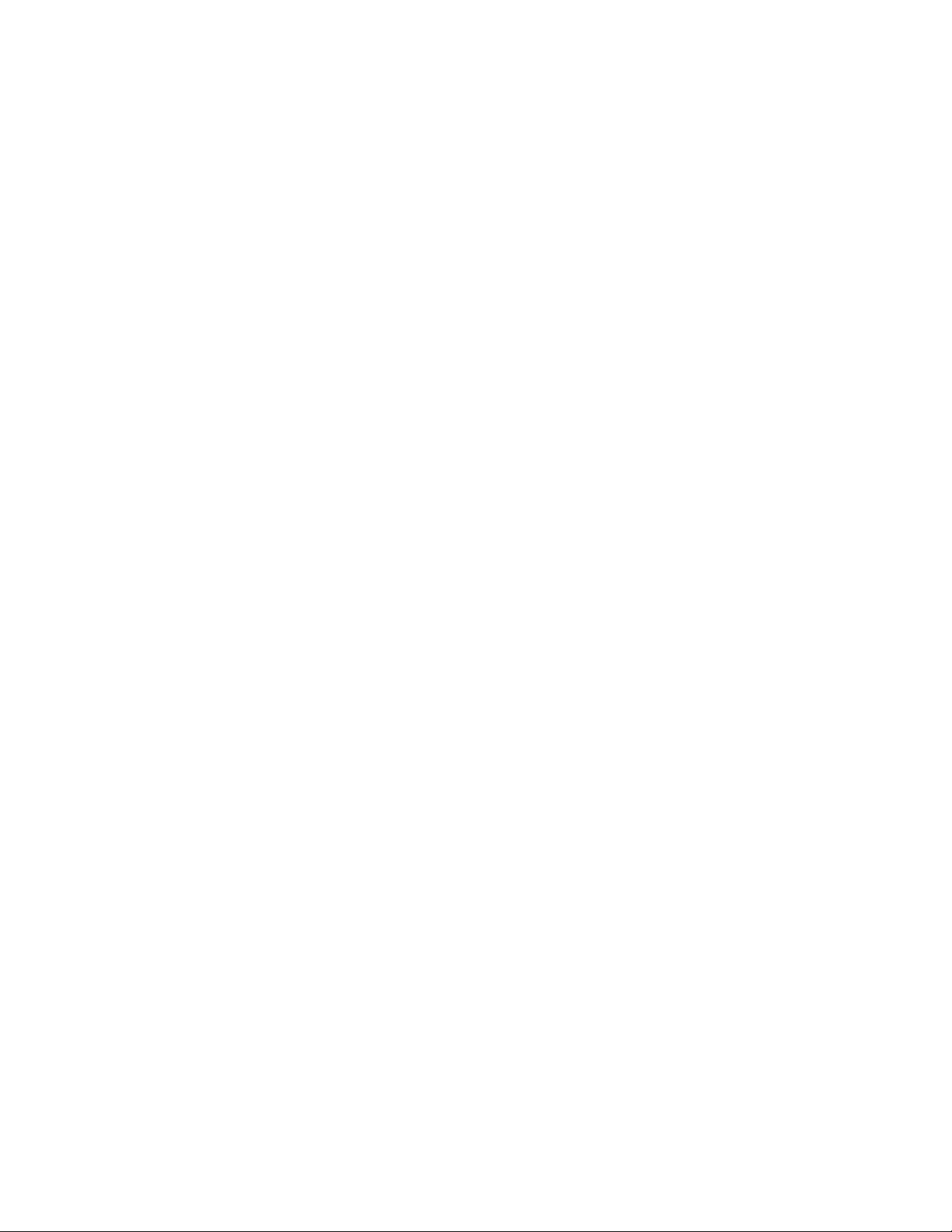
User writer in security group Writers
User writer belongs to the Writers security group and has both read and write access to
switches that can be seen by the Writers security group. The default password for this
user is switch. User writer can view and modify switch information. However, user
writer cannot use the Discovery Wizard to discover network switches and cannot
manually add, delete, or modify entries in the list of All Discovered Devices also. User
writer does not have access to the functions provided by the Audit application and the
Control Panel application. This is because the only group rights assigned to the Writers
security group are Read and Write.
User netadmin in security group Network Administrators
User netadmin belongs to the Network Administrators security group and therefore has
full administrative rights to all the switches in the network. The default password for this
user is switch. User netadmin has read and write access to all the switches known to
OmniVista. In addition, user netadmin can use the Discovery Wizard to discover
network switches and can manually add, delete, or modify entries in the list of All
Discovered Devices also. User netadmin has full access to the functions provided by the
Audit , Control Panel application, and Notifications application. User netadmin can do
everything EXCEPT edit the security groups and users defined in the Users and User
Groups security application. The group rights assigned to the Network Administrators
group are Read, Write, and Network Admin.
Getting Started with OmniVista Security
User admin in security group Administrators
User admin belongs to the Administrators security group and therefore has full
administrative rights to all the switches in the network -- as described above for user
netadmin -- AND full administrative rights to edit the security groups and users defined
in the Users and User Groups security application. The default password for this user is
switch.
Selecting the Authentication Server
You can select local or remote LDAP, RADIUS, and ACE servers using the Authentication Server pane.
You can configure these servers using the Configure Servers... button in the Authentication Server pane.
Using Security the First Time
1. Create new security groups, edit pre-configured groups, or use pre-configured groups as they are. The
Groups pane enables you to add new security groups, edit existing security groups, add or remove users
from existing security groups, and delete security groups. Click here for more information.
2. Create new users or edit pre-configured users. Note that all pre-configured users have the same default
password, switch. At a minimum, it is recommended that you redefine the passwords. The Local Users
pane enables you to add new users, delete users, edit existing users, add or remove users from existing
security groups, and change user passwords. Click here for more information.
2
Page 3
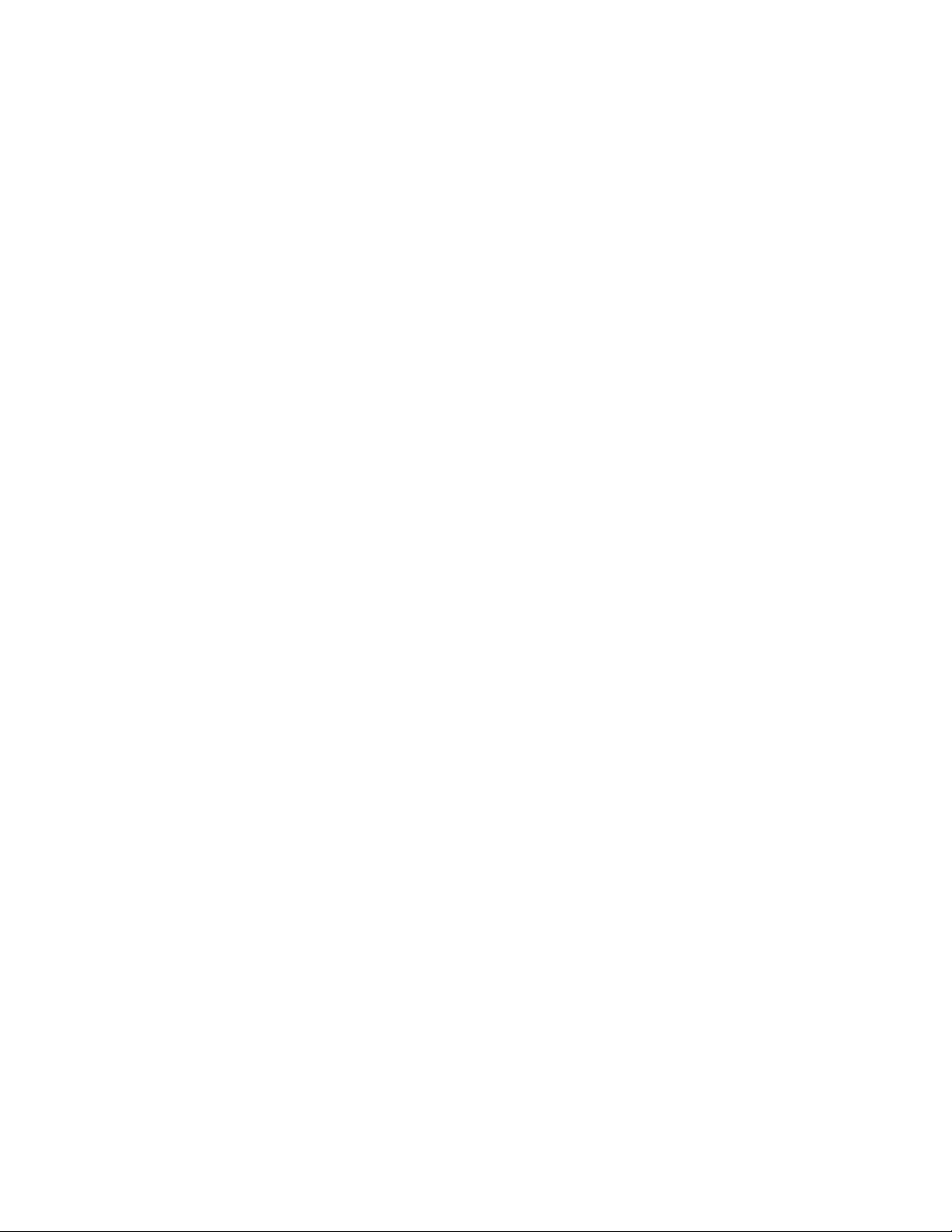
Getting Started with OmniVista Security
Sample Security Configurations
OmniVista users with Administrators or Network Administrators security rights can view and manage
every switch in the network. However, selected switches can be "walled off" from users that have Writers
or Default (read) security rights. The "walled off " switches can be made visible to, and manageable from, a
single OmniVista security group. This is accomplished by creating a new security group and setting the can
be seen by parameter, so that relevant switches can be seen by that security group only. (Note that, if
problems arise, switches are always visible to, and can be managed by, users in the Administrators or
Network Administrators security group.)
For example, first you create a security group named Marketing with Writers access rights. You also create
a single user named Marketing Writer, who is the sole member of security group Marketing. The Marketing
department contains five switches, and you set the can be seen by parameter for each switch to security
group Marketing only.
The effect of this security configuration is that the five switches in the Marketing department will be visible
to, and manageable by, the user Marketing Writer only. OmniVista's list of All Discovered Devices will
display the five Marketing switches only when user Marketing Writer is logged in. Since the switches will
not be visible in the list of All Discovered Devices when other users with Write or Read permission are
logged in, they cannot be managed by other users. (Note that users with Administrators or Network
Administrators security rights are an exception to this. Users with Administrators or Network
Administrators security rights will always be able to see and manage the five Marketing switches.)
You could also create a second security group, perhaps named Marketing Monitor, that has read access
rights only. You create a user that belongs to this security group named Marketing Reader. If you set the
can be seen by parameter for each Marketing switch to security group Marketing Monitor and security
group Marketing, user Marketing Reader will be able to view and monitor the five Marketing switches, but
only user Marketing Writer will be able to configure the switches.
3
Page 4

Creating and Managing Security Groups
Creating and Managing Security Groups
The Groups pane, shown below, enables you to add new security groups, edit existing security groups, add
or remove users from existing security groups, and delete security groups. OmniVista is shipped with four
pre-configured security groups, which are listed and described below.
Default group. This security group has read-only access to switches in the list of All Discovered Devices
that can be seen by the Default security group.
Writers group. This security group has both read and write access to switches in the list of All Discovered
Devices that can be seen by the Writers security group. However, members of the Writers security group
cannot run discovery or manually add, delete, or modify entries in the list of All Discovered Devices.
Network Administrators group. This security group has full administrative access rights to all switches on
the network. Members of this security group can run discovery and can manually add, delete, and modify
entries in the list of All Discovered Devices. Members of the Network Administrators security group also
have full read and right access to entries in the Audit Application and the Control Panel Application.
Members of the network administrators security group can do everything EXCEPT edit the groups and
users defined in the Users and Groups Application.
Administrators group. This security group has all administrative access rights described above for the
network administrators group AND full administrative rights to edit the groups and users defined in the
Users and Groups Application.
4
Page 5

Creating and Managing Security Groups
Adding a New Security Group
You can create a security group that has no member users. When you create a user, you can add them to
any existing security group as a member. You can also edit a security group later to add members. Follow
the steps below to add a new security group.
1. Click the New button, shown in the screen above. The Groups pane will enter the add mode and all fields
will be activated, as shown below. Note that if you select an existing group in the Groups List and then
click New, the fields in the Groups pane will automatically display the parameters of the selected group.
You can then edit parameters as desired, to customize the new group.
2. In the Group Name field, enter a name for the new group.
3. In the Description field, enter a description of the new group.
4. Define access rights for the new group by clicking Group Rights check-boxes. You can click one or all
of the following check-boxes:
5
Page 6

Read checkbox
Gives members of this security group read-only rights to switches in the list of All
Discovered Devices that can be seen by this security group. Members of this group will
be able to view switch information, but will not be able to modify the information.
Members of this group will not be able to run discovery or manually add, delete, or
modify entries in the list of All Discovered Devices.
Write checkbox
Gives members of this security group both read and write access to switches in the list of
All Discovered Devices that can be seen by this security group. Members of this group
will be able to view switch information and modify the information. However, members
of this group will not be able to run discovery or manually add, delete, or modify entries
in the list of All Discovered Devices.
Network Admin checkbox
Gives members of this security group read, write, and network admin access to the
switches in the list of All Discovered Devices. Members of this group will be able to
view switch information and modify the information. Members of this group will be able
to run discovery and manually add, delete, and modify entries in the list of All
Discovered Devices. Members of this group will also have full read and right access to
entries in the Audit Application, the Control Panel Application, and the Notifications
Application. Members of this group will be able to do everything EXCEPT edit the
groups and users defined in the Users and Groups Application.
Creating and Managing Security Groups
Account Admin checkbox
Gives members of this security group all rights provided by the Network Admin
checkbox and full rights to edit the groups and users defined in the Users and Groups
Application . This is the highest level of access rights.
5. Add users to the new group by moving users from the Non-Member Users area to the Member Users
area. All known users are listed for your selection. Note that users may belong to more than one group at a
time, in which case their access rights are defined by the most privileged group to which they belong. You
do not have to add users to the security group at this time. When you create a user, you can add them to any
existing security group as a member. You can also edit a security group later to add members.
6. Click the Apply button to create the new group. Clicking the Default button will reset the fields in the
Groups pane but leave the Groups pane in add mode. Clicking the Cancel button will cause the Groups
pane to exit add mode.
6
Page 7

Creating and Managing Security Groups
Redefining a Security Group
Follow the steps below to redefine a security group's access rights or member users.
1. From the Groups pane, select the group in the Groups List, then click the Edit button. The group is
placed in the edit mode.
2. Redefine the group description, the group rights, or the group members as desired. You cannot edit the
group rights of the Administrators group.
3. Click the Apply button to write the group changes to the server. You can also click the Cancel button at
any time to cancel your changes and exit edit mode.
Deleting a Group
To delete an existing group, go to the Groups pane, select the group in the Groups List, then click the
Delete button. You cannot delete the Default Group or the Administrators Group.
7
Page 8

Creating and Managing Users
Creating and Managing Users
The Local Users pane, shown below, enables you to add new users, delete users, or edit existing users and
change their security group assignments and passwords. Note that a user's access rights are determined by
the security group in which the user is a member. OmniVista is shipped with four pre-configured users and
four pre-configured security groups, which are listed and described below. The default password for all
four pre-configured users is switch. For security reasons, it is recommended that you redefine the default
passwords. The default users and their pre-configured group memberships are as follows:
user. This user belongs to the Default security group and has read-only access to switches that can be seen
by the Default security group. The default password for this user is switch.
writer. This user belongs to the Writers security group and has both read and write access to switches that
can be seen by the Writers security group. This user can view and modify switch information. The default
password for this user is switch.
netadmin. This user belongs to the Network Administrators security group and has full administrative
rights to all switches on the network. Members of this group can do everything EXCEPT edit the groups
and users defined in the Users and Groups Application. The default password for this user is switch.
admin. This user belongs to the Administrators security group and has full administrative rights to all
switches on the network AND full administrative rights to the Users and Groups Application. The default
password for this user is switch.
8
Page 9

Creating and Managing Users
Adding a New User
Follow the steps below to create a new user. When creating a new user, note that only the User Login field
is required. All the other fields are optional. However, if no password is specified, the password will be null
(that is, no password will be set). If no group membership is specified, the new user will be automatically
placed into the Default security group.
1. Click the New button, shown in the screen above. The Local Users window enters the add mode and all
fields are activated, as shown below. If you select an existing user in Users List, then click New, the fields
in the Local Users pane will automatically display the parameters of the selected user. You can then edit
parameters as desired to customize the new user.
2. In the User Login field, enter a login name for the new user. The user will login to OmniVista with this
name.
3. In the Description field, enter a description of the new user for identification purposes.
4. In the First Name and Last Name fields, enter the new user's first and last names for identification
purposes.
5. In the Password and Confirm password fields, enter a password for the new user. The user will use this
password to login to OmniVista.
9
Page 10

Creating and Managing Users
6. Add the new user to one or more security groups by moving groups from the Not a Member of area to
the Member Of area. All known security groups are listed for your selection. Note that users may belong
to more than one group at a time, in which case their access rights are defined by the most privileged group
to which they belong.
7. Click the Apply button to create the new user. Clicking the Default button will reset the fields in the
Local Users pane but leave the Local Users panel in the add mode. Clicking the Cancel button will cause
the Local Users pane to exit the add mode.
Redefining a User Definition, Password, or Group Assignment
Follow the steps below to redefine a user's definition, password, or group assignment.
1. From the Local Users pane, select the user in Users List, then click the Edit button. The user is placed
in the edit mode.
2. Redefine the user's description, name, password, or group membership. (You cannot remove user admin
from the Administrators group.)
3. Click the Apply button to write the changes to the server. You can also click the Cancel button at any
time to cancel your changes and exit edit mode.
Deleting a User
To delete an existing user, go to the Local Users pane, select the user in Users List, then click the Delete
button. (You cannot delete user Admin.)
10
Page 11

Selecting the OmniVista Login Server
Selecting the OmniVista Login Server
The Authentication Server pane, shown below, enables you to select the local login authentication server or
remote RADIUS login authentication server. Prior to selecting the authentication server, you can also
configure the LDAP, RADIUS, and ACE servers by clicking the Configure Servers... button. When you
click the Configure Servers... button, the Authentication Servers application is launched.
Setting the Login Authentication Server
To set the login authentication server, select the local or remote authentication server from the
Authentication Server drop-down list, and click the Apply button.
Note: If a remote authentication server is selected, and that remote server and the remote
backup server is not available, then the users can login from the local OmniVista server.
Note: If the admin user changes the login server, the current users will remain logged in.
However, if the users attempt to login/re-login, then they will be logged in using the
changed login server.
Note: Currently, only RADIUS and Local servers can be used for OmniVista login.
11
