Alcatel-Lucent OmniSwitch OS6450-24, OmniSwitch OS6450-P24, OmniSwitch OS6450-24L, OmniSwitch OS6450-10L, OmniSwitch OS6450-P24L Hardware User's Manual
...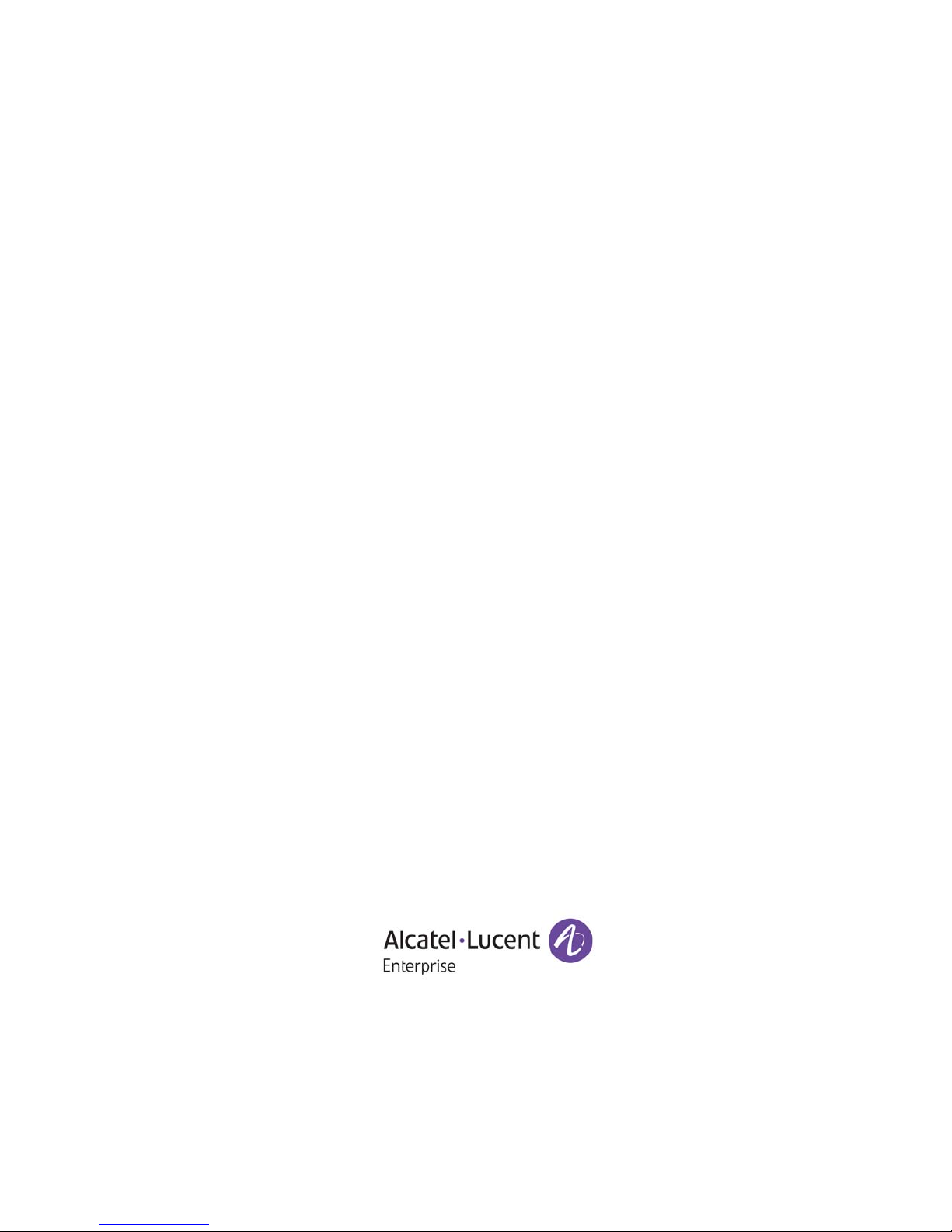
Part No. 060351-10, Rev. G
September 2015
OmniSwitch 6450
Hardware Users Guide
enterprise.alcatel-lucent.com
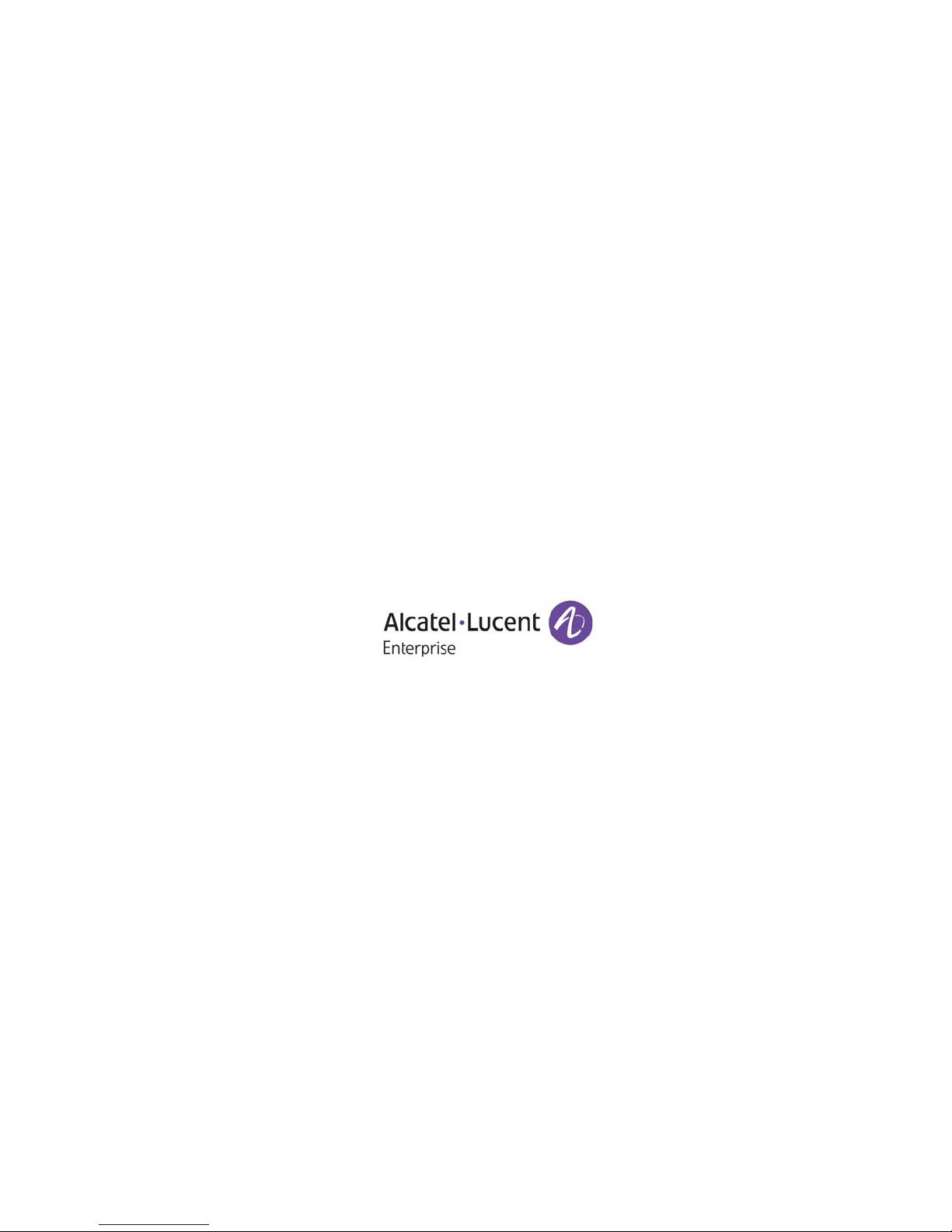
This user guide documents the OmniSwitch 6450 for AOS Release 6.7.1.
This user guide documents OmniSwitch 6450 hardware, including chassis and associated components.
The specifications described in this guide are subject to change without notice.
enterprise.alcatel-lucent.com Alcatel-Lucent and the Alcatel-Lucent Enterprise logo are trademarks of
Alcatel-Lucent. To view other trademarks used by affiliated companies of ALE Holding, visit:
enterprise.alcatel-lucent.com/trademarks. All other trademarks are the property of their respective owners.
The information presented is subject to change without notice. Neither ALE Holding nor any of its affiliates
assumes any responsibility for inaccuracies contained herein. (July 2015)
26801 West Agoura Road
Calabasas, CA 91301
(818) 880-3500 FAX (818) 880-3505
EMEA: +800 00200100 (Toll Free) or +1(650)385-2193
Service & Support Contact Information
North America: 800-995-2696
Latin America: 877-919-9526
Asia Pacific: +65 6240 8484
Web: service.esd.alcatel-lucent.com
Email: esd.support@alcatel-lucent.com
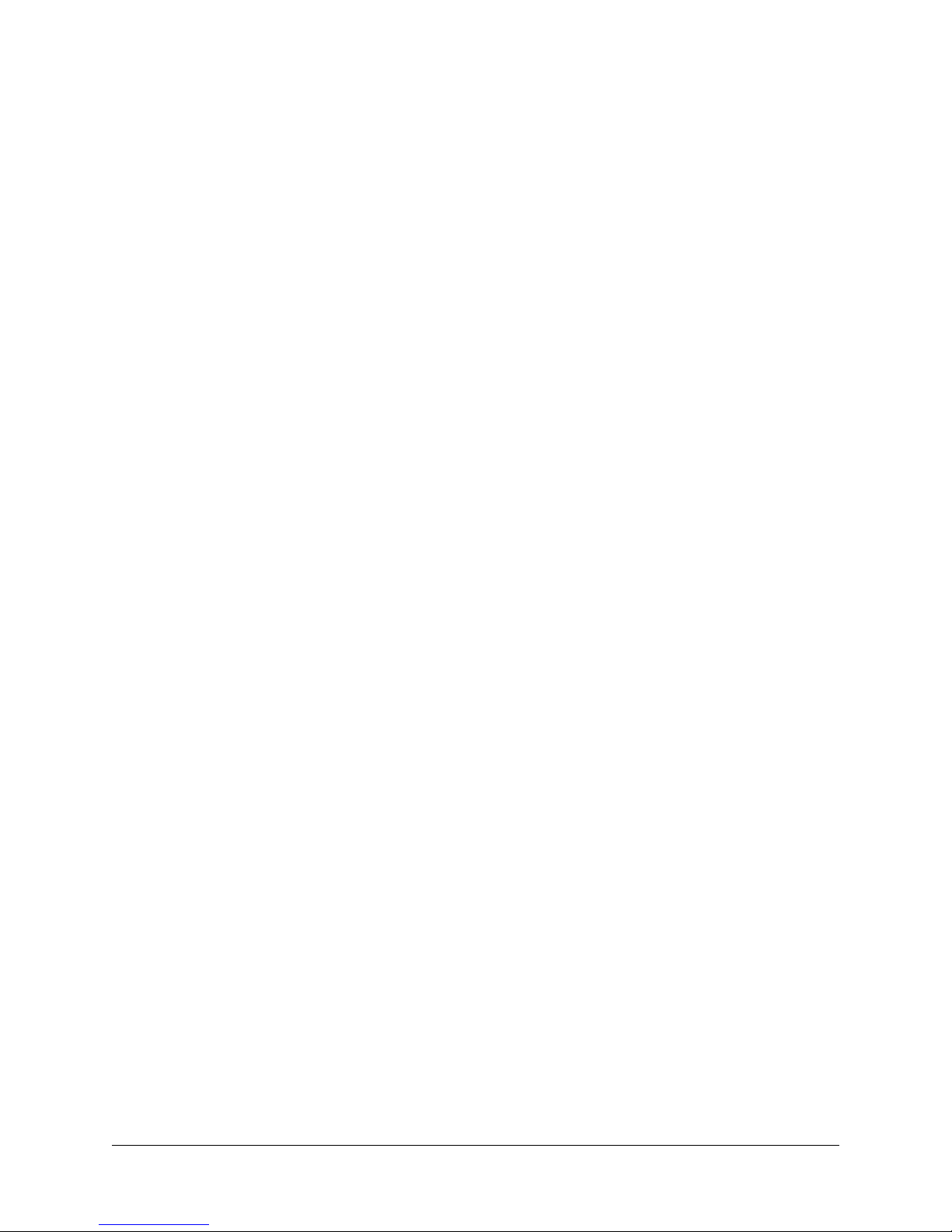
Contents
About This Guide ..............................................................................................................xi
Supported Platforms ..........................................................................................................xi
Who Should Read this Manual? .......................................................................................xii
When Should I Read this Manual? ...................................................................................xii
What is in this Manual? ....................................................................................................xii
What is Not in this Manual? .............................................................................................xii
How is the Information Organized? ................................................................................xiii
Documentation Roadmap ......................................................................................... .... ...xiii
Related Documentation ....................................................................................................xv
Published / Latest Product Documentation .....................................................................xvi
Technical Support ...........................................................................................................xvi
Documentation Feedback ................................................................................................xvi
Chapter 1 OmniSwitch 6450 Switches .............................................................................................1-1
Chassis Configurations ....................................................................................................1-2
10-Port Models .........................................................................................................1-2
24-Port Models .........................................................................................................1-2
48-Port Models .........................................................................................................1-3
Combo Ports ......................................................................................................1-3
Non-combo Fiber Ports .....................................................................................1-3
OmniSwitch 6450 Feature Overview ..............................................................................1-4
Power over HD Base-T (PoH) Support ....................................................................1-4
IEEE 1588 Precision Time Protocol (PTP) Support ................................................1-4
Security Features ......................................................................................................1-4
Availability Features ................................................................................................1-5
Software Rollback .......................................................................................... ...1-5
Hot Swapping ....................................................................................................1-5
Hardware Monitoring ..................................................................... .... ...............1-6
Chapter 2 Getting Started ...............................................................................................................1-1
Installing the Hardware ...................................................................................................1-1
Items Required .......................................................................... .... ...........................1-1
Site Preparation ........................................................................................................1-1
Environmental Requirements ............................................................................1-1
Electrical Requirements .....................................................................................1-1
Unpacking and Installing the Switch .......................................................................1-2
Items Included ........................................................................................ .... .......1-2
Weight Considerations ......................................................................................1-2
Airflow Considerations .....................................................................................1-3
OmniSwitch 6450 Hardware Users Guide September 2015 iii
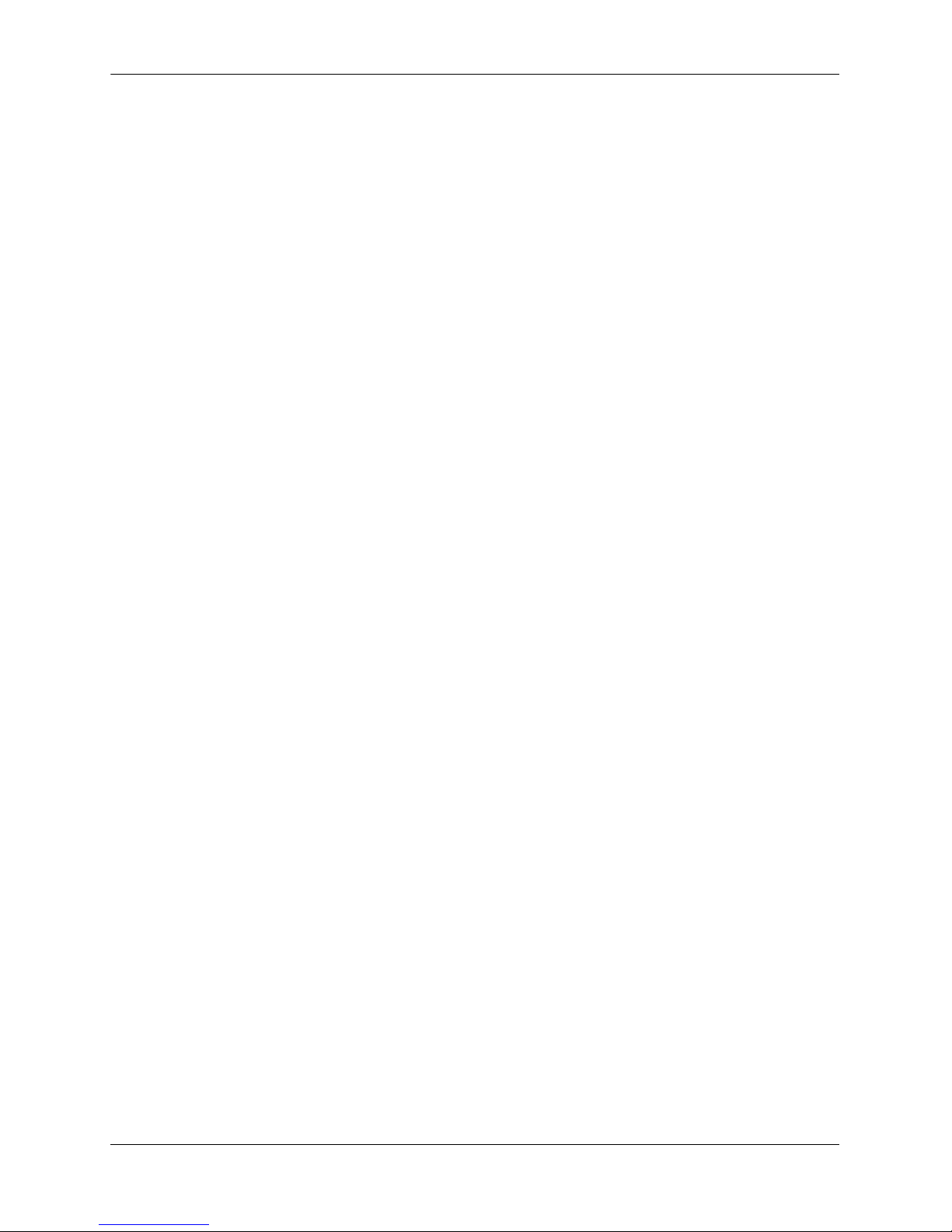
Contents
Mounting the Switch .......................................................................................................1-3
Connections and Cabling ................................................................................................1-4
Serial Connection to the Console Port ...............................................................1-4
Serial Connection Default Settings ...................................................................1-4
Booting the Switch ..........................................................................................................1-5
Component LEDs ..............................................................................................1-5
Your First Login Session ................................................................................................1-6
Logging In to the Switch ..........................................................................................1-6
Unlocking Session Types .............................................................. .... .... ...................1-7
Changing the Login Password ..................................................................................1-8
Setting the System Time Zone .................................................................................1-8
Setting the Date and Time ........................................................................................1-8
Setting Optional Parameters ................... ..................................................................1-9
Specifying an Administrative Contact ........................................ .... .... .... ...........1-9
Specifying a System Name ................................................................................1-9
Specifying the Switch’s Location ......................................................................1-9
Viewing Your Changes ............................................................................................1-9
Saving Your Changes ...............................................................................................1-9
Chapter 3 OmniSwitch 6450 Chassis and Hardware Components ................................................2-1
OmniSwitch 6450-10 ......................................................................................................2-2
Chassis Features ................................................................................ .... .... ...............2-2
Front Panel ...............................................................................................................2-2
OmniSwitch 6450-10 Rear Panel .............................................................................2-3
OmniSwitch 6450-10 Internal AC Power Supply ....................................................2-3
OmniSwitch 6450-P10 ....................................................................................................2-5
Chassis Features ................................................................................ .... .... ...............2-5
Front Panel ...............................................................................................................2-5
OmniSwitch 6450-P10 Rear Panel ...........................................................................2-6
OmniSwitch 6450-P10 Internal AC Power Supply ..................................................2-6
OmniSwitch 6450-P10S ..................................................................................................2-8
Front Panel ...............................................................................................................2-8
OmniSwitch 6450-P10S Rear Panel ......................................................................2-10
OmniSwitch 6450-P10S Internal AC Power Supply .............................................2-11
OmniSwitch 6450-24 ....................................................................................................2-13
Chassis Features ................................................................................ .... .... .............2-13
Front Panel .............................................................................................................2-13
OmniSwitch 6450-24 Rear Panel ...........................................................................2-14
OmniSwitch 6450-24 Internal AC Power Supply ..................................................2-14
OmniSwitch 6450-P24 ..................................................................................................2-16
Chassis Features ................................................................................ .... .... .............2-16
Front Panel .............................................................................................................2-16
OmniSwitch 6450-P24 Rear Panel .........................................................................2-17
OmniSwitch 6450-P24 Internal AC Power Supply ................................................2-17
iv OmniSwitch 6450 Hardware Users Guide September 2015
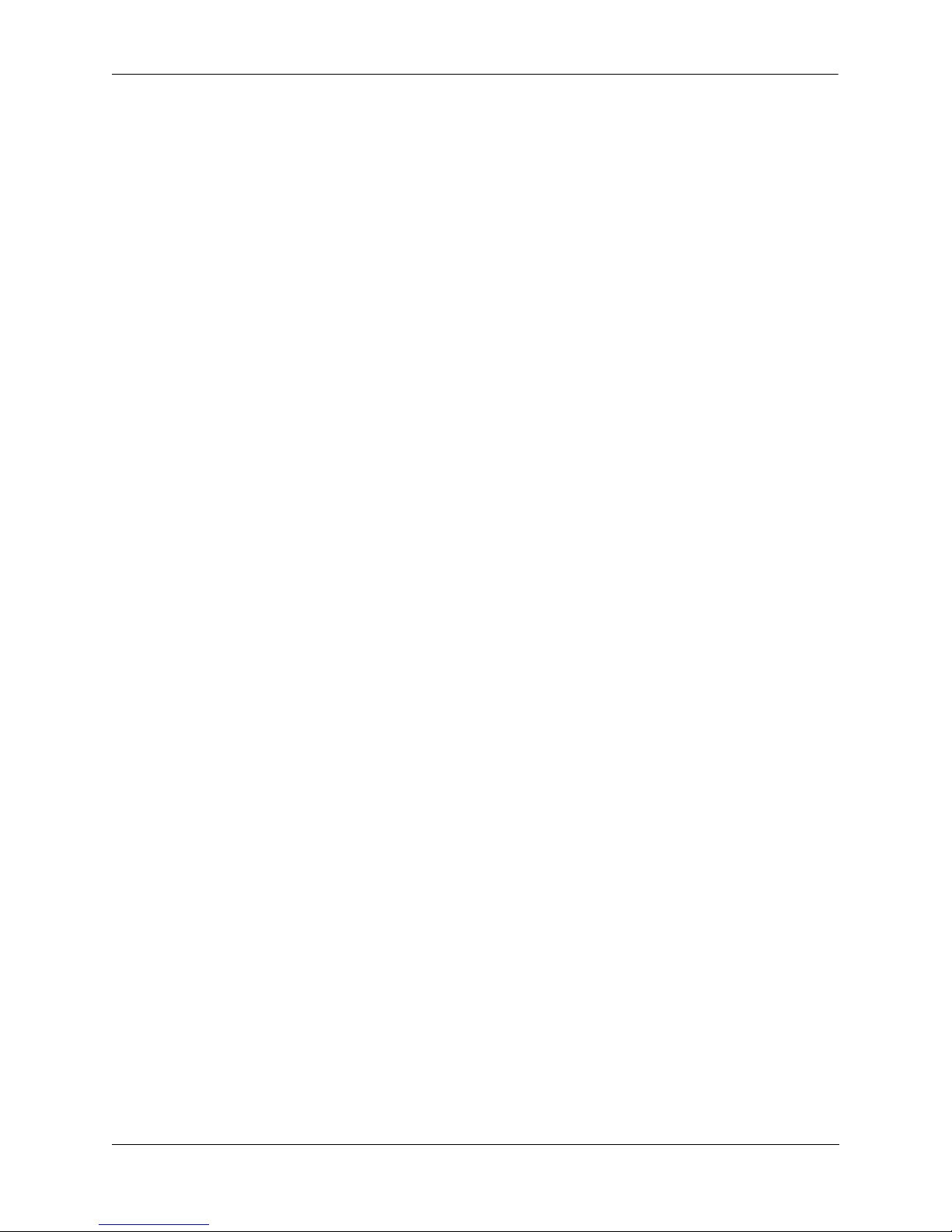
Contents
OmniSwitch 6450-48 ....................................................................................................2-19
Chassis Features ................................................................................ .... .... .............2-19
Front Panel .............................................................................................................2-19
OmniSwitch 6450-48 Rear Panel ...........................................................................2-20
OmniSwitch 6450-48 Internal AC Power Supply ..................................................2-20
OmniSwitch 6450-P48 ..................................................................................................2-22
Chassis Features ................................................................................ .... .... .............2-22
Front Panel .............................................................................................................2-22
OmniSwitch 6450-P48 Rear Panel .........................................................................2-23
OmniSwitch 6450-P48 Internal AC Power Supply ................................................2-23
OmniSwitch 6450-U24 .................................................................................................2-25
Chassis Features ................................................................................ .... .... .............2-25
Front Panel .............................................................................................................2-25
OmniSwitch 6450-U24 Rear Panel ........................................................................2-26
OmniSwitch 6450-U24 Internal AC Power Supply ...............................................2-26
OmniSwitch 6450-U24S ...............................................................................................2-28
Front Panel .............................................................................................................2-28
OmniSwitch 6450-U24S Rear Panel ......................................................................2-30
OmniSwitch 6450-U24S Internal AC Power Supply .............................................2-30
OmniSwitch 6450 LED Status ......................................................................................2-32
Expansion Modules ................................... ....................................................................2-33
OS6450-GNI-C2 ....................................................................................................2-33
OS6450-GNI-U2 .................................................................................................... 2-33
OS6450-XNI-U2 .................................................................................................... 2-34
OmniSwitch 6450 Internal Backup Power Supplies .....................................................2-35
PS-90W-AC 90W AC Power Supply .....................................................................2-35
PS-90W-DC 90W DC Power Supply .....................................................................2-35
OmniSwitch 6450 External Backup Power Supplies ....................................................2-36
PS-550W-AC-P External 550W AC PoE Power Supply .......................................2-36
PS-900AC-P External 900W AC PoE Power Supply ............................................2-36
Installing Expansion Modules .......................................................................................2-37
Removing Expansion Modules .....................................................................................2-39
Installing Power Supplies ..............................................................................................2-41
Removing Power Supplies .....................................................................................2-43
AC Power Cords ...........................................................................................................2-45
Specifications .........................................................................................................2-45
Console Port ..................................................................................................................2-46
Serial Connection Default Settings ........................................................................2-46
Port Pinouts .................................................................................. .................................2-47
RJ-45 Console Port – Connector Pinout ................................................................2-47
10/100 Ethernet Port – RJ-45 Pinout (non-PoE) .................................................... 2-47
Gigabit Ethernet Port – RJ-45 Pinout .....................................................................2-47
10/100/1000 Mbps Power over Ethernet Port – RJ-45 Pinout ..............................2-48
Overtemp Condition ................... ... .... ....................................................... .... .................2-48
OmniSwitch 6450 Hardware Users Guide September 2015 v
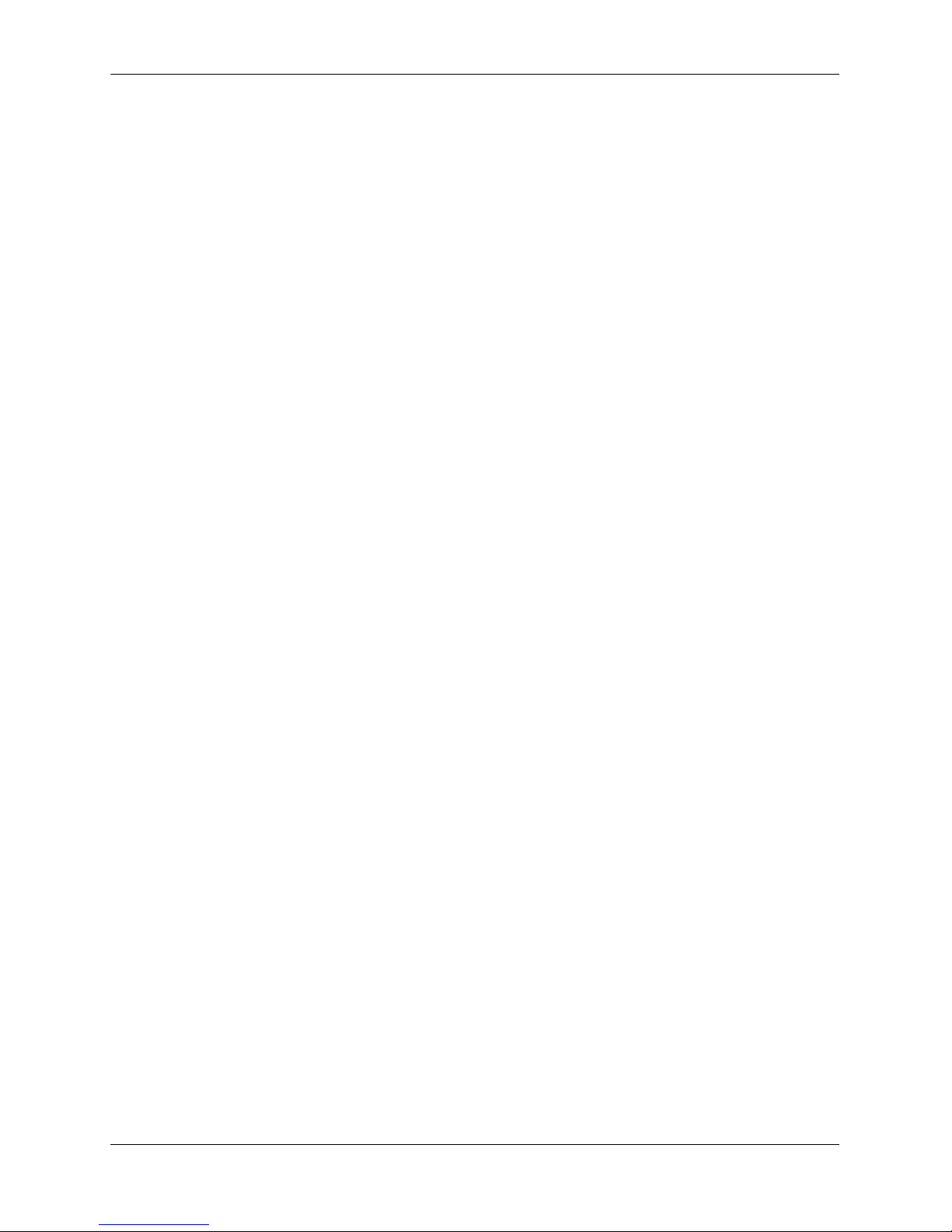
Contents
Dying Gasp ....................................................................................................................2-49
Scenarios ................................................................................................................2-49
SNMP Trap ......................................................................................................2-49
Syslog Message ...............................................................................................2-49
Link OAM PDU ..............................................................................................2-50
Chapter 4 Mounting OmniSwitch 6450 Switches ............................................................................ 3-1
General Installation Recommendations ..........................................................................3-2
Airflow Recommendations ......................................................................................3-2
Mechanical Loading .................................................................................................3-4
Circuit Overloading ..................................................................................................3-4
Reliable Earthing ......................................................................................................3-4
Table-Mounting OS6450 Switches .................................................................................3-4
General Table-Mounting Guidelines ........................................................................ 3-4
Table-Mounting Installation .....................................................................................3-4
Rack-Mounting 10-Port OS6450 Switches .....................................................................3-5
Available 10-Port Rack-Mounting Kits ...................................................................3-5
General Rack-Mounting Guidelines .............................................................. ...........3-5
Installing Available Rack Mounting Kits .......................................................................3-6
Installing the OS6450-RM-19-L Rack Mount Kit ...................................................3-6
Installing the OS6450-DUAL-MNT Rack Mount Kit .............................................3-7
Rack-Mounting 24 and 48-Port OS6450 Switches .......................................................3-10
Rack Mounting Steps .............................................................................................3-11
Installing External PoE Power Supplies .......................................................................3-13
Rack Mounting Power Supplies .............................................................................3-13
Connecting the Power Supply Cable ...............................................................3-14
DC Power Supply Considerations ..........................................................................3-15
Connecting Chassis to Power Source ............................................................................3-15
AC Power Supply Connections ..............................................................................3-15
Powering On a Chassis .................................... .... ............................................3-15
Chapter 5 Booting OmniSwitch 6450 Switches ...............................................................................4-1
Booting an OmniSwitch ...........................................................................................4-1
Console Port ....................................................................................................................4-2
Serial Connection Default Settings ..........................................................................4-2
Modifying the Serial Connection Settings ...............................................................4-2
Monitoring the Chassis ...................................................................................................4-4
Checking the Overall Chassis Status ........................................................................4-4
Checking the Temperature Status ............................................................................4-4
Viewing the Power Supply Status ............................................................................ 4-5
Additional Monitoring Commands ..........................................................................4-5
Using LEDs to Visually Monitor the Chassis ..........................................................4-5
vi OmniSwitch 6450 Hardware Users Guide September 2015
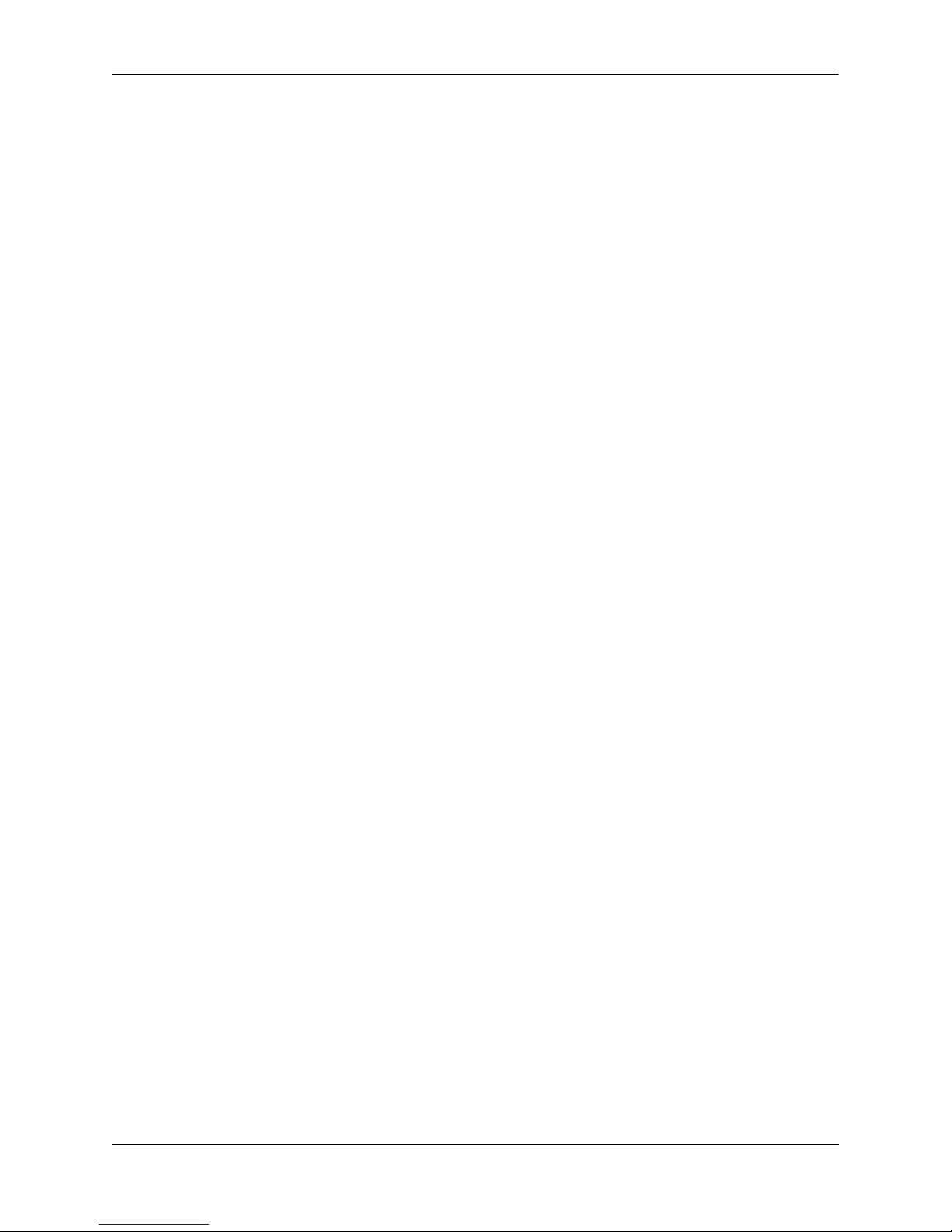
Contents
Chapter 6 Managing Power over Ethernet (PoE) ...........................................................................5-1
In This Chapter ................................................................................. .... .... .... ...................5-2
Power over Ethernet Specifications ................................................................................5-3
Viewing PoE Power Supply Status .................................................................................5-4
Configuring Power over Ethernet Parameters .................................................................5-4
Power over Ethernet Defaults ..................................................................................5-4
Understanding and Modifying the Default Settings .................................................5-4
PoE Class Detection ....................................................... ... .......................................5-5
Setting the PoE Operational Status ....................................................................5-5
Configuring the Total Power Available to a Port ............................... ...............5-6
Configuring the Total Power Available to a Switch .........................................5-6
Setting Port Priority Levels ...............................................................................5-7
Understanding Priority Disconnect .................................................................................5-8
Setting Priority Disconnect Status ............................................................................5-8
Disabling Priority Disconnect ...........................................................................5-8
Enabling Priority Disconnect ............................................................................5-8
Monitoring Power over Ethernet via CLI .....................................................................5-10
Chapter 7 Managing OmniSwitch 6450 Stacks ............................................................................... 6-1
In This Chapter ................................................................................. .... .... .... ...................6-1
OmniSwitch 6450 Stacking Specifications ..............................................................6-2
OmniSwitch 6450 Stack Overview .................................................................................6-2
Expansion Modules and Stacking Mode .........................................................................6-3
Swapping Expansion Modules .................................................................................6-3
OmniSwitch 6450-10 Mode .....................................................................................6-3
Roles Within the Stack ....................................................................................................6-4
Primary and Secondary Management Modules .......................................................6-4
Primary Management Module Selection ...........................................................6-7
Secondary Management Module Selection ..................................................... 6-10
Idle Module Role ....................................................................................................6-12
Pass-Through Mode ...............................................................................................6-13
Recovering from Pass-Through Mode (Duplicate Slot Numbers) ..................6-14
Stack Cabling ............................................ .... .... ............................................................6-17
Redundant Stacking Cable Connection ..................................................................6-18
Checking Redundant Stacking Cable Status ..........................................................6-19
Slot Numbering .............................................................................................................6-20
Dynamic Slot Number Assignment ........................................................................6-21
Manual Slot Number Assignment ..........................................................................6-23
Reverting to the Dynamic Slot Numbering Model ..........................................6-24
Hot-Swapping Modules In a Stack ...............................................................................6-25
Removing Switches from an Existing Stack ..........................................................6-25
Inserting Switches Into an Existing Stack ..............................................................6-25
Merging Stacks .......................................................................................................6-26
OmniSwitch 6450 Hardware Users Guide September 2015 vii
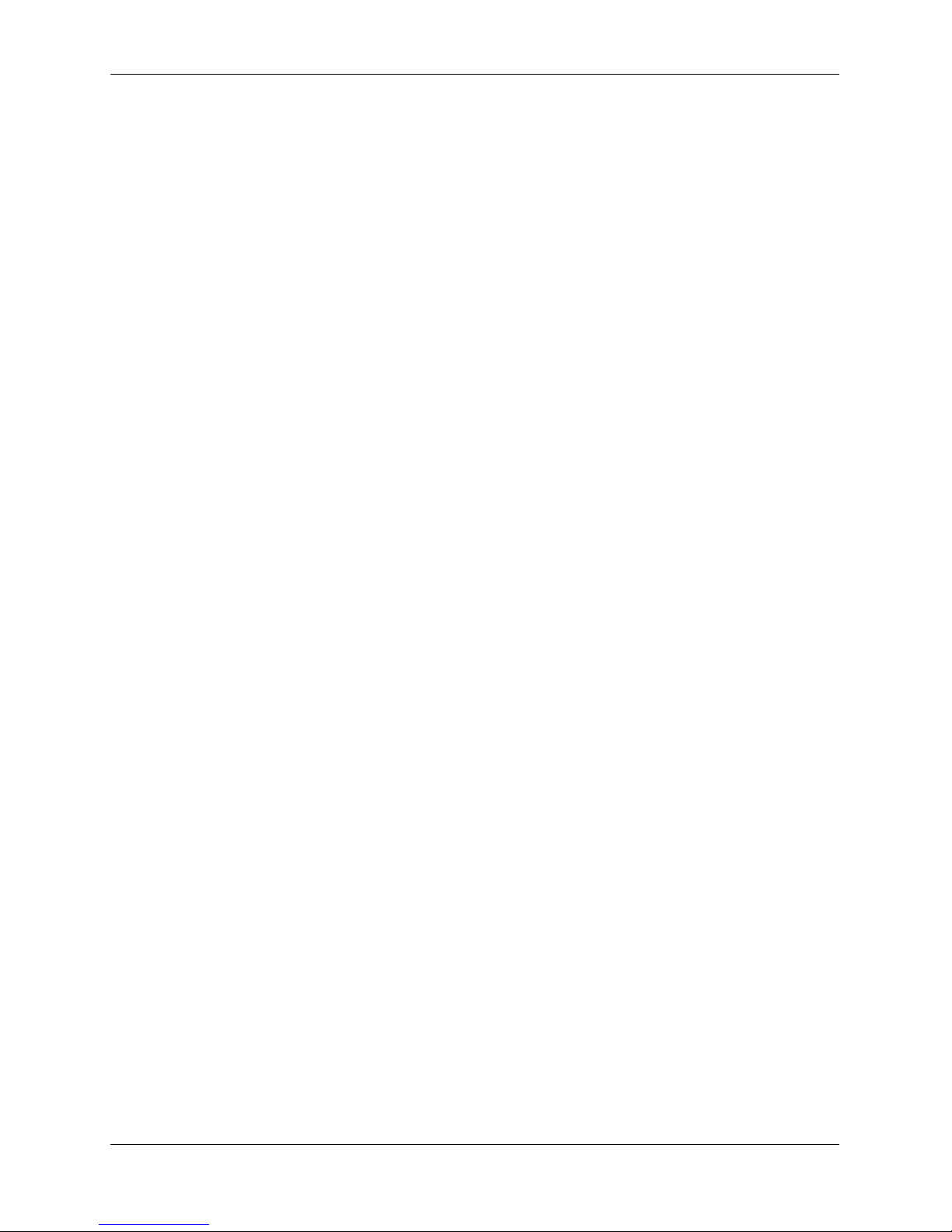
Contents
Reloading Switches .......................................................................................................6-27
Reloading the Primary Management Module ........................................................6-27
Reloading the Secondary Management Module ....................................................6-29
Reloading Switches with Idle Roles .......................................................................6-31
Reloading Switches in Pass-Through Mode ..........................................................6-31
Reloading All Switches in a Stack .........................................................................6-32
Software Synchronization During a Full Reload .............................................6-32
Effects of Saved Slot Number Information on the Reload Process .................6-32
Avoiding Split Stacks .............................................................................................6-34
Changing the Secondary Module to Primary ................................................................6-35
Synchronizing Switches in a Stack ...............................................................................6-37
Automatic Synchronization During a Full Reload .................................................6-37
Stack Split Detection (SSP) ..........................................................................................6-38
Stack Split Key Components and Terms ................................................................6-38
Basic Operation .............................................................. ... .... .................................6-39
Protection States .....................................................................................................6-39
Stack Split Recovery .......................................................................................6-39
Monitoring the Stack .....................................................................................................6-41
Visually Monitoring the Stack ...............................................................................6-41
Appendix A Regulatory Compliance and Safety Information ............................................... .............A-1
Declaration of Conformity: CE Mark .............................................................. .... .... .... ..A-1
China RoHS: Hazardous Substance Table .....................................................................A-2
California Proposition 65 Warning ................................................................................A-3
Waste Electrical and Electronic Equipment (WEEE) Statement ...................................A-4
Standards Compliance ....................................................................................................A-5
Safety Standards ......................................................................................................A-5
EMC Standards .......................................................................................................A-5
Environmental Standards ........................................................................................A-5
FCC Class A, Part 15 ..............................................................................................A-6
Canada Class A Statement ............................................................ ..........................A-6
JATE ........................................................................................................................A-6
CISPR22 Class A Warning .....................................................................................A-6
Korea Emissions Statement .....................................................................................A-7
Class A Warning for Taiwan and Other Chinese Markets ......................................A-7
Network Cable Installation Warning .............................................................................A-8
Translated Safety Warnings ...........................................................................................A-8
Chassis Lifting Warning ........................................................................ .... ..............A-8
Electrical Storm Warning ........................................................................................ A-8
Installation Warning ................................................................................................ A-8
Invisible Laser Radiation Warning .........................................................................A-9
Power Disconnection Warning ................................................................................A-9
Proper Earthing Requirement Warning .................................................................A-10
Read Important Safety Information Warning ........................................................ A-11
Restricted Access Location Warning ....................................................................A-11
Wrist Strap Warning ..............................................................................................A-12
viii OmniSwitch 6450 Hardware Users Guide September 2015
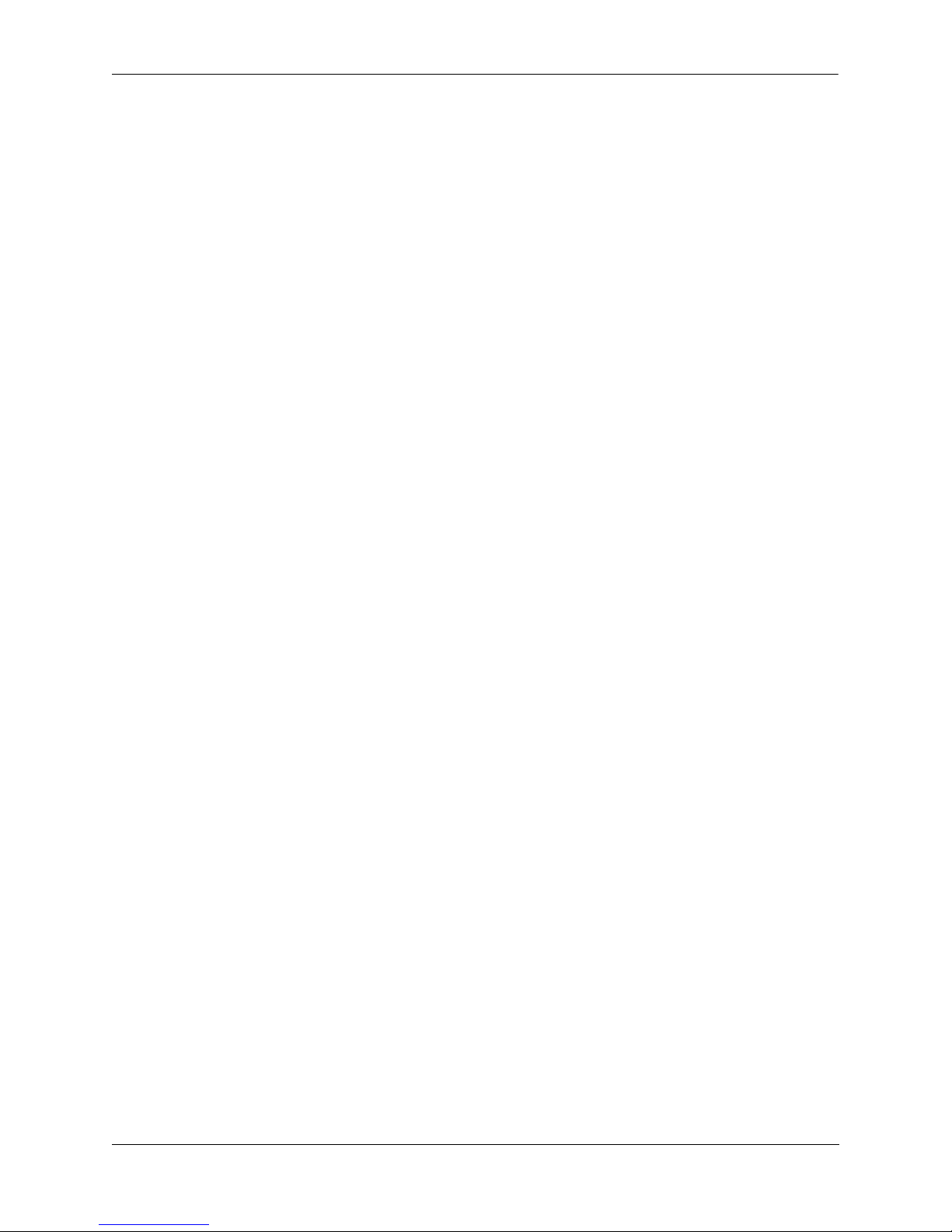
Contents
Instrucciones de seguridad en español .........................................................................A-13
Advertencia sobre el levantamiento del chasis .....................................................A-13
Advertencia de las tapaderas en blanco .................................................................A-13
Advertencia en caso de tormenta eléctrica ............................................................ A-13
Advertencia de instalación ....................................................................................A-13
Advertencia de radiación láser invisible ...............................................................A-13
Advertencia de la batería de litio ...........................................................................A-13
Advertencia sobre la tensión de operación ............................................................A-13
Advertencia sobre la desconexión de la fuente .....................................................A-13
Advertencia sobre una apropiada conexión a tierra ..............................................A-14
Leer “información importante de seguridad” ........................................................ A-14
Advertencia de acceso restringido .........................................................................A-14
Advertencia de pulsera antiestática .......................................................................A-14
Clase de seguridad ................................................................................. .... .... .... ....A-14
OmniSwitch 6450 Hardware Users Guide September 2015 ix
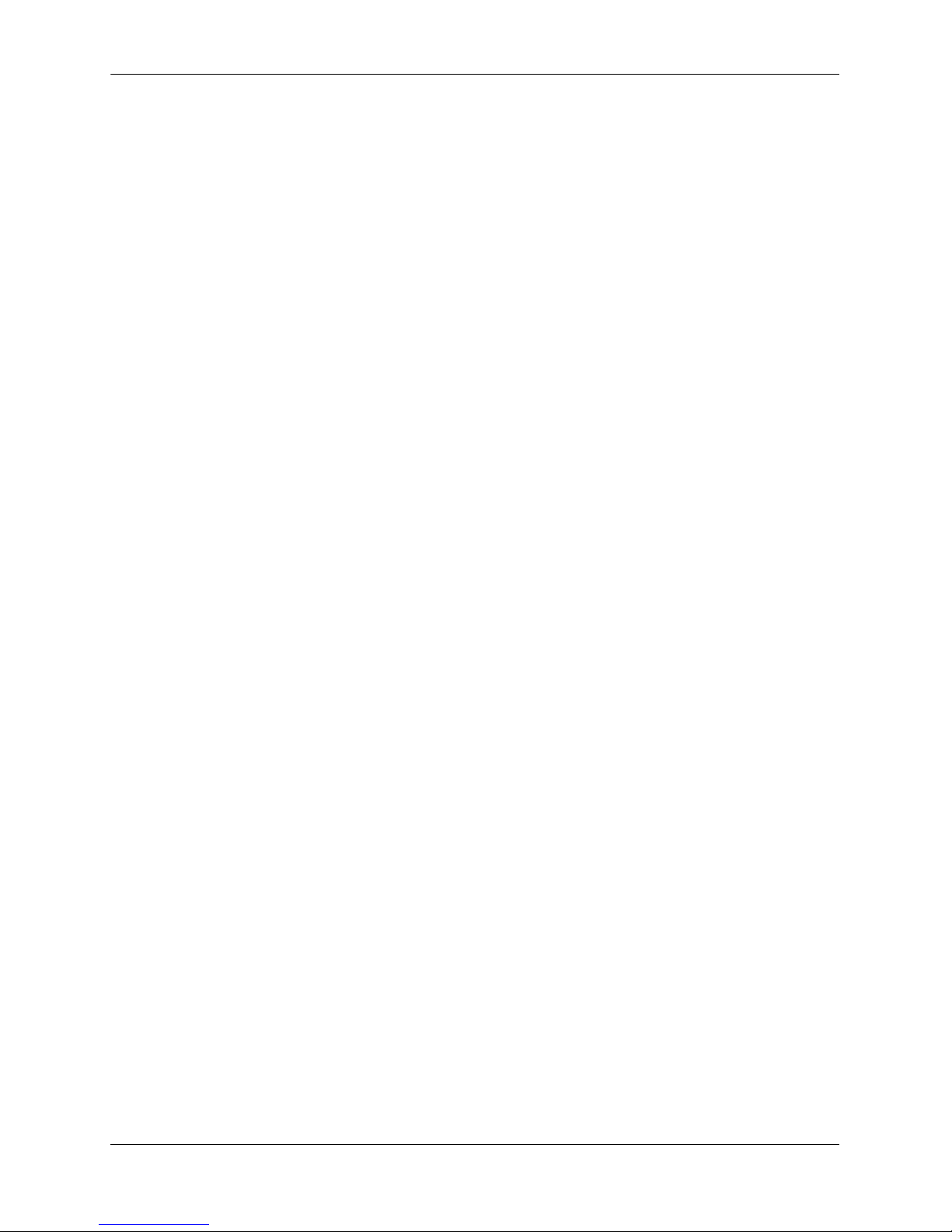
Contents
x OmniSwitch 6450 Hardware Users Guide September 2015
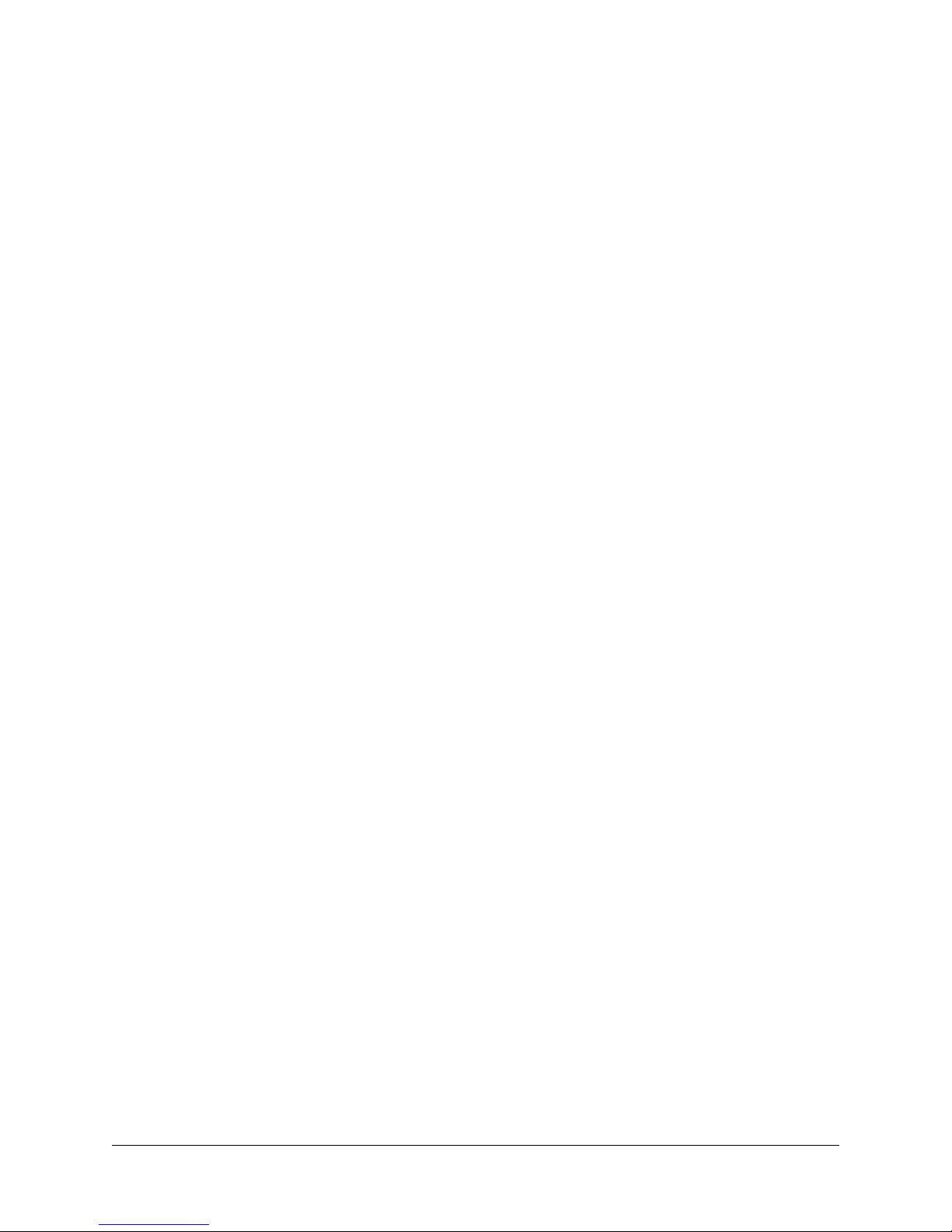
About This Guide
This OmniSwitch 6450 Hardware Users Guide describes your switch hardware components and basic
switch hardware procedures.
Supported Platforms
The information in this guide applies to the following products:
• OmniSwitch 6450-10(L)
• OmniSwitch 6450-P10(L)
• OmniSwitch 6450-P10S
• OmniSwitch 6450-24(L)
• OmniSwitch 6450-P24(L)
• OmniSwitch 6450-48(L)
• OmniSwitch 6450-P48(L)
• OmniSwitch 6450-U24
• OmniSwitch 6450-U24S
OmniSwitch 6450 Hardware Users Guide September 2015 page xi
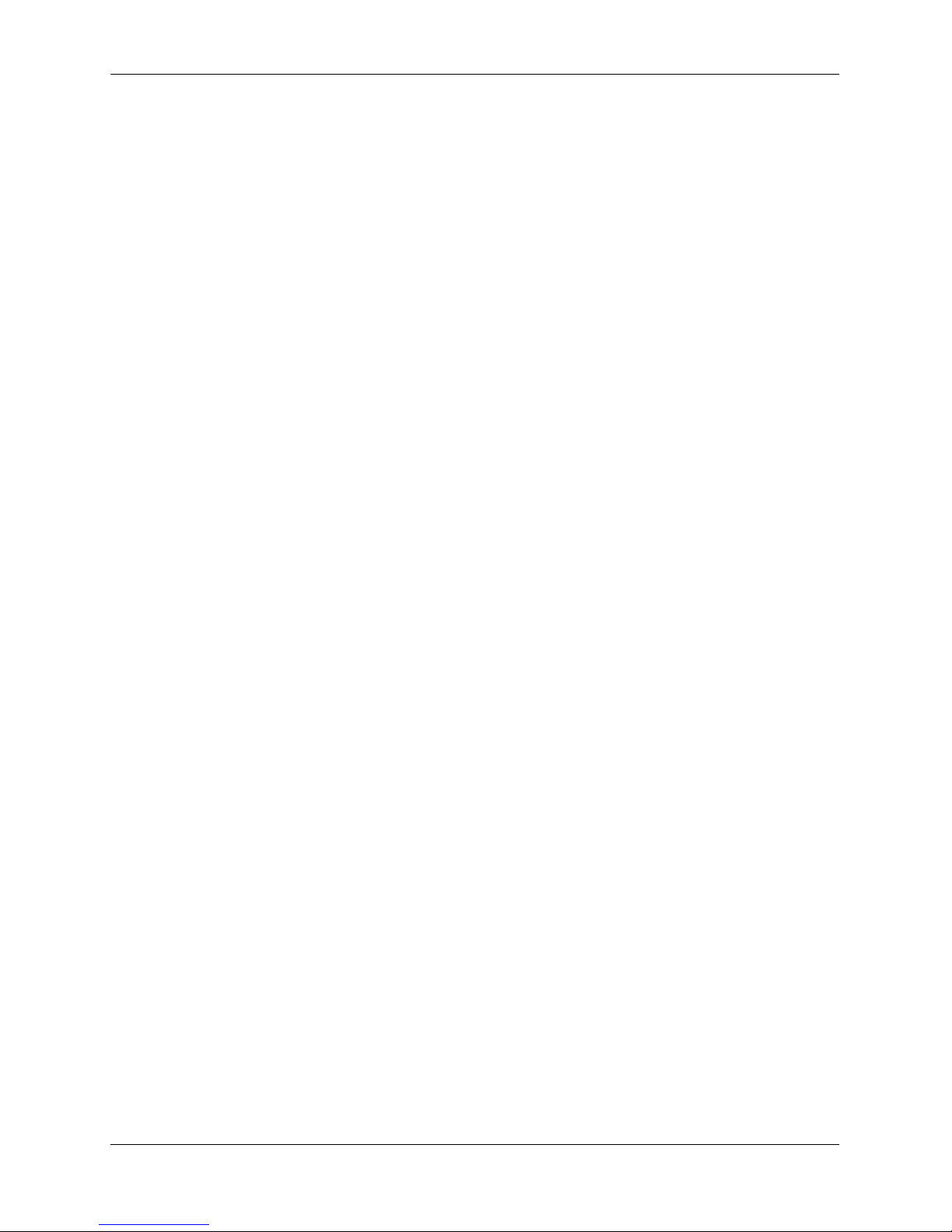
Who Should Read this Manual? About This Guide
Who Should Read this Manual?
The audience for this users guide is network administrators and IT support personnel who need t o con figure, maintain, and monitor switches and routers in a live network. However, anyone wishing to gain
knowledge on the OmniSwitch 6450 hardware will benefit from the material in this guide.
When Should I Read this Manual?
Read this guide as soon as you are ready to familiarize yourself with your switch hardware components.
You should have already stepped through the first login procedures and read the brief hardware overviews
in the OmniSwitch 6450 Getting Started Guide.
You should already be familiar with the very basics of the switch hardware, such as module LEDs and
module installation procedures. This manual will help you understand your switch hardware components
(e.g., chassis, cables, power supplies, etc.) in greater depth.
What is in this Manual?
This users guide includes the following hardware-related information:
• Descriptions of switch configurations.
• Descriptions of “availability” features.
• Descriptions of chassis types (e.g., OmniSwitch 6450-10).
• Instructions for mounting the chassis.
• Descriptions of hardware components (status LEDs, chassis, cables, backup power supplies, etc.).
• Managing a chassis.
• Hardware-related Command Line Interface (CLI) commands
What is Not in this Manual?
The descriptive and procedural information in this manual focuses on switch hardware. It includes information on some CLI commands that pertain directly to hardware configuration, bu t it is not intended as a
software users guide. There are several OmniSwitch 6450 users guides that focus on switch software
configuration. Consult those guides for detailed information and examples for configuring your switch
software to operate in a live network environment. See “Documentation Roadmap” on page -xiii and
“Related Documentation” on page -xv for further information on software configuration guides available
for your switch.
page xii OmniSwitch 6450 Hardware Users Guide September 2015
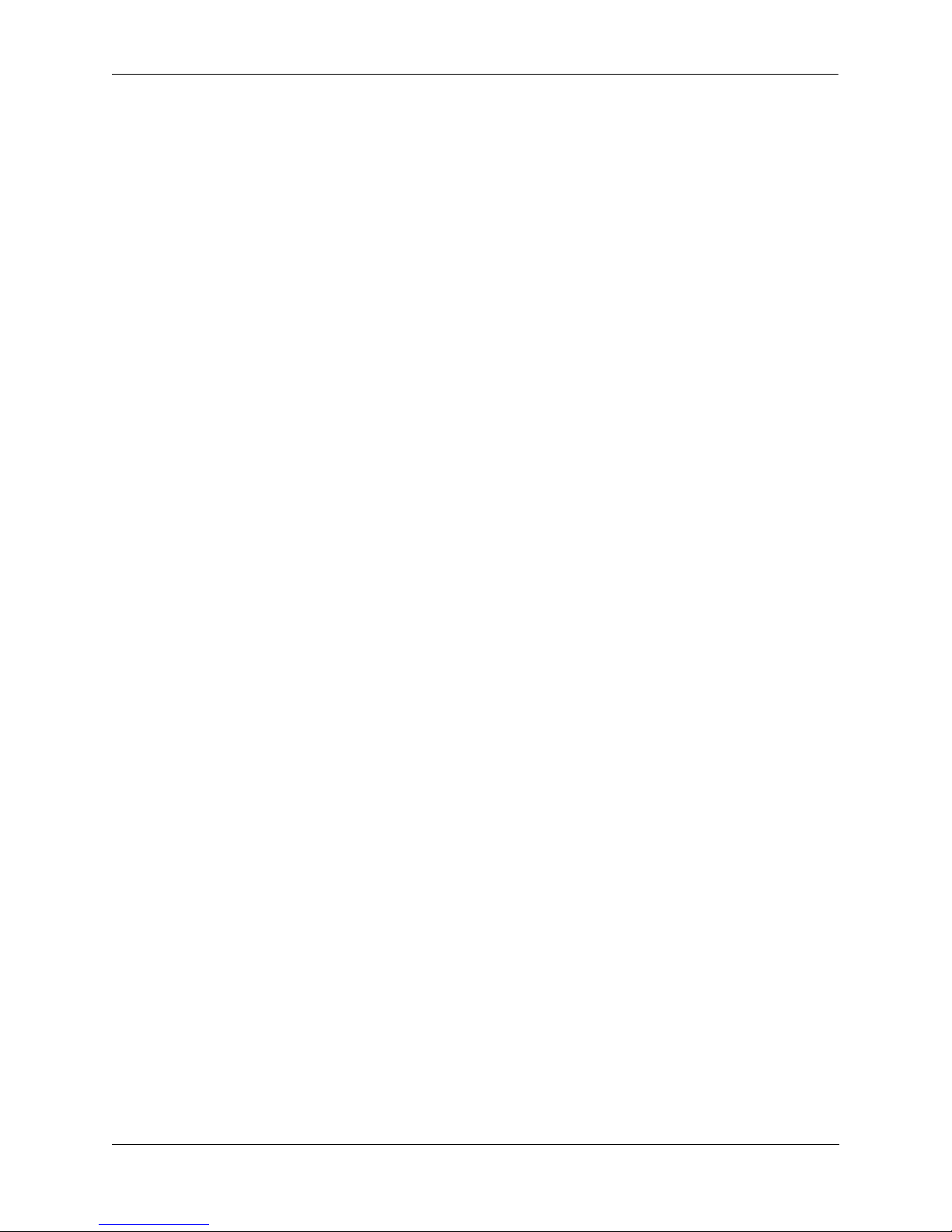
About This Guide How is the Information Organized?
How is the Information Organized?
This users guide provides an overview of OmniSwitch 6450 switches, specifications of the hardware
components, steps for setting up and managing OmniSwitch 6450 switches, and an overview and procedures for managing Power over Ethernet (PoE).
Documentation Roadmap
The OmniSwitch user documentation suite wa s design ed to supply you with information at several critical
junctures of the configuration process.The following section outlines a roadmap of the manuals that will
help you at each stage of the configuration process. Under each stage, we point you to the manual or
manuals that will be most helpful to you.
Stage 1: Using the Switch for the First Time
Pertinent Documentation: Getting Started Guide
Release Notes
The Getting Started Guide provides all the information you need to get your switch up and running the
first time. This guide provides information on unpacking the switch, installing power supplies, unlocking
access control, setting the switch’s IP address, and setting up a password. It also includes succinct overview information on fundamental aspects of the switch, such as hardware LEDs, the software directory
structure, CLI conventions, and web-based management.
At this time you should also familiarize yourself with the Release Notes that accompanied your switch.
This document includes important information on feature limitations that are not included in other user
guides.
Stage 2: Gaining Familiarity with Basic Switch Functions
Pertinent Documentation: Hardware Users Guide
Switch Management Guide
Once you have your switch up and running, you will want to begin investigating basic aspects of its hard
ware and software. Information about switch hardware is provided in the Hardware Users Guide. This
guide provide specifications, illustrations, and descriptions of all hardware components—e.g., chassis,
backup power supplies, etc.
The Switch Management Guide is the primary user guide for the basic software features on a switch. This
guide contains information on the switch directory structure, basic file and directory utilities, switch
access security, SNMP, and web-based management. It is recommended that you read this guide before
connecting your switch to the network.
OmniSwitch 6450 Hardware Users Guide September 2015 page xiii
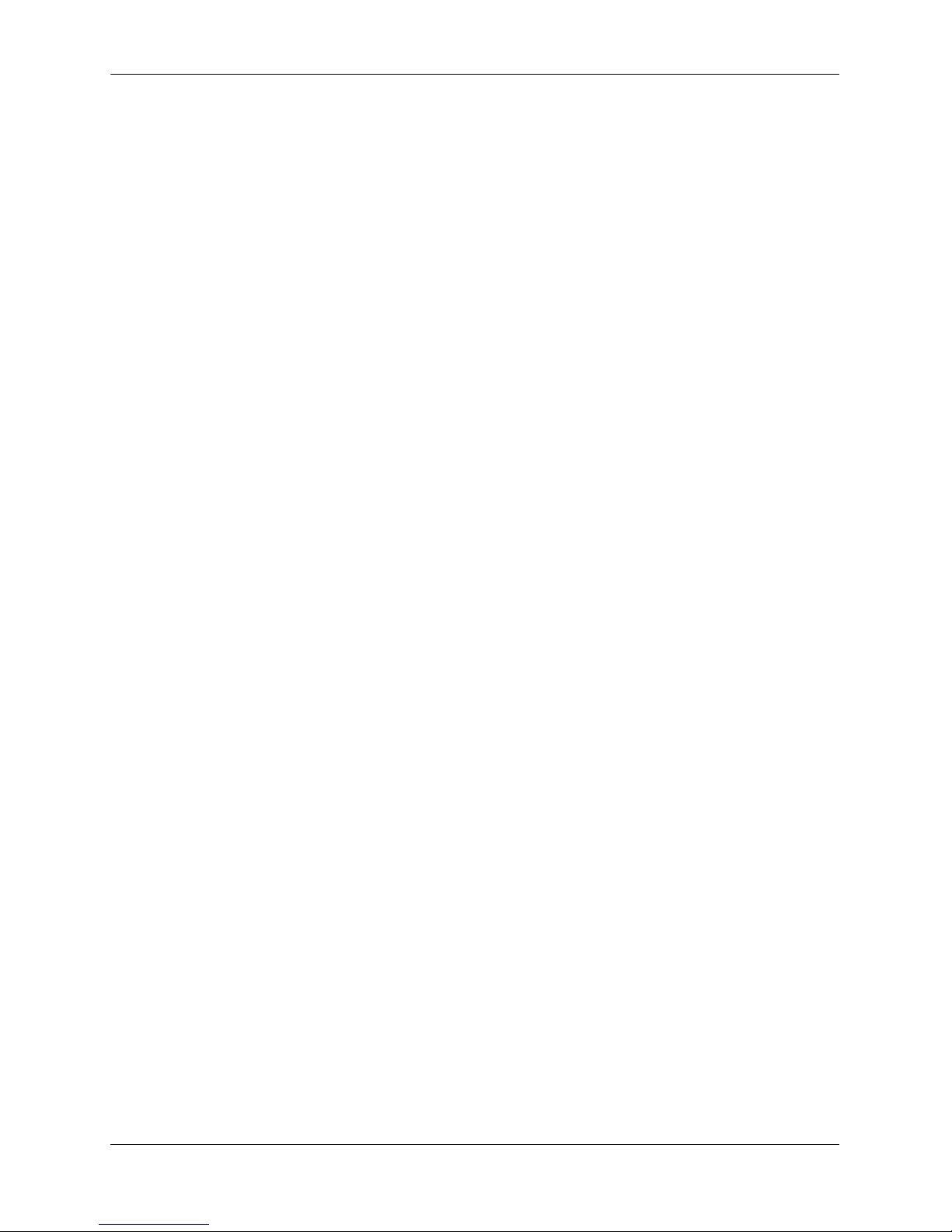
Documentation Roadmap About This Guide
Stage 3: Integrating the Switch Into a Network
Pertinent Documentation: Network Configuration Guide
When you are ready to connect your switch to the network, you will need to learn how the OmniSwitch
implements fundamental softwa re features, such as 802.1Q, VLANs, and Spanning Tree. The Network
Configuration Guide contains overview information, procedures and examples on how standard networking technologies are configured in the OmniSwitch.
Anytime
The OmniSwitch 6250/6450 CLI Reference Guide contains comprehensive information on all CLI
commands supported by the switch. This guide includes syntax, default, usage, example, related CLI
command, and CLI-to-MIB variable mapping information for all CLI commands supported by the switch.
This guide can be consulted anytime during the configuration process to find detailed and specific information on each CLI command.
page xiv OmniSwitch 6450 Hardware Users Guide September 2015
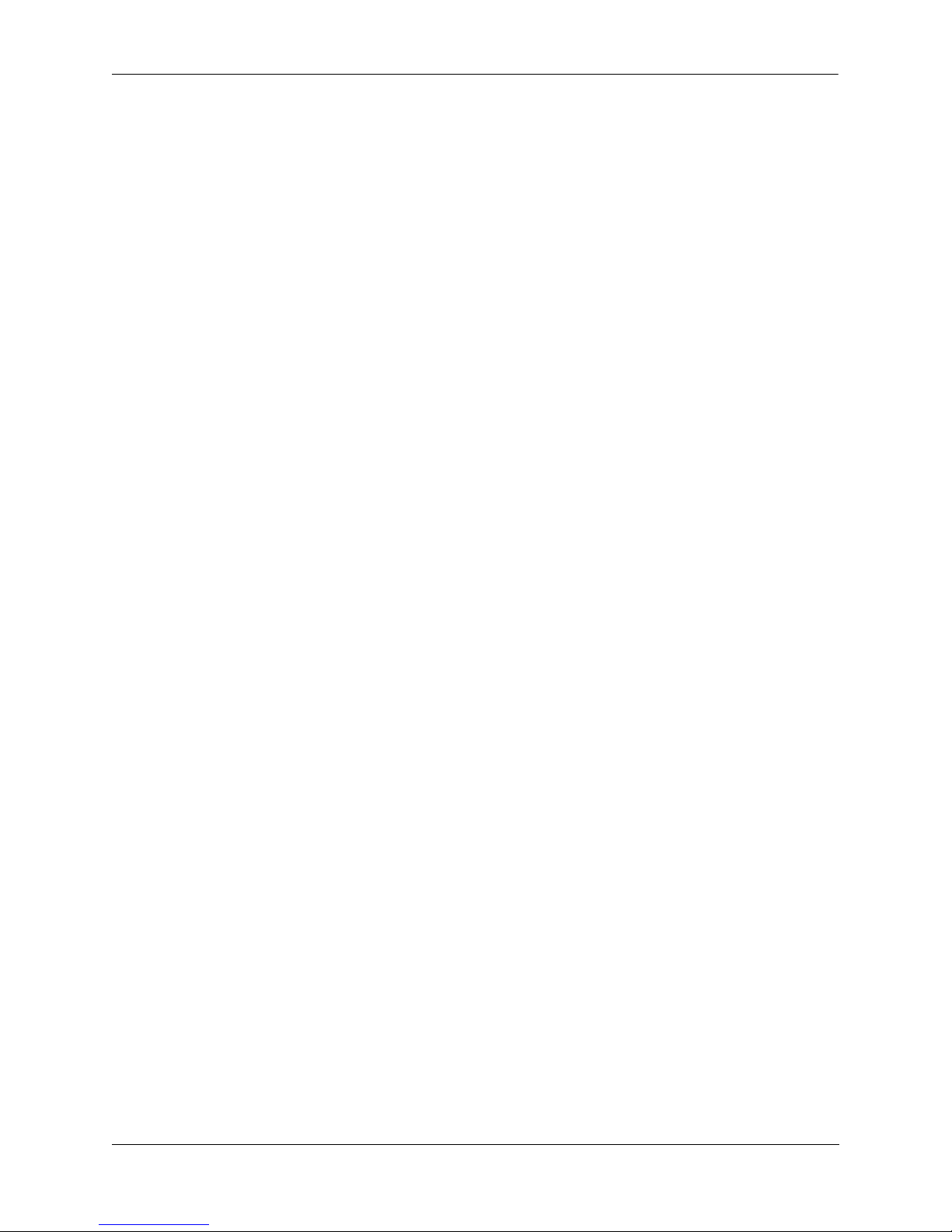
About This Guide Related Documentation
Related Documentation
The following are the titles and descriptions of OmniSwitch 6450-related user manuals:
• OmniSwitch 6450 Getting Started Guide
Describes the hardware and software procedures for getting an OmniSwitch up and running. Also
provides information on fundamental aspects of OmniSwitch software.
• OmniSwitch 6450 Hardware Users Guide
Detailed technical specifications and procedures for the OmniSwitch chassis and components. This
manual also includes comprehensive information on assembling and managing stacked configurations.
• OmniSwitch 6250/6450 CLI Reference Guide
Complete reference to all CLI commands supported on OmniSwitch 6250/6450 products. Includes
syntax definitions, default values, examples, usage guidelines and CLI-to-MIB variable mappings.
• OmniSwitch 6250/6450 Switch Management Guide
Includes procedures for readying an individual switch for integration into a network. Topics include
the software directory architecture, image rollback protections, authenticated switch access, managing
switch files, system configuration, using SNMP, and using web management software (WebView).
• OmniSwitch 6250/6450 Network Configurat ion Guide
Includes network configuration procedures and descriptive information on all the major software
features and protocols included in the base software package. Chapters cover Layer 2 information
(Ethernet and VLAN configuration), Layer 3 information (routing protocols, such as RIP), security
options (authenticated VLANs), Quality of Service (QoS), and link aggregation.
• OmniSwitch 6250/6450 Transceivers Guide
Includes SFP transceiver specifications and product compatibility information.
• Technical Tips, Field Notices
Includes information published by Alcatel-Lucent’s Customer Support group.
• Release Notes and Upgrade Instructions
Includes open problem reports, feature exceptions, and other important information on the features
supported in the current release and any limitations to their support.
OmniSwitch 6450 Hardware Users Guide September 2015 page xv
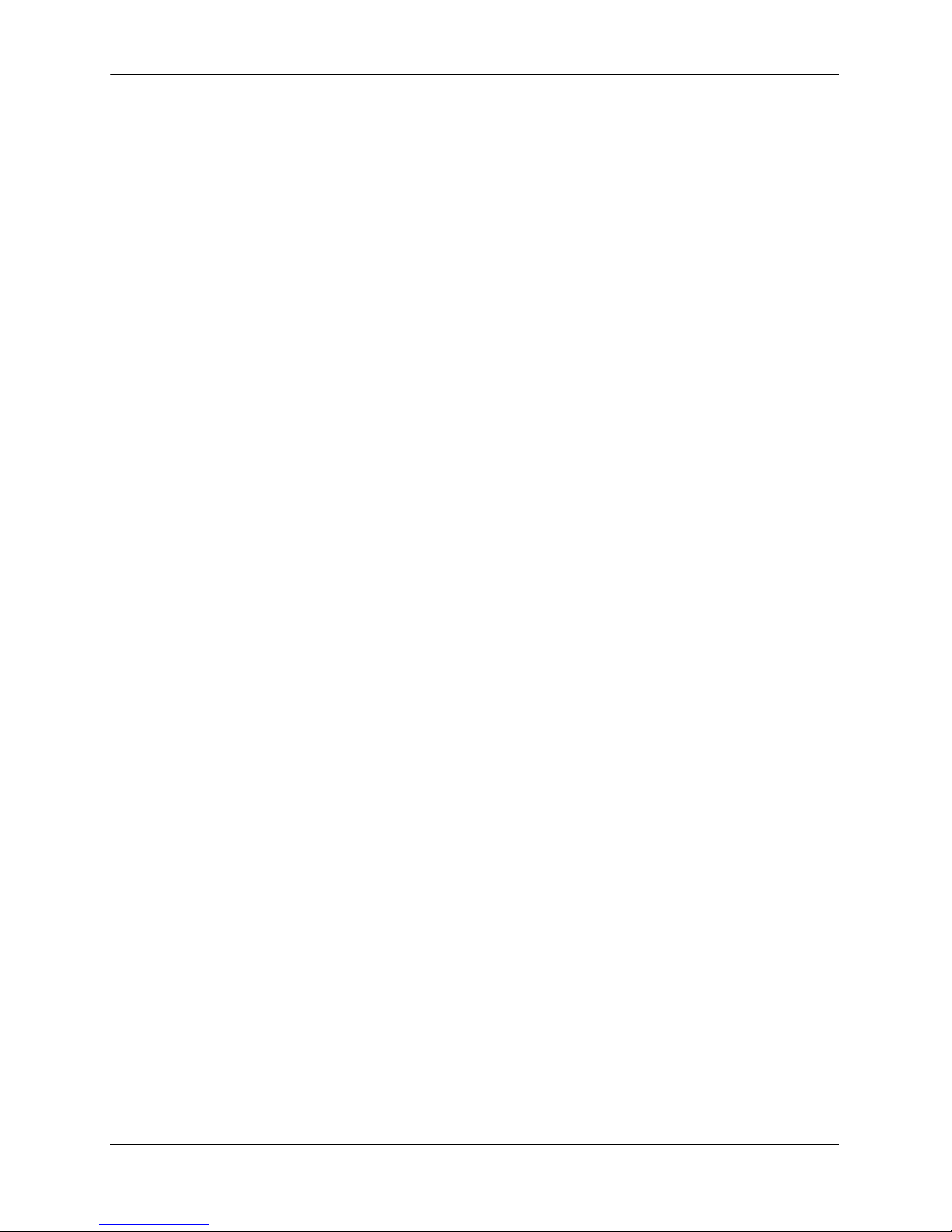
Published / Latest Product Documentation About This Guide
Published / Latest Product Documentation
All user guides for the OmniSwit ch Series are included on the Alcatel-Lucent public website. This web site
also includes user guides for other Alcatel-Lucent Enterprise prod ucts.
The latest user guides can be found on our website at:
http://enterprise.alcatel-lucent.com/UserGuides
Technical Support
An Alcatel-Lucent service agreement brings your company the assurance of 7x24 no-excuses technical
support. You’ll also receive regular software updates to maintain and maximize your Alcatel-Lucent product’s features and functionality and on-site hardware replacement through our global network of highly
qualified service delivery partners. Additionally, with 24-hour-a-day access to Alcatel-Lucent’s Service
and Support web page, you’ll be able to view and update any case (open or closed) that you have reported
to Alcatel-Lucent’s technical support, open a new case or access helpful release notes, technical bulletins,
and manuals. For more information on Alcatel-Lucent’s Service Programs, see our web page at
service.esd.alcatel-lucent.com, call us at 1-800-995-2696, or email us at esd.support@alcatel-lucent.com.
Documentation Feedback
Alcatel-Lucent values comments on the quality and usefulness of the documentation. To send comments
on the OmniSwitch documentation use the following email address: feedback.osdocs@alcatel-lucent.com.
For document identification it's helpful to include the Document Title, Part Number and Revision (which
can be found on the title page) with any comments.
page xvi OmniSwitch 6450 Hardware Users Guide September 2015
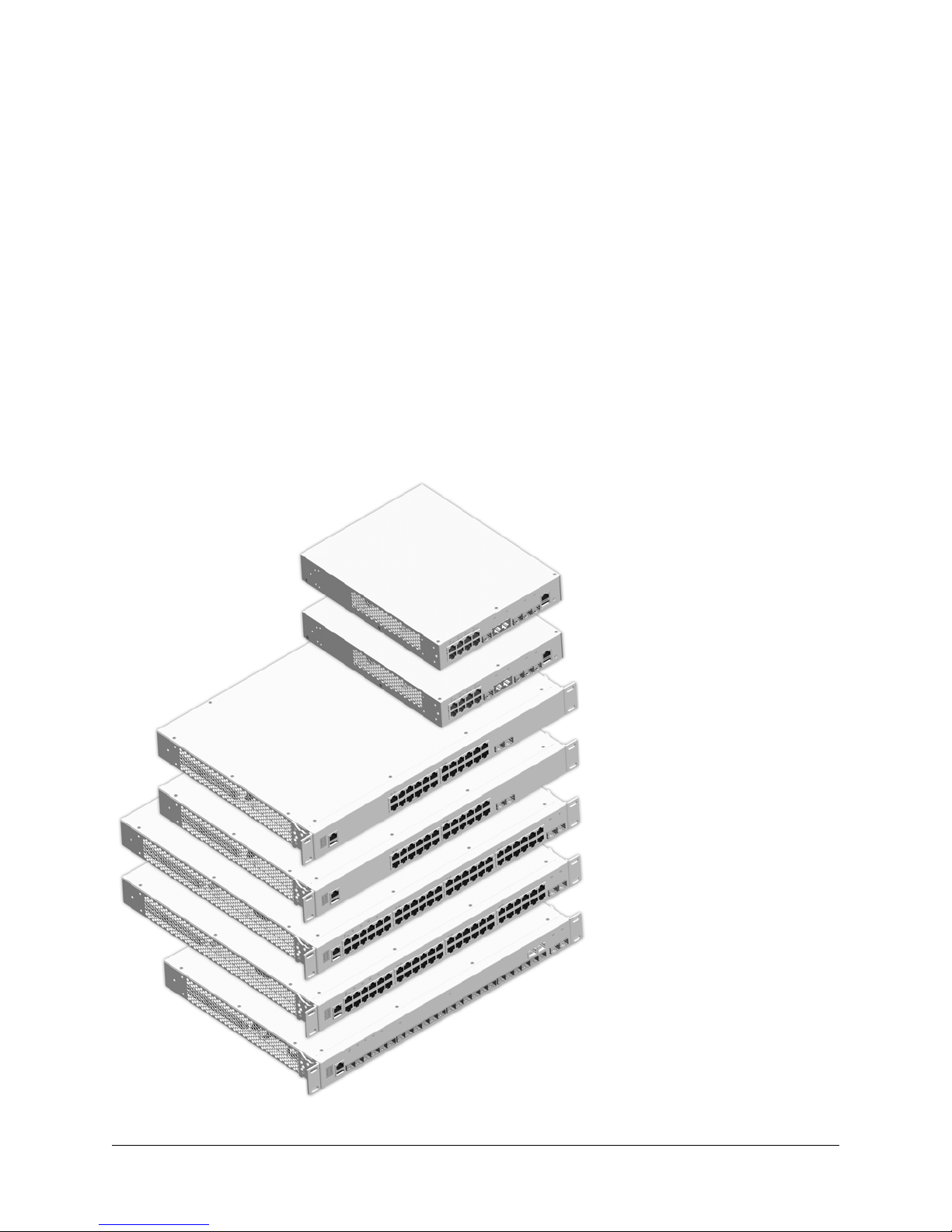
1 OmniSwitch 6450 Switches
OS6450-24;OS6450-24L
OS6450-10; OS6450-10L
OS6450-P10; OS6450-P10L;
OS6450-P10S
OS6450-P24;OS6450-P24L
OS6450-P48;OS6450-P48L
OS6450-U24; OS6450-U24S
OS6450-48;OS6450-48L
Alcatel-Lucent OmniSwitch 6450 Stackable Gigabit Ethernet LAN switches include 10-port, 24-port and
48-port models.
OmniSwitch 6450-10 offer Fast and Gigabit Ethernet for classroom, workgroup and small enterprise
applications and provide low-power consumption and fanless op eration.
OmniSwitch 6450-24 and OmniSwitch 6450-48 fixed configuration gigabit switches offer optional
upgrade paths for 10 Gigabit Ethernet (GigE) stacking, 10 GigE uplinks and metro Ethernet services.
Power over Ethernet (PoE) is offered on OmniSwitch 6450-P10, OmniSwitch 6450-P24 and
OmniSwitch 6450-P48 models.
OmniSwitch 6450 Hardware Users Guide September 2015 page 1-1
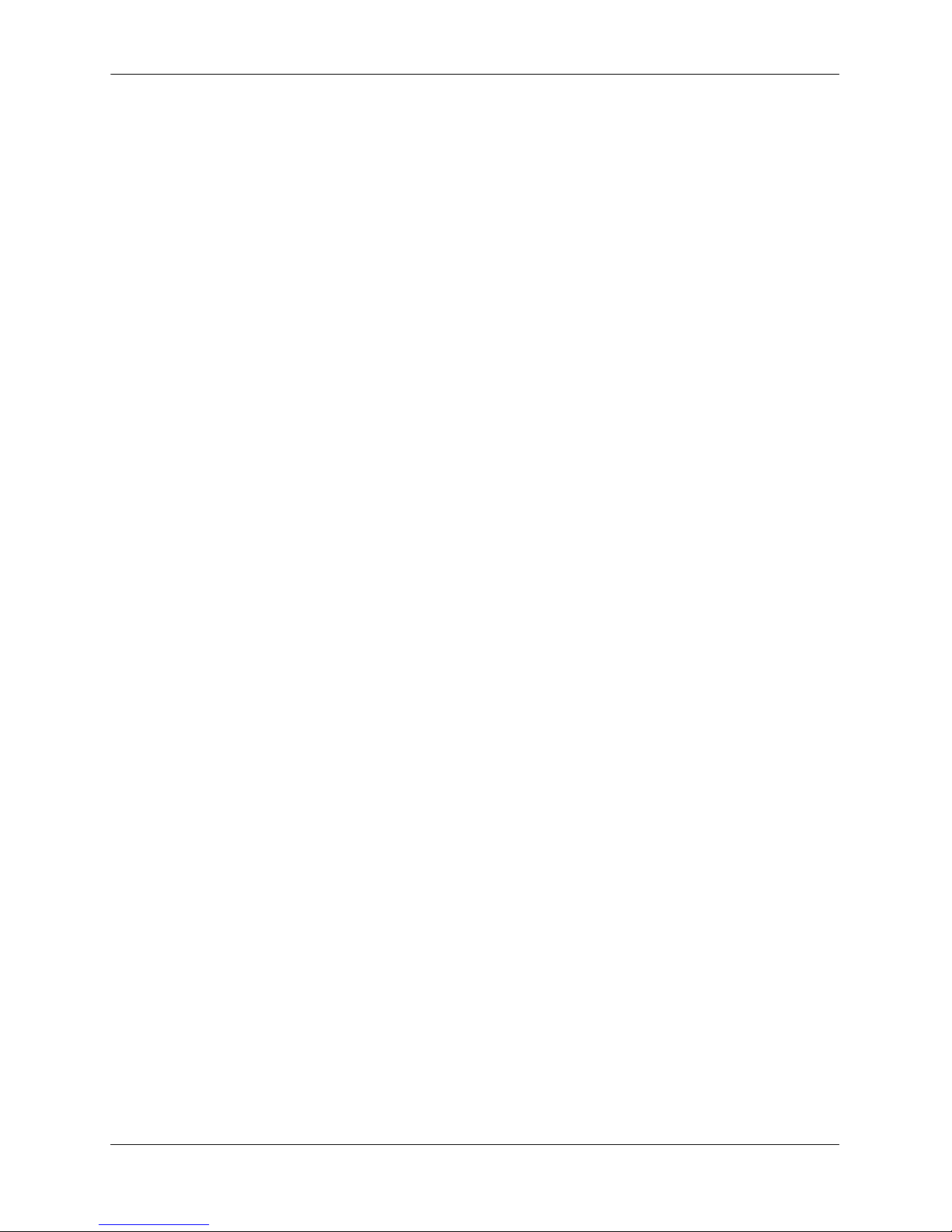
Chassis Configurations OmniSwitch 6450 Switches
Chassis Configurations
10-Port Models
• OmniSwitch 6450-10: Provides eight (8) 10/100/1000BaseT Ethernet ports, two (2) combo ports, two
(2) non-combo SFP ports, and an internal AC power supply.
• OmniSwitch 6450-P10: Provides eight (8) 10/100/1000BaseT Power Over Ethernet (802.3at) ports,
two (2) combo ports, two (2) non-combo SFP ports, and an internal AC power supply.
• OmniSwitch 6450-10L: Provides eight (8) 10/100BaseT Ethernet ports upgradeable to 10/100/
1000BaseT, two (2) combo ports, two (2) non-combo SFP ports, and an internal AC power supply.
• OmniSwitch 6450-P10L: Provides eight (8) 10/100BaseT Power Over Ethernet (802.3at) ports
upgradeable to 10/100/1000BaseT, two (2) combo ports, two (2) non-combo SFP ports, and an internal
AC power supply.
• OmniSwitch 6450-P10S: Provides eight (8) 10/100 BaseT Power Over Ethernet ports (with ports
1 through 4 supporting HPoE at up to ~75W and ports 5 through 8 supporting 802.3at) and two (2)
fixed fiber ports (100FX/1000-X). This switch also supports IEEE 1588 Precision Time Protocol
(PTP).
24-Port Models
• OmniSwitch 6450-24: Provides 24 10/100/1000 BaseT ports, 2 fixed SFP+ ports and one expansion
slot for optional stacking or uplink modules. The chassis feat ures fanl ess desi gn and int erna l AC power
with optional internal AC or DC backup power.
• OmniSwitch 6450-P24: Provides 24 PoE 10/100/1000 BaseT ports, 2 fixed SFP+ ports and one
expansion slot for optional stacking or uplink modules. The chassis provides four fans and internal AC
power with optional external AC backup power. (The backup power supply is installed on a separate
1 RU tray for an overall 2 RU configuration.)
• OmniSwitch 6450-24L: Provides 24 10/100 BaseT ports upgradeable to 10/100/1000BaseT, 2 fixed
SFP+ ports and one expansion slot for optional stacking or uplink modules. The chassis features fanless
design and internal AC power with optional internal AC or DC backup power.
• OmniSwitch 6450-P24L: Provides 24 PoE 10/100 BaseT ports upgradeable to 10/100/1000BaseT, 2
fixed SFP+ ports and one expansion slot for optional stacking or uplink modules. The chassis provides
four fans and internal AC power with optional external AC backup power. (The backup power supply
is installed on a separate 1 RU tray for an overall 2 RU configuration.)
• OmniSwitch 6450-U24: Provides 22 100/1000 Base-X SFP ports, 2 combo ports configurable to be
10/100/1000 BaseT or 100/1000 Base-X, 2 fixed SFP+ ports and one expansion slot for optional
stacking or uplink modules.
• OmniSwitch 6450-U24S: Provides 22 SFP ports, two (2) 1G combo ports and two (2) 10G fixed fiber
ports. This switch also supports IEEE 1588 Precision Time Protocol (PTP).
page 1-2 OmniSwitch 6450 Hardware Users Guide September 2015
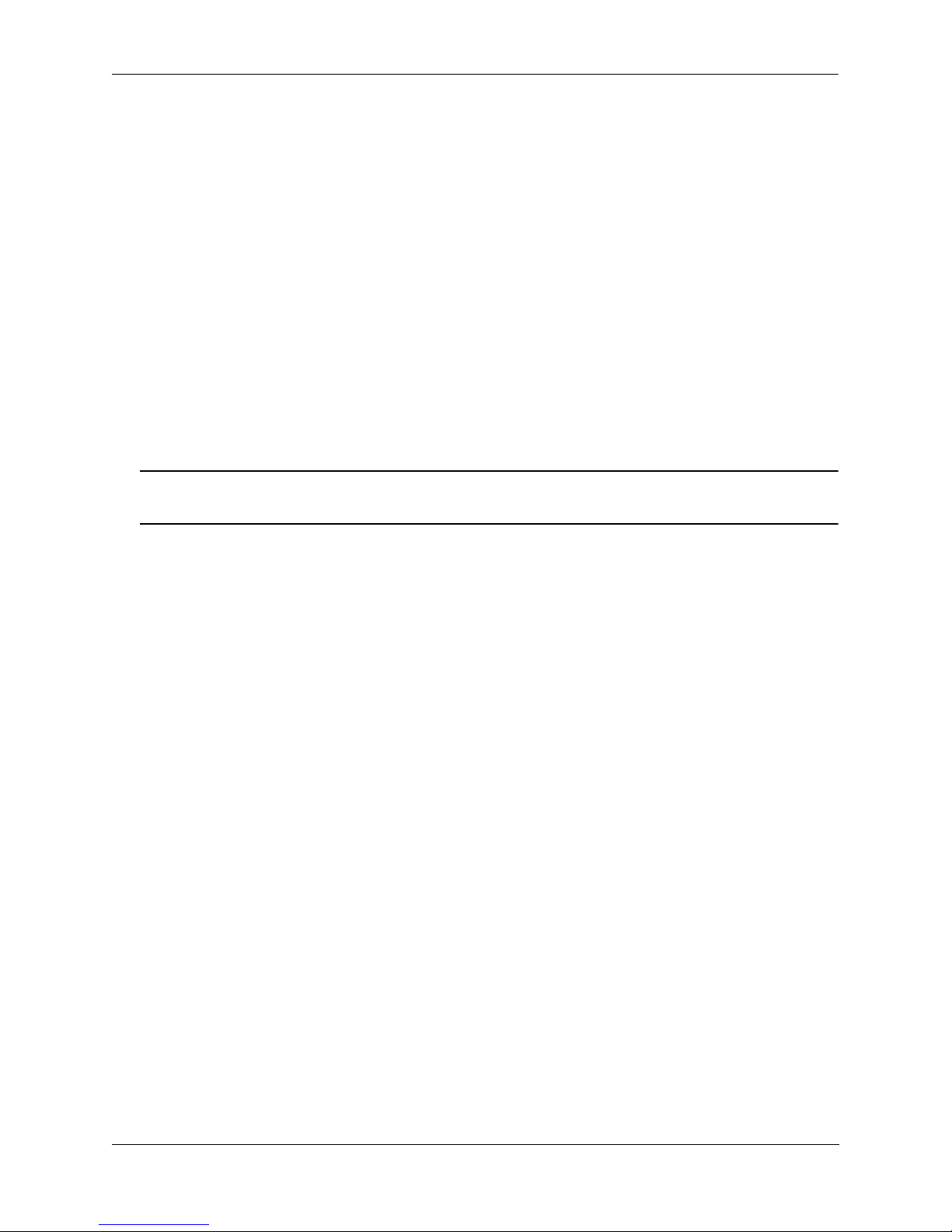
OmniSwitch 6450 Switches Chassis Configurations
48-Port Models
• OmniSwitch 6450-48: Provides 48 10/100/1000 BaseT ports, 2 fixed SFP+ ports and one expansion
slot for optional stacking or uplink modules. The chassis provides three fans and internal AC power
with optional internal AC or DC backup power.
• OmniSwitch 6450-P48: Provides 48 PoE 10/100/1000 BaseT ports, 2 fixed SFP+ ports and one
expansion slot for optional stacking or uplink modules. The chassis provides four fans and internal AC
power with optional external AC backup power. (The backup power supply is installed on a separate
1 RU tray for an overall 2 RU configuration.)
• OmniSwitch 6450-48L: Provides 48 10/100 BaseT ports upgradeable to 10/100/1000BaseT, 2 fixed
SFP+ ports and one expansion slot for optional stacking or uplink modules. The chassis provides three
fans and internal AC power with optional internal AC or DC backup power.
• OmniSwitch 6450-P48L: Provides 48 PoE 10/100 BaseT ports upgradeable to 10/100/1000BaseT, 2
fixed SFP+ ports and one expansion slot for optional stacking or uplink modules. The chassis provides
four fans and internal AC power with optional external AC backup power. (The backup power supply
is installed on a separate 1 RU tray for an overall 2 RU configuration.)
Note. The 10/100BaseT “L” models have the same hardware characteristics as the other models but can be
upgraded to support 10/100/1000BaseT via software license upgrade.
Combo Ports
Combo ports are individually configurable to be 10/100/1000BaseT or 100FX/1000X that can support
SFP transceivers for short, long and very long distances.
Non-combo Fiber Ports
The non-combo SFP ports provide uplink capability throug h the use of supported SFP transceivers.
OmniSwitch 6450 Hardware Users Guide September 2015 page 1-3
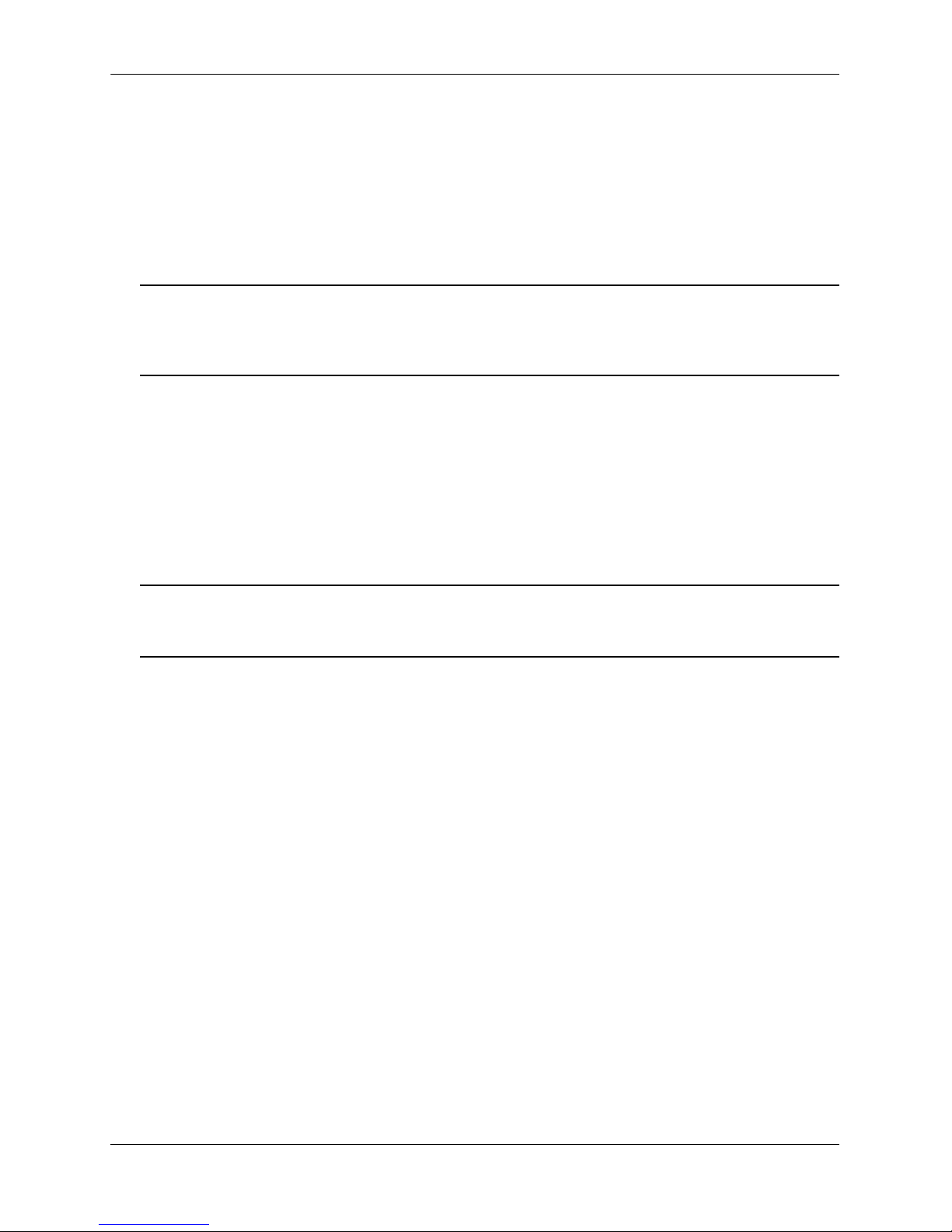
OmniSwitch 6450 Feature Overview OmniSwitch 6450 Switches
OmniSwitch 6450 Feature Overview
Power over HD Base-T (PoH) Support
OmniSwitch 6450-P10S models offer PoE (four pair) ports 1-4 that are compliant with the PoE portion of
the Power over HD Base-T (PoH) standard, up to ~75W per port, with a 280W PoE power budget. These
ports are labeled “HPoE” on the chassis front panel.
Note. PoH is supported on OmniSwitch 6450-P10S models only. PoE support of up to 30W per port is
provided on PoE ports 5 through 8. The maximum PoE power budget available for all ports on the
OmniSwitch 6450-P10S is 280W. Refer to Chapter 3, “OmniSwitch 6450 Chassis and Hardware
Components” for more information.
IEEE 1588 Precision Time Protocol (PTP) Support
OmniSwitch 6450-P10S and OmniSwitch 6450-U24S models provide support for IEEE 1588 Version 2
end-to-end transparent clocking.
IEEE 1588 Precision Time Protocol (PTP) is used to synchronize clocks throughout a network. On a local
area network, it achieves clock accuracy in the sub-microsecond range, making it suitable for
measurement and control systems.
Note. PTP is supported on OmniSwitch 6450-P10S and OmniSwitch 6450-U24S models only. When PTP
mode is enabled, OmniSwitch 6450-U24S switches act as a standalone devices and cannot become part of
a stack. Refer to Chapter 3, “OmniSwitch 6450 Chassis and Hardware Components” for more information.
Security Features
OmniSwitch 6450 switches offer extensive security features for network access control, policy
enforcement and attack containment, enabling fully secure networks and OmniVista Network
Management System (NMS) support.
page 1-4 OmniSwitch 6450 Hardware Users Guide September 2015
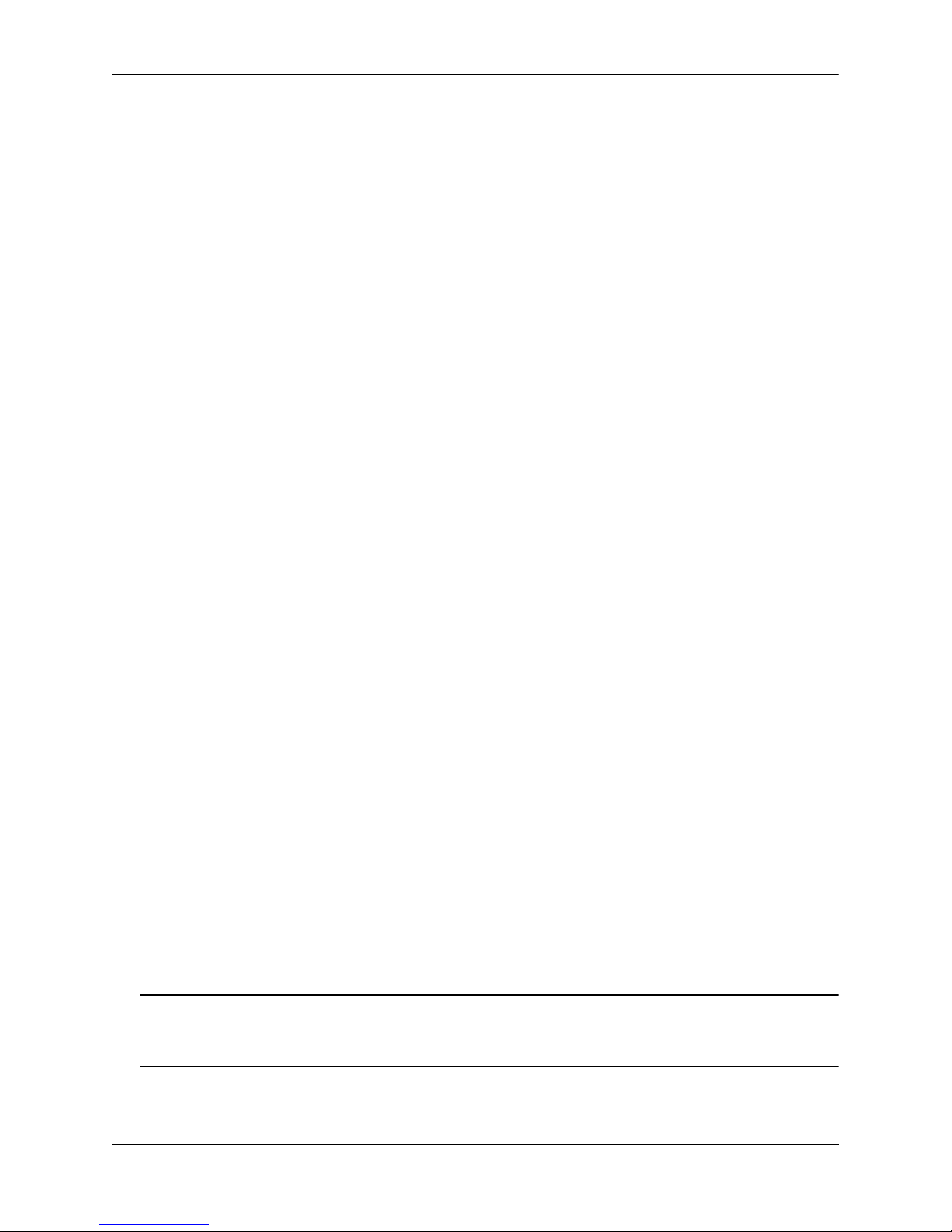
OmniSwitch 6450 Switches OmniSwitch 6450 Feature Overview
Availability Features
OmniSwitch 6450 switches incorporate advanced Alcatel-Lucent Operating System (AOS) protocol s to
ensure high availability for mission critical applications. Availability features are hardware- and softwarebased safeguards that help to prevent the loss of data flow in the unlikely event of a subsystem failure.
In addition, some availability features allow users to maintain or replace hardware components without
powering off the switch or interrupting switch operations. Combined, these features provide added
resiliency and help to ensure that the switch or virtual chassis is consistently available for high-impact
network operations.
Hardware-related availability features include:
• Software Rollback
• Hot Swapping
• Hardware Monitoring
Software Rollback
Software rollback (also referred to as image rollback) essentially allows the switch to return to a prior
“last known good” version of software in the event of a system software problem. The switch controls
software rollback through its resilient directory structure design (i.e., /flash/working and /flash/certified).
For detailed information on the software rollback feature, as well as the switch’s /flash/working and
/flash/certified directories, refer to the “Managing CMM Directory Content” chapter in the OmniSwitch
6250/6450 Switch Management Guide.
Hot Swapping
Hot swapping refers to the action of adding, removing, or rep lacing components without powering off
switches or disrupting other components.This feature facilitates hardware upgrades and maintenance and
allows users to easily replace components in the unlikely event of hardware failure.
The following components can be hot swapped:
• Switches (virtual NI modules) within a virtual chassis stack. Refer to “Hot-Swapping Modules In a
Stack” on page 7-25 for more information.
• 1G uplink modules (“like” kinds only). Refer to “Swapping Expansion Modules” on page 7-3 for
more information.
• 10G stacking modules (“like” kinds only). Refer to “Swapping Expansion Modules” on page 7-3 for
more information.
• Power supply connector cables
• Transceivers. Refer to Omn iSw itc h 6250/6450 Transceivers Guide for more information.
• Backup power supplies
Note. Backup power supplies are fully operational and may share the load with the primary power supply,
remaining operational in the event the primary power supply fails unexpectedly. If a failover occurs, the
backup power supply automatically takes up the full power load without disrupting the switch.
OmniSwitch 6450 Hardware Users Guide September 2015 page 1-5
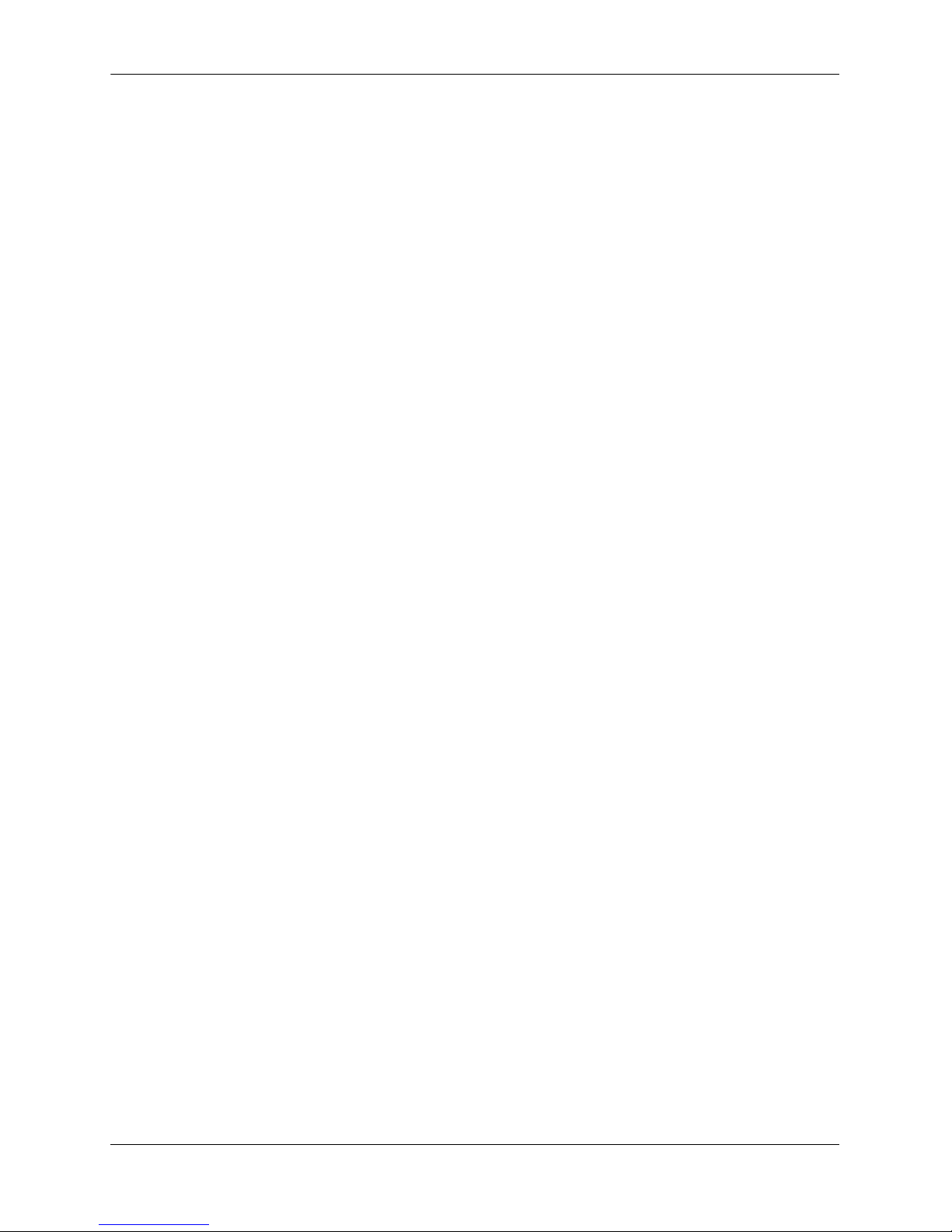
OmniSwitch 6450 Feature Overview OmniSwitch 6450 Switches
Hardware Monitoring
Automatic Monitoring
Automatic monitoring refers to the switch’s built-in sensors that automatically monitor operations. If an
error is detected (e.g., over-threshold temperature), the switch immediately sends a trap to the user. The
trap is displayed on the console in the form of a text error message.
LEDs
LEDs, which provide visual status information, are provided on the chassis front panel. LEDs are used to
indicate conditions such as hardware and software status, temperature errors, link integrity, data flow, etc.
For detailed LED descriptions, refer to Chapter 3, “OmniSwitch 6450 Chassis and Hardware
Components.”
User-Driven Monitoring
User-driven hardware monitoring refers to CLI commands that are entered by the user in order to access
the current status of hardware components. The user enters “show” commands that output information to
the console. Monitoring information for chassis components, such as the optional back up power supply,
chassis temperature sensor, and chassis fans is provided in Chapter 3, “OmniSwitch 6450 Chassis and
Hardware Components.” The show commands for all the features are described in detail in the
OmniSwitch 6250/6450 CLI Reference Guide.
page 1-6 OmniSwitch 6450 Hardware Users Guide September 2015
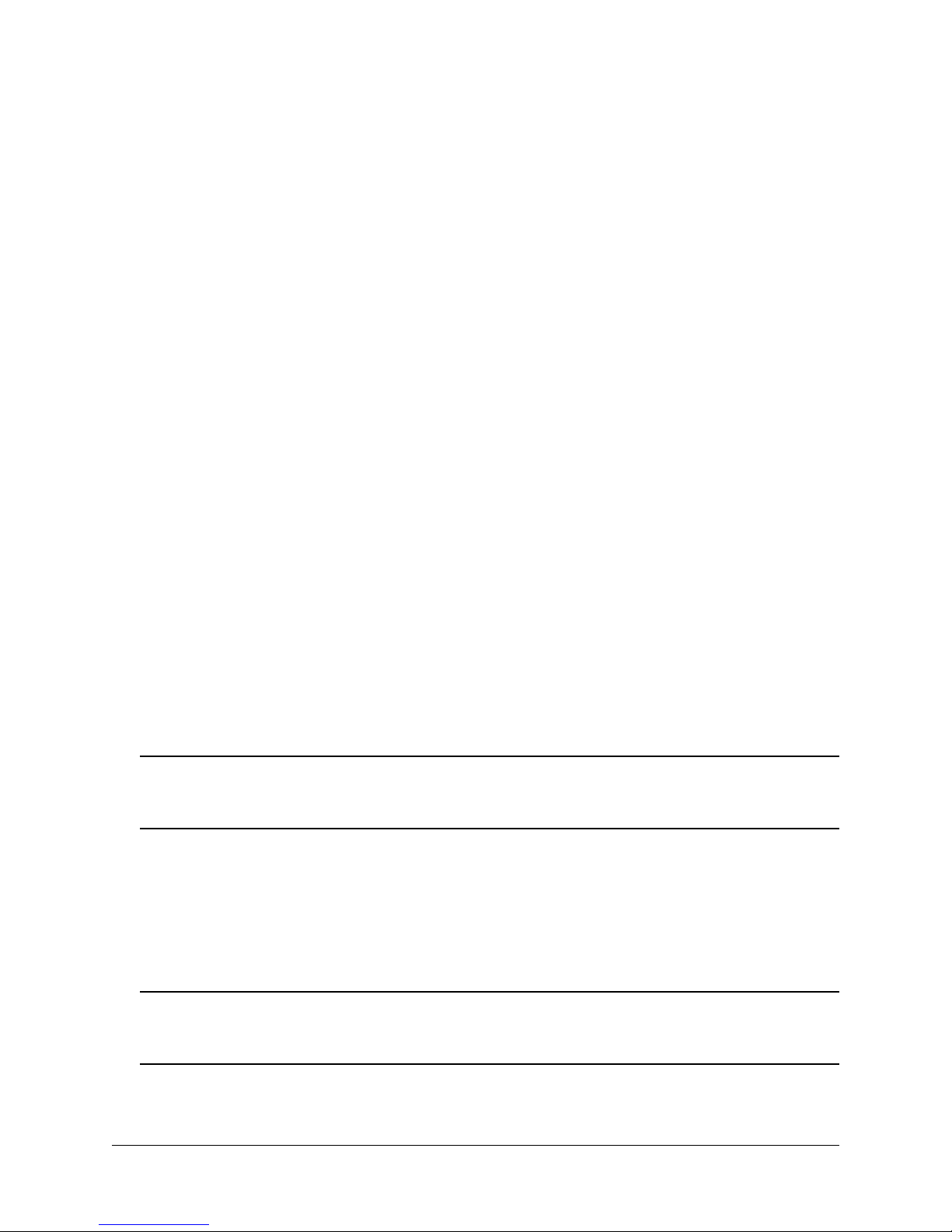
2 Getting Started
Installing the Hardware
Items Required
• Grounding wrist strap
• Phillips screwdriver
• Flat-blade screwdriver
Site Preparation
Environmental Requirements
OmniSwitch 6450 switches have the following environmental and airflow requirements:
• The installation site must maintain a temperature between 0° and 45° Celsius (32° and 113° Fahrenhe it)
and not exceed 95 percent maximum humidity (non-condensing) at any time.
• Be sure to allow adequate room for proper air ventilation at the front, back, and sides of the switch.
Refer to “Airflow Considerations” on page 2-3 for minimum clearance requirements. No clearance is
necessary at the top or bottom of the chassis.
Electrical Requirements
Note. Alcatel-Lucent switches must be installed by a professional installer. It is the responsibility of the
installer to ensure that proper grounding is available and that the installation meets applicable local and
national electrical codes.
OmniSwitch 6450 switches have the following general electrical requirements:
• Each switch requires one grounded electrical outlet for the chassis power supply. OmniSwitch 6450
switches offer AC power supply support only. Refer to the following chapters for
more information.
• Each supplied AC power cord is 2 meters (approx. 6.5 feet). Do not use extension cords.
Redundant AC Power. It is recommended that each AC outlet resides on a separate circuit. With
redundant AC, if a single circuit fails, the switch’s remaining power supplies (on separate circuits)
can remain operational.
OmniSwitch 6350 Hardware Users Guide September 2015 page 2-1
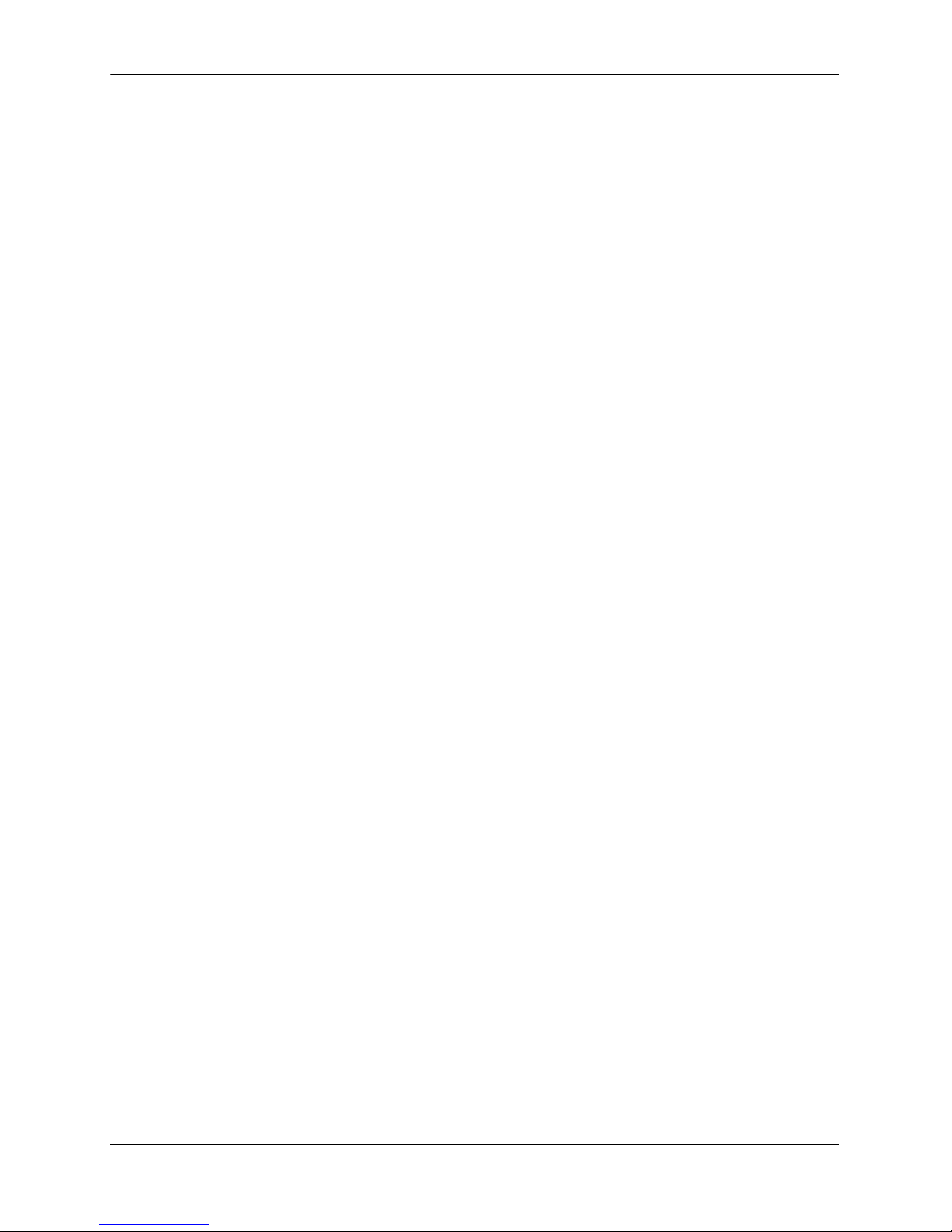
Installing the Hardware Getting Started
Unpacking and Installing the Switch
To protect your switch components from damage, read all unpacking recommendation s and instructions
carefully before beginning.
Unpack your OmniSwitch 6450 chassis as close as possible to the location where it will be in stalled.
Items Included
Your OmniSwitch 6450 includes the following items:
• OmniSwitch chassis
• Transceivers, per order
• Rack mount brackets
• Country-specific power cord(s)
• Assorted instructional cards, anti-static bags and additional packaging
Weight Considerations
Depending on model type, the OmniSwitch 6450 chassis weighs between 4.08 kg (9.00 lbs) and
6.80 kg (15.00 lbs).
page 2-2 OmniSwitch 6350 Hardware Users Guide September 2015
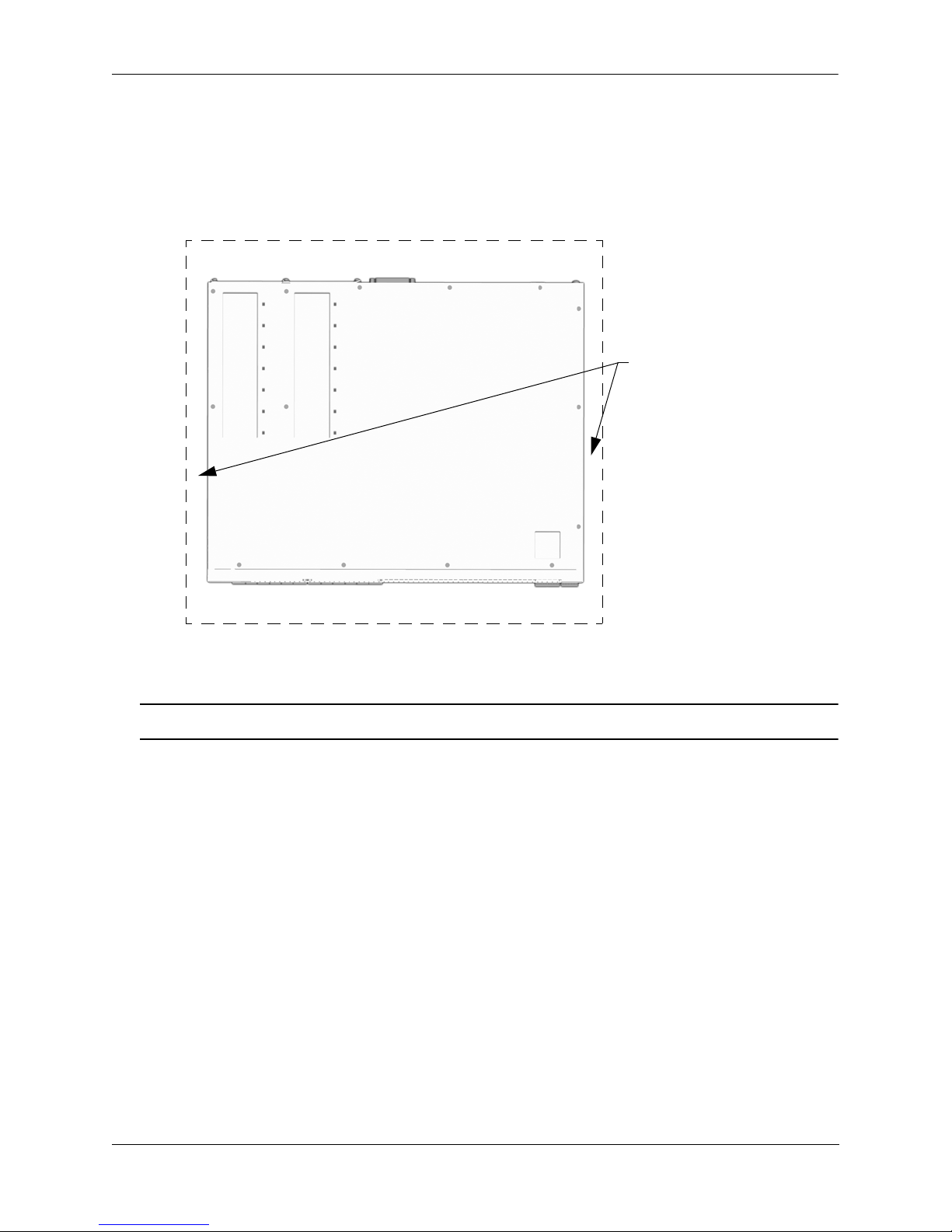
Getting Started Mounting the Switch
}
}
Rear. 6 inches minimum
at rear of chassis.
Front. 6 inches minimum
at front of chassis.
Sides. 2 inches minimum
at left and right sides.
Airflow Considerations
To ensure proper airflow, be sure that your switch is placed in a well-ventilated area and provide minimum
recommended clearance at the front, back and sides of the switch.
Never obstruct chassis air vents.
Chassis Top View
Note. Clearance is not required at the top and bottom of the chassis.
Mounting the Switch
For information on mounting OmniSwitch 6450 switches, refer to Chapter 3, “OmniSwitch 6450 Chassis and
Hardware Components.”
OmniSwitch 6350 Hardware Users Guide September 2015 page 2-3
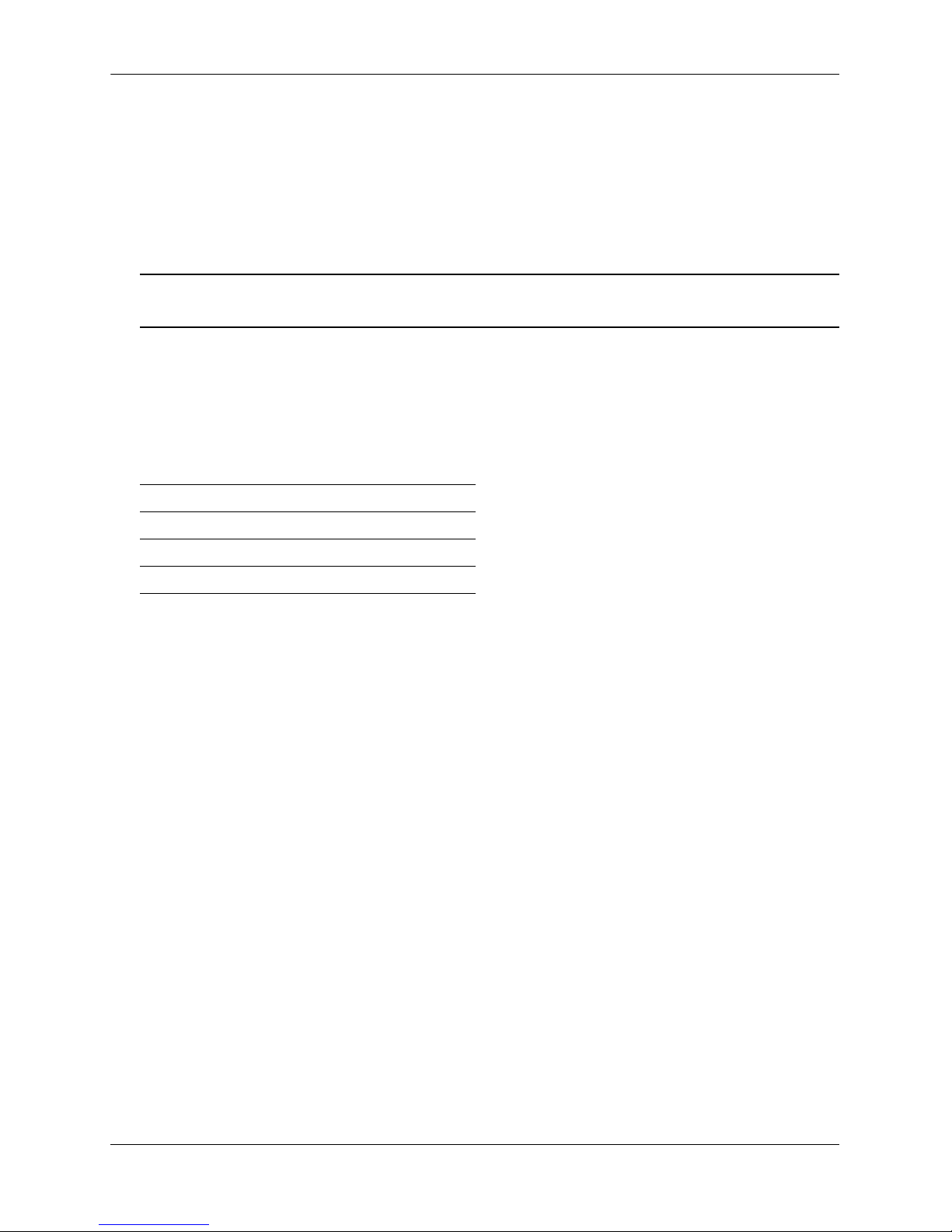
Connections and Cabling Getting Started
Connections and Cabling
Once your switch is properly installed, you should connect all network and management cables required for
your network applications. Connections may include:
• DB9-to-RJ-45 cable to the console connector
• Cables to 10/100/1000 Ethernet or SFP ports
Note. For additional information on cabling connections, refer to the OmniSwitch AOS Release 6 Switch
Management Guide.
Serial Connection to the Console Port
The console port provides a serial connection to the switch using a USB connector and is required when
logging into the switch for the first time. By default, this connector provides a DCE console connection.
Serial Connection Default Settings
baud rate 9600
parity none
data bits (word size) 8
stop bits 1
For information on modifying these settings, refer to the OmniSwitch AOS Release 6 Switch
Management Guide.
page 2-4 OmniSwitch 6350 Hardware Users Guide September 2015
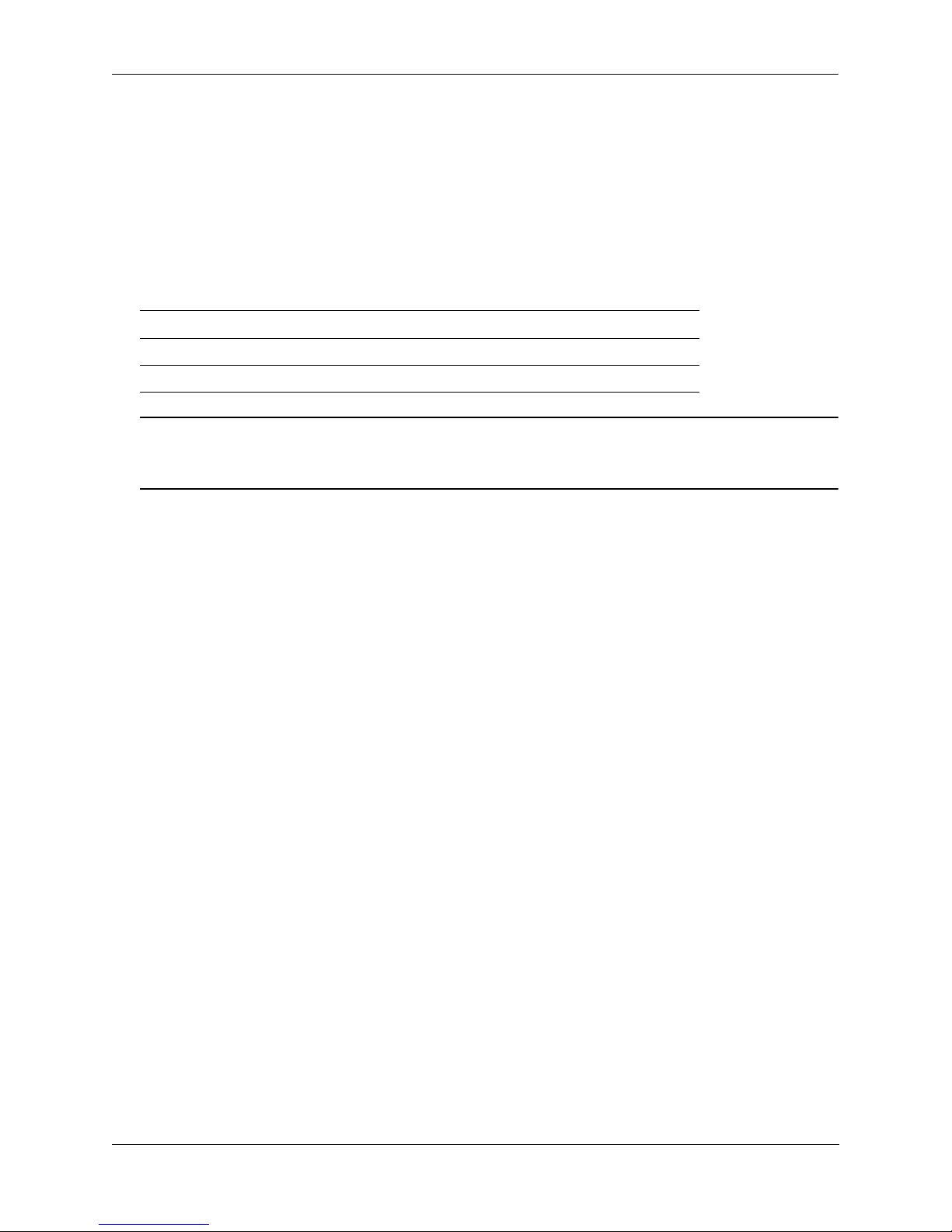
Getting Started Booting the Switch
Booting the Switch
Now that you have installed the switch components and connected network and management cables, you can
boot the switch. To boot the switch, plug the po wer supply cord into an easily-accessible, properly grounded
power outlet. (Do not use extension cords.) The switch will power on and boot automatically.
Component LEDs
During the boot process, component LEDs will flash and change color, indi cating different stages of the boot.
Following a successful boot, chassis LEDs should display as follows:
OK1 Solid Green
PRI Solid Green
PWR Solid Green
Note. If the LEDs do not display as indicated, make sure the boot process is complet e. If t he LEDs do not
display as indicated following a complete boot sequence, contact Alcatel-Lucent Customer Support. For
information on LED states, refer to “Chassis Status LEDs” on page 3-19.
Once the switch has completely booted and you have accessed your computer’s terminal emulation software
via the console port, you are ready to lo g in to the switch’s Command Line Interface (CLI) and configure basic
information. Continue to “Your First Login Session” on page 2-6.
OmniSwitch 6350 Hardware Users Guide September 2015 page 2-5
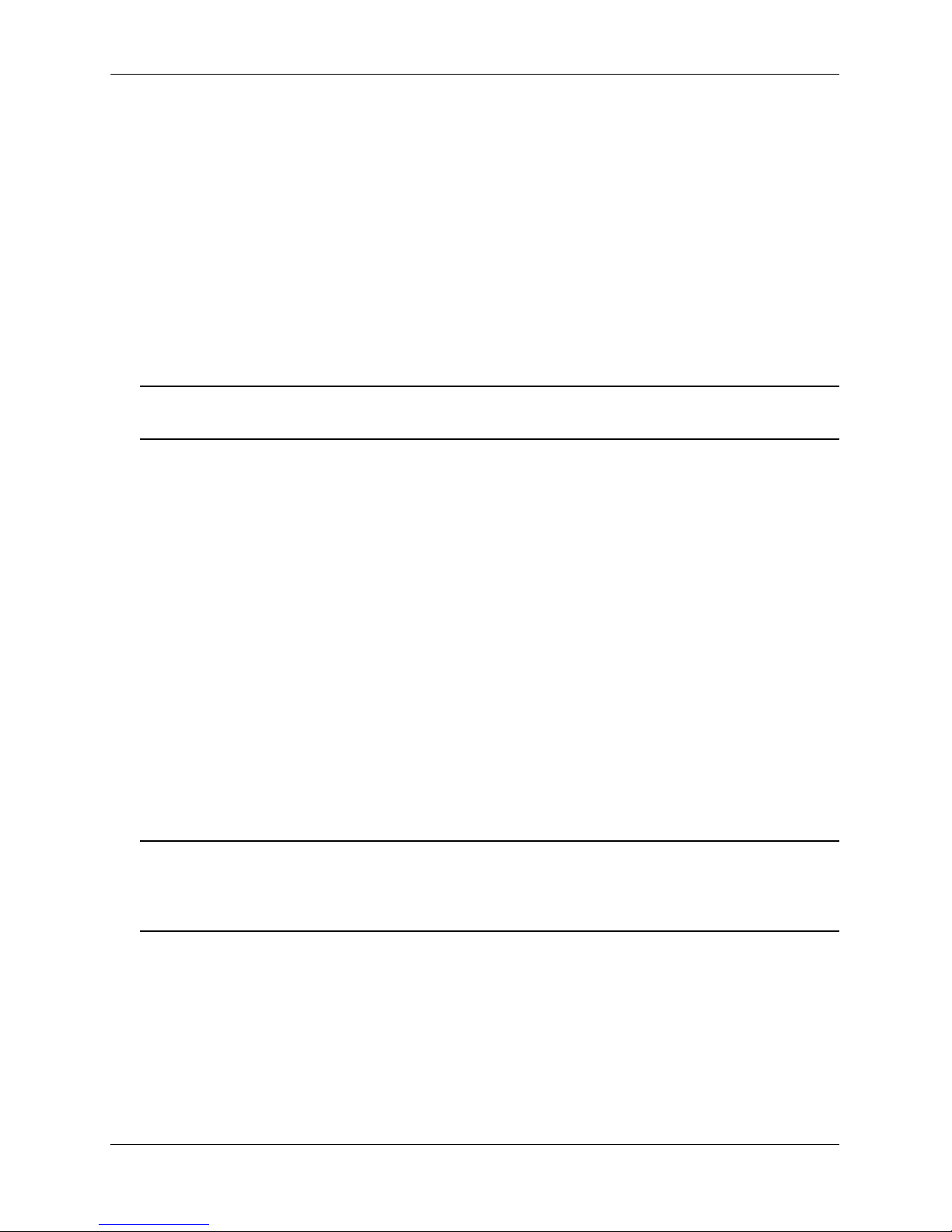
Your First Login Session Getting Started
Your First Login Session
In order to complete the setup process for the switch, you must complete the following steps during your first
login session:
• Log in to the switch
• Unlock session types
• Change the login password
• Set the date and time
• Set optional system information
• Save your changes
Important. You must be connected to the switch via the console port before initiating your first
login session.
Logging In to the Switch
When you first log in to the switch, you will be prompted for a login name and password. Use the switch’s
default settings:
• Login: admin
• Password: switch
The default welcome banner, which includes informatio n such as the current software version and system date,
is displayed followed by the CLI command prompt:
Welcome to the Alcatel-Lucent OmniSwitch 6450
Software Version 6.7.1.80.R01 Development, July 08, 2015.
Copyright(c), ALE USA Inc., 2015. All Rights reserved.
OmniSwitch(TM) is a trademark of Alcatel-Lucent Enterprise registered
in the United States Patent and Trademark Office.
->
Note. A user account includes a login name, password, and user privileges. Privileges determine whether
the user has read or write access to the switch and which commands the user is authorized to execute. For
detailed information on setting up and modifying user accounts, refer to the OmniSwitch AOS Release 6
Switch Management Guide.
page 2-6 OmniSwitch 6350 Hardware Users Guide September 2015
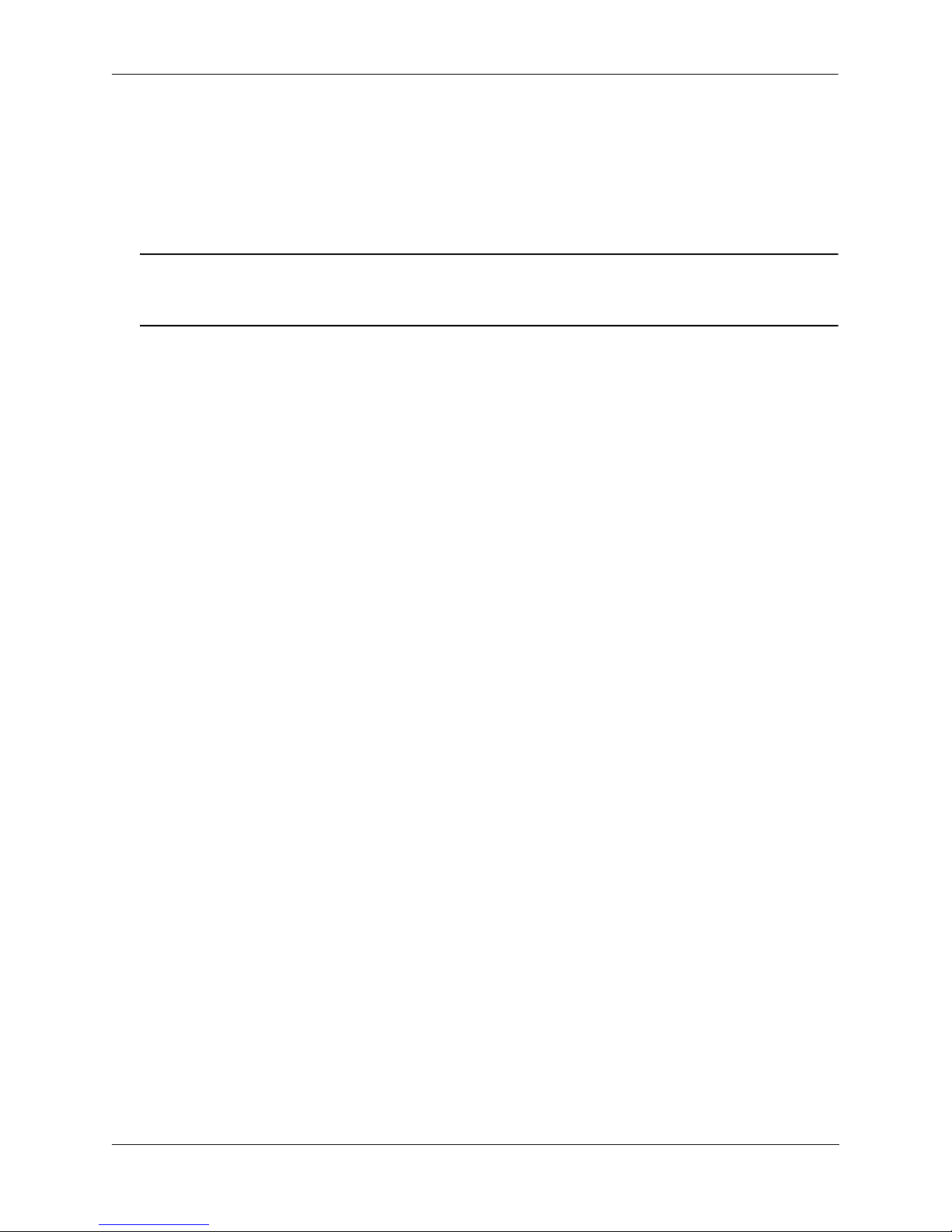
Getting Started Your First Login Session
Unlocking Session Types
Security is a key feature on OmniSwitch 6350 switches. As described on page 2-6, when you access the switch
for the first time, you must use a direct console port connection. All other session types (Telnet, FTP,
WebView, and SNMP) are locked out until they are manually unlocked by the user.
The CLI command used to unlock session types is aaa authentication.
Note. When you unlock session types, you are granting switch access to non-local sessions (e.g., Telnet).
As a result, users who know the correct user login and password will have remote access to th e switc h. For
more information on switch security, refer to the OmniSwitch AOS Release 6 Switch Management Guide.
Unlocking All Session Types
To unlock all session types, enter the following command syntax at the CLI prompt:
-> aaa authentication default local
Unlocking Specified Session Types
You can also unlock session types on a one-by-one basis. For example, to unlock Telnet sessions only, enter
the following command:
-> aaa authentication telnet local
To unlock WebView (HTTP) sessions only, enter the following command:
-> aaa authentication http local
You cannot specify more than one session type in a single command line. However, you can still unlock
multiple session types by using the aaa authentication command in succession. For example:
-> aaa authentication http local
-> aaa authentication telnet local
-> aaa authentication ftp local
Refer to the OmniSwitch CLI Reference Guide for complete aaa authentication command syntax options.
OmniSwitch 6350 Hardware Users Guide September 2015 page 2-7
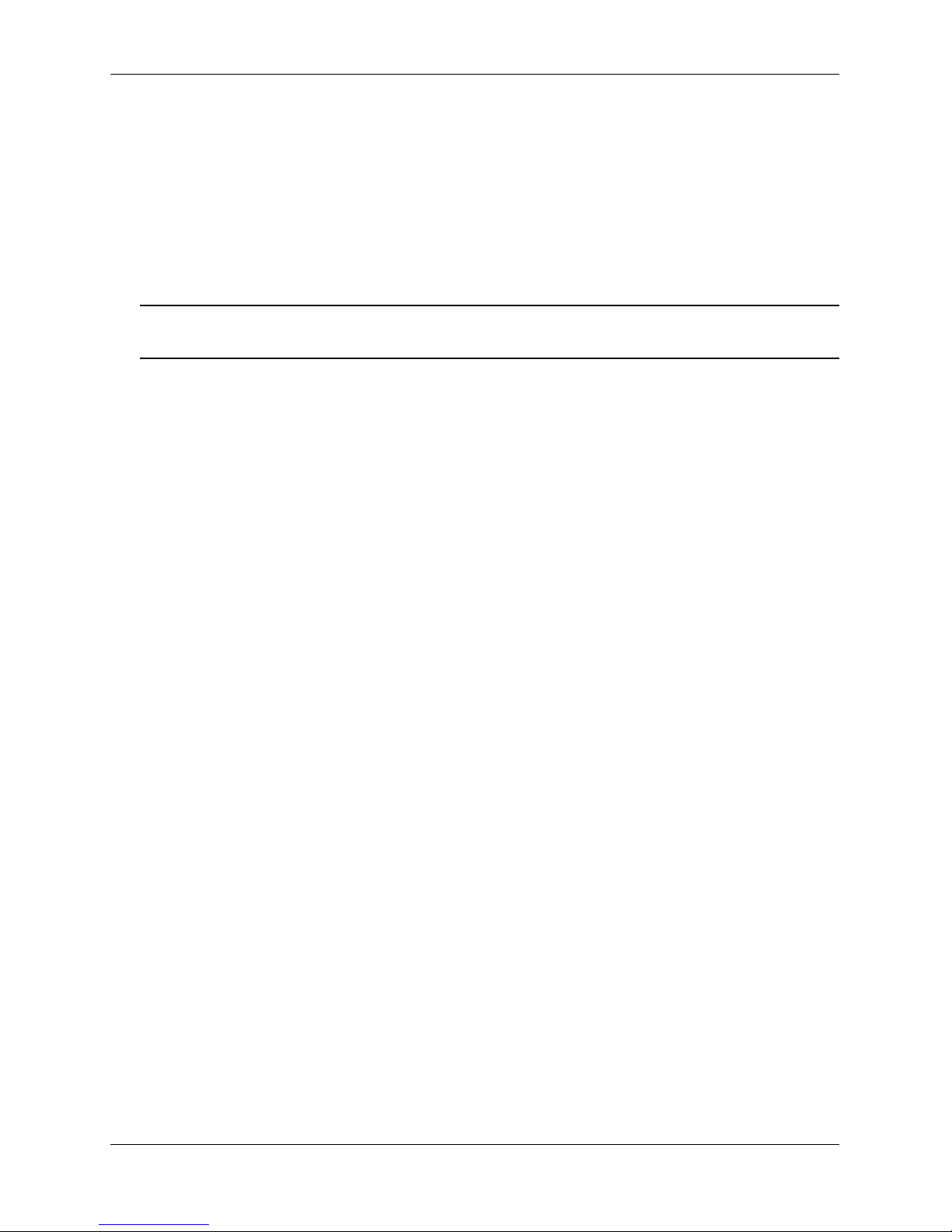
Your First Login Session Getting Started
Changing the Login Password
Change the login password for admin user sessions by following the steps below:
1 Be sure that you have logged into the switch as user type admin (see “Logging In to the Switch” on
page 2-6).
2 Enter the keyword password and press Enter.
3 Enter your new password at the prompt.
Note. Be sure to remember or securely record all new passwords; overriding configured passwords on an
OmniSwitch is restricted.
4 You will be prompted to re-enter the password. Enter the password a second time.
New password settings are automatically saved in real time to the local user database; the user is not required
to enter an additional command in order to save the password information. Also note that new password
information is retained following a reboot. All subsequent login sessions, including those through the console
port, will require the new password to access the switch.
For detailed information on managing login information, including user names and passwords, refer to the
OmniSwitch AOS Release 6 Switch Management Guide.
Setting the System Time Zone
The switch’s default time zone is UTC. If you require a time zone that is spe cifi c to y ou r region , or if you nee d
to enable Daylight Savings Time (DST) on the switch, you can configure these settings via the system
timezone and system daylight-savings-time commands.
For detailed information on configuring a time zone for the switch, refer to the OmniSwitch AOS Release 6
Switch Management Guide.
Setting the Date and Time
Set the current time for the switch by entering system time, followed by the current time in hh:mm:ss.
To set the current date for the switch, enter system date, followed by the current date in mm/dd/yyyy.
page 2-8 OmniSwitch 6350 Hardware Users Guide September 2015

Getting Started Your First Login Session
Setting Optional Parameters
Specifying an Administrative Contact
An administrative contact is the person or department in charge of the switch. If a contact is specified, users
can easily find the appropriate network administrator if they have questions or comments about the switch.
To specify an administrative contact, use the system contact command.
Specifying a System Name
The system name is a simple, user-defined text description for the switch.
To specify a system name, use the system name command.
Specifying the Switch’s Location
It is recommended that you use a physical labeling system for locating and identifying your switch(es).
Examples include placing a sticker or placard with a unique identifier (e.g., the switch’s default IP address) on
each chassis.
However, if no labeling system has been implemented or if you need to determine a switch’s location from a
remote site, entering a system location can be very useful.
To specify a system location, use the system location command.
Viewing Your Changes
To view your current changes, enter show system at the CLI prompt.
Saving Your Changes
Once you have configured this basic switch information, save your changes by entering write memory at the
CLI command prompt.
OmniSwitch 6350 Hardware Users Guide September 2015 page 2-9

Your First Login Session Getting Started
page 2-10 OmniSwitch 6350 Hardware Users Guide September 2015

3 OmniSwitch 6450
Chassis and Hardware
Components
OmniSwitch 6450 switches are available in the chassis configurations as shown in the table below:
OmniSwitch 6450-10(L)
(OS6450-10/OS6450-10L)
OmniSwitch 6450-P10(L)
(OS6450-P10/OS6450-P10L)
OmniSwitch 6450-P10S
(OS6450-P10S)
OmniSwitch 6450-24(L)
(OS6450-24/OS6450-24L)
OmniSwitch 6450-P24(L)
(OS6450-P24/OS6450-P24L)
OmniSwitch 6450-48(L)
(OS6450-48/OS6450-48L)
OmniSwitch 6450-P48(L)
(OS6450-P48/OS6450-P48L)
OmniSwitch 6450-U24
(OS6450-U24)
OmniSwitch 6450-U24S
(OS6450-U24S)
Ten port 10/100/1000BaseT model.
Available in 10/100 “L” model.
Ten port 10/100/1000BaseT Power Over Ethernet model.
Available in 10/100 “L” model.
Ten port 10/100/1000BaseT Power Over Ethernet model.
Provides ~75W PoH power on ports 1 through 4.
Provides support for additional features like IEEE 1588
Precision Time Protocol (PTP).
Twenty-four port 10/100/1000BaseT model.
Available in 10/100 “L” model.
Twenty-four port 10/100/1000BaseT Power Over Ethernet model.
Available in 10/100 “L” model.
Forty-eight port 10/100/1000BaseT model.
Available in 10/100 “L” model.
Forty-eight port 10/100/1000BaseT Power Over Ethernet model.
Available in 10/100 “L” model.
Twenty-four port SFP model.
Twenty-two 100FX/1000Base-X ports, two (2) 1G combo ports
and two (2) 10G fixed fiber ports.
Provides support for additional features like IEEE 1588
Precision Time Protocol (PTP).
Note. The 10/100BaseT “L” models have the same hardware characteristics as the other models but can be
upgraded to support 10/100/1000BaseT via a software license upgrade.
This chapter includes detailed information on these chassis types. Topics include:
• OmniSwitch 6450 chassis descriptions
• Technical specifications
• Power Supplies
• Cables and power cords
• Console port and pinout specifications
OmniSwitch 6450 Hardware Users Guide September 2015 page 3-1

OmniSwitch 6450-10 OmniSwitch 6450 Chassis and Hardware Components
A
C
D
E
F
G
B
OmniSwitch 6450-10
Chassis Features
System status LEDs Internal AC Power Supply
(8) Non-combo 10/100/1000Base-T ports Console port (RJ-45)
(2) Non-combo 100/1000BaseX ports USB port (USB 2.0)
(2) Combo 10/100/1000Base-T or
100/1000BaseX ports
Front Panel
Fanless design
OK PRI PWR STK
12 34 56 78 9 10 11 12
Item Description
A
System Status LEDs
Provides status on hardware, software, and power.
B
Console Port
RS-232 console port with an RJ-45 connector. Provides access to the CLI for configuration and
management.
C
10/100/1000BaseT RJ-45 Ports
10/100/1000BaseT non-combo ports. Odd-numbered ports are on top row, even-numbered ports
are on bottom row.
D
10/100/1000BaseT or 100/1000BaseX SFP Combo Ports
Two 10/100/1000BaseT or SFP combo ports for various supported SFP transceivers.
E
SFP Uplink Ports
Two SFP ports to be used for uplinks.
F
G
USB Port
High speed USB 2.0 port.
Push Button
When pushed, all LEDs will turn off and the LED of the Stack ID will remain lit.
(Applies to 24- and 48-port switches.)
9
OmniSwitch 6450-10 Front Panel
OS6450-10
Console
USB12/STK B11/STK B109
Refer to “OmniSwitch 6450 LED Status” on page 3- 32 for LED status information.
page 3-2 OmniSwitch 6450 Hardware Users Guide September 2015

OmniSwitch 6450 Chassis and Hardware Components OmniSwitch 6450-10
A
B
OmniSwitch 6450-10 Rear Panel
Note. The figure shows a pre-production version of the chassis without product, safety, and compliance
information labels. All production versions of the chassis have these labels.
OmniSwitch 6450-10 Rear Panel
Item Description
A
Power Supply Connector
Internal AC power supply.
B
Grounding Block
Type LCD8-10A-L grounding lug
OmniSwitch 6450-10 Internal AC Power Supply
P/S Component Description
Model Internal AC Power Supply
Provides System Power For OmniSwitch 6450-10
Input Voltage Range 100-240 VAC
Rated Frequency 50 to 60 Hz
Maximum Output Power 30 W
Output Voltage 12.0 VDC
Output Current 2.5 A
OmniSwitch 6450 Hardware Users Guide September 2015 page 3-3

OmniSwitch 6450-10 OmniSwitch 6450 Chassis and Hardware Components
OS6450-10 Specifications
10/100/1000BaseT ports 8
Total combo ports 2
SFP uplink ports 2
802.3at PoE ports N/A
Flash memory size 128 MB
RAM memory size 256 MB SDRAM
Chassis Width 8.50 inches (21.5 cm)
Chassis Height 1.73 inches (4.40 cm)
Chassis Depth 11.50 inches (29.21 cm)
Weight 3.66 lbs (1.66 kg)
Operating Humidity 5% to 95%
Storage Humidity 5% to 95%
Operating Temperature 0C to +45C
Storage Temperature -40C to +75C
Default Upper Threshold Tem-
76C
perature
Danger Threshold Temperature 83C
Data rate (RJ-45) 10/100/1000 Mbps
Maximum frame size 9216 bytes
Cable supported
(RJ-45)
10BaseT: unshielded twisted-pair (UTP)
100BaseTX: unshielded twisted-pair (UTP), Category 5, EIA/TIA 568
or shielded twisted-pair (STP), Category 5, 100 ohm
1000BaseT: unshielded twisted-pair (UTP), Category 5e
Maximum cable distance
100 meters
(RJ-45)
Remote Stacking Support Does not support remote stacking
page 3-4 OmniSwitch 6450 Hardware Users Guide September 2015

OmniSwitch 6450 Chassis and Hardware Components OmniSwitch 6450-P10
A
B
C
D
E
F
G
OmniSwitch 6450-P10
Chassis Features
System status LEDs Internal AC Power Supply
(8) Non-combo 10/100/1000Base-T PoE ports Console port (RJ-45)
(2) Non-combo 100/1000BaseX ports USB port (USB 2.0)
(2) Combo 10/100/1000Base-T or
100/1000BaseX ports
Front Panel
Fanless design
OK PRI PWR STK
12 34 56 78 9 10 11 12
Item Description
A
System Status LEDs
Provides status on hardware, software, and power.
B
Console Port
RS-232 console port with an RJ-45 connector. Provides access to the CLI for configuration and
management.
C
10/100/1000BaseT RJ-45 PoE Ports
10/100/1000BaseT non-combo ports. Odd-numbered ports are on top row, even-numbered ports
are on bottom row.
D
10/100/1000BaseT or 100/1000BaseX SFP Combo Ports
Two 10/100/1000BaseT or SFP combo ports for various supported SFP transceivers.
E
SFP Uplink Ports
Two SFP ports to be used for uplinks.
F
G
USB Port
High speed USB 2.0 port.
Push Button
When pushed, all LEDs will turn off and the LED of the Stack ID will remain lit. (Not currently
supported. Functionality scheduled for future release.)
9
OmniSwitch 6450-P10 Front Panel
OS6450-P10
Console
USB12/STK B11/STK B109
Refer to “OmniSwitch 6450 LED Status” on page 3- 32 for LED status information.
OmniSwitch 6450 Hardware Users Guide September 2015 page 3-5

OmniSwitch 6450 Chassis and Hardware Components OmniSwitch 6450-P10
A
B
Preliminary
9/28/15
OmniSwitch 6450-P10 Rear Panel
Note. The figure shows a pre-production version of the chassis without product, safety, and compliance
information labels. All production versions of the chassis have these labels.
OmniSwitch 6450-P10 Rear Panel
Item Description
A
B
Power Supply Connector
Internal AC power supply.
Grounding Block
Type LCD8-10A-L grounding lug
OmniSwitch 6450-P10 Internal AC Power Supply
P/S Component Description
Model Internal AC Power Supply
Provides System/PoE Power For OmniSwitch 6450-P10
Input Voltage Range 115-230 VAC
Rated Frequency 50 to 60 Hz
Maximum System Power 30 W
Maximum PoE Power 120 W
Total Maximum Output Power 150 W
Output Voltage 12.0 VDC / 54.5 VDC
Output Current 2.5 A / 1.65A
OmniSwitch 6450 Hardware Users Guide September 2015 page 3-6

OmniSwitch 6450 Chassis and Hardware Components OmniSwitch 6450-P10
OS6450-P10 Specifications
Total non-combo 10/100/
8 (1-8)
1000BaseT PoE ports per switch
Total combo ports per switch 2 (9-10)
Total non-combo SFP ports per
2 (11-12 in Uplink mode)
switch
Flash memory size 128 MB
RAM memory size 256 MB SDRAM
Chassis Width 8.50 inches (21.5 cm)
Chassis Height 1.73 inches (4.40 cm)
Chassis Depth 11.50 inches (29.21 cm)
Weight 4.56 lbs (2.07 kg)
Operating Humidity 5% to 95%
Storage Humidity 5% to 95%
Operating Temperature 0C to +45C
Storage Temperature -40C to +75C
Default Upper Threshold Tem-
73C
perature
Danger Threshold Temperature 82C
Data rate (RJ-45) 10/100/1000 Mbps
Maximum frame size 9216 bytes
Cable supported
(RJ-45)
10BaseT: unshielded twisted-pair (UTP)
100BaseTX: unshielded twisted-pair (UTP), Category 5, EIA/TIA 568
or shielded twisted-pair (STP), Category 5, 100 ohm
1000BaseT: unshielded twisted-pair (UTP), Category 5e
Maximum cable distance
100 meters
(RJ-45)
Remote Stacking Support Does not support remote stacking
OmniSwitch 6450 Hardware Users Guide September 2015 page 3-7

OmniSwitch 6450-P10S OmniSwitch 6450 Chassis and Hardware Components
B
F
H
I
E
G
C DA
OmniSwitch 6450-P10S
The OmniSwitch 6450-P10S is a standalone switch with eight (8) 10/100/1000 Base-T PoE ports and two
(2) fixed fiber ports (100FX/1000-X).
OmniSwitch 6450-P10S switches support IEEE 1588 Precision Time Protocol (PTP).
All ports support IEEE 802.3af/802.3at.
PoE (four pair) ports 1-4 are compliant with the PoE portion of the Power over HD Base-T (PoH) standard
with a 280W PoE power budget. These ports are labeled “HPoE” on the chassis front panel.
PoE support of up to 30W per port is provided on PoE ports 5 through 8.
Note. The maximum PoE power budget available for all ports is 280W.
Front Panel
OmniSwitch 6450-P10S Front Panel
Item Description
A
System Status LEDs
Provides status on hardware and software.
B
PoH Port Status LEDs
Provides status on HPoE-capable (PoH) ports, including connectivity and link activity.
(These ports are labeled “HPoE” on the chassis front panel.)
C
Back-lit Power Status LED
Illuminates model name on chassis front panel to indicate “power on” status.
D
PoE Port Status LEDs
Provides status on PoE ports, including connectivity and link activity.
E
Console Port
RS-232 console port with an RJ-45 connector. Provides console access to the CLI for
configuration and management.
F
Four (4) 10/100/1000BaseT RJ-45 PoH Ports
Port numbers 1 through 4. Each port provides ~75W of PoH power. (These ports are labeled
“HPoE” on the chassis front panel.)
page 3-8 OmniSwitch 6450 Hardware Users Guide September 2015

OmniSwitch 6450 Chassis and Hardware Components OmniSwitch 6450-P10S
Item Description
G
Four (4) 10/100/1000BaseT RJ-45 PoE Ports
Port numbers 5 through 8. Each port provides up to 30W of PoE power.
H
I
Two (2) 100FX/1000-X Fixed Fiber Ports
USB Port
High speed USB 2.0 port.
Refer to “OmniSwitch 6450 LED Status” on page 3- 32 for LED status information.
OmniSwitch 6450 Hardware Users Guide September 2015 page 3-9

OmniSwitch 6450-P10S OmniSwitch 6450 Chassis and Hardware Components
A B C
OmniSwitch 6450-P10S Rear Panel
Note. The figure shows a pre-production version of the chassis without product, safety, and compliance
information labels. All production versions of the chassis have these labels.
OmniSwitch 6450-P10S Rear Panel
Item Description
A
Air Vent
Intake vent for internal chassis airflow.
B
Power Supply Connector
Internal AC power supply.
C
Grounding Block
Type LCD8-10A-L grounding lug
page 3-10 OmniSwitch 6450 Hardware Users Guide September 2015

OmniSwitch 6450 Chassis and Hardware Components OmniSwitch 6450-P10S
OmniSwitch 6450-P10S Internal AC Power Supply
P/S Component Description
Model Internal AC Power Supply
Provides System Power For OmniSwitch 6450-P10S
Maximum System Power 40 W
Maximum PoE Power 280 W
Total Maximum Output Power 320 W
OmniSwitch 6450 Hardware Users Guide September 2015 page 3-11

OmniSwitch 6450-P10S OmniSwitch 6450 Chassis and Hardware Components
OmniSwitch 6450-P10S Specifications
Chassis Width 8.50 inches (21.5 cm)
Chassis Height 1.73 inches (4.40 cm) (1 RU)
Chassis Depth 11.50 inches (29.21 cm)
Chassis Weight 5.14 lbs (2.33 kg)
Maximum System Power 40 W
Maximum PoE Power 280 W
Maximum Output Power 320 W
PoE/PoH Support Per Port * Max. ~75W PoH ports 1 through 4
Max. 30W PoE ports 5 through 5
Operating Humidity 5% to 95%
Storage Humidity 5% to 95%
Operating Temperature 0C to +45C
Storage Temperature -40C to +75C
* The maximum PoE power budget available for all ports is 28 0W.
page 3-12 OmniSwitch 6450 Hardware Users Guide September 2015

OmniSwitch 6450 Chassis and Hardware Components OmniSwitch 6450-24
CB
A
D
E
F
G
OmniSwitch 6450-24
Chassis Features
System status LEDs Internal AC Power Supply
(24) Non-combo 10/100/1000Base-T ports Console port (RJ-45)
(2) Non-combo SFP/SFP+ ports USB port (USB 2.0)
Expansion Module Stacking LED
Front Panel
OmniSwitch 6450-24 Front Panel
Item Description
A
Stacking LED
Displays the chassis stack ID.
B
Console Port
RS-232 console port with an RJ-45 connector. Provides access to the CLI for configuration and
management.
C
System Status LEDs
Provides status on hardware, software, and power.
D
10/100/1000BaseT RJ-45 Ports
10/100/1000BaseT non-combo ports. Odd-numbered ports are on top row, even-numbered ports
are on bottom row.
E
Rear Status LEDs
Displays link status for expansion module ports.
F
USB Port
High speed USB 2.0 port.
G
SFP/SFP+ Ports
Two SFP/SFP+ ports to be used for uplinks.
Refer to “OmniSwitch 6450 LED Status” on page 3- 32 for LED status information.
OmniSwitch 6450 Hardware Users Guide September 2015 page 3-13

OmniSwitch 6450-24 OmniSwitch 6450 Chassis and Hardware Components
A
D
B C
OmniSwitch 6450-24 Rear Panel
Note. The figure shows a pre-production version of the chassis without product, safety, and compliance
information labels. All production versions of the chassis have these labels.
OmniSwitch 6450-24 Rear Panel
Item Description
A
Grounding Block
Type LCD8-10A-L grounding lug
B
Power Supply Connector
Internal AC power supply
C
D
Internal Backup Power Supply Slot
Expansion Module Slot
OmniSwitch 6450-24 Internal AC Power Supply
P/S Component Description
Model Internal AC Power Supply
Provides System Power For OmniSwitch 6450-24
Input Voltage Range 100-240 VAC
Rated Frequency 50 to 60 Hz
Maximum Output Power 65 W
Output Voltage 12.0 VDC
Output Current 5.4 A
page 3-14 OmniSwitch 6450 Hardware Users Guide September 2015

OmniSwitch 6450 Chassis and Hardware Components OmniSwitch 6450-24
OS6450-24 Specifications
RJ-45 10/100/1000BaseT ports 24
SFP+ Gigabit/10Gigabit uplink
2
ports
Ports per expansion module 2
Max. chassis per stack 8
Flash memory size 128 MB
RAM memory size 256 MB SDRAM
Chassis Width 17.32 inches (44.00 cm)
Chassis Height 1.73 inches (4.40 cm)
Chassis Depth 12.3 inches (31.24 cm)
Weight 9 lbs (4.08 kg)
Operating Humidity 5% to 95%
Storage Humidity 5% to 95%
Operating Temperature 0C to +45C (32F to 113F)
Storage Temperature -40C to +75C (-40F to +167F)
Default Upper Threshold
74C
Temperature
Danger Threshold Temperature 79C
Data rate (RJ-45) 10/100/1000 Mbps
Maximum frame size 9216 bytes
Cable supported
(RJ-45)
10BaseT: unshielded twisted-pair (UTP)
100BaseTX: unshielded twisted-pair (UTP), Category 5, EIA/TIA 568
or shielded twisted-pair (STP), Category 5, 100 ohm
1000BaseT: unshielded twisted-pair (UTP), Category 5e
Maximum cable distance
100 meters
(RJ-45)
Remote Stacking Support Supports remote stacking
OmniSwitch 6450 Hardware Users Guide September 2015 page 3-15

OmniSwitch 6450-P24 OmniSwitch 6450 Chassis and Hardware Components
CB
A
D
E
F
G
OmniSwitch 6450-P24
Chassis Features
System status LEDs Internal AC Power Supply
(24) Non-combo 10/100/1000Base-T 802.3at PoE
ports
(2) Non-combo SFP/SFP+ ports Console port (RJ-45)
Expansion Module USB port (USB 2.0)
Stacking LED
Front Panel
Backup Power Supply (BPS) Connector
OmniSwitch 6450-10 Front Panel
Item Description
A
Stacking LED
Displays the chassis stack ID.
B
Console Port
RS-232 console port with an RJ-45 connector. Provides access to the CLI for configuration and
management.
C
System Status LEDs
Provides status on hardware, software, and power.
D
10/100/1000BaseT RJ-45 PoE Ports
10/100/1000BaseT non-combo ports. Odd-numbered ports are on top row, even-numbered ports
are on bottom row.
E
Rear Status LEDs
Displays link status for expansion module ports.
F
G
USB Port
High speed USB 2.0 port.
SFP/SFP+ Ports
Two SFP/SFP+ ports to be used for uplinks.
Refer to “OmniSwitch 6450 LED Status” on page 3- 32 for LED status information.
page 3-16 OmniSwitch 6450 Hardware Users Guide September 2015

OmniSwitch 6450 Chassis and Hardware Components OmniSwitch 6450-P24
A
D
B C
OmniSwitch 6450-P24 Rear Panel
Note. The figure shows a pre-production version of the chassis without product, safety, and compliance
information labels. All production versions of the chassis have these labels.
OmniSwitch 6450-P24 Rear Panel
Item Description
A
Grounding Block
Type LCD8-10A-L grounding lug
B
Power Supply Connector
Internal AC power supply.
C
D
External Backup or PoE Power Supply Connector
Expansion Module Slot
OmniSwitch 6450-P24 Internal AC Power Supply
P/S Component Description
Model Internal AC Power Supply
Provides System/PoE Power For OmniSwitch 6450-P24
Input Voltage Range 100-240 VAC
Rated Frequency 50 to 60 Hz
Maximum System Power 120 W
Maximum PoE Power 410 W
Maximum Output Power 530 W
Output Voltage 12.0 VDC / 54.5 VDC
Output Current 10.0 A / 7.6 A
OmniSwitch 6450 Hardware Users Guide September 2015 page 3-17

OmniSwitch 6450-P24 OmniSwitch 6450 Chassis and Hardware Components
OS6450-P24 Specifications
RJ-45 10/100/1000BaseT
24
802.3at PoE ports
SFP+ Gigabit/10Gigabit uplink
2
ports
Ports per expansion module 2
Max. chassis per stack 8
Flash memory size 128 MB
RAM memory size 256 MB SDRAM
Chassis Width 17.32 inches (44.00 cm)
Chassis Height 1.73 inches (4.40 cm)
Chassis Depth 12.30 inches (31.24 cm)
Weight 11 lbs (5.05 kg)
Operating Humidity 5% to 95%
Storage Humidity 5% to 95%
Operating Temperature 0C to +45C (32F to 113F)
Storage Temperature -40C to +75C (-40F to +167F)
Data rate (RJ-45) 10/100/1000 Mbps
Default Upper Threshold Tem-
60C
perature
Danger Threshold Temperature 66C
Maximum frame size 9216 bytes
Cable supported
(RJ-45)
10BaseT: unshielded twisted-pair (UTP)
100BaseTX: unshielded twisted-pair (UTP), Category 5, EIA/TIA 568
or shielded twisted-pair (STP), Category 5, 100 ohm
1000BaseT: unshielded twisted-pair (UTP), Category 5e
Maximum cable distance
100 meters
(RJ-45)
Remote Stacking Support Supports remote stacking
page 3-18 OmniSwitch 6450 Hardware Users Guide September 2015

OmniSwitch 6450 Chassis and Hardware Components OmniSwitch 6450-48
CB
A
D
E
F
G
OmniSwitch 6450-48
Chassis Features
System status LEDs Internal AC Power Supply
(48) Non-combo 10/100/1000Base-T ports Console port (RJ-4 5)
(2) Non-combo SFP/SFP+ ports USB port (USB 2.0)
Expansion Module Stacking LED
Front Panel
OmniSwitch 6450-48 Front Panel
Item Description
A
Stacking LED
Displays the chassis stack ID.
B
Console Port
RS-232 console port with an RJ-45 connector. Provides access to the CLI for configuration and
management.
C
System Status LEDs
Provides status on hardware, software, and power.
D
10/100/1000BaseT RJ-45 Ports
10/100/1000BaseT non-combo ports. Odd-numbered ports are on top row, even-numbered ports
are on bottom row.
E
Rear Status LEDs
Displays link status for expansion module ports.
F
USB Port
High speed USB 2.0 port.
G
SFP/SFP+ Ports
Two SFP/SFP+ ports to be used for uplinks.
Refer to “OmniSwitch 6450 LED Status” on page 3- 32 for LED status information.
OmniSwitch 6450 Hardware Users Guide September 2015 page 3-19

OmniSwitch 6450-48 OmniSwitch 6450 Chassis and Hardware Components
A
D
B C
OmniSwitch 6450-48 Rear Panel
Note. The figure shows a pre-production version of the chassis without product, safety, and compliance
information labels. All production versions of the chassis have these labels.
OmniSwitch 6450-48 Rear Panel
Item Description
A
Grounding Block
Type LCD8-10A-L grounding lug
B
Power Supply Connector
Internal AC power supply
C
D
Internal Backup Power Supply Slot
Expansion Module Slot
OmniSwitch 6450-48 Internal AC Power Supply
P/S Component Description
Model Internal AC Power Supply
Provides System Power For OmniSwitch 6450-48
Input Voltage Range 100-240 VAC
Rated Frequency 50 to 60 Hz
Maximum Output Power 90 W
Output Voltage 12.0 VDC
Output Current 7.5 A
page 3-20 OmniSwitch 6450 Hardware Users Guide September 2015

OmniSwitch 6450 Chassis and Hardware Components OmniSwitch 6450-48
OS6450-48 Specifications
Total non-combo 10/100/
48
1000BaseT ports per switch
Total non-combo SFP/SFP+
2
ports per switch
Total expansion modules per
1
switch
Flash memory size 128 MB
RAM memory size 256 MB SDRAM
Chassis Width 17.32 inches (44.00 cm)
Chassis Height 1.73 inches (4.40 cm)
Chassis Depth 15.40 inches (39.10 cm)
Weight 12 lbs (5.44 kg)
Operating Humidity 5% to 95%
Storage Humidity 5% to 95%
Operating Temperature 0C to +45C (32F to 113F)
Storage Temperature -40C to +75C (-40F to +167F)
Data rate (RJ-45) 10/100/1000 Mbps
Default Upper Threshold Tem-
64C
perature
Danger Threshold Temperature 70C
Maximum frame size 9216 bytes
Cable supported
(RJ-45)
10BaseT: unshielded twisted-pair (UTP)
100BaseTX: unshielded twisted-pair (UTP), Category 5, EIA/TIA 568
or shielded twisted-pair (STP), Category 5, 100 ohm
1000BaseT: unshielded twisted-pair (UTP), Category 5e
Maximum cable distance
100 meters
(RJ-45)
Remote Stacking Support Supports remote stacking
OmniSwitch 6450 Hardware Users Guide September 2015 page 3-21

OmniSwitch 6450-P48 OmniSwitch 6450 Chassis and Hardware Components
CB
A
D
E
F
G
OmniSwitch 6450-P48
Chassis Features
System status LEDs Backup Power Supply (BPS) Connector
(48) Non-combo 10/100/1000Base-T PoE ports Console port (RJ-45)
(2) Non-combo SFP/SFP+ ports USB port (USB 2.0)
Expansion Module Stacking LED
Internal AC Power Supply
Front Panel
OmniSwitch 6450-P48 Front Panel
Item Description
A
Stacking LED
Displays the chassis stack ID.
B
Console Port
RS-232 console port with an RJ-45 connector. Provides access to the CLI for configuration and
management.
C
System Status LEDs
Provides status on hardware, software, and power.
D
10/100/1000BaseT RJ-45 PoE Ports
10/100/1000BaseT non-combo ports. Odd-numbered ports are on top row, even-numbered ports
are on bottom row.
E
Rear Status LEDs
Displays link status for expansion module ports.
F
G
USB Port
High speed USB 2.0 port.
SFP/SFP+ Ports
Two SFP/SFP+ ports to be used for uplinks.
Refer to “OmniSwitch 6450 LED Status” on page 3- 32 for LED status information.
page 3-22 OmniSwitch 6450 Hardware Users Guide September 2015

OmniSwitch 6450 Chassis and Hardware Components OmniSwitch 6450-P48
A
D
B C
OmniSwitch 6450-P48 Rear Panel
Note. The figure shows a pre-production version of the chassis without product, safety, and compliance
information labels. All production versions of the chassis have these labels.
OmniSwitch 6450-P48 Rear Panel
Item Description
A
Grounding Block
Type LCD8-10A-L grounding lug
B
Power Supply Connector
Internal AC power supply.
C
D
External Backup or PoE Power Supply Connector
Expansion Module Slot
OmniSwitch 6450-P48 Internal AC Power Supply
P/S Component Description
Model Internal AC Power Supply
Provides System/PoE Power For OmniSwitch 6450-P48
Input Voltage Range 100-240 VAC
Rated Frequency 50 to 60 Hz
Maximum System Power 120 W
Maximum PoE Power 780 W
Maximum Output Power 900 W
Output Voltage 12.0 VDC / 54.5 VDC
Output Current 10.5 A / 14.3 A
OmniSwitch 6450 Hardware Users Guide September 2015 page 3-23

OmniSwitch 6450-P48 OmniSwitch 6450 Chassis and Hardware Components
OS6450-P48 Specifications
Total non-combo 10/100/
48
1000BaseT 802.3at PoE ports
per switch
Total non-combo SFP/SFP+
2
ports per switch
Total expansion modules per
1
switch
Flash memory size 128 MB
RAM memory size 256 MB SDRAM
Chassis Width 17.32 inches (44.00 cm)
Chassis Height 1.73 inches (4.40 cm)
Chassis Depth 15.40 inches (39.10 cm)
Weight 15 lbs (6.8 kg)
Operating Humidity 5% to 95%
Storage Humidity 5% to 95%
Operating Temperature 0C to +45C (32F to 113F)
Storage Temperature -40C to +75C (-40F to +167F)
Data rate (RJ-45) 10/100/1000 Mbps
Default Upper Threshold Tem-
67C
perature
Danger Threshold Temperature 71C
Maximum frame size 9216 bytes
Cable supported
(RJ-45)
10BaseT: unshielded twisted-pair (UTP)
100BaseTX: unshielded twisted-pair (UTP), Category 5, EIA/TIA 568
or shielded twisted-pair (STP), Category 5, 100 ohm
1000BaseT: unshielded twisted-pair (UTP), Category 5e
Maximum cable distance
100 meters
(RJ-45)
Remote Stacking Support Supports remote stacking
page 3-24 OmniSwitch 6450 Hardware Users Guide September 2015

OmniSwitch 6450 Chassis and Hardware Components OmniSwitch 6450-U24
CB
A
D
E
F
G
OmniSwitch 6450-U24
Chassis Features
System status LEDs Internal AC Power Supply
(22) Non-combo SFP ports Console port (RJ-45)
(2) Combo 10/100/1000BaseT or SFP USB port (USB 2.0)
(2) Non-combo SFP/SFP+ ports Stacking LED
Expansion Module
Front Panel
OmniSwitch 6450-U24 Front Panel
Item Description
A
Stacking LED
Displays the chassis stack ID.
B
Console Port
RS-232 console port with an RJ-45 connector. Provides access to th e CLI for
configuration and management.
C
System Status LEDs
Provides status on hardware, software, and power.
D
100/1000 Base-X SFP Ports
22 100/1000 Base-X SFP ports, 2 combo ports configurable to be
10/100/1000 BaseT or 100/1000 Base-X.
E
Rear Status LEDs
Displays link status for expansion module ports.
F
G
USB Port
High speed USB 2.0 port.
SFP/SFP+ Ports
Two SFP/SFP+ ports to be used for uplinks.
Refer to “OmniSwitch 6450 LED Status” on page 3- 32 for LED status information.
OmniSwitch 6450 Hardware Users Guide September 2015 page 3-25

OmniSwitch 6450-U24 OmniSwitch 6450 Chassis and Hardware Components
A
D
B C
OmniSwitch 6450-U24 Rear Panel
Note. The figure shows a pre-production version of the chassis without product, safety, and compliance
information labels. All production versions of the chassis have these labels.
OmniSwitch 6450-U24 Rear Panel
Item Description
A
Grounding Block
Type LCD8-10A-L grounding lug
B
Power Supply Connector
Internal AC power supply.
C
D
Internal Backup Power Supply Slot
Expansion Module Slot
OmniSwitch 6450-U24 Internal AC Power Supply
P/S Component Description
Model Internal AC Power Supply
Provides System Power For OmniSwitch 6450-U24
Input Voltage Range 100-240 VAC
Rated Frequency 50 to 60 Hz
Maximum Output Power 90 W
Output Voltage 12.0 VDC
Output Current 7.5 A
page 3-26 OmniSwitch 6450 Hardware Users Guide September 2015

OmniSwitch 6450 Chassis and Hardware Components OmniSwitch 6450-U24
OS6450-U24 Specifications
Total non-combo SFP ports per
22
switch
T otal RJ45/SFP combo port s per
2
switch
Total non-combo SFP/SFP+
2
ports per switch
Total expansion modules per
1
switch
Flash memory size 128 MB
RAM memory size 256 MB SDRAM
Chassis Width 17.32 inches (44.00 cm)
Chassis Height 1.73 inches (4.40 cm)
Chassis Depth 12.30 inches (31.24 cm)
Weight 9 lbs (4.08 kg)
Operating Humidity 5% to 95%
Storage Humidity 5% to 95%
Operating Temperature 0C to +45C (32F to 113F)
Storage Temperature -40C to +75C (-40F to +167F)
Data rate (RJ-45) 10/100/1000 Mbps
Default Upper Threshold Tem-
54C
perature
Danger Threshold Temperature 61C
Maximum frame size 9216 bytes
Cable supported
(RJ-45)
10BaseT: unshielded twisted-pair (UTP)
100BaseTX: unshielded twisted-pair (UTP), Category 5, EIA/TIA 568
or shielded twisted-pair (STP), Category 5, 100 ohm
1000BaseT: unshielded twisted-pair (UTP), Category 5e
Maximum cable distance
100 meters
(RJ-45)
Remote Stacking Support Supports remote stacking
OmniSwitch 6450 Hardware Users Guide September 2015 page 3-27

OmniSwitch 6450-U24S OmniSwitch 6450 Chassis and Hardware Components
D
A
E
H
I
J
F
K
B C
G
OmniSwitch 6450-U24S
The OmniSwitch 6450-U24S provides 22 SFP ports, two (2) RJ45/SFP combo ports, two (2) fixed SFP+
ports and a slot (located on the rear panel) for two (2) optional SFP+ stacking/expansion ports.
OmniSwitch 6450-U24S switches support IEEE 1588 Precision Time Protocol (PTP). (PTP is supported
on front panel ports only; PTP is not supported on rear panel expansion mod ules.)
Note. When PTP is disabled, the OmniSwitch 6450-U24S may be stacked with other stackable OS6450
models. When PTP is enabled, stacking is not supported and the switch operates as a standalone unit.
Front Panel
OmniSwitch 6450-U24S Front Panel
Item Description
A
Stacking LED
Displays the chassis stack ID.
B
Back-lit Power Status LED
Illuminates model name on chassis front panel to indicate “power on” status.
C
Console Port
RS-232 console port with an RJ-45 connector. Provides console access to the CLI for
configuration and management.
D
System Status LEDs
Provides status on hardware and software.
E
Port Status LEDs
Provides status on connectivity and link activity for the switch’s 22 SFP ports and two (2)
RJ45/SFP ports.
F
RJ45/SFP Combo Ports
Port numbers 23 and 24.
G
SFP+ Port LEDs
Displays link status for front panel fixed SFP+ ports.
H
SFP+ Stacking/Expansion Module Port Status LEDs
Displays link status for rear panel SFP+ stacking/expansion ports.
I
USB Port
High speed USB 2.0 port.
page 3-28 OmniSwitch 6450 Hardware Users Guide September 2015

OmniSwitch 6450 Chassis and Hardware Components OmniSwitch 6450-U24S
Item Description
J
SFP Ports
22 SFP ports. Port numbers 1 through 22.
K
Fixed SFP+ Ports
Port numbers 25 and 26.
Refer to “OmniSwitch 6450 LED Status” on page 3- 32 for LED status information.
OmniSwitch 6450 Hardware Users Guide September 2015 page 3-29

OmniSwitch 6450-U24S OmniSwitch 6450 Chassis and Hardware Components
A
D
B C
OmniSwitch 6450-U24S Rear Panel
Note. The figure shows a pre-production version of the chassis without product, safety, and compliance
information labels. All production versions of the chassis have these labels.
OmniSwitch 6450-U24S Rear Panel
Item Description
A
Grounding Block
Type LCD8-10A-L grounding lug
B
Power Supply Connector
Internal AC power supply.
C
D
External Backup Power Supply (BPS) Connector
Expansion Module Slot
For optional SFP+ stacking/expansion module. Ports 27 and 28.
OmniSwitch 6450-U24S Internal AC Power Supply
P/S Component Description
Model Internal AC Power Supply
Provides System/PoE Power For OmniSwitch 6450-U24S
Maximum Output Power 90W
Output Current 12V/7.5A
page 3-30 OmniSwitch 6450 Hardware Users Guide September 2015

OmniSwitch 6450 Chassis and Hardware Components OmniSwitch 6450-U24S
OmniSwitch 6450-U24S Specifications
Chassis Width 17.32 inches (44.0 cm)
Chassis Height 1.73 inches (4.40 cm) (1 RU)
Chassis Depth 12.3 inches (31.24 cm)
Chassis Weight 9.0 lbs (4.08 kg)
Power Consumption 90W
Operating Humidity 5% to 95%
Storage Humidity 5% to 95%
Operating Temperature 0C to +45C
Storage Temperature -40C to +75C
OmniSwitch 6450 Hardware Users Guide September 2015 page 3-31

OmniSwitch 6450 LED Status OmniSwitch 6450 Chassis and Hardware Components
OmniSwitch 6450 LED Status
LED State Description
OK Solid Green
Blinking Green
Solid Amber
PRI Solid Green
Solid Amber
Off
PWR Solid Green
Solid Amber
Off
STK Solid Green
Solid Amber
Off
Stack/Uplink Ports Solid / Blinking Green
Solid / Blinking Amber
Off
10/100/1000 Ports Solid Green
The switch has passed hardware diagnostic tests and the
system software is operational
Normal diagnostics and/or Remote Config Load in progress
System fan failure or temperature threshold exceeded
Primary unit in a stack or standalone switch
Secondary unit in a stack
Switch is idle. (not primary or secondary)
P/S Normal Operation
P/S Present and Bad
P/S Not Present.
Unit in Stacking Mode
Unit in uplink mode
No expansion module present
Valid Uplink / Activity
Valid Stacking Link / Activity
No Link Detected
Valid Link
Blinking Green
Solid Amber
Blinking Amber
Off
SFP Ports Solid Green
Blinking Green
Off
Transmitting or receiving packets in a link up state for nonPoE
Valid PoE Link
Transmitting or receiving packets in a link up state for PoE
No Link Detected
Valid Link
Transmitting or receiving packets in a link up state
No Link Detected
page 3-32 OmniSwitch 6450 Hardware Users Guide September 2015

OmniSwitch 6450 Chassis and Hardware Components Expansion Modules
A
BAB
Expansion Modules
OS6450-GNI-C2
The OS6450-GNI-C2 is an optional uplink module that supports two RJ45 Gigabit ports. The module
inserts into the expansion slot at the rear of 24- and 48-port OS6450 switches,
Item Description
A
B
Captive Screws
RJ45 Ports
OS6450-GNI-U2
The OS6450-GNI-U2 is an optional uplink module that supports two SFP Gigabit transceivers. The
module inserts into the expansion slot at the rear of 24- and 48-port OS6450 switches,
Item Description
A
B
Captive Screws
SFP ports
OmniSwitch 6450 Hardware Users Guide September 2015 page 3-33

Expansion Modules OmniSwitch 6450 Chassis and Hardware Components
A
B
OS6450-XNI-U2
The OS6450-XNI-U2 is an optional 10 Gigabit stacking module that supports two SFP+ 10 Gigabit ports.
The module inserts into the expansion slot at the rear of 24- and 48-port OS6450 switches.
Note. Uplink mode is not supported on OS6450-XNI-U2 stacking modules.
Item Description
A
B
Captive Screws
SFP+ 10 Gigabit ports.
page 3-34 OmniSwitch 6450 Hardware Users Guide September 2015

OmniSwitch 6450 Chassis and Hardware Components OmniSwitch 6450 Internal Backup Power Supplies
OmniSwitch 6450 Internal Backup Power
Supplies
Backup power supplies are fully operational and may share the load with the primary power supply,
remaining operational in the event the primary power supply fails unexpectedly. If a failover occurs, the
backup power supply automatically takes up the full power load without disrupting the switch.
PS-90W-AC 90W AC Power Supply
P/S Component Description
Model PS-90W-AC (Marketing Number OS6450-BP)
Platform(s) Supported OmniSwitch 6450-2 4, Om niSw itc h 64 50 -4 8 or
OmniSwitch 6450-U24
Installation Inserts into backup power supply bay at rear of chassis
Input Voltage Range 90-264 VAC
Rated Frequency 47 to 63 Hz
Maximum Output Power 90W
Output Voltage 12.0 VDC
Output Current 7.5 A
PS-90W-DC 90W DC Power Supply
P/S Component Description
Model PS-90W-DC (Marketing Number OS6450-BP-D)
Installation Inserts into backup power supply bay at rear of chassis
Provides DC power for one non-PoE switch (OmniSwitch 6450-24,
OmniSwitch 6450-48 or OmniSwitch 6450-U2 4)
VDC Range -48 to -60 VDC, maximum
Output Rating 12V 11.40V to12.60V 0A 7.5 A 7.5 A A 90 W
Note: PS-90W-DC power supply has Input Marking as 36-75VDC. Please note that 36-75VDC is without
any tolerance. Please operate this power supply from the range of -48 to -60 VDC (nominal voltage).
OmniSwitch 6450 Hardware Users Guide September 2015 page 3-35

OmniSwitch 6450 External Backup Power Supplies OmniSwitch 6450 Chassis and Hardware Components
OmniSwitch 6450 External Backup Power
Supplies
Backup power supplies are fully operational and may share the load with the primary power supply,
remaining operational in the event the primary power supply fails unexpectedly. If a failover occurs, the
backup power supply automatically takes up the full power load without disrupting the switch.
PS-550W-AC-P External 550W AC PoE Power Supply
P/S Component Description
Model PS-550W-AC-P (M arke tin g Nu mber OS6450-BP-PH)
Platform(s) Supported OmniSwitch 6450-P24 backup power for system and PoE
Installation Rack mounts above or below chassis for a 2RU configuration
Maximum System Output Power 140 W
Maximum PoE Output Power 410 W
Input Voltage Range 100-240 VAC
Rated Frequency 47 to 63 Hz
Output Voltage 12.0 VDC / 54.5 VDC
Output Current 12.5 A / 7.34 A
PS-900AC-P External 900W AC PoE Power Supply
P/S Component Description
Model PS-900AC-P (Marketing Number OS6450-BP-PX)
Platform(s) Supported OmniSwitch 6450-P48 backup power for system and PoE
Installation Rack mounts above or below chassis for a 2RU configuration
Input Voltage Range 90 to 265 VAC
Rated Frequency 47 to 63 Hz
Maximum PoE Output Power 780 W
Maximum System Output Power 126 W
PoE Output Voltage -54.5 VDC
PoE Output Current 14.3 A
System Output Voltage 12.0 VDC
System Output Current 10.5 A
page 3-36 OmniSwitch 6450 Hardware Users Guide September 2015

OmniSwitch 6450 Chassis and Hardware Components Installing Expansion Modules
Alignment groove
Installing Expansion Modules
The expansion module slot is located at the right-hand side of the chassis rear panel. Refer to the rear
panel diagrams in the sections above for additional information.
1 If a blank cover plate is in place over the expansion module slot, remove the cover plate by loosening
the two screws at the left and right sides of the cover plate. Store the cover plate for future use.
2 Insert the module circuit board into the grooves at the left side of the expansion module slot. This
groove will ensure that the expansion module and backplane connectors are properly aligned.
3 Once the module circuit board is inse rted in the grooves, slide the module back until the backplane
connectors are fully seated and the module front plate is flush with the front panel of the chassis.
Note. Do not force the module into the slot.
OmniSwitch 6450 Hardware Users Guide September 2015 page 3-37

Installing Expansion Modules OmniSwitch 6450 Chassis and Hardware Components
4 When the module is seated in the chassis slot, hand tighten the thumb screws at the left and right sides
of the module’s front plate.
5 Install transceivers and connec t network cables as required. Refer to the OmniSwitch 6250/6450
Transceivers Guide for additional information.
Note. If installing the OS6450-XNI-U2 stacking module, refer to the Chapter 6, “Managing OmniSwitch
6450 Stacks” for information on stacking cable requirements.
page 3-38 OmniSwitch 6450 Hardware Users Guide September 2015

OmniSwitch 6450 Chassis and Hardware Components Removing Expansion Modules
Removing Expansion Modules
1 If applicable, remove any attached network cables from the module.
2 Loosen the thumb screws at the left and right sides of the module’s front plate.
3 When the thumb screws are loosened and the module front plate is free from the chassis, grasp the
thumbscrews and pull the module straight out of the chassis. Store the module in a static-free environment
(e.g., an anti-static bag).
OmniSwitch 6450 Hardware Users Guide September 2015 page 3-39

Removing Expansion Modules OmniSwitch 6450 Chassis and Hardware Components
4 If the expansion module is not being replaced with another module, be sure to install a blank plate over
the slot opening.
page 3-40 OmniSwitch 6450 Hardware Users Guide September 2015

OmniSwitch 6450 Chassis and Hardware Components Installing Power Supplies
Installing Power Supplies
1 Insert the power supply into the back of the chassis, as shown.
2 Slide the power supply back until it is securely seated in the chassis backplane.When the power supply
is fully seated, hand-tighten the thumb screws.
OmniSwitch 6450 Hardware Users Guide September 2015 page 3-41

Installing Power Supplies OmniSwitch 6450 Chassis and Hardware Components
Completed Installation
3 Plug the power cord (provided) into the power supply’s socket.
page 3-42 OmniSwitch 6450 Hardware Users Guide September 2015

OmniSwitch 6450 Chassis and Hardware Components Installing Power Supplies
Removing Power Supplies
1 When removing a power supply, first disconnect the power cord from the power source. Once the
power cord is disconnected, pull the power cord out of the power supply housing.
2 Loosen the thumb screws at the left and right sides of the power supply face plate.
OmniSwitch 6450 Hardware Users Guide September 2015 page 3-43

Installing Power Supplies OmniSwitch 6450 Chassis and Hardware Components
3 Slide the power supply out of the chassis.
Note. If you are not replacing the power supply, be sure to install a blank cover panel over the empt y
power supply bay.
page 3-44 OmniSwitch 6450 Hardware Users Guide September 2015

OmniSwitch 6450 Chassis and Hardware Components AC Power Cords
Power Cord Types User Side Connectors
North America NEMA 5-15-P
United Kingdom / Ireland BS 1363 UK
Europe CEE 7/7
Japan JIS 8303
Australia AS 3112
India BS 546
Italy CIE 23-16
Switzerland / Liechtenstein SEV 1011
Denmark / Greenland SRAF 1962 / DB 16/87
Argentina A-10
IEC-60320-C13
AC Power Cords
Since the power cord is the switch’s only disconnect device, it should be plugged into an easily accessible
outlet. In the event that your power cord is lost or damaged, refer to the specifications below.
Specifications
The power cord included with this product contains three (3) in sulated #18AWG stranded copper wires
and is rated between 85-265 VAC (region dependent), 10 amps with a nominal length of 2 meters. The
female end terminates in an IEC-60320-C13 attachment plug and the male end termination varies
dependent upon region, as listed below.
European cords must be Harmonized (HAR) type. Refer to the information below for power plug types
by region:
Power Cord Specifications
OmniSwitch 6450 Hardware Users Guide September 2015 page 3-45

Console Port OmniSwitch 6450 Chassis and Hardware Components
Console Port
The console port, located on the chassis front panel, provides a console connection to the switch and is
required when logging into the switc h for the first time. By default, this RJ-45 connector provides a DTE
console connection.
Serial Connection Default Settings
The factory default settings for the serial connection are as follows:
baud rate 9600
parity none
data bits (word size) 8
stop bits 1
flow control none
page 3-46 OmniSwitch 6450 Hardware Users Guide September 2015

OmniSwitch 6450 Chassis and Hardware Components Port Pinouts
Port Pinouts
RJ-45 Console Port – Connector Pinout
Pin Number Signals as DTE Console Port
1NC
2NC
3RXD
4Ground
5Ground
6TXD
7NC
8NC
10/100 Ethernet Port – RJ-45 Pinout (non-PoE)
Pin Number Description
1RX+
2RX3TX+
4 not used
5 not used
6TX7 not used
8 not used
Gigabit Ethernet Port – RJ-45 Pinout
Pin Number Description
1BI_DB+
2BI_DB3BI_DA+
4BI_DD+
5BI_DD6BI_DA7BI_DC+
8BI_DC-
OmniSwitch 6450 Hardware Users Guide September 2015 page 3-47

Overtemp Condition OmniSwitch 6450 Chassis and Hardware Components
10/100/1000 Mbps Power over Ethernet Port – RJ-45 Pinout
Pin Number Description
1 RX+ (-VDC)
2 RX- (-VDC)
3TX+ (+VDC)
4
5
6 TX- (+VDC)
7
8
Overtemp Condition
The OmniSwitch is designed to operate within a specified operating temperature as noted under the
specifications section. However, in the event that the normal operating temperature of the switch is
exceeded, the following will occur:
• Upon crossing the configured Upper Threshold, a trap will be sent. (See the OmniSwitch 6250/6450
Network Configuration Guide for information on configuring switch thresholds.)
If the temperature continues to rise and reaches the Danger Threshold, the following will occur:
• OK LED will display solid Amber.
• The switch will automatically shutdown
• Once the temperature drops to an acceptable operating level, the switch will automatically restart.
Check the following if an overtemp condition exists:
• Verify that the switch is installed properly in an environment that adheres to the installation
instructions in the following chapters.
• Verify proper airflow to the chassis.
• Time of the failure
Use the snmp station command and refer to the SNMP Configuration chapter for information on
configuring an SNMP station.
page 3-48 OmniSwitch 6450 Hardware Users Guide September 2015

OmniSwitch 6450 Chassis and Hardware Components Dying Gasp
Dying Gasp
If the switch loses all power it will maintain power long enough to send a Dying Gasp message before
completely shutting down. An SNMP trap, Syslog message and Link OAM PDUs will be generated.
Scenarios
A Dying Gasp event will be generated in the following scenarios:
• Primary power supply failure (if only power supply present).
• Primary power supply failure and then backup power supply failure.
• Backup power supply failure and then primary power supply failure.
• When a reload command is issued.
• When a takeover command is issued.
Note. Dying gasp will not work when both primary and backup power supplies fail simultaneously.
Connect each power supply to a separate independent power source to avoid simultaneous power failures.
SNMP Trap
As soon as the power failure is detected, an SNMP trap is se nt to the first three configured SNMP stations.
The trap includes the follow ing information:
• Slot number
• Power supply type (primary/backup)
• Time of the failure
Use the snmp station command and refer to the SNMP Configuration chapter for information on
configuring an SNMP station.
Syslog Message
As soon as the power failure is detected, the following Syslog message is sent to the first four configured
Syslog servers, along with the time of the failure:
Dying Gasp Power Failure Event Occurred
Use the swlog output socket command to add a Syslog station. Refer to the Using Switch Logging
Configuration chapter in the OmniSwitch 6250/6450 Network Configuration Guide for informatio n on
configuring a Syslog server.
OmniSwitch 6450 Hardware Users Guide September 2015 page 3-49

Dying Gasp OmniSwitch 6450 Chassis and Hardware Components
Link OAM PDU
As soon as the power failure is detected an 802.3ah OAM Information PDU is sent to all ports for which
link OAM is enabled and the LinkOAM port statu s is operational. The PDU will have the Dying Gasp bit
set.
Use the efm-oam and efm-oam port propagate-events commands to enable the generation of an
802.3ah OAM Information PDU upon a dying gasp event:
-> efm-oam enable
-> efm-oam port 2/1-10 propagate-events dying-gasp enable
Link OAM PDU Priority
It may not be possible to generate PDUs on all ports enabled for link OAM. Dying gasp packets will be
sent in the following order based on port priority:
1. Uplink ports
2. Combo ports
3. All other ports
page 3-50 OmniSwitch 6450 Hardware Users Guide September 2015

4 Mounting
OmniSwitch 6450 Switches
This chapter covers different mounting and installation options. OmniSwitch 6450 switches may be either
table- or rack-mounted. 24- and 48-port OmniSwitch 6450 swit ches are rack mounted using factoryinstalled rack mount flanges. 10-port (1/2 width) switches may be rack mounted using available rack
mounting kits. Refer to “Available 10-Port Rack-Mounting Kits” on page 4-5 for details.
Anti-Static Warning. Before handling any components, free yourself of static by wearing a grounding
strap or by grounding yourself properly. Static discharge can damage the switch and related components.
OmniSwitch 6450 Hardware Users Guide September 2015 page 4-1

General Installation Recommendations Mounting OmniSwitch 6450 Switches
6 inches minimum at
front of chassis.
2 inches minimum at
left and right sides.
}
}
6 inches minimum at
rear of chassis.
General Installation Recommendations
Airflow Recommendations
To ensure proper airflow, be sure that your switch is pl aced i n a wel l-ventilated area and provide minimum
recommended clearance at the front, back and sides of the switch, as shown below. Restricted airflow can
cause your switch to overheat, which can lead to switch failure.
24- and 48-Port Chassis Types
page 4-2 OmniSwitch 6450 Hardware Users Guide September 2015

Mounting OmniSwitch 6450 Switches General Installation Recommendations
6 inches minimum at
front of chassis.
2 inches minimum at
left and right sides.
}
}
6 inches minimum at
rear of chassis.
10-Port Chassis Types
Note. Clearance is not required at the top and bottom of the chassis. Clearance recommendations at the
front and rear of chassis are for access to cabling and components only and are not intended as a specific
airflow requirement.
Reduced Air Flow
Installation of the equipment in a rack should be such that the amount of air flow required for safe
operation of the equipment is not compromised.
Elevated Operating Ambient Temperatures
If installed in a closed or multi-unit rack assembly, the operating ambient temperature of the rack
environment may be greater than room ambient. Therefore, consideration should be given to installing the
equipment in an environment compatible with the maximum ambient temperature (Tma) specified by the
manufacturer.
OmniSwitch 6450 Hardware Users Guide September 2015 page 4-3

Table-Mounting OS6450 Switches Mounting OmniSwitch 6450 Switches
Mechanical Loading
Mounting of the equipment in the rack should be such that a hazardous condition is not achieved due to
uneven mechanical loading.
Circuit Overloading
Consideration should be given to the connection of the equipment to the supply circuit and the effect that
overloading of the circuit might have on overcurrent protectio n and suppl y wi ring. Appropriate
consideration of equipment nameplate ratin gs should be used when addressing this concern.
Reliable Earthing
Reliable earthing of rack-mount equipment should be maintained. Particular attention should be given to
supply connections other than direct connections to the branch circuit (e.g. use of power strips).
Table-Mounting OS6450 Switches
General Table-Mounting Guidelines
OmniSwitch 6450 switches can be installed freestanding as tabletop-mounted units. If you will be tablemounting your switch(es), refer to the important guidelines below before installing.
• When choosing a location for the switch, be sure that adequate clearance has been provided for chassis
airflow and access to the front, back, and sides of the chassis. For recommended clearances, refer to
“Airflow Recommendations” on page 4-2.
• The power cord measures two (2) meters (approximately 6.5 feet) in length. When table mounting the
switch, be sure that the mounting location is within the reach of all the required power sources.
Table-Mounting Installation
1 Locate the four indentations on the bottom of the chassis.
2 Using the adhesive on the rubb er feet attach them to the indentations, pressing firmly to ensure they are
properly adhered.
Place the chassis on the table as desired.
page 4-4 OmniSwitch 6450 Hardware Users Guide September 2015

Mounting OmniSwitch 6450 Switches Rack-Mounting 10-Port OS6450 Switches
Rack-Mounting 10-Port OS6450 Switches
The following kits are available for rack mounting 10-port (1/2 width) OmniSwitch 6450 switches.
Note. Some factory-installed screws may need to be removed prior to mounting, depending on the kit
being used.
Available 10-Port Rack-Mounting Kits
Kit Description
OS6450-RM-19-L Simple L-bracket for mounting one OS6450-10 or OS6450-P10 unit in a
19" rack. See page 4-6 for installation instructions.
OS6450-DUAL-MNT Two universal mounting and sliding brackets for mounting two OS6450-10
or OS6450-P10 units in a 19" rack. See page 4-6 for installation instructions.
Note. For information on rack mounting full width 24- and 48-port OS6450 switches, refer to
“Rack-Mounting 24 and 48-Port OS6450 Switches” on page 4-10.
General Rack-Mounting Guidelines
If you will be rack-mounting your switch(es), refer to the important guidelines below before installing.
• It is recommended that two people install the switch assembly on the rack—one person to hold the
chassis and position it on the rack, and a second person to secure the chassis to the rack using
attachment screws. (Please note that Alcatel-Lucent does not provide rack-mount screws. Use the
screws supplied by the rack vendor.)
• To prevent a rack from becoming top heavy, it is recommended that you install heavier equ ipment at
the bottom of the rack, whenever possible.
• Review page 4-2 for recommended chassis clearances before installing.
• If you are installing the switch on a relay rack, be sure to install and secure the rack per the rack
manufacturer’s specifications.
OmniSwitch 6450 Hardware Users Guide September 2015 page 4-5

Installing Available Rack Mounting Kits Mounting OmniSwitch 6450 Switches
When rack mounting, a clearance of 0.875 inches is recommended above the chassis.
No minimum clearance is required below the chassis
assembly. However, be sure that the bottom of the chassis
is not in direct contact with any equipment below.
Installing Available Rack Mounting Kits
Note. Some factory-installed screws may need to be removed prior to mounting, depending on the kit
being used.
Installing the OS6450-RM-19-L Rack Mount Kit
A single chassis can also be mounted into a standard 19-inch rack using L-brackets, as shown in the figure
below.
1 Attach rack mount brackets to both sides of the front of the chassis.The long and short bracket can be
mounted on either side of the chassis.
2 Align the holes in the flanges with the rack holes and insert rack moun t screws (not provided) through
the bottom hole of each flange and then the top of each flange. Tighten both screws until they are secure
Attach Rack Mount Brackets
Rack-mounting Single Chassis
page 4-6 OmniSwitch 6450 Hardware Users Guide September 2015

Mounting OmniSwitch 6450 Switches Installing Available Rack Mounting Kits
Slot -bracket
Plate and Screws
Power Supply Tray Rear Bracket
(Not used)
Front center mounting brackets.
Rear center brackets.
Installing the OS6450-DUAL-MNT Rack Mount Kit
Two chassis can be assembled side-by-side for mounting into a standard 19-inch rack as show in the
figure below.
Fully Assembled Side-by-Side Chassis Assembly
1 Attach the slot-brackets and slide-brackets to the front and back of the chassis using the attachment
screws (M3 flat head) provided for each bracket.
OmniSwitch 6450 Hardware Users Guide September 2015 page 4-7
Attach Slot/Slide-Brackets

Installing Available Rack Mounting Kits Mounting OmniSwitch 6450 Switches
Slide chassis together
Bracket Plate and Screws
2 Align the chassis and slide both front and rear center brackets together.
Slide Chassis Together
3 Place bracket plate over front and rear brackets and secure with thumb screws.
4 Attach rack mount brackets to both sides of the front of the chassis.
5 Using one additional person, lift and position the assembly on the rack until the rack-mount flanges are
flush with the rack post.
page 4-8 OmniSwitch 6450 Hardware Users Guide September 2015
Secure Front and Back with Bracket Plate
Attach Rack Mount Brackets

Mounting OmniSwitch 6450 Switches Installing Available Rack Mounting Kits
When rack mounting, a clearance of
0.875 inches is recommended above
the chassis.
No minimum clearance is required below the chassis
assembly. However, be sure that the bottom of the chassis
is not in direct contact with any equipment below.
6 Align the holes in the flanges with the rack holes and insert rack moun t screws (not provided) through
the bottom hole of each flange and then the top of each flange. Tighten both screws until they are secure.
Rack-mounting Two Chassis
OmniSwitch 6450 Hardware Users Guide September 2015 page 4-9

Rack-Mounting 24 and 48-Port OS6450 Switches Mounting OmniSwitch 6450 Switches
Rack-Mounting 24 and 48-Port OS6450 Switches
Note. For information on rack mounting half width 10-port OS6450 switches, refer to “Rack-Mounting
10-Port OS6450 Switches” on page 4-5.
Refer to the important guidelines below before installing the OmniSwitch 6450 chassis on a rack.
Note. When rack mounting multiple switches in a stacked configuration, be sure to place all switches in
vertically-adjacent rack positions. This will ensure that all required stacking cables will have adequate
length for the installation.
• It is recommended that two people install the switch on the rack—one person to hold the chassis and
position it on the rack, and a second person to secure the chassis to the rack using attachment screws
(not supplied).
• Alcatel-Lucent provides two rack-mount flanges with each OmniSwitch 6450 switch. These flanges
support standard 19-inch rack-mount installations. These flanges must be attached to the chassis before
the switch can be rack mounted.
Note. If you are installing the switch in a 23-inch-wide rack, Alcatel-Lucent offers optional 23-inch rackmounting hardware. For more information, contact your Alcatel-Lucent representative.
• Alcatel-Lucent does not provide rack-mount screws. Use the screws supplied by the rack vendor.
• To prevent a rack from becoming top heavy, it is recommended that you install heavier equ ipment at
the bottom of the rack, whenever possible.
• If you are installing the switch on a relay rack, be sure to install and secure the rack per the rack manu-
facturer’s specifications.
• Review “Airflow Recommendations” on page 4-2 for important chassis airflow and access recommen-
dations before installing.
page 4-10 OmniSwitch 6450 Hardware Users Guide September 2015

Mounting OmniSwitch 6450 Switches Rack-Mounting 24 and 48-Port OS6450 Switches
Rack Mounting Steps
1 Attach rack mount brackets to both sides of the chassis as shown.
2 Mark the holes on the rack where the switch is to be installed.
3 Lift and position the switch until the rack-mount brackets are flush with the rack post, then align the
holes in the brackets with the rack holes that were marked at step 1.
4 Once the holes are aligned, insert a rack mount screw (not provided) through the bottom hole of each
bracket. Tighten both screws until they are secure.
Note. Be sure to install the screws in the bottom hole of each bracket, as shown, before proceeding.
OmniSwitch 6450 Hardware Users Guide September 2015 page 4-11

Rack-Mounting 24 and 48-Port OS6450 Switches Mounting OmniSwitch 6450 Switches
5 Once the screws at the bottom of each bracket are secure, install the remaining two rack mount screws.
Be sure that all screws are securely tightened.
page 4-12 OmniSwitch 6450 Hardware Users Guide September 2015

Mounting OmniSwitch 6450 Switches Installing External PoE Power Supplies
Captive Screws
Installing External PoE Power Supplies
The following external power supplies provided PoE and backup system power for OmniSwitch 6450
PoE-ready switches:
• PS-550W-AC-P (OS6450-P24)
• PS-900AC-P (OS6450-P48)
These power supplies may be rack mounted above or below the chassis for a 2RU configuration. The
following sections describe how to rack-mount a power supply shelf and connect the power supply to the
chassis with a cable.
Rack Mounting Power Supplies
1 Align the threaded holes in the provided rack-mount flanges with the two holes in the power supply
shelf. These holes are located on the left and right sides of the shelf.
2 Attach the flanges to the chassis using the provided Phillips-head screws. The screws slide through the
non-threaded holes from the inside of the power supply shelf and are then attached to the mounting brackets using the threaded holes. Be sure to tighten each of the screws firmly using a Phillips screwdriver.
3 Carefully slide the power supply on to the power shelf and secure the power supply to the shelf using
the captive screws.
4 After the rack-mount flanges and the power supply are secured to the shelf, mark the holes on the rack
where the shelf is to be installed.
OmniSwitch 6450 Hardware Users Guide September 2015 page 4-13

Installing External PoE Power Supplies Mounting OmniSwitch 6450 Switches
Chassis Connector
Power Supply Connector
5 Lift and position the shelf until the rack-mount flanges are flush with the rack post.
6 Align the holes in the flanges with the rack holes that were marked earlier.
7 Once the holes are aligned, insert a rack mount screw (not provided) through the bottom hole of each
flange. Tighten both screws until they are secure.
Note. Be sure to install the screws in the bottom hole of each flange, as shown, before proceeding.
8 Once the screws at the bottom of each flange are secure, install the remaining two rack mount screws.
Be sure that all screws are securely tightened.
Connecting the Power Supply Cable
Follow the steps below to connect a power supply with a cable:
1 Be sure the switch and power shelf are securely fastened to the rack.
2 Connect the proper end of the supplied power supply cable to the appropriately labeled connector at the
rear of the chassis and tighten securely.
3 Connect the other end of the power supply cable to the power supply and securely tighten.
4 Connect the power cord to the p ower supply.
page 4-14 OmniSwitch 6450 Hardware Users Guide September 2015

Mounting OmniSwitch 6450 Switches Connecting Chassis to Power Source
MIN 1 TURN PER 1.5
HALF TURN PER .75
DC Power Supply Considerations
DC power supplies have the following additional considerations:
• Connect to a -48V or -60V reliably grounded DC SELV source.
• Use common DC return connections for the DC power supplies. The DC return terminal conductor
• should be connected to the equipment frame.
• The Branch Circuit Overcurrent Protection must be rated a Maximum of 15A.
• Use 12AWG solid conductors only.
• A readily accessible disconnect device that is suitably approved and rated shall be incorporated in the
field wiring.
Twisted pair wire (red and black) for a DC power supply
Connecting Chassis to Power Source
AC Power Supply Connections
Since the power cord is the switch’s only disconnect device, it should be plugged into an easily accessible
outlet. In the event that your power cord is lost or damaged, refer to the specifications below.
Powering On a Chassis
Follow the steps below to power on the chassis using and AC po wer source:
1 Connect the IEC-60320-C15 end of the supplied power cord to the chassis.
2 Connect power supply to AC power source.
3 Monitor the chassis as it boots.
OmniSwitch 6450 Hardware Users Guide September 2015 page 4-15

Connecting Chassis to Power Source Mounting OmniSwitch 6450 Switches
page 4-16 OmniSwitch 6450 Hardware Users Guide September 2015

5 Booting
OmniSwitch 6450 Switches
For information on booting stand-alone switches and switches in stacked configurations, refer to the
sections below.
Booting an OmniSwitch
The switch does not use an on/off switch. The power cord is the switch’s only connect/disconnect device.
The power connector socket is located on the power supply rear panel. For more information, refer to
“OmniSwitch 6450 Chassis and Hardwar e Components” on page 3- 1.
To boot the switch, plug the power cord into an easily-accessible power source, such as a grounded AC
outlet or an Uninterruptible Power Supply (UPS).
The switch immediately begins the boot process. Allow a few moments for the switch to boot co mpletely,
then verify the status of all LEDs on the switch’s front panel. A successful boot disp lays the following
LED states:
LED States for a Stand-Alone Switch
OK Solid green or blinking amber
PRI Solid green
STK Off or solid amber
PWR Solid Green
LED States for a Stacked Switch
OK Solid green or blinking amber
PRI Solid green (Primary); Amber (Secondary); Off (Idle)
STK Green
PWR Solid Green
If any of the LED state differs from the states shown in the table above, refer to page 3-5 for more
information. Contact Alcatel-Lucent Customer Support if the LED state persists.
For information on logging in and configuring your switch, refer to the OmniSwitch 6450 Getting Started
Guide.
OmniSwitch 6450 Hardware Users Guide September 2015 page 5-1

Console Port Booting OmniSwitch 6450 Switches
Console Port
The console port, located on the chassis front panel, provides a console connection to the switch and is
required when logging into the switc h for the first time. By default, this RJ-45 connector provides a DTE
console connection.
Serial Connection Default Settings
The factory default settings for the serial connection are as follows:
baud rate 9600
parity none
data bits (word size) 8
stop bits 1
flow control none
Modifying the Serial Connection Settings
The switch’s serial connection defaults are listed above. If you wish to modify the default serial connection
settings (i.e., baud rate, parity, data bits, and stop bits), refer to the following steps:
Note. You must be connected to the switch via the console port before attempting to change serial
connection settings. Otherwise, an error message will display.
For switches in a stacked configuration, all changes must be configured before the switches are cabled
together. In other words, you must configure these settings when each switch is operating as a stand-alone
unit.
1 Enter the modify boot parameters command at the CLI prompt. The boot prompt displays:
Boot >
2 To change the baud rate, enter boot serialbaudrate, followed by the desired baud rate va lue . Opt io ns
include 1200, 2400, 4800, 9600 (default), 19200, 38 400, 57600, 76800, and 115200. For example:
Boot > boot serialbaudrate 19200
Note. Setting the console port to speeds above 9600 baud can cause problems with Zmodem uploads.
3 To change the parity value, enter boot serialparity, followed by the desired parity value. Options
include none (default), even, and odd. For example:
Boot > boot serialparity even
4 To change the data bits (i.e., word size) value , enter boot serialwordsize, followed by the number of
data bits. Options include 7 and 8 (default). For example:
Boot > boot serialwordsize 7
page 5-2 OmniSwitch 6450 Hardware Users Guide September 2015
