Alcatel OmniSwitch 6250-24, OmniSwitch 6250-P24, OmniSwitch 6250-24M, OmniSwitch 6250-24MD, OmniSwitch 6250-8M operation manual
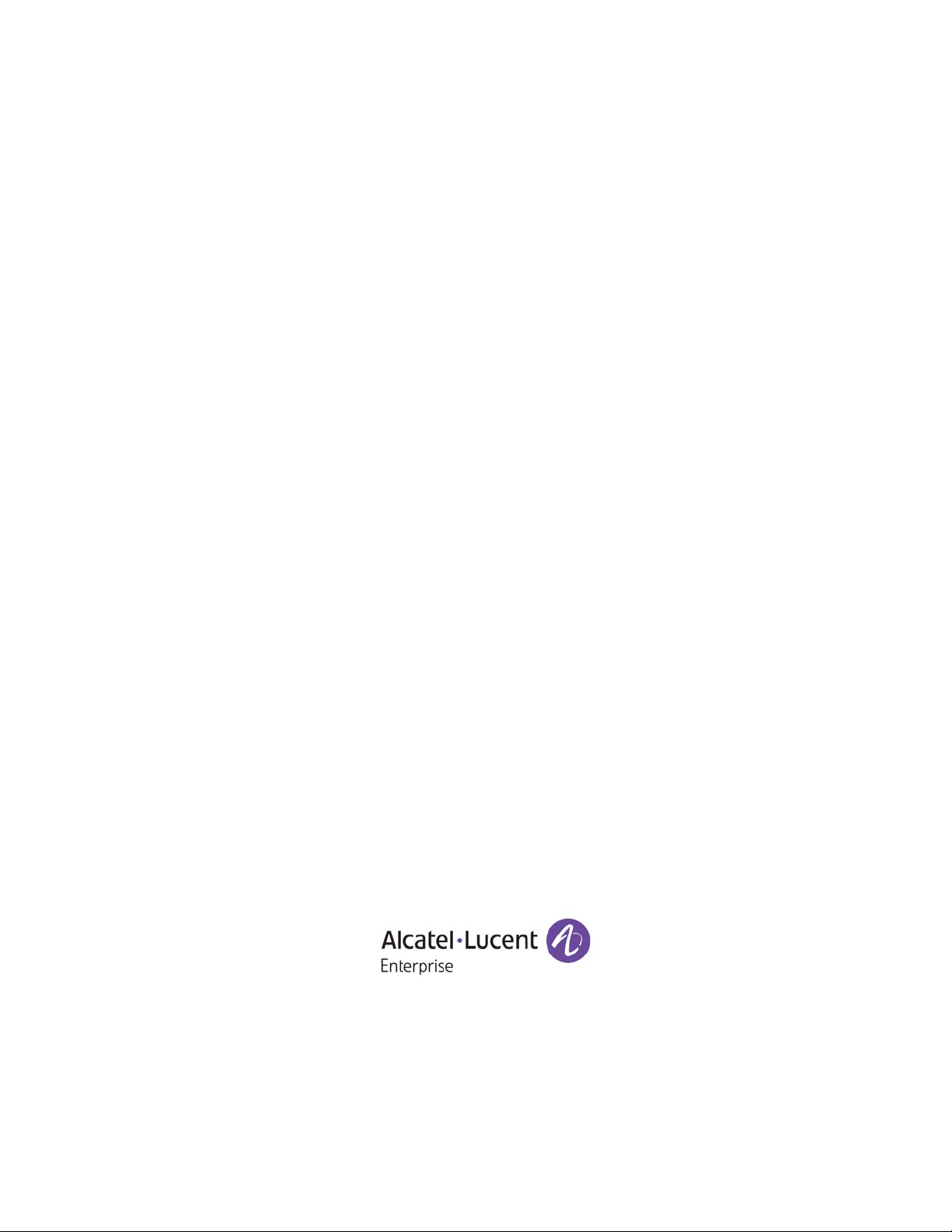
Part No. 060303-10, Rev. F
September 2015
OmniSwitch 6250
Hardware Users Guide
enterprise.alcatel-lucent.com
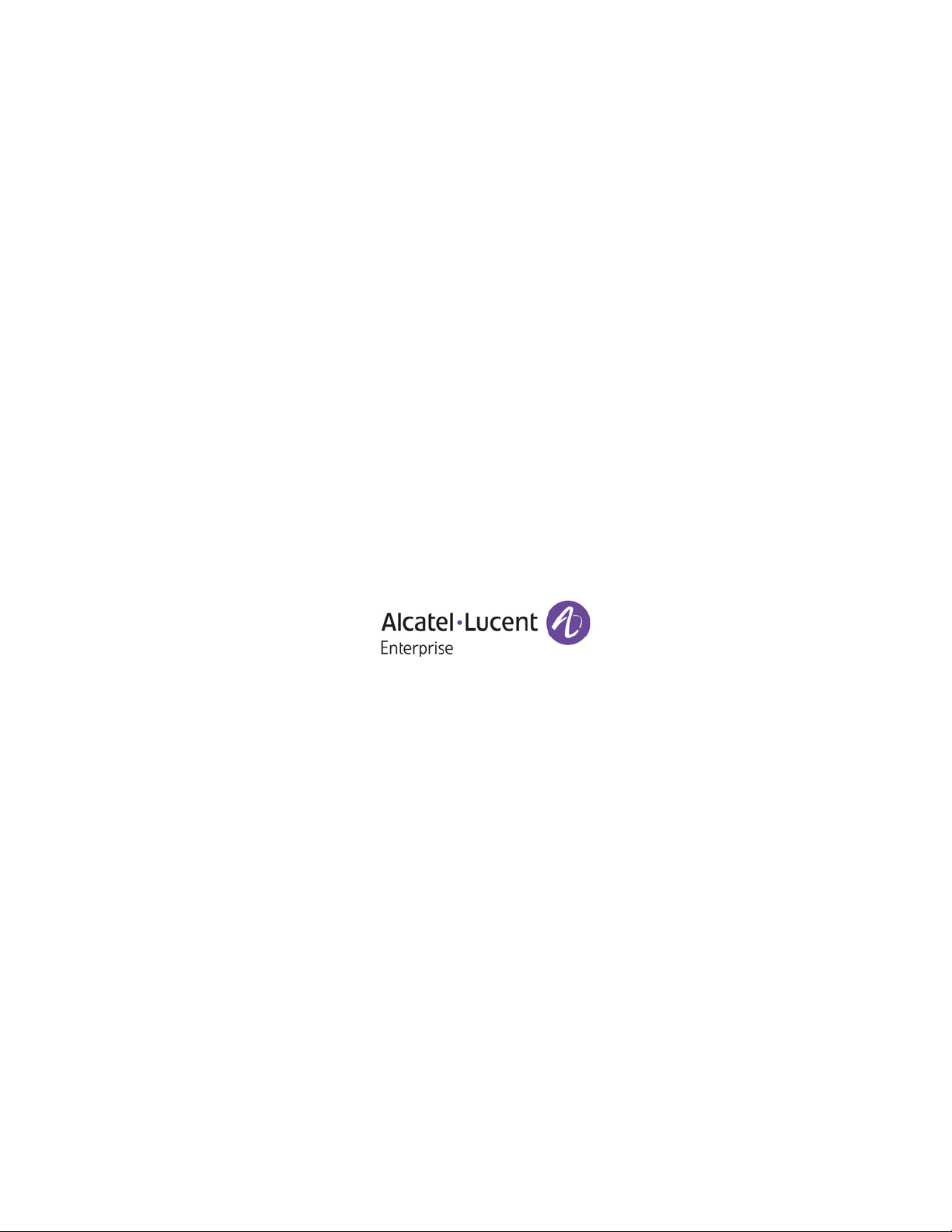
This user guide documents the OmniSwitch 6250 for AOS Release 6.7.1.
This user guide documents OmniSwitch 6250 hardware, including chassis and associated components.
The specifications described in this guide are subject to change without notice.
enterprise.alcatel-lucent.com Alcatel-Lucent and the Alcatel-Lucent Enterprise logo are trademarks of
Alcatel-Lucent. To view other trademarks used by affiliated companies of ALE Holding, visit:
enterprise.alcatel-lucent.com/trademarks. All other trademarks are the property of their respective owners.
The information presented is subject to change without notice. Neither ALE Holding nor any of its affiliates
assumes any responsibility for inaccuracies contained herein. (July 2015)
26801 West Agoura Road
Calabasas, CA 91301
(818) 880-3500 FAX (818) 880-3505
Service & Support Contact Information
North America: 800-995-2696
Latin America: 877-919-9526
EMEA: +800 00200100 (Toll Free) or +1(650)385-2193
Asia Pacific: +65 6240 8484
Web: service.esd.alcatel-lucent.com
Email: esd.support@alcatel-lucent.com
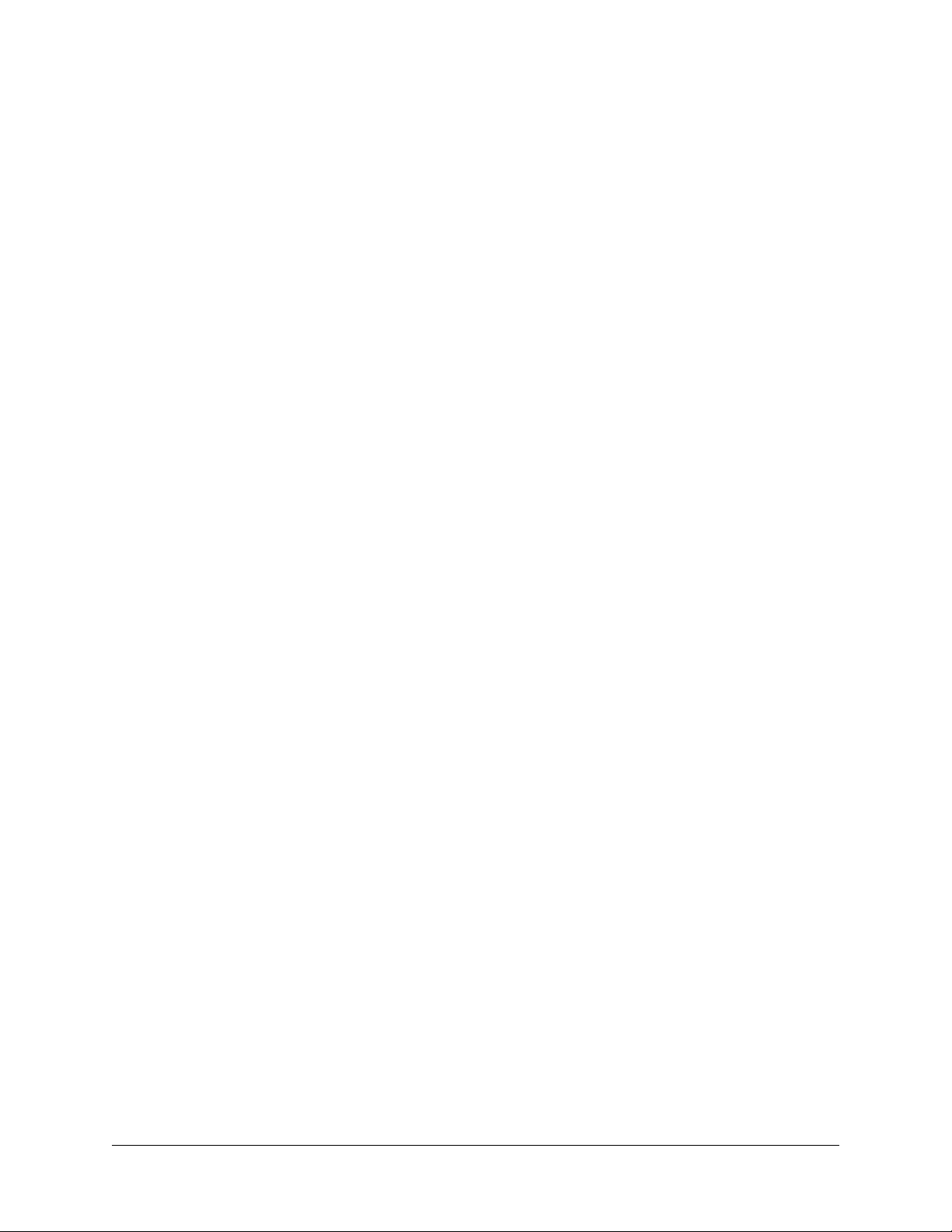
Contents
About This Guide ..............................................................................................................ix
Supported Platforms ..........................................................................................................ix
Who Should Read this Manual? ........................................................................................xi
When Should I Read this Manual? ....................................................................................xi
What is in this Manual? .....................................................................................................xi
What is Not in this Manual? ..............................................................................................xi
How is the Information Organized? ................................................................................. xii
Documentation Roadmap ......................................................................................... .... ... .xii
Related Documentation ...................................................................................................xiv
Product Documentation ....................................................................................................xv
Technical Support ............................................................................................................xv
Documentation Feedback .................................................................................................xv
Chapter 1 OmniSwitch 6250 ............................................................................................................ 1-1
Chassis Configurations ....................................................................................................1-2
OmniSwitch 6250 Feature Overview ..............................................................................1-3
Security Features .............................................................................................................1-3
Applications ....................................................................................................................1-3
Availability Features .......................................................................................................1-4
Software Rollback ................................................................. .... ...............................1-4
Hot Swapping ...........................................................................................................1-4
Hardware Monitoring ............................................. .... ..............................................1-5
Backup Power Supplies ............................................................................................1-5
Chapter 2 Getting Started ...............................................................................................................1-1
Installing the Hardware ...................................................................................................1-1
Items Required ........................................................... .... ..........................................1-1
Site Preparation ........................................................................................................1-1
Environmental Requirements ............................................................................1-1
Electrical Requirements .....................................................................................1-1
Unpacking and Installing the Switch .......................................................................1-2
Items Included ........................................................................................ .... .......1-2
Weight Considerations ......................................................................................1-2
Airflow Considerations .....................................................................................1-3
Mounting the Switch .......................................................................................................1-3
OmniSwitch 6250 Hardware Users Guide September 2015 iii

Contents
Connections and Cabling ................................................................................................1-4
Serial Connection to the Console Port ...............................................................1-4
Serial Connection Default Settings ...................................................................1-4
Booting the Switch ..........................................................................................................1-5
Component LEDs ..............................................................................................1-5
Your First Login Session ................................................................................................1-6
Logging In to the Switch ..........................................................................................1-6
Unlocking Session Types .............................................................. .... .... ...................1-7
Changing the Login Password ..................................................................................1-8
Setting the System Time Zone .................................................................................1-8
Setting the Date and Time ........................................................................................1-8
Setting Optional Parameters ................... ..................................................................1-9
Specifying an Administrative Contact ........................................ .... .... .... ...........1-9
Specifying a System Name ................................................................................1-9
Specifying the Switch’s Location ......................................................................1-9
Viewing Your Changes ............................................................................................1-9
Saving Your Changes ...............................................................................................1-9
Chapter 3 OmniSwitch 6250 Chassis and Hardware Components ................................................3-1
OmniSwitch 6250-8M .....................................................................................................3-3
OmniSwitch 6250-8M Rear Panel .................................................... .... .... ...............3-5
OmniSwitch 6250-24M/24MD .......................................................................................3-7
OmniSwitch 6250-24M/24-MD Rear Panel ............................................................3-9
OmniSwitch 6250-24 ....................................................................................................3-12
OmniSwitch 6250-24 Rear Panel ...........................................................................3-14
OmniSwitch 6250-P24 ..................................................................................................3-16
OmniSwitch 6250-P24 Rear Panel .........................................................................3-18
LED Status ............................................................................................................3-20
OS6250 - Power Supplies .............................................................................................3-21
Internal AC Power Supply .....................................................................................3-22
Internal DC Power Supply .....................................................................................3-23
PS-42W-AC Power Brick ......................................................................................3-24
PS-30W-DC Power Brick ......................................................................................3-25
PS-225W-AC-P PoE Power Supply Module .........................................................3-26
Power Supply Tray .................................................................................................3-27
AC Power Cords ...........................................................................................................3-28
Specifications .........................................................................................................3-28
DC Power Specifications ..............................................................................................3-29
OS6250-24MD Internal DC Power Supply ...........................................................3-29
Backup DC Power Brick ........................................................................................3 -29
Stacking Cables .............................................................................................................3-30
Console Port ..................................................................................................................3-31
iv OmniSwitch 6250 Hardware Users Guide September 2015
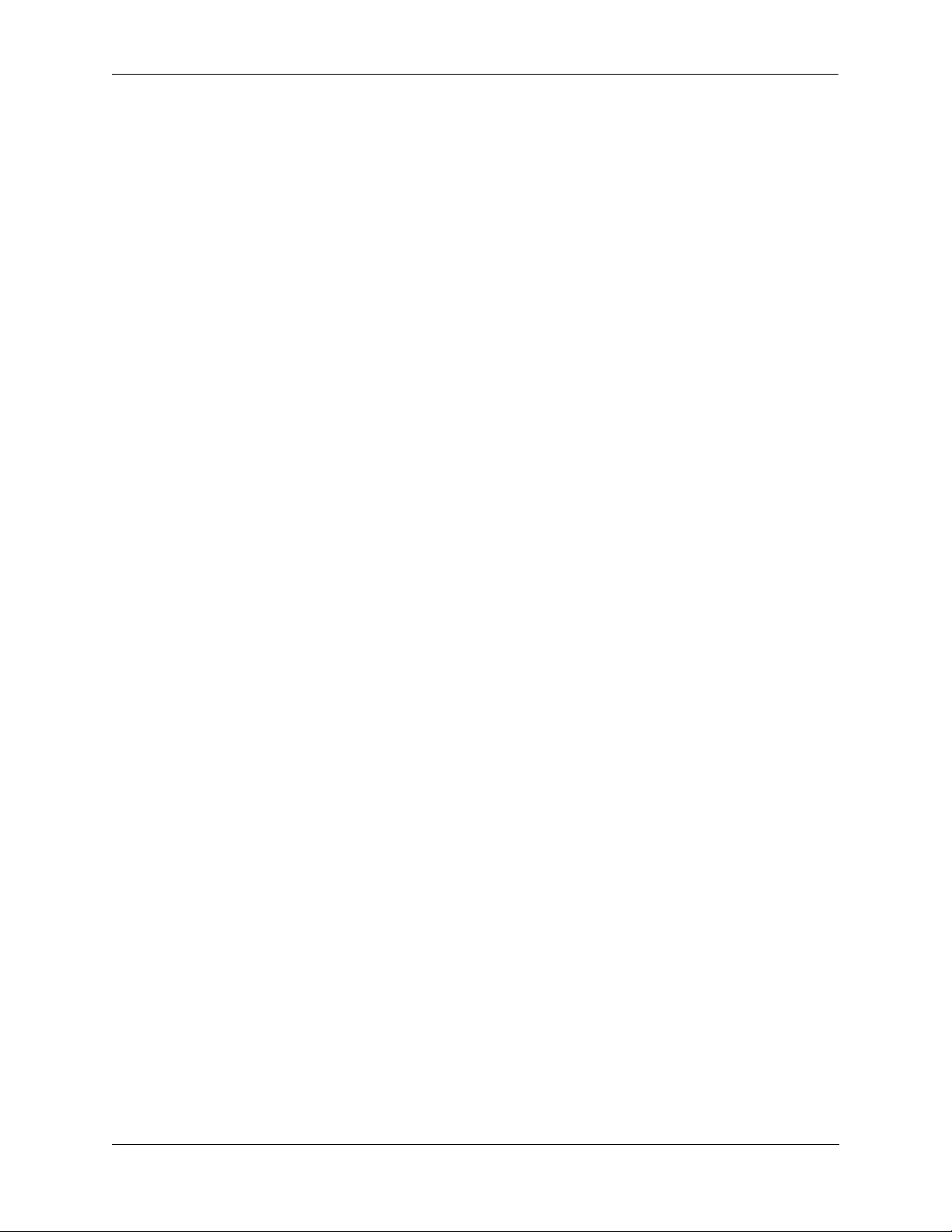
Contents
Port Pinouts .................................................................................. .................................3-32
RJ-45 Console Port – Connector Pinout ................................................................3-32
10/100 Ethernet Port – RJ-45 Pinout (non-PoE) .................................................... 3-32
Gigabit Ethernet Port – RJ-45 Pinout .....................................................................3-32
10/100/1000 Mbps Power over Ethernet Port – RJ-45 Pinout ..............................3-33
Overtemp Condition ................... ... .... ....................................................... .... .................3-33
Dying Gasp ....................................................................................................................3-34
Scenarios ................................................................................................................3-34
SNMP Trap ......................................................................................................3-34
Syslog Message ...............................................................................................3-34
Link OAM PDU ..............................................................................................3-35
Chapter 4 Mounting OS6250 Switches ............................................................................................4-1
Chassis Components ................................................................................................4-1
Available Mounting Kits ..........................................................................................4-2
General Installation Recommendations ..........................................................................4-3
Cooling Recommendations ......................................................................................4-3
Recommended Clearances .......................................................................................4-4
Mechanical Loading .................................................................................................4-4
Circuit Overloading ..................................................................................................4-4
Reliable Earthing ......................................................................................................4-4
Power Supply Information ..............................................................................................4-5
Assembling OS6250 Switches ........................................................................................4-6
Assembly Guidelines ................................................................................................4-6
Attaching the Power Supply Tray on Side of Chassis .............................................4-6
OS6250-RM-19 - Power supply tray side installation ......................................4-6
OS6250-DUAL-MNT - Attaching Two Chassis Side-by-Side ..............................4-10
Attaching Power Supply Tray to Rear of Chassis ..................................................4-12
Securing Power Supplies in Power Supply Tray ...................................................4-13
Power Supply Brick Installation ......................................................................4-13
Power Supply Module Installation ..................................................................4-14
Mounting OS6250 Switches .........................................................................................4-15
Rack-Mounting OS6250 Switches .........................................................................4-15
General Rack-Mounting Guidelines ................................................................4-15
Rack-Mounting Installation .............................................................................4-15
Power Supply Tray - Removeable Section ...................................................... 4 -17
OS6250-RM-19-L - Mounting Instructions ....................................................4-18
OS6250-REAR-MNT - Mounting Instructions ...............................................4-19
Steps ......................................................................................................................4-19
Completed Assembly .............................................................................................4-20
Table-Mounting OS6250 Switches ........................................................................4-21
General Table-Mounting Guidelines ............................................................... 4-21
Table-Mounting Installation ............................................................................4-21
Wall-Mounting the OS6250-8M ............................................................................4-23
General Wall-Mounting Guidelines ................................................................4-23
OS6250-WALL-MNT - Wall-Mounting Installation ......................................4-24
OmniSwitch 6250 Hardware Users Guide September 2015 v
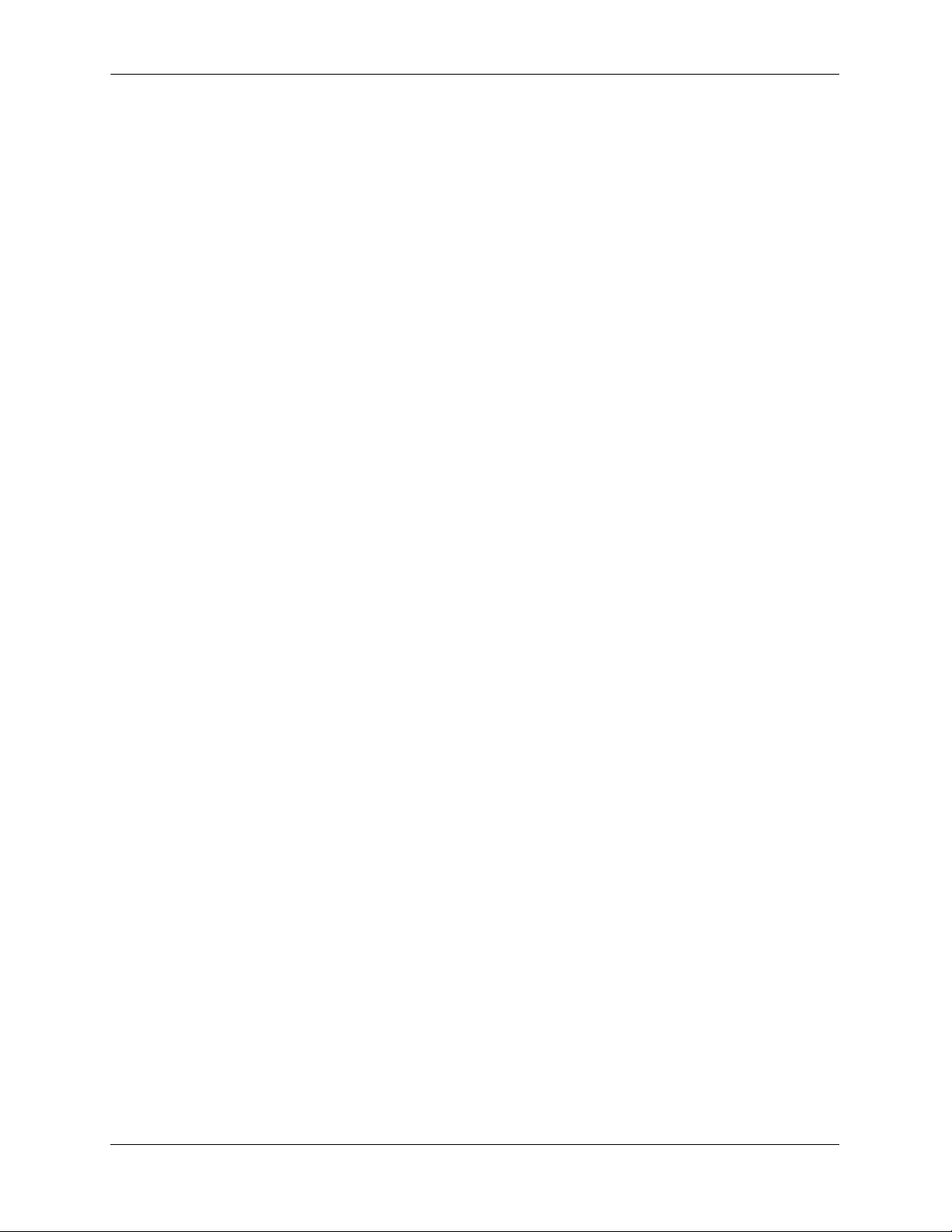
Contents
Connecting Chassis to Power Source ............................................................................4-26
AC Power Supply Connections ..............................................................................4-26
Powering On a Chassis .................................... .... ............................................4-26
OS6250-24MD Internal DC Power Supply Connections ................................4-27
Backup DC Power Brick Connections ............................................................4-27
Securing the Redundant DC Power Supply Connector ...................................4-28
Installing DC Power Source Wire Leads .........................................................4-29
Hot-Swapping Power Supplies ...................................................................... .........4-31
Chapter 5 Booting 6250 Switches ....................................................................................................5-1
Booting an OmniSwitch 6250 ..................................................................................5-1
Console Port ....................................................................................................................5-2
Serial Connection Default Settings ..........................................................................5-2
Modifying the Serial Connection Settings ...............................................................5-2
Viewing the Power Supply Status ..................................................................... 5-4
Monitoring the Chassis ...................................................................................................5-5
Checking the Overall Chassis Status ........................................................................5-5
Checking the Temperature Status ............................................................................5-5
Checking the Fan Status ...........................................................................................5-6
Checking the Power Supply Status ..........................................................................5-6
Additional Monitoring Commands ..........................................................................5-6
Using LEDs to Visually Monitor the Chassis ..........................................................5-7
Installing SFP and XFP Transceivers .......................................................................5-7
Chapter 6 Managing Power over Ethernet (PoE) ...........................................................................6-1
In This Chapter ................................................................................. .... .... .... ...................6-2
Power over Ethernet Specifications ................................................................................6-3
Viewing PoE Power Supply Status .................................................................................6-4
Configuring Power over Ethernet Parameters .................................................................6-5
Power over Ethernet Defaults ..................................................................................6-5
Understanding and Modifying the Default Settings .................................................6-5
Setting the PoE Operational Status ....................................................................6-5
Configuring the Total Power Available to a Port ............................... ...............6-6
Configuring the Total Power Available to a Switch .........................................6-6
Setting Port Priority Levels ...............................................................................6-7
Understanding Priority Disconnect .................................................................................6-8
Setting Priority Disconnect Status ............................................................................6-8
Disabling Priority Disconnect ...........................................................................6-8
Enabling Priority Disconnect ............................................................................6-8
Monitoring Power over Ethernet via CLI .....................................................................6-11
vi OmniSwitch 6250 Hardware Users Guide September 2015
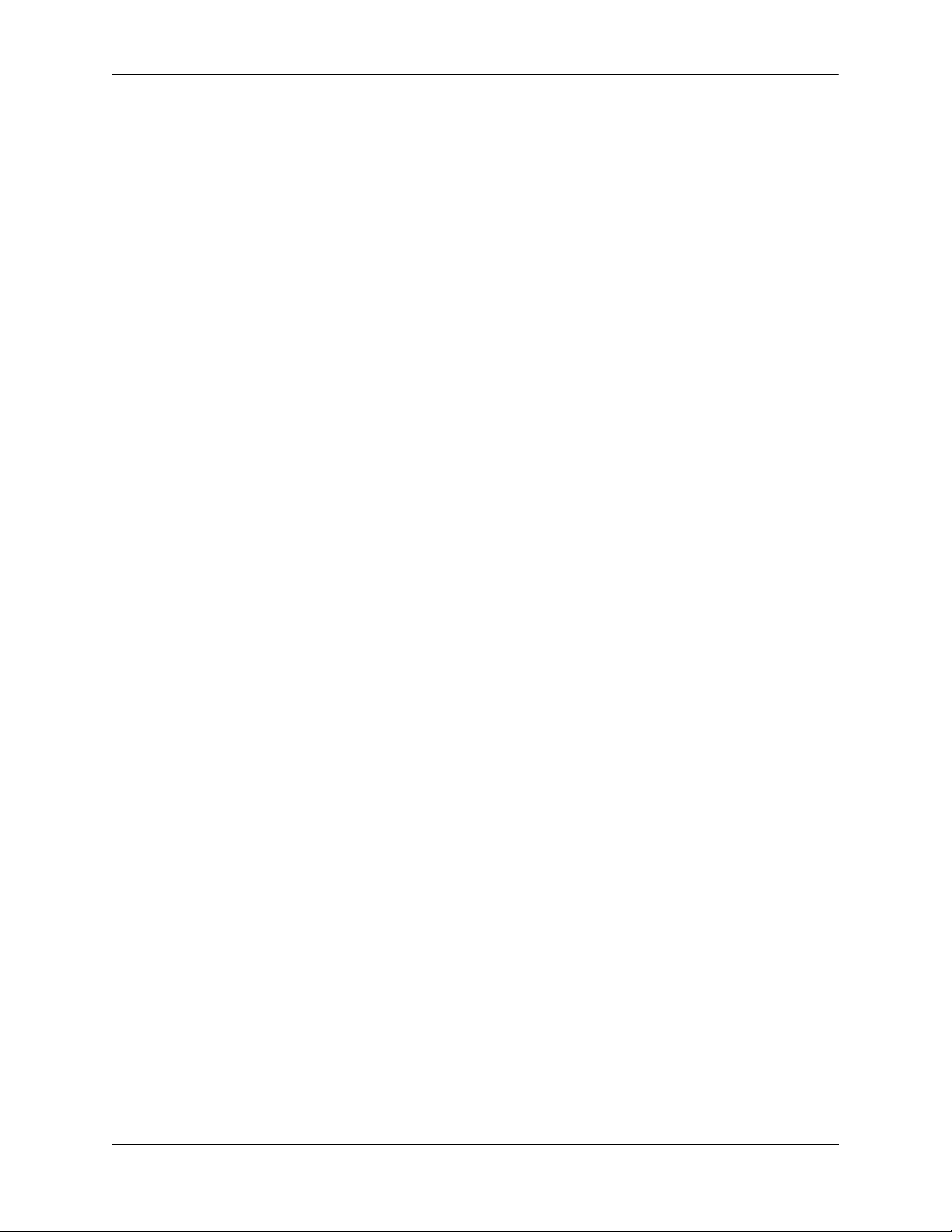
Contents
Chapter 7 Managing OmniSwitch 6250 Stacks ............................................................................... 7-1
In This Chapter ................................................................................. .... .... .... ...................7-2
OmniSwitch 6250 Stacking Specifications .....................................................................7-3
Changing Stacking Mode on Metro Models ............................................................7-3
OmniSwitch 6250 Stack Overview .................................................................................7-4
Roles Within the Stack ....................................................................................................7-4
Primary and Secondary Management Modules .......................................................7-4
Primary Management Module Selection ...........................................................7-7
Secondary Management Module Selection ..................................................... 7-10
Idle Module Role ....................................................................................................7-12
Pass-Through Mode ...............................................................................................7-13
Recovering from Pass-Through Mode (Duplicate Slot Numbers) ..................7-14
Stack Cabling ............................. ... .... .... ................................................... .... .... .............7-17
Redundant Stacking Cable Connection ..................................................................7-18
Checking Redundant Stacking Cable Status ..........................................................7-19
Slot Numbering .............................................................................................................7-20
Dynamic Slot Number Assignment ........................................................................7-21
Manual Slot Number Assignment ..........................................................................7-23
Reverting to the Dynamic Slot Numbering Model ..........................................7-24
Hot-Swapping Modules In a Stack ...............................................................................7-25
Removing Switches from an Existing Stack ..........................................................7-25
Inserting Switches Into an Existing Stack ..............................................................7-25
Merging Stacks .......................................................................................................7-26
Reloading Switches .......................................................................................................7-27
Reloading the Primary Management Module ........................................................7-27
Reloading the Secondary Management Module ....................................................7-29
Reloading Switches with Idle Roles .......................................................................7-31
Reloading Switches in Pass-Through Mode ..........................................................7-31
Reloading All Switches in a Stack .........................................................................7-32
Software Synchronization During a Full Reload .............................................7-32
Effects of Saved Slot Number Information on the Reload Process .................7-32
Avoiding Split Stacks .............................................................................................7-34
Changing the Secondary Module to Primary ................................................................7-35
Synchronizing Switches in a Stack ...............................................................................7-37
Automatic Synchronization During a Full Reload .................................................7-37
Stack Split Detection (SSP) ..........................................................................................7-38
Stack Split Key Components and Terms ................................................................7-38
Basic Operation .............................................................. ... .... .................................7-39
Protection States .....................................................................................................7-39
Stack Split Recovery .......................................................................................7-39
Monitoring the Stack .....................................................................................................7-41
Visually Monitoring the Stack ...............................................................................7-42
OmniSwitch 6250 Hardware Users Guide September 2015 vii
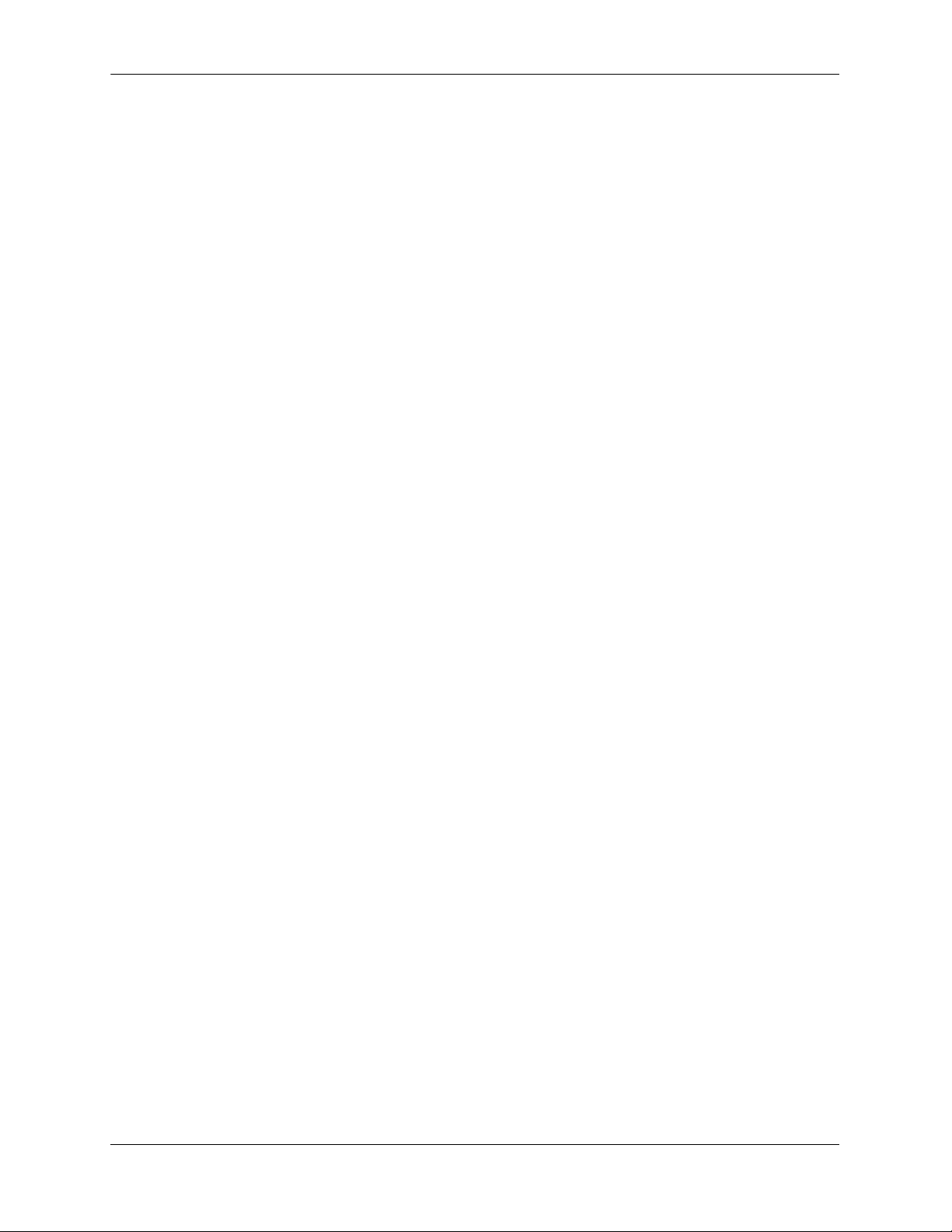
Contents
Appendix A Regulatory Compliance and Safety Information ................................................... .........A-1
Declaration of Conformity: CE Mark .............................................. .... .... ......................A-1
China RoHS: Hazardous Substance Table .....................................................................A-2
California Proposition 65 Warning ................................................................................A-3
Waste Electrical and Electronic Equipment (WEEE) Statement ...................................A-4
Standards Compliance ....................................................................................................A-5
Safety Agency Certifications ..................................................................................A-5
EMI/EMC Standards ...............................................................................................A-5
FCC Class A, Part 15 ..............................................................................................A-6
Canada Class A Statement ............................................. ... ......................................A-6
JATE ........................................................................................................................A-6
CISPR22 Class A warning ......................................................................................A-6
Korean Emission Statement .................................................................................... A-7
VCCI .......................................................................................................................A-7
Class A Warning for Taiwan and Other Chinese Markets ......................................A-7
Network Cable Installation Warning .............................................................................A-8
Translated Safety Warnings ...........................................................................................A-8
Chassis Lifting Warning .................. .................................................................A-8
Electrical Storm Warning ................................................................................. A-8
Installation Warning .........................................................................................A-9
Invisible Laser Radiation Warning ...................................................................A-9
Power Disconnection Warning .........................................................................A-9
Proper Earthing Requirement Warning ..........................................................A-10
Read Important Safety Information Warning ................................................. A-11
Restricted Access Location Warning .............................................................A-11
Wrist Strap Warning .......................................................................................A-12
Instrucciones de seguridad en español .........................................................................A-13
Advertencia sobre el levantamiento del chasis ...............................................A-13
Advertencia de las tapaderas en blanco ..........................................................A-13
Advertencia en caso de tormenta eléctrica ..................................................... A-13
Advertencia de instalación .............................................................................A-13
Advertencia de radiación láser invisible .........................................................A-13
Advertencia de la batería de litio ....................................................................A-13
Advertencia sobre la tensión de operación .....................................................A-13
Advertencia sobre la desconexión de la fuente ..............................................A-13
Advertencia sobre una apropiada conexión a tierra .......................................A-14
Leer “información importante de seguridad” ................................................. A-14
Advertencia de acceso restringido ..................................................................A-14
Advertencia de pulsera antiestática ................................................................A-14
Clase de seguridad ............................... ....................................................... ....A-14
viii OmniSwitch 6250 Hardware Users Guide September 2015
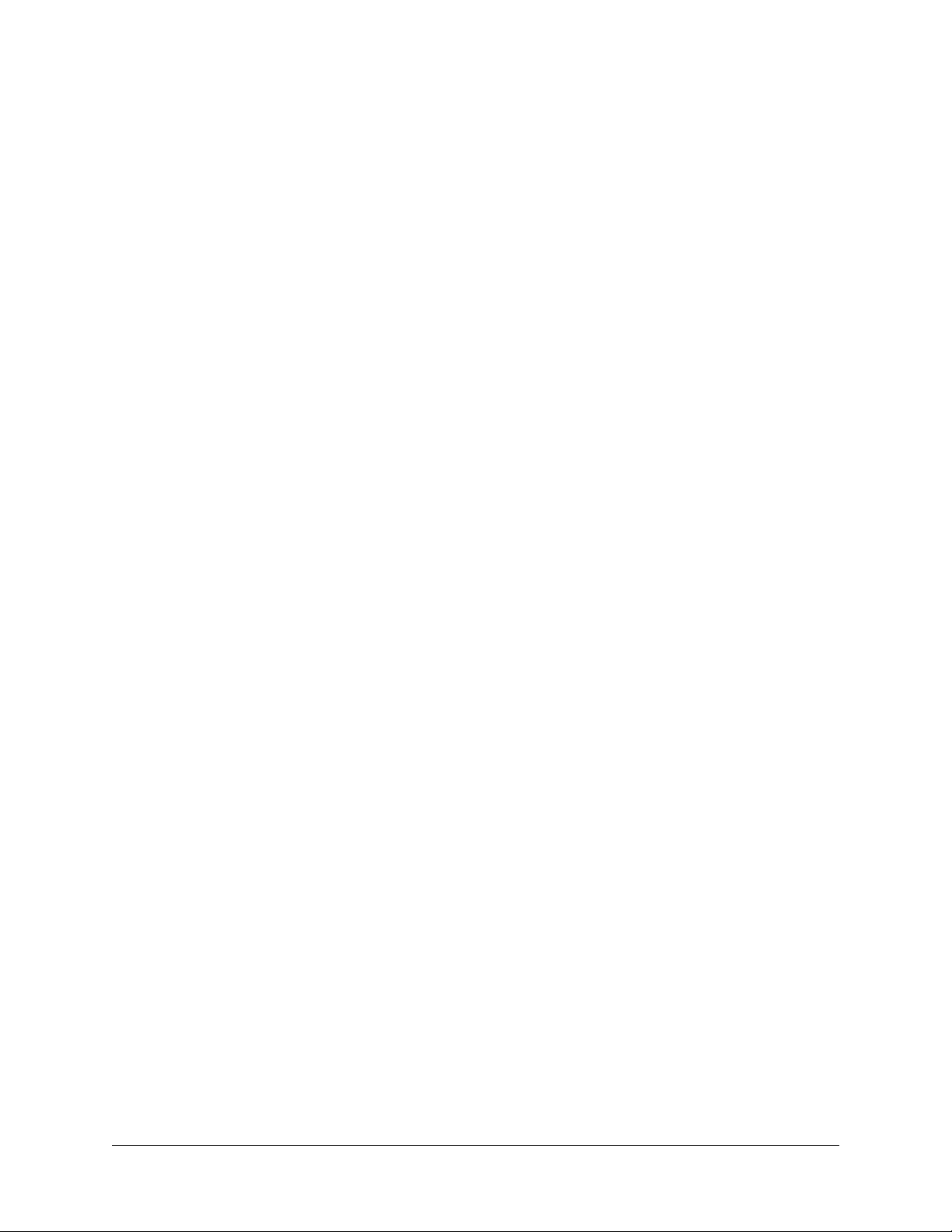
About This Guide
This OmniSwitch 6250 Hardware Users Guide describes your switch hardware components and basic
switch hardware procedures.
Supported Platforms
The information in this guide applies to the following products:
• OmniSwitch 6250-8M
• OmniSwitch 6250-24M
• OmniSwitch 6250-24MD
• OmniSwitch 6250-24
• OmniSwitch 6250-P24
OmniSwitch 6250 Hardware Users Guide September 2015 page ix
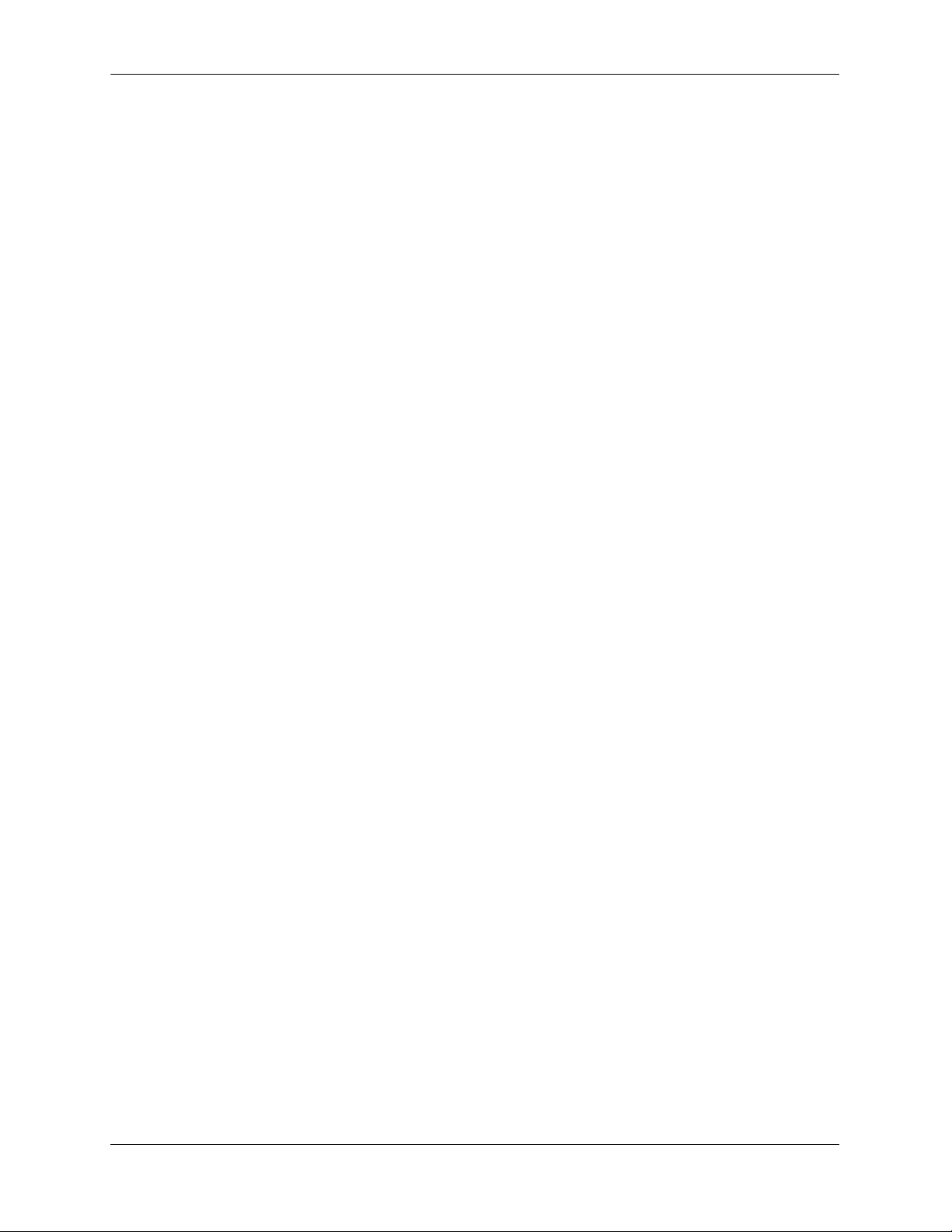
Supported Platforms About This Guide
Unsupported Platforms
The information in this guide does not apply to the following products:
• OmniSwitch (original version with no numeric model name)
• OmniSwitch 6400 Series
• OmniSwitch 6600 Series
• OmniSwitch 6800 Series
• OmniSwitch 6850 Series
• OmniSwitch 6855 Series
• OmniSwitch 7700
• OmniSwitch 7800
• OmniSwitch 8800
• OmniSwitch 9000 Series
• OmniStack
• OmniAccess
page x OmniSwitch 6250 Hardware Users Guide September 2015
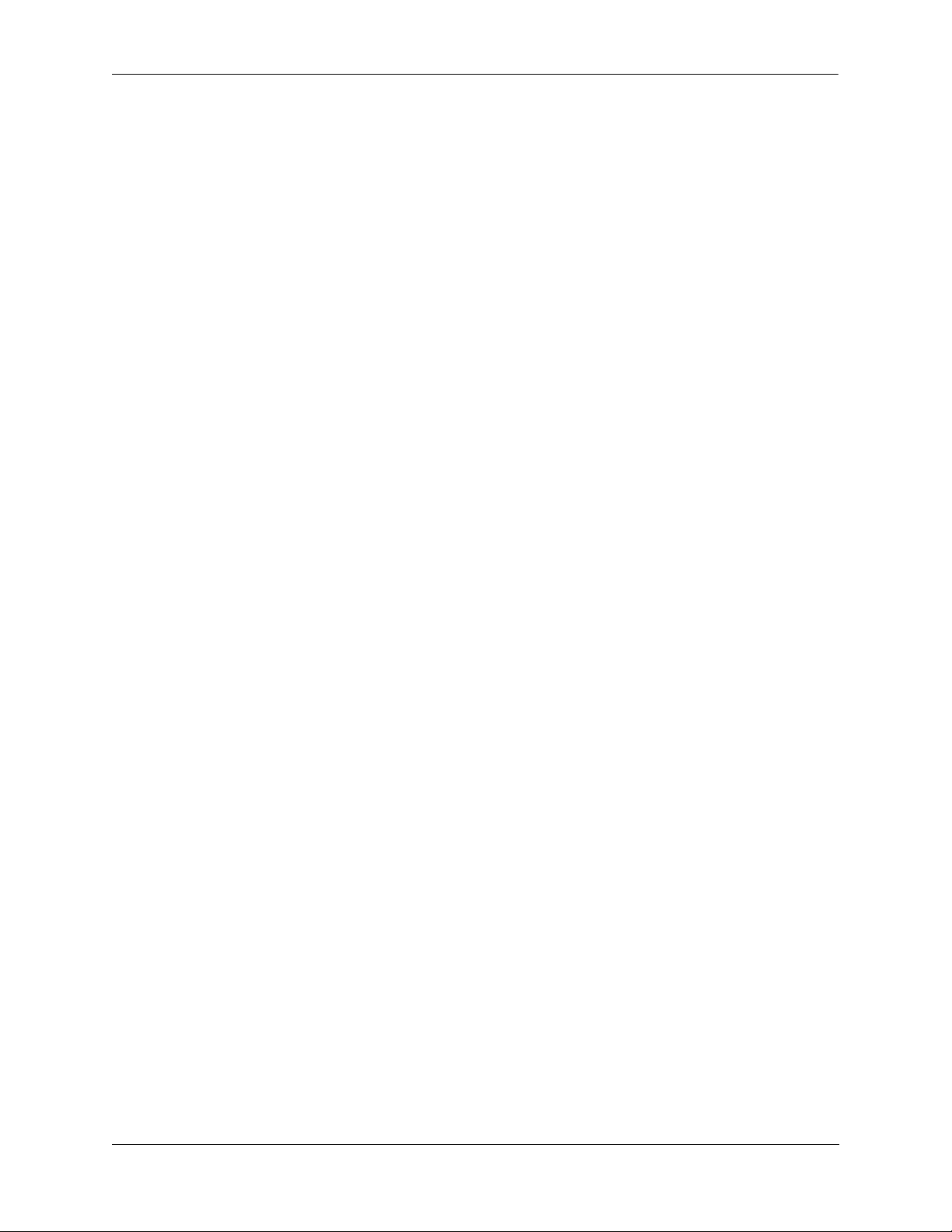
About This Guide Who Should Read this Manual?
Who Should Read this Manual?
The audience for this users guide is network administrators and IT support personne l who need to configure, maintain, and monitor switches and routers in a live network. However, anyone wishing to gain
knowledge on the OmniSwitch 6250 hardware will benefit from the material in this guide.
When Should I Read this Manual?
Read this guide as soon as you are ready to familiarize yourself with your switch hardware components.
You should have already stepped through the first login procedures and read the brief hardware overviews
in the OmniSwitch 6250 Getting Started Guide.
You should already be familiar with the very basics of the switch hardware, such as module LEDs and
module installation procedures. This manual will help you understand your switch hardware components
(e.g., chassis, stacking and cables, backup power supplies, etc.) in greater depth.
What is in this Manual?
This users guide includes the following hardware-related information:
• Descriptions of switch configurations.
• Descriptions of “availability” features.
• Descriptions of chassis types (e.g., the OS6250-24).
• Instructions for mounting the chassis.
• Descriptions of hardware components (status LEDs, chassis, cables, backup power supplies, etc.).
• Managing a chassis.
• Hardware-related Command Line Interface (CLI) commands
What is Not in this Manual?
The descriptive and procedural information in this manual focuses on switch hardware. It includes information on some CLI commands that pertain directly to hardware configuration, bu t it is not intended as a
software users guide. There are several OmniSwitch 6250 users guides that focus on switch software
configuration. Consult those guides for detailed information and examples for configuring your switch
software to operate in a live network environment. See “Documentation Roadmap” on page -xii and
“Related Documentation” on page -xiv for further information on software configuration guides available
for your switch.
OmniSwitch 6250 Hardware Users Guide September 2015 page xi
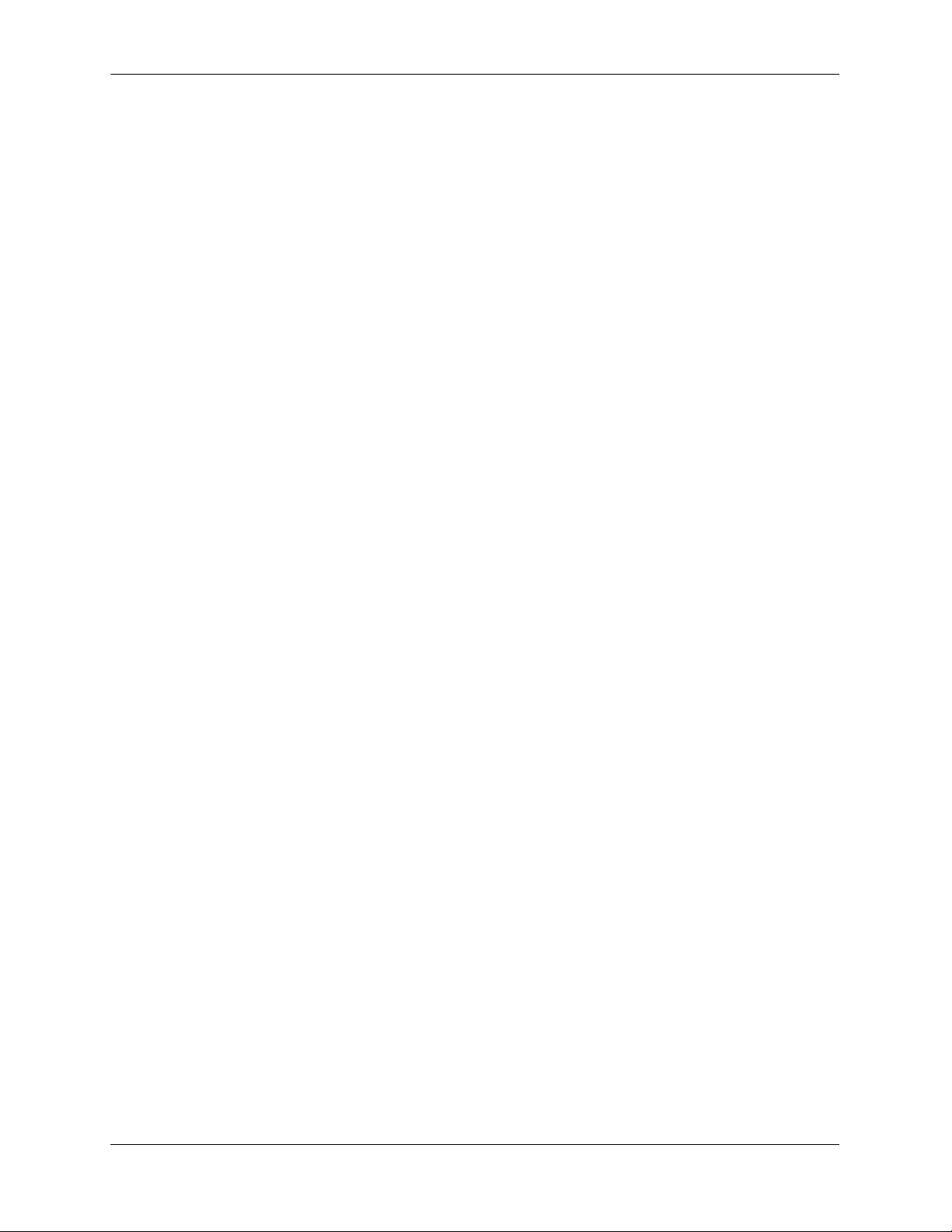
How is the Information Organized? About This Guide
How is the Information Organized?
This users guide provides an overview of OmniSwitch 6250 switches, specificat ions of the hardware
components, steps for setting up and managing OmniSwitch 6250 switches, and an overview and procedures for managing Power over Ethernet (PoE).
Documentation Roadmap
The OmniSwitch user documentation suite wa s design ed to supply you with information at several critical
junctures of the configuration process.The following section outlines a roadmap of the manuals that will
help you at each stage of the configuration process. Under each stage, we point you to the manual or
manuals that will be most helpful to you.
Stage 1: Using the Switch for the First Time
Pertinent Documentation: Getting Started Guide
Release Notes
The Getting Started Guide provides all the information you need to get your switch up and running the
first time. This guide provides information on unpacking the switch, installing power supplies, unlocking
access control, setting the switch’s IP address, and setting up a password. It also includes succinct overview information on fundamental aspects of the switch, such as hardware LEDs, the software directory
structure, stacking, CLI conventions, and web-based management.
At this time you should also familiarize yourself with the Release Notes that accompanied your switch.
This document includes important information on feature limitations that are not included in other user
guides.
Stage 2: Gaining Familiarity with Basic Switch Functions
Pertinent Documentation: Hardware Users Guide
Switch Management Guide
Once you have your switch up and running, you will want to begin investigating basic aspects of its hard
ware and software. Information about switch hardware is provided in the Hardware Users Guide. This
guide provide specifications, illustrations, and descriptions of all hardware components—e.g., chassis,
backup power supplies, etc.
The Switch Management Guide is the primary user guide for the basic software features on a switch. This
guide contains information on the switch directory structure, basi c fi le and directory utilities, switc h access
security, SNMP, and web-based management. It is recommended that you read this guide before connecting your switch to the network.
page xii OmniSwitch 6250 Hardware Users Guide September 2015
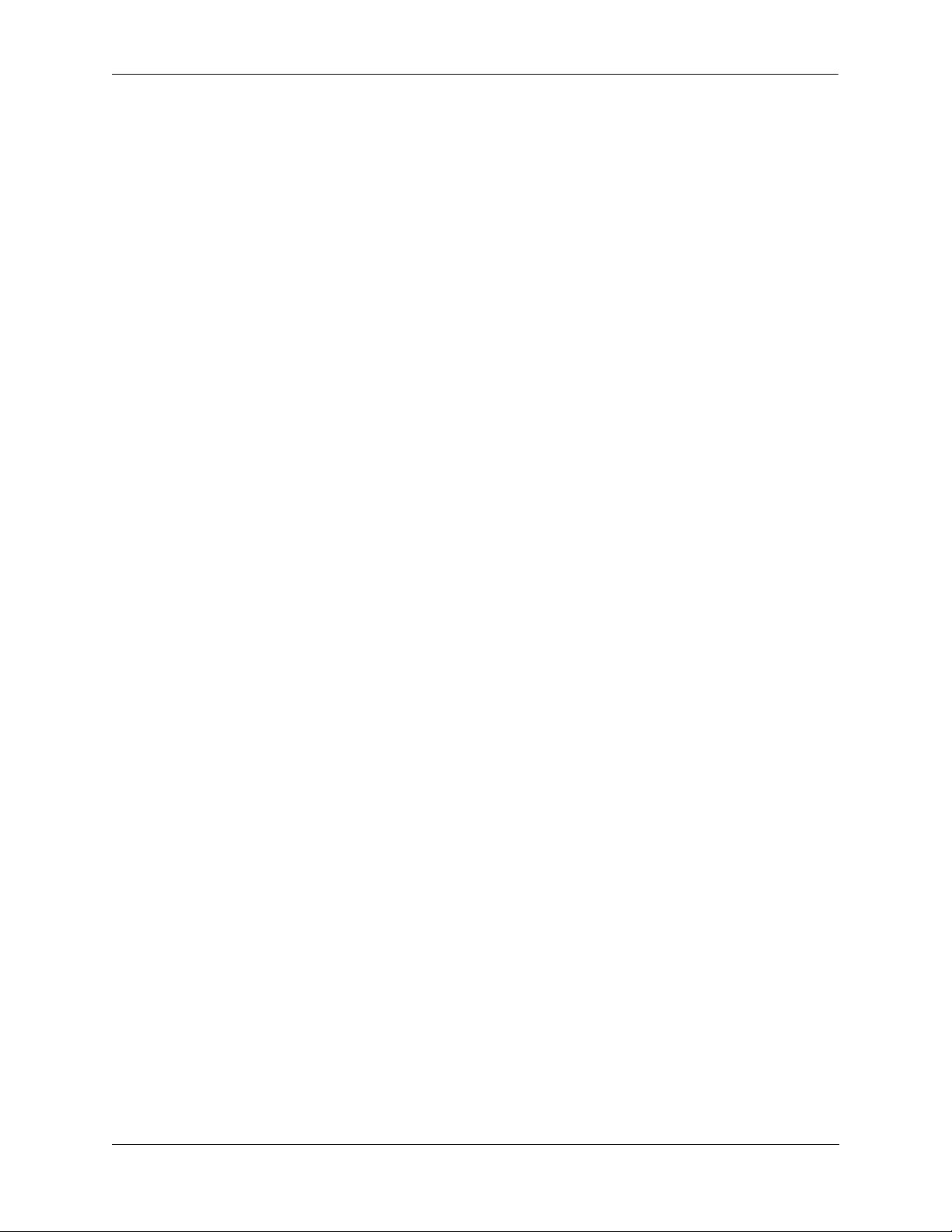
About This Guide Documentation Roadmap
Stage 3: Integrating the Switch Into a Network
Pertinent Documentation: Network Configuration Guide
When you are ready to connect your switch to the network, you will need to learn how the OmniSwitch
implements fundamental softwa re features, such as 802.1Q, VLANs, and Spanning Tree. The Network
Configuration Guide contains overview information, procedures and examples on how standard networking technologies are configured in the OmniSwitch 6250.
Anytime
The OmniSwitch CLI Reference Guide contains comprehensive information on all CLI commands
supported by the switch. This guide includes syntax, default, usage, example, related CLI command, and
CLI-to-MIB variable mapping information for all CLI commands supported by the switch. This guide can
be consulted anytime during the configuration process to find detailed and specific information on each
CLI command.
OmniSwitch 6250 Hardware Users Guide September 2015 page xiii
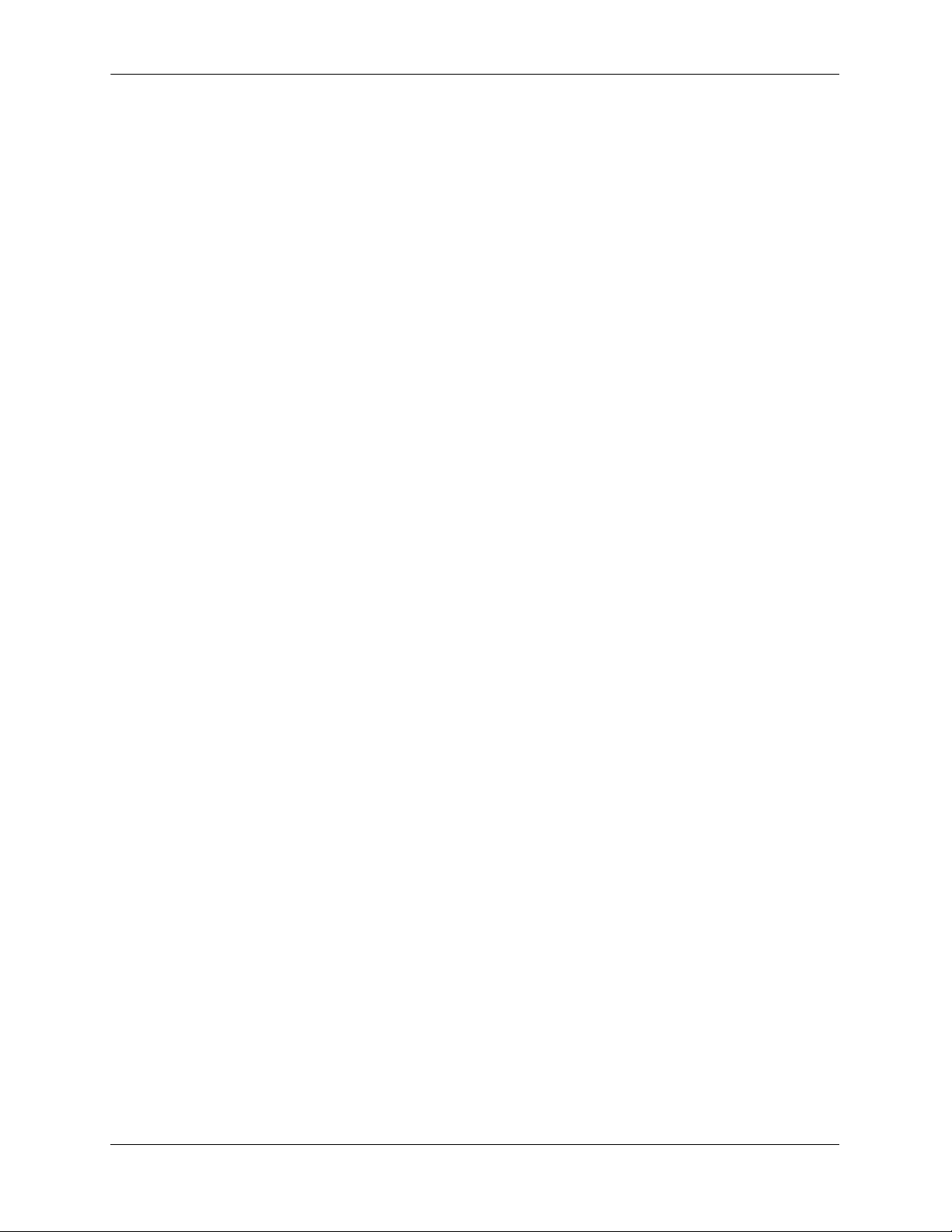
Related Documentation About This Guide
Related Documentation
The following are the titles and descriptions of all the OmniSwitch 6250 user manuals:
• OmniSwitch 6250 Getting Started Guide
Describes the hardware and software procedures for getting an OmniSwitch 6250 switch up and
running. Also provides information on fundamental aspects of OmniSwitch software.
• OmniSwitch 6250 Hardware Users Guide
Detailed technical specifications and procedures for the OmniSwitch 6250 chassis and components.
This manual also includes comprehensive information on assembling and managing stacked configurations.
• OmniSwitch 6250/6450 CLI Reference Guide
Complete reference to all CLI commands supported on the OmniSwitch Series of products. Includes
syntax definitions, default values, examples, usage guidelines and CLI-to-MIB variable mappings.
• OmniSwitch 6250/6450 Switch Management Guide
Includes procedures for readying an individual switc h for integ ration into a ne twork. To pics in clud e the
software directory architecture, image rollback protections, authenticated switch access, managing
switch files, system configuration, using SNMP, and using web management software (WebView).
• OmniSwitch 6250/6450 Network Configurat ion Guide
Includes network configuration procedures and descriptive information on all the major software
features and protocols included in the base software package. Chapters cover Layer 2 information
(Ethernet and VLAN configuration), Layer 3 information (routing protocols, such as RIP), security
options (authenticated VLANs), Quality of Service (QoS), and link aggregation.
• OmniSwitch 6250/6450 Transceivers Guide
Includes SFP and XFP transceiver specifications and product compatibility information.
• Technical Tips, Field Notices
Includes information published by Alcatel-Lucent’s Customer Support group.
• Release Notes and Upgrade Instructions
Includes open problem reports, feature exceptions, and other important information on the features
supported in the current release and any limitations to their support.
page xiv OmniSwitch 6250 Hardware Users Guide September 2015
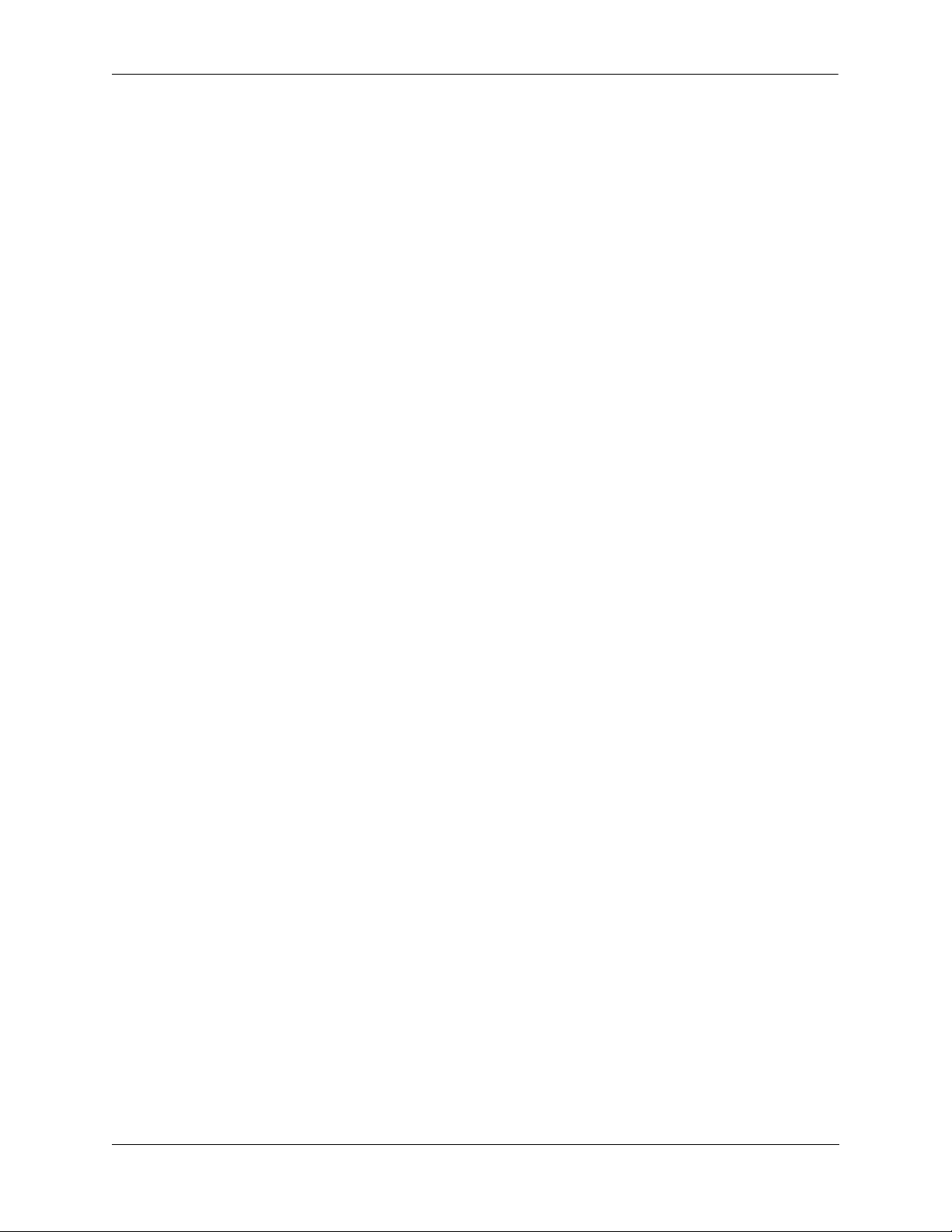
About This Guide Product Documentation
Product Documentation
All products are shipped with a Product Documentation Card that prov ides details for downloading documentation for all OmniSwitch and other Alcatel-Lucent data enterprise products. All user guides for the
OmniSwitch Series are included on the Alcatel-Lucent public website. This website also includes user
guides for other Alcatel-Lucent Enterprise products. The latest user guides can be found on our website at:
http://enterprise.alcatel-lucent.com/UserGuides
Technical Support
An Alcatel-Lucent service agreement brings your company the assurance of 7x24 no-excuses technical
support. You’ll also receive regular software updates to maintain and maximize your Alcatel-Lucent product’s features and functionality and on-site hardware replacement through our global network of highly
qualified service delivery partners. Additionally, with 24-hour-a-day access to Alcatel-Lucent’s Service
and Support web page, you’ll be able to view and update any case (open or closed) that you have reported
to Alcatel-Lucent’s technical support, open a new case or access helpful release notes, technical bulletins,
and manuals. For more information on Alcatel-Lucent’s Service Programs, see our web page at
service.esd.alcatel-lucent.com, call us at 1-800-995-2696, or email us at esd.support@alcatel-lucent.com.
Documentation Feedback
Alcatel-Lucent values comments on the quality and usefulness of the documentation. To send comments
on the OmniSwitch documentation use the following email address: feedback.osdocs@alcatel-lucent.com.
For document identification it's helpful to include the Document Title, Part Number and Revision (which
can be found on the title page) with any comments.
OmniSwitch 6250 Hardware Users Guide September 2015 page xv
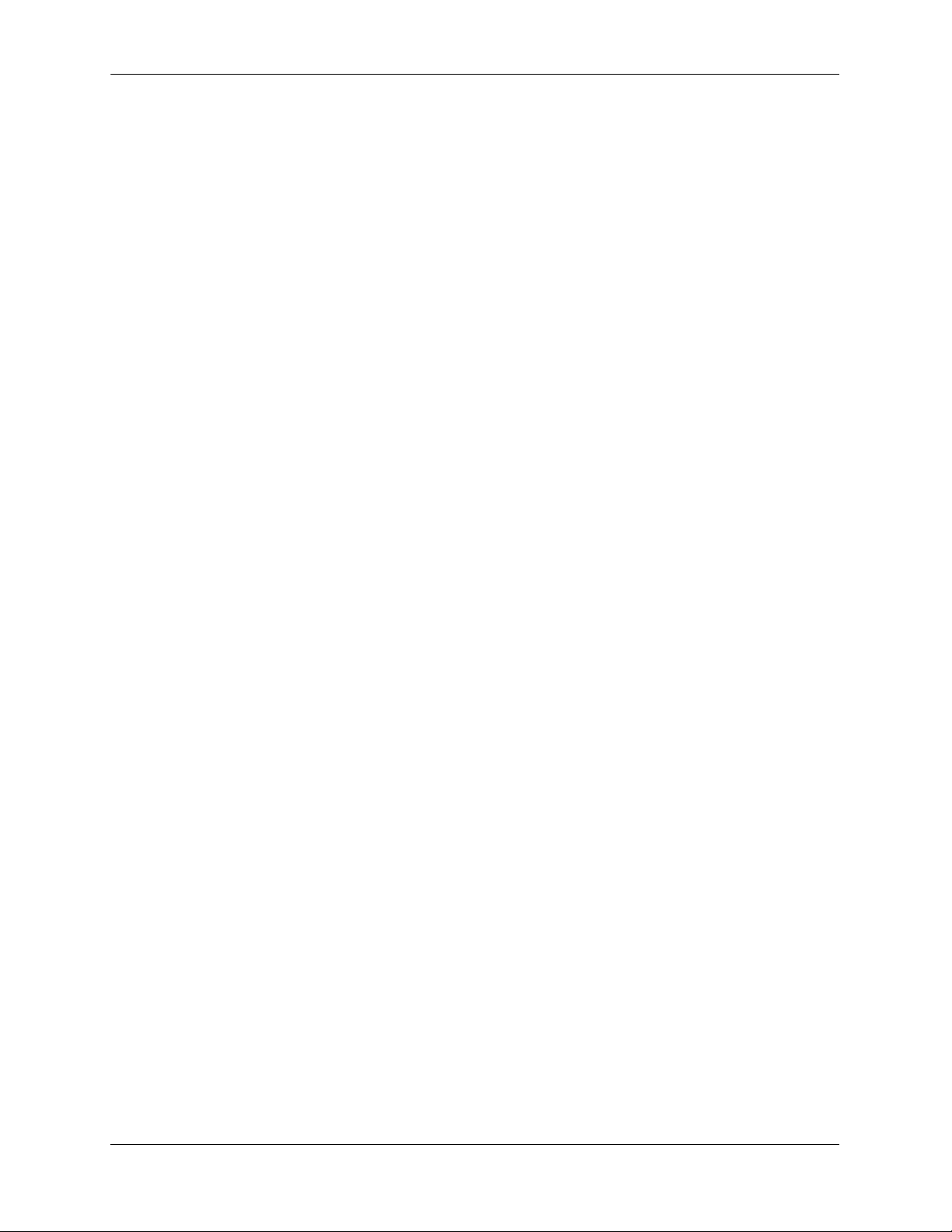
Documentation Feedback About This Guide
page xvi OmniSwitch 6250 Hardware Users Guide September 2015
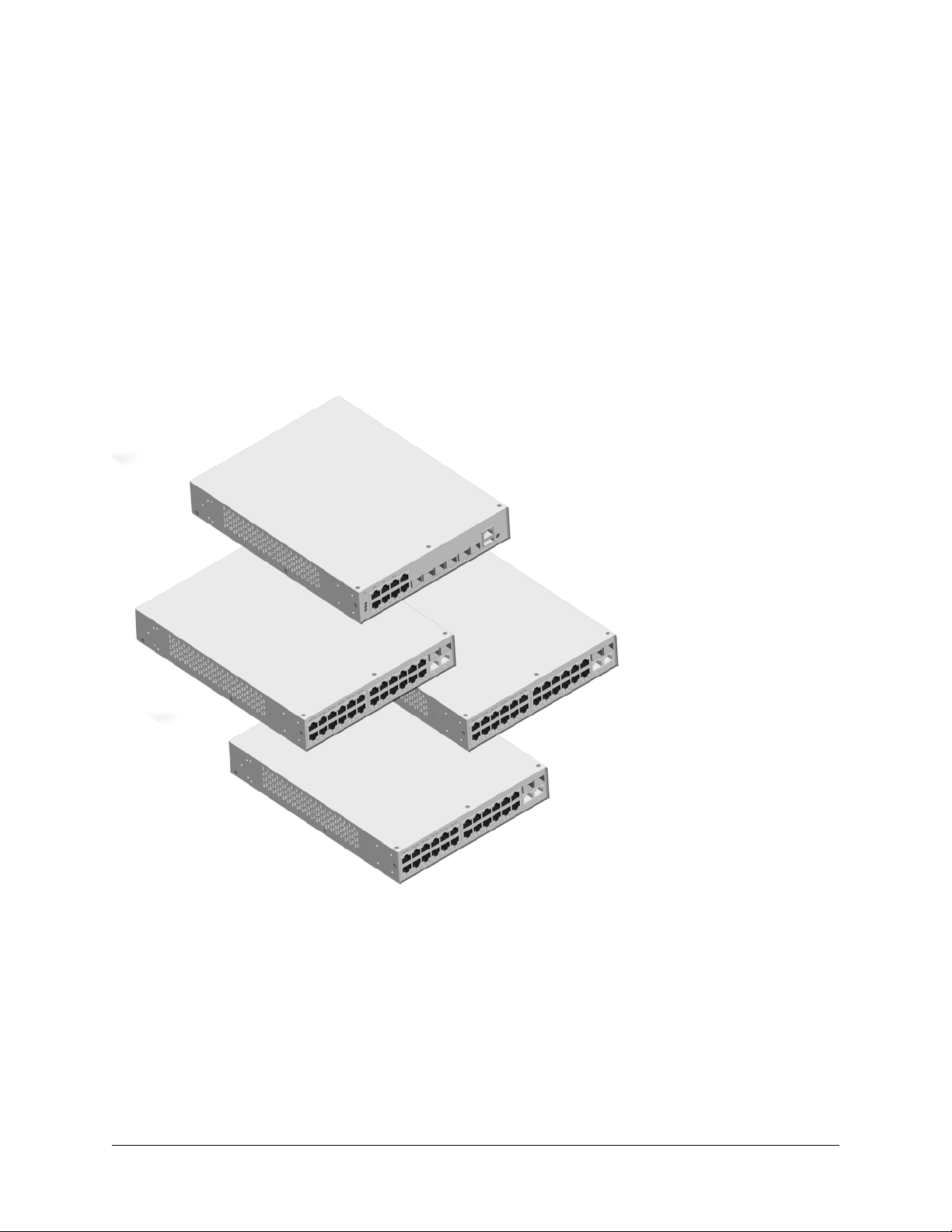
1 OmniSwitch 6250
OS6250-24
OS6250-8M
OS6250-P24
OS6250-24M
OS6250-24MD
The Alcatel-Lucent OmniSwitch 6250 is a set of stackable switches designed for Enterprise and Metro
applications providing Fast Ethernet connectivity with Advanced Layer 2 software and basic routing.
OS6250 Switches
OmniSwitch 6250 Hardware Users Guide September 2015 page 1-1
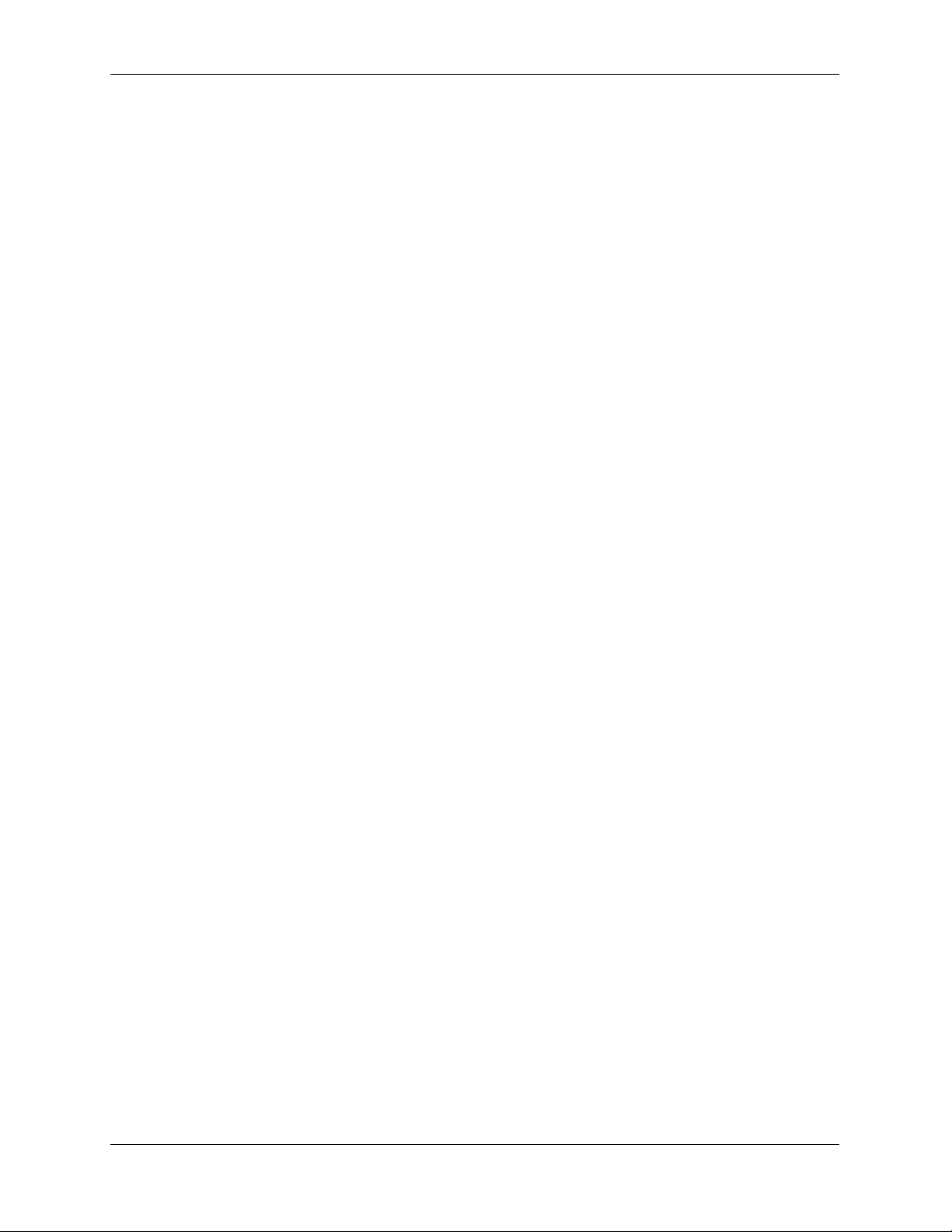
Chassis Configurations OmniSwitch 6250
Chassis Configurations
OmniSwitch 6250 (OS6250) switches offer port densities of up to 24 Fast Ethernet ports. The following
OS6250 chassis configurations are available:
Metro Models
• OS6250-8M: Provides eight (8) Fast Ethernet ports, two (2) combo ports, two (2) non-combo fiber
ports, and an internal AC power supply.
• OS6250-24M: Provides twenty-four (24) Fast Ethernet ports, two (2) combo ports, two (2) non-combo
fiber ports, an internal AC power supply, and optional redundant external power supply.
• OS6250-24MD: Provides twenty-four (24) Fast Ethernet ports, two (2) combo ports, two (2) non-
combo fiber ports, an internal DC power supply, and optional redundant external power supply.
Enterprise Models
• OS6250-24: Provides twenty-four (24) Fast Ethernet ports, two (2) combo ports, two HDMI stacking
ports, an internal AC power supply, and optional external redundant power supply.
• OS6250-P24: Provides twenty-four (24) PoE Fast Ethernet ports, two (2) combo ports, two (2) HDMI
stacking ports, and external primary and redundant power supplies.
Combo Ports
Combo ports are individually configurable to be 10/100/1000BaseT or 100/1000X that can support SFP
transceivers for short, long and very long distances.
Non-combo Fiber Ports
The non-combo fiber ports provide uplink or stacking capability through the use of the SFP+ ports.
HDMI Ports
The HDMI ports provide stacking capability through the use of Alcatel-Lucent proprietary stacking cables.
page 1-2 OmniSwitch 6250 Hardware Users Guide September 2015
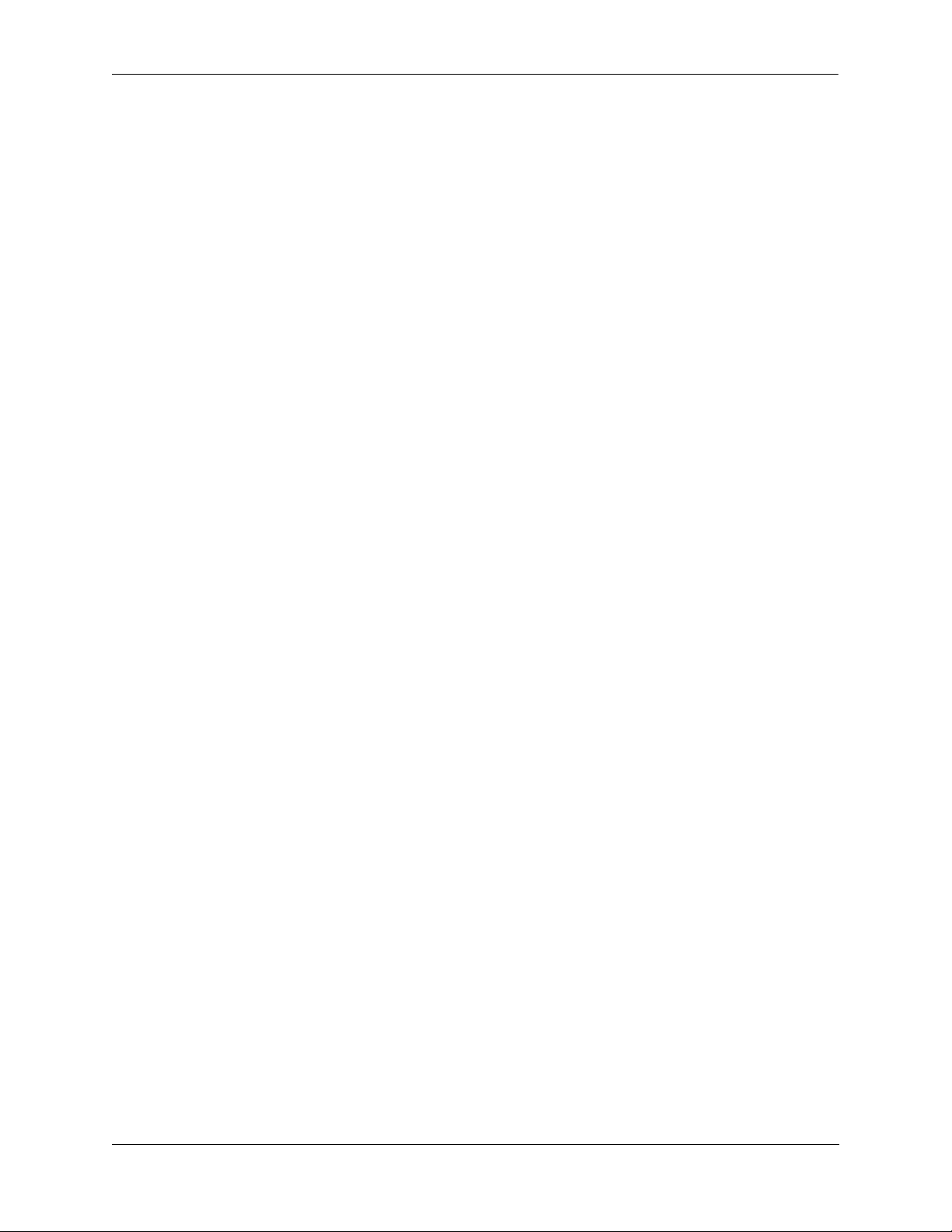
OmniSwitch 6250 OmniSwitch 6250 Feature Overview
OmniSwitch 6250 Feature Overview
Security Features
OmniSwitch 6250 switches offer extensive security features for network access control, policy enforcement and attack containment, enabling fully secure networks and OmniVista Network Management
System (NMS) support.
Applications
Well-suited for traditional enterprise network applications as well as Metro deployments.
• Small and Medium sized Enterprise (SME)
• Metro Ethernet Access
• Residence and business deployments
• Carrier Ethernet (e.g., Telco, CityNets, Metro access)
OmniSwitch 6250 Hardware Users Guide September 2015 page 1-3
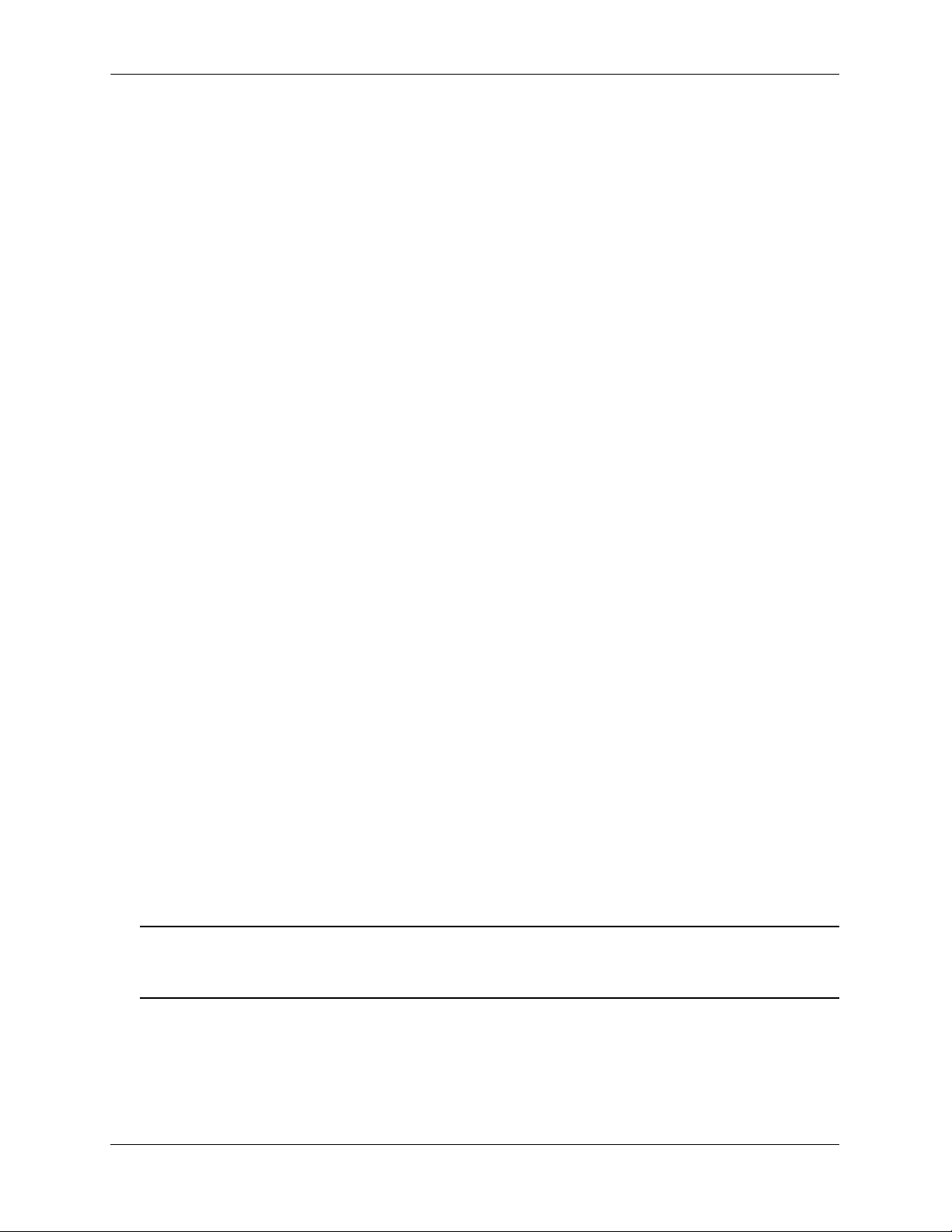
Availability Features OmniSwitch 6250
Availability Features
OmniSwitch 6250 switches incorporate advanced Alcatel-Lucent Operating System (AOS) protocol s to
ensure high availability for mission critical applications. Availability features are hardware- and softwarebased safeguards that help to prevent the loss of data flow in the unlikely event of a subsystem failure.
In addition, some availability features allow users to maintain or replace hardware components without
powering off the switch or interrupting switch operations. Combined, these features provide added
resiliency and help to ensure that the switch or virtual chassis is consistently available for high-impact
network operations.
Hardware-related availability features include:
• Software Rollback
• Hot Swapping
• Hardware Monitoring
• Backup Power Supplies
Software Rollback
Software rollback (also referred to as image rollback) essentially allows the switch to return to a prior “la st
known good” version of software in the event of a system software problem. The switch controls software
rollback through its resilient directory structure design
(i.e., /flash/working and /flash/certified).
For detailed information on the software rollback feature, as well as the switch’s /flash/working and
/flash/certified directories, refer to the “Managing CMM Directory Content” chapter in the Switch
Management Guide.
Hot Swapping
Hot swapping refers to the action of adding, removing, or replacing components without powering off
switches or disrupting other components.This feature facilitates hardware upgrades and maintenance and
allows users to easily replace components in the unlikely event of hardware failure.
The following components can be hot swapped:
• Backup power supplies
• Power supply connector cables
• SFPs
Note. For instructions on hot swapping backup power supplies, refer to Chapter 4, “Mounting OS6250
Switches” For instructions on hot swapping combo connector SFPs, refer to the instruction card provided
with the SFP.
page 1-4 OmniSwitch 6250 Hardware Users Guide September 2015
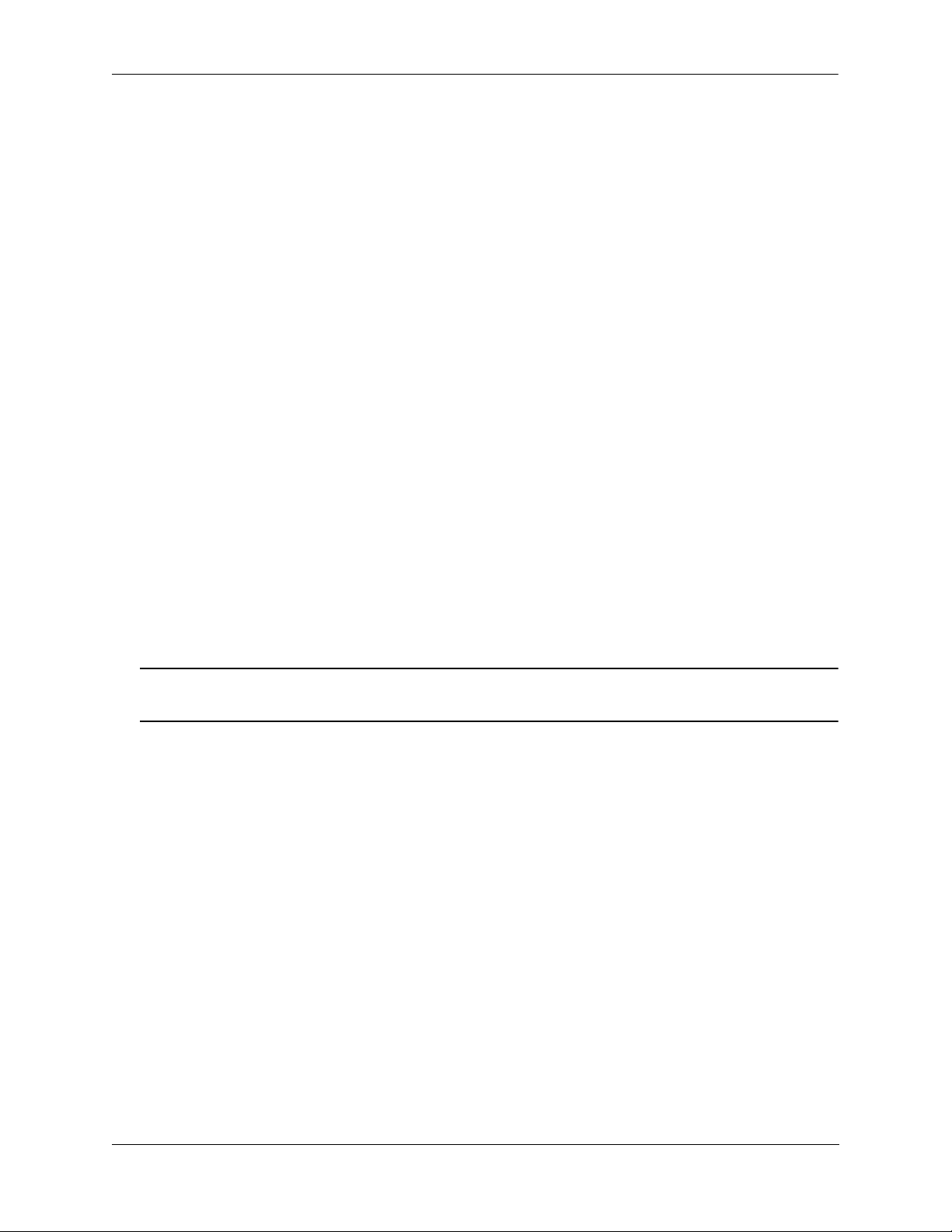
OmniSwitch 6250 Availability Features
Hardware Monitoring
Automatic Monitoring
Automatic monitoring refers to the switch’s built-in sensors that automatically monitor operations. If an
error is detected (e.g., over-threshold temperature), the switch immediately sends a trap to the user. The
trap is displayed on the console in the form of a text error message.
LEDs
LEDs, which provide visual status information, are provided on the chassis front panel. LEDs are used to
indicate conditions such as hardware and software status, temperature errors, link integrity, data flow, etc.
For detailed LED descriptions, refer to Chapter 3, “OmniSwitch 6250 Chassis and Hardware Compo-
nents.”
User-Driven Monitoring
User-driven hardware monitoring refers to CLI commands that are entered by the user in order to access
the current status of hardware components. The user enters “show” commands that output information to
the console. Monitoring information for chassis components, such as the optional back up power supply,
chassis temperature sensor, and chassis fans is provided in Chapter 3, “OmniSwitch 6250 Chassis and
Hardware Components.” The show commands for all the features are described in detail in the OmniS-
witch CLI Reference Guide.
Backup Power Supplies
Some OmniSwitch 6250 switches support an optional backup power supply. Backup power supplies operate in active standby mode. If the primary power supply fails unexpectedly, the backup power supply automatically takes up the full power load without disrupting the switch.
Note. For more information on power supplies, refer to Chapter 3, “OmniSwitch 6250 Chassis and Hard-
ware Components.”
OmniSwitch 6250 Hardware Users Guide September 2015 page 1-5
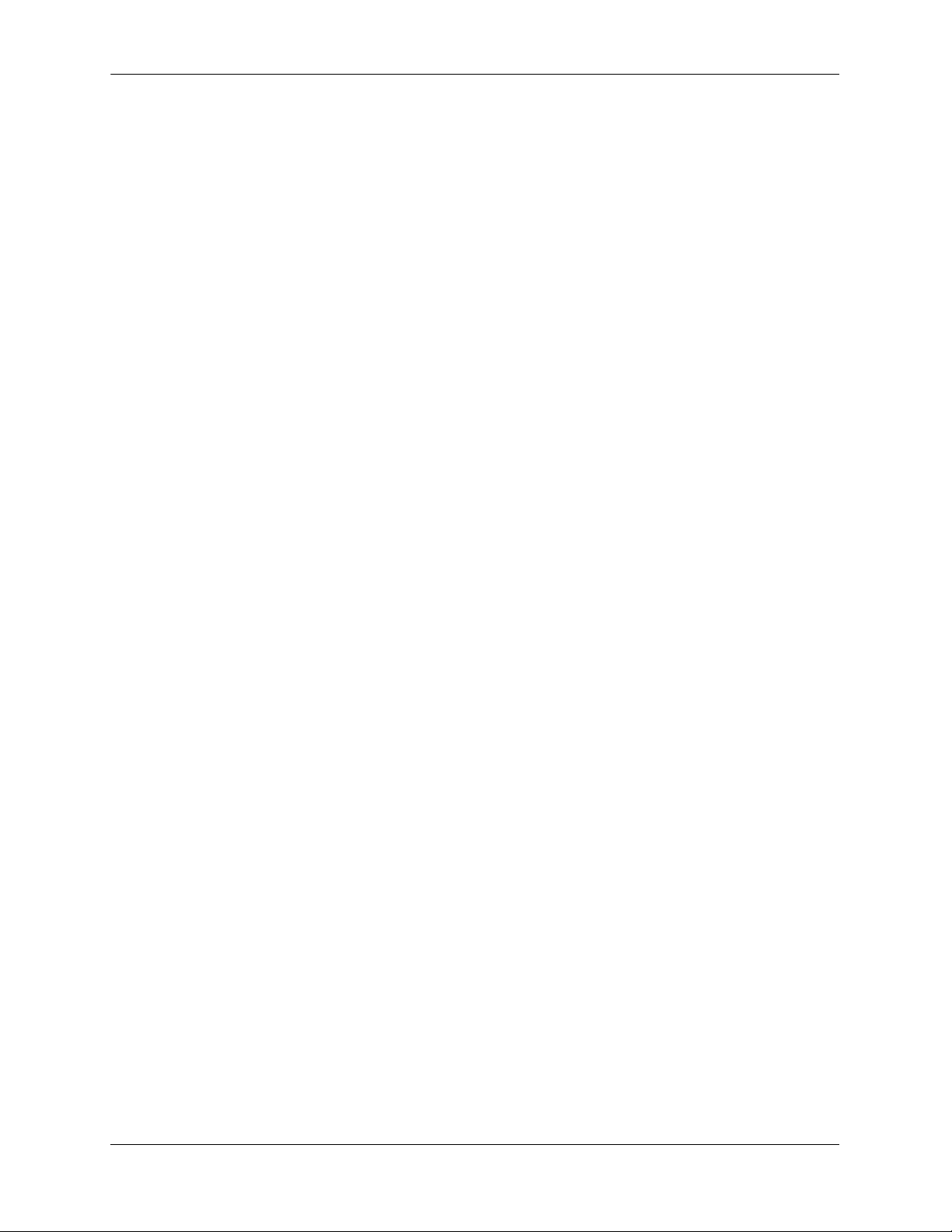
Availability Features OmniSwitch 6250
page 1-6 OmniSwitch 6250 Hardware Users Guide September 2015
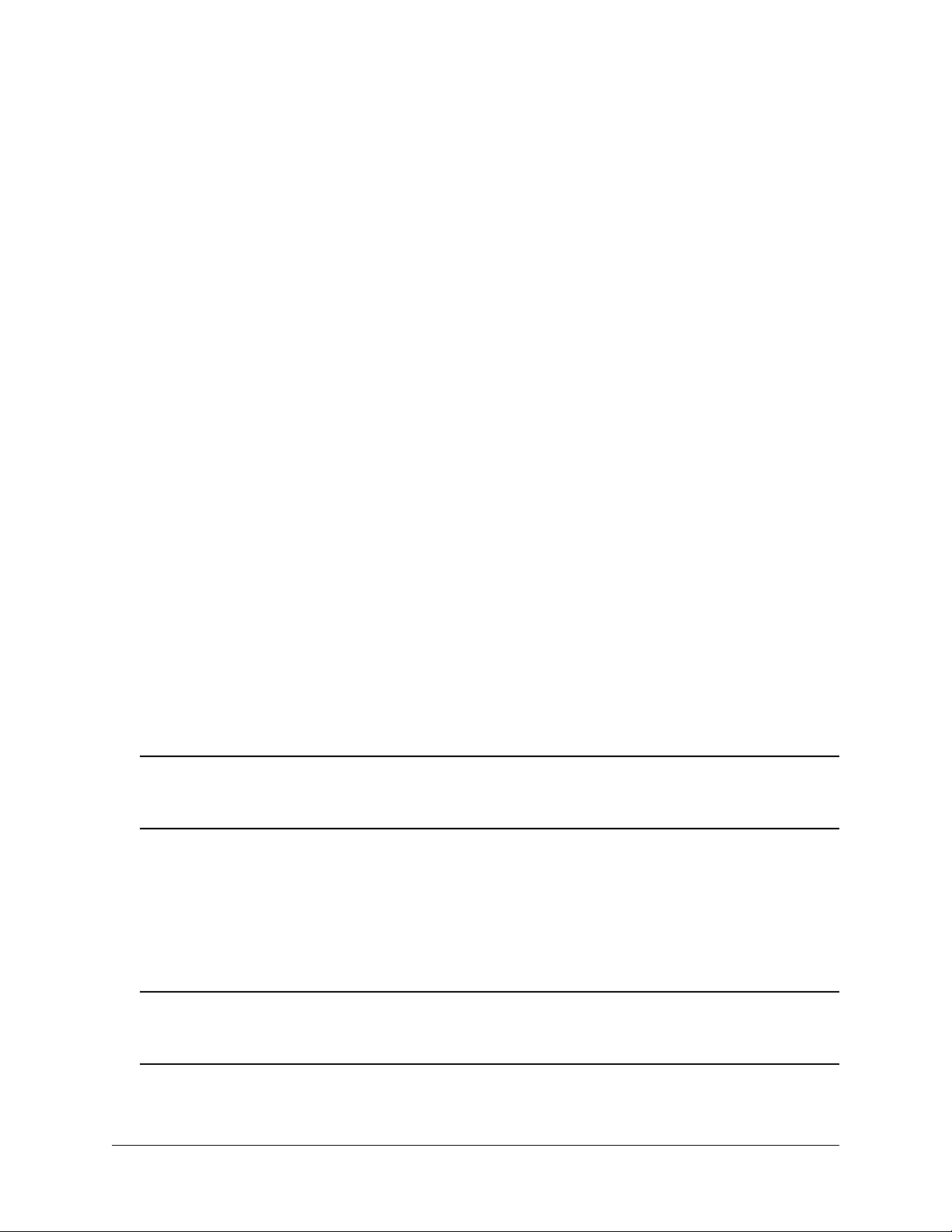
2 Getting Started
Installing the Hardware
Items Required
• Grounding wrist strap
• Phillips screwdriver
• Flat-blade screwdriver
Site Preparation
Environmental Requirements
OmniSwitch 6250 switches have the following environmental and airflow requirements:
• The installation site must maintain a temperature between 0° and 45° Celsius (32° and 113° Fahrenhe it)
and not exceed 95 percent maximum humidity (non-condensing) at any time.
• Be sure to allow adequate room for proper air ventilation at the front, back, and sides of the switch.
Refer to “Airflow Considerations” on page 2-3 for minimum clearance requirements. No clearance is
necessary at the top or bottom of the chassis.
Electrical Requirements
Note. Alcatel-Lucent switches must be installed by a professional installer. It is the responsibility of the
installer to ensure that proper grounding is available and that the installation meets applicable local and
national electrical codes.
OmniSwitch 6250 switches have the following general electrical requirements:
• Each switch requires one grounded electrical outlet for the chassis power supply. OmniSwitch 6250
switches offer AC power supply support only. Refer to the following chapters for
more information.
• Each supplied AC power cord is 2 meters (approx. 6.5 feet). Do not use extension cords.
Redundant AC Power. It is recommended that each AC outlet resides on a separate circuit. With
redundant AC, if a single circuit fails, the switch’s remaining power supplies (on separate circuits)
can remain operational.
OmniSwitch 6250 Hardware Users Guide September 2015 page 2-1
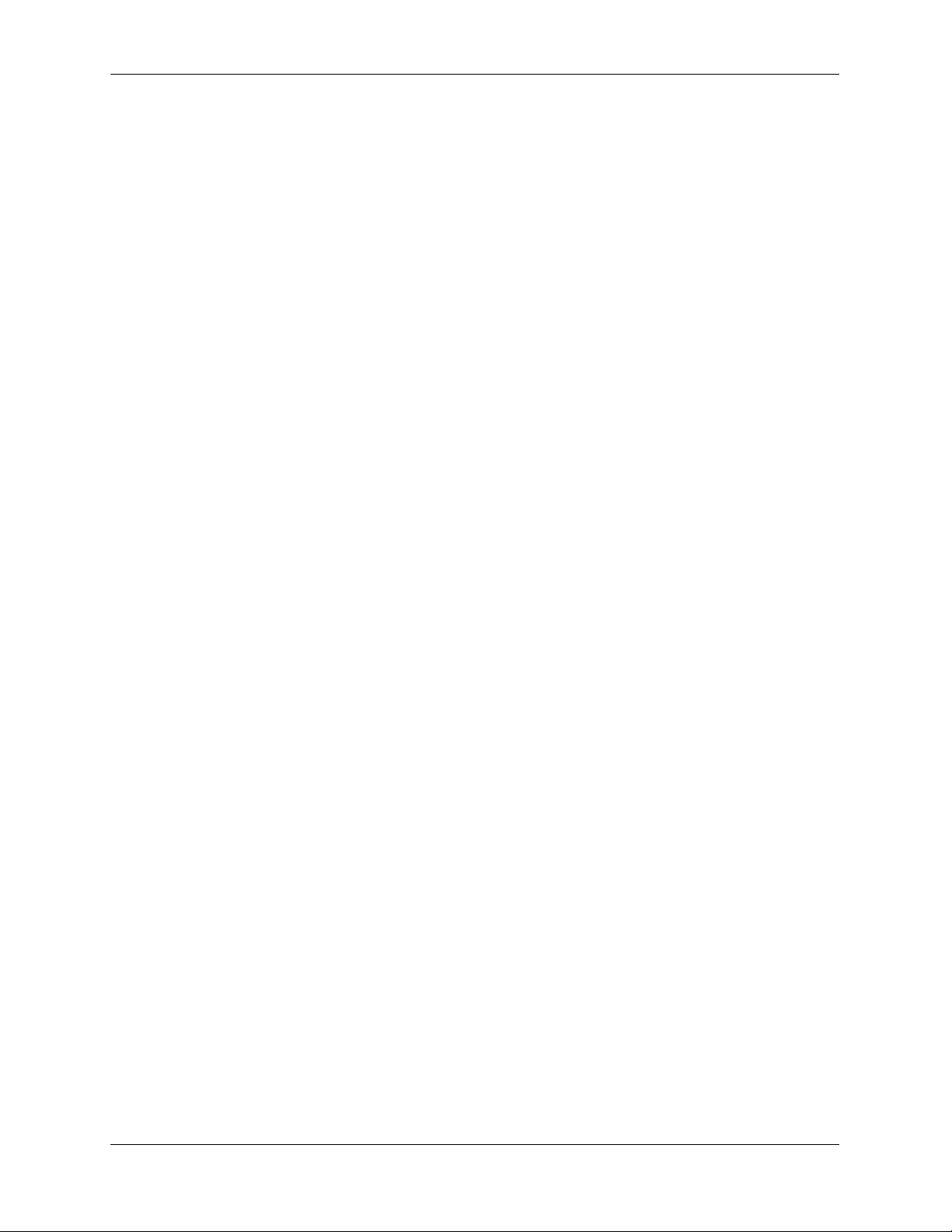
Installing the Hardware Getting Started
Unpacking and Installing the Switch
To protect your switch components from damage, read all unpacking recommendation s and instructions
carefully before beginning.
Unpack your OmniSwitch 6250 chassis as close as possible to the location where it will be in stalled.
Items Included
Your OmniSwitch 6250 includes the following items:
• OmniSwitch chassis
• Transceivers, per order
• Rack mount brackets
• Country-specific power cord(s)
• Assorted instructional cards, anti-static bags and additional packaging
Weight Considerations
The OmniSwitch 6250 chassis weighs approximately 1.72 kg (3.80 lb).
page 2-2 OmniSwitch 6250 Hardware Users Guide September 2015
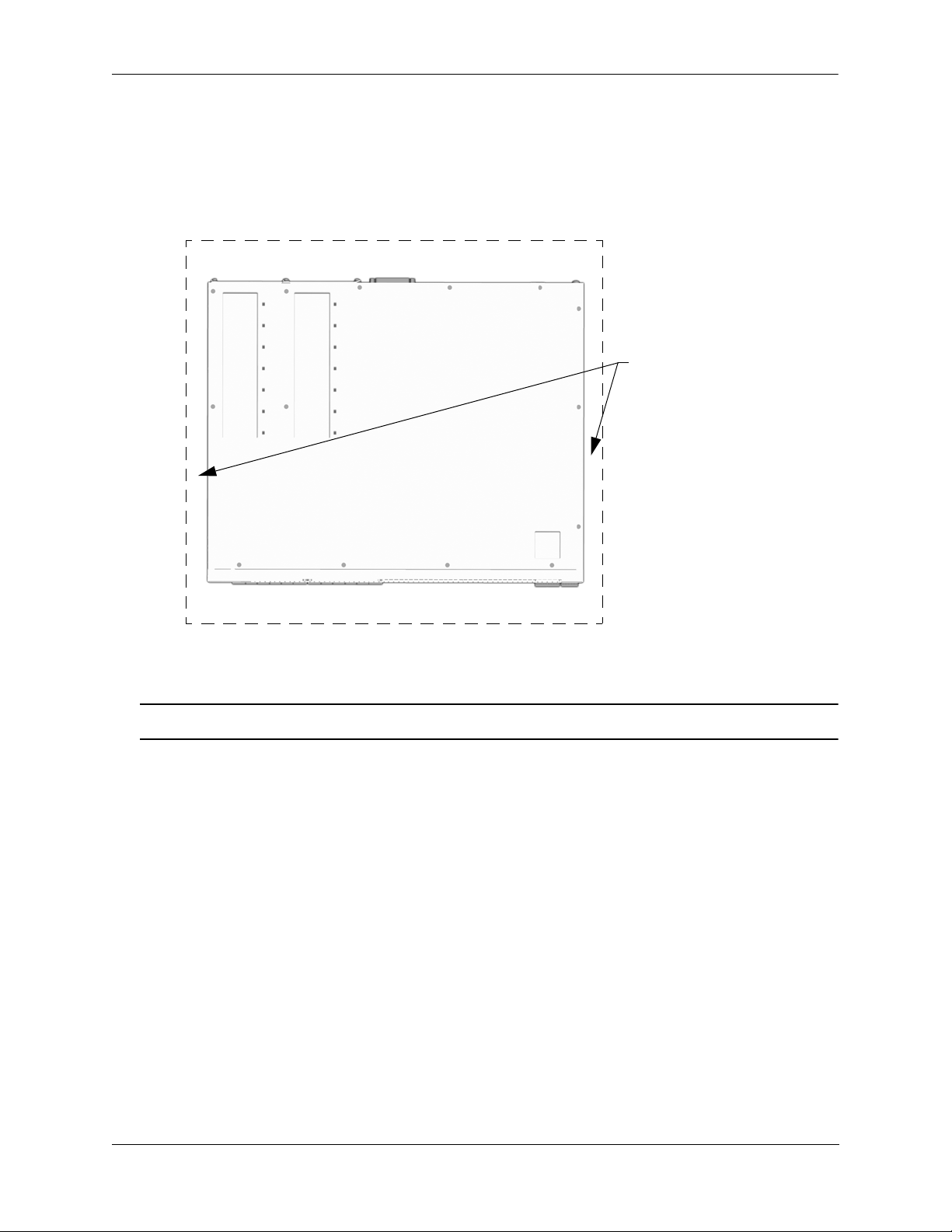
Getting Started Mounting the Switch
}
}
Rear. 6 inches minimum
at rear of chassis.
Front. 6 inches minimum
at front of chassis.
Sides. 2 inches minimum
at left and right sides.
Airflow Considerations
To ensure proper airflow, be sure that your switch is placed in a well-ventilated area and provide minimum
recommended clearance at the front, back and sides of the switch.
Never obstruct chassis air vents.
Chassis Top View
Note. Clearance is not required at the top and bottom of the chassis.
Mounting the Switch
For information on mounting OmniSwitch 6250 switches, refer to Chapter 3, “OmniSwitch 6250 Chassis and
Hardware Components.”
OmniSwitch 6250 Hardware Users Guide September 2015 page 2-3
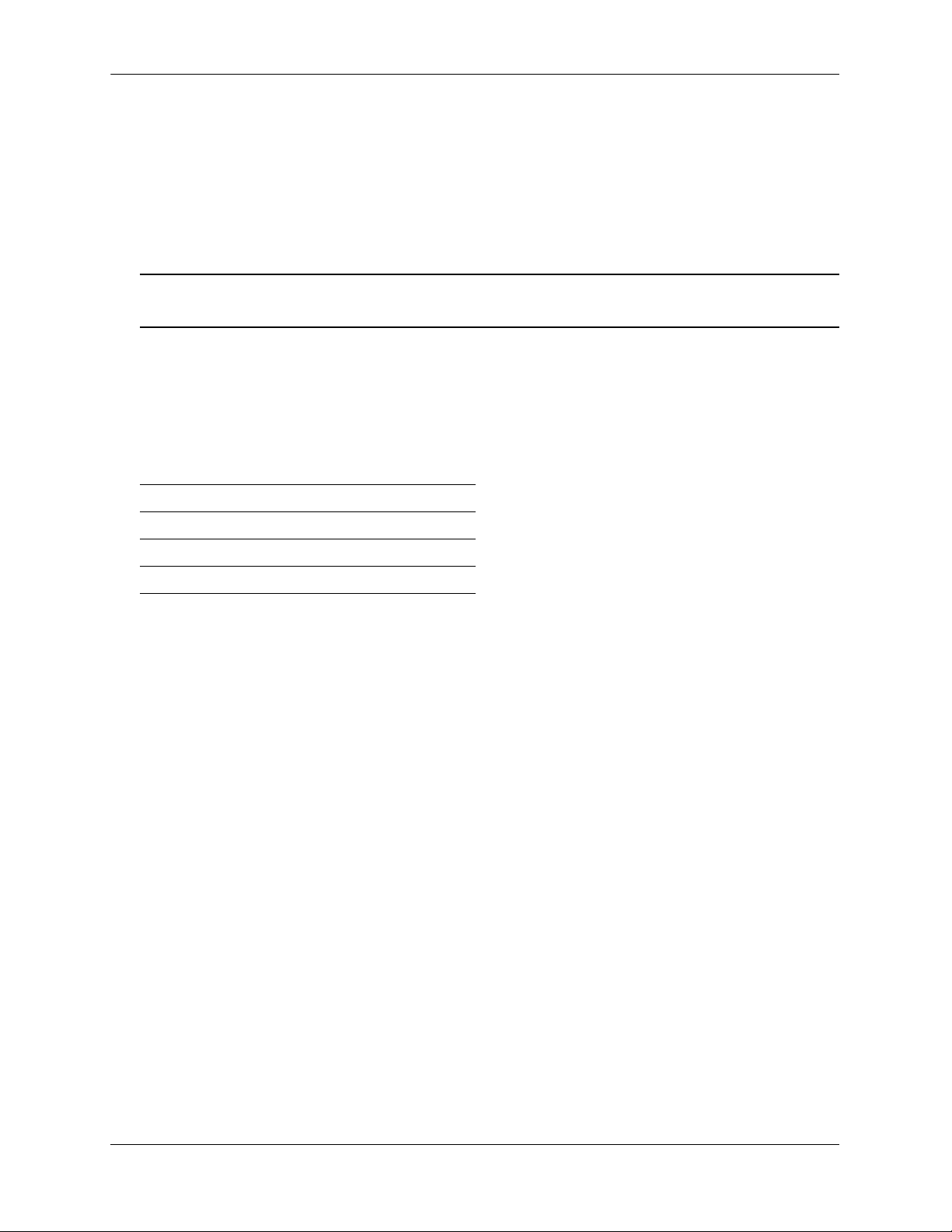
Connections and Cabling Getting Started
Connections and Cabling
Once your switch is properly installed, you should connect all network and management cables required for
your network applications. Connections may include:
• DB9-to-RJ-45 cable to the console connector
• Cables to 10/100/1000 Ethernet or SFP ports
Note. For additional information on cabling connections, refer to the OmniSwitch AOS Release 6 Switch
Management Guide.
Serial Connection to the Console Port
The console port provides a serial connection to the switch using a USB connector and is required when
logging into the switch for the first time. By default, this connector provides a DCE console connection.
Serial Connection Default Settings
baud rate 9600
parity none
data bits (word size) 8
stop bits 1
For information on modifying these settings, refer to the OmniSwitch AOS Release 6 Switch
Management Guide.
page 2-4 OmniSwitch 6250 Hardware Users Guide September 2015
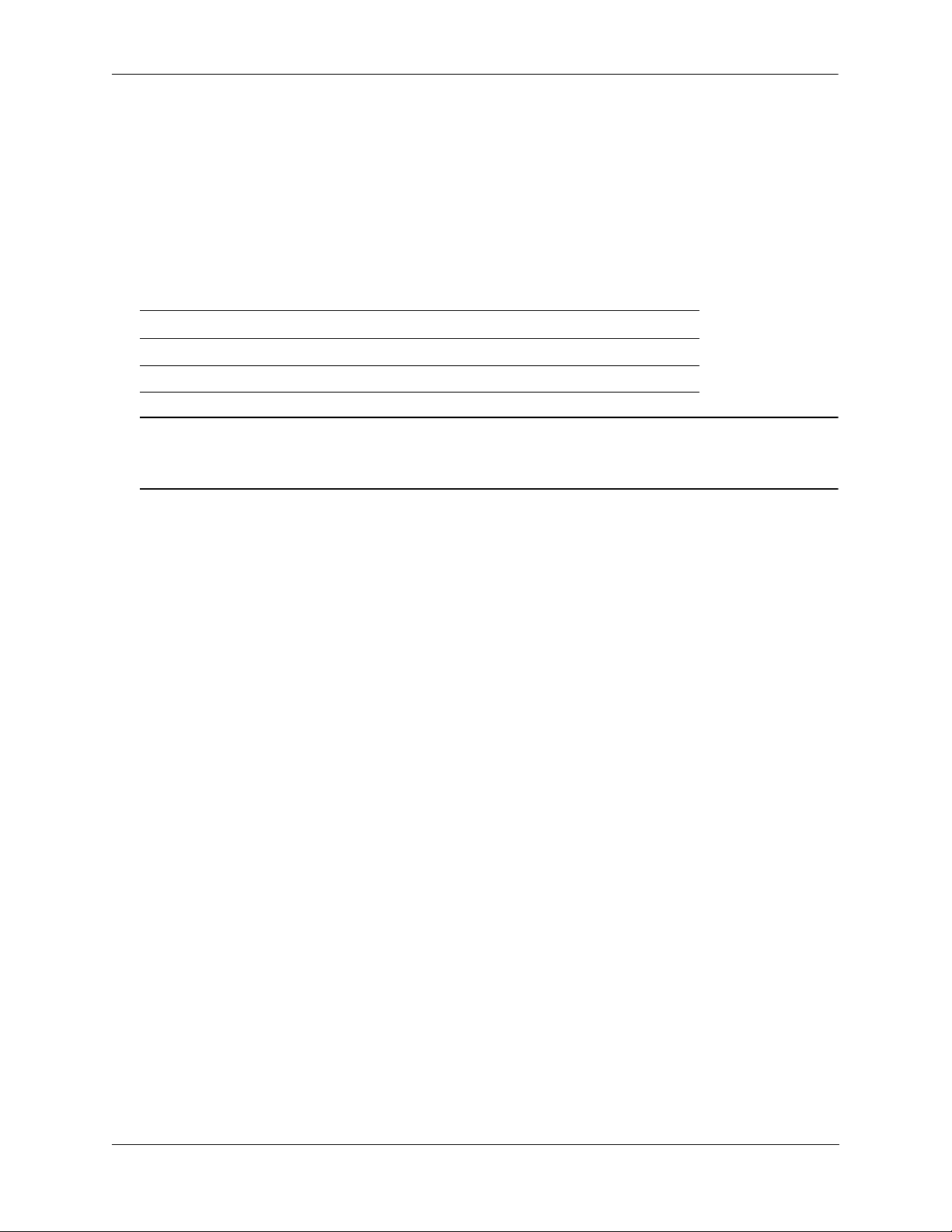
Getting Started Booting the Switch
Booting the Switch
Now that you have installed the switch components and connected network and management cables, you can
boot the switch. To boot the switch, plug the po wer supply cord into an easily-accessible, properly grounded
power outlet. (Do not use extension cords.) The switch will power on and boot automatically.
Component LEDs
During the boot process, component LEDs will flash and change color, indi cating different stages of the boot.
Following a successful boot, chassis LEDs should display as follows:
OK1 Solid Green
PRI Solid Green
PWR Solid Green
Note. If the LEDs do not display as indicated, make sure the boot process is complet e. If t he LEDs do not
display as indicated following a complete boot sequence, contact Alcatel-Lucent Customer Support. For
information on LED states, refer to “Chassis Status LEDs” on page 3-19.
Once the switch has completely booted and you have accessed your computer’s terminal emulation software
via the console port, you are ready to lo g in to the switch’s Command Line Interface (CLI) and configure basic
information. Continue to “Your First Login Session” on page 2-6.
OmniSwitch 6250 Hardware Users Guide September 2015 page 2-5

Your First Login Session Getting Started
Your First Login Session
In order to complete the setup process for the switch, you must complete the following steps during your first
login session:
• Log in to the switch
• Unlock session types
• Change the login password
• Set the date and time
• Set optional system information
• Save your changes
Important. You must be connected to the switch via the console port before initiating your first
login session.
Logging In to the Switch
When you first log in to the switch, you will be prompted for a login name and password. Use the switch’s
default settings:
• Login: admin
• Password: switch
The default welcome banner, which includes informatio n such as the current software version and system date,
is displayed followed by the CLI command prompt:
Welcome to the Alcatel-Lucent OmniSwitch 6250
Software Version 6.7.1.80.R01 Development, July 08, 2015.
Copyright(c), ALE USA Inc., 2015. All Rights reserved.
OmniSwitch(TM) is a trademark of Alcatel-Lucent Enterprise registered
in the United States Patent and Trademark Office.
->
Note. A user account includes a login name, password, and user privileges. Privileges determine whether
the user has read or write access to the switch and which commands the user is authorized to execute. For
detailed information on setting up and modifying user accounts, refer to the OmniSwitch AOS Release 6
Switch Management Guide.
page 2-6 OmniSwitch 6250 Hardware Users Guide September 2015
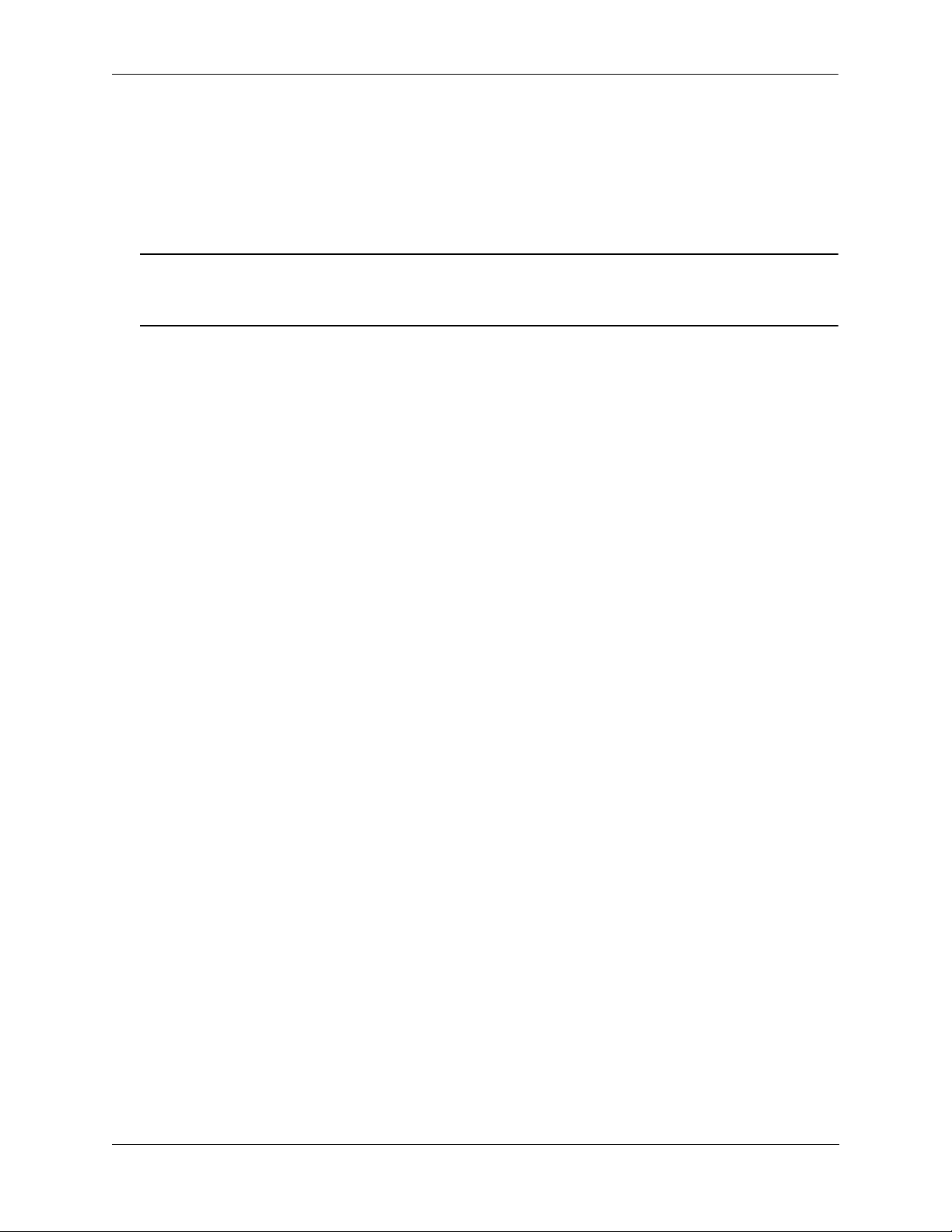
Getting Started Your First Login Session
Unlocking Session Types
Security is a key feature on OmniSwitch 6250 switches. As described on page 2-6, when you access the switch
for the first time, you must use a direct console port connection. All other session types (Telnet, FTP,
WebView, and SNMP) are locked out until they are manually unlocked by the user.
The CLI command used to unlock session types is aaa authentication.
Note. When you unlock session types, you are granting switch access to non-local sessions (e.g., Telnet).
As a result, users who know the correct user login and password will have remote access to th e switc h. For
more information on switch security, refer to the OmniSwitch AOS Release 6 Switch Management Guide.
Unlocking All Session Types
To unlock all session types, enter the following command syntax at the CLI prompt:
-> aaa authentication default local
Unlocking Specified Session Types
You can also unlock session types on a one-by-one basis. For example, to unlock Telnet sessions only, enter
the following command:
-> aaa authentication telnet local
To unlock WebView (HTTP) sessions only, enter the following command:
-> aaa authentication http local
You cannot specify more than one session type in a single command line. However, you can still unlock
multiple session types by using the aaa authentication command in succession. For example:
-> aaa authentication http local
-> aaa authentication telnet local
-> aaa authentication ftp local
Refer to the OmniSwitch CLI Reference Guide for complete aaa authentication command syntax options.
OmniSwitch 6250 Hardware Users Guide September 2015 page 2-7
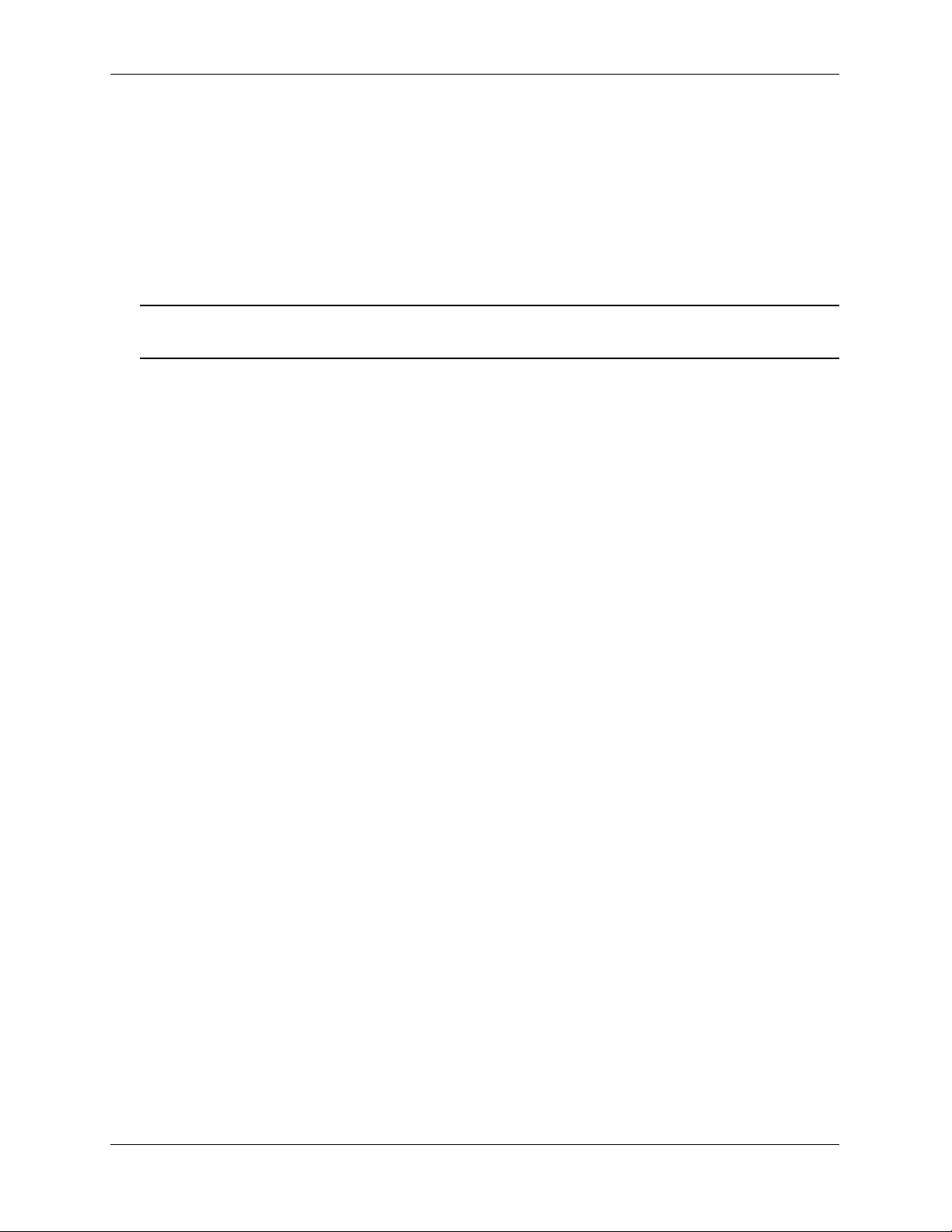
Your First Login Session Getting Started
Changing the Login Password
Change the login password for admin user sessions by following the steps below:
1 Be sure that you have logged into the switch as user type admin (see “Logging In to the Switch” on
page 2-6).
2 Enter the keyword password and press Enter.
3 Enter your new password at the prompt.
Note. Be sure to remember or securely record all new passwords; overriding configured passwords on an
OmniSwitch is restricted.
4 You will be prompted to re-enter the password. Enter the password a second time.
New password settings are automatically saved in real time to the local user database; the user is not required
to enter an additional command in order to save the password information. Also note that new password
information is retained following a reboot. All subsequent login sessions, including those through the console
port, will require the new password to access the switch.
For detailed information on managing login information, including user names and passwords, refer to the
OmniSwitch AOS Release 6 Switch Management Guide.
Setting the System Time Zone
The switch’s default time zone is UTC. If you require a time zone that is spe cifi c to y ou r region , or if you nee d
to enable Daylight Savings Time (DST) on the switch, you can configure these settings via the system
timezone and system daylight-savings-time commands.
For detailed information on configuring a time zone for the switch, refer to the OmniSwitch AOS Release 6
Switch Management Guide.
Setting the Date and Time
Set the current time for the switch by entering system time, followed by the current time in hh:mm:ss.
To set the current date for the switch, enter system date, followed by the current date in mm/dd/yyyy.
page 2-8 OmniSwitch 6250 Hardware Users Guide September 2015

Getting Started Your First Login Session
Setting Optional Parameters
Specifying an Administrative Contact
An administrative contact is the person or department in charge of the switch. If a contact is specified, users
can easily find the appropriate network administrator if they have questions or comments about the switch.
To specify an administrative contact, use the system contact command.
Specifying a System Name
The system name is a simple, user-defined text description for the switch.
To specify a system name, use the system name command.
Specifying the Switch’s Location
It is recommended that you use a physical labeling system for locating and identifying your switch(es).
Examples include placing a sticker or placard with a unique identifier (e.g., the switch’s default IP address) on
each chassis.
However, if no labeling system has been implemented or if you need to determine a switch’s location from a
remote site, entering a system location can be very useful.
To specify a system location, use the system location command.
Viewing Your Changes
To view your current changes, enter show system at the CLI prompt.
Saving Your Changes
Once you have configured this basic switch information, save your changes by entering write memory at the
CLI command prompt.
OmniSwitch 6250 Hardware Users Guide September 2015 page 2-9

Your First Login Session Getting Started
page 2-10 OmniSwitch 6250 Hardware Users Guide September 2015

3 OmniSwitch 6250
Chassis and Hardware
Components
OmniSwitch 6250 switches are available in the chassis configurations as shown in the table below:
• OmniSwitch 6250-8M
(OS6250-8M)
• OmniSwitch 6250-24M
(OS6250-24M)
• OmniSwitch 6250-24MD
(OS6250-24MD)
• OmniSwitch 6250-24
(OS6250-24)
• OmniSwitch 6250-P24
(OS6250-P24)
Eight port stackable Metro model.
Twenty-four port stackable Metro model.
Twenty-four port stackable Metro model with DC power.
Twenty-four port stackable Enterprise model.
Twenty-four port stackable Enterprise model with PoE.
OmniSwitch 6250 Hardware Users Guide September 2015 page 3-1

OmniSwitch 6250 Chassis and Hardware Components
This chapter includes detailed information on these chassis types. Topics include:
• OmniSwitch 6250 chassis descriptions
• Technical specifications
• Power Supplies
• Stacking cables and power cords
• Console port and pinout specifications
page 3-2 OmniSwitch 6250 Hardware Users Guide September 2015

OmniSwitch 6250 Chassis and Hardware Components OmniSwitch 6250-8M
OmniSwitch 6250-8M
The OS6250-8M chassis contains the following major components:
• System status LEDs
• (8) Unshared 10/100Base-T ports
• (2) Non-combo 100/1000BaseX or SFP+ Stacking ports
• (2) Combo 10/100/1000Base-T or 100/1000BaseX ports
• Internal AC Power Supply
• Console port (RJ-45)
• USB port (USB 2.0)
Note. USB port is not supported in this release.
OmniSwitch 6250 Hardware Users Guide September 2015 page 3-3

OmniSwitch 6250-8M OmniSwitch 6250 Chassis and Hardware Components
A
B
C
D
E
F
G
OmniSwitch 6250-8M Front Panel
OS6250-8M Front Panel
Item Description
A
System Status LEDs
Provides status on hardware, software, stacking and power.
B
Console Port
RS-232 console port with an RJ-45 connector. Provides access to th e CLI for
configuration and management.
C
10/100BaseT RJ-45 Ports
10/100BaseT non-combo ports. Odd-numbered ports are on top row, evennumbered ports are on bottom row.
D
10/100/1000BaseT or 100/1000BaseX SFP Combo Ports
Two 10/100/1000BaseT or SFP combo ports for various supported SFP
transceivers.
E
SFP Uplink or SFP+ Stacking Ports
Two SFP or SFP+ ports to be used for uplink or stacking.
F
USB Port
High speed USB 2.0 port.
G
Push Button
When pushed all LEDs will turn of f and the LED of the S tack ID wil l remain
lit.
Refer to “LED Status” on page 3-20 for LED status information.
page 3-4 OmniSwitch 6250 Hardware Users Guide September 2015

OmniSwitch 6250 Chassis and Hardware Components OmniSwitch 6250-8M
A
B
OmniSwitch 6250-8M Rear Panel
Note. The figure shows a pre-production version of the chassis without product, safety, and compliance
information labels. All production versions of the chassis have these labels.
OS620-8M Rear Panel
Item Description
A
Grounding Block
Type LCD8-10A-L grounding lug
B
Power Supply Connector
Internal AC power supply.
OmniSwitch 6250 Hardware Users Guide September 2015 page 3-5

OmniSwitch 6250-8M OmniSwitch 6250 Chassis and Hardware Components
OS6250-8M Specifications
Total unshared 10/100BaseT
8 (1-8)
ports per switch
Total combo ports per switch 2 (9-10)
Total non-combo SFP ports per
2 (11-12 in Uplink mode), (STK A, STK B Stacking mode)
switch
Total 802.3af PoE ports per
N/A
switch
Flash memory size 128 MB
RAM memory size 256 MB SDRAM
Chassis Width 8.5 inches (21.5 cm)
Chassis Height 1.73 inches (4.4 cm)
Chassis Height (rack units) 1 RU
Chassis Depth 11.5 inches (29.21 cm)
Weight 3.80 lbs (1.72kg)
Operating Humidity 5% to 95% non-condensing
Storage Humidity 10% to 95% non-condensing
Operating Temperature 0C to +45C
Storage Temperature -40C to +70C
Data rate (RJ-45) 10 or 100 Mbps (full or half duplex)
1 Gigabit per second (full duplex)
Upper Threshold Temperature 85C
Danger Threshold Temperature 90C
Data rate (SFP) 100/1000 Mbps (full duplex)
Maximum frame size 9216 bytes
Cable supported
(RJ-45)
10BaseT: unshielded twisted-pair (UTP)
100BaseTX: unshielded twisted-pair (UTP), Category 5, EIA/TIA 568
or shielded twisted-pair (STP), Category 5, 100 ohm
1000BaseT: unshielded twisted-pair (UTP), Category 5e
Maximum cable distance
100 meters
(RJ-45)
page 3-6 OmniSwitch 6250 Hardware Users Guide September 2015

OmniSwitch 6250 Chassis and Hardware Components OmniSwitch 6250-24M/24MD
OmniSwitch 6250-24M/24MD
The OS6250-24M chassis contains the following major components:
• System status LEDs
• (24) Unshared 10/100Base-T ports
• (2) Non-combo 100/1000BaseX or SFP+ Stacking Ports
• (2) Combo 10/100/1000Base-T or 100/1000BaseX
• Internal AC Power Supply (24M)
• Internal DC Power Supply (24MD)
• External BPS
• Console port (RJ-45)
• USB port (USB 2.0)
Note. USB port is not supported in this release.
OmniSwitch 6250 Hardware Users Guide September 2015 page 3-7

OmniSwitch 6250-24M/24MD OmniSwitch 6250 Chassis and Hardware Components
A
B
C
OmniSwitch 6250-24M/24-MD Front Panel
OS6250-24M/24-MD Front Panel
Item Description
A
System Status LEDs
Provides status on hardware, software, primary and redundant power.
B
10/100/1000BaseT or 100/1000BaseX SFP Combo Ports
Two 10/100/1000BaseT or SFP combo ports for various supported SFP
transceivers.
C
10/100BaseT RJ-45 Ports
10/100BaseT non-combo ports. Odd-numbered ports are on top row, evennumbered ports are on bottom row.
Refer to “LED Status” on page 3-20 for LED status information.
page 3-8 OmniSwitch 6250 Hardware Users Guide September 2015

OmniSwitch 6250 Chassis and Hardware Components OmniSwitch 6250-24M/24MD
A
B
C
E FD
G
H
OmniSwitch 6250-24M/24-MD Rear Panel
Note. The figure shows a pre-production version of the chassis without product, safety, and compliance
information labels. All production versions of the chassis have these labels.
OS6250-24M Rear Panel
OS6250-24MD Rear Panel
Item Description
A
Push Button
When pushed all LEDs will turn off and the LED of the Stack ID
will remain lit.
B
Console Port
RS-232 console port with an RJ-45 connector. Provides access to
the CLI for configuration and management.
C
Grounding Block
Type LCD8-10A-L grounding lug
D
USB Port
High speed USB 2.0 port.
OmniSwitch 6250 Hardware Users Guide September 2015 page 3-9

OmniSwitch 6250-24M/24MD OmniSwitch 6250 Chassis and Hardware Components
Item Description
E
SFP Uplink or SFP+ Stacking Ports
Two SFP or SFP+ ports to be used for uplink or stacking .
F
G
BPS Connector
Power Supply Connector
Internal AC power supply.
H
DC Power Supply Connector
Refer to “LED Status” on page 3-20 for LED status information.
page 3-10 OmniSwitch 6250 Hardware Users Guide September 2015

OmniSwitch 6250 Chassis and Hardware Components OmniSwitch 6250-24M/24MD
OS6250-24M/24-MD Specifications
Total unshared 10/100BaseT
24 (1-24)
ports per switch
Total combo ports per switch 2 (25-26)
Total non-combo SFP ports per
2 (27-28 in Uplink mode), (STK A, STK B Stacking mode)
switch
Total 802.3af PoE ports per
N/A
switch
Flash memory size 128 MB
RAM memory size 256 MB SDRAM
Chassis Width 8.5 inches (21.5 cm)
Chassis Height 1.73 inches (4.4 cm)
Chassis Height (rack units) 1 RU
Chassis Depth 11.5 inches (29.21 cm)
Weight 3.80 lbs (1.72 kg)
Operating Humidity 5% to 95% non-condensing
Storage Humidity 10% to 95% non-condensing
Operating Temperature 0C to +45C
Storage Temperature -40C to +70C
Upper Threshold Temperature 99C
Danger Threshold Temperature 105C
Data rate (RJ-45) 10 or 100 Mbps (full or half duplex)
1 Gigabit per second (full duplex)
Data rate (SFP) 100/1000 Mbps (full duplex)
Maximum frame size 9216 bytes
Cable supported
(RJ-45)
10BaseT: unshielded twisted-pair (UTP)
100BaseTX: unshielded twisted-pair (UTP), Category 5, EIA/TIA 568
or shielded twisted-pair (STP), Category 5, 100 ohm
1000BaseT: unshielded twisted-pair (UTP), Category 5e
Maximum cable distance
100 meters
(RJ-45)
OmniSwitch 6250 Hardware Users Guide September 2015 page 3-11

OmniSwitch 6250-24 OmniSwitch 6250 Chassis and Hardware Components
OmniSwitch 6250-24
The front panel of the OS6250-24 chassis contains the following major components:
• System status LEDs
• (24) Unshared 10/100Base-T ports
• (2) Combo 10/100/1000Base-T or 100/1000BaseX
• (2) HDMI Stacking Ports
• Internal AC Power Supply
• External BPS
• Console port (RJ-45)
• USB port (USB 2.0)
Note. USB port is not supported in this release.
page 3-12 OmniSwitch 6250 Hardware Users Guide September 2015

OmniSwitch 6250 Chassis and Hardware Components OmniSwitch 6250-24
A
B
C
OmniSwitch 6250-24 Front Panel.
OS6250-24 Front Panel
Item Description
A
System Status LEDs
Provides status on hardware, software, primary and redundant power.
B
10/100/1000BaseT or 100/1000BaseX SFP Combo Ports
Two 10/100/1000BaseT or SFP combo ports for various supported SFP
transceivers.
C
10/100BaseT RJ-45 Ports
10/100BaseT non-combo ports. Odd-numbered ports are on top row, evennumbered ports are on bottom row.
Refer to “LED Status” on page 3-20 for LED status information.
OmniSwitch 6250 Hardware Users Guide September 2015 page 3-13

OmniSwitch 6250-24 OmniSwitch 6250 Chassis and Hardware Components
A
B
C
E FD G
OmniSwitch 6250-24 Rear Panel
Note. The figure shows a pre-production version of the chassis without produ ct, safety, and compliance
information labels. All production versions of the chassis have these labels.
OS6250-24 Rear Panel
Item Description
A
Push Button
When pushed all LEDs will turn off and the LED of the Stack ID
will remain lit.
B
Console Port
RS-232 console port with an RJ-45 connector. Provides access to
the CLI for configuration and management.
C
Grounding Block
Type LCD8-10A-L grounding lug
D
USB Port
High speed USB 2.0 port.
E
HDMI Stacking Connectors
Connectors for use in stacking switches into a virtual chassis or as
an uplink port.
F
BPS Connector
G
Power Supply Connector
Internal AC power supply.
Refer to “LED Status” on page 3-20 for LED status information.
page 3-14 OmniSwitch 6250 Hardware Users Guide September 2015

OmniSwitch 6250 Chassis and Hardware Components OmniSwitch 6250-24
OS6250-24 Specifications
Total unshared 10/100BaseT
24 (1-24)
ports per switch
Total combo ports per switch 2 (25-26)
Total HDMI ports per switch 2 (Stack A, Stack B)
Total 802.3af PoE ports per
N/A
switch
Flash memory size 128 MB
RAM memory size 256 MB SDRAM
Chassis Width 8.5 inches (21.5 cm)
Chassis Height 1.73 inches (4.4 cm)
Chassis Height (rack units) 1 RU
Chassis Depth 11.5 inches (29.21 cm)
Weight 3.80 lbs (1.72 kg)
Operating Humidity 5% to 95% non-condensing
Storage Humidity 10% to 95% non-condensing
Operating Temperature 0C to +45C
Storage Temperature -40C to +70C
Upper Threshold Temperature 98C
Danger Threshold Temperature 105C
Data rate (RJ-45) 10 or 100 Mbps (full or half duplex)
1 Gigabit per second (full duplex)
Data rate (SFP) 100/1000 Mbps (full duplex)
Maximum frame size 9216 bytes
Cable supported
(RJ-45)
10BaseT: unshielded twisted-pair (UTP)
100BaseTX: unshielded twisted-pair (UTP), Category 5, EIA/TIA 568
or shielded twisted-pair (STP), Category 5, 100 ohm
1000BaseT: unshielded twisted-pair (UTP), Category 5e
Maximum cable distance
100 meters
(RJ-45)
OmniSwitch 6250 Hardware Users Guide September 2015 page 3-15

OmniSwitch 6250-P24 OmniSwitch 6250 Chassis and Hardware Components
OmniSwitch 6250-P24
The front panel of the OS6250-P24 chassis contains the following major components:
• System status LEDs
• (24) Unshared 10/100Base-T PoE (802.3at first 6 ports and combo, 802.3af remaining ports) ports
• (2) Combo 10/100/1000Base-T or 100/1000BaseX
• (2) HDMI Stacking Ports
• External Power Supply
• External BPS
• Internal Fan
• Console port (RJ-45)
• USB port (USB 2.0)
Note. USB port is not supported in this release.
page 3-16 OmniSwitch 6250 Hardware Users Guide September 2015

OmniSwitch 6250 Chassis and Hardware Components OmniSwitch 6250-P24
A
B
C
OmniSwitch 6250-P24 Front Panel
OS6250-P24 Front Panel - Update
Item Description
A
System Status LEDs
Provides status on hardware, software, primary and redundant power.
B
10/100/1000BaseT or 100/1000BaseX SFP Combo Ports
Two 10/100/1000BaseT or SFP combo ports for various supported SFP
transceivers.
C
10/100BaseT RJ-45 Ports
10/100BaseT non-combo ports. Odd-numbered ports are on top row, evennumbered ports are on bottom row.
Refer to “LED Status” on page 3-20 for LED status information.
OmniSwitch 6250 Hardware Users Guide September 2015 page 3-17

OmniSwitch 6250-P24 OmniSwitch 6250 Chassis and Hardware Components
A
B
C
E
F
D
G
OmniSwitch 6250-P24 Rear Panel
Note. The figure shows a pre-production version of the chassis without produ ct, safety, and compliance
information labels. All production versions of the chassis have these labels.
OS6250-P24 Rear Panel
Item Description
A
Push Button
When pushed all LEDs will turn off and the LED of the Stack ID
will remain lit.
B
Console Port
RS-232 console port with an RJ-45 connector. Provides access to
the CLI for configuration and management.
C
Grounding Block
Type LCD8-10A-L grounding lug
D
USB Port
High speed USB 2.0 port.
E
HDMI Stacking Connectors
Connectors for use in stacking switches into a virtual chassis or as
an uplink port.
F
G
Backup Power Supply Connector
Main Power Supply Connector
Refer to “LED Status” on page 3-20 for LED status information.
page 3-18 OmniSwitch 6250 Hardware Users Guide September 2015

OmniSwitch 6250 Chassis and Hardware Components OmniSwitch 6250-P24
OS6250-P24 Specifications
Total unshared 10/100BaseT
24 (1-24)
ports per switch
Total combo ports per switch 2 (25-26)
Total HDMI ports per switch 2 (StackA, StackB)
Total 802.3at PoE ports per
switch
Total 802.3af PoE ports per
switch
8 (1-6, 25-26) Ports 25 and 26 share PoE with 23 and 24. Only one set
of ports can have PoE operational at a time.
18 (7-24) Ports 23 and 24 share PoE with 25 and 26. Only one set of
ports can have PoE operational at a time.
Flash memory size 128 MB
RAM memory size 256 MB SDRAM
Chassis Width 8.5 inches (21.5 cm)
Chassis Height 1.73 inches (4.4 cm)
Chassis Height (rack units) 1 RU
Chassis Depth 11.5 inches (29.21 cm)
Weight 4.20 lbs (1.91kg)
Operating Humidity 5% to 95% non-condensing
Storage Humidity 10% to 95% non-condensing
Operating Temperature 0C to +45C
Storage Temperature -40C to +70C
Upper Threshold Temperature 86C
Danger Threshold Temperature 91C
Data rate (RJ-45) 10 or 100 Mbps (full or half duplex)
1 Gigabit per second (full duplex)
Data rate (SFP) 100/1000 Mbps (full duplex)
Maximum frame size 9216 bytes
Cable supported
(RJ-45)
10BaseT: unshielded twisted-pair (UTP)
100BaseTX: unshielded twisted-pair (UTP), Category 5, EIA/TIA 568
or shielded twisted-pair (STP), Category 5, 100 ohm
1000BaseT: unshielded twisted-pair (UTP), Category 5e
Maximum cable distance
100 meters
(RJ-45)
OmniSwitch 6250 Hardware Users Guide September 2015 page 3-19

OmniSwitch 6250-P24 OmniSwitch 6250 Chassis and Hardware Components
LED Status
LED State Description
OK Solid Green
Blinking Green
Solid Amber
PRI Solid Green
Solid Amber
Off
PWR Solid Green
Amber
Off
BPS Solid Green
Amber
Off
STK Green
Normal Operation.
Boot up/Remote Config Load in
Progress
Operating Temperature Exceeded.
Primary unit in a stack or standalone
switch.
Secondary unit in a stack.
Switch is idle. (not primary or
secondary)
P/S Normal Operation.
P/S Present and Bad (24-port models
only)
P/S Not Present or Bad.
P/S Normal Operation.
P/S Present and Bad (24-port models
only)
P/S Not Present or Bad.
Unit in Stacking Mode
Amber
Stack A/ Stack B Green
Amber
Off
10/100/1000 Ports Solid Green
Blinking Green
Solid Amber
Blinking Amber
Off
SFP Ports Solid Green
Blinking Green
Off
Push Button Operation When pushed all LEDs will turn off
Unit in Standalone Mode
Valid Uplink
Valid Stacking Link
No Link Detected.
Valid Link
Transmitting or receiving packets in
a link up state for non-PoE .
Valid PoE Link.
Transmitting or receiving packets in
a link up state for PoE .
No Link Detected.
Valid Link.
Transmitting or receiving packets in
a link up state .
No Link Detected.
and the LED of the Stack ID will
remain lit.
page 3-20 OmniSwitch 6250 Hardware Users Guide September 2015

OmniSwitch 6250 Chassis and Hardware Components OS6250 - Power Supplies
OS6250 - Power Supplies
• Internal 30W AC System Power Supply (see “Internal AC Power Supply” on page 3-22)
• Internal 30W DC System Power Supply (see “Internal DC Power Supply” on page 3-23)
• External 42W AC Power Brick (see “PS-42W-AC Power Brick” on page 3-24)
• External 30W DC Power Brick (see “PS-30W-DC Power Brick” on page 3-25)
• External 225W AC PoE Power Supply (see “PS-225W-AC-P PoE Power Supply Module” on
page 3-26)
OmniSwitch 6250 Hardware Users Guide September 2015 page 3-21

OS6250 - Power Supplies OmniSwitch 6250 Chassis and Hardware Components
Internal AC Power Supply
Provides system power for the OmniSwitch 6250 switches.
P/S Component Description
Model Internal AC Power Supply
Provides System Power For OS6250-8M/24/24M
Input Voltage Range 100-240 VAC
Rated Frequency 50 to 60 Hz
Inrush Current 0.9 A
Maximum Output Power 30 W
Output Voltage 12.0 VDC
Output Current 2.5 A (maximum)
page 3-22 OmniSwitch 6250 Hardware Users Guide September 2015

OmniSwitch 6250 Chassis and Hardware Components OS6250 - Power Supplies
Internal DC Power Supply
Provides system power for the OmniSwitch 6250 switches.
P/S Component Description
Model Internal DC Power Supply
Provides System Power For OS6250-24MD
Input Voltage Range -40 to -60VDC
Input Current 2.0 A
Maximum Output Power 30 W
Output Voltage 12.0 VDC
Output Current 2.5 A (maximum)
OmniSwitch 6250 Hardware Users Guide September 2015 page 3-23

OS6250 - Power Supplies OmniSwitch 6250 Chassis and Hardware Components
PS-42W-AC Power Brick
Provides system power and can be installed as a redundant system power supply.
42W, AC Power Brick
P/S Component Description
Model PS-42W-AC
Provides Redundant System
Power For
Input Voltage Range 100-240 VAC
Rated Frequency 50 to 60 Hz
Input Current 1.1 A (maximum)
Maximum Output Power 42W
Output Voltage 12 VDC
Output Current 3.5 A (maximum)
OS6250-24/24M/24MD
page 3-24 OmniSwitch 6250 Hardware Users Guide September 2015

OmniSwitch 6250 Chassis and Hardware Components OS6250 - Power Supplies
PS-30W-DC Power Brick
Povides system power and can be installed as a redundant system power supply.
30W, 24/-48VDC System Power Brick
P/S Component Description
Model PS-30W-DC
Provides Redundant System
Power For
Input Voltage Range -40 to -60 VDC
Input Current 2 A
Maximum Output Power 30 W
Output Voltage 12.0 VDC
Output Current 2.5 A (maximum)
OS6250-24/24M/24MD
OmniSwitch 6250 Hardware Users Guide September 2015 page 3-25

OS6250 - Power Supplies OmniSwitch 6250 Chassis and Hardware Components
PS-225W-AC-P PoE Power Supply Module
Provides system and Power over Ethernet and can be installed as either the primary or backup power
supply.
225W, -54.5VDC PoE Power Brick
P/S Component Description
Model PS-225W-AC-P
Provides System and PoE Power
For
Input Voltage Range 100 to 240 VAC
Rated Frequency 50 to 60 Hz
Input Current 3.6A (maximum)
Maximum Output Power 225W
Output Voltage / Current 54.5 VDC @ 3.5A, 12V @ 3A
OS6250-P24
page 3-26 OmniSwitch 6250 Hardware Users Guide September 2015

OmniSwitch 6250 Chassis and Hardware Components OS6250 - Power Supplies
Power Supply Tray
Alcatel-Lucent requires the use of the power supply tray when connecting external power supplies. The
shelf can be attached directly to the back or side of the chassis and rack mounted.
OS6250 Power Supply Shelf
Power Supply Tray Specifications
Tray Width 8.125 inches
Tray Height 1.73 inches
Tray Height (rack units) 1 RU
Tray Depth 8.25 inches
Weight 2.0 lbs
Note: Side section of tray can be removed to provide access channel to rear of chassis when rack-mounting units on top of each other.
OmniSwitch 6250 Hardware Users Guide September 2015 page 3-27

AC Power Cords OmniSwitch 6250 Chassis and Hardware Components
Power Cord Types User Side Connectors
North America NEMA 5-15-P
United Kingdom / Ireland BS 1363 UK
Europe CEE 7/7
Japan JIS 8303
Australia AS 3112
India BS 546
Italy CIE 23-16
Switzerland / Liechtenstein SEV 1011
Denmark / Greenland SRAF 1962 / DB 16/87
Argentina A-10
IEC-60320-C15
AC Power Cords
Since the power cord is the switch’s only disconnect device, it should be plugged into an easily accessible
outlet. In the event that your power cord is lost or damaged, refer to the specifications below.
Specifications
The power cord included with this product contains three (3) in sulated #18AWG stranded copper wires
and is rated between 85-265 VAC (region dependent), 10 amps with a nominal length of 2 meters. The
female end terminates in an IEC-60320-C15 attachment plug and the male end termination varies dependent upon region, as listed below.
European cords must be Harmonized (HAR) type. Refer to the information below for power plug types by
region:
Supplied 6250 Power Cord Specifications
page 3-28 OmniSwitch 6250 Hardware Users Guide September 2015

OmniSwitch 6250 Chassis and Hardware Components DC Power Specifications
Black
Red
Black
Red
DC Power Specifications
OS6250-24MD Internal DC Power Supply
The internal DC power supply has the following additional considerations. Refer to the installation steps
described in “OS6250-24MD Internal DC Power Supply Connections” on page 4-27
• Connect to a -48V or -60V reliably grounded DC SELV source.
• Use common DC return connections for the DC power supplies. The DC return terminal conductor
should be connected to the equipment frame.
• The Branch Circuit Overcurrent Protection must be rated a Maximum of 15A.
• Use 12AWG solid copper conductors only.
• A readily accessible disconnect device that is suitably approved and rated shall be incorporated in the
field wiring.
MIN 1 TURN PER 1.5
HALF TURN PER .75
Twisted pair wire (red and black) for a DC power supply
Backup DC Power Brick
The backup DC power brick has the following additional considerations. Refer to the installation steps
described in “OS6250-24MD Internal DC Power Supply Connections” on page 4-27
• Connect to a -48V or -60V reliably grounded DC SELV source.
• Use common DC return connections for the DC power supplies. The DC return terminal conductor
should be connected to the equipment frame.
• The Branch Circuit Overcurrent Protection must be rated a Maximum of 5A.
• Use 22AWG solid copper conductors only.
• A readily accessible disconnect device that is suitably approved and rated shall be incorporated in the
field wiring.
MIN 1 TURN PER 1.5
HALF TURN PER .75
Twisted pair wire (red and black) for a DC power supply
OmniSwitch 6250 Hardware Users Guide September 2015 page 3-29

Stacking Cables OmniSwitch 6250 Chassis and Hardware Components
Stacking Cables
The following cables and transceivers can used for stacking switches into a virtual chassis. Depending on
the length and stacking requirements, either copper or fiber can be used. Enterprise models support two
HDMI stacking ports and Metro models support two SFP+ stacking ports for use with SFP+ direct
attached copper cables.
Cable Types Lengths
Copper - SFP+ Direct Attached
(Metro Models)
HDMI (Enterprise Models) 30/60/150 centimeters
30/60/150 centimeters
SFP+ Direct Attached Copper- Squeeze Tab
SFP+ Direct Attached Copper - Pull Tab
HDMI Stacking Cable
page 3-30 OmniSwitch 6250 Hardware Users Guide September 2015

OmniSwitch 6250 Chassis and Hardware Components Console Port
Console Port
The console port, located on the chassis front panel, provides a console connection to the switch and is
required when logging into the switc h for the first time. By default, this RJ-45 connector provides a DTE
console connection.
Serial Connection Default Settings
The factory default settings for the serial connection are as follows:
baud rate 9600
parity none
data bits (word size) 8
stop bits 1
flow control none
OmniSwitch 6250 Hardware Users Guide September 2015 page 3-31

Port Pinouts OmniSwitch 6250 Chassis and Hardware Components
Port Pinouts
RJ-45 Console Port – Connector Pinout
Pin Number Signals as DTE Console Port
1NC
2NC
3RXD
4Ground
5Ground
6TXD
7NC
8NC
10/100 Ethernet Port – RJ-45 Pinout (non-PoE)
Pin Number Description
1RX+
2RX3TX+
4 not used
5 not used
6TX7 not used
8 not used
Gigabit Ethernet Port – RJ-45 Pinout
Pin Number Description
1BI_DB+
2BI_DB3BI_DA+
4BI_DD+
5BI_DD6BI_DA7BI_DC+
8BI_DC-
page 3-32 OmniSwitch 6250 Hardware Users Guide September 2015

OmniSwitch 6250 Chassis and Hardware Components Overtemp Condition
10/100/1000 Mbps Power over Ethernet Port – RJ-45 Pinout
Pin Number Description
1 RX+ (-VDC)
2 RX- (-VDC)
3TX+ (+VDC)
4
5
6 TX- (+VDC)
7
8
Overtemp Condition
The OmniSwitch 6250 is designed to operate within a specified operating temperature as noted under the
specifications section. However, in the event that the normal operating temperature of the switch is
exceeded, the following will occur:
• Upon crossing the configured Upper Threshold, a trap will be sent. (See the OmniSwitch Network
Configuration Guide for information on configuring switch thresholds).
If the temperature continues to rise and reaches the Danger Threshold, the following will occur:
• OK LED will display solid Amber.
• The switch will automatically shutdown
• Once the temperature drops to an acceptable operating level, the switch will automatically restart.
Check the following if an overtemp condition exists:
• Verify that the switch is installed properly in an environment that adheres to the installation instruc-
tions in the following chapters.
• Verify proper airflow to the chassis.
OmniSwitch 6250 Hardware Users Guide September 2015 page 3-33

Dying Gasp OmniSwitch 6250 Chassis and Hardware Components
Dying Gasp
If the switch loses all power it will maintain power long enough to send a Dying Gasp message before
completely shutting down. An SNMP trap, Syslog message and Link OAM PDUs will be generated.
Scenarios
A Dying Gasp event will be generated in the following scenarios:
• Primary power supply failure (if only power supply present).
• Primary power supply failure and then backup power supply failure.
• Backup power supply failure and then primary power supply failure.
• When a reload command is issued.
• When a takeover command is issued.
Note. Dying gasp will not work when both primary and backup power supplies fail simultaneously.
Connect each power supply to a separate independent power source to avoid simultaneous power failures.
SNMP Trap
As soon as the power failure is detected, an SNMP trap is sent to the first three configured SNMP stations.
The trap includes the follow ing information:
• Slot number
• Power supply type (primary/backup)
• Time of the failure
Use the snmp station command and refer to the SNMP Configuration chapter for information on configuring an SNMP station.
Syslog Message
As soon as the power failure is detected, a Syslog message is sent to the first four configured Syslog servers. The message includes the following information:
• Syslog message "Dying Gasp Power Failure Event Occurred" along with the time of the failure.
Use the swlog output socket command and refer to the Using Switch Logging Config uration chapter for
information on configuring a Syslog server.
page 3-34 OmniSwitch 6250 Hardware Users Guide September 2015

OmniSwitch 6250 Chassis and Hardware Components Dying Gasp
Link OAM PDU
As soon as the power failure is detected an 802.3ah OAM Information PDU is sent to all ports for which
link OAM is enabled and the LinkOAM port statu s is operational. The PDU will have the Dying Gasp bit
set.
Use the efm-oam and efm-oam port propagate-events commands to enable the generation of an
802.3ah OAM Information PDU upon a dying gasp event:
-> efm-oam enable
-> efm-oam port 2/1-10 propagate-events dying-gasp enable
Link OAM PDU Priority
It may not be possible to generate PDUs on all ports enabled for link OAM. Dying gasp packets will be
sent in the following order based on port priority:
1. Uplink ports
2. Combo ports
3. All other ports
OmniSwitch 6250 Hardware Users Guide September 2015 page 3-35

Dying Gasp OmniSwitch 6250 Chassis and Hardware Components
page 3-36 OmniSwitch 6250 Hardware Users Guide September 2015

4 Mounting OS6250
OS6250 CHASSIS
POWER SUPPLY TRAY
Slot -bracket Slide -brac ket Plate and Screws
Power Supply Tray Rear Rracket
Switches
This chapter covers different mounting and installation options for OS6250 switches.
Anti-Static Warning. Before handling any components, free yourself of static by wearing a grounding
strap, or by grounding yourself properly. Static discharge can damage the switch and the backup
power supply.
Chassis Components
OmniSwitch 6250 switches ship with all mounting brackets attached. The following diagram shows the
individual chassis and power supply tray components.
Factory-Shipped Chassis and Power Supply Tray Assemblies
OmniSwitch 6250 Hardware Users Guide September 2015 page 4-1

Mounting OS6250 Switches
Available Mounting Kits
The mounting kits listed below are available.
Kit Description
OS6250-RM-19 Universal 1/2 width tray kit for mounting one 1/2 width OS6250 switch in a
19" rack.
OS6250-DUAL-MNT Two mounting and sliding brackets to mount two OS6250 switches in a 19"
rack.
OS6250-RM-19-L Simple L-bracket for mounting one OS6250 switch in a 19" rack.
OS6250-REAR-MNT Mounting brackets to stabilize the rear of unit in the back of a 19" rack.
Hardware to mount the rear of two 6250 units in a 19" rack.
OS6250-WALL-MNT Wall mounting kit fo r OS62 50-8 M only. Contains universal mounting brack-
ets and screws for wall mounting an OS6250-8M.
page 4-2 OmniSwitch 6250 Hardware Users Guide September 2015

Mounting OS6250 Switches General Installation Recommendations
See table below for recommended clearance
above the chassis.
See table below for recommended clearance
above the chassis.
General Installation Recommendations
Cooling Recommendations
OS6250 non-PoE switches are convection-cooled. Although air flow is not mandatory for switch operation, the best way to ensure proper cooling is to provide some ambient air flow over the switch whenever
possible (e.g., from room fans, etc.).
Recommended Airflow Through Chassis - non-PoE Models
OS6250 PoE switches contain a fan that draws air over the intenal components for proper cooling as
shown in the diagram below. Fans pull air into the left side. Air is vented through the right side and rear of
the chassis.
Airflow Through Chassis - PoE Model
OmniSwitch 6250 Hardware Users Guide September 2015 page 4-3

General Installation Recommendations Mounting OS6250 Switches
Reduced Air Flow
Installation of the equipment in a rack should be such that the amount of air flow required for safe
operation of the equipment is not compromised.
Elevated Operating Ambient Temperatures
If installed in a closed or multi-unit rack assembly, the operating ambient temperature of the rack environment may be greater than room ambient. Therefore, consideration should be given to installing the equipment in an environment compatible with the maximum ambient temperature (Tma) specified by the
manufacturer.
Recommended Clearances
Always allow adequate cleara nce at the front, rear, top, and sides of the switch. The following table shows
the recommended minimum clearances for adequate chassis cooling and access to cabling and
components at the front and rear of the chassis.
Location OS6250
Top 0.875 inches (1/2 RU)
Bottom No minimum clearance required. However, be sure that the bottom of the chassis is
not in direct contact with any equipment below.
Sides 2 inches
Rear 6 inches (see note below)
Front 6 inches (see note below)
Note. Clearance recommendations at the front and rear of chassis are for access to cabling and
components only and are not intended as a specific airflow requirement.
Mechanical Loading
Mounting of the equipment in the rack should be such that a hazardous condition is not achieved due to
uneven mechanical loading.
Circuit Overloading
Consideration should be given to the connection of the equipment to the supply circuit and the effect that
overloading of the circuit might have on overcurrent protection and supply wiring. Appropriate consideration of equipment nameplate ratings should be used when addressing this concern.
Reliable Earthing
Reliable earthing of rack-mount equipment should be maintained. Particular attention should be given to
supply connections other than direct connections to the branch circuit (e.g. use of power strips).
page 4-4 OmniSwitch 6250 Hardware Users Guide September 2015

Mounting OS6250 Switches Power Supply Information
Power Supply Information
Before getting started, please note that OmniSwitch 6250 power supplies can be installed in a number of
different configurations. For example:
• Non-redundant system power - Provides power requirements to the chassis, with no power supply
redundancy/failover.
• Redundant system power - Provides power requirements to the chassis as well as power supply redun-
dancy/failover.
• Non-redundant system and Power over Ethernet (PoE) - This provides power requirements to the
chassis, as well as power requirements to the PoE ports.
• Redundant system and Power over Ethernet (PoE) - This provides power requirements to the chassis
and PoE ports as well as power supply redundancy/failover to both chassis and PoE.
Refer to the table below for typical power supply and power supply tray requirements for different
configurations.
Power requirements
Non-redundant with internal power 0 0
Redundant with internal power 1 1
Non-redundant without internal
power
Redundant without internal power 2 2
External Power supplies
needed
11
Power supply trays needed
OmniSwitch 6250 Hardware Users Guide September 2015 page 4-5

Assembling OS6250 Switches Mounting OS6250 Switches
Front center mounting brackets.
Rear center mounting bracket.
Assembling OS6250 Switches
Assembly Guidelines
Depending on the model, power supplies, and mounting requirements, the OS6250 can be mounted in a
variety of ways.
• Power supply trays can be mounted on the side or back of the chassis or both.
• Two chassis can be mounted side-by-side for rack mounting.
• Power supply trays can be mounted to the rear of the chassis.
Attaching the Power Supply Tray on Side of Chassis
When rack mounting a single switch, the power supply tray can be positioned at the side of the unit assembly. This allows the chassis and power supply tray assembly to span the full width of the rack.
If two external power supplies are to be used an additional power supply tray must be mounted immediately behind the switch chassis. Refer to the table on page 4-5 for additional power supply requirements.
OS6250-RM-19 - Power supply tray side installation
A chassis and power supply tray can be assembled side-by-side to fit into a st andard 19 -inch rac k moun t as
show in the figure below.
Fully Assembled Chassis and Power Supply Tray (OS6250-RM-19)
page 4-6 OmniSwitch 6250 Hardware Users Guide September 2015

Mounting OS6250 Switches Assembling OS6250 Switches
Slide bracket
1 Attach the slot-brackets to the front and rear of the chassis using the attachment screws (M3 flathead)
provided for each bracket.
Slot-Bracket Attachment
2 Attach slide-bracket to front of the power supply tray using the attachment screws (M3 flathead).
Slide-Bracket Attachment
OmniSwitch 6250 Hardware Users Guide September 2015 page 4-7

Assembling OS6250 Switches Mounting OS6250 Switches
Attach power supply tray extension bracket to
the rear of the chassis.
Slide the power supply tray extension into
slot-bracket on chassis.
3 Attach the power supply tray extension bracket to the rear of the power supply tray using one screw
(M3 pan head) and then attach the slide bracket to the extension with two screws (M3 flathead).
Power Supply Tray Extension Bracket
4 Slide the power supply tray and chassis together.
Power Supply Tray Extension Bracket with Slide Bracket
page 4-8 OmniSwitch 6250 Hardware Users Guide September 2015

Mounting OS6250 Switches Assembling OS6250 Switches
Secure power supply tray to chassis with bracket plate and
captive thumb screws.
5 Place bracket plate over the front brackets and secure with thumb screws.
Secure Front Bracket with Plate
Skip to “Securing Power Supplies in Power Supply Tray” on page 4-13
OmniSwitch 6250 Hardware Users Guide September 2015 page 4-9

Assembling OS6250 Switches Mounting OS6250 Switches
Front center mounting brackets.
Rear center brackets.
OS6250-DUAL-MNT - Attaching Two Chassis Side-by-Side
Two chassis can be assembled side-by-side with the power supply trays attached to the back of the chassis, if necessary, for mounting into a standard 19-inch rack as show in the figure be low.
Fully Assembled Side-by-Side Chassis Assembly (OS6250-DUAL-MNT)
1 Attach the slot-brackets and slide-brackets to the front and back of the chassis using the attachment
screws (M3 flat head) provided for each bracket.
Attach Slot/Slide-Brackets
page 4-10 OmniSwitch 6250 Hardware Users Guide September 2015

Mounting OS6250 Switches Assembling OS6250 Switches
Slide chassis together
Bracket Plate and Screws
2 Align the chassis and slide both front and rear center brackets together.
Slide Chassis Together
3 Place bracket plate over front and rear brackets and secure with thumb screws.
Secure Front and Back with Bracket Plate
OmniSwitch 6250 Hardware Users Guide September 2015 page 4-11

Assembling OS6250 Switches Mounting OS6250 Switches
Insert tab
Insert tab
Attaching Power Supply Tray to Rear of Chassis
To secure a power supply tray to the rear of the chassis, follow the steps below.
1 Insert the two tabs at the base of the tray into the slots provided at the bottom-rear portion of the switch
chassis.
Insert Tabs Into Chassis Slots
2 Be sure that the two holes in the tray are aligned with the threaded holes in the rear panel of the
chassis and secure the tray to the switch using the two attachment screws (M3 pan head).
Skip to “Securing Power Supplies in Power Supply Tray” on page 4-13
page 4-12 OmniSwitch 6250 Hardware Users Guide September 2015

Mounting OS6250 Switches Assembling OS6250 Switches
Power Supply
Power Supply Tray
Tabs
Power Supply Bracket
Securing Power Supplies in Power Supply Tray
Power Supply Brick Installation
1 Place the power supply into the power supply tray.
Place Power Supply Into Tray
2 Position the power supply bracket over the power supply ensuring the tabs are placed over the power
supply holding it in place.
Power Supply Bracket
OmniSwitch 6250 Hardware Users Guide September 2015 page 4-13

Assembling OS6250 Switches Mounting OS6250 Switches
Retaining strap
Retaining Strap Screws
Tab Slots
Captve Screw
3 Secure the bracket and power supply using the retaining strap. Secure the retaining strap to the power
supply tray using the attachment screws (provided).
Secure Power Brick With Strap
Power Supply Module Installation
1 Place the power supply into the power supply tray.
2 Slide the power supply forward, aligning the guide posts with the holes in the chassis.
3 Firmly seat the power supply to the chassis and ensure th e p ower sup ply ta bs on th e fro nt bo tto m of th e
power supply slide into the slots on the power supply tray.
Securing Power Supply Module in Tray
4 Secure the power supply to the power supply tray using the captive thumb screw.
page 4-14 OmniSwitch 6250 Hardware Users Guide September 2015

Mounting OS6250 Switches Mounting OS6250 Switches
Mounting OS6250 Switches
Once the OS6250 is assembled it can now be mounted either in a rack, on a wall, or on a table.
Note. Only the OS6250-8M supports wall-mounting. (OS6250-WALL-MNT kit required).
Rack-Mounting OS6250 Switches
General Rack-Mounting Guidelines
If you will be rack-mounting your OS6250 switch(es), refer to the important guidelines below before
installing.
• It is recommended that two people install the switch assembly on the rack—one person to hold the
chassis and position it on the rack, and a second person to secure the chassis to the rack using
attachment screws. (Please note that Alcatel-Lucent does not provide rack-mount screws. Use the
screws supplied by the rack vendor.)
• To prevent a rack from becoming top heavy, it is recommended that you install heavier equ ipment at
the bottom of the rack, whenever possible.
• Review page 4-4 for recommended chassis clearances before installing.
• If you are installing the switch on a relay rack, be sure to install and secure the rack per the rack
manufacturer’s specifications.
Rack-Mounting Installation
1 Follow the proper assembly instructions based on the configuration of the chassis and power supply
trays described in “Assembling OS6250 Switches” on page 4-6.
2 Attach rack mount ears to both sides of the front of the chassis.
Attach Rack Mount Brackets
3 Using one additional person, lift and position the assembly on the rack un ti l the rack-mou nt flanges are
flush with the rack post.
4 Align the holes in the flanges with the rack holes.
OmniSwitch 6250 Hardware Users Guide September 2015 page 4-15

Mounting OS6250 Switches Mounting OS6250 Switches
When rack mounting, a
clearance of 0.875 inches is
recommended above the
chassis.
No minimum clearance is required below the chassis
assembly. However, be sure that the bottom of the chassis
is not in direct contact with any equipment below.
When rack mounting, a clearance of
0.875 inches is recommended above
the chassis.
No minimum clearance is required below the chassis
assembly. However, be sure that the bottom of the chassis
is not in direct contact with any equipment below.
5 Once the holes are aligned, insert a rack mount screw (not provided) through the bottom hole of each
flange. Tighten both screws until they are secure.
Rack-mounting Chassis with Power Supply Tray (OS6250-RM-19)
Rack-mounting Two Chassis (OS6250-DUAL-MNT)
Note. Be sure to install the screws in the bottom hole of each flange, as shown, before proceeding.
6 Once the screws at the bottom of each flange are secure, install the remaining two rack mount screws.
Be sure that all screws are securely tightened.
page 4-16 OmniSwitch 6250 Hardware Users Guide September 2015

Mounting OS6250 Switches Mounting OS6250 Switches
Top Screws
Side Screws
Power Supply Tray - Removeable Section
When stacking multiple chassis, the power supply tray has a removeable section for providing access to
the console and stacking ports.
• Remove the three top screws and the two side screws and slide removal section out.
Stacked Chassis - Power Supply Tray Section Removed
OmniSwitch 6250 Hardware Users Guide September 2015 page 4-17

Mounting OS6250 Switches Mounting OS6250 Switches
L-Bracket
OS6250-RM-19-L - Mounting Instructions
A single chassis can be mounted into a standard 19-inch rack as shown in the figure below..
OS6250-RM-19-L
page 4-18 OmniSwitch 6250 Hardware Users Guide September 2015

Mounting OS6250 Switches Mounting OS6250 Switches
Tray Inserts (2) Extension Brackets Flanged Inserts Attachment Screws
(30) M3
(6) M2.6
Slot/Slide Brackets
2
(4) M3
(3) M3
Detail
1. Attach the tray inserts to the power supply trays
using the attachment screws, as shown.
2. Attach an extension bracket to both sides of the
chassis assembly. The guide rails should face out and
the word “TOP” should face up. Be sure to use three
screws at front and four at the rear of rails.
(2) M3
(3) M2.6
(2) M3
1
4. Slide the bracket inserts into the extension bracket
guide rails until the flanges meet the rack. Be sure that
the rack mount flanges are facing out and secure.
3. Attach the slide bracket to the rear of one power tray
and the slot bracket to the rear of the other power supply tray and slide chassis together.
3
4
OS6250-REAR-MNT - Mounting Instructions
Alcatel-Lucent provides an optional rack mounting kit th at allo ws OmniSwitches to be secured to both the
front and back rails of the rack for additional stability.
Parts Provided
Steps
OmniSwitch 6250 Hardware Users Guide September 2015 page 4-19

Mounting OS6250 Switches Mounting OS6250 Switches
Extension Bracket
Extension Bracket
Flanged Rack Mount Insert
Flanged Rack Mount Insert
Power Supply Tray Insert
Power Supply Tray Brackets
Completed Assembly
OS6250-REAR-MNT
page 4-20 OmniSwitch 6250 Hardware Users Guide September 2015

Mounting OS6250 Switches Mounting OS6250 Switches
Table-Mounting OS6250 Switches
General Table-Mounting Guidelines
OmniSwitch 6250 switches can be installed freestanding as tabletop-mounted units. If you will be tablemounting your switch(es), refer to the important guidelines below before installing.
• When choosing a location for the switch, be sure that adequate clearance has been provided for chassis
airflow and access to the front, back, and sides of the chassis. For recommended clearances, refer to
“Recommended Clearances” on page 4-4.
• The power cord for OmniSwitch 6250 switches measures two (2) meters (approximately 6.5 feet) in
length. When table mounting the switch, be sure that the mounting location is within the reach of all
the required power sources.
• An additional mounting kit is needed to table-mount the chassis.
Table-Mounting Installation
1 Follow the proper assembly instructions based on the configuration of the chassis and power supply
trays described in “Assembling OS6250 Switches” on page 4-6.
2 Orient the table-mount brackets so that the rubber bumpers are facing down. Attach the brackets to
both sides of the switch, as shown.
Bracket Orientation for Table Mounting
3 Attach the additional mounting brackets to the rear portion of the power supply tray that was installed
at step 1 (again, so that the rubber bumpers are facing down). Attach the brackets to both the left and right
side of the tray.
OmniSwitch 6250 Hardware Users Guide September 2015 page 4-21

Mounting OS6250 Switches Mounting OS6250 Switches
4 If preferred, mount the complete switch assembly to the table by inserting attachment screws (not
provided) through the flat portion of the mounting brackets and into the mounting surface. Do not overtighten. Otherwise, the switch/power supply tray assembly may simply be placed on the table surface without attachment screws.
Table Mounted Chassis
page 4-22 OmniSwitch 6250 Hardware Users Guide September 2015

Mounting OS6250 Switches Mounting OS6250 Switches
Wall-Mounting the OS6250-8M
The OmniSwitch OS6250-8M switch can also be installed as a wall-mounted unit.
Note. Only the OS6250-8M supports wall-mounting. (OS6250-WALL-MNT kit required).
General Wall-Mounting Guidelines
• When choosing a location for the switch, be sure that adequate clearance has been provided for chassis
airflow and access to the front, back, and sides of the chassis. For recommended clearances, refer to
“Recommended Clearances” on page 4-4.
• For wall mounting, it is recommended that the chassi s assembly is oriented sideways, with the chassis
front panel facing left, as shown in the diagram below.
• In order to ensure that damage to the power cord does not occur, steps must be taken to provide proper
routing of the power cord, as well as proper access to the switch’s power source (i.e., grounded outlet).
Refer to the guidelines listed below for additional details.
• The power cord for OmniSwitch 6250 switches measures two (2) meters (approximately 6.5 feet) in
length. When wall mounting the switc h, be sure that the mounting location is with in th e rea ch of all the
required power sources. In addition, the power cord must not be attached to the building surface
(e.g., with U-brackets, cord retainer clips, or other fasteners), nor run through walls, ceiling, floors and
similar openings in the building structure.
• Be sure that the wall section and wall attachment screws (not provided) have the required strength to
easily support the chassis assembly. A complete OS6250 chassis assembly—with mounting brackets,
power supply tray, and redundant power supplies—weighs approximately 12 lbs.
• For each mounting hole the use of screws long enough to penetrate any soft surfaces, such as sheet-
rock or drywall, and securely attach to a hard surface such as a wall stud is recommended.
• Two people will be required to wall mo un t the switch: one person to hold the chassis assemb ly in p lac e
and one person to mark the locations for the mounting screws.
• An additional mounting kit is needed for wall-mounting the chassis.
OmniSwitch 6250 Hardware Users Guide September 2015 page 4-23

Mounting OS6250 Switches Mounting OS6250 Switches
NOTE: For wall mounting, it is recommended that the
chassis assembly is oriented sideways, with the cha ssis
front panel facing left, as shown in the diagram below.
Wall surface
Chassis
OS6250-WALL-MNT - Wall-Mounting Installation
1 Follow the proper assembly instructions based on the configuration of the chassis and power supply
trays described in “Assembling OS6250 Switches” on page 4-6.
2 Orient the wall-mount brackets so that the rubber bumpers are facing down. Attach the brackets to
both the left and right side of the switch, as shown.
Attaching the wall-mount brackets.
3 Attach two additional mounting brackets to the rear portion of the chassis so that the rubber bumpers
are facing down. Attach the brackets to both the left and right side of the switch.
4 Use one person to securely hold the chassis assembly in position on the wall. Mark the location of the
holes in the mounting brackets on the wall.
5 Pre-drill the wall (if required).
Recommended Wall Mount Chassis Orientation (OS6250-WALL-MNT)
page 4-24 OmniSwitch 6250 Hardware Users Guide September 2015

Mounting OS6250 Switches Mounting OS6250 Switches
Note. Wall fasteners are not provided with your switch and will vary depending on the type of wall
surface. Be sure to use fasteners that are approved for the full weight of the chassis assembly. Consult
fastener specifications for full details.
6 Secure the unit to the wall using appropriate wall fasteners.
OmniSwitch 6250 Hardware Users Guide September 2015 page 4-25

Connecting Chassis to Power Source Mounting OS6250 Switches
Retainer bracket Slotted retainer clip Secured Power Cord
Connecting Chassis to Power Source
AC Power Supply Connections
Since the power cord is the switch’s only disconnect device, it should be plugged into an easily accessible
outlet. In the event that your power cord is lost or damaged, refer to the specifications below.
Powering On a Chassis
Follow the steps below to power on the chassis using and AC po wer source:
1 Connect the IEC-60320-C15 end of the supplied power cord to the primary and optional redundant
power supply.
2 Install the cord retainer bracket to the back of each installed power supply bracket using the attach-
ment screws (provided). Place the slotted retainer clip over the bracket with the retainer fingers pointing
down and slide the retainer bracket toward the power supply until it meets the power cord connector.
Insert two screws (provided) into the retainer clip slots and tighten until secure.
3 Connect primary and optional redundant power suppl ies to AC power source.
4 Monitor the chassis as it boots.
page 4-26 OmniSwitch 6250 Hardware Users Guide September 2015

Mounting OS6250 Switches Connecting Chassis to Power Source
Black
Red
OS6250-24MD Internal DC Power Supply Connections
The internal DC power supply has the following additional considerations. Refer to the installation steps
described in “OS6250-24MD Internal DC Power Supply Connections” on page 4-27
• Connect to a -48V or -60V reliably grounded DC SELV source.
• Use common DC return connections for the DC power supplies. The DC return terminal conductor
should be connected to the equipment frame.
• The Branch Circuit Overcurrent Protection must be rated a Maximum of 15A.
• Use 12AWG solid copper conductors only.
• A readily accessible disconnect device that is suitably approved and rated shall be incorporated in the
field wiring.
Backup DC Power Brick Connections
The backup DC power brick has the following additional considerations. Refer to the installation steps
described in “OS6250-24MD Internal DC Power Supply Connections” on page 4-27
• Connect to a -48V or -60V reliably grounded DC SELV source.
• Use common DC return connections for the DC power supplies. The DC return terminal conductor
should be connected to the equipment frame.
• The Branch Circuit Overcurrent Protection must be rated a Maximum of 5A.
• Use 22AWG solid copper conductors only.
• A readily accessible disconnect device that is suitably approved and rated shall be incorporated in the
field wiring.
MIN 1 TURN PER 1.5
HALF TURN PER .75
Twisted pair wire (red and black) for a DC power supply
Note. Refer to the wiring diagram for information on connecting the DC power supply to a DC
power source.
OmniSwitch 6250 Hardware Users Guide September 2015 page 4-27

Connecting Chassis to Power Source Mounting OS6250 Switches
DC Power Connector Bracket
Male DC Connector
Secure female connector to
bracket with screws
Female DC Connector
Securing the Redundant DC Power Supply Connector
If a redundant DC power supply is to be used, follow the steps below to securely mount the redundant DC
power connector to the power supply tray.
1 Secure the DC power connector bracket to the power supply tray using the screws provided.
Secure DC Power Connector Bracket
2 Slide the female DC power connector into the bracket and secure to the bracket with the screws
provided.
3 Connect the male DC connector to the female connector and secure to the female DC connector with
the captive screws contained in the male DC connector.
Secure DC Power Connector Bracket
page 4-28 OmniSwitch 6250 Hardware Users Guide September 2015

Mounting OS6250 Switches Connecting Chassis to Power Source
Side Screws for Connector Removal
DC Power Connectors
+ -
Clamp inside square hole will open
when screw is loosened in top circular hole.
Loosen Screw.
+ -
Installing DC Power Source Wire Leads
The DC power supply on your switch contains a power connector with three (3) square slots for connecting the positive, negative, and ground wires from a DC power source.
OmniSwitch DC Power Supply Connector
A clamp inside each slot keeps the power wire tightly in place during operation. The DC power supply has
side screws that can be used to remove the connector if required.
These instructions describe how to connect your 3-wire DC power source to the power connector on your
DC power supply. A small flat-tip screwdriver and a wire stripper are required for this procedure.
1 Prepare the three (3) wires—12 gauge—that will plug into the power supply. First make sure they are
not plugged into the DC power source. Next, use a wire stripper to carefully strip between
inches (6-7.5 mm)
2 Open the clamp for the ground wire slot by inserting a small flat-tip screwdriver into the top of the
appropriate circular hole. Loosen the screw so that the clamp for the ground wire opens.
3 Insert the ground wire lead into the slot. The lead you insert must match the lead attached to the DC
power source.
off the end of each wire, removing the outer insulation to expose the copper core.
Opening Connector for Ground Wire
.24 and .30
Warning. You must plug DC wire leads into the correct holes in the DC power connector. Use the labels
above the DC power connector as a guide to positive, negative, and ground connections. If the wire leads
are plugged into the wrong holes, the power supply will not work properly and damage to the unit may
result.
OmniSwitch 6250 Hardware Users Guide September 2015 page 4-29

Connecting Chassis to Power Source Mounting OS6250 Switches
Ground Wire
+ -
DC Power Source
OS6250 Power Supply
Push the wire in far enough such that it reaches the back wall of the connector, about a half inch
inside.
Attaching the Ground Wire
4 Tighten the clamp by tightening the screw above the slot into which you inserted the wire lead. The
wire lead should be securely attached inside the connector. You should be able to pull on the wire and not
dislodge it.
Warning. For both 48V and -60V input voltages, the positive (+) wire of the sourcing equi pment, such as
a battery or rectifier, must be connected to the positive (+) terminal of the OmniSwitch DC power supply
and the negative (-) wire of the sourcing equipment must be connected to the negative (-) terminal of the
OmniSwitch DC power supply. This rule always applies to both 48V, and -60V inp ut voltages, regardless
of the polarity signs shown on the power supply specification labels such as: -48V, +48 V, or -60V.
5 Repeat Steps 2 through 4 for the remaining positive and negative wire leads.
Correct Polarity Connections
page 4-30 OmniSwitch 6250 Hardware Users Guide September 2015

Mounting OS6250 Switches Connecting Chassis to Power Source
Hot-Swapping Power Supplies
Hot swapping is supported on models with redundant power supplies. In order to support the hot swapping of power supplies, the switch must have:
• An operational redundant power supply
Note. Hot swapping power supplies on switches without redundant system power will result in system
power interruption and a loss of network connectivity.
To hot swap power supplies, follow the steps below:
1 Begin by locating the power supply to be swapped, then disconnect the power cord from its power
source. The system will remain operational.
2 Remove the two screws located at the top of the power cord retainer bracket. Set the retainer clip and
screws aside; they will need to be rein stalled later.
3 Unplug the power cord from the power supply.
4 Next, remove the attachment screws used to secure the power supply retaining strap to the power
supply tray. Set the screws aside; they will need to be reinstalled later.
5 Carefully remove the retaining strap from the power supply tray. Be careful not to disrupt the
operational power supply adjacent to the power supply being hot swapped.
6 Lift the power supply that is being hot swapped out of the power supply tray and unplug its connector
cable from the power supply port located in the back of the switch chassis.
7 Install the new power supply by following the installati on steps beginnin g at step 3 on pag e 4-13 of this
chapter.
OmniSwitch 6250 Hardware Users Guide September 2015 page 4-31

Connecting Chassis to Power Source Mounting OS6250 Switches
page 4-32 OmniSwitch 6250 Hardware Users Guide September 2015
