Page 1

First
Alcatel-Lucent OmniPCX Enterprise
Communication Server
Alcatel-Lucent IP Touch 4018 Phone
Alcatel-Lucent IP Touch 4008 Phone
Alcatel-Lucent 4019 Digital Phone
Page 2
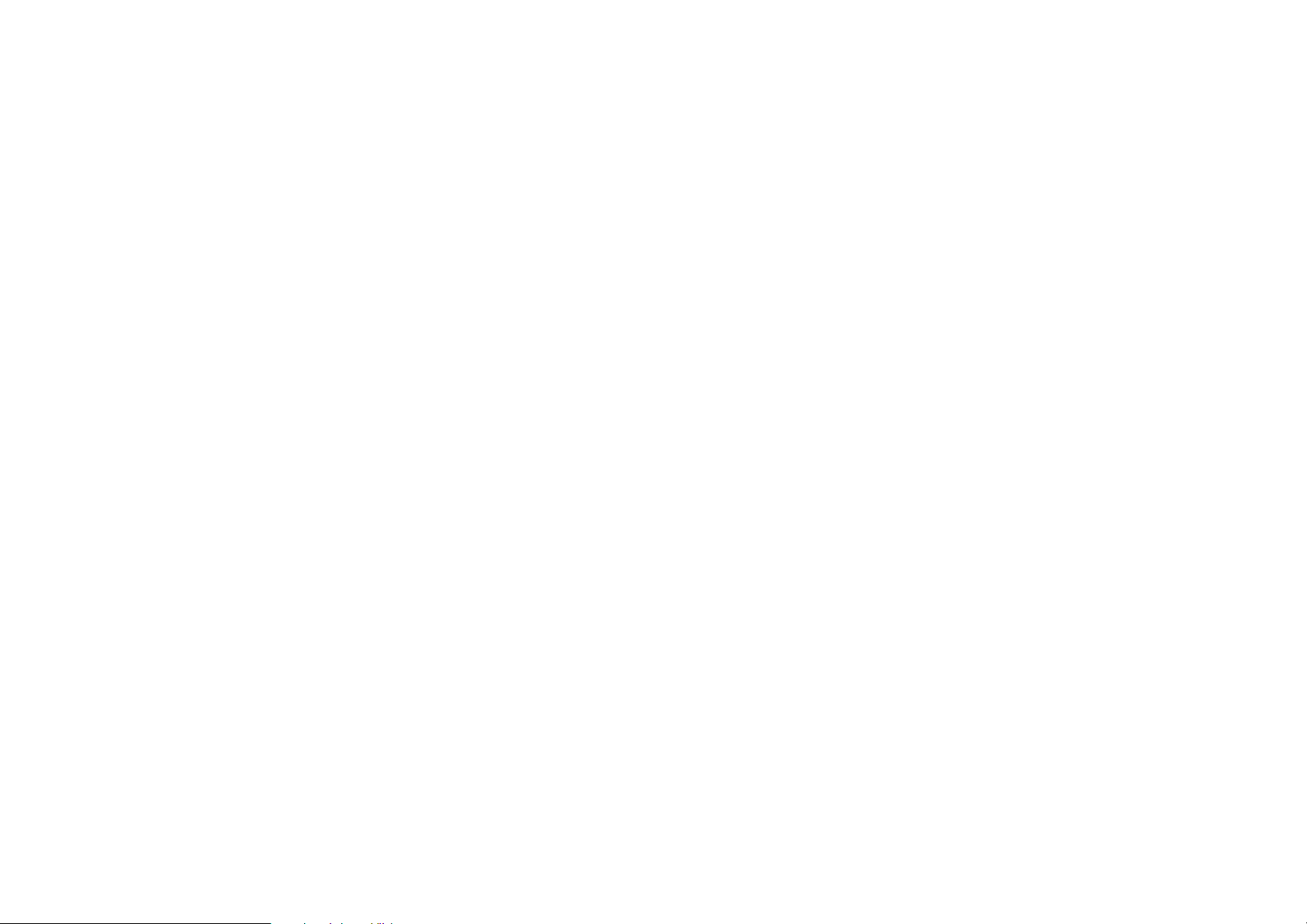
Page 3
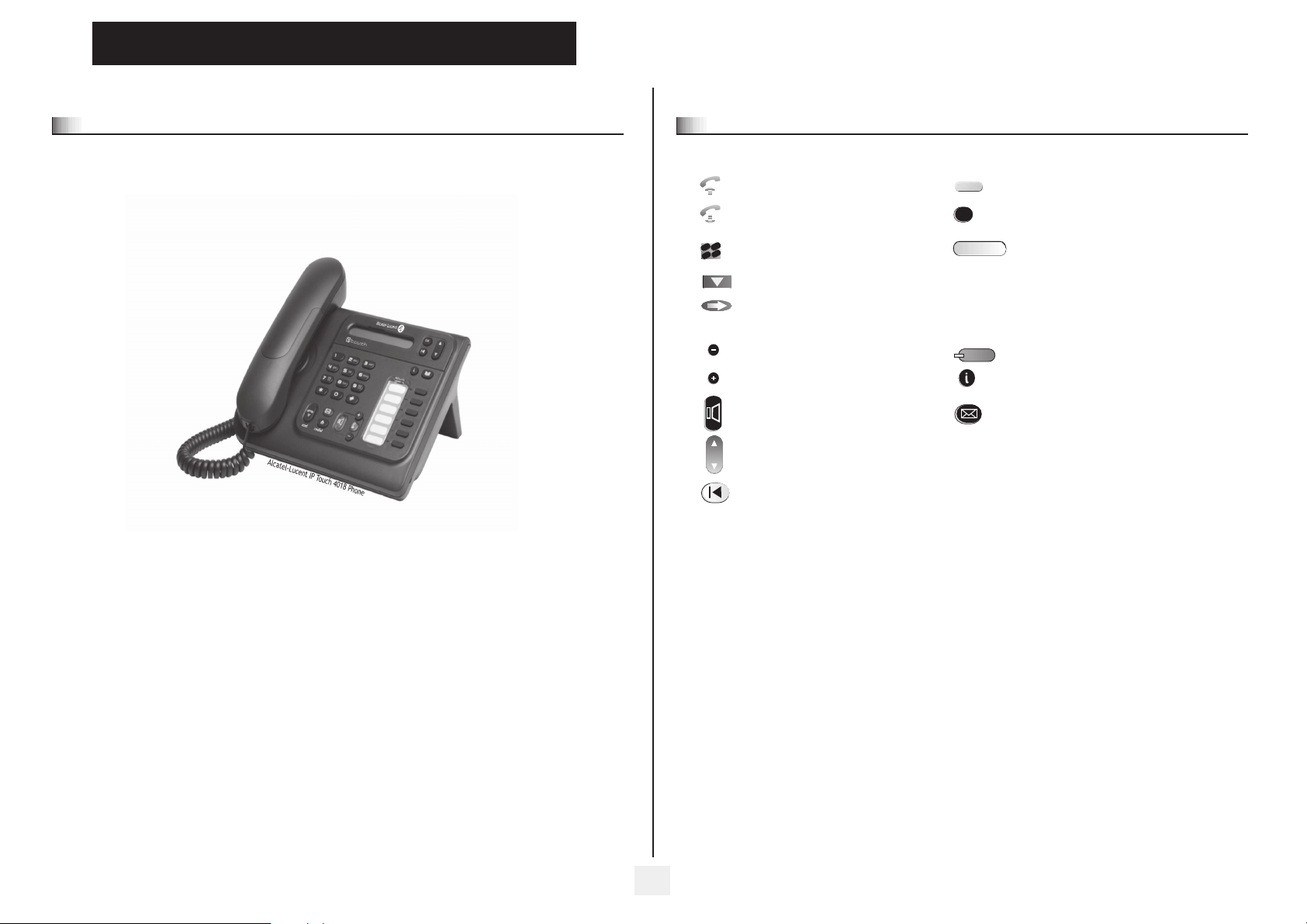
User manual
Introduction
Thank you for choosing a telephone from the IP Touch range manufactured by Alcatel-Lucent.
Your IP Touch digital terminal has a new ergonomic layout for more effective communication.
How to use this guide
Lift the receiver. Line key.
Hang up. Specific key on numeric keypad.
c
b
def
a
3
2
o
n
m
jkl
6
5
These symbols may be supplemented by small icons or text.
Numeric keypad. Partial view of display.
Means that the feature is subject to programming. If necessary, contact your installer.
Means that the feature can be accessed by pressing a programmed key - see Programming the
programmable keys.
Adjustment “reduce”. Fixed key.
Adjustment “increase”. MENU key.
Speaker,
handsfree.
Move the navigation key up or down.
To go back one level (press and release) or to return to the welcome page (press and hold) ;
during a call, can be used to access the different pages (Menu, Main, etc.) and to return to the
telephone screens.
2
Voice mail access key.
3
Page 4
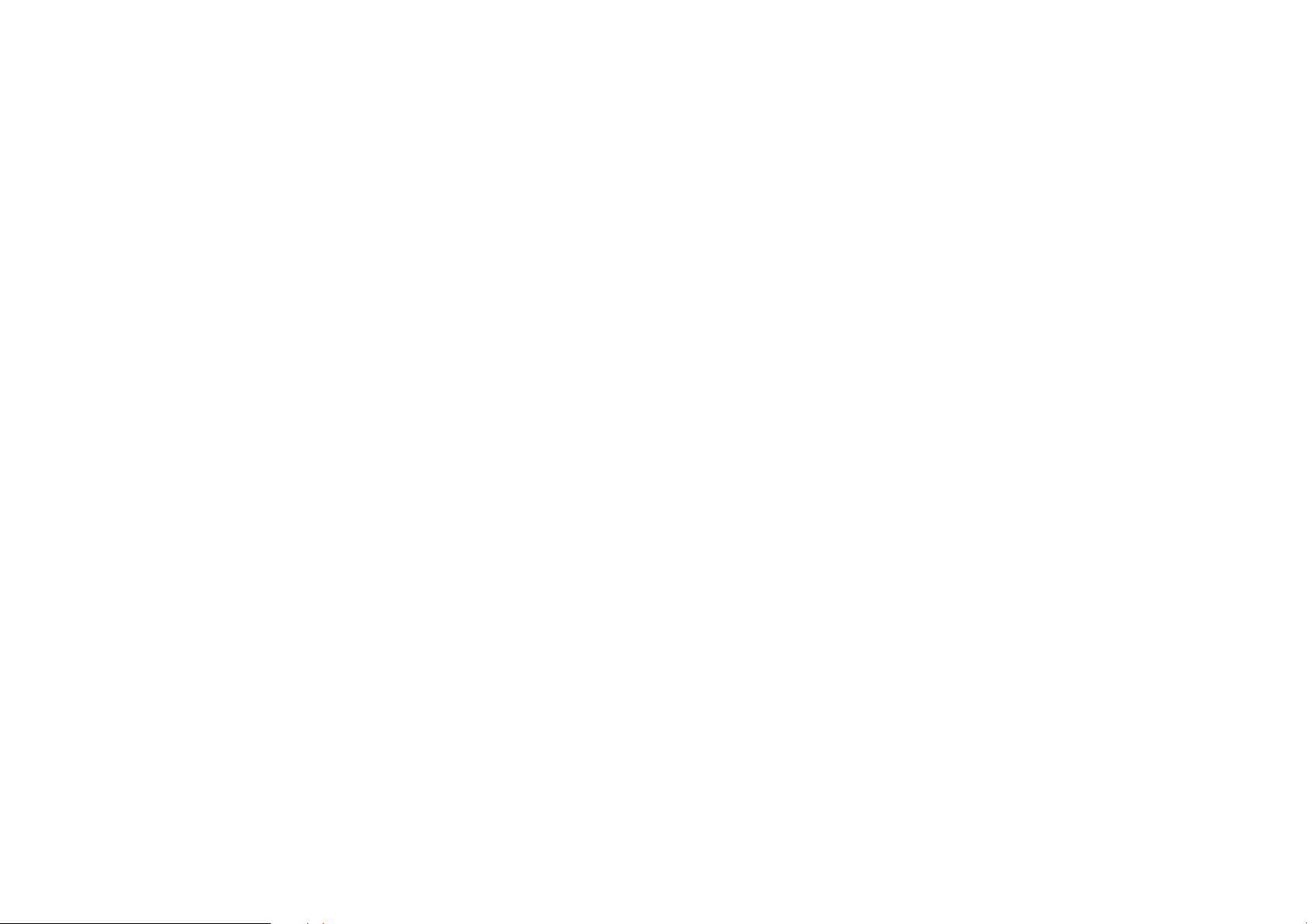
How
Page 5
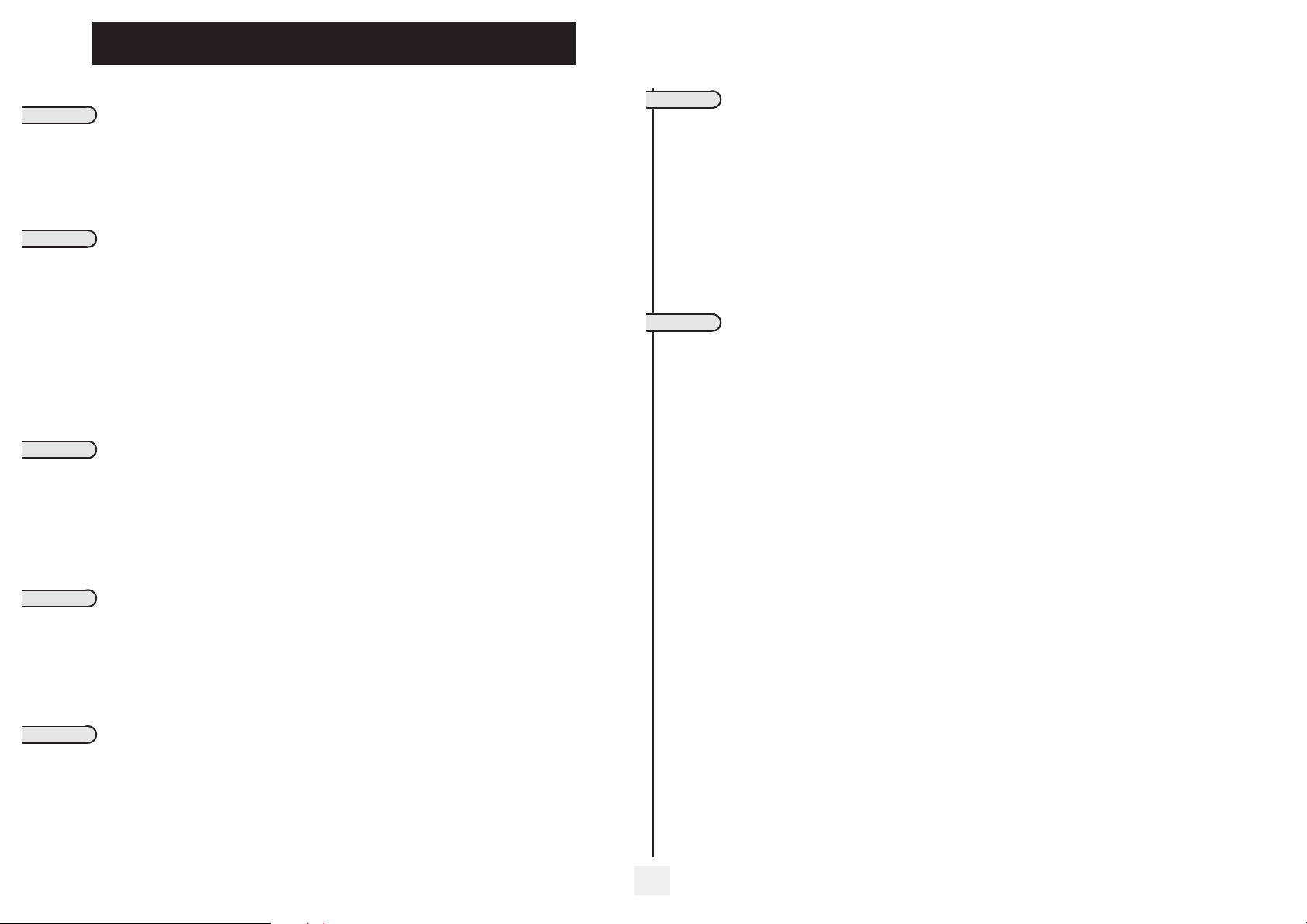
Contents
Getting to know your telephone . . . . . . . . . . . . . . . . . . . . . . . . . . . . . . . . p. 6
1.
Using your telephone . . . . . . . . . . . . . . . . . . . . . . . . . . . . . . . . . . . . . . . . . p. 7
1.1 Making a call . . . . . . . . . . . . . . . . . . . . . . . . . . . . . . . . . . . . . . . . . . . . . . . . . . . . . . . . . . . . p. 7
1.2 Answering a call . . . . . . . . . . . . . . . . . . . . . . . . . . . . . . . . . . . . . . . . . . . . . . . . . . . . . . . . . p. 7
1.3 Using the telephone in "Hands free" mode . . . . . . . . . . . . . . . . . . . . . . . . . . . . . . . . . . . . p. 7
1.4 Activating the loudspeaker during a call (receiver lifted) . . . . . . . . . . . . . . . . . . . . . . . . . p. 7
1.5 Making a call using the personal phone book. . . . . . . . . . . . . . . . . . . . . . . . . . . . . . . . . . . p. 8
1.6 Redial. . . . . . . . . . . . . . . . . . . . . . . . . . . . . . . . . . . . . . . . . . . . . . . . . . . . . . . . . . . . . . . . . . p. 8
1.7 Making a callback request to a busy number . . . . . . . . . . . . . . . . . . . . . . . . . . . . . . . . . . . p. 8
1.8 Answering an internal call in intercom mode . . . . . . . . . . . . . . . . . . . . . . . . . . . . . . . . . . p. 8
2.
During a call . . . . . . . . . . . . . . . . . . . . . . . . . . . . . . . . . . . . . . . . . . . . . . . . p. 9
2.1 Making a second call during a call. . . . . . . . . . . . . . . . . . . . . . . . . . . . . . . . . . . . . . . . . . . . p. 9
2.2 Answering a second call during a call. . . . . . . . . . . . . . . . . . . . . . . . . . . . . . . . . . . . . . . . . p. 9
2.3 Barring the reception of a new call during communication. . . . . . . . . . . . . . . . . . . . . . . . p. 9
2.4 Switching between calls (Broker call). . . . . . . . . . . . . . . . . . . . . . . . . . . . . . . . . . . . . . . . . p. 10
2.5 Transferring a call . . . . . . . . . . . . . . . . . . . . . . . . . . . . . . . . . . . . . . . . . . . . . . . . . . . . . . . . p. 10
2.6 Three-way conference with internal and/or external parties (conference) . . . . . . . . . . . p. 10
2.7 Casual conference . . . . . . . . . . . . . . . . . . . . . . . . . . . . . . . . . . . . . . . . . . . . . . . . . . . . . . . . p. 10
2.8 Placing a call on hold (HOLD) . . . . . . . . . . . . . . . . . . . . . . . . . . . . . . . . . . . . . . . . . . . . . . p. 10
2.9 Parking a call . . . . . . . . . . . . . . . . . . . . . . . . . . . . . . . . . . . . . . . . . . . . . . . . . . . . . . . . . . . . p. 11
2.10 Barge-in/Intrusion into an internal call. . . . . . . . . . . . . . . . . . . . . . . . . . . . . . . . . . . . . . . . p. 11
2.11 Sending DTMF signals . . . . . . . . . . . . . . . . . . . . . . . . . . . . . . . . . . . . . . . . . . . . . . . . . . . . . p. 11
2.12 Mute, so that your party cannot hear you . . . . . . . . . . . . . . . . . . . . . . . . . . . . . . . . . . . . . p. 12
2.13 Adjust audio volume . . . . . . . . . . . . . . . . . . . . . . . . . . . . . . . . . . . . . . . . . . . . . . . . . . . . . . p. 12
2.14 Recording the current call . . . . . . . . . . . . . . . . . . . . . . . . . . . . . . . . . . . . . . . . . . . . . . . . . p. 12
2.15 Signal malicious calls . . . . . . . . . . . . . . . . . . . . . . . . . . . . . . . . . . . . . . . . . . . . . . . . . . . . . . p. 12
3.
Sharing. . . . . . . . . . . . . . . . . . . . . . . . . . . . . . . . . . . . . . . . . . . . . . . . . . . . . p. 13
3.1 Answering a night or a general bell . . . . . . . . . . . . . . . . . . . . . . . . . . . . . . . . . . . . . . . . . . p. 13
3.2 Manager/assistant screening . . . . . . . . . . . . . . . . . . . . . . . . . . . . . . . . . . . . . . . . . . . . . . . . p. 13
3.3 Individual pick-up . . . . . . . . . . . . . . . . . . . . . . . . . . . . . . . . . . . . . . . . . . . . . . . . . . . . . . . . p. 13
3.4 Hunt groups . . . . . . . . . . . . . . . . . . . . . . . . . . . . . . . . . . . . . . . . . . . . . . . . . . . . . . . . . . . . p. 13
3.5 Calling an internal party on his/her pager . . . . . . . . . . . . . . . . . . . . . . . . . . . . . . . . . . . . . p. 14
3.6 Answering a call on your pager . . . . . . . . . . . . . . . . . . . . . . . . . . . . . . . . . . . . . . . . . . . . . p. 14
3.7 Calling a party on his/her loudspeaker. . . . . . . . . . . . . . . . . . . . . . . . . . . . . . . . . . . . . . . . p. 14
3.8 Sending a written message to an internal party. . . . . . . . . . . . . . . . . . . . . . . . . . . . . . . . . p. 14
3.9 Sending a copy of a voice message . . . . . . . . . . . . . . . . . . . . . . . . . . . . . . . . . . . . . . . . . . . p. 15
3.10 Sending a recorded message to a number/a distribution list. . . . . . . . . . . . . . . . . . . . . . . p. 15
4.
Keeping in touch. . . . . . . . . . . . . . . . . . . . . . . . . . . . . . . . . . . . . . . . . . . . . p. 16
4.1 Diverting calls to another number (immediate forwarding) . . . . . . . . . . . . . . . . . . . . . . . p. 16
4.2 Forwarding your calls to your voice message service . . . . . . . . . . . . . . . . . . . . . . . . . . . . p. 16
4.3 When you return, review your recorded messages . . . . . . . . . . . . . . . . . . . . . . . . . . . . . p. 16
4.4 Forwarding your calls from the receiving terminal (“Follow me”) . . . . . . . . . . . . . . . . . . p. 17
4.5 Cancelling all forwardings. . . . . . . . . . . . . . . . . . . . . . . . . . . . . . . . . . . . . . . . . . . . . . . . . . p. 17
4.6 Diverting calls when your line is busy (forward if busy) . . . . . . . . . . . . . . . . . . . . . . . . . . p. 17
4.7 Do not disturb . . . . . . . . . . . . . . . . . . . . . . . . . . . . . . . . . . . . . . . . . . . . . . . . . . . . . . . . . . p. 17
4.8 Leaving a recorded message for internal callers . . . . . . . . . . . . . . . . . . . . . . . . . . . . . . . . p. 17
4.9 Consulting written messages . . . . . . . . . . . . . . . . . . . . . . . . . . . . . . . . . . . . . . . . . . . . . . . p. 18
5.
Managing your charges . . . . . . . . . . . . . . . . . . . . . . . . . . . . . . . . . . . . . . . p. 19
5.1 Charging your calls directly to business accounts . . . . . . . . . . . . . . . . . . . . . . . . . . . . . . . p. 19
5.2 Finding out the cost of an outside call made for an internal user from your terminal. . . p. 19
Toc
6.
Programming your telephone . . . . . . . . . . . . . . . . . . . . . . . . . . . . . . . . . . p. 20
6.1 Initializing your voice mailbox. . . . . . . . . . . . . . . . . . . . . . . . . . . . . . . . . . . . . . . . . . . . . . . p. 20
6.2 Customizing your voice greeting . . . . . . . . . . . . . . . . . . . . . . . . . . . . . . . . . . . . . . . . . . . . p. 20
6.3 Modify the password for your phone set. . . . . . . . . . . . . . . . . . . . . . . . . . . . . . . . . . . . . . p. 20
6.4 Modify the password for your voice mailbox . . . . . . . . . . . . . . . . . . . . . . . . . . . . . . . . . . p. 20
6.5 Configuring the telephone ringer . . . . . . . . . . . . . . . . . . . . . . . . . . . . . . . . . . . . . . . . . . . . p. 21
6.6 Adjusting screen brightness . . . . . . . . . . . . . . . . . . . . . . . . . . . . . . . . . . . . . . . . . . . . . . . . p. 21
6.7 Selecting language . . . . . . . . . . . . . . . . . . . . . . . . . . . . . . . . . . . . . . . . . . . . . . . . . . . . . . . . p. 22
6.8 Programming your personal directory . . . . . . . . . . . . . . . . . . . . . . . . . . . . . . . . . . . . . . . . p. 22
6.9 Programming the programmable keys . . . . . . . . . . . . . . . . . . . . . . . . . . . . . . . . . . . . . . . . p. 22
6.10 Programming an appointment reminder . . . . . . . . . . . . . . . . . . . . . . . . . . . . . . . . . . . . . . p. 22
6.11 Identifying the terminal you are on . . . . . . . . . . . . . . . . . . . . . . . . . . . . . . . . . . . . . . . . . . p. 23
6.12 Lock / unlock your telephone. . . . . . . . . . . . . . . . . . . . . . . . . . . . . . . . . . . . . . . . . . . . . . . p. 23
6.13 Call the associated set . . . . . . . . . . . . . . . . . . . . . . . . . . . . . . . . . . . . . . . . . . . . . . . . . . . . p. 23
6.14 Forward your calls to the associated number . . . . . . . . . . . . . . . . . . . . . . . . . . . . . . . . . . p. 23
6.15 Modify the associated number . . . . . . . . . . . . . . . . . . . . . . . . . . . . . . . . . . . . . . . . . . . . . . p. 23
6.16 The Tandem configuration . . . . . . . . . . . . . . . . . . . . . . . . . . . . . . . . . . . . . . . . . . . . . . . . . p. 23
7.
Use the telephone in SIP or 'Safe' mode . . . . . . . . . . . . . . . . . . . . . . . . . p. 24
7.1 Making a call . . . . . . . . . . . . . . . . . . . . . . . . . . . . . . . . . . . . . . . . . . . . . . . . . . . . . . . . . . . . p. 24
7.2 Answering a call . . . . . . . . . . . . . . . . . . . . . . . . . . . . . . . . . . . . . . . . . . . . . . . . . . . . . . . . . p. 25
7.3 Making a second call during a call . . . . . . . . . . . . . . . . . . . . . . . . . . . . . . . . . . . . . . . . . . . . p. 25
7.4 Answering a second call during a call . . . . . . . . . . . . . . . . . . . . . . . . . . . . . . . . . . . . . . . . . p. 26
7.5 Placing a call on hold (HOLD) . . . . . . . . . . . . . . . . . . . . . . . . . . . . . . . . . . . . . . . . . . . . . . p. 26
7.6 Switching between calls (Broker call) . . . . . . . . . . . . . . . . . . . . . . . . . . . . . . . . . . . . . . . . . p. 26
7.7 Transferring a call . . . . . . . . . . . . . . . . . . . . . . . . . . . . . . . . . . . . . . . . . . . . . . . . . . . . . . . . p. 26
7.8 Mute, so that your party cannot hear you . . . . . . . . . . . . . . . . . . . . . . . . . . . . . . . . . . . . . p. 27
7.9 Adjust audio volume . . . . . . . . . . . . . . . . . . . . . . . . . . . . . . . . . . . . . . . . . . . . . . . . . . . . . . p. 27
7.10 Diverting calls to another number (immediate forwarding) . . . . . . . . . . . . . . . . . . . . . . . p. 27
7.11 Configuring the telephone ringer . . . . . . . . . . . . . . . . . . . . . . . . . . . . . . . . . . . . . . . . . . . . p. 27
7.12 Adjusting screen brightness . . . . . . . . . . . . . . . . . . . . . . . . . . . . . . . . . . . . . . . . . . . . . . . . p. 28
7.13 Selecting language . . . . . . . . . . . . . . . . . . . . . . . . . . . . . . . . . . . . . . . . . . . . . . . . . . . . . . . . p. 28
7.14 Programming your personal directory . . . . . . . . . . . . . . . . . . . . . . . . . . . . . . . . . . . . . . . . p. 29
7.15 Sending DTMF signals . . . . . . . . . . . . . . . . . . . . . . . . . . . . . . . . . . . . . . . . . . . . . . . . . . . . . p. 29
Compliance . . . . . . . . . . . . . . . . . . . . . . . . . . . . . . . . . . . . . . . . . . . . . . . . . p. 30
5
Page 6
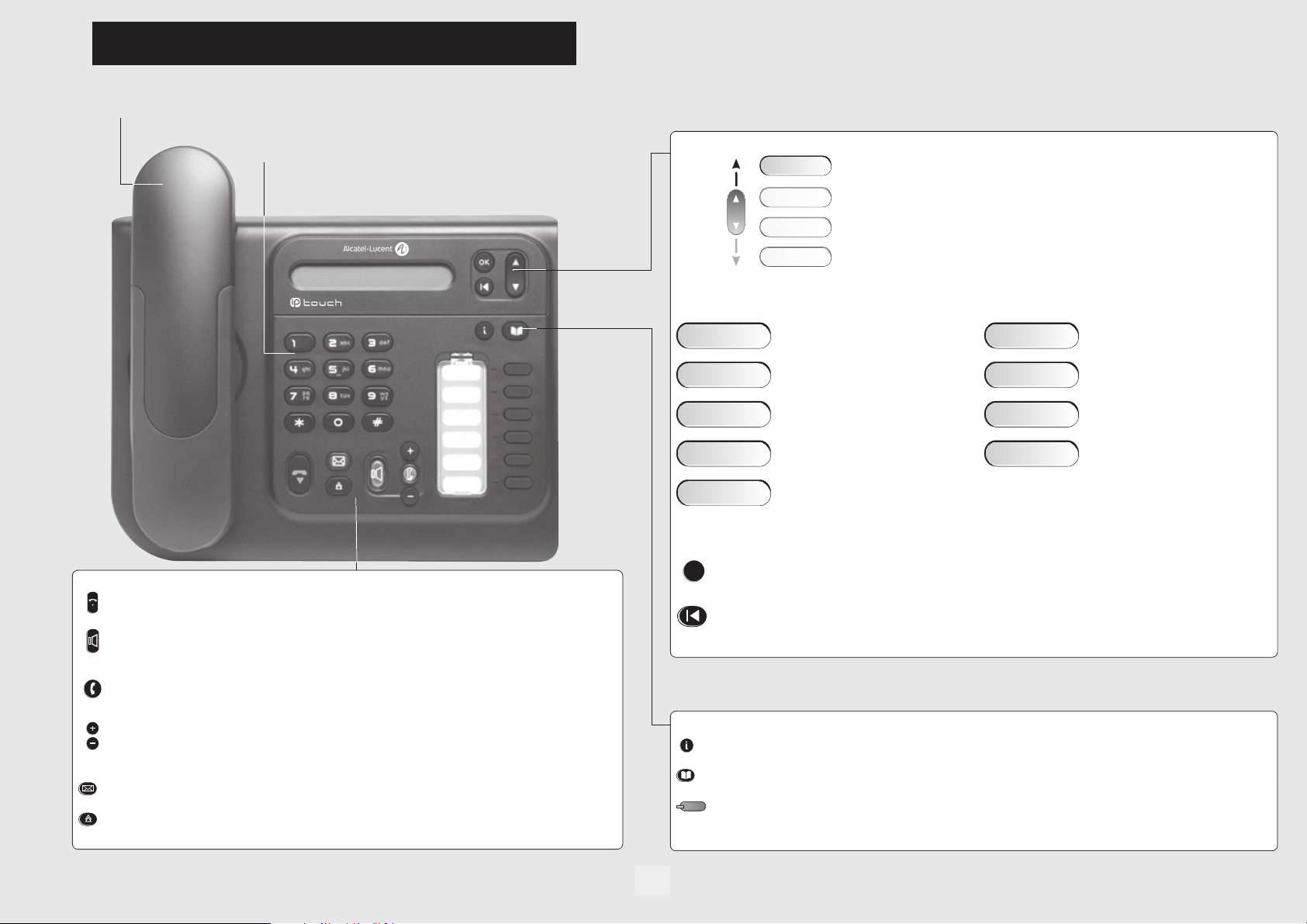
Telephone
Receiver
Getting to know your telephone
Alphanumeric keypad
Navigation
Audio keys
end
Function keys
redial
end
redial
END key
to terminate a call.
Handsfree/Speaker Key:
• Lit in handsfree mode or headset mode (short press) .
to make or answer a call without lifting the receiver (Alcatel-Lucent IP Touch 4008/4018 Phone).
• Flashing in speaker mode (long press) .
Intercom/Mute key:
• During a call: press this key so that your party cannot hear you .
• Terminal idle: press this key so that you can automatically answer a call without lifting the receiver
(Alcatel-Lucent IP Touch 4008/4018 Phone).
To adjust the speaker or receiver volume up or down
Messaging key to access various mail services
If the key flashes orange, a new voice message, a new text message or a callback request has been received.
'Redial' key :
• to access the 'Redial' feature (short press),
• call back on the last 8 number dialed (long press) .
IP Touch 4018 Phone
WhoAmI
Lock
Settings
Up-down navigator:
when entering characters.
The home page consists of:
• Information on the status of the set (set locked, call forward, etc.)
• Date and time
• Set programming and configuration features
used to navigate around the home page, through the menus or in a text zone
Functions accessible (set in idle position): Features accessible on call:
WhoAmI
Lock
Forward
Settings
Events
.
Other features can be accessed depending on the configuration of the system.
OK key:
OK
Back/Exit key:
Feature keys and programmable keys
Guide key:
Phone book key:
Pre-programmed feature keys and programmable key:
lit when the feature associated with the key is activated.
identifying the terminal you are on, calling a second person,
lock /unlock your telephone, sending DTMF signals ,
forward your calls to another number. (immediate forwarding, forward to voice mail,
forward to bleeper),
configure the set (personal assistant, display,
ring tone, voice mail, etc.),
Accessing recent calls made and unanswered
external calls.
Conslt/Enq
Send DTMF
Record
Forbid camp-on
recording the current call ,
barring the reception of a new call during
communication.
used to validate your choices and options while programming or configuring.
to return to previous menu (short press) or return to first screen (long press).
use to obtain information on the pre-programmed keys or to access the set programming or configuration.
access your personal directory.
6
Page 7
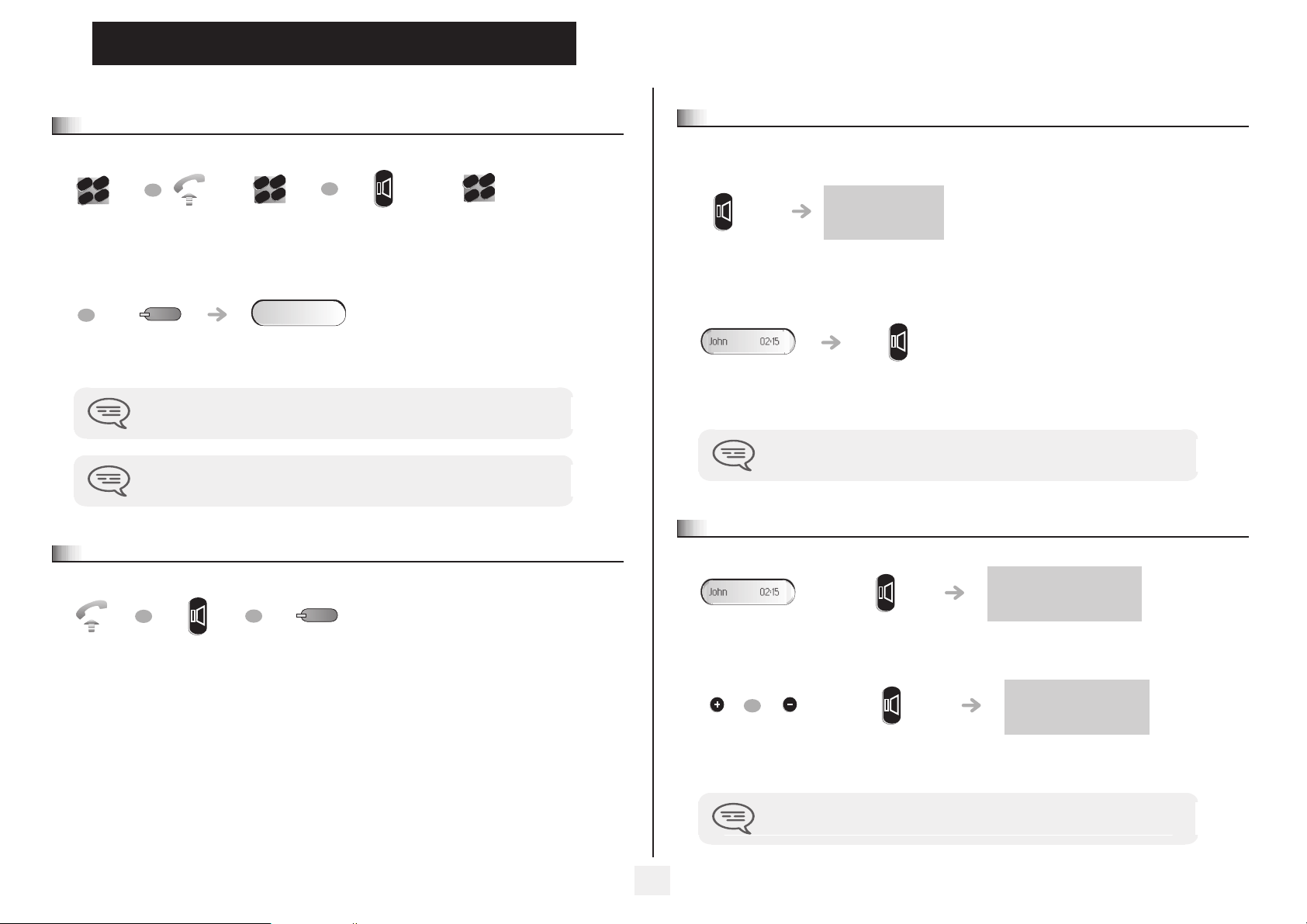
1
o
o
Making a call
1.1
def
abc
3
2
n
m
jkl
6
5
Dial the
number for
your call
OR
OR
Using your telephone
Other
def
abc
3
Lift the
receiver
2
jkl
6
5
Number
required
conv.
OR
no
m
Handsfree
(Alcatel-Lucent IP
Touch 4008/4018
Phone only)
def
abc
3
2
m
jkl
6
5
Number
required
Using the telephone in 'Hands free' mode (Alcatel-Lucent IP Touch 4008/
1.3
4018 Phone only)
Terminal idle:
n
you are in handsfree
mode
Press and
release
Call in progress:
Programmable
To make an external call, dial the outside line access code (9) before dialing your
party's number. The digit 9 is the default code for an outside line.
For the attendant, dial '0' (by default).
Answering a call
1.2
Lift the
receiver
line key
OR
Handsfree
(Alcatel-Lucent IP
Touch 4008/4018
Phone only)
You are on a call with
the destination number
OR
Press the key for
the line that is lit
up
You are on a call
Press and release
with the
destination number
During a call, you can lift the receiver without terminating the call.
Activating the loudspeaker during a call (receiver lifted) - Speaker.
1.4
the loudspeaker key flashes
You are on a call
with the
Activate loudspeaker
(long press)
destination number
OR
Adjust volume
(9 levels)
Deactivate
loudspeaker
The key is no longer lit
(long press)
press and release the loudspeaker key to switch to handsfree mode (light steady)
(Alcatel-Lucent IP Touch 4008/4018 Phone).
7
Page 8
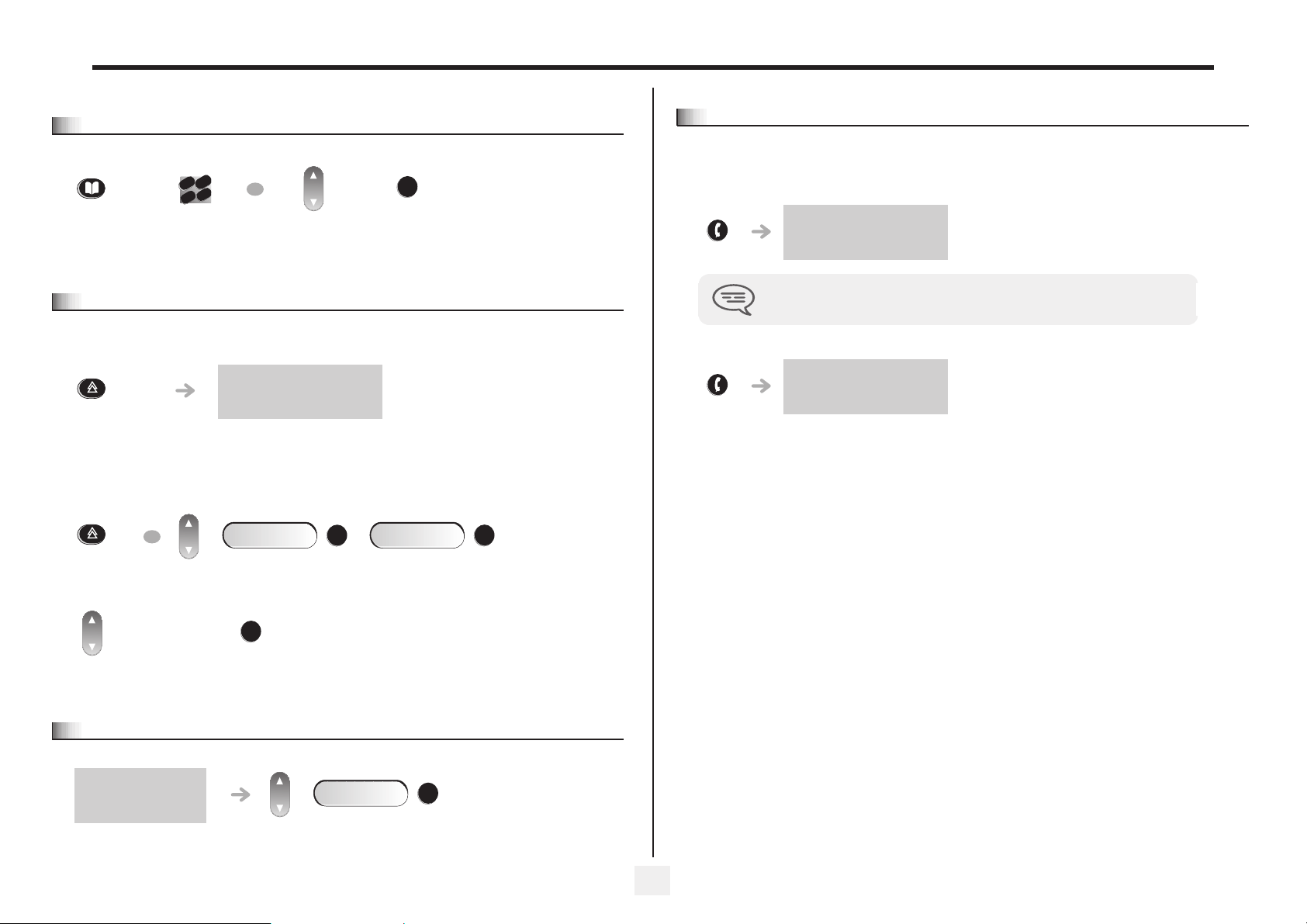
1
o
Making a call using the personal phone book
1.5
def
abc
3
Press and
release
2
jkl
6
5
Press the
programmed key
directly (0 to 9)
OR
n
m
Select the contact to
call
OK
Start the call
Using your telephone
Answering an internal call in intercom mode (Alcatel-Lucent IP Touch
1.8
4008/4018 Phone only)
You can answer without lifting the receiver. When you receive an internal call, your telephone rings and you are connected
directly in handsfree mode. The screen shows the caller’s identity.
• To activate - Terminal idle:
corresponding LED lights up
Redial
1.6
Redialing the last number dialed (redial)
redial
'Redial'
key(short
press)
Call back on the last 8 number dialed
redial
OR
Events
'Redial' key
(long press)
Select the No. from
Start the call
the last ten dialed
Making a callback request to a busy number
1.7
last number redial
OK
OK
Outgoing calls
When your caller hangs up, intercom mode remains active.
• To deactivate - Terminal idle:
The corresponding LED goes out
OK
the number you are calling is
busy
Callback
OK
8
Page 9
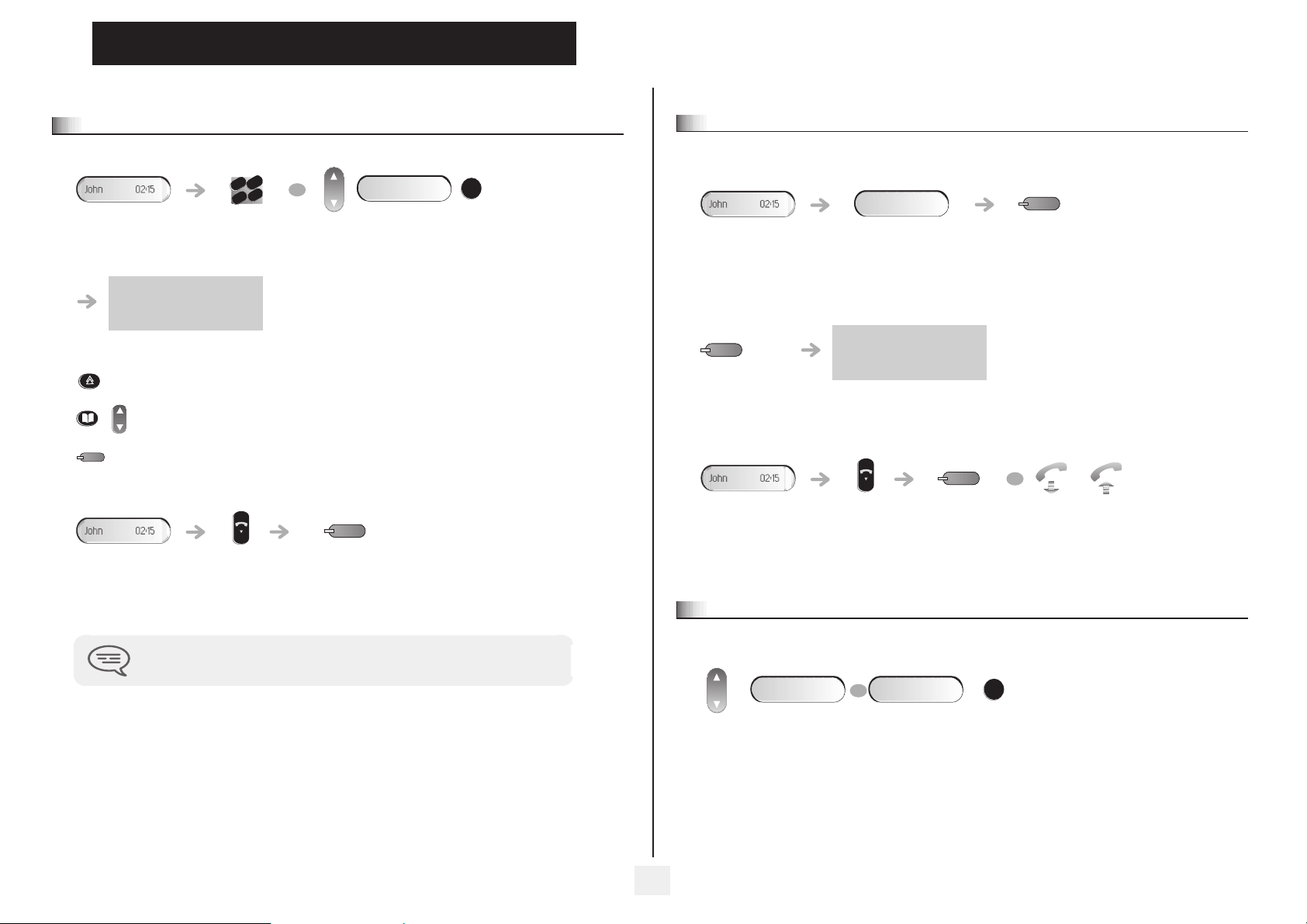
2
o
Making a second call during a call
2.1
abc
3
2
jkl
6
5
You are on a call
with the
destination number
The first call is placed on hold
Number of
second party
During a call
Other
def
OR
n
m
Send DTMF
OK
Answering a second call during a call
2.2
• A second party is trying to call you:
Smith John
You are on a call
with the
Name or no. of the caller
displayed for 3 seconds
destination number
Answer displayed call:
Light flashes
• Other methods for calling a second party
redial
Call back on the last 10 number dialled (long press).
Calling from your personal directory (PersSpDial).
Programmable line key.
• To cancel your second call and recover the first:
end
You are on a call
with the
destination number
If you make an error, hang up: your telephone will ring and you will recover your first
call.
Key for the line
whose light is
flashing
The first call is placed on hold
Line key for
which icon is
flashing
• To return to your first caller and end the call in progress:
OR
end
You are on a call
with the
destination number
Barring the reception of a new call during communication
2.3
During communication, you do not want to be called by another caller:
Forbid camp-on
OR
Key for the line
whose light is
Allow camp-on
flashing
OK
To bar or authorize new calls during
communication
9
Page 10

2
o
o
Switching between calls (Broker call)
2.4
During a call, a second call is put on hold.
To alternate between calls:
Place your first party on hold
During a call
Cancel conference and return to first correspondant
After the conference, to leave your two parties talking together:
End conference
OK
Light flashes
Transferring a call
2.5
• To transfer your call to another number:
def
abc
3
2
n
m
jkl
6
5
You are on a call
with the
No. of the 2nd
terminal
destination number
• If the number receiving the transfer answers:
Transfer
Transfer between two outside calls may not be possible, depending on system
configuration.
OK
Three-way conference with internal and/or external parties
2.6
(conference)
During a call, a second call is on hold.
Conference
The first call is placed on hold
OK
end
Hang up
Casual conference
2.7
During a 3-way conference, you can add up to three additional participants.
def
abc
You are in a 3-way
conference
Add
OK
3
2
n
m
jkl
6
5
Number
required
Insert
Placing a call on hold (HOLD)
2.8
• Private hold:
During a call, you may place the call on hold and recover it later, on the same telephone
You are on a call
with the
destination number
Press the key for
the line that is lit up
(Call in progress)
OK
Display the number of
participants in the
conference
your call is placed on hold
• Press 'Hold' to recover the call on hold
your party answers
You are on a call
with the
destination number
10
Key for the line
whose light is
flashing
OR
Reply
OK
You are on a call
with the
destination number
Page 11

2.9
o
o
2
Parking a call
During a call
• Protection against Barge-in/intrusion:
Intrusion protection
Park/retrieve call
You can park a call and retrieve it on another extension:
Park the call
You are on a call
with the
destination number
Your party is parked and hears the hold melody.
• To recover the parked call:
Park/retrieve call
Call pickup
Settings
If the parked call is not recovered within a preset time (1 min 30 by default), it is either
transferred to the attendant or it rings back the extension that parked the call,
depending on system configuration.
OK
OK
Services
Park/retrieve
OK
OK
OK
Consultation
def
abc
3
2
n
m
jkl
6
5
Enter the number
of the telephone on
which you want to
resume the call
Consultation
OK
OK
OK
OK
def
abc
3
2
n
m
jkl
6
5
Settings
Additional services
OK
OK
Services
BrgIn/ntr protect
OK
OK
Barge In
Consultation
Twice Enter the
number
desired
Protection is cancelled when you hang up.
Sending DTMF signals
2.11
Even if your system is not touchtone by default, during a call you sometimes have to send DTMF signals, to a voice server, an
automated attendant or a remotely consulted answering machine.
OK
You are on a call
Send DTMF
To activate
with the
destination number
Barge-in/Intrusion into an internal call
2.10
Your party’s line is busy. If the number is not “protected” and if authorized, you can intrude into the call:
Barge In
OK
The feature is automatically cancelled when you hang up.;.
11
Page 12

2
Mute, so that your party cannot hear you
2.12
You can hear your party but he/she cannot hear you:
During a call
You are on a call with the
destination number
Disable microphone
The key is no longer lit
Resume the call
Adjust audio volume
2.13
During a call, to adjust the volume level of the loudspeaker or receiver:
You are on a call with the
destination number
OR
Adjust audio volume
Recording the current call
2.14
To record the call during communication:
Record
OK
the button flashes on and off
Ready to start recording To stop the recording
At the start or end recording, your party hears a beep.
Signal malicious calls
2.15
This key lets you signal a malicious call. If this call has
an internal source, it is signalled to the system by a
Malicious
OK
special message.
12
Page 13

3
o
o
Answering a night or a general bell
3.1
Sharing
Other
Individual pick-up
3.3
Night service call pickup
When the attendant is absent, outside calls to the attendant are indicated by a general bell. To answer:
Settings
Call pickup
Manager/assistant screening
3.2
Screened list:
OK
OK
Services
Night call pick up
OK
OK
Consultation
OK
System configuration allows “manager/assistant” groups to be formed, so that the manager’s calls can be directed to one or more
secretaries.
• From the manager’s or assistant’s telephone:
Incoming calls are screened
by a designated person
(assistant, etc.)
Press
“Screening”
key
OR
“Screening”
Press
key
'secretary' call
key (when there
are several
assistents)
You hear a telephone ringing in an office where no-one can answer. If authorized, you can answer the call on your own telephone.
• If the telephone ringing is in your own pick-up group:
Group call pick up
OK
Call pickup
Settings
OK
OK
Services
ProcessGrp pick up
OK
OK
Consultation
• If the telephone ringing is not in your pick-up group:
Individual call pickup
OK
Call pickup
Settings
OK
OK
Services
Set call pick up
OK
OK
abc
3
2
jkl
6
5
Consultation
def
n
m
Dial the
number of the
ringing
telephone
Press the same key
to cancel
Screening is indicated on the manager’s telephone by the icon corresponding to the
“screening” programmed key.
13
The system can be configured to prevent call pick-up on certain telephones.
Hunt groups
3.4
• Hunt group call:
Certain numbers can form a hunt group and can be called by dialing the group number.
def
abc
3
2
n
m
jkl
6
5
Group No.
Page 14

3
o
o
o
• Temporary exit from your hunt group:
Exit station hunt group
Sharing
Answering a call on your pager
3.6
Settings
Additional services
OK
Exit hunt group
Services
your group number
• Return into your group:
Enter station hunt group
Settings
Additional services
OK
Enter hunt grp
Services
Your group number
Belonging to a group does not affect the handling of speed dials. A specific telephone
within a group can always be called by using its own number.
Calling an internal party on his/her pager
3.5
OK
Consultation
OK
Paging answer
A call on your pager can be answered from any telephone within the system.
def
abc
3
2
n
m
jkl
6
5
OK
def
abc
3
2
n
m
jkl
6
5
Consultation
OK
your pager beeps
Consultation
Calling a party on his/her loudspeaker
3.7
OK
Your internal party does not answer. If authorized, you can remotely activate your party’s phone:
Your party does not answer
you are connected to the loudspeaker on your party’s phone (if he/
she has the handsfree feature)
Settings
def
abc
3
2
n
m
jkl
6
5
Your group
number
StSpkr announ.
OK
Services
OK
OK
The number called does not answer and you know that the person called has a pager:
Your party does not answer
'paging'
programmed key
paging in progress is displayed
Your party can answer from any telephone in the system.
14
Sending a written message to an internal party
3.8
Text mail
OK
Send
OK
def
abc
3
2
no
m
jkl
6
5
Dial the
number to be
called
Page 15

3
o
o
o
o
o
• Predefined message
Predefined msg
OK
OK
OK
Sharing
Sending a recorded message to a number/a distribution list
3.10
• Message to complete
To complete
Sending a copy of a voice message
3.9
new voice message
OK
OK
Personal code
Consult
Record a comment
OK
Select the message to
be sent
OK
Select the
Complete the
message to
complete
def
abc
3
2
n
m
jkl
6
5
Review message
#
Send
message
def
abc
3
2
n
m
jkl
6
5
OK
Send
message
Display shows the number of new and
OK
message
old messages
Forward message
def
abc
3
2
n
m
jkl
6
5
OK
Voice mail
Recording
OR
Mnemonic
Spell the addressee's name Options Send message
• During the recording, you can:
Rewind
Backward
Pause
End
OK
play back the message from the start.
OK
listen to the end of the message.
OK
stop recording momentarily.
OK
End recording.
OK
OK
Personal code
OR
def
abc
3
2
n
m
jkl
6
5
End
Send
OK
End recording Enter the
0
Send
OK
def
abc
3
2
n
m
jkl
6
5
destination
voicemail number
OK
End recording Enter the
* Options: used to assign transmission options (confidential, urgent, confirmation, etc.).
destination
voicemail number
OR
Mnemonic
OK
Send
OK
Spell the addressee's name Send message
15
Page 16

4
o
o
o
Keeping in touch
Other
Diverting calls to another number (immediate forwarding)
4.1
The number can be your home, cell or mobile, voice message, or an internal extension (attendant, etc.).
def
abc
3
Forward
OK
Immediate forward
OK
2
n
m
jkl
6
5
Twice Dial the
number to be
called
OR
2
n
m
jkl
6
5
Directory
number
OR
Press programmable
Do not disturb activated
key
def
abc
3
required (0 to
9)
You can make calls, but only the destination number can call you.
Forwarding your calls to your voice message service
4.2
• While listening to messages, you can:
play back the message from the start,
Rewind
Backward
Pause
Forward
End of message
OK
listen to the end of the message,
OK
pause while listening to the message,
OK
enter the voicemail number,
OK
terminate consultation.
OK
• After reviewting the message, you can:
play back the message from the start,
Exit
Erase
Callback
Save
Replay
OK
erase message,
OK
call sender of message,
OK
save the message,
OK
listen to message,
OK
Imm forward to VM
When you return, review your recorded messages
4.3
The light indicates that messages have been received.
Display shows number of new
reviewing messages
OK
messages
Do not disturb
activated
OK
Personal code
send a copy of a message.
Forward message
def
abc
3
2
n
m
jkl
6
5
OK
16
Page 17

4
o
o
o
Forwarding your calls from the receiving terminal (“Follow me”)
4.4
Keeping in touch
Do not disturb
4.7
Remote forward
You wish to receive your calls in your present location:
Use the “Follow me” feature.
Forward
OK
Remote forward
OK
Do not disturb activated
Cancelling all forwardings
4.5
Forward
OK
Deactivate forward
OK
Twice
Diverting calls when your line is busy (forward if busy)
4.6
Forward on busy
Forward
OK
Forward on busy
OK
Twice number
def
abc
3
2
n
m
jkl
6
5
Number receiving
forwarding
abc
2
jkl
5
receiving
forwarding
Do not disturb On/Off
You can make your terminal temporarily unavailable for all calls.
Settings
DoNotDisturb-Lock
OK
OK
Do not disturb
Services
OK
OK
abc
3
2
jkl
6
5
Consultation
def
n
m
OK
Do not disturb activated
Personal code
Callers wishing to contact you will see the 'Do Not Disturb' message displayed on their
sets when they try to call.
Leaving a recorded message for internal callers
4.8
You can leave a message on your terminal which will be displayed on the screen of the terminal calling you.
New text message
Predefined msg
def
3
n
m
6
Select a predefined
OK
Forward to text
OK
OR
message
OK
To complete
Select a predefined
message to
OK
Twice Complete your
message
complete
forwarding is acknowledged
17
Page 18

4
Consulting written messages
4.9
The light indicates that messages have been received.
Keeping in touch
new text message
Read message
After reviewting the message, you can:
Delete
Recall
Text answer
OK
OK
delete the message,
call sender of message,
OK
forward a message to the message originator,
OK
terminate consultation.
end
OK
Display shows name of
sender, with date, time and
Display shows
number of new
messages
ranking of message
OK
Read the
message
18
Page 19

5
o
o
Charging your calls directly to business accounts
5.1
Managing your charges
Other
You can charge the cost of your outside calls to business account numbers.
OK
OK
def
abc
3
2
n
m
jkl
6
5
Number of
Consultation
Number required
def
abc
3
2
n
m
jkl
6
5
Settings
Additional services
OK
OK
Services
Business account
code
business
account
Finding out the cost of an outside call made for an internal user from
5.2
your terminal
OK
OK
Consultation
Settings
Consultation &
callbacks
OK
OK
Charging
information
Services
OK
OK
19
Page 20

6
o
o
o
o
o
o
6.1
Programming your telephone
Initializing your voice mailbox
Other
Modify the password for your phone set
6.3
Light flashes
Customizing your voice greeting
6.2
Enter your personal code, then record
your name following the voice guide
instructions
You can replace the greeting message by a personal message.
def
abc
3
Voice mail
OK
2
n
m
jkl
6
5
Personal code
Greeting message
OK
Normal prompt
Press to return to the default
Perso greeting
OK
OR
Perso greeting
Recording End recording
message
OK
OR
Accept
Restart
OK
Perso options
OK
OK
OK
def
abc
3
2
n
m
jkl
6
5
Old code
(4 digits)
Settings
OK
OK
def
abc
3
2
n
m
jkl
6
5
New code
(4 digits)
Set
OK
password again
def
abc
3
2
n
m
jkl
6
5
Enter new
OK
Password
OK
to confirm
OK
This code acts as a password controlling access to programming functions and the user
' Set Locking ' feature (code by default: 0000).
Modify the password for your voice mailbox
6.4
def
abc
3
End
OK
Voice mail
OK
2
n
m
jkl
6
5
Perso options
OK
Personal code
Admin options
OR
Replay
OK
OK
General admin
OK
My password
OK
Confirm Re-record a message Replay message
def
abc
3
2
n
m
jkl
6
5
#
end
New code
(4 digits)
As long as your voice mailbox has not been initialized, password is your extension
number or 0000.
20
Page 21

6
Configuring the telephone ringer
6.5
Programming your telephone
T
Activate/deactivate discreet ring mode
Ring without beep
OK
1 beep before ring
OR
OK
Settings
OK
Set
T Choose the tune:
OK
OR
Internal call
External call
Select the type of call to which the ringing is to be associated
OK
Select the melody
confirm your choice
of your choice (16
tunes)
T Adjusting the ringer volume:
Ringing level
OK
OR
Select the level of your
choice
(12 levels)
T Activate/disable meeting mode (progressive ringing):
OK
Ringing
OK
confirm your choice
OK
OK
OR
3 beeps bef ring
T
Adjust ringer volume while a call arrives:
your telephone rings
Adjusting screen brightness
6.6
OK
Adjusting screen
brightness
OR
Settings
OK
OK
Confirm your choice
OR
Adjusting the ringer volume:
OK
Set
OK
OR
Normal ringing
ProgressiveRinging
OK
OK
OR
Confirm your choice
Silent mode
OK
OK
21
Contrast
OK
OR
Adjusting screen
brightness
OK
Page 22

6
o
o
Selecting language
6.7
Programming your telephone
Programming the programmable keys
6.9
Language
Settings
OK
OK
Set
Select the language
of your choice
Programming your personal directory
6.8
def
abc
3
OK
Press and
2
n
m
jkl
6
5
Enter the number
release
Settings
OK
Select an empty
OK
Modify the associated number Enter the number
Set
Modify
entry in the
directory
confirm your choice
OK
OR
OK
OK
OK
OK
OR
Directory program
abc
3
2
jkl
6
5
desired
Settings
OK
Services
Set
OK
OK
OR
Key programming
Modify
OK
OK
Press a key to
program
OR
Erase
Programming an appointment reminder
6.10
You can define the time of a temporary reminder (one in 24 hours) or a permanent reminder (every day at the same time).
OK
• Program a temporary reminder call.
OK
Settings
def
n
m
Appointment
OK
OK
Services
abc
3
2
jkl
6
5
OK
def
no
m
Consultation
OK
Twice Enter time of
appointment
• At the programmed time, your telephone rings:
OK
If you are on call, the display flashes and an audio tone is generated. After unanswered
calls, a temporary request is cancelled but a permanent request remains in memory.
If your calls are forwarded to another terminal, the forwarding is not applied to the
reminder call.
22
Page 23

6
o
s
o
o
Identifying the terminal you are on
6.11
Programming your telephone
Ovflw to associate
OK
OR
Overflow if busy
Ovflow busy/no an
OR
WhoAmI
Lock / unlock your telephone
6.12
Lock
OK
OK
def
abc
3
2
n
m
jkl
6
5
your telephone is
locked/unlocked
Enter your personal code
Call the associated set
6.13
The number of another set can be associated with your set number (see Modify the associated number).
To call it:
OK
Associate
Settings
OK
OK
Call associate
Services
OK
OK
Consultation
OK
For forwarding when you
do not answer
For immediate
forwarding when your
For forwarding if you
do not answer or if you
line is busy
Deact ovflow assoc
OR
OK
Apply
OK
To cancel the
forwarding to associate
function
Modify the associated number
6.15
The associated number can be a phone set number, the voice mail number or the pager number.
OK
OK
associated
def
abc
3
2
n
m
jkl
6
5
Enter the new
associated
number
def
abc
3
2
n
m
jkl
6
5
Enter your
personal
code
Settings
OK
OK
Services
Modify
are busy
OK
acceptance of the
programming is displayed
Start the call
Forward your calls to the associated number
6.14
If you have previously defined an associated number, you can forward your calls to this number.
Settings
OK
Services
OK
Consultation
OK
Associate
OK
23
The Tandem configuration
6.16
This configuration lets you group two sets under a single call number. Your set is then the main set and the second set, usually a
DECT set, is the secondary set. Each set has its own directory number, but the tandem number is tha t o f the m ai n s et. When you
receive a call, the two sets ring simultaneously. When one of the sets answers, the other set stops ringing. When all the lines of
the main set are busy, the secondary (DECT) set does not ring. The secondary set can still be called by its own number, but in
this case, the tandem function will no longer be taken into account. Most of the functions are common to the two sets, for
example: forwarding, meet-me reminder, the various messages, etc., while others are specific to each set, for example: individual
directory, last number redial, out of service, set padlock, etc.
For more information regarding this configuration, contact the person in charge of your installation.
Page 24

Use the telephone in SIP or 'Safe'
o
o
o
o
7
mode
Your telephone is compliant with the SIP standard and can be used in simplified mode in a SIP environment.
According to the configuration the telephone system of your company, your phone set can automatically switch to 'safe' mode in
case of loss of connection with the system, in order to ensure continuity of service. missing ggk PT. You can acces the main
functions of your telephone.
In SIP mode, each telephone is identified by a character string called the URI. Within your company, the URI of your party is
usually the partys telephone number.
For more information, contact your installer or administrator.
The SIP mode is only available for 8 Extended Edition Series
Pre-programmed function keys are disabled in SIP mode
Making a call
7.1
T Seizing the line
OR
Lift the
OR
Handsfree Line key
receiver
T Call by dialing the internal number of your party
def
abc
3
2
n
m
jkl
6
5
OR
Seizing the line
Dial directly
number
Other
def
abc
3
2
m
jkl
6
5
Dial the
number
You hear a tone
n
T
Call using your partys URI:
Seizing the line
enter the text: the number pad keys have letters that you can display by successive
presses. Some special characters can be displayed by successively pressing the * key
(+% $ / & ( ) [ ] =) or # key (@) or 0 key (, , : ' ? !) or 1 key (- _).
In SIP mode, each telephone is identified by a character string called the URI. Within
your company, the URI of your party is usually the partys telephone number.
T
Making a call using the personal phone book (1):
OR
Dial by URI
Dial by name
Press and
release
Call
T
Making a call using the personal phone book (2):
Seizing the line
Press and
release
OK
OK
2
jkl
5
OK
n
m
6
def
abc
3
enter your
partys URI
def
abc
3
OK
OK
2
OR
no
m
jkl
6
5
Select your party from the
list
OR
OR
Handsfree Line key Lift the
receiver
OR
From Directory
OK
def
abc
3
OK
2
OR
n
m
jkl
6
5
Select your party from the
list
24
Page 25

7
T Redialing the last number dialed (redial):
redial
'Redial'
key(short
press)
Answering a call
7.2
Another call is received:
T Stop the ringer:
OR
end
once
T reject the call displayed:
OR
end
twice
T Answer the call:
OR
Silent
Reject Call
OR
last number redial
OK
OK
Use the telephone in SIP or 'Safe' mode
Making a second call during a call
7.3
You are in communication with a first party.
You are on a call
with the destination
number
The first call is placed on hold
def
abc
3
2
no
m
jkl
6
5
Number of
OR
New call
Dial by URI
Call using your partys URI Calling from your personal
second party
OR
redial
Redialing the last
OR
Cons call off
Hang up the ongoing call
number dialed
(redial)
enter the text: the number pad keys have letters that you can display by successive
presses. Some special characters can be displayed by successively pressing the * key
(+% $ / & ( ) [ ] =) or # key (@) or 0 key (, , : ' ? !) or 1 key (- _).
OR
Take call
OK
OK
OK
OR
OR
OK
Free line key
From Directory
directory (PersSpDial)
OK
Lift the
receiver
Handsfree line key
25
In SIP mode, each telephone is identified by a character string called the URI. Within
your company, the URI of your party is usually the partys telephone number.
• To cancel your second call and recover the first:
Cons call off
OK
end
Hang up the ongoing call Key for the line
whose light is
flashing
Page 26

7
Answering a second call during a call
7.4
Use the telephone in SIP or 'Safe' mode
Switching between calls (Broker call)
7.6
You are in communication with a first party.
• A second party is trying to call you:
You are on a call with the
destination number
Smith John
Name or no. of the caller
displayed for 3 seconds
Answer displayed call:
The first call is placed on hold
Line key with
light flashing
• To return to your first caller and end the call in progress
OR
Cons call off
OK
end
Hang up the ongoing call Line key with
Placing a call on hold (HOLD)
7.5
Light flashes
light flashing
You are in communication with a first party. A second party is on hold.
To alternate between calls:
Place your first party on hold
Line key with
light flashing
Transferring a call
7.7
T
You are in communication with a first party.
You are on a call
with the destination
number
Transfer to
New call
OK
OK
the two partys are connected
call the recipient of the transfer
Before the second party picks up Return to first
T
You are in communication with two partys.
end
screen
You are on a call with
the destination
number
• Retrieve the party on hold
OR
Line key with light
flashing
Put on hold
Retrieve call
OK
OK
your call is placed on hold
26
Transfer
OK
the two partys are connected
end
Return to first
screen
T
You are in communication with a first party. A second party is on hold. You want to transfer the ongoing call to a 3rd party.
You are on a call
with the destination
number
Transfer to
Transfer to 3rd
OK
OK
the two partys are connected
call the recipient of the transfer
Page 27

7
o
o
Recover the party on hold :
OR
Line key with light
flashing
Mute, so that your party cannot hear you
7.8
You can hear your party but he/she cannot hear you:
Retrieve call
Use the telephone in SIP or 'Safe' mode
OK
OK
T
Validate the
forwarding
You can make calls, but only the destination number can call you.
Modify the forwarding
Return to first
end
screen
You are on a call with the
destination number
the button flashes on and off
Disable microphone
The key is no longer lit
Resume the call
Adjust audio volume
7.9
During a call, to adjust the volume level of the loudspeaker or receiver:
You are on a call with the
destination number
OR
Adjust audio volume
Diverting calls to another number (immediate forwarding)
7.10
Forward
OK
forwarding status of
your telephone
Immediate forward
OK
Forward
Save the
modification
T
Cancel the forwarding
Forward
Configuring the telephone ringer
7.11
OK
SIP
forwarding status of
def
abc
3
2
OR
n
m
jkl
6
5
your telephone
Call the new recipient of the forwarding
OK
end
Return to first
screen
OK
forwarding status of
your telephone
From Directory
Immediate forward
Deactivate
OK
OK
end
Return to
first screen
OK
SIP
Settings
def
abc
3
2
OR
n
m
jkl
6
5
From Directory
OK
Set
OK
Ringing
Call the recipient of the forwarding
27
Page 28

7
T Choose the tune;
Use the telephone in SIP or 'Safe' mode
Adjusting screen brightness
7.12
Melody
OK
Select the melody of your
T Adjusting the ringer volume:
Ringing level
OK
Select the level of your
T Activate/disable meeting mode (progressive ringing):
OR
Ringing mode
Silent mode
OK
OK
OR
ProgressiveRinging
T Activate/deactivate discreet ring mode:
OK
choice (16 tunes)
OR
choice
(9 levels)
Normal ringing
end
Return to first
screen
OK
end
Confirm your choice Return to first
screen
OK
OK
OK
Confirm your choice
Adjusting screen
brightness
OR
Contrast
Selecting language
7.13
Settings
OK
Settings
OK
OK
OK
Set
OR
Adjusting screen
brightness
Set
OK
OK
OK
OK
OK
OR
Ringing mode
3 beeps bef ring
T Adjust ringer volume while a call arrives
your telephone rings
Adjusting the
ringer volume:
OR
1 beep before ring
Ring without beep
OK
OK
OK
Confirm your choice
28
Language
OK
Select the language
of your choice
OK
Confirm your choice
Page 29

7
Programming your personal directory
7.14
T Access your personal directory.
OR
Press and
release
T Create a record in the personal phone book:
new
Settings
OK
Name, first name and number of your contact
First name
OK
Use the telephone in SIP or 'Safe' mode
T Delete a record
Last name
SIP
OK
Select the card to
be deleted
Sending DTMF signals
7.15
Even if your system is not touchtone by default, during a call you sometimes have to send DTMF signals, to a voice server, an
automated attendant or a remotely consulted answering machine.
By default during a communication, your telephone in SIP mode is configured to send codes in voice frequency: enter these codes
directly using the keys on your telephone
For more information regarding this configuration, contact the person in charge of your installation.
Erase
OK
end
Return to first
screen
Save
OR
Save the record Cancel the creation Return to first
T Modifying a card in the personal directory:
OK
Select the card to
be modified
First name
Name, first name and number of your contact
Save
OR
Save the
modification
enter the text: the number pad keys have letters that you can display by successive
presses. Some special characters can be displayed by successively pressing the * key
(+% $ / & ( ) [ ] =) or # key (@) or 0 key (, , : ' ? !) or 1 key (- _).
Cancel
Modify
Last name
Cancel
modification
Cancel the
OK
end
screen
OK
SIP
OK
end
Return to first
screen
29
Page 30

Compliance
Independently of the legal warranty that covers this appliance, it is guaranteed for 1 year,
howtoc
parts and labour, counting from the date indicated on your invoice.
The invoice will be demanded if making a claim under the warranty. The warranty does not
however confirm in the following cases: in the event of use that does not comply with the
instructions given in this user’s manual, faults or damage caused by natural wear, damage
resulting from a cause external to the appliance (e.g. impact, fall, exposure to dampness,
etc.), noncompliant installation or modifications or repairs carried out by people who are
not approved by the manufacturer or retailer.
Warning: never place your telephone in contact with water. To clean your telephone, you
may however use a damp soft cloth. Never use solvents (trichlorethylene, acetone, etc.)
which may damage the plastic parts of your telephone. Never spray it with cleaning
products.
To avoid accidentally damaging the set telephone line connector, make sure you position
the cord correctly in the compartment intended for this purpose.
The ear piece and microphone area of the handset may attract metallic objects that may
be dangerous for the ear.
The wording is not contractual and may be subject to change. Some features of your
telephone are controlled by a software key and the configuration of the unit.
Declaration of compliance
EC countries: we, Alcatel-Lucent Enterprise, declare that the Alcatel-Lucent IP Touch
4008/4018 and 4019 Digital Phone products comply with the essential demands of Directive
1999/5/CE of the European Parliament and Council. A copy of the original of this
declaration of compliance can be obtained from your installer.
Information relative to the environment
This symbol indicates that at the end of its life, this product should be subject
to special collection and disposal in member countries of the European
Union, as well as in Norway and Switzerland. By ensuring this product is
disposed of correctly, you will help to conserve natural resources and help
prevent potential negative consequences to the environment and human
health which could otherwise be caused by inappropriate disposal of this
product. For further details about recycling this product, please contact the supplier who
sold you the product.
Alcatel-Lucent Enterprise, in keeping with its policy of constant product improvement for
the customer, reserves the right to modify product specifications without prior notice.
Alcatel, Lucent, Alcatel-Lucent and the Alcatel-Lucent logo are trademarks of AlcatelLucent. All other trademarks are the property of their respective owners. The information
presented is subject to change without notice.
Alcatel-Lucent assumes no responsibility for inaccuracies contained herein.
Copyright © 2008 Alcatel-Lucent. All rights reserved.
30
MU19008USAC-E900ed01-0843
