Page 1
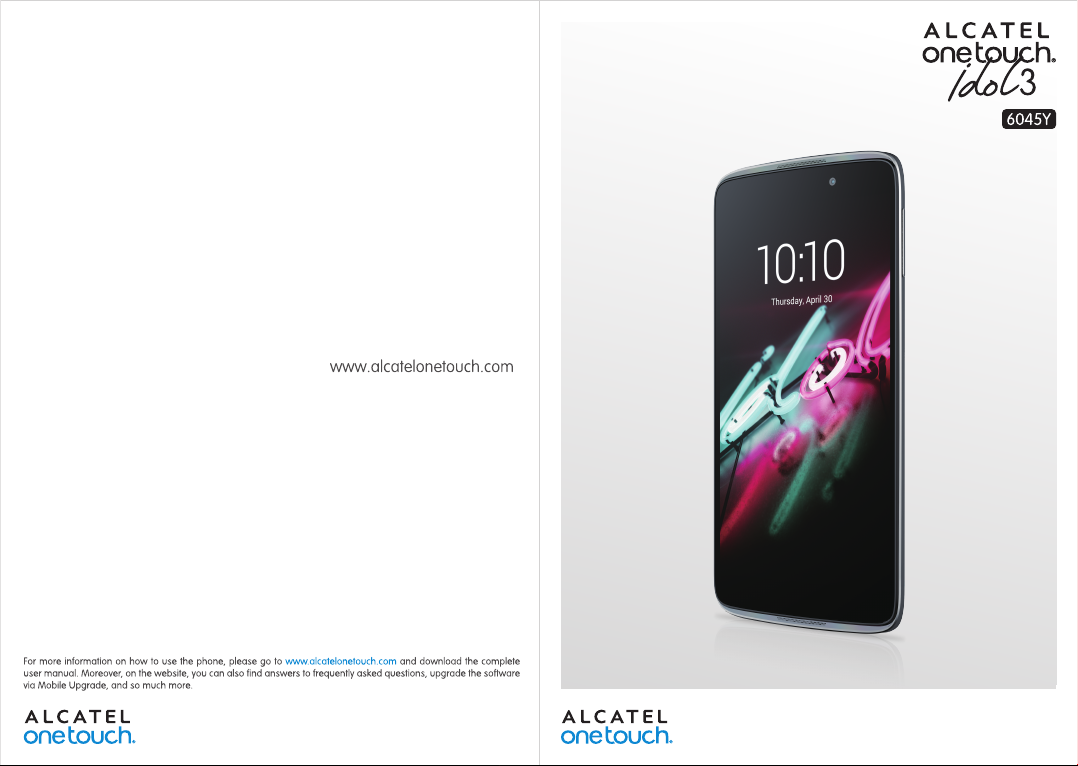
Page 2
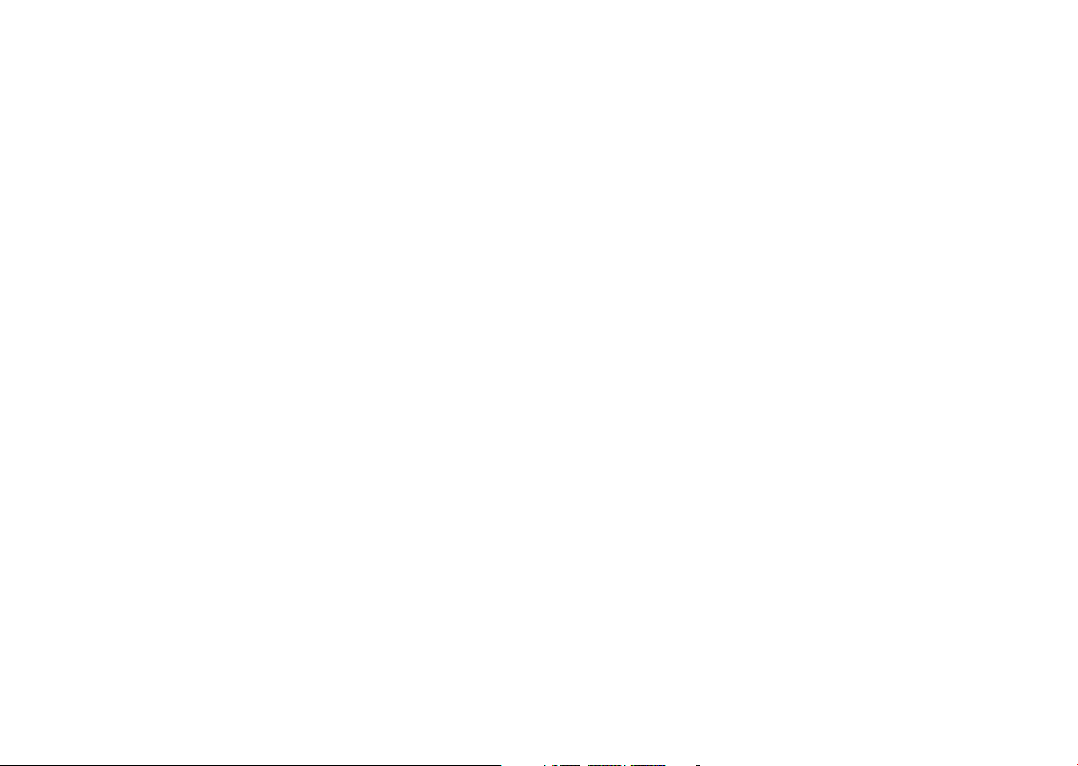
Table of Contents
Safety and use ���������������������������������������������������������������������������� 4
General information ���������������������������������������������������������������11
1 Your mobile �����������������������������������������������������������������������13
1.1 Keys and connectors ................................................................................13
1.2 Getting started ..........................................................................................15
1.3 Home screen .............................................................................................. 18
2 Text input ��������������������������������������������������������������������������� 29
2.1 Using the Onscreen Keyboard ...............................................................29
2.2 Text editing .................................................................................................30
3 Phone call, Call log and People ����������������������������������������31
3.1 Call ................................................................................................................ 31
3.2 Call log .........................................................................................................37
3.3 Contacts ......................................................................................................38
4 Messaging, Gmail/Email, Google Hangouts ��������������������44
4.1 Messaging ....................................................................................................44
4.2 Gmail/Email .................................................................................................50
4.3 Google Hangouts ......................................................................................56
5 Calendar & Alarm clock & Calculator ���������������������������� 57
5.1 Calendar ...................................................................................................... 57
5.2 Time ............................................................................................................ 59
5.3 Calculator ....................................................................................................61
6 Getting connected ������������������������������������������������������������63
6.1 Connecting to the Internet ....................................................................63
6.2 Browser .......................................................................................................65
6.3 Connecting to Bluetooth devices.......................................................... 73
6.4 Connecting to a computer .....................................................................75
6.5 To safely remove the microSD card from your phone ....................75
6.6 Sharing your phone's mobile data connection ...................................76
6.7 Connecting to virtual private networks .............................................. 77
7 Google Play Store �������������������������������������������������������������79
7.1 Locate the item you want to download and install ..........................79
7.2 Download and install ................................................................................80
7.3 Manage your downloads .......................................................................... 82
8 Multimedia applications ���������������������������������������������������84
8.1 Camera/Camcorder ..................................................................................84
8.2 Gallery .........................................................................................................86
8.3 YouTube ....................................................................................................... 88
8.4 Mix ................................................................................................................89
9 Google Maps ����������������������������������������������������������������������91
9.1 Get My Location .......................................................................................91
9.2 Search for a location ................................................................................92
9.3 Get driving, public transport or walking directions .......................... 93
9.4 Share a location ......................................................................................... 94
10 Others ��������������������������������������������������������������������������������95
10.1 File Manager ...............................................................................................95
10.2 Sound Recorder ........................................................................................95
10.3 Radio ............................................................................................................ 96
10.4 Notes ........................................................................................................... 97
10.5 Other applications ....................................................................................97
11 Settings ������������������������������������������������������������������������������98
11.1 Wireless & network ................................................................................. 98
11.2 Device ........................................................................................................101
11.3 Personal .....................................................................................................106
11.4 System ........................................................................................................110
12 Making the most of your phone ������������������������������������ 114
12.1 Smart Suite ...............................................................................................114
12.2 Upgrade .....................................................................................................115
1 2
Page 3
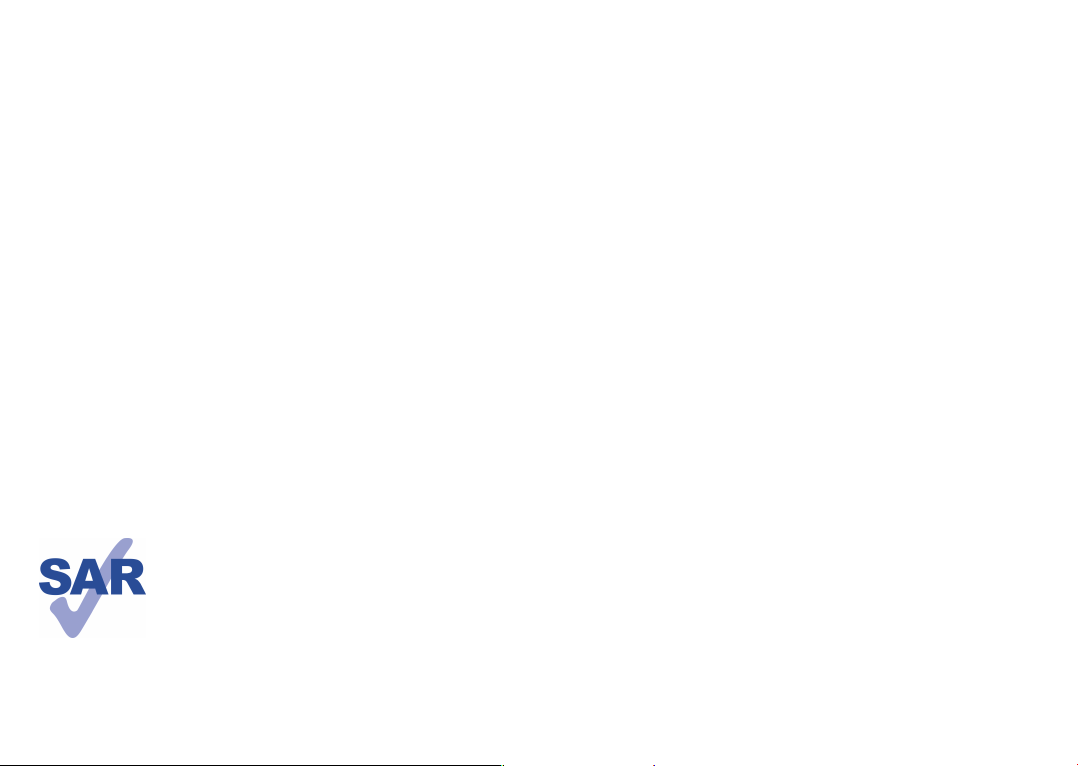
13 Telephone warranty ��������������������������������������������������������117
14 Accessories ��������������������������������������������������������������������� 119
15 Troubleshooting ��������������������������������������������������������������120
16 Specifications ������������������������������������������������������������������� 125
This product meets applicable national SAR limits of
2.0 W/kg. The specific maximum SAR values can be
found on page 8 of this user guide.
When carrying the product or using it while worn
on your body, either use an approved accessory
www.sar-tick.com
such as a holster or otherwise maintain a distance of
1.5 cm from the body to ensure compliance with RF
exposure requirements. Note that the product may be
transmitting even if you are not making a phone call.
3 4
Safety and use ������������������������������
We recommend that you read this chapter carefully before using your phone. The
manufacturer disclaims any liability for damage, which may result as a consequence of
improper use or use contrary to the instructions contained herein.
• TRAFFIC SAFETY:
Given that studies show that using a mobile phone while driving a vehicle constitutes
a real risk, even when the hands-free kit is used (car kit, headset...), drivers are
requested to refrain from using their mobile when the vehicle is not parked.
When driving, do not use your phone and headphone to listen to music or the radio.
Using a headphone can be dangerous and forbidden in some areas.
When switched on, your phone emits electromagnetic waves that can interfere with
the vehicle’s electronic systems such as ABS anti-lock brakes or airbags. To ensure
that there is no problem:
- do not place your phone on top of the dashboard or within an airbag deployment
area,
- check with your car dealer or the car manufacturer to make sure that the dashboard
is adequately shielded from mobile phone RF energy.
• CONDITIONS OF USE:
You are advised to switch off the telephone from time to time to optimise its
performance.
Switch the phone off before boarding an aircraft.
Switch the phone off when you are in health care facilities, except in designated
areas. As with many other types of equipment now in regular use, mobile telephones
can interfere with other electrical or electronic devices, or equipment using radio
frequency.
Switch the phone off when you are near gas or flammable liquids. Strictly obey all
signs and instructions posted in a fuel depot, petrol station, or chemical plant, or in
any potentially explosive atmosphere.
When the phone is switched on, it should be kept at least 15 cm from any medical
device such as a pacemaker, a hearing aid or insulin pump, etc. In particular when using
the phone, you should hold it against the ear on the opposite side to the device, if any.
To avoid hearing impairment, pick up the call before holding your phone to your
ear. Also move the handset away from your ear while using the “hands-free” mode
because the amplified volume might cause hearing damage.
Page 4
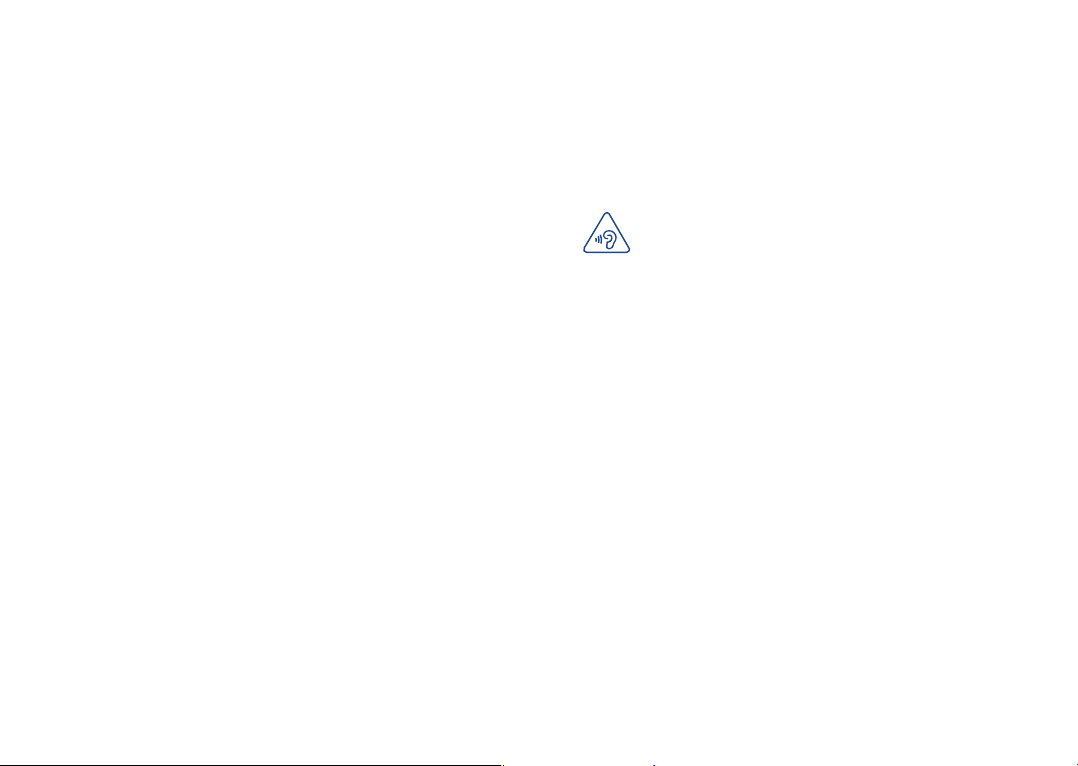
Do not let children use the phone and/or play with the telephone and accessories
without supervision.
Please note that your phone is a unibody device, the back cover and battery are not
removable. Do not attempt to disassemble your phone. If you disassemble your phone
the warranty will not apply. Also disassembling the phone may damage the battery, and
may cause leakage of substances that could create an allergic reaction.
Always handle your phone with care and keep it in a clean and dust-free place.
Do not allow your phone to be exposed to adverse weather or environmental
conditions (moisture, humidity, rain, infiltration of liquids, dust, sea air, etc.). The
manufacturer’s recommended operating temperature range is -10°C to +45°C.
At over 45°C the legibility of the phone’s display may be impaired, though this is
temporary and not serious.
Emergency call numbers may not be reachable on all cellular networks. You should
never rely only on your phone for emergency calls.
Do not open, dismantle or attempt to repair your mobile phone yourself.
Do not drop, throw or bend your mobile phone.
Do not use the phone if the glass made screen, is damaged, cracked or broken to
avoid any injury.
Do not paint it.
Use only batteries, battery chargers, and accessories which are recommended by TCL
Communication Ltd. and its affiliates and are compatible with your phone model. TCL
Communication Ltd. and its affiliates disclaim any liability for damage caused by the
use of other chargers or batteries.
Remember to make back-up copies or keep a written record of all important
information stored in your phone.
Some people may suffer epileptic seizures or blackouts when exposed to flashing
lights, or when playing video games. These seizures or blackouts may occur even if
a person never had a previous seizure or blackout. If you have experienced seizures
or blackouts, or if you have a family history of such occurrences, please consult your
doctor before playing video games on your phone or enabling a flashing-lights feature
on your phone.
Parents should monitor their children’s use of video games or other features that
incorporate flashing lights on the phones. All persons should discontinue use and
consult a doctor if any of the following symptoms occur: convulsion, eye or muscle
twitching, loss of awareness, involuntary movements, or disorientation. To limit the
likelihood of such symptoms, please take the following safety precautions:
- Do not play or use a flashing-lights feature if you are tired or need sleep.
- Take a minimum of a 15-minute break hourly.
5 6
- Play in a room in which all lights are on.
- Play at the farthest distance possible from the screen.
- If your hands, wrists, or arms become tired or sore while playing, stop and rest for
several hours before playing again.
- If you continue to have sore hands, wrists, or arms during or after playing, stop the
game and see a doctor.
When you play games on your phone, you may experience occasional discomfort
in your hands, arms, shoulders, neck, or other parts of your body. Follow the
instructions to avoid problems such as tendinitis, carpal tunnel syndrome, or other
musculoskeletal disorders.
PROTECT YOUR HEARING
To prevent possible hearing damage, do not listen at high volume levels
for long periods. Exercise caution when holding your device near your
ear while the loudspeaker is in use.
• PRIVACY:
Please note that you must respect the laws and regulations in force in your
jurisdiction or other jurisdiction(s) where you will use your mobile phone regarding
taking photographs and recording sounds with your mobile telephone. Pursuant to
such laws and regulations, it may be strictly forbidden to take photographs and/or to
record the voices of other people or any of their personal attributes, and duplicate
or distribute them, as this may be considered to be an invasion of privacy. It is the
user's sole responsibility to ensure that prior authorisation be obtained, if necessary,
in order to record private or confidential conversations or take a photograph
of another person; the manufacturer, the seller or vendor of your mobile phone
(including the operator) disclaim any liability which may result from the improper use
of the mobile phone.
• BATTERY:
Please note your phone is a unibody device, the back cover and battery are not
removable. Observe the following precautions:
- Do not attempt to open the back cover,
- Do not attempt to eject, replace and open battery,
- Do not punctuate the back cover of your phone,
- Do not burn or dispose of your phone in household rubbish or store it at
temperature above 60°C.
Phone and battery as a unibody device must be disposed of in accordance with locally
applicable environmental regulations.
Page 5
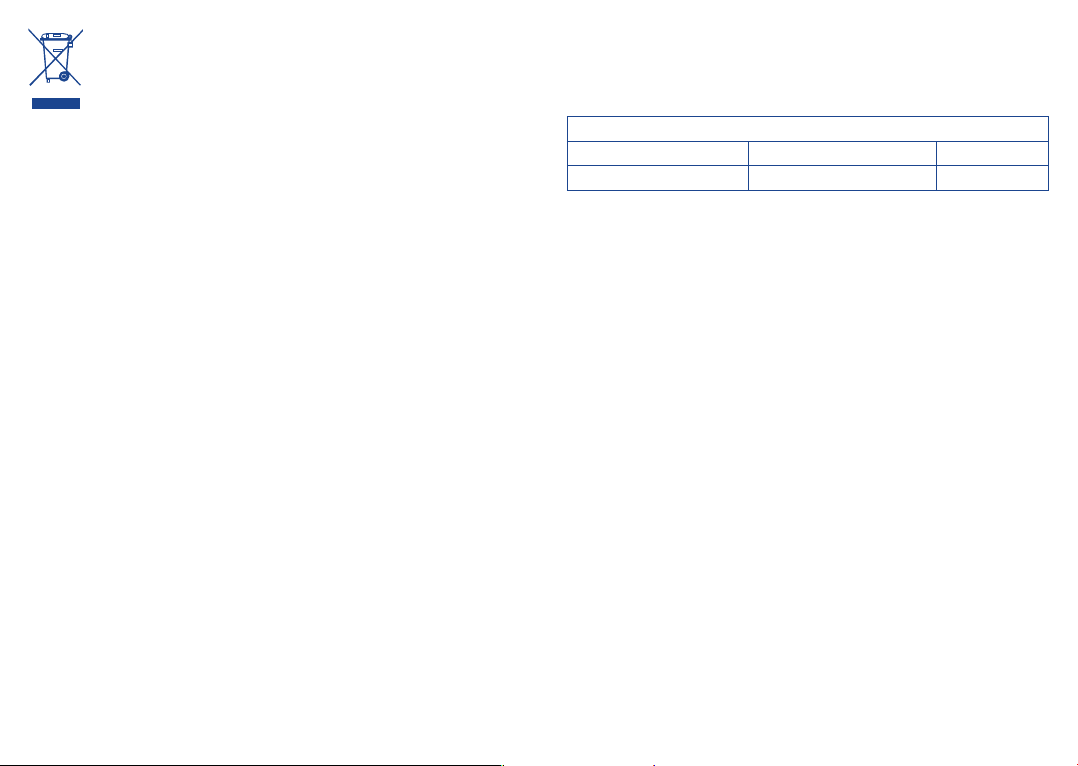
This symbol on your telephone, the battery and the accessories means that
these products must be taken to collection points at the end of their life:
- Municipal waste disposal centres with specific bins for these types of
equipment
- Collection bins at points of sale.
They will then be recycled, preventing substances being disposed of in the
environment, so that their components can be reused.
In European Union countries:
These collection points are accessible free of charge.
All products with this sign must be brought to these collection points.
In non-European Union jurisdictions:
Items of equipment with this symbol are not to be thrown into ordinary bins if your
jurisdiction or your region has suitable recycling and collection facilities; instead they
are to be taken to collection points for them to be recycled.
CAUTION: RISK OF EXPLOSION IF BATTERY IS REPLACED BY AN INCORRECT
TYPE. DISPOSE OF USED BATTERIES ACCORDING TO THE INSTRUCTIONS.
• CHARGERS
Mains powered chargers will operate within the temperature range of: 0°C to 40°C.
The chargers designed for your mobile phone meet with the standard for safety of
information technology equipment and office equipment use. They are also compliant
to the ecodesign directive 2009/125/EC. Due to different applicable electrical
specifications, a charger you purchased in one jurisdiction may not work in another
jurisdiction. They should be used for this purpose only.
• RADIO WAVES:
Proof of compliance with international standards (ICNIRP) or with European
Directive 1999/5/EC (R&TTE) is required of all mobile phone models before they can
be put on the market. The protection of the health and safety for the user and any
other person is an essential requirement of these standards or this directive.
THIS DEVICE MEETS INTERNATIONAL GUIDELINES FOR EXPOSURE TO RADIO
WAVES
Your mobile device is a radio transmitter and receiver. It is designed not to exceed
the limits for exposure to radio waves (radio frequency electromagnetic fields)
recommended by international guidelines. The guidelines were developed by an
independent scientific organization (ICNIRP) and include a substantial safety margin
designed to assure the safety of all persons, regardless of age and health.
The radio wave exposure guidelines use a unit of measurement known as the Specific
Absorption Rate, or SAR. The SAR limit for mobile devices is 2 W/kg.
Tests for SAR are conducted using standard operating positions with the device
transmitting at its highest certified power level in all tested frequency bands. The
highest SAR values under the ICNIRP guidelines for this device model are:
Maximum SAR for this model and conditions under which it was recorded�
Head SAR
Body-worn SAR
GSM 900+Wi-Fi 1.631 W/kg
GSM 900+Wi-Fi 0.713 W/kg
During use, the actual SAR values for this device are usually well below the values
stated above. This is because, for purposes of system efficiency and to minimise
interference on the network, the operating power of your mobile device is
automatically decreased when full power is not needed for the call. The lower the
power output of the device, the lower its SAR value.
Body-worn SAR testing has been carried out at a separation distance of 1.5 cm.
To meet RF exposure guidelines during body-worn operation, the device should be
positioned at least this distance away from the body.
If you are not using an approved accessory ensure that whatever product is used is
free of any metal and that it positions the phone the indicated distance away from
the body.
Organizations such as the World Health Organization and the US Food and Drug
Administration have stated that if people are concerned and want to reduce their
exposure they could use a hands-free device to keep the phone away from the head
and body during phone calls, or reduce the amount of time spent on the phone.
For more information you can go to www.alcatelonetouch.com
Additional information about electromagnetic fields and public health are available on
the following site: http://www.who.int/peh-emf.
Your telephone is equipped with a built-in antenna. For optimal operation, you should
avoid touching it or degrading it.
As mobile devices offer a range of functions, they can be used in positions other
than against your ear. In such circumstances the device will be compliant with the
guidelines when used with headset or USB data cable. If you are using another
accessory ensure that whatever product is used is free of any metal and that it
positions the phone at least 1.5 cm away from the body.
7 8
Page 6
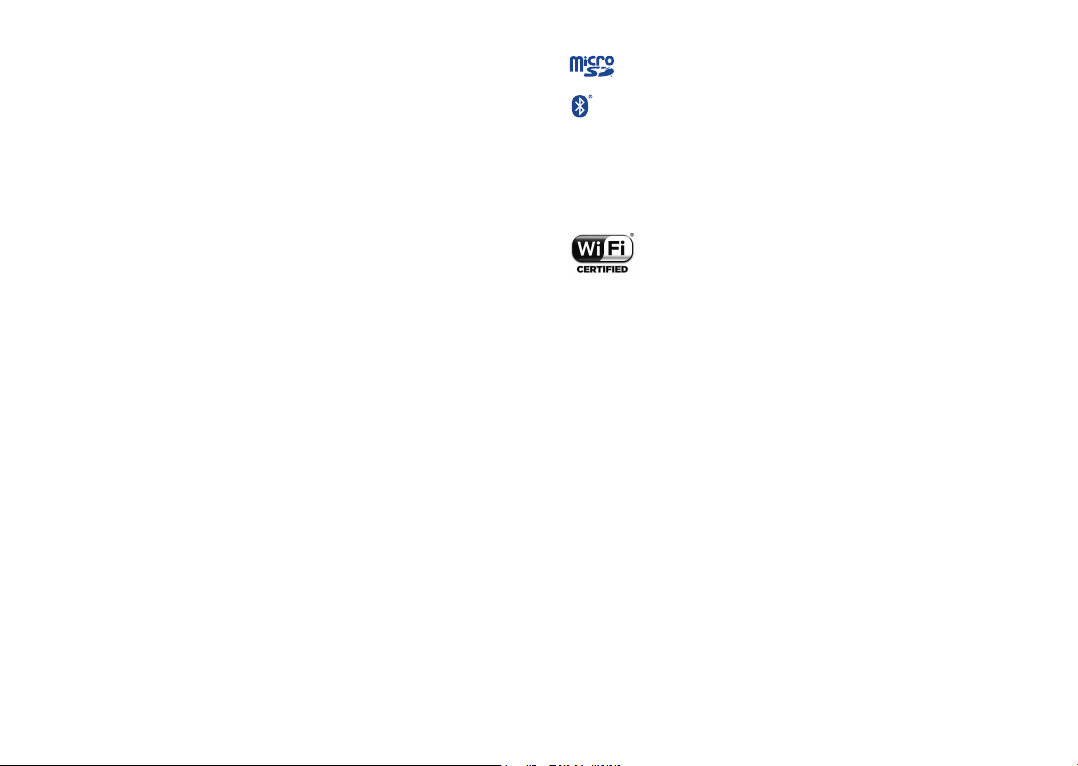
Please note by using the device some of your personal data may be shared with the
main device. It is under your own responsibility to protect your own personal data,
not to share with it with any unauthorised devices or third party devices connected
to yours. For products with Wi-Fi features, only connect to trusted Wi-Fi networks.
Also when using your product as a hotspot (where available), use network security.
These precautions will help prevent unauthorised access to your device. Your product
can store personal information in various locations including a SIM card, memory
card, and built-in memory. Be sure to remove or clear all personal information
before you recycle, return, or give away your product. Choose your apps and updates
carefully, and install from trusted sources only. Some apps can impact your product’s
performance and/or have access to private information including account details, call
data, location details and network resources.
Note that any data shared with TCL Communication Ltd. is stored in accordance
with applicable data protection legislation. For these purposes TCL Communication
Ltd. implements and maintains appropriate technical and organizational measures to
protect all personal data, for example against unauthorised or unlawful processing
and accidental loss or destruction of or damage to such personal data whereby the
measures shall provide a level of security that is appropriate having regard to
(i) the technical possibilities available,
(ii) the costs for implementing the measures,
(iii) the risks involved with the processing of the personal data, and
(iv) the sensitivity of the personal data processed.
You can access, review and edit your personal information at any time by logging into
your user account, visiting your user profile or by contacting us directly. Should you
require us to edit or delete your personal data, we may ask you to provide us with
evidence of your identity before we can act on your request.
• LICENCES
microSD Logo is a trademark.
The Bluetooth® word mark and logos are owned by the Bluetooth
SIG, Inc. and any use of such marks by TCL Communication Ltd. and
its affiliates is under license. Other trademarks and trade names are
those of their respective owners.
ALCATEL ONETOUCH 6045Y
Bluetooth Declaration ID D026266
The Wi-Fi Logo is a certification mark of the Wi-Fi Alliance.
Google, the Google logo, Android, the Android logo, Google
SearchTM, Google MapsTM, GmailTM, YouTube, Google Play Store,
Google LatitudeTM and Hangouts
The Android robot is reproduced or modified from work created and shared by
Google and used according to terms described in the Creative Commons 3.0
Attribution License (the text will show when you touch and hold Google legal in
Settings\About phone\Legal information).
You have pu rchased a product which uses the open source
(http://opensource.org/) programs mtd, msdosfs, netfilter/iptables and initrd in object
code and other open source programs licensed under the GNU General Public
License and Apache License.
We will provide you with a complete copy of the corresponding source codes upon
request within a period of three years from the distribution of the product by TCT.
You may download the source codes from http://sourceforge.net/projects/alcatel/
files/. The provision of the source code is free of charge from internet.
TM
are trademarks of Google Inc.
(1)
(1)
May not be available in all countries.
9 10
Page 7
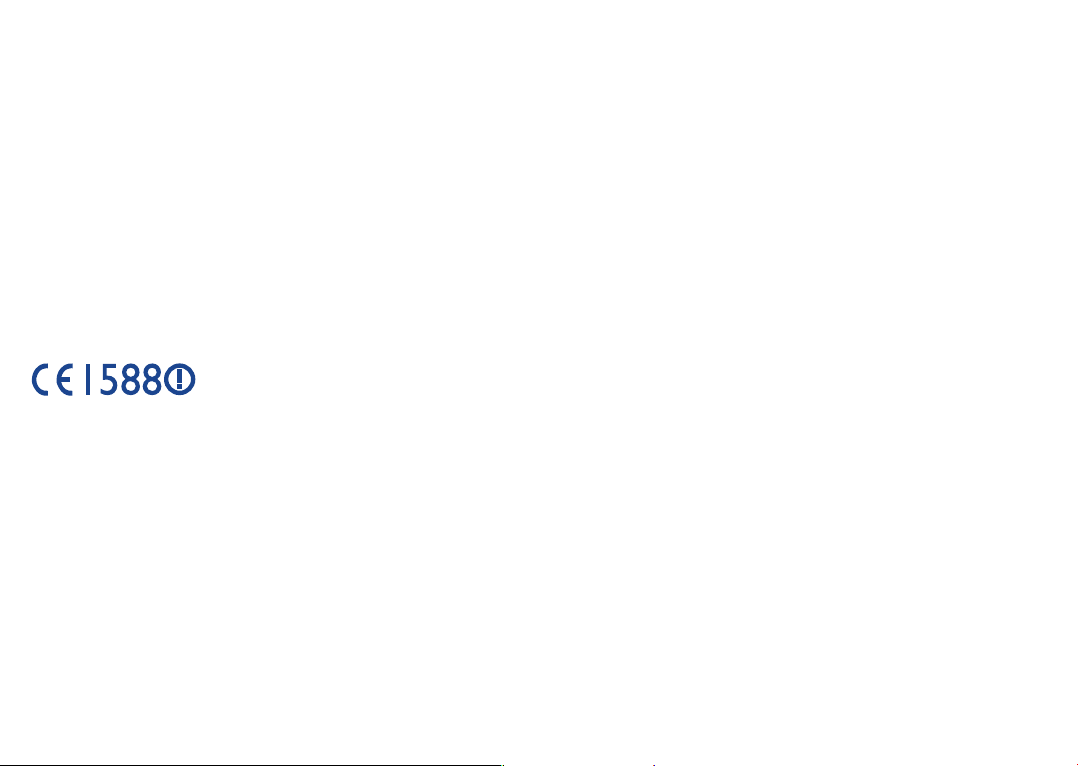
General information �������������������
• Internet address: www.alcatelonetouch.com
• Hot Line Number: see “Services” leaflet or go to our website.
• Address: Room 1910-12A, Tower 3, China HK City, 33 Canton Road, Tsimshatsui,
Kowloon, Hong Kong
• Electronic labeling (Elabel) path: Touch Settings/Regulatory & Safety or
input "*#07#", you can find more information about labeling.
On our website, you will find our FAQ (Frequently Asked Questions) section. You can
also contact us by e-mail to ask any questions you may have.
An electronic version of this user guide is available in English and other languages
according to availability on our ser ver:
www�alcatelonetouch�com
Your telephone is a transceiver that operates on GSM in quad-band
(850/900/1800/1900MHz), UMTS in quad-band (850/900/1900/2100MHz) and LTE
FDD (1/3/7/8/20).
This equipment is in compliance with the essential requirements and other relevant
provisions of Directive 1999/5/EC. The entire copy of the Declaration of Conformity
for your telephone can be obtained through our website: www.alcatelonetouch.com.
Protection against theft
Your telephone is identified by an IMEI (phone serial number) shown on the packaging
label and in the phone’s memory. We recommend that you note the number the first
time you use your telephone by entering * # 0 6 # and keep it in a safe place. It may
be requested by the police or your operator if your telephone is stolen. This number
allows your mobile telephone to be blocked preventing a third person from using it,
even with a different SIM card.
(1)
It depends on countries.
(2)
Contact your network operator to check service availability.
(2)
11 12
(1)
Disclaimer
There may be certain differences between the user manual description and the
phone’s operation, depending on the software release of your telephone or specific
operator services.
TCL Communication Ltd. shall not be held legally responsible for such differences,
if any, nor for their potential consequences, which responsibility shall be borne by
the operator exclusively. This handset may contain materials, including applications
and software in executable or source code form, which is submitted by third parties
for inclusion in this handset (“Third Party Materials”). All third party materials in
this handset are provided “as is”, without warranty of any kind, whether express or
implied, including the implied warranties of merchantability, fitness for a particular
purpose or use/third party application, interoperability with other materials or
applications of the purchaser and non-infringement of copyright. The purchaser
undertakes that TCL Communication Ltd. has complied with all quality obligations
incumbent upon it as a manufacturer of mobile devices and handsets in complying
with Intellectual Property rights. TCL Communication Ltd. will at no stage be
responsible for the inability or failure of the Third Party Materials to operate on this
handset or in interaction with any other devices of the purchaser. To the maximum
extent permitted by law, TCL Communication Ltd. disclaims all liability for any claims,
demands, suits or actions, and more specifically – but not limited to – tort law actions,
under any theory of liability, arising out of the use, by whatever means, or attempts
to use, such Third Party Materials. Moreover, the present Third Party Materials, which
are provided free of charge by TCL Communication Ltd., may be subject to paid
updates and upgrades in the future; TCL Communication Ltd. waives any responsibility
regarding such additional costs, which shall be borne exclusively by the purchaser.
The availability of the applications may vary depending on the countries and the
operators where the handset is used; in no event shall the list of possible applications
and software provided with the handsets be considered as an undertaking from
TCL Communication Ltd.; it shall remain merely as information for the purchaser.
Therefore, TCL Communication Ltd. shall not be held responsible for the lack of
availability of one or more applications wished for by the purchaser, as its availability
depends on the country and the operator of the purchaser. TCL Communication
Ltd. reserves the right at any time to add or remove Third Party Materials from its
handsets without prior notice; in no event shall TCL Communication Ltd. be held
responsible by the purchaser for any consequences that such removal may have on
the purchaser regarding the use or attempt to use such applications and Third Party
Materials.
Page 8
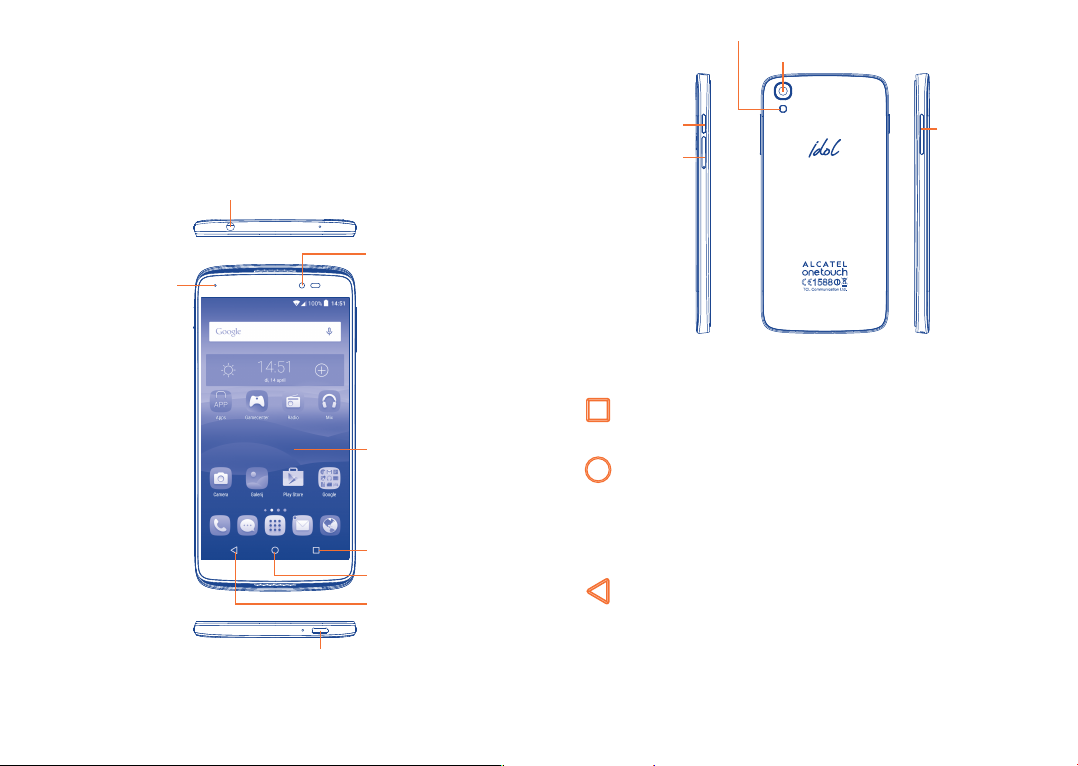
Your mobile ���������������������������
1
Camera Flash/Flashlight
Camera
1�1 Keys and connectors
Headset connector
LED indicator
Micro-USB Connector
Front camera
Touch screen
Recents key
Home key
Back key
Power key
SIM card/SD
card slot
Recents key
•Touch to view recently used applications.
Home key
•From any application or screen, touch to return to the Home
screen.
•Touch and hold to pop up Google search icon. Slide your
finger to the icon to open Google search.
Back key
•Touch to go back to the previous screen, or to close a dialog
box, options menu, the notification panel, etc.
These keys are visible when the screen lights up.
Volume key
13 14
Page 9
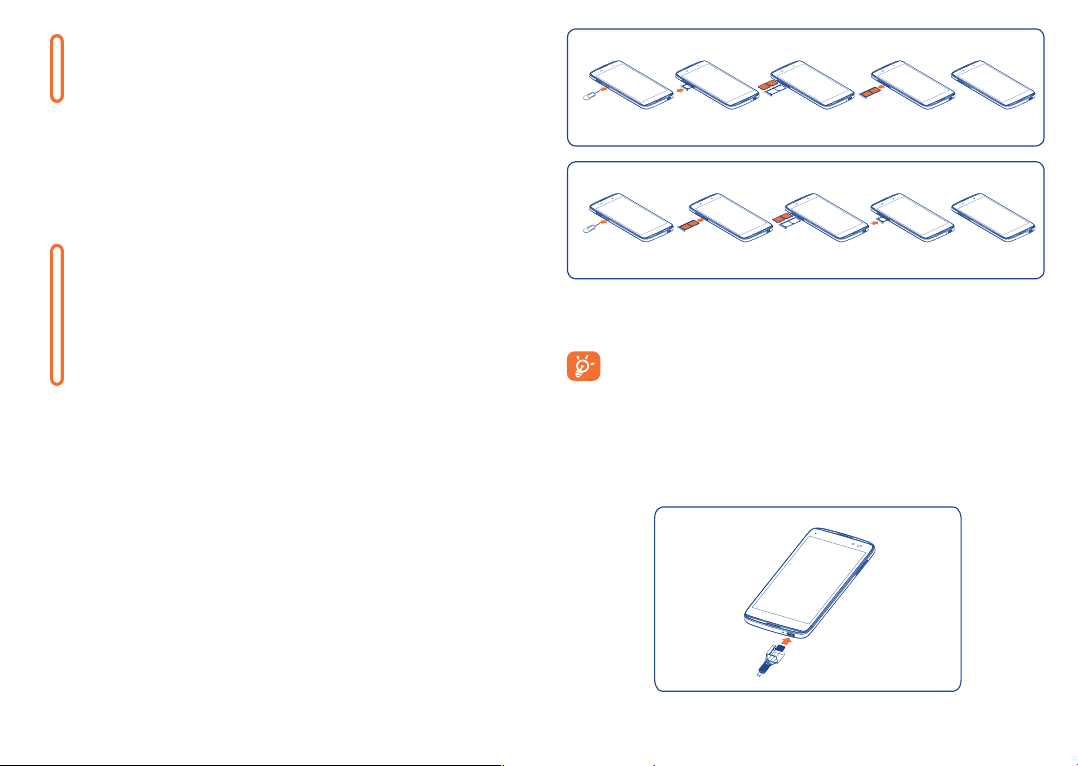
Power key
•Press: Lock the screen/Light up the screen.
•Press and hold: Show the pop-up menu to select from Power
off/Restart/Airplane mode.
•Press and hold the Power key and Volume up key to reset.
•Press and hold the Power key and Volume down key to
capture a screenshot.
•Press and hold the Power key for at least 10 seconds to force
reboot or hold it longer to power off.
Volume Keys
•In call mode, adjusts the earpiece or headset volume.
•In Music/Video/Streaming mode, adjusts the media volume.
•In general mode, adjusts the ringtone volume.
•Mutes the ringtone of an incoming call.
•In camera preview mode, press Volume up or down key to
enter burst shoot.
1�2 Getting started
1�2�1 Set up
Inserting or removing the SIM card/SD card
You must insert your SIM card to make phone calls. You do not need to
power off your phone before inserting or removing the SIM card as this
phone can support hot swap.
Before you install or remove the SIM card or microSD card, use a pin to
press the small cavity until the SIM/microSD cassette pops out.
Your phone only supports micro-SIM cards. Do not attempt to
insert other SIM types like mini and nano cards; otherwise this may
cause damage to your phone.
To avoid data loss and SD card damage, before removing the SD
card, please ensure that the SD card is unmounted (Settings\
Storage\Unmount SD card).
Charging the battery
15 16
Page 10
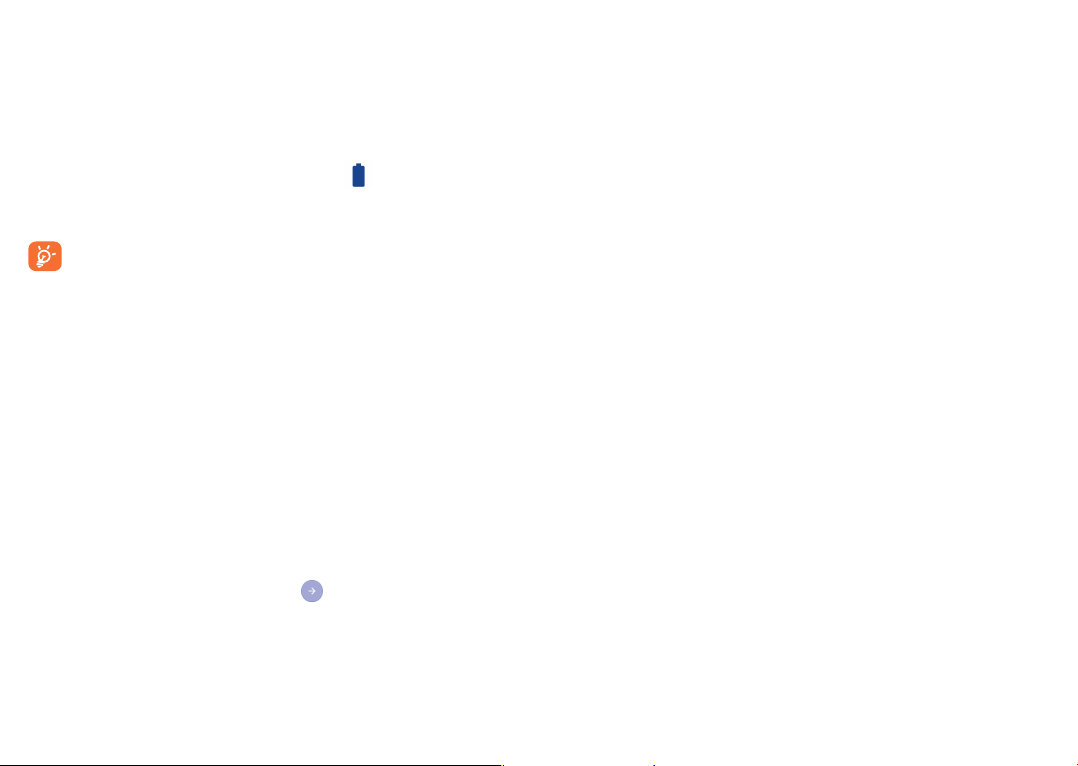
Connect the battery charger to your phone and wall socket respectively,
the LED indicator will light while charging.
•Make sure the battery is correctly inserted before connecting the
charger.
•When using your telephone for the first time, charge the battery fully
(approximately 3 hours).
You are advised to fully charge the battery ( ). Charging status is
indicated by a percentage displayed on screen while the phone is powered
off. The percentage increases as the phone is charged.
To reduce power consumption and energy waste when the battery
is fully charged, disconnect your charger from the plug; switch off
Wi-Fi, GPS, Bluetooth or background-running applications when
not in use; reduce the backlight time, etc.
1�2�2 Power on your phone
Hold down the Power key until the phone powers on, unlock your phone
(Slide, PIN, Password, Pattern or Face unlock) if necessary and confirm. The
Home screen is displayed.
If you do not know your PIN code or if you have forgotten it, contact your
network operator. Do not leave your PIN code with your phone. Store this
information in a safe place when not in use.
Set up your phone for the first time
The first time you power on the phone, you should set the following
options:
•Select the phone's language, then touch .
•Select an enable Wi-Fi then touch NEXT, otherwise touch SKIP�
•Set up network, then touch NEXT.
•Set up Google account: If you want to set your Google account, touch
Set up Now to set. If you have a Google account, touch Existing, then
enter your Email address and password. If you forgot your password,
you can go to http://www.google.com to retrieve it. If you don’t own
a Google account, you are prompted to create one by touching New.
Touch NEXT to continue.
•Set up ONETOUCH Account: refer to Set up Google account.
•Set Owner name, then touch NEXT.
•Learn more Google services, then touch NEXT.
•Set up Location, then touch NEXT.
•The Setup complete screen will display, touch FINISH to confirm.
Even if no SIM card is installed, your phone will still power on and you will
be able to connect to a Wi-Fi network, (refer to section “6�1�2 Wi-Fi”),
sign into your Google account and to use some features.
1�2�3 Power off your phone
Hold down the Power key from the Home screen until the phone options
appear, select Power off.
1�3 Home screen
You can bring all the items (applications, shortcuts, folders and widgets) you
love or use most frequently to your Home screen for quick access. Touch
the Home key to switch to the Home screen.
17 18
Page 11
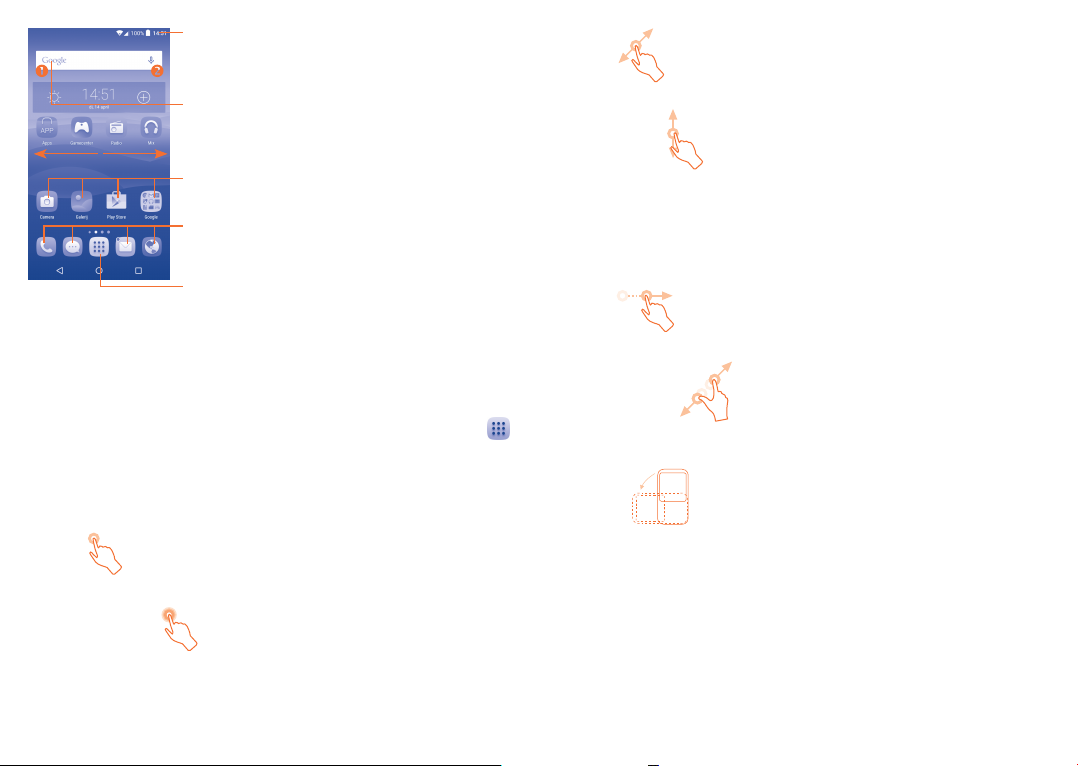
Status bar
•Status/Notification indicators
•Touch and drag down to open the
notification panel.
Search bar
•Touch to enter text search screen.
•Touch to enter voice search screen.
Touch an icon to open an
application, folder, etc.
Favourite tray applications
•Touch to enter the application.
•Touch and hold to move or change applications.
Touch to enter application list.
The Home screen is provided in an extended format to allow more space
for adding applications, shortcuts etc. Slide the Home screen horizontally
left and right to get a complete view.
Drag
Place your finger on the screen to drag an object to another location.
Slide/Swipe
Slide the screen to scroll up and down the applications, images, and web
pages… at your convenience. You can slide the screen horizontally too.
The device also supports one finger zooming in the Messaging, Browser,
Email, Camera and Gallery functions. Double tap the screen then slide with
one finger to zoom in/out.
Flick
Similar to swiping, but flicking makes it move quicker.
Reversible the screen
The phone supports reversible function, from the Home screen, touch
to open the applications list, touch Settings\Display\Reversible, mark
the checkbox to active.
1�3�1 Using the touchscreen
Touch
To access an application, touch it with your finger.
Touch and Hold
To enter the available options for an item, touch and hold the item. For
example, select a contact in Contacts, touch and hold this contact, an
options list will then appear on screen.
19 20
Pinch/Spread
Place the fingers of one hand on the screen surface and draw them apart
or together to scale an element on the screen.
Rotate
Automatically change the screen orientation from portrait to landscape by
turning the phone sideways to have a better screen view.
1�3�2 Status bar
From the status bar, you can view both phone status (to the right side) and
notification information (to the left side).
Page 12
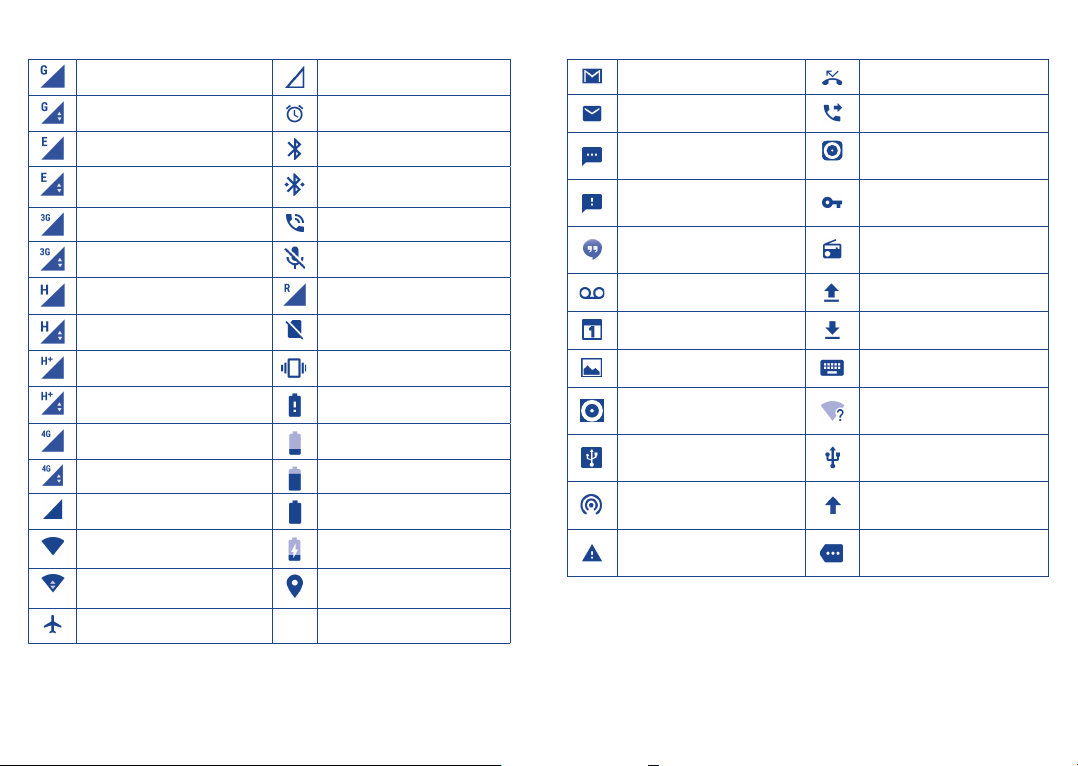
Status icons
Notification icons
GPRS connected No signal
GPRS in use Alarm is set
EDGE connected Bluetooth is on
EDGE in use
3G connected Speakerphone is on
3G in use Phone microphone is mute
HSPA (3G+) connected Roaming
HSPA (3G+) in use No SIM card installed
HSPA+ connected Vibrate mode
HSPA+ in use Battery is very low
4G connected Battery is low
4G in use Battery is partially drained
Signal strength Battery is full
Wi-Fi is on Battery is charging
Connected to a Wi-Fi
network
Airplane mode
Connected to a Bluetooth
device
GPS is on
New Gmail message Missed call
New Email message Call forwarding is on
New text or multimedia
message
Problem with SMS or MMS
delivery
New Google Hangouts
message
New voicemail Uploading data
Upcoming event Download finished
Screenshot captured Select input method
Both USB tethering and
portable hotspot are on
USB tethering is on
Portable Wi-Fi hotspot
is on
Carrier data use threshold
approaching or exceeded
Song is playing
Connected to VPN
Radio is on
An open Wi-Fi network is
available
Phone is connected via USB
cable
System update available
More notifications are
hidden
21 22
Page 13
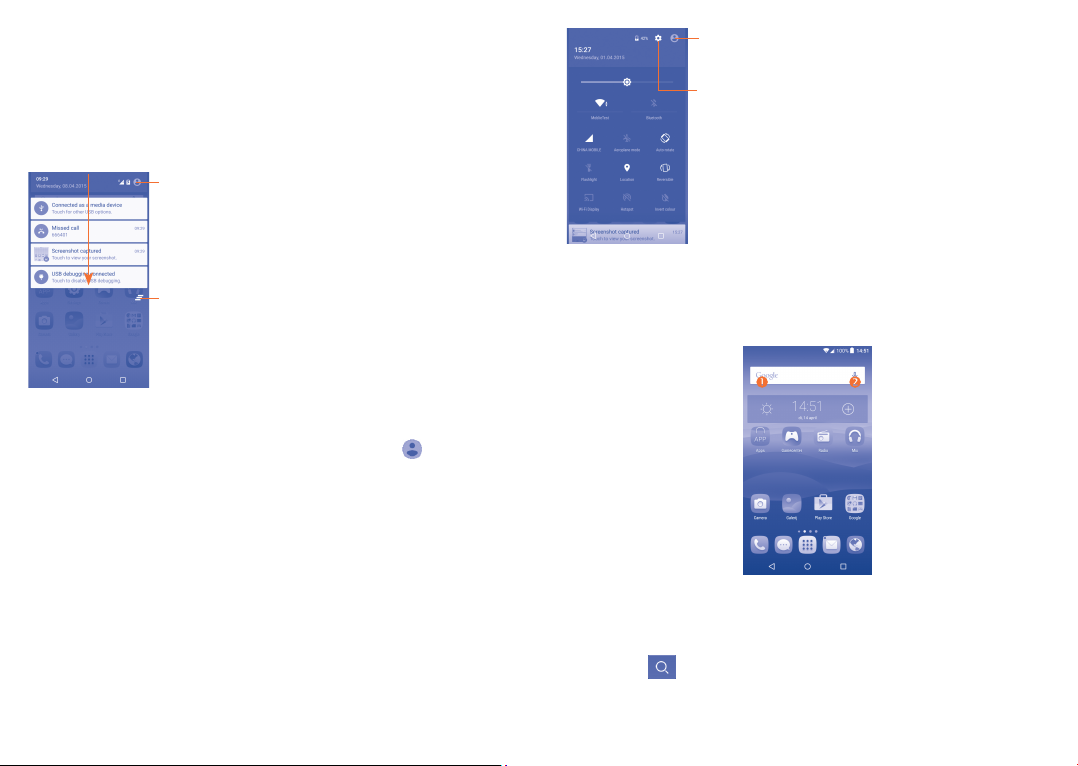
Touch and drag down the Status bar to open the Quick setting panel
or Notification panel. Touch and drag up to close it. When there are
notifications, you can touch them to access notifications directly.
Notification panel
When there are notifications, touch and drag down the Status bar to open
the Notification panel to read more detailed information.
Touch to switch to the quick setting panel.
Touch to clear all event–based notifications
(other ongoing notifications will remain).
Quick setting panel
Touch and drag down the Notification panel or touch to open the
Quick setting panel. You can enable or disable functions or change modes
by touching the icons.
Touch to enter user screen.
Touch to access Settings, where you
can set more items.
1�3�3 Search bar
The phone provides a Search function which can be used to locate
information within applications, the phone or the web.
Search by text
• Touch the Search bar from the Home screen.
•Enter the text/phrase you want to search for.
•Touch the icon on the keyboard if you want to search on the web.
23 24
Page 14
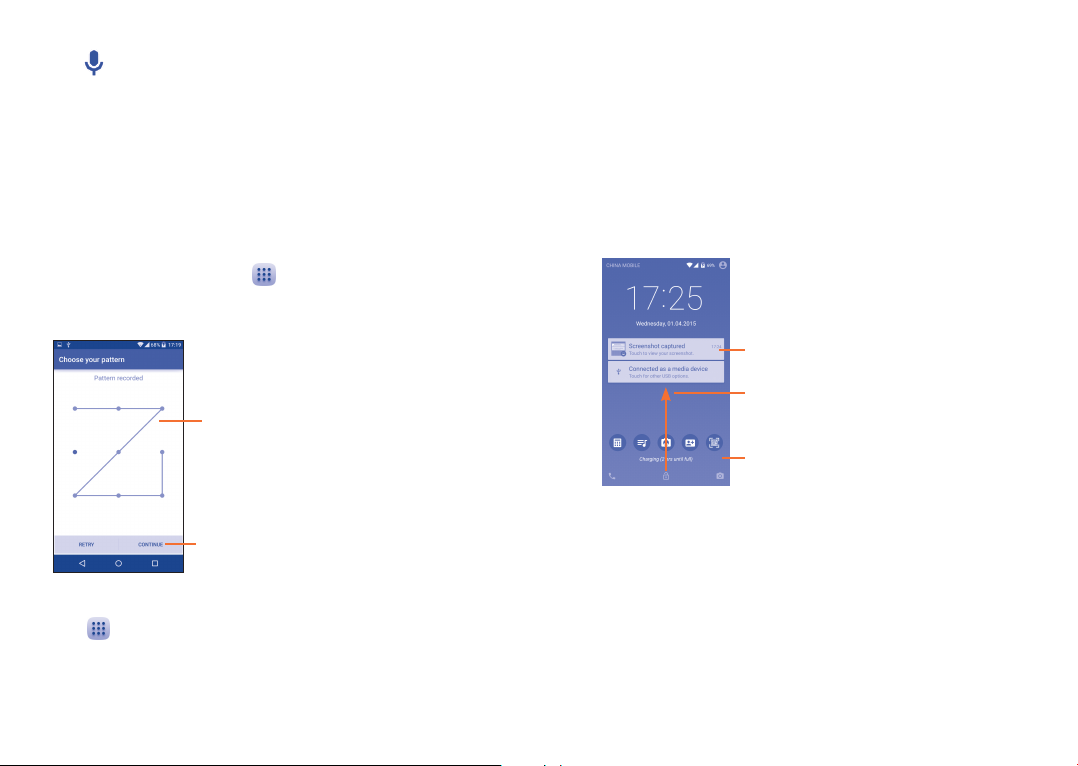
Search by voice
•Touch from the Search bar to display a dialog screen.
•Speak the word/phrase you want to search for. A list of search results will
display for you to select from.
1�3�4 Lock/Unlock your screen
To protect your phone and privacy, you can lock the phone screen by
choosing slide or creating a variety of patterns, PIN or password, etc.
To create a screen unlock pattern (refer to section “Screen lock” for
detailed settings)
•From the Home screen, touch to open the applications list, then
touch Settings\Lock screen\Screen lock\Pattern.
•Draw your own pattern.
Draw your unlock pattern
Touch to confirm by drawing pattern again
To create a screen unlock Face Unlock/PIN/Password
•Touch to open the applications list, then touch Settings\Lock
screen\Screen lock\Face Unlock, PIN or Password.
•Set up your Face Unlock, PIN or password.
To lock phone screen
Press the Power key once to lock the screen.
To unlock the phone screen
Press the Power key once to light up the screen, slide to draw the unlock
pattern you have created, scan your face, or enter your PIN or password,
etc. to unlock the screen.
If you have chosen Swipe as the screen lock, you can press the Power
key to light up the screen, then swipe up to unlock the screen, swipe left
to enter Camera or swipe right to enter Call.
Double touch to enter the detail screen
Swipe up to unlock the screen
Swipe left to enter Camera;
and right to enter Call
1�3�5 Personalise your Home screen
Add
You can touch and hold a folder, an application or a widget to activate the
Move mode, and drag the item to your preferred Home screen.
25 26
Page 15
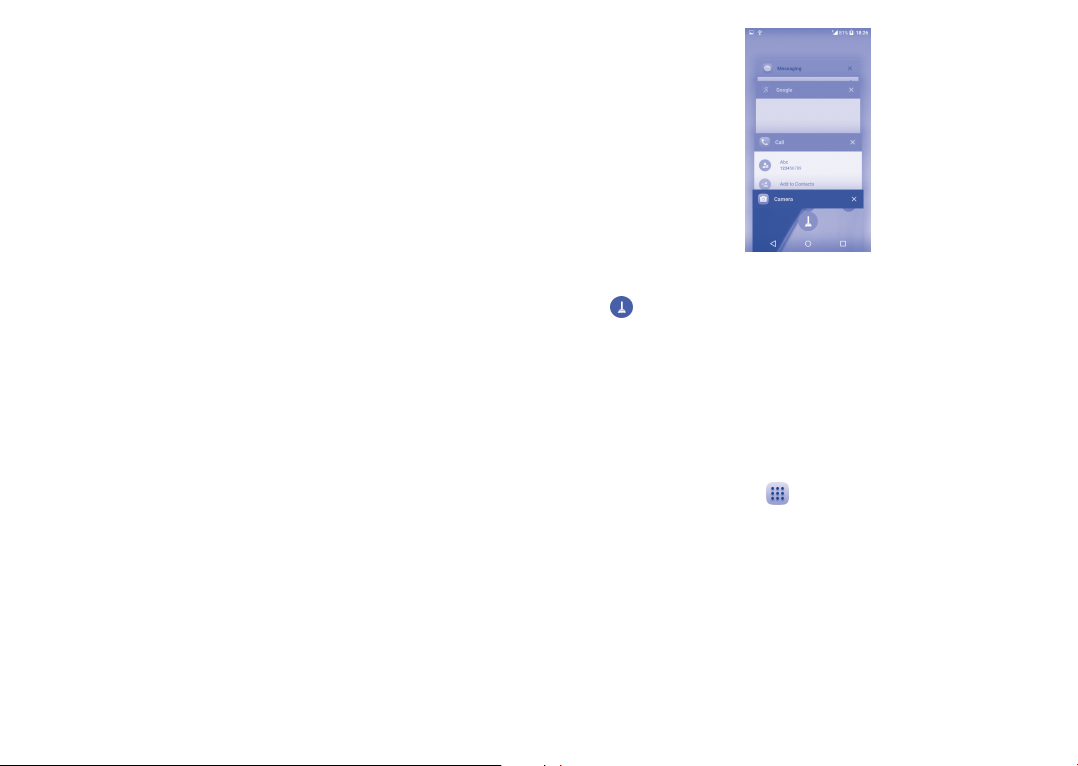
Reposition
Touch and hold the item to be repositioned to activate the Move mode,
drag the item to the desired position and then release. You can move items
both on the Home screen and the Favourite tray. Hold the icon on the
left or right edge of the screen to drag the item to another Home screen.
Remove
Touch and hold the item to be removed to activate the Move mode, drag
the item up to the top of the X icon, and release after the item turns red.
Create folders
To improve the organisation of items (shortcuts or applications) on the
Home screen and the Favourite tray, you can add them to a folder by
stacking one item on top of another. To rename a folder, open it and touch
the folder’s title bar to input the new name.
Wallpaper customisation
Touch and hold the empty area in the Home screen, then touch
WALLPAPERS to customise wallpaper.
1�3�6 Widgets and recently-used applications
Consult widgets
Touch and hold the empty area in the Home screen, then touch
WIDGETS to display all widgets at the bottom of the Home screen.
Touch the selected widget and slide it to move to your preferred screen.
Consult recently-used applications
To consult recently-used applications, touch the Recents key. Touch a
thumbnail in the window to open the related application.
Touch one thumbnail and slide it right/left or touch X to delete.
Touch at the bottom of the screen to delete all thumbnails at once.
1�3�7 Volume adjustment
Using the volume key
Press the Volume key to adjust the volume. To active the vibrate mode,
press the Volume down key until the phone vibrates.
Using Settings menu
From the Home screen, touch to open the applications list, then touch
Settings\Sound & notification\Sound to set the volume of media,
ringtone, alarm, etc. to your preference.
27 28
Page 16

Text input ������������������������������
2
2�1 Using the Onscreen Keyboard
Onscreen Keyboard settings
Touch Settings\Language & input, touch the keyboard you want to set
up and a series of settings will become available for your selection.
Adjust the Onscreen Keyboard orientation
Turn the phone sideways or upright to adjust the Onscreen Keyboard
orientation. You can adjust it by changing the settings (Touch Settings\
Display\When device is rotated\Rotate screen contents). Also your
phone screen is reversible. (Touch Settings\Display\Reversible).
2�1�1 Android keyboard
Touch to enter text
or numbers.
Touch to switch between
"abc/Abc" mode;
Touch & hold to switch
to "abc/ABC" mode.
Touch to switch
between symbol and
numeric keyboard.
Touch to enter voice
input; touch & hold to
show input options.
Touch & hold to select
symbols.
2�2 Text editing
You can edit the text you have entered.
•Touch and hold or double-tap within the text you would like to edit.
•Drag the tabs to change the highlighted selection.
•The following options will show: Select all , Cut , Copy and
Paste .
•Touch the icon to go back without any action.
You can also insert new text if preferred
•Touch where you want to type, or touch and hold the blank, the cursor
will blink and the tab will show. Drag the tab to move the cursor.
•If you have selected any text, touch the tab to show the PASTE icon
which allows you to complete pasting immediately.
29 30
Page 17
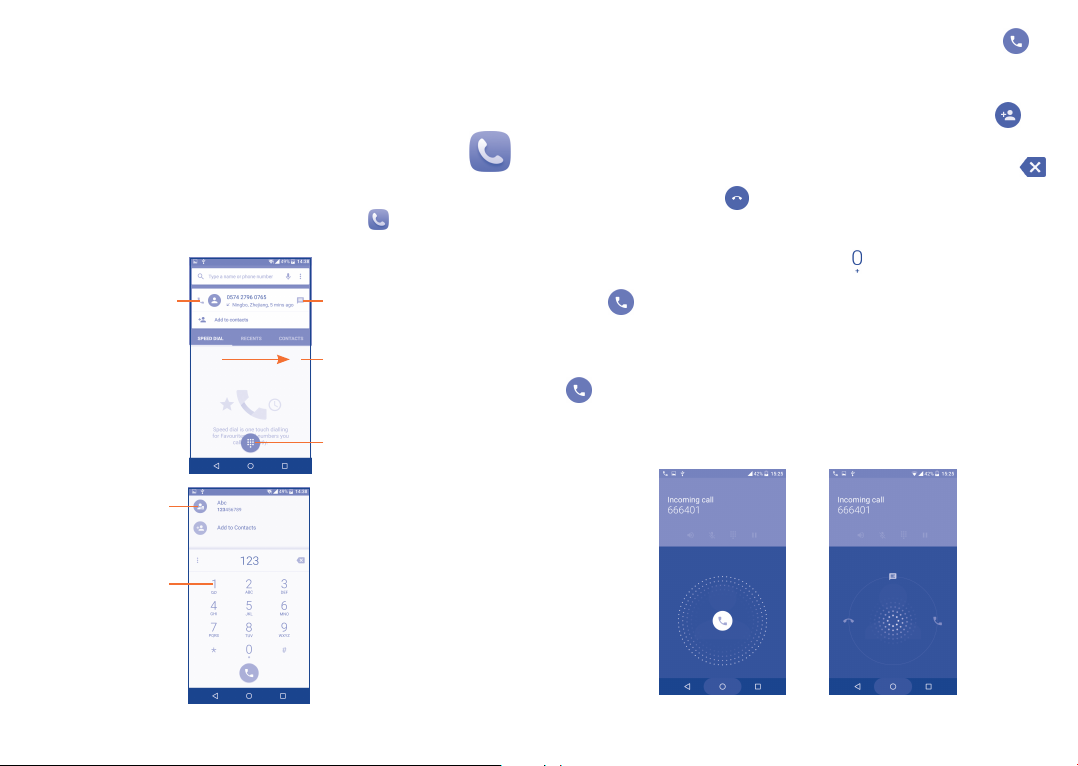
Phone call, Call log and
3
People ������������������������������������
3�1 Call ���������������������������������������������������������������
3�1�1 Placing a call
You can easily launch a call by using Call. Touch the icon on the home
screen to access the Call application.
Touch to call the
previewed number.
Display the
suggested
number(s).
Touch and hold to
access voicemail.
Touch to send message to
the previewed number.
Slide to access the
RECENTS and
CONTACTS.
Touch to hide/display
keyboard.
Enter the desired number from the keyboard directly and touch to
place the call or select a contact from CONTACTS or RECENTS by
sliding or touching tabs, then to make the call.
The number you entered can be saved to Contacts by touching and
then touching Create new contact.
If you make a mistake, you can delete the incorrect digits by touching .
To hang up a call, touch .
International call
To dial an international call, touch and hold to enter “+”, then enter the
international country prefix followed by the full phone number and finally
touch .
Emergency call
If your phone has network coverage, dial the emergency number and touch
to make an emergency call. This works even without a SIM card and
without typing the PIN code.
3�1�2 Answering or rejecting a call
31 32
Page 18
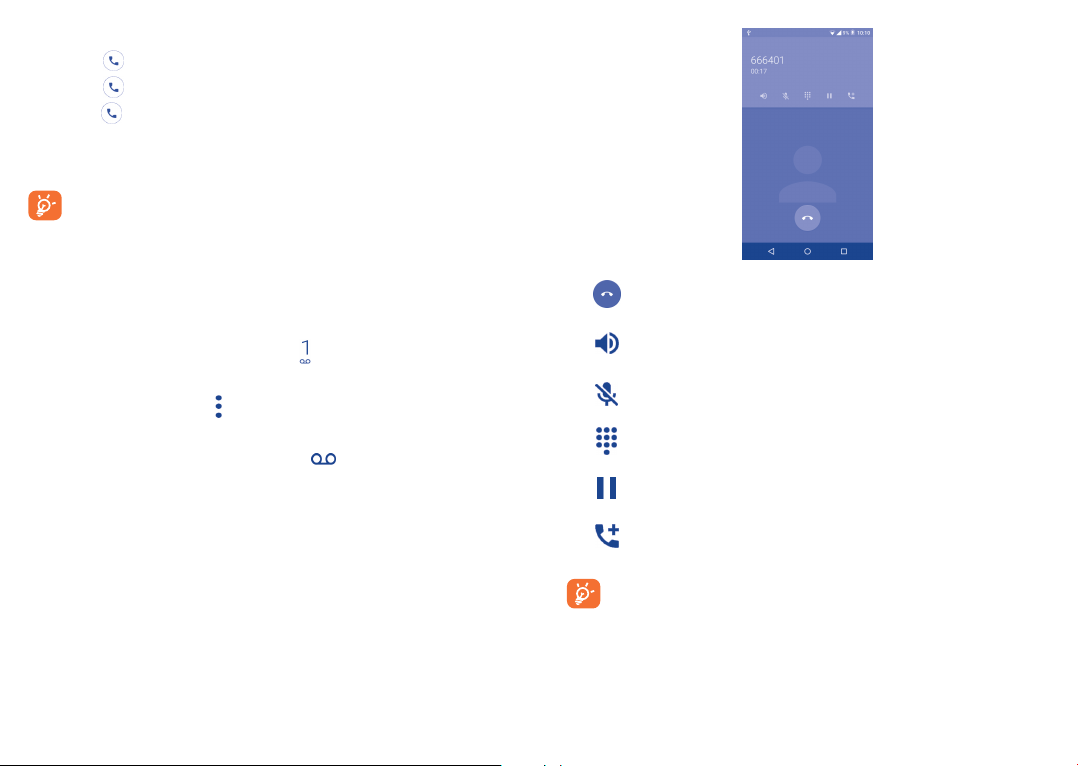
When you receive a call:
•Slide the icon to the right to answer;
•Slide the icon to the left to reject;
•Slide the icon upwards to reject the call by sending a preset message.
To mute the ringtone volume of an incoming call, press the Volume up/
down key.
For your convenient, your phone features a unique Reversible UI,
which ensures functionality, including normal call, even the phone is
held in reverse (upside-down) position.
3�1�3 Calling your voicemail
Your voicemail is provided by your network to avoid missing calls. It works
like an answering machine that you can consult at any time.
To access your voicemail, touch and hold .
To set your voicemail number:
•From Call screen, touch and then touch Settings\Call settings\
Voicemail\Setup\Voicemail number.
If you receive a voicemail, a voicemail icon appears on the Status bar.
Open the Notification panel and touch New voicemail.
3�1�4 During a call
To adjust the volume during a call, press the Volume up/down key.
Touch to end the current call.
Touch to activate the speaker during the current call. Touch
this icon again to deactivate the speaker.
Touch to mute the current call. Touch this icon again to
unmute the call.
Touch to display the Dialpad.
Touch to hold the current call. Touch this icon again to
retrieve the call.
Touch to add a call.
To avoid accidental operation of the touchscreen during a call, the
screen will be locked automatically when you put the cellphone
close to your ear; and it will be unlocked when the cellphone is
taken away from your ear.
33 34
Page 19
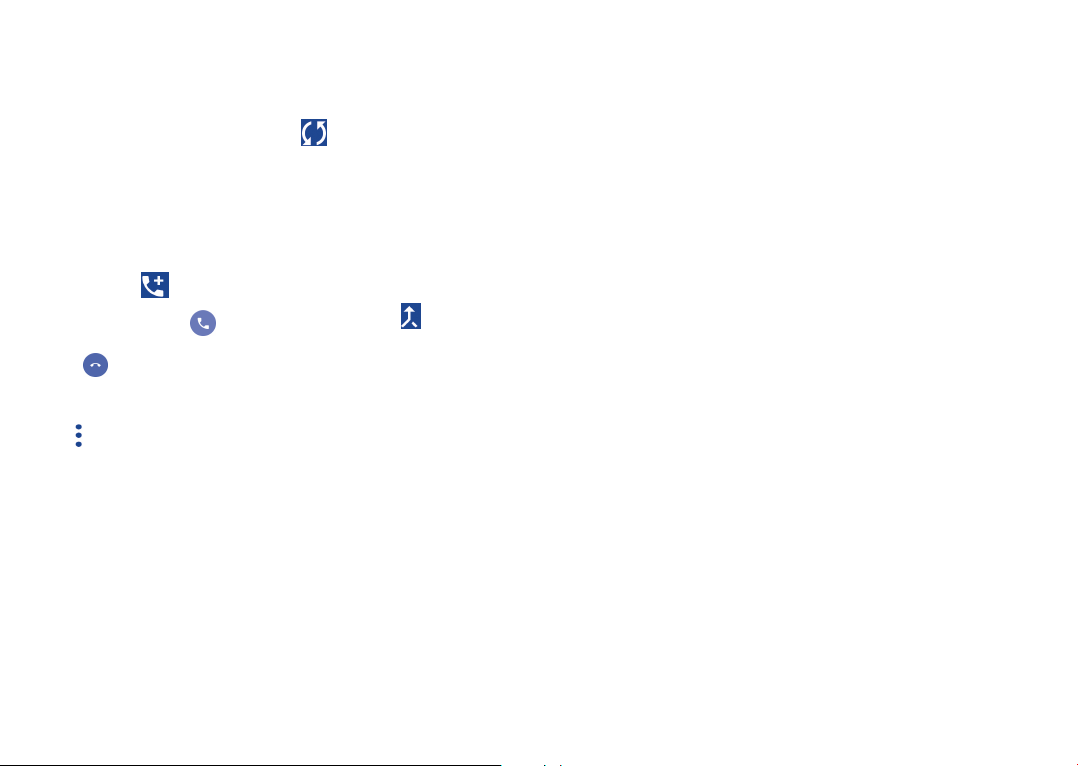
3�1�5 Managing multiple calls
With this phone you can handle multiple calls at the same time.
Swap calls
When you accept two calls, touch the icon, you can now switch
between two lines. The current call will be put on hold and you are able
to join the other call.
Conference calls
(1)
You can set up a conference call as follows.
•Place a call to the first participant of the conference call.
•Touch the icon .
•Then touch the icon and then touch the icon to start the
conference.
•Touch to end the conference call and disconnect all callers.
3�1�6 Call settings
Touch from the Call screen, then touch Settings. The following options
are available:
General settings
• Contact display options: Touch to sort the list by the first name or
last name, as well as viewing contact names by first/last name first.
• Sounds and vibrate: Touch to set incoming call ringtone, mark the
checkbox to enable dial pad tones or vibrate for calls.
• Other/Quick Responses: Touch to edit quick responses which will be
used when you reject a call with messages.
(1)
Depending on your network operator.
35 36
Call settings
• Call barring: Touch to configure Call barring settings. Mark the check
box to activate the call barring for outgoing and incoming calls.
• Voicemail
Service: Opens a dialog box where you can select your carrier’s
voicemail service or another service.
Setup: If you are using your carrier’s voicemail service, this opens a
dialog box where you can enter the phone number to use for listening
to and managing your voicemail. You can enter a comma (,) to insert
a pause into the number — for example, to add a password after the
phone number.
Sound: Touch to set the sound when a new voicemail arrives.
Vibrate: Mark the checkbox to enable vibration when a new voicemail
arrives.
• Vibrate reminder: Mark the checkbox to enable vibration when the
call is connected.
• Fixed Dialling Numbers: Fixed dialing number (FDN) is a SIM service
mode, where outgoing calls are restricted to a set of phone numbers.
These numbers are added to the FDN list. The most common practical
application of FDN is for parents to restrict the phone numbers to which
their children can dial. For security reasons, you’ll be prompted to enable
FDN by entering SIM PIN2 which is usually acquired from your service
provider or SIM maker.
• Service Dialling Numbers: You can place a call from the SDN list.
• TTY mode: TTY mode can be used by people who are deaf, have poor
hearing or speech impairments.
• Hearing aids: Hearing aid mode can be used by people who are deaf,
have poor hearing or speech impairments. After connecting the phone
and hearing aid device, calls are linked to a relay service, which converts
incoming speech to text for the person using the hearing aid and
converts outgoing text from the hearing aid device to a spoken voice for
the person on the other end of the conversation.
Page 20
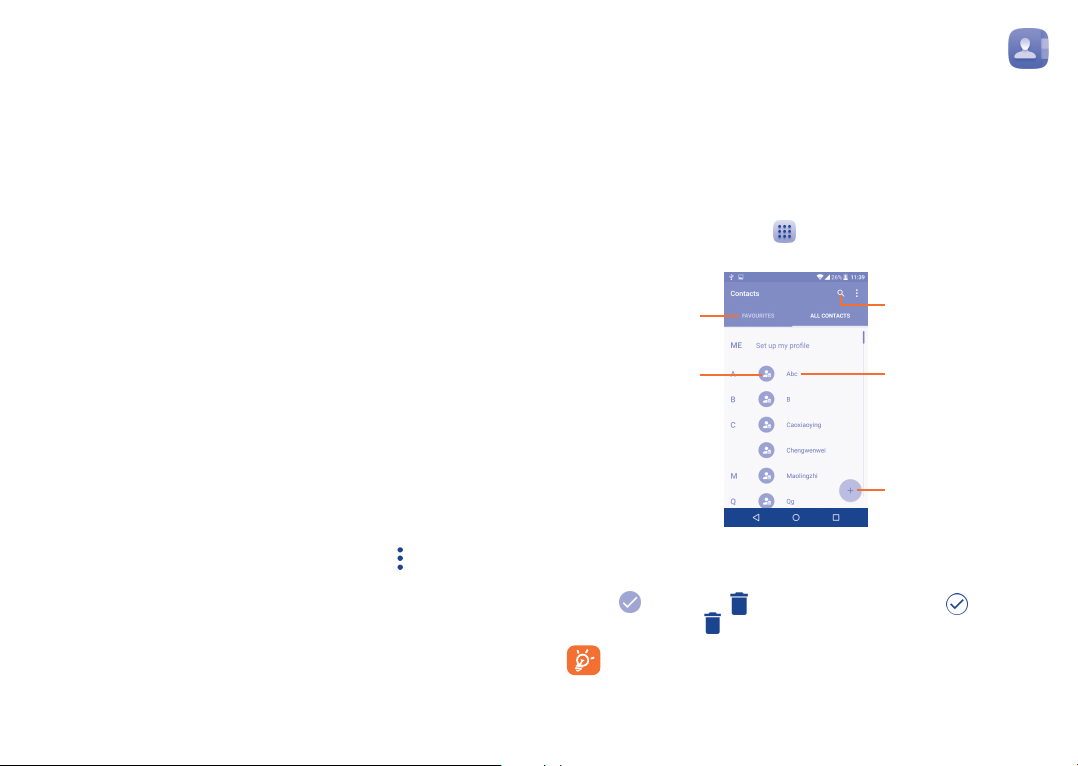
• DTMF Tones: Dual Tone Multi-Frequency, or DTMF is a method for
instructing a telephone switching system of the telephone number to be
dialed, or to issue commands to switching systems or related telephony
equipment. Touch to enable DTMF tones.
• Call forwarding: Touch to configure how your calls are forwarded
when you are busy, unanswered or unreachable.
• Additional settings:
Caller ID: Touch to use default operator settings to display your number
in outgoing calls.
Call waiting: Mark the check box to notify you of new incoming calls
during a call.
• VoLTE Setting:
VoLTE: Enable the switch to use voice over LTE when PS voice is
supported by network.
VoLTE notification: Enable the switch to show notification of VoLTE
on status bar.
3�2 Call log
You can access your call memory by touching RECENTS tab from the
Call screen to view Missed calls, Outgoing calls and Incoming calls.
Touch a contact or number to view information or further operations, you
can launch a new call, send SMS to the contact or number, view detailed
information of the call, or clear the call.
Touch View full call history to view All call log, touch and Clear call
log to clear the entire call memory.
37 38
3�3 Contacts�������������������������������������������������������
Contacts enables quick and easy access to the contact you want to reach.
You can view and create contacts on your phone and synchronise these
with your Gmail contacts or other applications on the web or on your
phone.
3�3�1 Consult your Contacts
To access this feature, touch from the Home screen, then select
Contacts.
Touch to view your
favourite contacts.
Touch to select the
current contact or all
contacts to delete.
Delete a contact
To delete a contact, touch the contact you want to delete, the icon will
turn to , then touch and confirm to delete. Touch to select all
contacts, then touch and confirm to delete all contacts.
The contact you have deleted will also be removed from other
applications on the phone or web the next time you synchronise
your phone.
Touch to search in
Contacts
Touch image to open
Quick Contact panel.
Touch to add new contact.
Page 21

Touch to display the contacts list option menu, following actions are
enabled:
•Contacts to
Choose contacts to display.
display
•Import/export Import or export contacts between phone, SIM
card, and microSD card; or to share contacts.
•Accounts Manage the synchronization settings for different
accounts.
•Settings Touch to change the display of the sort list and
contact names.
If you want to add more information, touch Add another field at the
bottom to add a new category.
When finished, touch to save.
To exit without saving, you can touch and then touch Discard changes.
Add to/remove from Favourites
(1)
To add a contact to favourites, you can touch a contact to view details then
touch to add the contact to favourites (the star will turn white colour).
To remove a contact from favourites, touch the white star on the
contact details screen.
3�3�2 Adding a contact
Touch in the contact list to create a new contact.
You are required to enter the contact's name and other contact
information. By scrolling up and down the screen, you can move from one
field to another easily.
Touch to save.
Touch to select Phone or SIM card.
Touch to select a picture for the contact.
Touch to add organisation.
Touch to add different names.
Touch to delete the number.
Touch to add a number.
Touch to unfold the other predefined
labels of this category.
39 40
3�3�3 Editing your contacts
To edit contact information, touch in the contact details screen to edit.
When finished, touch to save.
Change a contact’s default phone number
The default phone number (the number which has priority when making a
call or sending a message) will always be displayed under the contact name.
To change the default phone number, touch and hold the number you want
to set as the default number from the contact's details screen, then select
Set default. A appears before the number.
This choice is only available when the contact has more than one number.
3�3�4 Use Quick contact for Android
Touch a contact to open Quick Contact for Android, then you can touch
or the number to make a call, touch to send a message.
(1)
Only phone contacts can be added to Favourites.
Page 22

The icons available on the Quick Contact panel depend on the information
you have for the contact and the applications and accounts on your phone.
3�3�5 Importing, exporting and sharing contacts
This phone enables you to import or export contacts between your
phone, SIM card, microSD card and phone storage.
From the Contacts screen, touch to open the options menu, touch
Import/export, then select Import from SIM card, Export to SIM
card, Import from SD storage/phone storage, Export to SD
storage/phone storage or Share visible contacts.
To import/export a single contact from/to your SIM card, select the contact
you want to import/export, and touch the / icon to confirm.
To import/export all contacts from/to your SIM card, touch the icon
and then the / icon to confirm.
You can share a single contact or contacts with others by sending the
contact's vCard to them via Bluetooth, Gmail, etc.
Touch a contact you want to share, touch the icon and Share from
the contact details screen, and then select the application to perform this
action.
3�3�6 Displaying contacts
You can configure which list of contacts, for each account, you want to
display in the Contacts list. Touch and touch Contacts to display from
contacts list screen, then you can choose which contacts to display.
Touch and Settings to sort the list by the given name or family name,
as well as viewing contact names by given/family name first.
3�3�7 Joining/Separating contacts
To avoid duplication, you can add any new contact information to existing
contacts in a single action.
Touch the contact which you want to add information to, touch to
enter edit contact screen, then touch again and touch Join.
At this time, you are required to select the contact whose information
you want to join with the first contact. The information from the second
contact is added to the first one, and the second contact will no longer be
displayed in the Contacts list.
To separate contact information, touch the contact whose information you
want to separate, touch to enter edit contact screen, then touch
again and touch Separate, touch OK to confirm.
(1)
(1)
Only applicable for phone contacts.
41 42
Page 23

3�3�8 Accounts
Contacts, data or other information can be synchronised from multiple
accounts, depending on the applications installed on your phone.
To add an account, touch from the contacts list and touch Add
account, or from the home screen, touch then Settings\Accounts\
Add account.
You are required to select the kind of account you are adding, like Google,
Corporate, etc.
As with other account set-ups, you need to enter detailed information, like
username, password, etc.
You can remove an account to delete it and all associated information
from the phone. Touch the account you want to delete, touch and select
Remove account, then confirm.
Messaging, Gmail/Email,
4
Google Hangouts ������������������
4�1 Messaging �����������������������������������������������������
You can create, edit and receive SMS and MMS with this phone.
To access this feature, touch from the Home screen then select
Messaging.
To check messages stored in your SIM card, touch the icon from
the Messaging screen, then touch Settings\Manage SIM messages.
Turn on/off the sync & Auto-sync
Touch an account to enter the account screen, mark/unmark the
checkbox(s) to turn on/off the account’s auto-sync. When activated, all
changes to information on the phone or online will be automatically
synchronised with each other.
Sync manually
You can also synchronise an account manually from the Accounts screen.
Touch an account in the list, then touch and select Sync now.
43 44
4�1�1 Write message
On the message list screen, touch the new message icon to write text/
multimedia messages.
• Touch to view the whole message thread.
• Touch & hold to activate delete mode.
Touch to create a new message.
Page 24

For saved contacts, touch the photo to open the Quick Contact
panel to communicate with the contact. For unsaved contacts,
touch the photo to add the number to your Contacts�
Sending a text message
Enter the mobile phone number of the recipient in the To bar or touch
to add recipients and touch the Send message bar to enter the text
of the message. Touch the icon to insert emoticons. When finished,
touch to send the text message.
An SMS message of more than 160 characters will be charged as several
SMS. A counter will be on the right of the text box to remind you how
many characters are allowed to be entered in one message.
Specific letters (accented) will also increase the size of the SMS, this
may cause multiple SMS to be sent to your recipient.
Sending a multimedia message
MMS enables you to send video clips, images, photos, animations, slides and
sounds to other compatible mobiles and e-mail addresses.
An SMS will be converted to MMS automatically when media files (image,
video, audio, slides, etc.) are attached or subject or email addresses are
added.
To send a multimedia message, enter the recipient's phone number in
the To bar and touch the Send message bar to enter the text of the
message. Touch to open the options menu, touch Add subject to insert
a subject. Touch the icon to attach a picture, video, audio and so on.
When finished, touch to send the multimedia message.
Attach options:
•Take photo Access the Camera to capture a new picture for
attaching.
•Capture video Access the Camcorder to record a new video for
attaching.
•Record audio Enter the voice message recorder to record a
voice message for attaching.
•Contact card Enter Contacts to select a contact as an
attachment.
•Pictures Access the Gallery application or File manager to
select a picture as an attachment.
•Videos Access the Gallery application or File manager to
select a video as an attachment.
•Audio Access to select an audio file as an attachment.
•Calendar Access the Calendar application to select one or
more event(s) to attach.
•Slide show Enter the Edit slideshow screen, touch Add
slide to create a new slide, and touch a currently
existing slide to delete or edit it (see following
picture). Touch to get more actions, like setting
the slide duration, adding music, etc.
45 46
Page 25

Touch to view more options.
Touch to delete current attachement.
Touch to edit current slide.
Touch to view other slides.
Touch to create a new message.
4�1�2 Manage messages
When receiving a message, an icon will appear on the status bar as
a notification. Drag down the status bar to open the Notification panel,
touch the new message to open and read it. You can also access the
Messaging application and touch the message to open it.
Messages are displayed in conversational order.
Touch a message to enter the message composing screen:
•Touch to call the number;
•Touch to save the number to contacts or view the contact detail if
the number has been saved;
•To reply to a message, enter the text, or touch to insert quick text,
contact etc., after edit then touch .
•Touch and hold a message to show the following icons: copy text ,
forward , view detail , delete etc., touch to save the message
to SIM card.
4�1�3 Adjust message settings
You can adjust a range of message settings. From the Messaging application
screen, touch and touch Settings.
•SMS enable Touch to change your default SMS app.
Storage
•Delete old
messages
•Text message limit Touch to set the number of text messages to be
•Multimedia
message limit
Text message (SMS) settings
•Delivery reports Select to request a delivery report for each text
•Quick text Touch to add or edit message templates.
•Manage SIM
messages
•SMS Service
Centre
•Validity period Touch to select the validity period, during which
•Alphabet
management
Select to delete old messages when the maximum
number of stored messages is reached.
saved per conversation.
Touch to set the number of multimedia messages
to be saved per conversation.
message you send.
Touch to manage text messages stored on your
SIM card.
Touch to edit or view the service centre number.
the network provider will continue to try to send
the message.
Touch to select the Alphabet mode.
47 48
Page 26

Multimedia message (MMS) settings
•Delivery reports Select to request a delivery report for each
•Read reports Select to request a report on whether each
•Auto-retrieve Select to download the full MMS message
•Roaming auto-
retrieve
•Creation mode Select to change creation mode.
•Maximum
message size
•Priority Touch to set the priority.
Notifications
•Notifications Select to display message notifications in the
•Select ringtone Touch to select a ringtone as a new message
•Vibrate Select to have phone vibrate as a notification
WAP messages setting
WAP message
enable
multimedia message you send.
recipient has read a multimedia message sent
by you.
(including message body and attachment)
automatically to your phone. Otherwise,
download only the MMS message header.
Select to download the full MMS message
(including message body and attachment)
automatically when roaming. Otherwise,
download only the MMS message header to
avoid extra charges.
Select to input the maximum message size.
status bar.
notification tone.
when receiving a new message.
Touch to enable receipt of push messages from
network.
Cell Broadcast settings
•Cell broadcast Mark the checkbox to enable receipt of cell
•Select CB
ringtone
•Enable CB LED
indicator
•Enable light up
screen
•Vibrate Select to have phone vibrate as a notification
•Cell broadcast
settings
•Emergency alerts Touch to enter emergency alert settings, including
broadcast messages.
Touch to select CB ringtone when receiving cell
broadcast messages.
Mark the checkbox to enable CB LED indicator.
Mark the checkbox to light up the screen when
receiving new cell broadcast.
when receiving a new message.
Touch to select channels and configure languages.
whether to show threats and alert tones.
4�2 Gmail/Email
The first time you set up your phone, you can select to use an existing
Gmail or to create a new Email account.
4�2�1 Gmail ������������������������������������������������������������������
As Google's web-based email service, Gmail is configured when you first
set up your phone. Gmail on your phone can be automatically synchronised
with your Gmail account on the web.
To access Gmail
From the Home screen, touch to enter the applications list, then touch
Gmail.
49 50
Page 27

To create and send emails
•Touch the icon from the Inbox screen.
•Enter recipient(s)’s email address in To field, and if necessary, touch
and touch Cc/Bcc to add a copy or a blind copy to the message.
•Enter the subject and the content of the message.
•Touch to add an attachment.
•Finally, touch the icon to send.
•If you do not want to send the mail out right away, you can touch and
Save draft or touch the Back key to save a copy. To view the draft,
touch the icon , then select Drafts.
•If you do not want to send or save the mail, you can touch and then
touch Discard.
To add a signature to emails, touch and Settings from inbox screen,
choose an account, then touch Signature.
To receive and read your emails
When a new email arrives, you will be notified by a ringtone or vibration,
and an icon will appear on the Status bar.
Touch and drag down the Status bar to display the Notification panel and
touch the new email to view it. You can also access the Gmail Inbox label
and touch the new mail to read it.
You can search for an email by sender, subject, label, etc.
•Touch the icon from Inbox screen.
•Enter the keyword you want to search for in the search box and touch
.
To reply or forward emails
•Reply
•Reply all
•Forward
•Add star Touch to add a star for the mail.
•Print Touch to print the mail.
Managing Gmails by Labels
To conveniently manage conversations and messages, you can organise
them using a Label.
To label a conversation when reading a conversation’s messages, touch
and then choose Move to.
To view conversations by labels when viewing your inbox or another
conversation list, touch the icon , then touch a label to view a list of
conversations with that label.
Touch and hold an email to activate batch mode and produce the following
options:
•
•
•
Touch to archive the email message. To display the archived
messages, you can touch in Inbox screen then touch All mail.
Touch to delete the email message.
Touch to mark an email message as read or unread.
When viewing an email, touch to reply to the
sender of this mail.
Touch and select “Reply all” to send the
message to all people in a mail loop.
Touch and select “Forward” to forward the
received mail to other people.
51 52
Page 28

Touch to access the following options.
•Move to Touch to move the mail to other labels.
•Change labels Touch to change the label of the email message
•Add/Remove star To assign a star or remove the star from the
•Mark (not)
important
•Mute Touch to hide the mail and the mail could be
•Report spam To report the email message/conversation as
•Report phishing To report the email message/conversations
Gmail settings
To access Gmail settings, touch the icon and select Settings.
General settings
•Gmail default
action
•Swipe actions Mark the checkbox to enable a Swipe to archive
•Sender image Mark the checkbox to show the sender's image
•Reply all Mark the checkbox to define the default response
or conversation.
conversation.
To Mark the email as important or not important.
found by touching All mail.
spam.
phishing.
Touch to set the default action: archieve or
delete.
messages within the conversation list.
beside their name in the conversation list.
to messages.
•Auto-fit messages Mark the checkbox to shrink messages to fit the
•Auto-advance Touch to select which screen (Newer, Older or
•Confirm before
deleting
•Confirm before
archiving
•Confirm before
sending
Touch an account to view the following settings:
•Inbox type To set this inbox as the default or priority Inbox.
•Inbox categories Mark the checkbox to enable the folder to
•Notifications Mark the checkbox to activate a notification
•Inbox sound &
vibrate
•Signature To add a signature text to the end of each mail
•Vacation
responder
•Sync Gmail Mark the checkbox to turn on/off Gmail sync.
•Days of mail to
sync
screen and allow zooming.
Conversation list) to show after you delete or
archive a conversation.
Mark the checkbox to receive a request to
confirm your action before deleting emails.
Mark the checkbox to receive a request to
confirm your action before archiving emails.
Mark the checkbox to receive a request to
confirm your action before sending emails.
appear under the Inbox folder.
when a new email arrives.
Touch to set Sync message, Ringtone, Vibrate and
Notify once.
you send.
Touch to set a notification when on vacation.
Touch to set the duration of days for mail sync.
53 54
Page 29

•Manage labels Touch to open the Label screen, where you can
•Download
attachments
•Images Touch to set whether images are always shown
manage synchronization and notifications.
Mark the checkbox to auto download
attachments to recent messages via Wi-Fi.
or if you will be prompted to show them.
4�2�2 Email ��������������������������������������������������������������������
Besides your Gmail account, you can also set up external POP3 or IMAP
email accounts in your phone.
To access this feature, touch from the Home screen, then select
Email.
An email wizard will guide you through the steps to set up an email
account.
•Enter the email address and password of the account you want to set up.
•Touch Next. If the account you entered is not provided by your service
provider in the phone, you will be prompted to go to the email account
settings screen to enter settings manually. Alternatively, you can touch
Manual setup to directly enter the incoming and outgoing settings for
the email account you are setting up.
•Enter the account name and display name in outgoing emails.
•To add another email account, you can touch the icon on the upper
left corner and select Settings. And then touch Add account.
To create and send emails
•Touch the icon from the Inbox screen.
•Enter recipient(s) email address(es) in the To field.
•If necessary, touch Cc/Bcc to add a copy or a blind carbon copy to the
message.
•Enter the subject and the content of the message.
•Touch to add an attachment.
•If you do not want to send the mail right away, you can touch and Save
draft or touch the Back key to save a copy.
•Finally, touch to send.
4�3 Google Hangouts �����������������������������������������
Google's instant messaging service, Google Hangouts, lets you communicate
with your friends whenever they are connected to this service.
To access this feature and sign in, touch from the Home screen, then
touch Hangouts.
55 56
Page 30

Calendar & Alarm clock &
5
Calculator ������������������������������
(1)
5�1 Calendar ���������������������������������������������������
Use the Calendar to keep track of important meetings, appointments, etc.
To access this function, touch from the Home screen, then touch
Calendar.
5�1�1 Multimode view
You can display the Calendar in Yearly, Monthly, Weekly and Schedule view,
touch the button at the bottom to change your Calendar view.
Touch to return to Today's view.
Year view
Month view
Week view
Schedule
view
5�1�2 To create new events
You can add new events from any Calendar view.
•Touch to access a new event edit screen.
•Fill in all required information for this new event. If it is a whole-day
event, you can select ALL DAY.
•Invite guests to the event. Enter the email addresses of the guests you
want to invite with commas to separate. The guests will receive an
invitation from Calendar and Email.
•When finished, touch from the top of the screen.
To quickly create an event from the Week view screens, touch an empty
spot to select a target area which will then turn , and tap again to create
the new event.
Important options are available by touching from the Calendar main
screen:
•Refresh
•Go to
•Calendars to
display
•Settings
To refresh the calendar.
Touch to enter the defined day.
To show or hide, remove or add calendars.
To set a series of Calendar settings.
5�1�3 To delete or edit an event
To delete or edit an event, touch the event to enter its details screen, touch
the icon to edit the event, and touch the icon to delete.
(1)
The icon will vary with date.
57 58
Page 31

5�1�4 Event reminder
If a reminder is set for an event, the upcoming event icon will appear on
the Status bar as a notification when the reminder time arrives.
Touch and drag down the status bar to open the notification panel, touch
an event name to view the Calendar notification list.
Touch the Back key to keep the reminders pending in the status bar and
the notification panel.
5�2 Time �������������������������������������������������������������
Your mobile phone has a built-in clock.
To access this function, touch from the Home screen, then touch
Time.
5�2�1 World clock
To access this function, touch on the Time screen.
According to the delivery location, the system will set a default clock.
•Touch the icon to add a time zone.
5�2�2 Alarm
To set an alarm
From the Time screen, touch to enter the Alarm screen, touch to
add a new alarm. The following options will appear:
•Label Touch to set a name for the alarm.
•Repeat Touch to select the days when you want the
•Vibrate Select to activate vibration.
•Ringtone Touch to select a ringtone for the alarm.
•Time Touch to set the alarm time.
When finished, touch OK to confirm.
Touch a currently existing alarm to enter the alarm editing screen.
Touch to delete the selected alarm.
To adjust alarm settings
Touch the icon from the Alarm screen, the following options can now
be adjusted:
•Style Touch to set the clock style to Analog or Digital.
•Automatic home
clock
•Home time zone Touch to set Home time zone.
•Silence after Touch to set a temporary turn off time for an
•Snooze length Touch to set the duration of alarms.
•Alarm volume Touch to set alarm volume�
•Volume buttons Touch to set side Volume up/down key
alarm to work.
Mark the checkbox to enable the fuction when
travelling in an area where the time is different,
add a clock for home.
alarm.
behaviors when alarm sounds: None, Snooze
or Dismiss.
59 60
Page 32

5�2�3 Countdown
From the Time screen, touch to enter the Countdown screen.
Touch the icon to set the countdown time in panel. The time should
be typed in hour, minute and second number sequence.
Touch icon to activate Countdown.
Touch icon to deactivate Countdown.
Touch icon to delete current countdown label.
5�2�4 Timer
From the Time screen, touch to enter the Timer screen.
Touch to activate the timer.
Touch to show a list of records according to the updated time.
Touch to halt the total and lap times. These will only restart after
is touched.
Touch to delete the record.
5�3 Calculator ���������������������������������������������������
With the Calculator, you can solve many mathematical problems.
To access this function, touch from the Home screen, then touch
Calculator.
There are two panels available: Basic panel and Advanced panel.
To switch between panels, turn the device to the landscape mode from the
basic panel to open the Advanced panel
(1)
.
Enter a number and the arithmetic operation to be performed, enter the
second number, then touch “=” to display the result. Touch DEL to delete
digits one by one, touch and hold DEL to delete all at one time.
(1)
If "Settings\Display\When device is rotated\Rotate screen contents”
is enabled, this item will display.
61 62
Page 33

Getting connected ����������������
6
To set preferred network mode
•Touch Settings\More���\Mobile networks\Preferred network
mode.
To connect to the internet with this phone, you can use GPRS/
EDGE/3G/4G networks or Wi-Fi, whichever is most convenient.
6�1 Connecting to the Internet
6�1�1 GPRS/EDGE/3G/4G
The first time you turn on your phone with your SIM card inserted, it will
automatically configure your network service: GPRS, EDGE , 3G or 4G.
To check the network connection you are using, touch Settings\More���\
Mobile networks\Access Point Names or Network operators.
To create a new access point
A new GPRS/EDGE/3G/4G network connection can be added to your
phone with the following steps:
•Touch Settings\More���\Mobile networks\Access Point Names.
•Then touch the icon to enter the required APN information.
•When finished, touch the key and touch Save.
To activate/deactivate Data roaming
When roaming, you can decide to connect/disconnect to a data service.
•Touch Settings\More���\Mobile networks.
•Select Data roaming to set roaming mode.
•When Data roaming is disabled, you can still perform data exchange with
a Wi-Fi connection (refer to “6�1�2 Wi-Fi”).
6�1�2 Wi-Fi
Using Wi-Fi, you can connect to the Internet when your phone is within
range of a wireless network. Wi-Fi can be used on your phone even
without a SIM card inserted.
To turn Wi-Fi on and connect to a wireless network
•Touch Settings.
•Touch the switch beside Wi-Fi to turn on/off Wi-Fi.
•Touch Wi-Fi, the detailed information of detected Wi-Fi networks is
displayed in the Wi-Fi networks section.
•Touch a Wi-Fi network to connect to it. If the network you selected is
secured, you are required to enter a password or other credentials (you
may contact the network operator for details). When finished, touch
Connect.
To activate notification when a new network is detected
When Wi-Fi is on and the network notification is activated, the Wi-Fi icon
will appear on the status bar whenever the phone detects an available
wireless network within range. The following steps activate the notification
function when Wi-Fi is on:
•Touch Settings.
•Touch Wi-Fi, then touch the key and Advanced from the Wi-Fi
screen.
•Mark/Unmark the Network notification checkbox to activate/
deactivate this function.
63 64
Page 34

To add a Wi-Fi network
When Wi-Fi is on, you may add new Wi-Fi networks according to your
preference.
•Touch Settings.
•Touch Wi-Fi, then touch the key and Add network from the Wi-Fi
screen.
•Enter the name of the network and any required network information.
•Touch CONNECT.
When successfully connected, your phone will be connected automatically
the next time you are within range of this network.
To forget a Wi-Fi network
The following steps prevent automatic connections to networks which you
no longer wish to use.
•Turn on Wi-Fi, if it’s not already on.
•In the Wi-Fi screen, touch & hold the name of the saved network.
•Touch Forget in the dialog that opens.
Warning: 5 GHz Wi-Fi operation is for indoor use only.
Touch to search and go to this address
Touch to delete all contents
Touch to go the suggested web site
The URL bar will hide after a few seconds. To show the URL bar, you can
touch and slide down the screen.
To set a homepage
•Touch the icon from Browser screen to display option menu, touch
Settings\General\Set homepage.
•Choose a page or most visited website as your homepage.
•If you choose Other, enter the URL of the website you want to set as
your homepage, touch OK to confirm.
6�2 Browser ��������������������������������������������������������
Using the Browser, you can enjoy surfing the Web.
To access this function, touch from the Home screen, then touch
Browser.
To go to a web page
On the Browser screen, touch the URL bar at the top, enter the address
of the web page, then confirm.
65 66
Viewing web pages
When opening a website, you can navigate on web pages by sliding your
finger on the screen in any direction to locate the information you want
to view.
To zoom in/out of a web page
Pinch/Spread your finger on the screen to zoom out/in of the web page.
To quickly zoom into a section of a web page, double-tap on the section
you want to view. To return to the normal zoom level, double-tap again.
Page 35

To find text on a web page
•Touch the icon from Browser screen to display option menu, touch
Settings\Find on page.
•Enter the text or phrase you want to find.
•The first word with matching characters will be highlighted on the
screen, and subsequent matches will be boxed.
•Touch the up or down arrow to switch to the previous or next matching
items.
•When finished, you can touch or the Back key to close the search
bar.
Further operations for the text on a web page
You can copy, share or search the text from a web page:
•Touch and hold the text to highlight the text.
•Move two tabs to select the text.
•Touch SELECT ALL to select all words in this web screen.
•Touch the icon to show further actions, including share and search on
the page or the web.
•When finished, touch or the Back key to deactivate the mode.
To open new window/switch between windows
Multiple windows can be opened at the same time for your convenience.
•Touch to open all windows' thumbnails.
•Slide up and down to view all windows, touch one to view it.
•Touch to open a new window.
•Touch icon and New incognito tab to open a window without any
trace.
•To close a window, touch on the window you want to close or slide
it sideways.
67 68
Other options:
•Refresh To refresh the current page.
•Forward To forward the pages you have opened.
•Bookmarks To see the bookmarks and browsing history.
•Save to
bookmarks
•Share page To share the current page with your friends in
•Find on page To input contents you want to find on the
•Request desktop
site
•Save for offline
reading
•Exit To close all tabs and exit.
By touching the icon on the left of the URL, you can view more
information about the current page.
To add the current website page as a bookmark.
various ways, e.g. via Message, Email, Bluetooth,
etc.
current page.
To enable/disable computer version websites.
To save the web page for offline reading. You
can find it by touching the Menu key, then
Bookmarks\Saved pages.
Page 36

6�2�1 Manage links, history, downloads
6�2�2 Manage bookmarks
To manage a link, phone number or address displayed on a web
page
•Link Touch the link to open the web page.
Touch and hold the link to open options for further
operation, like open in new window, save link, share
link, copy link, etc.
•Phone number Touch to call the phone number.
•Address Touch to open Google Maps and locate the
address.
To view Browser history
•Touch the icon from Browser screen, touch Settings\Bookmarks.
•Touch the HISTORY tab to view browser history.
•Touch Most visited to view your most frequently visited pages.
To download a web application/view your downloads
Before downloading a web application, you need to enable your phone to
install web applications (Touch Settings\Security, enable the Unknown
sources, finally touch OK to confirm).
To download an item, touch the item or the link you want to download.
To cancel a download, touch the downloaded item from the Notification
panel, select the item to be cancelled, and touch to confirm.
To view items you have downloaded, touch , then touch the application
Downloads.
To bookmark a web page
•Open the web page you want to bookmark.
•Touch the icon and Save to bookmarks, or from the HISTORY
screen, touch the star beside the URL.
•Enter the name and the location if needed and touch OK to confirm.
To open a bookmark
•Touch the icon and Bookmarks, or touch the icon and touch
to enter the BOOKMARKS screen.
•Touch the bookmark you want to open.
•You can also touch and hold to display the options screen, then touch
Open or Open in new tab.
To edit a bookmark
•Touch the icon and Bookmarks, or touch the icon and touch
to enter the BOOKMARKS screen.
•Touch and hold the bookmark you want to edit.
•Touch Edit bookmark, and enter your changes.
•When finished, touch OK to confirm.
Touch and hold a bookmark in the bookmark list to view these additional
options:
•Add shortcut to
home
•Share link To share the bookmark.
•Copy link URL To copy the bookmark link.
•Delete bookmark To delete a bookmark.
•Set as homepage To set this page as the homepage.
To add a bookmark shortcut to the Home
screen.
69 70
Page 37

6�2�3 Settings
A series of settings are available for your adjustment. To access Browser
settings, touch the Menu key from the Browser screen, and touch
Settings.
General
•Set homepage Touch to set homepage.
•Form auto-fill Mark the checkbox to fill out web forms with a
•Auto-fill text Touch to set up text to auto-fill in web forms.
Privacy & security
•Clear cache Touch to clear locally cached content and
•Clear history Touch to clear the browser history.
•Show security
warnings
•Do Not Track Mark to send a Do Not Track request with your
•Accept cookies Mark to allow sites to save and read cookie data.
•Clear all cookie
data
•Remember form
data
•Clear form data Touch to clear all the saved form data.
•Enable location Mark to allow sites to request access to your
single touch.
databases.
Mark to show a warning if there is a problem
with a site’s security.
browsing traffic.
Touch to clear all browser cookies.
Mark the checkbox to remember data in forms
for later use.
location.
•Clear location
access
•Remember
passwords
•Clear passwords Touch to clear all saved passwords.
Accessibility
•Force enable
zoom
•Text scaling Slide to change the size of the text display.
Advanced
•Set search engine Touch to select a search engine.
•Open in
background
•Enable JavaScript Mark to enable JavaScript.
•Enable Memory
Monitor
•Allow multiple
tabs per app
•Website settings Touch to view advanced settings for individual
•Default zoom Touch to select the default magnification level.
•Open pages in
overview
•Auto-fit pages Mark to format web pages to fit the screen.
Touch to clear location access for all websites.
Mark to save usernames and passwords for
websites.
Mark to control the zoom level for a website
according to your preference.
Mark to open new windows behind the current
one.
Mark to enable Memory Monitor.
Mark the checkbox to enable one application to
use more than one tab.
websites.
Mark the checkbox to show an overview of
newly-opened pages.
71 72
Page 38

•Block pop-ups Mark the checkbox to prevent pop-up windows.
•Text encoding Touch to select the character-encoding standard.
•Reset to default Touch to clear all browser data and to reset all
settings to default.
•Custom download
path
Touch to set the default storage location for the
download file.
Bandwidth management
•Search result
preloading
•Web page
preloading
Touch to enable/disable the browser's ability to
to preload search results in the background.
Touch to enable/disable the browser's ability to
to preload web page in the background.
•Load images Mark to display images on web pages.
Labs
•Fullscreen Mark to use the fullscreen mode.
6�3 Connecting to Bluetooth devices
(1)
Bluetooth is a short-range wireless communication technology that you
can use to exchange data, or connect to other Bluetooth devices for
various uses.
To access this function, touch Settings\Bluetooth, your device and other
available ones will show on the screen.
To turn on Bluetooth
•Touch Settings�
•Touch to activate/deactivate this function.
To make your phone more recognizable, you can change your phone's
name which is visible to others.
•Touch Settings\Bluetooth.
•Touch the icon and Rename this device.
•Enter a name, and touch Rename to confirm.
To pair/connect your phone with a Bluetooth device
To exchange data with another device, you need to turn Bluetooth on
and pair your phone with the Bluetooth device with which you want to
exchange data.
•Touch Settings\Bluetooth.
•Touch and Refresh.
•Touch a Bluetooth device you want to be paired with in the list.
•A dialog will popup, touch Pair to confirm.
•If the pairing is successful, your phone connects to the device.
To disconnect/unpair from a Bluetooth device
•Touch the Settings icon beside the device you want to unpair.
•Touch Forget to confirm.
(1)
You are recommended to use ALCATEL ONETOUCH Bluetooth headsets,
which have been tested and proved compatible with your phone. You can go to
www.alcatelonetouch.com for more information about the ALCATEL
ONETOUCH Bluetooth headset.
73 74
Page 39

6�4 Connecting to a computer
(1)
With the USB cable, you can transfer media files and other files between
your microSD card/internal storage and a computer.
To connect your phone to the computer:
To connect:
•Use the USB cable that came with your phone to connect the phone
to a USB port on your computer. You will receive a notification that the
USB is connected.
•Open the Notification panel and touch Connected as a media device,
then, in the next dialog, choose the way in which you want to transfer
files.
Before using MTP, make sure that the driver (Windows Media
Player 11 or higher version) has been installed.
To locate the data you have transferred or downloaded in internal storage,
touch File Manager. All data you have downloaded is stored in File
Manager, where you can view media files (videos, photos, music and
others), rename files, install applications into your phone, etc.
6�5 To safely remove the microSD card from
your phone
The microSD card can be removed from your phone any time the phone is
powered off. To remove the microSD card while the phone is on, you must
unmount the storage card from the phone first, to prevent corrupting or
damaging the storage card.
•Touch Settings\Storage.
•Touch Unmount SD card.
You can now safely remove the microSD card from the phone.
To format a microSD card
•Touch the Menu key from the Home screen,
•Touch Settings\Storage.
•Touch Erase SD card. On the screen a popup warns you that formatting
the microSD card will erase its contents, touch .
6�6 Sharing your phone's mobile data connection
You can share your phone's mobile data connection with a single computer
via a USB cable (USB tethering) or with up to eight devices at once by
turning your phone into a portable Wi-Fi hotspot.
The functions below may incur additional network charges from
your network operator. Extra fees may also be charged in roaming
areas.
To share your phone's data connection via USB
Use the USB cable that come with your phone to connect the phone to a
USB port on your computer.
•Touch Settings\More���\Tethering & portable hotspot�
•Mark\unmark the checkbox of USB tethering to activate/deactivate
this function.
To share your phone's data connection as a portable Wi-Fi
hotspot
•Touch Settings\More���\Tethering & portable hotspot�
•Mark\unmark the checkbox of Portable Wi-Fi hotspot to activate/
deactivate this function.
(1)
You can change your default connection mode via Settings\Storage\Touch
the icon\USB computer connection. Some operations which are
available under mass storage are not usable under MTP and PTP.
75 76
Page 40

To rename or secure your portable hotspot
When a Portable Wi-Fi hotspot is activated, you can change the name of
your phone's Wi-Fi network (SSID) and secure its Wi-Fi network.
•Touch Settings\More���\Tethering & portable hotspot�
•Touch Set up Wi-Fi hotspot to change the network SSID or set your
network security.
•Touch Save.
To play media files on device with Wi-Fi Display feature
You can share your phone’s data such as music and video file with your TV
by enabling the Wi-Fi display.
•Touch Settings\Display\Wi-Fi Display.
•To use Wi-Fi display, you must turn on WI-FI.
6�7 Connecting to virtual private networks
Virtual private networks (VPNs) allow you to connect to the resources
inside a secured local network from outside that network. VPNs are
commonly deployed by corporations, schools, and other institutions so
that their users can access local network resources when not inside that
network, or when connected to a wireless network.
To add a VPN
•Touch Settings\More���\VPN and then touch .
•In the screen that opens, follow the instructions from your network
administrator to configure each component of the VPN settings.
•Touch Save.
The VPN is added to the list on the VPN settings screen.
Before adding a VPN, you should set a PIN code or password for
your phone.
To connect/disconnect VPN
To connect to a VPN:
•Touch Settings\More���\VPN.
•VPNs you have added are listed; touch the VPN you want to connect
with.
•In the dialog that opens, enter any requested credentials and touch
Connect.
To disconnect:
•Open the Notification panel and touch the resulting notification for the
VPN disconnection.
To edit/delete a VPN
To edit a VPN:
•Touch Settings\More���\VPN.
•VPNs you have added are listed; touch & hold the VPN you want to edit.
•Touch Edit profile.
•After finishing, touch Save.
To delete:
•Touch and hold the VPN you want to delete, in the dialog that opens,
touch Delete profile.
77 78
Page 41

Google Play Store
7
(1)
���������
Touch a category on Google Play Store screen to browse its contents. You
can also select a subcategory if there is any. Within each category you can
select to view items sorted by Top free, Top new free and Trending, etc.
Google Play Store is an online software store, where you can download
and install applications and games to your Android Powered Phone.
To open Google Play Store:
•Touch from the Home screen, then touch Play Store.
•The first time you access Google Play Store, a screen with terms of
service pops up for your attention.
Touch the Menu key then touch Help to enter the Google Play Store help
page for more information on this function.
7�1 Locate the item you want to download and
install
The Google Play Store home page provides several ways to find
applications. It showcases applications and games in categorized listings.
Touch the icon at the top left corner and My Apps to see all your
downloads.
Touch to search in Play Store.
Slide left and right to see all categories.
Touch the Google Play Store icon on the top left of the screen or
touch the Back key to return to the previous screen.
7�2 Download and install
To download & install:
•Navigate to the item you want to download, and select to enter the
details screen from which you can read its description, overall rating or
comments, view developer’s information, etc.
•Touch Install to preview the functions and data the application can
access on your phone if you install it.
•Touch Accept.
•The progress of the download will show on the details screen, touch
to stop downloading the item. You can also access this screen
through the Notification panel.
(1)
Depending on your country and operator.
79 80
Page 42

•After download and installation have finished, you will see a notification
icon on the status bar.
Be especially cautious with applications that have access to many
functions or to a significant amount of your data. Once you accept,
you are responsible for the results of using this item on your
phone.
To open the application you have downloaded:
•On the Google Play Store screen, touch and My Apps.
•Touch the installed application in the list, then touch Open.
To buy an application
(1)
On Google Play Store, some applications are labelled as free, while some of
them are to be paid for before downloading and installing.
•Touch the application you want to buy.
•Touch the price on the upper-right of the screen to preview the functions
and data the application can access on your phone if you install it.
•Touch Continue to confirm.
•When making your first purchase, you are required to input your credit
card information and to log into the Google payment and billing service.
•If your account has multiple credit card accounts, select one to proceed.
•Select the Terms of service link and read the document. When finished,
touch the Back key.
•Mark the checkbox if you agree with the terms of service.
•Touch the Buy now at the bottom of the screen.
When finished, Android downloads the application.
To request a refund
If you are not satisfied with the application, you can ask for a refund within
15 minutes of the purchase. Your credit card will not be charged and the
application will be removed. If you change your mind, you can install the
application again, but you will not be able to request a refund.
•Touch and My apps from the Google Play Store screen.
•Touch the application that you want to uninstall and refund.
•Touch Refund to uninstall the application and refund. If the button
becomes Uninstall, your trial period has expired.
•In the survey form, select the answer that best matches your reason,
and touch OK.
7�3 Manage your downloads
After you have downloaded and installed an application, the following
further operations are available for your selection.
View
On the Google Play Store screen, touch and My Apps.
Uninstall
On the Google Play Store screen, touch and My Apps. Touch the
application you want to uninstall to enter the details screen, touch
Uninstall, and finally touch OK to confirm.
Refund
On the Google Play Store screen, touch and My Apps. Touch the
application you want to uninstall for a refund, touch Refund, and finally
touch OK to confirm.
(1)
Google Paid applications may not be available to users in some countries.
81 82
Page 43

Auto update
Touch and Settings\Auto-update apps to enable this function. To
auto update one specific application, mark the checkbox of Do not auto-
update apps, Auto-Update apps at any time, or Auto-update apps
over Wi-Fi only from the details screen.
Rate and review
Open the details screen for an application, touch the stars
under Rate this app to award and input comments, touch OK to
confirm.
Flag
You can report an inappropriate application to the Google Play Store by
flagging it. Open the details screen for the application, scroll to the bottom
and touch Flag as inappropriate, enter the reason and finally touch
Submit.
Multimedia applications
8
8�1 Camera/Camcorder ����������������������������������
Your mobile phone is fitted with a Camera and a Camcorder for taking
photos and shooting videos.
Before using the Camera or Camcorder, please be sure to remove the
protective lens cover to avoid it affecting your picture quality.
To access this function, touch from the Home screen and then touch
Camera.
Touch to select
modes and settings
Touch the screen
to set a focus
Double-tap then
drag or pinch/spread
two fingers together
to zoom in/out
Touch to switch between
front/back camera
Touch to select flash mode
Touch to take a picture
or record a video
To take a picture
The screen acts as the viewfinder. First, position the object or landscape in
the viewfinder, touch the screen to focus if necessary and touch the
icon to take the picture which will be automatically saved.
83 84
Touch to switch to Video
mode
Page 44

To shoot a video
Switch Camera mode to Video mode. First, position the object or landscape
in the viewfinder and touch the icon to start recording. Touch the
icon to stop recording. The video will be automatically saved.
Further operations when viewing a picture/video you have taken
•Slide left to quick view the picture you taken.
•Touch the icon then Gmail, Bluetooth, MMS, etc to share the photo
or video you have taken.
•Touch the icon to access the Gallery.
•Touch the icon to return to the Camera or Camcorder.
8�1�1 Settings in framing mode
Before taking a photo, touch icon to adjust a range of settings in
framing mode.
•Auto Mode Touch to enable Auto mode.
•HDR Touch to enable the HDR mode.
•Panorama Touch to enable the panorama mode.
•Manual Mode Touch to enable Manual mode.
•Time-lapse Touch to enable Time-lapse.
•Scanner Touch to scan QR code.
•Face Beauty Touch to enable Face Beauty.
and touch the icon to access Camera settings.
•Size Touch to set the phone size.
•Timer Touch to set the timer to OFF, 5s or 10s.
•GPS tagging Touch to turn on/off the GPS tagging.
•Shutter sound Touch to turn on/off the shutter sound.
•Grid Touch to turn on/off grid.
•Exposure Touch to set the exposure value.
•Auto Scene Touch to turn on/off auto scene.
•Anti Banding Touch to set anti banding.
•Video quality Touch to set video quality.
•Sound recording Touch to turn on/off sound recording.
•EIS Touch to turn on/off EIS.
•Storage Touch to set the photo or video storage location.
8�2 Gallery ���������������������������������������������������������
Gallery acts as a media player for you to view photos and playback videos.
In addition, a set of further operations to pictures and videos are available
for your choice.
To access this function, touch from the Home screen, then touch
Gallery.
85 86
Page 45

Touch to select
categories: Albums,
Locations, Times,
Videos.
Touch to open Camera.
To view a picture/play a video
Pictures and videos are displayed by albums in the Gallery.
Touch to return to the
Gallery's main screen
Working with pictures
Gallery provides a multi-select function, so that you can work with
pictures/videos in batches.
You can touch one album, then slide left or right to view the pictures.
Touch a picture you want to work on, touch the icon to delete a
selected one. Touch to share selected ones.
Touch the icon to set them as contact ID or wallpaper, etc.
Touch from full-screen picture view to access more options.
•Touch an album and all pictures or videos will spread across the screen.
•Touch the picture/video directly to view or play it.
•Slide left/right to view previous or next pictures/videos.
87 88
8�3 YouTube ������������������������������������������������������
YouTube is an online video-sharing service where the user can download,
share and view videos. It supports a streaming function that allows you to
start watching videos almost as soon as they begin downloading from the
Internet.
To access this function, touch from the Home screen, then touch
YouTube.
Page 46

As an online video service, your phone must have a network
connection to access YouTube.
Touch to show more
information.
Touch to search for a video.
Touch to play the video .
8�4�1 Playing music
Touch a song to play the song.
By touching the Menu key from the YouTube screen, you can set General
settings for YouTube. For details about these features, please visit the
YouTube website: www.YouTube.com.
8�3�1 Watch videos
Touch a video to play it. In the Playing screen, you can view information
and comments of the video and also access related ones. You can also rate,
share, label as favourite, create a new playlist, etc. from this screen.
To exit the video playing screen, touch the Back key to return to the
video list.
8�4 Mix ���������������������������������������������������������������
Using this menu, you can play music files stored on the microSD card or
phone storage in your phone. Music files can be downloaded from your
computer to a microSD card using a USB cable.
To access this function, touch from the Home screen, then touch Mix.
89 90
Touch to go back to the previous screen.
Touch to access the song list.
Touch to access more options.
Touch to play or pause.
Touch to choose the sound effect.
Touch to lock/unlock the screen.
Touch to toggle repeat mode: Repeating all songs, Repeating current
song, or Repeat is off.
Touch to label the song to your favourites.
While playing songs with Music, the operation of pause, play or skip
is still available even if the screen is locked.
Page 47

Google Maps ���������������������
9
To move the map, drag it with your finger.
To zoom in and out of a map, pinch or spread your fingers, or you can also
zoom in by double-tapping a location on screen.
9�1 Get My Location
9�1�1 Choose a data source to identify My Location
Touch Settings\Location and then touch the switch .
There are 3 modes to choose from to determine the location: High
accuracy, Battery saving and Device only.
9�1�2 Open Google Maps and view My Location
Touch from the Home screen, then touch Maps.
Touch the icon on the map to view My Location.
The map will then centre on a blue dot surrounded by a blue circle. Your
actual position is within the blue circle.
9�2 Search for a location
While viewing a map, touch Google at the top search box to activate the
search function.
In the search box, enter an address, a city or a local business.
Touch and in a while your search results will appear on the map as red
dots. You can touch one to show a label.
Touch to enter the search place.
Touch to show more information
91 92
Page 48

9�3 Get driving, public transport or walking
directions
9�3�1 Get suggested routes for your trip
Touch the icon from the Maps screen.
•Touch the enter bar to edit your start point by one of the following
methods: entering an address or using My Location.
•Do likewise for your end point.
•To reverse directions, touch the icon .
•Then select a transport mode: driving by car, using public transport, or
walking directions.
•A couple of suggested routes will appear in a list. Touch any routes to
view their respective detailed directions.
•Touch the icon for route options to avoid motorways and tolls when
choosing to drive by car or for editing the departure and arrival time
when using public transport.
9�4 Share a location
•Touch & hold a location on a map.
•Touch the information at the bottom then touch the icon to share
the location.
93 94
Page 49

10
Others ���������������������������������
10�1 File Manager �����������������������������������������������
To access this function, touch from the Home screen, then touch File
Manager.
File Manager displays all data stored on the phone and the microSD card,
including applications, media files downloaded from Google Play Store,
YouTube or other locations; videos, pictures or audios you have captured;
other data transferred via Bluetooth, USB cable, etc.
When you download an application from PC to phone/microSD card, you
can locate the application using File Manager, then touch it to install it in
your phone.
File Manager allows you to perform and be really efficient with the
following common operations: create (sub) folder, open folder/file, view,
rename, move, copy, delete, play, share, etc.
10�2 Sound Recorder �����������������������������������������
To access this function, touch from the Home screen, then touch
Sound Recorder.
Sound Recorder allows you to record voice/sound for seconds/hours.
10�3 Radio �����������������������������������������������������������
Your phone is equipped with a radio
(1)
with RDS
the application as a traditional radio with saved channels or with parallel
visual information related to the radio program on the display if you tune
to stations that offer Visual Radio service.
To access this function, touch from the Home screen, then touch
Radio.
To use it, you must plug in your headset, which works as an antenna
connected with your phone.
Touch to decrease
Touch and hold to search
and go to the nearest
lower frequency channel.
previous saved channel.
Touch to play/stop.
0.1MHz.
Touch to go to
(2)
functionality. You can use
Touch to open and view
the saved channels list.
Touch to add the current
station to favourites.
Drag to change current
frequency.
Touch to go to next saved
channel.
Touch to increase 0.1MHz.
Touch and hold to search
and go to the nearest
higher frequency channel.
(1)
The quality of the radio depends on the coverage of the radio station in that
particular area.
(2)
Depending on your network operator and market.
95 96
Page 50

Available options:
•Save channel Save the current tuned station to the channels list.
•Edit name Edit the channel name.
•Scan channels Touch to search for channels.
•Audio mode Listen to the radio using loudspeaker or headset.
•Delete Delete the channel
•Enter frequency Enter the frequency manually.
•Exit Turn off the radio.
10�4 Notes �����������������������������������������������������������
To access this function, touch from the Home screen, then touch
Notes.
Use Notes to note down inspirations, ideas, excerpts, things to do and all
those things you may want to keep for future reference.
Existing notes can be sent via Bluetooth, message or Email.
10�5 Other applications
The previous applications in this section are preinstalled on your phone.
To read a brief introduction of the preinstalled 3rd party applications,
please refer to the leaflet provided with the phone. You can also download
thousands of 3rd party applications by going to Google Play Store on your
phone.
(1)
Application availability depends on country and operator.
(1)
������������������������������������������
97 98
11
To access this function, touch from the Home screen, then touch
Settings.
Settings ��������������������������
11�1 Wireless & network
11�1�1 Wi-Fi
Using Wi-Fi you can now surf the Internet without using your SIM card
whenever you are in range of a wireless network. The only thing you
have to do is to enter the Wi-Fi screen and configure an access point to
connect your phone to the wireless network.
For detailed instructions on using Wi-Fi, please refer to “6�1�2 Wi-Fi”.
11�1�2 Bluetooth
Bluetooth allows your phone to exchange data (videos, images, music, etc.)
within a small range with another Bluetooth supported device (phone,
computer, printer, headset, car kit, etc.).
For more information on Bluetooth, please refer to “6�3 Connecting to
Bluetooth devices”.
11�1�3 Data usage
By touching the Set cellular data limit switch, your mobile data
connection will be disabled when your specified limit is reached. You can
also choose a data usage cycle to view the statistics and applications
related to the data use of your phone.
Data usage is measured by your phone, and your carrier may count
differently. Please consider using a conservative limit.
Page 51

11�1�4 More���\Aeroplane mode
Touch the switch of Aeroplane mode to simultaneously disable all
wireless connections including Wi-Fi, Bluetooth and more.
11�1�5 More���\Default SMS app
Touch to set the default SMS app.
11�1�6 More���\Tethering & portable hotspot
This function allows you to share your phone's mobile data connection via
USB or as a portable Wi-Fi access point (Please refer to “6.6 Sharing your
phone's mobile data connection”).
11�1�7 More���\VPN
A mobile virtual private network (mobile VPN or mVPN) provides mobile
devices with access to network resources and software applications on
their home network, when they connect via other wireless or wired
networks. Mobile VPNs are used in environments where workers need to
keep application sessions open at all times, throughout the working day,
as the user connects via various wireless networks, encounters gaps in
coverage, or suspends-and-resumes their devices to preserve battery life. A
conventional VPN cannot survive such events because the network tunnel
is disrupted, causing applications to disconnect, time out, fail, or even the
computing device itself to crash.
For more information on VPN, please refer to “6�7 Connecting to
virtual private networks”.
11�1�8 More���\NFC
Touch the switch to enable and disable the NFC.
The function allows data exchange when the phone touches another
device.
11�1�9 More���\Android Beam
The Android beam can be activated when NFC is on.
The function allows to transmit app content via NFC.
11�1�10 More���\Mobile networks
Data enabled
If you do not need to transmit data on all mobile networks, turn off Data
enabled to avoid incurring significant charges for data use on local carrier
mobile networks, particularly if you do not have a mobile data agreement.
Data roaming
If you don’t need to transmit data on other carriers’ mobile networks,
disable Data roaming to avoid incurring significant roaming charges.
Preferred network mode
You can set your preferred network mode, such as GSM/WCDMA, LTE
etc.
Access Point Names
You can select your preferred network with this menu.
Network operators
You can select a network operator.
11�1�11 More���\Emergency alerts
Emergency alerts
• Presidential: Presidential alerts are always displayed.
• Show extreme threats: Mark the checkbox to display alerts for
extreme threats to life and property.
99 100
Page 52

• Show severe threats: Mark the checkbox to display alerts for severe
threats to life and property.
• Show AMBER threats: Mark the checkbox to display child abduction
emergency bulletins.
• Turn on notifications: Mark the checkbox to display emergency alert
broadcasts.
• Vibrate: Mark the checkbox to activate vibration when alert incoming.
Preview notification
• Alert tone: When Turn on notifications enabled, touch to preview
emergency alert tone.
• Speak alert message: Mark the checkbox to use text-to-speech to
speak emergency alert message.
ETWS settings
• Show ETWS test broadcasts: Mark the checkbox to display test
broadcasts for Earthquake Tsunami Warning System.
11�2 Device
11�2�1 Gesture
The device allows you to select the following gestures:
•Double tap screen Mark the checkbox to enable the function that
•Turn over to mute Mark the checkbox to mute ringtones such as
•Turn over to
activate
lets you turn the screen on or off by a double tap.
alarms, incoming calls etc. by turning the phone
over.
Touch to set whether to activate the snooze
feature or dismiss a ringtone when the device is
turned over.
11�2�2 Sound & notification
Use the Sound settings to configure many aspects of call and notification
ringtones, music, and other audio settings.
•Sound Touch to set volume for Media, Ringtone,
•JBL Touch to enable/disable JBL. The function is only
•Headset mode Mark the checkbox to enable headset mode.
•Also vibrate for
calls
•Interruptions Touch to set whether interrupt and priority
•Ringtone Touch to set your incoming call ringtone.
•Default
notification
•Power on & off
ringtone
•Other sounds Touch to set dial pad tones, screen locking
•When device is
locked
•App notifications Touch to set block and priority for app
•Notification access Touch to view the notification listerners.
Notifications and Alarm.
for music play.
Ringtones will only be heard from the headset if
it is plugged in.
Touch to vibrate phone for incoming calls.
interruptions.
Touch to set the default sound for notifications.
Touch to enable/disable the power on & off
ringtone.
sounds, touch sounds and vibrate on touch.
Touch to show all notification content or don't
show notification at all.
notifications.
101 102
Page 53

11�2�3 Display
•Brightness level Touch to set the level of brightness.
•Adaptive
brightness
•Wallpaper Touch to set the wallpaper.
•Sleep Touch to set screen timeout.
•Daydream Touch to set the Daydream.
•Font size Touch to set the font size.
•When device is
rotated
•Reversible Mark the checkbox to activate the reversible
•Reversible
animation
•Wi-Fi Display Touch to turn on and turn off Wi-Fi Display.
Touch to enable automatic adjustment of the
screen brightness.
Touch to set whether rotate the contents of the
screen or stay in portrait view.
mode.
Touch to set the animation of reversible.
11�2�4 Lock screen
Func
After Func is activated, a couple of apk shortcuts will be displayed on your
lock screen.
Screen lock
•None Touch to disable screen unlock security.
•Slide Touch to enable slide unlock mode.
•Face Unlock Touch to look at your phone to unlock screen.
•Pattern Touch to draw a pattern to unlock screen.
•PIN Touch to enter a numeric PIN to unlock screen.
•Password Touch to enter a password to unlock screen.
•Eye-D Touch to set the lock pattern to Eye-D.
Eye-D is a secure biometric that uses the
smartphone camera to image and pattern match
the blood vessels in the whites of the eye.
Owner info
Touch to input owner information which will display on the locked screen.
Smart Lock
You must set a screen lock first when you enable this function.
11�2�5 LED indicator
Touch to turn on/off the LED indicator.
11�2�6 Storage
Use these settings to monitor the total and available space on your phone
and on your microSD card; to manage your microSD card; and if necessary,
to reset the phone, erasing all of your personal information.
103 104
Page 54

Internal storage
This menu displays the amount of internal phone storage in different
colours. The available space will be shown in grey, which shows the amount
of internal phone storage used by the operating system, its components,
applications (including those you downloaded), permanent and temporary
data.
Switching the internal storage location may prevent running
applications from accessing data, causing them to malfunction. If a
warning message comes up saying that phone memory is limited,
you are required to free up space by deleting some unwanted
applications, downloaded files, etc.
SD card
Lists the amount of space on any microSD card installed in your phone
and the amount you can use to store photos, videos, music, and other files.
You can touch one category to access the function and learn more details.
Unmount SD card
You must mount the microSD card before using applications and files in it,
or format the microSD card. Unmount the microSD card from your phone
so that you can safely remove it when the phone is on.
Erase SD card
Permanently erases everything on a microSD card and prepares it for use
with your phone.
11�2�7 Battery
Touch any category in the battery management screen to view its power
consumption.
105 106
You can adjust power use via the screen brightness or screen timeout
settings in the Display screen. You can also set your phone to saving mode
or ultimate saver mode. In the latter, only four functions can be used
including Phone, Contacts, Messaging and Calendar.
11�2�8 Applications
Use the Manage applications settings to view details about the
applications installed on your phone, to manage their data and force them
to stop, and to set whether you want to permit installation of applications
that you obtain from web sites and emails.
Manage Apps
• Download: Touch to manage and remove installed applications.
• Running: Touch to view and control currently running service.
• All: Touch to view storage used by applications.
11�3 Personal
11�3�1 Location
Access to my location
Touch the switch to enable the use of information from Wi-Fi and
mobile networks to determine your approximate location, for use in
Google Maps, when you search, and so on. When you select this option,
you’re asked whether you consent to share your location anonymously
with Google’s location service.
Mode
Touch to select High accuracy, Battery saving or Device only mode.
• High accuracy: Use GPS, Wi-Fi and mobile network to determine location.
• Battery saving: Use Wi-Fi to determine location.
• Device only: Use GPS to determine location.
Page 55

Recent location requests
In the list, it will show recent location requests.
Trusted credentials
Touch to display trusted CA certificates.
11�3�2 Security
Find my phone
Touch the switch to enable Find my phone function.
Encrypt phone
Require a numeric PIN or passwords to decrypt your phone each time
you power it on.
Set up SIM/RUIM card lock
•Mark the checkbox of Lock SIM card to lock the SIM card with a PIN
code.
•Touch Change SIM PIN to change the PIN code.
Make passwords visible
Mark the checkbox to show passwords as you type.
Device administrators
Touch to view or deactivate device administrators.
Unknown sources
Mark the checkbox to permit installation of applications that you obtain
from websites, emails, or other locations other than Google Play Store.
To protect your phone and personal data, download applications only from
trusted sources, such as Google Play Store.
Install from SD card
Touch to install encrypted certificates from the microSD card.
Clear credentials
Touch to remove all certificates.
11�3�3 Language & input
Use the Language & input settings to select the language for the text
on your phone and for configuring the onscreen keyboard. You can also
configure voice input settings and the pointer speed.
Language
Touch to select the language and the region you want.
Spell checker
Mark the checkbox to enable the system to show suggested words.
Personal dictionary
Touch to open a list of the words you’ve added to the dictionary. Touch a
word to edit or delete it. Touch the add button (+) to add a word.
Current Keyboard
Touch to select a default input method.
Voice input
Touch to view settings about voice input.
107 108
Page 56

Text-to-speech output
•Preferred engine: Touch to choose a Preferred text-to-speech engine,
touch the settings icon to show more choices for each engine.
•Speech rate: Touch to open a dialog where you can select how quickly
you want the synthesizer to speak.
•Listen to an example: Touch to play a brief sample of the speech
synthesizer, using your current settings.
Pointer speed
Touch to open a dialog where you can change the pointer speed, touch
OK to confirm.
Factory data reset
Erase all of your personal data from internal phone storage, including
information about your Google Account, any other accounts, your system
and application settings, and any downloaded applications. Resetting the
phone does not erase any system software updates you’ve downloaded
or any files on your microSD card, such as music or photos. If you reset
the phone in this way, you’re prompted to re-enter the same kind of
information as when you first started Android.
When you are unable to power on your phone, there is another way to
perform a factory data reset by using hardware keys. Press the Volume up
key and the Power key at same time until the screen lights up.
11�3�4 Backup & reset
Back up my data
Touch the switch to back up your phone’s settings and other application
data to Google Servers, with your Google Account. If you replace your
phone, the settings and data you’ve backed up are restored onto the new
phone for the first time you sign in with your Google Account. If you mark
this option, a wide variety of settings and data are backed up, including your
Wi-Fi passwords, bookmarks, a list of the applications you’ve installed, the
words you’ve added to the dictionary used by the onscreen keyboard, and
most of the settings that you configure with the Settings application. If you
unmark this option, you stop backing up your settings, and any existing
backups are deleted from Google Servers.
Backup account
Touch to back up your account.
Automatic restore
Touch the switch to restore your backed up settings or other data when
you reinstall an application.
109 110
11�4 System
11�4�1 Date & time
Use Date & Time settings to customise your preferences for how date and
time are displayed.
Automatic date & time
Mark the checkbox to use the network-provided date and time. Unmark
to set all values manually.
Automatic time zone
Mark the checkbox to use the network-provided time zone. Unmark to
set all values manually.
Set date
Touch to open a dialog where you can manually set the phone’s date.
Set time
Touch to open a dialog where you can manually set the phone’s time.
Page 57

Select time zone
Touch to open a dialog where you can set the phone’s time zone.
High contrast text
Mark the checkbox to activate high contrast text.
Use 24-hour format
Mark the checkbox to display the time using the 24-hour clock format.
Choose date format
Touch to open a dialog where you can select the format for displaying
dates.
11�4�2 Accessibility
Use the Accessibility settings to configure any accessibility plug-ins you
have installed on your phone.
TalkBack
When Talkback is on, your device provides spoken feedback to help blind
and low vision users.
Switch Access
Touch to turn on/off switch access.
Captions
Touch to activate/deactivate captions for phone screen.
Magnification gestures
Touch to turn on/off to activate/deactivate zoom in/out function by tripletapping the screen.
Large text
Mark the checkbox to enlarge the screen text.
Power button ends call
Mark the check box to enable Power button ends call.
Auto-rotate screen
Mark the checkbox to activate auto-rotate screen.
Speak passwords
Mark the checkbox to speak passwords while typing.
Accessibility shortcut
Touch to turn on/off to enable/disable accessibility features.
Text-to-speech output
Please refer to "Preferred engine/Speech rate/Listen to an example" setting
before.
Touch & hold delay
Touch to adjust the duration of touch and hold delay. This function enables
your phone to differ touch and touch & hold, which may avoid incorrect
operations.
Colour inversion
Touch the switch to turn on/off colour inversion.
Colour correction
Touch to turn on/off colour correction.
111 112
Page 58

11�4�3 Regulatory & Safety
Touch to view product information.
11�4�4 About phone
This contains information about things ranging from Legal information,
Model number, Firmware version, Baseband version, Kernel version, Build
number to those listed below:
System updates
Touch to check for system updates.
Status
This contains the status of the Battery status, Battery level, My phone
number, Network, Signal strength, etc.
Legal information
Touch to view legal information.
113 114
12
Making the most of your
phone ����������������������������������
12�1 Smart Suite
You can download software upgrades for free from the website
(www.alcatelonetouch.com). Smart Suite includes:
•Contacts
Allows you to back up contact entries so that you don't have to worry
about losing, breaking, switching phones or changing service providers.
•Messages
Frees you from painstakingly inputting text on the keypads. All of your
messages are easily accessible and well-organised.
•Calendar
Allows you to sync events freely between your phone and Outlook and
create and edit new events from a PC.
•Photos
Allows you to easily import photos from your PC or the handset and
organise them in different albums for better management.
•Videos
Allows you to insert video files from your PC for playback and then
upload them to a handset folder.
•Music
Allows you to quickly search for your favourites in your PC, manage
the ultimate Library, and enjoy the easiest digital jukebox in your own
mobile way.
Page 59

•Application
Allows you to import downloaded mobile applications and have them
installed into your handset upon synchronization.
• Backup
Allows you to back up your contacts, messages, calendar, photos and
applications, then import the backup files to your phone.
Supported Operating Systems
Windows XP/Vista/Windows 7/Windows 8.
12�2 Upgrade
You can use the Mobile Upgrade tool or FOTA Upgrade tool to update
your phone's software.
12�2�1 Mobile Upgrade
Download Mobile Upgrade from ALCATEL ONETOUCH website (www.
alcatelonetouch.com) and install it on your PC. Launch the tool and update
your phone by following the step by step instructions (refer to the User
Guide provided together with the tool). Your phone’s software will now
have the latest software.
All personal information will be permanently lost following the
update process. We recommend you backup your personal data
using Smart Suite before upgrading.
12�2�2 FOTA Upgrade
Using the FOTA Upgrade tool you can update your phone's software.
To access System updates, please touch Settings\About phone\
System updates. Touch Check for updates, and the phone will search
for the latest software. If you want to update the system, please touch the
button Download, after it is done please touch Install to complete the
upgrade. Now your phone's software will be the latest version.
You should turn on data connection before searching for updates. Settings
for auto-check intervals is also available once you restart the phone.
If you have chosen auto-check, when the system discovers the new version,
dialog will pop up to choose Download or ignore, the notification also
will show in status bar.
115 116
Page 60

13
Your phone is warranted against any defect or malfunctioning which may
occur in conditions of normal use during the warranty period of twelve
(12) months
Batteries
against any defect which may occur during the first six (6) months
the date of purchase as shown on your original invoice.
In case of any defect of your phone which prevents you from normal use
thereof, you must immediately inform your vendor and present your phone
with your proof of purchase.
If the defect is confirmed, your phone or part thereof will be either
replaced or repaired, as appropriate. Repaired phone and accessories
are entitled to a one (1) month warranty for the same defect. Repair or
replacement may be carried out using reconditioned components offering
equivalent functionality.
This warranty covers the cost of parts and labour but excludes any other
costs.
(1)
The warranty period may vary depending on your country.
(2)
The life of a rechargeable mobile phone battery in terms of conversation time
Telephone warranty ����������
(1)
from the date of purchase as shown on your original invoice.
(2)
and accessories sold with your phone are also warranted
standby time, and total service life, will depend on the conditions of use and
network configuration. Batteries being considered expendable supplies, the
specifications state that you should obtain optimal performance for your phone
during the first six months after purchase and for approximately 200 more
recharges.
117 118
(1)
from
This warranty shall not apply to defects to your phone and/or accessory
due to (without any limitation):
1) Non-compliance with the instructions for use or installation, or with
technical and safety standards applicable in the geographical area where
your phone is used,
2) Connection to any equipment not supplied or not recommended by
TCL Communication Ltd.,
3) Modification or repair performed by individuals not authorised by TCL
Communication Ltd. or its affiliates or your vendor,
4) Modification, adjustment or alteration of software or hardware
performed by individuals not authorised by TCL Communication Ltd.,
5) Inclement weather, lightning, fire, humidity, infiltration of liquids or foods,
chemical products, download of files, crash, high voltage, corrosion,
oxidation…
Your phone will not be repaired in cases where labels or serial numbers
(IMEI) have been removed or altered.
There are no express warranties, whether written, oral or implied, other
than this printed limited warranty or the mandatory warranty provided by
your country or jurisdiction.
In no event shall TCL Communication Ltd. or any of its affiliates be liable
for indirect, incidental or consequential damages of any nature whatsoever,
including but not limited commercial or financial loss or damage, loss of
data or loss of image to the full extent those damages can be disclaimed
by law.
Some countries/states do not allow the exclusion or limitation of indirect,
incidental or consequential damages, or limitation of the duration of
implied warranties, so the preceding limitations or exclusions may not
apply to you.
Page 61

14
Accessories �����������������������
15
Troubleshooting �����������������
The latest generation of ALCATEL ONETOUCH mobile phones offers
a built-in handsfree feature that allows you to use the telephone from
a distance, placed on a table for example. For those who prefer to keep
their conversations confidential, an earpiece is also available known as the
headset.
1. Charger
2. USB cable
3. Echo headset
4. QG
5. SIM tooling pin
Only use your telephone with the ALCATEL ONETOUCH
batteries, chargers and accessories in your box.
119 120
Before contacting the service centre, you are advised to follow the
instructions below:
•You are advised to fully charge ( ) the battery for optimal operation.
•Avoid storing large amounts of data in your phone as this may affect its
performance.
•Use Factory data reset and the upgrade tool to perform phone
formatting or software upgrading (to reset factory data, hold down the
Power key and the Volume up key at the same time). ALL User phone
data: contacts, photos, messages and files, downloaded applications will be
lost permanently. It is strongly advised to fully backup the phone data and
profile via Smart Suite before doing formatting and upgrading.
and carry out the following checks:
My phone cannot be switched on or is frozen
•When the phone cannot be switched on, charge for at least 20 minutes
to ensure the minimum battery power needed, then try to switch on
again.
•When the phone falls into a loop during power on-off animation and
the user interface cannot be accessed, press and hold the Volume down
key to enter Safe Mode. This eliminates any abnormal OS booting issues
caused by 3rd party APKs.
•If neither method is effective, please reset the phone using the Power key
and the Volume up key, (holding both together).
My phone has not responded for several minutes
•Restart your phone by pressing and holding the Power key more than 9s.
My phone turns off by itself
•Check that your screen is locked when you are not using your phone,
and make sure the Power key is not mis-contacted due to an unlocked
screen.
•Check the battery charge level.
Page 62

My phone cannot charge properly
•Make sure you are using an ALCATEL ONETOUCH charger from the
box.
•Make sure that your battery is not completely discharged; if the battery
power is empty for a long time, it may take around 20 minutes to display
the battery charger indicator on the screen.
•Make sure charging is carried out under normal conditions (0°C to
+40°C).
•When abroad, check that the voltage input is compatible.
My phone cannot connect to a network or “No service” is
displayed
•Try connecting in another location.
•Verify the network coverage with your operator.
•Check with your operator that your SIM card is valid.
•Try selecting the available network(s) manually (see “11.1.8 More...\
NFC”)
•Try connecting at a later time if the network is overloaded.
My phone cannot connect to the Internet
•Check that the IMEI number (press *#06#) is the same as the one
printed on your warranty card or box.
•Make sure that the internet access service of your SIM card is available.
•Check your phone's internet connecting settings.
•Make sure you are in a place with network coverage.
•Try connecting at a later time or another location.
Invalid SIM card
•Make sure the SIM card has been correctly inserted (see “Inserting or
removing the SIM card”).
•Make sure the chip on your SIM card is not damaged or scratched.
•Make sure the service of your SIM card is available.
Unable to make outgoing calls
•Make sure you have dialed a valid number and have touched .
•For international calls, check the country and area codes.
•Make sure your phone is connected to a network, and the network is not
overloaded or unavailable.
121 122
•Check your subscription status with your operator (credit, SIM card
valid, etc.).
•Make sure you have not barred outgoing calls.
•Make sure that your phone is not in flight mode.
Unable to receive incoming calls
•Make sure your phone is switched on and connected to a network
(check for overloaded or unavailable network).
•Check your subscription status with your operator (credit, SIM card
valid, etc.).
•Make sure you have not forwarded incoming calls.
•Make sure that you have not barred certain calls.
•Make sure that your phone is not in flight mode.
The caller’s name/number does not appear when a call is received
•Check that you have subscribed to this service with your operator.
•Your caller has concealed his/her name or number.
I cannot find my contacts
•Make sure your SIM card is not broken.
•Make sure your SIM card is inserted properly.
•Import all contacts stored in SIM card to phone.
The sound quality of the calls is poor
•You can adjust the volume during a call by pressing the Volume Up/
Down key.
•Check the network strength .
•Make sure that the receiver, connector or speaker on your phone is
clean.
I am unable to use the features described in the manual
•Check with your operator to make sure that your subscription includes
this service.
•Make sure this feature does not require an ALCATEL ONETOUCH
accessory.
When I select a number from my contacts, the number cannot
be dialed
•Make sure that you have correctly recorded the number in your file.
Page 63

•Make sure that you have selected the country prefix when calling a
foreign country.
I am unable to add a contact in my contacts
•Make sure that your SIM card contacts are not full; delete some files or
save the files in the phone contacts (i.e. your professional or personal
directories).
My callers are unable to leave messages on my voicemail
•Contact your network operator to check service availability.
I cannot access my voicemail
•Make sure your operator’s voicemail number is correctly entered in
"Voicemail number".
•Try later if the network is busy.
I am unable to send and receive MMS
•Check your phone memory availability as it might be full.
•Contact your network operator to check service availability and check
MMS parameters (see “4�1�3 Adjust message settings”).
•Verify the server centre number or your MMS profile with your operator.
•The server centre may be swamped, try again later.
SIM card PIN locked
•Contact your network operator to obtain the PUK code (Personal
Unblocking Key).
I am unable to connect my phone to my computer
•Install Smart Suite.
•Check that your USB driver is installed properly.
•Check that your computer meets the requirements for Smart Suite
Installation.
•Make sure that you’re using the right cable from the box.
I am unable to download new files
•Make sure there is sufficient phone memory for your download.
•Select the microSD card as the location to store downloaded files.
•Check your subscription status with your operator.
The phone cannot be detected by others via Bluetooth
•Make sure that Bluetooth is turned on and your phone is visible to other
users (see “6�3 Connecting to Bluetooth devices”).
•Make sure that the two phones are within Bluetooth’s detection range.
How to make your battery last longer
•Make sure you follow the complete charge time (minimum 3 hours).
•After a partial charge, the battery level indicator may not be exact. Wait
for at least 20 minutes after removing the charger to obtain an exact
indication.
•Adjust the brightness of screen as appropriate.
•Extend the email auto-check interval for as long as possible.
•Update news and weather information on manual demand, or increase
their auto-check interval.
•Exit background-running applications if they are not being used for a
long time.
•Deactivate Bluetooth, Wi-Fi, or GPS when not in use.
The phone will become warm following prolonged calls, game
playing, internet surfing or running other complex applications�
•This heating is a normal consequence of the CPU handling excessive
data. Ending above actions will make your phone return to normal
temperatures.
123 124
Page 64

16
Processor Qualcomm® 8939 Quad core 1.5G Hz
Platform Android™ L
Memory ROM: 16 GB
Dimensions
(LxWxT)
Weight Around 140.7 grams with battery
Display 5.5-inch FHD touchscreen with (1920×1080)
Network CSFB:
GPS Assisted GPS/Glonass GPS
Connectivity • Bluetooth BT4.1,LE
Specifications
RAM: 2 GB
152.7*75.14*7.4mm
resolution
B1/3/7/8/20
UMTS:
Quad-band 850/900/1900/2100 MHz
GSM:
Quad-band 850/900/1800/1900 MHz
(Band frequency and data speed are operator
dependent.)
•Wi-Fi IEEE 802.11 a/b/g/n
•3.5 mm audio jack
•Micro-USB
Camera •13 megapixel colour back camera
•8.0 megapixel colour front camera
Audio supported
formats
Video supported
formats
Battery •Rechargeable Li-polymer battery
Expansion Slot microSD™ memory card
Special Features • G-sensor
Note: Specifications are subject to change without prior notice.
AAC LC/LTP, AAC+, enhanced AAC+, AMRNB, AMR-WB, FLAC, MP3, MIDI, Vorbis, PCM/
WAVE
H.263, H.264 AVC, MPEG-4 SP, VP8
•Capacity: 2910 mAh
(Availability of microSD card depends on
market)
•Light Sensor
•Proximity Sensor
•E-Compass
•Gyroscope
125 126
Page 65

ALCATEL is a trademark of Alcatel-Lucent
and is used under license by
TCL Communication Ltd.
© Copyright 2015 TCL Communication Ltd.
All "Signature" ringtones embedded in this phone have been composed,
arranged and mixed by NU TROPIC (Amar Kabouche).
English -CJA61B0ALAAA
All rights reserved
TCL Communication Ltd. reserves
the right to alter material
or technical specification
without prior notice.
127
