Page 1

1. GETTING TO KNOW YOUR PHONE
1.1. Handset Overview (Versatis F200 Only)
1.
M
In idle mode: Press to access the main menu
In sub-menu mode: Press to confirm the selection
During a call: Press to access Intercom/Phonebook/Redial
List/Call List
2.
C
In main menu mode: Press to go back to idle screen
In sub-menu mode: Press to go back to previous level
In sub-menu mode: Press and hold to go back to idle screen
In editing/predialing mode: Press to clear a character/digit
In editing/predialing mode: Press and hold to delete all the
characters/digits
During a call: Press to mute/unmute the microphone
In idle mode: Press to intercom another handset
In ringing: Press to suppress handset ringer
In keeping with our environmental preservation and
compliance commitment, we include mini-guides in our
packaging. More complete instructions and online assistance
are available on our website:
www.atlinks.com
Ecologic
attitude
3.
+
In idle mode: Press to access the call list
In menu mode: Press to scroll up the menu items
In Phonebook list/Redial list/Call List: Press to scroll up the
list
During a call: Press to increase the volume
In ringing: Press to increase the ringer volume
4.
-
In idle mode: Press to access the redial list
In menu mode: Press to scroll down the menu items
In Phonebook list/Redial list/Call list: Press to scroll down the
list
During a call: Press to decrease the volume
In ringing: Press to decrease the ringer volume
5.
O
During a call: Press to end a call and go back to idle screen
In menu/editing mode: Press to go back to previous menu
In menu/editing mode: Press and hold to go back to idle
screen
In idle mode: Press and hold to power off the handset
In idle mode: Press and hold to power on/off the handset
6.
R
In idle/predialing mode: Press to insert a flash
During a call: Press to dial a flash
7.
P
In idle mode: Press to access the phonebook list
8.
E
In idle mode: Press to access the redial list
9.
ALPHANUMERIC KEYPAD,
*, #
* key in idle mode: Press and hold to enable or disable the
keypad lock
# key in idle mode: Press and hold to turn on/off the ringer
# key in call list mode: Press to review caller’s number if
applicable
0 key in predialing/number editing mode: Press and hold to
insert a pause
1, 2, 3 key in idle/off hook mode, press and hold to dial the
stored direct memory number
10.
T
In idle/predialing mode: Press to make a call
In Redial list/Call List/Phonebook entry: Press to make a call
to the selected entry in the list
During ringing: Press to answer a call
1.2. Handset Overview (Versatis F250 only)
1.
M
In idle mode: Press to access the main menu
In sub-menu mode: Press to confirm the selection
During a call: Press to access Intercom/Phonebook/Redial
List/Call List
2.
C
In main menu mode: Press to go back to idle screen
In sub-menu mode: Press to go back to previous level
In sub-menu mode: Press and hold to go back to idle screen
In editing/predialing mode: Press to clear a character/digit
In editing/predialing mode: Press and hold to delete all the
characters/digits
During a call: Press to mute/unmute the microphone
In idle mode: Press to intercom another handset
In ringing: Press to suppress handset ringer
3.
+
In idle mode: Press to access the call list
In menu mode: Press to scroll up the menu items
In Phonebook list/Redial list/Call List: Press to scroll up the
list
During a call: Press to increase the volume
In ringing: Press to increase the ringer volume
4.
-
In idle mode: Press to access the redial list
In menu mode: Press to scroll down the menu items
In Phonebook list/Redial list/Call List: Press to scroll down the
list
During a call: Press to decrease the volume
In ringing: Press to decrease the ringer volume
5.
O
During a call: Press to end a call and go back to idle screen
In menu/editing mode: Press to go back to previous menu
In menu/editing mode: Press and hold to go back to idle
screen
In idle mode: Press and hold to power off the handset
In idle mode: Press and hold to power on/off the handset
6.
R
In idle/predialing mode: Press to insert a flash
During a call: Press to dial a flash
7.
P
In idle mode: Press to access the phonebook list
8.
S
During a call: Press to turn on/off the speakerphone
In Idle mode/Predialing mode/Redial list/Call List/Phonebook
entry: Press to make a call with speakerphone
During ringing: Press to answer a call with speakerphone
9.
ALPHANUMERIC KEYPAD,
*, #
* key in idle mode: Press and hold to enable or disable the
keypad lock
# key in idle mode: Press and hold to turn on/off the ringer
# key in call list mode: Press to review caller’s number if
applicable
0 key in predialing/number editing mode: Press and hold to
insert a pause
1, 2, 3 key in idle/off hook mode, press and hold to dial the
stored direct memory number
10.
T
In idle/predialing mode: Press to make a call
In Redial list/Call List/Phonebook entry: Press to make a call
to the selected entry in the list
During ringing: Press to answer a call
1.3. Base Station Overview
1.
A
Press A on the base station to page your handset. It will
ring for approximately 60 seconds.
Press and hold A on the base station for about five seconds,
the base station is entered into registration mode and allows
handset registration.
2.
,
@
Steadily on while the handset is charging or in use. (Applicable
only when the LED I/O switch is slid to “I”)
Flash when receiving an incoming call. (Applicable only when
the LED I/O switch is slid to “I”)
3. LED I/O SWITCH (Bottom of the Base)
Slide the switch to "O" position to turn off the base LED
Slide the switch to "I" position to turn on the base LED when
the handset is charging on the base or in use
1.4. Display Icons and Symbols
The LCD display gives you information on the current status of
the telephone.
h
Steadily on when the handset is in range of the base.
Flash when out of range of the base or not registered to
the base.
j
Steadily on when an intercom is in progress.
Flash when there is an incoming internal call.
k
Indicate a call is in progress.
l
(Versatis F250 only)
Indicate that handsfree is being used.
x
Steadily on when an alarm is set.
Flash when the alarm time set before reaches.
a
Indicate that the keypad is locked.
g
Indicate when there are received new Voice Message
Waiting (VMWI) not yet read.
Disappear when all the voice messages have been read.
(Network service dependent)
n
Indicate that the ringer is switched off.
b
Indicate when the battery is fully charged.
Whole icon flashes when the battery performs initial
charging.
Internal block icon flashes when the battery is in final
charging stage.
v
Indicate when the battery needs charging.
Flash when low battery power level is detected.
[
Indicate when more characters are existed before the text
currently displayed.
]
Indicate when more characters are existed after the text
currently displayed.
s
Indicate when new call is received.
Turn off when new call has been read.
f
Scroll up/down the menu items/Phonebook list/Redial list/
Call List.
2. PRECAUTIONS
The signal quality will depend on the location and environment of
the base and handset.
Position your Versatis F200/Versatis F250 away from sources
of excessive heat (radiators, direct sunlight, etc.) and protect it
from vibrations and dust. Never allow your telephone to come
into contact with water or other liquids, or with aerosols. To
reduce the risk of interference and optimize reception, take
particular care not to install the base in the immediate vicinity of
windows, large metal objects, reinforced concrete, televisions,
music centres, VCR or DVD players, halogen lamps or heating
devices, fluorescent lighting, burglar alarms, microwave ovens,
computers, etc.
This telephone requires an electrical power supply in order to
function.
To clean your Versatis F200/Versatis F250, use an antistatic
cloth lightly moistened with water.
NB: Your Versatis F200/Versatis F250 is a DECT™* standard
appliance designed to receive and transmit telephone calls. It
is designed for connection to the public telecommunications
network.
3. INSTALLING YOUR PHONE
3.1. Installing and Charging the Batteries
Slide down to open the battery compartment cover.1.
Place the 2 supplied AAA rechargeable batteries as indicated. 2.
Pay extra attention to direction of polarity.
Slide the battery compartment cover back.3.
Put the handset on the base and charge for 15 hours before 4.
using the handset for the rst time. The handset will give a
beep when it is properly placed on the base or charger.
Notes:
Use only the supplied NiMH rechargeable batteries.1.
If the handset will not be used for a long time, disconnect and 2.
remove the batteries to prevent possible leakage.
3.2. Connecting the Base Station
Plug one end of the telephone line cord into the telephone 1.
jack on base bottom.
Plug the small end of power adapter into a power jack on 2.
base bottom.
Connect the power supply plug to the base jack 3.
horizontally, and route the power supply cord through
the slot.
Plug the large end of power adapter into a wall power outlet.4.
Plug the other end of the telephone line cord in to the 5.
telephone jack or micro-lter.
Always use the cables provided in the box.6.
If you have broadband service,
a micro-filter (not included) is required.
3.3. Connecting the Charger(s) (for Duo/Trio models)
Plug the power adapter into mains socket.
If you have a Broadband line
If you connect your telephone to a line with a broadband
connection, you will need to insert a micro-filter between the
telephone and the telephone line, otherwise you may get
interference between the telephone and the broadband, which
could cause problems.
In a home with broadband, every telephone must have a microfilter connected, not just the one at the telephone point that your
modem is connected to. If you need more broadband microfilters, contact your broadband supplier.
www.atlinks.com
ATLINKS Europe
22 quai Gallieni
92150 Suresnes- France
© ATLINKS 2011 - Reproduction prohibited.
The Manufacturer reserves the right to modify the specifications
of its products in order to make technical improvements or
comply with new regulations.
ALCATEL and ATLINKS are registered trademarks.
The Alcatel logo and Alcatel name are trademarks of Alcatel and
used under licence by ATLINKS.
F200/F200 Duo/Trio
F250/F250 Duo/Trio
A/W No.: 10000259 Rev.1 (EN)
Printed in China
Page 2
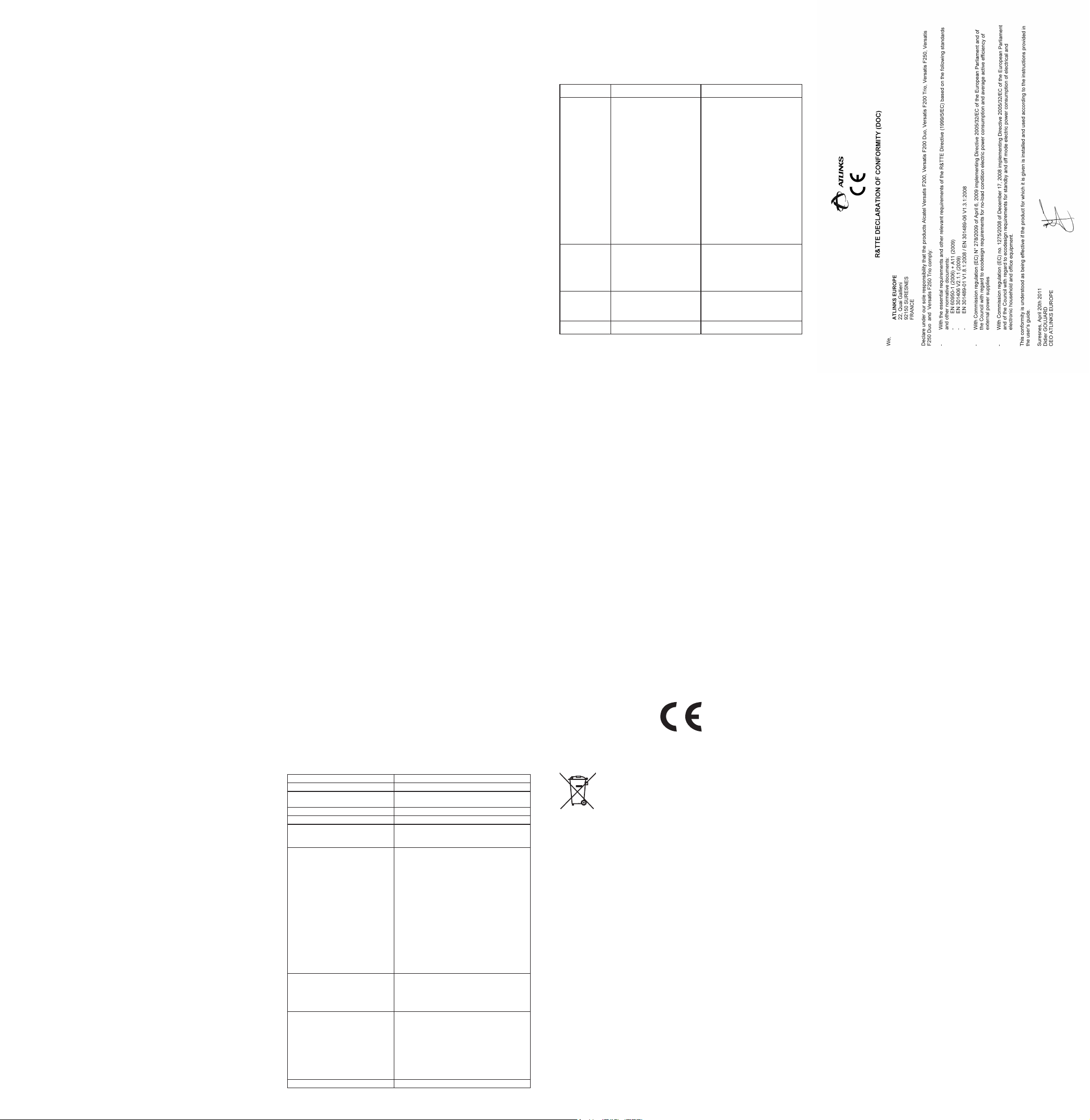
9. TECHNICAL DETAILS
Free Field Range Up to 300 metres*
Indoor Range Up to 50 metres*
Handset Battery Life
(average values)
10 hours talk time**
100 hours standby**
Number of Handsets Up to 5
Intercom Mode Yes
Three-Way Conference
(1 outside correspondent +
2 internal correspondents)
Yes
Electrical Connection/Base
Mains Adaptor/Charger
Base main adaptor:
Model No.: S004LV0600030
Input: 100-240 V/50-60 Hz/0.15 A
Output: 6 V DC/300 mA
Charger adaptor:
Model No.: S004LV0600030
Input: 100-240 V/50-60 Hz/0.15 A
Output: 6 V DC/300 mA
Only use the adaptors supplied with
the telephone
Single-phase AC, excluding
IT installations defined by the
EN60950 standard.
Caution: The network voltage is
classified as a hazard by the criteria
of this standard.
Telephone Connection Appliance designed for
connection to a TNV3 class
(telecommunications network
voltage) analogue telephone line as
defined by the EN60950 standard.
Batteries AAA – 1.2 V – 400 mA
Only use the batteries supplied with
the telephone.
Use any other type of battery
presents a risk of explosion.
Used batteries must be disposed
of in compliance with current
environmental protection
regulations.
Operating Temperature From 5°C to 40°C
* Values may vary according to environment.
** Depending on initial battery charge.
10. TROUBLESHOOTING
If you have difficulty with your phone, please try the suggestions
listed below.
As a general rule, if a problem occurs, remove the batteries
from all the handsets in your installation for about 1 minute,
then disconnect and reconnect the power supply to the base and
reinstall the handset batteries.
Problem Cause Solutions
No dialing
tone when
pressing
T key
a. The connection
cord of the base
station is not
plugged in.
b. The adapter cord
is not plugged in
correctly in the
base station.
c. The line is busy, as
another handset is
used.
d. Wrong connection
cord.
a. Check the
connections. Unplug
and plug back in the
mains. Check that the
telephone line cord
has been plugged into
the base station and
the phone socket.
b. Check the base
station plug and the
220V plug (remove
and plug-in).
c. Wait until the line is
unoccupied.
d. Use the original
connection cord.
"OUT OF
RANGE" is
displayed.
a. Base station out of
range.
b. Base station not
connected to
mains.
a. Reduce the range.
b. Connect base station
to mains.
The call
does not
work.
Service not activated
or wrong operator.
Check your Subscription
with network.
No display. Empty battery. Recharge battery.
The store where you bought your telephone can also provide you
with information and after-sales support.
11. SAFETY
In the event of an electrical hazard, the mains adapter acts as
230V power isolating device. It should therefore, as a precaution,
be installed close to the appliance and be easily accessible. To
disconnect the device from the primary power source, the mains
adapter must be removed from the 230V AC/50 Hz socket.
If the mains adapter fails, it must be replaced by an identical model.
If not connected to the mains power or if there is a mains power
failure, telephones that use cordless handsets will not work.
You will then be unable to make or receive calls in the event of
an emergency.
This is why we recommend that you also keep a conventional
telephone – one that doesn’t require a power supply – as a backup.
! Do not use your telephone to notify a gas leak when
standing in the vicinity of the leak.
It is recommended that you avoid using this device during
electrical storms.
Do not attempt to open the batteries, as they contain chemical
substances. In the event of leakage, avoid contact with the skin,
eyes, nose and mouth. In the event of contact, rinse the affected
part for about twenty minutes with running water and seek
urgent medical attention. Clean the product with absorbent paper
or a dry cloth and contact your reseller for replacement batteries.
ATLINKS hereby declares that the following models conform to
the essential requirements and other applicable provisions of
European directive 1999/5/EC.
Versatis F200/Versatis F200 Duo/Trio
Versatis F250/Versatis F250 Duo/Trio
12. ENVIRONMENT
This symbol means that your inoperative electronic
appliance must be collected separately and not mixed
with the household waste. The European Union has
implemented a specific collection and recycling system
for which producers are responsible.
This appliance has been designed and manufactured with high
quality materials and components that can be recycled and
reused. Electrical and electronic appliances are liable to contain
parts that are necessary in order for the system to work properly
but which can become a health and environmental hazard if they
are not handled or disposed of in the proper way. Consequently,
please do not throw out your inoperative appliance with the
household waste.
If you are the owner of the appliance, you must deposit it at the
appropriate local collection point or leave it with the vendor when
buying a new appliance.
- If you are a professional user, please follow your supplier's
instructions.
- If the appliance is rented to you or left in your care, please
contact your service provider.
Keen to preserve the environment, ATLINKS has equipped
this appliance with a switching power supply, offering better
energy efficiency. The advantages include not only very low
electricity consumption, but also a more compact format than the
conventional power supply units used by the previous range.
The used batteries from your telephone (if it has batteries)
must be disposed of in compliance with current environmental
protection regulations. Comply with your local regulations.
Return your batteries to your reseller or dispose of them at an
approved recycling centre.
Help us protect the environment in which we live!
8. REGISTRATION
Your handset and base station is pre-registered. Up to five
handsets can be registered to a single base station.
If for some reason, the handset is not registered to the base
station (h flashes even when the handset is near the base station),
register your handset according to the following procedure.
Press and hold 1.
A
on the base station for about ve seconds,
the base station is entered into registration mode.
Press 2.
M
and
+/-
to select REGISTRATION.
Press 3.
M
and you are requested to enter the 4-digit system
PIN (default PIN is 0000).
Enter the 4-digit system PIN.4.
Press 5.
M
to conrm.
If the handset registration is successful, you will hear a
confirmation tone and the h will stop flashing. The handset will
automatically be allocated the next available handset number.
This handset number is shown in the handset display in standby
mode. If the handset registration is unsuccessful, the h will still
flash.
7.2. Set the Ringer Volume
Press 1.
M
and
+/-
to select HS SETTINGS.
Press 2.
M
and
+/-
to select RING SETUP.
Press 3.
M
and
+/-
to select RING VOLUME.
Press 4.
M
and
+/-
to select the desired ringer volume (a
total of 6 ringer volume levels including VOLUME OFF).
Note: The respective ringer volume will be played during your
selection.
If VOLUME OFF is selected, n icon will display.
Press 5.
M
to conrm.
7.3. Adjust Earpiece and Handsfree (Versatis F250
Only) Volume
There are 5 levels (VOLUME 1 to VOLUME 5) to choose from for
each of earpiece and handsfree (Versatis F250 Only) volume.
During a call:
Press +/- to select volume 1-5. The current setting is shown.
When you end the call, the setting will remain at the last selected
level.
7.4. Store Direct Memory Access Number
You can store three direct access numbers into digit KEY 1, KEY
2 and KEY 3, which will be convenient for you to dial to these
numbers directly.
Press 1.
M
and
+/-
to select HS SETTINGS.
Press 2.
M
and
+/-
to select DIRECT MEM.
Press 3.
M
and
+/-
to select any one from KEY 1, KEY 2
and KEY 3.
Press 4.
M
and then enter the number you would like to store,
or edit the number existed before.
Press 5.
M
to conrm.
Note: Press and hold 1, 2 or 3 to call the stored number.
5.1. Add a New Phonebook Entry
In idle:
Press 1.
P
to access the phonebook.
OR
Press M and +/- to select PHONEBOOK main menu item
and then press M to access the phonebook.
Press 2.
M
to select ADD.
Press 3.
M
to enter the name.
Press 4.
M
to enter the number.
Press 5.
M
and
+/-
to select the desired ringtone for your
phonebook entry.
Press 6.
M
to store the phonebook entry.
5.2. Call from the Phonebook
In idle:
Press 1.
P
to access the phonebook.
OR
Press M and +/- to select PHONEBOOK main menu item
and then press M to access the phonebook.
Press 2.
T
or S (Versatis F250 Only) to dial out to the
selected phonebook entry.
6. CALLER DISPLAY (NETWORK DEPENDENT)
This feature is available if you have subscribed the Caller Line
Identification service with your telephone service provider. Your
phone can store up to 20 received calls with date/time information in
the Call List. The number will be shown on the LCD when the phone
is ringing. If the number matches with one of the entries in your
Private Phonebook, the caller’s name stored in the private phonebook
will be displayed alternatively with the number. The handset will ring
with the melody associated with that phonebook entry.
If the caller number is disabled to send caller information,
“WITHHELD” will display.
If the caller number is not provided, “OUT OF AREA” will display.
In standby, if three unanswered calls are received, “3 NEW
CALLS” will be displayed.
6.1. View the Call List
All received calls are saved in Call List with the latest call putting
at the top of the list. When the call list is full, the oldest call will
be replaced by a new call. The unanswered call which has not
been read is marked with a s at the centre of the bottom line of
the display.
Press 1.
+
to access the call list.
OR
Press M and +/- to select CALL LIST.
Press 2.
+/-
to select the desired entry.
Press 3.
#
to view the caller’s number if applicable.
6.2. Call from the Call List
In idle:
Press 1.
+
to access the call list.
OR
Press M and +/- to select CALL LIST.
Press 2.
T
or S (Versatis F250 Only) to dial out to the
selected phonebook entry.
7. PHONE SETTINGS
7.1. Set the Ringer Melody for Internal/External Calls
Press 1.
M
and
+/-
to select HS SETTINGS.
Press 2.
M
and
+/-
to select RING SETUP.
Press 3.
M
and
+/-
to select INT RING or EXT RING.
Press 4.
M
and
+/-
to select the desired ringer melody from
the melody list.
Note: The respective ringer melody will be played while browsing
the melody list.
Press 5.
M
to conrm.
4. USING YOUR PHONE
4.1. Make a Call
4.1.1. Preparatory Dialing
Enter the phone number and press T or S (Versatis F250
Only) to dial the number. Press C to clear the entry.
4.1.2. Direct Dialing
Press T or S (Versatis F250 Only) to take the line and enter
the phone number.
4.1.3. Dial from Direct Memory Keys
In idle or off hook mode, press and hold 1/2/3 to dial the
direct memory number. You have to store number to the related
key first. See section 7.4 for reference.
4.1.4. Call from the Redial List
Press E (Versatis F200 Only) or - (Versatis F250 Only) to access
the redial list and press +/- to select the desired redial number.
Press T or S (Versatis F250 Only) to dial out to the selected
redial number.
4.2. Handset Speakerphone (Versatis F250 Only)
During a call, you can press S to alternate between handsfree
and normal handset use.
5. PRIVATE PHONEBOOK
Your phone can store up to 50 private phonebook entries
with names and numbers. Each phonebook entry can have a
maximum of 20 digits for the phone number and 12 characters
for the name. You can also select different ringtones for your
phonebook entries. Phonebook entries are stored alphabetically
by name.
