Page 1

USER MANUAL
www.us.alcatelmobile.com
Page 2
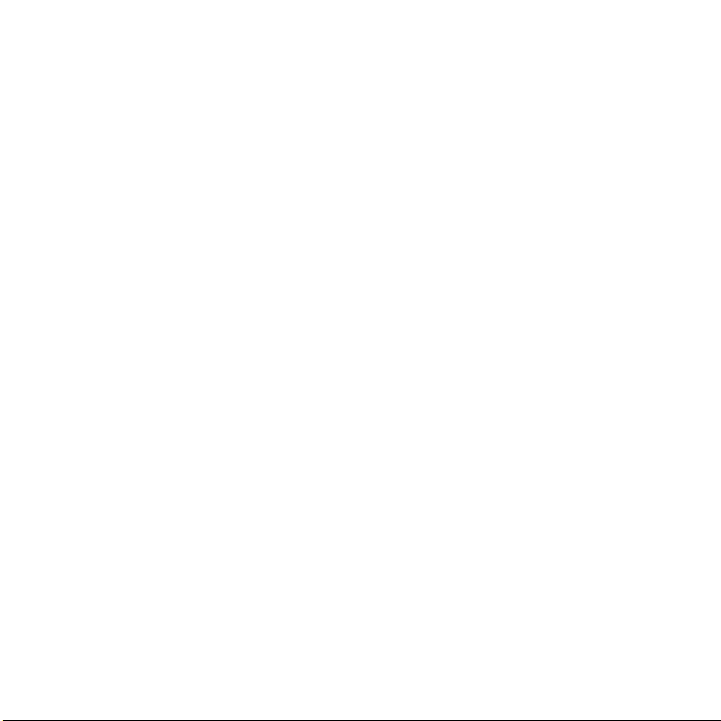
About this Manual...................................................
Thank you for choosing Alcatel GO FLIP™ 3 (Model 4052W) device. In order to keep your device in its best condition,
please read this manual and keep it for future reference.
CJA665001AAA
1
Page 3
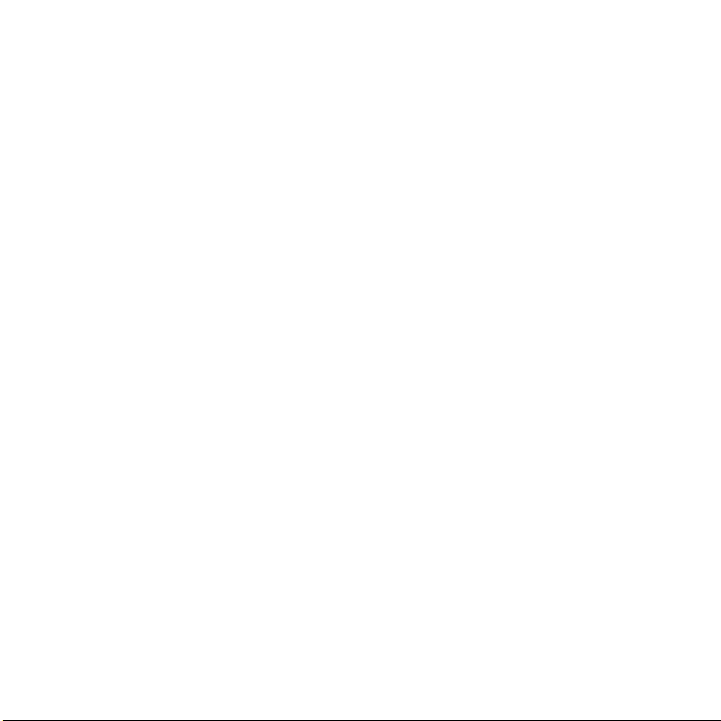
Table of Contents
1 Getting Started ............................................................................................................................ 4
1.1 Overview ...................................................................................................................................................................... 4
1.2 Setup ............................................................................................................................................................................ 7
1.3 Home Screen.............................................................................................................................................................. 9
1.4 Status Bar .................................................................................................................................................................... 9
2 About Your Phone ...................................................................................................................... 11
2.1 Power On/Off ...........................................................................................................................................................11
2.2 Charging .................................................................................................................................................................... 11
2.3 Battery ....................................................................................................................................................................... 12
3 Application ............................................................................................................................... 13
3.1 Phone ......................................................................................................................................................................... 13
3.2 Contacts .................................................................................................................................................................... 14
3.3 Messages .................................................................................................................................................................. 17
3.4 Email .......................................................................................................................................................................... 19
3.5 Browser......................................................................................................................................................................21
3.6 Calendar .................................................................................................................................................................... 22
3.7 Camera ...................................................................................................................................................................... 23
3.8 Gallery........................................................................................................................................................................ 24
3.9 Clock .......................................................................................................................................................................... 25
3.10 Video .......................................................................................................................................................................... 26
3.11 FM Radio ................................................................................................................................................................... 27
3.12 Music..........................................................................................................................................................................28
4 Personalize Your Phone .............................................................................................................. 29
4.1 Language ..................................................................................................................................................................29
4.2 Date & Time ..............................................................................................................................................................29
2
Page 4
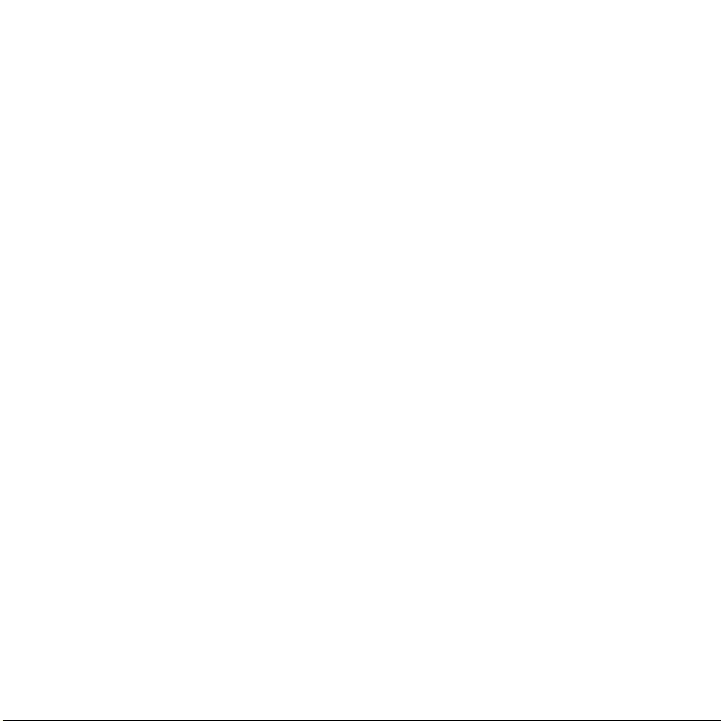
4.3 Sounds.......................................................................................................................................................................29
4.4 Wallpaper, Brightness and Screen Timeout .......................................................................................................30
5 Security .................................................................................................................................... 31
5.1 Screen Lock ..............................................................................................................................................................31
5.2 SIM Security .............................................................................................................................................................. 31
5.3 Anti-Theft ................................................................................................................................................................... 31
6 Account .................................................................................................................................... 32
6.1 KaiOS Account .........................................................................................................................................................32
6.2 Software Update ...................................................................................................................................................... 32
7 Caring For Your Phone ................................................................................................................ 33
8 Accessories .............................................................................................................................. 34
9 Approved Firmware Versions ...................................................................................................... 35
10 Device Security ......................................................................................................................... 36
11 Additional Information ............................................................................................................... 37
12 1 Year Limited Warranty ............................................................................................................. 38
13 Safety and Use .......................................................................................................................... 41
14 Safety Tips ................................................................................................................................ 50
15 Troubleshooting ........................................................................................................................ 51
3
Page 5
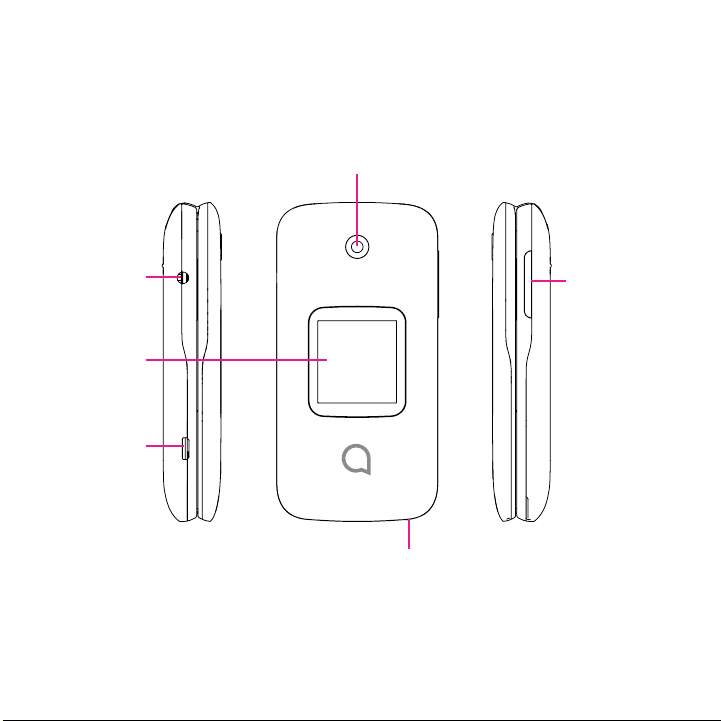
Getting Started ................................................
1
1.1 Overview
Camera
Headset connector
External display
Charging port
Volume key
Microphone
4
Page 6
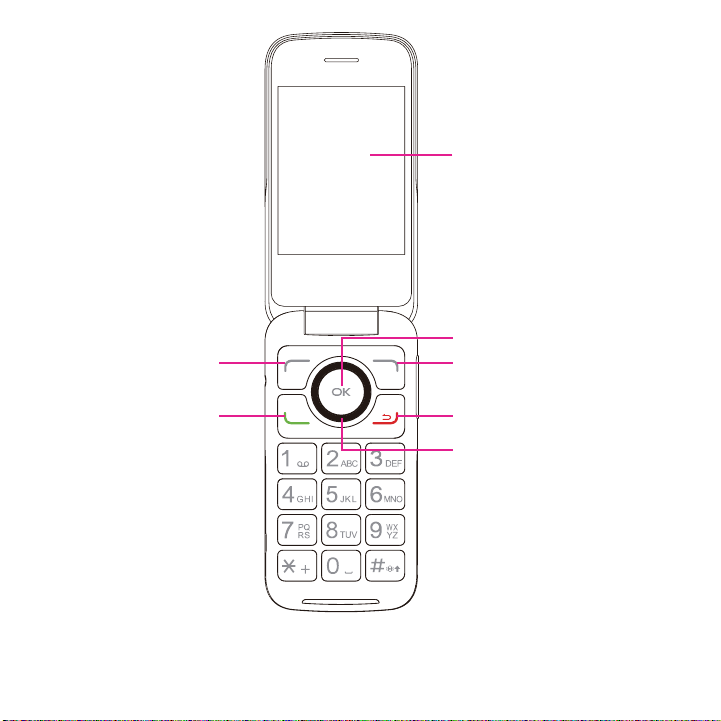
Left soft key
Main screen
Center soft key
Right soft key
Call key
End/Power key
Navigation key
(up, down, left, right)
5
Page 7
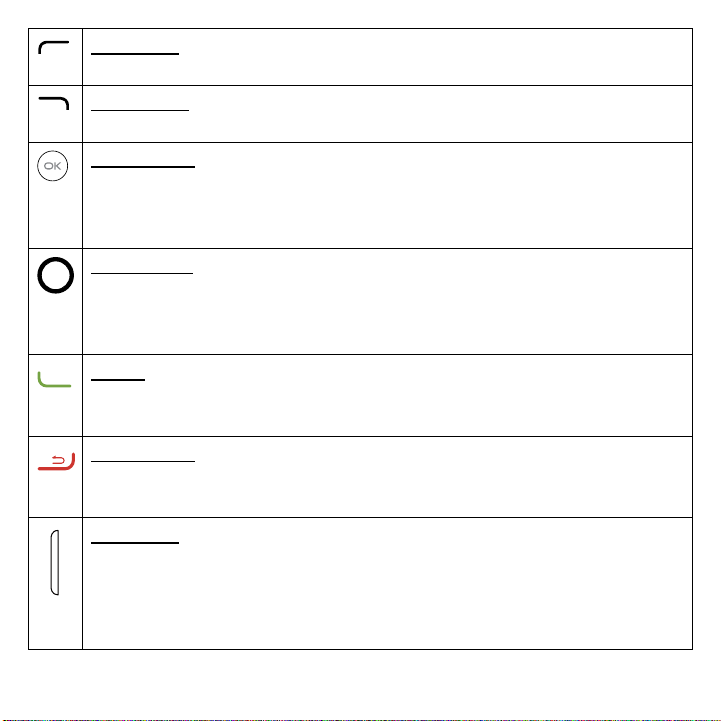
Left Soft Key
• Press: access Notices
Right Soft Key
• Press: access Contacts
Center soft key
• Confirm an option (press the middle of the key)
• Press: access app list (from Home screen)
• Long Press: launch Google Assistant
Navigation key
• Menu selection moves up, down, right, and left
• Press Left: access shortcut to Apps
• Press Up: access commonly used settings
Call key
• Pick up/make a call
• Press: enter call log (from Idle screen)
End/Power key
• Press: end a call, move backwards through Menus, return to the Idle screen
• Press and hold: to Lock, Clean Up Memory, Restart and Power off/on
Volume Keys
• In call mode, adjusts the earpiece or headset volume
• In Music/Video/Streaming mode, adjusts the media volume
• In general mode, adjusts the ringtone volume
• Mutes the ringtone of an incoming call
6
Page 8
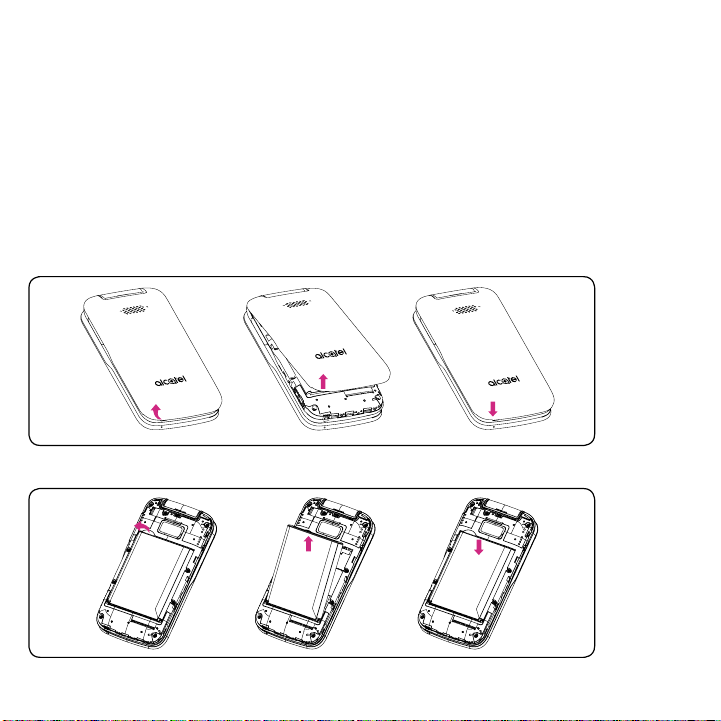
1.2 Setup
Setup your phone for the first time
The first time you power on your phone, you should set the following options:
• Select language. See page 29.
• Connect to Wi-Fi.
• Create/Login a KaiOS Account. See page 32.
Note: Even if no SIM card is installed, your phone will still power on and you will be able to connect to a Wi-Fi network
and use some of the phone's features.
Removing or attaching back cover
Removing or inserting battery
7
Page 9
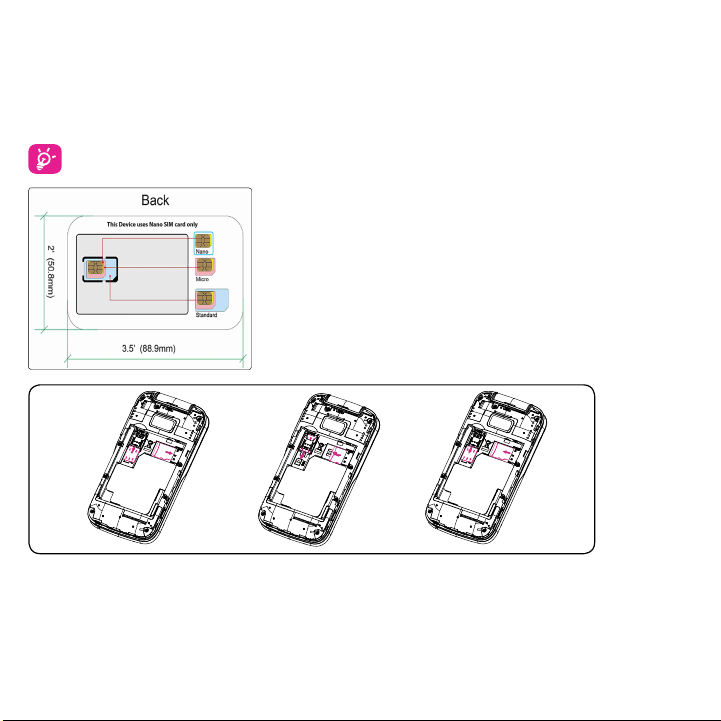
Inserting or removing the Nano SIM card and microSD
You must insert your Nano SIM card to make phone calls using your network.
• To insert a SIM or MicroSD card into the card slot with the gold-colored contacts facing down.
• To remove the SIM or MicroSD card, push down the plastic spring and pull the SIM or MicroSD card out.
Your phone only supports Nano SIM cards. Do not attempt to insert other SIM types, otherwise you may
damage your phone.
SD card
SIM card
SD card
SIM card
SD card
SIM card
8
Page 10
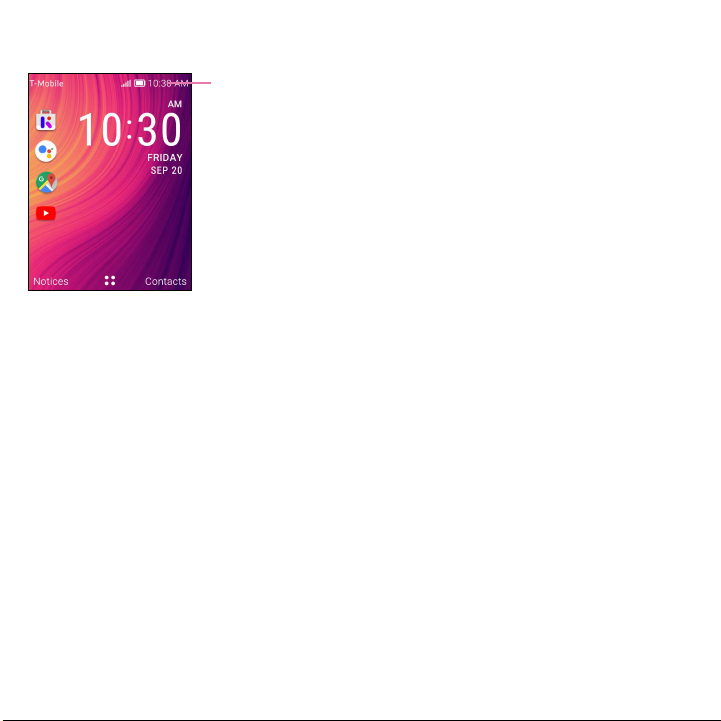
1.3 Home Screen
Status bar
• Status/Notification indicators
1.4 Status Bar
From the status bar, you can view both phone status (to the right side) and notification information (to the left side).
Here is a list of the icons you might see and their meanings:
9
Page 11
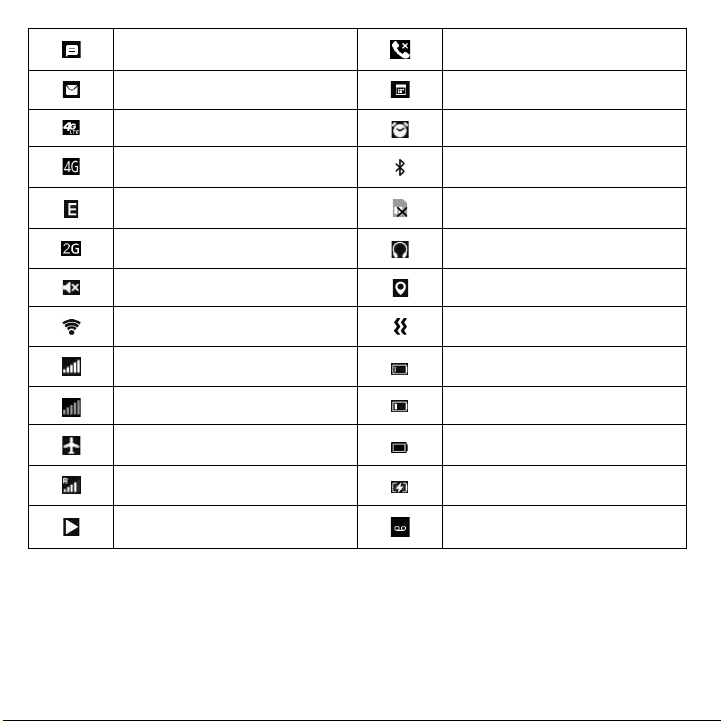
New text or multimedia message Missed call
New Email message Upcoming event
4G LTE connected Alarm set
4G connected Bluetooth® active
EDGE connected No SIM card installed
2G connected Headset connected
Silent mode GPS is on
Wi-Fi® active Vibrate mode
Signal strength Battery is very low (red bar)
No signal Battery is low
Airplane mode Battery (fully charged)
Roaming Battery (charging)
Song is playing New voicemail
10
Page 12
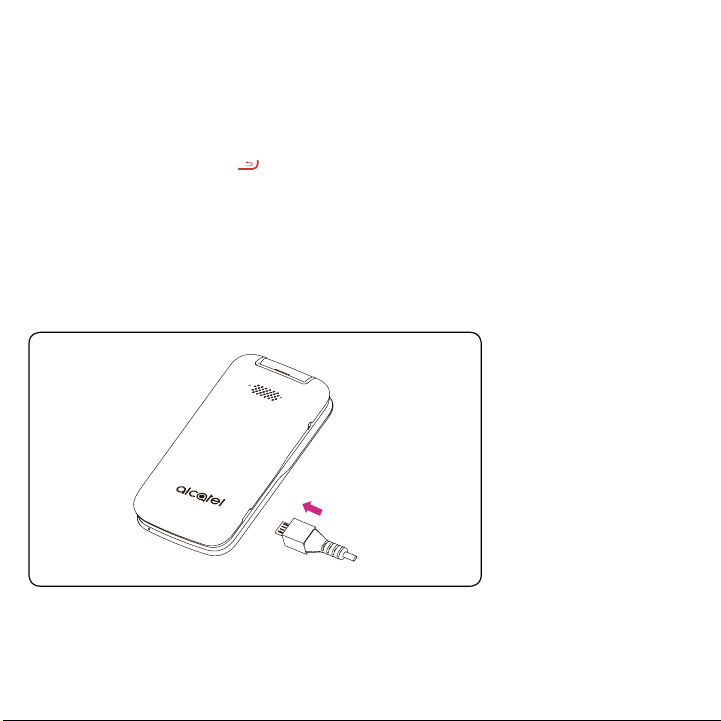
About Your Phone ............................................
2
2.1 Power On/Off
• Long press the End/Power Key until the phone powers on/off. Type in your PIN code if necessary. Once
unlocked, Home screen is displayed.
• If you don't know your code or if you have forgotten it, contact your service provider. Do not store PIN code within
your phone, instead store PIN in a location that is accessible without using phone.
2.2 Charging
Insert the small end of the charging cable into the charge port, and connect the charger to a power outlet.
11
Page 13
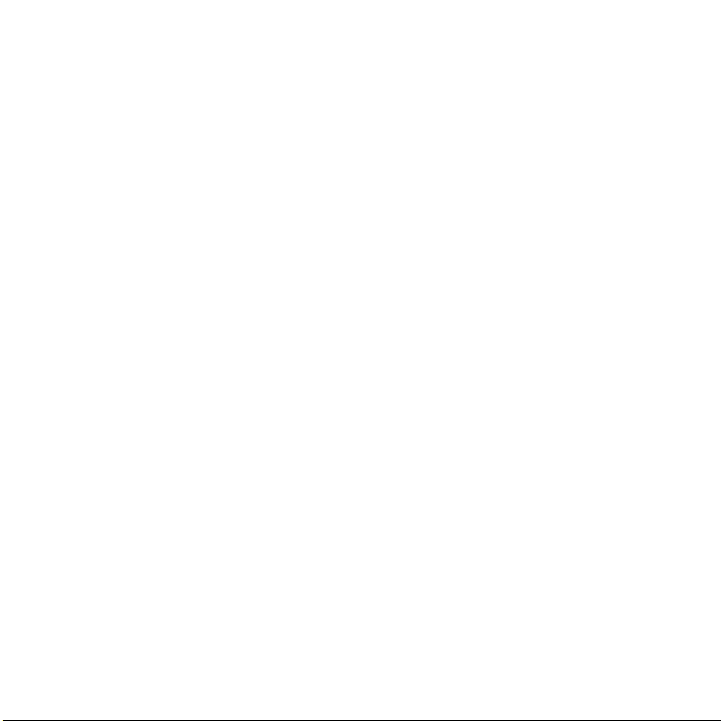
2.3 Battery
To optimize your battery life, you may do the following:
Turn on power saving mode
• Go to Settings > Device > Battery > Power Saving Mode > On
Lower screen brightness
• Go to Settings > Personalization > Display > Brightness
• Lower the brightness by pressing the up/down of the Navigation Key
Screen timeout
• Go to Settings > Personalization > Display > Screen timeout > 30 seconds
12
Page 14
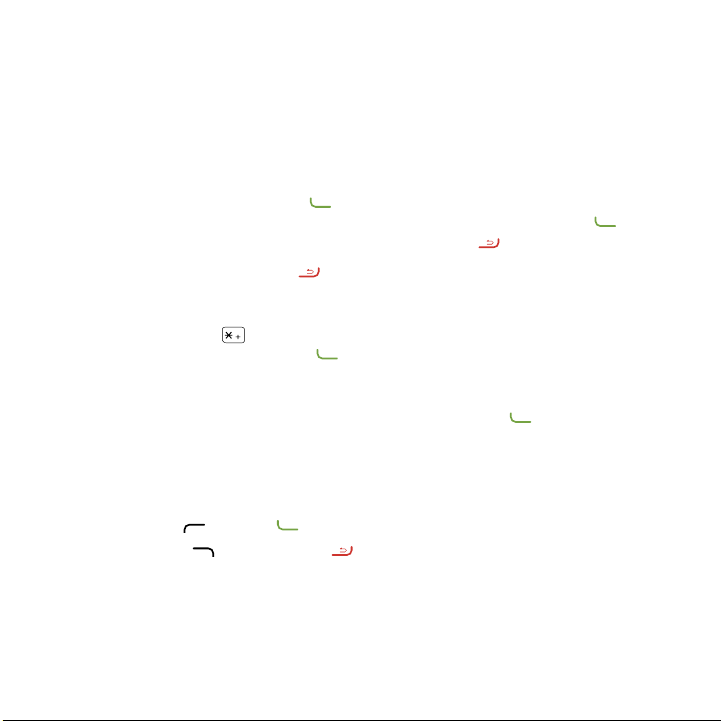
Application .....................................................
3
3.1 Phone
Making/Ending a Call
Dial the desired number then press the Call Key to place the call. You can also select a contact from Contacts
by pressing up or down on the Navigation Key to select the desired contact and press the Call Key
a mistake, you can delete the incorrect digits by pressing the End/Power Key .
To hang up the call, press the End/Power Key
International call
To dial an international call, press twice to enter “+” in dial screen, enter the international country prefix followed
by the full phone number, then press the Call Key .
Emergency call
If your phone has network coverage, dial emergency number and press the Call Key to make an emergency call.
This works even without a SIM card.
Answering/Declining a Call
When you receive a call:
• Press the Left Soft Key
• Press the Right Soft Key
To mute the ringtone volume of an incoming call, press the Volume Key.
or Call Key to answer;
or End/Power Key to decline.
.
. If you make
13
Page 15
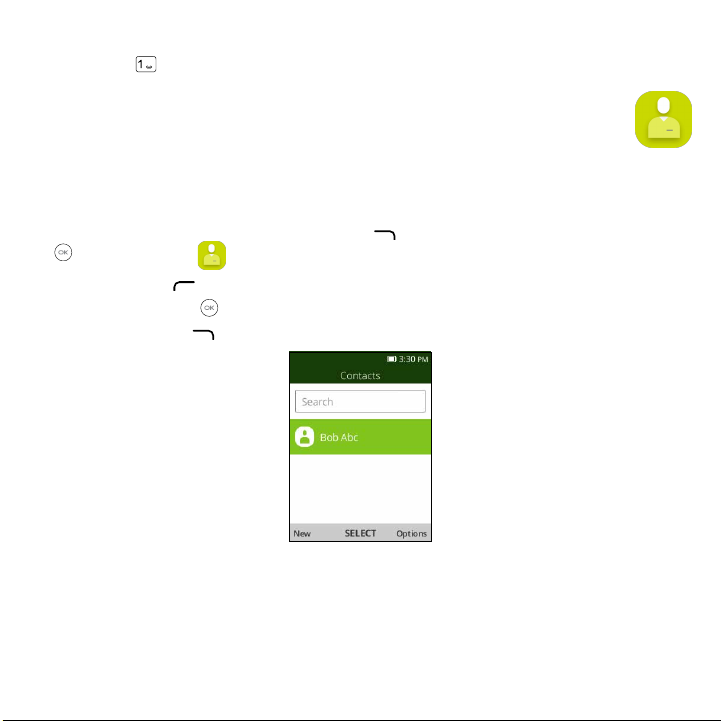
Voicemail
(1)
• Press and hold to call voicemail.
3.2 Contacts .................................................................................
Contact List
Contacts enables quick and easy access to the contact you want to reach.
You can access this function by pressing the Right Soft Key
and select Contacts .
Key
• Press the
• Press the Center Soft Key
• Press the Right Soft Key
Left Soft Key in the contact list to create a new contact.
to access contact details.
to access more options.
from the Home screen, or pressing the Center Soft
(1)
Contact your network operator to check service availability.
14
Page 16
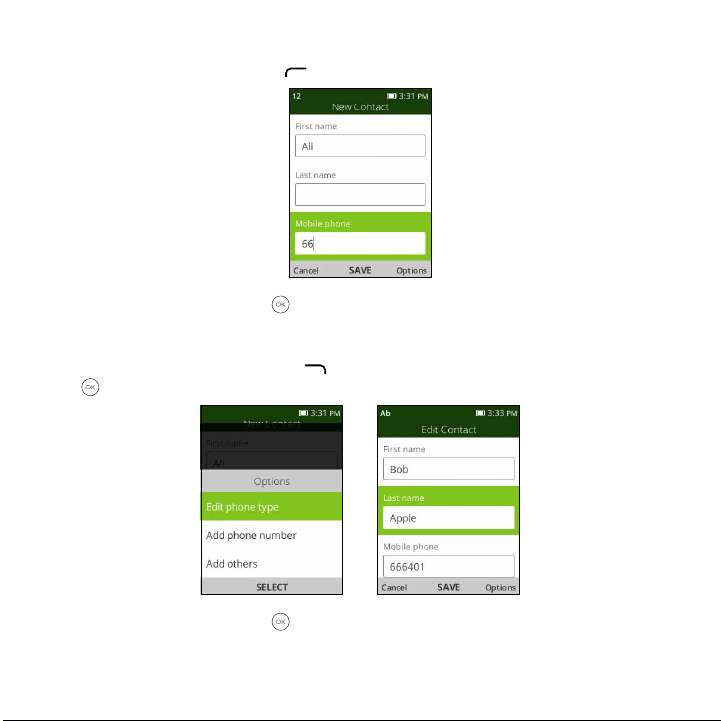
Adding a Contact
In contacts list screen, press the Left Soft Key to access New Contact and enter new contact information.
When finished, press the Center Soft Key to save.
Editing a Contact
In contacts list screen, press the Right Soft Key to access Options, select Edit contact, and press the Center
Soft Key to edit.
When finished, press the Center Soft Key to save.
15
Page 17
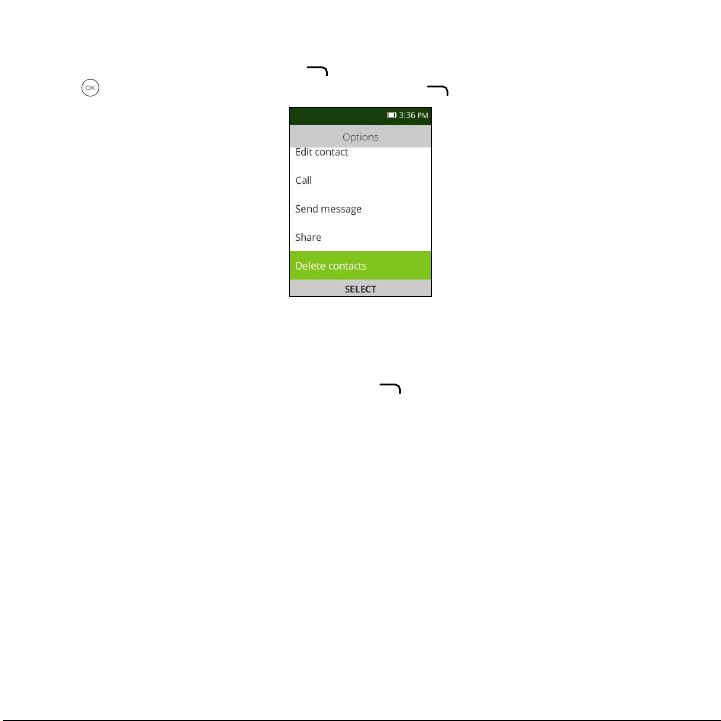
Deleting a Contact
In contacts list screen, press the Right Soft Key to access Options, select Delete contacts, press the Center
Soft Key to select the contact, and then press the Right Soft Key to delete.
Sharing a Contact
You can share a single contact with others by sending the contact's vCard to them via Email, Messages, or Bluetooth.
Select a contact you want to share, press the Right Soft Key
to access Options, and then select Share.
Available Options
From the contacts list, you can also call or send a message by pressing Options.
• Call: Make a call to the selected contact.
• Send message: Send an SMS/MMS to a contact you selected from Contacts.
• Settings
Memory: To select which contacts to display: Phone and SIM, Phone or SIM.
Sort Contacts: To select contacts sorted by first/last name.
Set speed dial contacts: To select contacts to define the 2-9 keys as a speed dial key.
Set ICE Contacts: Add five contacts for making "In Case of Emergency" calls.
16
Page 18
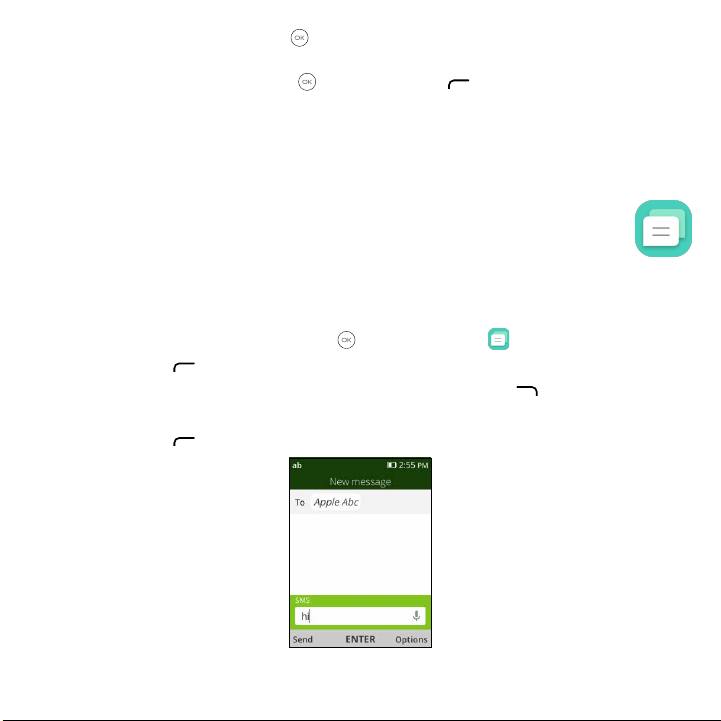
Create group: Press the Center Soft Key
group from the Contacts list.
Block contacts: Press the Center Soft Key
Import Contacts: Import contacts from memory card, Gmail, and outlook.
Export Contacts: Export contacts to memory card or Bluetooth device.
Add Account: Contacts, data or other information can be synchronized from multiple accounts, depending on the
applications installed on your phone.
to create a new group. You can select contacts to add to the new
and the Left Soft Key to add blocked number.
3.3 Messages ................................................................................
Use the messaging feature to send and receive text (SMS) and multimedia (MMS) messages.
Create a Message
• From the Home screen, press the Center Soft Key and select Messages to enter Messages.
• Press the
• Enter the phone number of the recipient in the
• Press the
• Press the
Left Soft Key to write a new message.
To bar or press the Right Sof t Key to add recipients.
Navigation Key to go to the SMS bar to enter the text of the message.
Left Soft Key to send text messages.
17
Page 19

Inputting Text
There are different ways to enter text to create contacts, write emails or send messages.
You may choose from the different methods by pressing the
• Abc (sentence case), abc (lower case), or ABC (caps lock case): with this mode you must press each key multiple
times to create each letter. For example, an ‘S’ is created by pressing the ‘7’ key four times. An ‘e’ is created by
pressing ‘3’ twice, and so on.
• Predictive: predictive text mode is a feature that allows you to type faster, as the phone tries to predict what you
are writing. To type “Hello”:
press the “4” key once, press the “3” key once, press the “5” key once,
press the “5” key once, press the “6” key once,
As you type, word suggestions will appear at the bottom of the screen. If you see the word you are trying to type,
select it with the Navigation Key and press the Center Soft Key
• 123: this mode generates only numbers. You may type ‘1’ by pressing the ‘1’ key just once, ‘2’ by pressing ‘2’ and
so on. Switch back to ABC, Abc, abc or Kt9 mode to continue writing words.
• Symbols: This function provides punctuation and special characters. Symbols may be accessed by pressing the
key as well. Find the right symbol by pressing right/left of the Navigation Key. When the cursor highlights a
symbol you want to add, press the Center Soft Key to select it.
• If you want to delete the already typed letters or symbols, press the End/Power Key
one or long press to delete all at once.
key and alternate between:
.
to delete them one by
Use Your Google Assistant
Need to get something done? Just press a button and ask!
Launch your Google Assistant
1. From the Home screen, press and hold the Center Soft Key
Left of Navigation Key to access your Google Assistant.
2. Once the “Listening…” screen appears, say your voice command out loud. Your Google Assistant will speak back
to you and walk you through the next steps.
to launch your Google Assistant, or press the
18
Page 20

Use Google Assistant to Make a Call
• Call a contact: Press and hold the Center Soft Key
Contacts.
• Call a number: Press and hold the Center Soft Key
number.
What else can your Google Assistant do?
• Open an app: “Open E-Mail.”
• Get the weather: “What’s the weather in Atlanta today?”
• Send a text: “Send a text to Katie.”
• Find a local business: “Find a pizza place.”
• Find out what else your Google Assistant can do: “What can you do?”
, then say “Call Katie.” Your phone will call Katie from your
, then say “Call 998-321-1234.” Your phone will dial the
Sending a multimedia Message
MMS enables you to send video clips, images, photos, contacts and sounds to other compatible phones and email
addresses by pressing the Right Soft Key from the text messages screen and then selecting Add attachment.
An SMS will be converted to MMS automatically when media files (image, video, audio, etc.) are attached or email
addresses are added.
An SMS of more than 160 characters will be charged as several SMS. Specific letters (accent) will also
increase the size of the SMS. This may cause multiple SMS to be sent to your recipient.
3.4 Email ......................................................................................
Setup E-Mail
You can access this function by pressing the Center Soft Key from the Home screen and select Email.
An email wizard will guide you through the steps to set up an email account.
• Enter the name and email for the account you want to setup.
19
Page 21

• Press the Right Soft Key to access Next, enter password of the account and press the Right Soft Key .
If the account you entered is not provided by your service provider in the phone, you will be prompted to manually
setup your email.
• To add another email account, you can press the Right Soft Key
Add account.
to access Options > Settings, then select
Send E-Mail
• Press the Left Soft Key to compose a new email from the Inbox screen.
• Enter recipient(s) email address(es) in the To field, press the Center Soft Key
recipient(s).
• Type the subject and the content of the message. You may use your voice to enter the subject and content of your
emails by pressing and holding the Center Soft Key
• If necessary, press the Right Soft Key
• If you do not want to send the mail right away, you can press the Right Soft Key
save a copy.
• Finally, press the Left Soft Key
to add Cc/Bcc or add attachment to the message.
to send.
button.
to confirm and add new
and select Save as draft to
Note: If you are seeing a “password incorrect” error when setting up your Gmail Account in Email
app, please review the following options:
Option 1: Generate an App password
An App password is a 16-digit passcode that gives an app or device permission to access your Google Account. If
you use 2-Step-Verification and are seeing a “password incorrect” error when trying to access your Google Account,
an App password may solve the problem.
Steps to generate an App password:
• Visit your App passwords page https://myaccount.google.com/security/signinoptions/two-step-verification. You
may be asked to sign in to your Google Account.
• At the bottom, click Select app and choose the app you’re using.
• Click Select device and choose the device you’re using.
20
Page 22

• Select Generate.
• Follow the instructions to enter the App password (the 16-character code in the yellow bar) on your device.
• Select Done.
• Once you are finished, you won’t see that App password code again. However, you will see a list of apps and
devices you’ve created App passwords for.
If generate an app password does not fix “Password incorrect” issue, please proceed to Option 2 or Option 3.
Option 2: Change your settings to allow less secure apps
• Go to the "Less secure apps" https://www.google.com/settings/security/lesssecureapps section in My Account.
• Next to "Access for less secure apps," select Turn on.
• You can now setup your email using your username and password. If you continue to see a “password incorrect”
error, please proceed to Option 3.
Option 3: Access Gmail through browser
If you don’t want to change your security settings, please follow steps to access your Gmail:
• From the home page, press the Center Soft Key
• Enter https://www.google.com/gmail/ on the browser URL tab.
• Enter your username and password to log in.
and select Browser.
3.5 Browser ..................................................................................
Using Browser, you can enjoy surfing the Web.
To access this function, press the Center Soft Key
from the Home screen and select Browser.
21
Page 23

3.6 Calendar .................................................................................
Use the Calendar to keep track of important meetings, appointments, etc.
To access this function, press the Center Soft Key
View Calender
You can display the Calendar in Day, Week, Month view. Press the Right Soft Key to change your Calendar view.
Day view
Create New Event
Press the Left Soft Key to add new events from any Calendar view.
• Fill in all required information for this new event. If it is a whole-day event, you can select All-day Event.
• When finished, press the Right Soft Key
from the Home screen and select Calendar.
Week view
Month view
to save.
22
Page 24

More options are available by pressing the Right Soft Key
• Go to date To go to whatever date you want.
• Search Search the event or schedule you added in the Calendar.
• Calendar to display To display offline calendar or not.
• Settings To set a series of Calendar settings.
from the Calendar main screen:
Event reminder
If a reminder is set for an event, the upcoming event icon will appear on the Status bar as a notification when
the reminder time arrives.
3.7 Camera ...................................................................................
Your mobile phone features a Camera and a Video app to take photos and shoot videos.
3.7.1 Access the Camera
To access this function, press the Center Soft Key from the Home screen and select Camera .
App Permission
Upon first use of Camera, the App Permission screen will display, asking for permission to know your location. Press
the Right Soft Key to Allow or the Lef t Soft Key to Deny.
Take a picture
Position the object or landscape in the screen, and press the Center Soft Key to take the photo. Photos will be
automatically saved to Gallery app.
After taking photo, press the Left Soft Key
to preview.
23
Page 25

Zoom in/out
Press up or down on the Navigation key to zoom lens in and out.
Options
Press the Right Soft Key to access:
• Self Timer: Sets the time a photo is taken after pressing the Center Soft Key
• Grid: Adds grid lines to photo screen to help take better photos by using grid lines to align photo image.
• Gallery: Select Go to Gallery Application to view photos previously taken.
• Modes: Select to switch between Photo and Video mode.
.
3.7.2 Camcorder
To shoot a video
Press up or down on the Navigation Key to zoom lens in and out.
Press the Center Soft Key
to record a video. Videos will be automatically saved to Video app .
3.8 Gallery ....................................................................................
The Gallery app provides you with one location to view and organize all your saved photos.
To access this function, press the Center Soft Key
You can also take a photo and a video by pressing the Left Soft Key
Additional options
When viewing photos in Gallery app, select an image and press the Right Soft Key to access options below:
• Delete: Delete the selected photo.
from the Home screen and select Gallery.
.
24
Page 26

• Edit: Select this option to adjust exposure value, rotate the photo, crop, add filters and auto-correction.
• Rename: Rename the selected photo.
• Share: Share the photo via Email, Messages and Bluetooth.
• Select Multiple: Allows you to select more than one photo in the Gallery.
• File Info: Displays file name, size, image type, date taken and resolution.
• Lock: Select to lock photo from being deleted, edited, or renamed. Unlock photo to gain access to options again.
• Sort and group: Sorts photo by date and time or groups by date.
3.9 Clock ......................................................................................
3.9.1 To set an alarm
Press the Center Soft Key from the Home screen and select Clock > Alarm.
Press the Left Soft Key
• Time: Select to set the alarm time.
• Repeat: Select the days you want your alarm to go off.
• Sound: Select a ringtone for the alarm.
• Vibrate: Select to activate vibration.
• Alarm name: Press to enter a name for the alarm.
Press the Right Soft Key
3.9.2 To set Timer
Press the Center Soft Key from the Home screen and select Clock > Timer.
to add a new alarm. The following options will appear:
to Save.
25
Page 27

Press the Center Soft Key
press the Center Soft Key
• When the Timer is ongoing, press the Center Soft Key
Key to add 1 minute.
• When the Timer is paused, press the Left Soft Key
• When the Timer is reset, press the Right Soft Key
activate vibrate, and select sound.
and left/right on the Navigation key to edit hour, minute and second, when finished,
to start the Timer.
to pause and continue the Timer, press the Right Soft
to reset the Timer.
to enter Settings, allowing you to set snooze, volume,
3.9.3 To set Stopwatch
Press the Center Soft Key from the Home screen and select Clock > Stopwatch.
• Press the Center Soft Key
• When the Stopwatch is ongoing, press the Right Soft Key
to pause the time.
• When the Stopwatch is paused, press the Center Soft Key
to reset the stopwatch and clear lap times.
to start Stopwatch.
to record the lap, press the Center Soft Key
to continue the total time, press the Left Soft Key
3.10 Video ......................................................................................
Video acts as a media player for you to view videos.
Access the video record
• Press the Center Soft Key from the Home screen and select Video.
To take a video
• Press the Left Soft Key to enter Camera to take a video.
• Press up or down on the Navigation key to zoom lens in and out.
26
Page 28

3.11 FM Radio .................................................................................
Your phone is equipped with a radio
(1)
with RDS
(2)
functionality. You can use the application as a traditional radio with
saved channels or with parallel visual information related to the radio program on the display if you tune to stations
that offer Visual Radio service.
To access this function, press the Center Soft Key
from the Home screen and select FM Radio.
To use it, you must plug in your headset, which works as an antenna connected with your phone.
• Press left/right side on the Navigation key to decrease/increase 0.1MHz.
• Long press left/right side on the Navigation key to search and go to the nearest lower/higher frequency channel.
• Press the Right Soft Key
list. Press the Right Soft Key
(1)
The quality of the radio depends on the coverage of the radio station in that particular area.
(2)
Depending on your network operator and market.
to add the channel to favorites. A red star will be added to the station in the channel
to edit favorites channal or switch to speaker.
27
Page 29

3.12 Music ......................................................................................
Using this menu, you can play music files stored on phone storage in your phone. Music files can be downloaded
from your computer to phone using a USB cable.
To access this function, press the Center Soft Key
from the Home screen and select Music.
28
Page 30

Personalize Your Phone ....................................
4
4.1 Language
Your device can be operated using English or Spanish language.
To change the language:
• Go to Settings > Personalization > Language.
• Press the desired language preference.
4.2 Date & Time
To change the Date&Time:
• Go to Settings > Personalization > Date & Time.
• Press on the Time option to adjust the time and minutes. You may also adjust the Time Zone as well as Time
Format on this page.
4.3 Sounds
To adjust volume
• Press the Up/Down button that is located on the right side of the device to adjust the Ringtone & Notification
volume.
• You can also go to Settings > Personalization > Sound > Volume to adjust the volume for Media, Ringtone &
Alerts and Alarm.
To adjust Tones
• Go to Settings > Personalization > Sound > Tones.
29
Page 31

• Under Tones, you may select your preference on Vibrate, Ringtones, Notice Alerts as well as Manage Tones.
To adjust Other Sounds
All other sounds that are related to Dial Pad, Camera and Sent Message can be adjusted to by doing the following:
• Go to Settings > Personalization > Sound > Other Sounds.
4.4 Wallpaper, Brightness and Screen Timeout
To adjust Wallpaper
• Go to Settings > Personalization > Display > Wallpaper.
• Press Camera to take a picture for the Wallpaper you would like to use/store.
• Press Wallpaper to select from pre-loaded Wallpapers.
• Press Gallery to select from Images that are stored on your device.
To adjust Brightness
• Go to Settings > Personalization > Display > Brightness.
• Select desired brightness by pressing left/right on the Navigation Key.
To adjust Screen timeout
• Go to Settings > Personalization > Display > Screen timeout.
• Select when you would like your screen to turn off.
30
Page 32

Security ..........................................................
5
5.1 Screen lock
Screen lock allows you to set a 4-digit password which protects your phone from intrusions. Whoever turns on your
phone will be prompted to enter a password in order to access your device.
5.2 SIM security
A SIM PIN prevents access to the SIM card cellular data networks. When it's enabled, any device containing the SIM
card will request the PIN upon restart. A SIM PIN is not the same as the lock code used to unlock the device.
5.3 Anti-Theft
Only after KaiOS Account log in could anti-theft be enabled.
31
Page 33

Account ..........................................................
6
6.1 KaiOS Account
To create a KaiOS account. Go to Settings > Account Manager > KaiOS Account.
Press to create a new account or sign in to an existing account.
6.2 Software Update
To access Software Updates, follow the steps below:
• Connect your device to a Wi-Fi network and make sure it has a strong data connection.
• Ensure your battery is fully charged before starting the software update. Your device’s current battery level can be
found on your device under Settings > Device > Battery.
• Select Settings > Device > Device Information > Software Update > Check for Updates.
• When there is a new mandatory software update version available, the phone will start downloading automatically,
then select Continue to update your system.
• If the software update is not mandatory, you can select remind me later to return, and update your system any time.
• You should turn on Wi-Fi connection before updates.
32
Page 34

Caring For Your Phone ......................................
7
MAKE IT LAST
Your phone is a complex electronic device; think of it as a mini-computer. Here are a few tips to help you extend the
life of your new phone.
Do not get your phone wet. Even a small amount of moisture can damage your phone and accessories.
Protect your phone’s screen. Your phone’s screen is delicate.
Use the original manufacturer’s batteries and accessories. Non-approved batteries and accessories can harm
you and damage your phone.
Do not use damaged accessories. If your charger or any other accessory is damaged, please replace it. Do not
attempt to charge your phone if the charger has been dropped, received a sharp blow, or has been otherwise
damaged; doing so may damage your phone.
33
Page 35

Accessories ....................................................
8
Whether you want a charger, or a fashionable headphone, T-Mobile is the shop for all your phone accessories.
To purchase accessories for your phone, please visit T-Mobile.com, call 1.800.204.2449, or visit your nearest
T-Mobile store.
Accessories selection subject to change and may vary by location.
34
Page 36

Approved Firmware Versions ............................
9
This device will only operate with firmware versions that have been approved for use by T-Mobile and the device
manufacturer. If unauthorized firmware is placed on the device, it will not function.
35
Page 37

10
T-Mobile encourages customers to take appropriate measures to secure their handsets and invites them to take
advantage of the features available on this handset to help secure it from theft and/or other unauthorized access
and use. This handset has a locking function (e.g., Security PINs) that can serve as a first line of defense against
unauthorized use or access to stored information. Preloaded security applications that allow customers to track or
locate misplaced devices can be found on several T-Mobile devices. Lost or stolen devices should be immediately
reported to T-Mobile so that proper measures can be taken to protect accounts. For additional information, visit:
www.t-mobile.com/devicesecurity and http://www.t-mobile.com/Company/PrivacyResources.aspx.
Device Security ............................................
36
Page 38

11
Use of some content or features may require qualifying service or access to a Wi-Fi connection.
Wi-Fi: Devices using wireless connections may be vulnerable to unauthorized attempts to access data on the device.
Plan data allotment applies to use by connected devices sharing Wi-Fi. Use of connected devices are subject to
T-Mobile’s Terms and Conditions
Devices and screen images are simulated. Coverage not available in some areas. Visit T-Mobile.com for Terms and
Conditions (including arbitration provision), rate plan information, charges for features and services, coverage
details, and restrictions.
The Bluetooth
T-Mobile and the magenta color are registered trademarks of Deutsche Telekom AG.
Additional Information ..................................
®
word mark and logo are owned by Bluetooth SIG, Inc. and are used by T-Mobile under license.
37
Page 39

12
TCT Mobile Inc., offers a 1 year limited warranty on all TCL and Alcatel devices that are found to be defective in
materials or workmanship upon submission of the following items:
1. Proof of purchase – consisting of original invoice or sales slip indicating the date of purchase, dealer’s name,
model and serial number of the product.
General Terms and Conditions
This warranty is confined to the first purchaser of the product only and is not applicable to cases other than defects
in material, design and workmanship.
Items and Conditions Not Covered:
• Damages resulting from normal wear and tear and/or the need for regular maintenance shall not constitute a
defect under the terms of this warranty.
• Abuse or misuses, including but not solely limited to the failure to use this product for its normal purposes or in
accordance with TCT’s instructions on usage and maintenance.
• Defects resulting from usage of the product in conjunction with accessories that are not approved by TCT for use
with this product.
• TCT will not be responsible for any repairs caused by third party component parts, or service that is found to be
the cause for the defect or damage of the product.
• TCT will not be responsible for failure to use the battery in accordance with the specific instructions of core
outlined in the product user manual. For example, do not attempt to open sealed devices, such as batteries.
Opening of sealed devices may result in bodily injury and/or property damage.
• Accidents, Acts of God, lightning, water, fire, public disturbances, improper ventilation, voltage fluctuations or any
cause beyond the control of TCT.
• This warranty does not affect the consumers’ statutory rights nor the consumers’ rights against the dealer related
to their purchase/sales agreement.
1 Year Limited Warranty ................................
38
Page 40

TCT’s 1 Year Limited Warranty will abide by the following options regarding claims:
1. Repair the TCT product using new or previously used parts that are equivalent to new in performance and
reliability.
2. Replace the TCT product with the same model (or with customer consent a product that has similar functionality)
formed from new and/or previously used parts that are equivalent to new in performance and reliability.
a. When a TCT product or part is replaced or provided, any replacement item becomes the customer’s property
and the replaced or refunded item becomes TCT’s property.
b. TCT will not provide any data transfer service. This is the customer’s responsibility. TCT shall not be liable for
the loss of any saved/stored data in products that are either repaired or replaced. Customer should maintain a
separate backup copy of the contents of the device’s data.
3. All refund requests shall be submitted to the retailer where the device(s) were originally purchased and shall
subject to the retailer’s refund policies. Customers may obtain the retailers return policies at the links provided
below:
a. U.S. https://us.alcatelmobile.com/return-policy/
b. Canada https://ca.alcatelmobile.com/return-policy/
4. Repair or Replacement of any TCT product under the terms of this warranty does not provide right to extension
or renewal of the warranty period.
5. Warranty repairs are available free of charge at TCT authorized repair centers for products that comply with the
General Terms and Conditions of this warranty. Shipping cost of the defective product(s) to TCT authorized repair
center is to be paid by the customer. The customer is responsible for any damage to the defective product during
shipment to the authorized repair center.
6. This warranty is not transferrable. This warranty will be the purchasers’ sole and exclusive remedy and neither
TCT nor its service centers shall be liable for any incidental or consequential damages or breach of any express
or implied warranty of this product.
7. This warranty extends to products purchased and sold within the United States and Canada. All products sold in
United States will be subject to their respective state and federal laws. All products purchased in Canada will be
subject to Canadian laws.
39
Page 41

Company Contact Information
Customer Care may be contacted at:
USA Phone Number: 855-368-0829 or https://us.alcatelmobile.com/
Canada Phone Number: 855-844-6058 or https://ca.alcatelmobile.com/
Electronic Recycling
For more information on Electronic Recycling:
1) Visit Alcatel Electronic Recycling Program website at https://us.alcatelmobile.com/accessibility-compliance/
electronic-recycling-program/, or
2) Call Alcatel US Customer Support at 1-855-368-0829.
Battery Recycling (USA & Canada):
Alcatel partners with Call2Recycle® to offer a safe and convenient battery recycling program. For more information
on our Battery Recycling Program, please visit the USA and Canada website at https://us.alcatelmobile.com/
accessibility-compliance/battery-recycling/ and https://ca.alcatelmobile.com/accessibility-compliance/batteryrecycling/.
40
Page 42

13
We recommend that you read this chapter carefully before using your mobile phone. The manufacturer disclaims
any liability for damage, which may result as a consequence of improper use or use contrary to the instructions
contained herein.
Traffic Safety
Given that studies show that using a mobile phone while driving a vehicle constitutes a real risk, even when the
hands-free kit is used (car kit, headset...), drivers are requested to refrain from using their mobile phone when the
vehicle is not parked. Check the laws and regulations on the use of wireless mobile phones and their accessories
in the areas where you drive. Always obey them. The use of these devices may be prohibited or restricted in certain
areas.
When driving, do not use your mobile phone and headphone to listen to music or to the radio. Using a headphone
can be dangerous and forbidden in some areas.
When switched on, your mobile phone emits electromagnetic waves that can interfere with the vehicle’s electronic
systems such as ABS anti-lock brakes or airbags. To ensure that there is no problem:
• Do not place your mobile phone on top of the dashboard or within an airbag deployment area,
• Check with your car dealer or the car manufacturer to make sure that the car’s electronic devices are shielded
from mobile phone RF energy.
Conditions of Use
You are advised to switch off the mobile phone from time to time to optimize its performance.
Remember to abide by local authority rules of mobile phone use on aircrafts.
Operational Warnings: Obey all posted signs when using mobile devices in public areas.
Safety and use .............................................
41
Page 43

Follow Instructions to Avoid Interference Problems:
• Turn off your mobile device in any location where posted notices instruct you to do so. In an aircraft, turn off your
mobile device whenever instructed to do so by airline staff. If your mobile device offers an airplane mode or similar
feature, consult airline staff about using it in flight.
• Switch the mobile phone off when you are in health care facilities, except in designated areas. As with many other
types of equipment now in regular use, mobile phones can interfere with other electrical or electronic devices, or
equipment using radio frequency.
• Switch the mobile phone off when you are near gas or flammable liquids. Strictly obey all signs and instructions
posted in a fuel depot, gas station, or chemical plant, or in any potentially explosive atmosphere.
• When the mobile phone is switched on, it should be kept at least 15 cm from any medical device such as a
pacemaker, a hearing aid or insulin pump. In particular when using the mobile phone you should hold it against
the ear on the opposite side to the device, if any.
Read and follow the directions from the manufacturer of your implantable medical device. If you have any questions
about using your mobile device with your implantable medical device, consult your healthcare provider.
To avoid hearing impairment, answer the call before holding your mobile phone to your ear. Also move the handset
away from your ear while using the “hands-free” option because the amplified volume might cause hearing damage.
It is recommended to have proper supervision while small children use your mobile phone.
Do not attempt to disassemble your phone. If you disassemble your phone, the warranty will not apply.
Always handle your mobile phone with care and keep it in a clean and dust-free place.
Do not allow your mobile phone to be exposed to adverse weather or environmental conditions (moisture, humidity,
rain, infiltration of liquids, dust, sea air, etc.). The manufacturer’s recommended operating temperature range is 0°C
(32°F) to 50°C (122°F) (the max value depends on device, materials and housing paint/texture).
Over 50°C (122°F) the legibility of the mobile phone’s display may be impaired, though this is temporary and not
serious.
Do not open or attempt to repair your mobile phone yourself.
Do not drop, throw or try to bend your mobile phone.
Do not use the mobile phone if the screen is damaged, cracked or broken to avoid any injury.
Do not paint it.
42
Page 44

Use only batteries, battery chargers, and accessories which are recommended by TCL Communication Technology
Holdings Limited and its affiliates and are compatible with your mobile phone model. TCL Communication
Technology Holdings Limited and its affiliates disclaim any liability for damage caused by the use of other chargers
or batteries.
Your mobile phone should not be disposed in municipal waste. Please check local regulations for disposal of
electronic products.
Remember to make back-up copies or keep a written record of all important information stored in your mobile phone.
Some people may suffer epileptic seizures or blackouts when playing video games. These seizures or blackouts
may occur even if a person never had a previous seizure or blackout. If you have experienced seizures or blackouts,
or if you have a family history of such occurrences, please consult your doctor before playing video games on your
mobile phone. Parents should monitor their children’s use of video games or other features that incorporate flashing
lights on the mobile phone. All persons should discontinue use and consult a doctor if any of the following symptoms
occur: convulsion, eye or muscle twitching, loss of awareness, involuntary movements, or disorientation. To limit the
likelihood of such symptoms, please take the following safety precautions:
• Play at the farthest distance possible from the screen.
When you play games on your mobile phone, you may experience occasional discomfort in your hands, arms,
shoulders, neck, or other parts of your body. Follow these instructions to avoid problems, such as tendinitis, carpal
tunnel syndrome, or other musculoskeletal disorders:
• Take a minimum of a 15-minute break every hour of game playing.
• If your hands, wrists, or arms become tired or sore while playing, stop and rest for several hours before playing
again.
• If you continue to have sore hands, wrists, or arms during or after playing, stop the game and see a doctor.
PROTECT YOUR HEARING
To prevent possible hearing damage, do not listen at high volume levels for long periods. Exercise caution
when holding your device near your ear while the loudspeaker is in use.
43
Page 45

Privacy
Please note that you must respect the laws and regulations of your jurisdiction or other jurisdiction(s) where you
will use your mobile phone regarding taking photographs and recording sounds with your mobile phone. Pursuant
to such laws and regulations, it may be strictly forbidden to take photographs and/or to record the voices of other
people or any of their personal attributes, and reproduce or distribute them, as this may be considered to be an
invasion of privacy.
It is the user’s sole responsibility to ensure that prior authorization be obtained, if necessary, in order to record private
or confidential conversations or take a photograph of another person; the manufacturer, the seller or vendor of your
mobile phone (including the operator) disclaim any liability which may result from the improper use of the mobile
phone.
Battery and Accessories
Following air regulation, if the battery of your product is not charged, please charge first.
Before removing the battery from your device, make sure that the device is switched off.
Observe the following precautions for battery use:
• Do not attempt to open the battery (due to the risk of toxic fumes and burns).
• Do not puncture, disassemble, bend, deform, open, shred or cause a short-circuit in the battery.
• Do not burn or dispose of a used battery in household garbage or store it at temperatures above 60ºC.
• Do not modify or remanufacture, attempt to insert foreign objects into the battery, immerse or expose to water or
other liquids, expose to fire, explosion or other hazard
The symbol below on your telephone, the battery and the accessories means that these products must be taken to
collection points at the end of their life:
• Municipal waste disposal centers with specific bins for these items of equipment.
• Collection bins at points of sale.
44
Page 46

They will then be recycled, preventing substances from being disposed of in the environment, so that their
components can be reused.
In European Union countries:
These collection points are accessible free of charge. All products with this sign must be brought to these collection
points.
In non-European Union jurisdictions:
Types of equipment with this symbol are not be thrown into ordinary bins if your jurisdiction or your region has
suitable recycling and collection facilities; instead they are to be taken to collection points for them to be recycled.
In the United States, you can learn more about how to recycle your mobile device by visiting the CTIA website at
www.ctia.org/news/how-to-recycle-your-mobile-device
CAUTION: IF BATTERY IS REPLACED BY AN INCORRECT TYPE, DEVICE MIGHT EXPLODE. DISPOSE OF USED
BATTERIES ACCORDING TO THE INSTRUCTION.
WARNING: Cancer and Reproductive Harm - www.P65Warnings.ca.gov
Chargers
Home A.C./Travel chargers will operate within the temperature range of: 0°C (32°F) to 45°C (113°F).
The chargers designed for your mobile phone meet the standard for safety of information technology equipment
and office equipment use. Due to different applicable electrical specifications, a charger you purchased in one
jurisdiction may not work in another jurisdiction. They should be used for this purpose only.
Characteristics of power supply (depending on the country):
Travel charger: 100-240V, 50/60Hz, 150mA
Output: 5.0 V, 550mA
Battery: Lithium 1350mAh
45
Page 47

Radio Waves
THIS MOBILE PHONE MEETS THE GOVERNMENT’S REQUIREMENTS FOR EXPOSURE TO RADIO WAVES.
Your mobile phone is a radio transmitter and receiver. It is designed and manufactured not to exceed the emission
limits for exposure to radio-frequency (RF) energy. These limits are part of comprehensive guidelines and establish
permitted levels of RF energy for the general population. The guidelines are based on standards that were developed
by independent scientific organizations through periodic and thorough evaluation of scientific studies. These
guidelines include a substantial safety margin designed to ensure the safety of all persons, regardless of age and
health.
The exposure standard for mobile phones employs a unit of measurement known as the Specific Absorption Rate, or
SAR. The SAR limit set by public authorities such as the Federal Communications Commission of the US Government
(FCC), or by Industry Canada, is 1.6 W/kg averaged over 1 gram of body tissue. Tests for SAR are conducted using
standard operating positions with the mobile phone transmitting at its highest certified power level in all tested
frequency bands.
Although the SAR is determined at the highest certified power level, the actual SAR level of the mobile phone while
operating can be well below the maximum value. This is because the mobile phone is designed to operate at multiple
power levels so as to use only the power required to reach the network. In general, the closer you are to a wireless
base station antenna, the lower the power output of the mobile phone. Before a mobile phone model is available
for sale to the public, compliance with national regulations and standards must be shown. The highest SAR value
for this model mobile phone when tested is 1.28 W/Kg for use at the ear and 1.16 W/Kg for use close to the body.
While there may be differences between the SAR levels of various mobile phones and at various positions, they
all meet the government requirement for RF exposure. For body-worn operation, the phone has been tested when
positioned a minimum of 15 mm from the body without any metal parts in the vicinity of the phone or when properly
used with an appropriate accessory and worn on the body. Use of other accessories may not ensure compliance
with FCC RF exposure guidelines. Additional information on SAR can be found on the Cellular Telecommunications
& Internet Association (CTIA) Web site: https://www.ctia.org.
The World Health Organization (WHO) considers that present scientific information does not indicate the need for
any special precautions for use of mobile phones. If individuals are concerned, they might choose to limit their own
or their children’s RF exposure by limiting the length of calls, or using “hands-free” devices to keep mobile phones
away from the head and body. (fact sheet n°193). Additional WHO information about electromagnetic fields and
public health are available on the following website: http://www.who.int/peh-emf.
46
Page 48

Note: This equipment has been tested and found to comply with the limits for a Class B digital device pursuant to
part 15 of the FCC Rules. These limits are designed to provide reasonable protection against harmful interference
in a residential installation. This equipment generates, uses and can radiate radio frequency energy and, if not
installed and used in accordance with the instructions, may cause harmful interference to radio communications.
However, there is no guarantee that interference to radio or television reception, which can be determined by turning
the equipment off and on, the user is encouraged to try to correct the interference by one or more of the following
measures:
• Reorient or relocate the receiving antenna.
• Increase the separation between the equipment and receiver.
• Connect the equipment into an outlet on a circuit different from that to which the receiver is connected.
• Consult the dealer or an experienced radio/TV technician for help.
• Changes or modifications not expressly approved by the party responsible for compliance could void the user’s
authority to operate the equipment.
For the receiver devices associated with the operation of a licensed radio service (e.g. FM broadcast), they bear the
following statement:
This device complies with Part 15 of the FCC Rules. Operation is subject to the condition that this device does not
cause harmful interference.
For other devices, they bear the following statement:
This device complies with Part 15 of the FCC Rules. Operation is subject to the following two conditions:
(1) This device may not cause harmful interference
(2) This device must accept any interference received, including interference that may cause undesired operation.
Your mobile phone is equipped with a built-in antenna. For optimal operation, you should avoid touching it or
degrading it.
As mobile devices offer a range of functions, they can be used in positions other than against your ear. In such
circumstances the device will be compliant with the guidelines when used with headset or USB data cable. If you are
using another accessory, ensure that whatever product is used is free of any metal and that it positions the mobile
phone at least 15 mm away from the body.
47
Page 49

Licenses
microSD logo is a trademark of SD-3C, LLC.
The Bluetooth® word mark and logos are owned by the Bluetooth SIG, Inc. and any use of such
marks by TCL Communication Technology Holdings Limited and its affiliates is under license. Other
trademarks and trade names are those of their respective owners.
Alcatel 4052W
Bluetooth
The Wi-Fi Logo is a certification mark of the Wi-Fi Alliance.
You have purchased a product which uses the open source (http://opensource.org/) programs mtd, msdosfs,
netfilter/iptables and initrd in object code and other open source programs licensed under the GNU General Public
License and Apache License. We will provide you with a complete copy of the corresponding source codes upon
request within a period of three years from the distribution of the product by TCL Communication Technology
Holdings Limited You may download the source codes from http://sourceforge.net/projects/alcatel/files/.
The provision of the source code is free of charge from internet.
Hearing Aid Compatibility
Your mobile phone is rated: «For Hearing Aid», to assist hearing device users in finding mobile phones that may be
compatible with their hearing devices.
This device is HAC M4/T4 compatible. Reference ANSI C63.19 (2011).
For more information please visit our website https://us.alcatelmobile.com/
FCC ID: 2ACCJN032
®
Declaration ID D044935
48
Page 50

This phone has been tested and rated for use with hearing aids for some of the wireless technologies that it uses.
However, there may be some newer wireless technologies used in this phone that have not been tested yet for use
with hearing aids. It is important to try the different features of this phone thoroughly and in different locations, using
your hearing aid or cochlear implant, to determine if you hear any interfering noise. Consult your service provider
or the manufacturer of this phone for information on hearing aid compatibility. If you have questions about return or
exchange policies, consult you service provider or phone retailer.
E-labeling: To find more information regarding FCC ID, IMEI number, and more, go to Settings > Device >
Regulatory & Safety.
49
Page 51

14
Consider Device Compatibility
If you have a pacemaker or a hearing aid, check with your doctor to make sure it’s safe for you to use a mobile
phone. In some cases, cellular radio frequencies can disrupt the performance of other electronic equipment. If you
have questions about the interaction between your phone and any other piece of electronic equipment, ask the
equipment manufacturer.
Safety tips ...................................................
50
Page 52

15
Before contacting the service center, follow the instructions below:
• You are advised to fully charge (
• Avoid storing large amounts of data in your phone as this may affect its performance.
• Use the FOTA (Firmware Over The Air) Upgrade tool to update your phone's software. To access Update phone,
press Settings > Device > Device Information > Software Update > Check for Updates.
The following are the most asked questions:
My phone has not responded for several minutes
• Restart your phone by pressing and holding the End/Power Key
My phone turns off by itself
• Check that your screen is locked when you are not using your phone, and make sure the End/Power Key
not mis-contacted due to unlocked screen.
• Check the battery charge level.
My phone cannot charge properly
• Make sure that your battery is not completely discharged; if the battery power has been empty for a long time, it
may take around 20 minutes to display the battery charger indicator on the screen.
• Make sure charging is carried out under normal conditions: 0°C (32°F) to 45°C (113°F).
• When abroad, check that the voltage input is compatible.
My phone cannot connect to a network or “No service” is displayed
• Try connecting in another location.
• Verify the network coverage with your service provider.
• Check with your service provider that your SIM card is valid.
• Try selecting the available network(s) manually.
Troubleshooting ...........................................
) the battery for optimal operation.
.
is
51
Page 53

• Try connecting at a later time if the network is overloaded.
My phone cannot connect to the Internet
• Check that the IMEI number (press *#06#) is the same as the one printed on your warranty card or box.
• Make sure that the internet access service of your SIM card is available.
• Check your phone's Internet connecting settings.
• Make sure you are in a place with network coverage.
• Try connecting at a later time or another location.
Invalid SIM card
• Make sure the SIM card has been correctly inserted (see “Inserting or removing the Nano SIM card and microSD”).
• Make sure the chip on your SIM card is not damaged or scratched.
• Make sure the service of your SIM card is available.
Unable to make outgoing calls
• Make sure you have dialed a valid number and have pressed the Call Key
• For international calls, check the country and area codes.
• Make sure your phone is connected to a network, and the network is not overloaded or unavailable.
• Check your subscription status with your service provider (credit, SIM card valid, etc.).
• Make sure you have not barred outgoing calls.
• Make sure that your phone is not in airplane mode.
Unable to receive incoming calls
• Make sure your phone is switched on and connected to a network (check for overloaded or unavailable network).
• Check your subscription status with your service provider (credit, SIM card valid, etc.).
• Make sure you have not forwarded incoming calls.
• Make sure that you have not barred certain calls.
• Make sure that your phone is not in airplane mode.
.
52
Page 54

The caller’s name/number does not appear when a call is received
• Check that you have subscribed to this service with your service provider.
• Your caller has concealed his/her name or number.
I cannot find my contacts
• Make sure your SIM card is not broken.
• Make sure your SIM card is inserted properly.
• Import all contacts stored in SIM card to phone.
The sound quality of the calls is poor
• You can adjust the volume during a call by pressing the Volume Up/Down key.
• Check the network strength
• Make sure that the receiver, connector, or speaker on your phone is clean.
I am unable to use the features described in the manual
• Check with your service provider to make sure that your subscription includes this service.
• Make sure this feature does not require an Alcatel accessory.
When I select a number from my contacts, the number cannot be dialed
• Make sure that you have correctly recorded the number in your file.
• Make sure that you have selected the country prefix when calling a foreign country.
I am unable to add a contact in my contacts
• Make sure that your SIM card contacts are not full; delete some files or save the files in the phone contacts.
My callers are unable to leave messages on my voicemail
• Contact your service provider to check service availability.
I cannot access my voicemail
• Make sure your service provider's voicemail number is correctly entered in "Voicemail number".
• Try later if the network is busy.
.
53
Page 55

I am unable to send and receive MMS
• Check your phone memory availability as it might be full.
• Contact your service provider to check service availability and check MMS parameters.
• Verify the server center number or your MMS profile with your service provider.
• The server center may be swamped, try again later.
SIM card PIN locked
• Contact your service provider to obtain the PUK code (Personal Unblocking Key).
I am unable to download new files
• Make sure there is sufficient phone memory for your download.
• Check your subscription status with your service provider.
The phone cannot be detected by others via Bluetooth
• Make sure that Bluetooth is turned on and your phone is visible to other users.
• Make sure that the two phones are within Bluetooth’s detection range.
How to make your battery last longer
• Make sure you follow the complete charge time (minimum 3.2 hours).
• After a partial charge, the battery level indicator may not be exact. Wait for at least 20 minutes after removing the
charger to obtain an exact indication.
• Switch off the backlight upon request.
• Extend the email auto-check interval for as long as possible.
• Exit background-running applications if they are not being used for a long time.
• Deactivate Bluetooth, Wi-Fi, or GPS when not in use.
The phone will become warm following prolonged calls, game playing, internet surfing or running other
complex applications.
• This heating is a normal consequence of the CPU handling excessive data. Ending above actions will make your
phone return to normal temperatures.
54
Page 56

Alcatel is a trademark of Nokia used under license by TCL
Communication Technology Holdings Limited.
GO FLIP is a trademark of TCL Communication Technology Holdings
Limited.
© 2019 TCT Mobile Limited.
All rights reserved.
TCL Communication Technology Holdings Limited reserves the right to
alter material
or technical specification without prior notice.
All "Signature" ringtones embedded in this phone have been composed, arranged, and mixed by NU TROPIC
(Amar Kabouche).
55
Page 57

For more informaon on using this phone, or for frequently asked quesons, please visit us.alcatelmobile.com
