Page 1
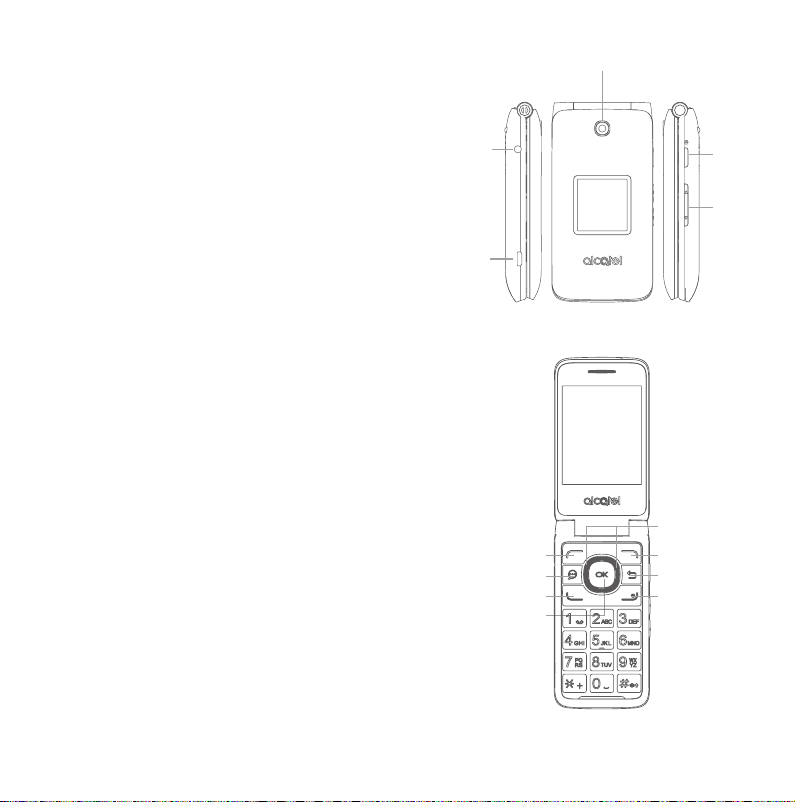
Meet your
phone.
About your phone
Camera
Para la versión en español, visite
verizonwireless.com/support
Headset
Connector
USB
Type-A/
Charger
Port
Camera
Button
Volume
⑤
①
②
③
④
⑥
⑦
⑧
1
Page 2
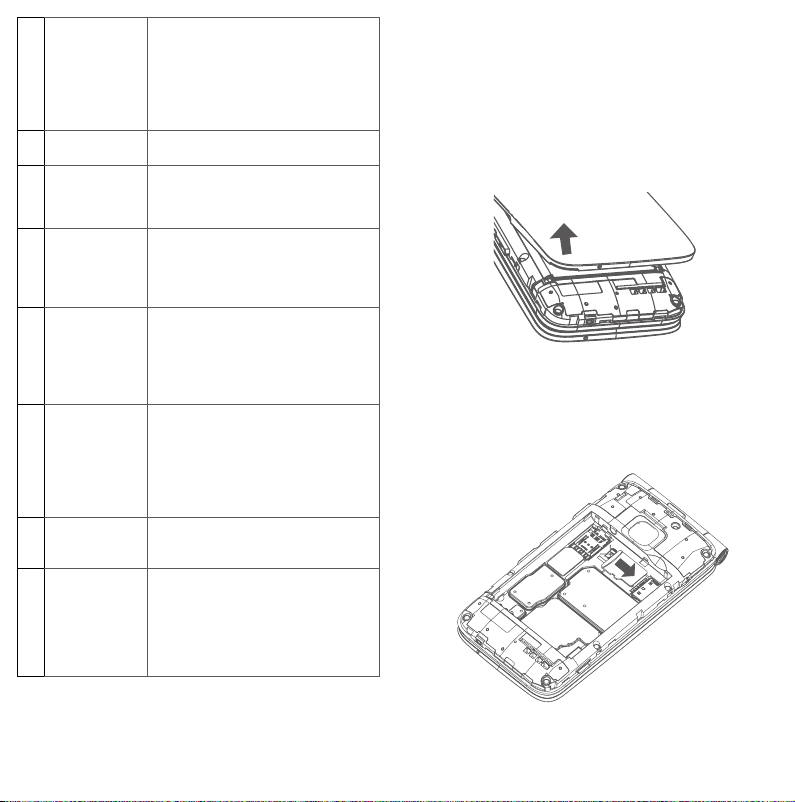
Left soft key •From Home Screen: view
①
Messages key •Open the messages inbox from
②
Call key •Make a call
③
Center soft
④
key
Navigation key
⑤
(up, down, left,
right)
Right soft key •From Home Screen: view
⑥
Back/clear key •Return to the previous screen,
⑦
End/power key •Powers on/off the handset (long
⑧
notifications
•From open applications: create
a new event (Calendar) or text
(Messaging), take a photo
(Gallery), and more
any screen
•Access call log (from app list and
Home screen)
•Access app list (from Home
screen)
•Confirm an option (press the
middle of the key)
•Menu selection moves up, down
or right and left
•Different functions may be
assigned to each navigation
direction
shortcuts to turn on/off Wi-Fi,
sound settings, Airplane Mode,
and more
•From open applications: view
options or settings menus
options menu or close a dialog
box
press)
•End a call
•Return to Home screen (from
any app screen)
Setting up your phone
Your device already has a NANO SIM card installed.
MicroSD cards (up to 32GB) may be purchased
separately.
NOTE: Power off the device before opening the back
cover to remove and/or insert the NANO SIM or
MicroSD card.
Step 1. With the device facing down, remove the back
cover from the bottom left corner. Use your fingernail to
carefully lift the cover away from the device body.
Step 2. Remove the battery using your fingernail to lift
from the top right corner.
NOTE: Devices and software are constantly evolving—
the screen images and icons you see here are for
reference only.
2 3
Page 3

Step 3. To insert MicroSD card, push the MicroSD card
into the card slot with the gold-colored contacts facing
down.
To remove the MicroSD card, push down the plastic tab
and slide out the MicroSD card.
Using your phone
Power on/off your phone
To power on your device, long press the End key.
To power off your device, long press the End key, then
press the Center Soft key to select “Power off”.
Step 4. Re-install the battery by aligning the gold
contact points of the battery with the gold contact
points of the device. It only fits one way. Press down to
snap in place.
Step 5. Carefully align the back cover with tabs and
press into place. It only fits one direction
Step 6. Charge your device by inserting the small end
of the charging cable into the charger port as shown,
then plug the AC adapter into a wall outlet.
Charge your device fully before turning it on and
starting the set up process.
Note: Do not conduct the set up process while the
device is charging.
4 5
Voice Mail
Press the End/power key to wake up your device.
Setting up Voice Mail
1. Dial *86 and press the Call key
2. When you hear a greeting, press #
3. Follow the setup instructions
Checking Voice Mail from your device
1. Dial *86 and press the Call key
2. Follow the instructions
Checking Voice Mail from another device
1. Dial your wireless number
2. When you hear the greeting, press # to interrupt
3. Follow the instructions
To end a call, press the End/power key.
Page 4

Learning more
Visit http://us.alcatelmobile.com for more
information.
Download the User Guide from
www.verizonwireless.com/support.
Spanish User Guide can also be found from
www.verizonwireless.com/support.
Managing your account
My Verizon Mobile app
Manage your account, track your usage, edit
account information, pay your bill and more.
Customer service
Call 800.922.0204
Twitter @VZWSupport
Additional information
Your wireless device and third-party services
Verizon Wireless is the mobile carrier associated with
this wireless device, but many services and features
offered through this device are provided by or in
conjunction with third parties.
responsible for your use of this device or any non-Verizon
Wireless applications, services and products,
any personal information you choose to use, submit
or share with others. Specific third-party terms and
conditions, terms of use and privacy policies apply.
Please review carefully all applicable terms, conditions
and policies prior to using this wireless device and any
associated application, product or service.
Hearing aid compatibility information
This device has been tested and rated for use with
hearing aids for some of the wireless technologies
that it uses. However, there may be some newer
technologies that have not been tested yet for use
with hearing aids. It is important to try the different
features of this device thoroughly and in different
locations, using your hearing aid or cochlear implant,
to determine if you hear any interfering noise. Ask your
service provider or the manufacturer of this device for
information on hearing aid compatibility. If you have
questions about return or exchange policies, ask your
service provider or device retailer.
Verizon Wireless is not
including
English - CJB61UL01AAA
Printed in China
© 2019 Verizon Wireless.
© 2019 TCT Mobile Inc. All rights reserved.
6 7
