Page 1
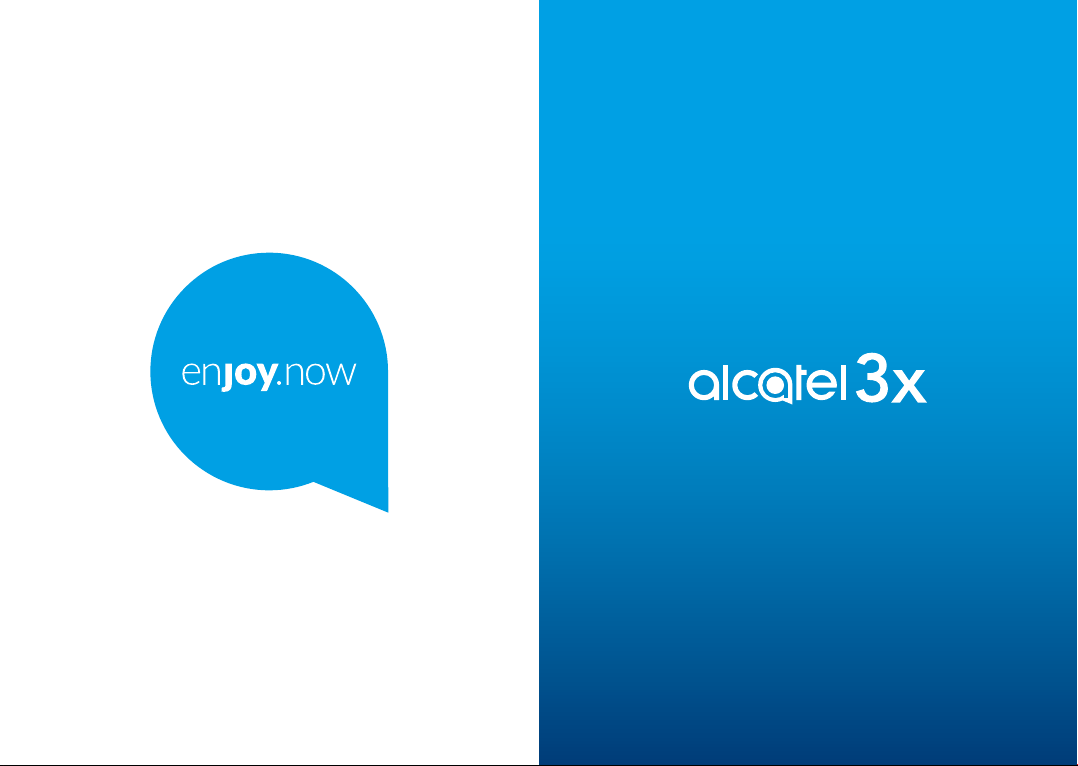
For more information on how to use the phone, please go to www.alcatelmobile.com and download the
complete user manual. Moreover, on the website, you can also find answers to frequently asked questions,
upgrade the software via Mobile Upgrade, and so much more.
Page 2
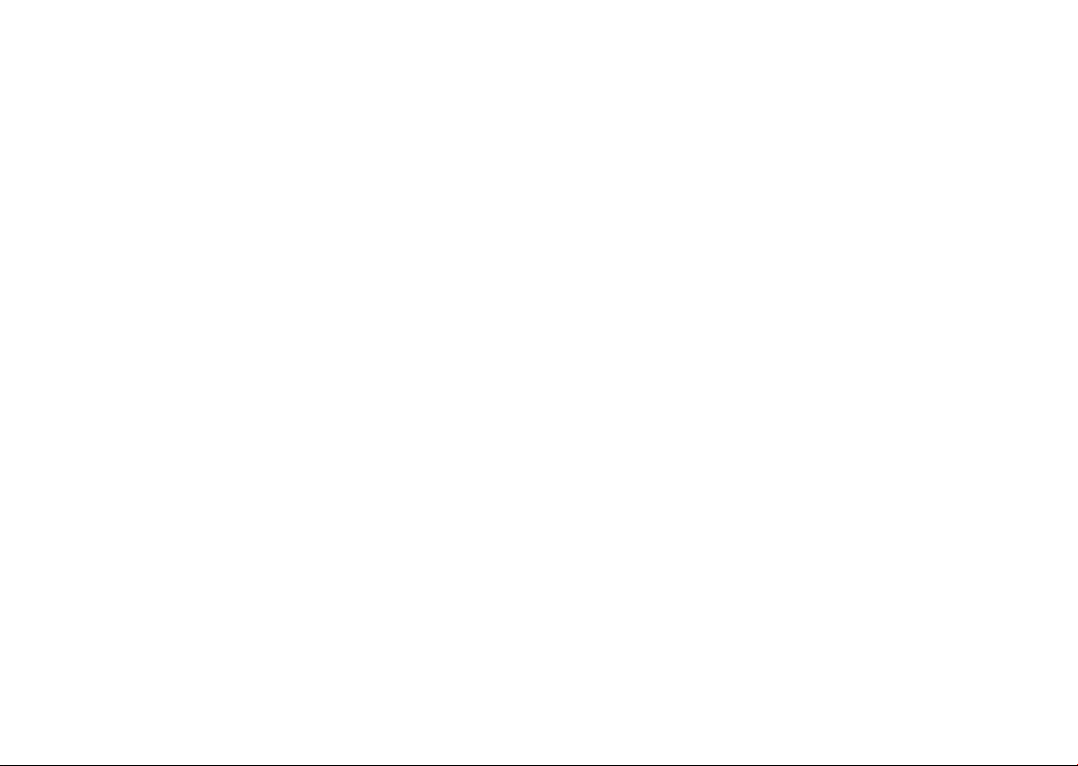
Note:
This is a user manual for Alcatel 3X 5048Y/5048I/5048U.
Help
Refer to the following resources to get more FAQ, software, and service
information.
Consulting FAQ
Go to
https://www.alcatelmobile.com/support/
Updating your phone’s software
Update through the System updates menu on your device.
To download the software update tool onto your PC, go to
https://www.alcatelmobile.com/support/software-drivers/
Finding your serial number or IMEI
You can find your serial number or International Mobile Equipment
Identity (IMEI) on the packaging materials. Or, on the phone, choose
Settings > System > About phone > Status.
Obtaining warranty service
First follow the advice in this guide. Then check hotlines and repair centres
information through
https://www.alcatelmobile.com/contact-us/
Viewing legal information
On the phone, go to Settings > System > About phone > Legal information.
Using ONETOUCH Cloud
Open Support Centre, then touch More info. For an online User Centre
tutorial (may not be available in all areas), go to
https://www.alcatelmobile.com/support/faq/
Using other alcatel apps
Go to
https://www.alcatelmobile.com/support/app-services/
1 2
Table of Contents
Safety and use .......................................................................6
Radio waves ........................................................................ 15
Licences ................................................................................ 21
General information .......................................................... 23
1 Your mobile ................................................................27
1.1 Keys and connectors ......................................27
1.2 Getting started ................................................30
1.3 Home screen ....................................................33
2 Text input ...................................................................43
2.1 Using the onscreen keyboard ......................43
2.2 Text editing .......................................................45
3 Phone, Call logs and Contacts ...............................46
3.1 Phone ................................................................46
3.2 Call logs .............................................................52
3.3 Contacts ............................................................53
4 Messages .................................................................... 61
4.1 Write a new message ....................................61
4.2 Manage messages...........................................63
5 Calendar, Clock, and Calculator ............................64
5.1 Calendar ............................................................64
5.2 Clock ..................................................................66
Page 3
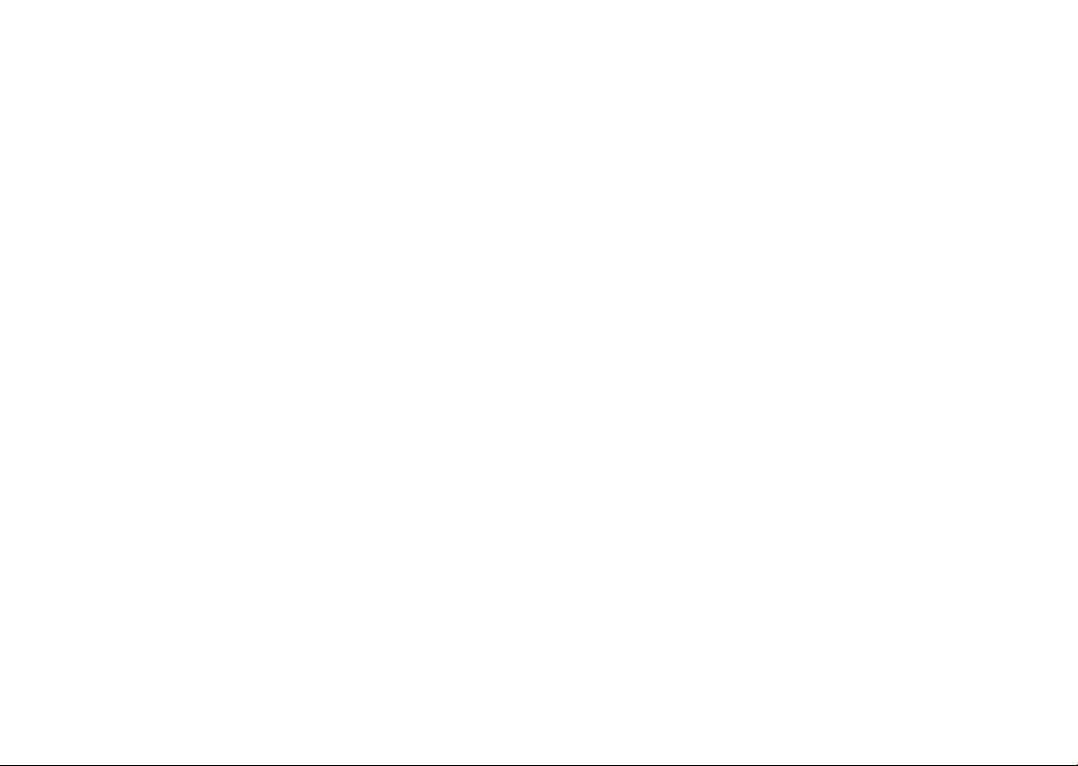
5.3 Calculator ..........................................................69
6 Getting connected ...................................................70
6.1 Connecting to the internet ...........................70
6.2 Connecting to a Bluetooth device ..............73
6.3 Connecting to a computer via USB ............74
6.4 Sharing your phone's mobile data
connection ........................................................75
6.5 Connecting to virtual private networks ....76
7 Multimedia applications .........................................78
7.1 Camera ..............................................................78
7.2 Gallery ...............................................................84
8 Others ......................................................................... 88
8.1 Radio ..................................................................88
8.2 Support Centre ................................................91
8.3 Other applications ..........................................91
9 Google applications ................................................. 92
9.1 Chrome ..............................................................92
9.2 Gmail ..................................................................92
9.3 Maps ..................................................................93
9.4 YouTube .............................................................93
9.5 Play Store ..........................................................93
9.6 Play Music ........................................................94
9.7 Google Assistant .............................................95
10 Settings ....................................................................... 96
10.1 Network & connection ..................................96
10.2 Display ...............................................................99
10.3 Security & location .........................................99
10.4 Advanced Features .........................................99
10.5 Apps ...................................................................99
10.6 Smart Manager ............................................. 100
10.7 Sound.............................................................. 100
10.8 Accounts ........................................................ 100
10.9 Google ............................................................ 100
10.10 Accessibility ................................................101
10.11 System..........................................................101
11 Making the most of your phone ........................ 104
11.1 FOTA Upgrade ..............................................104
12 Accessories ...............................................................105
13 Warranty ....................................................................106
14 Troubleshooting .......................................................109
15 Specifications ...........................................................118
3 4
Page 4
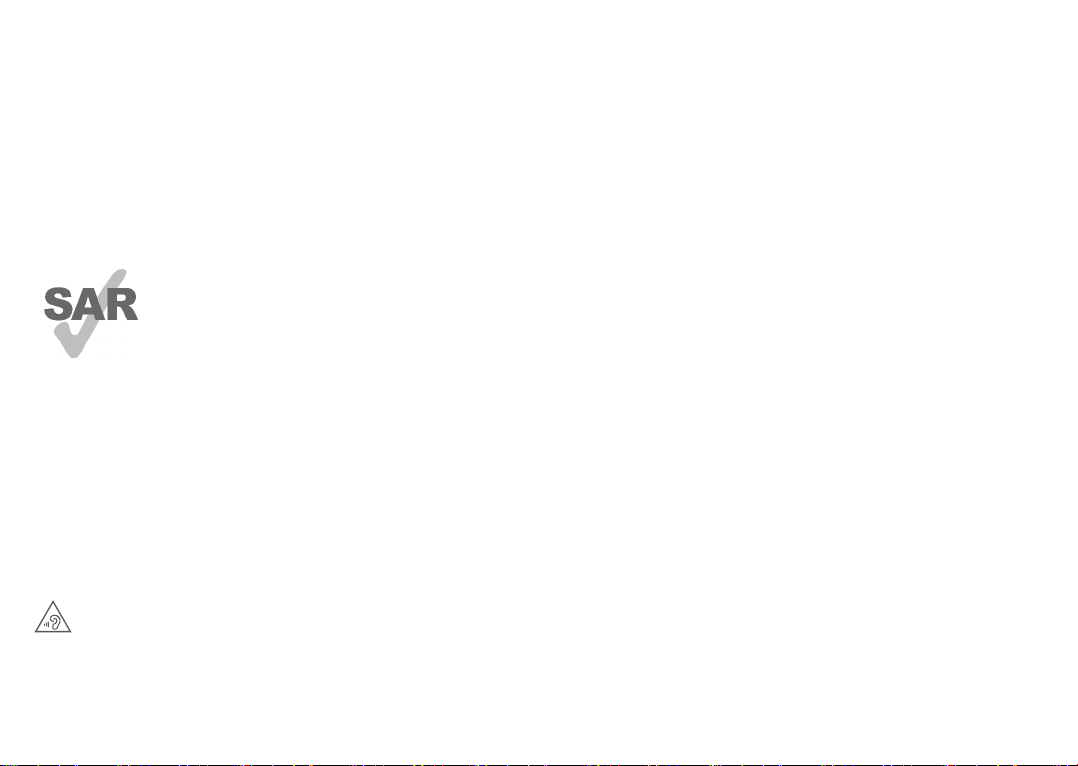
www.sar-ck.com
PROTECT YOUR HEARING
To prevent possible hearing damage, do not
listen at high volume levels for long periods.
Exercise caution when holding your phone near
your ear while the loudspeaker is in use.
This product meets applicable national
SAR limits of 2.0 W/kg. The specific
maximum SAR values can be found on
Radio waves section.
When carrying the product or using it
while worn on your body, either use an
approved accessory such as a holster or
otherwise maintain a distance of 5 mm
from the body to ensure compliance
with RF exposure requirements. Note
that the product may be transmitting
even if you are not making a phone call.
5 6
Safety and use ...............................
We recommend that you read this chapter carefully
before using your phone. The manufacturer disclaims
any liability for damage, which may result as a
consequence of improper use or use contrary to the
instructions contained herein.
• TRAFFIC SAFETY:
Given that studies show that using a phone while
driving a vehicle constitutes a real risk, even when the
hands-free kit is used (car kit, headset...), drivers are
requested to refrain from using their phone when the
vehicle is not parked.
When driving, do not use your phone and headset to
listen to music or to the radio. Using a headset can be
dangerous and forbidden in some areas.
When switched on, your phone emits electromagnetic
waves that can interfere with the vehicle’s electronic
systems such as ABS anti-lock brakes or airbags. To
ensure that there is no problem:
- Do not place your phone on top of the dashboard or
within an airbag deployment area;
- Check with your car dealer or the car manufacturer to
make sure that the dashboard is adequately shielded
from phone RF energy.
Page 5
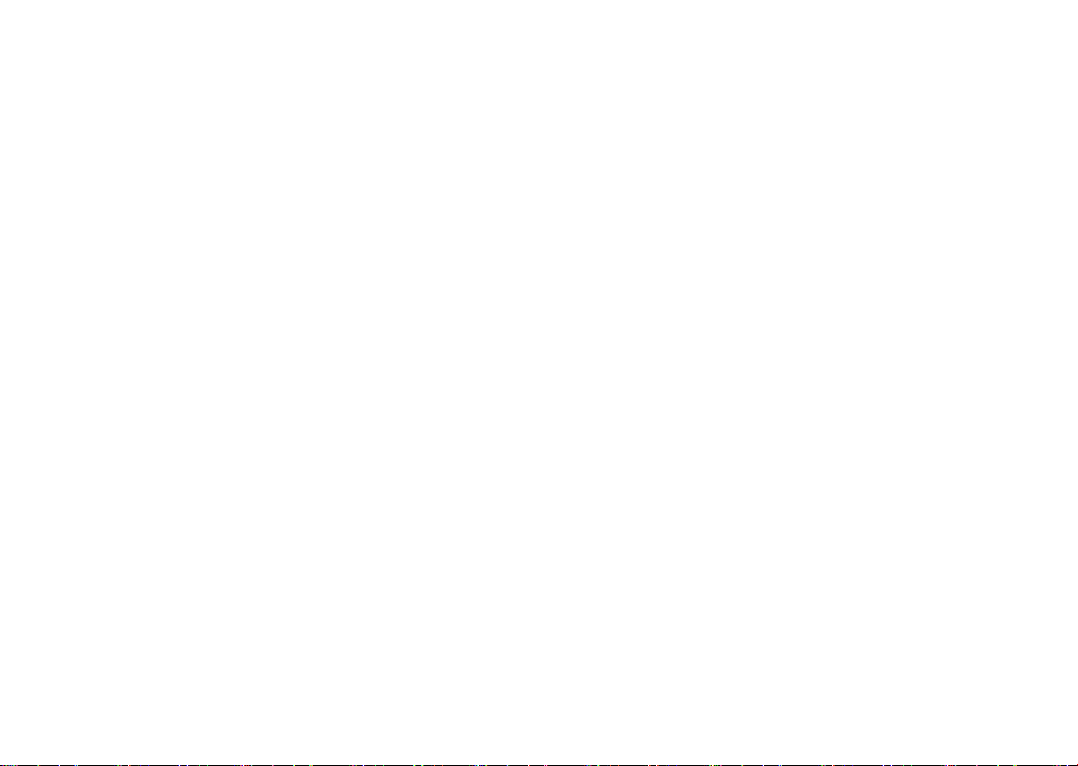
• CONDITIONS OF USE:
You are advised to switch off the phone from time to
time to optimise its performance.
Switch the phone off before boarding an aircraft.
Switch the phone off when you are in health care
facilities, except in designated areas. As with many
other types of equipment now in regular use, phones
can interfere with other electrical or electronic devices,
or equipment using radio frequency.
Switch the phone off when you are near gas or
flammable liquids. Strictly obey all signs and instructions
posted in a fuel depot, petrol station, or chemical plant,
or in any potentially explosive atmosphere.
When the phone is switched on, it should be kept
at least 15 cm from any medical device such as a
pacemaker, a hearing aid, or an insulin pump, etc.. In
particular when using the phone, you should hold it
against the ear on the opposite side to the device, if
any.
To avoid hearing impairment, pick up the call before
holding your phone to your ear. Also move the phone away
from your ear while using the "hands-free" mode because
the amplified volume might cause hearing damage.
Do not let children use the phone and/or play with the
phone and accessories without supervision.
If your phone has a removable cover, note that your
phone may contain substances that could create an
allergic reaction.
If your phone is a unibody device, the back cover and
battery are not removable. If you disassemble your
phone the warranty will not apply. Disassembling the
phone may damage the battery, and may cause leakage
of substances that could create an allergic reaction.
Always handle your phone with care and keep it in a clean
and dust-free place.
Do not allow your phone to be exposed to adverse
weather or environmental conditions (moisture,
humidity, rain, infiltration of liquids, dust, sea air,
etc.). The manufacturer’s recommended operating
temperature range is 0°C (32°F) to 40°C (104°F).
At over 40°C (104°F) the legibility of the phone’s
display may be impaired, though this is temporary and
not serious.
Do not open, dismantle, or attempt to repair your phone
yourself.
Do not drop, throw, or bend your phone.
Do not use the phone if the glass screen is damaged,
cracked, or broken to avoid any injury.
Do not paint it.
7 8
Page 6
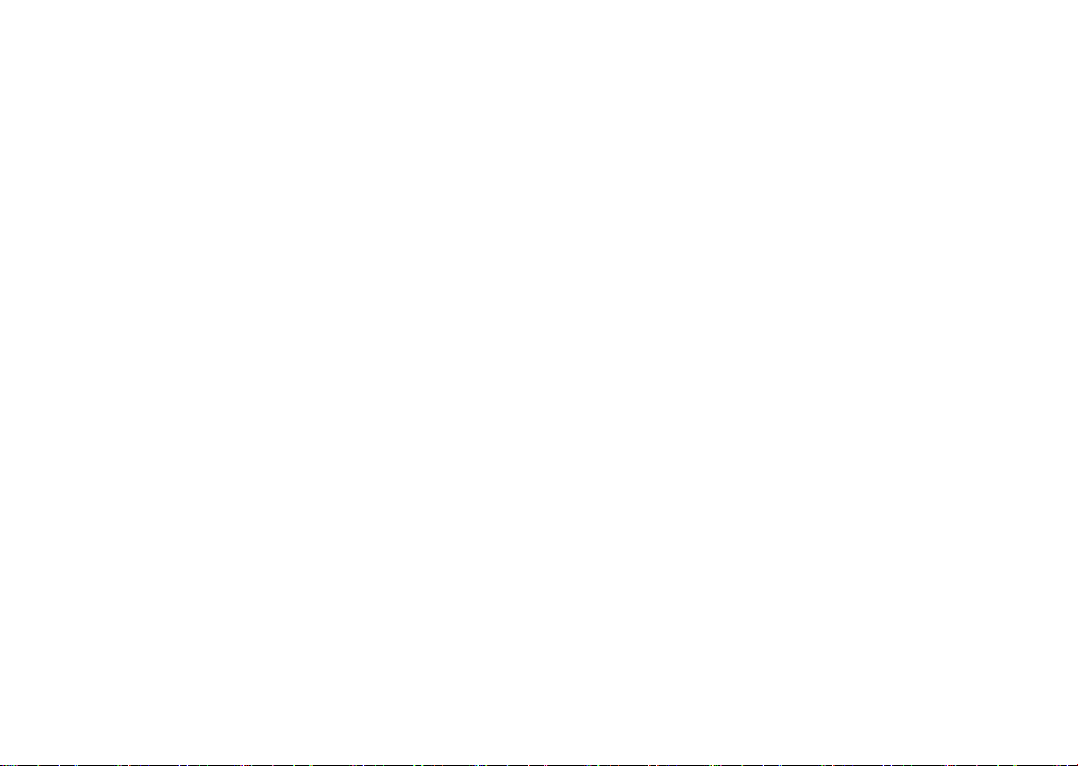
Use only batteries, battery chargers, and accessories
which are recommended by TCL Communication Ltd.
and its affiliates and are compatible with your phone
model. TCL Communication Ltd. and its affiliates
disclaim any liability for damage caused by the use of
other chargers or batteries.
Remember to make backup copies or keep a written
record of all important information stored on your
phone.
Some people may suffer epileptic seizures or blackouts
when exposed to flashing lights, or when playing video
games. These seizures or blackouts may occur even if a
person never had a previous seizure or blackout. If you
have experienced seizures or blackouts, or if you have a
family history of such occurrences, please consult your
doctor before playing video games on your phone or
enabling a flashing-lights feature on your phone.
Parents should monitor their children’s use of video
games or other features that incorporate flashing
lights on the phones. All persons should discontinue
use and consult a doctor if any of the following
symptoms occur: convulsion, eye or muscle twitching,
loss of awareness, involuntary movements, or
disorientation. To limit the likelihood of such symptoms,
please take the following safety precautions:
- Do not play or use a flashing-lights feature if you are
tired or need sleep;
- Take a minimum of a 15-minute break hourly;
- Play in a room in which all lights are on;
- Play at the farthest distance possible from the screen;
- If your hands, wrists, or arms become tired or sore
while playing, stop and rest for several hours before
playing again;
- If you continue to have sore hands, wrists, or arms
during or after playing, stop the game and see a
doctor.
When you play games on your phone, you may
experience occasional discomfort in your hands, arms,
shoulders, neck, or other parts of your body. Follow the
instructions to avoid problems such as tendinitis, carpal
tunnel syndrome, or other musculoskeletal disorders.
9 10
Page 7
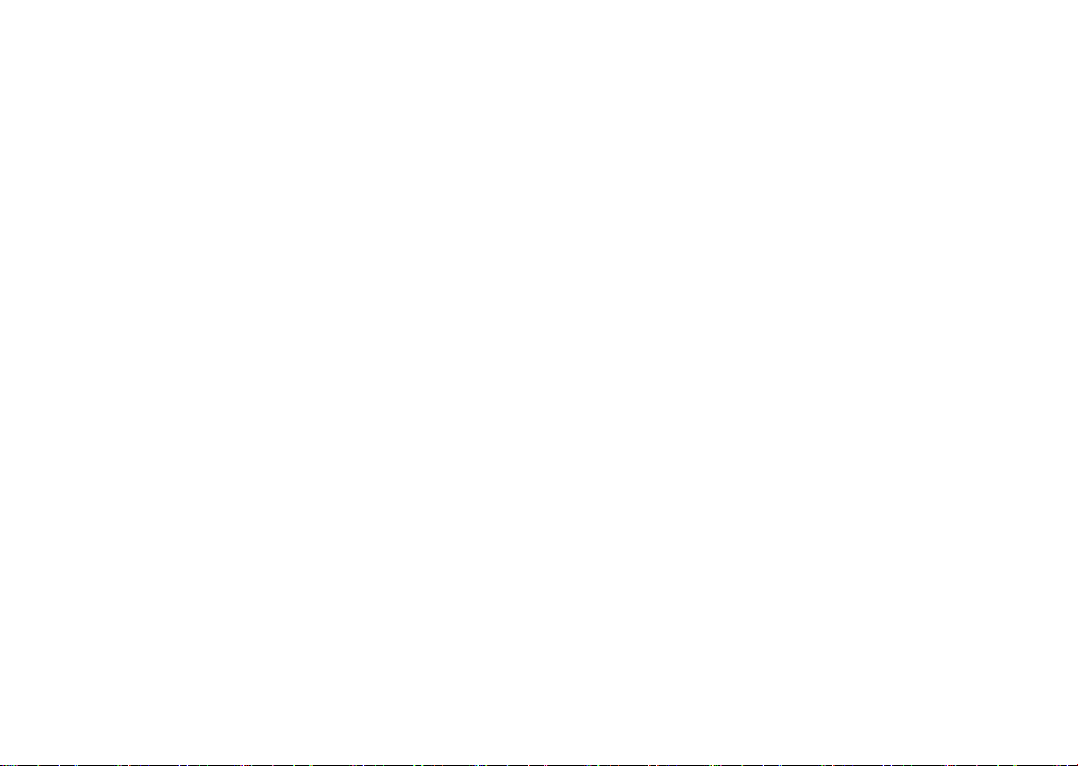
• PRIVACY:
Please note that you must respect the laws and
regulations in force in your jurisdiction or other
jurisdiction(s) where you will use your phone regarding
taking photographs and recording sounds with your
phone. Pursuant to such laws and regulations, it may
be strictly forbidden to take photographs and/or to
record the voices of other people or any of their
personal attributes, and reproduce or distribute them,
as this may be considered to be an invasion of privacy.
It is the user's sole responsibility to ensure that prior
authorisation has been obtained, if necessary, in order
to record private or confidential conversations or take
a photograph of another person; the manufacturer, the
seller or vendor of your phone (including the operator)
disclaim any liability which may result from improper
use of the phone.
• BATTERY:
Following air regulation, the battery of your product is
not charged. Please charge it first.
For a non-unibody device:
Observe the following precautions:
- Do not attempt to open the battery (due to the risk of
toxic fumes and burns);
- Do not puncture, disassemble, or cause a short circuit
in a battery;
- Do not burn or dispose of a used battery in household
rubbish or store it at temperatures above 60°C
(140°F).
Batteries must be disposed of in accordance with
locally applicable environmental regulations. Only
use the battery for the purpose for which it was
designed. Never use damaged batteries or those not
recommended by TCL Communication Ltd. and/or its
affiliates.
For a non-unibody device with a non-removable
battery:
Observe the following precautions:
- Do not attempt to eject, replace or open the battery;
- Do not puncture, disassemble, or cause a short circuit
in the battery;
- Do not burn or dispose of your phone in household
rubbish or store it at temperature above 60°C (140°F).
Phone and battery must be disposed of in accordance
with locally applicable environmental regulations.
For a unibody device:
Observe the following precautions:
- Do not attempt to open the back cover;
- Do not attempt to eject, replace, or open battery;
- Do not puncture the back cover of your phone;
11 12
Page 8
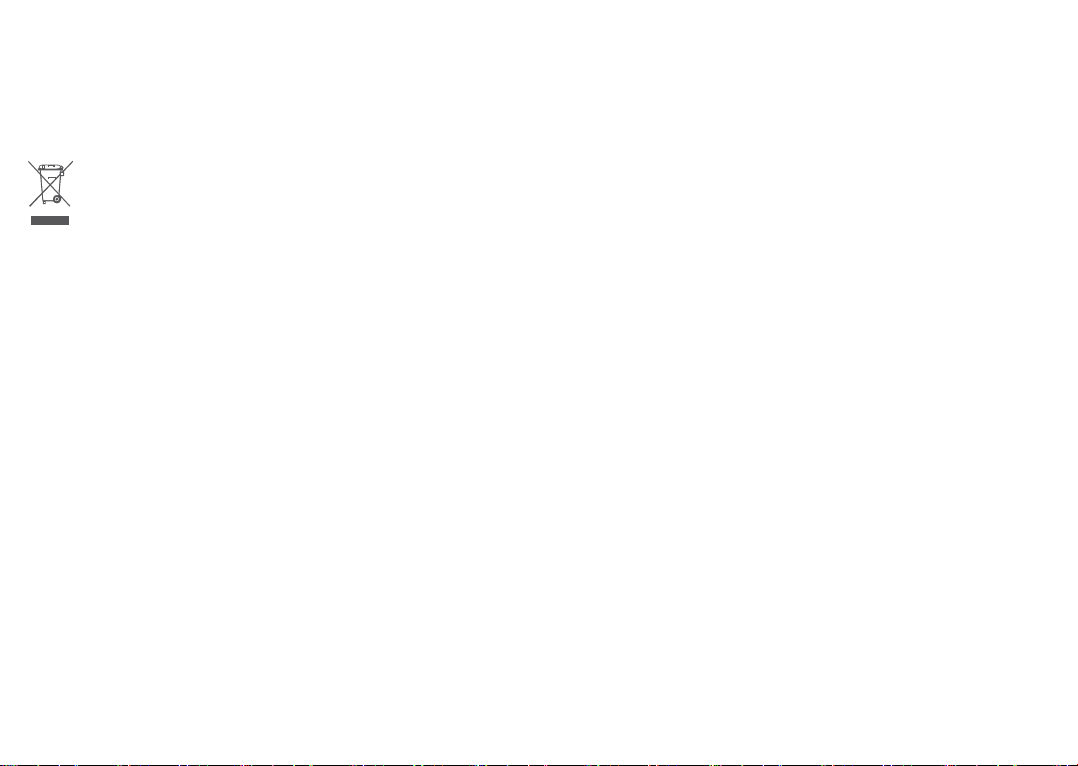
- Do not burn or dispose of your phone in household
rubbish or store it at temperature above 60°C (140°F).
Phone and battery as a unibody device must be disposed
of in accordance with locally applicable environmental
regulations.
This symbol on your phone, the battery, and the
accessories means that these products must be
taken to collection points at the end of their life:
- Municipal waste disposal centres with specific bins for
these items of equipment;
- Collection bins at points of sale.
They will then be recycled, preventing substances
being disposed of in the environment, so that their
components can be reused.
In European Union countries:
These collection points are accessible free of charge.
All products with this sign must be brought to these
collection points.
In non-European Union jurisdictions:
Items of equipment with this symbol are not to be
thrown into ordinary bins if your jurisdiction or your
region has suitable recycling and collection facilities;
instead they are to be taken to collection points for
them to be recycled.
CAUTION: RISK OF EXPLOSION IF BATTERY IS
REPLACED BY AN INCORRECT TYPE. DISPOSE
OF USED BATTERIES ACCORDING TO THE
INSTRUCTIONS.
• CHARGERS:
Mains powered chargers will operate within the
temperature range of: 0°C (32°F) to 40°C (104°F).
The chargers designed for your phone meet the standard
for safety of information technology equipment and
office equipment use. They are also compliant with the
ecodesign directive 2009/125/EC. Due to different
applicable electrical specifications, a charger you
purchased in one jurisdiction may not work in another
jurisdiction. They should be used for this purpose only.
This device is compatible with the charger, which
complies with the following standards relating to the
Common Mobile Phone Charger:
- EN301 489-34 V2.1.1 Final Draft (2017-04)
- EN 62684:2018
13 14
Page 9
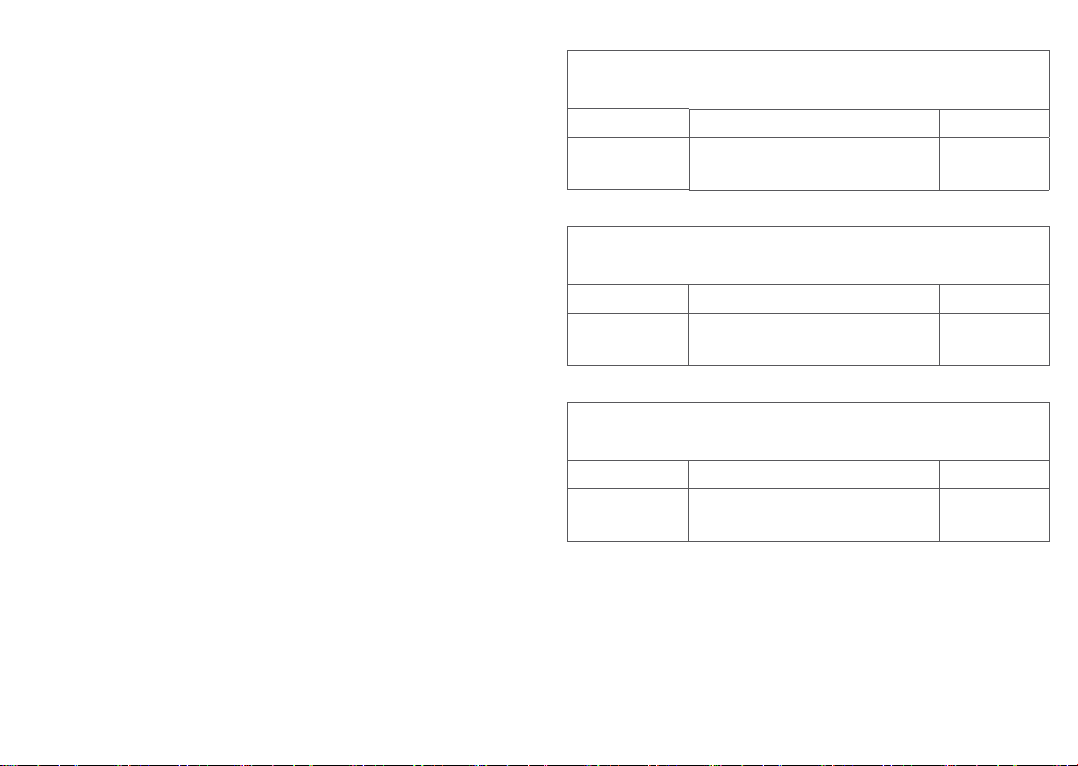
Radio waves ...................................
Proof of compliance with international standards
(ICNIRP) or with European Directive 2014/53/EU
(RED) is required of all phone models before they can
be put on the market. The protection of the health and
safety for the user and any other person is an essential
requirement of these standards or this directive.
THIS DEVICE MEETS INTERNATIONAL GUIDELINES
FOR EXPOSURE TO RADIO WAVES.
Your phone is a radio transmitter and receiver. It
is designed not to exceed the limits for exposure
to radio waves (radio frequency electromagnetic
fields) recommended by international guidelines. The
guidelines were developed by an independent scientific
organisation (ICNIRP) and include a substantial safety
margin designed to assure the safety of all persons,
regardless of age and health.
The radio wave exposure guidelines use a unit of
measurement known as the Specific Absorption Rate,
or SAR. The SAR limit for mobile devices is 2 W/kg.
Tests for SAR are conducted using standard operating
positions with the device transmitting at its highest
certified power level in all tested frequency bands. The
highest SAR values under the ICNIRP guidelines for this
device model are:
5048Y
Maximum SAR for this model and conditions under
which it was recorded
Head SAR
Body-worn
SAR
5048I
Maximum SAR for this model and conditions under
Head SAR
Body-worn
SAR
5048U
Maximum SAR for this model and conditions under
Head SAR
Body-worn
SAR
LTE Band 8+WLAN 2.4G 1.42 W/kg
LTE Band 40+WLAN 2.4G 1.69 W/kg
which it was recorded
LTE Band 8+WLAN 2.4G 1.18 W/kg
LTE Band 40+WLAN 2.4G 1.69 W/kg
which it was recorded
LTE Band 8+WLAN 2.4G 1.21 W/kg
LTE Band 40+WLAN 2.4G 1.69 W/kg
15 16
Page 10
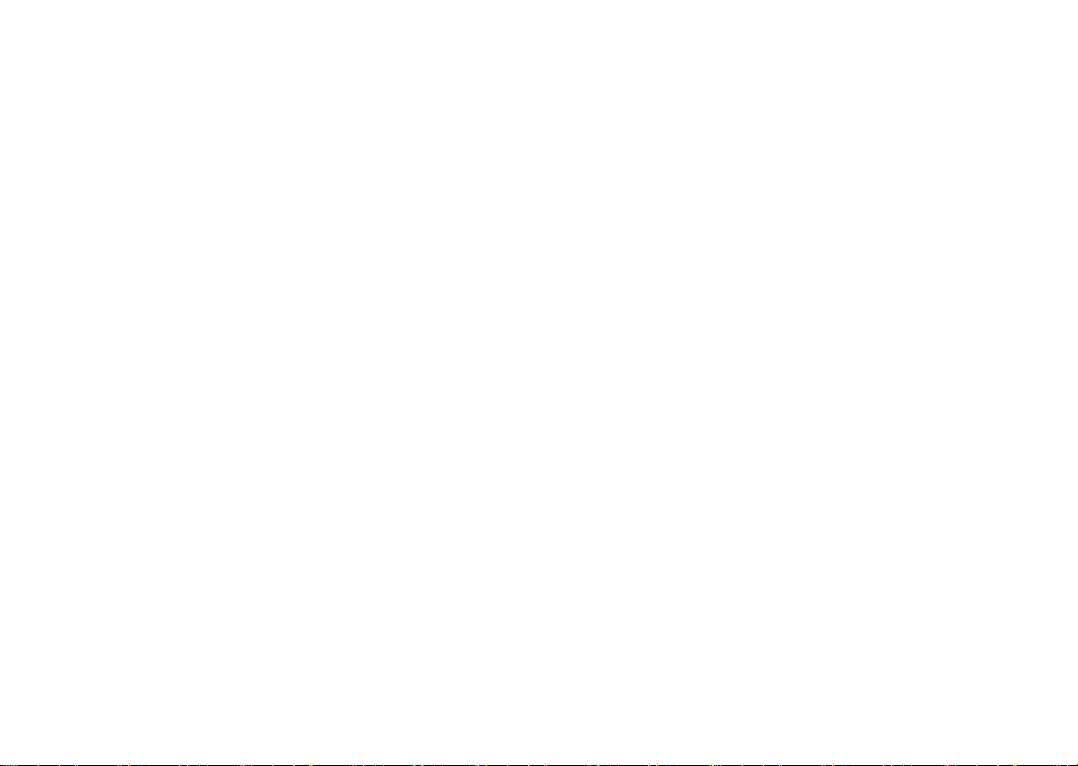
During use, the actual SAR values for this phone are
usually well below the values stated above. This is
because, for purposes of system efficiency and to
minimise interference on the network, the operating
power of your phone is automatically decreased when
full power is not needed for the call. The lower the
power output of the phone, the lower its SAR value.
Body-worn SAR testing has been carried out at a
separation distance of 5 mm. To meet RF exposure
guidelines during body-worn operation, the phone
should be positioned at least this distance away from
the body.
If you are not using an approved accessory ensure that
whatever product is used is free of any metal and that
it positions the phone the indicated distance away from
the body.
Organisations such as the World Health Organisation
and the US Food and Drug Administration have stated
that if people are concerned and want to reduce their
exposure they could use a hands-free device to keep
the phone away from the head and body during phone
calls, or reduce the amount of time spent on the phone.
For more information, you can go to www.alcatelmobile.
com.
Additional information about electromagnetic fields
and public health are available on the following site:
http://www.who.int/peh-emf.
Your phone is equipped with a built-in antenna. For
optimal operation, you should avoid touching it or
degrading it.
As mobile devices offer a range of functions, they can
be used in positions other than against your ear. In such
circumstances the phone will be compliant with the
guidelines when used with a headset or USB data cable.
If you are using another accessory ensure that whatever
product is used is free of any metal and that it positions
the phone at least 5 mm away from the body.
17 18
Page 11

Please note by using the device some of your personal
data may be shared with the main device. It is under
your own responsibility to protect your own personal
data, not to share with it with any unauthorised devices
or third party devices connected to yours. For products
with Wi-Fi features, only connect to trusted Wi-Fi
networks. Also when using your product as a hotspot
(where available), ensure your network security. These
precautions will help prevent unauthorised access
to your phone. Your product can store personal
information in various locations including a SIM card,
memory card, and built-in memory. Be sure to remove
or clear all personal information before you recycle,
return, or give away your product. Choose your apps
and updates carefully, and install from trusted sources
only. Some apps can impact your product’s performance
and/or have access to private information including
account details, call data, location details, and network
resources.
Note that any data shared with TCL Communication Ltd.
is stored in accordance with applicable data protection
legislation. For these purposes TCL Communication Ltd.
implements and maintains appropriate technical and
organisational measures to protect all personal data, for
example, against unauthorised or unlawful processing
and accidental loss or destruction of or damage to such
personal data whereby the measures shall provide a
level of security that is appropriate having regard to
- The technical possibilities available;
- The costs for implementing the measures;
- The risks involved with the processing of the personal
data, and;
- The sensitivity of the personal data processed.
You can access, review, and edit your personal
information at any time by logging into your user
account, visiting your user profile or by contacting us
directly. Should you require us to edit or delete your
personal data, we may ask you to provide us with
evidence of your identity before we can act on your
request.
19 20
Page 12
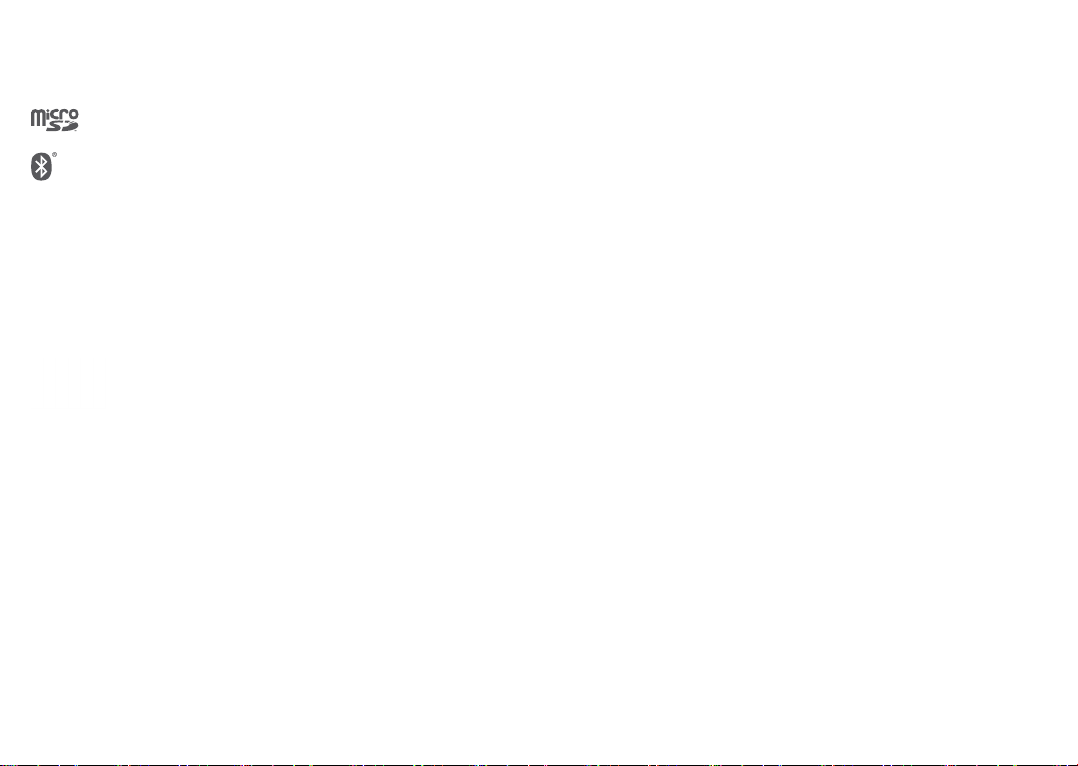
Licences ...........................................
microSD logo is a trademark.
The Bluetooth word mark and logos are
owned by the Bluetooth SIG, Inc. and any
use of such marks by TCL Communication
Ltd. and its affiliates is under licence. Other
trademarks and trade names are those of
their respective owners.
Alcatel 5048Y/5048I/5048U Bluetooth
Declaration ID D046974
The Wi-Fi Logo is a certification mark of the
Wi-Fi Alliance.
This equipment may be operated in all
European countries.
This device may be operated without
restrictions in any EU member state.
Google, the Google logo, Android, the
Android logo, Google Search TM, Google
Maps TM, Gmail TM, YouTube, Google Play
Store, Google Latitude TM, and Hangouts
are trademarks of Google Inc.
TM
The Android robot is reproduced or modified from
work created and shared by Google and used according
to terms described in the Creative Commons 3.0
Attribution License (the text will show when you touch
Google legal in Settings > System > About phone >
Legal information)
(1)
.
You have purchased a product which uses the open
source (http://opensource.org/) programmes mtd,
msdosfs, netfilter/iptables and initrd in object code and
other open source programs licensed under the GNU
General Public Licence and Apache Licence.
We will provide you with a complete copy of the
corresponding source codes upon request within a
period of three years from the distribution of the
product by TCL Communication Ltd.
You may download the source codes from http://
sourceforge.net/projects/alcatel/files/. The provision
of the source code is free of charge from the internet.
We hereby point out that the end user warranty for
infringement IPR is solely limited to the EU/EEA/
Switzerland.
(1)
May not be available in all countries.
21 22
Page 13
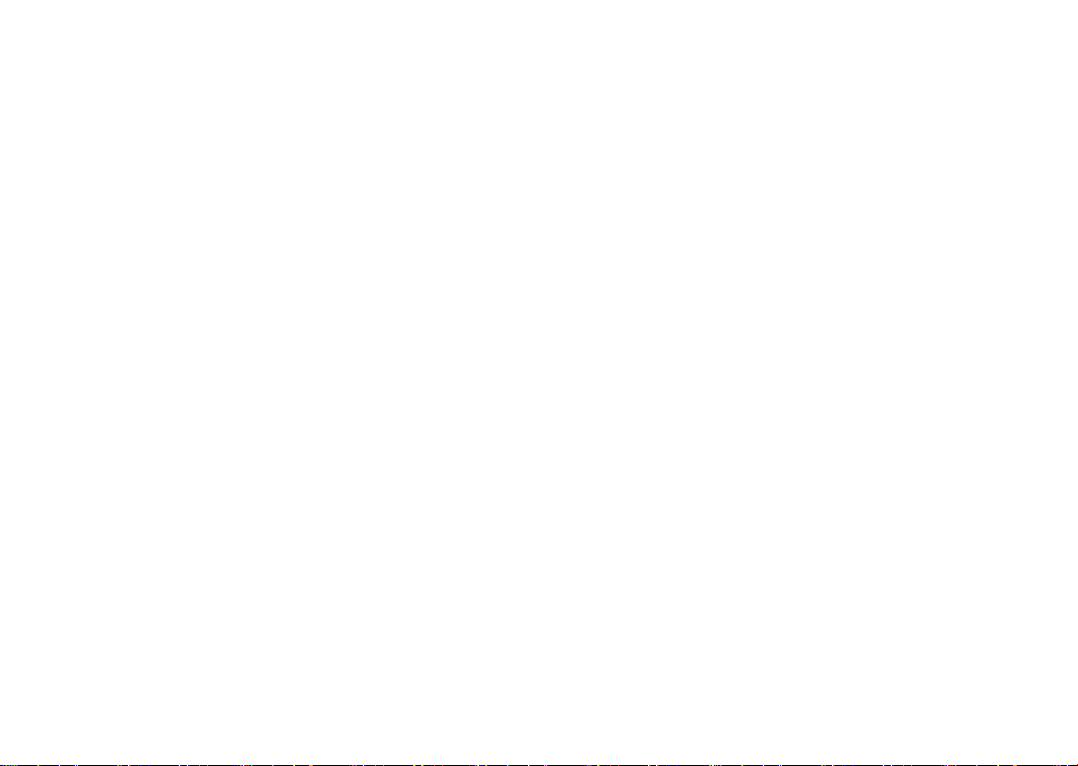
If and to the extent that the Product is exported,
taken with, or used by end customer or end user
outside the EU/EEA/Switzerland any responsibility,
warranty or indemnification of manufacturer and its
suppliers in regard to the Product expires (including any
indemnification in regard to infringement IPR).
General information .....................
• Internet address: www.alcatelmobile.com
• Hotline: See the "SERVICES" leaflet that came with
your phone or go to our website.
• Manufacturer: TCL Communication Ltd.
• Address: 5/F, Building 22E, 22 Science Park East
Avenue, Hong Kong Science Park, Shatin, NT, Hong
Kong
• Electronic labeling path: Touch Settings > System >
Regulatory & safety or press *#07#, you can find
more information about labelling
On our website, you will find our FAQ (Frequently
Asked Questions) section. You can also contact us by
email to ask any questions you may have.
This radio equipment operates with the following
frequency bands and maximum radio-frequency power:
GSM 850/900: 33.3 dBm
(1)
.
GSM 1800/1900: 30.3 dBm
UMTS B1/2/5/8 (2100/1900/850/900): 24 dBm
LTE 1/3/5/7/8/20/28 (full);/38/40 (2100/1800/850/
2600/900/800/700/2600/2300): 24 dBm
Bluetooth 2.4GHz band: 5.99 dBm
Bluetooth LE: -1.39 dBm
802.11 b/g/n 2.4GHz band: 18.41 dBm;
NFC 13.56 MHz: 25 dBuA/m at 10m
(1)
• Regulatory information
Hereby, TCL Communication Ltd. declares that the
radio equipment type Alcatel 5048Y/5048I/5048U is
in compliance with Directive 2014/53/EU.
The full text of the EU declaration of conformity is
available at the following internet address: http://www.
alcatelmobile.com/EU_doc.
• Additional information
The description of accessories and components,
including software, which allow the radio equipment
to operate as intended, can be obtained in the full text
of the EU declaration of conformity at the following
internet address: http://www.alcatelmobile.com/EU_
doc.
(1)
It depends on countries.
(1)
5048Y only.
23 24
Page 14
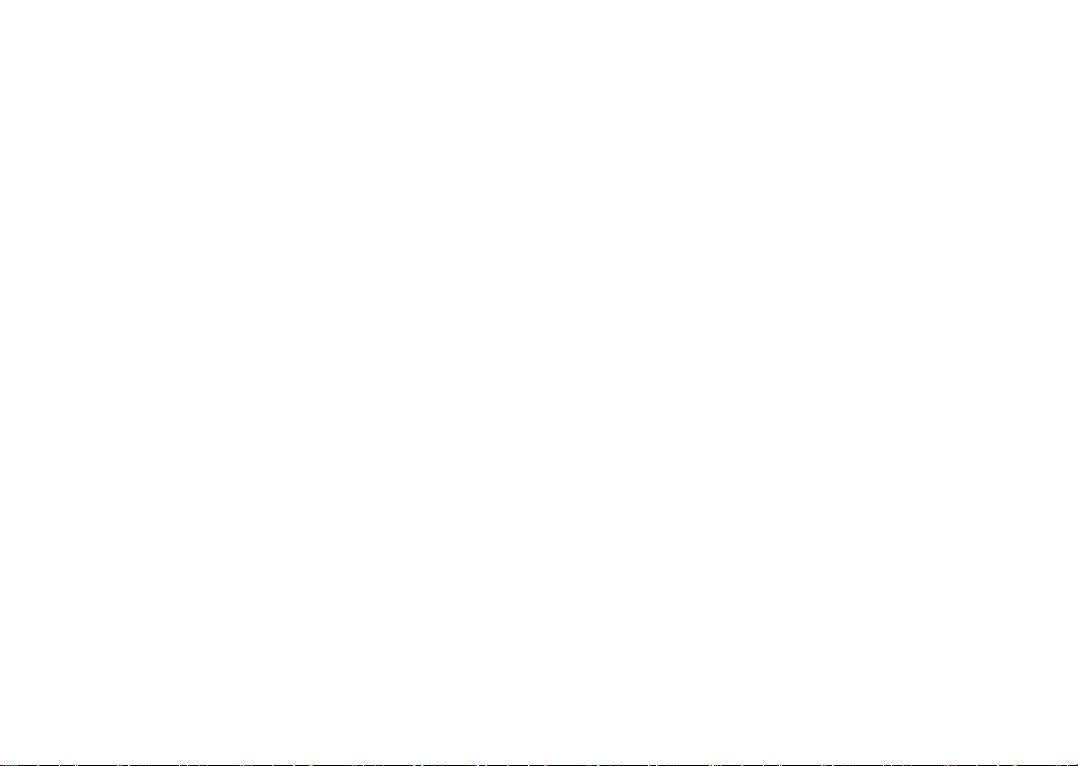
Protection against theft
(1)
Your phone is identified by an IMEI (phone serial
number) shown on the packaging label and in the
phone’s memory. We recommend that you note the
number the first time you use your phone by entering
*#06# and keep it in a safe place. It may be requested by
the police or your operator if your phone is stolen. This
number allows your phone to be blocked preventing a
third person from using it, even with a different SIM
card.
Disclaimer
There may be certain differences between the user
manual description and the phone’s operation,
depending on the software release of your phone or
specific operator services.
TCL Communication Ltd. shall not be held legally
responsible for such differences, if any, nor for their
potential consequences, which responsibility shall be
borne by the operator exclusively. This phone may
contain materials, including applications and software
in executable or source code form, which is submitted
by third parties for inclusion in this phone ("Third Party
Materials"). All Third Party Materials in this phone
are provided "as is", without warranty of any kind,
whether express or implied. The purchaser undertakes
(1)
Contact your network operator to check service
availability.
25 26
that TCL Communication Ltd. has complied with all
quality obligations incumbent upon it as a manufacturer
of mobile devices and phones in complying with
Intellectual Property rights. TCL Communication Ltd.
will at no stage be responsible for the inability or
failure of the Third Party Materials to operate on
this phone or in interaction with any other device.
To the maximum extent permitted by law, TCL
Communication Ltd. disclaims all liability for any claims,
demands, suits or actions, and more specifically –
but not limited to – tort law actions, under any theory
of liability, arising out of the use, by whatever means, or
attempts to use, such Third Party Materials. Moreover,
the present Third Party Materials, which are provided
free of charge by TCL Communication Ltd., may be
subject to paid updates and upgrades in the future; TCL
Communication Ltd. waives any responsibility regarding
such additional costs, which shall be borne exclusively
by the purchaser. TCL Communication Ltd. shall not
be held responsible for the lack of availability of any
application, as its availability depends on the country
and the operator of the purchaser. TCL Communication
Ltd. reserves the right at any time to add or remove
Third Party Materials from its phones without prior
notice; in no event shall TCL Communication Ltd. be
held responsible by the purchaser for any consequences
of such removal.
Page 15
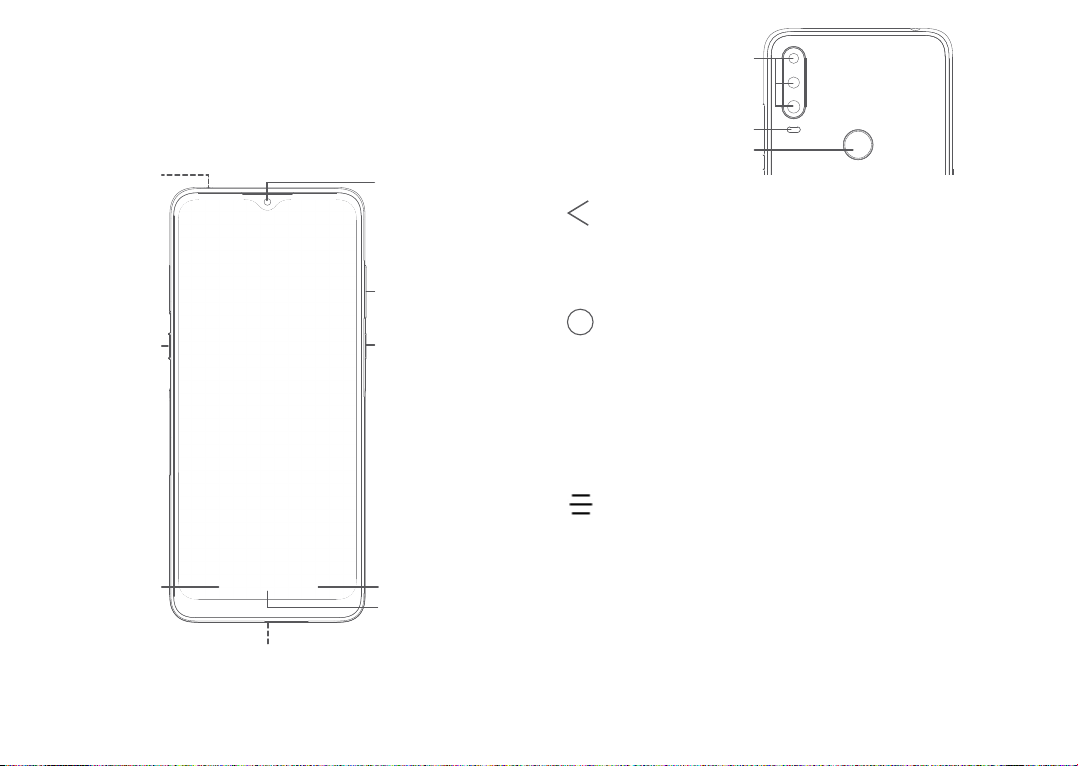
Your mobile .............................
1
Back camera
1.1 Keys and connectors
Headset
connector
Google
assistant
Back
button
Type C -USB
connector
Front
camera
Volume
up/down
Power key
Recent
button
Home
button
Back flash
Finger
print
Back button
• Touch to go back to the previous screen,
or close a dialog box, options menu, the
Notification panel, etc.
Home button
• From any application or screen, touch to
return to the Home screen.
• Long press to turn on Google Assistant. You
can get help such as getting directions and
restaurant information based on the content
detected on the screen.
Recent Apps button
• Touch to open a card view of applications
you've worked with recently.
27 28
Page 16
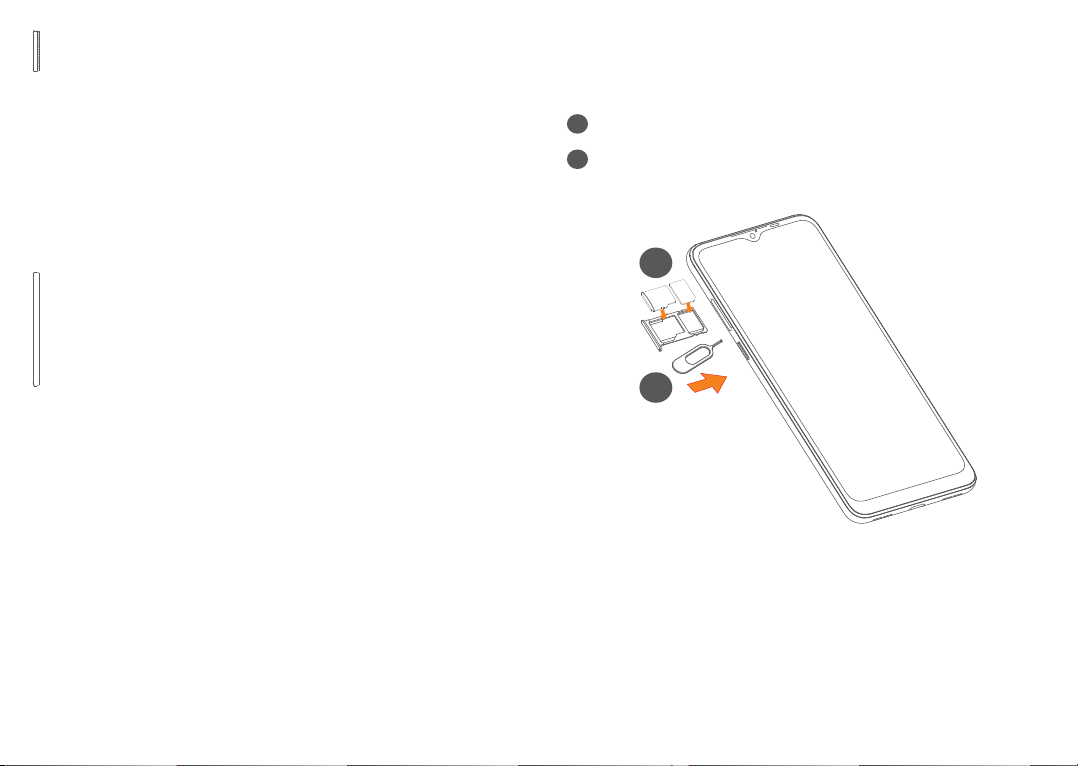
Power key
• Press: Lock the screen/Light up the screen.
• Press and hold: Show the popup menu to
select from Restart/Power off/Aeroplane
mode.
• Press and hold the Power key and Volume
down key to take a screenshot.
• Press and hold the Power key for at least 10
seconds to force reboot.
Volume keys
• In call mode, adjusts the call volume.
• In Music/Video/Streaming mode, adjusts the
media volume.
• In general mode, adjusts the ringtone volume.
• Mutes the ringtone of an incoming call.
• In camera preview mode, press Volume up or
down key to take a photo or press and hold to
take a burst shot.
1.2 Getting started
1.2.1 Setting up
Insert the pin into the hole and pull out the tray.
1
Insert or remove your SIM card or microSD card.
2
Single-SIM
2
SIM
MicroSD
1
29 30
Page 17
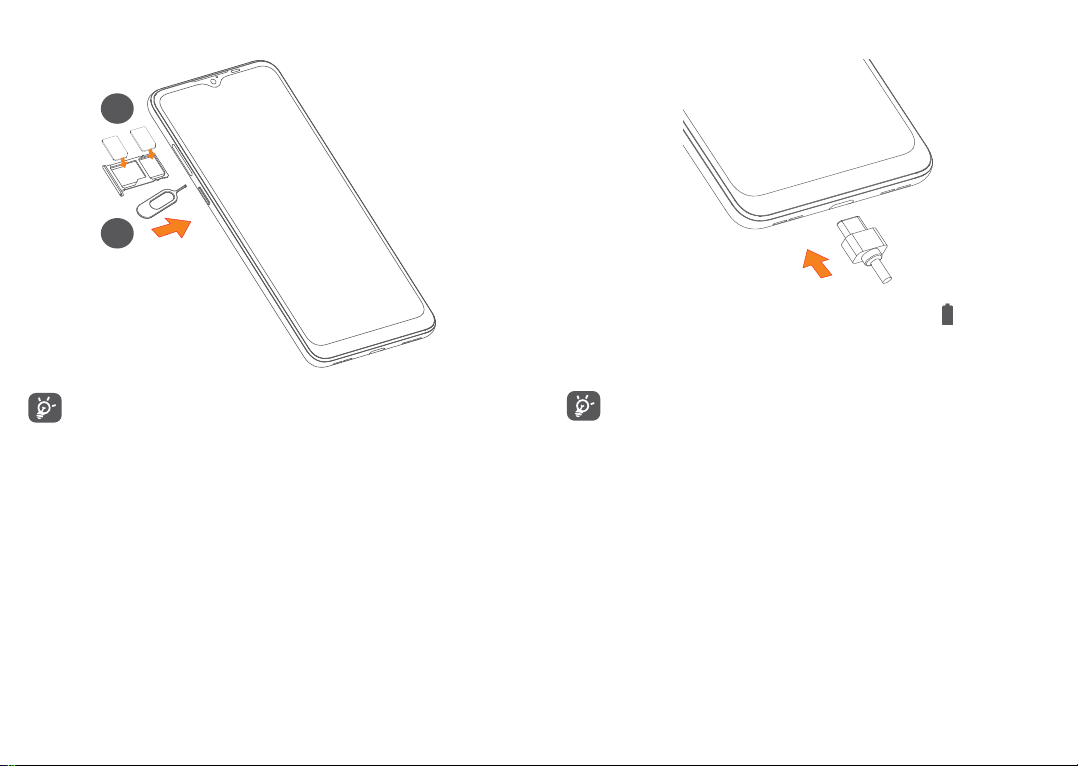
Dual SIM
Charging the battery
2
SIM1
SIM2
1
You are advised to fully charge the battery ( ). Charging
status is indicated by a percentage displayed on screen.
The percentage increases as the phone is charged.
Your phone only supports nano-SIM cards. Do
not attempt to insert other SIM types like mini
and micro cards; otherwise this may cause damage
to your phone.
31 32
To reduce power consumption and energy waste
when the battery is fully charged, disconnect your
charger from the plug; switch off Wi-Fi, GPS,
Bluetooth or background-running applications
when not in use; reduce the backlight time, etc.
1.2.2 Powering on your phone
Hold down the Power key until the phone powers on,
unlock your phone (Swipe, PIN, Password or Pattern) if
necessary and confirm. The Home screen is displayed.
If you do not know your PIN code or forget it, contact
your network operator. Be sure to keep your PIN code
safe.
Page 18
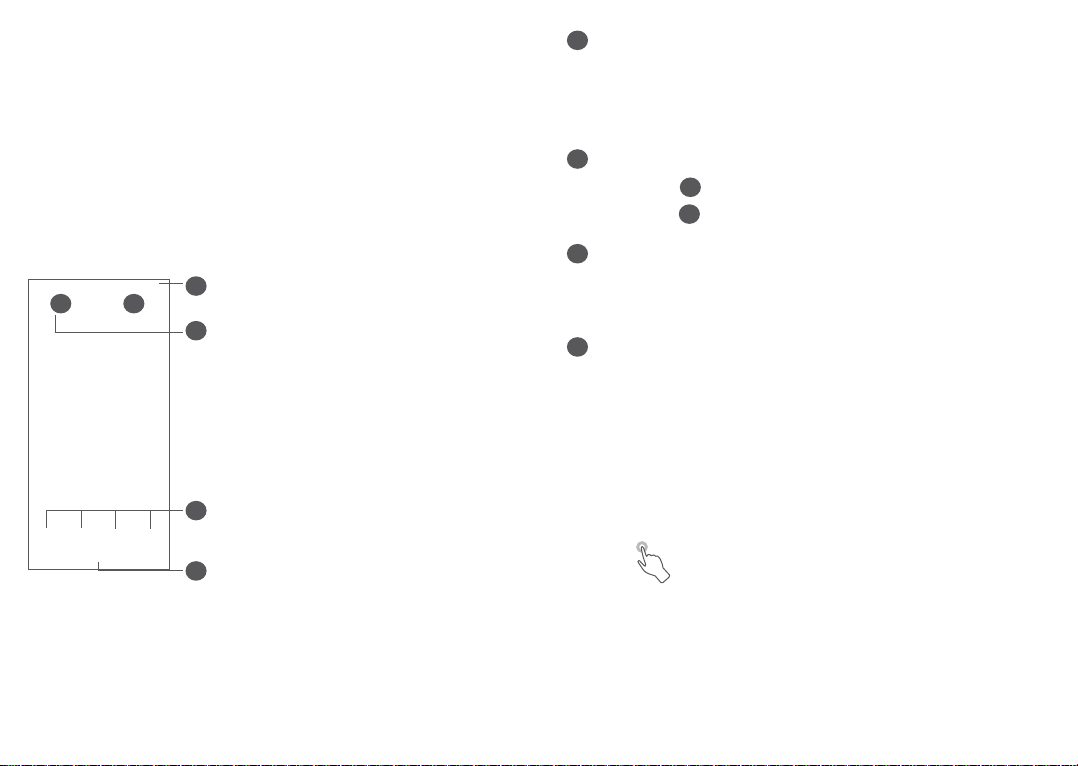
1.2.3 Powering off your phone
Press and hold the Power key until options appear, then
select Power off.
1.3 Home screen
You can bring all the items (applications, shortcuts,
folders and widgets) you love or use most frequently
to your Home screen for quick access. Touch the Home
button to switch to the Home screen.
1
2 3
4
Status bar
1
• Status/Notification indicators
• Touch left and drag down to open the Notification
panel.
Google Search bar
4
• Touch 2 to enter text search screen
• Touch 3 to enter voice search screen
Favourites tray applications
5
• Enter the application.
• Long press to move or remove applications.
Home Screen bar
6
Reversible screen
The phone supports the reversible function. From the
app list, touch Settings > Display > Auto-rotate screen
to enable the function.
5
6
1.3.1 Using the touchscreen
Touch
To access an application, touch it with your finger.
33 34
Page 19
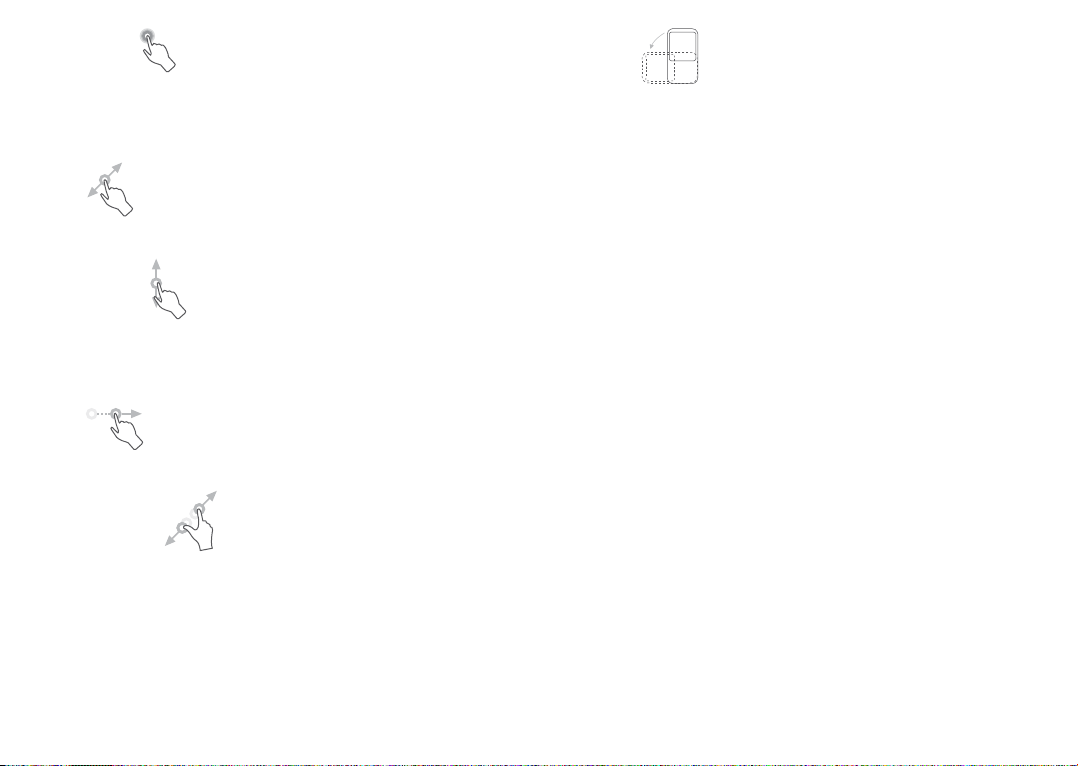
Long press
To enter the available options for an item, long press
the item. For example, select a contact in Contacts, long
press this contact, an option list will appear.
Rotate
Automatically change the screen orientation from
portrait to landscape by turning the phone sideways to
have a better screen view.
Drag
Long press an item and drag it to another location.
Slide/Swipe
Slide the screen to scroll up and down the applications,
images, and web pages. You can slide the screen
horizontally too.
Flick
Similar to swiping, flicking is a lighter and quicker stroke.
Pinch/Spread
Place two fingers on the screen surface and draw them
apart or together to scale an element on the screen.
The phone also supports one finger zooming in Gallery.
Double touch the screen to zoom in/out.
35 36
1.3.2 Status bar
From the Status bar, you can view both phone status
(on the right side) and notification information (on the
left side).
Touch and drag up to close Notification panel or Quick
Settings panel. When there are notifications, you can
touch them to access notifications.
Page 20

Notification panel
When there are notifications, touch left and drag down
the Status bar to open the Notification panel to read
more detailed information.
Open Settings, to view the full list
of settings.
Clear all notifications
(ongoing notifications
will remain)
Quick Settings panel
Touch right and drag down the Status bar to open
the Quick Settings panel. You can enable or disable
functions or change modes by touching the icons.
37 38
1.3.3 Locking and unlocking your screen
To protect your phone and privacy, you can lock the
phone with a pattern, PIN, password or fingerprint, etc.
To create a screen unlock pattern
• From the app list, touch Settings > Security &
location > Screen lock.
• Set your own pattern.
To lock phone screen
Press the Power key once to lock the screen.
Page 21

To unlock the phone screen
Reposition
Press the Power key once to light up the screen, slide to
draw the unlock pattern you have created or enter your
PIN, password or fingerprint, etc.
If you have chosen Swipe as the screen lock, you can
press the Power key to light up the screen, then swipe
up to unlock the screen.
Swipe up to
unlock the screen
1.3.4 Personalising your Home screen
Add
You can long press a folder, an application or a widget
and drag the item to your preferred Home screen.
Long press an item and drag it to the desired position
and then release. You can move items both on the
Home screen and the Favourites tray. Hold the icon on
the left or right edge of the screen to drag the item to
another Home screen.
Remove
Long press an item and drag it up to the top of the
Remove icon, then release.
Create folders
To improve the organisation of shortcuts or applications
on the Home screen and the Favourites tray, you can
add them to a folder by stacking one item on top of
another. To rename a folder, open it and touch the
folder’s title bar to input the new name.
Wallpaper customisation
Long press an empty area on the Home screen, then
touch WALLPAPERS to customise wallpaper.
1.3.5 Widgets and recently used applications
Consult widgets
Long press the empty area on the Home screen, then
touch WIDGETS to display all widgets.
39 40
Page 22

Touch the selected widget and slide it to move to your
preferred screen.
Consult recently used applications
To consult recently used applications, touch the Recent
Apps button. Touch a thumbnail in the window to open
the application.
Touch one thumbnail and slide it right/left or touch
to close an application.
Touch at the bottom of the screen to close all the
running applications.
1.3.6 Volume adjustment
Using the volume key
Press the Volume key to adjust the volume. To activate
the silent mode, press the Volume down key until the
phone silence, To activate the vibrate mode, press the
Volume key. touch to show this icon .
Using the settings menu
From the app list, touch Settings > Sound to set the
volume for media, ringtones, alarms, etc.
41 42
Page 23

Text input ................................ .
2
2.1 Using the onscreen keyboard
Onscreen keyboard settings
Go to Settings > System > Languages & input > Virtual
keyboard, touch the keyboard you want to set up and a
series of settings will become available.
2.1.1 Gboard
1
Adjust the onscreen keyboard orientation
Turn the phone sideways or upright to adjust the
onscreen keyboard orientation. You can adjust it by
changing the settings (Touch Settings > Display > Auto-
rotate screen).
43 44
3
4
5
Enter text or numbers.
1
Long press to select symbols.
2
Switch between "abc/Abc" mode; Long press to
3
switch to "abc/ABC" mode.
Switch to symbol and numeric keyboard.
4
Long press to show input options.
5
2
Page 24

2.2 Text editing
You can edit the texts you entered.
• Long press or double tap within the texts you want
to edit.
• Drag the tabs to change the selected texts.
• The following options will show: CUT, COPY, SHARE
and SELECT ALL.
You can also insert new texts if preferred
• Touch where you want to type, or long press a blank
space, the cursor will blink and the tab will show.
Drag the tab to move the cursor.
• If you have cut or copied any text, touch the tab to
show PASTE which allows you to paste any text you
have previously copied.
Phone, Call logs and
3
Contacts ...................................
3.1 Phone .................................................
3.1.1 Making a call
To make a call, touch in the Favourites tray.
1
2
5
Call logs
1
Contacts
2
3
4
45 46
Page 25

View the contact’s detailed information. You can
3
also edit, delete, share, cancel this favorited the
contact, or send a message to the contact.
Show the dial pad
4
Call the Favorited number.
5
Long press to
access voicemail
Enter the desired number from the dial pad and touch
to place the call or select a contact from Contacts
or Call logs by sliding or touching tabs, then touch
to make the call.
The number you entered can be saved to Contacts by
touching the Create new contact item or the Add to
a contact item .
If you make a mistake, you can delete the incorrect
digits by touching .
To hang up a call, touch .
International call
To dial an international call, long press to enter “+”,
then enter the international country prefix followed by
the full phone number and touch .
Emergency call
If your phone has network coverage, dial the emergency
number and touch to make an emergency call. This
works even without a SIM card and without typing the
PIN code.
47 48
Page 26

3.1.2 Answering or rejecting a call
When you receive a call, a call window will be presented
on top of the screen. Touch DECLINE to dismiss a call
or ANSWER to answer a call. Touch the call window to
open the Phone call screen.
On the Phone call screen:
• Swipe up to answer the call;
• Swipe up to reject the call;
• Touch to reject the call by sending a preset
message.
• Touch to set a call back reminder.
3.1.3 Calling your voicemail
Your voicemail is provided by your network to avoid
missing calls. It works like an answering machine that
you can consult at any time.
To access your voicemail, long press .
If you receive a voicemail, appears on the Status bar.
Open the Notification panel and touch New voicemail.
3.1.4 During a call
To adjust the volume during a call, press the Volume
key.
End the current call.
49 50
Page 27

Touch once to activate the speaker during the
current call. Touch this icon again to deactivate the
speaker.
Touch once to mute the current call. Touch this icon
again to unmute the call.
Display the dial pad.
Touch once to hold the current call. Touch this icon
again to retrieve the call.
Touch to add another call.
Touch to open Contacts options.
To avoid accidental operation of the touchscreen
during a call, the screen will be dark automatically
when you put the phone close to your ear; and it
will be light when the phone is taken away from
your ear.
3.1.5 Managing multiple calls
With this phone you can handle multiple calls at the
same time.
Conference calls
(1)
You can set up a conference call as follows.
• Place a call to the first participant of the conference
call.
• Touch to add another call.
• Enter the phone number of the person you want to
add to conference and touch . You can also add
participants from Call logs or Contacts.
• Touch to start the conference.
• Touch to end the conference call and disconnect
all callers.
3.1.6 Phone settings
Touch from the Phone screen, then touch Settings to
set phone and contacts.
3.2 Call logs
You can access your call logs by touching from the
Phone screen to view missed calls, outgoing calls and
incoming calls.
Swap calls
When you accept two calls, touch to switch
between two lines. The current call will be put on hold.
51 52
Touch to view information or further operations, you
can launch a new call, send a message to the contact or
number, view detailed information of the call, or clear
the call.
(1)
Depending on your network operator.
Page 28
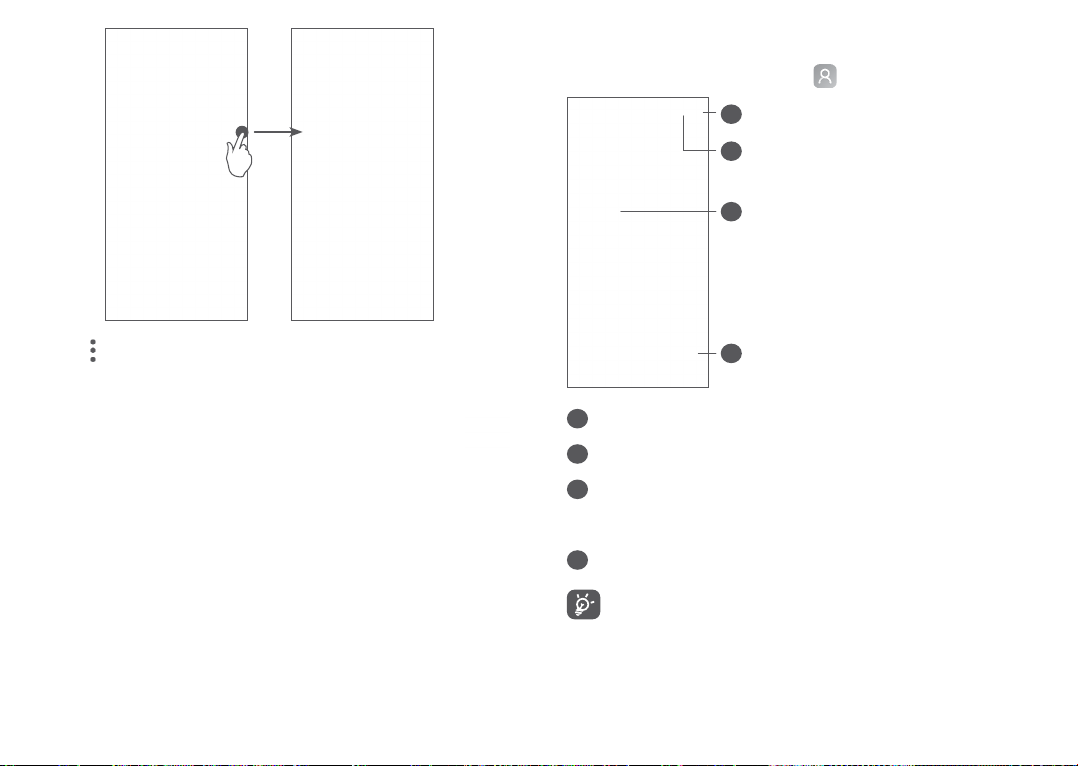
3.3.1 Consult your Contacts
To see your contacts, touch from the App drawer.
1
2
3
Touch to share this nuber or Delete all history or Edit
number before call and so on.
3.3 Contacts ............................................
Contacts enables quick and easy access to the contact
you want to reach.
You can view and create contacts on your phone and
synchronise them with your Gmail contacts or other
applications on the web or on your phone.
53 54
4
Display the contacts list option menu
1
Touch to search contacts
2
Open the Quick contact panel
3
Long press to select contact(s) to delete
Add new contact
4
Deleted contacts will also be removed from other
applications on the phone or web the next time
you synchronise your phone.
Page 29

3.3.2 Adding a contact
Touch in the contact list to create a new contact.
You are required to enter the contact's name and other
contact information. By scrolling up and down the
screen, you can move from one field to another.
1
2
3
When finished, touch this icon to save
1
Select a picture or take a photo for the contact
2
Touch to open available labels
3
Add to/Remove from favourites
(1)
To add a contact to favourites, you can touch a contact
to view details then touch to add the contact to
favourites.
To remove a contact from favourites, touch the star
on the contact details screen.
3.3.3 Editing your contacts
To edit contact information, touch in the contact
details screen.
When finished, touch to save.
(1)
Only phone contacts and account contacts can be added
to favourites.
55 56
Page 30

3.3.4 Use Quick contact for Android
3.3.5 Importing, exporting and sharing contacts
Touch a contact to open Quick contact panel for
Android. You can then touch or the number to make
a call. To send a message, touch .
The icons available on the Quick contact panel depend
on the information you have for the contact and the
applications and accounts on your phone.
This phone enables you to import or export contacts
between your phone, SIM card, phone storage, your
accounts and micro SD card.
From the Contacts screen, touch to open the options
menu. Touch Settings > Import/Export, then select to
import/export contacts from/to your accounts, SIM
card, Phone, internal storage, micro SD card, etc.
You can share a single contact or contacts with others
by sending the contact's vCard to them via Bluetooth,
Gmail, etc.
Touch the contact you want to share, touch and
Share from the contact details screen. And then select
the application to perform this action.
3.3.6 Displaying contacts
You can configure which list of contacts, for each
account, you want to display in the Contacts list. Touch
and touch Contacts to display from contacts list
screen, then you can choose which contacts to display.
Touch and then Settings > Display options to sort
the list by touching First name or Last name, as well as
viewing contact names by touching First name first or
Last name first.
57 58
Page 31

3.3.7 Merging/Separating contacts
To avoid duplication, you can add any new contact
information to existing contacts in a single action.
Touch the contact which you want to add information
to, touch and touch Link.
At this time, you are required to select the contact
whose information you want to merge with the first
contact. The information from the second contact is
added to the first one, and the second contact will no
longer be displayed in the Contacts list.
To separate contact information, touch the contact
whose information you want to separate, then touch
and touch View linked contacts, Touch SEPARATE
to confirm.
3.3.8 Synchronising contacts in multiple
accounts
Contacts, data or other information can be synchronised
from multiple accounts, depending on the applications
installed on your phone.
To add an account, touch from the contacts list and
touch Settings > Accounts > Add account, or from the
app list, touch Settings > Accounts > Add account.
You are required to select the kind of account you are
adding, like Google, DUO/Exchange, etc.
As with other account setups, you need to enter
detailed information, like username, password, etc.
You can remove an account and all associated
information from the phone. Touch the account you
want to delete > Touch Remove account > Remove
account.
Auto-sync
On the Accounts screen, touch Automatically-sync
data, when activated, all changes to information on the
phone or online will be automatically synchronised with
each other.
59 60
Page 32

Messages ............................
4
4.1 Write a new message
You can create, edit and receive SMS and MMS with
this phone.
To access Messages, touch .
Sending a text message
To add recipients, enter the name or phone number of
the recipient in the To bar. Touch the Text message bar
to enter the text of the message. When finished, touch
to send the text message.
Specific letters (accented) will also increase the
size of the SMS. This may cause multiple SMS to
be sent to your recipient.
On the message list screen, touch to write text/
multimedia messages.
1
2
More options
1
Send the text message
2
61 62
Sending a multimedia message
MMS enables you to send video clips, images, photos,
animations, slides and sounds to other compatible
mobiles and email addresses.
An SMS will be converted to MMS automatically when
media files (image, video, audio, etc.) are attached or
subject or email addresses are added.
To send a multimedia message, enter the recipient's
phone number in the To bar. Touch the Text message
bar to enter the text of the message.
Touch to attach a picture, video, audio, etc.
When finished, touch to send the multimedia
message.
Page 33

4.2 Manage messages
When receiving a message, will appear on the
Status bar as a notification. Drag down the Status bar
to open the Notification panel. Touch the new message
to open and read it. You can also access the Messages
application and touch the message to open it.
Messages are displayed as a conversation.
Touch a message to enter the message composing
screen:
• Touch to call the number;
To adjust message settings, touch and select Settings
on the message list screen.
Calendar, Clock, and
5
Calculator .................................
5.1 Calendar .............................................
You can use Calendar to keep track of important
meetings, appointments, etc.
To view the calendar and create events, swipe up the
Home screen, then touch Calendar.
5.1.1 Multimode view
You can display the Calendar by Schedule, Day, 3-day,
Week, or Month, touch to select.
5.1.2 To create new events
You can add new events from any Calendar view.
• Touch .
• Fill in all required information for this new event. If it
is a whole-day event, you can select All-day.
• Invite guests to the event. Enter the email addresses
of the guests you want to invite with commas to
separate. The guests will receive an invitation from
Calendar and Email.
63 64
Page 34

• When finished, touch SAVE from the top of the
screen.
To quickly create an event from the Week view screens,
touch an empty spot to select a target area which will
then turn into , then touch the icon to create
the new event.
5.1.3 To delete or edit an event
To delete or edit an event, touch the event to enter its
details screen. Touch to edit the event, or touch
and then Delete to delete.
5.1.4 Event reminder
If a reminder is set for an event, the upcoming event
icon will appear on the Status bar as a notification
when the reminder time arrives.
Touch left and drag down the Status bar to open the
Notification panel and touch an event name to view the
Calendar notification list.
Touch the Back button to keep the reminders pending
in the Status bar and the Notification panel.
5.2 Clock ..................................................
Your mobile phone has a built-in clock.
To view the current time, swipe up the Home screen,
then touch Clock.
5.2.1 Alarm
From the Clock screen, touch to enter the Alarm
screen.
Turn on to enable the alarm.
Touch to add a new alarm:
Touch a currently existing alarm to enter the alarm
editing screen.
Touch to delete the selected alarm.
5.2.2 Clock
To view the date and time, touch on the Clock
screen.
Touch to choose a city.
65 66
Page 35

5.2.3 Timer
5.2.4 Stopwatch
From the Clock screen, touch to enter the Timer
screen.
• Enter the time. The time should be typed in second,
minute and hour number sequence.
• Touch to start the countdown.
Pause/play
From the Clock screen, touch to enter the Stopwatch
screen.
• Touch to start the Stopwatch.
• Touch Lap to show a list of records according to the
updated time.
• Touch to halt the total and lap times. These will
only restart after is touched.
• Touch Reset to delete the record.
5.2.5 Adjust Clock settings
Touch and then Settings to access Clock and Alarms
settings.
67 68
Page 36

5.3 Calculator .........................................
There are two panels available: Basic panel and
Advanced panel.
Touch to switch between panels, select one of the
following two ways:
Touch to delete digits one by one.
Getting connected .................
6
To connect to the internet with this phone, you can use
GPRS/EDGE/3G/4G networks or Wi-Fi, whichever is
most convenient.
6.1 Connecting to the internet
6.1.1 GPRS/EDGE/3G/4G
The first time you turn on your phone with your
SIM card inserted, it will automatically configure your
network service: GPRS, EDGE, 3G or 4G.
If the network is not connected, you can turn on mobile
data in Settings > Network & connection > Data usage.
To check the network connection you are using, touch
Settings > Network & connection > Mobile network >
Access Point Names.
To create a new access point
A new GPRS/EDGE/3G/4G network connection can be
added to your phone with the following steps:
• Touch Settings > Network & connection > Mobile
network > Access Point Names.
• Touch and enter the required APN information.
69 70
Page 37

• When finished, touch and then Save.
To enable data roaming
• Touch Settings > Network & connection > Mobile
network > Data roaming.
• When data roaming is disabled, you can still perform
data exchange with a Wi-Fi connection (refer to
"6.1.2 Wi-Fi").
To set preferred network mode
• Touch Settings > Network & connection > Mobile
network > Preferred network type.
6.1.2 Wi-Fi
You can connect to the internet when your phone is
within range of a wireless network. Wi-Fi can be used
on your phone even without a SIM card inserted.
To turn Wi-Fi on and connect to a wireless network
• Touch Settings > Network & connection > Wi-Fi.
• Turn on .
• Once Wi-Fi is turned on, detected Wi-Fi networks
are listed.
• Touch a Wi-Fi network to connect to it. If the
network you selected is secured, you are required
to enter a password or other credentials (you may
contact the network operator for details). When
finished, touch CONNECT.
To add a Wi-Fi network
When Wi-Fi is on, you may add new Wi-Fi networks
according to your preference.
• Touch Settings > Network & connection > Wi-Fi.
• Touch Add network.
• Enter the name of the network and any required
network information.
• Touch SAVE.
To forget a Wi-Fi network
The following steps prevent automatic connections to
networks which you no longer wish to use.
• Turn on Wi-Fi, if it’s not already on.
• On the Wi-Fi screen, touch the name of the saved
network.
• Touch FORGET in the dialog that opens.
71 72
Page 38

6.2 Connecting to a Bluetooth device
(1)
Bluetooth is a short-range wireless communication
technology that you can use to exchange data, or
connect to other Bluetooth devices for various uses.
To turn on Bluetooth
• Touch Settings > Network & connection > Bluetooth.
• Turn on Bluetooth .
Your device name and other available devices will
appear on screen.
To rename your device
• Touch Settings > Network & connection > Bluetooth.
• Touch Device name.
• Enter a name, and touch RENAME to confirm.
To pair/connect your phone with a Bluetooth device
To exchange data with another device, you need to turn
Bluetooth on and pair your phone with the Bluetooth
device with which you want to exchange data.
• Touch Settings > Network & connection > Bluetooth.
• Touch + Pair new device.
(1)
You are recommended to use alcatel Bluetooth headsets,
which have been tested and proved compatible with your
phone. You can go to www.alcatelmobile.com for more
information about the alcatel Bluetooth headset.
73 74
• Touch a Bluetooth device you want to pair your
phone with in the list.
• In the dialog that pops up, touch PAIR to confirm.
• If the pairing is successful, your phone will be
connected to the device.
To unpair from a Bluetooth device
• Touch beside the device you want to unpair.
• Touch FORGET to confirm.
6.3 Connecting to a computer via USB
With a USB cable, you can transfer media files and
other files between your phone and a computer.
To connect your phone to the computer
Use the USB cable that came with your phone to
connect the phone to a USB port on your computer. You
will receive a notification that the USB is connected.
Open the Notification panel and touch USB charging
this device, then, in the next dialogue, choose the way
in which you want to transfer files. By default, Charge
this device is selected.
Before using MTP, make sure that the driver
(Windows Media Player 11 or higher version) has
been installed.
Page 39

6.4 Sharing your phone's mobile data
connection
6.5 Connecting to virtual private networks
You can share your phone's mobile data connection
with computer via USB cable (USB tethering) or with
devices at once via Bluetooth (Bluetooth tethering) or
Wi-Fi (mobile hotspot).
The functions below may incur additional network
charges from your network operator. Extra fees
may also be charged in roaming areas.
To share your phone's data connection via USB and
Bluetooth, or as a mobile hotspot
Go to Settings > Network & connection > Hotspot &
tethering to activate these functions.
To rename or secure your mobile hotspot
When mobile hotspot is activated, you can rename
your phone's Wi-Fi network (SSID) and secure its Wi-Fi
network.
• Touch Settings > Network & connection > Hotspot &
tethering > Mobile hotspot.
• Touch Set up mobile hotspot to rename the network
SSID or set your network security.
• Touch SAVE.
Virtual private networks (VPNs) allow you to connect
to the resources inside a secured local network from
outside that network. VPNs are commonly deployed
by corporations, schools, and other institutions so
that their users can access local network resources
when not inside that network, or when connected to a
wireless network.
To add a VPN
• Touch Settings > Network & connection > VPN and
then touch .
• On the screen that opens, follow your network
administrator's instructions to configure each
component of the VPN settings.
• Touch SAVE.
The VPN is added to the list on the VPN settings screen.
Before adding a VPN, you should set a screen lock
for your phone.
To connect/disconnect to/from VPN
To connect to a VPN:
• Touch Settings > Network & connection > VPN.
75 76
Page 40

• The VPNs you have added are listed. Touch the VPN
you want to connect with.
• In the dialog that opens, enter any requested
credentials and touch CONNECT.
To disconnect from a VPN:
• Touch the VPN you want to disconnect from. In the
dialog that opens, touch DISCONNECT.
To edit/delete a VPN
To edit a VPN:
• Touch Settings > Network & connection > VPN.
• The VPNs you have added are listed. Touch the
icon next to the VPN you want to edit.
• After editing, touch SAVE.
Multimedia applications .......
7
7.1 Camera ..............................................
Your mobile phone is fitted with a camera for taking
photos and videos.
Before using the camera, make sure that you remove
the protective lens cover to avoid it affecting your
picture quality.
To take a photo or video, touch Camera from the
Favourites tray.
3
1
To delete a VPN:
• Touch the icon next to the selected VPN, then
touch FORGET to delete it.
77 78
4
5
6
2
Page 41

Flash mode
1
Touch to turn on/off the camera flash.
Switch between front/back camera
2
Picture size
3
Pinch/spread two fingers together/apart to zoom
4
out/in
View the photos or videos you have taken
5
Take a photo
6
To take a photo
The screen acts as the viewfinder. First, position the
object or landscape in the viewfinder, touch the screen
to focus if necessary and touch to capture. The
photo will be automatically saved. You can also long
press to take burst shots.
• Discover books & media
• Scan codes
…and more.
Tap the Google Lens icon and it will start to try to
identify what is in the photo. While it is trying to figure
out what is in the image, dots will appear across the
image. After it has completed its work, Google Lens will
show you the results at the bottom of the screen.
Google Lens
(1)
:
Google Lens is a free tool that can help you to:
• Copy text
• Search similar products
• Identity plants and animals
(1)
Note that Google Lens works only on phones set to the
English language and your phone must be connected to a
network.
79 80
Google Lens
Page 42

To take a video
7.1.1 Modes and settings
Touch the right part of this icon to change the
camera mode to video, then touch the left part of this
icon to start video recording. You can also touch
the left part of this icon to take a picture during
video recording.
Touch to pause video recording and touch to
continue. Touch to stop recording. The video will be
automatically saved.
Further operations when viewing a picture/video you
have taken
• Slide left or right to view the photos or videos you
have taken.
• Touch , then Gmail/Bluetooth/MMS/etc. to share
the photo or video.
• Touch to return to Camera.
Slide left or right to switch between modes.
• Auto
Auto is the default mode for Camera.
• Portrait
Touch to create a depth of filed effect. You can
constituted an image that highlights your subject
while producing a gorgeously blurred background.
• AR EMOJI
Analyzes your facial expressions and mirrors those
expressions via front camera, to create various 3D
animated emojis that can be sent as a video file with
sound for fun.
• Pano
Touch to turn on panorama function. Touch the
shutter button to start taking panoramic photo
and move the phone steadily along the direction
indicated by the onscreen line. Once the slots are
filled, the photo will be automatically saved. If the
slots are not fully filled, touch the shutter button
again to save the photo.
81 82
Page 43

• Filter
Touch to preview the viewfinder with live filter
applied. Touch any filter to apply filter and return to
the previous screen.
Settings
• Video stabilisation (EIS)
Turn on to enable the Electronic Image
Stabilization (EIS) feature. It helps reduce blurring
associated with the motion of a camera during
exposure.
• Grid
Turn on to enable grid view. It divides the screen
into equal parts and helps you take better photos
by making it simple to align elements, such as the
horizon or buildings, to the lines in the grid.
• Save location
Turn on to tag photos and videos with your
location. This option is available when the GPS
location service is enabled.
7.2 Gallery ...............................................
Gallery acts as a media player for you to view photos
and play videos. In addition, a set of further operations
to pictures and videos are available for your choice.
To view the photos you have taken, touch Gallery from
the Home screen.
Select photos for
further operation.
83 84
Page 44

To view a picture/play a video
Pictures and videos are displayed by albums in the
Gallery.
Working with pictures
You can work with pictures by rotating or cropping
them, sharing them with friends, setting them as a
contact photo or wallpaper, etc.
Find the picture you want to work on, and touch the
picture in the full-screen picture view. Touch to
share the picture, or to edit the picture. Touch to
set the picture as your favourite. Touch to delete this
picture and select Set as... to set the picture as Contact
photo or Wallpaper.
Touch in the full-screen picture view to edit a picture
through Editor (Default) or other editors.
Set effects such as Punch, Vintage, B/W, Bleach,
etc.
Add a border.
Crop, Straighten, Rotate, Mirror or Draw the picture.
Adjust the picture colour.
85 86
Page 45

Batch operation
The Gallery provides a multi-select function, so that
you can work with pictures/videos in batches.
8
Others ...................................
On Moments screen , touch and touch Select items
to activate batch operation mode (you can also long
press one album/picture), then touch videos/pictures
you want to work with. Touch to delete selected files.
Touch to share selected files.
87 88
8.1 Radio ..................................................
Your phone is equipped with a radio
functionality. You can use the application as a traditional
radio with saved channels or with visual information
related to the radio programme displayed if you turn to
stations that offer Visual Radio service.
To listen to a radio programme, swipe up the Home
Screen, then touch Radio.
(1)
The quality of the radio depends on the coverage of the
radio station in that particular area.
(2)
Depending on your network operator and market.
(1)
with RDS
(2)
Page 46

6
7
8
9
Touch to open and view the saved channels list.
1
Touch to add the current station to favourites.
2
Drag to change current frequency.
3
Touch to increase 0.1MHz. Long press to search and
4
1
2
3
4
5
go to the nearest higher frequency channel.
Touch to go to next saved channel.
5
Touch to enable/disable the loudspeaker.
6
Touch to decrease 0.1MHz. Long press to search
7
and go to the nearest lower frequency channel.
To listen to the radio you must insert headphones.
Headphones act as radio antenna.
Available options:
• Save channels
Touch to add the current station to favourites. It will
disappear if the current channel has been saved.
• Scan channels
Touch to search for channels.
• Delete
Delete the channel.
• Enter frequency
Enter the frequency manually to turn to the channel.
• Station info
Mark the checkbox to display station information.
• Exit
Turn off the radio.
Touch to go to previous saved channel.
8
Touch to play/stop.
9
89 90
Page 47

8.2 Support Centre ................................
Support Centre helps you to learn more about Hot
FAQs, operation instructions, troubleshooting, etc. You
can also feedback your comments to us through it.
8.3 Other applications
The previous applications in this section are preinstalled
on your phone. To read a brief introduction of the
preinstalled 3rd party applications, refer to the leaflet
provided with the phone. To download and install
more 3rd party applications, use the Google Play Store
application.
(1)
9
Google apps are preinstalled on your phone to improve
work efficiency and help you enjoy life.
This manual briefly introduces the apps. For detailed
features and user guides, refer to related websites or
the introduction provided in the apps.
You are recommended to register with a Google account
to enjoy all the functions.
Google applications ...........
9.1 Chrome
A web browser with which you can surf the internet.
Your bookmarks, browsing history, and settings
across all devices with the browser installed can be
synchronised with your Google account.
9.2 Gmail
As Google's web-based email service, Gmail is
configured when you first set up your phone. With this
application, you can send and receive emails, manage
emails by labels, archive emails, etc. Emails can be
automatically synchronised with your Gmail account.
(1)
Application availability depends on country and operator.
91 92
Page 48

9.3 Maps
9.6 Play Music
Google Maps offers satellite imagery, street maps, 360°
panoramic views of streets, real-time traffic conditions,
and route planning for travelling by foot, car, or public
transportation. By using this application, you can get
your own location, search for a place, and get suggested
route planning for your trips.
9.4 YouTube
YouTube is an online video-sharing application where
users can upload, view, and share videos. Available
content includes video clips, TV clips, music videos,
and other content such as video blogging, short original
videos, and educational videos. It supports a streaming
function that allows you to start watching videos almost
as soon as they begin downloading from the internet.
9.5 Play Store
Serves as the official app store for the Android operating
system, allowing users to browse and download
applications and games. Applications are either free of
charge or at a cost.
In Play Store, search for the app you need, download it
and then follow the installation guide to install the app.
You can also uninstall, update an app, and manage your
downloads.
A music streaming service and online music locker
operated by Google.
You can download and listen to a large number of
songs for a monthly fee. In addition to offering music
streaming for internet-connected devices, the Google
Play Music app allows music to be stored and listened
to offline. Songs purchased through Play Music are
automatically added to the user's account.
93 94
Page 49

9.7 Google Assistant
Devices can have a dedicated hardware button for
the Google Assistant (GA-button). With a GA-button,
users can launch the Google Assistant in three different
modes: Default , Visual snapshot , and Walk-talkie .
• Default — Single press to activate
Default mode is the same as launching the Google
Assistant by long-pressing on the home button.
• Google Assistant visual snapshot — Double press to
activate
Google Assistant visual snapshot mode launches
the Google Assistant with a visual overview of the
user’s day, proactive suggestions, and personalized
information. See the
Google Assistant blog for more details on visual
snapshot mode.
• Walkie-talkie — Long press and hold to activate
Walkie-talkie mode launches the Google Assistant
with microphone auto-endpointing turned
off. Microphone auto-endpointing is used to
automatically close the microphone and finalize a
user query in default mode. In walkie-talkie mode, the
microphone remains open until the user releases the
GA-button. When the user releases the GA-button,
the microphone closes and the Assistant sends the
user query.
10
To go to Settings, touch Settings from the app list.
Settings ............................
10.1 Network & connection
10.1.1 Wi-Fi
Using Wi-Fi you can access the internet without using
your SIM card whenever you are in range of a wireless
network. The only thing you have to do is to enter the
Wi-Fi screen and configure an access point to connect
your phone to the wireless network.
For detailed instructions on using Wi-Fi, refer to "6.1.2
Wi-Fi".
10.1.2 Bluetooth
Bluetooth allows your phone to exchange data (videos,
images, music, etc.) within a small range with another
Bluetooth supported device (phone, computer, printer,
headset, car kit, etc.).
For more information on Bluetooth, refer to "6.2
Connecting to a Bluetooth device".
95 96
Page 50

10.1.3 NFC
(1)
10.1.6 Hotspot & tethering
NFC allows data exchange when the phone touches
another device.
10.1.4 Mobile network
You can set Data roaming, Preferred network type,
Access Point Names, and Network operators in this
menu.
10.1.5 Data usage
Data saver
By enabling Data saver, you can reduce data usage by
preventing some apps from sending or receiving data in
the background.
Mobile data
If you do not need to transmit data on mobile networks,
turn off Mobile data to avoid incurring significant
charges for data use on local operator mobile networks,
particularly if you do not have a mobile data agreement.
Data usage is measured by your phone, and your
operator may count differently.
This function allows you to share your phone's mobile
data connection via USB or as a portable Wi-Fi access
point (refer to "6.4 Sharing your phone's mobile data
connection").
10.1.7 SIM cards
(1)
Touch to choose SIM 1 or SIM 2 for connecting to the
network, making calls and sending SMS messages.
10.1.8 VPN
For more information on VPN, refer to "6.5 Connecting
to virtual private networks".
10.1.9 Aeroplane mode
Turn on Aeroplane mode to simultaneously disable
all wireless connections including Wi-Fi, Bluetooth and
more.
10.1.10 USB
You can use USB to Charge this device, Transfer files or
Transfer photos (PTP).
(1)
5048Y only.
(1)
Dual SIM only.
97 98
Page 51

10.1.11 Printing
Touch Printing to activate Print services. You can select
your Default print service or choose Add service.
In the App permissions menu of an application, you can
grant permissions for the app, such as allowing the app
to access your Camera, Contacts, Location, etc.
10.2 Display
In this menu, you can adjust your Home app, Brightness
level, Eye comfort mode, Wallpaper, Sleep, Font size,
etc.
To rotate screen contents when device is rotated, touch
Auto-rotate screen.
10.3 Security & location
Touch to set Device security such as Screen lock,
Fingerprint sensor, Face key, Apps lock, Lock screen
preferences, Smart Lock, and Privacy, Security status.
10.4 Advanced Features
Touch to set App Cloner, Screen Recorder, Func
shortcuts, Gestures, and One-handed mode.
10.5 Apps
Touch to view details about the applications installed
on your phone, to manage their data usage or force
them to stop.
10.6 Smart Manager
Restrict auto-start apps can make system run faster and
extend battery life.
10.7 Sound
Touch to adjust call and notification ringtones, music,
and other audio settings.
10.8 Accounts
Touch to add, remove, and manage your email and
other supported accounts. You can also use these
settings to control how and whether all applications
send, receive, and synchronise data on their own
schedules, and whether all applications can synchronise
user data automatically.
Touch Add account to add an account for the selected
app.
10.9 Google
Touch to configure your Google account and services
settings.
99 100
Page 52

10.10 Accessibility
Use the Accessibility settings to configure any
accessibility plug-ins you have installed on your phone.
10.11 System
10.11.1 Updates
If you want to update the system, touch , and then
touch CHECK FOR UPDATES NOW (refer to "11.1
FOTA Upgrade").
10.11.2 Update APPS
If you want to update the apps, touch to check for
updates.
10.11.3 Languages & input
Touch to configure language settings, the on-screen
keyboard, voice input settings, pointer speed, etc.
10.11.4 Date & time
Use Date & time settings to customise your preferences
for how date and time are displayed.
10.11.5 Backup
Turn on to back up your phone’s settings and
other application data to Google servers. If you replace
your phone, the settings and data you’ve backed up
will be restored onto the new phone when you sign
in with your Google account. If you mark this option,
a wide variety of settings and data are backed up,
including your Wi-Fi passwords, bookmarks, a list of the
applications you’ve installed, the words you’ve added
to the dictionary used by the onscreen keyboard, and
most of the settings that you configure in the Settings
application. If you unmark this option, you stop backing
up your settings, and any existing backups are deleted
from Google servers.
10.11.6 Developer options
To enable this function, go to Settings > System >
About phone, then touch Build number 7 times. Now
Developer options is available. The developer options
screen contains settings that are useful for developing
Android applications.
10.11.7 Reset
Touch to choose Network settings reset (including
Wi-Fi, Mobile data & Bluetooth), Reset app preferences,
or Factory data reset.
101 102
Page 53

10.11.8 Regulatory & safety
Touch to view product information such as Product
model, Manufacturer name, Manufacturer address,
IMEI, CU reference, Bluetooth Declaration ID.
11
Making the most of your
phone ....................................
10.11.9 About phone
This contains information such as TCTROM, Status,
Legal information, Privacy policy, Model, Android
version, Android security patch level, Baseband version,
Kernel version, Build number, User Manual, etc.
103 104
11.1 FOTA Upgrade
Use the FOTA (Firmware Over The Air) Upgrade tool
to update your phone's software. To access Updates,
from the app list, touch Settings > System > System
Updates.
If you want to update the system, touch CHECK FOR
UPDATES and when that’s finished, your phone will
have the latest version of the software.
During FOTA downloading or updating, to avoid errors
in locating the correct update packages, do not change
your default storage location.
Page 54

12
Accessories ..........................
13
Warranty ..............................
Standard accessories
1. Charger
2. Quick Start Guide
3. Product safety information leaflet
4. LCD sticker
5. Type C USB
•Accessoriesdependoncountries.
•Only use the alcatel batteries, chargers, and
accessories included along with your device.
105 106
Your phone is warranted against any defect or
malfunctioning which may occur in conditions of normal
use during the warranty period of twelve (12) months
from the date of purchase as shown on your original
invoice.
Batteries
also warranted against any defect which may occur
during the first six (6) months
purchase as shown on your original invoice.
In case of any defect of your phone which prevents you
from normal use thereof, you must immediately inform
your vendor and present your phone with your proof of
purchase.
(1)
The warranty period may vary depending on your country.
(2)
The life of a rechargeable phone battery in terms of
(2)
and accessories sold with your phone are
(1)
from the date of
conversation time, standby time and total service life,
will depend on the conditions of use and network
configuration. Batteries being considered expendable
supplies, the specifications state that you should obtain
optimal performance for your phone during the first six
months after purchase and for approximately 200 more
recharges.
(1)
Page 55

If the defect is confirmed, your phone or part thereof
will be either replaced or repaired, as appropriate.
Repaired phone and accessories are entitled to a one
(1) month warranty for the same defect. Repair or
replacement may be carried out using reconditioned
components offering equivalent functionality.
This warranty covers the cost of parts and labor but
excludes any other costs.
This warranty shall not apply to defects to your phone
and/or accessory due to (without any limitation):
- Non-compliance with the instructions for use or
installation, or with technical and safety standards
applicable in the geographical area where your phone
is used;
- Connection to any equipment not supplied or not
recommended by TCL Communication Ltd.;
- Modification or repair performed by individuals not
authorised by TCL Communication Ltd. or its affiliates
or your vendor;
- Modification, adjustment or alteration of software or
hardware performed by individuals not authorised by
TCL Communication Ltd.;
- Inclement weather, lightning, fire, humidity, infiltration
of liquids or foods, chemical products, download of
files, crash, high voltage, corrosion, oxidation…
Your phone will not be repaired in case labels or serial
numbers (IMEI) have been removed or altered.
There are no express warranties, whether written, oral
or implied, other than this printed limited warranty or
the mandatory warranty provided by your country or
jurisdiction.
In no event shall TCL Communication Ltd. or any
of its affiliates be liable for indirect, incidental or
consequential damages of any nature whatsoever,
including but not limited to commercial or financial
loss or damage, loss of data or loss of image to the full
extent those damages can be disclaimed by law.
Some countries/states do not allow the exclusion
or limitation of indirect, incidental or consequential
damages, or limitation of the duration of implied
warranties, so the preceding limitations or exclusions
may not apply to you.
107 108
Page 56

14
Before contacting the service center, here are some
instructions to help you troubleshoot your device:
• For optimal operation, fully charge the battery.
• To improve the phone’s performance, remove
unnecessary files or apps on your phone.
• Update your phone's software via the System
Updates. Or you can touch Settings > System >
System Updates to update software.
• Reset your phone via Factory data reset. Touch
Settings > System > Reset > Factory data reset.
Another method is to hold down the Power key
and the Volume up key at the same time when your
phone is powered off. All your phone data will be lost
permanently. It is strongly advised to fully back up
your phone data before resetting.
and carry out the following checks:
My phone can't be switched on or is frozen
• When the phone can't be switched on, charge for
at least 20 minutes to ensure the minimum battery
power needed. Then switch it on again.
Troubleshooting ..................
• When the phone falls into a loop during power on
animation and the user interface can't be accessed,
press and hold the Power key to reset. This eliminates
any abnormal OS booting issues caused by third
party applications.
• If neither method is effective, reset the phone by
pressing the Power key and the Volume up key at the
same time, selecting a language, and then selecting
Wipe data/Factory reset. Press the Volume key to
select, and press the Power key to confirm each
selection.
My phone has not responded for several minutes
• If your phone doesn’t respond, turn off your phone
by pressing and holding the Power key until it turns
off and then restart it again.
• If it still doesn't work, reset the phone.
My phone turns off by itself
• Check that your screen is locked when you are not
using your phone, and make sure that the Power
key is not accidentally pressed while the screen is
unlocked.
• Check the battery charge level.
• If it still doesn't work, reset the phone or update
software.
109 110
Page 57

My phone can't charge properly
• Make sure that you are using the Alcatel charger that
comes with the phone.
• Make sure that your battery is not completely
discharged; if the battery power has been empty for
a long time, it may take around 20 minutes to display
the battery charging indicator on the screen.
• Make sure that charging is carried out under normal
conditions (0°C (32°F) to 40°C (104°F )).
• When abroad, check that the voltage input is
compatible.
My phone can't connect to a network or "No service"
is displayed
• Try connecting to the network by moving to another
physical location.
• Verify the network coverage with your operator.
• Check with your operator that your SIM card is valid.
• Try connecting at a later time if the network is
overloaded.
My phone can't connect to the internet
• Make sure that the internet access service of your SIM
card is available.
• Check your phone's internet connection settings.
• Make sure that you are in a place with network
coverage.
• Try connecting at a later time or another location.
Invalid SIM card
• Make sure that the SIM card has been correctly
inserted.
• Make sure that the chip on your SIM card is not
damaged.
• Make sure that the service of your SIM card is
available.
My phone can't make outgoing calls
• Make sure that you have dialled a valid number and
have touched call icon.
• For international calls, check the country and area
codes.
• Make sure that your phone is connected to a
network, and the network is not overloaded or
unavailable.
• Check your subscription status with your operator
(credit, SIM card valid, etc.).
• Make sure that you have not barred outgoing calls.
• Make sure that your phone is not in aeroplane mode.
My phone can't receive incoming calls
• Make sure that your phone is switched on and
connected to a network (check for overloaded or
unavailable network).
111 112
Page 58

• Check your subscription status with your operator
(credit, SIM card valid, etc.).
• Make sure that you have not forwarded incoming
calls.
• Make sure that you have not barred certain calls.
• Make sure that your phone is not in aeroplane mode.
The caller’s name/number doesn't appear when a call
is received
• Check that you have subscribed to this service with
your operator.
• Your caller may have concealed his name or number.
I can't find my contacts
• Make sure that your SIM card is not broken.
• Make sure that your SIM card is inserted properly.
• Import all contacts stored in SIM card to phone.
The sound quality of the calls is poor
• Adjust the volume during a call by pressing the
Volume key.
• Check the network strength. Move to a location with
stronger signal strength.
• Make sure that the receiver, connector and speaker on your
phone are clean.
113 114
I can't use the features described in the manual
• Check with your operator to make sure that your
subscription includes this service.
• Make sure that this feature doesn't require an Alcatel
accessory.
When I select a number from my contacts, the number
can't be dialled
• Make sure that you have correctly recorded the number
in your file.
• Make sure that you have selected the country code
when calling an international number.
I can't add a contact
• Make sure that your SIM card contacts are not full;
delete some files or save the files to the phone.
My callers can't leave messages on my voicemail
• Contact your network operator to check service
availability.
I can't access my voicemail
• Make sure that your operator’s voicemail number is
correctly entered in "Voicemail number".
• Try later if the network is busy.
I can't send and receive MMS
• Check your phone storage as it might be full.
• Contact your network operator to check service
availability and MMS parameters.
Page 59

• Verify the server centre number or your MMS profile
with your operator.
• The server centre may be swamped. Try again later.
SIM card PIN locked
• Contact your network operator to obtain the PUK
(Personal Unblocking Key) code.
I can't connect my phone to my computer
• Check to make sure the USB port is not broken. If it’s
not working, try another USB port on your computer.
• Make sure USB drivers are properly installed.
• If you are using a Windows computer, make sure it
supports MTP mode. If you are using a Mac, make
sure to install Android File Transfer from www.
android.com/filetransfer/.
I can't download new files
• Make sure that there is sufficient phone storage
space for your download.
• Select the microSD card as the location to store
downloaded files.
• Check your subscription status with your operator.
The phone can't be detected by others via Bluetooth
• Make sure that Bluetooth is turned on and your
phone is visible to other users.
• Make sure that the two phones are within Bluetooth’s
detection range.
The battery drains too fast
• Make sure that you follow the complete charge time
(minimum 150 minutes).
• After a partial charge, the battery level indicator
may not be exact. Wait for at least 20 minutes after
removing the charger to obtain an exact indication.
• Adjust the brightness of screen as appropriate.
• Extend the email auto-check interval for as long as
possible.
• Update news and weather information on manual
demand, or increase their auto-check interval.
• Exit background-running applications if they are not
being used for extended periods of time.
• Turn off Bluetooth, Wi-Fi, or GPS when not in use.
The phone becomes warm following prolonged
calls, game playing, internet surfing or running other
complex applications
• This heating is a normal consequence of the CPU
handling excessive data. Ending the above actions
will make your phone return to normal temperature.
After a factory data reset is performed, I can't use my
phone without entering Google account credentials
• After a reset is performed, you must enter the
original Google account credentials that were used
on this phone.
115 116
Page 60

• If you don’t remember your Google account
credentials, complete Google account recovery
procedures.
• If you still cannot access your phone, apply to the
authorised repair centre, but remember that it will
not be regarded as warranty case.
I forget some passwords/codes/keys on phone
• Perform a factory data reset.
• If you still cannot access your phone, apply to the
authorised repair centre, but remember that it will
not be regarded as a warranty case.
15
Processor :
MT6763V/V
Platform :
Android P
Memory :
5048Y/I: 64GB+4GB, 5048U: 128GB+6GB
Dimensions (LxWxT) :
164.85X75.8X8.39
Weight :
178g
Display :
6.52-inch touchscreen with HD+ 19.5:9 (720X1600)
Network :
GSM: 850/900/1800/1900
Specifications ......................
UMTS: B1/2/5/8 (2100/1900/850/900)
117 118
Page 61

LTE: B1/3/5/7/8/20/28 (full);/38/40 (2100/1800/
850/2600/900/800/700/2600/2300)
(Band frequency and data speed are operator
dependent.)
GPS :
GPS
Connectivity :
• Bluetooth BT4.2
• Wi-Fi 802.11b/g/n (2.4GHz)
• 3.5 mm audio jack
• Type C USB
Camera :
• Up to 16MP AF+8 MP(supper wide)FF+5MP (depth)
FF back camera
• Up to 8 megapixel front camera
Audio supported formats :
AAC,AMR,AWB,MIDI,MP3,OGG,WAV,FLAC
Battery
(1)
:
Capacity: 4000 mAh
Expansion Slot :
microSD™ memory card
(Availability of microSD card depends on market)
Special Features :
• GPS
• G-sensor
Note: Specifications are subject to change without
prior notice.
(1)
The original battery has undergone rigorous safety
inspections to meet qualification standards, the use of
non-original batteries may be dangerous.
119 120
Page 62

English - CJA2EE0ALAAA
121
