Page 1
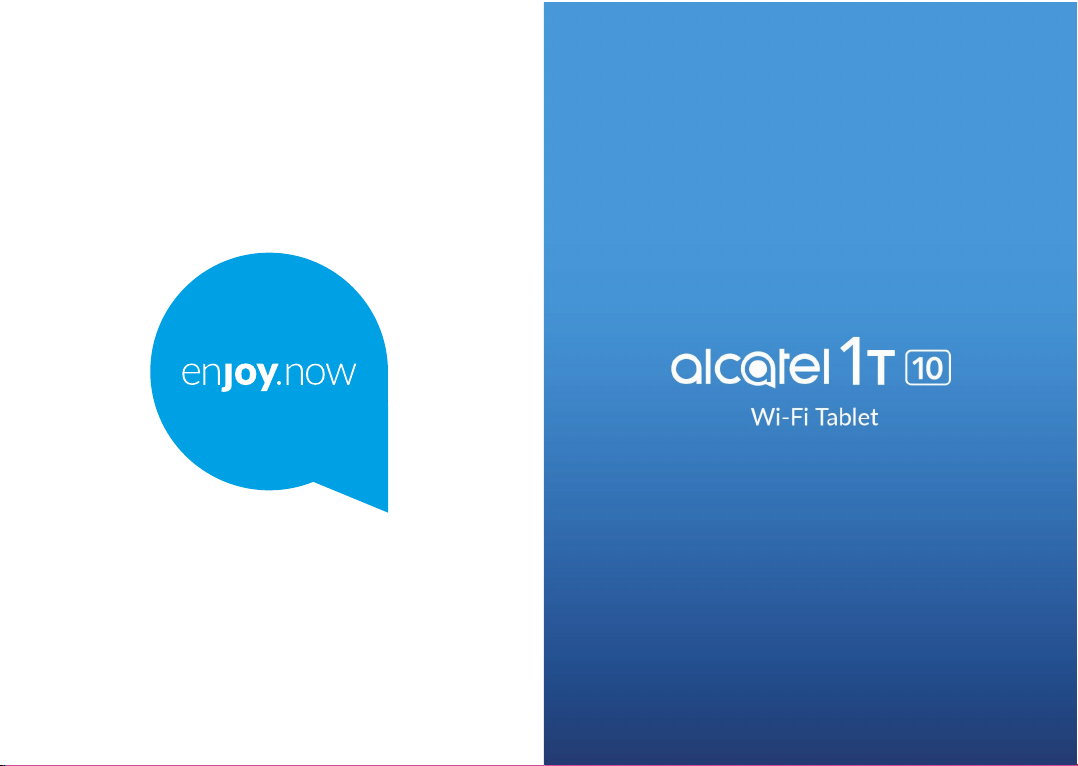
For more information on how to use the phone, please go to www.alcatelmobile.com and download the
complete user manual. Moreover, on the website, you can also find answers to frequently asked questions,
upgrade the software via Mobile Upgrade, and so much more.
Page 2

Note:
This is a user manual for Alcatel 1T 10 8084.
Help
Refer to the following resources to get more FAQ, software, and service
information.
Consulting FAQ
Go to
https://www.alcatelmobile.com/support/
Updating your tablet’s software
Update through the Updates app on your device.
To download the software update tool onto your PC, go to
https://www.alcatelmobile.com/support/software-drivers/
Finding your serial number or IMEI
You can find your serial number or International Mobile Equipment
Identity (IMEI) on the packaging materials. Or, on the tablet, choose
Settings > About tablet > Status.
Obtaining warranty service
First follow the advice in this guide. Then check hotlines and repair centres
information through
https://www.alcatelmobile.com/contact-us/
Viewing legal information
On the tablet, go to Settings > System > About tablet > Legal information.
Using ONETOUCH Cloud
Open User Centre, then touch More info. For an online User Centre
tutorial (may not be available in all areas), go to
https://www.alcatelmobile.com/support/faq/
Using other alcatel apps
Go to
https://www.alcatelmobile.com/support/app-services/
1 2
Table of Contents
Safety and use ..................................................................... 6
Radio waves ....................................................................... 15
Licences ...............................................................................19
General information ......................................................... 21
1 Your device ................................................................25
1.1 Keys and connectors ......................................25
1.2 Getting started ................................................28
1.3 Home screen ....................................................30
2 Text input ...................................................................38
2.1 Using the Onscreen Keyboard .....................38
2.2 Text editing .......................................................39
3 Contacts......................................................................40
3.1 Contacts ............................................................40
4 Calendar, Clock, and Calculator ............................45
4.1 Calendar ............................................................45
4.2 Clock ..................................................................47
4.3 Calculator ..........................................................50
5 Getting connected ...................................................51
5.1 Connecting to Wi-Fi ......................................51
5.2 Connecting to a Bluetooth device ..............53
5.3 Connecting to a computer via USB ............54
Page 3
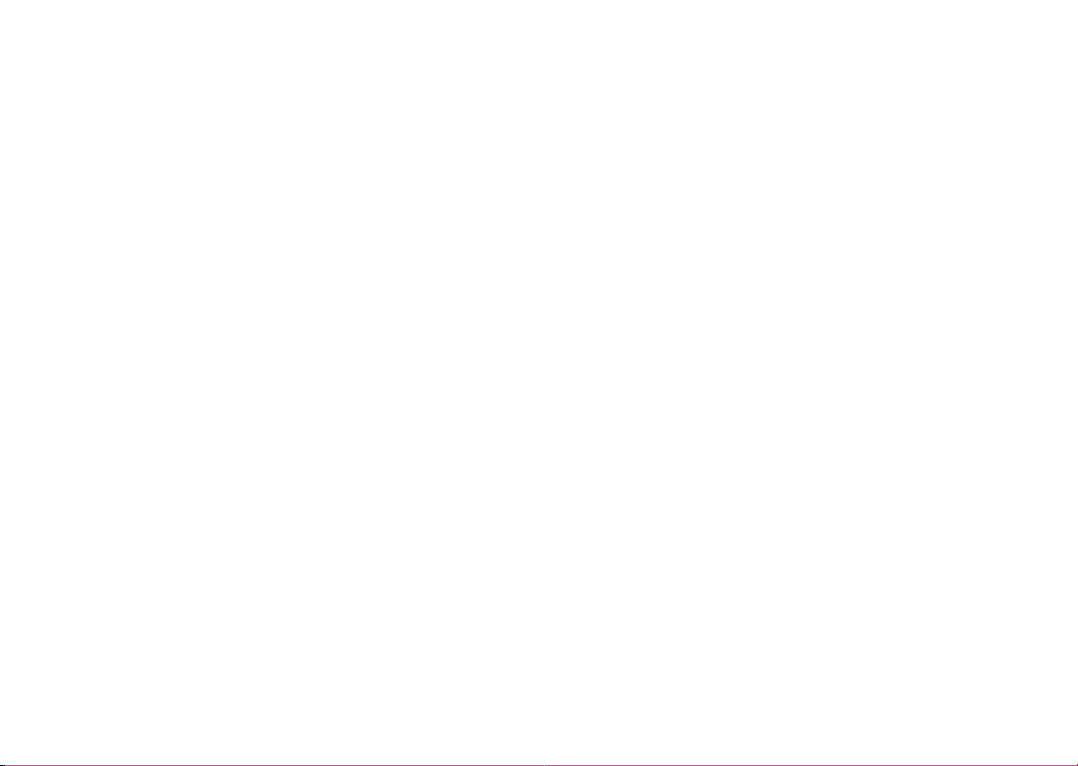
5.4 Connecting to virtual private networks ....55
6 Multimedia applications .........................................57
6.1 Camera ..............................................................57
6.2 Photos ...............................................................60
7 Others ......................................................................... 63
7.1 Kids Mode ........................................................63
7.2 Support Centre ................................................65
7.3 Other applications ..........................................65
8 Google applications ................................................. 66
8.1 Chrome ..............................................................66
8.2 Gmail ..................................................................66
8.3 Maps ..................................................................67
8.4 YouTube .............................................................67
8.5 Play Store ..........................................................67
8.6 YT Music ...........................................................68
9 Settings ....................................................................... 69
9.1 Network & connection ..................................69
9.2 Apps ...................................................................70
9.3 Smart Manager ................................................70
9.4 Display ...............................................................71
9.5 Sound.................................................................71
9.6 Storage ..............................................................71
9.7 Security & location .........................................71
9.8 Accounts ...........................................................72
9.9 Accessibility ......................................................72
9.10 Google ...............................................................72
9.11 System ...............................................................72
10 Making the most of your tablet ............................ 75
10.1 FOTA Upgrade .................................................75
11 Accessories ................................................................76
12 Warranty .....................................................................77
13 Troubleshooting ........................................................80
14 Specifications ............................................................85
3 4
Page 4
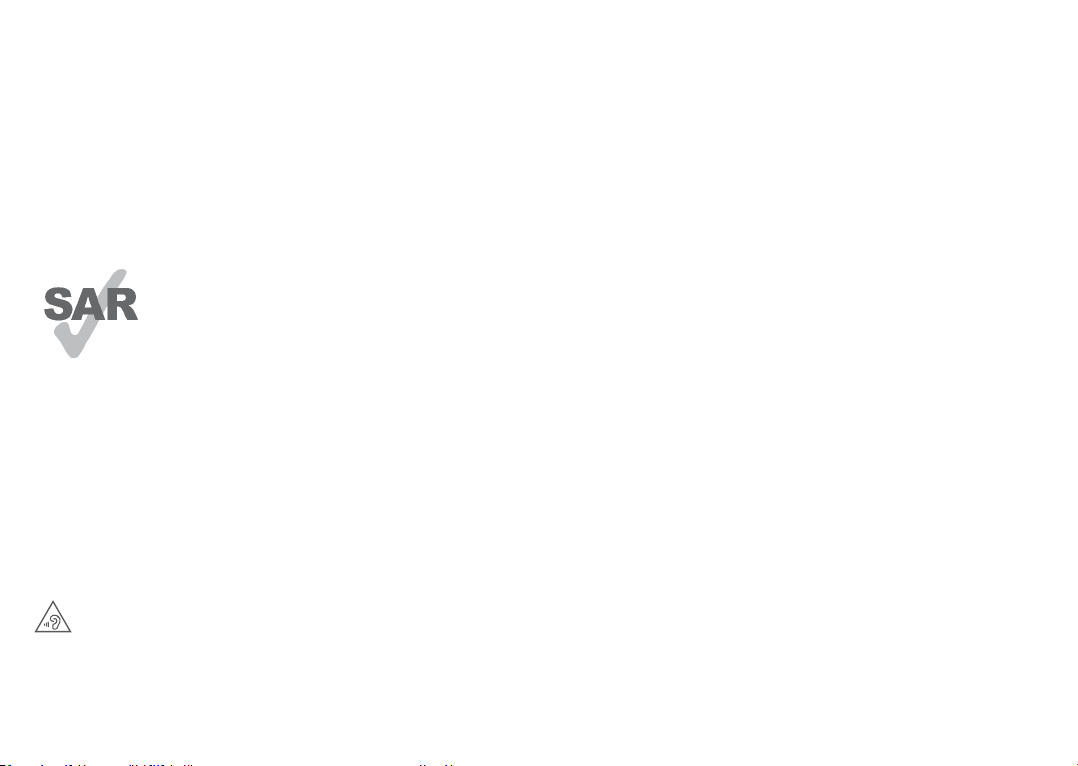
www.sar-ck.com
PROTECT YOUR HEARING
To prevent possible hearing damage, do not
listen at high volume levels for long periods.
Exercise caution when holding your device near
your ear while the loudspeaker is in use.
This product meets applicable national
SAR limits of 2.0 W/kg. The specific
maximum SAR values can be found on
page 16 of this user guide.
5 6
Safety and use ...............................
We recommend that you read this chapter carefully
before using your tablet. The manufacturer disclaims any
liability for damage, which may result as a consequence
of improper use or use contrary to the instructions
contained herein.
• TRAFFIC SAFETY:
Given that studies show that using a tablet while
driving a vehicle constitutes a real risk, even when the
hands-free kit is used (car kit, headset...), drivers are
requested to refrain from using their tablet when the
vehicle is not parked.
When driving, do not use your tablet and headset to
listen to music or to the radio. Using a headset can be
dangerous and forbidden in some areas.
When switched on, your tablet emits electromagnetic
waves that can interfere with the vehicle’s electronic
systems such as ABS anti-lock brakes or airbags. To
ensure that there is no problem:
- Do not place your tablet on top of the dashboard or
within an airbag deployment area;
- Check with your car dealer or the car manufacturer to
make sure that the dashboard is adequately shielded
from tablet RF energy.
Page 5

• CONDITIONS OF USE:
You are advised to switch off the tablet from time to
time to optimise its performance.
Switch the tablet off before boarding an aircraft.
Switch the tablet off when you are in health care
facilities, except in designated areas. As with many
other types of equipment now in regular use, tablets
can interfere with other electrical or electronic devices,
or equipment using radio frequency.
Switch the tablet off when you are near gas or flammable
liquids. Strictly obey all signs and instructions posted in
a fuel depot, petrol station, or chemical plant, or in any
potentially explosive atmosphere.
When the tablet is switched on, it should be kept at least
15 cm from any medical device such as a pacemaker, a
hearing aid, or an insulin pump, etc.. In particular when
using the tablet, you should hold it against the ear on
the opposite side to the device, if any.
To avoid hearing impairment, pick up the call before
holding your tablet to your ear. Also move the tablet away
from your ear while using the "hands-free" mode because
the amplified volume might cause hearing damage.
Do not let children use the tablet and/or play with the
tablet and accessories without supervision.
If your tablet has a removable cover, note that your
tablet may contain substances that could create an
allergic reaction.
If your tablet is a unibody device, the back cover and
battery are not removable. If you disassemble your
tablet the warranty will not apply. Disassembling the
tablet may damage the battery, and may cause leakage
of substances that could create an allergic reaction.
Always handle your tablet with care and keep it in a clean
and dust-free place.
Do not allow your tablet to be exposed to adverse
weather or environmental conditions (moisture,
humidity, rain, infiltration of liquids, dust, sea air,
etc.). The manufacturer’s recommended operating
temperature range is -10°C (14°F) to +45°C (113°F).
At over 45°C (104°F) the legibility of the tablet’s display
may be impaired, though this is temporary and not
serious.
Do not open, dismantle, or attempt to repair your tablet
yourself.
Do not drop, throw, or bend your tablet.
Do not use the tablet if the glass screen is damaged,
cracked, or broken to avoid any injury.
Do not paint it.
7 8
Page 6
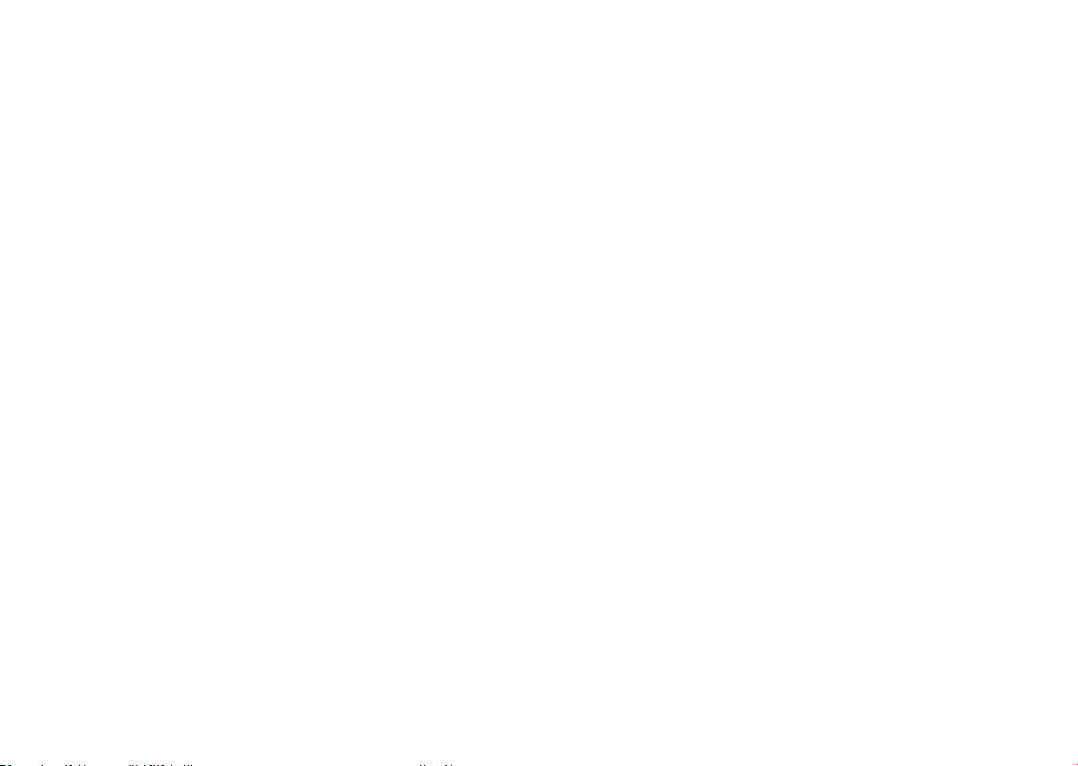
Use only batteries, battery chargers, and accessories
which are recommended by TCL Communication Ltd.
and its affiliates and are compatible with your tablet
model. TCL Communication Ltd. and its affiliates
disclaim any liability for damage caused by the use of
other chargers or batteries.
Remember to make backup copies or keep a written
record of all important information stored on your
tablet.
Some people may suffer epileptic seizures or blackouts
when exposed to flashing lights, or when playing video
games. These seizures or blackouts may occur even if a
person never had a previous seizure or blackout. If you
have experienced seizures or blackouts, or if you have a
family history of such occurrences, please consult your
doctor before playing video games on your tablet or
enabling a flashing-lights feature on your tablet.
Parents should monitor their children’s use of video
games or other features that incorporate flashing
lights on the tablets. All persons should discontinue
use and consult a doctor if any of the following
symptoms occur: convulsion, eye or muscle twitching,
loss of awareness, involuntary movements, or
disorientation. To limit the likelihood of such symptoms,
please take the following safety precautions:
- Do not play or use a flashing-lights feature if you are
tired or need sleep;
- Take a minimum of a 15-minute break hourly;
- Play in a room in which all lights are on;
- Play at the farthest distance possible from the screen;
- If your hands, wrists, or arms become tired or sore
while playing, stop and rest for several hours before
playing again;
- If you continue to have sore hands, wrists, or arms
during or after playing, stop the game and see a
doctor.
When you play games on your tablet, you may
experience occasional discomfort in your hands, arms,
shoulders, neck, or other parts of your body. Follow the
instructions to avoid problems such as tendinitis, carpal
tunnel syndrome, or other musculoskeletal disorders.
9 10
Page 7
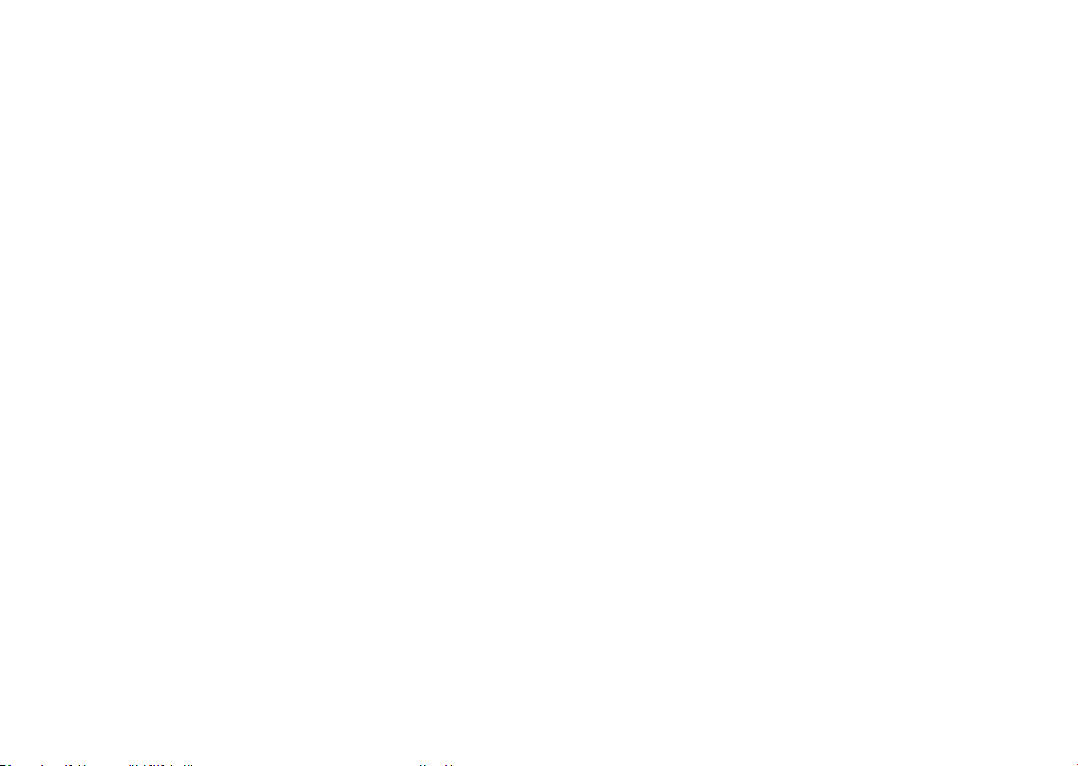
• PRIVACY:
Please note that you must respect the laws and
regulations in force in your jurisdiction or other
jurisdiction(s) where you will use your tablet regarding
taking photographs and recording sounds with your
tablet. Pursuant to such laws and regulations, it may
be strictly forbidden to take photographs and/or to
record the voices of other people or any of their
personal attributes, and reproduce or distribute them,
as this may be considered to be an invasion of privacy.
It is the user's sole responsibility to ensure that prior
authorisation has been obtained, if necessary, in order
to record private or confidential conversations or take
a photograph of another person; the manufacturer, the
seller or vendor of your tablet (including the operator)
disclaim any liability which may result from improper
use of the tablet.
• BATTERY:
Following air regulation, the battery of your product is
not charged. Please charge it first.
For a non-unibody device:
Observe the following precautions:
- Do not attempt to open the battery (due to the risk of
toxic fumes and burns);
- Do not puncture, disassemble, or cause a short circuit
in a battery;
- Do not burn or dispose of a used battery in household
rubbish or store it at temperatures above 60°C
(140°F).
Batteries must be disposed of in accordance with
locally applicable environmental regulations. Only
use the battery for the purpose for which it was
designed. Never use damaged batteries or those not
recommended by TCL Communication Ltd. and/or its
affiliates.
For a non-unibody device with a non-removable
battery:
Observe the following precautions:
- Do not attempt to eject, replace or open the battery;
- Do not puncture, disassemble, or cause a short circuit
in the battery;
- Do not burn or dispose of your tablet in household
rubbish or store it at temperature above 60°C (140°F).
Tablet and battery must be disposed of in accordance
with locally applicable environmental regulations.
For a unibody device:
Observe the following precautions:
- Do not attempt to open the back cover;
- Do not attempt to eject, replace, or open battery;
- Do not puncture the back cover of your tablet;
11 12
Page 8
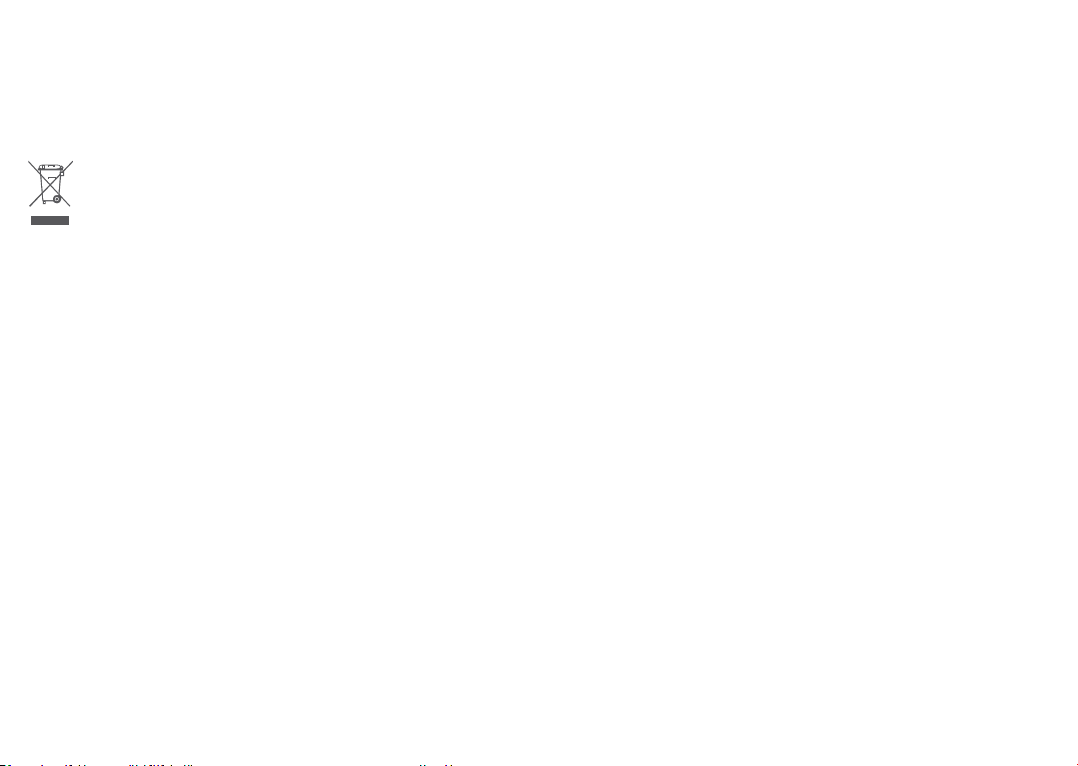
- Do not burn or dispose of your tablet in household
rubbish or store it at temperature above 60°C (140°F).
Tablet and battery as a unibody device must be disposed
of in accordance with locally applicable environmental
regulations.
This symbol on your tablet, the battery, and the
accessories means that these products must be
taken to collection points at the end of their life:
- Municipal waste disposal centres with specific bins for
these items of equipment;
- Collection bins at points of sale.
They will then be recycled, preventing substances
being disposed of in the environment, so that their
components can be reused.
In European Union countries:
These collection points are accessible free of charge.
All products with this sign must be brought to these
collection points.
In non-European Union jurisdictions:
Items of equipment with this symbol are not to be
thrown into ordinary bins if your jurisdiction or your
region has suitable recycling and collection facilities;
instead they are to be taken to collection points for
them to be recycled.
CAUTION: RISK OF EXPLOSION IF BATTERY IS
REPLACED BY AN INCORRECT TYPE. DISPOSE
OF USED BATTERIES ACCORDING TO THE
INSTRUCTIONS.
• CHARGERS:
Mains powered chargers will operate within the
temperature range of: 0°C (32°F) to 40°C (104°F).
The chargers designed for your device meet the standard
for safety of information technology equipment and
office equipment use. They are also compliant with the
ecodesign directive 2009/125/EC. Due to different
applicable electrical specifications, a charger you
purchased in one jurisdiction may not work in another
jurisdiction. They should be used for this purpose only.
This device is compatible with the charger, which
complies with the following standards relating to the
Common Mobile Device Charger:
- EN301 489-34 V2.1.1 Final Draft (2017-04)
- EN 62684:2018
13 14
Page 9
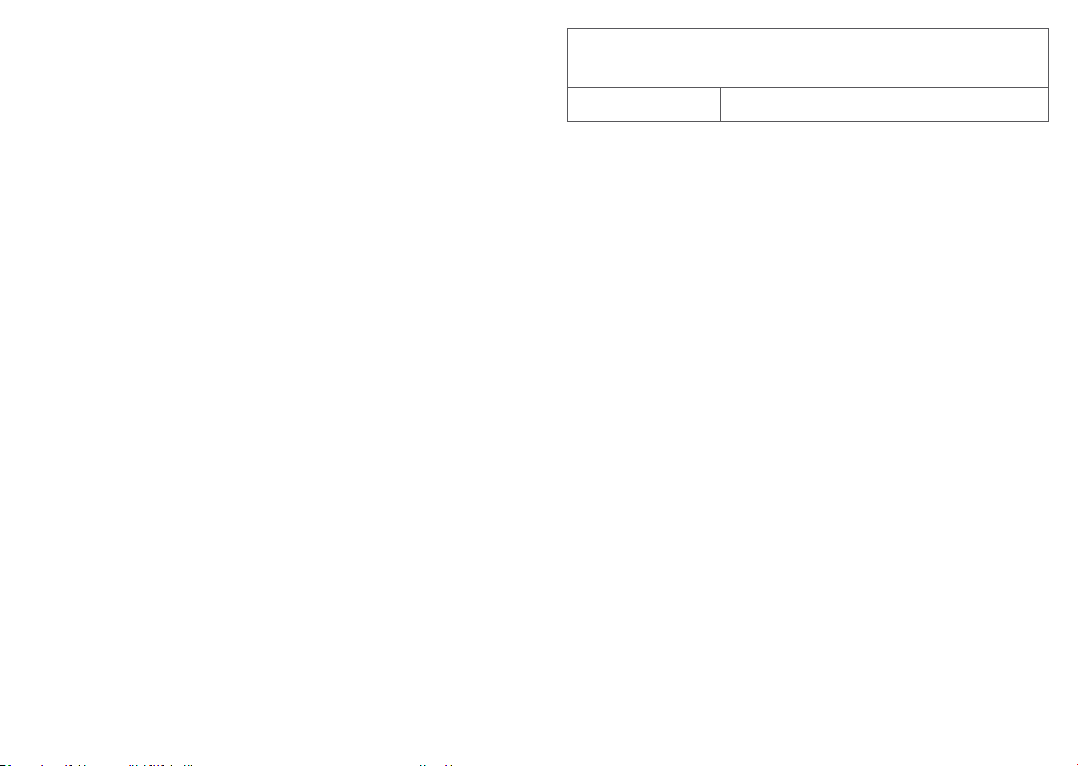
Radio waves ...................................
Maximum SAR for this model and conditions under
which it was recorded
Proof of compliance with international standards
(ICNIRP) or with European Directive 2014/53/EU
(RED) is required of all tablet models before they can
be put on the market. The protection of the health and
safety for the user and any other person is an essential
requirement of these standards or this directive.
THIS DEVICE MEETS INTERNATIONAL GUIDELINES
FOR EXPOSURE TO RADIO WAVES.
Your tablet is a radio transmitter and receiver. It
is designed not to exceed the limits for exposure
to radio waves (radio frequency electromagnetic
fields) recommended by international guidelines. The
guidelines were developed by an independent scientific
organisation (ICNIRP) and include a substantial safety
margin designed to assure the safety of all persons,
regardless of age and health.
The radio wave exposure guidelines use a unit of
measurement known as the Specific Absorption Rate,
or SAR. The SAR limit for devices is 2 W/kg.
Tests for SAR are conducted using standard operating
positions with the device transmitting at its highest
certified power level in all tested frequency bands. The
highest SAR values under the ICNIRP guidelines for this
device model are:
Body-worn SAR 0.54 W/kg
During use, the actual SAR values for this tablet are
usually well below the values stated above. This is
because, for purposes of system efficiency and to
minimise interference on the network, the operating
power of your tablet is automatically decreased when
full power is not needed for the call. The lower the
power output of the tablet, the lower its SAR value.
If you are not using an approved accessory ensure that
whatever product is used is free of any metal and that
it positions the tablet the indicated distance away from
the body.
Organisations such as the World Health Organisation
and the US Food and Drug Administration have stated
that if people are concerned and want to reduce their
exposure they could use a hands-free device to keep
the tablet away from the head and body during phone
calls, or reduce the amount of time spent on the tablet.
For more information, you can go to www.alcatelmobile.
com.
Additional information about electromagnetic fields
and public health are available on the following site:
http://www.who.int/peh-emf.
15 16
Page 10
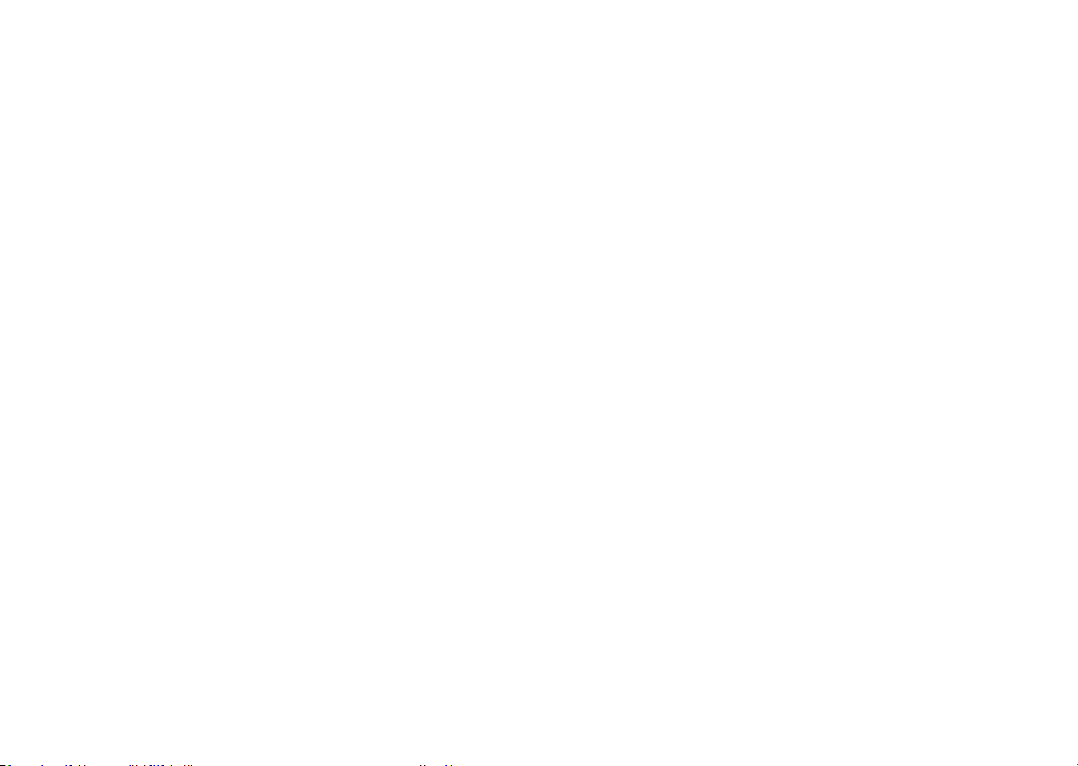
Your tablet is equipped with a built-in antenna. For
optimal operation, you should avoid touching it or
degrading it.
Please note by using the device some of your personal
data may be shared with the main device. It is under
your own responsibility to protect your own personal
data, not to share with it with any unauthorised devices
or third party devices connected to yours. For products
with Wi-Fi features, only connect to trusted Wi-Fi
networks. Also when using your product as a hotspot
(where available), ensure your network security. These
precautions will help prevent unauthorised access to
your tablet. Your product can store personal information
in various locations including a SIM card, memory
card, and built-in memory. Be sure to remove or clear
all personal information before you recycle, return,
or give away your product. Choose your apps and
updates carefully, and install from trusted sources only.
Some apps can impact your product’s performance
and/or have access to private information including
account details, call data, location details, and network
resources.
Note that any data shared with TCL Communication Ltd.
is stored in accordance with applicable data protection
legislation. For these purposes TCL Communication Ltd.
implements and maintains appropriate technical and
organisational measures to protect all personal data, for
example, against unauthorised or unlawful processing
and accidental loss or destruction of or damage to such
personal data whereby the measures shall provide a
level of security that is appropriate having regard to
- The technical possibilities available;
- The costs for implementing the measures;
- The risks involved with the processing of the personal
data, and;
- The sensitivity of the personal data processed.
You can access, review, and edit your personal
information at any time by logging into your user
account, visiting your user profile or by contacting us
directly. Should you require us to edit or delete your
personal data, we may ask you to provide us with
evidence of your identity before we can act on your
request.
17 18
Page 11
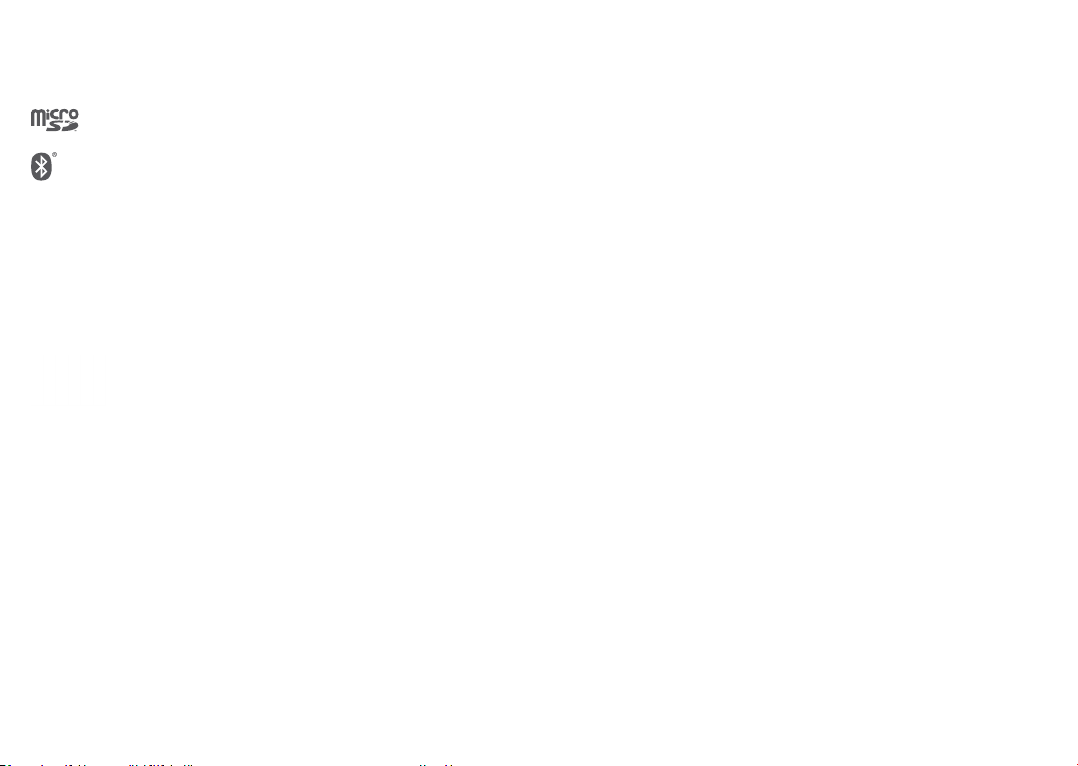
Licences ...........................................
microSD logo is a trademark.
The Bluetooth word mark and logos are
owned by the Bluetooth SIG, Inc. and any
use of such marks by TCL Communication
Ltd. and its affiliates is under licence. Other
trademarks and trade names are those of
their respective owners.
Alcatel 8084 Bluetooth Declaration ID
D044517
The Wi-Fi Logo is a certification mark of the
Wi-Fi Alliance.
This equipment may be operated in all
European countries.
This device may be operated without
restrictions in any EU member state.
Google, the Google logo, Android, the
Android logo, Google SearchTM, Google
MapsTM, GmailTM, YouTube, Google Play Store
and Hangouts
Inc.
TM
are trademarks of Google
The Android robot is reproduced or modified from
work created and shared by Google and used according
to terms described in the Creative Commons 3.0
Attribution License (the text will show when you touch
Google legal in Settings > System > About tablet >
Legal information)
(1)
.
You have purchased a product which uses the open
source (http://opensource.org/) programmes mtd,
msdosfs, netfilter/iptables and initrd in object code and
other open source programs licensed under the GNU
General Public Licence and Apache Licence.
We will provide you with a complete copy of the
corresponding source codes upon request within a
period of three years from the distribution of the
product by TCL Communication Ltd.
You may download the source codes from http://
sourceforge.net/projects/alcatel/files/. The provision
of the source code is free of charge from the internet.
We hereby point out that the end user warranty for
infringement IPR is solely limited to the EU/EEA/
Switzerland.
(1)
May not be available in all countries.
19 20
Page 12
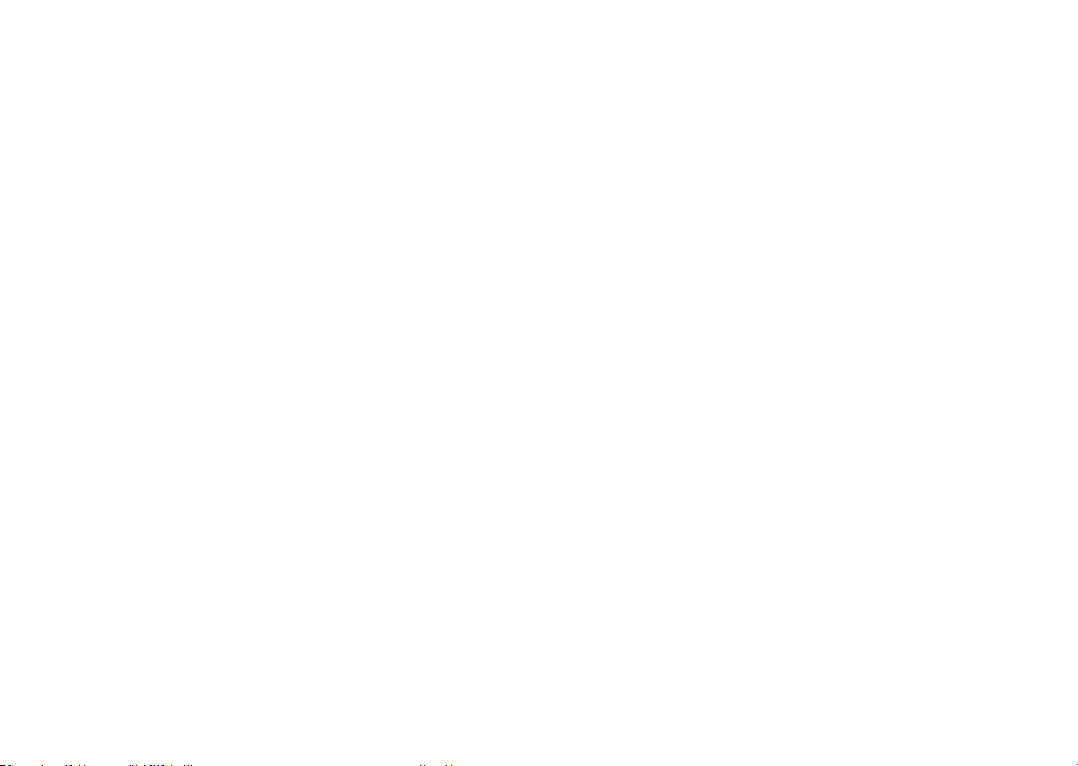
If and to the extent that the Product is exported,
taken with, or used by end customer or end user
outside the EU/EEA/Switzerland any responsibility,
warranty or indemnification of manufacturer and its
suppliers in regard to the Product expires (including any
indemnification in regard to infringement IPR).
General information .....................
• Internet address: www.alcatelmobile.com
• Hotline: See the "SERVICES" leaflet that came with
your tablet or go to our website.
• Manufacturer: TCL Communication Ltd.
• Address: 5/F, Building 22E, 22 Science Park East
Avenue, Hong Kong Science Park, Shatin, NT, Hong
Kong
• Electronic labeling path: Touch Settings > System >
Regulatory & safety or press *#07#, you can find
more information about labelling
On our website, you will find our FAQ (Frequently
Asked Questions) section. You can also contact us by
email to ask any questions you may have.
This radio equipment operates with the following
frequency bands and maximum radio-frequency power:
802.11b: 18 dBm
(1)
.
802.11g: 16.5 dBm
802.11n-20MHz: 15 dBm
802.11n-40MHz: 14 dBm
Bluetooth: 3.5 dBm
• Regulatory information
Hereby, TCL Communication Ltd. declares that the
radio equipment type Alcatel 8084 is in compliance
with Directive 2014/53/EU.
The full text of the EU declaration of conformity is
available at the following internet address: http://www.
alcatelmobile.com/EU_doc.
• Additional information
The description of accessories and components,
including software, which allow the radio equipment
to operate as intended, can be obtained in the full text
of the EU declaration of conformity at the following
internet address: http://www.alcatelmobile.com/EU_
doc.
(1)
It depends on countries.
21 22
Page 13
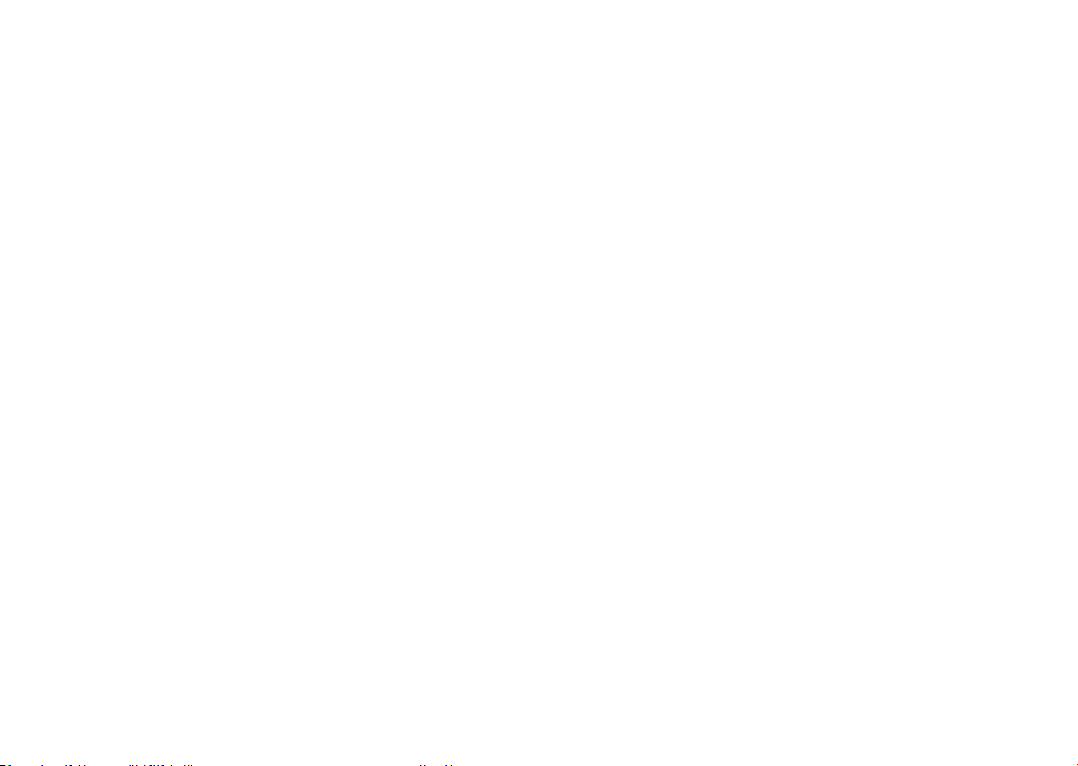
Protection against theft
(1)
Your tablet is identified by an IMEI (tablet serial number)
shown on the packaging label and in the tablet’s
memory. We recommend that you note the number the
first time you use your tablet by entering *#06# and
keep it in a safe place. It may be requested by the police
or your operator if your tablet is stolen. This number
allows your tablet to be blocked preventing a third
person from using it, even with a different SIM card.
Disclaimer
There may be certain differences between the
user manual description and the tablet’s operation,
depending on the software release of your tablet or
specific operator services.
TCL Communication Ltd. shall not be held legally
responsible for such differences, if any, nor for their
potential consequences, which responsibility shall be
borne by the operator exclusively. This tablet may
contain materials, including applications and software
in executable or source code form, which is submitted
by third parties for inclusion in this tablet ("Third
Party Materials"). All Third Party Materials in this
tablet are provided "as is", without warranty of any
kind, whether express or implied. The purchaser
undertakes that TCL Communication Ltd. has complied
with all quality obligations incumbent upon it as a
manufacturer of devices and tablets in complying
with Intellectual Property rights. TCL Communication
Ltd. will at no stage be responsible for the inability
or failure of the Third Party Materials to operate on
this tablet or in interaction with any other device.
To the maximum extent permitted by law, TCL
Communication Ltd. disclaims all liability for any claims,
demands, suits or actions, and more specifically –
but not limited to – tort law actions, under any theory
of liability, arising out of the use, by whatever means, or
attempts to use, such Third Party Materials. Moreover,
the present Third Party Materials, which are provided
free of charge by TCL Communication Ltd., may be
subject to paid updates and upgrades in the future; TCL
Communication Ltd. waives any responsibility regarding
such additional costs, which shall be borne exclusively
by the purchaser. TCL Communication Ltd. shall not
be held responsible for the lack of availability of any
application, as its availability depends on the country
and the operator of the purchaser. TCL Communication
Ltd. reserves the right at any time to add or remove
Third Party Materials from its tablets without prior
notice; in no event shall TCL Communication Ltd. be
held responsible by the purchaser for any consequences
of such removal.
(1)
Contact your network operator to check service
availability.
23 24
Page 14
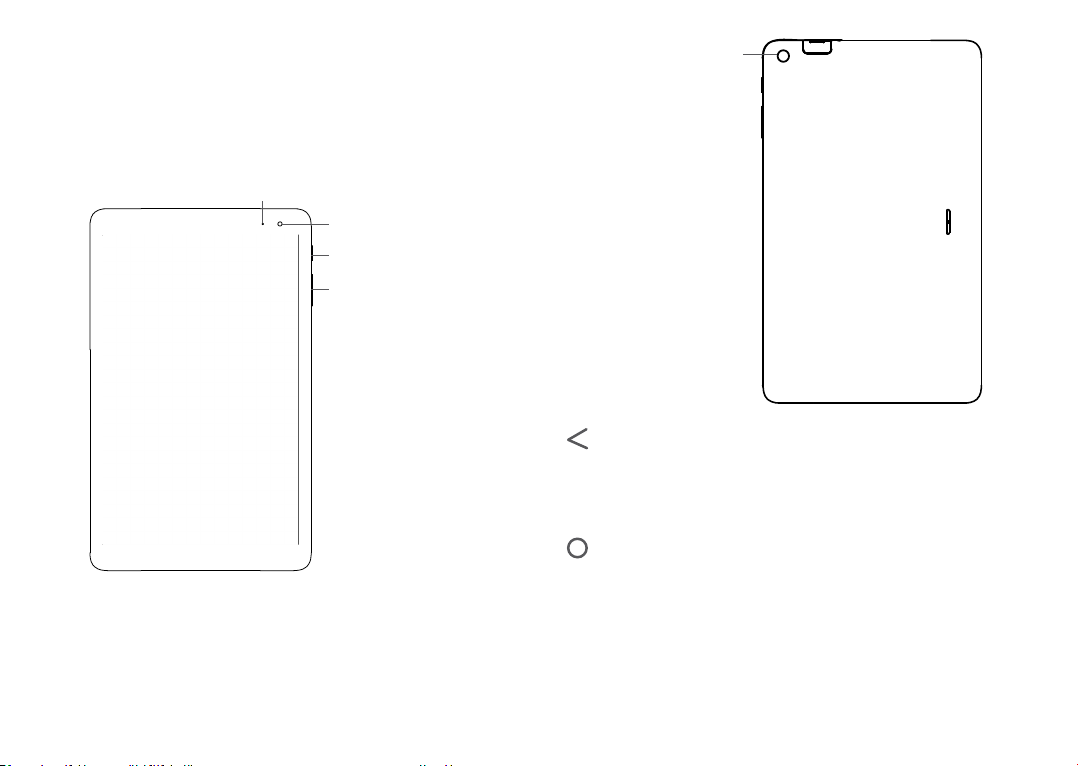
Your device ..............................
1
1.1 Keys and connectors
Charging LED
Front camera
Power key
Volume
down/up
25 26
Back camera
Back button
• Touch to go back to the previous screen,
or close a dialog box, options menu, the
Notification panel, etc.
Home button
• From any application or screen, touch to
return to the Home screen.
• Long press to turn on Google Assitant Now.
You can get help such as getting directions and
restaurant information based on the content
detected on the screen.
Page 15

Recent Apps button
SD
• Touch to open a card view of applications
you've worked with recently.
1.2 Getting started
1.2.1 Setting up
Power key
• Press: Lock the screen/Light up the screen.
• Press and hold: Show the popup menu to
select from Restart/Power off/Aeroplane
mode.
• Press and hold the Power key and Volume
down key to take a screenshot.
• Press and hold the Power key for at least 10
seconds to force reboot.
Volume keys
• In Music/Video/Streaming mode, adjusts the
media volume.
• In general mode, adjusts the ringtone volume.
• In camera preview mode, press Volume up or
down key to take a photo.
Inserting or removing the SD card.
Your device only supports SD cards. Do not attempt
to insert SIM types like micro SIM and standard cards;
otherwise this may cause damage to your device.
27 28
Page 16

Charging the battery
You are advised to fully charge the battery ( ). Charging
status is indicated by a percentage displayed on screen.
The percentage increases as the tablet is charged.
To reduce power consumption and energy waste
when the battery is fully charged, disconnect your
charger from the plug; switch off Wi-Fi, GPS,
Bluetooth or background-running applications
when not in use; reduce the backlight time, etc.
1.2.3 Powering off your tablet
Press and hold the Power key until options appear, then
select Power off.
1.3 Home screen
You can bring all the items (applications, shortcuts,
folders and widgets) you love or use most frequently
to your Home screen for quick access. Touch the Home
button to switch to the Home screen.
1
2 3
4
5
1.2.2 Powering on your tablet
Hold down the Power key until the tablet powers on,
unlock your tablet (Swipe, PIN, Password or Pattern) if
necessary and confirm. The Home screen is displayed.
If you do not know your PIN code or forget it, contact
your network operator. Be sure to keep your PIN code
safe.
29 30
Status bar
1
• Status/Notification indicators
• Touch and drag down to open the Notification
panel.
Page 17

Google Search bar
4
• Touch 2 to enter text search screen
• Touch 3 to enter voice search screen
Favorite tray applications
5
• Enter the application.
• Long press to move or remove applications.
Slide/Swipe
Slide the screen to scroll up and down the applications,
images, and web pages. You can slide the screen
horizontally too.
Flick
Reversible screen
The tablet supports the reversible function. From the
Home screen, touch Settings > Display > Auto-rotate
screen to enable the function.
1.3.1 Using the touchscreen
Touch
To access an application, touch it with your finger.
Long press
To enter the available options for an item, long press
the item. For example, select a contact in Contacts, long
press this contact, an option list will appear.
Drag
Long press an item and drag it to another location.
31 32
Similar to swiping, flicking is a lighter and quicker stroke.
Pinch/Spread
Place two fingers on the screen surface and draw them
apart or together to scale an element on the screen.
The tablet also supports one finger zooming in Camera
and Gallery. Double touch the screen to zoom in/out.
Rotate
Automatically change the screen orientation from
portrait to landscape by turning the tablet sideways to
have a better screen view.
1.3.2 Status bar
From the Status bar, you can view both tablet status
(on the right side) and notification information (on the
left side).
Page 18

Drag down the status bar to view notifications and drag
again to enter the Quick settings panel.
Touch and drag up to close it. When there are
notifications, you can touch them to access notifications.
Notification panel
When there are notifications, touch left and drag down
the Status bar to open the Notification panel to read
more detailed information.
Clear all notifications
(ongoing notifications
will remain)
Quick Settings panel
Touch right and drag down the Status bar to open
the Quick Settings panel. You can enable or disable
functions or change modes by touching the icons.
33 34
Open Settings, to view
the full list of settings.
1.3.3 Locking and unlocking your screen
To protect your tablet and privacy, you can lock the
tablet with a pattern, PIN, password etc.
To create a screen unlock pattern
• From the Home screen, touch Settings > Security &
location > Screen lock.
• Set your own pattern.
To lock tablet screen
Press the Power key once to lock the screen.
To unlock the tablet screen
Press the Power key once to light up the screen, slide
to draw the unlock pattern you have created or enter
your PIN, password etc.
Page 19

If you have chosen Swipe as the screen lock, you can
press the Power key to light up the screen, then swipe
up to unlock the screen.
Swipe up to
unlock the screen
1.3.4 Personalising your Home screen
Remove
Long press an item and drag it up to the top of the
Remove icon, then release.
Create folders
To improve the organisation of shortcuts or applications
on the Home screen and the Favourite tray, you can add
them to a folder by stacking one item on top of another.
To rename a folder, open it and touch the folder’s title
bar to input the new name.
Wallpaper customisation
Long press an empty area on the Home screen, then
touch Wallpapers to customise wallpaper.
Add
You can long press a folder, an application or a widget
and drag the item to your preferred Home screen.
Reposition
Long press an item and drag it to the desired position
and then release. You can move items both on the
Home screen and the Favourite tray. Hold the icon on
the left or right edge of the screen to drag the item to
another Home screen.
35 36
1.3.5 Widgets and recently used applications
Consult widgets
Long press the empty area on the Home screen, then
touch Widgets to display all widgets.
Touch the selected widget and slide it to move to your
preferred screen.
Consult recently used applications
To consult recently used applications, touch the Recent
Apps button. Touch a thumbnail in the window to open
the application.
Page 20

Text input ................................ .
2
2.1 Using the Onscreen Keyboard
Onscreen Keyboard settings
Touch Settings>System>Language & input, touch the
keyboard you want to set up and a series of settings will
become available.
Touch one thumbnail and slide it right/left or touch X to
close an application.
Touch to close all the running applications.
1.3.6 Volume adjustment
Using the volume key
Press the Volume key to adjust the volume. To activate
the vibrate mode, press the Volume down key until the
tablet is muted.
Using the settings menu
From the Home screen, touch Settings > Sound to set
the volume for media, Notification, alarms, etc.
37 38
2.1.1 Virtual keyboard
Touch to switch between
"abc/Abc" mode;
Long press to switch to
"abc/ABC" mode.
Touch to switch
between symbol and
numeric keyboard.
Page 21

2.2 Text editing
You can edit the texts you entered.
• Long press or double touch within the texts you want
to edit.
• Drag the tabs to change the checked texts.
• The following options will show: CUT, COPY and
SHARE.
Contacts ...................................
3
3.1 Contacts ....................................................
Contacts enables quick and easy access to the contact
you want to reach.
You can view and create contacts on your tablet and
synchronise them with your Gmail contacts or other
applications on the web or on your tablet.
You can also insert new texts if preferred
• Touch where you want to type, or long press the
blank, the cursor will blink and the tab will show.
Drag the tab to move the cursor.
• If you have cut or copied any text, touch the tab to
show the PASTE icon which allows you to complete
pasting immediately.
39 40
3.1.1 Consult your Contacts
To see your contacts, touch from the App drawer.
1
2
3
4
Display the contacts list option menu
1
Touch to search contacts
2
Page 22

Long press to select contact(s) to delete
3
Add new contact
4
Deleted contacts will also be removed from other
applications on the tablet or web the next time
you synchronise your tablet.
3.1.2 Adding a contact
Touch in the contact list to create a new contact.
You are required to enter the contact's name and other
contact information. By scrolling up and down the
screen, you can move from one field to another.
Add to/Remove from Favourites
(1)
To add a contact to favourites, you can touch a contact
to view details then touch to add the contact to
favourites.
To remove a contact from favourites, touch the star
on the contact details screen.
3.1.3 Editing your contacts
To edit contact information, touch in the contact
details screen.
When finished, touch to save.
1
2
3
When finished, touch this icon to save
1
Select a picture or take a photo for the contact
2
Touch to open available labels
3
41 42
3.1.4 Importing, exporting and sharing contacts
This tablet enables you to import or export contacts
between your tablet and tablet storage.
From the Contacts screen, touch to open the options
menu. Touch Settings > Import/Export, then select to
import/export contacts from/to your accounts Tablet,
internal storage, micro SD card, etc.
You can share a single contact or contacts with others
by sending the contact's vCard to them via Bluetooth,
Gmail, etc.
(1)
Only tablet contacts and account contacts can be added
to Favourites.
Page 23

Touch the contact you want to share, touch and
Share from the contact details screen.
3.1.5 Displaying contacts
You can configure which list of contacts, for each
account, you want to display in the Contacts list. Touch
and touch Contacts to display from contacts list
screen, then you can choose which contacts to display.
Touch and then Settings > Display options > Sort by
to sort the list by touching First name or Last name, as
well as viewing contact names by touching First name
first or Last name first.
3.1.6 Synchronising contacts in multiple
accounts
Contacts, data or other information can be synchronised
from multiple accounts, depending on the applications
installed on your tablet.
To add an account, touch from the contacts list and
touch Settings > Accounts, or from the Home screen,
then Settings > Accounts > Add account.
You are required to select the kind of account you are
adding, like Google, Exchange, Duo, etc.
You can remove an account and all associated
information from the tablet. Touch the account you
want to delete > Touch > Select Remove account >
REMOVE ACCOUNT.
Auto-sync
On the Accounts screen, touch Automatically sync
data, when activated, all changes to information on the
tablet or online will be automatically synchronised with
each other.
As with other account setups, you need to enter
detailed information, like username, password, etc.
43 44
Page 24

Calendar, Clock, and
4
Calculator .................................
4.1 Calendar ....................................................
• When finished, touch Save from the top of the
screen.
To quickly create an event from the Week view screens,
touch an empty spot to select a target area which will
then turn , then touch the icon to create the new
event.
You can use Calendar to keep track of important meetings, appointments, etc.
To view the calendar and create events, touch Calendar
from the Home screen.
4.1.1 Multimode view
You can display the Calendar by Schedule, Day, Week,
or Month, touch to select.
4.1.2 To create new events
You can add new events from any Calendar view.
• Touch .
• Fill in all required information for this new event. If it
is a whole-day event, you can select All-day.
• Invite guests to the event. Enter the email addresses
of the guests you want to invite with commas to
separate. The guests will receive an invitation from
Calendar and Email.
45 46
4.1.3 To delete or edit an event
To delete or edit an event, touch the event to enter its
details screen. Touch to edit the event, or touch
and then Delete to delete.
4.1.4 Event reminder
If a reminder is set for an event, the upcoming event
icon will appear on the Status bar as a notification
when the reminder time arrives.
Touch and drag down the Status bar to open the
Notification panel and touch an event name to view the
Calendar notification list.
Touch the Back button to keep the reminders pending
in the Status bar and the Notification panel.
Page 25

4.2 Clock ..........................................................
Your tablet has a built-in clock.
To view the current time, slide up from the Home
screen, then touch Clock.
4.2.1 Clock
To view the world clock, touch on the Time screen.
Touch to add a time zone.
4.2.2 Alarm
From the Time screen, touch to enter the Alarm
screen.
4.2.3 Timer
From the Time screen, touch to enter the Timer
screen.
• Enter the time. The time should be typed in second,
minute and hour number sequence.
• Touch to start the countdown.
Turn on to enable the alarm.
Touch to add a new alarm:
Touch a currently existing alarm to enter the alarm
editing screen.
Touch to delete the selected alarm.
47 48
Pause/play
Page 26

4.2.4 Stopwatch
From the Time screen, touch to enter the Stopwatch
screen.
• Touch to start the Stopwatch.
• Touch Lap to show a list of records according to the
updated time.
• Touch to halt the total and lap times. These will
only restart after is touched.
• Touch RESET to delete the record.
• Touch SHARE to share.
4.2.5 Adjust Clock settings
4.3 Calculator .................................................
There are two panels available: Basic panel and
Advanced panel.
Touch to switch between panels, select one of the
following two ways:
Touch and then Settings to access Clock and Alarms
settings.
49 50
Touch to delete digits one by one.
Page 27

Getting connected .................
5
• Touch Settings > Network & connection > Wi-Fi.
• Touch Wi-Fi preferences, then turn on Open network
notification .
5.1 Connecting to Wi-Fi
You can connect to the internet when your tablet is
within range of a wireless network. Wi-Fi can be used
on your tablet even without a SIM card inserted.
To turn Wi-Fi on and connect to a wireless network
• Touch Settings > Network & connection > Wi-Fi.
• Turn on .
• Once Wi-Fi is turned on, detected Wi-Fi networks
are listed.
• Touch a Wi-Fi network to connect to it. If the
network you selected is secured, you are required
to enter a password or other credentials (you may
contact the network operator for details). When
finished, touch CONNECT.
To enable notification when a new network is detected
When Wi-Fi is on and the network notification is
activated, the Wi-Fi icon will appear on the Status
bar whenever the tablet detects an available wireless
network within range. The following steps activate the
notification function when Wi-Fi is on:
To add a Wi-Fi network
When Wi-Fi is on, you may add new Wi-Fi networks
according to your preference.
• Touch Settings > Network & connection > Wi-Fi.
• Touch Add network.
• Enter the name of the network and any required
network information.
• Touch SAVE.
To forget a Wi-Fi network
The following steps prevent automatic connections to
networks which you no longer wish to use.
• Turn on Wi-Fi, if it’s not already on.
• On the Wi-Fi screen, touch the name of the saved
network.
• Touch FORGET in the dialog that opens.
51 52
Page 28

5.2 Connecting to a Bluetooth device
(1)
Bluetooth is a short-range wireless communication
technology that you can use to exchange data, or
connect to other Bluetooth devices for various uses.
To turn on Bluetooth
• Touch Settings > Network & connection > Bluetooth.
• Turn on Bluetooth .
Your device name and other available devices will
appear on screen.
To rename your device
• Touch Settings > Network & connection > Bluetooth.
• Touch Device name.
• Enter a name, and touch RENAME to confirm.
To pair/connect your tablet with a Bluetooth device
To exchange data with another device, you need to turn
Bluetooth on and pair your tablet with the Bluetooth
device with which you want to exchange data.
• Touch Settings > Network & connection > Bluetooth.
• Touch + Pair new device.
(1)
You are recommended to use alcatel Bluetooth headsets,
which have been tested and proved compatible with your
tablet. You can go to www.alcatelmobile.com for more
information about the alcatel Bluetooth headset.
53 54
• Touch a Bluetooth device you want to pair your
tablet with in the list.
• In the dialog that pops up, touch PAIR to confirm.
• If the pairing is successful, your tablet will be
connected to the device.
To disconnect/unpair from a Bluetooth device
• Touch beside the device you want to unpair.
• Touch FORGET to confirm.
5.3 Connecting to a computer via USB
With a USB cable, you can transfer media files and
other files between your tablet and a computer.
To connect your tablet to the computer
Use the USB cable that came with your tablet to
connect the tablet to a USB port on your computer. You
will receive a notification that the USB is connected.
Open the Notification panel and choose for three
different modes below:
- Charge this device
- Transfer files
- Transffer photos (PTP)
Page 29

5.4 Connecting to virtual private networks
Virtual private networks (VPNs) allow you to connect
to the resources inside a secured local network from
outside that network. VPNs are commonly deployed
by corporations, schools, and other institutions so
that their users can access local network resources
when not inside that network, or when connected to a
wireless network.
To add a VPN
• Touch Settings > Network & connection > VPN and
then touch .
• On the screen that opens, follow your network
administrator's instructions to configure each
component of the VPN settings.
• Touch SAVE.
The VPN is added to the list on the VPN settings screen.
Before adding a VPN, you should set a screen lock
for your tablet.
To connect/disconnect to/from VPN
• The VPNs you have added are listed. Touch the VPN
you want to connect with.
• In the dialog that opens, enter any requested
credentials and touch CONNECT.
To disconnect from a VPN:
• Touch the VPN you want to disconnect from. In the
dialog that opens, touch DISCONNECT.
To edit/delete a VPN
To edit a VPN:
• Touch Settings > Network & connection > VPN.
• The VPNs you have added are listed. Touch the
icon next to the VPN you want to edit.
• After editing, touch SAVE.
To delete a VPN:
• Touch the icon next to the selected VPN, then
touch FORGET to delete it.
To connect to a VPN:
• Touch Settings > Network & connection > VPN.
55 56
Page 30

Multimedia applications .......
6
6.1 Camera ......................................................
Your tablet is fitted with a camera for taking photos
and videos.
To take a photo or video, touch from the Home
screen.
To shoot a video
Switch to the video mode by touching VIDEO icon
besides, position the object or landscape in the
viewfinder and touch the icon to start recording.
Touch the icon to stop recording. The video will be
automatically saved.
Further operations when viewing a picture/video you
have taken
• Touch the circle in the lower left part to view the
photos or videos you have taken.
• Touch the icon then Gmail, Bluetooth, etc to
share the photo or video.
• Touch the back icon to return to Camera.
Touch to open
mode menu
Touch to take a picture
To take a picture
The screen acts as the viewfinder. First, position the
object or landscape in the viewfinder, touch the screen
to focus if necessary and touch the icon to take the
picture which will be automatically saved.
57 58
Touch to switch
between front/
back camera
6.1.1 Modes and settings
Back camera shooting mode
• Picture size
• Set the countdown before taking a photo.
Settings
Touch SETTINGS to set under options:
• Photo size
Touch to select picture size.
Page 31

• Video quality
Set the the quality of the video captured.
• Volume button function
Use this function to enable the volume buttons to
capture a photo, zoom in or out, or adjust the volume.
• One hand mode
Switch the toggle to enable/disable the function to
use one hand when take a photo.
• Grid
Set the grid mode when take picture
• Storage
Set the storage location in your device or SD card.
• Save location information
Switch the toggle to activate/deactivate the function
of tagging photos and videos with your location.
• Shutter sound
Switch the toggle to enable/disable shutter sound
when taking a photo.
• Reset settings
Touch and confirm to reset the camera settings.
6.2 Photos .......................................................
Photos act as a media player for you to view photos and
play videos. In addition, a set of further operations to
pictures and videos are available for your choice.
To view the photos you have taken, slide up from the
Home screen, then touch Photos.
Select photos for
further operation.
To view a picture/play a video
Pictures and videos are displayed by albums in the Photos.
59 60
Page 32

Working with pictures
Batch operation
You can work with pictures by rotating or cropping
them, sharing them with friends, setting them as a
contact photo or wallpaper, etc.
Find the picture you want to work on, and touch the
picture in the full-screen picture view. Touch to
share the picture. Touch to delete this picture and
touch select Set as to set the picture as Contact
photo or Wallpaper.
Set effects such as West, Palma, Metro, Eiffel, etc.
Crop, Rotate the picture.
Adjust the picture Light, Colour, Pop.
The Photos provide a multi-select function, so that you
can work with pictures/videos in batches.
On Photos screen , touch and touch Select to
activate batch operation mode (you can also long press
one album/picture), then touch videos/pictures you
want to work with. Touch to delete selected files.
Touch to share selected files.
61 62
Page 33

7
Others ...................................
7.1 Kids Mode ........................................
A parental control feature allows you to set restrictions
on your child's usage time and access to specific apps.
Your child’s happiness and safety is guaranteed with
Kids Mode.
To access this menu, swipe up the Home screen and tap
Kids Mode .
You are using kids mode now.
Settings
7.1.2 Settings
Exit with password
7.1.1 To use Kids Mode
• Set a password and confirm
• Set a security question in case you ever need to reset
your password
• Input a user name
• Turn it on under accessibility settings
63 64
Touch and enter your password to go to Settings
and select what apps can be used by your child, set the
device and app usage time, choose his/her favourite
wallpaper, reset password, enable blue light filter or
even set charge protection to prevent usage while
charging, etc.
Page 34

7.2 Support Centre ........................................
Support Centre helps you to learn more about Hot
FAQs, operation instructions, troubleshooting, etc. You
can also feedback your comments to us through it.
7.3 Other applications
The previous applications in this section are preinstalled
on your tablet. To read a brief introduction of the
preinstalled 3rd party applications, refer to the leaflet
provided with the tablet. To download and install
more 3rd party applications, use the Google Play Store
application.
(1)
8
Google apps are preinstalled on your tablet to improve
work efficiency and help you enjoy life.
This manual briefly introduces the apps. For detailed
features and user guides, refer to related websites or
the introduction provided in the apps.
You are recommended to register with a Google account
to enjoy all the functions.
Google applications ...........
8.1 Chrome
A web browser with which you can surf the internet.
Your bookmarks, browsing history, and settings
across all devices with the browser installed can be
synchronised with your Google account.
8.2 Gmail
As Google's web-based email service, Gmail is
configured when you first set up your tablet. With this
application, you can send and receive emails, manage
emails by labels, archive emails, etc. Emails can be
automatically synchronised with your Gmail account.
(1)
Application availability depends on country and operator.
65 66
Page 35

8.3 Maps
8.6 YT Music
Google Maps offers satellite imagery, street maps, 360°
panoramic views of streets, real-time traffic conditions,
and route planning for traveling by foot, car, or public
transportation. By using this application, you can get
your own location, search for a place, and get suggested
route planning for your trips.
8.4 YouTube
YouTube is an online video-sharing application where
users can upload, view, and share videos. Available
content includes video clips, TV clips, music videos,
and other content such as video blogging, short original
videos, and educational videos. It supports a streaming
function that allows you to start watching videos almost
as soon as they begin downloading from the internet.
8.5 Play Store
Serves as the official app store for the Android operating
system, allowing users to browse and download
applications and games. Applications are either free of
charge or at a cost.
In Play Store, search for the app you need, download it
and then follow the installation guide to install the app.
You can also uninstall, update an app, and manage your
downloads.
A music streaming service and online music locker
operated by Google.
You can upload and listen to a large number of songs
for free. In addition to offering music streaming for
internet-connected devices, the Google Play Music app
allows music to be stored and listened to offline. Songs
purchased through Play Music are automatically added
to the user's account.
67 68
Page 36

9
To go to Settings, touch Settings from the Home screen.
Settings .................................
9.1 Network & connection
9.1.1 Wi-Fi
9.1.4 Bluetooth
Bluetooth allows your tablet to exchange data (videos,
images, music, etc.) within a small range with another
Bluetooth supported device (tablet, computer, printer,
headset, car kit, etc.).
For more information on Bluetooth, refer to "5.2
Connecting to a Bluetooth device".
Using Wi-Fi you can access the internet without using
your SIM card whenever you are in range of a wireless
network. The only thing you have to do is to enter the
Wi-Fi screen and configure an access point to connect
your tablet to the wireless network.
For detailed instructions on using Wi-Fi, refer to "5.1
Connecting to Wi-Fi".
9.1.2 VPN
For more information on VPN, refer to "5.4 Connecting
to virtual private networks".
9.1.3 Aeroplane mode
Turn on Aeroplane mode to simultaneously disable
all wireless connections including Wi-Fi, Bluetooth and
more.
69 70
9.2 Apps
Touch to view details about the applications installed
on your tablet, to manage their data usage or force
them to stop.
In the Notifications menu, you can configure whether
to block the notifications from this app, hide sensitive
content, etc.
In the App Permissions menu of an application, you can
grant permissions for the app, such as allowing the app
to access your Camera, Contacts, Location, etc.
9.3 Smart Manager
Touch any category in the battery management screen
to view its power consumption.
Page 37

9.4 Display
9.8 Accounts
In this menu, you can adjust your screen brightness,
wallpaper, sleep time, font size, etc.
To rotate screen contents when device is rotated, touch
Auto-rotate screen.
9.5 Sound
Touch to adjust notification ringtones, music, and other
audio settings.
9.6 Storage
Use these settings to monitor the total and available
space on your tablet and microSD card.
9.7 Security & location
Touch to set DEVICE SECURITY such as Screen lock,
lock screen preferences, Smart lock and PRIVACY
such as Location, Device admin apps, Encryption &
credentials, etc.
Touch to add, remove, and manage your email and
other supported accounts. You can also use these
settings to control how and whether all applications
send, receive, and synchronise data on their own
schedules, and whether all applications can synchronise
user data automatically.
Touch Add account to add an account for the selected
app.
9.9 Accessibility
Use the Accessibility settings to configure any
accessibility plug-ins you have installed on your tablet.
9.10 Google
Touch to configure your Google account and services
settings.
9.11 System
9.11.1 Language & input
Touch to configure language settings, the on-screen
keyboard, voice input settings, pointer speed, etc.
71 72
Page 38

9.11.2 Date & time
9.11.4 Reset
Use Date & time settings to customise your preferences
for how date and time are displayed.
9.11.3 Back up
Turn on to back up your tablet’s settings and other
application data to Google servers. If you replace your
tablet, the settings and data you’ve backed up will be
restored onto the new tablet when you sign in with your
Google account. If you mark this option, a wide variety
of settings and data are backed up, including your Wi-Fi
passwords, bookmarks, a list of the applications you’ve
installed, the words you’ve added to the dictionary used
by the onscreen keyboard, and most of the settings that
you configure in the Settings application. If you unmark
this option, you stop backing up your settings, and any
existing backups are deleted from Google servers.
Touch to reset DRM, Wi-Fi, mobile & Bluetooth, Reset
app preferences , or Erase all data.
9.11.5 Regulatory & safety
Touch to view product information.
9.11.6 About tablet
This contains information such as Updates, Status,
Legal information, Model number, Kernel version, Build
number, etc.
73 74
Page 39

10
Making the most of your
tablet .....................................
11
Standard accessories
Accessories ..........................
10.1 FOTA Upgrade
Use the FOTA (Firmware Over The Air) Upgrade tool to
update your tablet's software. To access Updates, touch
Settings > System >Updates.
If you want to update the system, touch CHECK FOR
UPDATES NOW and when that’s finished, your tablet
will have the latest version of the software. Turn on
data connection or Wi-Fi before searching for updates.
Settings for auto-check frequency are also available
once you restart the tablet. If you have chosen autocheck, when the system discovers the new version, a
dialog will pop up where you can choose to download
the update or ignore. A notification will also appear in
the Status bar.
During FOTA downloading or updating, to avoid errors
in locating the correct update packages, do not change
your default storage location.
75 76
1. Charger
2. Quick Start Guide
3. Product safety information leaflet
4. LCD sticker
•Accessoriesdependoncountries.
•Only use the alcatel batteries, chargers, and
accessories included along with your device.
Page 40

12
Warranty ..............................
Your tablet is warranted against any defect or
malfunctioning which may occur in conditions of normal
use during the warranty period of twelve (12) months
(1)
from the date of purchase as shown on your original
invoice.
Batteries
(2)
and accessories sold with your tablet are
also warranted against any defect which may occur
during the first six (6) months
(1)
from the date of
purchase as shown on your original invoice.
In case of any defect of your tablet which prevents you
from normal use thereof, you must immediately inform
your vendor and present your tablet with your proof of
purchase.
(1)
The warranty period may vary depending on your country.
(2)
The life of a rechargeable tablet battery in terms of
conversation time, standby time and total service life,
will depend on the conditions of use and network
configuration. Batteries being considered expendable
supplies, the specifications state that you should obtain
optimal performance for your tablet during the first six
months after purchase and for approximately 200 more
recharges.
77 78
If the defect is confirmed, your tablet or part thereof will
be either replaced or repaired, as appropriate. Repaired
tablet and accessories are entitled to a one (1) month
warranty for the same defect. Repair or replacement
may be carried out using reconditioned components
offering equivalent functionality.
This warranty covers the cost of parts and labor but
excludes any other costs.
This warranty shall not apply to defects to your tablet
and/or accessory due to (without any limitation):
- Non-compliance with the instructions for use or
installation, or with technical and safety standards
applicable in the geographical area where your tablet
is used;
- Connection to any equipment not supplied or not
recommended by TCL Communication Ltd.;
- Modification or repair performed by individuals not
authorised by TCL Communication Ltd. or its affiliates
or your vendor;
- Modification, adjustment or alteration of software or
hardware performed by individuals not authorised by
TCL Communication Ltd.;
- Inclement weather, lightning, fire, humidity, infiltration
of liquids or foods, chemical products, download of
files, crash, high voltage, corrosion, oxidation…
Page 41

Your tablet will not be repaired in cases where labels
or serial numbers (IMEI) have been removed or altered.
There are no express warranties, whether written, oral
or implied, other than this printed limited warranty or
the mandatory warranty provided by your country or
jurisdiction.
In no event shall TCL Communication Ltd. or any
of its affiliates be liable for indirect, incidental or
consequential damages of any nature whatsoever,
including but not limited to commercial or financial
loss or damage, loss of data or loss of image to the full
extent those damages can be disclaimed by law.
Some countries/states do not allow the exclusion
or limitation of indirect, incidental or consequential
damages, or limitation of the duration of implied
warranties, so the preceding limitations or exclusions
may not apply to you.
13
Before contacting the service center, here are some
instructions to help you troubleshoot your device:
• For optimal operation, fully charge the battery.
• To improve the tablet’s performance, remove
unnecessary files or apps on your tablet.
• Update your tablet's software via the Updates
application. Or you can touch Settings > System >
Updates. to update software.
• Reset your tablet via Erase all data (factory reset).
Touch Settings > System > Reset options > Erase all
data (factory reset). Another method is to hold down
the Power key and the Volume up key at the same
time when your tablet is powered off. All your tablet
data will be lost permanently. It is strongly advised to
fully back up your tablet data before resetting.
and carry out the following checks:
My tablet can't be switched on or is frozen
• When the tablet can't be switched on, charge for
at least 20 minutes to ensure the minimum battery
power needed. Then switch it on again.
Troubleshooting ..................
79 80
Page 42

• When the tablet falls into a loop during power on
animation and the user interface can't be accessed,
press and hold the Power key to reset. This eliminates
any abnormal OS booting issues caused by third
party applications.
• If neither method is effective, reset the tablet by
pressing the Power key and the Volume up key at the
same time, selecting a language, and then selecting
Wipe data/Factory reset. Press the Volume key to
select, and press the Power key to confirm each
selection.
My tablet has not responded for several minutes
• If your tablet doesn’t respond, turn off your tablet by
pressing and holding the Power key until it turns off
and then restart it again.
• If your tablet has a removable battery, remove the
battery and reinsert it, then restart the tablet.
• If it still doesn't work, reset the tablet.
My tablet turns off by itself
• Check that your screen is locked when you are not
using your tablet, and make sure that the Power
key is not accidentally pressed while the screen is
unlocked.
• Check the battery charge level.
• If it still doesn't work, reset the tablet or update
software.
81 82
My tablet can't charge properly
• Make sure that you are using the Alcatel charger that
comes with the tablet.
• If your tablet has a removable battery, make sure
that your battery is inserted properly and clean the
battery contact if it’s dirty. It must be inserted before
plugging in the charger.
• Make sure that your battery is not completely
discharged; if the battery power has been empty for
a long time, it may take around 20 minutes to display
the battery charging indicator on the screen.
• Make sure that charging is carried out under normal
conditions (0°C (32°F) to 40°C (104°F )).
• When abroad, check that the voltage input is
compatible.
I can't connect my tablet to my computer
• Check to make sure the USB port is not broken. If it’s
not working, try another USB port on your computer.
• Make sure USB drivers are properly installed.
• If you are using a Windows computer, make sure it
supports MTP mode. If you are using a Mac, make
sure to install Android File Transfer from www.
android.com/filetransfer/.
I can't download new files
• Make sure that there is sufficient tablet storage
space for your download.
Page 43

• Select the microSD card as the location to store
downloaded files.
• Check your subscription status with your operator.
The tablet can't be detected by others via Bluetooth
• Make sure that Bluetooth is turned on and your
tablet is visible to other users.
• Make sure that the two tablets are within Bluetooth’s
detection range.
The battery drains too fast
• Make sure that you follow the complete charge time
(minimum 150 minutes).
• After a partial charge, the battery level indicator
may not be exact. Wait for at least 20 minutes after
removing the charger to obtain an exact indication.
• Adjust the brightness of screen as appropriate.
• Extend the email auto-check interval for as long as
possible.
• Update news and weather information on manual
demand, or increase their auto-check interval.
• Exit background-running applications if they are not
being used for extended periods of time.
• Turn off Bluetooth, Wi-Fi, or GPS when not in use.
The tablet becomes warm following game playing,
internet surfing or running other complex applications
• This heating is a normal consequence of the CPU
handling excessive data. Ending the above actions
will make your tablet return to normal temperature.
After a factory data reset is performed, I can't use my
tablet without entering Google account credentials
• After a reset is performed, you must enter the
original Google account credentials that were used
on this tablet.
• If you don’t remember your Google account
credentials, complete Google account recovery
procedures.
• If you still cannot access your tablet, apply to the
authorised repair centre, but remember that it will
not be regarded as warranty case.
I forget some passwords/codes/keys on tablet
• Perform a factory data reset.
• If you still cannot access your tablet, apply to the
authorised repair centre, but remember that it will
not be regarded as a warranty case.
83 84
Page 44

14
Processor :
MT8321 Quad core 1.3GHz
Platform :
Android P
Memory :
2GB ROM + 32GB RAM
Dimensions (LxWxT) :
255.9*155.4*9.35mm
Weight :
415g
Display :
10.1 inch 800 X 1280 IPS
Network :
Wi-Fi
GPS :
GPS
Connectivity :
• Bluetooth BT4.2
• Wi-Fi 802.11b/g/n (2.4GHz)
• 3.5 mm audio jack
Specifications ......................
85 86
• micro-USB
Camera :
• 5M+5M
Audio supported formats :
AAC LC, HE-AACv1, HE-AACv2, AAC ELD, AMR-NB,
AMR-WB, FLAC, MIDI, MP3, Opus, PCM/WAVE,
Vorbis
Battery
Capacity: 4000 mAh
Expansion Slot :
microSD™ memory card
(Availability of microSD card depends on market)
Note: Specifications are subject to change without
prior notice.
(1)
(1)
:
The original battery has undergone rigorous safety
inspections to meet qualification standards, the use of
non-original batteries may be dangerous.
Page 45

CJA1S60ALAAA
87
