Page 1
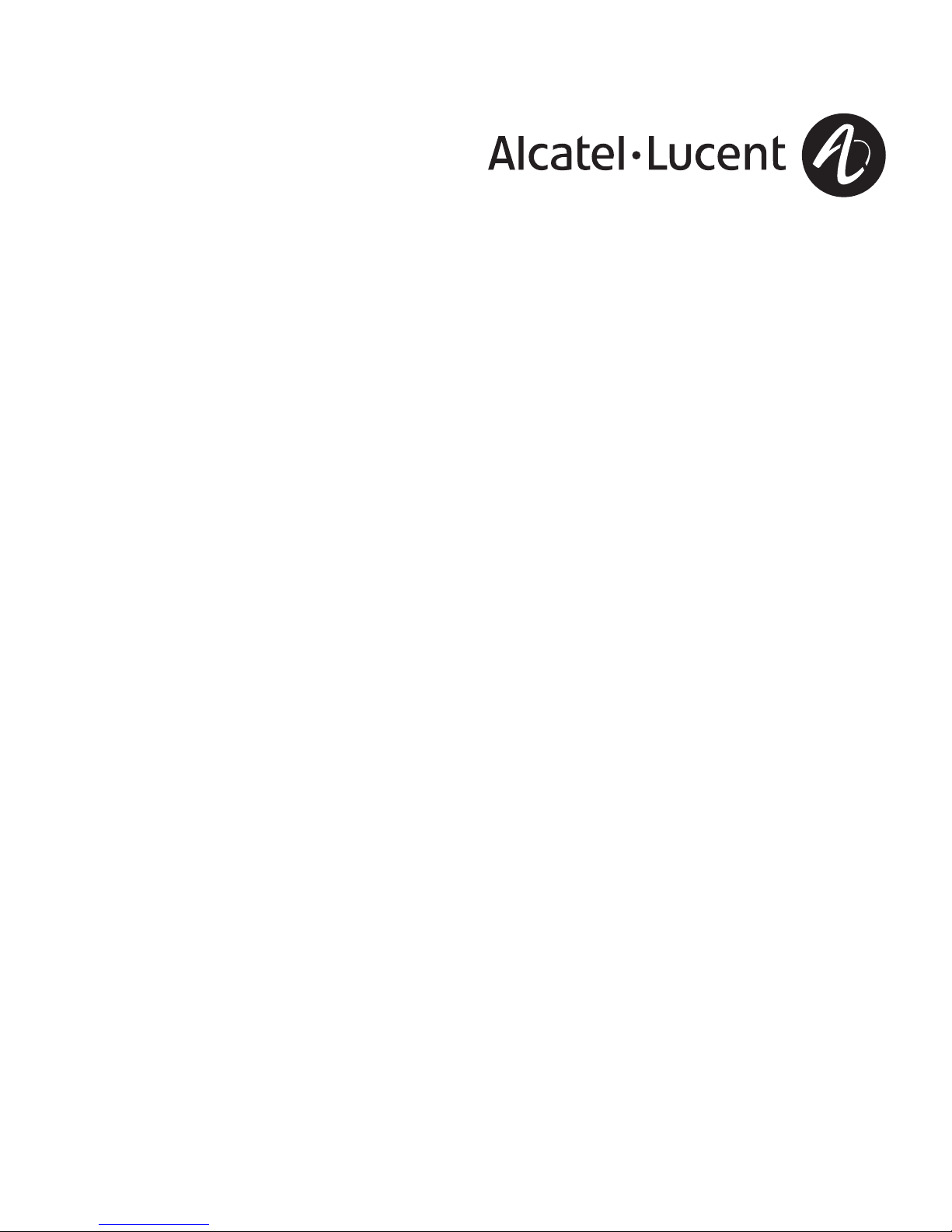
Alcatel-Lucent
VPN Firewall Brick
®
Model 1200 Security Appliance
User’sGuide
032360-00 REV A
Issue1
June2008
Alcatel-Lucent - Proprietary
This document contains proprietary information of Alcatel-Lucent and
is not to be disclosed or used except in accordance with applicable agreements.
Copyright © 2008 Alcatel-Lucent
Unpublished and Not for Publication
All Rights Reserved
See notice on first age
Page 2
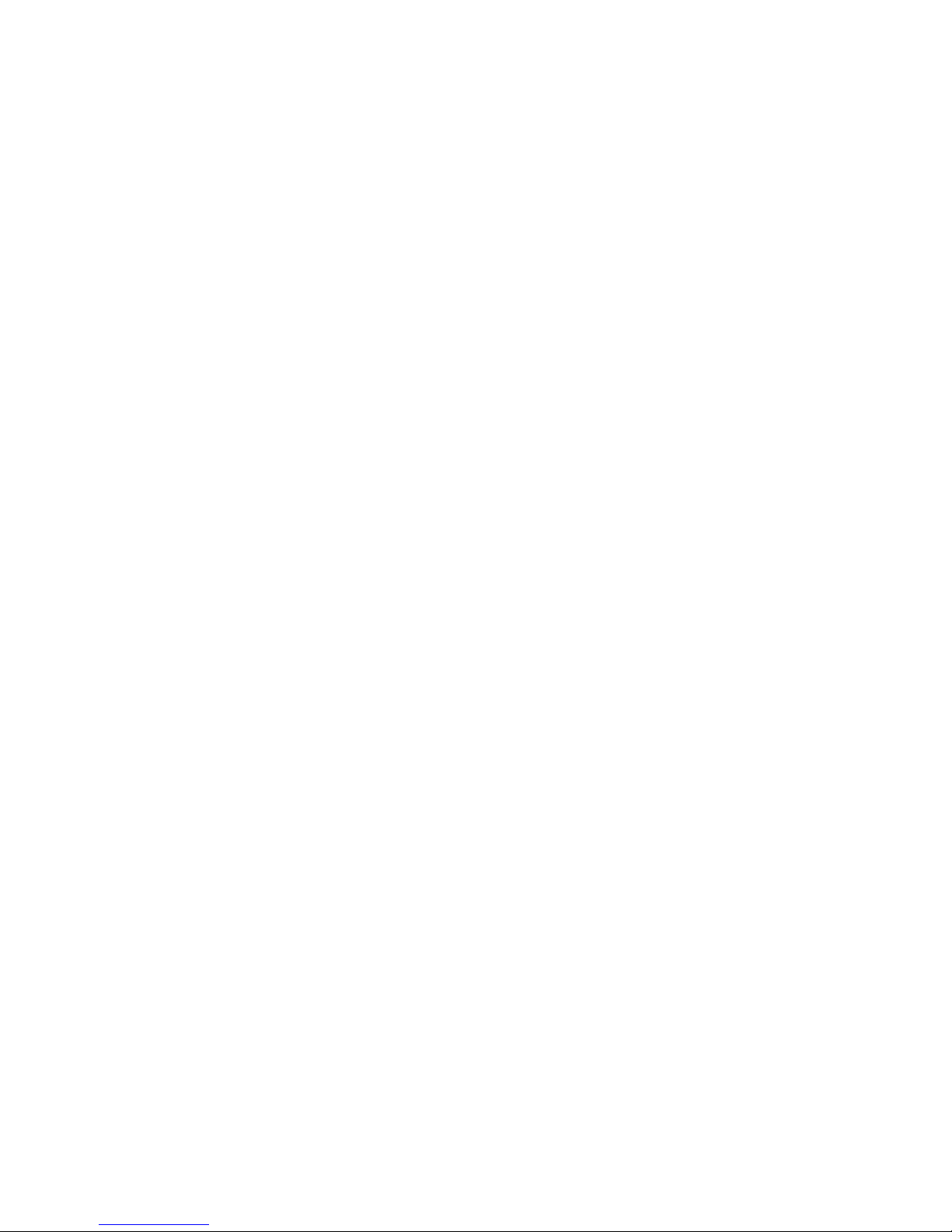
Alcatel, Lucent, Alcatel-Lucent and the Alcatel-Lucent logo are trademarks of Alcatel-Lucent. All other trademarks
are the property of their respective owners.
The information presented is subject to change without notice. Alcatel-Lucent assumes no responsibility for
inaccuracies contained herein.
Copyright © 2008 Alcatel-Lucent. All Rights Reserved.
Notice
Every effort was made to ensure that this information product was complete and accurate at the time of printing.
However, information is subject to change.
Conformance statements
Federal Communications Commission (FCC) Notification and Repair Information This equipment has been tested and
found to comply with the limits for a Class A digital device, pursuant to Part 15 of the FCC Rules. These limits are
designed to provide reasonable protection against harmful interference when the equipment is operated in a
commercial environment. This equipment generates, uses, and can radiate radio frequency energy. If the equipment is
not installed and used in accordance with the guidelines in this document, the equipment may cause harmful
interference to radio communications. Operation of this equipment in a residential area is likely to cause harmful
interference, in which case the user will be required to correct the interference at the expense of the user.
Alteration or modifications carried out without appropriate authorization may invalidate the user’s right to operate
the equipment.
Security statement
In rare instances, unauthorized individuals make connections to the telecommunications network through the use of
remote access features. In such an event, applicable tariffs require the customer to pay all network charges for
traffic. Lucent Technologies cannot be responsible for such charges and will not make any allowance or give any
credit for charges that result from unauthorized access.
Trademarks
VPN Firewall Brick is a registered trademark of Alcatel-Lucent.
Limited warranty
For terms and conditions of sale, contact your Alcatel-Lucent Account Team.
Ordering Information
The ordering number for this information product is 260-100-041
Thepartnumberforthisinformationproductis032360-00REVA
Technical Support
Alcatel-Lucent Customer Technical Support provides a technical assistance telephone number that is monitored 24
hours. For technical support (continental U.S.) call 1-866-582-3688 and select appropriate prompt. For international
support, please call +1 630-224-4672.
See notice on first age
Page 3
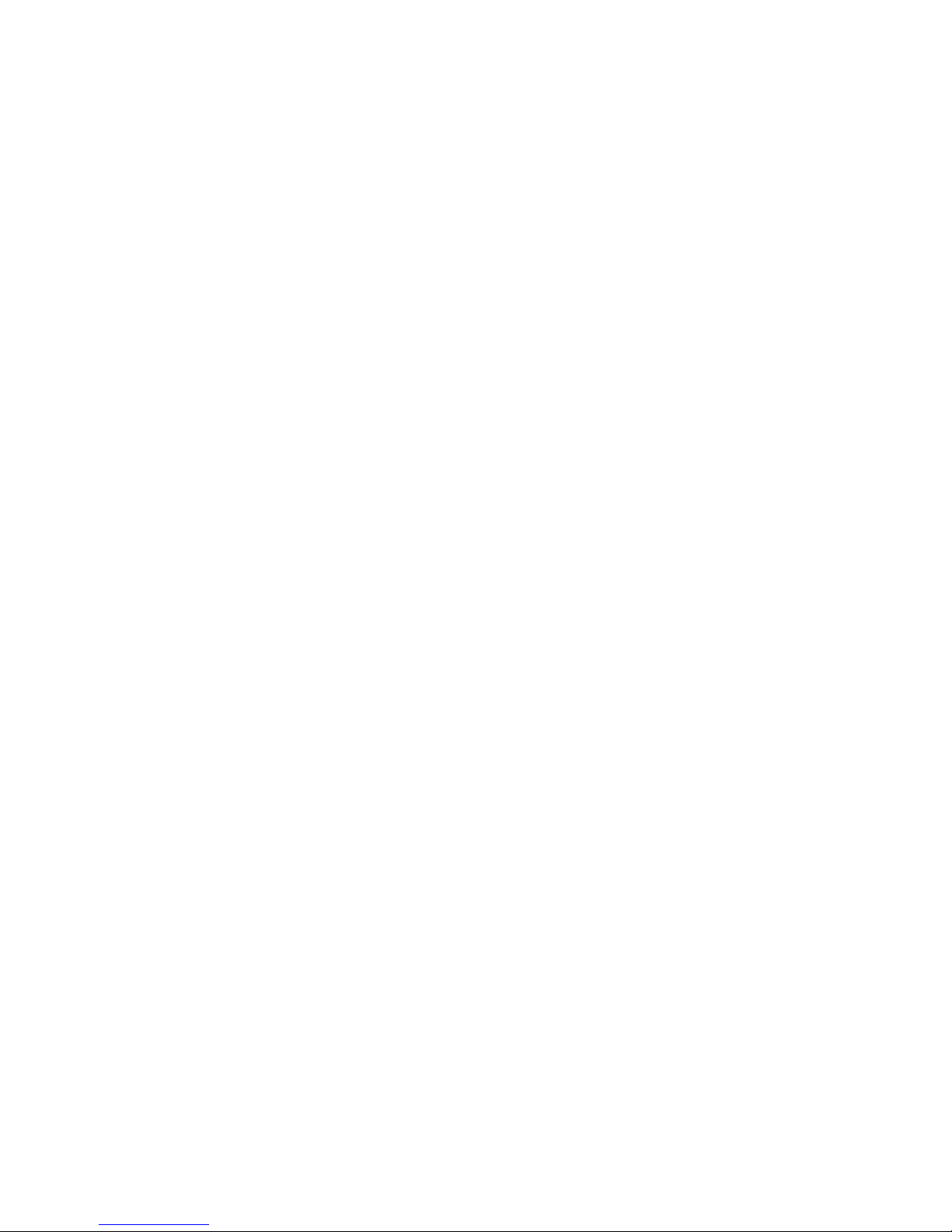
Contents
Overview ................................................................................................................................................................... 11
Structure of hazard statements
......................................................................................................................... 22
Introduction
.............................................................................................................................................................. 44
To Install a Model 1200 Brick Device
......................................................................................................... 99
To Change the SFP Module for a Model 1200 Brick Device Gigabit Only Port
................... 1212
Illustrations
............................................................................................................................................................. 1515
Specifications
........................................................................................................................................................ 1818
Safety Instructions
............................................................................................................................................... 2121
Laser Safety Guidelines
.................................................................................................................................... 2424
Maintenance
........................................................................................................................................................... 2828
Air Filter
................................................................................................................................................................. 2929
To Perform a Hot Swap of a Power Module
.......................................................................................... 3030
To Replace the Chassis Fan Filter
............................................................................................................... 3232
To Perform a Hot Swap of a Fan Unit
...................................................................................................... 3434
Index
39
...................................................................
iii
Page 4
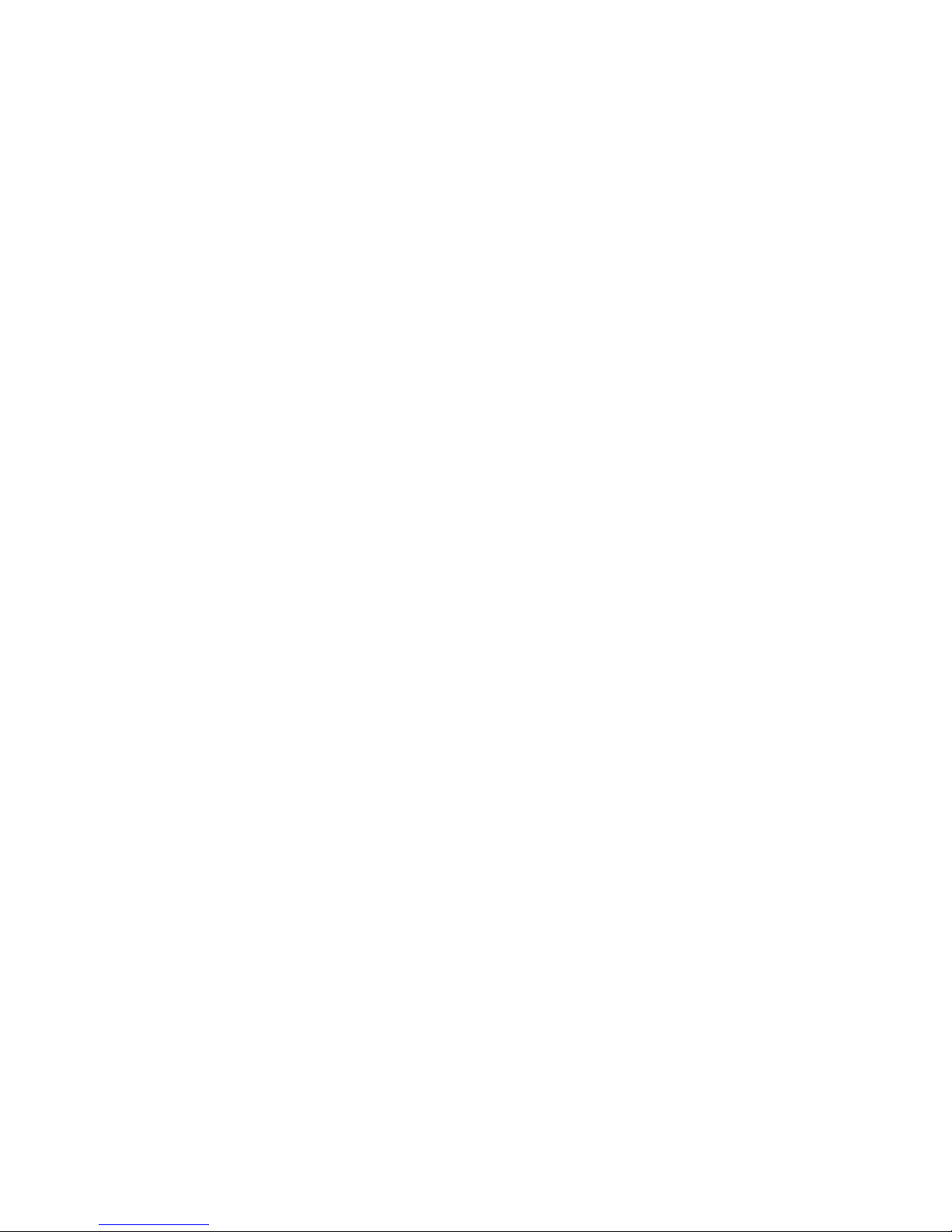
Page 5
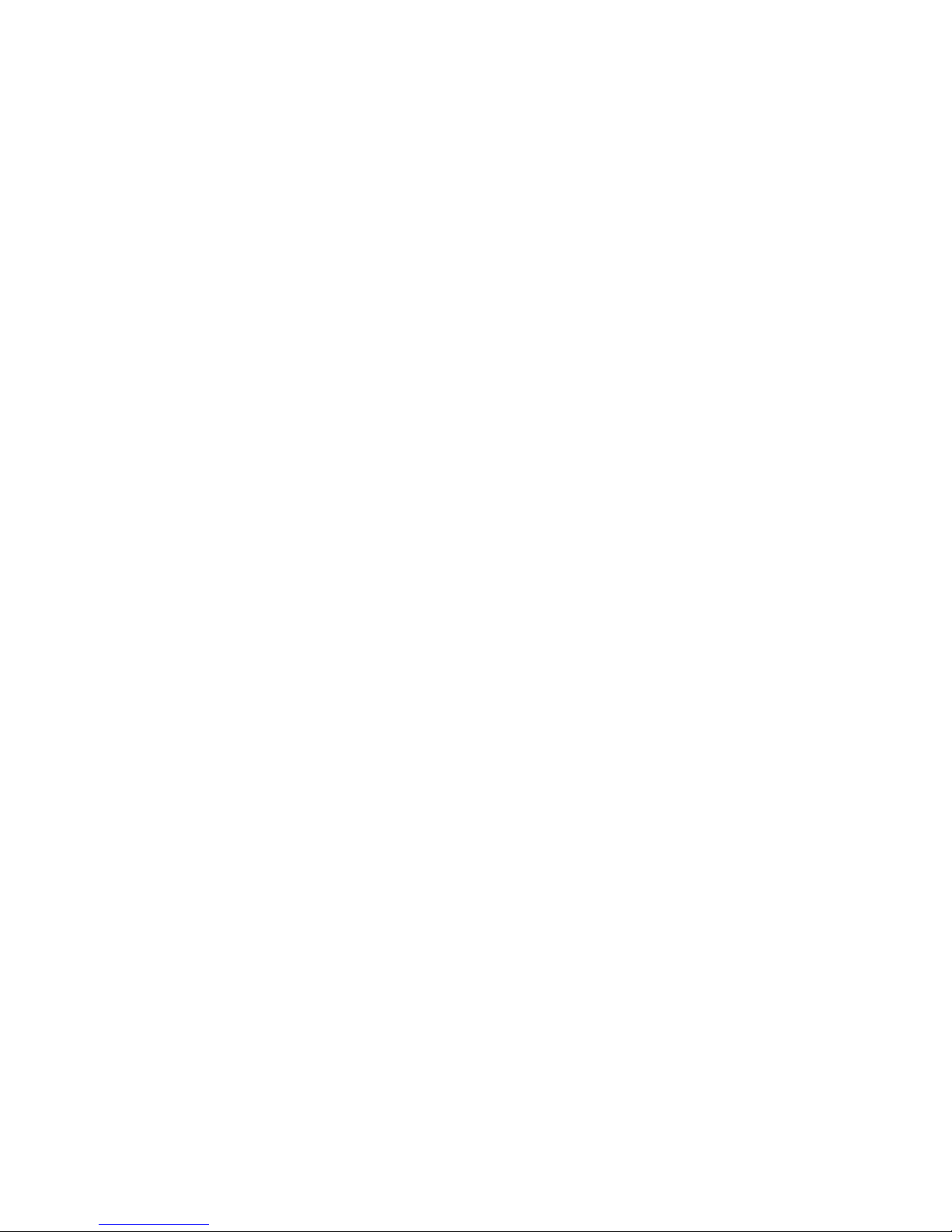
List of figures
Rack Mounting Brackets 10
SFP Module (Top, Bottom, Side, and Front Views) 13
Front View of 1200 Brick and 1200 HS Brick Devices 15
Rear View of 1200 Brick Device (AC version) 15
Rear View of 1200 HS Brick Device (AC version) 15
Rear View of 1200 HS Brick Device (DC version) 16
Rear Port View of 1200 Brick Device (AC version) 16
Rear Port View of 1200 HS Brick Device (AC and DC versions) 17
Hot Swap Power Module 31
Fan Filter Replacement 33
Brick Fan Units (Front View) 34
Brick Fan Units (Rear View) 35
Using Fan Filter Cover Hooks to Remove Fan Unit 37
Inserting the Replacement Fan Unit 38
...................................................................
v
Page 6
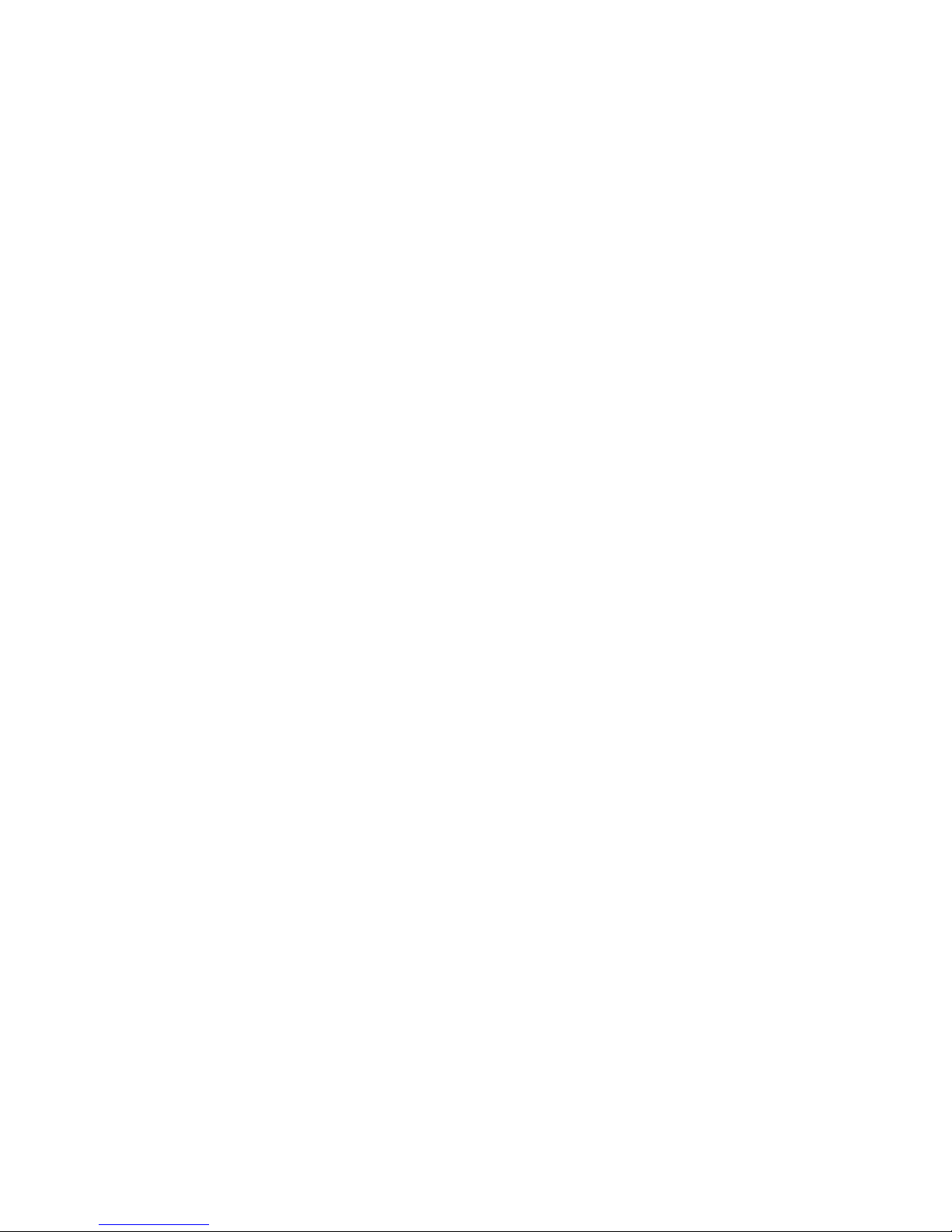
Page 7
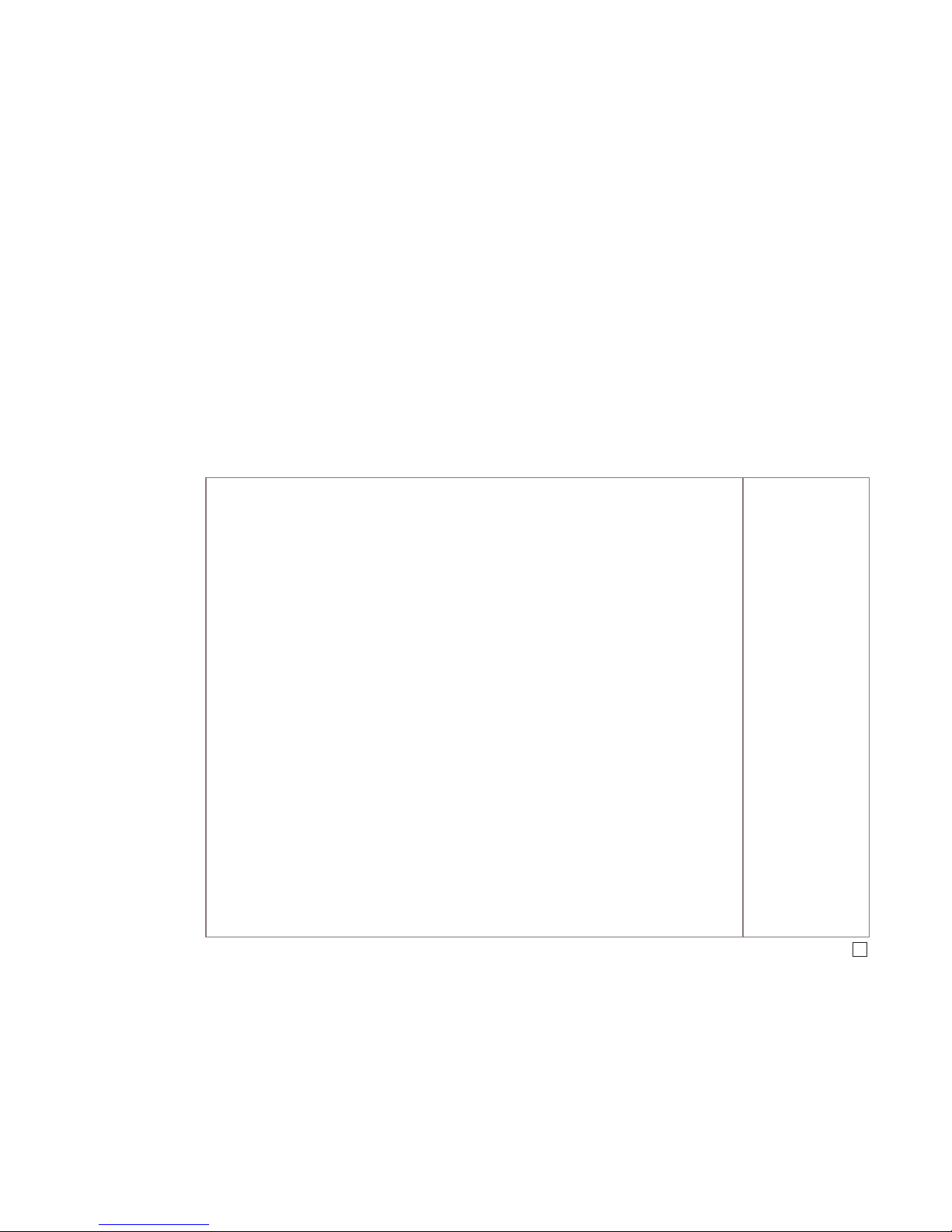
Overview
.........................................................................................................................................................................................
Purpose
This document provides a detailed description of the Alcatel-Lucent VPN Firewall Brick
®
Model 1200 Security Appliance, including:
• General information about the Brick device hardware and features
• Instructions on how to install the Brick device
• Illustrations of the Brick device hardware components and interfaces
• Detailed specifications
• Safety instructions
• Maintenance procedures
Contents
Structure of hazard statements 2
Introduction 4
To Install a Model 1200 Brick Device 9
To Change the SFP Module for a Model 1200 Brick Device
Gigabit Only Port
12
Illustrations 15
Specifications 18
Safety Instructions 21
Laser Safety Guidelines 24
Maintenance 28
Air Filter 29
To Perform a Hot Swap of a Power Module 30
To Replace the Chassis Fan Filter 32
To Perform a Hot Swap of a Fan Unit 34
...................................................................
1
Page 8

Structure of hazard statements
.........................................................................................................................................................................................
Overview
Hazard statements describe the safety risks relevant while performing tasks on
Alcatel-Lucent products during deployment and/or use. Failure to avoid the hazards may
have serious consequences.
General structure
Hazard statements include the following structural elements:
Item Structure element Purpose
1 Personal-injury symbol Indicates the potential for personal injury
(optional)
2 Hazard-type symbol Indicates hazard type (optional)
3 Signal word Indicates the severity of the hazard
4 Hazard type Describes the source of the risk of damage or
injury
5 Damage statement Consequences if protective measures fail
6 Avoidance message Protective measures to take to avoid the hazard
7 Identifier The reference ID of the hazard statement
(optional)
...................................................................
2
Page 9
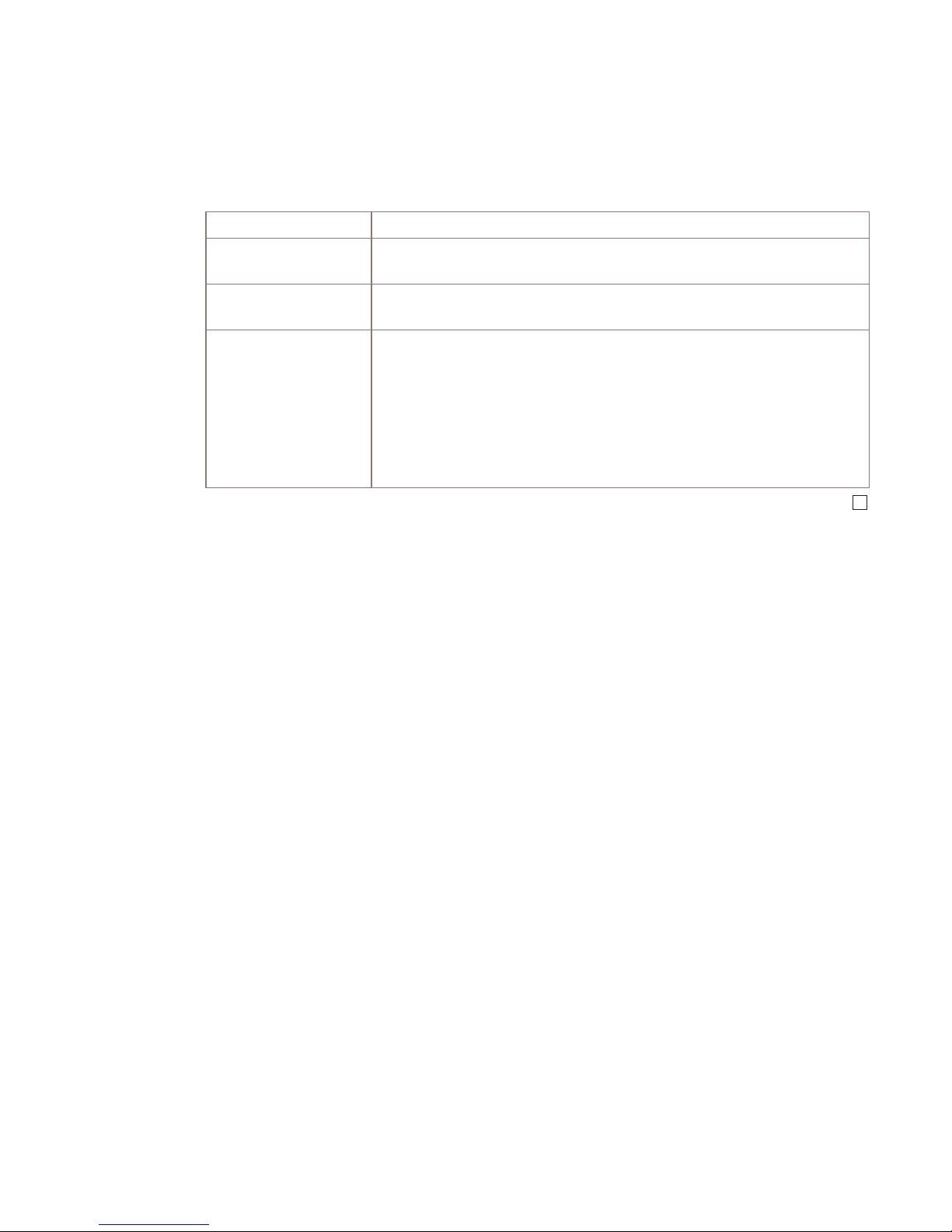
Signal words
The signal words identify the hazard severity levels as follows:
Signal word Meaning
DANGER Indicates an imminently hazardous situation (high risk) which, if not
avoided, will result in death or serious injury.
WARNING Indicates a potentially hazardous situation (medium risk) which, if
not avoided, could result in death or serious injury.
CAUTION When used with the personal injury symbol:
Indicates a potentially hazardous situation (low risk) which, if not
avoided, may result in personal injury.
When used without the personal injury symbol:
Indicates a potentially hazardous situation (low risk) which, if not
avoided, may result in property damage, such as service interruption
or damage to equipment or other materials.
Structure of hazard statements
...................................................................
3
Page 10
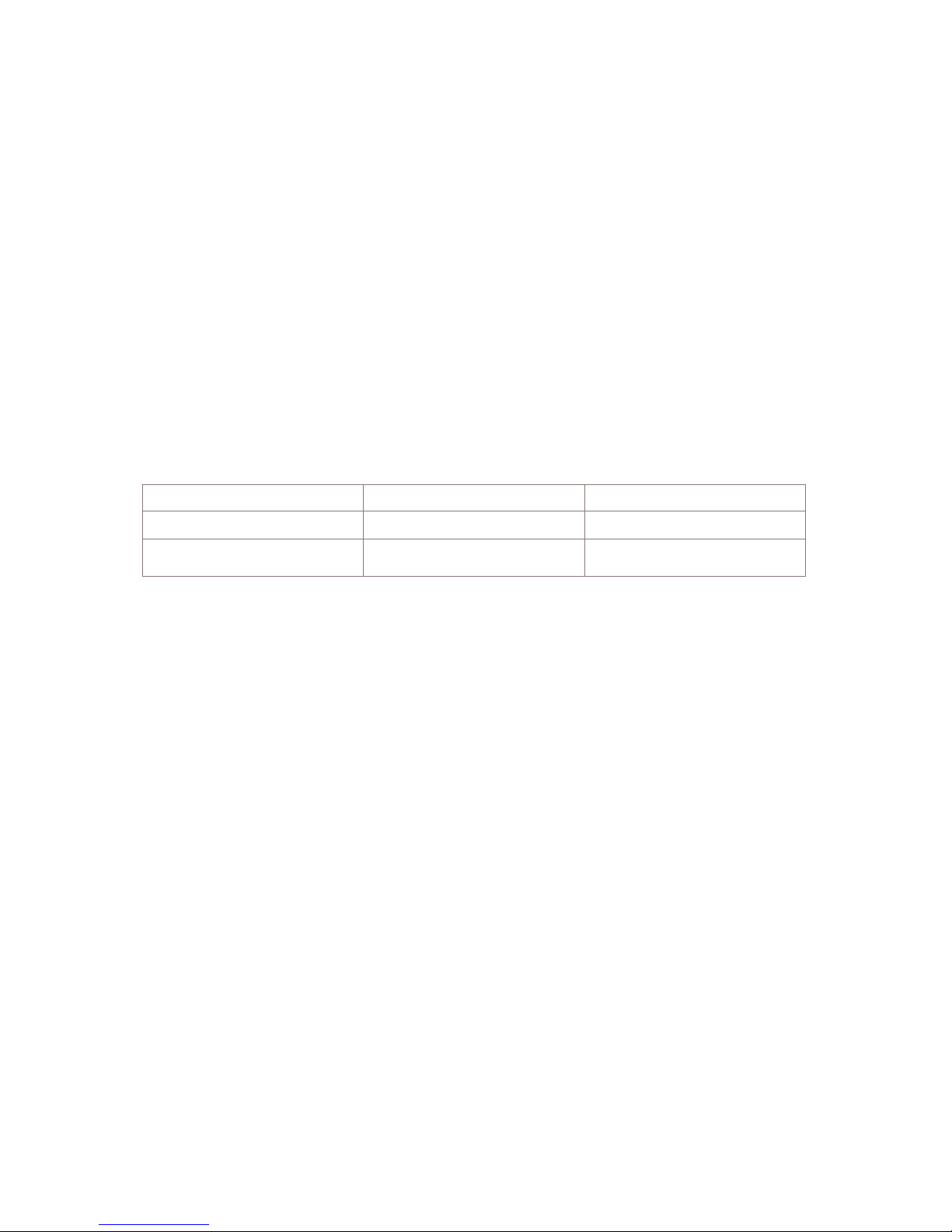
Introduction
.........................................................................................................................................................................................
General
A Model 1200 Brick device measures approximately 17″ (W)x19″ (D) x 3.5″(H) and is
intended to be installed on a standard 19-inch rack. It comes with two optional
rack-mounting brackets that can be attached to the sides to secure it to the rack.
There are two basic Brick 1200 models:
• The 1200 Brick (AC version only)
• The 1200 HS Brick (AC and DC versions)
Ports
The following table summarizes the number and type of ports that are supported on each
Brick 1200 model:
Port Type 1200 Brick Device 1200 HS Brick Device
10/100/1000BaseTX 8 14
Gigabit only interfaces
1
26
Notes:
1. The Gigabit only ports operate solely at the 1 Gigabit rate and are not 10/100/1000baseTX
auto-switchable. These ports are activated when the user inserts a Small Form-factor Pluggable
(SFP) module, which is ordered separately.
Power supply
The Model 1200 Brick device utilizes hot swappable mini-redundant power supplies for
both AC and DC versions.
Gigabit only interfaces
The Gigabit only ports on the Model 1200 Brick are configurable for copper/fiber
connections via Small Form-factor Pluggable (SFP) modules, which are sometimes referred
to as “mini-GBICs”.
The SFP module design is based on the GBIC interface, which is a standard for
transceivers that commonly use Gigabit copper Ethernet and fiber channels. The SFP is a
standard, hot swappable electrical interface that supports the full range of physical media,
from copper to optical fiber (multi mode or single mode) through the use of the appropriate
SFP module. These SFP modules can be easily interchanged, which allow networks to have
ports added or changed as the administrator wishes.
...................................................................
4
Page 11
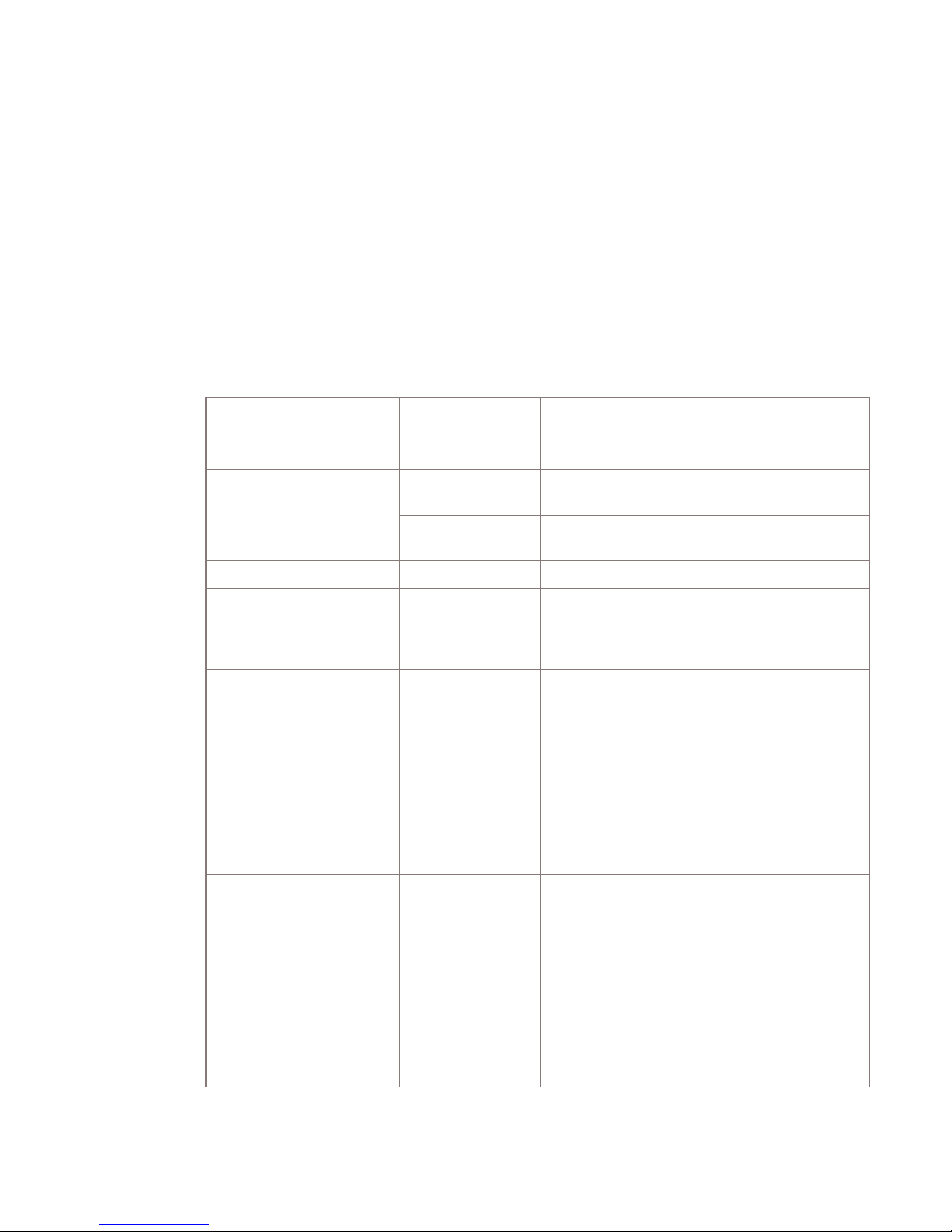
Hardware encryption
A hardware-based Encryption Accelerator (AES) Card is standard on the DC version and
AC version of the Model 1200 Brick.
Front view
The front of the Model 1200 Brick device has a chassis fan filter replacement panel on the
left side, with light-emitting diode (LED) activity lights, Power, Audible Cut-Off (ACO),
and Unit ID LEDs/buttons, and two USB ports on the right side.
The following table describes the function, label, color and operation of each LED activity
light/button on the front panel.
Function LED/Button Label Color Operation
Power LED/button
(front)
1
Pwr GRN Steady ON=unit is
powered
Power Module Status PS1 GRN Steady ON=module 1 is
operating
PS2 GRN Steady ON=module 2 is
operating
Hard Disk Activity FD Act GRN Flashing=HDD activity
Encrypt Active EA Act GRN Steady ON=encryption
card active.
Flashing=data passing
through encryption card
Failover active FO Act GRN Steady ON=unit is in
failover mode and active
Flashing=unit in standby
Fan Bank Failure Fan1 GRN Steady ON=fan in
bank1 has failed
Fan2 GRN Steady ON=fan in
bank2 has failed
Fault
2
Fault YEL Steady ON=unit is in
the alarm state
ACO Active LED/button
3
ACO Act GRN Steady ON=the ACO
switch has been pressed
during an alarm state.
Steady OFF=no alarm
state is present or the
ACO button has not
been pressed during an
alarm state. The ACO
LED self-clears when
the offending alarm is
removed.
Introduction
...................................................................
5
Page 12
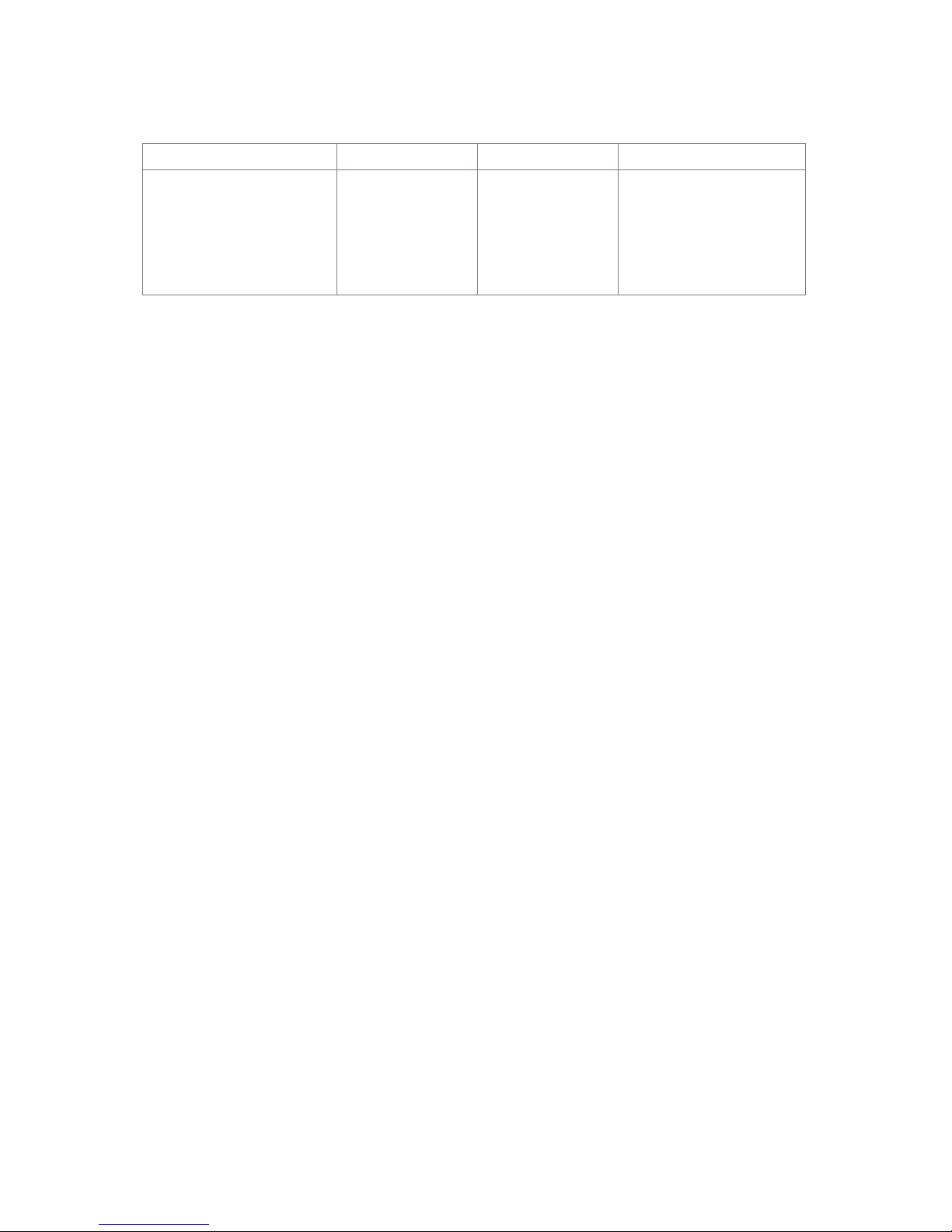
Function LED/Button Label Color Operation
Unit Indicator
LED/button
Unit ID BLU Steady ON=highlights a
particular unit in a rack
of equipment. LED
Indicator is on front
(button) and rear of
unit.
Notes:
1. The Power LED/button works like a momentary switch. To power up the Brick device, press the
button in and a steady green LED light indicates that the Brick is powered up. To power down
the Brick device, press and hold the button in again for at least 3 seconds.
2. If lit, there is an alarm fault in either the power supplies or fans. Observe the Fan1 and Fan2
LEDs to determine if it is a Fan alarm, or the PS1 and PS2 LEDs to determine if it is a power
supply alarm.
3. The Audible Cut Out (ACO) LED/button works like a momentary switch. Press the button in to
turn off an audible alarm and the ACO LED.
4. The Unit ID LED/button works like a momentary switch. Press and hold the button in to activate
the front and rear Unit ID LEDs. When pressed in for about 6 seconds, the Unit ID button starts
on-demand diagnostics (refer to the section “Hardware diagnostics” (p. 6)).
In addition to the activity lights described above, the DC version of the Model 1200 Brick
also has a Fault light, which is amber when power is lost to the A or B power connector.
Hardware diagnostics
When the Model 1200 Brick is powered on and boots up, it performs a Power On Self Test
(POST) diagnostics check of the motherboard, during which its memory, circuitry, and
peripherals are tested and configured. If the boot up of the motherboard is successful, the
motherboard LEDs, which are visible through four holes located in the rear of the chassis
near the bottom center of the Brick, flash green or red and then go out. If the boot up of
the motherboard is unsuccessful, each LED on the motherboard displays a steady green or
red. Should this occur, contact Alcatel-Lucent Customer Technical Support and indicate the
locked color status of each LED on the motherboard, from left to right, which can be used
to help determine the problem encountered during the POST diagnostics check.
The Model 1200 Brick also allows you to perform an on-demand diagnostics check of the
front panel alarms hardware (controlled by the Brick Alarm card installed in the front
chassis of the Brick), or to confirm a fault that might have occurred during normal
operations.
To perform an on-demand diagnostics check, do the following:
1. Confirm that the Brick is connected to an active power source.
2. Press and hold the Unit ID LED/button for five seconds.
...................................................................
6
Page 13
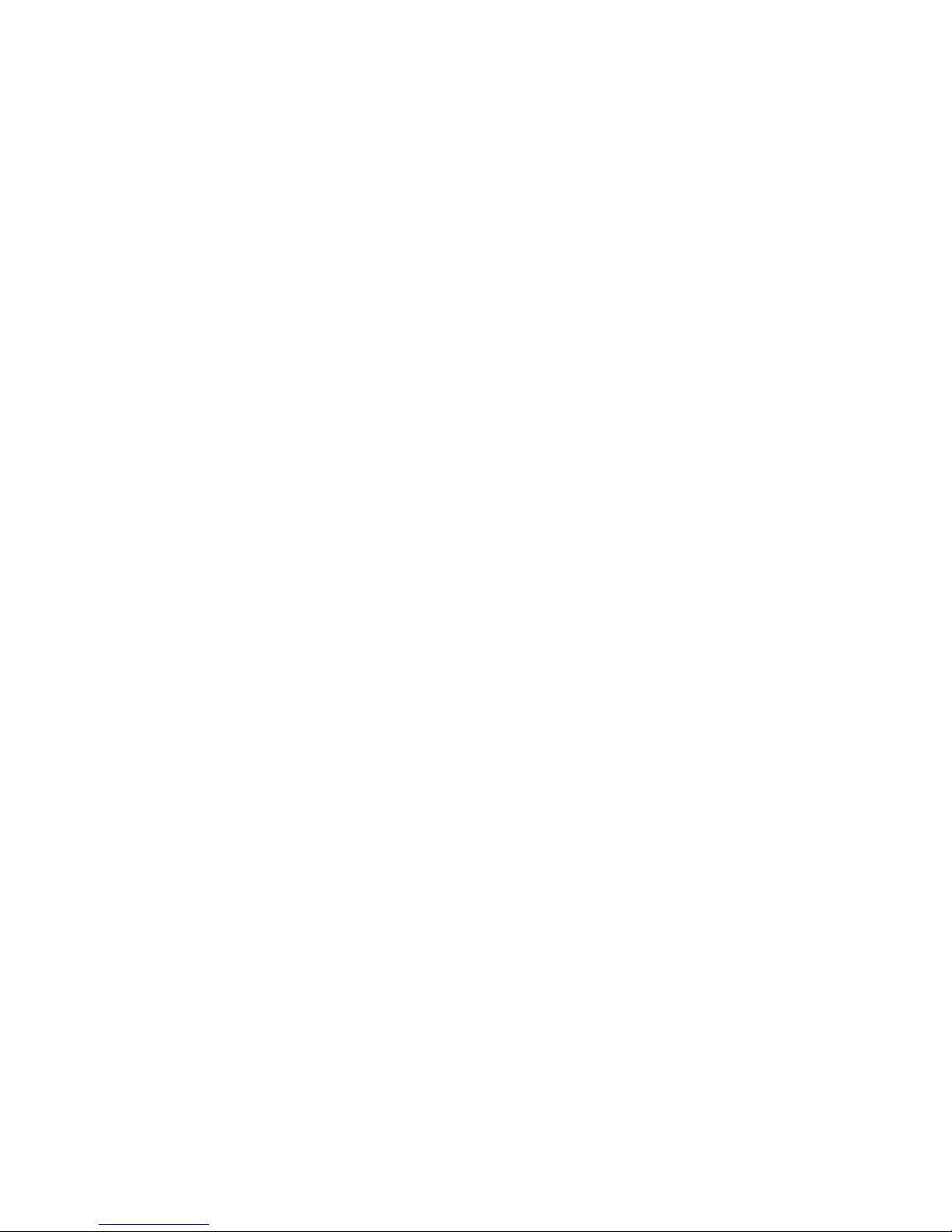
The Brick’s front alarm card initially performs a program self-check. If this fails, all front
panel LEDs and the audible alarm buzzer cycle together through three blinks/audible alarms
and the on-demand diagnostics is terminated.
If the diagnostics program self-check passes, the Brick turns off all LEDs or audible alarms
that are active, then cycles through each alarm indicator on and off 3 times, one cycle per
second, sequentially.
The alarm indicators are activated in the following sequence:
1. PS1 LED
2. PS2 LED
3. FD Act
4. FO Act LED
5. Fan1 LED
6. Fan2 LED
7. Fault LED
8. ACO LED
9. Unit ID LED
10. Audible alarm (buzzer)
11. Remote Visual Alarm relay
12. Remove Audible Alarm relay
After the on-demand diagnostics run is completed, the front panel alarm indicators return to
their original state.
Rear view
The rear of the Model 1200 Brick device provides access to two hot swappable redundant
power supplies. There is an alarm interface terminal block with dry contact closures for
Visual and Audible alarms that can be connected to a local alarm system. There are two
10/100/1000baseTX interfaces on the motherboard. In addition, there are six
10/100/1000BaseTX interfaces on both versions of the Model 1200 Brick, with 1Gigabit
only ports (two on the Standard version and six on the HS version) where SFP modules
can be inserted. The rear also contains a keyboard port, a monitor port, the console port,
two USB ports, and the Unit ID LED light.
Important! For installation into networks that are subject to surges, a shielded Ethernet
cable and/or serial port cable may be needed for regulatory compliance.
Alcatel-Lucent Security Management Server (SMS) software
The Model 1200 Brick device is supported by a patch release of SMS Release 9.0 (and
later SMS releases). To upgrade SMS R9.0 with a software patch that incorporates the
Model 1200 Brick software, or to obtain the latest software patches for R9.0 in the future,
download the software patches from the VPN Firewall Product Registration and Support
website: (https://www.lucent-ipsec.com). On the VPN Firewall Product Registration and
Introduction
...................................................................
7
Page 14
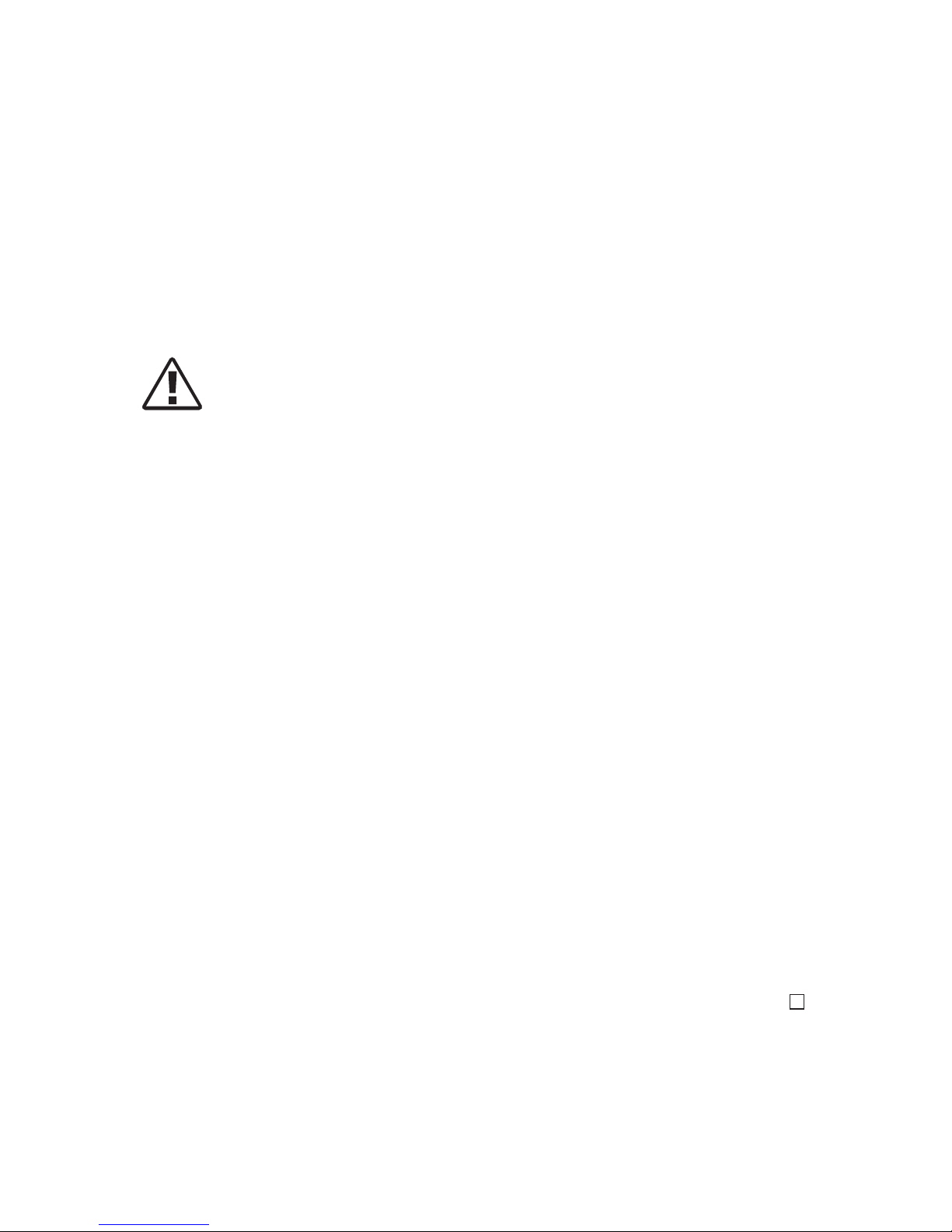
Support web page, enter your User Name and Password (which are established during the
product registration process).
If you are a registered customer, the VPN Firewall Registration web page is displayed.
Click on the link on the left side of the page labeled
Downloads to access the Downloads
page. The Downloads page has a series of buttons which allow you to select and download
the required software release/patch. For additional instructions on how to download and
install the required SMS software release/patch, refer to the SMS product Release Notes.
CAUTION:
CAUTION
Electric shock hazard
Risk of shock
Before connecting power on the DC version of the Model 1200 Brick device, the Brick
device chassis must be properly grounded. Two 10-32 threaded studs, spaced 0.625 inches
apart, are provided at the rear of the chassis for grounding purposes.
Alarm outputs
Visual and Audible Alarm outputs are available from the rear of the Model 1200 Brick
device. Each Form C relay provides NO (Normally Open), C (Common), and NC
(Normally Closed) contacts. The designations NO, C, and NC represent the powered
″good″ state of the Brick device.
All contacts are limited to ±60V and 0.75A.
Visual Alarm Output - indicates the Alarm state of the Brick device and remains until the
alarm is gone.
Audible Alarm Output - indicates the Alarm state of the Brick device but can be disabled
with the ACO (Audible Cut Out) and will not reactivate until the existing alarm has been
cleared and a new alarm has been generated.
Handling Brick device components
To prevent damage to components from electrostatic discharge, always follow the proper
guidelines for equipment handling and storage. Adapter cards and semiconductor devices in
general can be easily and permanently damaged due to electrostatic discharge during
installation and removal.
In order to reduce the static potential, the user should be properly grounded through the use
of an approved antistatic wrist strap when installing, removing or handling Brick devices.
...................................................................
8
Page 15

To Install a Model 1200 Brick Device
.........................................................................................................................................................................................
When to use
Use this procedure to install a 1200 Brick device. It includes special handling instructions
for the AC and DC versions of the Model 1200 Brick device.
Task: installing a Model 1200 Brick device
Complete the following steps to install a Model 1200 Brick device.
.........................................................................................................................................................................
1
Remove the Brick device from the carton in which it was shipped.
.........................................................................................................................................................................
2
If additional support is needed (other than the two front brackets), use the additional side
mounted brackets. Slide the two adjustable rear mounting brackets into the mounting guide.
Depending on the rack mounting requirements, the rear brackets can be inserted in the
guide in either position shown in Figure 1, “ Rack Mounting Brackets” (p. 10).
The General Devices slide rails (part number C300-S-122) can be used for cabinet
mounting applications.
.........................................................................................................................................................................
3
Position the Brick device in the rack and fasten the Brick device to the rack using the front
brackets on either side of the device with two #2 Phillips head screws per bracket. If the
...................................................................
9
Page 16

rear brackets are used, slide the bracket to the frame and fasten with two screws per
bracket.
.........................................................................................................................................................................
4
For AC models, take the two power cords that come with the unit and connect them to the
two power supply connectors on the back. See Figure 4, “Rear View of 1200 Brick Device
(AC version)” (p. 15)and Figure 5, “Rear View of 1200 HS Brick Device (AC version)”
(p. 15)for the location of the connectors.
.........................................................................................................................................................................
5
For DC models, make the following power connections (see Figure 6, “Rear View of 1200
HS Brick Device (DC version)” (p. 16) for the location of the connections):
-48VDC Power
Figure 1 Rack Mounting Brackets
...................................................................
10
Page 17

Two 12 foot power cables are provided. These cables consist of a pair of 12 AWG wires
and Faston connectors, which fasten directly into a field wiring terminal block on the
power supply. The other end of the cable is pre-stripped (3/8″) for connection to a fuse
panel or other source of -48VDC power. Observe proper polarity when connecting to a fuse
panel. The BLACK wire is ground and the RED wire is -48VDC.
The battery return conductor is an Isolated DC Return (DC-1).
Primary Ground
The product has been designed to be installed in a Common Bonding Network (CBN). The
Brick device has a primary ground connection on the rear of the unit. The connection point
is identified with the earth connection point symbol. This connection utilizes two 10-32
studs on 0.625″ centers. Lock washers and nuts for fastening a terminal lug are provided.
The primary ground must be utilized and the wire and lug must be selected in accordance
with NEC, state, local and customer guidelines.
.........................................................................................................................................................................
6
Connect the SMS to one of the Ethernet interfaces on the back (refer to Figure 4, “Rear
View of 1200 Brick Device (AC version)” (p. 15) through Figure 8, “Rear Port View of
1200 HS Brick Device (AC and DC versions)” (p. 17)). The following explains the type of
Ethernet cable to use:
Direct connection
If you are connecting the SMS directly to the Brick device, use a crossover Ethernet cable.
Hub/Switch
If you are connecting the Brick device to the SMS by means of a hub or switch, use
regular Ethernet cables from the SMS to the hub/switch, and from the hub/switch to the
interface on the back.
.........................................................................................................................................................................
7
Connect the LANs to the Brick device. Insert the Ethernet cable from the LANs into the
remaining Ethernet interfaces (see Figures 4 through 9).
Keep a record of the interfaces to which the SMS and the various LANs are connected.
You will need this information later when you create security zones and assign them to
interfaces.
.........................................................................................................................................................................
8
Power up the Brick device. It is now ready to be configured using the SMS (refer to the
Configuring and Activating an Alcatel-Lucent VPN Firewall Brick® Security Appliance
chapter in the SMS Administration Guide for instructions).
E ND OF STEPS
.............................................................................................................................................................................................
To Install a Model 1200 Brick Device
...................................................................
11
Page 18

To Change the SFP Module for a Model 1200 Brick Device
Gigabit Only Port
.........................................................................................................................................................................................
When to use
Use the following tasks to install an SFP module or to remove an SFP module for a
Gigabit only port on a Model 1200 Brick device.
Important! There are a variety of SFP modules that are commercially available.
However, Alcatel-Lucent only qualifies that the SFP modules that can be ordered from
Alcatel-Lucent will work properly. The user assumes all liability when using SFP
modules other than those available from Alcatel-Lucent. Contact your sales
representative for additional information.
Task: installing an SFP module
Complete the following steps to install an SFP module:
.........................................................................................................................................................................
1
Remove the SFP module from its protective packaging, and verify that the SFP module is
the correct model for your network configuration.
Note: you can identify SFP modules by the SFP module label, which also lists the SFP
model number and wavelength (if fiber).
Refer to Figure 2, “SFP Module (Top, Bottom, Side, and Front Views)” (p. 13) to
locate the SFP module label.
...................................................................
12
Page 19

.........................................................................................................................................................................
2
Verify that the bale clasp on the front of the SFP module is closed before inserting the SFP
module (refer to Figure 2, “SFP Module (Top, Bottom, Side, and Front Views)” (p. 13)).
.........................................................................................................................................................................
3
CAUTION
Possible Equipment Damage
Do not remove the dust plugs from the optical bore of the SFP module or the dust caps
from the fiber-optic cable until you are ready to connect the cable. The plugs and caps
protect the SFP module optical ports and cable connectors from contamination.
Align the SFP module in front of the slot opening with its connection pins in the upward
position (the SFP module label will face in a downward position), and slide the SFP
Figure 2 SFP Module (Top, Bottom, Side, and Front Views)
To Change the SFP Module for a Model 1200 Brick Device Gigabit Only Port
...................................................................
13
Page 20

module into the slot until you feel the connector on the module snap into place in the rear
of the slot.
Task: removing an SFP module
Complete the following steps to remove an SFP module from a Model 1200 Brick device:
.........................................................................................................................................................................
1
Disconnect the Ethernet or fiber-optic connector cable from the SFP module.
.........................................................................................................................................................................
2
Pivot the bale up to release the SFP module latching mechanism.
If the bale-clasp latch is obstructed and you cannot use your index finger to open it, use a
small, flat-blade screwdriver or other long, narrow instrument to open the bale-clasp latch.
.........................................................................................................................................................................
3
Grasp the SFP module between your thumb and index finger and carefully slide the module
out of the receptacle.
.........................................................................................................................................................................
4
Close the SFP bale clasp and insert the dust plug into the optical bores (if fiber).
.........................................................................................................................................................................
5
Place the SFP module in an antistatic bag or other protective environment.
E ND OF STEPS
.............................................................................................................................................................................................
...................................................................
14
E
ND OF STEPS
.........................................................................................................................................................................
Page 21

Illustrations
.........................................................................................................................................................................................
Purpose
This section provides a series of illustrations of the front and rear views of the Model 1200
Brick device.
Illustrations
The following illustrations provide front and rear views of the 1200 Brick and 1200 HS
Brick devices.
Figure 3 Front View of 1200 Brick and 1200 HS Brick Devices
Figure 4 Rear View of 1200 Brick Device (AC version)
Figure 5 Rear View of 1200 HS Brick Device (AC version)
...................................................................
15
Page 22

Figure 6 Rear View of 1200 HS Brick Device (DC version)
Figure 7 Rear Port View of 1200 Brick Device (AC version)
...................................................................
16
Page 23

Figure 8 Rear Port View of 1200 HS Brick Device (AC and DC versions)
Illustrations
...................................................................
17
Page 24

Specifications
.........................................................................................................................................................................................
Overview
This section provides detailed specifications for the Model 1200 Brick device hardware and
performance.
Dimensions
Height: 3.5 inches (8.89 cm)
Width: 17 inches (43.18 cm)
Depth: 19 inches (48.26 cm)
Weight: 33 lbs. (14.97 kg)
Shipping Weight: 41 lbs. (18.60 kg)
Rack Mountable
Processor Memory
The following processor memory specifications apply to each Brick 1200 model:
• 3.2 GHz Processor with 1G of RAM (1200 Brick)
• 3.6 GHz Processor with 2G of RAM (1200 HS Brick)
LAN Interfaces
The following LAN interfaces are available on the 1200 Brick device:
• Eight 10/100/1000base TX ports
• 2 Gigabit only ports
• One encryption accelerator card
The following LAN interfaces are available on the 1200 HS Brick device:
• 14 10/100/1000base TX ports
• Six Gigabit only ports
• One encryption accelerator card
Performance
For information on the 1200 Brick device performance specifications, please access the
following website: (http://www.alcatel-lucent.com)
Click on the
Products & Services link at the top of the page. The Products & Services
web page is displayed. Click on the
Product Catalog link. The Product Catalog web page
is displayed.
...................................................................
18
Page 25

Enter VPN Firewall Brick in the Product Search field on the right side of the web page and
press the Enter key. A web page is displayed with a list and descriptions of the current
Brick models.
Click on the hyperlink name
VPN Firewall Brick® 1200. A product page is displayed with
a general description of the Model 1200 Brick devices, with links to their benefits, features,
technical details, and related documents.
Under the
Resources section of the web page, click on the link to the Brick 1200
datasheet.
Hardware Assisted Encryption
Encryption Accelerator Modules are provided on the Model 1200 Brick device for AES-256
encryption.
Other Ports
Other port interfaces supported on the Brick device are:
• SVGA video
• DB9 serial
• PS/2 keyboard
Cooling
Active cooling is provided for the following hardware components:
• CPU
• Chassis
• Power Supply
Altitude
Up to 13,123 feet (4,000 m.)
Environmental
The following are environmental/operational specifications for the Brick:
Operating
Temperature: -5 to 55 C.
Shock: 2.5g. at 15 - 20 ms on any axis
Relative Humidity: 5 - 95% at 40 C. (non-condensing)
Vibration: 5g. at 2 - 200 Hz on any axis
Non-Operating
Temperature: 0 to 70 C.
Specifications
...................................................................
19
Page 26

Shock: 35g. at 15 - 20 ms on any axis
Relative Humidity: 5 - 95% at 40 C. (non-condensing)
Vibration: 5g at 2 - 200 Hz on any axis
Power
The following power supply configurations are supported on the Brick device:
AC Model:
Hot Swappable Internal AC to DC Power Supply: Rated 500 watts max
Auto-ranging: 90 to 254 VAC, 47 to 63 Hz
Typical Consumption: 8A @ 120VAC; 5A @ 240VAC
DC Model:
Hot Swappable Internal DC to DC Power Supply: Rated 500 watts max
Input Range: -4 to -60 VDC
Typical Consumption: 10A @ -48VDC, 8A @ -60VDC
Product Safety and Emissions Certifications
Safety Listings/EMC Certifications
Safety Listings
USA/Canada: ULR60950-1, First Edition and CAN/CSA C22.2 No. 60950-1-03
EU - CE, CB Scheme: EN/IEC 60950-1
EMC Certifications
USA: FCC Part 15, Class A
Canada: IC-ES003
EU: EN 300386-2; EN 55022, Class A; RoHS-compliant
Japan: VCCI-A
ICSA Certification
ICSA V4.0 Firewall Certified
ICSA V1.0B IPSec Certified
...................................................................
20
Page 27

Safety Instructions
.........................................................................................................................................................................................
Safety symbols
The exclamation point within an equilateral triangle is
intended to alert the user to the presence of important
operating and maintenance (servicing) instructions in the
literature accompanying the product.
When installing, operating, or maintaining this equipment, basic safety precautions should
always be followed to reduce the risk of fire, electric shock, and injury to persons,
including the following:
• Read and understand all instructions.
• Follow all warnings and instructions marked on this product.
• For information on proper mounting instructions, consult the User’s Manual provided
with this product.
• Do not place this product on an unstable cart, stand or table. The product may fall,
causing serious damage to the product.
• Do not place this product on an unstable cart, stand or table. The product may fall,
causing serious damage to the product.
• Install only equipment identified in the User’s Manual provided with this product. Use
of other equipment may result in improper connection of circuitry leading to fire or
injury to persons.
• This product should be operated only from the type of power source indicated on the
marking label. If you are not sure of the type of power supply, consult your dealer or
local Power Company.
• Disconnect up to two (2) power supply connections when removing power from this
system.
• Unplug this product from the wall outlet before cleaning. Do not use liquid cleaners or
aerosol cleaners. Use a damp cloth for cleaning.
• Do not use this product near water, for example, in a wet basement.
• Never push objects of any kind into this product through slots as they may touch
dangerous voltage points or short-out parts that could result in a risk of fire or
electrical shock. Never spill liquids of any kind on the product.
• Slots and openings in the unit are provided for ventilation, to protect it from
overheating; these openings must not be blocked or covered. This product should not
be placed in a built-in installation unless proper ventilation is provided.
• To reduce the risk of electrical shock, do not disassemble this product. Service should
be performed by trained personnel only. Opening or removing covers and/or circuit
boards may expose you to dangerous voltages or other risks. Incorrect reassembly can
cause electric shock when the unit is subsequently used.
• Risk of explosion if battery is replaced by an incorrect type. Dispose of used batteries
according to the instruction.
...................................................................
21
Page 28

• This product is equipped with a three-wire grounding type plug, a plug having a third
(grounding) pin. This plug is intended to fit only into a grounding type power outlet.
This is a safety feature. If you are unable to insert the plug into the outlet, contact your
electrician to replace your obsolete outlet. Do not defeat the safety purpose of the
grounding type plug. Do not use a 3-to-2-prong adapter at the receptacle. Use of this
type adapter may result in risk of electrical shock and/or damage to this product.
• Do not allow anything to rest on the power cord. Do not locate this product where the
cord will be abused by persons walking on it.
• Do not overload wall outlets and extension cords as this can result in the risk of fire or
electric shock.
• Other precautions follow:
Unplug this product from the wall outlet and refer servicing to qualified service
personnel under the following conditions:
1. When the power supply cord or plug is damaged or frayed.
2. If liquid has been spilled into the product.
3. If the product has been exposed to rain or water.
4. If the product does not operate normally by following the operating instructions.
Adjust only those controls that are covered by the operating instructions because
improper adjustment of other controls may result in damage and will often require
extensive work by qualified technician to restore the product to normal operation.
5. If the product has been dropped or the cabinet has been damaged.
6. If the product exhibits a distinct change in performance.
• For a unit intended to be powered from -48 V dc voltage sources, read and understand
the following:
– This equipment must be provided with a readily accessible disconnect device as
part of the building installation.
– Ensure that there is no exposed wire when the input power cables are connected to
the unit.
– Installation must include an independent frame ground drop to building ground.
Refer to User’s Manual.
This symbol is marked on the product, adjacent to the ground (earth) area for
the connection of the ground (earth) connector.
– This Equipment is to be Installed Only in Restricted Access Areas on Business and
Customer Premises Applications in Accordance with Articles 110-16, 110-17, and
110-18 of the National Electrical Code, ANSI/NFPA No. 70. Other Installations
Exempt from the Enforcement of the National Electrical Code May Be Engineered
According to the Accepted Practices of the Local Telecommunications Utility.
Save these instructions for future reference.
...................................................................
22
Page 29

Scandanavian power module notification
CAUTION:
• Apparatet må tilkoples jordet stikkontakt (Denmark)
• Laite on liitettävä suojamaadoitus koskettimilla varustettuun pistorasiaan (Finland)
• Apparatet må tilkoples jordet stikkontakt (Norway)
• Apparaten skall anslutas till jordat uttag (Sweden)
Safety Instructions
...................................................................
23
Page 30

Laser Safety Guidelines
.........................................................................................................................................................................................
General Laser Information
Optical fiber telecommunication systems, their associated test sets, and similar operating
systems use semiconductor laser transmitters that emit infrared (IR) light at wavelengths
between approximately 800 nanometers and 1600 nanometers. The emitted light is above
the red end of the visible spectrum, which is normally not visible to the human eye.
Although radiant energy at near-IR wavelengths is officially designated invisible, some
people can see the shorter wavelength energy even at power levels several orders of
magnitude below any that have been shown to cause injury to the eye.
Conventional lasers can produce an intense beam of monochromatic light. The term
monochromaticity means a single wavelength output of pure color that may be visible or
invisible to the eye. A conventional laser produces a small-size beam of light, and because
the beam size is small the power density (also called irradiance) is very high. Consequently,
lasers and laser products are subject to federal and applicable state regulations as well as
international standards for their safe operation.
A conventional laser beam expands very little over distance, or is said to be very well
collimated. Thus, conventional laser irradiance remains relatively constant over distance.
However, lasers used in lightwave systems have a large beam divergence, typically 10 to
20 degrees. Here, irradiance obeys the inverse square law (doubling the distance reduces
the irradiance by a factor of (4) and rapidly decreases over distance.
Lasers and Eye Damage
The optical energy emitted by laser and high-radiance LEDs in the 400-1400 nm range may
cause eye damage if absorbed by the retina. When a beam of light enters the eye, the eye
magnifies and focuses the energy on the retina magnifying the irradiance. The irradiance of
the energy that reaches the retina is approximately 105 or 100,000 times more than at the
cornea and, if sufficiently intense, may cause a retinal burn.
The damage mechanism at the wavelengths used in an optical fiber telecommunications is
thermal in origin, such as damage caused by heating. Therefore, a specific amount of
energy is required for a definite time to heat an area of retinal tissue. Damage to the retina
occurs only when one looks at the light sufficiently long that the product of the retinal
irradiance and the viewing time exceeds the damage threshold. Optical energies above 1400
nm cause corneal and skin burns but do not affect the retina. The thresholds for injury at
wavelengths greater than 1400 nm are significantly higher than for wavelengths in the
retinal hazard region.
Classification of Lasers
Manufacturers of lasers and laser products in the U.S. are regulated by the Food and Drug
Administration’s Center for Devices and Radiological Health (FDA/CDRH) under 21 CFR
1040. These regulations require manufacturers to certify each laser or laser product as
belonging to one of four major Classes I, II, IIa, IIIa, IIIb, or IV. The International
...................................................................
24
Page 31

Electro-technical Commission is an international standards body that writes laser safety
standards under IEC-60825. Classification schemes are similar with Classes divided into
Classes 1, 1M, 2, 2M, 3B, 3R and 4. Lasers are classified according to the accessible
emission limits and their potential for causing injury. Optical fiber telecommunication
systems are generally classified as Class I/1, because, under normal operating conditions,
all energized laser transmitting circuit packs are terminated on optical fibers which enclose
the laser energy with the fiber sheath forming a protective housing. Also, a protective
housing / access panel is typically installed in front of the laser circuit pack shelves. The
circuit packs themselves, however, may be FDA/CDRH Class I, IIIb, or IV or IEC Class 1,
1M, 3B, 3R or 4. State of the art Raman and EDFA optical amplifiers have now extended
into the Class IV/4 designations.
Laser Safety Precautions for Optical Fiber Telecommunications Systems
In its normal operating mode, an optical fiber telecommunication system is totally enclosed
and presents no risk of eye injury. It is a Class I/1 system under the FDA and IEC
classifications.
The fiber optic cables that interconnect various components of an optical fiber
telecommunication system can disconnect or break, and may expose people to laser
emissions. Also, certain measures and maintenance procedures may expose the technician to
emission from the semiconductor laser during installation and servicing. Unlike more
familiar laser devices, such as solid-state and gas lasers, the emission pattern of a
semiconductor laser results in a highly divergent beam. In a divergent beam, the irradiance
(power density) decreases rapidly with distance. The greater the distance, the less energy
will enter the eye, and the less potential risk for eye injury. Inadvertently viewing an
unterminated fiber or damaged fiber with the unaided eye at distances greater than 5 to 6
inches normally will not cause eye injury provided the power in the fiber is less than a few
milliwatts at the near IR wavelengths and a few tens of milliwatts at the far IR
wavelengths. However, damage may occur if an optical instrument such as a microscope,
magnifying glass or eye loupe is used to stare at the energized fiber end.
CAUTION
CAUTION
Possible radiation exposure
Possible personal injury
Use of controls or adjustments or performance of procedures other than those specified
herein may result in hazardous radiation exposure.
Laser Safety Guidelines
...................................................................
25
Page 32

Laser Safety Precautions for Enclosed Systems
Under normal operating conditions, optical fiber telecommunication systems are completely
enclosed; nonetheless, the following precautions shall be observed:
1. Because of the potential for eye damage, technicians should not stare into optical
connectors or broken fibers.
2. Under no circumstance shall laser/fiber optic operations be performed by a technician
before satisfactorily completing training in laser safety.
3. Since viewing laser emissions directly in excess of Class I/1 limits with an optical
instrument such as an eye loupe greatly increases the risk of eye damage, appropriate
labels must appear in plain view, in close proximity to the optical port on the
protective housing/access panel of the terminal equipment.
Laser Safety Precautions for Unenclosed Systems
During service, maintenance, or restoration, an optical fiber telecommunication system is
considered unenclosed. Under these conditions, follow these practices:
1. Only authorized, trained personnel shall be permitted to do service, maintenance and
restoration. Avoid exposing the eye to emissions from unterminated, energized optical
connectors at close distances. Laser modules associated with the optical ports of laser
circuit packs are typically recessed, which limits the exposure distance. Optical port
shutters, Automatic Power Reduction (APR), and Automatic Power Shut Down (APSD)
are engineering controls that are also used to limit the emissions. However, technicians
removing or replacing laser circuit packs should not stare or look directly into the
optical port with optical instruments or magnifying lenses. (Normal eyewear or indirect
viewing instruments such as Find-R-Scopes are not considered magnifying lenses or
optical instru-ments.)
2. Only authorized, trained personnel shall use optical test equipment during installation
or servicing since this equipment contains semiconductor lasers. (Some examples of
optical test equipment are Optical Time Domain Reflectometers ( OTDR’s), Hand-Held
Loss Test Sets)
3. Under no circumstances shall any personnel scan a fiber with an optical test set
without verifying that all laser sources on the fiber are turned off.
4. All unauthorized personnel shall be excluded from the immediate area of the optical
fiber telecommunication systems during installation and service.
Consult ANSI Z136.2 - American National Standard for Safe Use of Optical Fiber
Communication Systems Utilizing Laser Diodes and LED Sources in the U.S. or outside
the U.S., IEC-60825, Part 2 for guidance on the safe use of optical fiber communication
systems in the workplace.
Recycling / take-back / disposal of product
Electronics products bearing or referencing the symbol below when put on the market
within the European Union, shall be collected and treated at the end of their useful life, in
compliance with applicable European Union and local registration. They shall not be
disposed of as part of unsorted municipal waste. Due to materials that may be contained in
...................................................................
26
Page 33

the product, such as heavy metals or batteries, the environment and human health may be
negatively impacted as a result of inappropriate disposal.
Note: In the European Union, a solid bar under the crossed-out wheeled bin indicates that
the product was put on the market after 13 August 2005.
Moreover, in compliance with legal requirements and contractual agreements, where
applicable, Alcatel-Lucent will offer to provide for the collection and treatment of
Alcatel-Lucent products at the end of their useful life, or products displaced by
Alcatel-Lucent equipment offers.
For information regarding take-back of equipment by Alcatel-Lucent, or for more
information regarding the requirements for recycling/disposal of product, please contact
your Alcatel-Lucent Account Manager or Alcatel-Lucent Takeback Support at
takeback@alcatel-lucent.com.
Laser Safety Guidelines
...................................................................
27
Page 34

Maintenance
.........................................................................................................................................................................................
Overview
This section describes maintenance procedures that may need to be performed periodically
to replace a defective part once a Model 1200 Brick device has been installed and is
operational.
...................................................................
28
Page 35

Air Filter
.........................................................................................................................................................................................
Periodic maintenance
The 1200 Brick device provides an air filter that is accessible at the front panel. The air
filter should be periodically (frequency is dependent on environment) inspected for
accumulation of dust/debris.
If dust/debris is present, the filter should be cleaned by washing it in a sink with liquid
soap and warm water (the filter is rugged) and shaken dry. The air filter can be removed,
cleaned and reinstalled while the Brick device is running.
...................................................................
29
Page 36

To Perform a Hot Swap of a Power Module
.........................................................................................................................................................................................
When to use
Use this hot swap procedure to remove and replace a defective power module. Refer to
Figure 9, “Hot Swap Power Module” (p. 31) while performing this procedure.
Alarm indicators
The yellow Fault LED on the front panel of the Brick is lit when one of the power
modules fails or both fan units fail. Observe the Fan1 and Fan2 LEDs to determine if it is
a fan unit alarm, or the PS1 and PS2 LEDs to determine if it is a power supply alarm.
If it is a power supply alarm, check the green LED on the back of each power module at
the rear of the Brick to determine which is the defective module. The green LED will not
be lit on the defective power module.
Important! Make sure that the correct power module is identified for removal.
Otherwise, removal of the wrong power module may cause a shutdown of the whole
system.
Task: performing a hot swap of a power module
Complete the following steps to perform a hot swap of a power module:
.........................................................................................................................................................................
1
Loosen the bracket screws of the defective power module.
.........................................................................................................................................................................
2
WARNING
Flammable-material hazard
The cover of the power module is used as a heat sink and is hot.
Wear gloves when handling the unit to avoid burning your hands and then set the module
aside to cool.
Remove the defective power module by pulling it out using the attached handle.
.........................................................................................................................................................................
3
Insert a new power module into the power system to the end, making sure it is seated
properly.
.........................................................................................................................................................................
4
Connect the power cord of the new power module.
.........................................................................................................................................................................
5
Check that the LED of the power module light is green.
...................................................................
30
Page 37

.........................................................................................................................................................................
6
Check the LED that indicates the total power system status.
.........................................................................................................................................................................
7
Tighten the screws of the power module bracket to secure it.
If the DC fan of the power module fails, you have to replace the power module.
Follow the hot swap procedures for replacement of the power module.
E ND OF STEPS
.............................................................................................................................................................................................
Figure 9 Hot Swap Power Module
To Perform a Hot Swap of a Power Module
...................................................................
31
Page 38

To Replace the Chassis Fan Filter
.........................................................................................................................................................................................
When to use
As needed, periodically clean or replace the chassis fan filter using the following
procedure. Refer to Figure 10, “Fan Filter Replacement” (p. 33) while performing this
procedure.
This procedure must also be followed to remove the chassis fan filter cover and filter
before performing a hot swap of a fan unit (refer to the procedure “To Perform a Hot Swap
of a Fan Unit” (p. 34)).
Task: replacing the chassis fan filter
Complete the following steps to replace the chassis fan filter:
.........................................................................................................................................................................
1
At the front of the Brick device, unscrew the thumbscrews over the tabs of the chassis fan
filter cover, pull the filter cover down and slightly forward, and remove it.
.........................................................................................................................................................................
2
Remove the fan filter and clean or discard it.
.........................................................................................................................................................................
3
Replace the cleaned (or new) filter .
...................................................................
32
Page 39

.........................................................................................................................................................................
4
Reinstall the chassis fan filter cover, so that the two hooks on the left of the cover are
positioned in the cutout slots on the left side of the Brick, and screw the thumbscrews over
the tabs of the fan filter cover.
E ND OF STEPS
.............................................................................................................................................................................................
Figure 10 Fan Filter Replacement
To Replace the Chassis Fan Filter
...................................................................
33
Page 40

To Perform a Hot Swap of a Fan Unit
.........................................................................................................................................................................................
When to use
Use this hot swap procedure to remove and replace a defective fan unit.
The fan units are individual single-fan and dual-fan plug-in units with a metal cage cover
(refer to Figure 11, “Brick Fan Units (Front View)” (p. 34) and Figure 12, “Brick Fan
Units (Rear View)” (p. 35)).
Figure 11 Brick Fan Units (Front View)
...................................................................
34
Page 41

While removing and replacing a fan unit, keep in mind that the single fan unit must always
be installed on the left side of the opening for the fan assemblies, and that the dual fan unit
must always be installed on the right side of the opening.
When a fan unit is removed while the Brick is running, a temperature sensor within the
CPU monitoring the internal operating temperature invokes the remaining fan(s) to run at
full speed and generates a visual fan alarm, indicating a missing fan unit. Once the
replacement fan unit is installed, the alarm is cleared and the fans return to normal
operating speed.
Figure 12 Brick Fan Units (Rear View)
To Perform a Hot Swap of a Fan Unit
...................................................................
35
Page 42

Task: performing a hot swap of a fan unit
CAUTION
Service-disruption hazard
Removing a fan unit while the Brick is in operation and not replacing it quickly may cause
an abnormally high CPU temperature and possible shutdown of the Brick to avoid
overheating.
When replacing a fan unit, do so promptly to avoid potential shutdown of the Brick device.
Complete the following steps to perform a hot swap of a fan unit:
.........................................................................................................................................................................
1
Remove the chassis fan filter cover and filter as described in the procedure “To Replace the
Chassis Fan Filter” (p. 32).
...................................................................
36
Page 43

.........................................................................................................................................................................
2
Use the hooks on the left side of the chassis fan filter cover to hook and pull the fan unit
out of the opening at the front of the Brick device (refer to Figure 13, “Using Fan Filter
Cover Hooks to Remove Fan Unit” (p. 37)).
Figure 13 Using Fan Filter Cover Hooks to Remove Fan Unit
To Perform a Hot Swap of a Fan Unit
...................................................................
37
Page 44

.........................................................................................................................................................................
3
Insert the replacement fan unit into the opening at the front of the Brick device (refer to
Figure 14, “Inserting the Replacement Fan Unit” (p. 38)).
.........................................................................................................................................................................
4
Reinsert the fan filter in front of the fan units in the opening of the Brick.
.........................................................................................................................................................................
5
Reinstall the chassis fan filter cover and secure it with the two thumbscrews as described in
the procedure “To Replace the Chassis Fan Filter” (p. 32).
E ND OF STEPS
.............................................................................................................................................................................................
Figure 14 Inserting the Replacement Fan Unit
...................................................................
38
Page 45

Index
.........................................................................................
A
Air filter
replacing, 29
Alarm interface terminal block
rear panel, 7
Alarm outputs, 8
Alcatel-Lucent Security Management
Server (SMS), 7
Audible alarm indicators, 7
.........................................................................................
B
Booting up
Brick device, 6
Brick devices
installing, 9
.........................................................................................
C
Chassis fan filter
replacing, 32
Cooling, 19
.........................................................................................
D
Diagnostics
front alarm card, 6
motherboard, 6
Dimensions
specifications, 18
.........................................................................................
E
Emissions certifications, 20
Encryption
hardware-assisted, 18
Encryption Accelerator (AES) card, 4
Environmental
specifications, 19
.........................................................................................
F
Fan unit
hot swapping, 34
Front alarm card
diagnostics, 6
Front panel, 5
LEDs, 5
Front view illustrations, 15
.........................................................................................
G
Gigabit only ports, 4
change SFP module for, 12
.........................................................................................
H
Handling Brick device components, 8
Hardware
dimensions, 4
encryption, 4
.........................................................................................
I
Illustrations
front view, 15
rear view, 15
Install
Brick devices, 9
.........................................................................................
L
Laser safety guidelines, 24
LEDs
front panel, 5
.........................................................................................
M
Maintenance procedures, 28
Models, 4
Motherboard
diagnostics, 6
.........................................................................................
P
Performance
specifications, 18
Ports, 4, 18
Gigabit only, 4
...................................................................
39
Page 46

Power module
hot swapping, 30
Power supply, 4, 20
Processor memory
specifications, 18
Product safety certifications, 20
.........................................................................................
R
Rear panel
alarm interface terminal block, 7
Rear view illustrations, 15
.........................................................................................
S
Safety instructions, 21
SFP modules
See: Small Form-factor Pluggable
(SFP) modules
Small Form-factor Pluggable (SFP)
modules
definition, 4
install, 12
remove, 12
Specifications
dimensions, 18
environmental, 19
performance, 18
processor memory, 18
weight, 18
Switches, 5
.........................................................................................
V
Visual alarm indicators, 7
.........................................................................................
W
Weight
specifications, 18
Index
...................................................................
40
