Page 1
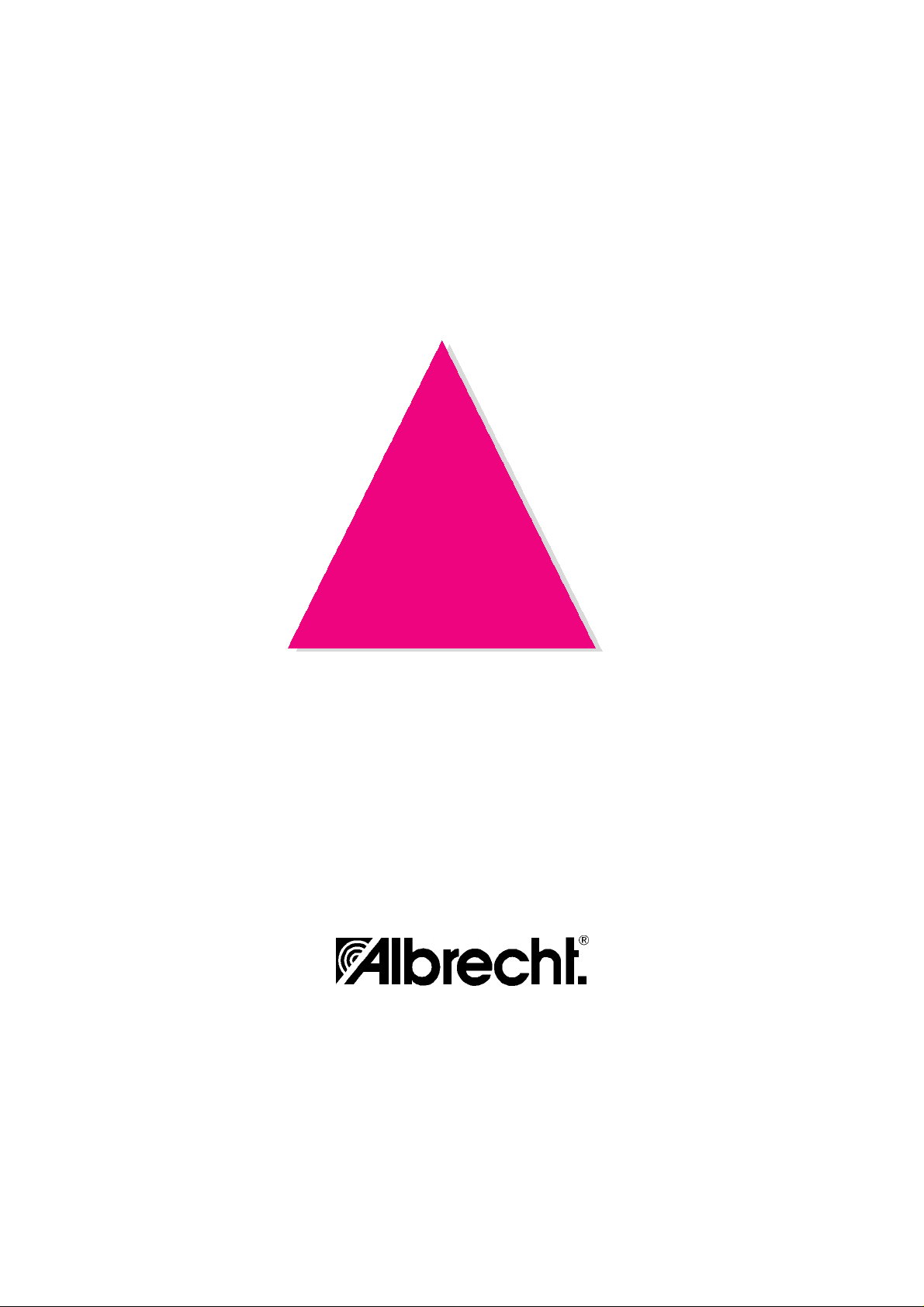
AE 55 H
KURZANLEITUNG/ SHORT FORM MANUALS/ MANUALE D'USO
Page 2
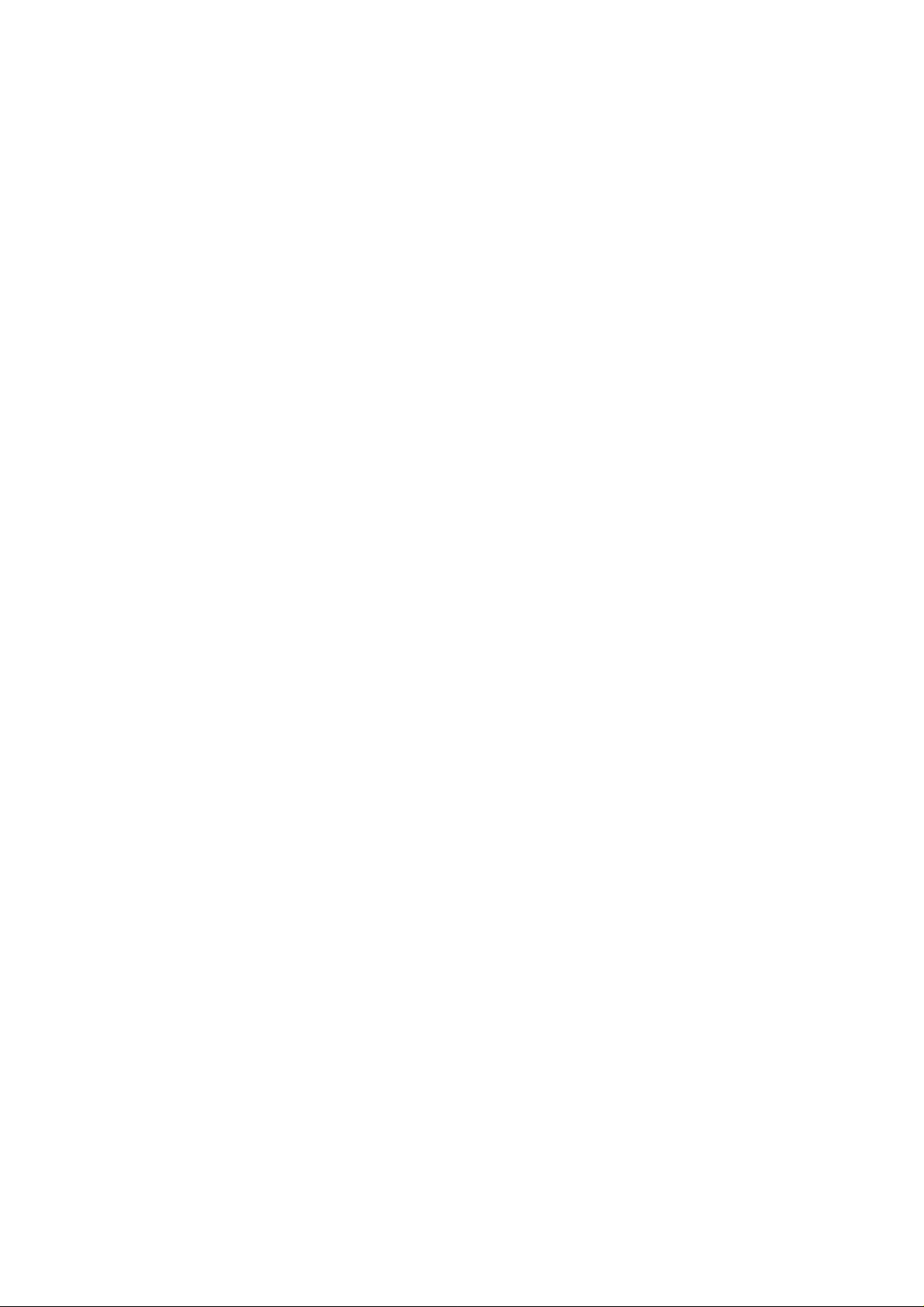
Kurzanleitung AE 55 H
Stromversorgung
6 Stück Batterien/Akkus Typ Mignon = AA einsetzen
oder Netzteil 9 V DC (mindestens für 200 mA) einstecken.
KFZ-Betrieb nur über Adapterkabel mit
Spannungsreduzierung auf 9 V zulässig. Niemals 12 V
direkt einspeisen!
obere DC Buchse
(POWER): Netz/KFZ-Betrieb 9 Volt DC (+ außen, innen)
untere DC Buchse
(Charge): Laden ca.14 Std, nur bei eingesetzten Akkus
erlaubt!
Vorsicht! Niemals herkömmliche Batterien laden!
Ein/Aus/Lautstärke
Rechter Drehknopf (Ein/Laut)
Rauschsperre
linker Drehknopf (Squelch). So einstellen, bis das
Rauschen gerade verschwindet.
Speichersuchlauf
Suchlauf aller abgespeicherten Frequenzen. Startet
immer automatisch mit dem Einschalten. Sonst SCAN
drücken. Alle einprogrammierten Kanäle werden abgesucht. Bei Empfang auf einem Kanal stoppt Suchlauf.
Weitersuchen
SCAN drücken, oder warten, bis Signal verschwunden
ist.
Verzögerung vor Weitersuchen
Auf gestopptem Kanal DELAY drücken (erscheint in
Display)
Manuelle Kanalwahl
MANUAL, gewünschte Kanalnummer, MANUAL
drücken.
(bekannte) Frequenz einprogrammieren:
PGM , gewünschte Kanalnummer, PGM, gewünschte
Frequenz
(mit Dezimalpunkt, z.B. 145.775 eintippen), mit E
abspeichern.
oder alternativ
PGM so oft drücken, bis gewünschte Kanalnummer
erscheint, Frequenz eingeben, mit E abspeichern.
Frequenzbänder absuchen
BAND so oft drücken, bis gewünschtes Frequenzband
erscheint.
2 Sekunden später startet Suche (Achtung:
Rauschsperre muß eingestellt sein!) Stoppt bei belegten Frequenzen.
Zwischenspeichern einer interessanten
Frequenz
MON drücken
Abspeichern von interessanten Frequenzen
Solange Suchlauf gestoppt, E drücken. Es wird jeweils
auf dem nächsten freien Kanal gespeichert.
Suchlauf fortsetzen/unterbrechen
Auf- oder Abwärts-Tasten drücken, bis Suchlauf startet
(auch Umkehr der Suchrichtung ist mit diesen Tasten
jederzeit möglich). Bei kurzem Antippen: Start/Stop
bzw. kleine Schritte
Monitorkanal abhören
MANUAL, MON drücken.
Monitorkanal abspeichern:
Monitorkanal einstellen, PGM, MON, E eingeben. Die
Speicherung erfolgt auf dem nächstem freien Kanal.
Speicher löschen:
Speicherplatz aufrufen (MANUAL, Nummer, MANUAL)
PGM, Clear, E eingeben.
Speicher ausblenden
Speicher manuell aufrufen, L/OUT drücken.
Ausgeblendeter Kanal wird im Display markiert und ist
nur noch im Manual Mode aufrufbar.
Ausblendung aufheben
Gleiche Prozedur wiederholen. Markierung erlischt im
Display.
Löschen aller Einstellungen
Mit spitzem Gegenstand in Loch neben POWER-Buchse
verborgenen Resetschalter betätigen. Dabei CLEAR drücken.
Page 3
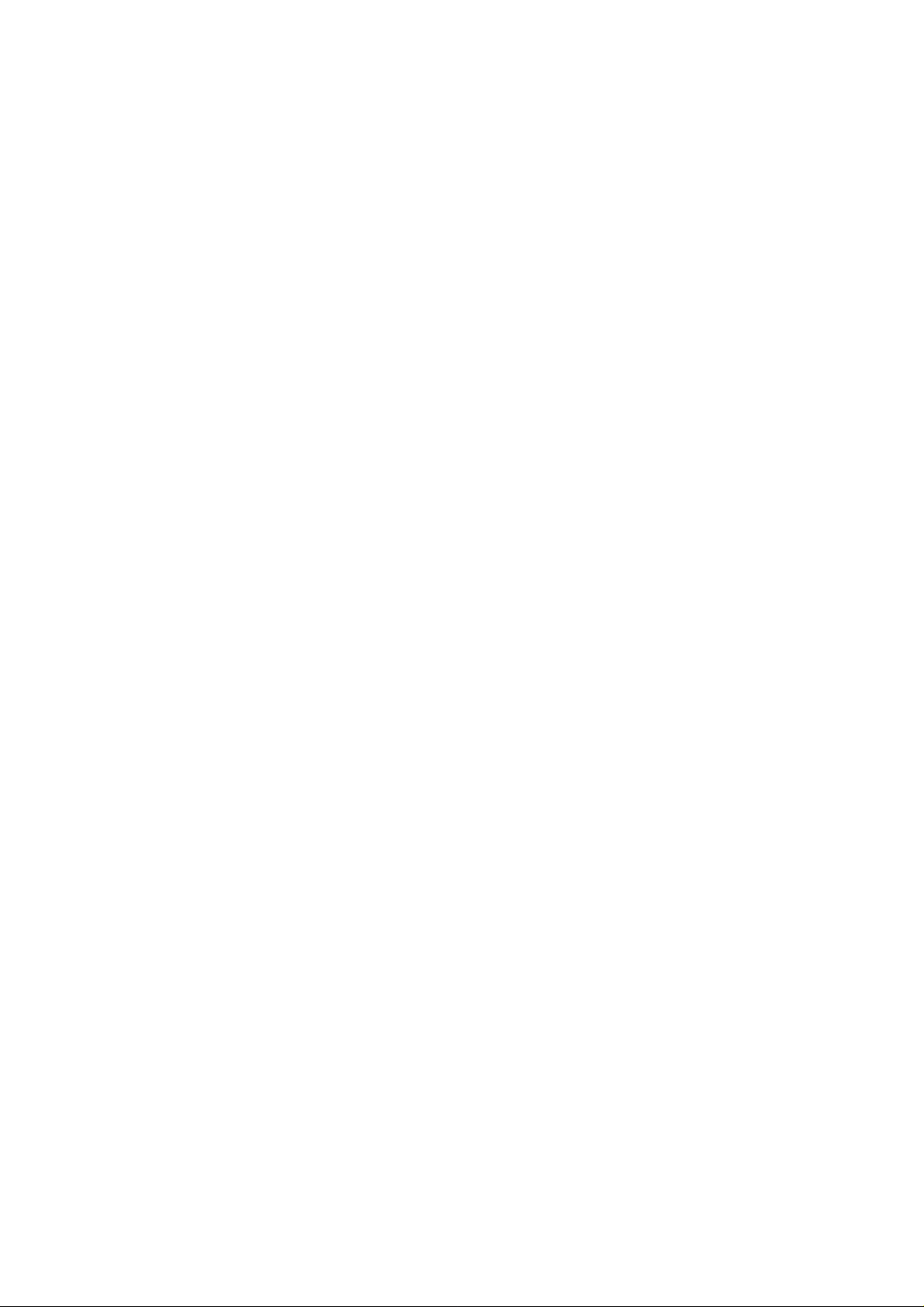
Mode d’emploi abrégé AE 55 H
Alimentation en courant
Installer 6 batteries d’accu, type Mignon AA ou brancher
un bloc d’alimentation de 9 V CC (au moins pour 200
mA) sur le réseau.
Le service en voiture n’est admissible qu’au moyen d’un
câble d’adaptateur avec réduction de tension sur 9 V.
Ne jamais brancher l’appareil directement sur 12 V!
Douille CC supérieure
(POWER): service sur le réseau/en voiture, 9 V (+
extérieur, - intérieur)
Douille CC inférieure
(Charge): temps de charge: environ 14 heures.
Effectuer le procédé de charge seulement, si les accus
sont installés dans l’appareil! Ne jamais charger des
piles traditionnelles!
Mise en/hors service/volume
Bouton tournant droit (Mise en service / volume)
Squelch
Bouton tournant gauche (squelch). Régler le bouton de
sorte que le bruit de fond soit justement éliminé.
Balayage
Balayage de toutes les fréquences mémorisées. Lors
de chaque mise en service de l’appareil, le balayage
commence automatiquement. Sinon appuyer sur
SCAN. Tous les canaux programmés sont balayés. Le
balayage s’arrête lors de la réception d’un canal.
Continuer le balayage
Appuyer sur SCAN ou attendre jusqu’à ce que le signal
soit disparu.
Délai du balayage
Si le balayage s’arrête sur un canal, appuyer sur
DELAY (indiqué sur l’afficheur).
Sélection de canaux manuelle
Appuyer sur MANUAL, le numéro de canal souhaité et
de nouveau sur MANUAL.
Programmer une fréquence connue
ou alternativement Appuyer sur PGM, le numéro de
canal souhaité et de nouveau sur PGM. Entrer la fré-
quence souhaité (avec virgule décimale, entrer p.ex.
145.775). Mémoriser les données en appuyant sur E.
Appuyer sur PGM jusqu’à ce que le numéro de canal
souhaité soit indiqué. Entrer la fréquence et mémoriser
les données en appuyant sur E.
Balayer les bandes de fréquences
Appuyer sur BAND jusqu’à ce que la bande de fréquences souhaitée soit indiquée. Après deux secondes le
balayage commence (Attention: Le squelch doit être
activé.) Le balayage s’arrête aux fréquences saisies.
Mémorisation temporaire d’une fréquence
intéressante
Appuyer sur MON.
Mémorisation des fréquences intéressantes
Tant que le balayage serait arrêté, appuyer sur E. La
fréquence est respectivement mémorisée sur le prochain canal libre.
Continuer / interrompre le balayage
Appuyer sur les touches UP/DOWN jusqu’à ce que le
balayage commence (Grâce à ces touches, la direction
de balayage peut toujours être changée.) En appuyant
brièvement sur les touches, activation / arrêt du balayage ou balayage en petites intervalles.
Ecoute du canal moniteur
Appuyer sur MANUAL, MON.
Mémorisation du canal moniteur
Régler le canal moniteur, appuyer sur PGM, MON et E.
La mémorisation s’effectue sur le prochain canal libre.
Effacer l’adresse de mémoire
Appeler l’adresse de mémoire à effacer (A cet effet,
appuyer sur MANUAL, le numéro requis et de nouveau
sur MANUAL). Appuyer sur PGM, Clear et E.
Supprimer la mémoire
Appeler manuellement la mémoire, appuyer sur L/OUT.
Le canal supprimé est marqué sur l’afficheur et ne peut
être appelé qu’en mode manuel.
Annuler le marquage du canal
Répéter le même procédé et la marquage sur l’afficheur
disparaît.
Page 4
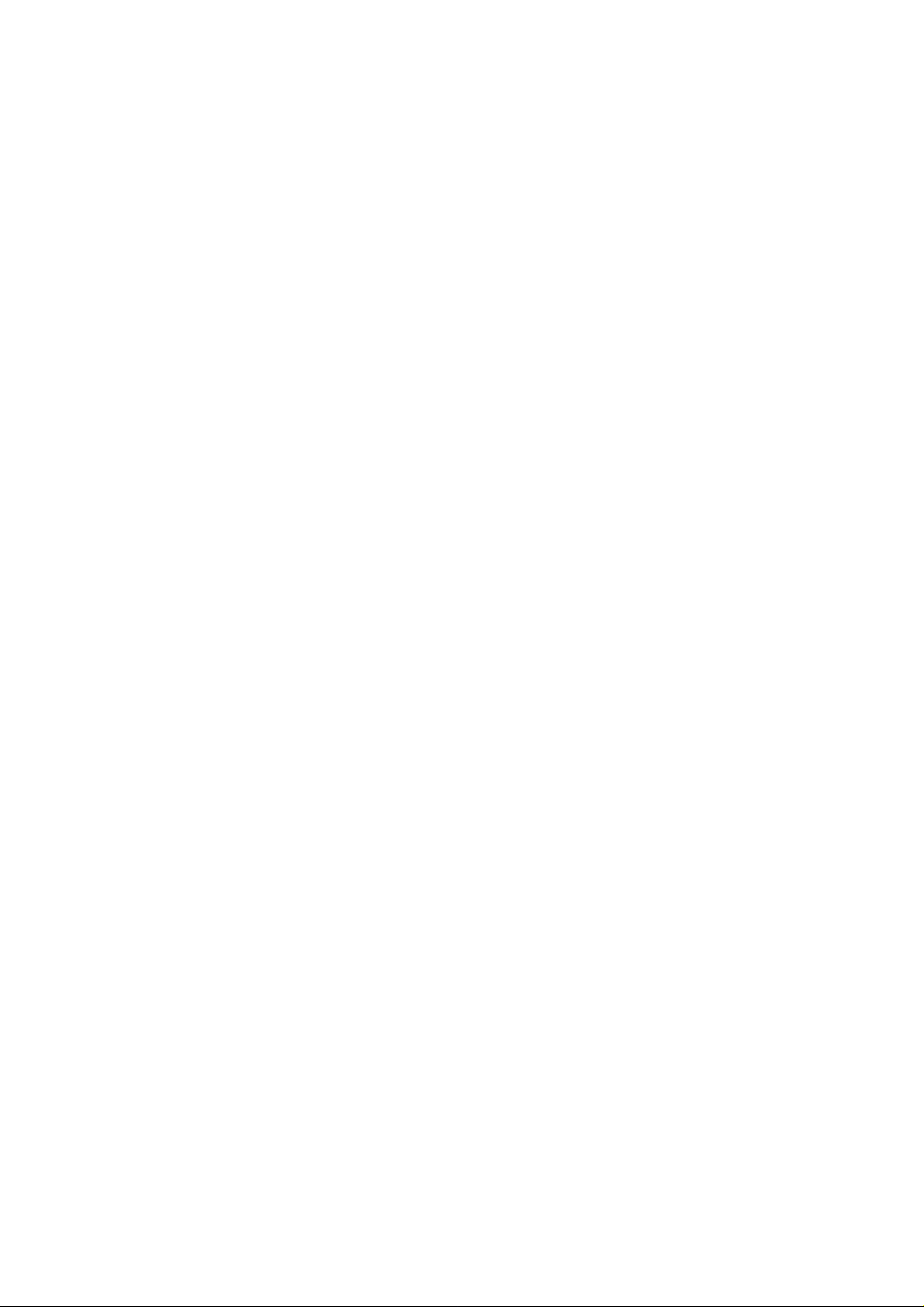
Instrucciones abreviadas AE 55 H
Alimentación
Insertar 6 pilas/baterias tipo mignon AA o conectar el
alimentador 9 VDC (minimo 200 mA). Utilización en
vehiculo únicamente mediante el cable adaptador con
reducción de voltaje a 9 V. No conecte nunca 12 V
directamente!
Jack DC superior (Power)
Red./utilización en vehiculo 9 VDC (+ ext., -int.).
Jack DC inferior (Charge)
Recargar aprox. 14 h, permitido solo con baterias
recargables insertadas!
EIN/AUS/LAUTSTÄRKE
Botón giratorio derecho (ON, OFF, VOL.).
Silenciador
Botón giratorio izquierdo (Squelch). Regular, hasta que
el ruido de fondo justamente desaparezca.
Barrido de Memorias
Barrido de todas las frecuencias memorizadas. Arranca
siempre automáticamente con el encendido. Si no
pulsar la tecla SCAN. Se hace el barrido de todos los
canales memorizados. En caso de recepción en un
canal, el barrido se detiene.
frecuencia deseada (con punto decimal) y memorizar
pulsando la tecla E.
Alternativamente
Pulsar la tecla PGM hasta que aparezca el canal
deseado, introducir la frecuencia deseada y memorizar
pulsando la tecla E.
Barrido de bandas de frecuencia
Pulsar la tecla BAND hasta que aparezca la banda de
frecuencias deseada. 2 segundos después arranca el
barrido automáticamente (ojo: el silenciador debe ser
ajustado!). Se detiene el frecuencias ocopadas.
Memorización temporal de una frecuencia
Pulsar la tecla MON.
Memorización de frecuencias
Mientras el barrido esté parado, pulse la tecla E. Se
memorizará en el siguiente canal libre.
Detener el barrido/reiniciarlo
Pulsar las teclas UP/DOWN, hasta que el barrido se
inicie (también se puede invertir el sentido de la búsqueda con estas teclas). Pulsando brevemente estas
teclas: Start/Stop, y pequeños pasos.
Escuchar el canal de observación
Pulsar la tecla manual. Después pulsar la tecla MON.
Continuar
Pulsar la tecla SCAN, o esperar que la señal desaparezca.
Retardo antes de Continuar
Sobre el canal de detención, pulsar la tecla DELAY
(aparecerá en el display).
Selección manual de canales
Pulsar primero la tecla MANUAL, desqués introducir el
canal deseado, y finalmente volver a pulsar la tecla
MANUAL.
Programar una Frecuencia
Pulsar la tecla PGM, introducir el numero del canal
deseado, pulsar de nuevo la tecla PGM, introducir la
Memorizar el canal de observación
Sintonizar el canal de observación, pulsar seguidamente las teclas PGM, MON y E. La memorización se hará
en el siguiente canal libre. Liamar memoria deseada
(Manual, número, Manual), y pulsar las teclas PGM,
CLEAR y E.
Marcar una Memoria
Liamar la memoria manualmente, pulsar la tecla L/OUT.
El canal marcado será señalado en el display y solo se
podrá Ilamar a través del modo manual.
Borrar el marcado
Repetir el procedimiento anterior. El marcado desaparecerá del display.
Borrar todos los ajustes
Con un objeto puntiagudo, presione el interruptor de RESET
que se encuentra oculto en el agujero al lado del Jack POWER.
Mantener mientras tanto pulsada la tecla CLEAR.
Page 5
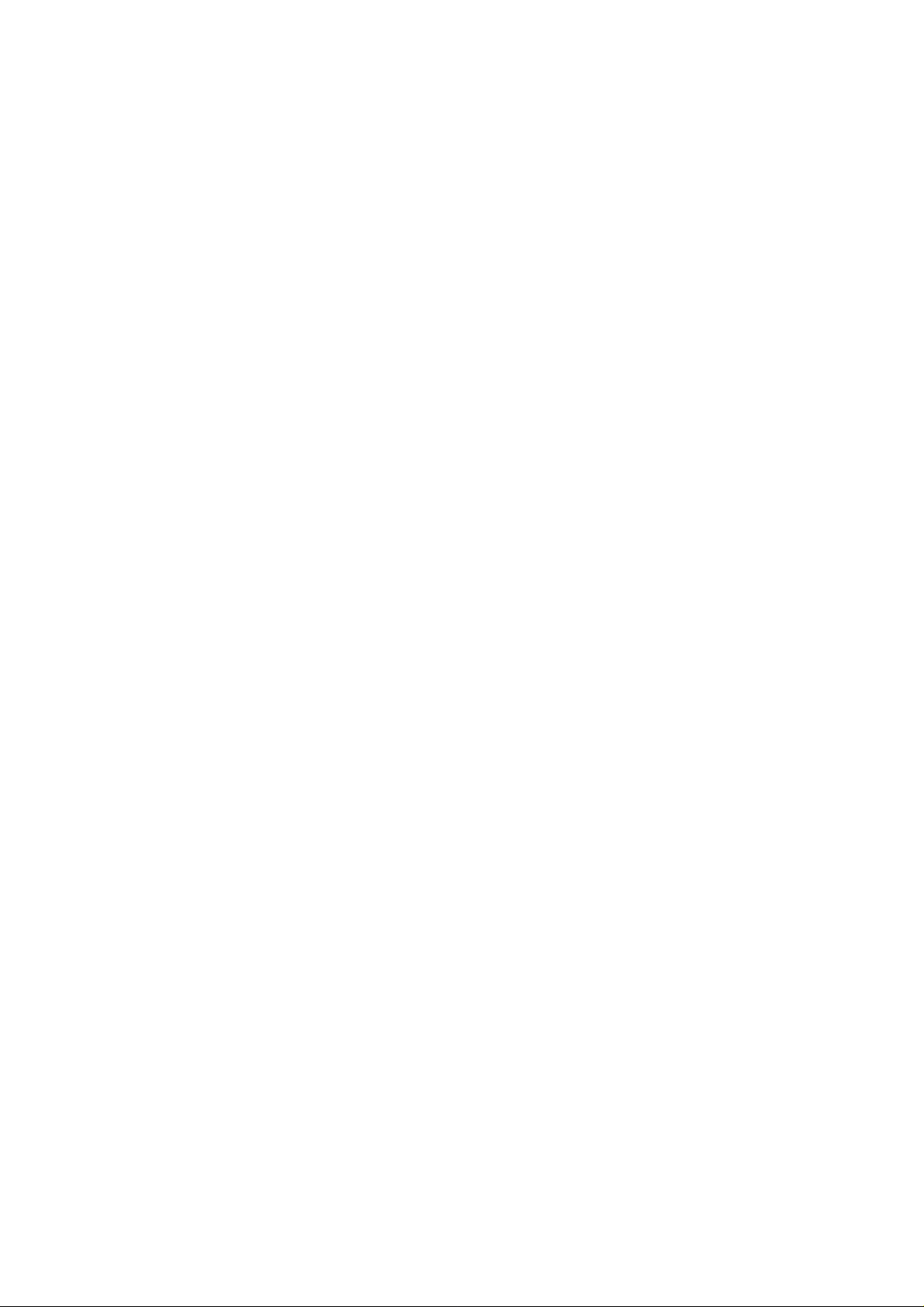
Verkorte handleiding AE 55 H
Stroomverzorging
Batterijen/accu´s 6 stuks type AA of een
Netspanningsadapter 9 volt DC (minimaal 200 Ma.). Bij
gebruik in de auto een spanningsadapter gebruiken die
naar 9 volt is te reduceren. Nooit rechtstreeks op 12
volt aansluiten.
Bovenste DC ingang
(POWER) Netspannings/auto adapter (+ buitenkant, binnenkant)
Onderste DC ingang
(CHARGE) Alleen gebruiken in combinatie met oplaadbare accu´s. Laadtijd ca. 14 uur. Let op ! Nooit gewone
batterijen laden!
Ein/Aus/Laut
Rechter draaiknop (Ein/Laut). In en uitschakelen en het
regelen van het volume.
Ruisonderdrukker
Linker draaiknop (squelch). Zo instellen dat de ruis net
verdwijnt.
Geheugenkanalen scannen
Het afzoeken van de ingeprogrammeerde kanalen.
Start altÿd wanneer de scanner wordt ingeschakeld,
anders kunt U op de SCAN toets drukken. Bij ontvangst
van een kanaal zal de scanner het zoeken stoppen.
opslaan.
Frequentiebanden afzoeken
BAND zovaak indrukken totdat het gewenste frequentiebereik verschijnt. Twee seconden later zal het zoeken worden gestart (Let op: De ruisonderdrukker moet
zijn ingesteld). De scanner stopt bij een ontvangen signaal.
Tijdelijk opslaan van een gevonden frequentie
MON drukken.
Opslaan van gevonden frequentie´s
Als de scanner is gestopt kunt U op de E toets drukken.
De frequentie wordt op het eerstvolgende vrije geheugenkanaal geprogrammeerd.
Zoeken voortzetten/onderbreken
Op de UP of DOWN toets drukken tot het zoeken weer
start (ook het omkeren van de zoekrichting is met deze
toetsen in te stellen). Kort indrukken is start/stop en
kleine stappen te nemen.
Monitor kanaal beluisteren
Druk op MANUAL, en dan op MON.
Monitor kanaal programmeren
Monitor kanaal instellen, PGM, MON, E ingeven. Het
opslaan gebeurt dan in het eerstvolgende vrije kanaal.
Doorscannen
Op SCAN drukken of wachten dat het signaal is verdwenen.
Vertraging doorscannen
Bij ontvangst van een kanaal op DELAY drukken (verschijnt in het display).
Handmatig kanalen kiezen
MANUAL, gewenst kanaal, MANUAL drukken.
(bekende) Frequenties inprogrammeren
PGM, gewenst kanaal, PGM, gewenste frequentie (met
decimaalpunt b.v. 145.775 intikken) met E afsluiten/programmeren. Of PGM zovaak drukken totdat het gewenste kanaalnummer verschijnt, frequentie ingeven met E
Geheugenkanalen wissen
Geheugenkanaal kiezen (MANUAl, kanaalnummer,
MANUAL) PGM, Clear, E ingeven.
Kanalen uitsluiten
Geheugenkanaal met MANUAL kiezen, L/OUT drukken.
Het uitgesloten kanaal wordt in het display gemarkeerd
met L/O en is nu alleen maar in de MANUAL mode te
bereiken.
Uitsluiting opheffen
Zelfde procedure herhalen. L/O verdwijnt dan uit het
display.
Wissen van alle kanalen
Met een puntig voorwerp de reset toets indrukken,
welke is verborgen naast de POWER ingang. Hierbij
moet U gelijktijdig de CLEAR toets ingedrukt houden.
Page 6

AE55H
Scanner Portatile - 50 Canali
MANUALE D’USO
SCAN MANUAL
BAND MON
LIGHT
CLEAR
PGM DELAY L/OUT
50 KANAL SCANNER
123
456
789
0•E
AE55H
Page 7
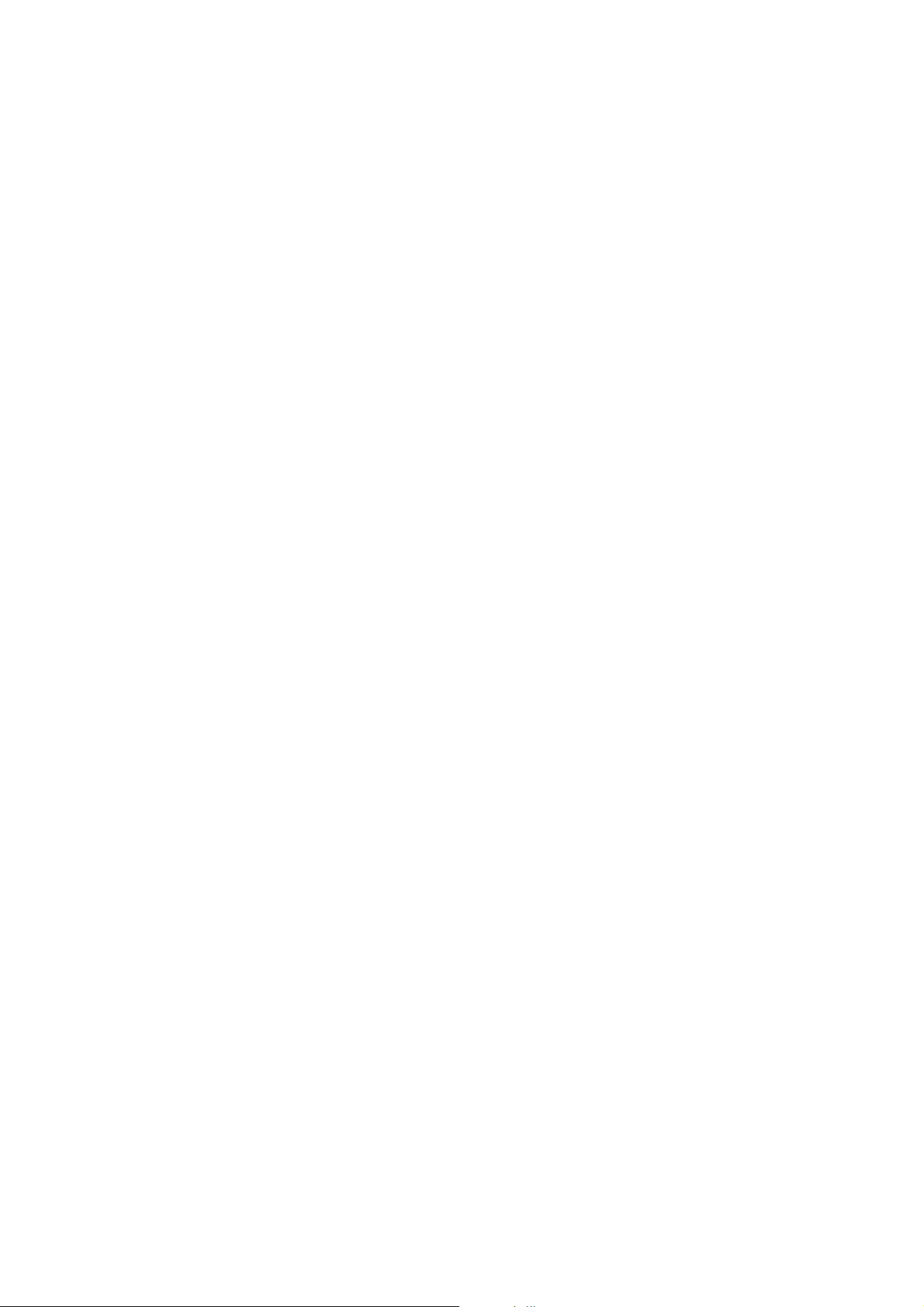
SOMMARIO
CARATTERISTICHE 2
PREPARAZIONE 2
Alimentazione 2
Installazione delle batterie 3
Utilizzo dell’alimentazione di rete CA 3
Utilizzo dell’alimentazione CC della batteria di un veicolo 4
Ricarica delle batterie ricaricabili (o del pacco batterie) 4
Collegamento dell’antenna 4
Collegamento di un’antenna opzionale 4
Utilizzo della clip da cintura 5
Collegamento ad un auricolare o ad una cuffia 5
Collegamento ad un altoparlante esterno 5
IL VOSTRO SCANNER 6
Comandi della tastiera 6
Il display 6
Bande/Memoria monitor 7
Bande di ricerca 7
Memoria Monitor 7
OPERAZIONI PRINCIPALI 7
Accensione dello scanner/Regolazione del volume e dello squelch 7
Memorizzazione delle frequenze attive 7
Memorizzazione manuale delle frequenze 8
Ricerca nelle bande 8
Ricerca Diretta 8
Spostamento di una frequenza dalla memoria monitor ad un canale 9
Monitor di una canale memorizzato 9
Scansione dei canali 9
Ascolto della memoria monitor 9
Cancellazione di un canale 9
FUNZIONI AVANZATE 10
Ritardo 10
Esclusione di un canale dalla scansione 10
Utilizzo della retroilluminazione 10
Attivazione/disattivazione dei toni di tastiera 10
Utilizzo del blocco della tastiera 10
GUIDA GENERALE ALLA SCANSIONE 11
Falsi segnali 11
Passi di scansione disponibili 11
SOLUZIONI DEI PROBLEMI 11
Tabella dei problemi 11
Reset/inizializzazione dello scanner 12
CURA E MANUTENZIONE 12
SPECIFICHE 13
Page 8

CARATTERISTICHE
Il vostro nuovo scanner portatile Albrecht AE55H vi dà la possibilità di ricevere oltre 27.000 interessanti
frequenze, incluse quelle marine e radioamatoriali. Potete inserire le vostre 50 frequenze pr eferite in altrettanti canali (memorie) ed effettuare su di esse la scansione (ricerca automatica) cambiandone le impostazioni quando lo desiderate.
Il vostro scanner ha la possibilità di effettuare la scansione di così tante frequenze perché è dotato di un
microprocessore appositamente progettato - un minuscolo computer incorporato.
Il vostro scanner possiede queste speciali caratteristiche:
• Dieci bande di ricerca predefinite - potete ricercare trasmissioni all'interno di gamme di frequenze
predefinite, in modo da trovare più velocemente le frequenze di maggior interesse.
• 50 canali (memorie) - potete memorizzare sino a 50 frequenze preferite in modo da richiamarle facilmente ed effettuarne la scansione.
• Rilevamento di frequenze doppie - vi avverte automaticamente se una frequenza è già stata memorizzata aiutandovi ad utilizzare la memoria dello scanner in modo più efficiente.
• Memoria monitor - potete memorizzare temporaneamente una frequenza individuata durante una
scansione in frequenza, e decidere successivamente se inserirla o meno in uno dei canali di memoria.
• Esclusione dei canali (lockout) - permette di escludere dalla scansione determinati canali senza
doverli cancellare.
• Conservazione delle memorie – se si verifica un’interruzione di energia elettrica, le frequenze dei
canali memorizzati e le impostazioni vengono conservate per circa un'ora.
• Ritardo di scansione (due secondi) – quando termina una trasmissione, ritarda di due secondi il riavvio automatico della scansione in modo che possiate ascoltare eventuali risposte.
• Blocco della tastiera – vi dà la possibilità di bloccare i tasti in modo da evitare comandi accidentali
allo scanner durante il trasporto.
• Antenna flessibile con connettore BNC - consente un’eccellente ricezione. Il connettore BNC permette di collegare e rimuovere facilmente l'antenna o altre antenne opzionali.
• Display a cristalli liquidi - mostra in modo chiaro le varie impostazioni e rende facile variarle.
• Varie possibilità di alimentazione - potete alimentare lo scanner con batterie interne (batterie a secco
non ricaricabili, batterie ricaricabili o il pacco batteria ricaricabile opzionale) e con alimentazione esterna CA o CC (utilizzando adattatori opzionali).
Il vostro scanner AE55H riceve le seguenti bande di frequenza:
- 26-54 MHz
- 68-88 MHz
- 137-174 MHz
- 380-512 MHz
Per avere un elenco delle sottobande di frequenza nelle dieci bande di ricerca predefinite consultate il
paragrafo "Bande di ricerca".
PREPARAZIONE
Alimentazione
Potete alimentare il vostro scanner in quattro modi diversi:
• Batterie interne (non fornite) da utilizzare con il portabatterie incluso
• Pacco batteria ricaricabile (non fornito)
• Alimentazione da rete CA (da utilizzare con un adattatore opzionale CA)
• Alimentazione dalla batteria del veicolo (da utilizzare con un adattatore opzionale CC per presa accendisigari)
Lo scanner è alimentato con sei batterie tipo AA (stilo). Per un utilizzo prolungato ed un migliore rendimento dello scanner, vi raccomandiamo di utilizzare batterie alcaline. Potete anche alimentare lo scanner
utilizzando il pacco batteria ricaricabile opzionale o batterie al nichel-cadmio ricaricabili e ricaricarli ogni
volta che si scaricano.
Avvertenza: non utilizzate assieme batterie vecchie e nuove; oppure differ enti tipi di batterie (ad esempio
2
Page 9
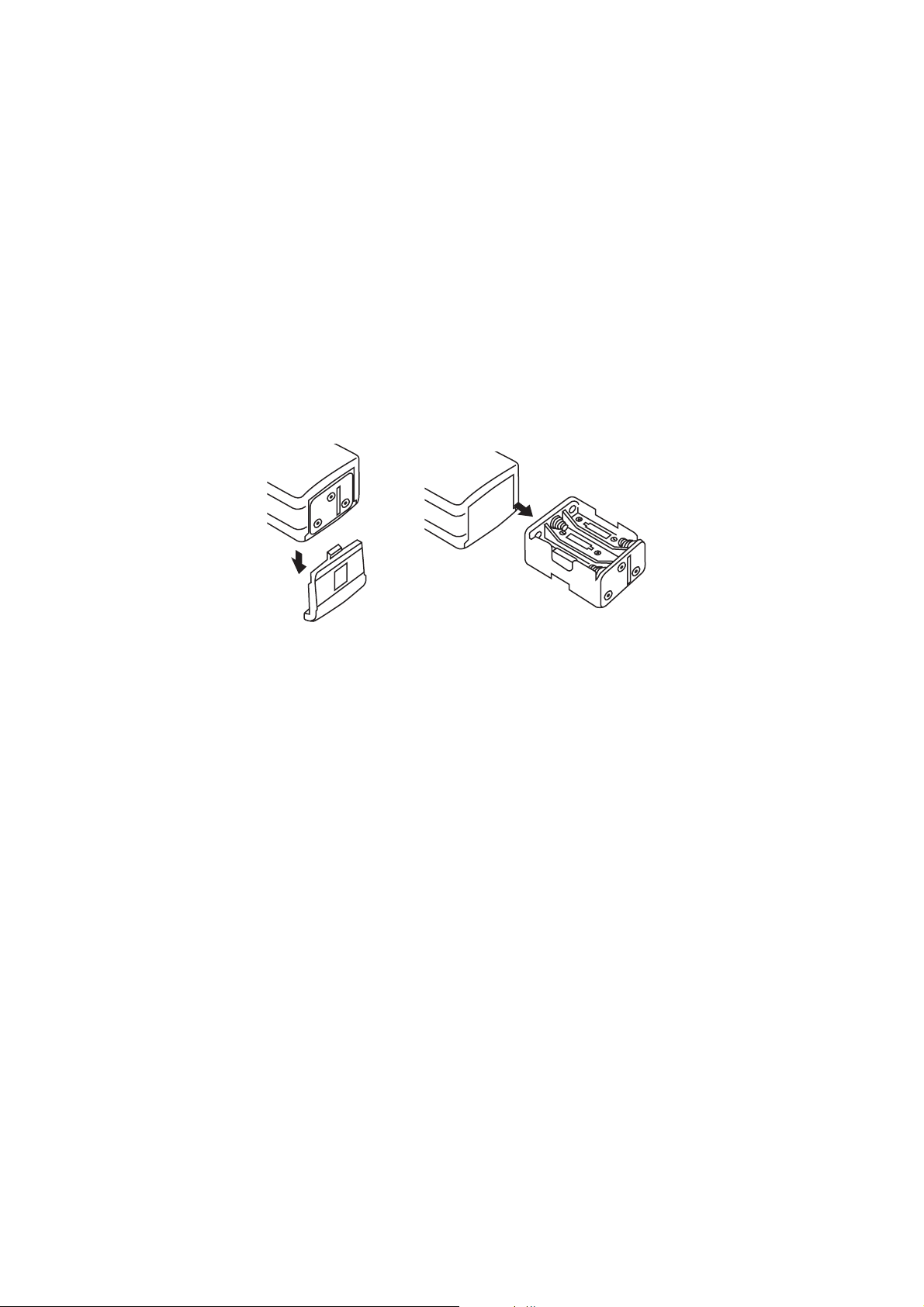
batterie standard, alcaline o ricaricabili), oppure batterie ricaricabili di differenti capacità.
Note:
• La presa POWER vi permette di collegare un adattatore esterno CA o CC per far funzionare lo scan-
ner. Collegando un adattatore alla presa POWER, le batterie interne vengono scollegate. Potete utilizzare l'alimentazione esterna anche se sono installate le batterie non ricaricabili o le batterie ricaricabili
al nichel-cadmio.
• La presa CHARGE vi permette di collegare un adattatore esterno CA o CC per far funzionare lo scanner e caricare simultaneamente le batterie. Quando connettete un adattatore alla presa CHARGE, le
batterie interne rimangono collegate e vengono ricaricate quando collegate un caricabatterie.
Attenzione: non utilizzate la presa CHARGE con batterie non ricaricabili! Se cercate di ricaricare delle
batterie non ricaricabili potrebbero surriscaldarsi ed esplodere.
Installazione delle batterie
1. Esercitate una leggera pressione sul coperchio del vano batteria posto sul fondo dello scanner e spingetelo nel senso indicato dalla direzione della freccia.
2. Estraete il portabatterie dal vano batterie.
3. Se installate batterie singole, inserite 6 batterie tipo AA nel portabatterie facendo attenzione alla polarità (+ e -) indicata su quest’ultimo.
4. Inserite il portabatterie o il pacco batterie nell’apposito vano.
Avvertenza: Il portabatterie o il pacco batterie si inserisce nel vano batterie in un solo senso. Non forzartelo.
5. Ripristinate il coperchio in sede (prima di inserire il coperchio, premere leggermente il portabatterie
verso l’interno).
Quando le batterie sono scariche, sul display lampeggia BATT e ogni tre secondi circa lo scanner emette un bip. Sostituite subito tutte le 6 batterie non ricaricabili o ricaricate quelle ricaricabili (o il pacco batterie).
Avvertenza: smaltite sempre al più presto e nel modo corretto le batterie vecchie. Non sotterratele né
bruciatele.
Utilizzo dell’alimentazione di rete CA
Per alimentare lo scanner con la presa CA, dovete utilizzare un adattatore CA.
Avvertenze:
• Dovete utilizzare un adattatore CA che fornisca 9 volt e che sia in grado di erogare almeno 200 mA. Il
suo contatto centrale deve essere collegato al negativo ed il suo connettore deve corrispondere perfettamente al tipo di presa POWER/CHARGE dello scanner. L’adattatore consigliato possiede queste
caratteristiche. L’utilizzo di un adattator e non conforme può danneggiare lo scanner o l’adattator e stesso.
• Quando avete terminato di utilizzare l’adattatore CA, per prima cosa toglietelo dalla presa di corrente
elettrica CA. Quindi scollegatelo dallo scanner.
Inserite il connettore dell’adattatore nella presa POWER dello scanner. Inserite quindi la spina dell’adattatore in una presa di corrente elettrica CA standard.
3
Page 10
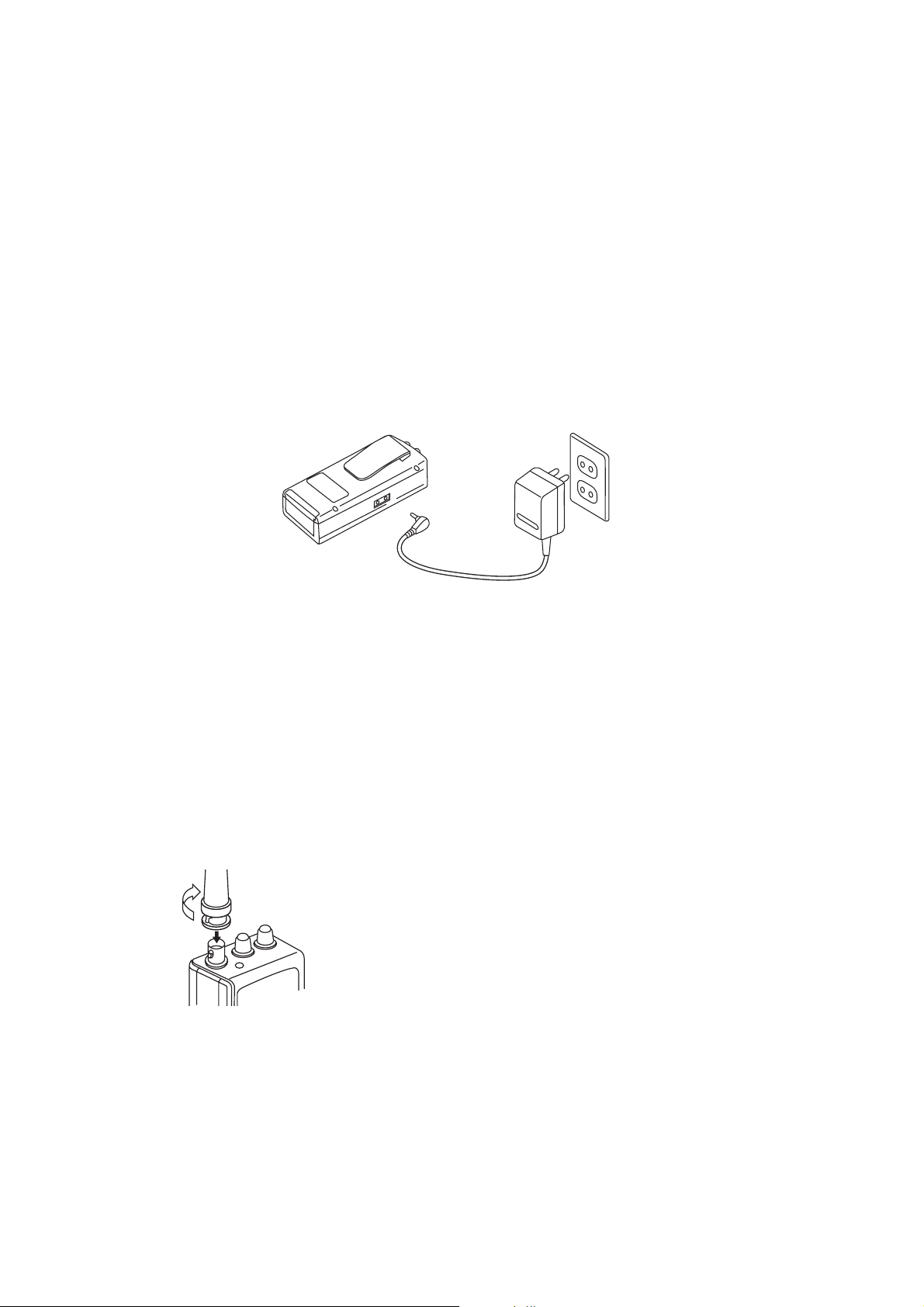
Utilizzo dell’alimentazione CC della batteria di un veicolo
Per alimentare lo scanner dalla presa accendisigari del vostro veicolo, dovete utilizzare un adattator e CC.
Avvertenze:
• Dovete utilizzare un adattatore CC che fornisca 9 volt e che sia in grado di erogare almeno 200 mA. Il
suo contatto centrale deve essere collegato al negativo ed il suo connettore deve corrispondere perfettamente al tipo di presa POWER/CHARGE dello scanner. L’adattatore consigliato possiede queste
caratteristiche. L’utilizzo di un adattator e non conforme può danneggiare lo scanner o l’adattator e stesso.
• Per proteggere il sistema elettrico del vostro veicolo, collegate sempre l'adattatore prima allo scanner
e poi alla presa accendisigari del vostro veicolo. Scollegate sempre l'adattatore prima dalla presa
accendisigari e poi dallo scanner.
Inserite il connettore dell’adattatore nella presa POWER dello scanner.
Inserite quindi la spina di alimentazione dell'adattatore nella presa accendisigari del vostro veicolo.
Ricarica delle batterie ricaricabili (o del pacco batterie)
Il vostro scanner possiede un circuito di carica incorporato che può caricare le batterie ricaricabili (o un
pacco batterie ricaricabile) al nichel-cadmio mentre sono inserite nello scanner. Per caricarle, collegate
semplicemente un adattatore CA o CC alla presa CHARGE dello scanner.
Sono necessarie circa 14 -16 ore per ricaricare un pacco batterie (batterie ricaricabili) che sia completamente scarico. Potete utilizzare lo scanner mentre ricaricate il pacco batterie (o le batterie ricaricabili) ma
il tempo di ricarica si allunga.
Nota: La durata di un pacco batterie ricaricabile (o di batterie ricaricabili) è maggiore se lo / le lasciate scaricare completamente almeno una volta al mese. Per fare questo, utilizzate semplicemente lo scanner sino
a che lampeggia BATT e viene emesso un bip ogni tre secondi. Procedete quindi alla ricarica.
Importante! Quando le batterie ricaricabili (o il pacco batterie) hanno raggiunto il termine della loro vita,
vanno riciclati o smaltiti correttamente. Per ottenere informazioni in merito, contattate le autorità competenti in materia di riciclaggio o smaltimento della vostra città.
Collegamento dell’antenna
Seguite questi punti per collegare al vostro scanner l’antenna flessibile di dotazione:
1. Allineate la scanalatura del connettore dell’antenna con la presa
ANT dello scanner.
2. Spingete leggermente l’antenna verso la presa ANT e ruotate il connettore a baionetta BNC dell’antenna in senso orario sino a quando
si blocca.
Collegamento di un’antenna opzionale
La presa ANT posizionata sulla parte superiore dello scanner consente di utilizzarlo con differenti antenne. Al posto dell'antenna di dotazione, potete collegarne una differente, come ad esempio un’antenna
4
Page 11

esterna mobile o base.
Seguite le istruzioni d'installazione fornite con l'antenna opzionale, portate il cavo d’antenna fino allo scanner e quindi collegatelo alla presa ANT.
Avvertenza: Prestate estrema attenzione quando installate o disinstallate un’antenna base esterna. Se
l'antenna dovesse cadere, allontanatevi immediatamente! Nel cadere potrebbe toccare cavi d’alta tensione. In tal caso, il contatto da parte di una persona con l'antenna stessa in contatto con pali, cavi o tiranti metallici può causare folgorazioni e la morte! In tali casi chiamate del personale specializzato per rimuovere l’antenna; non cercate assolutamente di farlo da soli.
Utilizzo della clip da cintura
Potete utilizzare la clip da cintura dello scanner per trasportare l’apparecchio a mani libere durante gli spostamenti. Basta semplicemente inserire la clip nella vostra cintura.
Collegamento ad un auricolare o ad una cuffia
Per un ascolto riservato, potete inserire un auricolare o una cuffia
monofonica dotata di una spina da 3,5 mm nella presa PHONE
posta sulla parte superiore dello scanner. Questo scollega l'altoparlante interno.
Avvertenza: Per proteggere il vostro udito, seguite queste indicazioni quando utilizzate un auricolare o una cuffia:
• Non ascoltate a livelli di volume troppo alti. Ascolti prolungati ad
alti volumi possono far perdere l'udito in modo permanente.
• Una volta impostato il volume, non alzatelo. Col tempo il vostro
ascolto si adatta ai vari livelli di volume, perciò anche un livello che
sembra confortevole può danneggiare il vostro udito.
Attenzione: Non utilizzate un auricolare od una cuffia con il vostro scanner mentre guidate un veicolo o
andate in bicicletta nel traffico. Potrebbe essere pericoloso ed inoltre in alcune località potrebbe essere
illegale.
Collegamento ad un altoparlante esterno
In una zona rumorosa, un altoparlante esterno o un
altoparlante amplificato possono rendere nettamente
migliore l’ascolto.
Inserite il jack da 3,5 mm del cavo dell'altoparlante nella
presa PHONE del vostro scanner.
5
Page 12

IL VOSTRO SCANNER
Comandi della tastiera
I tasti dello scanner potrebbero apparirvi complicati, ma
queste informazioni vi aiuteranno a familiarizzare con le loro
funzioni.
SCAN attiva la scansione dei canali pro-
grammati.
MANUAL interrompe la scansione per permet-
tervi di digitare direttamente un
numero di canale.
BAND seleziona una banda di ricerca pre-
definita.
MON consente di accedere alla memoria
monitor .
LICHT accende/spegne la retroilluminazio-
ne del display.
Tasti o consentono di effettuare la ricerca verso le frequenze superiori o inferiori partendo
dalla frequenza che appare sul display, o selezionano la direzione quando effettuate la scansione dei canali.
blocca/sblocca la tastiera per evitare inserimenti involontari.
CLEAR cancella le immissioni errate.
PGM vi permette di programmare le frequenze nei canali.
Tasti numerici utilizzate questi tasti per immettere i numeri relativi ad un canale o una frequenza.
DELAY/. programma un ritardo di due secondi sul canale selezionato o inserisce il punto
(ritardo/punto decimale)
decimale (necessario per la programmazione delle frequenze).
L/OUT/E esclude i canali dalla scansione o immette la frequenza nei canali.
(esclusione/inserimento)
Il display
Sul display appaiono dei simboli che indicano le operazioni dello scanner in corso.
MAN compare quando selezionate manual-
mente un canale.
SCAN viene visualizzato quando fate la scan-
sione dei canali.
MON appare quando ascoltate la memoria monitor.
BATT compare quando la batteria è scarica.
L/O viene visualizzato quando selezionate manualmente un canale che avete escluso.
SRCH compare durante la scansione di una banda o quella diretta in frequenza.
/ indica la direzione della ricerca o della scansione.
DELAY appare quando programmate il ritardo di due secondi per un canale.
PGM appare mentre state programmando le frequenze nei canali dello scanner.
indica che la tastiera è bloccata.
CH appare dopo le cifre (da 1 a 50) che indicano su quale canale è sintonizzato lo scanner.
-d appare durante la ricerca diretta in frequenza.
000.000 le cifre sulla destra del display mostrano su quale frequenza è sintonizzato lo scanner.
Error compare quando commettete un errore d'inserimento.
dUPL
(duplicato)
compare quando cercate di memorizzare una frequenza che è già stata inserita in un altr o
canale.
SCAN MANUAL
BAND MON
LIGHT
CLEAR
PGM DELAY L/OUT
123
456
789
0•E
6
Page 13

Bande/Memoria monitor
Bande di ricerca
Il vostro scanner può sintonizzare oltre 27.000 frequenze diverse. Queste sono suddivise in bande di ricerca.
Banda Gamma di ricerca Descrizione
indicata sul display (MHz)
0 26-40 VHF inferiore
1 40-54 VHF inferiore e radioamatoriale dei 6m
2 68-78 VHF inferiore
3 78-88 VHF superiore
4 137-144 VHF superiore
5 144-146 Banda radioamatoriale dei 2m
6 146-174 VHF superiore
7 410-430 UHF
8 430-440 Banda radioamatoriale dei 70 cm
9 440-470 UHF
Potete effettuare la ricerca in queste bande per trovar e più velocemente frequenze attive (con trasmissioni in corso) da memorizzare nei canali dello scanner. Per esempio, se volete ascoltare i collegamenti tra
radioamatori, dovrete effettuare la ricerca solamente nelle bande a loro dedicate (bande 1, 5 e 8).
Nota: Le frequenze delle bande di ricerca dello scanner sono predefinite in fabbrica. Non potete cambiarle.
Memoria Monitor
Lo scanner possiede anche una memoria monitor che potete utilizzare per memorizzare temporaneamente una frequenza e decidere se salvarla definitivamente in un canale. Questa funzione è utile per
memorizzare velocemente una frequenza attiva quando eseguite la scansione su tutta la banda usando
la ricerca diretta. Consultate per questo il paragrafo “Ricerca diretta”(pag.8).
OPERAZIONI PRINCIPALI
Accensione dello scanner/Regolazione del volume e dello squelch
Nota: Prima di accendere lo scanner accertatevi che l’antenna sia collegata.
1. Ruotate completamente la manopola SQUELCH in senso antiorario.
2. Ruotate la manopola EIN/LAUT (accensione/volume) in senso orario sino a che sentite uno scatto e
poi un fruscio.
3. Ruotate la manopola SQUELCH in senso orario sino a quando non udite più il fruscio.
Note:
• Se lo scanner riceve dei segnali non desiderati, parziali o troppo deboli, girate la manopola SQUELCH
in senso orario per diminuire la sensibilità dello scanner. Se volete ascoltare una stazione debole o lontana, girate la manopola dello SQUELCH in senso antiorario.
• Se lo SQUELCH è regolato in modo che voi sentiate costantemente un fruscio, lo scanner non potrà
effettuare la scansione correttamente
• Se non avete memorizzato nessuna frequenza nei canali, lo scanner non effettua la scansione.
Memorizzazione delle frequenze attive
Potete memorizzare manualmente nei canali dello scanner le frequenze a voi già note. Potete anche
memorizzare direttamente nei canali le frequenze trovate casualmente utilizzando la ricerca nelle bande.
Potete anche memorizzare una frequenza nella memoria monitor e memorizzarla successivamente in un
canale. Se non conoscete quali frequenze si possono ricevere nella vostra zona, seguite i paragrafi
"Ricerca nelle bande" (pag.8) o “Ricerca diretta”(pag.8) per ricercare trasmissioni.
7
Page 14

Memorizzazione manuale delle frequenze
Se conoscete una frequenza e volete memorizzare una frequenza, potete farlo manualmente.
1. Premete il tasto PGM. Sul display compare PGM.
2. Utilizzate i tasti numerici per digitare il numero del canale nel quale volete memorizzare la frequenza (da
1 a 50), poi premete di nuovo il tasto PGM. Oppure, premete ripetutamente il tasto PGM sino a quando sul display compare il numero del canale desiderato.
3. Utilizzate i tasti numerici ed il tasto DELAY/. per inserire la frequenza (includendo il punto decimale) che
volete memorizzare nel canale.
4. Premete il tasto E per memorizzare la frequenza.
Note:
• Se al punto 3 digitate una frequenza sbagliata, appare Error (errore), il numero del canale lampeggia, e
lo scanner emette un bip per tre volte dopo la pressione di E. Ripetete semplicemente i punti 3 e 4.
• Il vostro scanner approssima automaticamente la frequenza inserita sulla frequenza valida più vicina. Per
esempio, se avete digitato la frequenza 145,4730 MHz, il vostro scanner l’accetta come 145,4625.
• Se inserite una frequenza che è già stata memorizzata in un altro canale, appare dUPL (duplicato) ed il
canale con la numerazione più bassa, contenente la frequenza doppia, lampeggia per circa tre secondi. Per memorizzare comunque la frequenza, premete nuovamente E.
5. Per memorizzare altre frequenze nei canali ripetete i punti da 2 a 4.
Ricerca nelle bande
Se non conoscete una frequenza da memorizzare, potete cercare le fr equenze attive nelle bande di ricerca predefinite del vostro scanner (consultate il paragrafo “Bande di ricerca” pag.7), poi memorizzate quelle che avete trovato nei canali del vostro scanner.
Seguite questi punti per ricercare e memorizzare le frequenze attive utilizzando la ricerca nelle bande.
1. Premete BAND. Compaiono sul display per circa due secondi il numero relativo alla banda seleziona-
ta l’ultima volta (“b” seguito dal numero della banda) e la gamma di frequenza.
2. Per selezionare una banda diversa, inserite il numero di banda (0 - 9) entro due secondi o premete ripe-
tutamente il tasto BAND sino a che compare il numero di banda desiderato.
Dopo circa due secondi, compare SRCH, il primo canale disponibile lampeggia e lo scanner comin-
cia ad effettuare la ricerca rapida di una frequenza attiva nella banda selezionata verso le frequenze
superiori (dalla frequenza più bassa a quella più alta).
Note:
• Per invertire la direzione di ricerca in qualsiasi momento, tenete premuto il tasto per circa un secon-
do.
• Per effettuare la sintonia manuale nella banda verso l'alto o verso il basso ad un passo alla volta (5 o
12,5 KHz, a seconda della banda), premete brevemente più volte rispettivamente il tasto o .
Lo scanner si ferma quando trova una frequenza attiva.
3. Per memorizzare la frequenza nel canale che lampeggia correntemente sul display , pr emete E. Lo scan-
ner memorizza la frequenza, quindi il canale libero successivo lampeggia e la ricerca prosegue.
Note:
• Dopo che avete memorizzato una frequenza nell'ultimo canale disponibile, sul display compare --CH
invece del numero del canale. Se cercate di memorizzare un canale quando compare –CH, sul display
apparirà brevemente CH FULL. Per memorizzare altre frequenze, dovete cancellarne alcune già memorizzate nei canali. Consultate il paragrafo "Cancellazione di un canale" (pag.9).
Ricerca diretta in frequenza
Con questa funzione potete effettuare la ricerca verso le frequenze superiori o inferiori passando dalla fine
di una banda all’inizio di quella successiva) partendo dalla frequenza che appare sul display e memorizzare una frequenza nella memoria monitor.
1. Premete i tasti MANUAL o PGM, poi utilizzate i tasti numerici e DELAY/. per digitare la frequenza nella
quale volete che inizi la ricerca.
Nota: Per iniziare da una frequenza già memorizzata in uno dei canali del vostro scanner, premete il tasto
MANUAL o PGM, inserite il numero del canale desiderato, poi premete di nuovo il tasto MANUAL o
PGM.
2. Tenete premuto il tasto o per circa un secondo per effettuare la ricerca verso le frequenze supe-
8
Page 15

riori o inferiori partendo dalla frequenza selezionata.
Quando lo scanner trova una frequenza attiva, la ricerca si arresta.
3. Per memorizzare la frequenza nella memoria monitor, premete semplicemente il tasto MON. Sul dis-
play appare MON.
4. Per continuare la ricerca, tenete premuto il tastoo per circa un secondo.
Nota: Digitando la frequenza 174.0 (MHz) e premendo si può selezionare la banda 380-512 MHz (non
disponibile con la selezione a bande).
Spostamento di una frequenza dalla memoria monitor ad un canale
1. Premete il tasto MANUAL, digitate il numero del canale nel quale volete memorizzare la frequenza, poi
premete il tasto PGM. Sul display compaiono PGM, il numero della frequenza (o 000.0000) e il numero del canale selezionato.
2. Premete il tasto MON. Sul display compaiono MON e la frequenza contenuta nella memoria monitor
ed il numero del canale lampeggia.
3. Premete il tasto E. MON scompare, il numero del canale smette di lampeggiare e lo scanner memoriz-
za la frequenza nel canale selezionato.
Monitor di un canale memorizzato
Potete continuamente controllare un determinato canale senza effettuare la scansione. Questo è utile se
volete ascoltare, ad esempio, una trasmissione di emergenza su un canale e non volete perdere nessun
particolare - anche se dovessero esserci dei periodi di silenzio - o se volete semplicemente controllare
quel particolare canale.
Seguite questi punti per selezionare manualmente un canale.
1. Premete il tasto MANUAL.
2. Inserire il numero del canale.
3. Premete nuovamente il tasto MANUAL.
Scansione dei canali
Per effettuare la scansione dei canali o per cominciare la scansione dopo aver monitorizzato un canale
specifico, premete il tasto SCAN.
Sul display compaiono SCAN e . Lo scanner comincia rapidamente ad effettuare la scansione verso
l'alto sino a trovare una frequenza attiva.
Se lo scanner trova un canale attivo, si arresta ed indica sul display il numero di quest’ultimo e la sua frequenza. Quando termina la trasmissione, ricomincia automaticamente ad effettuare la scansione.
Note:
• Dovete memorizzare le frequenze nei canali prima che lo scanner possa effettuarne scansione.
• Per modificare la direzione di scansione premete i tasti o .
• Lo scanner non effettua la scansione dei canali vuoti.
Ascolto della memoria monitor
Per ascoltare la frequenza memorizzata nella memoria monitor, premete il tasto MANUAL quindi il tasto
MON. Sul display compaiono i simboli MAN e MON e la frequenza memorizzata nella memoria monitor.
Cancellazione di un canale
1. Premete il tasto MANUAL.
2. Utilizzate i tasti numerici per digitare il numero del canale contenente la frequenza che volete cancella-
re, quindi premete il tasto PGM. Oppure, premete ripetutamente il tasto PGM fino a che compare il
numero del canale desiderato. Sul display compare PGM.
3. Premete il tasto CLEAR. Lampeggia il numero della frequenza.
4. Premete il tasto L/OUT/E. Sul display appare L/O, il numer o del canale lampeggia e la frequenza diven-
ta 000.0000 per indicare che il canale è vuoto.
5. Per cancellare più frequenze ripetete i punti da 2 a 4.
9
Page 16

FUNZIONI AVANZATE
Ritardo
Molte organizzazioni effettuano comunicazioni radio bidirezionali che possono avere una pausa di alcuni
secondi tra una trasmissione e l’altra. Per evitare di perdere dei passaggi, potete programmar e un ritardo
di due secondi indipendente su ciascuno dei canali. In tal caso, quando lo scanner si ferma su un canale, sul display compare DELAY e lo scanner monitorizza il canale per ulteriori due secondi dopo il termi-
ne di ogni trasmissione prima di riprendere la scansione. Potete anche utilizzare il ritardo durante la ricerca sulle bande o diretta.
Potete programmare il ritardo sui canali in due modi:
• Se lo scanner sta effettuando la scansione e si ferma su un canale attivo, premete rapidamente il tasto
DELAY prima che ricominci di nuovo la scansione.
• Se il canale desiderato non è selezionato, selezionatelo manualmente, quindi premete il tasto DELAY.
Per attivare invece il ritardo durante la ricerca sulle bande o diretta, attivate una di queste modalità e pr e-
mete il tasto DELAY. Sul display compare DELAY e lo scanner aggiunge automaticamente un ritardo di
due secondi a ciascuna trasmissione sulla quale si ferma.
Esclusione di un canale dalla scansione
Potete effettuare più velocemente la scansione dei canali memorizzati escludendo da quest’ultima quelli
meno interessanti o che presentano una trasmissione continua che fa arrestare continuamente la scansione.
Per escludere un canale selezionatelo, quindi premete il tasto L-OUT. Sul display compare L/O.
Per includere nuovamente un canale selezionatelo manualmente, quindi premete il tasto L-OUT fino a
quando scompare L/O.
Note:
• Potete sempre selezionare manualmente i canali esclusi.
• Il vostro scanner esclude automaticamente i canali non programmati.
Utilizzo della retroilluminazione
Potete attivare la retroilluminazione se avete necessità di visualizzare il display mentre vi trovate in zone
con scarsa illuminazione ambientale. Premete il tasto LICHT per accendere la luce del display per cinque
secondi. Per spegnere la luce prima di questo tempo premete nuovamente il tasto LICHT.
Attivazione/disattivazione dei toni di tastiera
Ogni volta che premete un qualsiasi tasto dello scanner (ad eccezione dei tasti e LICHT), questo
emette un tono di conferma.
Seguite questi punti per disattivare o attivare il tono di conferma dei tasti.
1. Se lo scanner è acceso, spegnetelo ruotando la manopola EIN/LAUT in senso antiorario sino a che
udite un clic.
2. Tenete premuti contemporaneamente i tasti 2 e E ed accendete lo scanner.
3. Dopo un secondo rilasciate tasti 2 e E.
Utilizzo del blocco della tastiera
Una volta programmato il vostro scanner, potete evitare comandi accidentali durante l’uso attivando il
blocco dei tasti. Quando la tastiera è bloccata, gli unici comandi attivi sono LICHT, EIN/LAUT, e
SQUELCH (lo scanner effettua regolarmente la scansione dei canali).
Per attivare il blocco dei tasti, tenete premuto per circa tre secondi sino a che compare sul display
il simbolo . Lo scanner emette tre bip (se sono attivi i toni di tastiera). Per disinserire il blocco dei tasti,
premete per tre secondi sino a che scompare sul display.
10
Page 17

GUIDA GENERALE ALLA SCANSIONE
Falsi segnali
Ogni scanner presenta dei falsi segnali. Questi sono creati casualmente dagli oscillatori interni dello scanner e possono interferire con le trasmissioni ricevute su alcune frequenze. Se programmate una di queste frequenze, su di esse sentirete un segnale senza alcuna informazione. Se l’interferenza non è forte,
potete ruotare la manopola dello SQUELCH in senso orario per eliminare il falso segnale.
Per localizzare i falsi segnali del vostro scanner, scollegate l'antenna ed allontanatela dallo scanner.
Accertatevi che nelle vicinanze dello scanner non siano accesi apparecchi come PC, radio o televisioni.
Utilizzate la funzione di ricerca ed effettuate la scansione di ogni banda di frequenza, da quella più bassa
a quella più alta. Saltuariamente, la scansione si bloccherà come se avesse trovato un segnale, spesso
senza audio. Si tratta di un falso segnale. Fate un elenco di tutti i falsi segnali del vostro scanner per vostro
riferimento.
Passi di scansione disponibili
Le frequenze nelle varie bande sono selezionabili solo con determinati passi di scansione. Per esempio:
Gamme di Frequenza Intervalli Specifici
26-54, 68-88, 137-144 e 146-174 MHz Passi da 5,0 KHz
144-146 e 380-512 MHz Passi da 12,5 KHz
SOLUZIONI DEI PROBLEMI
Se il vostro scanner non funziona come dovrebbe, le indicazioni riportate di seguito vi possono aiutare a
risolvere eventuali problemi. Se lo scanner dovesse comunque continuare a non funzionare bene, riportatelo al vostro rivenditore di fiducia per eventuali riparazioni.
Problema
Lo scanner è completamente inattivo
Lo scanner funziona in
modo non corretto o il
display fornisce indicazioni errate
Ricezione scarsa o nulla
Lo scanner è acceso, ma
non esegue la scansione
Nella modalità di scansione, lo scanner si blocca
su frequenze che hanno
trasmissioni poco chiare
Possibili Cause
L'adattatore CA o CC non è collegato correttamente
Le batterie interne/il pacco batterie devono essere ricaricati,
oppure sono esaurite le batterie
non ricaricabili
Un disturbo dall’alimentazione o
una statica ha causato un’errata
programmazione del microprocessore interno
L'antenna non è connessa correttamente
Le frequenze programmate sono
quelle di falsi segnali
Lo SQUELCH non è regolato in
modo corretto
Le frequenze programmate sono
quelle di falsi segnali
Soluzioni
Assicuratevi che l'adattatore sia ben collegato alla presa elettrica (rete elettrica CA o
presa accendisigari del veicolo) ed alla
presa POWER dello scanner.
Ricaricate le batterie ricaricabili o il pacco
batterie, oppure sostituite le batterie non
ricaricabili con batterie nuove.
Provate le procedure di Reset e/o di inizializzazione descritte in “Reset/inizializzazione dello scanner”
Assicuratevi che l'antenna sia collegata
correttamente
Evitate le frequenze elencate nel paragrafo
"Falsi segnali"
Regolate lo SQUELCH come descritto nel
paragrafo “Accensione dello
scanner/Regolazione del volume e dello
squelch”
Evitate le frequenze programmate elencate
nel paragrafo "Falsi segnali" o ascoltatele
solo in modo manuale
11
Page 18

Reset/inizializzazione dello scanner
Se il display dello scanner è bloccato, o non funziona correttamente dopo la connessione ad una presa
di corrente, provate ad effettuare il reset o ad inizializzare lo scanner.
Importante: Se lo scanner presentasse dei problemi, provate innanzitutto ad effettuare il reset. Se non
funzionasse ancora potete inizializzarlo, tuttavia questo procedimento cancella tutte le frequenze memorizzate nello scanner e ripristina tutte le impostazioni predefinite in fabbrica.
Reset dello Scanner
1. Spegnete lo scanner, quindi accendetelo nuovamente.
2. Inserite un oggetto sottile (es. una graffetta aperta) nel
foro di reset che si trova sul fianco dello scanner (vicino
alle prese POWER e CHARGE), quindi premete e rilasciate delicatamente il micropulsante di reset che si
trova dentro il foro. Il display si cancella temporaneamente per tornare normale poco dopo.
Inizializzazione dello Scanner
Importante: Questa procedura cancella tutte le frequenze inserite nello scanner e ripristina le imposta-
zioni predefinite in fabbrica. Inizializzate lo scanner solamente quando siete sicuri che non funziona correttamente.
1. Spegnete lo scanner, quindi accendetelo nuovamente
2. Mentre tenete premuto il tasto CLEAR, inserite un oggetto sottile (es. una graffetta aperta) nel foro di
reset che si trova sul fianco dello scanner (vicino alle prese POWER e CHARGE). Quindi premete e rila-
sciate delicatamente il micropulsante di reset che si trova dentro il foro. Il display si cancella temporaneamente per tornare normale poco dopo.
Nota: Dovete rilasciare il micropulsante di reset prima del tasto CLEAR. Altrimenti, la memoria potrebbe
non cancellarsi.
3. Quando il display torna normale, rilasciate il tasto CLEAR.
CURA E MANUTENZIONE
I seguenti suggerimenti vi aiuteranno ad aver cura del vostro scanner in modo da utilizzarlo per anni senza
problemi.
• Cercate di non bagnare lo scanner, se dovesse accadere, asciugatelo immediatamente.
• Utilizzate solamente batterie nuove e di tipo adatto. Sostituite sempre le batterie vecchie e scariche.
Esse possono rilasciare sostanze chimiche che danneggiano i circuiti elettrici.
• Maneggiate lo scanner con cura. Le cadute e gli urti possono danneggiare i circuiti ed i rivestimenti e
possono causare malfunzionamenti dello scanner.
• Utilizzate e riponete lo scanner in ambienti con temperature normali. Temperature eccessive possono
abbreviare la durata dei dispositivi elettronici, danneggiare le batterie e deformare o sciogliere le parti
in plastica.
• Tenete lo scanner al riparo dalla polvere e dallo sporco che possono causare un’eccessiva usura
delle parti.
• Per pulire lo scanner utilizzate esclusivamente un panno leggermente inumidito, non utilizzate mai
sostanze chimiche, solventi, abrasivi o detergenti.
12
Page 19

SPECIFICHE
Copertura di Frequenza 26-54 MHz
68-88 MHz
137-174 MHz
380-512 MHz
Canali Operativi 50 canali, più una memoria monitor
Sensibilità (20dB S/N):
26-54 MHz 0,7 µV
68-88 MHz 0,7 µV
137-174 MHz 0,7 µV
380-512 MHz 0,7 µV
Selettività:
+/-10kHz -6 dB
+/-18kHz -50 dB
Reiezione alle spurie:
26-54 MHz 50 dB a 41 MHz
68-88 MHz 50 dB a 78 MHz
137-174 MHz 50 dB a 154 MHz
Velocità di Scansione Fino a 25 canali/secondo
Velocità di Ricerca Fino a 50 passi/secondo
Tempo di Ritardo 2 secondi
Medie Frequenze (MF):
prima 10,7 MHz
seconda 455 KHz
Reiezione MF: 10,7 MHz 70 dB a 154 MHz
Sensibilità Squelch:
Soglia Inferiore a 0,5 µV
Valore Massimo 25 dB (S+N)/N
Impedenza Antenna 50 ohm
Potenza d’uscita audio 200 mW nominale (10% THD)
Altoparlante incorporato 36 mm, tipo dinamico da 8 ohm
Alimentazione 9 VCC, 6 batterie AA
Adattatore CA/Adattatore CC (9V, 200 mA)
Assorbimento (Squelch chiuso) 50 mA
Dimensioni 171 x 59 x 40 mm (AxLxP)
Peso 240 g senza antenna e batterie
Accessori di serie Antenna
Nell’impegno di migliorare costantemente la qualità dei propri prodotti, il costruttore si riserva la facoltà di
variarne le caratteristiche senza preavviso.
© 2003 ALAN Electronics GmbH 13
Page 20

AE 55 H
50-Channel Portable Scanner
OWNER’S MANUAL
PART 3
SCAN MANUAL
BAND MON
LIGHT
CLEAR
PGM DELAY L/OUT
AE55H
50 KANAL SCANNER
123
456
789
0•E
Page 21

OWNER’S MANUAL
AE55H
50-Channel Portable Scanner
Your new Albrecht AE55H 50-Channel Portable Scanner gives
you direct access to over 27,000 exciting frequencies, including police and fire departments, ambulance services, and
amateur radio services. You can select up to 50 channels to
scan, and you can change your selection at any time.
The secret to your scanner’s ability to scan so many frequencies is its custom-designed microprocessor – a tiny, built-in
computer.
Your scanner has these special features:
Ten Preprogrammed Search Bands – let you search for transmissions within preset frequency ranges, so you can find interesting frequencies more quickly.
Fifty Channels – let you store up to 50 of your favorite frequencies for easy recall and scanning.
Duplicate Frequency Check – automatically warns you if you
try to store a frequency you’ve already stored, to help you use
the scanner’s memory more efficiently.
Monitor Memory – lets you temporarily save a frequency
located during a direct search, so you can move it to channel
storage later.
Channel Lockout – keeps channels you select from being
scanned.
Memory Backup – keeps the channel frequencies stored in
memory for about 1 hour during a power loss.
Two-Second Scan Delay – delays scanning for 2 seconds
before moving to another channel, so you can hear more
replies.
Key Lock – lets you lock the keys to help prevent accidentally
changing the scanner’s programming.
Flexible Antenna with BNC Connector – provides excellent
reception. The BNC connector makes it easy to attach and
remove the antenna or a variety of optional antennas.
Liquid Crystal Display – clearly displays how the scanner is
set and makes it easy to change those settings.
Three Power Options – you can power the scanner from
internal batteries (not supplied – including non-rechargeable
Page 22

batteries, rechargeable batteries, or a rechargeable scanner
battery pack) or external AC or DC power (using optional
adapters).
Your AE55H scanner can receive the following
frequency bands:
26-54 MHz
68-88 MHz
137-174 MHz
380-512 MHz
For a list of the frequency ranges in the ten preprogrammed
search bands, see “Search Bands”.
PREPARATION
POWER SOURCES
You can power your scanner from any of four sources:
· Internal batteries (not supplied) with the provided battery
holder
· Arechargeable scanner battery pack (not supplied)
· Standard AC power (using an optional AC adapter)
· Vehicle battery power (using an optional DC cigarette-lighter
adapter)
You can power your scanner from six AAbatteries. For the longest operation and best performance, we recommend alkaline
batteries. You can also power the scanner using a rechargeable scanner battery pack or rechargeable nickel-cadmium batteries, and recharge it as you use the scanner.
Caution: Do not mix old and new batteries, different types of
batteries (standard, alkaline, or rechargeable), or rechargeable
batteries of different capacities.
Notes:
· The PWR jack lets you connect an external AC or DC adap-
ter to operate the scanner. Connecting an adapter to PWR
disconnects the internal batteries. You can use the PWR jack
with either non-rechargeable or rechargeable nickel-cadmium
batteries installed.
· The CHG jack lets you connect an external AC or DC adapter
to operate the scanner. The internal batteries remain connected when you connect an adapter to CHG, and get recharged
when you connect a charger.
Warning: Never use the CHG jack with non-rechargeable batteries! If you try to recharge non-rechargeable batteries, they
could get very hot and explode.
Page 23

Battery Install
1. Press down on the battery compartment cover on the bottom of the scanner and slide the cover in the direction of the
arrow to remove it.
2. Slide the battery holder out of the battery compartment.
3. If you are installing individual batteries, insert six AAbatteries in the battery holder as indicated by the polarity symbols
(+ and -) marked on the battery holder.
4. Slide the battery holder or battery pack into the compartment.
Caution: The battery holder or battery pack fits only one way
inside the battery compartment. Do not force it.
5. Replace the cover.
When battery power is low, BATT flashes and the scanner
beeps about every 3 seconds. Immediately replace all six nonrechargeable batteries or recharge the rechargeable batteries
or battery pack.
Caution: Always dispose of old batteries promptly and properly. Do not bury or burn them.
Using Standard AC Power
To power the scanner from AC power, you need an AC adap-
ter.
Cautions:
· You must use an AC adapter that supplies 9 volts and delivers at least 200 milliamps. Its center tip must be set to negative, and its barrel plug must correctly fit the scanner’s
PWR/CHG jack. The recommended adapter meets these specifications. Using an adapter that does not meet these specifications could damage the scanner or the adapter.
· When you finish using the AC adapter, disconnect it from the
AC outlet first. Then disconnect it from the scanner.
Plug the adapter’s barrel plug into the scanner’s PWR jack.
Then plug the adapter’s power module into a standard AC outlet.
Page 24

Using Vehicle Battery Power
To power the scanner from your vehicle’s cigarette-lighter
socket, you need a DC adapter.
Cautions:
· You must use a DC adapter that supplies 9 volts and delivers
at least 200 milliamps. Its center tip must be set to negative,
and its plug must correctly fit the scanner’s PWR/CHG jack.
The recommended adapter meets these specifications. Using
an adapter that does not meet these specifications could
damage the scanner or the adapter.
· To protect your vehicle’s electrical system, always plug the
adapter into the scanner before you plug it into your vehicle’s
cigarette-lighter socket. Always unplug the adapter from the
vehicle’s cigarette-lighter socket before you unplug it from the
scanner.
Plug the adapter’s barrel plug into the scanner’s PWR jack.
Then plug the adapter’s power module into your vehicle’s cigarette-lighter socket.
Charging a Rechargeable Battery Pack/Rechargeable
Batteries
Your scanner has a built-in charging circuit that lets you charge
a rechargeable battery pack or rechargeable nickel-cadmium
batteries while it is in the scanner. To charge it, simply connect
an AC or DC adapter to the scanner’s CHG jack.
It takes about 14-16 hours to recharge a battery pack (rechargeable batteries) that is fully discharged. You can operate the
scanner while recharging the battery pack (rechargeable batteries), but charging takes longer.
Note: A rechargeable battery pack (rechargeable batteries)
lasts longer if you let it fully discharge once a month. To do
this, simply use the scanner until BATT flashes and the scanner beeps about every 3 seconds. Then fully charge it.
Important! At the end of a rechargeable battery pack or batteries useful life, it must be recycled or disposed of properly.
Contact your local, county, or state hazardous waste management authorities for information on recycling or disposal programs in your area. Some options that might be available are:
municipal curb-side collection, drop-off boxes a retailers such
as your local store, recycling collection centers, and mailback
programs.
CONNECTING THE ANTENNA
Follow these steps to attach the supplied flexible antenna to
your scanner.
1. Align the slots around the scanner’s connector with the tabs
on the ANT jack.
Page 25

2. Press the antenna down over the jack and turn the
antenna’s base clockwise until it locks into place.
Connecting an Optional Antenna
The ANT jack on the top of the scanner makes it easy to use
the scanner with a variety of antennas. Instead of the supplied
antenna, you can attach a different one, such as an external
mobile antenna or outdoor base station antenna.
Follow the installation instructions supplied with the antenna,
route the antenna cable to the scanner, then connect it to the
ANT jack.
Warning: Use extreme caution when installing or removing an
outdoor base station antenna. If the antenna starts to fall, let it
go! It could contact overhead power lines, if the antenna touches a power line, contact with the antenna, mast, cable or
guy wires can cause electrocution and death! Call the power
company to remove the antenna. Do not attempt to do so
yourself.
USING THE BELT CLIP
You can use the belt clip for hands-free carrying when you are
on the go. Simply slide the belt clip over your belt or waistband.
CONNECTING AN EARPHONE/HEADPHONES
For private listening, you can plug a mono or stereo earphone/
headphone with a 3.5 mm plug into the PHONE jack on top of
your scanner. This disconnects the internal speaker.
Caution: To protect your hearing, follow these guidelines when
you use an earphone or headphones:
· Do not listen at extremely high volume levels. Extended highvolume listening can lead to permanent hearing loss.
· Once you set the volume, do not increase it. Over time, your
ears adapt to the volume level, so a volume level that does not
cause discomfort might still damage your hearing.
Warning: Do not use an earphone or headphones with your
scanner when operating a motor vehicle or riding a bicycle, in
or near traffic. Doing so can create a traffic hazard and could
be illegal in some areas.
Page 26

CONNECTING AN EXTENSION SPEAKER
In a noisy area, an extension speaker or an amplified speaker
might provide more comfortable listening.
We recommend to use an active speaker (like they are sold
for portable music players)
Plug the speaker cable’s 3.5 mm plug into your scanner’s
PHONE jack.
YOUR SCANNER
A LOOK AT THE KEYPAD
Your scanner’s keys might seem confusing at first but this
information should help you understand each key’s function.
SCAN – scans through the programmed channels.
MANUAL – stops scanning to let you directly enter
a channel number.
BAND – selects a preprogrammed search band.
MON – accesses the monitor memory.
LICHT – turns on/off the display’s backlight
Up or Down keys - searches down or up from the currently
displayed frequency, or selects the direction when you scan
channels.
(key symbol) – locks/unlocks the keypad to prevent accidental
entries.
CLEAR – clears an incorrect entry.
PGM – lets you program frequencies into channels.
Number Keys – use these keys to enter the numbers for a
channel or frequency.
DLY/. (delay/decimal point) – programs a 2-second delay for
the selected channel, or enters a decimal point (necessary
when programming frequencies).
L-OUT/E (lockout/enter) – locks out channels so they will not
be scanned, or enters frequencies into channels.
A LOOK AT THE DISPLAY
The display has indicators that show the scanner’s current
operation.
MAN – appears when you manually select a channel.
SCAN – appears when you scan channels.
MON – appears when you listen to the monitor memory.
BATT – appears when battery power is low.
Page 27

L/O – appears when you manually select a channel you locked
out.
SRCH – appears during a band or direct frequency search.
Up or Down-symbols - indicates the search or scan direction.
DELAY – appears when you program a 2-seconds delay for a
channel.
PGM – appears while you program frequencies into the scan-
ner’s channels.
(key symbol) – appears when you lock the keypad.
ch – appears after the digits (1-50) that show which channel
the scanner is tuned to.
-d – appears during a direct frequency search.
000.000 – the digits on the right of the display show which fre-
quency the scanner is tuned to.
Error – appears when you make an entry error.
dUPL (duplicate) – appears when you try to store a frequency
that is already stored in another channel.
UNDERSTANDING BANDS/MONITOR MEMORY
Search Bands
Your scanner can tune over 27,000 different frequencies. Many
of these frequencies are grouped within permanent memory
locations called search bands.
Band Displayed Description
Search Range (MHz)
0 26-40 VHF Lo
1 40-54 VHF-Lo and
6 m Amateur Radio
2 68-78 VHF-Lo
3 78-88 VHF-Hi
4 137-144 VHF-Hi
5 144-146 2-Meter Amateur Radio
6 146-174 VHF-Hi
7 410-430 UHF
8 430-440 70-cm Amateur Radio
9 440-470 UHF
You can search these bands to quickly find active frequencies
you might want to store into the scanner’s channels. For
example, if you wanted to search for transmissions between
amateur radio operators, you could search only the search
bands where you are most likely to hear the transmissions
(Bands 5, and 8).
Note: The frequencies in the scanner’s search bands are preset. You cannot change them.
Page 28

Monitor Memory
The scanner also has a monitor memory that you can use to
temporarily store a frequency while you decide whether to
save it into a channel. This is handy for quickly storing an active frequency when you are searching through an entire band
using direct search. See “Direct Search”.
OPERATION
TURNING ON THE SCANNER/SETTING VOLUME AND
SQUELCH
Note: Make sure the scanner’s antenna is connected before
you turn it on.
1. Turn SQUELCH fully counterclockwise.
2. Turn VOLUME clockwise until it clicks and you hear a hissing sound.
3. Turn SQUELCH clockwise until the hissing sound stops.
Notes:
· If the scanner picks up unwanted, partial, or very weak transmissions, turn SQUELCH clockwise to decrease the scanner’s
sensitivity to these signals. If you want to listen to a weak or
distant station, turn SQUELCH counterclockwise.
· If SQUELCH is adjusted so you always hear a hissing sound,
the scanner does not scan properly.
· If you have not stored frequencies into any channels, the
scanner does not scan.
STORING ACTIVE FREQUENCIES
You can manually store frequencies you already know into the
scanner’s channels. You can also store frequencies you found
using band search directly into channels. You can also store a
frequency into a monitor memory then store it into a channel.
If you do not have a reference to frequencies in your area, follow the steps in “Band Search” or “Direct Search” to search for
transmissions.
Manually Storing Frequencies
If you know a frequency you want to store, you can store it
manually.
1. Press PGM. PGM appears.
2. Use the number keys to enter the channel number where
you want to store the frequency (1-50), then press PGM again.
Or, repeatedly press PGM until the desired channel number
appears.
Page 29

3. Use the number keys and DLY/. to enter the frequency
(including the decimal point) you want to store into that channel.
4. Press E to store the frequency.
Notes:
· If you entered an invalid frequency in Step 3, Error appears,
the channel number flashes, and the scanner beeps three
times after you press E. Simply repeat Steps 3 and 4.
· Your scanner automatically rounds the entered frequency
down to the nearest valid frequency. For example, if you enter
a frequency of 151.4730, your scanner accepts it as 151.4700.
· If you entered a frequency that is already stored in another
channel, dUPL (duplicate) and the lowest-numbered channel
containing the duplicate frequency flash for about 3 seconds.
To store the frequency anyway, press E again.
5. Repeat Steps 2-4 to store more frequencies into channels.
Band Search
If you do not know of a frequency to store, you can search
your scanner’s preprogrammed search bands (see “Search
Bands”) for active frequencies, then store any that you find into
your scanner’s channels.
Follow these steps to search for and store active frequencies
using band search.
1. Press BAND. The last selected band number (B followed by
the band number) and the frequency search range appear for
about 2 seconds.
2. To select a different band within 2 seconds, enter the band’s
number (0-9) or repeatedly press BAND until the desired band
number appears.
After about 2 seconds, SRCH Up appears, the next available
channel flashes, and the scanner begins searching rapidly
upward in that band (from lowest to highest frequency) for an
active frequency.
Notes:
· To reverse the search direction at any time, hold down the
Down key for about 1 second.
· To search the band upward or downward in small increments
(in steps or 5 of 12.5 kHz, depending on the band), repeatedly
press and release Up or Down.
The scanner stops when it finds an active frequency.
3. To store the displayed frequency in the channel currently
flashing on the display, press E. The scanner stores the frequency, then the next available channel flashes and continue
the search.
Page 30

Notes:
· After you store a frequency into the last available channel, -ch appears instead of a channel number. If you try to store a
channel while --ch appears, Ch FULL appears briefly. In order
to store more frequencies, you must clear some channels. See
“Clearing a Channel”.
Direct Search
You can search up or down from the currently displayed frequency and store the frequency into the monitor memory.
1. Press MANUAL or PGM, then use the number keys and
DLY/. to enter the frequency where you want to start the
search.
Note: To start from a frequency already stored in one of your
scanner’s channels, press MANUAL or PGM, enter the desired
channel number, then press MANUAL or PGM again.
2. Hold down Up or Down for about 1 second to search up or
down from the selected frequency.
When the scanner finds an active frequency, it stops searching.
3. To store the frequency in the monitor memory, simply press
MON. MON appears on the display.
4. To continue the search, hold down Up or Down for about 1
second.
MOVING A FREQUENCY FROM THE MONITOR MEMORY
TO A CHANNEL
1. Press MANUAL, enter the channel number where you want
to store the frequency, then press PGM. PGM, the frequency
number or 000.0000, and the selected channel number appear.
2. Press MON. MON and the frequency appear and the channel number flashes.
3. Press E. MON disappears, the channel number stops flashing, and the scanner stores the frequency in the selected
channel.
MONITORING A STORED CHANNEL
You can continuously monitor a specific channel without scanning. This is useful if you hear an emergency broadcast on a
channel and do not want to miss any details – even though
there might be periods of silence – or if you simply want to
monitor that channel.
Follow these steps to manually select a channel.
Page 31

1. Press MANUAL.
2. Enter the channel number.
3. Press MANUAL again.
SCANNING THE CHANNELS
To begin scanning channels or to start scanning again after
monitoring a specific channel, press SCAN.
SCAN and Up-symbol appear, and the scanner begins to
rapidly scan upward until it finds an active frequency.
If the scanner finds an active frequency, it stops and displays
that channel and frequency number, then it automatically
begins scanning again when the transmission ends on that frequency.
Notes:
. You must store frequencies into channels before the scanner
can scan them.
. To change the scanning direction, press Up or Down.
. The scanner does not scan empty channels.
LISTENING TO THE MONITOR MEMORY
To listen to the frequency stored in the monitor memory, press
MANUAL then MON. MAN, MON and the frequency stored in
the monitor memory appear.
CLEARING A CHANNEL
1. Press MANUAL.
2. Use the number keys to enter the channel number containing the frequency you want to delete, then press PGM. Or,
repeatedly press PGM until the desired channel number appears. PGM appears.
3. Press CLEAR. The frequency number flashes.
4. Press L-OUT. L/O (lockout – see “Locking Out a Channel”)
appears, the channel number flashes, and the frequency number changes to 000.0000 to indicate the frequency is cleared.
5. To delete more frequencies, repeat Steps 2-4.
Page 32

SPECIAL FEATURES
DELAY
Many agencies use a two-way radio system that might have a
pause of several seconds between a query and a reply. To
avoid missing a reply, you can program a 2-seocnd delay into
any of your scanner’s channels. Then, when the scanner stops
on the channel, DELAY appears and the scanner continues to
monitor the channel for 2 seconds after the transmission stops
before it resumes scanning.
You can program a 2-second delay in any of these ways:
· If the scanner is scanning and stops on an active channel,
quickly press DLY before it starts to scan again.
· If the desired channel is not selected, manually select the
channel then press DLY.
· If the scanner is searching, press DLY during the search.
DELAY appears and the scanner automatically adds a 2-
second delay to every transmission it stops on.
LOCKING OUT A CHANNEL
You can scan existing channels faster by locking out a channel
that has a continuous transmission.
To lock out a channel, select the channel then press L-OUT.
L/O appears.
To remove the lockout from a channel, manually select the
channel then press L-OUT until L/O disappears.
Notes:
. You can still manually select locked-out channels.
. Your scanner automatically locks out empty channels.
USING THE DISPLAY BACKLIGHT
You can turn on the display’s backlight for easy viewing in
dimly-lit areas. Press LICHT to turn on the display light for 5
seconds. To turn off the light before it automatically turns off,
press LICHT again.
TURNING THE KEY TONE ON AND OFF
Each time you press any of the scanner’s keys (except (key
symbol) and LICHT), the scanner sounds a tone.
Follow these steps to turn the scanner’s key tone off or back
on.
1. If the scanner is on, turn VOLUME counterclockwise until it
clicks to turn it off.
2. While you hold down the 2 and E keys, turn on the scanner.
3. After 1 second, release 2 and E.
Page 33

USING THE KEYLOCK
Once you program your scanner, you can protect it from accidental program changes by turning on the keylock feature.
When the keypad is locked, the only controls that operate are
LICHT, VOLUME, and SQUELCH (and the scanner continues
to scan channels).
To turn on the keylock, hold down (key symbol) for about 3
seconds until (key symbol) appears. The scanner beeps three
times (if the key tone is turned on). To turn it off, hold (key
symbol) for about 3 seconds until (key symbol) disappears.
GENERAL GUIDE TO SCANNING
BIRDIE FREQUENCIES
Every scanner has birdie frequencies. Birdies are signals created inside the scanner’s receiver. These operating frequencies
might interfere with broadcasts on the same frequencies. If you
program one of these frequencies, you hear only noise on that
frequency. If the interference is not severe, you might be able
to turn SQUELCH clockwise to cut out the birdie.
To find the birdies in your scanner, being by disconnecting the
antenna and moving it away from the scanner. Make sure that
no other nearby radio or TV sets are turned on near the scanner. Use the search function and scan every frequency range
from its lowest frequency to the highest. Occasionally, the
searching will stop as if it had found a signal, often without any
sound. That is a birdie. Make a list of all the birdies in your
scanner for future reference.
SPECIFIED INTERVALS
Frequencies in different bands are accessible only at specific
intervals. For example:
Frequency Range
Specified Interval
26-54, 68-88, 137-144 and 146-174 MHz 5.0 kHz steps
144-146 and 380-512 MHz 12.5 kHz steps
TROUBLESHOOTING
If your scanner is not working as it should, these suggestions
might help you eliminate the problem. If the scanner still does
not operate properly, take it to your local store for assistance.
Page 34

Problem Possible Causes Remedies
------------------------------------------------------------------------------------------------------------------------The scanner The AC or DC adapter is not Be sure the adapter is plugged into
does not work properly connected. a working AC outlet or cigaretteat all. lighter socket, and is fully
inserted into the scanner’s
PWR jack.
------------------------------------------------------------------------------------------------The internal batteries/battery Charge the rechargeable batteries
pack needs to be recharged, or or battery pack, or replace nonthe non-rechargeable batteries rechargeable batteries with fresh
are dead. batteries.
-------------------------------------------------------------------------------------------------------------------------
Poor or no Improperly connected antenna. Be sure the antenna is properly
reception. connected.
------------------------------------------------------------------------------------------------Programmed frequencies are the Avoid programming frequencies
same as birdie frequencies. listed under “Birdie Frequencies”
-------------------------------------------------------------------------------------------------------------------------
Scanner is on, SQUELCH is not correctly Adjust SQUELCH clockwise (see
but does not adjusted. “Turning On the Scanner/Setting
scan Volume and Squelch”.
-------------------------------------------------------------------------------------------------------------------------
In the scan Programmed frequencies are the Avoid programming frequencies
mode, the same as birdie frequencies. listed under “Birdie Frequencies”
scanner locks or only listen to them manually
on frequencies
that have an
unclear transmission.
RESETITNG/INITIALIZING THE SCANNER
If the scanner’s display locks up or does not work properly
after you connect a power source, you might need to reset or
initialize it.
Important: If you have problems, first try to reset the scanner. If
that does not work, you can initialize the scanner, however,
initializing clears all frequencies you stored in the scanner’s
memory and initialilzes the scanner to its default settings.
Resetting the Scanner
1. Turn off the scanner, then turn it on again.
2. Insert a pointed object, such as a straightened paper clip,
into the reset hole on the side of the scanner. Then gently
press and release the reset button inside the opening. The
display goes blank, then information reappears.
Initializing the Scanner
Important: This procedure clears all frequencies you stored in
the scanner’s memory and initializes the scanner to its default
settings. Initialize the scanner only when you are sure the
scanner is not working properly.
1. Turn off the scanner, then turn it on again.
2. While holding down CLEAR, insert a pointed object, such as
a straightened paper clip, into the reset hole on the side of the
scanner. Then gently press and release the reset button inside
the opening. The display goes blank, then information reappears.
Page 35

Note: You must release the reset button before you release
CLEAR. Otherwise, the memory might not clear.
3. When the display reappears, release CLEAR.
CARE AND MAINTENANCE
The following suggestions will help you care for your scanner
so you can enjoy it for years.
Keep the scanner dry. If it gets wet, wipe it dry immediately.
Use only fresh batteries of the required size and type. Always
remove old and weak batteries. They can leak chemicals that
destroy electronic circuits.
Handle the scanner gently and carefully. Dropping it can
damage circuit boards and cases and can cause the scanner
to work improperly.
Use and store the scanner only in normal temperature environments. Temperature extremes can shorten the life of electronic
devices, damage batteries, and distort or melt plastic parts.
Keep the scanner away from dust and dirt, which can cause
premature wear of parts.
Wipe the scanner with a damp cloth occasionally to keep it
looking new. Do not use harsh chemicals, cleaning solvents, or
strong detergents to clean the scanner.
Page 36

SPECIFICATIONS
Frequency Coverage
26-54 MHz
68-88 MHz
137-174 MHz
380-512 MHz
Channels of Operation 50 Channels and 1 Monitor Memory
Sensitivity (20dB S/N):
26-54 MHz 0.7 uV
68-88 MHz 0.7 uV
137-174 MHz 0.7 uV
380-512 MHz 0.7 uV
Selectivity:
+/-10kHz -6 dB
+/-18kHz -50 dB
Spurious Rejection:
26-54 MHz 50 dB at 41 MHz
68-88 MHz 50 dB at 78 MHz
137-174 MHz 50 dB at 154 MHz
Scanning Rate Up to 25 channels/second
Search Rate Up to 50 steps/second
Delay Time 2 seconds
Intermediate Frequencies (IF):
1st 10.7 MHz
2nd 455 kHz
IF Rejection: 10.7 MHz 70 dB at 154 MHz
Squelch Sensitivity:
Threshold Less than 0.5 uV
Tight (S+N)/N 25 dB
Antenna Impedance 50 ohms
Audio Output Power 200 mW Nominal (10% THD)
Built-in Speaker 36 mm, 8-ohm Dynamic Type
Power Requirements 9 V DC, 6 AA batteries
AC adapter/DC adapter (9V, 200 mA)
Current Drain (Squelched) 50 mA
Dimensions 171 (H) x 59 (W) x 40 (D) mm
Weight 240 g without antenna and batteries
Supplied Accessory Antenna
© 2003 ALAN Electronics GmbH
