Page 1

ALBRECHT
AE100T
500-Channel Programmable Scanner
OWNER’S MANUAL
1
Page 2
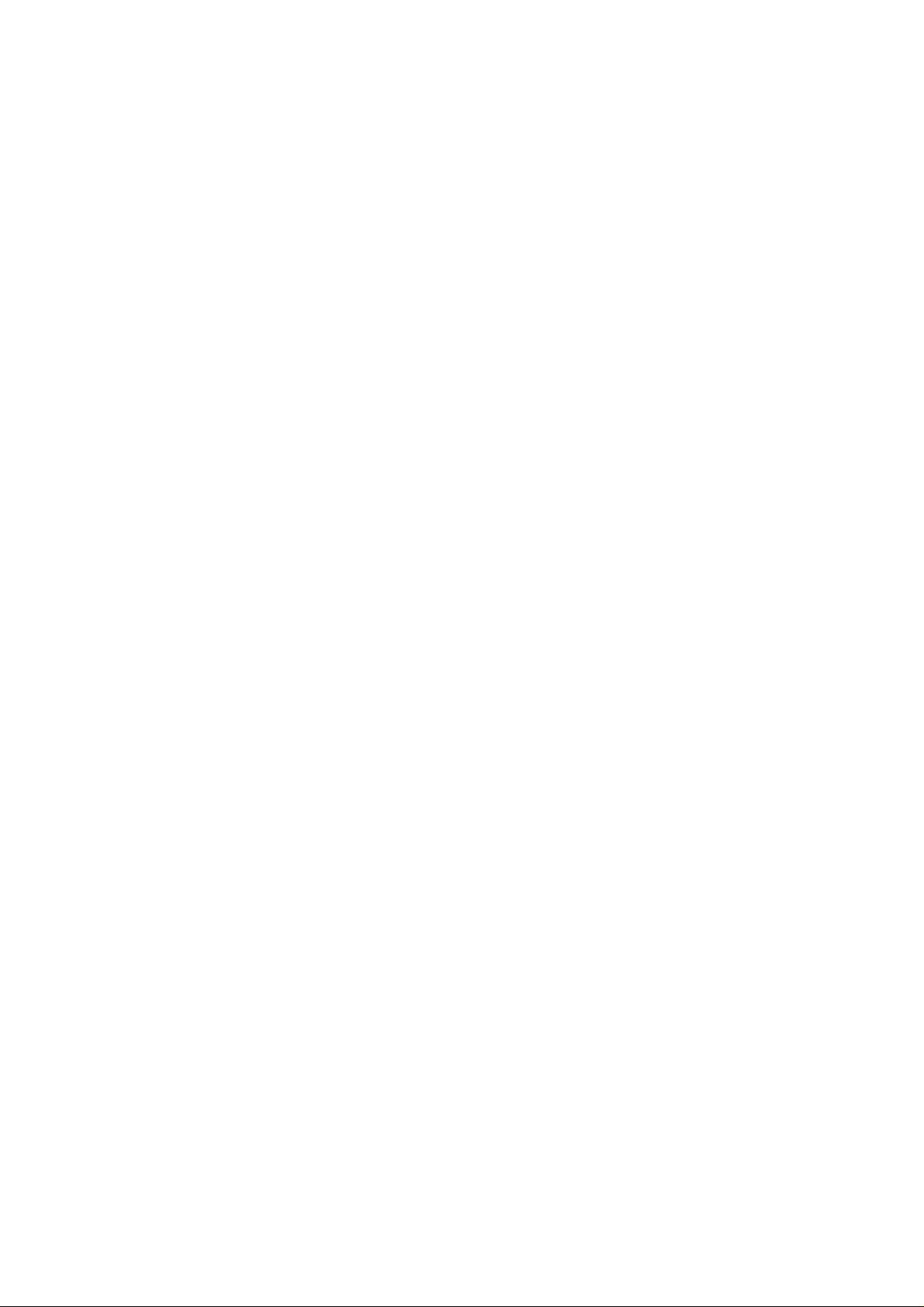
INTRODUCTION
The AE100T 500-Channel Programmed Scanner enables you to experience all the action for
yourself. It is possible to store up to 115,000 frequencies in the memory. These can be
changed at any time.
The secret of the AE100T is a microprocessor which has been developed with this specific
object in mind. This microprocessor provides the AE100T with, amongst other things, the
following facilities:
High Speed Scan -- lets you scan up to 40 channels per second and search up to 75
steps per seconds.
Seek Scan/Search -- you hear transmission about 5 seconds, then the scanner start
scan/search to the next transmission.
Triple Conversion Superheterodyne Receiver -- virtually eliminates any
interference from IF images, so you hear only the selected frequency.
23 Preprogrammed Search Bands -- lets you search for transmissions within preset
frequency ranges, so you can find interesting frequencies more quickly.
Ten Channel-Storage Banks -- let you store 50 channels in each bank to group
channels so calls are easier to identify.
Auto Store -- quickly finds and automatically stores active frequencies in each
channel, then searches for additional active frequencies while skipping previously
stored channels.
Rotary Tuner -- lets you manually tune and select desired frequencies or channels.
The scanner's tune speed automatically changes depending on how fast you turn the
rotary tuner.
10-Priority Channels -- you can set the scanner to check 10 channels so you do not
miss important calls.
Two-Second Scan Delay -- delays scanning for about 2 seconds before moving to
another channel or frequency, so you can hear more replies.
Lock-Out Function -- lets you set your scanner to skip over specified channels or
frequencies when scanning or searching.
LCD Display -- makes it easy to view and change programming information.
Backlit Display -- makes it easy to view and change programming information.
2
Page 3

S-Meter -- shows receiving signal strength.
Tape Remote Jack -- controls your tape recorder when the scanner receives the
signal.
Memory Backup -- keeps the channel frequencies stored in memory for about 3
months during a power loss.
Two Power Options -- let you power the scanner from standard AC power ( with the
supplied AC power cord), or your vehicle's battery (with an optional DC cigarette
lighter power cord).
Your AE100T scanner can receive all of these frequencies:
l 25-1300 MHz
SEARCH BANDS
Your scanner can tune over 115,000 different frequencies. Each of these frequencies
is contained within a group of frequencies called a band. The scanner uses
permanent memory locations called search bands (01-23) to group these bands. You
can search these bands to quickly find active frequencies you might want to store into
the scanner's channels.
The scanner has the following search bands
Band Search Range (MHz)
01 26-28
02 28-30
03 31-32
04 46-47
05 50-54
06 70-84
07 84-87.495
08 87.5-107.95
09 108-118
10 118-136.975
11 144-146
12 153-154
13 154-155
14 156-163
15 163-174
16 230-330
17 430-440
18 460-466
19 466-469
20 930-932
21 935-939
3
Page 4
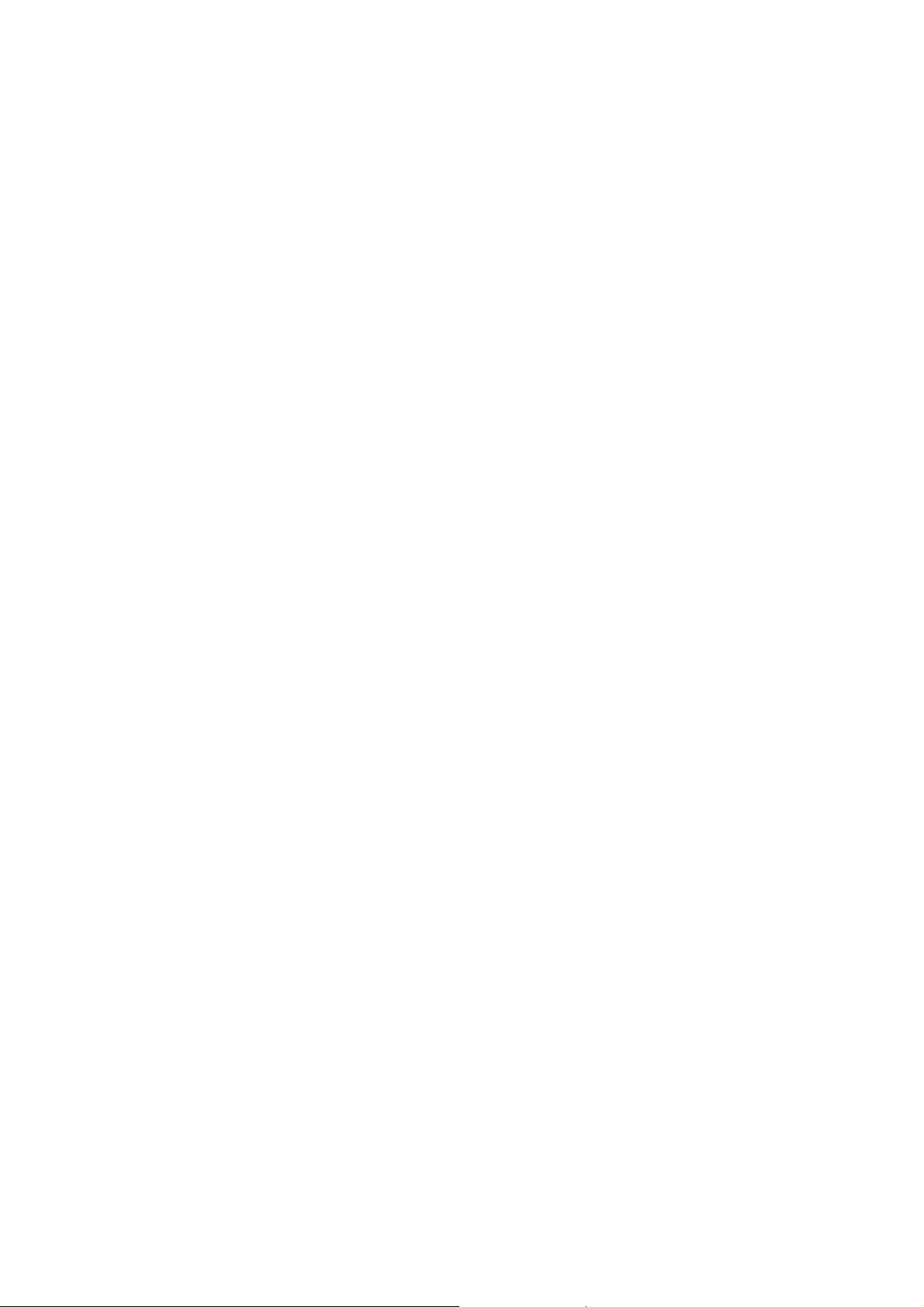
22 959-960
23 1240-1300
The use of this scanner is only authorised if the person concerned complies with all
the provisions which apply within the country in which the scanner is used. You are
advised to satisfy yourself that you are aware of the various restrictions which might
apply within a particular country. At no time will your supplier be liable for the unlawful
use of a scanner.
PREPARATION
This scanner is primarily designed for use in the home as a base station. You can
place it on a desk, shelf, or table.
Your scanner’s front feet fold up or down. Adjust them to give you the best view of
the display.
HOW TO AFFIX THE AERIAL SUPPLYED WITH THE SCANNER
Screw the telescopic aerial supplied into the hole situated in the top right-hand corner
of the scanner.
The length of the aerial will affect the quality of the reception achieved by the
scanner. For maximum reception, use the aerial as follows:
25-300 MHz: aerial should be fully extended
300-520 MHz: three sections of the aerial should be pulled out.
520-1300 MHz: aerial should be collapse all segments
CONNECTING THE SCANNER TO AN OUTSIDE AERIAL (OPTIONAL)
The telescopic aerial provided will normally be perfectly adequate for the purpose of
receiving strong, local signals. In order to receive the weaker signals also, an outside
aerial may be connected to the aerial connector situated at the rear of the AE100T.
For this purpose, use a special scanner aerial – your supplier will be able to provide
you with further information on this subject.
Place the outside aerial on as high a location as possible, and assemble it in
accordance with the instructions provided. To link the aerial to the scanner, use a
4
Page 5
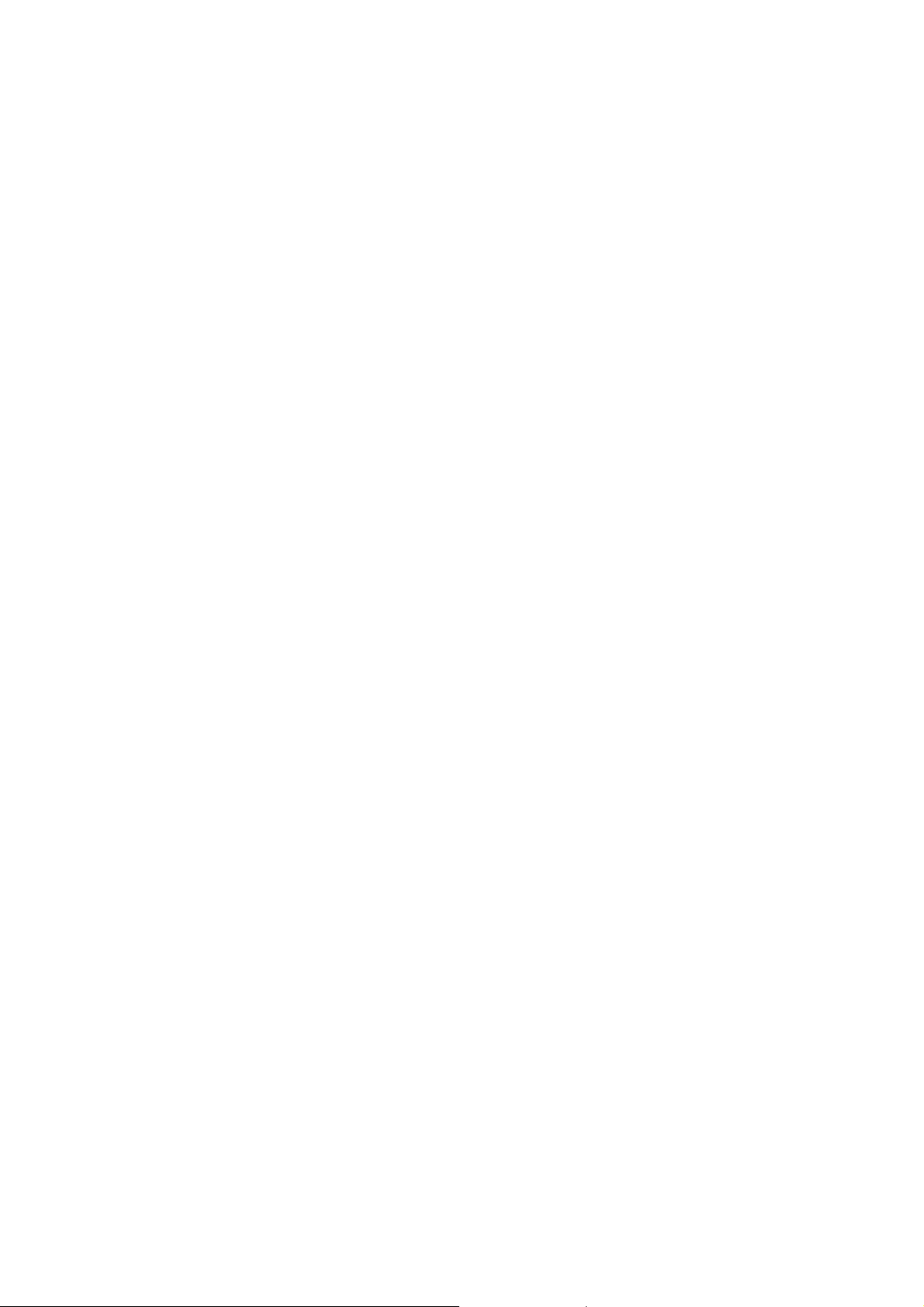
coaxial cable. For any distance of less than 15 meters, cable of the RG58 type may
be used, whereas for longer cables the use of the thicker RG8 type is recommended.
CONNECTING POWER
Plug the scanner’s attached AC power cord into a standard AC outlet.
The memory backup circuit begins to function a few minutes after you supply power
to the scanner. How long the scanner will maintain channels stored in memory
depends on how long power has been suplied to the scanner. For example, if power
is supplied to the scanner for at least 4 days, the memory backup circuit maintains
the channels stored in memory for up to 3 months.
USING A DC ADAPTER
You can power the scanner from your vehicle’s cigarette lighter socket, provided the
vehicle has a 12-volt, negative-ground electrical system. To do so, you need a DC
Adapter.
Its centre tip must be set to positive (+), and it must have a plug that properly fits the
scanner’s PWR jack. Using an adapter that does not meet these specifications could
damage the scanner or the adapter. When you finish using the DC adapter,
disconnect it from the cigarette lighter first. Then disconnect it from the scanner.
RESTARTING/RESETTING THE SCANNER
If the scanner has not been connected for some time, it may occur that the scanner
fails to react to the keying in of certain commands; also, the display unit could appear
not to be functioning normally.
In such cases, the restart procedure needs to be carried out:
1. Switch on the scanner.
2. Use a pointed object – e.g. a straightened paper clip – to press the RESTART
button which is located rear panel.
If the scanner still does not work properly, you might have to reset it.
If you reset the scanner, the information stored in the computer memory will be lost.
Therfore take the utmost care when carrying out the following procedure:
1. Switch on the scanner.
5
Page 6

2. Press and hold down the [CLEAR] button on the keyboard whilst pressing the
RESTART button by means of a pointed object. First release the RESTART button,
then release the [CLEAR] button.
CONNECTING AN EXTERNAL SPEAKER
You can connect an optional external speaker with a 3.5 mm plug to the scanner.
Use an 8-ohm external speaker capable of handling over 2.5 watts of power (not
supplied).
Insert the speaker’s plug into the EXT SPKR jack on the back of the scanner.
Note: Plugging in an external speaker disconnects the scanner’s internal speaker.
CONNECTING HEADPHONES
You can connect an optional pair of headphones with a 3.5 mm plug to the scanner.
Use monaural headphones.
Insert the headphone’s plug into the PHONE jack on the front of the scanner.
Note: Plugging in headphones disconnects the scanner’s internal speaker.
CONNECTING A TAPE RECORDER
You can connect an optional tape recorder to your scanner to record transmissions.
To record from the scanner, you need a tape recorder with a microphone jack. Also,
you need a connecting cable with a phono plug and a 3.5 mm plug.
1. Insert the connecting cable’s phono plug into the TAPE OUT jack on the back of
the scanner.
2. Connect the other end of the connecting cable to your tape recorder’s microphone
jack.
Follow the instructions provided with your tape recorder to record transmissions while
the scanner is on.
6
Page 7

UNDERSTANDING YOUR SCANNER
A LOOK AT THE KEYPAD
Your scanner's keys might seem confusing at first, but this information should help
you understand each key's function.
FUNC -- use the function key (REC, and DELAY) or seek scan/search.
Number Keys -- each key has a single-digit label and a range of numbers. Use the
digits on the keys to enter the numbers for a channel or a frequency. Use the range
of numbers above the key (51-100, for example) to select the channels in a channelstorage bank.
7
Page 8

DIRECT/• -- enters a decimal point (necessary when programming frequencies), or
start a direct frequency search.
ENTER -- enters frequencies into channels.
PRI -- sets and turns on and off priority for ten priority channel.
L/OUT -- lets you lock out selected channels or frequencies.
L/O RVW -- lets you review locked-out channels or frequencies.
CL/DELAY -- clears an incorrect entry. Or, programs a 2-second delay for the
selected channel with FUNC key.
LIMIT -- sets the frequency range you want to search.
/\ /REC -- search up from the currently displayed frequency. Or, set the tape remote
channel.
\/ /SRCH -- searches down from the currently displayed frequency.
MON -- accesses the 50 monitor memories.
ATT -- turns attenuation on to reduce the scanner's sensitivity, or turns it off to
increase it.
BAND -- selects a preprogrammed search band.
AUTO -- automatically programs frequencies into channels.
AM/FM/WFM -- changes the receive mode.
TUNE -- lets you use the scanner's rotary tuner to tune through frequencies.
SCAN -- scans through the programmed channels.
MAN -- stops scanning to let you directly enter a channel number.
PGM -- programs frequencies into channels.
OFF/VOLUME -- turns the scanner on or off and adjusts the volume.
SQUELCH -- adjusts the scanner's sensitivity.
TUNING Knob -- turn to tune through channels or frequencies.
A LOOK AT THE REAR PANEL
8
Page 9
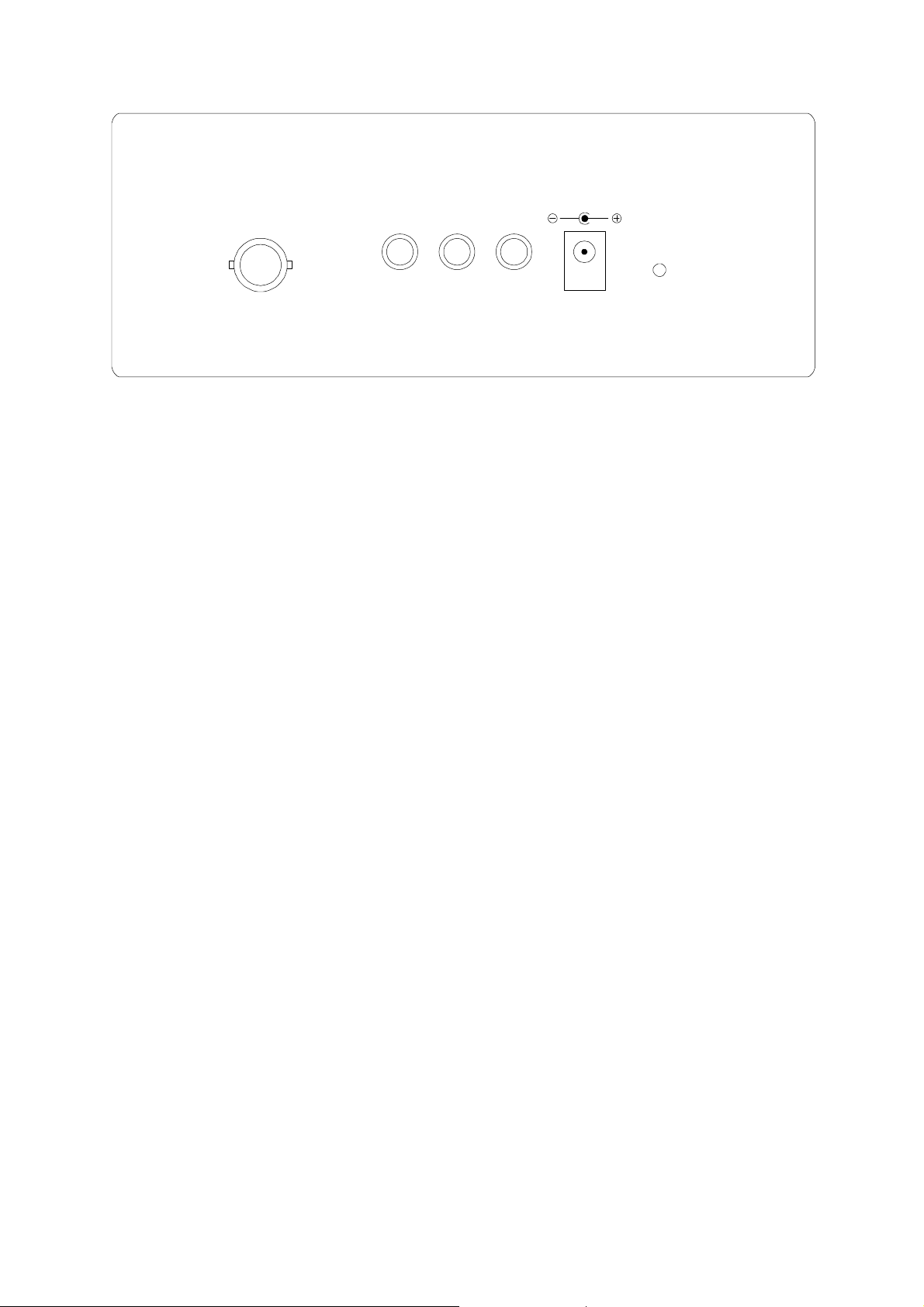
TAPE
DC13.8V
RESET
ANT
REMOTE
TAPE
OUT
EXT
SPKR
ANT -- connect optional antenna with BNC connector.
TAPE REMOTE -- connect your tape recorder's remote terminal.
TAPE OUT -- connect your tape recorder.
EXT SPKR -- connect an optional external speaker.
DC13.8V -- connect your vehicle's cigarret lighter socket with DC cigarette lighter
power cable.
RESET – reset the scanner. See “Resetting/Initializing the Scanner on page 12.
A LOOK AT THE DISPLAY
The display has indicators that show the scanner's current operation. A quick look at
the display will help you understand how to operate your scanner.
9
Page 10
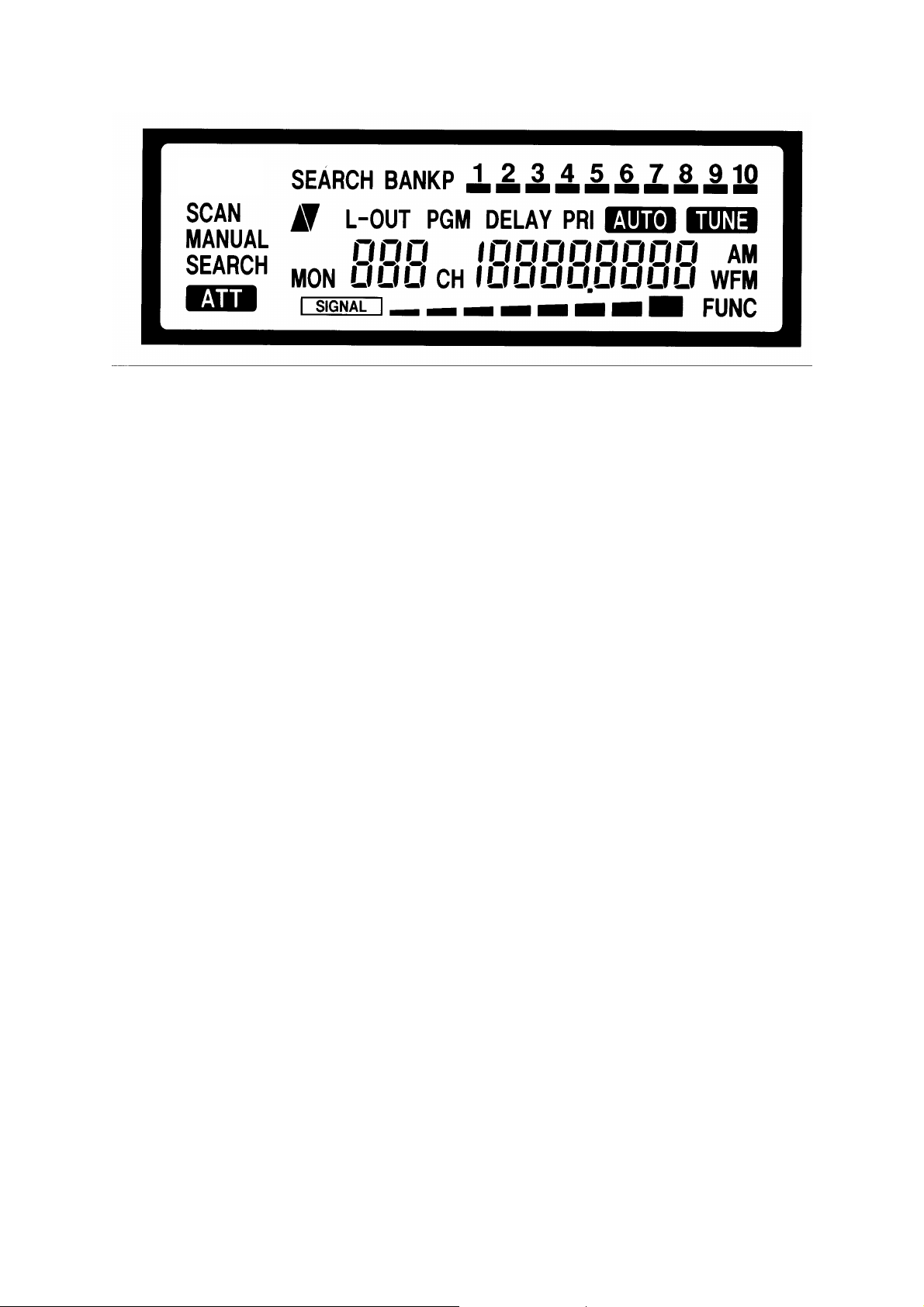
SEARCH BANK -- appears with numbers (1-10). Numbers with a bar under them
show which search banks are turned on for a limit search.
BANK -- appears with numbers (1-10). Numbers with a bar under them show which
channel-storage banks are turned on for scanning.
P -- appears with numbers (1-10). Numbers with a bar under them show which
priority channels are turned on.
SCAN -- appears when you scan channels.
MANUAL -- appears when you manually select a channel.
/\ or \/ -- indicate the search or scan direction.
L-OUT -- appears when you manually select a channel you locked-out while
scanning.
PGM -- appears while you program frequencies into the scanner's channels, or while
you program limit search range.
DELAY -- appears when you program a 2-second delay for a channel.
PRI -- appears when the priority feature is turned on.
AUTO -- appears when the scanner automatically stores frequencies into channels.
TUNE -- appears when you press TUNE to use the scanner's rotary tuner.
SEARCH -- appears during band, limit, and direct frequency search.
MON -- appears with a number (1-50) to show which monitor memory you are
listening to.
10
Page 11

CH -- the digits that precede this indicator (1-500) show which channel the scanner is
tuned to.
AM/WFM -- appears when the scanner scans a frequency set to the AM, FM, or
WFM mode, or flashes when you change a frequency to the AM, FM, or WFM mode.
ATT -- appears when you turn on the scanner's attenuate feature.
SIGNAL -- shows the receiving frequency's signal level with 8 dot.
FUNC -- appears when you press FUNC key and use secondary function key.
Display Message
Error -- appears when you make an entry error.
-dUPL- -- (duplicate) appears when you try to store a frequency that is already stored
in another channel.
CH-FULL -- appears when the all channel memories are entered while searching.
L-FULL -- appears when you press L/OUT key while the scanner lockout 200
frequencies in search mode.
A-FULL -- appears when you select a full bank while auto programming. Or appears
when you finish sorting a full bank.
AC-XX CH -- appears with a number to show the number of empty channels in a
bank.
Sor. -- appears when the scanner sorts frequencies. See "Sorting Frequencies Within
A Bank" on Page 23.
Pri-On -- appears when you press PRI key.
PCH ALL-OFF -- appears when you press PRI key while scanner's all priority
channels are empty or locked-out.
rEcord -- appears when the scanner receives signal and record the transmission with
tape recorder by tape recorder remort control function (see “Tape Recorder Remote
Control” on Page 28).
11
Page 12
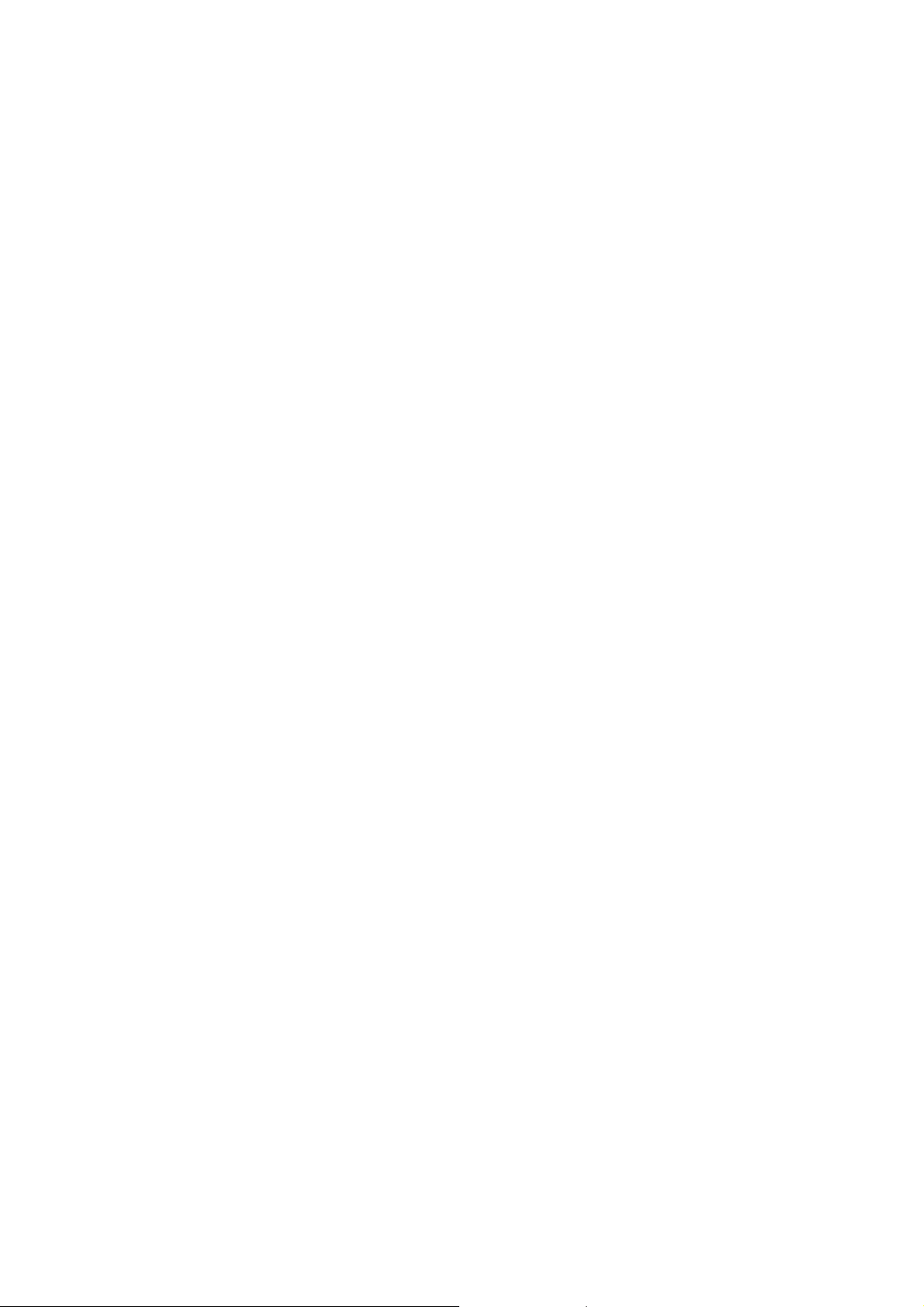
OPERATION
TURNING ON THE SCANNER/SETTING VOLUME AND SQUELCH
Note: Make sure the scanner's antenna is connected before you turn it on.
1. Turn SQUELCH fully counterclockwise.
2. Turn VOLUME OFF/MAX clockwise until it clicks and you hear a hissing sound.
3. Turn SQUELCH clockwise, then leave it set to a point just after the hissing sound
stops.
The scanner automatically starts scanning channels. Press MANUAL to stop
scanning.
Notes:
l If you have not stored frequencies into any channels (see "Searching For and
Storing Active Frequencies" on Page 13), the scanner does not scan.
l If the scanner picks up unwanted, partial, or very weak transmissions, turn
SQUELCH clockwise to decrease the scanner's sensitivity to these signals. If you
want to listen to a weak or distant station, turn SQUELCH counterclockwise.
l If SQUELCH is adjusted so you always hear a hissing sound, the scanner does
not scan properly.
USING THE ROTARY TUNER
The scanner's rotary tuner lets you quickly select channels and frequencies
manually. As you turn TUNE one click, the channel or frequency changes one step at
a time.
Notes:
l If you quickly turn TUNE, the rate at which the scanner tunes through the
channels or frequencies becomes faster.
l If you turn TUNE too slowly, the scanner might accidentally change the search or
scan direction.
Tuning Channel Numbers
To tune channel numbers, press MAN, then turn TUNE clockwise (to tune to higher
channel numbers) or counterclockwise (to tune to lower channel numbers).
12
Page 13

Note: If you have not stored any frequencies into channels yet, the scanner displays
the empty channels.
Tuning Frequencies
Note: You can use the rotary tuner to tune frequencies during a search (see
"Searching For and Storing Active Frequencies" on page 13).
Follow these steps to use the rotary tuner to tune frequencies.
1. When the scanner stops on a frequency while searching, press TUNE. The
frequency number and TUNE appear.
2. To tune frequencies, turn TUNE clockwise (to tune to higher frequencies) or
counterclockwise (to tune to lower frequencies).
3. To store that frequency in the channel, simply press ENTER. The scanner stores
the frequency, and channel number appears.
Note: When you store frequency while all channels are entered, CH FULL appears.
In order to store more frequencies, you must clear some channels. See "Deleting
Frequencies" on Page 19.
4. To store that frequency in the monitor memory, simply press MON. The scanner
stores the frequency to monitor memory, and monitor memory number appears.
RESETTING/INITIALIZING THE SCANNER
If the scanner’s display locks up or does not work properly after you connect a power
source, you might need to reset or initialize the scanner.
CAUTION: If you have problems, first try to reset the scanner (see “Resetting the
Scanner”). If that does not work, you can initialize the scanner (see “Initializing the
Scanner”); however, this clears all information stored in your scanner’s memory.
Resetting the Scanner
1. Turn off the scanner, then turn it on again.
2. Insert a pointed object, such as a straightened paper clip, into the reset opening at
the back of the scanner and gently press then release the reset button inside the
opening.
Note: If the scanner still does not work properly, you might need to initialize the
scanner (see “Initializing the Scanner”).
13
Page 14

Initializing the Scanner
Caution: This procedure clears all information you stored in the scanner’s memory.
Initialize the scanner only when you are sure the scanner is not working properly.
1. Turn off the scanner, then turn it on again.
2. Press and hold CL/DELAY.
3. While holding down CL/DELAY, insert a pointed object, such as a straightened
paper clip, into the reset opening at the back of the scanner and gently press then
release the reset button inside the opening.
4. When the display reappears, release CL/DELAY.
Note: You must release RESET before releasing CL/DELAY, otherwise the memory
might not clear.
SEARCHING FOR AND STORING ACTIVE FREQUENCIES
You can store frequencies into channels using any of the following methods:
l Manual storage
l Auto storage
l Each search operation
l Tuning Operation
l Moving a frequency from a monitor memory
Manually Storing Frequencies
If you know a frequency you want to store, you can store it manually.
1. Press PGM. PGM appears.
2. To select the channel where you want to store the frequency, use the number keys
to enter the channel number, then press PGM.
3. Using the number keys, enter the frequency you want to store into that channel.
14
Page 15

4. Press ENTER to store the frequency.
Notes:
l If you entered an invalid frequency in Step 3, the scanner beeps and displays the
channel number and Error. Simply repeat Steps 3 and 4.
l Your scanner automatically rounds the entered frequency down to the closest
valid frequency. For example, if you try to enter a frequency of 151.473, your
scanner accepts it as 151.470.
l If you entered a frequency that is already stored in another channel, the scanner
beeps three times and displays the lowest channel number where the frequency
is already stored, and –dUPL– briefly flashes about three seconds. If you want to
store the frequency anyway, press ENTER again.
If you found mistake the frequency number after you press ENTER, you correct
frequency number as follows:
a. Press ENTER. One digit flushes.
b. Move flushing digit by /\ or \/ key until the digit you want to correct.
c. Press correct number with number key. Repeat steps 2 and 3 more correction.
d. Press ENTER.
5. Repeat Steps 2-4 to store more frequencies into channels.
Automatically Storing Frequencies
Your scanner can automatically store active frequencies from a particular frequency
range into empty channels in the banks specify.
Notes:
l The scanner automatically prevents storage of duplicate frequencies during auto
store. However, you can manually store a duplicate frequency.
l The scanner does not store locked-out frequencies during auto store (see
"Locking Out Channels and Frequencies" on Page 25).
1. Press AUTO. AUTO and all scan banks appears.
2. Select scan bank where you do not want to store frequencies.
The scanner displays the number of empty channels with AC-, Ch, at the flushed bar
under bank number.
15
Page 16

Notes:
l To select bank 10, press 0.
l If you select a bank that does not contain any empty channels, a bar flashes
under the bank number, and A-FULL and AUTO appear. To enter new
frequencies into this bank, you must delete one or more frequencies stored in it,
then repeat Step 2. See "Deleting Frequencies" on Page 22.
l If you want to select the bank, press the bank's number again. The bar under the
bank appears.
l If you select more than one bank and want to review the number of empty
channels in each bank, press AUTO or turn TUNE knob to selected the bank you
want to review.
3. Press LIMIT. L appears.
4. Use the number keys to enter the lower limit of the frequency range you want to
search, then press ENTER.
Note: If you enter an invalid frequency in Step 4 or 6, the scanner displays Error.
Simply repeat the step.
5. Press LIMIT. H appears.
6. Use the number keys to enter the upper limit of the frequency range you want to
search, then press ENTER.
7. Press /\ to search from the lower to the upper limit, or \/ to search from the upper to
the lower limit. AUTO and the bar under the currently selected bank number flash on
the display.
When the scanner finds an active frequency, it stores the frequency in the displayed
channel, then continues searching for more active frequencies, storing them in any
subsequent empty channels. When the scanner fills all channels within the selected
banks, the scanner beeps rapidly and displays the number of the last channel where
a frequency was stored.
Note: During auto store, you can manually change the receive mode. See "Changing
the AM/FM/WFM Receive Mode" on Page 27. If you select WFM, the scanner
searches frequencies at 50 kHz steps.
8. To pause auto store, press AUTO. The scanner displays the last channel number
where a frequency was stored. To continue auto store, press /\ or \/.
9. To stop auto store, press MAN. MANUAL appears.
16
Page 17

Notes:
l If no frequencies are stored when you pause auto store by pressing AUTO, ---
appears on the display.
l During auto store, the scanner beeps when the search reaches the upper limit
frequency and continues searching at the lower limit frequency, or vice versa.
Band Search
If you do not know of a frequency to store, you can search your scanner's
preprogrammed search bands for active frequencies, then store any that you find into
your scanner's channels or monitor memories.
Notes:
l You can use the scanner's delay feature while using band search. See "Delay"
on Page 25.
l During band search, you can manually change the band mode. See "Changing
the AM/FM/WFM Receive Mode." If you select WFM, the scanner searches
frequencies at 50 kHz steps.
Follow these steps to search for and store active frequencies using band search.
1. Press BAND. The last selected band number (b followed by a number, such as
b02), SEARCH, and the associated frequency search range appear on the display.
2. To select a different band, enter the desired band number (01-23, see Page 3 for
Search Bands) or repeatedly press BAND or turn TUNE knob until the desired band
number appears on the display. Press and hold /\ for about a second to search from
the lower to the upper band edge, or press and hold \/ for about a second to search
from the upper to the lower band edge. /\ or \/ appears on the display.
Notes:
l To reverse the rapid search direction at any time, press and hold /\ or \/ for about
1 second.
l To search the band upward or downward in small increments (in steps of 5, 12.5,
25, or 50 kHz, depending on the band), press and release /\ or \/.
l To quickly move upward or downward through the range of frequencies, press
and hold down /\ or \/. The scanner tunes through the frequencies until you
release /\ or \/.
17
Page 18

3. When the scanner find an active frequency, it stops searching and displays that
frequency's number.
To store that frequency in the channel, simply press ENTER. The scanner stores the
frequency, then continue the searching.
Note: When you store frequency while all channels are entered, CH FULL appears.
In order to store more frequencies, you must clear some channels. See "Deleting
Frequencies" on Page 22.
4. To store that frequency in the monitor memory, simply press MON. To search for
another active frequency in the selected band, press and hold /\ or \/ for about a
second, then repeat Steps 3 or 4.
To select a different band then search for another active frequency, repeat Steps 2-4.
Limit Search
You can search for transmissions within a range of frequencies you select, called the
limit search range. You can set and store up to ten limit search ranges into search
banks (1-10).
Notes:
l You can use the scanner's delay feature while using limit search. See "Delay" on
Page 22.
l During the limit search, you can manually change the receive mode. See
"Changing the AM/FM/WFM Receive Mode." If you select WFM, the scanner
searches frequencies at 50 kHz steps.
Follow these steps to set and store limit search ranges and search them for active
frequencies.
1. Press PGM. PGM appears.
2. Using the number keys, select the number for the search bank where you want to
store a limit search range.
3. Press LIMIT. SEARCH BANK, selected search bank number and L appear, and a
bar flashes under the selected search bank's number.
18
Page 19

4. Use the number keys to enter the lower limit of the frequency range you want to
search, then press ENTER.
Note: If you enter an invalid frequency in Step 4 or 6, the scanner displays Error.
Simply repeat the step.
5. Press LIMIT. SEARCH BANK and H appears.
6. Use the number keys to enter the upper limit of the frequency range you want to
search, then press ENTER.
Repeat Steps 2-6 to store more limit search bank.
7. Press and hold /\ or \/ for about a second, to start search. As the scanner
searches, it displays SEARCH, and the bar under the searching bank number
flashes.
Notes:
l To reverse the rapid search direction at any time, press and hold /\ or \/ for about
a second.
l To search the selected band upward or downward in small increments (in steps
of 5, 12.5, 25, or 50 kHz, depending on the band), press and release /\ or \/.
l To quickly move upward or downward through the range of frequencies, press
and hold down /\ or \/. The scanner tunes through the frequencies until you
release /\ or \/.
8. Using the number keys, enter the search bank number for each limit search bank
you want to select or remove. If you select more than 2 limit search bank, TUNE knob
switches active limit search bank.
9. When the scanner find an active frequency, it stops scanning and displays that
frequency's number. To store that frequency in the channel, simply press ENTER.
The scanner stores the frequency, then continue the searching.
Note: When you store frequency while all channel are entered, CH FULL appears. In
order to store more frequencies, you must clear some channels. See "Deleting
Frequencies" on Page 22.
10. To store that frequency in the monitor memory, simply press MON. To search for
another active frequency, press and hold /\ or \/ for about a second, then repeat Step
8.
19
Page 20

Direct Search
You can search up or down from the currently displayed frequency and store
frequencies you like into channels or monitor memories.
Notes:
l You can use the scanner's delay feature while using direct search. See "Delay"
on Page 25.
l During direct search, you can manually change the receive mode. See
"Changing the AM/FM/WFM Receive Mode." If you select WFM, the scanner
searches frequencies at 50 kHz steps.
1. Press MAN or PGM.
2. Use the number keys to enter the frequency you want to start the search from.
Note: Do not omit digits (except the last zeros) after the decimal point. The frequency
must be fully entered for the scanner to start the direct search.
Or, use the number keys to enter the channel number containing the starting
frequency and press MAN or PGM again.
3. Press DIRECT/•. -d-, and the starting frequency appear on the display.
4. Press and hold /\ or \/ for about a second to search up or down from the selected
frequency.
Notes:
l To reverse the rapid search direction at any time, press and hold /\ or \/ for about
a second.
l To search the selected band upward or downward in small increments (in steps
of 5, 12.5, 25, or 50 kHz, depending on the band), press and release /\ or \/.
l To quickly move upward or downward through the range of frequencies, press
and hold down /\ or \/. The scanner tunes through the frequencies until you
release /\ or \/.
5. When the scanner find an active frequency, it stops scanning and displays that
frequency's number. To store that frequency in the channel, simply press ENTER.
The scanner stores the frequency, then continue the searching.
20
Page 21

Note: When you store frequency while all channels entered, CH FULL appears. In
order to store more frequencies, you must clear some channels. See "Deleting
Frequencies" on Page 22.
6. To store that frequency in the monitor memory, simply press MON. To search for
another active frequency in the selected band, press and hold /\ or \/ for about a
second, then repeat Step 4.
Tips for direct search
You can search frequencies within the range of 1 to 10 MHz as follows:
1. Press MAN or PGM.
2. Use the number keys to enter the frequency you want to start the search from. Or,
use the number keys to enter the channel number containing the starting frequency
and press MAN or PGM again.
3. Press DIRECT/•. -d-, and the starting frequency appear on the display.
4. Select search range with numeral key (1-0). (One digit only.)
Note: To select 10 MHz, press 0.
5. Press and hold /\ for about a second to search upward and loop the selected
search range.
Press and hold \/ for about a second to search downward and loop the selected
search range.
Notes:
l If you set search range to over band edge frequency, the scanner searches to
band edge frequency and return the start frequency. This search band range as
"Introduction" on Page 2.
l When the start frequency is set to the band edge frequency, if you try to search
to the direction outside the band range, the scanner beeps and will not start
searching.
SCANNING THE CHANNELS
21
Page 22

To begin scanning channels or to start scanning again after monitoring a specific
channel, press SCAN.
Notes:
l You must store frequencies into channels before the scanner can scan them (see
"Searching For and Storing Active Frequencies" on Page 13).
l The scanner does not scan empty channels.
The scanner scans through all channels (except those you have locked out) in the
active banks (see "Locking Out Channels and Frequencies" on Page 25 and "Turning
Channel-Storage Banks Off and On" on Page 21).
To change the scanning direction, press /\ or \/.
SEEK SCAN/SEARCH
You can scan or search frequencies monitoring transmit about 5 second. After 5
second, the scanner start automatically scan/search to the next transmit.
Seek Scan
Follow these steps to seek scan on or off.
1. Press FUNC. FUNC flushes on the display about 5 seconds.
2. Press SCAN while FUNC flushes.
Seek Search
Follow these steps to seek search on or off.
1. Press FUNC. FUNC flushes on the display about 5 seconds.
2. Press BAND or LIMIT or DIRECT/• to enter each search mode while FUNC
flushes.
3. Press /\ or \/ to start search.
22
Page 23

TURNING CHANNEL-STORAGE BANKS OFF AND ON
To turn off banks while scanning, press the bank's number key until the bar under the
bank's number disappears. The scanner does not scan any of the channels within the
banks you have turned off.
Notes:
l You cannot turn off all banks. There must be at least one active bank.
l You can manually select any channel in a bank, even if the bank is turned off.
To turn on banks while scanning, press the bank's number key until a bar appears
under the bank's number.
MOVING FREQUENCIES
Moving a Frequency from a Monitor Memory to a Channel
1. Press PGM.
2. Use the number keys to enter the channel number where you want to store the
monitor frequency, then press PGM.
3. Press MON. MON flashes. Use the number keys to enter the monitor memory's
number (1-50), then press MON.
MON flashes and the monitor memory's number and frequency appear.
4. Press ENTER. The scanner stores the frequency in the selected channel.
5. To move another monitor memory frequency to the next channel, press PGM and
repeat Steps 3 and 4.
Moving Frequencies from Monitor Memories to a Bank
Your scanner can move all the frequencies you have stored in monitor memories into
a bank you specify.
Notes:
l If there are more frequencies in the monitor memories than there are empty
channels in the bank you select, the scanner moves only as many frequencies
from the monitor memories as it has room for in the bank, leaving the remaining
frequencies in the monitor memories.
l The scanner programs monitor memory frequencies into channels even if the
same frequencies are already programmed into other channels.
23
Page 24

1. Press AUTO. AUTO appears.
2. Pressing AUTO key or turn TUNE knob, to select the channel bank where you
want to store monitor memory frequencies. If you select a bank that contains at least
one empty channel, a bar flashes under the bank number, and AC-, the number of
empty channels in the bank, CH, and AUTO appears.
Notes:
l To select bank 10, press 0.
l If you do not want to select the bank, press the bank's number key.
If you select a bank that does not contain any empty channels, a bar flashes under
the bank number, and A-FULL and AUTO appear. To store new frequencies into this
bank, you must delete one or more frequencies stored in it, then repeat Step 2. See
"Deleting Frequencies."
3. Press and hold down ENTER, then press MON. A bar flashes under the bank
number, and AC-, the number of empty channels in the bank, CH, and AUTO appear.
The scanner moves frequencies stored in monitor memories into the bank you
specified in Step 2.
Moving Frequencies from Banks to Monitor Memories
You can move all stored frequencies within a bank to monitor memories. This lets
you quickly clear channels within a bank without losing the frequencies.
Caution: If you move frequencies from a bank to monitor memories, all frequencies
already in the monitor memories are replaced with those frequencies and any empty
channels from the bank.
1. Press AUTO. AUTO appears.
2. Pressing AUTO key or turn TUNE knob, to select the channel bank.
3. Press and hold down ENTER, then press DIRECT/•. The scanner automatically
moves all frequencies in channels within the bank to monitor memories.
DELETING FREQUENCIES
Deleting a Frequency from a Channel or Monitor Memory
1. Press PGM.
24
Page 25

2. Use the number keys to enter the channel number or monitor memory containing
the frequency you want to delete.
3. If you are deleting the frequency in a channel, press PGM.
If you are deleting the frequency in a monitor memory, press MON.
4. Press 0, then press ENTER. The frequency is deleted.
Deleting Frequencies from All Locked-Out Channels Within a Bank
You can delete the frequencies in all locked-out channels within a bank (see "Locking
Out Channels and Frequencies" on Page 25). This lets you delete all the old or
uninteresting frequencies in channels you have locked out.
1. Press AUTO. AUTO appears.
2. Pressing AUTO key or turn TUNE knob, to select the channel bank.
3. Press and hold down ENTER, then press L/OUT.
Deleting Frequencies from All Channels Within a Bank
You can delete the frequencies in all channels within a bank. This lets you quickly
delete all frequencies from a bank if, for example, you want to use the bank to store a
different category of frequencies.
1. Press AUTO. AUTO appears.
2. Pressing AUTO key or turn TUNE knob, to select the channel bank.
3. Press and hold down ENTER, then press CL/DELAY.
SORTING FREQUENCIES WITHIN A BANK
You can sort the frequencies you have stored within a bank. The scanner moves the
frequencies into consecutive channels in numerical order, either from the lowest to
the highest frequency, or the highest to the lowest frequency. This makes it easy for
you to see the range of frequencies you found, for example, during auto store.
Notes:
l During frequency sort, the scanner moves the frequencies it finds within the bank
from higher channels to lower, empty channels.
l If you turn the scanner off during frequency sort, the scanner saves the portion of
the sort it completed.
25
Page 26

1. Press AUTO. AUTO appears.
2. Pressing AUTO keys or turn TUNE knob, to select the channel bank.
3. Press and hold down ENTER, then press /\ to sort channels from the lowest to
the highest frequency, or press \/ to sort channels from the highest to the lowest
frequency. As the scanner sorts the frequencies, Sor. appears on the display.
USING MONITOR MEMORIES
Monitor memories are temporary storage areas where you can store up to 50
frequencies while you decide whether or not to save them into channels. You can
manually select monitor memories, but you cannot scan them.
You can store frequencies you find during search operation, into monitor memories.
Simply press MON when the desired frequency appears on the display. The channel
number to the right of MON indicates the current monitor memory.
To listen to a monitor memory, press MAN, then press MON. The current monitor
memory appears. To select other monitor memories, use the number keys to enter
the monitor memory's number (1-50), then press MON.
Both MON and the frequency stored in the monitor memory are displayed.
26
Page 27

SPECIAL FEATURES
DELAY
Many agencies use a two-way radio system that might have a pause of several
seconds between a query and a reply. Your scanner's delay feature lets it wait for 2
seconds after each transmission on a channel or frequency while scanning or
searching.
To program a 2-second delay for a channel while scanning, manually select the
channel and press FUNC then press DELAY/CL until DELAY appears. When your
scanner stops on the channel, it waits for 2 seconds after each transmission on that
channel before it resumes scanning.
To program a 2-second delay for any active frequency while searching, press FUNC
then press DELAY/CL until DELAY appears. When your scanner stops on a
transmission, it waits for 2 seconds after each transmission on that frequency before
it resumes searching.
LOCKING OUT CHANNELS AND FREQUENCIES
You can scan existing channels or search frequencies faster by locking out channels
or frequencies that have a continuous transmission, such as a weather channel.
To lock out a channel while scanning, press L/OUT when the scanner stops on the
channel. To lock out a channel manually, manually select the channel and press
L/OUT until L/O appears on the display.
To remove the lockout from a channel, manually select the channel and press L/OUT
until L/O disappears from the display.
Notes:
l You can delete the frequencies stored in locked-out channels within a bank. See
"Deleting Frequencies from All Locked-Out Channels Within Bank" on Page 23.
l You can still manually select locked-out channels.
27
Page 28

To lock out a frequency during a each search mode, press L/OUT when the scanner
stops on the frequency. The scanner locks out the frequency, then continues
searching.
Notes:
l The scanner does not store locked-out frequencies during search.
l You can lock out as many as 200 frequencies. If you try to lock out more than
200 frequencies, L-FULL appears on the display.
Follow these steps to remove the lock-out from a frequency.
1. Press BAND or LIMIT or DIRECT/• to enter search operation.
2. Press L/O RVW. L-r appears on the display.
3. Repeatedly press /\ or \/ or turn TUNE knob until the frequency you want to remove
the lockout from is displayed.
4. Press L/OUT. L/O disappears from the display.
Reviewing Locked-Out Channels and Frequencies
You can review the channels or frequencies you locked out.
To review the channels you locked out, press MANUAL, then repeatedly press L/O
RVW. As you press L/O RVW, the scanner displays all locked-out channels.
To review the frequencies you locked out, press BAND or LIMIT or DIRECT/• to
enter search operation, then press L/O RVW. As you press /\ or \/ or turn TUNE knob,
the scanner displays all locked-out frequencies.
Deleting All Locked-Out Frequencies
You can delete all locked-out frequencies at one time.
1. Press BAND or LIMIT or DIRECT/• to enter search operation.
2. Press L/O RVW.
3. Press and hold down CL/DELAY, then press L/OUT.
PRIORITY
28
Page 29

With the priority feature, you can scan through programmed channels and still not
miss an important or interesting call on a specific channel. You can program ten
priority channel.
Follow these steps to program the channels as the priority channel.
1. Press PGM.
2. To select the channel where you want to store the frequency, use the number keys
to enter the priority channel number (1-10), then press PRI.
3. Using the number keys, enter the frequency you want to store into that channel.
4. Press ENTER to store the frequency.
Notes:
l If you entered an invalid frequency in Step 3, the scanner beeps and displays
Error. Simply repeat Steps 3 and 4.
l Your scanner automatically rounds the entered frequency down to the closest
valid frequency.
l If you entered a frequency that is already stored in another (normal) channel, the
scanner beeps three times and displays the lowest channel number where the
frequency is already stored, and dUPL briefly flashes. If you want to store the
frequency anyway, press ENTER again.
5. Repeat Steps 2-4 to store more frequencies into priority channel (up to 10
channels).
To turn on the priority feature, press PRI. The scanner checks the priority channel
every 2 seconds. It stays on the channel if there is activity, and P with priority channel
number appears.
To turn off the priority feature, press PRI. PRI disappears from the display.
Locking Out the Priority Channel
You can lock out on or off priority channel.
1. Press PGM.
2. Press PRI.
3. Pressing PRI to select priority channel you locked out.
4. Press L/OUT.
29
Page 30

CHANGING THE AM/FM/WFM RECEIVE MODE
The scanner is preset to the most common AM/FM/WFM receive mode for each
frequency range. The preset modes are:
Frequency Band (MHz) Receive Mode
25.000-87.495 FM
87.500-107.950 WFM
108.000-136.975 AM
137.000-224.995 ` FM
225.000-399.9875 AM
400.000-1300.000 FM
The preset mode is correct in most cases. However, some ham radio broadcasts do
not operate in the preset mode. If you try to listen to a broadcast when the scanner is
not set to the correct receive mode, the broadcast might sound weak or distorted.
To change the mode, press AM/FM/WFM, AM, FM, or WFM blinks on the display to
indicate that the displayed receive mode has been changed from the preset mode.
Note: If you change any frequency band's receive mode during limit or direct search,
the scanner no longer uses any of the preset receive modes. Instead, the scanner
searches for frequencies in all the bands in the selected mode.
To return to the default settings, press and hold down CL/DELAY, then press
AM/FM/WFM.
USING THE ATTENUATOR
To reduce interference or noise caused by strong signals, you can reduce the
scanner's sensitivity to these signals. Press ATT until ATT appears on the display to
reduce the scanner's sensitivity.
Note: If you turn on this feature, the scanner might not receive weak signals.
To turn off the attenuator, press ATT again. ATT disappears from the display.
TURNING THE KEY TONE ON AND OFF
Each time you press any of the scanner's keys, the scanner sounds a tone.
30
Page 31

Follow these steps to turn the scanner's key tone on or off.
1. If the scanner is on, turn VOLUME OFF/MAX counterclockwise until it clicks to turn
it off.
2.While you press and hold down the 2 and ENTER keys, turn on the scanner.
3. After a second, release 2 and ENTER.
TAPE RECORDER REMOTE CONTROL
When you specify any channels (up to 10 channels) to receive signals, you can
record them in the tape recorder by remote control.
1. Press MANUAL.
2. To select the channel where you want to select the tape remote channel, use the
number keys to enter the channel number, then press MANUAL.
3. Press FUNC. FUNC flushes.
4. Press /\ /REC while FUNC flushes. rEcord and frequency will appears alternately.
GENERAL HINTS
Birdies
The term “birdies” refers to noise signals which are generated by the electronics of
the scanner itself. On certain frequencies, birdies are capable of interfering with, or
even preventing, reception. Where the interference is of a mild nature, it may be
possible to solve the problem by turning the SQUELCH control further to the right. If
possible, use the following frequencies as little as possible.
“Birdies” frequencies:
will add
RECEPTION
31
Page 32

The distance over which it is possible for you to receive messages is restricted to
approximately 25 km. The manner in which the scanner has been positioned will also
be relevant here. It is preferable to position the scanner in such a way that the aerial
has a “clear view”. In order to be able to receive transmitters located at distances
beyond the aforementioned limit, the use of an outside aerial is recommended.
FREQUENCY GRID
The band division (frequency grid) – i.e. the distance between two frequencies lying
next to each other – is different for each frequency band.
Frequency Range Frequency Grid
25.000-87.495 MHz 5 kHz
87.500-107.950 MHz 50 kHz
108.000-136.975 MHz 25 kHz
137.000-143.995 MHz 5 kHz
144.000-146.000 MHz 12.5 kHz
146.005-224.995 MHz 5 kHz
225.000-1300.000 MHz 12.5 kHz
This division is called the frequency grid. Where the frequency keyed in does not fit
into this grid, the scanner will round down the frequency to the nearest value.
MAINTENANCE AND USE
The AE100T is a quality product and requires a minimum amount of maintenance.
Carefully read the following instructions:
. Do not expose the scanner to rain or moisture.
. When using normal batteries, always replace weak batteries in one batch, and only
replace them with new batteries. Where possible, use batteries which have a long life
span.
. Handle the scanner with care. Dropping it or subjecting it to rough treatment might
damage its electronics.
. Where necessary, clean the scanner with a damp cloth. Do not apply any cleaning
fluids or solutions to it.
32
Page 33

. Only use the scanner in normal temperature conditions. High temperatures, or
sudden changes of temperature, will reduce the life span of the scanner.
. Avoid the leaking of batteries by changing them at the appropriate time. Where
possible, use rechargeable NiCad batteries.
IN CASE OF FAULT
Where a fault arises, contact your supplier. However, before you do so check that the
fault was not caused by an operational error. Carefully reread the relevant section in
the instructions.
TECHNICAL DATA
Frequency range: Freq. (MHz) Step (kHz) Mode
25-87.495 5 NFM
87.5-107.95 50 WFM
108-136.975 25 AM
137-143.995 5 NFM
144-146 12.5 NFM
146.005-224.995 5 NFM
225-399.9875 12.5 AM
400-1300 12.5 NFM
Channels of operation 560 channels in any band combination
33
Page 34

(500 channels per bank x 10 banks,
50 monitor memories and 10 priority channels)
Sensitivity:
NFM (S+N)/N=20 dB 25-500 MHz 0.5 uV
dev. 3 kHz at 1 kHz 500.0125-1000 MHz 1 uV
1000.0125-1300 MHz 2 uV
AM (S+N)/N=20 dB 25-500 MHz 2 uV
mod. 60% at 1 kHz 500.0125-1000 MHz 3 uV
1000.0125-1300 MHz 5 uV
WFM (S+N)/N=30 dB 25-500 MHz 3 uV
dev. 45 kHz at 1 kHz 500.0125-1000 MHz 3 uV
1000.0125-1300 MHz 5 uV
Selectivity:
NFM –6 dB +/-10 kHz
–50 dB +/-20 kHz
AM –6 dB +/-6 kHz
–50 dB +/-12 kHz
WFM –6 dB +/-150 kHz
–50 dB +/-300 kHz
Scanning rate 40 channels/sec.
Search rate 75 steps/sec.
Scan delay time 2 sec.
Priority sampling 2 sec.
Intermediate frequencies:
st
1
nd
2
rd
3
225.4125-225.5875 or 226.4125-226.5875 MHz
45 MHz
10.7 MHz or 455 kHz
IF rejection:
612 MHz at 400 MHz 60 dB
226.5 MHz at 760 MHz 70 dB
45 MHz at 400 MHz 100 dB
Squelch sensitivity:
NFM and AM
Threshold 25-500 MHz 0.5 uV
500.0125-1000 MHz 0.5 uV
1000.0125-1300 MHz 3 uV
Tight 25-500 MHz 25 dB
34
Page 35

500.0125-1000 MHz 25 dB
1000.0125-1300 MHz 25 dB
WFM
Threshold 25-500 MHz 3 uV
500.0125-1000 MHz 3 uV
1000.0125-1300 MHz 15 uV
Tight 25-500 MHz 50 dB
500.0125-1000 MHz 50 dB
1000.0125-1300 MHz 50 dB
Antenna impedance 50-ohms
Audio output power (10% THD) 1.6 W (AC230V/50 Hz)
Built-in speaker 77 mm, 8-ohm,dynamic type
Power requirements
AC 220-240 V, 50 Hz, 12 W
DC 13.8 V, 400 mA
Dimensions 232 x 210 x 90 mm (WDH)
Weight approx. 2.0 kg without antenna
35
