Page 1
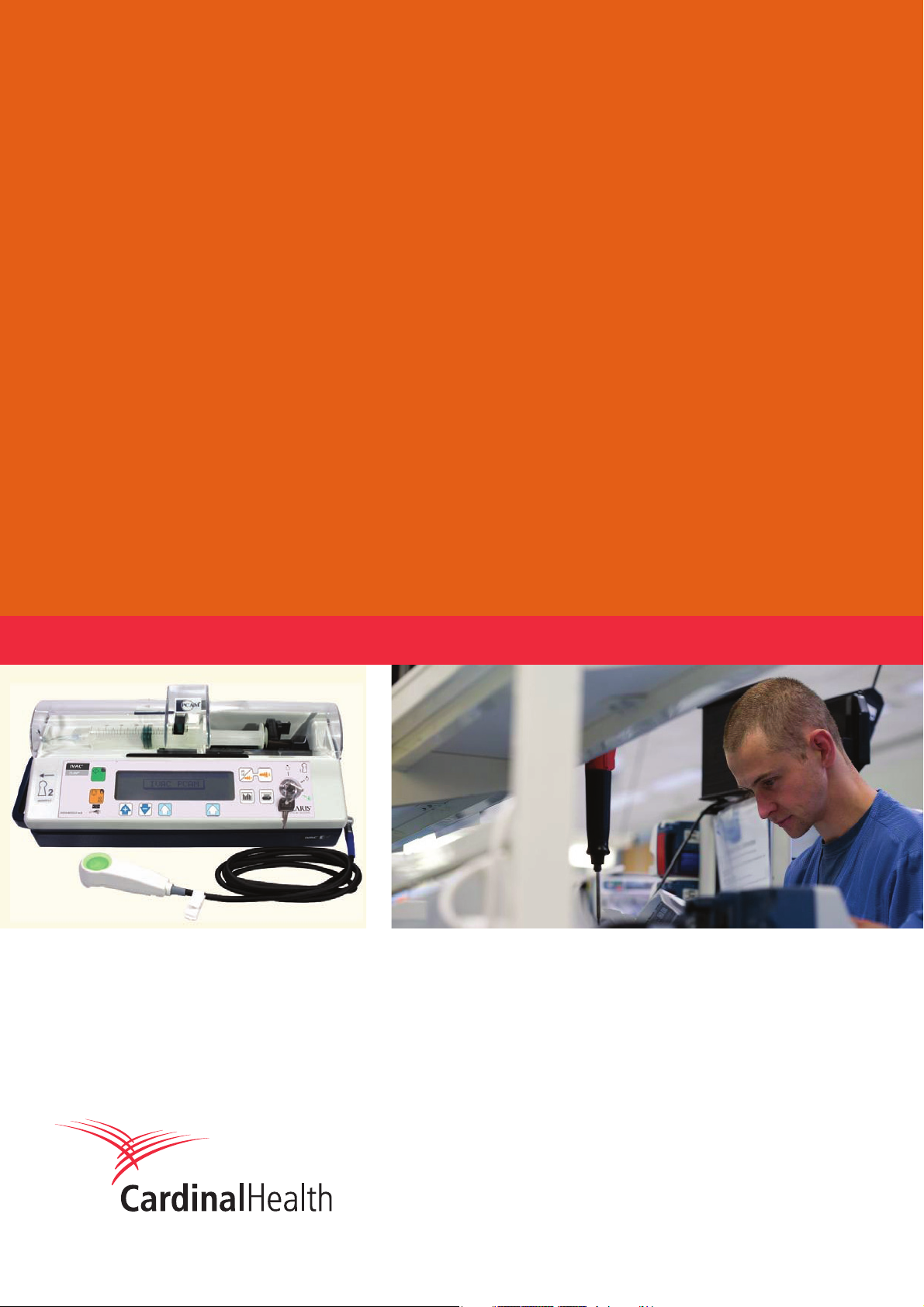
IVAC® PCAM®Syringe Pump
Technical Service Manual
Page 2
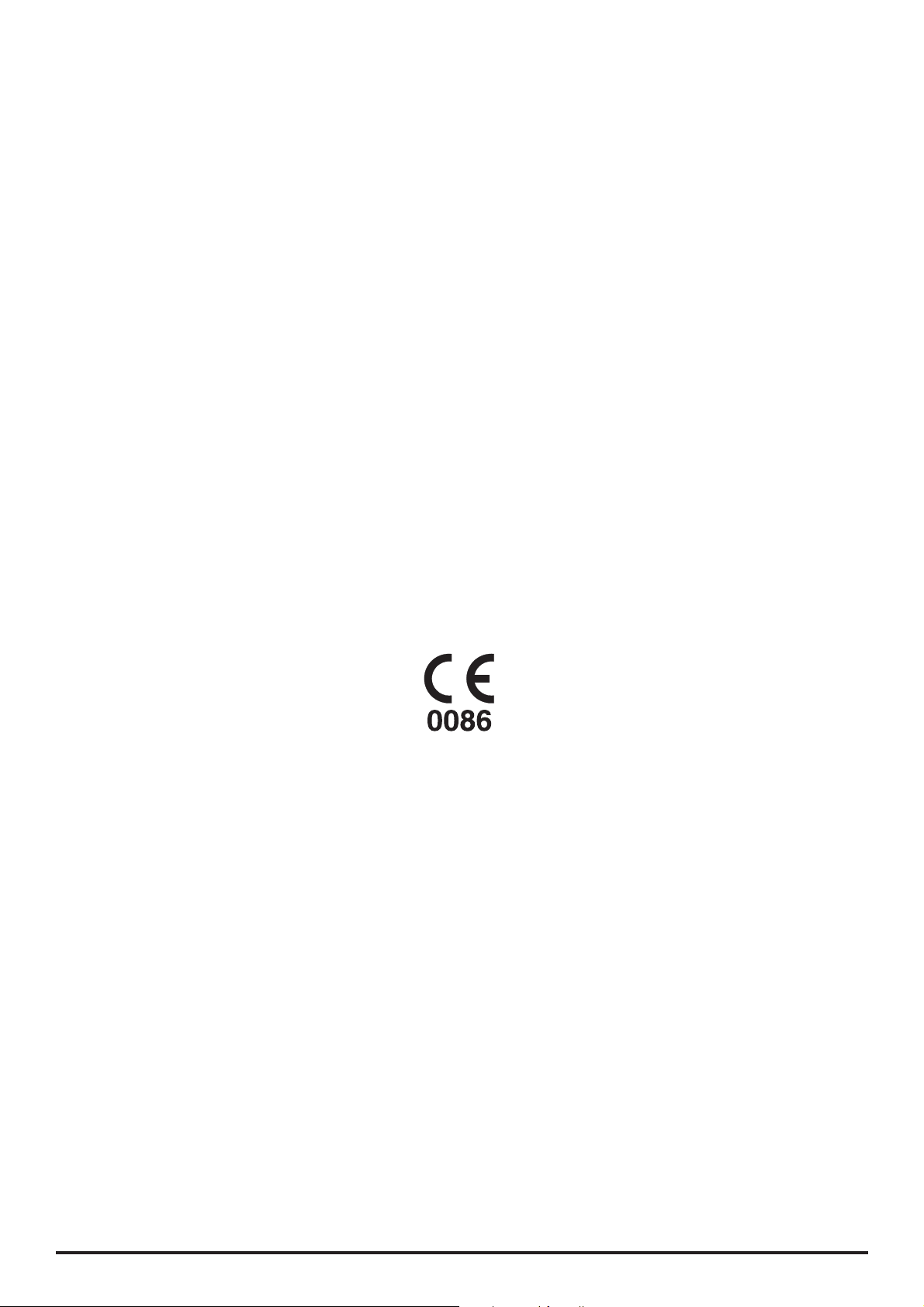
This manual has been prepared for use by qualified service personnel only.
Cardinal Health cannot accept any liability for any breakdown or deterioration in
performance of parts or equipment resulting from unauthorised repair or modification.
t Cardinal Health, 1180 Rolle, Switzerland
Alaris®, IVAC® and PCAM® are registered trademarks of
Cardinal Health, Inc. or one of its subsidiaries.
All other trademarks belong to their respective owners.
© 2005-2006 Cardinal Health, Inc or one of its subsidiaries. All rights reserved.
IVAC® PCAM® Syringe Pump 2/106 1000SM00017 Issue 2
Page 3
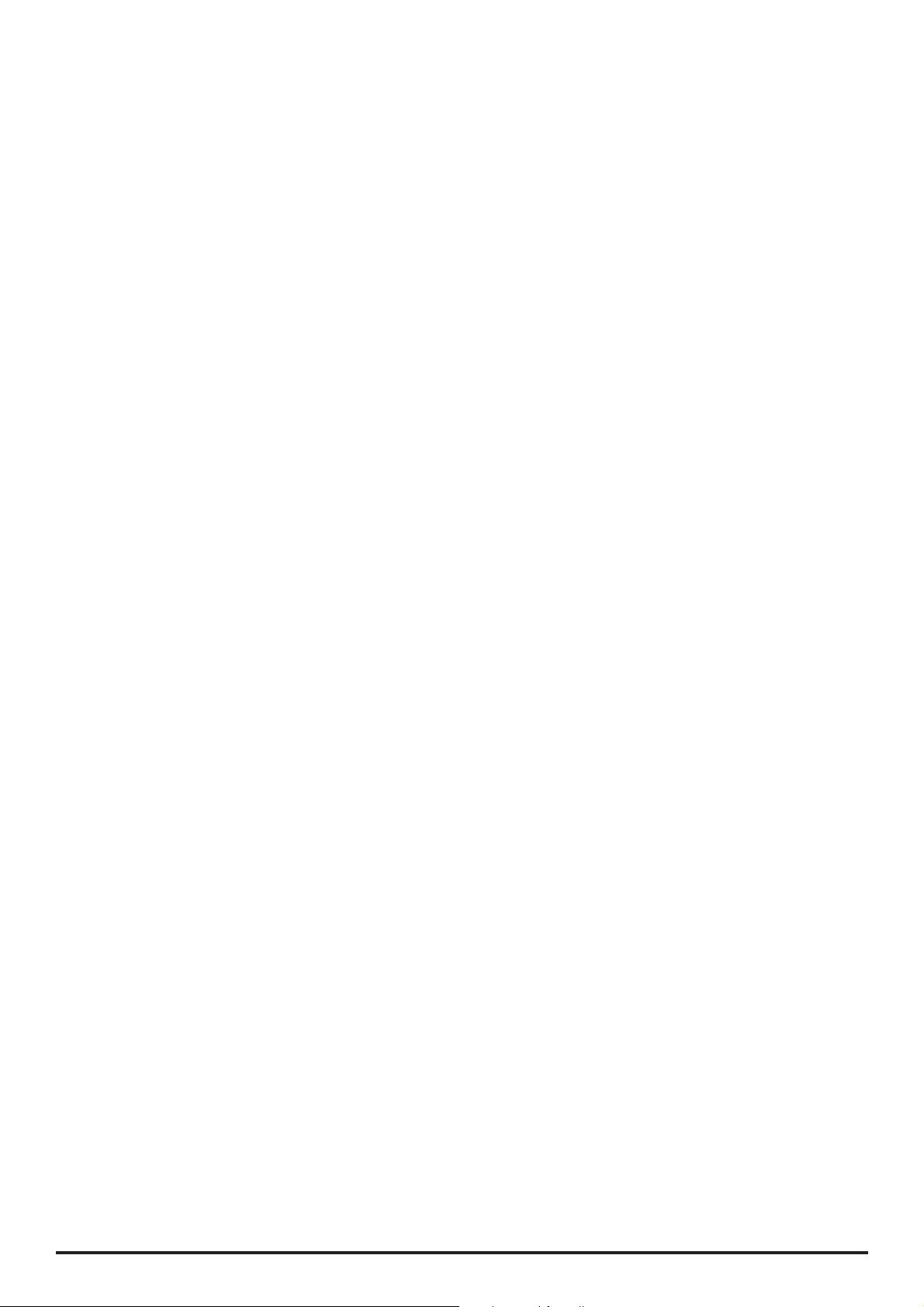
Contents
Chapter 1 Introduction & Start Up 4
Chapter 2 Configuration & Calibration 13
Chapter 3 Routine Maintenance 26
Chapter 4 Troubleshooting 38
Chapter 5 Circuit Descriptions 42
Chapter 6 Spare Parts Replacement Procedures 47
Appendix A Specifications 83
Appendix B Spare Parts Listing 90
Appendix C Configured Options & Drug Protocol Rec. 97
Appendix D Service Centres 100
Appendix E Disposal 102
Appendix F Document History 105
IVAC® PCAM® Syringe Pump 3/106 1000SM00017 Issue 2
Page 4
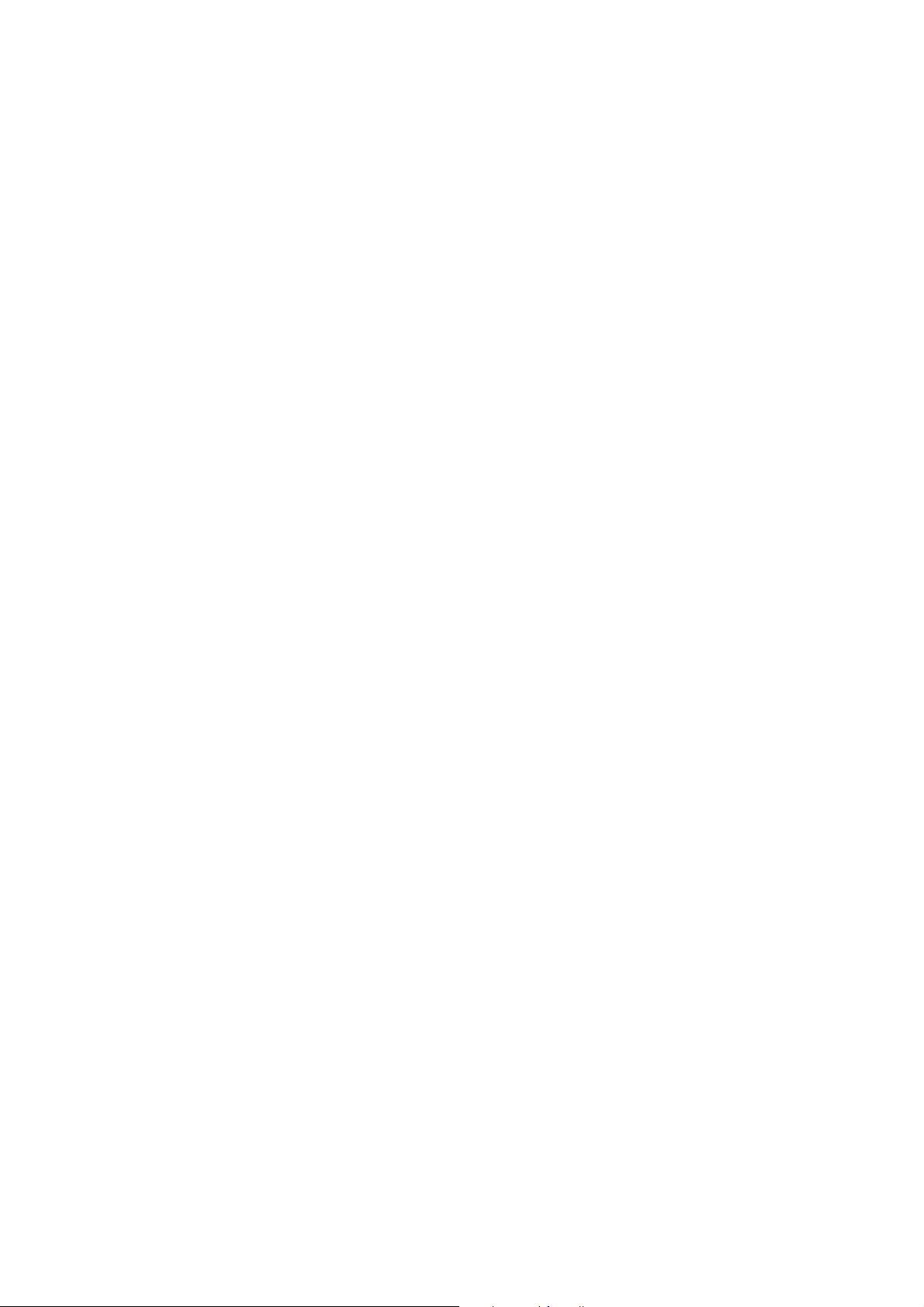
Introduction & Start Up
In this chapter
Introduction 5
Chapter 1
General Precautions 6
Front Panel, Controls and Indicators 7
Main Display 8
Loading a Syringe 9
Starting the Pump 10
Modifying a Preset Protocol 10
Basic Features 11
Printer Set Up 12
Patient Hand Set 12
Page 5
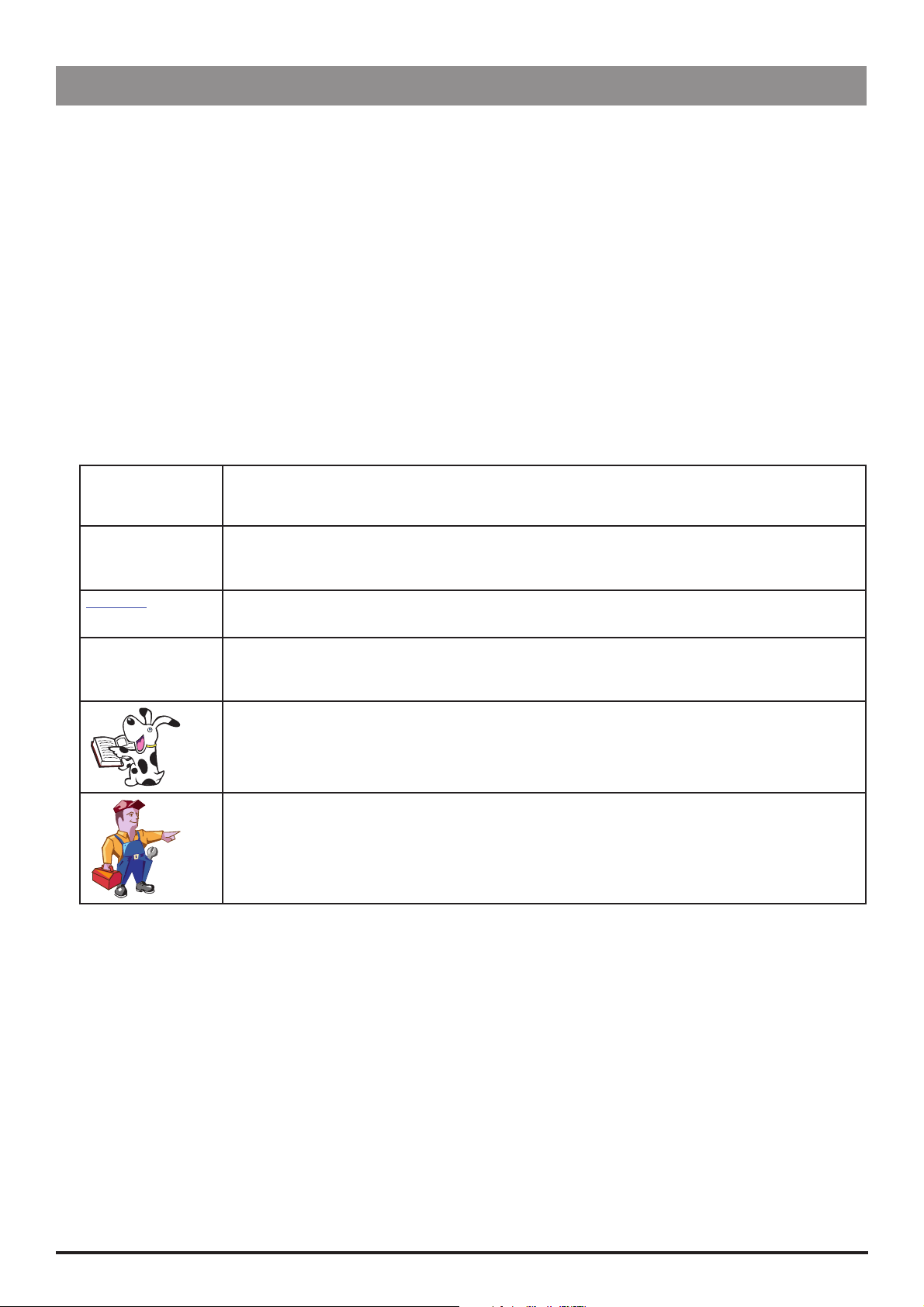
Introduction & Start Up
Introduction
The IVAC® PCAM® Syringe Pump is designed to provide a small, self-administered dose of analgesic, as and when the patient demands
it by activating a hand operated button. The clinician can select limits for various parameters, including the size of each individual
dose, the minimum time between doses and the number of doses allowed during a period. In parallel to the patient controlled
operation the pump allows the clinician to set an automatic loading dose which will be delivered at the onset of treatment. Similarly a
continuous background infusion which is delivered irrespective of the patients demands for analgesia, can also be selected.
In addition, the pump will automatically record valuable information about each patients treatment and their individual demands for
analgesia. This allows further analysis of the frequency with which analgesia is being requested, the total dose delivered etc.
Product Familiarity
Prior to operation of the pump and prior to attempting any repairs or servicing, carefully read the Directions for Use (DFU)
As part of continuous improvement, product enhancements and changes are introduced from time to time.
Purpose of this Manual
This Technical Service Manual describes how to set up, test and maintain the IVAC® PCAM® Syringe Pump. This manual is intended for
use by personnel experienced in medical equipment testing and maintenance procedures .
Conventions Used in this Manual
BOLD Used for pump Display names, access codes, controls and indicators referenced in this manual, for
example, GENERAL OPTIONS menu, access code 251, LOCK 1 keyswitch.
'Single quotes' Used to indicate cross-references made to another section of this manual. For example, see Chapter
2, 'Configuration & Calibration'.
underline Used to indicate links to another section of this manual.
Italics Used to refer to other documents or manuals. For example, refer to the relevant Directions for Use (DFU)
for further information. Also used for emphasis, for example, ...position the narrow end of the tool...
Wherever this symbol is shown a Hints & Tips note is found. These notes provide useful advice or
information that may help to perform the task more effectively.
Wherever this symbol is shown a Toolbox note is found. These notes highlight an aspect of test or
maintenance that is important to know about. A typical example is drawing attention to a software
upgrade that should be checked that it has been installed.
IVAC® PCAM® Syringe Pump 5/106 1000SM00017 Issue 2
Page 6
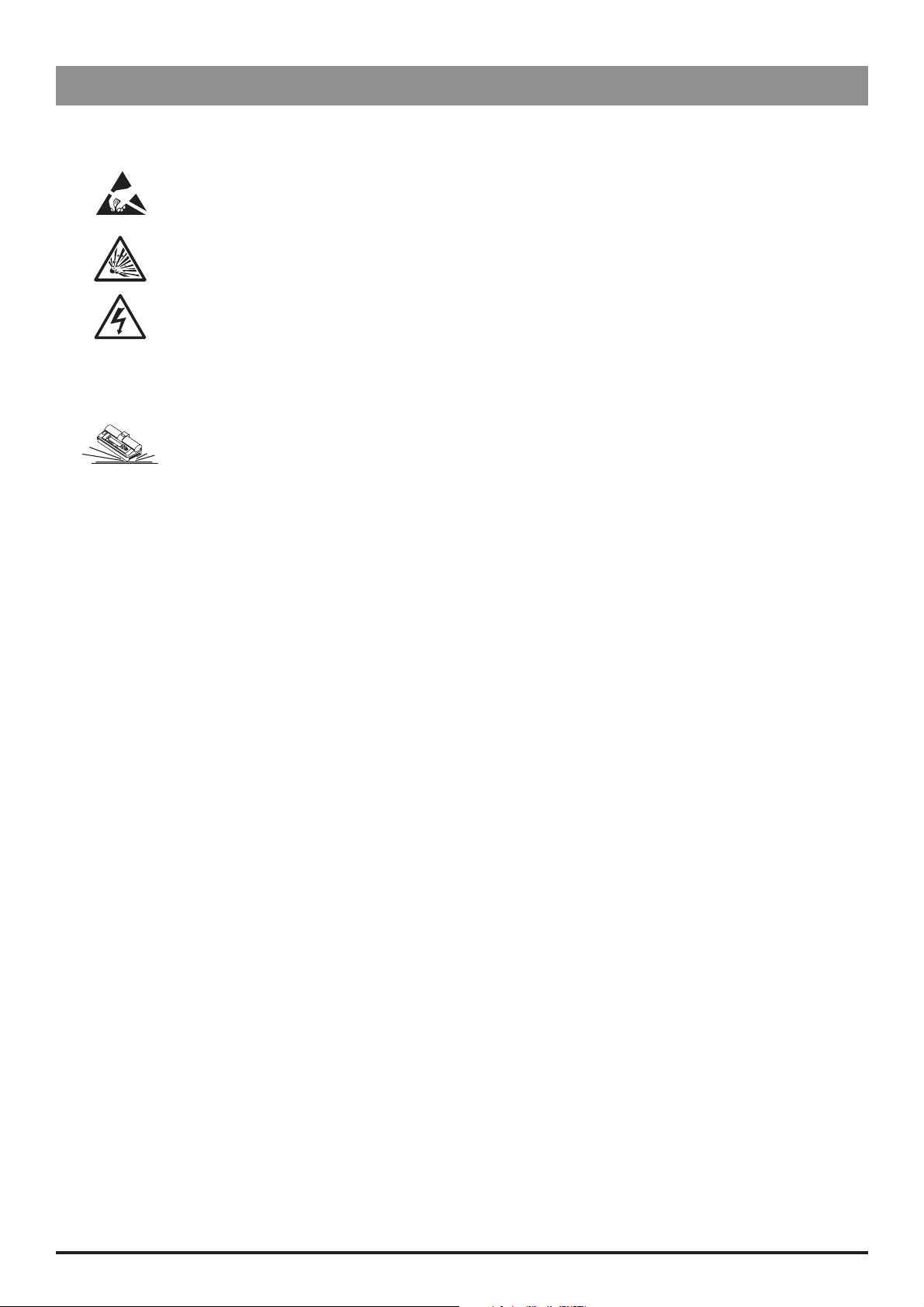
General Precautions
Prior to using this pump, carefully read the Operating Precautions described in the Directions for Use (DFU).
w
This pump contains static-sensitive components. Observe strict precautions for the protection of static
sensitive components when attempting to repair and service the pump.
An explosion hazard exists if the pump is used in the presence of flammable anaesthetics. Exercise care to
locate the pump away from any such hazardous sources.
Dangerous Voltage. An electrical shock hazard exists if the casing of the pump is opened or removed. Refer
all servicing to qualified service personnel.
This pump is protected against the effects of high energy radio frequency emissions and is designed to
be fail safe if extremely high levels of interference are encountered. Should false alarm conditions be
M
encountered, either remove the source of the interference or regulate the infusion by another appropriate
means.
If the pump is dropped, subjected to excessive moisture, humidity or high temperature, or otherwise
suspected to have been damaged, remove it from service for inspection by qualified service personnel.
Introduction & Start Up
IVAC® PCAM® Syringe Pump 6/106 1000SM00017 Issue 2
Page 7
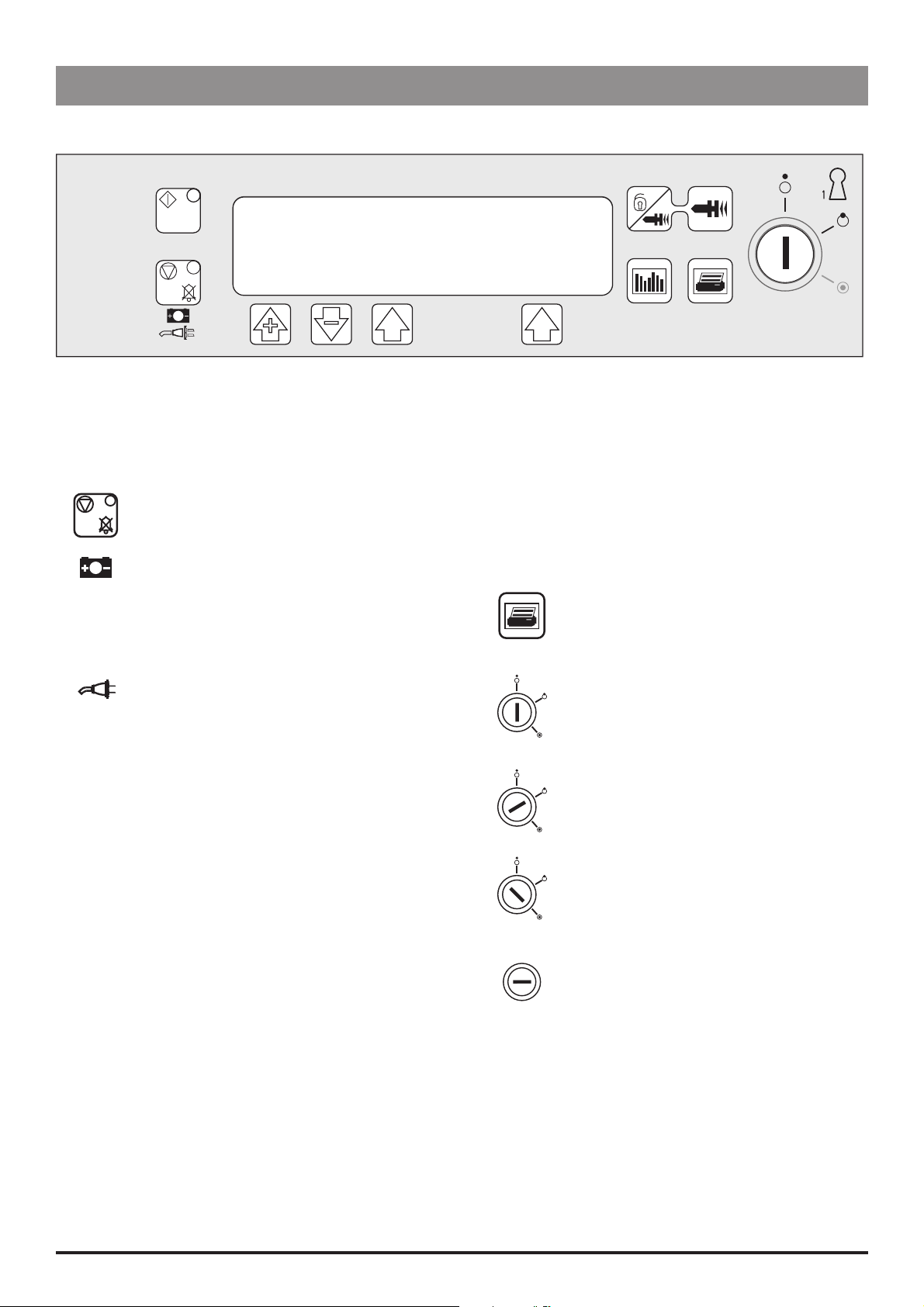
Introduction & Start Up
Front Panel, Controls and Indicators
Front Panel
Controls and Indicators
H
R
Q
S
START Press to start the infusion. The green
LED will flash during infusion.
STOP Press to stop/hold the infusion. The
amber LED will be lit while on hold.
BATTERY When illuminated, indicates that
the pump is running on the internal
backup battery. When flashing,
indicates that the battery power is
low, with less than 30 minutes of use
remaining.
AC POWER When illuminated, indicates that the
pump is connected to an AC power
supply and the battery is being
charged.
PLUS/MINUS
BUTTONS
ARROW
BUTTONS
Use to move cursor and to increase
or decrease values shown on main
display.
Use as softkeys in conjunction with
the prompts shown on the display.
For example, to select the CALIBRATE
option.
W
HISTORY Press to display PCA demands
J
PRINT Press to print patient history.
LOCK 1 Insert key into LOCK 1
OFF
SET
RUN
LOCK 2 Insert key into LOCK 2 and
PURGE/
BOLUS
Press and hold both buttons to
purge the extension set during
set up. See 'Basic Features' for
further information.
and drug infused history
graphs, 24 hour review and
event log.
Note: A suitable printer must be
connected to the pump.
keyswitch and turn key to
switch between OFF, SET and
RUN positions.
OFF - Turns the power off.
SET - Use to select or modify
protocols and to access
configuration and test routines.
RUN - Use to start the infusion.
Note: Switching from RUN
mode to SET mode without
first pressing the STOP button
automatically stops the
infusion.
turn key clockwise to open the
syringe cover.
This key lock is located
on the left side of the
pump
IVAC® PCAM® Syringe Pump 7/106 1000SM00017 Issue 2
Page 8
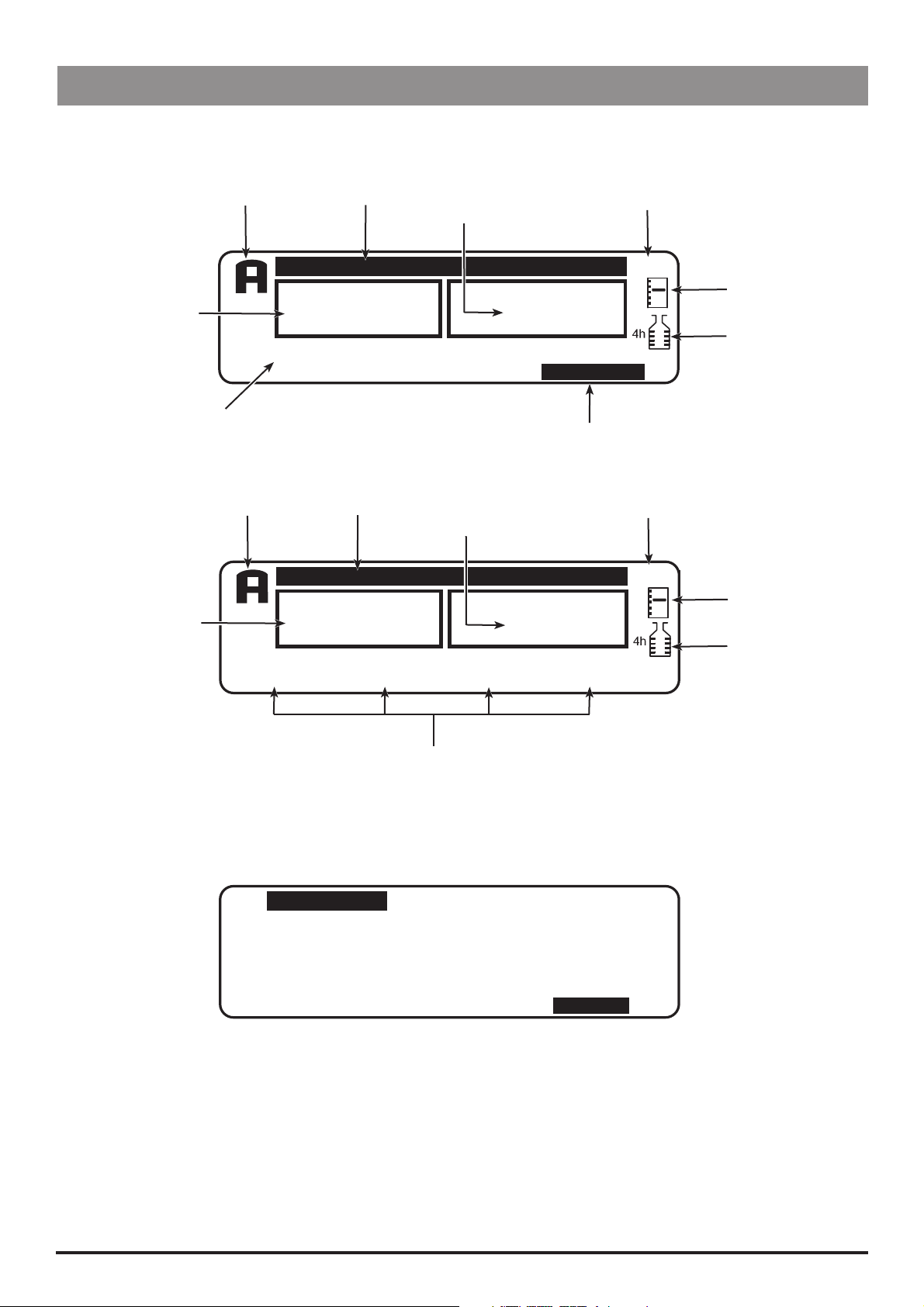
Main Display
Main Display
Example Software V3R2
Introduction & Start Up
Current Protocol
PCA Demand
Status
Syringe Type/Infusion Rate
Example Software V2R8
Current Protocol
PCA Demand
Status
PCA AVAILABLE
TOTAL
GOOD
BD PLASTIPAK
50 ml
PCA AVAILABLE
TOTAL
GOOD
MORPHINE 1
1.0 mg/ml
Pump Status
DEMANDS
Pump Status
DEMANDS
PCA DOSE
1.0 ml
Volume Infused
(Mass/Volume)
1
1
Volume Infused
(Mass/Volume)
1
1
DRUG INFUSED
1.0 μg
0.1 ml
View Protocol Summary
DRUG INFUSED
1.0 ug
0.5 ml
LOCKOUT
5 min
PROTOCOL
CONTINUOUS
0.0 ml/h
Time
13:07
Pumping
Pressure Icon*
Maximum
Dose Icon*
Time
13:07
Pumping
Pressure Icon*
Maximum
Dose Icon*
Protocol Summary Screen
Example: Software V3R2 only
PROTOCOL
MORPHINE
1.0 mg/ml
LOADING
0
μg
* These icons are not displayed when disabled.
DOSE LIMIT
50.0 mg IN 4 h
Protocol Summary
PCA DOSE
1.0 mg
LOCKOUT
2 min
CONTINUOUS
0
μg/h
DOSE RATE
STAT
QUIT
IVAC® PCAM® Syringe Pump 8/106 1000SM00017 Issue 2
Page 9
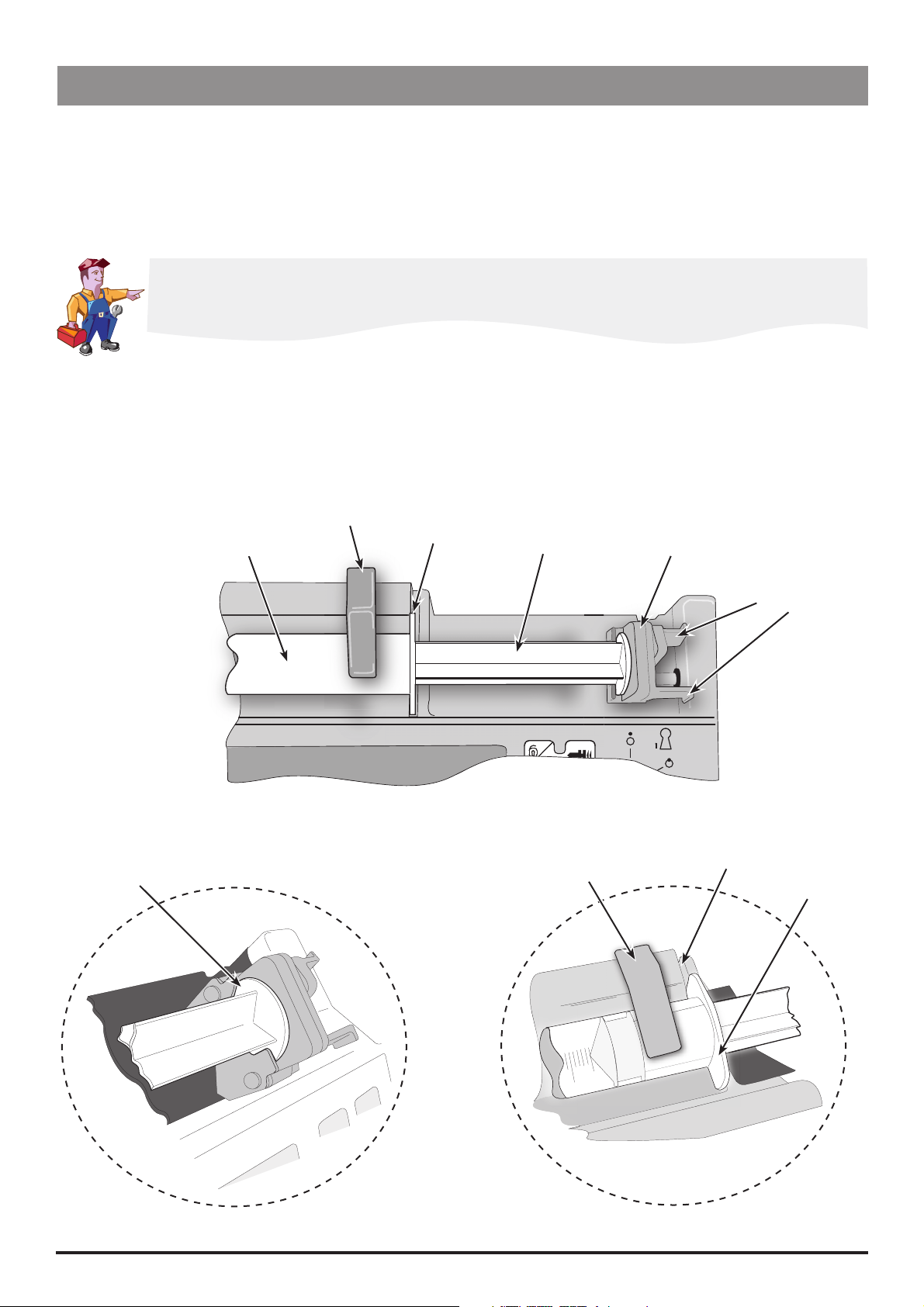
Introduction & Start Up
Loading a Syringe
1. Open the cover by turning the key in LOCK 2.
2. Squeeze the finger grips together on the plunger holder and slide the mechanism to the left.
3. Lift the syringe clamp and rotate to the left.
4. Insert the syringe into the slots on the plunger holder (see Figure 1).
5. Squeeze the finger grips on the plunger holder and slide the mechanism to the right until the syringe barrel flange locates into the
V slot (see Figure 2).
Ensure that the syringe is advanced until the syringe barrel flange touches the front of the V slot
closest to the syringe clamp. This is important to prevent delay at the start of the infusion.
6. Release the finger grips. Apply gentle pressure on the plunger holder to ensure that the drive is engaged.
7. Rotate the syringe clamp until it locks onto the syringe barrel (see Figure 2).
8. Check that the syringe plunger and syringe barrel flange are correctly located into their slots.
Syringe inserted
into plunger holder slots
Syringe barrel
Syringe clamp
Syringe barrel flange
Syringe plunger
Syringe clamp shown
locked onto syringe barrel
Plunger holder
Finger grips
V slot
Syringe barrel flange
Figure 1.
IVAC® PCAM® Syringe Pump 9/106 1000SM00017 Issue 2
Figure 2.
Page 10
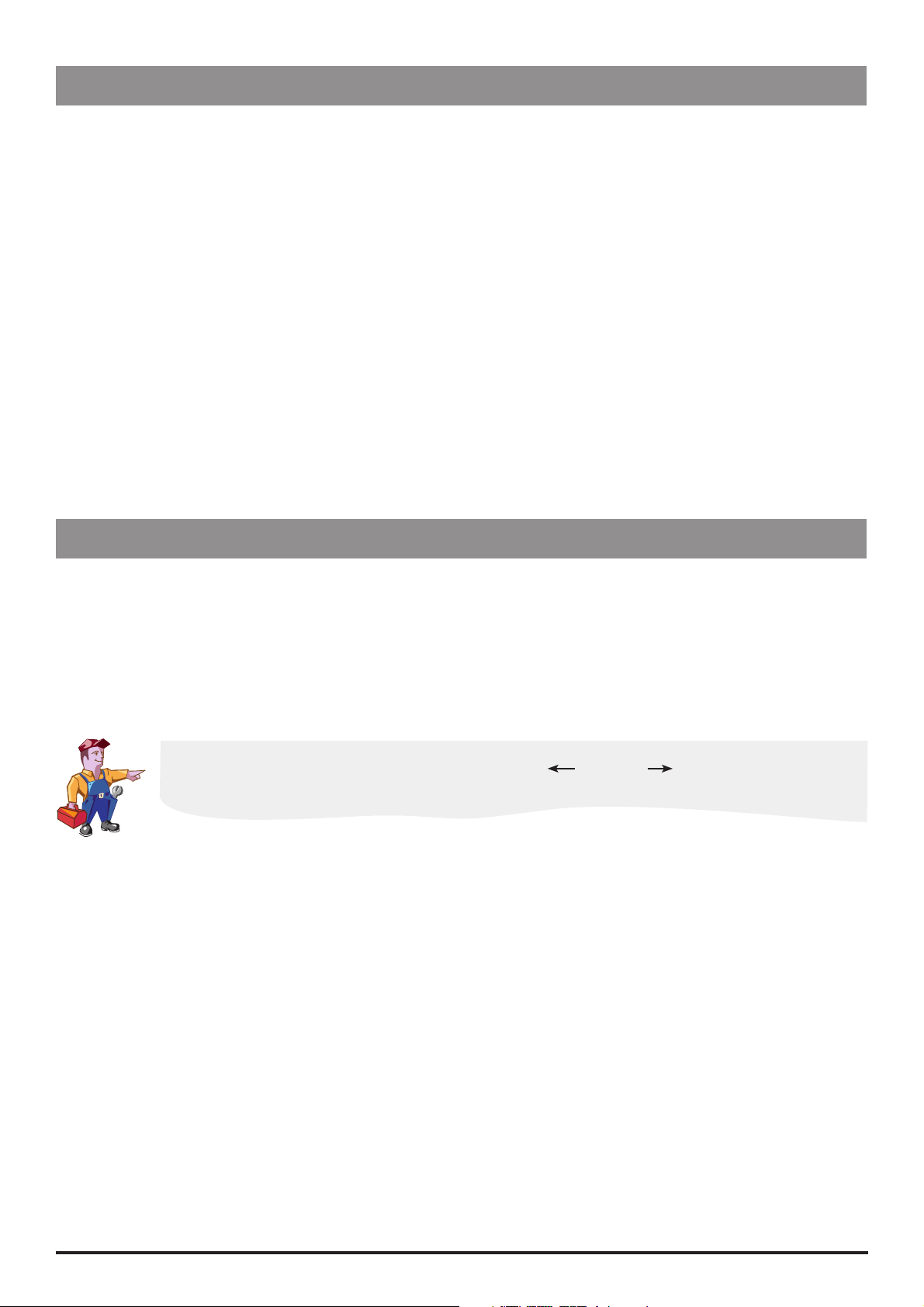
Introduction & Start Up
Starting the Pump
1. Connect the pump to AC Mains.
2. Open the cover by turning the key in LOCK 2.
3. Load the syringe. See instructions in previous section.
4. Power the pump ON by switching LOCK 1 to the SET position.
5. NEW PATIENT? NO retains patient data then displays the last protocol used. YES clears previous patient data then displays preset
protocol A.
6. Check the protocol displayed. If required, select the NEXT PROTOCOL option to choose an alternative preset protocol, or select the
MODIFY PROTOCOL option to adjust the current protocol. See 'Modifying a Preset Protocol' below for further information.
7. Switch LOCK 1 to the RUN position and remove the key.
8. CONFIRM PROTOCOL. Select OK.
9. CONFIRM SYRINGE. Select OK.
10. Purge (cover must be open): Press and hold the
11. Close the cover.
12. Connect the pump to test equipment as required (see Chapter 2, 'Configuration & Calibration' and Chapter 3, 'Routine
Maintenance').
buttons together.
W
13. Press the
H button to start operation.
Modifying a Preset Protocol
1. Switch LOCK 1 to the SET position. PROTOCOL SUMMARY is displayed.
2. Select the MODIFY PROTOCOL option (this option is not available when disabled). The current protocol parameters/values are
listed.
3. Use the
R Q buttons to move up/down the list of parameters. To change a parameter, highlight it and select ALTER. Use the R
Q buttons to toggle the values then select OK to confirm and return to the PROTOCOL SUMMARY. Note: A modified protocol
has no preset letter in the top left corner of the PROTOCOL SUMMARY.
Note: See 'Preset Protocol Setup' in Chapter 2 for details of protocol parameters.
If enabled, an additional 'generic' drug with parameter limits set to maximum values can be selected
when modifying protocols. Indicated by the drug name XXX DRUG , the drug can be selected
from the preset list of drug names.
IVAC® PCAM® Syringe Pump 10/106 1000SM00017 Issue 2
Page 11
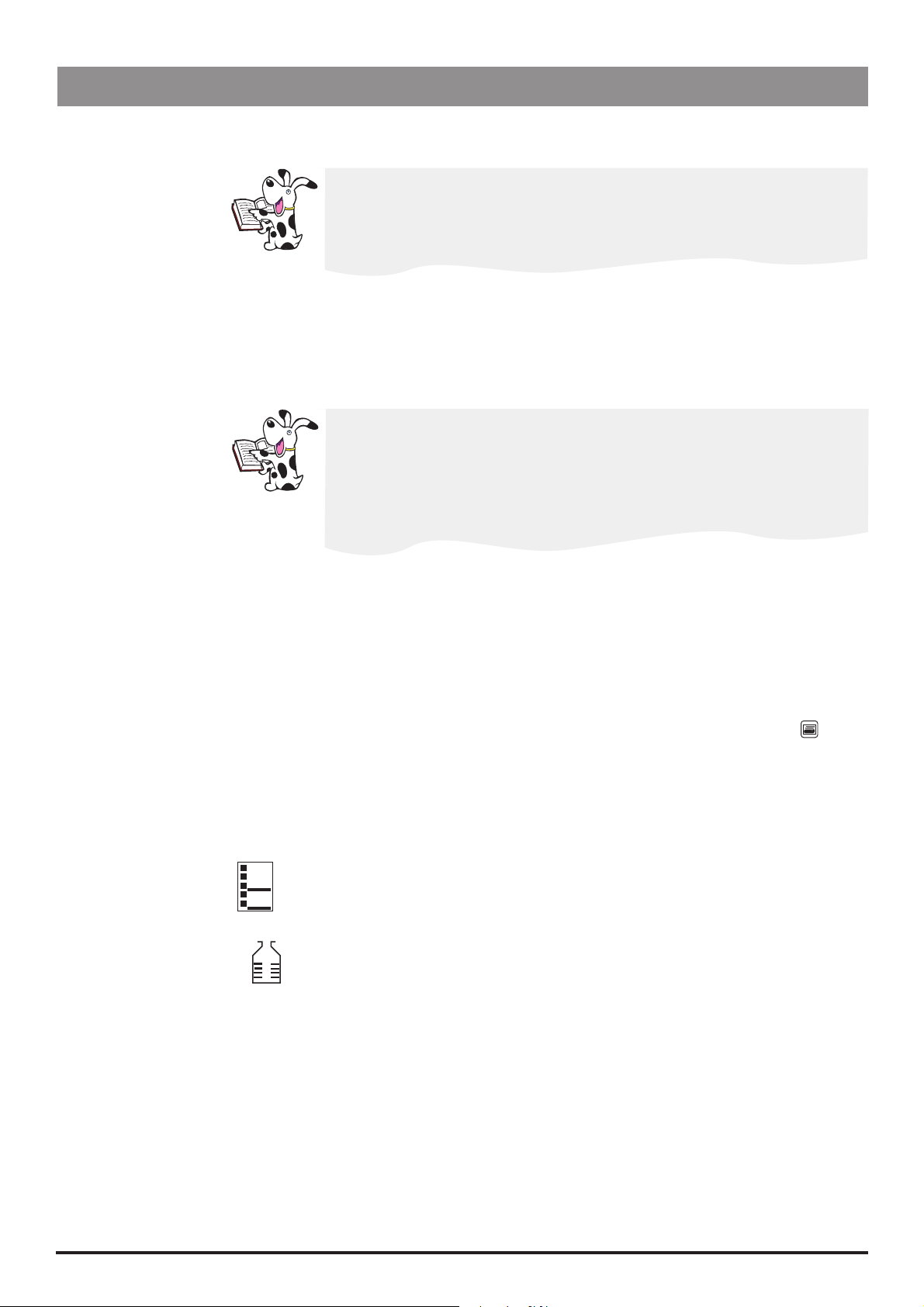
Basic Features
Introduction & Start Up
Purge
Clinician Over-ride
History
Press and hold the
buttons together to deliver a limited volume of fluid in order to purge
W
the extension line prior to being conected to the patient.
The purge feature cannot be activated when the cover is closed
Ensure the extension line is disconnected from the patient before purging the
line
Alarms are not disabled during a purge operation
Press and hold the T button for 2 seconds then enter the pre-programmed clinician over-ride
code to use this feature. Clinician over-ride can be used in RUN mode to administer an additional
bolus dose or a continuous background infusion of a limited dose and duration, for example, during the
PCA lock out period. It can also be used in SET mode to allow modification of the pre-set PCA Protocol
when this option has been disabled.
For further information, see 'Access Codes' in Chapter 2.
If the over-ride code is incorrectly entered more than three times, the event
CLIN. ACCESS TAMPER is logged in the event log and a warning appears on the
Display
Delivery of the clinician over-ride continuous infusion will automatically halt
while a Patient or Clinician over-ride bolus is being administered
To cancel clinician over-ride during delivery, press the STOP button then select
YES
Pressing the J button provides records of patient history and events since NEW PATIENT was last
selected:
Press x 1 to display an hour-by-hour record of the number of good/failed PCA demands and
the total drug infused over the last 24 hours
Press x 2 to display a graph of the good/failed PCA demands over the last 24 hours
Press x 3 times to view a graph of the total drug infused over the last 24 hours
Press x 4 times to view the event log
Print
Pressure
Maximum Dose
With a suitable printer connected (see 'Printer Set Up' on the following page), pressing the
button provides printouts of Patient History, Protocol Summary and the Event Log. Refer to the
DFU for detailed printing instructions.
Notes:
1) Access to the full Event Log can be enabled by entering access code 794.
2) Continuous printing can be configured, see 'General Options (251)'.
When enabled, this icon is shown on the Display. It provides a visual indicator of current
pumping pressure and pressure level at which the alarm will operate.
When enabled, this icon is shown on the Display. It provides a visual indication of the
H
amount of drug administered during the limit period (as shown to the left of the icon).
If the dose limit reaches the alarm level, the bottle icon will appear full, the pump will
stop infusing and the message Max Dose Limit is displayed. The icon will flash until the
dosing is less than the maximum dose limit. Clinician over-ride is always available.
IVAC® PCAM® Syringe Pump 11/106 1000SM00017 Issue 2
Page 12
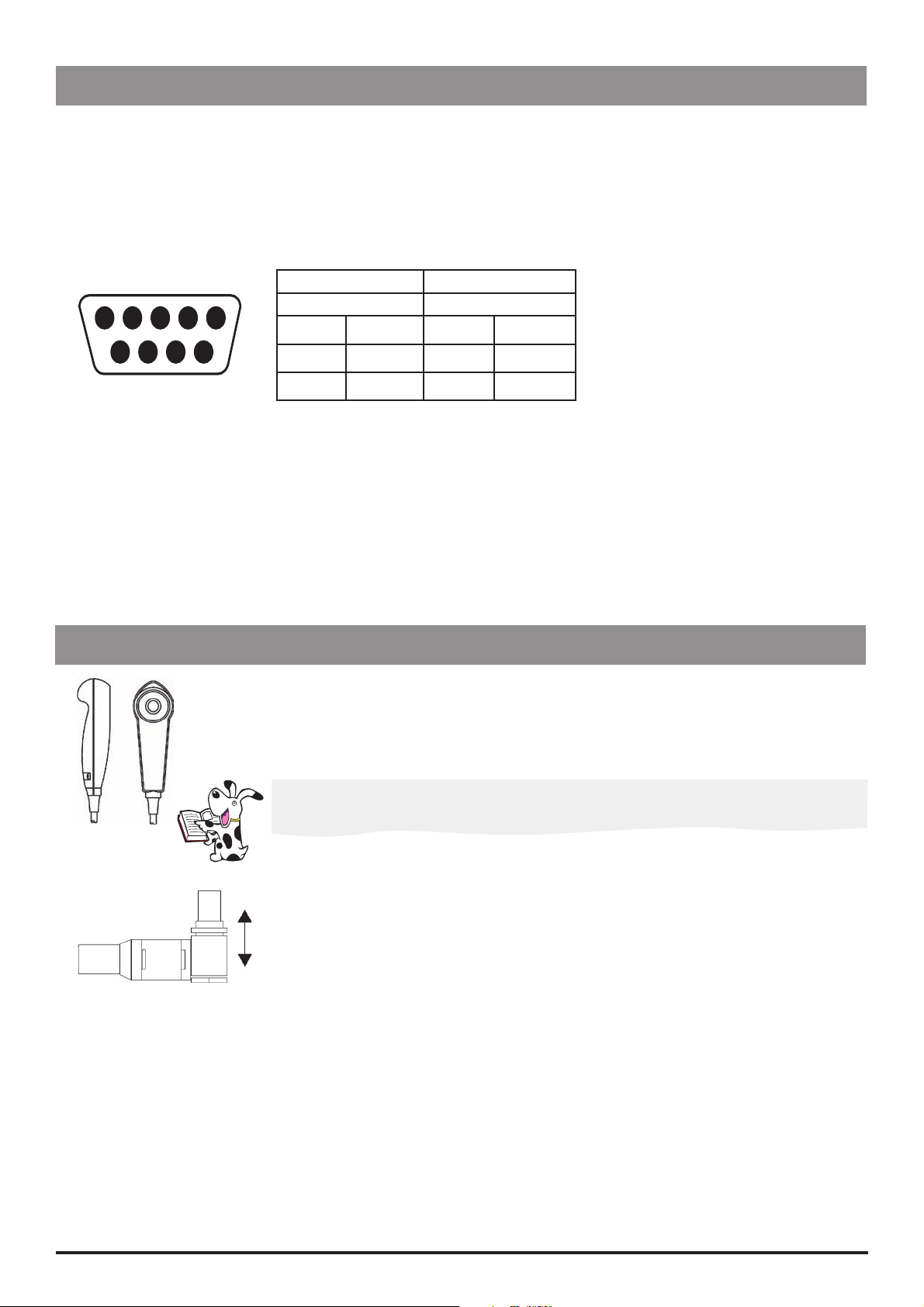
Introduction & Start Up
Printer Set Up
To set up a printer, fit a suitable printer with a serial interface cable and connect to the pump. See list of recommended printers below.
See also PRINT button functions on previous page.
Cable Requirements
RS232 9-pin D type (1000SP01008)
Wiring connections
GND PWR1 TXD2 RXD2 ALM IN
5 4 3 2 15 4 3 2 1
6 7 8 9
NC NC CTS1 TXD1
Pump Printer
Female Male
Pin 5
Pin 8
Pin 9
GND Pin 5 GND
CTS1 Pin 8 CTS1
TXD1 Pin 3 RXD1
Recommended printers
Seiko DPU-414, thermal printer (use cable 1000SP01184)
Citizen N60 (use cable 5000SP00010)
Canon Bubblejet (use cable 5000SP00008). Note: A serial to parallel adapter is required.
Continuous Printing
To configure continuous printing of events as they occur, enable the CONTINUOUS PRINT option in GENERAL OPTIONS.
Patient Hand Set
The electronic patient hand set is designed to be ambidextrous and suitable for both adult and paediatric use.
The indicator light can be configured to show when the PCA dose is available or being delivered. Should the clinical
situation require it, the indicator light can be disabled. The PCA button will provide feed-back on all, or just good
demands. See Chapter 2, 'General Options' for HANDSET MODE configuration details.
The patient handset does not contain any latex.
The hand set connector is a latching (but non-locking) connector. To remove, hold the body of the
connector and pull away from the pump. If required, the pump can be operated in continuous or
clinician over-ride modes without the hand set connected.
Note: An alarm warning will operate if the hand set is disconnected from the pump while it is in
operation, or when the handset is connected to the pump with the PCA button depressed.
IVAC® PCAM® Syringe Pump 12/106 1000SM00017 Issue 2
Page 13
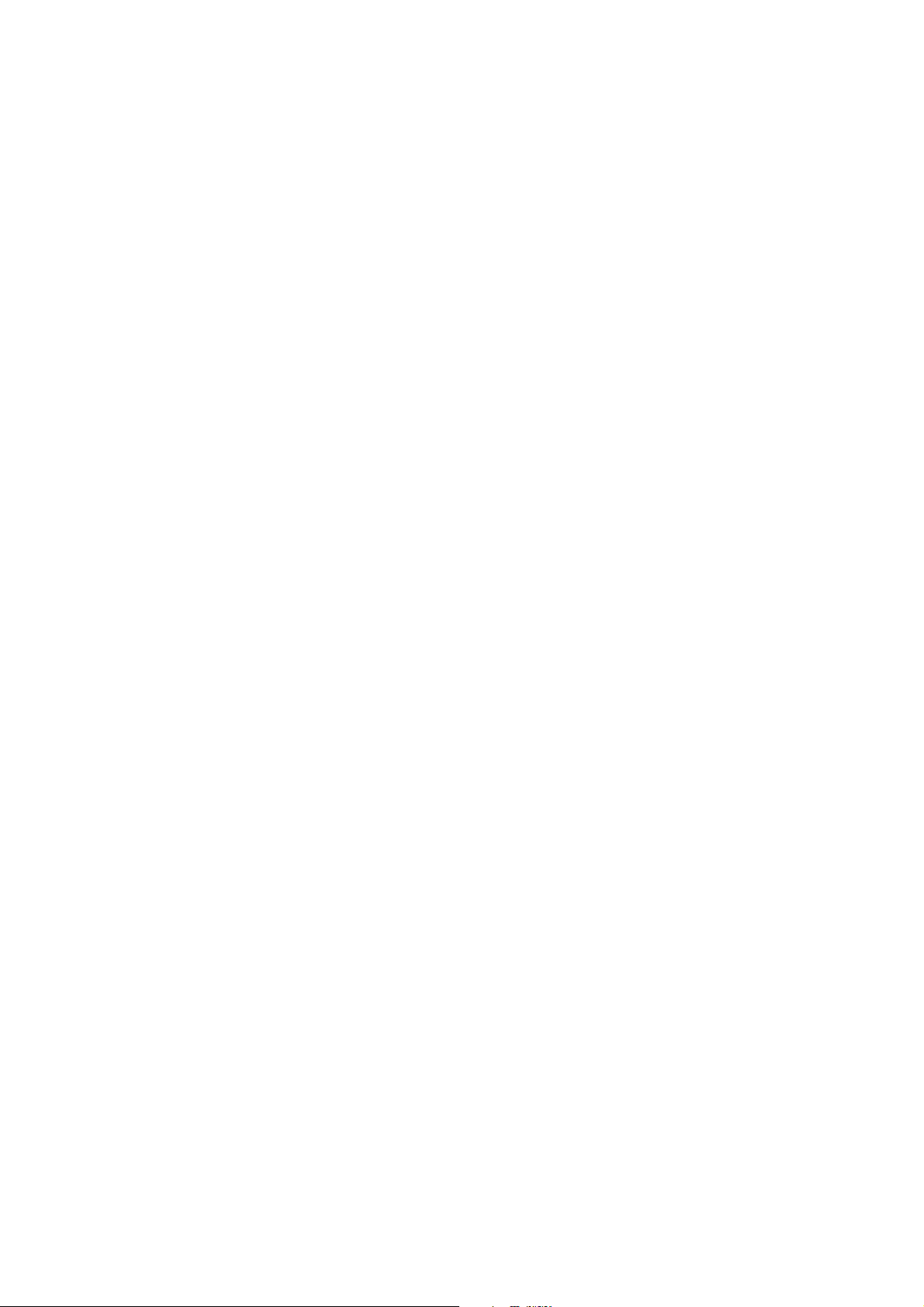
Chapter 2
Configuration & Calibration
In this chapter
Access Codes 14
Entering an Access Code 14
Configuration Options (251) 15
Drug Names and Safety Limits Set Up (251) 16
General Options (251) 17
Preset Protocol Set Up (251) 19
Syringe Range Selection (359) 20
Language Selection (359) 20
Setting the End of Infusion (EOI) Position 21
Calibration Procedures 22
Syringe Size Calibration (243) 22
Occlusion Calibration (717) 23
Battery Charge Circuit Verification 25
Clearing Internal RAM (611) 25
Page 14

Configuration & Calibration
Access Codes
The syringe pump software contains a number of configuration and test routines that can be accessed using a technical access code as
shown in the table below.
Code Title Description
111* HOSPITAL NAME Configure name of hospital/ward to be displayed when pump is powered on and
when pump is in 'sleep' mode (when DISPLAY SLEEP is enabled).
To set the hospital name, use the
S button to adjust, then select OK to store.
the
123 SELF TEST Self test routine begins from the start. See Chapter 3, 'Routine Maintenance' for
further information.
124 SELF TEST Self test routine begins at internal PSU voltage test.
125 SELF TEST Self test routine begins at display test.
126 SELF TEST Self test routine begins at declutch test.
127 SELF TEST Self test routine begins at handset test.
167 COMMS LEARN MODE Configuration set via comms interface.
R Q buttons to toggle through characters and
168 COMMS TEACH MODE Configuration output to another device (pump).
243 SYRINGE SIZE CALIBRATION Syringe size measurement calibration. See 'Calibration Procedures' on the following
pages for instructions.
251 CONFIGURATION OPTIONS
MENU
359 BUILD CONFIGURATION Configure language and syringe range.
376 SERVICE LOG Review and clear service log errors, hours of battery use and hours of pump on
501** MASS DOSING Enable mass dosing. Drugs and protocols use mass dose mode.
502** VOLUME DOSING Enable volume dosing. Drugs and protocols use a mix of mass and volume.
611 TOTAL MEMORY CLEAR Reset memory. Note that the pump will require full calibration.
717 OCCLUSION CALIBRATION Occlusion calibration. See 'Calibration Procedures' on the following pages for
794 FULL EVENT LOG Enable access to full Event Log.
835 MODIFY CLINICIAN CODE Change the 3-digit clinician over-ride code.
***This option is not available on pumps with software version V2R8 and below.
These options are no longer in use on pumps with software version V3R2 and above. See DOSE MODE in 'Drugs and Safety
Limits' and MIX MASS & VOL MODES in 'General Options (251)'.
Configuration of drug limits, options, protocols and real-time clock. See
'Configuration Options (251)' on the following pages for further details.
time. To reset the service log to zero press the RESET softkey.
instructions.
Entering an Access Code
Each menu (and certain individual options) has its own three-digit technical access code which is entered using the following
procedure:
1. Hold down the
2. When the display shows ACCESS CODE 0 0 0, release the H button.
3. Enter the required access code "XXX" using the
move through the digits).
4. When the required code is shown, select the ENTER option to confirm.
IVAC® PCAM® Syringe Pump 14/106 1000SM00017 Issue 2
H button and switch LOCK 1 to the SET position.
R Q buttons in conjunction with the S button (to select the NEXT option to
Page 15
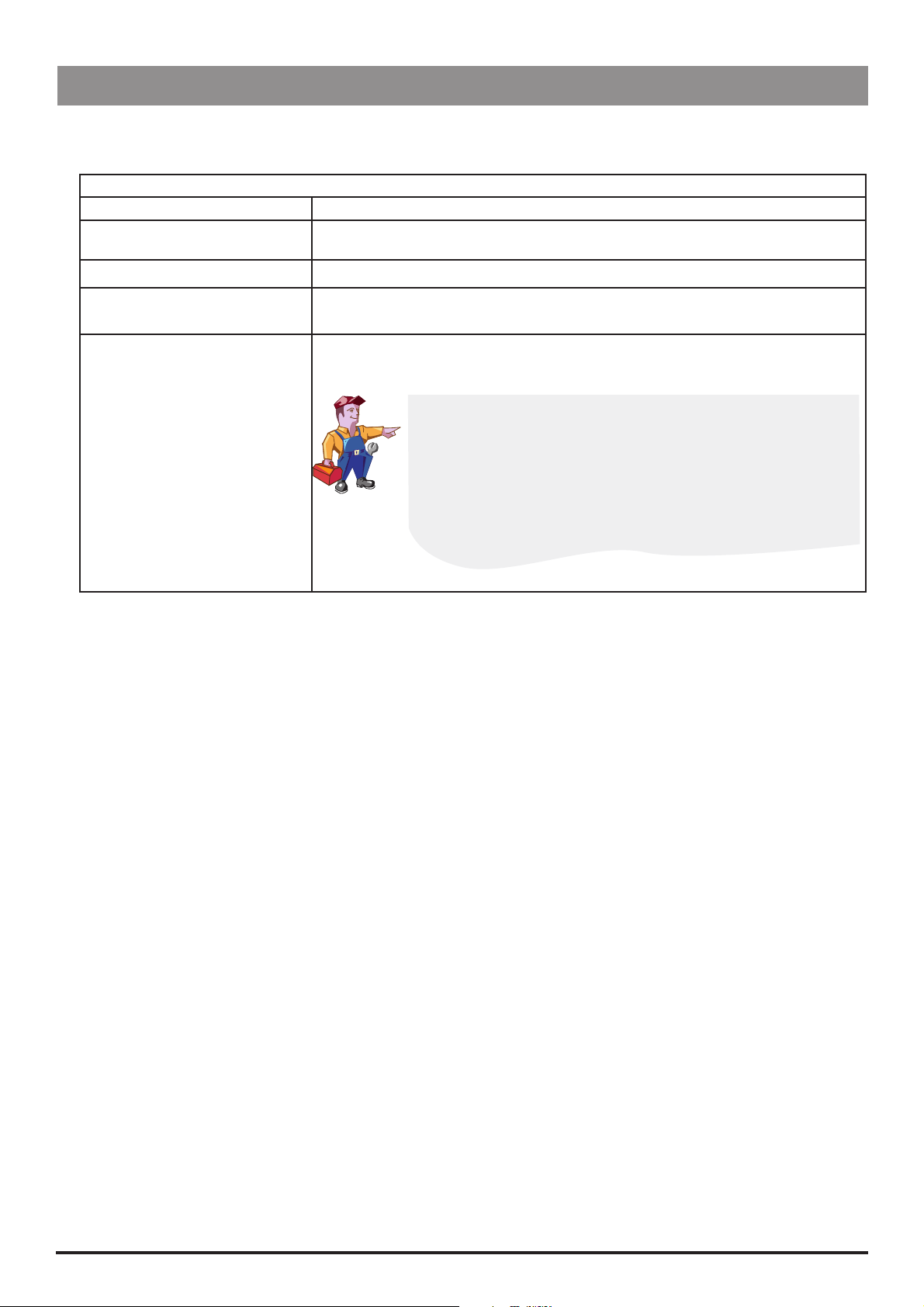
Configuration & Calibration
Configuration Options (251)
Enter the access code 251 (see 'Entering an Access Code' on the previous page for instructions). The CONFIGURATION OPTIONS menu
is displayed:
CONFIGURATION OPTIONS MENU
Option Description
DRUG NAMES AND SAFETY LIMITS Set drug names and limits. See the next section for further details.
GENERAL OPTIONS See 'General Options (251)' for further details.
PROTOCOL DEFAULT SET-UP Set default protocol and alter preset protocols. See 'Preset Protocol Set Up' for further
details.
CLOCK SET Set the internal clock.
To set the clock, use the
store.
The internal clock is the reference against which patient history and
events are stored. Patient history should always be recorded and if
required, printed prior to changing the clock.
Changing the clock will automatically:
Reset the time and date against which all new patient history is
Clear previous patient data. Only NEW PATIENT? YES will be
R Q buttons and the S button to adjust, then select OK to
stored and may affect the presentation of the history graphs.
available at start up.
IVAC® PCAM® Syringe Pump 15/106 1000SM00017 Issue 2
Page 16
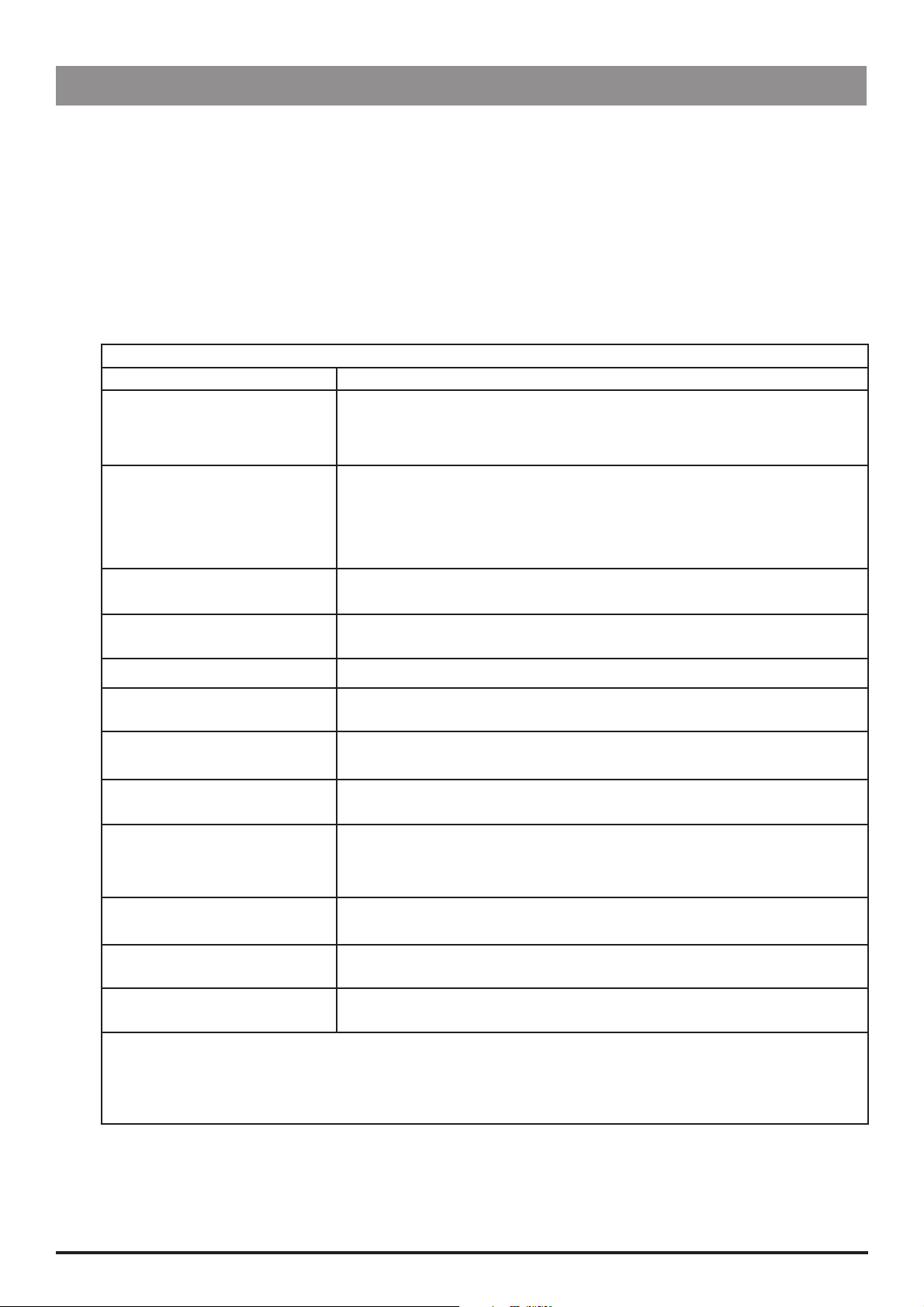
Configuration & Calibration
Drug Names and Safety Limits Set Up (251)
1. Enter the access code 251 to display the CONFIGURATION OPTIONS menu.
2. Select DRUG NAMES AND SAFETY LIMITS using the
3. Select NEXT DRUG to choose another drug or select MODIFY DRUG to modify the current drug, as detailed below. Alternatively,
select QUIT to return to the CONFIGURATION OPTIONS menu.
4. Step through each DRUG option (see table below) and modify as required.
Use the R Q buttons to toggle/select a value then select OK to confirm and continue to the next option.
Use the S button at any time to go back to the previous option.
5. When set up is complete, switch LOCK 1 to the OFF position.
DRUG option Description
DRUG NAME Enter drug name.
Use the R Q buttons in conjunction with the S button (to go to the next drug
name letter).
DOSE MODE* Select the dose mode:
VOLUME Volume mode. Drugs and protocols use volume based units. Not
MASS Mass mode. Drugs and protocols use mass based units only.
MINIMUM: DRUG CONC. Set the minimum drug concentration between 1 μg/ml and 999 μg/ml or 1.0 mg/ml
and 99.9 mg/ml. OFF is also available in Volume mode.
R Q buttons then select ENTER. DRUG 1 is displayed.
DRUG NAMES AND SAFETY LIMITS
available when MIX MASS & VOL MODES is disabled.
MAXIMUM: DRUG CONC. Set the maximum drug concentration between 1 μg/ml and 999 μg/ml or 1.0 mg/
ml and 99.9 mg/ml. Maximum value cannot be set below the minimum value.
MINIMUM: LOCKOUT PERIOD Set the minimum lockout period (0 - 180 minutes).
MAXIMUM: LOCKOUT PERIOD Set the maximum lockout period (0 - 180 minutes). Maximum period cannot be set
below minimum period.
MINIMUM: PCA DOSE Set the minimum PCA dose. In Mass mode - between 0 μg and 999 μg or 1.0 mg
and 99.9 mg. In Volume mode, between 0.0 ml and 99.9 ml.
MAXIMUM: PCA DOSE Set the maximum PCA dose. In Mass mode between 0 μg and 999 μg or 1.0 mg and
99.9 mg. Volume mode between 0.0 ml and 99.9 ml.
MAXIMUM: CONTINUOUS Set the maximum continuous dose. In Mass mode - between 0 μg/h and 999 μg/h
or 1.0 mg/h and 99.9 mg/h. In Volume mode - between 0.1 ml/h and 25.0 ml/h
(V2R8 or below), between 0.1 ml/h and 35.0 ml/h (V3R2 or above and for syringes
>50ml).
MAXIMUM: LOADING DOSE Set the maximum loading dose. In Mass mode - between 0 μg and 999 μg or 1.0
mg and 99.9 mg. In Volume mode - between 0.0 ml and 99.9 ml.
MAXIMUM: MAX LIMIT Set the maximum limit. In Mass mode - between 0 μg and 999 μg or 1.0 mg and
999 mg. In Volume mode - between 0.0 ml and 999 ml.
MAXIMUM: CLINICIAN BOLUS Set the maximum clinician bolus dose. In Mass mode - between 1 μg and 999 μg or
1.0 mg and 99.9 mg. In Volume mode - between 0.1 ml and 99.9 ml.
* This option is not available on pumps with software version V2R8 and below.
Note: For pumps with software version V2R8 or earlier, the options may vary, or will not be available. Refer to the
relevant DFU for comprehensive information.
IVAC® PCAM® Syringe Pump 16/106 1000SM00017 Issue 2
Page 17

Configuration & Calibration
General Options (251)
1. Enter the access code 251 to display the CONFIGURATION OPTIONS menu.
2. Select GENERAL OPTIONS using the
R Q buttons then select ENTER.
3. Use the R Q buttons to toggle/alter a value then select NEXT to move to the next option. Select QUIT at any time to go back to
GENERAL OPTIONS menu.
4. When set up is complete, switch LOCK 1 to the OFF position.
GENERAL OPTIONS
Software version: V3R2
Option Description
1. ICONS ON DISPLAY
YES:
The
NO:
No icons are shown on the Display.
(Pressure) and
H
(Max dose) icons are shown on the Display.
2. PROTOCOLS IN USE Set the number of preset protocols to be available (1 to 10).
3. MODIFY PROTOCOL YES:
NO:
4. HANDSET MODE MODE
BEEP
Allows protocols to be modified in SET mode.
MODIFY PROTOCOL option disabled (removed from SET mode).
A
GOOD
ALL
B
ALL
C
Handset light:
PCA STOPPED
PCA AVAILABLE
PCA DELIVERING
PCA LOCKOUT
5. DELAYED CALL BACK YES:
NO:
6. DISPLAY SLEEP YES:
NO:
7. CHIRP LOW ALARMS YES:
NO:
8. CONTINUOUS INFUSIONS YES:
NO:
Call-back alarm can be delayed (10 - 90 minutes).
Call-back will be cancelled (up to 2 minutes, or extended to 15 minutes).
During operation, Display goes blank (into sleep mode) after 2 minutes.
Display stays on during operation.
"Chirp" alarm occurs during use of battery/near end of battery.
No "chirp" alarm during use of battery/near end of battery.
CONTINUOUS infusion option enabled in PROTOCOL set up.
Continuous infusions are not available. Option not available in PROTOCOL set
OFF
ON
FLASH
OFF
ON
ON
ON
ON
OFF
ON
FLASH
ON
up.
9. LOADING DOSES YES:
LOADING DOSE option enabled in PROTOCOL set up. To activate this option,
NEW PATIENT is confirmed. Start the PCA.
NO:
10. MAX DOSE LIMITS YES:
NO:
11. VARIABLE DOSE RATES YES:
NO:
Loading doses are not available.
MAX LIMIT option enabled in PROTOCOL set up.
Dose limits are not available. Option not available in PROTOCOL set up.
PCA DELIVERY option enabled in PROTOCOL set up
Variable PCA doses not available.
12. COMMS PUMP IDENTITY Set pump identity for use with remote communications (000 to 127).
13. COMMS ENABLED YES:
NO:
14. NURSE CALL YES:
RS232 communications enabled.
RS232 communications disabled.
Nurse Call feature enabled (hardware feature allowing pump to communicate
with the hospital's nurse call system, typically linked to central nurse's station).
NO:
15. NURSE CALL INVERTED YES:
NO:
16. CONTINUOUS PRINT YES:
NO:
Nurse Call feature disabled.
Nurse call hardware output is inverted.
Nurse call hardware output normal.
Enables printing of events as they occur.
Continuous printing disabled.
17. DEFAULT SYRINGE Set default syringe type:
BD PLASTIPAK
IVAC
TERUMO
B. BRAUN OMNIFIX
MONOJECT
R.R PRONTO
BD WORLDWIDE
ONCE
FRESENIOUS INJECT.
RAPIJECT
PHARMA-JECT
BD PRECISE
BRAUN PERFUSOR*
JANPOL*
* with options kit fitted
IVAC® PCAM® Syringe Pump 17/106 1000SM00017 Issue 2
Page 18
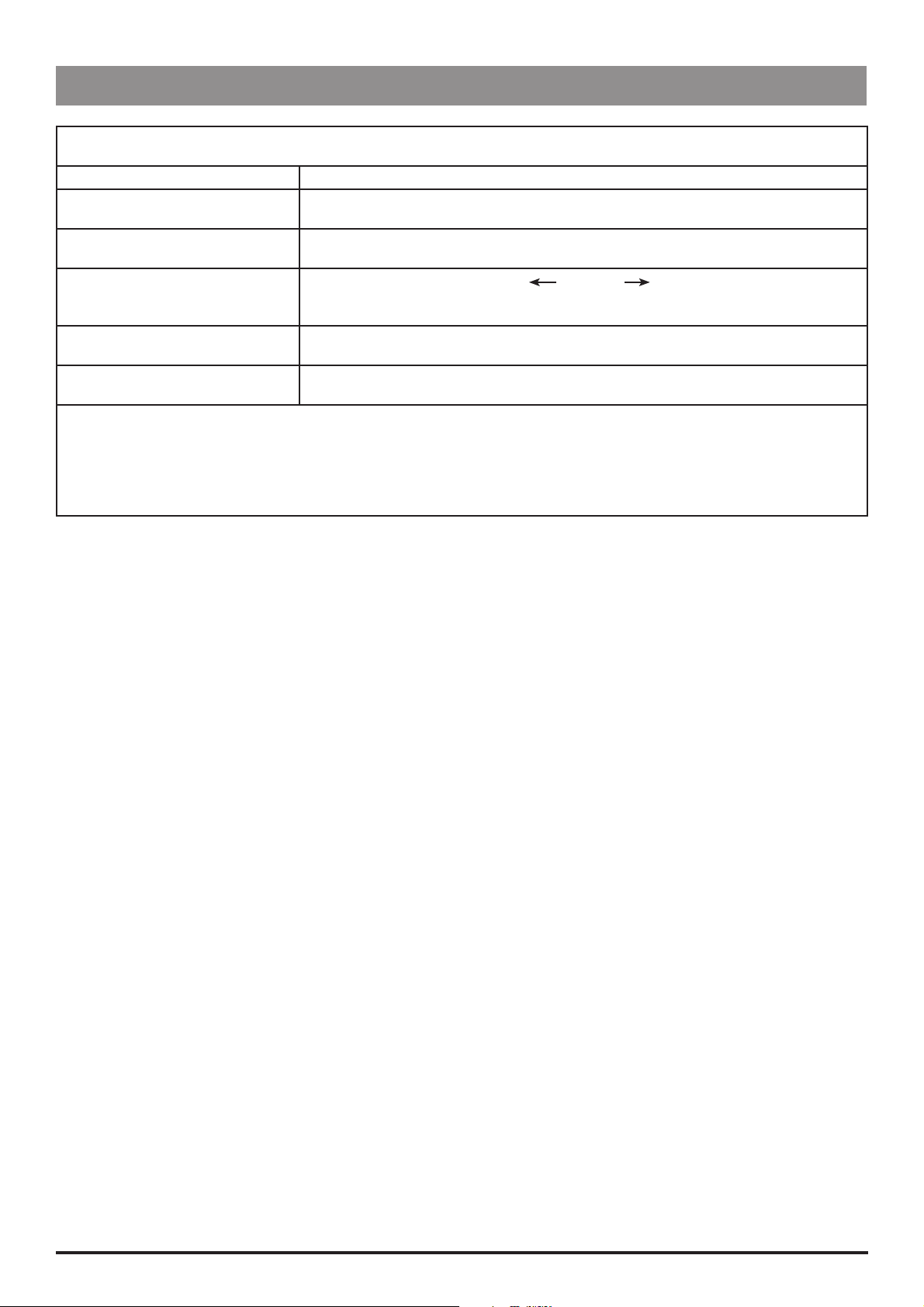
Configuration & Calibration
General Options (251) continued
GENERAL OPTIONS (continued)
Software version: V3R2
Option Description
18. LOCK SYRINGE TYPE YES:
NO:
19. QUIET MODE YES:
NO:
20. GENERIC DRUG ENABLED YES:
NO:
21. MAX DOSE LIMIT ALARM YES:
NO:
22. MIX MASS & VOL MODES YES:
NO:
Notes:
1) For pumps with software version V2R8 or earlier, the options may vary, or will not be available. Refer to the relevant DFU for
comprehensive information.
2) For default settings, refer to Appendix C, 'Configured Options and Drug Protocol Records'.
Syringe type locked to default syringe type (as set in previous option).
Syringe type not locked to default syringe type - can be changed.
Pump in quiet mode.
Pump in normal mode.
Generic drug (indicated by
protocols. See 'Preset Protocol Set Up' for further details.
Generic drug is not available.
Pump alarms when the maximum dose limit is exceeded.
Pump does not alarm when the maximum dose limit is exceeded.
Drugs can be set in either Mass mode or Volume mode.
All drugs and protocols are in Mass mode only.
XXX DRUG ) is available when modifying
IVAC® PCAM® Syringe Pump 18/106 1000SM00017 Issue 2
Page 19
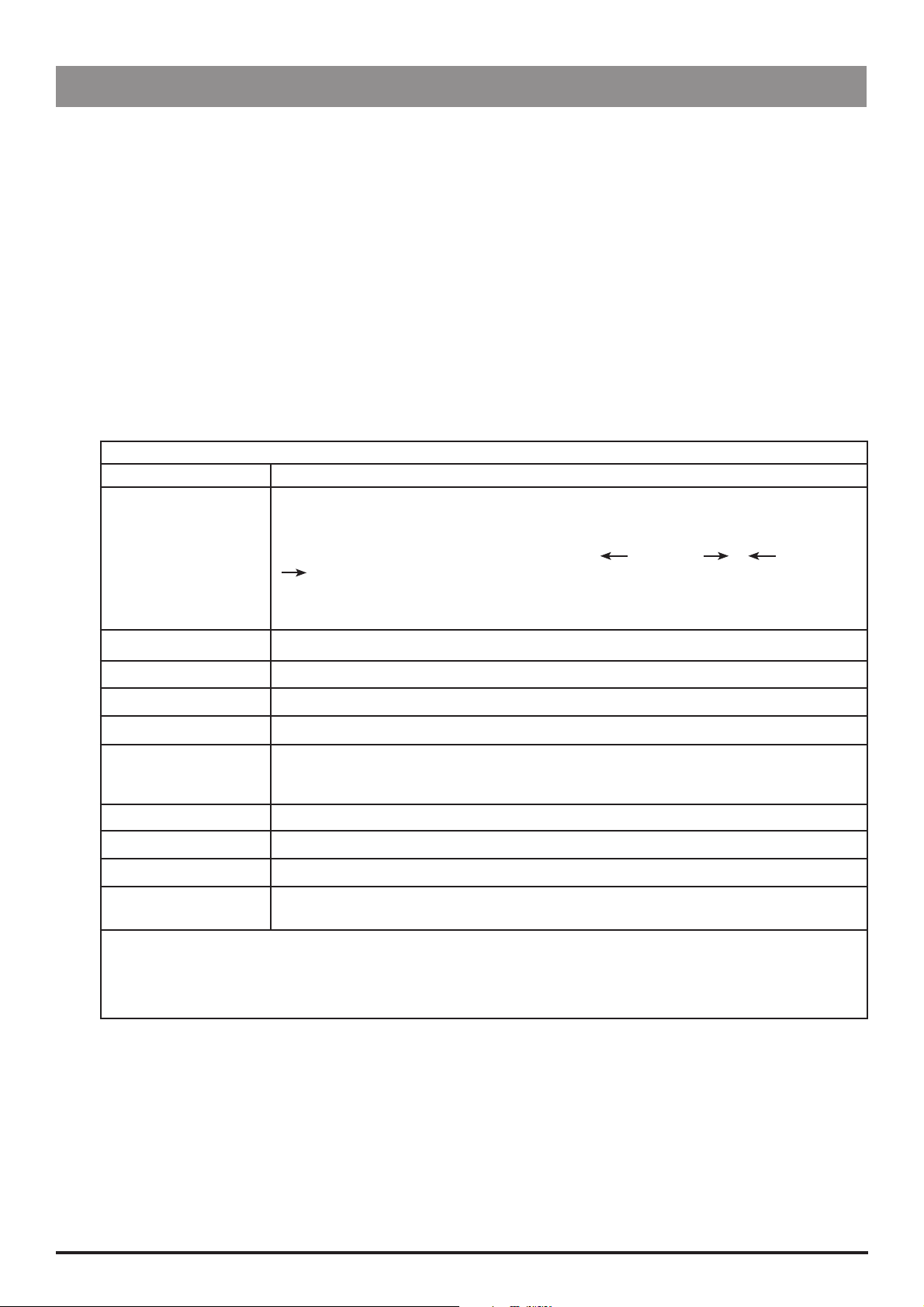
Configuration & Calibration
Preset Protocol Set Up (251)
The number of protocols available for use is configured in GENERAL OPTIONS.
1. Enter the access code 251 to display the CONFIGURATION OPTIONS menu.
2. Select PROTOCOL DEFAULT SET-UP using the
3. Select NEXT PROTOCOL to choose another protocol or select MODIFY PROTOCOL to modify the current protocol, as detailed
below. Alternatively, select QUIT to return to the CONFIGURATION OPTIONS menu.
4. Use the
To enter a parameter, highlight it and select ALTER. Where relevant, the limits set in DRUG NAMES AND SAFETY LIMITS are
Use the R Q buttons to toggle/select a value then select OK to confirm. Alternatively, use CANCEL to quit.
Select OK at any time to return to PROTOCOL DEFAULT.
5. When set up is complete, switch LOCK 1 to the OFF position.
R Q buttons to move up/down the list of parameters (see table below).
displayed.
PROTOCOL parameter Description
DRUG NAME
Select the drug. Use the
set up in DRUG NAMES AND SAFETY LIMITS).
If enabled, a generic drug is available, indicated by MASS DRUG or VOL DRUG
(only available when MIX MASS & VOL MODES option is enabled).
Important: The parameter limits of the generic drug are automatically set to the maximum
value.
R Q buttons then select ENTER. PROTOCOL DEFAULT A is displayed.
PROTOCOL DEFAULT SET-UP
R Q buttons to step through the names of the available drugs (as
DRUG CONC. Set the drug concentration between the minimum/maximum limits set for the selected drug.
PCA DOSE Set the PCA dose between the minimum/maximum limits set for the selected drug.
LOCKOUT PERIOD Set the lockout period between the minimum/maximum limits set for the selected drug.
OCCLUSION LEVEL Set the occlusion level (L0 to L10).
CONTINUOUS* Set the continuous rate, below the maximum continuous rate limit set for the selected drug,
or 35ml/h (for syringes >50ml), 20ml/h (for syringes <50 ml and all syringes on pumps with
V2R8 or below), whichever is lowest.
LOADING DOSE* Set the loading dose, below the maximum loading dose set for the selected drug.
MAX LIMIT* Set maximum dose, below the maximum max dose set for the selected drug.
LIMIT DURATION* Set the maximum cumulative period (1 to 8 hours).
PCA DELIVERY* Set the PCA delivery rate. STAT rate 100 ml/h (80 ml/h for 20 ml syringes), or set by delivery
time (1 to 60 minutes).
* These options are not available if disabled.
Note: For pumps with software version V2R8 or earlier, the options may vary, or will not be available. Refer to the
relevant DFU for comprehensive information.
IVAC® PCAM® Syringe Pump 19/106 1000SM00017 Issue 2
Page 20
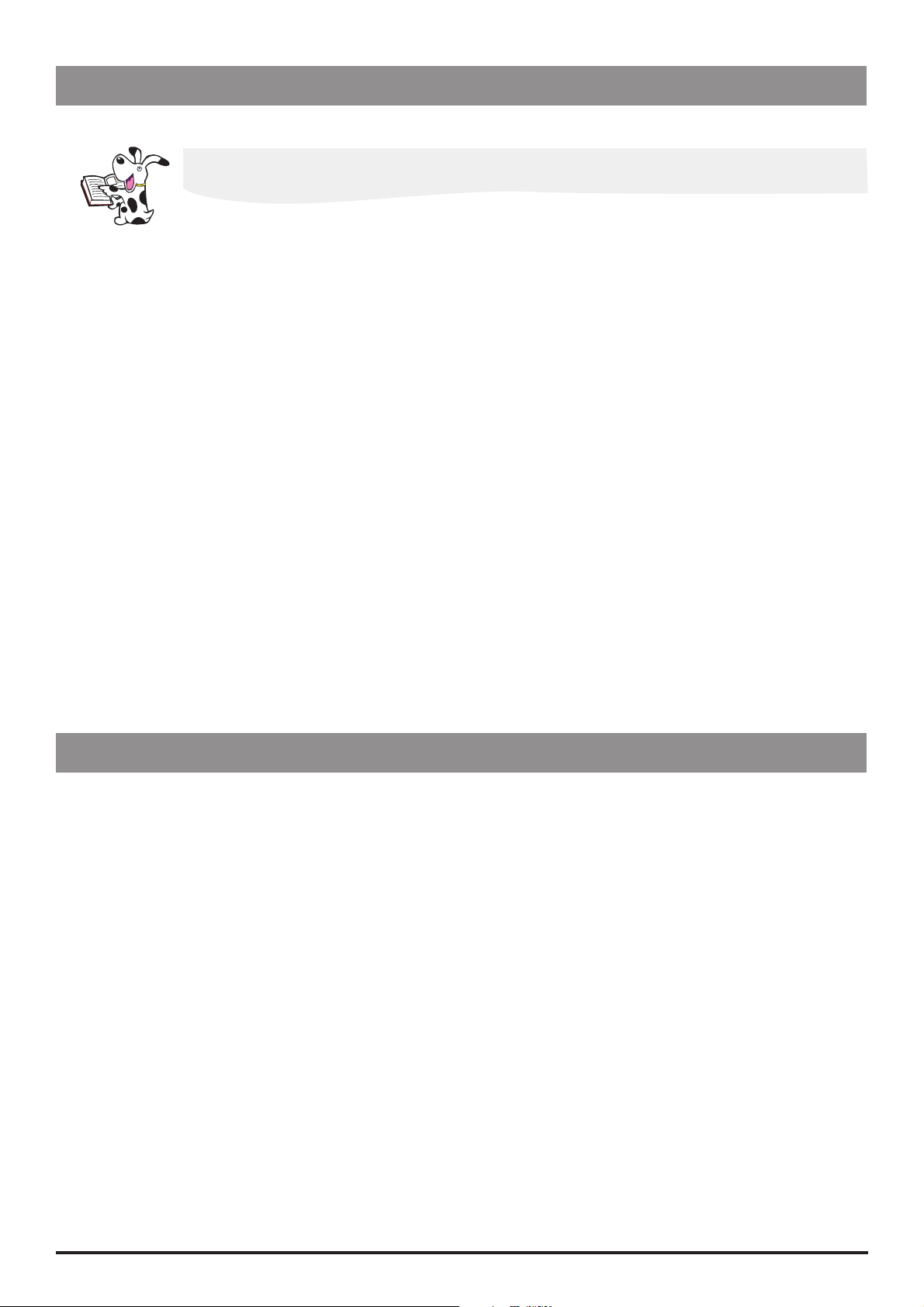
Configuration & Calibration
Syringe Range Selection (359)
Configure the pump to use one of the three standard disposable syringe ranges, as listed in the table below.
Ensure that the required options kit is fitted to the pump before selecting the syringe range.
1. Enter the access code 359. See 'Entering an Access Code' for instructions. The display will show the current syringe range.
2. Use the
Syringe Range Syringe Types Size (ml)
UNIVERSAL BD PLASTIPAK 20, 30, 50
IVAC 50, 100
TERUMO 20, 30, 50
BRAUN OMNIFIX 20, 30, 50
MONOJECT 20, 30, 50
RR PRONTO 20, 30, 50
BD WORLDWIDE 20, 30, 50
ONCE 50
FRESENIUS INJECT. 50
RAPIJECT 50
PHARMA-JECT 50
BD PRECISE 20, 50
BRAUN PERFUSOR B BRAUN PERFUSOR 50
JANPOL JANPOL 50
3. Turn LOCK 1 to OFF to complete the configuration.
R Q buttons to select the required syringe range:
Language Selection (359)
Configure the pump's language used for messages shown on display.
1. Enter the access code 359. See 'Entering an Access Code' for instructions. The display will show the current syringe range.
2. Press NEXT to go to language selection.
3. Use the
4. Turn LOCK 1 to OFF to complete the configuration.
R Q buttons to select the required language:
IVAC® PCAM® Syringe Pump 20/106 1000SM00017 Issue 2
Page 21
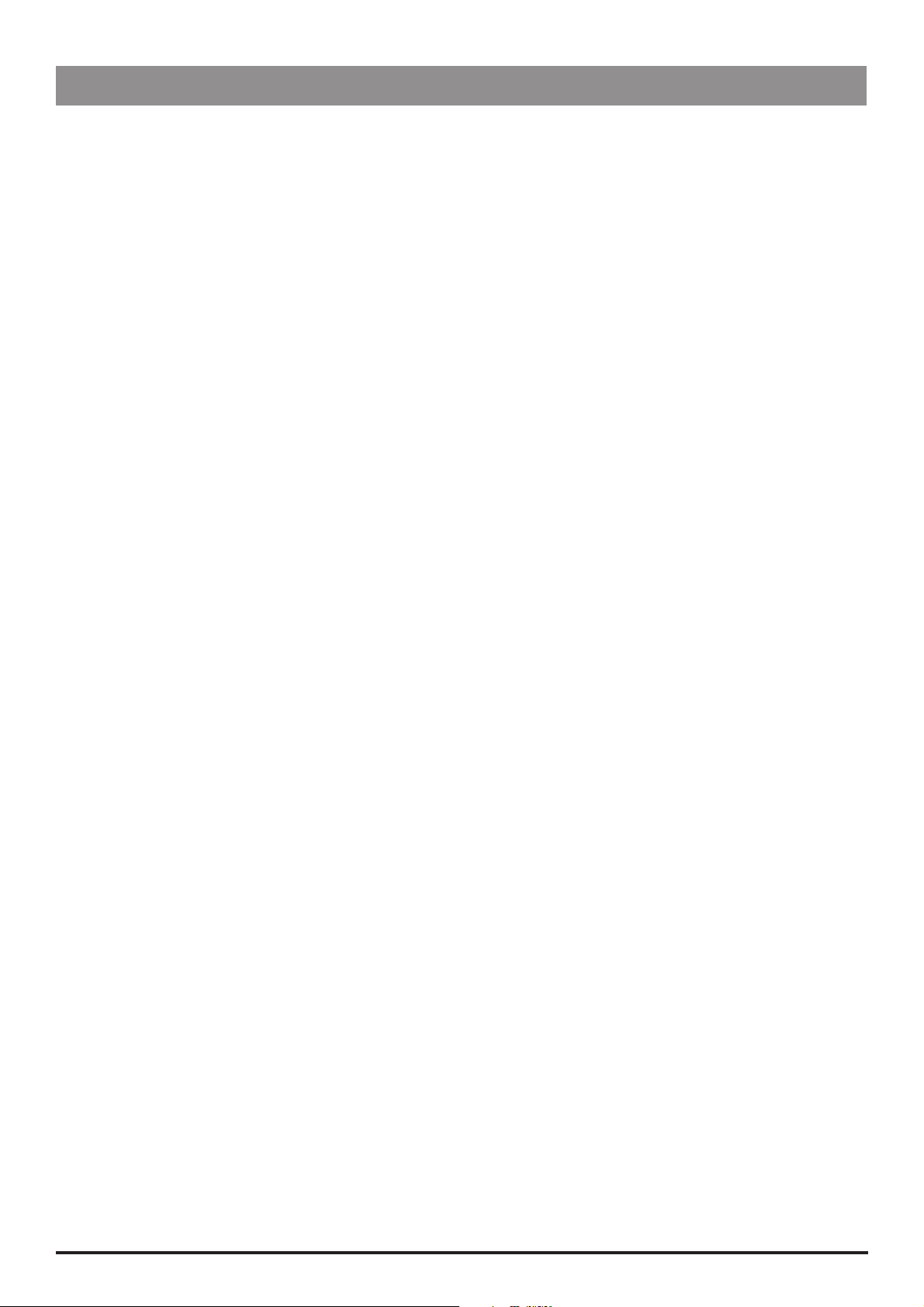
Configuration & Calibration
Setting the End of Infusion (EOI) Position
Use the following procedure to check and to set the EOI point.
1. Enter the access code 126 (see 'Entering an Access Code' for instructions).
2. Select NEXT to step through the self-test routines until the display reads EOI opto: x (where x is the current status of the EOI
detector).
3. Move the plunger holder to the right. The display will read EOI opto: 0
4. Load an empty 50ml syringe (see list of suitable syringes below), squeeze the finger grips and move the plunger holder slowly to
the left.
5. Check the display switches from 0 to 1. The position at which the display changes is the EOI point and it depends on the type of
syringe in use. Use the following table to check the EOI point:
Syringe Type Syringe Size (ml) EOI Point (ml)
BD Plastipak 50 5.5
IVAC 50 6.0
Terumo (US manufactured) 50 6.0
Braun Omnifix 50 5.0
Monoject 50 5.5
R.R Pronto 50 7.5
Rapiject 50 3.0
BD Worldwide 50 6.5
Once 50 4.5
Fresenius Inject 50 5.0
Braun Perfusor 50 3.0
Janpol 50 3.0
6. If necessary, separate the lower and upper case of the pump (see Chapter 6, 'Spare Parts Replacement Procedures') and adjust the
position of the EOI actuator on the bottom of the carriage to the desired position, so that the EOI status changes from 0 to 1 at the
position set out in table above.
7. Move the plunger holder and observe that the display changes from 0 to 1 as the syringe passes the EOI position.
If it does not repeat procedure from Step 3.
8. Fit and fasten the case halves together and check the EOI point again.
IVAC® PCAM® Syringe Pump 21/106 1000SM00017 Issue 2
Page 22
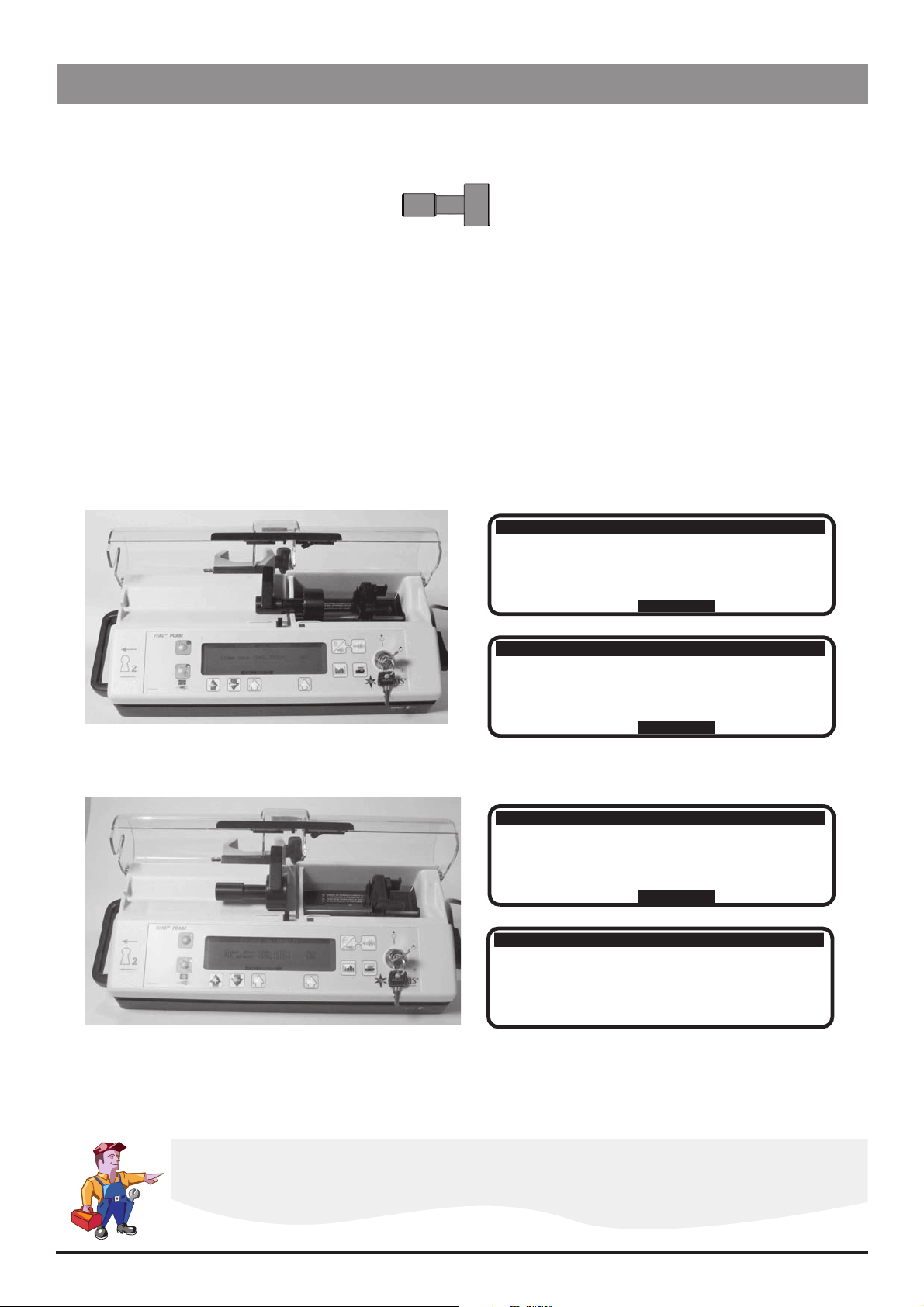
Configuration & Calibration
Calibration Procedures
Syringe Size Calibration (243)
To calibrate the syringe size detection system, follow the two-point calibration procedure described below.
Calibration tools required:
1000TG00055 (Syringe Sizing Spacer)
Calibration procedure:
Enter the access code 243.
Fit calibration tool into position on the pump and close the clamp, following Steps 1 - 3 below.
At each step, CALIBRATE is displayed if value is within tolerances.
Select CALIBRATE to store calibration point. Select NEXT to continue to the next screen.
Notes:
1) If CALIBRATE is not displayed, check for correct positioning of calibration tool. If calibration cannot be performed, repairs to
pump may be necessary.
2) The calibration values shown below are for illustrative purposes only.
1000TG00055
Step 1:
Step 2:
Position the narrow end of the calibration
tool under the syringe clamp
Re-position the calibration tool with the
wide end under the syringe clamp
243
243
243
SYRINGE CALIBRATION
Clamp down
SYRINGE CALIBRATION
Clamp down
SYRINGE CALIBRATION
Clamp down
Fit spacer
(40.. 070) : 060
CALIBRATE
(40.. 070) : 060
NEXT
(40.. 070) : 060
(170.. 210) : 186
CALIBRATE
243
SYRINGE CALIBRATION
Clamp down
Fit spacer
Difference
(40.. 070) : 060
(170.. 210) : 186
126
Step 3: Complete calibration
Switch LOCK 1 to the OFF position to complete the
calibration sequence.
Confirmatory Check - To confirm that the syringe sizing calibration has been performed correctly,
select a syringe (preferably 50ml), load and confirm the correct syringe type. Verify that the correct
syringe size is detected and displayed.
IVAC® PCAM® Syringe Pump 22/106 1000SM00017 Issue 2
Page 23
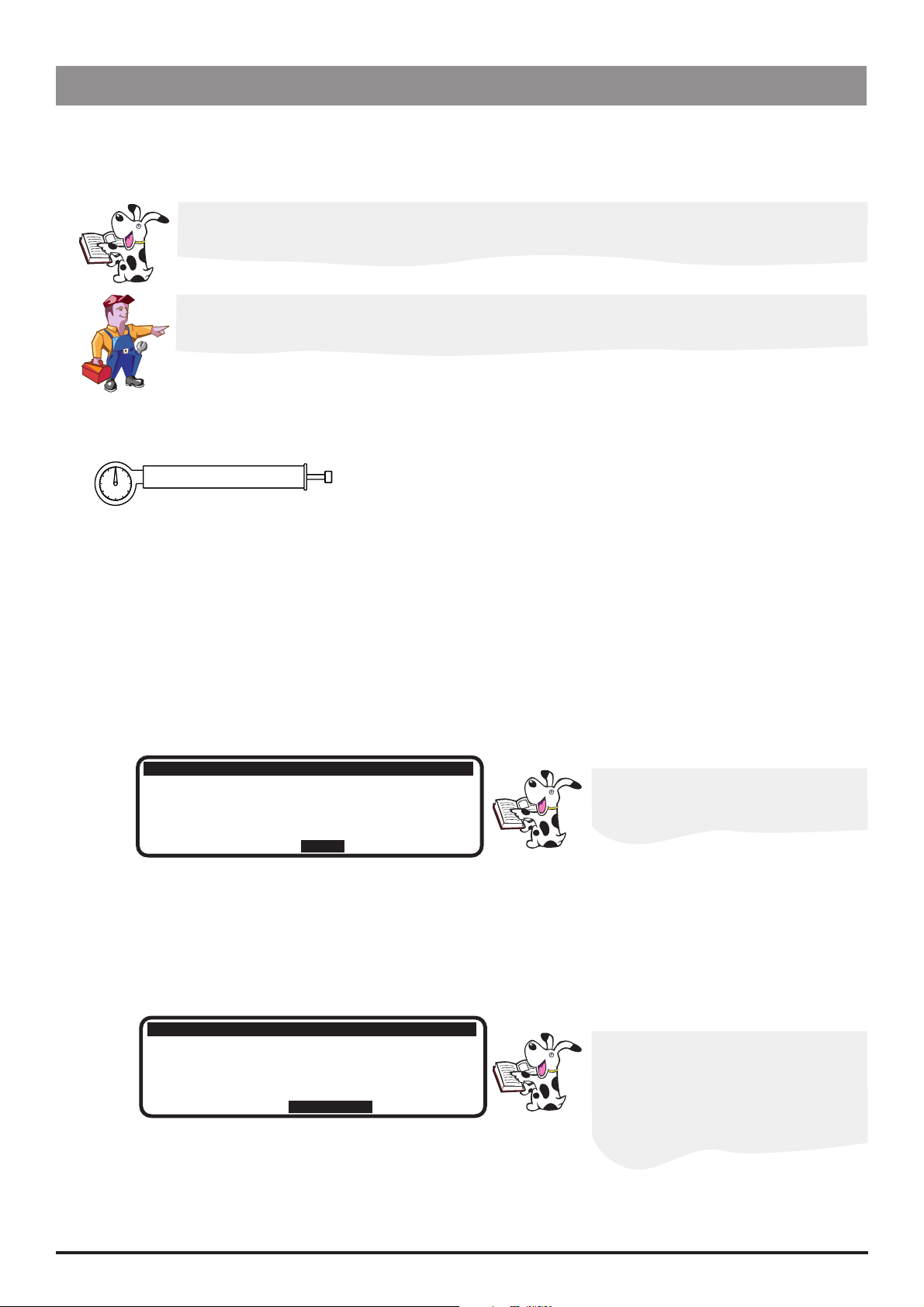
Configuration & Calibration
Calibration Procedures (continued)
Occlusion Calibration (717)
To set the pump occlusion alarm level, follow the calibration procedure described below. To test the occlusion alarm levels, see
'Occlusion Alarm Levels Test' in Chapter 3.
To convert Kilograms of Force (KgF) to Newtons (N) multiply by 9.806650. For example 10 KgF =
98.07N.
Excessive force will damage the plunger mechanism. Do not apply more than 10 KgF ±0.05
KgF to the plunger mechanism at any time.
Calibration tools required:
0000TG00020 (shown) or 0000TG00200 and 0000JG00014
Calibration procedure:
Enter the access code 717.
Select the OK option to start the drive, following Steps 1-5 below.
Notes:
1) If CALIBRATE does not appear in display, check for correct positioning of tool. If calibration cannot be performed, repairs to the
pump may be necessary.
2) The calibration values shown on the pump displays are for illustrative purposes only.
Step 1: Start drive (without calibration tool fitted)
717
PRESSURE CALIBRATION
Base level 0kgf
(-020.. +020) :
+006
Allow drive to run for approximately
30 seconds to enable the zero pressure
level to settle.
OK
Step 2: Base level
Check pressure reading is within the range displayed.
717
PRESSURE CALIBRATION
Base level 0kgf
(-020.. +020) :
+000
If necessary, open up the pump and
adjust pot RV1 on the Control PCB
until it falls within the range
CALIBRATE
IVAC® PCAM® Syringe Pump 23/106 1000SM00017 Issue 2
Strive for a pressure reading as
close as possible to +000
Page 24
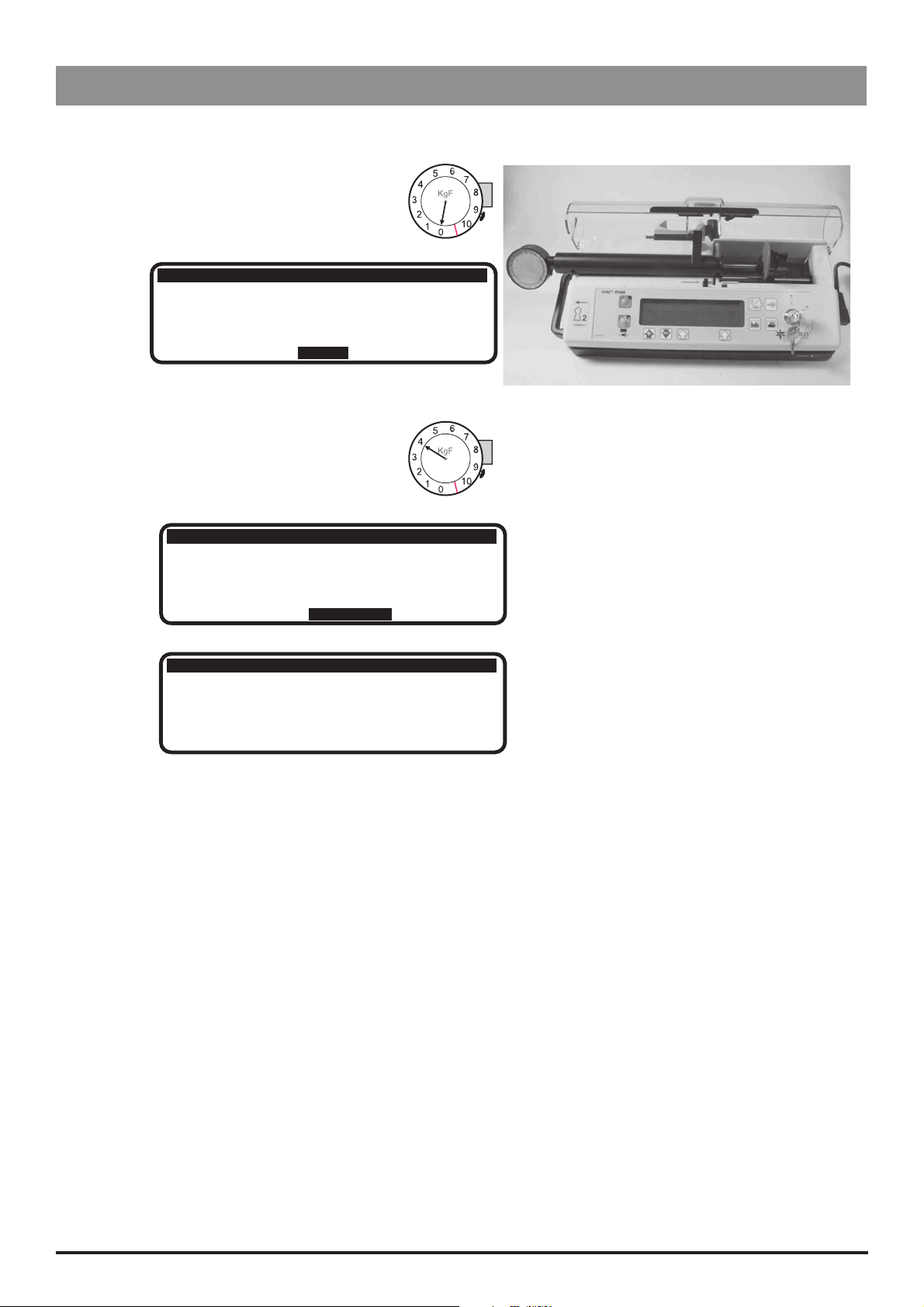
Configuration & Calibration
Calibration Procedures (continued)
Occlusion Calibration (717) continued
Step 3: Fit calibration tools (0KgF)
717
PRESSURE CALIBRATION
Base level 0kgf
Step 4: Test gear 4.0 KgF
Allow pump to run until the dial gauge
on the test gear reads 4Kgf.
717
Base level 0kgf
Test gear 4.0kgf
717
Base level 0kgf
Test gear 4.0kgf
Difference 0 kgf
(-020.. +020) :
NEXT
PRESSURE CALIBRATION
(-020.. +020) :
(+050.. +100) :
CALIBRATE
PRESSURE CALIBRATION
(-020.. +020) :
(+050.. +100) :
to 4.0 kgf :
+000
+000
+062
+000
+062
+062
Step 5: Complete calibration
Switch LOCK 1 to the OFF position to complete
the calibration sequence.
IVAC® PCAM® Syringe Pump 24/106 1000SM00017 Issue 2
Page 25
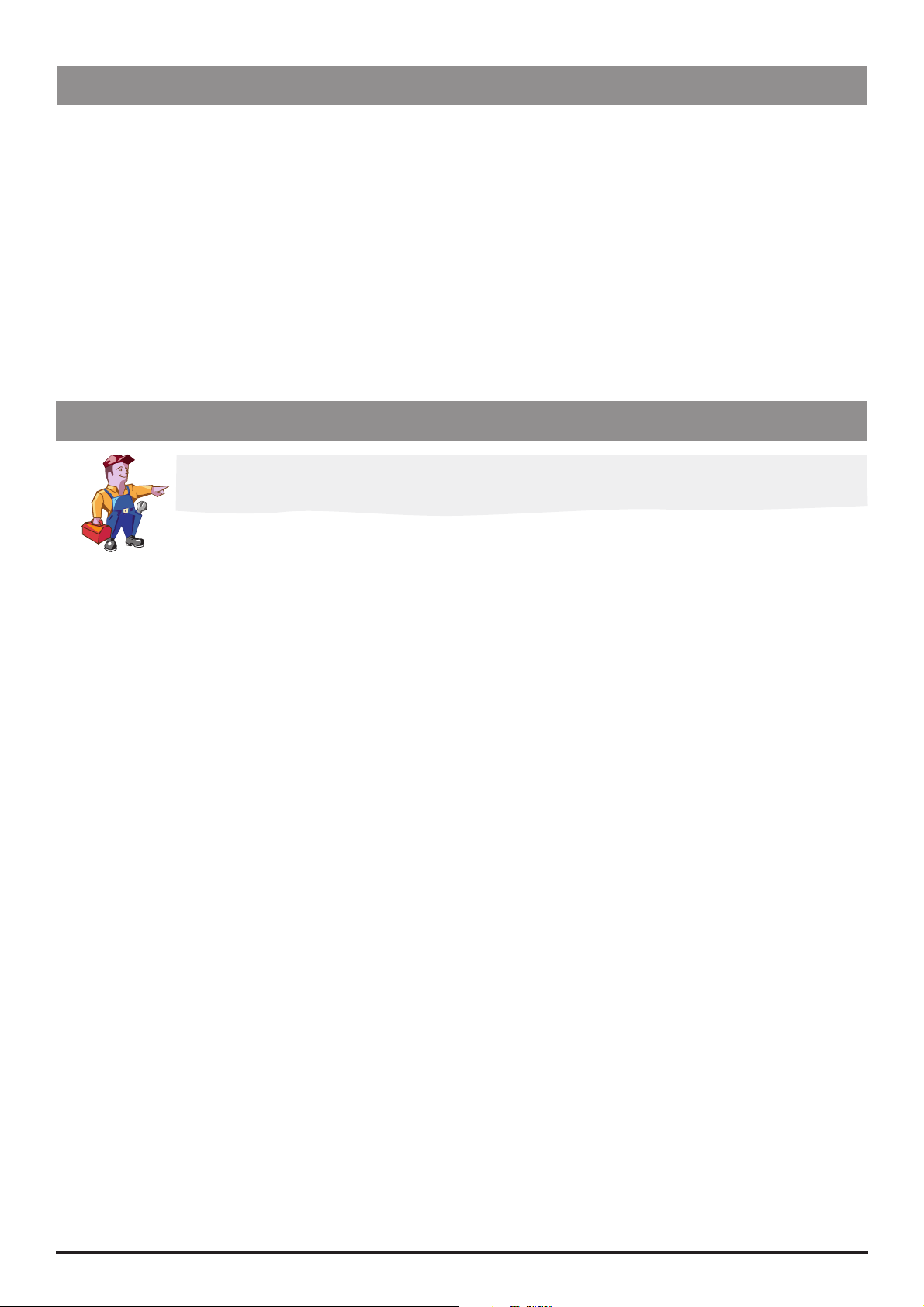
Configuration & Calibration
Battery Charge Circuit Verification
Replacement Power Supply PCBs are supplied with the charging voltage set to the correct value. The procedure below can be followed
in order to check the DC voltage setting if deemed necessary.
Equipment required: Oscilloscope
1. Ensure that the pump is swtiched OFF and is disconnected from the AC power supply.
2. Access the pump, see Chapter 6, 'Spare Parts Replacement Procedures' for instructions.
3. Disconnect the battery connector from the Power Supply PCB and connect the oscilloscope to PL3 (0V to pin 1).
4. Set the oscilloscope range to 0 to 7 VDC.
5. Connect the pump to AC power supply.
6. Adjust RV1 on the Power Supply PCB until the peak voltage level displayed on the oscilloscope is 7.0 ± 0.1 VDC.
7. Reseal RV1.
8. Disconnect the AC power supply, remove the oscilloscope connections and refit the battery connector.
Clearing Internal RAM (611)
Warning: Do not clear the RAM unless absolutely necessary because all the calibration and
configuration in the pump will be cleared.
If the internal RAM or its associated battery is replaced on the Control PCB, or if the pump fails with a 'CODE 5' RAM error it will be
necessary to do the following:
Clear the internal RAM:
1. Enter the access code 611.
2. Select ENTER and wait for the RAM to be cleared.
3. When the message RAM CLEARED appears, switch LOCK 1 to the OFF position.
Fully calibrate pump. Perform each of the two calibration procedures, as described in this chapter.
Reconfigure the pump:
Set Configuration, Drugs and Safety Limits and Protocols (it may be possible to use the Teach/Learn facility, see Chapter 3,
'Routine Maintenance' for instructions)
Enter the access code 359 and set syringe range and language
Enter the access code 376 and set service date
Carry out Performance Verification Procedure (PVP). See Chapter 3, 'Routine Maintenance' for instructions.
IVAC® PCAM® Syringe Pump 25/106 1000SM00017 Issue 2
Page 26
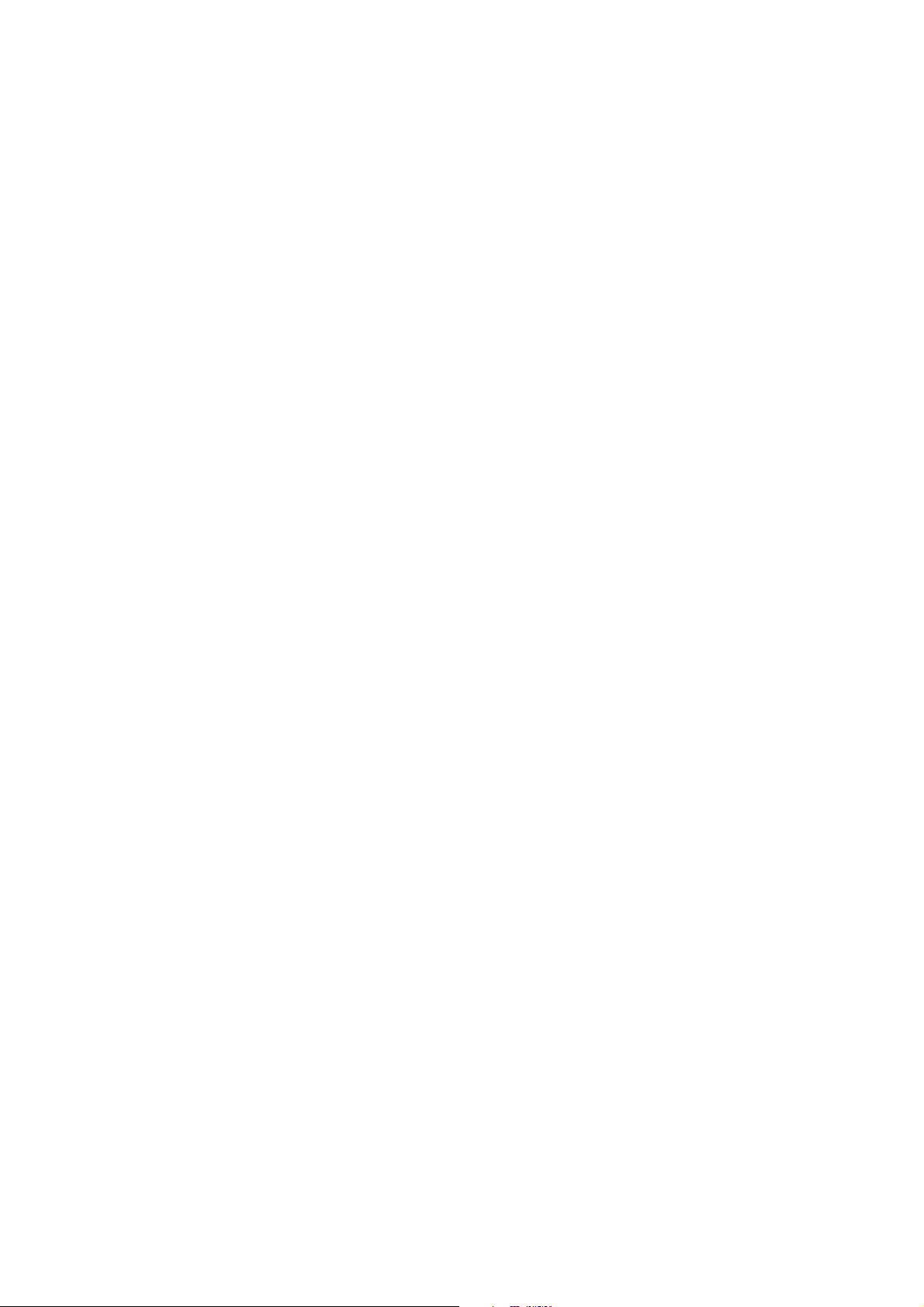
Routine Maintenance
In this chapter
Introduction 27
Chapter 3
Self-Test Procedure (123) 27
Upgrading Software 28
Event Log Download 29
Teach Learn 31
Linear Speed Test 32
Syringe Constant Values 33
Occlusion Test 34
Potential Equalisation Terminal Resistance Test (PE Test) 35
Battery Maintenance 36
Physical Inspection and Clean 36
Performance Verification Procedure 37
Page 27
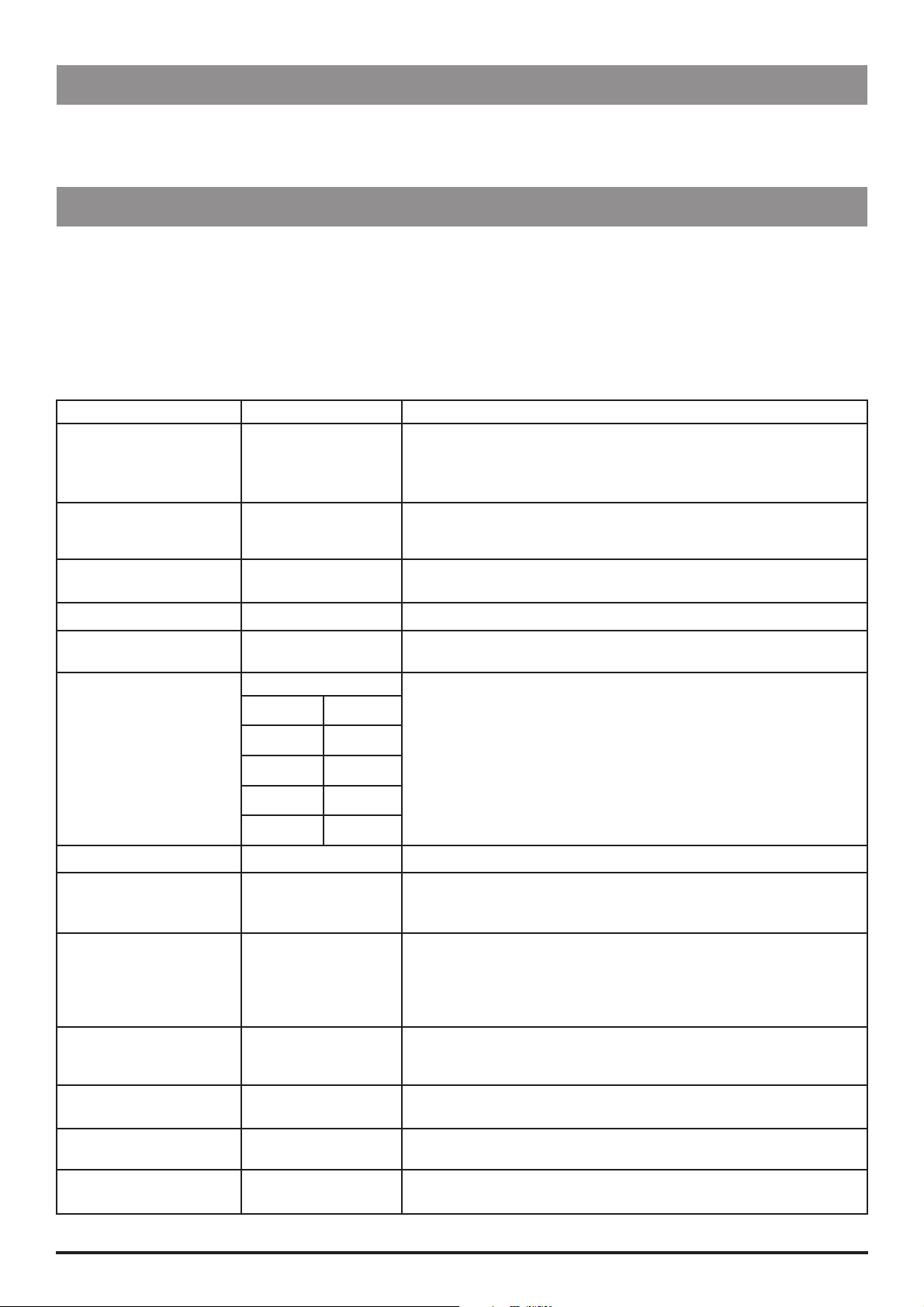
Routine Maintenance
Introduction
For routine maintenance, the following tests and performance verification procedure should be performed in addition to the tasks
described in the section 'Physical Inspection and Clean'.
Refer to the relevant DFU for the recommended routine maintenance period.
Self-Test Procedure (123)
The self-test procedure is designed to allow confirmation of many of the pump functions, defaults and calibrations without requiring
internal inspection.
1. Enter the access code 123. See 'Entering an Access Code' in Chapter 2 for instructions.
2. The pump now proceeds through a series of tests. Press the NEXT softkey to move to the next test.
Refer to the table below for details of each test.
Important: If the pump fails the test sequence at any stage, it should be taken out of service and inspected by a qualified service
engineer.
Test Display Description/Action
Review software setup Software revision
Program CRC
Language
Hospital name
Displays software version, program CRC, language and hospital name.
Review syringe data Syr range
Syr cal
Occ cal
Internal PSU voltage Internal PSU voltage:
_ . _ _ V
Audible: Alarm Audible alarm Check that the alarm sounds continuously.
Visual: Display and
Backlight
Touch panel buttons Press S1 Press buttons in turn from START (01) to PURGE (10).
Display test
Backlight
Displays syringe range, syringe and occlusion calibration figures.
On mains supply: 9.00V approximately
On battery supply: 5.20V - 6.50V
Check that the display dots are an even tone as they all go on full
backlight, then to dim, then turn off.
H 01 S 06
I 02 J 07
R 03 V 08
Q 04 G 09
S 05 T 10
Visual: LED Indicators LEDS flashing Check that the STOP and START LED’S are flashing.
Declutch switch Declutch: Squeeze plunger holder finger grips and check that the display
alternates between 1 (engaged) and 0 (disengaged - finger grips
squeezed together).
Near End of Infusion EOI opto: Starting with an empty, extended 50ml syringe on the pump, squeeze
the finger grips and move the plunger holder slowly to the left. Check the
display switches from 0 to 1. The position at which the display changes (EOI
point) depends on the type of syringe in use. See 'Setting the EOI Position' in
Chapter 2. for values.
Linear Grid Grid opto: Squeeze the plunger holder grips together and slide the mechanism
to the right. Slowly move the syringe plunger to the left and check the
display alternates between 0 (OPTO over slot) and 1 (OPTO over bar).
Plunger Detector Plunger opto: Press plunger plate button. Check the display switches from 1 (no syringe
plunger fitted) to 0 (syringe plunger fitted).
Motor Encoder Motor/encoders: Motor is pulsed while encoders are tested. Motor moves forwards and
backwards as encoders pass.
Cover Detect Cover detect: Open and close the cover. Check that the display changes from 0 (cover
open) to 1 (cover closed).
IVAC® PCAM® Syringe Pump 27/106 1000SM00017 Issue 2
Page 28
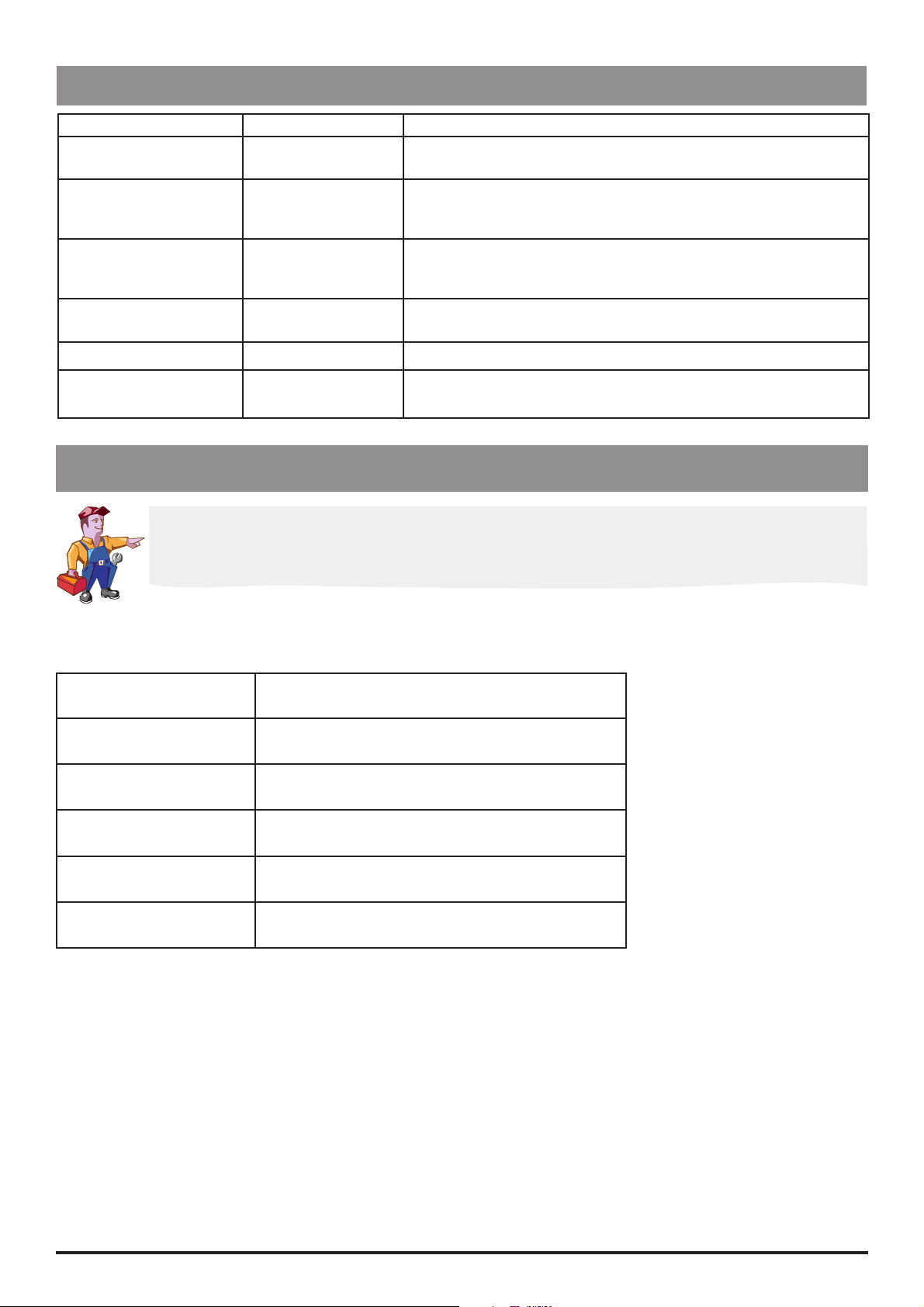
Routine Maintenance
Self-Test Procedure (123) continued
Test Display Description/Action
Syringe Size Detection Syringe pot: Lift the syringe clamp and check that the values displayed increase
within the normal range (approx. 045 to 215).
Pumping Pressure
Detection
Patient Handset Handset: Connect handset and check that the display changes from OFF to ON
Key Switch Key switch: Turn key from SET position to RUN position and the check the display
Nursecall Nurse call on/off/on Check for audible clicks of the relay.
Beam value: Remove the syringe and confirm that the value displayed is within
normal range (-020 to +020). Gently press back on the plunger holder
and watch the value increase.
when the button is pressed. Also check that the handset LED lights up
then goes off.
changes accordingly.
Configuration summary Summary of configured
options
Select the NEXT option and scroll to the next page of configured
options, then to normal operation.
Upgrading Software
Upgrade of the IVAC® PCAM Syringe Pump software to V2R8 or greater is recommended when
serviced.
Perform upgrades by acquiring the software upgrade kits specified in spare parts listings.
Equipment required: Software upgrade kit (includes EPROM fitting and removal instructions)
Software Upgrade Kits Available
Part Number Description
5000SP00049 V3R2 software + DFU English/French/German
5000SP00053 V3R2 software + DFU English/French/Dutch
5000SP00054 V3R2 software + DFU English/Spanish
5000SP00055 V3R2 software + DFU English/Italian/German
5000SP00056 V3R2 software + DFU English/Swedish
IVAC® PCAM® Syringe Pump 28/106 1000SM00017 Issue 2
Page 29
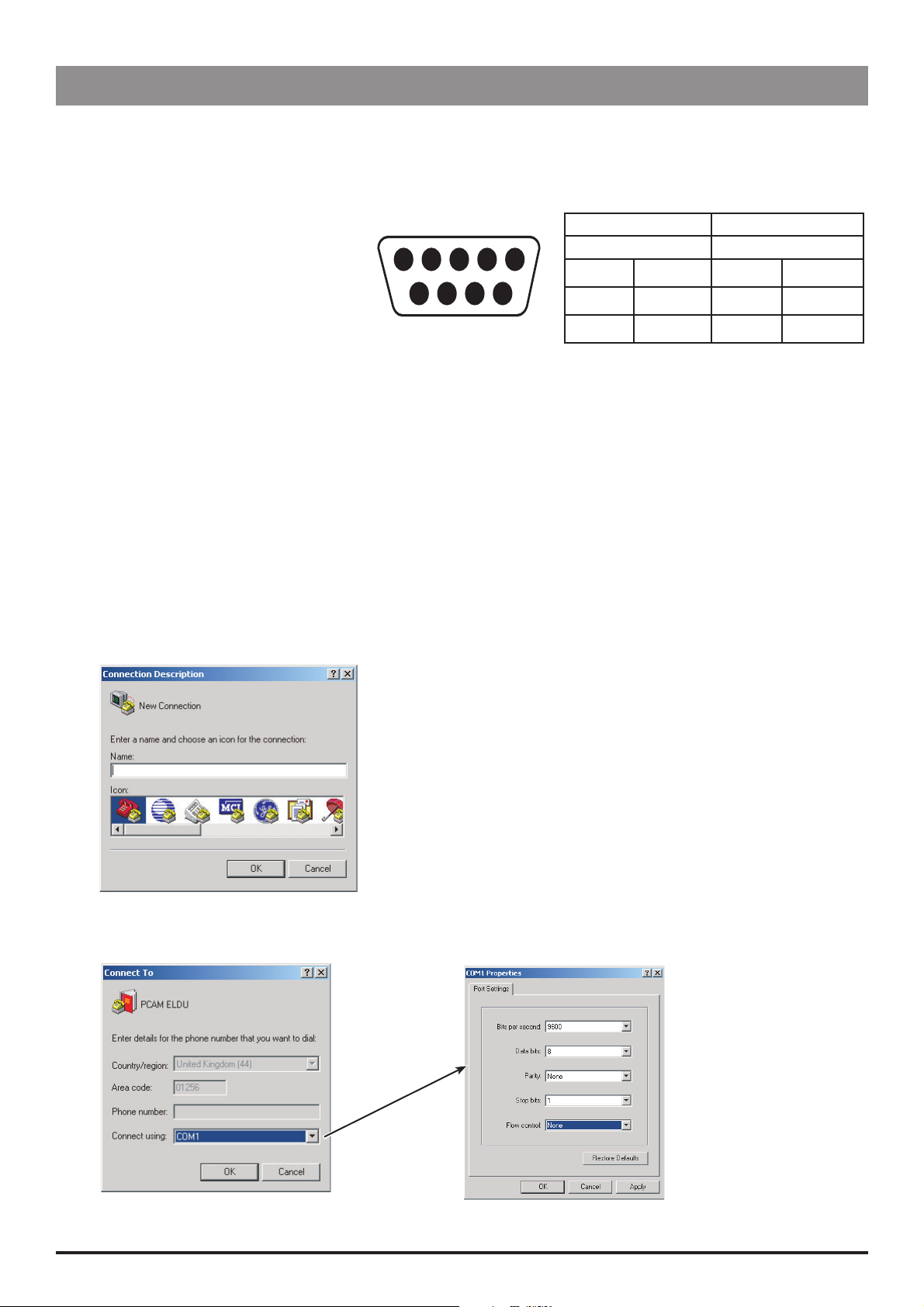
Routine Maintenance
Event Log Download
The Event Log can be downloaded directly to a PC using Microsoft HyperTerminal.
Note: The procedure below uses Microsoft HyperTerminal - Microsoft Windows XP Professional.
Equipment required:
RS232 cable, 9-pin D type
PC running Microsoft Windows
Cabling connections:
GND PWR1 TXD2 RXD2 ALM IN
5 4 3 2 15 4 3 2 1
6 7 8 9
NC NC CTS1 TXD1
Pump PC
Male Female
Pin 5
Pin 8
Pin 9
GND Pin 5 GND
CTS1 Pin 4 PWR1
TXD1 Pin 2 RXD2
Pump Set Up
1. Connect the RS232 cable to the serial port of the pump and the COM port of the PC.
2. Enter access code 794. See 'Entering an Access Code' in Chapter 2 for instructions. This enables access to the full Event Log.
3. Turn the pump OFF.
4. Turn the pump ON. Select NO to retain previous patient data.
5. Press the
to be downloaded.
J button four times to display the Event Log. Use the R Q buttons to position the cursor at the start point of events
Set Up HyperTerminal on your PC
1. Open HyperTerminal on your PC. Click Start, point to All Programs, point to Accessories, point to Communications, and then
click HyperTerminal. Enter a HyperTerminal connection name, for example, PCAM ELDU, select an icon and click OK.
2. Select COM1 and click OK (leaving Country/region and Area code as default). Ensure COM1 is not already pre configured, for
example, pre configured for a hand-held PC. Configure COM1 Properties as shown below, click Apply then OK.
IVAC® PCAM® Syringe Pump 29/106 1000SM00017 Issue 2
Page 30
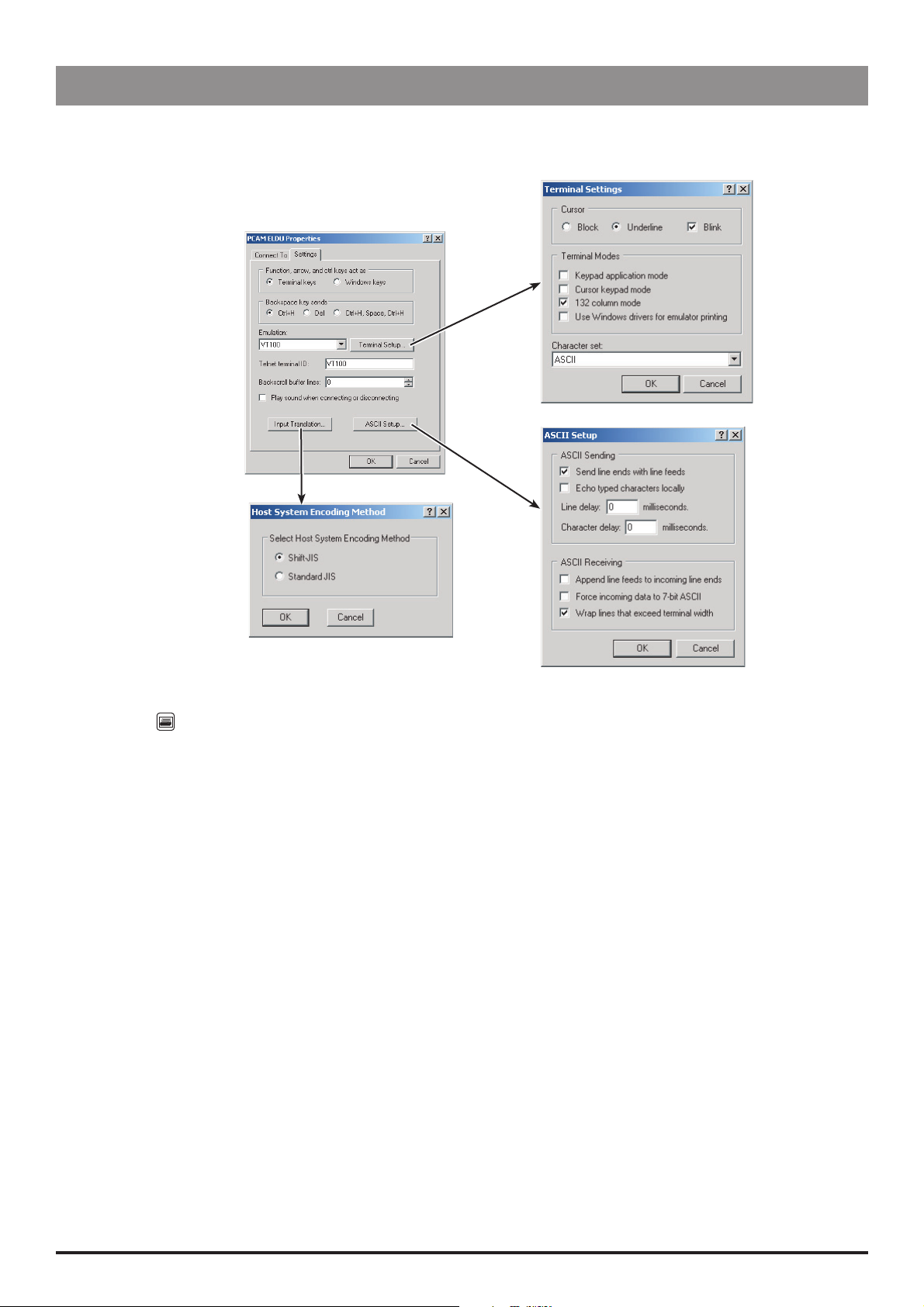
Routine Maintenance
Event Log Download (continued)
Set Up HyperTerminal on your PC (continued)
3. On the File menu, select Properties. Select the Settings tab then configure settings as shown below. Click OK to close the
Properties window.
4. On the Transfer menu, select Capture Text. Enter file name and desired location for data to be saved to (example, D:\DATA\PCAM
EVENTLOG). Click Start.
5. Press the
button on the pump.
6. Once finished, the Event Log data will be displayed on the PC screen.
7. Save and Close HyperTerminal.
8. Locate the saved file (example D:\DATA\PCAM EVENTLOG) and open it using Wo rdPad. Save the WordPad document as a unicode
text document:
On the WordPad File menu, select Save As. Enter a File name (i.e. pump serial number). Select file type (Unicode Text Document)
from the drop-down box then click Save.
Example Event Log Download
08/06/04 10:07 ---- POWER ON ---- 0 ug
08/06/04 10:07 NEW PATIENT 0 ug
08/06/04 10:07 PROTOCOL CONFIRMED 0 ug
08/06/04 10:07 DRUG UFTU 1
08/06/04 10:07 DRUG CONC. 1.0 mg/ml
08/06/04 10:07 PCA DOSE 1.0 mg
08/06/04 10:07 LOCKOUT 5 min
08/06/04 10:07 OCCLUSION ALARM 4
08/06/04 10:07 CONTINUOUS 0 ug/h
08/06/04 10:07 DOSE LIMIT 50.0 mg
08/06/04 10:07 LIMIT PERIOD 4 h
08/06/04 10:07 50 ml BD PLASTIPAK
08/06/04 10:07 PCAM START 0 ug
08/06/04 10:07 GOOD DEMAND 0 ug
Example (continued)
08/06/04 10:07 PCAM STOP 90 ug
08/06/04 10:07 PCAM START 90 ug
08/06/04 10:08 LOCKOUT START 1.00 mg
IVAC® PCAM® Syringe Pump 30/106 1000SM00017 Issue 2
Page 31

Routine Maintenance
Teach Learn
A pump can be configured/reconfigured by transferring data from one pump (Teacher pump) to another pump (Learner pump) via the
serial port.
Equipment required
RS232 cable (1000SP01008)
Two pumps
Recommendations:
1) Use a 'master' pump (with the RAM cleared - test 611 - then fully reconfigured) from which to undergo Teach/Learn
2) To ensure successful data transfer, use two pumps with the same version of software
Procedure
1. Connect the Teacher pump to the Learner pump using the RS232 cable.
2. On the Teacher pump, enter the access code 168 and on the Learner pump, enter the access code 167.
3. While in progress, the data being transferred is listed by item number on the pump display, marked with either Pass or Fail
indicating whether or not the data was transferred successfully. Where an item is marked as Fail, the original setting is not changed.
The tables below list the data items.
Item Description
0 General configuration
1 Protocol A
2 Protocol B
3 Protocol C
4 Protocol D
5 Protocol E
6 Protocol F
7 Protocol G
8 Protocol H
9 Protocol I
10 Drug 1 data
11 Drug 2 data
4. When the process has finished, select the OK option.
Possible reasons for Teach/Learn failure:
Software versions are different, see 'Recommendations' above
Loose cable connection or faulty RS232 cable
Item Description
12 Drug 3 data
13 Drug 4 data
14 Drug 5 data
15 Drug 6 data
16 Drug 7 data
17 Drug 8 data
18 Drug 9 data
19 Drug 10 data
21 Protocol J
22
User modified protocol
- Protocol X
Once Teach Learn is complete, all configuration settings on the Learner pump, including DRUG
NAMES AND SAFETY LIMITS, must be checked against the Teacher pump (original source).
IVAC® PCAM® Syringe Pump 31/106 1000SM00017 Issue 2
Page 32

Routine Maintenance
Linear Speed Test
The linear accuracy of the pump can be verified by measuring the time the plunger holder takes to travel a specified distance. The
distance travelled is measured using a dial indicator, mounted in place of the syringe, and the elapsed time can be measured using a
stop watch.
Test gear required: 1000TG00080, 0000TG00032 and 0000JG00014
1. Declutch the drive mechanism and move the plunger holder to the right.
2. Fit the linear test gear 1000TG00080 and 0000JG00014 (plunger protect) to the pump, and 0000TG00032 (magnet) to the cover clip
position and move plunger holder towards the dial gauge until it is a about 3mm clear of the probe.
3. Set up the pump and perform the test in either PCA mode or in Continuous mode (as described below). Use the most appropriate
method, depending on the pump configuration.
PCA mode method
Switch LOCK 1 to the SET position. Set PCA delivery to STAT, PCA dose to 20mg then switch LOCK 1 to the RUN position.
Note: The use of a generic drug is recommended, for example,
option and the VARIABLE DOSE RATES option (for PCA delivery) in GENERAL OPTIONS, access code 251, see Chapter 2 for
instructions.
Confirm syringe type 'BD Plastipak' then press handset to start infusion.
Allow the pump to run until it touches the probe and then using a stop watch, time the travel over a distance of 15.00mm.
Check that the pump is travelling at the correct speed, within the range of 4mins 50secs to 4mins 58secs. If the time falls
outside the range (or the movements of the dial are jerky) then the pump requires further investigation.
MASS DRUG . If necessary, enable the GENERIC DRUG
IMPORTANT: Where configuration settings and/or protocol parameters are changed, ensure
each one is changed back to the original value on completion of the test.
Continuous mode method
Switch LOCK 1 to the SET position, set the pump to run at a continuous rate of 20ml/h then start the pump. Allow the pump to
run until it touches the probe and then using a stop watch, time the travel over a distance of 10.00mm.
Using the values specified in the 'Linear Accuracy Table' below, check that the pump is travelling at the correct speed. If the
time falls outside the range (or the movements of the dial are jerky) then the pump requires further investigation. Note: Syringe
constants are also provided for a combination of rates and syringe sizes. See next section.
4. Switch LOCK 1 to the OFF position and remove the test gear.
Linear Accuracy Table
(Continuous mode, travel distance 10.00mm)
Syringe Type Size (ml) Flow Rate (ml/h)
BD Plastipak 50 20 16m 21s ± 10s 16m 25s ± 10s
B. Braun Perfusor 50 20 18m 12s ± 11s 18m 19s ± 11s
Janpol 50 20 17m 51s ± 11s 17m 51s ± 11s
Expected Time (min:sec)
Software V2R8 or lower
Expected Time (min:sec)
Software V3R2 or higher
Note: It is only necessary to perform the test using one syringe type, 'BD Plastipak' is recommended.
IVAC® PCAM® Syringe Pump 32/106 1000SM00017 Issue 2
Page 33

Routine Maintenance
Syringe Constant Values
The following information is for reference purposes only.
Syringe Constants
Syringe Type Size (ml)
BD Plastipak 50 1.84 1.83
30 2.79 2.77
20 3.56 3.59
BD Precise 50 Not applicable 1.54
20 Not applicable 3.16
Terumo 50 1.54 1.51
30 2.41 2.38
20 3.18 3.14
Braun Omnifix 50 1.68 1.64
30 2.61 2.64
20 3.20 3.21
B. Braun Perfusor 50 1.65 1.64
Constant (mm per 1ml)
Software V2R8 or lower
Constant (mm per 1ml)
Software V3R2 or higher
Fresenius Inject. 50 1.49 1.55
Monoject 50 1.80 1.83
30 2.32 2.31
20 3.19 3.15
Rapiject 50 1.72 1.73
RR Pronto 50 1.49 1.49
30 2.28 2.28
20 2.83 2.83
ONCE 50 1.64 1.64
IVAC 100 .89 .92
50 1.84 1.81
BD World Wide 50 1.84 1.84
30 2.79 2.79
20 3.53 3.53
Janpol 50 1.68 1.68
IVAC® PCAM® Syringe Pump 33/106 1000SM00017 Issue 2
Page 34

Routine Maintenance
Occlusion Test
Test equipment: 0000TG00020 (or 0000TG00200), 0000TG00032 and 0000JG00014.
1. Declutch plunger holder and move to the right.
2. Fit occlusion test gear 0000TG00020 and 0000JG00014 (plunger protect) to the pump and 0000TG00032 (magnet) to the cover clip
position, move the plunger holder towards the test gear actuator pad, leaving the plunger holder just clear of the actuator pad.
Fit the Test Gear
3. Set up the pump and perform the test in either PCA mode or in Continuous mode (as described below). Use the most appropriate
method, depending on the pump configuration.
IMPORTANT: Where configuration settings and/or protocol parameters are changed, ensure
each one is changed back to the original value on completion of the test.
PCA mode method
Switch LOCK 1 to the SET position. Set PCA delivery to STAT, PCA dose to 20mg then switch LOCK 1 to the RUN position.
Note: The use of a generic drug is recommended, for example,
option and the VARIABLE DOSE RATES option (for PCA delivery) in GENERAL OPTIONS, access code 251, see Chapter 2 for
instructions.
Confirm syringe type 'BD Plastipak' and occlusion alarm level to L-4 then press handset to start infusion. Note: If necessary,
change the Syringe Range to UNIVERSAL by entering access code 359.
Run pump and check that the force at alarm is within the range of 3.1 KgF to 3.9 KgF. If it is outside the range then re-calibrate
(see 'Occlusion Calibration' in Chapter 2) and re-test.
MASS DRUG . If necessary, enable the GENERIC DRUG
Continuous mode method
Set the pump to run at a continuous rate of 20ml/h with occlusion alarm level L-4 then start the pump.
Run pump and check that the force at alarm is within the range for the syringe type in use. See 'Occlusion Test Force Ranges' on
the following page. If it is outside the range then re-calibrate (see 'Occlusion Calibration' in Chapter 2) and re-test.
4. Switch LOCK 1 to the OFF position and remove the test gear.
IVAC® PCAM® Syringe Pump 34/106 1000SM00017 Issue 2
Page 35

Routine Maintenance
Occlusion Test (continued)
Occlusion Test Force Ranges
(Continuous mode method)
Syringe Type Size (ml) Alarm Level (KgF) Force Range
BD Plastipak 50 3.5 (see Note 2 below) 3.1 KgF to 3.9 KgF
Terumo 50 6.5 6.0 KgF to 7.0 KgF
Braun Omnifix 50 4.1 3.7 KgF to 4.5 KgF
B. Braun Perfusor 50 4.0 3.6 KgF to 4.4 KgF
Fresenius Inject. 50 5.7 5.3 KgF to 6.1 KgF
Monoject 50 3.9 3.5 KgF to 4.4 KgF
Rapiject 50 3.3 2.8 KgF to 3.7 KgF
RR Pronto 50 5.7 5.2 KgF to 6.2 KgF
ONCE 50 3.9 3.5 KgF to 4.4 KgF
IVAC 50 3.9 3.5 KgF to 4.4 KgF
BD World Wide 50 3.6 3.2 KgF to 4.1 KgF
Notes:
1) It is only necessary to perform the test using one syringe type, 'BD Plastipak' is recommended.
2) Alarm level (for BD Plastipak only) is 3.9 KgF ± 0.4 KgF on pumps with software below V2R6.
Potential Equalisation Terminal Resistance Test (PE Test)
Equipment required: DVM Resistance Meter
1. Connect one lead from the DVM resistance meter to the PE terminal on the pole clamp of the pump and the other to the pump
leadscrew. Check that the settled value of resistance is less than 20MΩ.
2. Move the lead from the leadscrew and repeat the check with the lead to the outer tube. Check that the settled value is less than
20MΩ.
3. If the value of either of the two readings is greater than 20MΩ the pump fails this test and must be removed from service for further
investigation.
IVAC® PCAM® Syringe Pump 35/106 1000SM00017 Issue 2
Page 36

Routine Maintenance
Battery Maintenance
Maintenance: To achieve optimum operation of the pump whilst being used on battery power, it is recommended
that a battery test (see 'Battery Test' below is performed to ensure that the pump will operate
correctly on battery power. Where it is not possible to run a battery test, it is recommended that the
battery is replaced every 2 years.
Charging: Typically, a new battery will take approximately 24 hours from discharge to 100% charge.
New Batteries: Where a battery is not tested prior to installation, it is recommended where possible that a battery
test is performed.
Battery Test: Run the pump on battery power at the rate of 5 ml/h in CONTINUOUS mode, for a minimum of 4
hours (2.8Ah battery) or 6 hours (3.4 Ah battery). This test should be performed annually, or more
frequently as required (e.g. where charge retention is critical to pump operation).
Storage: The pump should be fully recharged after discharge before storage, and at 3 month intervals during
storage.
Battery Life: The internal rechargeable sealed acid lead battery will retain charge if maintained correctly. Charge
retention will degrade over time. The internal battery should be replaced every 3 years, or if the
pump fails the battery test.
Physical Inspection and Clean
To ensure the pump remains in good operating condition, it is important to keep it clean and carry out the routine procedures
described below. All servicing should only be performed by a qualified service engineer.
Thoroughly clean external surfaces of the pump, by wiping over with a cloth lightly dampened with warm water and a standard
disinfectant/detergent solution.
Before cleaning always switch OFF and disconnect from the AC power supply. Never allow fluid to
enter the casing and avoid excess fluid build up on the pump.
Do not use aggressive cleaning agents as these may damage the exterior surface of the pump.
Do not steam autoclave, ethylene oxide sterilise or immerse this pump in any fluid.
Check that labels are flat, legible and fully adhered. Replace as necessary.
Inspect case components for damage and replace if necessary.
Inspect the pole clamp for damage and check that it functions correctly.
Inspect the AC power supply plug and cable for damage.
Inspect the patient handset for damage.
IVAC® PCAM® Syringe Pump 36/106 1000SM00017 Issue 2
Page 37

Routine Maintenance
Performance Verification Procedure
Model / Serial Number: Service Order / Inventory Number:
Hospital Name / Reference: Software Version:
INSPECTION Physical inspection and clean
UPDATES
SELF TEST
CH3
123
INFUSING
DFU
VERIFICATION
CH3
TESTS
Recommended when serviced
Fit V2R8 (or above) software to any pump fitted with previous software
Any Mk1 Control Boards will require replacement
Bond the syringe clamp assembly on pumps with serial numbers 500100083 to 5001-02910
UPDATE
REF:
CH3
-
CH6
Fitted
Not fitted
/ Not
Applicable
Check all functions in self-test
Check and adjust time and date as required (251)
Alarms functionality check
COVER OPENED, PLUNGER LOCATION, SYRINGE LOCATION, HANDSET REMOVED, DRIVE DISENGAGED,
NEAR END OF SYRINGE, SYRINGE EMPTY
Ensure pump works on battery and AC mains
Linear speed test
PCA MODE METHOD: Fluid delivery set to STAT, PCA dose to 20 mg. Press
handset to start infusion. Pump set to syringe type BD Plastipak 50 for a
distance of 15 mm, 4 mins 50 secs to 4 mins 58 secs
______ mins ______ secs
OR
CONTINUOUS MODE METHOD: Pump set to continuous rate of 20 ml/h,
syringe type BD Plastipak 50 for a distance of 10 mm, 16 mins 21 secs ±
10 secs
Occlusion test
PCA MODE METHOD: Fluid delivery set to STAT, PCA dose to 20 mg, Press
handset to start infusion. Pump set to syringe type BD Plastipak 50,
occlusion alarm level L-4, 3.1 KgF to 3.9 KgF
_____________ KgF
OR
CONTINUOUS MODE METHOD: Pump set to continuous rate of
20 ml/h, syringe type BD Plastipak 50, occlusion alarm level L-4,
3.1 KgF to 3.9 KgF
Battery test
Run pump on battery power at the rate of 2ml/h in CONTINUOUS mode, for a minimum of 4 hours (2.8Ah
battery) or 6 hours (3.4 Ah battery)
SETUP Set rate to zero (or lowest value possible), Clear Volume Infused and VTBI
Clear Error / Alarm / Battery logs (as required)
ELECTRICAL
SAFETY TESTS
Class II Type CF
Insulation Resistance > 50 Megohms
Enclosure Leakage Current <= 100 μA
Alternatively attach printed test results
_____________ MΩ
_____________ μA
Verification
Performed
By
CHX
indicates the chapter number in the Technical Service Manual (TSM) - 1000SM00017.
CH3
E.G.
= Refer to TSM Chapter 3.
_______________________________
Sign
DFU
= Refer to the relevant DFU.
______________________________
Print
________________________
Date
NOTE: The content of this Performance Verification Procedure is accurate at the time of issue of this TSM and is
based on PVP 100 Issue 2.
IVAC® PCAM® Syringe Pump 37/106 1000SM00017 Issue 2
Page 38

Troubleshooting
In this chapter
Introduction 39
Chapter 4
Error Codes 39
General Fault Diagnosis 41
Page 39

Troubleshooting
Introduction
Use this troubleshooting guide to help identify the cause of errors and faults which may occur as a result of damage to the pump or
failure of an internal component. The following table lists the error codes and describes what action to take to resolve the problem. A
general fault diagnosis checklist is also provided.
For information on alarm procedures and messages, refer to the relevant Directions For Use (DFU).
If the nature of the problem is unclear, step through the SELF TEST routine to check that the main functions of the pump
are operating correctly. The SELF TEST routine exercises all the sensors in the pump to verify that they are functioning
accurately. See Chapter 3, 'Routine Maintenance' for details.
The SERVICE LOG records the ten most recent malfunction codes. To review the SERVICE LOG enter the access code
376. To reset the service log errors (and battery/power on time) to zero press the RESET softkey.
Error Codes
Error Failure Action/Replace
1 GRID SPEED Insufficient movement detected Check for contamination or damage to the linear grid.
2 GRID SPEED Excessive motor speed detected
3 MOTOR CONTROL Too many motor encoders Check mechanism is not slipping or opto flag loose.
4 MOTOR CONTROL Too few motor encoders
5 RAM Failure of RAM Check backup battery and replace if necessary.
6 WATCHDOG Watchdog timer too slow during
power up
7 WATCHDOG Watchdog timer too fast during
power up
8 COVER DETECT Cover detect reed switch closed
when drive is disengaged.
9 MOTOR CONTROL Motor control Check motor wires are connected correctly.
10 VREF Voltage out of range Check Control PCB ribbon cable for damage, replace if
11 BEAM Beam failure Replace Beam bond assembly.
Check flexi circuit, replace if necessary.
Check grid opto in Self-Test 123.
Check motor and mechanism, replace as necessary.
Check connections between flexi circuit and Control PCB.
Check flexible circuit, replace if faulty.
Replace Control PCB.
Clear RAM (611).
Replace Control PCB.
Check Control PCB ribbon cable for damage, replace if
necessary.
Replace Control PCB.
Check cover detect reed switch operation by running SelfTest 123.
Check magnet has been removed in test mode.
Check flexi circuit, replace if necessary.
Replace motor gearbox or Control PCB.
necessary.
Check battery terminal connections are secure.
Replace Power PCB or Control PCB as necessary
12 AMP Amp failure Replace Beam bond assembly.
Replace Control PCB.
13 MOTOR OFF FAILED Motor off should be on during
power up motor control test
14 MOTOR ON FAILED Motor on should be off during
power up motor control test
15 WATCHDOG Watchdog failure Check for radio frequency interference (RFI).
16 PLUNGER STUCK Plunger stuck at power up Check nothing is holding the plunger in and power on.
17 HARDWARE Display fault Replace Display Board.
18 SOFT FAULT Software fault: CRC failure Clear RAM (611). Replace EPROM.
IVAC® PCAM® Syringe Pump 39/106 1000SM00017 Issue 2
Check flexi circuit, replace if faulty.
Replace motor gearbox.
Replace Control PCB.
Replace Control PCB.
Replace flex circuit plunger optic.
Replace Control PCB.
Replace Control PCB.
Page 40

Troubleshooting
Error Codes (continued)
Error Failure Action/Replace
19 WATCHDOG Watchdog failure Check for RFI.
Replace Control PCB.
20 HANDSWITCH Handset fault Check handset and handset inlet cable connections.
Check handset in Self-Test 123. Replace if necessary.
Replace Power PCB or Control PCB as necessary.
21 CRC CRC failure Replace EPROM.
Replace Control PCB.
22 STACK Stack error Check for RFI.
Replace Control PCB.
23 OPTO Opto failure Check optos in Self-Test 123.
Check flexi circuit, replace if faulty.
Replace Control PCB.
24 HARDWARE VBAT signal out of normal limits Replace Power Supply PCB, Control PCB as necessary.
25 HARDWARE Video RAM fault Re-seat/replace Display PCB and/or Control PCB.
26 SWITCH STUCK Front panel button stuck Power pump OFF/ON without holding any buttons.
Run Self-Test 123.
Check Display PCB spacer buttons.
Replace Display PCB.
32 SOFTWARE FLOW
CONTROL
33 RAM Software fault RAM
Software flow fault
34 SOFT FAULT Software fault: Divide by zero
35 MICROCONTROLLER Software fault: Invalid
instruction
36 ADDRESS ERROR Software fault: Address error
37 SOFT FAULT Software fault: NMI
38 TRAP FUNCTION Software fault: Trap function
Replace Control PCB.
IVAC® PCAM® Syringe Pump 40/106 1000SM00017 Issue 2
Page 41

General Fault Diagnosis
Troubleshooting
Parts to Check/Test
Fault
Dropped or damaged
Exposed to fluids
No battery power
No AC mains power
Delivery rates out of
tolerance
Continuous alarm at
power up
Incorrect display contrast/
backlight
Keypad buttons stuck
Upper Case
Lower Case
Labels & Keypads
Transmission
Syringe Sizing
Potentiometer
Control PCB
Power PCB
Display PCB
Battery
Mains Lead
Fuses
External RFI
Drive disengaged alarm
Syringe empty/NEOI
alarm
Reset to start-up screen
during infusion
IVAC® PCAM® Syringe Pump 41/106 1000SM00017 Issue 2
Page 42

Circuit Descriptions
In this chapter
Functional Module Block Diagram 43
Chapter 5
Module Overview Functional Description 44
Page 43

Circuit Descriptions
Functional Module Block Diagram
IVAC® PCAM® Syringe Pump
Transmission
Motor
Motor
Optics
Plunger
Detect
Declutch
Microswitch
Linear Speed
Optic/Grid
PL5
Low Battery
Sensor
Real-time
Clock
Backup
Battery
Watchdog
Motor Drive
Detector/
Monitor
Control PCB
Serial
Comms
Main Processor
PL7
PL4
PL2
Nursecall*
PL3
Comms
PCB
PL2
PL1
RS232/
Printer Interface/
Nursecall
PL4
Display
PL2
PCB
End of Infusion
Optic
Bonded
Beam
Syringe Sizing
Potentiometer
* Nursecall is fitted
separately on earlier
model pumps.
J1
J3
Keyswitch
Battery
A/D
Converter
PL2
PL3
PL6
Power Supply PCB
PL5
Main
Speaker
PL6
Power Supply
Inverter
PL1
PL4
PL9
Backlight
Mains
Inlet
Handset
IVAC® PCAM® Syringe Pump 43/106 1000SM00017 Issue 2
Page 44

Circuit Descriptions
Module Overview Functional Description
The IVAC® PCAM® Syringe Pump is designed to be serviced generally to major assembly level.
The circuitry within the pump is contained on four printed circuit boards (PCBs): Control PCB, Display PCB, Power Supply PCB and
Communications PCB. In addition, two flexible printed circuits are utilised to hold the optical sensors and to provide the necessary
interconnects to the moving parts of the pump.
Cardinal Health will make available, on request, circuit diagrams which will assist appropriately qualified technical personnel to repair
those parts of the device which are designated by the manufacturer as repairable.
Control PCB
Contains the main processor module which provides the control functions for almost all aspects of the pump. It drives and monitors all
other modules using the program code stored in the flash EPROM. The main processor runs the main application program.
Power Supply Supervisor
The power supply voltage is monitored by IC6 which provides an active low reset signal to the microcontroller at power up and if
the regulated 5V input falls below a preset level. IC6 also switches battery backup power to the static RAM IC4 and real time clock
chip IC13.
Real-time Clock
The real time clock chip, IC13, maintains time and date information.
Watchdog
The watchdog alarm will enable the audible alarm on the Power Supply PCB and disable the motor supply current.
Audible Alarm Drive
The audible alarm is located on the Power Supply PCB, the alarm signal is fed to PL6.
AC/DC Input
The AC/DC input level is a high or low signal from the Power Supply PCB. The signal from the Power Supply PCB is high at PL6
when AC is connected and low when the pump is being operated from its internal battery.
Motor Drive and Speed control
The motor speed is controlled by adjusting both the mark-space ratio of the drive signal and its repetition rate applied to the DC
motor. In normal operation if the watchdog fails the power is prevented from reaching the motor.
The motor speed control algorithm uses three feedback signals from the optical switches. The optical encoder signals are all fed via
schmitt trigger inverters in IC14. The direction of the motor is monitored during operation using the optical encoder signals and
linear speed sensor.
Linear Speed Sensor
The linear movement of the pump transmission is monitored using a slotted optical switch, known as the linear speed opto,
coupled with a linear grid. As the optical switch moves over the slots in the linear grid, the signal from its output changes state. This
signal is applied to a schmitt trigger, IC14, via PL5 and the output is then read by the microcontroller via IC9. The LED in the optical
switch is switched on and off by TR9 so that the operation of the optical device can be self tested during normal operation.
Bonded Beam
The pumping pressure of the pump is detected by measuring the deflection of a beam at the end of the leadscrew on the
transmission by using a full bridge strain gauge. The output from the strain gauge is fed to a 2 stage differential amplifier, IC1. The
offset value of the amplifier i.e. with no pumping pressure applied, can be adjusted using potentiometer RV1, and is set during
calibration.
End of Infusion Detect
The near end of infusion point is detected using a slotted optical switch which is mounted on the motor mounting plate of the
transmission assembly. The signal from the optical switch changes state, thus detecting a near end of infusion, when a flag which is
mounted on the transmission carriage passes through the slot in the optical switch. The change of state position is independent of
the actual syringe near end of infusion point. The change of state initiates a countdown to the near end of infusion alarm point in
software. The countdown depends upon the syringe type and rate of infusion. This signal is applied to a schmitt trigger then read
via IC9.
Plunger Detect
The syringe plunger button position is detected using a slotted optical switch. The signal from the optical switch changes state
when the syringe plunger is located correctly; this signal is fed to IC9.
Transmission Disengaged Detect
A microswitch is mounted on the transmission carriage to detect when the transmission drive has been disengaged. The signal
from the microswitch changes state when the declutch levers are activated. This signal is fed via IC16 to the microcontroller.
Visual Indicators
The start and stop LEDs are located on the Display PCB but are driven through IC15. The AC power LED is driven directly from the
Power Supply PCB via connections on the Control PCB.
Control PCB (continued)
Keypad
IVAC® PCAM® Syringe Pump 44/106 1000SM00017 Issue 2
Page 45

Circuit Descriptions
Module Overview Functional Description (continued)
The keypad is located on the Display PCB but is polled from the Control PCB by sequentially taking the keypad columns low and
testing the state of the keypad rows to determine which button is activated. The keypad columns are driven through IC15, via the
data bus and the keypad rows are read directly into the microcontroller via input pins.
LCD Display Drive
The LCD display is located on the Display PCB; data is passed using the data bus to a graphics controller located on the Display PCB.
Syringe Size Measurement
A linear potentiometer mounted in the upper case detects the movement of the syringe clamp shaft. The linear potentiometer is
configured as a potential divider and produces a signal relative to the syringe diameter. The signal from the potentiometer is fed
into the one of the ADC inputs of the microcontroller.
Serial Communications
The serial interface signals, respiration alarm input and nurse call alarm output are fed to PL7. Pull up resistors are fitted to the RX
inputs so that if a Communications PCB is not fitted the inputs to the microcontroller are held high.
Backlight Power Supply Inverter
Warning: This circuit has high output voltage. the pump must only be serviced by qualified personnel using the recommended
equipment.
The Display PCB backlight is supplied by a switched mode inverter power supply on the Control PCB. The main controller for the
supply is IC8 which generates a pulse output on pin 7. The supply operates to control the lamp current at about 5mA and operates
over the full mains unregulated supply and internal battery voltages, fed via MVCC.
Power Supply PCB
The Power Supply PCB is located in the lower case. All connections between the Power Supply PCB and the Control PCB are made via
PL5.
Mains Input (AC Power)
The pump can be operated either from 110/120V or 220/240V AC power supplies depending on the configuration of the links
on the Power Supply PCB. (LK1 & LK3 for 110/120V, or LK2 for 220/240V; these links are made using insulated wire on the noncomponent side of the PCB). AC power is applied to the pump using a standard IEC connector from which an internal connection
takes the AC power to the power supply PCB via PL1. The live connection is protected by fuse, FS1.
Battery Charging
The internal lead acid battery is automatically recharged whenever the pump is connected to the AC power supply. The battery
is protected against short circuit by a fuse FS2, rated at 2A. Fuse FS3 provides a separate ground connection for the audible alarm
such that if fuse FS2 were to blow when the pump is running on the internal battery, a continuous alarm would sound.
Audible Alarm
The audible alarm is located on the power supply PCB and can be enabled either by the audible alarm drive, or the watchdog alarm
signal.
Handset
The handset connector PL4 provides power to switch on the handset LEDs and also feeds a voltage from the handset back to the
Control PCB. See 'General Options', HANDSET MODE in Chapter 2 for further details.
Keyswitch
The keyswitch has three positions. In the OFF position the power to the pump is isolated leaving only the battery charger
operational on mains. In the SET and RUN positions power is supplied via PL2 so that the microcontroller and its software can
determine the switch position.
Display PCB
The Display PCB is located in the upper case. All connections between the Display PCB and the Control PCB are via PL2 and PL4. For
the purposes of maintenance and repair, the Display PCB is supplied as a complete module, however, the Backlight can be replaced
separately.
Keypad
The keypad is made up of 10 individual mechanical switches and is arranged in an X-Y matrix. The keypad is polled from the Control
PCB.
Backlight
The LCD panel is backlit by a CCFL lamp which is mounted along one edge of the Display PCB. The backlight power supply is driven
from the Control PCB.
IVAC® PCAM® Syringe Pump 45/106 1000SM00017 Issue 2
Page 46

Circuit Descriptions
Module Overview Functional Description (continued)
Flexible Circuits
Two flexible circuits are used to connect the motor, opto switches and declutch microswitch on the transmission to the Control PCB.
Motor Optical Encoders
Two slotted optical switches are mounted on the back of the motor/gearbox assembly to detect the speed and direction of
rotation. The optical switches are activated by a flag mounted on the rear output shaft of the motor.
End of Infusion Optical Switch
A slotted optical switch is mounted on the transmission motor plate to detect the near end of infusion point. It is activated by a
flag which is mounted on the transmission carriage.
Linear Speed Optical Switch
A slotted optical switch is mounted on the transmission carriage and is used in conjunction with a slotted grid to monitor the linear
travel of the pump.
Declutch Microswitch
A micro switch is mounted on the transmission carriage to detect when the transmission drive has been disengaged.
Plunger Detect Optical Switch
A slotted optical switch is mounted inside the plunger holder. It detects when a syringe plunger is correctly located in the plunger
holder.
Communications PCB
The Communications PCB is located in the lower case. The RS232/Printer/Nursecall/Alarm Input interfaces are incorporated on the PCB.
RS232 interface
An isolated circuit forms the communication RS232 interface, using IC3 and IC4.
Printer/Smart Card interface
This interface allows data to be sent to a printer (or a smart card) from the Control PCB microcontroller.
Nursecall interface
The nurse call interface allows the pump to be monitored remotely and/or controlled via a suitable central monitoring or computer
system.
Note: On earlier pump models, the isolated Nursecall circuit PL3 is used to allow connection to a conventional nurse call system.
A single relay contact is open during normal operation of the pump. If the pump alarms or the power is switched off the relay
contacts close, activating the nurse call circuit.
Alarm Input interface
The alarm input allows the pump infusion to be stopped and an alarm to occur if the input is set to active. A common use of this
interface is to connect the pump to a respiration monitor. If ALM IN input, pin 1 is pulled low by connection to pin 5 of the interface
connector PL1, a current is established in the opto, OP7. The opto output then switches and can be monitored by the Control PCB
microcontroller.
IVAC® PCAM® Syringe Pump 46/106 1000SM00017 Issue 2
Page 47

Chapter 6
Spare Parts Replacement
Procedures
In this chapter
Introduction 48
Torque Guide 48
Accessing the Pump 49
Lower Case Assembly 50
Battery 51
Power Supply PCB, Alarm, Mains Inlet 52
Handset Inlet Assembly 54
RS232 Connector, Nursecall Connector, Comms PCB 55
Pole Clamp Assembly 57
Upper Case Assembly 58
Control PCB, Display PCB 59
Transmission Assembly Removal 61
Transmission Assembly Breakdown 62
Syringe Size Pot, Syringe Clamp 72
Cover Lock Assembly, Case Sealing Cord 74
Keyswitch Assembly 76
Window Display, Front Panel Label 78
Cover, Spring Mechanism 79
Labels 81
Page 48

Introduction
Ensure the pump is disconnected from the AC power supply and switched off before attempting to
service the pump
The pump contains static-sensitive components. Observe strict ESD precautions at all times
Always protect the plunger holder and syringe clamp when the pump is upside down. For regular
servicing, the use of the case support cradle, part number 5000JG00001, is recommended
Ensure that no undue force is applied to the plunger holder and the leadscrew, when the pump is
placed upside down to remove the six case retaining screws on the base
Batteries should be disposed of as outlined by the local country regulations: do not send back to
the manufacturer
Fastener torque settings are outlined in the 'Refitting notes' sections of this chapter
Only use Cardinal Health recommended spare parts
Following all spare part replacement and repair activities, testing must be performed in accordance
with the Performance Verification Procedure (PVP), see Chapter 3, 'Routine Maintenance'
Spare Parts: Throughout this chapter, spare part items denoted as H.1, H.2 etc indicate that these
parts are included in a higher level kit and are also available separately.
Spare Parts Replacement Procedures
Torque Guide
The torque levels established during the manufacturing process are outlined in the 'Refitting Notes' sections of this chapter. Torque
levels selected apply throughout product life for the IVAC® PCAM® Syringe Pumps.
Use the information as a guide to the 'do not exceed' torque levels when servicing the pump. When servicing, it is recommended that
torque is applied gradually until the component is secure. In any process do not exceed the stated levels.
If a torque driver is available for servicing this will help control the applied torque; otherwise, be aware that excess force may cause the
component to fail.
Where a torque level is not stated in the 'Refitting Notes' sections of this chapter then fixing should be
hand-tight.
Always use the correct torque level when performing an assembly stage.
Take care with the torque applied when re-assembling parts.
The head patterns of the fasteners are of the following types:
- Pozi Number 1 (smaller X head)
- Pozi Number 2 (larger X head)
- M3 (Hex head with 5.5mm across flats (AF) drivers)
Always select the correct tool and bit pattern for the fastener.
IVAC® PCAM® Syringe Pump 48/106 1000SM00017 Issue 2
Page 49

Spare Parts Replacement Procedures
Accessing the Pump
Replacement Procedure
1. Remove the handset assembly.
2. Remove the six case retaining screws and washers located on the base of the pump.
3. Carefully separate the upper and lower case halves and disconnect cables.
4. Reassemble in reverse order.
Refitting note:
When closing the case halves, ensure the longer ribbon cable (5000EL00049) is firmly adhered to the top of the PSU transformer
and folded correctly (see 'Power Supply PCB' illustration) and the shorter ribbon cable (1000EL00135) is stowed in front of the PSU
transformer. Also keep the narrow 4-pin keyswitch cable away from board components, it can be tucked around the front of the
Control PCB speaker.
(G) Upper Case
(F) Lower Case
(E) Foot (x4)
(C/D) Case screws (x4) / Washers (x4)
(A/B) Case screws (x2) / Washers (x2)
(H.2) Handset
(H.1) Handset inlet
(I) Handset connector
Upper Case and Lower Case
Fit replacement upper case (5000SP00017) and lower case (5000SP00018) if the pump build issue is
46 or above
If the pump build is below issue 46, use spare part kit 5000SP00029 which includes replacement
upper case (5000SP00017) and lower case (5000SP00018) plus additional replacements: RS232
gasket/PCB, base plate, Power Supply PCB and moulded foot
IVAC® PCAM® Syringe Pump 49/106 1000SM00017 Issue 2
Page 50

Spare Parts Replacement Procedures
Accessing the Pump (continued)
Spare Parts
Item Description Part Number
A SCREW M3x6 CSK HD POSI 1 Z+BLACK 0000ME00222
B WASHER M4 WAVEY SST 0000ME00045
C SCREW M4 X 50 PAN POSI 0000ME00302
D WASHER M4 PLAIN ZINC PLATED 0000ME00310
E SPARE UPGRADE MOULDED FOOT 1000SP01066
F SPARE CASE LOWER P5000 5000SP00018
G SPARE CASE UPPER P5000 5000SP00017
F & G SPARE UPGRADE P5000 5000SP00029
H SPARE UPGRADE HANDSET P5000 ‘HW’ 5000SP00030
H.1 ASSY HANDSET MK2 INLET 5000SP00027
H.2 ASSY HANDSET P5000 5000SP00026
I SPARE UPGRADE HANDSET CONNECTOR PCAM 5000SP00051
Lower Case Assembly
Replacing the lower case
1. To replace a lower case, it will be necessary to fully strip down the old case and insert all the components into the new lower case.
This task requires a good knowledge of the pump, so be certain that you are fully conversant with all the procedures in this chapter
before undertaking this replacement.
2. To strip down each lower case sub assembly, follow the instructions in the relevant section of this chapter. These sections are:
Accessing the Pump
Battery
Power Supply PSB, Alarm, Mains Inlet
Handset Inlet Assembly
RS232 Connector, Nursecall Connector, Comms PCB
Pole Clamp Assembly
Labels
3. To reassemble the components into the new lower case, simply reverse the order of disassembly.
IVAC® PCAM® Syringe Pump 50/106 1000SM00017 Issue 2
Page 51

Spare Parts Replacement Procedures
Battery
Replacement Procedure
1. Disconnect the battery cable from the Power Supply PCB.
2. Remove the two screws which secure the battery retaining plate.
3. Lift out the battery and retaining plate then disconnect the crimp terminals from the battery.
4. Detach the retaining plate from the battery.
5. Reassemble in reverse order.
Refitting note:
Route battery loom under terminals then through the casing recess (see illustration below).
(D) Label (part of label set)
(C) Restraint plate
(E/F) Screws (x2) /Washers (x2)
(B) Foam pad
(A) Battery
Route battery loom
through case recess
(G) Battery cable
Spare Parts
Item Description Part Number
A BATTERY 6V SLA RECHARGE 0000EL00004
B FOAM PAD BATTERY 1000ME01064
C PLATE BATTERY RESTRAINT PUNCHED 1000ME01123
D LABEL SET P5000 5000LB00020
E SCREW M3X6 PAN HD POSI ZP+P 0000ME00221
F WASHER M3 WAVEY SST 0000ME00015
G ASSY CABLE BATTERY 1000SP00009
IVAC® PCAM® Syringe Pump 51/106 1000SM00017 Issue 2
Page 52

Spare Parts Replacement Procedures
Power Supply PCB, Alarm, Mains Inlet
Replacement Procedure
1. Disconnect the 8-pin grey ribbon cable, the mains inlet connector, the handset connector and the battery connector from the
Power Supply PCB.
2. Remove the two screws securing the mains inlet to the lower case. Slide out the mains inlet assembly and gasket.
3. Remove the four Power Supply PCB fixing screws and remove the PCB.
4. Remove the alarm speaker and seal ring from the Power Supply PCB noting the recess hole in the base of the lower case for siting
the speaker.
5. Reassemble in reverse order.
Refitting note:
If the self-adhesive pad (item D) is not present, fit the pad to the top of the transformer then fold the ribbon cable firmly as shown
below.
(C) PCB Screw (x4)
Ribbon cable
(B)
Fold firmly as shown.
(A) Power Supply Unit (PSU)
(I) Alarm assembly
(D) Self-adhesive pad
(E) Mains inlet connector
(F) Gasket
(G) Screw (x2)
(H) Loctite
IVAC® PCAM® Syringe Pump 52/106 1000SM00017 Issue 2
Page 53

Spare Parts Replacement Procedures
Power Supply PCB, Alarm, Mains Inlet (continued)
Power Supply PCB
Replace alarm speaker with sounder mode kit (1000SP00560) if pump is fitted with Power Supply
PCB 5000EL00060, issue 23 and below and exhibits poor sound quality, such as an unstable or twotone performance
Replace molex header on pumps fitted with Power Supply PCB 5000EL00038/5000SP00030, pumps
with serial numbers 5001-00083 to 5001-01341, build issues 46 and below. See procedure below
Replacing the molex header
Procedure:
1. Pull the existing 4-way molex header off the board, leaving the pins. Crop pin 1 to within 1mm of the board.
2. Remove the pins from the supplied 3-way molex header. Fit the
bare header over the pins. Ensure that the header is pushed down
onto the board and that the pins are not bent during the fitting of
the header. The connector must be fitted in the same orientation as
the existing connector. Pin 1 is not connected.
Spare Parts
Item Description Part Number
A SPARE POWER BOARD 230V P5 5000SP00043
B ASSY CABLE 16 WAY RIBBON 5000EL00049
C SCREW M3x12 POZI HD Z+C 0000ME00189
D PAD SELF ADHESIVE DOUBLE SIDED 12X12mm 0000ME00423
E ASSY INLET MAINS CONNECTOR 1000SP01001
F GASKET MAINS INLET V4 1000ME01074
G SCREW M3X8 CSK HD POSI SS 0000ME00268
H ADHESIVE LOCTITE 243 0000ME00672
I PCAM SOUNDER MODIFICATION 1000SP00560
* LINK FUSE 2A PICOFUSE 0000EL00284
* FUSE 63mA 20mm A/S ANTI-SURGE 0000EL00287
.OT
CONNECTED
* item not shown
IVAC® PCAM® Syringe Pump 53/106 1000SM00017 Issue 2
Page 54

Spare Parts Replacement Procedures
Handset Inlet Assembly
Replacement Procedure
1. Disconnect the handset inlet connector from the Power Supply PCB.
2. Remove the screw (A) securing the handset earth braid.
3. Remove the lock nut from the back of the handset inlet assembly and remove the earth braid and shakeproof washer.
4. Remove the handset inlet assembly from the lower case.
5. Reassemble in reverse order.
Refitting notes:
1) Apply loctite (243) to the lock nut before assembly.
2) When securing the handset inlet assembly lock nut, ensure the red dot (on the outside seal) faces to the right.
(A) Screw
(B/C) Handset inlet /
Loctite
Fit replacement handset seal (0000ME00219) if the pump serial number is within the range 5001-
00094 to 5001-1006
Fit replacement handset inlet assembly (5000SP00030) if the pump serial number is within the
range 5001-01043 to 5001-01341, build issue 46 or below, and where a shakeproof washer is not
fitted to the handset assembly
Spare Parts
Item Description Part Number
A SCREW No4 X 1/4” PAN HD 0000ME00011
B ASSY HANDSET MK2 INLET 5000SP00027
B SPARE UPGRADE HANDSET P5000 ‘HW’ 5000SP00030
C ADHESIVE LOCTITE 243 0000ME00672
IVAC® PCAM® Syringe Pump 54/106 1000SM00017 Issue 2
Page 55

Spare Parts Replacement Procedures
RS232 Connector, Nursecall Connector, Comms PCB
Replacement Procedure
1. Remove the four screws securing the base plate to the underside of the lower case. Hinge the base plate open and remove it.
2. Disconnect the RS232 connector and the nursecall connector (if fitted) from the Communications PCB.
3. Remove the two screws securing the RS232 connector to the lower case. Slide out the connector assembly and gasket, carefully
pulling the RS232 cable ends through the slot in the case wall.
4. Remove the nut securing the nursecall connector and slide out the connector assembly (where nursecall connector is fitted
separately).
5. Remove the three screws and washers securing the Communications PCB. Remove the Communications PCB, pulling the ribbon
cable through the slot in the case wall.
6. Remove the silicone sealing cord from the groove in the lower case. Note the position of the joint (see the illustration below).
7. Reassemble in reverse order.
Refitting note:
1) If inverted nursecall is required, fit the 2-way nursecall connector into the PCB connector marked "NIRA ONLY". For standard
nursecall, fit the 2-way nursecall connector into the unmarked PCB connector.
2) When securing the nursecall connector lock nut, ensure the red dot (on the assembly outside the case) faces downwards.
3) When refitting the RS232 connector (item H) to the lower case, apply torque level of 25cNM to the two securing screws.
(D) Base plate
(C) Base plate screw (x4)
(B) Base plate insulator
(A) Join sealing
cord here
Part of label set
(5000LB00020)
(E.1) Comms PCB
(F/G) PCB Screw (x3) /
Washer (x3)
(E.2) RS232 Gasket & Cap
(E.3) RS232 Connector
(H) Nursecall connector
Note: On earlier pump models
the connector is fitted separately,
as shown.
IVAC® PCAM® Syringe Pump 55/106 1000SM00017 Issue 2
Page 56

Spare Parts Replacement Procedures
RS232 Connector, Nursecall Connector, Comms PCB
Base Plate:
Fit insulator (1000LB00016) if the pump serial number is within the range 5001-00001 to 5001-
01057
Fit self-adhesive foot (0000ME00026) to the base plate if the pump serial number is within the
range 5001-00094 to 5001-01006
Spare Parts
Item Description Part Number
A CORD SEALING SILICONE ID 0.95 1000ME01087
B LABEL BASE PANEL 30x30 1000LB00016
C SCREW M3x8 CSK HD POSI SS 0000ME00268
D PLATE BASE P SERIES 6000ME00026
E OPTION RS232 N/C P5000 5001FAOPT01
E.1 ASSY PCB RS232/NC P5000 5000EL00072
E.2 GASKET RS232 MOULDED & CAP A4 1000ME01106
E.3 ASSY CONN RS232/NURSECALL 5000SP00039
E SPARE FLUID SEALING UPGRADE KIT 1000SP01048
F SCREW M3x6 PAN HD POSI ZP+P 0000ME00221
G WASHER M4 PLAIN ZINC PLATED 0000ME00310
H ASSY NURSECALL CONN V4 1000SP01025
* FOOT SELF ADHESIVE V4 0000ME00026
* item not shown
IVAC® PCAM® Syringe Pump 56/106 1000SM00017 Issue 2
Page 57

Spare Parts Replacement Procedures
Pole Clamp Assembly
Replacement Procedure
1. Remove the three pole clamp screws and washers.
2. Remove pole clamp from lower case.
3. Reassemble in reverse order.
(A) Pole Clamp
(B/C) Pole Clamp screws (x3) / Washers (x3)
Spare Parts
Item Description Part Number
A SPARE POLE CLAMP 40MM 1000SP01015
B SCREW 0000ME00227
C WASHER M4 SHAKEPROOF 0000ME00286
IVAC® PCAM® Syringe Pump 57/106 1000SM00017 Issue 2
Page 58

Spare Parts Replacement Procedures
Upper Case Assembly
Replacing the upper case
1. To replace an upper case, it will be necessary to fully strip down the old case and insert all the components into the new upper
case. This task requires a good knowledge of the pump, so be certain that you are fully conversant with all the procedures in this
chapter before undertaking this replacement.
2. To strip down each upper case sub assembly, follow the instructions in the relevant section of this chapter. These sections are:
Accessing the Pump
Control PCB, Display PCB
Transmission Assembly Removal
Transmission Assembly Breakdown
Syringe Size Pot, Syringe Clamp
Cover Lock Assembly, Case Sealing Cord
Keyswitch Assembly
Window Display, Front Panel Label
Cover, Spring Mechanism
Labels
3. To reassemble the components into the new upper case, simply reverse the order of disassembly.
IVAC® PCAM® Syringe Pump 58/106 1000SM00017 Issue 2
Page 59

Spare Parts Replacement Procedures
Control PCB, Display PCB
Replacement Procedure
1. Disconnect the cables from the Control PCB.
2. Remove the five PCB fixing screws and washers and withdraw the Control PCB and Display PCB together.
3. Disconnect the backlight connector and pull the PCBs apart.
4. Carefully unclip (plastic) buttons, or remove (rubber) buttons from the Display PCB switches as required.
5. Reassemble in reverse order.
Refitting notes:
1) When refitting the rubber spacer buttons, carefully push-fit each button centrally over the switches.
2) When reconnecting the PCBs, ensure the backlight connector cable is tucked around the pillar between the PCB boards.
The transmission is not shown here for
clarity—it is not necessary to remove the
transmission assembly in order to remove/
refit the Control PCB and the Display PCB.
(A) PCB Screws (x5)
(E) Spacer button (x10)
(B) Control PCB
(B.1) 16-way ribbon cable
(B.2 & C.1) EPROM
(D) Display PCB
IVAC® PCAM® Syringe Pump 59/106 1000SM00017 Issue 2
Page 60

Spare Parts Replacement Procedures
Control PCB, Display PCB (continued)
Recommended when serviced
Replace Control PCB 0000EL00055 with 0000EL00065 (5000SP00041).
Display PCB
Fit clip-on rubber spacer buttons (5000ME00108) if the pump has a poor button tactile response
Spare Parts
Item Description Part Number
A SCREW M3x12 POZI HD Z+C 0000ME00189
B SPARE CONTROL BOARD P5 5000SP00041
B SPARE UPGRADE CONTROL BOARD 5000SP00019
B.1 ASSY CABLE 16 WAY RIBBON 1000EL00135
B.2/C.1 EPROM PROGRAM P5000 1000EL00602
B.3* FLAT WASHER NYLON M3 TO ISO 7089 0000ME00044
C SPARE UPGRADE S/W P5 GB/DE/FR 5000SP00049
C SPARE UPGRADE S/WARE KIT NL 5000SP00053
C SPARE UPGRADE S/WARE KIT IT 5000SP00055
C SPARE UPGRADE S/WARE KIT SE 5000SP00056
D SPARE DISPLAY BOARD P5 5000SP00042
E SPACER BUTTON F/P CLIPON 5000ME00072
* BATTERY NiCd 2.4V 40mAH 0000EL00208
* item not shown
IVAC® PCAM® Syringe Pump 60/106 1000SM00017 Issue 2
Page 61

Spare Parts Replacement Procedures
Transmission Assembly Removal
Replacement Procedure
1. Remove the four chassis screws and washers and two beam screws which secure the transmission assembly.
2. Disconnect cables and remove the transmission assembly from the upper case.
3. Reassemble in reverse order.
Refitting notes:
1) Apply torque level of 2.0NM when securing the two beam screws (item A).
2) Apply torque level of 1.0NM when securing the four chassis screws (items C and E).
(C/D) Chassis screw (x3) Washer (x4)
(A) Beam screw (x2)
(B) Transmission Assembly
(E) Chassis screw (x1)
When refitting the transmission assembly into the upper case, ensure that the flexi circuit is adjusted
so the flex does not catch or click when mechanism is declutched or moved manually.
Spare Parts
Item Description Part Number
A SCREW M4x20 CSK HD POSI SS 0000ME00255
B SPARE TRANSMISSION P1/2/3 V4 1000SP01053
C SCREW M4x8 PAN HD POSI 0000ME00246
D WASHER M4 WAVEY SST 0000ME00045
E SCREW M4x40 PAN HD POSI 2 ZP+P 0000ME00225
Flexi circuit
IVAC® PCAM® Syringe Pump 61/106 1000SM00017 Issue 2
Page 62

Spare Parts Replacement Procedures
Transmission Assembly Breakdown
Bonded Beam, Leadscrew
Replacement Procedure
1. Remove the nut securing the bonded beam.
2. Remove the pin securing the leadscrew gear. Declutch mechanism and pull out leadscrew.
3. Reassemble in reverse order.
Refitting note:
When refitting the bonded beam to the transmission shaft, apply torque level of 25cNM to the securing nut (item B).
Item C (seal ring) is fitted over item D.
(B) Hex nut
(C) Leadscrew seal ring
(D) Leadscrew seal
(A) Beam
(E) Leadscrew
(F) Pin
Leadscrew gear
Spare Parts
Item Description Part Number
A PSERIES BEAM ASSEMBLY 1000SP00247
B HEX NUT M3 STAINLESS STEEL,A4 0000ME00292
C SEAL RING LEADSCREW 1000ME01048
D ASSY LEADSCREW SEAL 1000SP01063
E LEADSCREW V4 1000ME01011
F PIN TENSION DIA 2.0X10mm 0000ME00016
IVAC® PCAM® Syringe Pump 62/106 1000SM00017 Issue 2
Page 63

Spare Parts Replacement Procedures
Transmission Assembly Breakdown (continued)
Chassis Plate
Replacement Procedure
1. Remove the four chassis plate assembly screws.
2. Remove the chassis plate, disconnecting flexi circuits as required. See also 'Flexi Circuits' on the next page.
3. Reassemble in reverse order.
(A) Chassis plate assembly
(H) Screw (x4)
(B/C) Chassis screws (x2)
Washers (x2)
(E) Foam pad
Chassis Plate Base View
(D) Cable clip
(E) Foam pad
(F/G) Chassis screws (x2)
Washers (x2)
(E) Foam pad
(D) Cable clip
When refitting the chassis plate,
ensure the cable clip is located
between the holes as shown.
(I) Flexi circuit No 1
Spare Parts
Item Description Part Number
A PLATE CHASSIS V4 1000ME01021
B SCREW M3X6 PAN HD POSI ZP+P 0000ME00221
C WASHER M3 WAVEY SST 0000ME00015
D CLIP CABLE SELF ADHESIVE 0000EL00095
E FOAM PAD CHASSIS PLATE 0000ME01066
F SCREW M4X8 PAN HD POSI 0000ME00246
G WASHER M4 WAVEY SST 0000ME00045
H SCREW No4 X 1/4” PAN HD 0000ME00011
I ASSY CIRCUIT FLEXIBLE No1 P1000-P3000/P5 1000SP01091
IVAC® PCAM® Syringe Pump 63/106 1000SM00017 Issue 2
Page 64

Spare Parts Replacement Procedures
Transmission Assembly Breakdown (continued)
Flexi Circuits
Replacement Procedure
1. Disconnect the flexi circuit from the Control PCB.
2. Remove the four fixing screws and disconnect (de-solder) the motor wires (see Figure 1).
3. Disconnect (de-solder) flexi circuit from the microswitch.
4. Disconnect (de-solder) the flexi circuits from each other (see Figure 2). Remove the three screws securing the flexi circuit to the
carriage block.
5. Disconnect the clip securing the flexi circuit to the base of the chassis plate (see Figure 3).
6. Reassemble in reverse order.
Note: See 'Carriage, Outer Tube and Plunger Assembly' for details of flexi circuit 2 removal.
Refitting note:
The two shorter flexi circuit
fixing screws are fitted nearest to
(A) Flexi circuit No 1
the motor.
De-solder wires
(A) Flexi circuit No 1
Figure 2.
(B) Flexi circuit
No 2
Refitting note:
Fit flexi circuit No
1 first.
Figure 1.
Take note of the fold formations
and placement of the flexi circuit for
reassembly.
Figure 3.
Spare Parts
Item Description Part Number
A ASSY CIRCUIT FLEXIBLE No1 P1000-P3000/P5 1000SP01091
B ASSY CIR FLEXI NO.2 1000SP01007
IVAC® PCAM® Syringe Pump 64/106 1000SM00017 Issue 2
Page 65

Spare Parts Replacement Procedures
Transmission Assembly Breakdown (continued)
Torsion Rod
Replacement Procedure
1. Remove the securing screw and washer then slide
out torsion rod.
2. Reassemble in reverse order.
(A) Torsion rod
Linear Grid
(B/C) Screw / Washer
Replacement Procedure
1. Remove the three retaining screws and washers.
2. Withdraw linear grid.
3. Reassemble in reverse order.
(D) Linear Grid
Chassis Plate
(E/F) Screw (x3) / Washer (x3)
Spare Parts
Item Description Part Number
A ROD TORSION P7000 7000ME00015
B SCREW M3X6 PAN HD POSI ZP+P 0000ME00221
C WASHER M3 WAVEY SST 0000ME00015
D GRID LINEAR 1.5 PITCH V4 1000ME01035
E SCREW M3X6 PAN HD POSI ZP+P 0000ME00221
F WASHER M3 WAVEY SST 0000ME00015
IVAC® PCAM® Syringe Pump 65/106 1000SM00017 Issue 2
Page 66

Spare Parts Replacement Procedures
Transmission Assembly Breakdown (continued)
Motor Gearbox Assembly
Replacement Procedure
1. Remove the circlip, idler gear and washer from the spigot on the motor mounting plate.
2. Remove the securing pin, whilst supporting the motor shaft.
3. Disconnect the flexible circuit from the motor by removing the four fixing screws and disconnect (de-solder) the two motor wires.
4. Remove the two screws securing the motor assembly to the mounting plate.
Procedure continued on the next page.
Figure 1. Motor Gearbox Breakdown
(A) Idler gear
(B) Pin
Flexi circuit
(C) Screw (x4)
Refitting note:
The two shorter flexi circuit
fixing screws are fitted nearest
to the motor.
Note correct motor mounting
holes (for item D).
(D/E) Screw (x2) /
Loctite
(K/L) Bush bearing /
Loctite
(M) Motor plate
(F/G) Spigot /
Loctite
(H) Torsion plate
(I/J) Screw (x2) /
Washer (x2)
Figure 2. Motor Gearbox Breakdown
IVAC® PCAM® Syringe Pump 66/106 1000SM00017 Issue 2
Page 67

Spare Parts Replacement Procedures
Transmission Assembly Breakdown (continued)
Motor Gearbox Assembly (continued)
Replacement Procedure (continued)
5. Remove the encoder flag and opto mount from the assembly.
6. Reassemble in reverse order.
Refitting notes:
1) When refitting the motor gearbox assembly to the motor mounting plate:
Apply loctite (221) to the screw thread ends
Fit screws into the two holes without rings around them
2) When soldering the motor wires to the flexi circuit, the black wire is soldered to the terminal marked '+'.
3) When refitting the encoder flag to the opto mount, apply torque level of 25cNM to the securing screw (item O. 1).
(O.1) Screw
(O.2/O.3) Motor wires
(O.4) Opto mount
(N) Encoder flag
(O.5) Motor assembly
Figure 3. Motor Gearbox Breakdown
Ensure the motor encoder flag rotates freely and does not strike the motor opto switches when
refitting the motor gearbox assembly
Keep the motor wires out of the way when refitting the rotating encoder flag
Spare Parts
Item Description Part Number
A GEAR TRANSMISSION 35T P1 1000ME01109
B PIN TENSION DIA 2.0x10mm 0000ME00016
C SCREW No4 X 1/4” PAN HD 0000ME00011
D SCREW M2x12 CSK HD SLOTTED 0000ME00084
E ADHESIVE LOCTITE 243 0000ME00672
F SPIGOT IDLER 1000ME00010
G ADHESIVE LOCTITE 603 0000ME00107
H PLATE TORSION MOTOR END 1000ME00048
I SCREW M3x6 PAN HD POSI ZP+P 0000ME00221
J WASHER M3 WAVEY SST 0000ME00015
K BUSH M0TOR BEARING MOULDED 1000ME01113
L ADHESIVE LOCTITE 495 0000ME00052
M PLATE MOTOR MOUNTING P1000/2000/3000/500 1000ME01012
N ENCODER MOTOR 1000ME00174
O SPARE MTR G/BOX V2/V4 P SERIES 1000SP00030
O.1 SCREW M3x5 CSK SET CUP 0000ME00009
O.2 CABLE BLACK 7/0.2 0000EL00100
O.3 CABLE RED 7/0.2 0000ME00101
O.4 MOUNT OPTO MOULDED 1000ME01399
O.5 MOTOR G/BOX V4 ASSY P1000-3000/P5000 1000SP01042
IVAC® PCAM® Syringe Pump 67/106 1000SM00017 Issue 2
Page 68

Spare Parts Replacement Procedures
Transmission Assembly Breakdown (continued)
Carriage, Outer Tube and Plunger Assembly
Replacement Procedure
1. To breakdown the carriage, outer tube and plunger assembly, refer to the diagrams on the following pages (Figures 1, 2, 3 and 4),
removing components as required.
2. Reassemble in reverse order.
(I)
(A)
(C)
(B)
De-solder wires
from flexi circuit
(D)
(E)
(J)
(F)
(G)
Flexi circuit No 1
Flexi circuit
No 2
(K)
(I)
Figure 1. Transmission Assembly Breakdown
Spare Parts
Item Description Part Number
A SCREW No4x1/2" PAN HD 0000ME00032
B ASSY MICROSWITCH V4 1000SP01022
C SPACER DUAL TRANSMISSION 1000ME00177
D WASHER 12X1.6X6.4 I/D NYLON 0000ME00391
E SCREW No3x3/8" PAN HD 0000ME00031
F ACTUATOR NEOI 1000ME00108
G SPRING COMP OD 6.1 19 LONG 0000ME00003
I FLAT WASHER NYLON M3 TO ISO 7089 0000ME00044
J SCREW No4x1/4" CSK TRUNCATED POZI SS 0000ME00313
K SCREW No4x1/4" PAN HD 0000ME00011
* SPARES KIT BRAUN OPTION 1000SP00211
* SPARES KIT JANPOL OPTION 1000SP00212
* Syringe option kits, not shown.
IVAC® PCAM® Syringe Pump 68/106 1000SM00017 Issue 2
Page 69

Spare Parts Replacement Procedures
Transmission Assembly Breakdown (continued)
Carriage, Outer Tube and Plunger Assembly (continued)
(A)
(E)
(F/G)
(B)
(C)
(D)
(H)
Figure 2. Transmission Assembly Breakdown
Refitting notes:
1) Apply torque level of 45cNM when securing the two plunger holder screws (item C).
2) Apply torque level of 25cNM when securing the two carriage block screws (item H).
Spare Parts
Item Description Part Number
A O RING NITRILE 11.5X1.5 0000ME00277
B LEVER TUBE DECLUTCH 1000SP01084
C SCREW M3X8 TORX T6 SET PART DOG 1000ME01134
D PIN TENSION DIA 2.0X20mm 0000ME00018
E HALF NUT V4 1000ME00097
F CARRIAGE V4 1000ME01013
G GREASE SILICONE 0000ME00058
H SCREW M3X8 TORX T6 SET FULL DOG 1000ME01133
IVAC® PCAM® Syringe Pump 69/106 1000SM00017 Issue 2
Page 70

Spare Parts Replacement Procedures
Transmission Assembly Breakdown (continued)
Carriage, Outer Tube and Plunger Assembly (continued)
(F)
(E)
(G)
(H/I)
(J)
(K)
(D)
(C)
(B)
(A)
Figure 3. Transmission Assembly Breakdown
(L)
(M)
(N)
Spare Parts
Item Description Part Number
A ASSY CIR FLEXI NO.2 1000SP01007
B O RING 13.0 I/D x 1.5 0000ME00136
C BUTTON PLUNGER HOLDER MOULDED 1000ME01114
D HOLDER PLUNGER V4 1000ME01059
E PIN PLUNGER PLATE 1000ME01027
F PLATE PLUNGER RESTRAINT 1000ME01305
G SPRING MUSIC WIRE 0000ME00386
H WASHER M3 PLAIN Z+C 0000ME00048
I SCREW M3X6 PAN HD POSI ZP+P 0000ME00221
J SPIROL PIN 1.5X10 MDP 0000ME00132
K HOLDER PLUNGER CRUCIFORM MKII 1000ME01353
L SPRING COMPRESSION 2.24 DIAX7.9mm 0000ME00133
M BACKPLATEPLUNGER HOLDER OVERMOL 1000ME01325
N SCREW M3X8 CSK HD POSI SS 0000ME00268
IVAC® PCAM® Syringe Pump 70/106 1000SM00017 Issue 2
Page 71

Spare Parts Replacement Procedures
Transmission Assembly Breakdown (continued)
Carriage, Outer Tube and Plunger Assembly (continued)
(A)
(B)
(C)
(D)
Figure 4. Transmission Assembly Breakdown
(E)
Spare Parts
Item Description Part Number
A SEAL OUTER TUBE RECESSED 1000ME01121
B SEAL RING OUTER TUBE 1000ME01047
C PLATE OUTER TUBE SEAL V4 1000ME01022
D O RING 13.0 I/D x 1.5 0000ME00136
E TUBE OUTER 'O' RING GROOVE 1000ME01122
IVAC® PCAM® Syringe Pump 71/106 1000SM00017 Issue 2
Page 72

Spare Parts Replacement Procedures
Syringe Size Pot, Syringe Clamp
Replacement Procedure
1. Remove the securing pin from the syringe shaft assembly. Remove the potentiometer actuator from the syringe shaft assembly.
2. Remove the screw and washer securing the potentiometer assembly then remove the potentiometer assembly.
3. Remove the two circlips securing the syringe shaft assembly spring.
4. Remove the syringe shaft assembly from the upper case.
5. Reassemble in reverse order.
(E) Pin
(D) Actuator
(C) Screw (x2)
(F) Circlip (x2)
(B) Potentiometer plate
(A) Spring
(G) Assembly pot
(H) Screw
(I) Washer
(J.1) Syringe clamp shaft
(J.2) Syringe clamp
(J.3/J.4) Pin / Loctite
Spare Parts
Item Description Part Number
A SPRING COMP OD 7.62 44 LONG 0000ME00110
B PLATE POTENTIOMETER PUNCHED 1000ME00207
C SCREW M2x3 CSK HD SLOTTED 0000ME00164
D ACTUATOR POTENTIOMETER MOULDED 1000ME00175
E PIN TENSION DIA 3.0x16mm 0000ME00116
F CIRCLIP 0000ME00112
G ASSY POTENTIOMETER 50K 1000SP01017
H SCREW M3x6 PAN HD POSI ZP+P 0000ME00221
I WASHER M3 WAVEY SST 0000ME00015
J ASSY SYRINGE CLAMP BONDED P5 5000SP00046
J.1 SHAFT SYRINGE CLAMP P5000 5000ME00078
J.2 CLAMP SYRINGE MACH. V4 1000ME01006
J.3 PIN TENSION 3.0x10.0 0000ME00257
J.4 ADHESIVE LOCTITE 603 0000ME00107
IVAC® PCAM® Syringe Pump 72/106 1000SM00017 Issue 2
Page 73

Spare Parts Replacement Procedures
Syringe Size Pot, Syringe Clamp (continued)
Recommended when serviced
Bond syringe clamp if the pump serial number is within the range 5001-00083 to 5001-02910.
Procedure:
1) Remove the two circlips and spirol pin that secure the syringe clamp assembly in the upper case then slide the
syringe clamp assembly out through the bush in the upper case. The potentiometer assembly and actuator can be
left in place.
2) Carefully knock out the syringe shaft spirol pin, clean out the syringe shaft hole and apply Loctite (item J.4), or
equivalent adhesive around the edge of the hole.
3) Reassemble the syringe clamp assembly, re-inserting the pin through the hole in the clamp and shaft.
4) Wipe off excessive adhesive and allow to cure for a minimum of 3 hours before refitting the syringe clamp assembly
into the pump. Note: If cure time of 3 hours cannot be tolerated, activators may be used to reduce the cure time.
IVAC® PCAM® Syringe Pump 73/106 1000SM00017 Issue 2
Page 74

Spare Parts Replacement Procedures
Cover Lock Assembly, Case Sealing Cord
Replacement Procedure
1. Remove the sealing cord from the groove in the upper case. Note the recommended joint position (see illustration below).
2. Remove the two extension springs from the lock cam and the rod then remove the spring plate by removing the fixing screw, then
the washer.
3. Remove the lock nut from the back of the mechanical lock, then remove the cam and the washers.
To prevent the lock components separating when the lock barrel is removed from the lock body,
ensure the key is in the lock.
4. Remove the nut securing the lock to the upper case and remove the lock body, including the sealing washer from the case.
5. Remove the rod support retaining screw then remove the circlip and the set cup screw from the latch cam.
6. Remove the latch cam, O-ring and the rod from the case. Note: The washer and the rod support will still be on the rod.
7. Reassemble in reverse order. See 'Refitting notes' including 'Latch Cam Refitting Tip' on the next page.
(S)
Join sealing cord here
(A)
(B)
(C/D)
(E/F)
(G)
(H)
(I/J)
(K)
(L)
(R)
(M)
(N)
(K)
Figure 1
(O)
(K/Q/D)
(K)
(P)
IVAC® PCAM® Syringe Pump 74/106 1000SM00017 Issue 2
Page 75

Spare Parts Replacement Procedures
Cover Lock Assembly, Case Sealing Cord (continued)
Refitting notes:
1) Orientate the circle etched on the lock barrel towards the front when inserting the lock into the case.
2) Ensure the lock assembly is not assembled too tightly.
3) Use retaining adhesive (for example, loctite 638) on the nut which secures the lock to the upper case.
4) Fit the latch cam, O-ring, washer and set cup screw (see Figure 1) when the rod is in position. When tightening the set cup (grub)
screw, it is important to ensure there is no lateral movement between the latch cam and the case.
Latch Cam Refitting Tip
To prevent any lateral movement between the latch cam and the case, tighten the set cup (grub) screw
as follows:
Hold the left end of the rod in position (away from the case side, biased from left to right), whilst
pushing the latch cam from right to left and fixing the grub screw.
Once complete, check from the outside that the latch is firmly butted up against the washer at the
leftmost position, without any sideways movement.
5) Use Loctite 243 on the socket set cup screw when fixing the latch cam to the rod.
6) On completion, check the lock mechanism operates correctly.
Spare Parts
Item Description Part Number
A LATCH CAM 5000ME00031
B O RING 3.0 I/D x 1.5 0000ME00160
C SCREW M3x5 CSK SET CUP 0000ME00009
D ADHESIVE LOCTITE 243 0000ME00672
E WASHER M3 PLAIN Z+C 0000ME00048
F CIRCLIP E TYPE 2.3mm ID SS DIN 6799 0000ME00320
G ROD 5000ME00032
H ROD SUPPORT 5000ME00074
I SCREW M3x6 PAN HD POSI ZP+P 0000ME00221
J WASHER M3 WAVEY SST 0000ME00015
K SPEC MECHANICAL LOCK 5000ME00055
L SPRING EXTENSION 0000ME00169
M PLATE LOCK CAM 5000ME00012
N PLATE SPRING 5000ME00053
O WASHER 13.5 X 9.61 X 0.5 NYLON 0000ME00186
P WASHER 18.35 X 15.91 X 0.75 NYLON 0000ME00188
Q GREASE SILICONE 0000ME00058
R SPRING EXTENSION 0000ME00170
S CORD SEALING SILICONE ID 0.95 1000ME01087
IVAC® PCAM® Syringe Pump 75/106 1000SM00017 Issue 2
Page 76

Spare Parts Replacement Procedures
Keyswitch Assembly
Replacement Procedure
1. Prise off the keyswitch (item A).
2. Remove the three retaining grub screws from the lock seal body. Remove the lock seal body, the lock sealing nut and washer from
the assembly.
3. Remove the keyswitch lock assembly.
4. Reassemble in reverse order.
Refitting notes:
1) Apply Loctite (243) to the lock sealing nut and to the grub screws before refitting items to the keyswitch assembly.
2) Ensure the lock spindle is correctly located in the groove in the lock seal body.
3) Ensure the keyswitch lock is orientated correctly (at the OFF position) when refitting the lock into the upper case.
4) On completion, check that the keyswitch assembly operates correctly.
(A)
(B.1)
(B.3/C)
(B.4)
(B.7/D)
(B.8/D)
(B.9/F.1)
(E) Keyswitch lock
(B.2)
(B.5)
(B.6)
Fit replacement keyswitch assembly (5000SP00035) if the pump build issue is 56 or below
Fit replacement keyswitch sealing washer (5000ME00081) and additional keyswitch assembly tie
wrap (0000EL00099) if the pump serial number is within the range 5001-00094 to 5001-01006
Fit additional keyswitch sealing washer (5000ME00081) if the pump build issue is 52 or below.
Spares kit 5000SP00034.
IVAC® PCAM® Syringe Pump 76/106 1000SM00017 Issue 2
Page 77

Spare Parts Replacement Procedures
Keyswitch Assembly
Spare Parts
Item Description Part Number
A ASSY KEYSWITCH 5000SP00001
B SPARE UPGRADE KEY SWITCH ASSY 5000SP00035
B.1 CIRCLIP E TYPE SHAFT DIA 4.8 0000ME00002
B.2 WASHER M5 PLAIN Z+C 0000ME00027
B.3 O RING 15.10 X 1.60 0000ME00256
B.4 LOCK SEAL BODY P5000 5000ME00088
B.5 O RING 4.47 I/D x 1.78 0000ME00161
B.6 LOCK SEAL SPINDLE P5000 5000ME00089
B.7 SCREW M3x5 CSK SET CUP 0000ME00009
B.8 LOCK SEALING NUT P5000 5000ME00090
B.9/F.1 WASHER KEYSWITCH SEALING 5000ME00081
C GREASE SILICONE 0000ME00058
D ADHESIVE LOCTITE 243 0000ME00672
E SPARES KIT PCAM KEYSWITCH LOCK 1000SP00266
F SPARE UPGRADE KEYS WASHER “KW” 5000SP00034
* SPARE KEY ELEC/MECH P5000 5000SP00010
* item not shown
IVAC® PCAM® Syringe Pump 77/106 1000SM00017 Issue 2
Page 78

Spare Parts Replacement Procedures
Window Display, Front Panel Label
Replacement Procedure
1. Remove the front panel label and discard. Front panel labels cannot be reused.
2. Remove spacer buttons as required. Note: See 'Display PCB' for further information on spacer buttons and replacement instructions.
3. Clean surface where replacement front panel label is to be fitted.
4. Lift out display window.
5. Reassemble in reverse order.
Refitting note:
When fitting a new front panel, start from the left-hand edge, peel off backing and press into place, carefully aligning the panel in the
recess.
Fit clip-on rubber spacer buttons (5000ME00108) if the pump has a poor button tactile response. See
'Display PCB' for further information.
Part of label set
(5000LB00020)
(B) Spacer button (x10)
(A) Front panel label
(C) Window display
Spare Parts
Item Description Part Number
A LABEL FP UNIV P5000 5000LB00023
B SPACER BUTTON F/P CLIPON 5000ME00072
C WINDOW DISPLAY 5000ME00008
IVAC® PCAM® Syringe Pump 78/106 1000SM00017 Issue 2
Page 79

Spare Parts Replacement Procedures
Cover, Spring Mechanism
Replacement Procedure
1. Remove the two cover retaining screws and two hinge sleeves.
2. Remove the blanking plate label. Remove the exposed spring mechanism assembly fixing screws and remove the assembly from
the cover.
3. Remove the compression spring then the spring arm from the spring mechanism assembly.
4. Reassemble in reverse order.
Refitting notes:
1) Apply loctite (item B) to each cover hinge (item A.4) before assembly.
2) When reassembling the magnet holder and the spring mechanism, ensure ends 1 are inserted first, then ends 2 as shown in Figure
1.
2
1
(A.5) x2
(A.4) x2 / (B)
(A.6)
1
2
(A.3)
(A.2)
(A.1)
(A.6) Blanking plate label
(C/D)
(A.7) Cover
(A.8) x2
(A.10/A.11)
Figure 1
(A.9)
(A.4) x2 / (B)
(A.5) x2
Fit replacement spring mechanism (5000ME00095) if the pump build issue is 10 or below, where
the throw of the cover needs increasing.
The replacement cover (5000SP00040) has increased headroom to accommodate a 100ml syringe.
Fit replacement cover where required.
IVAC® PCAM® Syringe Pump 79/106 1000SM00017 Issue 2
Page 80

Spare Parts Replacement Procedures
Cover, Spring Mechanism (continued)
Spare Parts
Item Description Part Number
A SPARE UPGRADE COVER PCAM 5000SP00040
A.1 COVER MAGNET LATCH 0000ME00156
A.2 PIN DOWEL M2X10 H&G 0000ME00278
A.3 MOULDING MAGNET/CATCH 5000ME00094
A.4 SLEEVE COVER HINGE 5000ME00096
A.5 SCREW M4x12 CSK SNAKE EYE 0000ME00157
A.6 LABEL SET P5000 5000LB00020
A.7 COVER MOULDED PCAM 5000ME00099
A.8 SCREW M3x6 CSK HD POSI 1 Z+BLACK 0000ME00222
A.9 MOULDING BODY SPRING MECHANISM 5000ME00095
A.10 SPRING COMPRESSION 0000ME00183
A.11 ARM SPRING 5000ME00052
B ADHESIVE LOCTITE 243 0000ME00672
C LABEL COVER SPRING ARM BUFFER 5000ME00066
D DISC DOUBLE SIDED TAPE 0000ME00102
IVAC® PCAM® Syringe Pump 80/106 1000SM00017 Issue 2
Page 81

Labels
Spare Parts Replacement Procedures
(A4)
(A2)
(E)
(A1 or C)
(A5)
(A3)
(A7)
(A6)
(D)
(A9)
(A8)
(B)
(A10)
(F)
Fit item F - alarm cover label
(1000SP01045) to decrease alarm
volume if the alarm volume is still too
loud at it's lowest position.
IVAC® PCAM® Syringe Pump 81/106 1000SM00017 Issue 2
Page 82

Labels (continued)
Spare Parts Replacement Procedures
(A4)
(A3)
(A7)
(A1)
(A2)
(A6)
SAMPLE
(A9)
(A8)
(A5)
(A10)
(E)
SAMPLE
A LABEL SET P5000 5000LB00020
B LABEL BASE PANEL 30x30 1000LB00016
C LABEL P5 HANDSET 5000LB00021
D LABEL SET END V4/P7 1000LB01015 (pump without Nursecall)
E LABEL FP UNIV P5000 5000LB00023
F SPARE KIT ALARM COVER LABEL 1000SP01045
* INSTRUMENT LABEL 1" X 1 1/2 1000LB00059
* item not shown. This is a roll of blank combined serial number and status label. Transfer information from old label. This label should be
used in conjunction with the clear protective cover from the universal label set.
IVAC® PCAM® Syringe Pump 82/106 1000SM00017 Issue 2
Page 83

Specifications
In this chapter
Infusion 84
Appendix A
Electrical 85
Physical 85
Environmental 85
Recycling 85
Latex Content 85
Electromagnetic Compatibility 86
Page 84

Specifications
The following information is for reference purposes only. For more detailed specifications refer to relevant DFU.
Infusion
Concentration range
PCA dose range Mass Mode: 0.0μg - 999μg in 1μg steps
PCA delivery rate 100ml/h max. STAT rate for 30ml, 50ml and 100ml syringes. 80ml/h for 20ml syringes
Rate conversion factor When the pump is programmed in Mass units the conversion factor is:- ml/h = (dose/
Lockout interval 0 - 180 minutes in 1 minute steps
Loading dose range Mass Mode: 0μg - 999μg in 1μg steps
Continuous rate range Mass Mode: 0μg/h - 90μg/h in 10μg/h steps
Maximum dose limit Mass Mode: off, 1μg - 999μg in 1μg steps
Purge rate
Critical volume The maximum over infusion which can occur in the event of a single fault condition is
Maximum Pumping Pressure
Limit
Clinician over-ride In RUN mode Bolus or continuous infusion. 1μg - 99.9mg or 0.1ml to 99.9ml
System Accuracy
Mass/Volume Mode: 1μg/ml - 999μg/ml in 1μg/ml steps
1.0mg/ml - 99.9mg/ml in 0.1mg/ml steps
Concentration can also be set to OFF, in which case no mass data is displayed.
1.0mg - 99.9ml in 0.1mg steps
Volume Mode: 0.0ml - 99.9ml in 0.1ml steps
Note: Option to set duration from 1 to 60 mins in 1min steps to minimum rate of 0.1ml/
h and maximum of the STAT rate)
concentration)/(time in minutes/60)
0.0mg - 99.9mg in 0.1mg steps (Delivered at STAT rate)
Volume Mode: 0.0ml - 99.9ml in 0.1ml steps
0.0mg/h - 99.9mg/h in 0.1mg/h steps
Volume Mode: 0.0ml/h -20.0ml/h in 0.1ml/h steps.
1mg - 99.9ml in 0.1mg steps
Volume Mode: off, 0.1ml to 999ml in 0.1mg steps
1 - 8 hours duration in 1 hour steps
100ml/h
0.8ml for 20ml, 30ml and 50ml syringes and 1.5ml for a 100ml syringe.
1100mmHg - nominal at L-10
(volume mode) bolus dose administered at the STAT rate (100ml/h)
or over 1 to 180 minutes delivery period.
In SET mode Modify PCA Protocol. (when option to disable MODIFY PROTOCOL
has been selected)
Drive Linearity: +/- 1%
Volumetric: +/- 2% (nominal)
Note: Volumetric accuracy is +/-2% typical by volume at the
STAT PCA rate and above when the instrument is used with the
recommended syringes. Differences in factors such as size and
plunger force in compatible syringes can cause variations in
accuracy and trumpet curves.
Important: System accuracy is +/-2% typical by volume as measured using the trumpet
curve test method defined in IEC EN 60601-2-24 at rates of 1.0ml/h and above when the
instrument is used with the recommended syringes. Differences in factors such as size
and plunger force in compatible syringes can cause variations in accuracy and trumpet
curves. Also refer to trumpet curves section in relevant DFU.
IVAC® PCAM® Syringe Pump 84/106 1000SM00017 Issue 2
Page 85

Specifications
Electrical
Battery type Sealed lead acid, rechargeable
Battery life 6h from a fully charged battery, @ 5.0ml/h (20 ºC)
Battery charging 10 hours from discharge to 80% charge and 24 hours to 100% charge
Battery replacement Every 3 years, or if pump fails battery test. Every 2 years where it is not possible to run a
battery test.
AC power supply 220-240VAC, 50/60Hz, 16VA (nominal). 110-120VAC, 50/60Hz, 16VA (nominal)
Event Log 2000 events, rolling memory
Memory retention All calibration and set up information will be retained in the pump memory for a
minimum of 3 years
Protection against electrical
shock hazards
Class II, Type CF. Complies with EN 60601-1-2 and EN 60601-2-24
Physical
Weight 3.5kg (excluding pole clamp and power cable)
Case material
Dimensions
PU moulding with handle
WH D
400mm 115mm 180mm
Environmental
Operating limits
IPX rating
Transport/Storage limits -20°C - +50°C 5% - 95% non-condensing 600 - 1060hPa
Temperature Relative humidity Atmospheric pressure
+10°C - +40°C 30% - 75% non-condensing 700 - 1060hPa
IPX4
Latex Content
The IVAC® PCAM® Syringe Pump does not contain any latex.
IVAC® PCAM® Syringe Pump 85/106 1000SM00017 Issue 2
Page 86

Specifications
Electromagnetic Compatibility
Warning:
• The use of any accessory, transducer, or cable with the IVAC® PCAM® Syringe Pump other than those specified may result in
increased emissions or decreased immunity of the pump.
• The IVAC
use is necessary, the IVAC® PCAM® Syringe Pump should be observed to verify normal operation in the configuration in which it will
be used.
Caution:
• The IVAC® PCAM® Syringe Pump is a CISPR 11 Group 1 Class A Medical Equipment System and intended for use by healthcare
professionals only.
• Medical Electrical Equipment needs special precautions regarding EMC and needs to be installed, put into service and used
according to the EMC information provided in the accompanying documents.
• Portable and Mobile RF communications can affect Medical Electrical Equipment.
• Operating the pump near equipment which radiates high energy radio frequencies (electro surgical or cauterizing equipment,
portable radios, cellular telephones, etc.) may cause false alarm conditions. If this happens, reposition the pump away from the
source of interference or turn off the pump and manually regulate the flow.
® PCAM® Syringe Pump should not be used adjacent to or stacked with other equipment, however if adjacent or stacked
Guidance and Manufacturer’s Declaration – Electromagnetic Emissions
The IVAC® PCAM® Syringe Pump is intended for use in the electromagnetic environment specified below.
The customer or the user of the IVAC® PCAM® Syringe Pump should assure that it is used in such an environment.
Emissions Test Compliance Electromagnetic Environment – Guidance
CISPR 11
RF Emissions
CISPR 11
RF Emissions
EN 61000-3-2
Harmonic Emissions
EN 61000-3-3
Voltage Fluctuations,
Flicker Emissions
Group 1
Class A
Class A
Complies
The pump uses RF energy only for its internal function in the normal
product offering. Therefore, its RF emissions are very low and are not likely
to cause any interface in nearby electronic equipment.
The pump is suitable for use in all establishments, other than domestic,
and those directly connected to the public low-voltage power supply
network that supplies buildings used for domestic purposes.
IVAC® PCAM® Syringe Pump 86/106 1000SM00017 Issue 2
Page 87

Specifications
Electromagnetic Compatibility (continued)
Guidance and Manufacturer’s Declaration - Electromagnetic Immunity
The IVAC® PCAM® Syringe Pump is intended for use in the electromagnetic environment specified below.
The customer or the user of IVAC® PCAM® Syringe Pump should assure that it is used in such an environment.
Immunity Test
EN 61000-4-2 Electro-Static
Discharge (ESD)
EN 61000-4-4
Electrical Fast Transient,
Burst (EFT) (Note 3)
EN 61000-4-5
Power Line Surge
(Note 3)
EN 61000-4-8 Power
Frequency Magnetic Field
(50/60 Hz)
EN 61000-4-11
Voltage Dips, Short
Interruptions, and Voltage
Variations
(Note 3)
EN 60601-1-2
Test Level
±6 kV contact
±8 kV air
±2 kV for power
supply lines
±1 kV for input/
output lines
±1 kV Line(s) to
Line(s)
±2 kV Line(s) to
Earth
3 A/m 400 A/m 50 Hz
<5 % UT (Note 1)
(>95 % dip in UT)
for 0.5 cycle
40 % UT
(60 % dip in UT)
for 5 cycles
70 % UT
(30 % dip in UT)
for 25 cycles
Compliance Level Electromagnetic Environment – Guidance
±8 kV contact
(Note 2)
±15 kV air (Note 2)
±2 kV for power
supply lines
N/A (Note 4)
±1 kV Line(s) to
Line(s)
±2 kV Line(s) to
Earth
(Note 2)
<5 % UT
(>95 % dip in UT)
for 0.5 cycle
40 % UT
(60 % dip in UT)
for 5 cycles
70 % UT
(30 % dip in UT)
for 25 cycles
Floors should be wood, concrete, or ceramic tile.
If floors are covered with synthetic material, the
relative humidity should be at least 30 %.
Mains power quality should be that of a typical
commercial or hospital environment.
Mains power quality should be that of a typical
commercial or hospital environment.
Power frequency magnetic fields should be at
levels characteristic of a typical location in a
typical commercial or hospital environment.
Mains power quality should be that of a typical
commercial or hospital environment.
If the user of the pump requires continued
operation during power mains interruptions, it is
recommended that the pump be powered from
an uninterruptible power supply or a battery.
The pump does employ an internal short
duration battery.
<5 % UT
(>95 % dip in UT)
for 5 sec
Note 1—UT is the AC mains voltage prior to application of the test level.
Note 2—Compliance levels raised by EN 60601-2-24.
Note 3—Performed at the Minimum and Maximum Rated Input Voltage.
Note 4—Cardinal Health recommends using signal cables of less than 3 meters in length and this requirement is applicable only if signal
cables are 3 meters or more in length. (EN 60601-1-2:2002, Clause 36.202.4)
IVAC® PCAM® Syringe Pump 87/106 1000SM00017 Issue 2
<5 % UT
(>95 % dip in UT)
for 5 sec
Page 88

Specifications
Electromagnetic Compatibility (continued)
Guidance and Manufacturer’s Declaration—Electromagnetic Immunity
LIFE SUPPORT Equipment
The IVAC® PCAM® Syringe Pump is intended for use in the electromagnetic environment specified below.
The customer or the user of the IVAC® PCAM® Syringe Pump should ensure that it is used in such an environment.
Immunity Test
EN 61000-4-6
Conducted RF
EN 61000-4-3
Radiated RF
EN 60601-1-2
Test Level
3 V rms
150 kHz to 80
MHz
3 V/m
80 MHz to 2.5
GHz
Compliance
Level
10 V rms
(Note 3)
10 V/m
(Note 3)
Electromagnetic Environment – Guidance
Portable and mobile RF communications equipment should be used no
closer to any part of the pump, including cables, than the recommended
separation distance calculated from the equation applicable to the
frequency of the transmitter.
Recommended Separation Distance
3.5
d = [-----] √P
V
1
12
d = [-----] √P 80 MHz to 800 MHz
V
2
12
d = [-----] √P 80 MHz to 2.5 GHz
E
23
1
d = [-----] √P 800 MHz to 2.5 GHz
E
1
where P is the maximum output power rating of the transmitter in
watts (W) according to the transmitter manufacturer and d is the
recommended separation distance in meters (m).
a
Field strengths from fixed RF transmitters, as determined by an
electromagnetic site survey, b should be less than the compliance level
in each frequency range.
c
Interference may occur in the vicinity of equipment marked with the
following symbol:
Note 1—At 80 MHz and 800 MHz, the higher frequency range applies.
Note 2—These guidelines may not apply in all situations. Electromagnetic propagation is affected by absorption and reflection from
structures, objects, and people.
Note 3—Compliance levels raised by EN 60601-2-24.
a The compliance levels in the ISM frequency bands between 150 kHz and 80 MHz and in the frequency range 80 MHz to 2.5 GHz are intended
to decrease the likelihood that mobile/portable communications equipment could cause interference if it is inadvertently brought into patient
areas. For this reason, an additional factor of 10/3 is used in calculating the recommended separation distance for transmitters in these
frequency ranges.
b Field strengths from fixed transmitters, such as base stations for radio (cellular/cordless) telephones and land mobile radios, amateur radio,
AM and FM radio broadcast, and TV broadcast cannot be predicted theoretically with accuracy. To assess the electromagnetic environment due
to fixed RF transmitters, an electromagnetic site survey should be considered. If the measured field strength in the location in which the pump
is used exceeds the applicable RF compliance level above, the pump should be observed to verify normal operation. If abnormal performance
is observed, additional measures may be necessary, such as re-orienting or relocating the pump.
c Over the frequency range 150 kHz to 80 MHz, field strengths should be less than 10 V/m.
IVAC® PCAM® Syringe Pump 88/106 1000SM00017 Issue 2
Page 89

Specifications
Electromagnetic Compatibility (continued)
Recommended Separation Distances for LIFE SUPPORT Equipment between
portable and mobile RF communications equipment and the IVAC® PCAM® Syringe Pump
The IVAC® PCAM® Syringe Pump is intended for use in an electromagnetic environment in which radiated RF disturbances
are controlled.
The user of the IVAC® PCAM® Syringe Pump can help prevent electromagnetic interference by maintaining a minimum
distance between portable and mobile RF communications equipment (transmitters) and the IVAC® PCAM® Syringe Pump as
recommended below, according to the maximum output power of the communications equipment.
Separation Distance According to Frequency of Transmitter
Rated Maximum Output
Power of Transmitter
W
150 kHz to 80 MHz
Outside ISM bands
3.5
d = [------] √P
V
1
150 kHz to 80 MHz
In ISM bands
12
d = [------] √P
V2
m
80 MHz to 800 MHz
12
d = [ ------] √P
E1
800 MHz to 2.5 GHz
23
d = [------] √P
E1
0.01
0.1
1
10
100
For transmitters rated at a maximum output power not listed above, the recommended separation distance d in meters (m) can be determined
using the equation applicable to the frequency of the transmitter, where P is the maximum output power rating of the transmitter in watts (W)
according to the transmitter manufacturer.
Note 1—At 80 MHz and 800 MHz, the separation distance for the higher frequency range apply.
Note 2—The ISM (Industrial, Scientific, and Medical) bands between 150 kHz and 80 MHz are 6.765 MHz to 6.795 MHz; 13.553 MHz to
13.567 MHz; 26.957 MHz to 27.283 MHz; and 40.66 MHz to 40.70 MHz.
Note 3—An additional factor of 10/3 is used in calculating the recommended separation distance for transmitters in the ISM frequency bands
between 150 kHz and 80 MHz and in the frequency range 80 MHz to 2.5 GHz to decrease the likelihood that mobile/portable communications
equipment could cause interference if it is inadvertently brought into patient areas.
Note 4—These guidelines may not apply in all situations. Electromagnetic propagation is affected by absorption and reflection from structures,
objects, and people.
0.03 0.12 0.12 0.23
0.11 0.38 0.38 0.73
0.35 1.20 1.20 2.30
1.11 3.80 3.80 7.28
3.50 12.00 12.00 23.00
IVAC® PCAM® Syringe Pump 89/106 1000SM00017 Issue 2
Page 90

Spare Parts Listing
In this chapter
Upper Case Components 91
Appendix B
Lower Case Components 93
Transmission Assembly Components 94
Keypads and Labels 95
Software 95
Test Equipment, Accessories and Options 96
Page 91

Spare Parts Listing
Upper Case Components
Part Number Description
0000EL00208 BATTERY NiCd 2.4V 40mAH
0000ME00002 CIRCLIP E TYPE SHAFT DIA 4.8
0000ME00009 SCREW M3x5 CSK SET CUP
0000ME00015 WASHER M3 WAVEY SST
0000ME00022 SCREW M3x6 CSK HD POSI 1 Z+BLACK
0000ME00027 WASHER M5 PLAIN Z+C
0000ME00044 FLAT WASHER NYLON M3 TO ISO 7089
0000ME00048 WASHER M3 PLAIN Z+C
0000ME00102 DISC DOUBLE SIDED TAPE
0000ME00110 SPRING COMP OD 7.62 44 LONG
0000ME00112 CIRCLIP
0000ME00116 PIN TENSION DIA 3.0x16mm
0000ME00156 COVER MAGNET LATCH
0000ME00157 SCREW M4x12 CSK SNAKE EYE
0000ME00160 O RING 3.0 I/D x 1.5
0000ME00161 O RING 4.47 I/D x 1.78
0000ME00164 SCREW M2x3 CSK HD SLOTTED
0000ME00169 SPRING EXTENSION
0000ME00170 SPRING EXTENSION
0000ME00183 SPRING COMPRESSION
0000ME00186 WASHER 13.5 X 9.61 X 0.5 NYLON
0000ME00188 WASHER 18.35 X 15.91 X 0.75 NYLON
0000ME00189 SCREW M3x12 POZI HD Z+C
0000ME00221 SCREW M3x6 PAN HD POSI ZP+P
0000ME00256 O RING 15.10 X 1.60
0000ME00257 PIN TENSION 3.0x10.0
0000ME00278 PIN DOWEL M2X10 H&G
0000ME00320 CIRCLIP E TYPE 2.3mm ID SS DIN 6799
1000EL00135 ASSY CABLE 16 WAY RIBBON
1000ME00175 ACTUATOR POTENTIOMETER MOULDED
1000ME00207 PLATE POTENTIOMETER PUNCHED
1000ME01006 CLAMP SYRINGE MACH. V4
1000ME01087 CORD SEALING SILICONE ID 0.95
1000SP00266 SPARES KIT PCAM KEYSWITCH LOCK
1000SP01017 ASSY POTENTIOMETER 50K
1000SP01053 SPARE TRANSMISSION P1/2/3 V4
5000ME00008 WINDOW DISPLAY
5000ME00012 PLATE LOCK CAM
5000ME00031 LATCH CAM
5000ME00032 ROD
5000ME00052 ARM SPRING
5000ME00053 PLATE SPRING
5000ME00055 SPEC MECHANICAL LOCK
5000ME00066 LABEL COVER SPRING ARM BUFFER
5000ME00072 SPACER BUTTON F/P CLIPON
IVAC® PCAM® Syringe Pump 91/106 1000SM00017 Issue 2
Page 92

Spare Parts Listing
Upper Case Components (continued)
Part Number Description
5000ME00074 ROD SUPPORT
5000ME00078 SHAFT SYRINGE CLAMP P5000
5000ME00081 WASHER KEYSWITCH SEALING
5000ME00088 LOCK SEAL BODY P5000
5000ME00089 LOCK SEAL SPINDLE P5000
5000ME00090 LOCK SEALING NUT P5000
5000ME00094 MOULDING MAGNET/CATCH
5000ME00095 MOULDING BODY SPRING MECHANISM
5000ME00096 SLEEVE COVER HINGE
5000ME00099 COVER MOULDED PCAM
5000ME00108 RUBBER BUTTON CLIP ON
5000SP00001 ASSY KEYSWITCH
5000SP00017 SPARE CASE UPPER P5000
5000SP00019 SPARE UPGRADE CONTROL BOARD
5000SP00029 SPARE UPGRADE P5000
5000SP00034 SPARE UPGRADE KEYS WASHER “KW”
5000SP00035 SPARE UPGRADE KEY SWITCH ASSY
5000SP00040 SPARE UPGRADE COVER PCAM
5000SP00041 SPARE CONTROL BOARD P5
5000SP00042 SPARE DISPLAY BOARD P5
5000SP00046 ASSY SYRINGE CLAMP BONDED P5
IVAC® PCAM® Syringe Pump 92/106 1000SM00017 Issue 2
Page 93

Spare Parts Listing
Lower Case Components
Part Number Description
0000EL00004 BATTERY 6V SLA RECHARGE
0000EL00284 LINK FUSE 2A PICOFUSE
0000EL00287 FUSE 63mA 20mm A/S ANTI-SURGE
0000ME00011 SCREW No4 X 1/4” PAN HD
0000ME00015 WASHER M3 WAVEY SST
0000ME00026 FOOT SELF ADHESIVE V4
0000ME00045 WASHER M4 WAVEY SST
0000ME00189 SCREW M3x12 POZI HD Z+C
0000ME00221 SCREW M3x6 PAN HD POSI ZP+P
0000ME00222 SCREW M3x6 CSK HD POSI 1 Z+BLACK
0000ME00227 SCREW
0000ME00268 SCREW M3x8 CSK HD POSI SS
0000ME00286 WASHER M4 SHAKEPROOF
0000ME00302 SCREW M4 X 50 PAN POSI
0000ME00310 WASHER M4 PLAIN ZINC PLATED
0000ME00423 PAD SELF ADHESIVE DOUBLE SIDED 12X12mm
1000LB00016 LABEL BASE PANEL 30x30
1000ME01064 FOAM PAD BATTERY
1000ME01074 GASKET MAINS INLET V4
1000ME01087 CORD SEALING SILICONE ID 0.95
1000ME01106 GASKET RS232 MOULDED & CAP A4
1000ME01123 PLATE BATTERY RESTRAINT PUNCHED
1000SP00009 ASSY CABLE BATTERY
1000SP00560 PCAM SOUNDER MODIFICATION
1000SP01001 ASSY INLET MAINS CONNECTOR
1000SP01015 SPARE POLE CLAMP 40MM
1000SP01025 ASSY NURSECALL CONN V4
1000SP01048 SPARE FLUID SEALING UPGRADE KIT
1000SP01066 SPARE UPGRADE MOULDED FOOT
5000EL00049 ASSY CABLE 16 WAY RIBBON
5000EL00072 ASSY PCB RS232/NC P5000
5000SP00018 SPARE CASE LOWER P5000
5000SP00026 ASSY HANDSET P5000
5000SP00027 ASSY HANDSET MK2 INLET
5000SP00029 SPARE UPGRADE P5000
5000SP00030 SPARE UPGRADE HANDSET P5000 ‘HW’
5000SP00043 SPARE POWER BOARD 230V P5
5000SP00051 SPARE UPGRADE HANDSET CONNECTOR PCAM
5001FAOPT01 OPTION RS232 N/C P5000
6000ME00026 PLATE BASE P SERIES
IVAC® PCAM® Syringe Pump 93/106 1000SM00017 Issue 2
Page 94

Spare Parts Listing
Transmission Assembly Components
Part Number Description
0000EL00095 CLIP CABLE SELF ADHESIVE
0000EL00100 CABLE BLACK 7/0.2
0000ME00003 SPRING COMP OD 6.1 19 LONG
0000ME00009 SCREW M3x5 CSK SET CUP
0000ME00011 SCREW No4 X 1/4” PAN HD
0000ME00015 WASHER M3 WAVEY SST
0000ME00016 PIN TENSION DIA 2.0X10mm
0000ME00018 PIN TENSION DIA 2.0X20mm
0000ME00031 SCREW No3x3/8” PAN HD
0000ME00032 SCREW No4x1/2” PAN HD
0000ME00044 FLAT WASHER NYLON M3 TO ISO 7089
0000ME00045 WASHER M4 WAVEY SST
0000ME00048 WASHER M3 PLAIN Z+C
0000ME00084 SCREW M2x12 CSK HD SLOTTED
0000ME00101 CABLE RED 7/0.2
0000ME00132 SPIROL PIN 1.5X10 MDP
0000ME00133 SPRING COMPRESSION 2.24 DIAX7.9mm
0000ME00136 O RING 13.0 I/D x 1.5
0000ME00221 SCREW M3X6 PAN HD POSI ZP+P
0000ME00225 SCREW M4x40 PAN HD POSI 2 ZP+P
0000ME00246 SCREW M4x8 PAN HD POSI
0000ME00255 SCREW M4x20 CSK HD POSI SS
0000ME00268 SCREW M3X8 CSK HD POSI SS
0000ME00277 O RING NITRILE 11.5X1.5
0000ME00292 HEX NUT M3 STAINLESS STEEL,A4
0000ME00313 SCREW No4x1/4” CSK TRUNCATED POZI SS
0000ME00386 SPRING MUSIC WIRE
0000ME00391 WASHER 12X1.6X6.4 I/D NYLON
0000ME01066 FOAM PAD CHASSIS PLATE
1000ME00010 SPIGOT IDLER
1000ME00048 PLATE TORSION MOTOR END
1000ME00097 HALF NUT V4
1000ME00108 ACTUATOR NEOI
1000ME00174 ENCODER MOTOR
1000ME00177 SPACER DUAL TRANSMISSION
1000ME01011 LEADSCREW V4
1000ME01012 PLATE MOTOR MOUNTING P1000/2000/3000/500
1000ME01013 CARRIAGE V4
1000ME01021 PLATE CHASSIS V4
1000ME01022 PLATE OUTER TUBE SEAL V4
1000ME01027 PIN PLUNGER PLATE
1000ME01035 GRID LINEAR 1.5 PITCH V4
1000ME01047 SEAL RING OUTER TUBE
1000ME01048 SEAL RING LEADSCREW
1000ME01059 HOLDER PLUNGER V4
IVAC® PCAM® Syringe Pump 94/106 1000SM00017 Issue 2
Page 95

Spare Parts Listing
Transmission Assembly Components (continued)
Part Number Description
1000ME01399 MOUNT OPTO MOULDED
1000ME01109 GEAR TRANSMISSION 35T P1
1000ME01113 BUSH M0TOR BEARING MOULDED
1000ME01114 BUTTON PLUNGER HOLDER MOULDED
1000ME01121 SEAL OUTER TUBE RECESSED
1000ME01122 TUBE OUTER ‘O’ RING GROOVE
1000ME01133 SCREW M3X8 TORX T6 SET FULL DOG
1000ME01134 SCREW M3X8 TORX T6 SET PART DOG
1000ME01305 PLATE PLUNGER RESTRAINT
1000ME01325 BACKPLATEPLUNGER HOLDER OVERMOL
1000ME01353 HOLDER PLUNGER CRUCIFORM MKII
1000SP00030 SPARE MTR G/BOX V2/V4 P SERIES
1000SP00247 PSERIES BEAM ASSEMBLY
1000SP01007 ASSY CIR FLEXI NO.2
1000SP01022 ASSY MICROSWITCH V4
1000SP01042 MOTOR G/BOX V4 ASSY P1000-3000/P5000
1000SP01053 SPARE TRANSMISSION P1/2/3 V4
1000SP01063 ASSY LEADSCREW SEAL
1000SP01084 LEVER TUBE DECLUTCH
1000SP01091 ASSY CIRCUIT FLEXIBLE No1 P1000-P3000/P5
5000SP00020 SPARE TRANSMISSION P5000
7000ME00015 ROD TORSION P7000
Keypads and Labels
Part Number Description
1000LB01015 LABEL SET END V4/P7
1000LB00016 LABEL BASE PANEL 30x30
1000LB00059 INSTRUMENT LABEL 1” X 1 1/2
1000SP01045 SPARE KIT ALARM COVER LABEL
5000LB00020 LABEL SET P5000
5000LB00021 LABEL P5 HANDSET
5000LB00023 LABEL FP UNIV P5000
Software
Part Number Description
1000EL00602 EPROM PROGRAM P5000
5000SP00049 SPARE UPGRADE S/W P5 GB/DE/FR
5000SP00053 SPARE UPGRADE S/WARE KIT NL
5000SP00055 SPARE UPGRADE S/WARE KIT IT
5000SP00056 SPARE UPGRADE S/WARE KIT SE
IVAC® PCAM® Syringe Pump 95/106 1000SM00017 Issue 2
Page 96

Spare Parts Listing
Test Equipment, Accessories and Options
Part Number Description
0000JG00014 ASENA SP & P SERIES,TEST,PLUNGER PROTECT
0000ME00672 ADHESIVE LOCTITE 243
0000ME00052 ADHESIVE LOCTITE 495
0000ME00058 GREASE SILICONE
0000ME00107 ADHESIVE LOCTITE 603
0000TG00002 TEST GEAR P1000 LINEAR SPEED
0000TG00200 DIGITAL OCCLUSION TEST GEAR (CAL)
0000TG00032 TEST GEAR MAGNET PCAM
0000TG00055 TEST GEAR SYRINGE SIZING P5000
1000EL00043 ASSY CABLE TEST LEAD
1000SP00373 ALARIS CALIBRATION KIT
1000SP01008 ASSY CABLE RS232 (V4/PCAM)
5000JG00001 JIG CRADLE UPPER CASE P5
5000SP00008 ASSY CABLE HEAD PRINTER
5000SP00010 SPARE KEY ELEC/MECH P5000
5000SP00026 ASSY HANDSET P5000
1000SP00211 SPARES KIT BRAUN OPTION
1000SP00212 SPARES KIT JANPOL OPTION
IVAC® PCAM® Syringe Pump 96/106 1000SM00017 Issue 2
Page 97

Appendix C
Configured Options & Drug
Protocol Records
In this appendix
Configured Options Record Sheet 98
Drugs and Protocols 99
Page 98

Configured Options & Drug Protocol Records
Configured Options Record Sheet
IVAC® PCAM® Syringe Pump
Enter the pump-specific information for your records
Hospital / Institution:
Option Range Default Setting
ICONS ON DISPLAY YES/NO NO
PROTOCOLS IN USE 1 - 10 5
MODIFY PROTOCOL YES/NO YES
HANDSET MODE A / B / C A
DELAYED CALLBACK YES/NO YES
DISPLAY SLEEP YES/NO YES
CHIRP LOW ALARMS YES/NO NO
CONTINUOUS INFUSIONS YES/NO YES
LOADING DOSES YES/NO YES
MAX DOSE LIMITS YES/NO YES
VARIABLE DOSE RATES YES/NO YES
COMMS PUMP IDENTITY 000 - 127 001
COMMS ENABLED YES/NO YES
NURSE CALL YES/NO NO
NURSE CALL INVERTED YES/NO NO
Department/Ward:
CONTINUOUS PRINT YES/NO NO
BD PLASTIPAK
IVAC
TERUMO
DEFAULT SYRINGE
LOCK SYRINGE TYPE YES/NO NO
QUIET MODE YES/NO NO
GENERIC DRUG ENABLED YES/NO YES
MAX DOSE LIMIT ALARM YES/NO YES
MIX MASS & VOL MODES YES/NO NO
Syringe Type Enabled
UNIVERSAL
BRAUN PERFUSOR
JANPOL
B. BRAUN OMNIFIX
MONOJECT
R.R PRONTO
BD WORLDWIDE
ONCE
FRESENIOUS INJECT.
RAPIJECT
PHARMA-JECT
BD PRECISE
BRAUN PERFUSOR*
JANPOL*
* with options kit fitted
BD PLASTIPAK
Model: Serial Number:
Configured by:
Software Version:
Date:
Date:Approved by:
IVAC® PCAM® Syringe Pump 98/106 1000SM00017 Issue 2
Page 99

Configuration & Drug Protocol Records
Date:
Date:
Department/Ward:
Hospital/Institution:
Syringe Pump
- IVAC® PCAM®
Drugs and Protocols
Drug names and Safety Limits
Enter the pump-specific information for your records
Drug number Mass Range Volume Range 1 2 3 4 5 6 7 8 9 10
Drug Name
(12 characters)
Dose Mode Mass Volume
ml
ml
Off,
1μg/ml - 99.9mg/
1μg/ml - 99.9mg/
1μg/ml - 99.9mg/m
1μg/ml - 99.9mg/ml
Maximum Drug
Concentration
Concentration
Minimum Drug
0 - 180 minutes 0 - 180 minutes
Minimum
Lockout Period
0 - 180 minutes 0 - 180 minutes
Maximum
Lockout Period
Minimum PCA Dose 0μg - 99.9mg 0.0ml - 99.9ml
0μg - 99.9mg 0.0ml - 99ml
0μg/h - 999.0mg/h 0.0ml/h - 35ml/h
Maximum PCA Dose 0μg - 99.9mg 0.0ml - 99.9ml
Maximum
Continuous
Maximum
1μg - 99.9mg 0.1ml - 99.9ml
Maximum Max Limit 0μg - 999mg 0.0ml - 999ml
Loading Dose
Maximum
Clinician Bolus
Protocol number A B C D E F G H I J
Protocol Default Set Up
Drug Name
Drug Concentration
PCA Dose
Lockout Period
Occlusion Level
Continuous
Loading Dose
Max Limit
Limit Duration
PCA Delivery
Configured by:
Model:
Serial Number:
Approved by:
Software Version:
IVAC® PCAM® Syringe Pump 99/106 1000SM00017 Issue 2
Page 100

Service Contacts
Appendix D
