Page 1
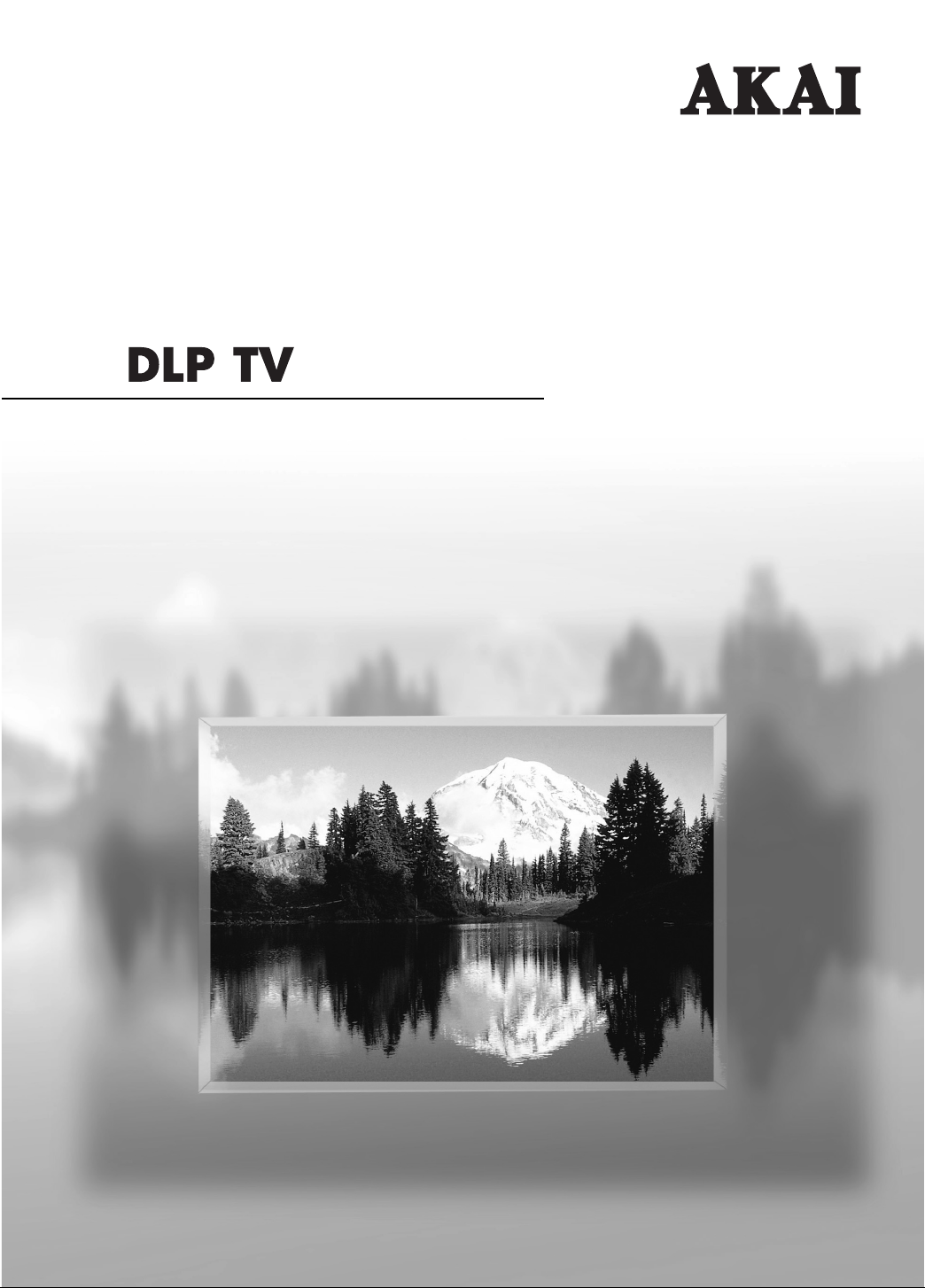
Owner’s Instructions
PT50DL14
Page 2
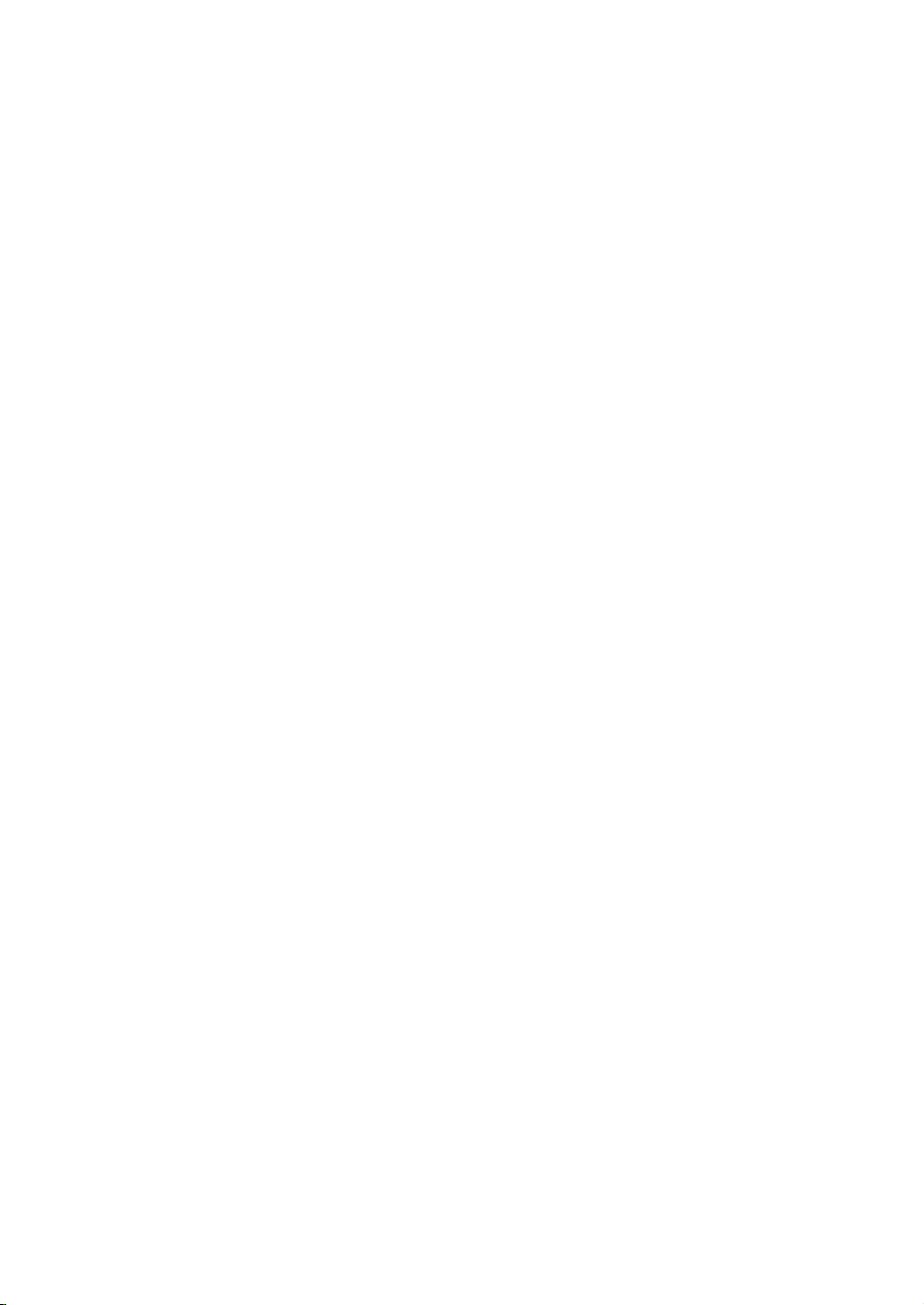
Page 3
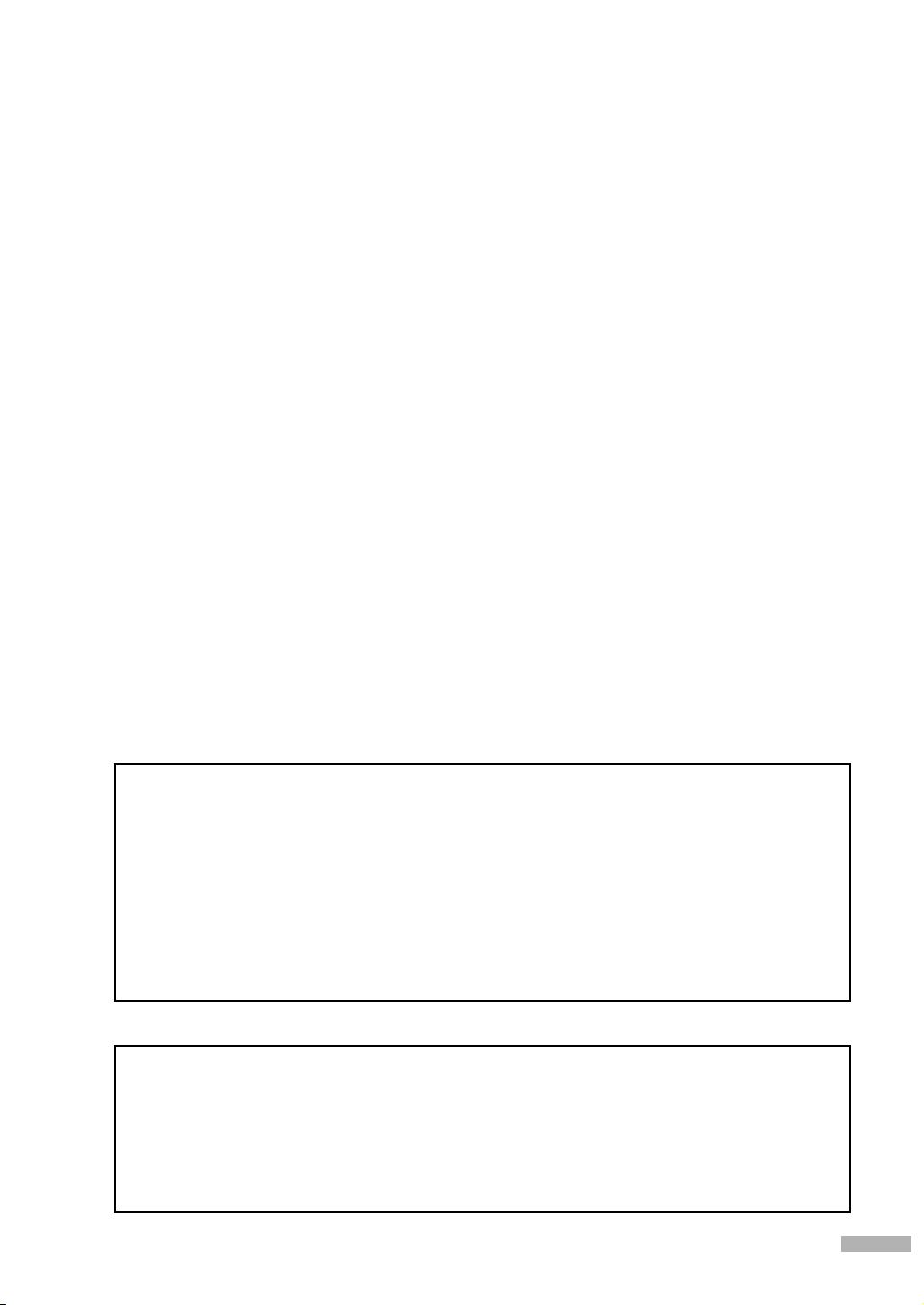
A Guide to Digital TV
• What is Digital Television?
Digital television (DTV) is a new way of transmitting high quality video and audio to your TV set.
Using DTV, broadcasters can transmit high definition TV (HDTV) images, Dolby digital surround
audio, and new services such as multicasting (transmitting more than one program on the same
TV channel) and datacasting. Several of these services can be combined into a single digital
broadcast.
Digital Television Services
• Digital Picture Quality
DTV programs are transmitted in two different formats. The first is Standard Definition Television
(SDTV) and the second is High Definition Television (HDTV).
• SDTV program formats include 480-line interlaced (480i) and 480-line progressive (480p) video.
480i programs are essentially a digital version of our current analog TV programs, while the 480p
format offers improved image detail over 480i. Some 480p programs are broadcast in widescreen
and are comparable to progressive-scan DVD movies in image quality.
• HDTV program formats include 1080-line interlaced (1080i) and 720-line progressive (720p).
Both HDTV formats are always broadcast in widescreen, and offer much higher picture quality than
SDTV.
•Dolby Surround Sound
With DTV, you can listen to a variety of Dolby digital audio formats from Dolby Surround 2.0 to
Dolby Digital 5.1 surround, using your home audio system. Many HDTV programs are now
broadcast with DD 5.1 soundtracks.
U.S.A Only
The product unit accompanying this user manual is licensed under certain intellectual property rights of certain third
parties. In particular, this product is licensed under the following US patents:
5,991,715, 5,740,317, 4,972,484, 5,214,678, 5,323,396, 5,539,829, 5,606,618, 5,530,655, 5,777,992,
6,289,308, 5,610,985, 5,481,643, 5,544,247, 5,960,037, 6,023,490, 5,878,080, and under US Published
Patent Application No. 2001-44713-A1.
This license is limited to private non-commercial use by end-user consumers for licensed contents. No rights are
granted for commercial use. The license does not cover any product unit other than this product unit and the license
does not extend to any unlicensed product unit or process conforming to ISO/IEC 11172-3 or ISO/IEC 13818-3 used
or sold in combination with this product unit. The license only covers the use of this product unit to encode and/or
decode audio files conforming to the ISO/IEC 11172-3 or ISO/IEC 13818-3. No rights are granted under this license
for product features or functions that do not conform to the ISO/IEC 11172-3 or ISO/IEC 13818-3.
Other countries
The product unit accompanying this user manual is licensed under certain intellectual property rights of certain
third parties. This license is limited to private non-commercial use by end-user consumers for licensed contents.
No rights are granted for commercial use. The license does not cover any product unit other than this product unit
and the license does not extend to any unlicensed product unit or process conforming to ISO/IEC 11172-3 or
ISO/IEC 13818-3 used or sold in combination with this product unit. The license only covers the use of this
product unit to encode and/or decode audio files conforming to the ISO/IEC 11172-3 or ISO/IEC 13818-3.
No rights are granted under this license for product features or functions that do not conform to the ISO/IEC
11172-3 or ISO/IEC 13818-3.
English - 3
Page 4
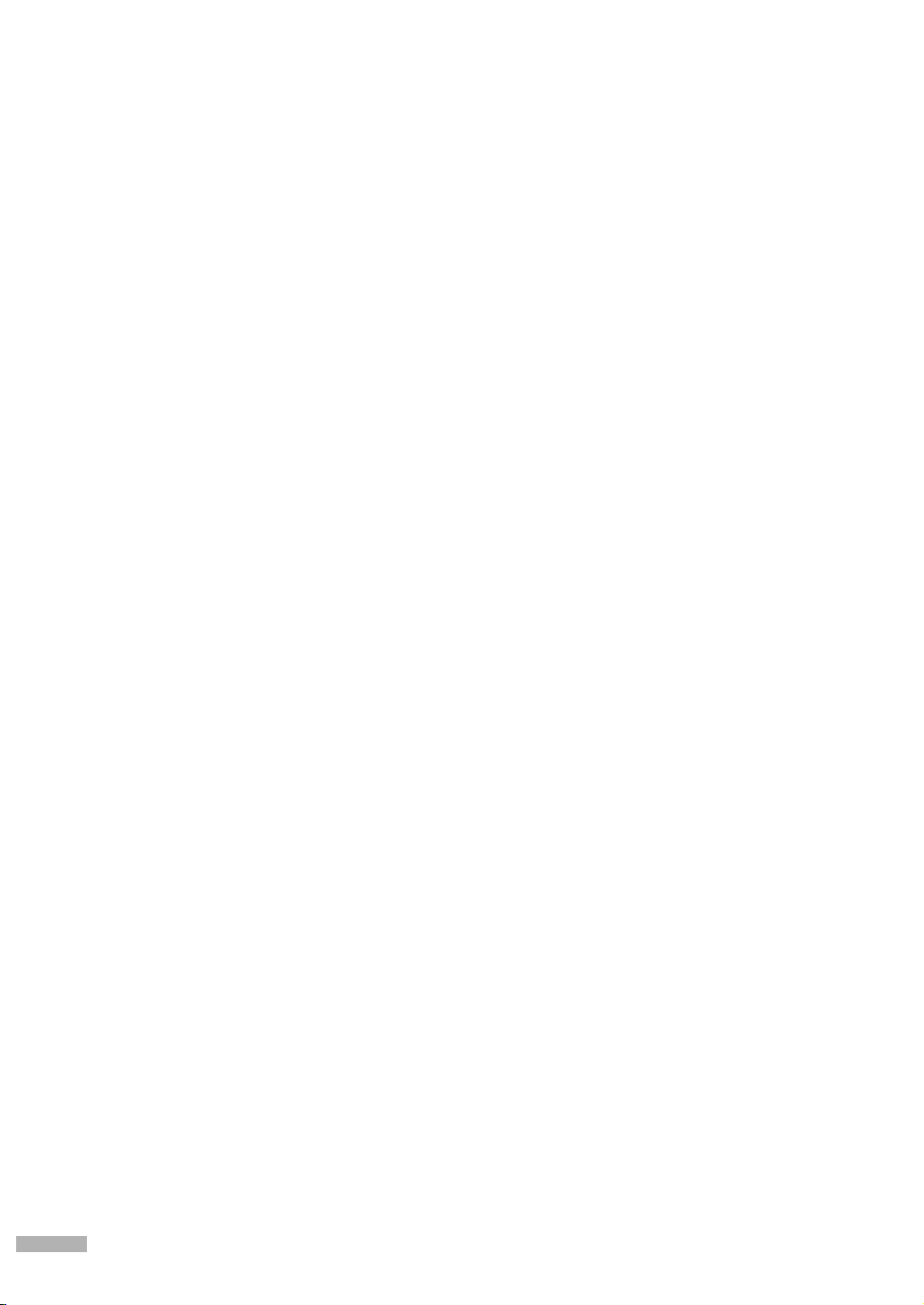
CableCARD and Digital Cable Ready TVs
CableCARD and Digital Cable Ready TVs are the products of a new digital cable standard.
This new standard is called OpenCable and it is a concerted effort to standardize the digital cable
service network interface in North America. For more information, please refer to www.cablelabs.com.
Digital Cable Ready TVs are equipped with a proper digital cable tuner to receive digital cable signals
from your local cable service provider. They are also designed to work with digital cable card modules
(PCMCIA card modules called CableCARDs). These PCMCIA card modules or CableCARDs will be
provided by your local cable service provider after a proper subscription process.
The provided CableCARD from your local cable service provider needs to be inserted into the
CableCARD slot of a Digital Cable Ready TV. Please refer to page 22 for how to insert the CableCARD.
A digital set-top box which used to be provided by the cable service provider is no longer needed with
Digital Cable Ready TVs and CableCARDs.
When CableCARD is inserted into the slot, the TV screen will show the message that CableCARD is
inserted and tries to download necessary data such as channel information or subscription information
from your digital cable service provider. When you insert CableCARD for the first time, this process
may take a few minutes depending on the amount of data your cable provider needs to send.
During this process the digital cable service provider or CableCARD may display messages on the TV
screen to help or give you further information.
Please contact your local cable provider for more information on service availability and how to
acquire a CableCARD.
NOTE
• This television receiver supports the copy protection system regulated by DTLA (Digital Transmission
Licensing Administrator). It should be noted that copy protected content may not be viewable
depending on your particular connections.
English - 4
Page 5
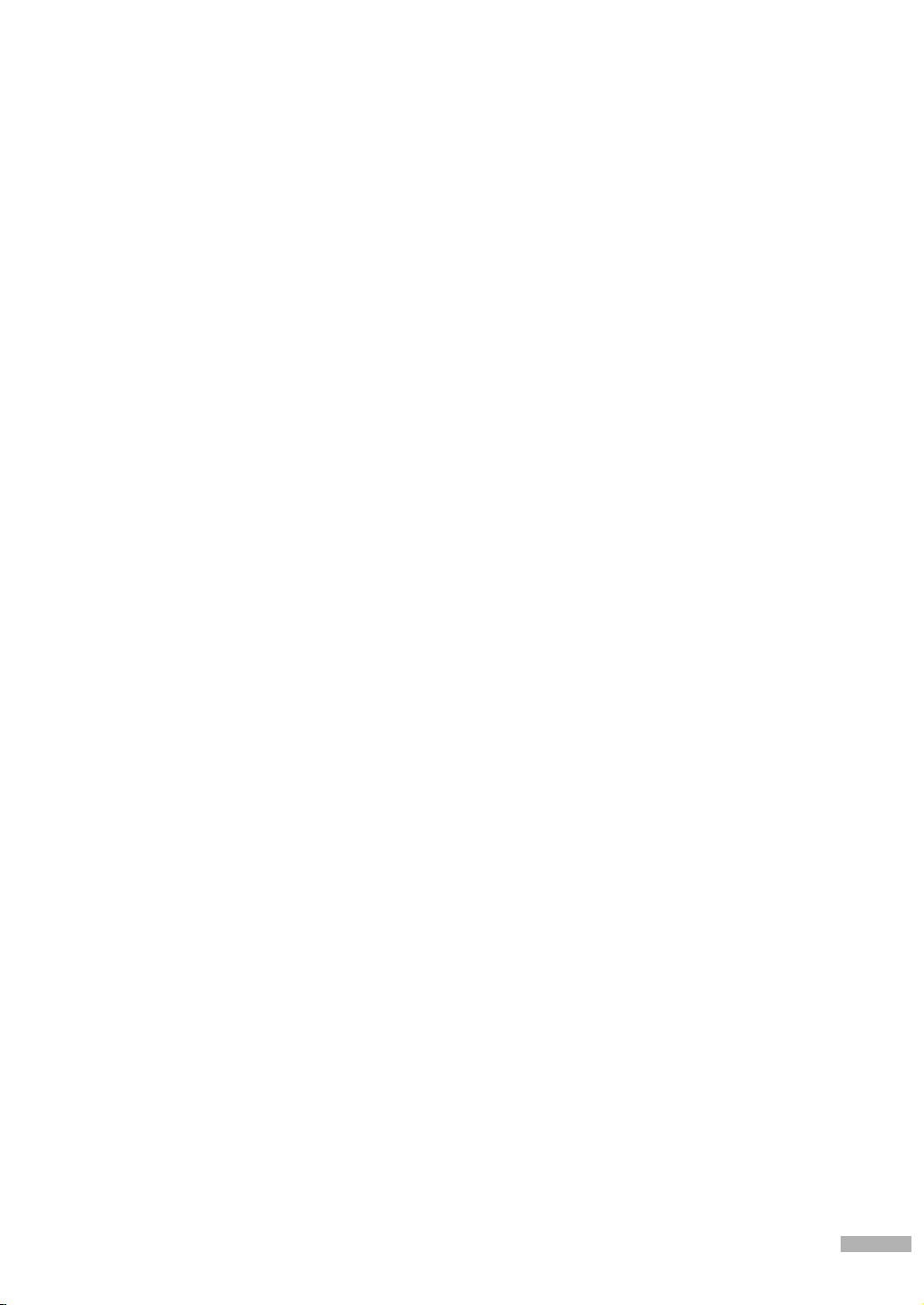
Q&A
1. Is the antenna I use for existing TV reception good enough for DTV?
Over-the-air (OTA) digital TV broadcasting uses the same channels as analog TV and works well
with many existing TV antennas. However, DTV broadcast channel assignments are different than
analog channels. You should find out whether your local DTV broadcasts are on VHF (channels
2-13) or UHF (channels 14-69) to see if you need a different antenna.
If your DTV channels are on UHF and you already get good UHF reception, your present antenna
may work fine. The same holds true for VHF DTV reception. Note that in some markets, both VHF
and UHF channels are used for DTV broadcasts.
You can find out the latest DTV channel assignments for your area by browsing selected Internet
web sites such as www.titantv.com, www.10000watts.com, and www.fcc.gov.
2. How difficult is it to receive DTV signals indoors?
This depends on whether your local DTV stations are running full power or not and how close your
location is to the transmission tower. DTV receivers do not require as much signal as analog TV
receivers to produce high-quality images and sound.
Once the DTV signal level exceeds a certain threshold at the receiver, the digital video and audio
data is decoded at the same quality it was originally encoded for broadcast.
This is a big advantage for DTV over analog TV - there is no noise, ghosting, static, or scratchy
audio.
3. How can I connect an antenna in my townhouse, co-operative apartment,
condominium, or apartment?
The Federal Communications Commission’s OTARD Rule (part of the Telecommunications Act of
1996) allows residents of condominiums, townhouse, or members of neighborhood associations to
put up outside antennas for reception of broadcast TV signals as long as those antennas are not
located in common areas and are no more than 12’ in height.
Residents of rental units (apartments, etc.) are not covered by the OTARD rules and will have to use
indoor antennas to receive DTV broadcasts. It is possible that the landlord of an apartment complex
can provide broadcast DTV signals via a master TV antenna system to each apartment.
4. Can I connect my DTV set-top receiver to my cable TV service?
Cable TV systems use a different method for transmitting digital TV programs that is currently
incompatible with broadcast DTV set-top receivers. So you will still need to use an outdoor or
indoor antenna to receive OTA broadcast DTV programs.
The good news is that you won’t have to pay a monthly or per-program charge to watch OTA DTV
and HDTV programs. They’re free, unlike subscription satellite TV or premium cable TV. All you
need is an antenna and a DTV set-top receiver to enjoy clear, sharp widescreen images and
high-quality audio.
English - 5
Page 6
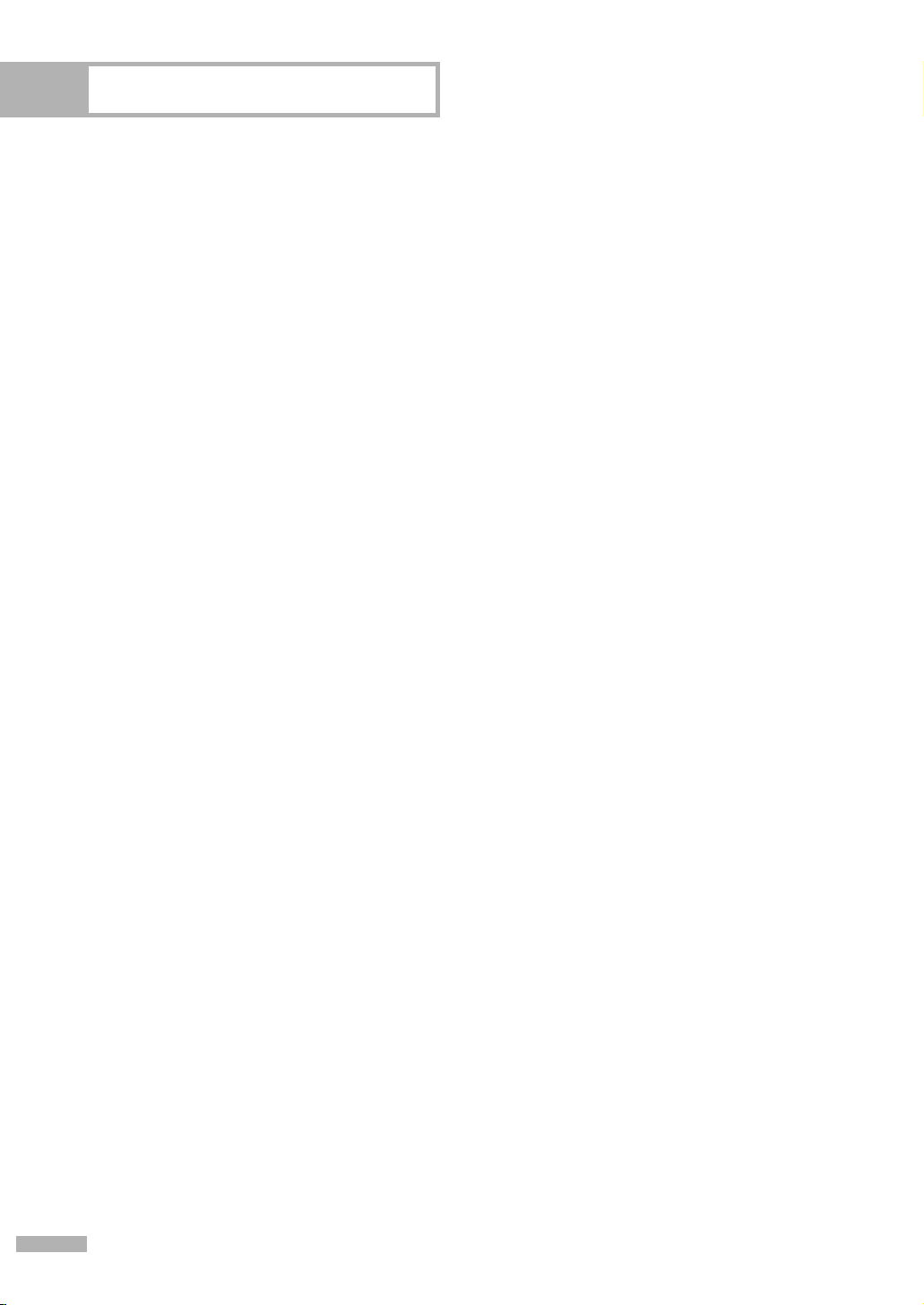
Table of Contents
Your New Wide TV.................................................................................10
Viewing Position ....................................................................................................10
List of Features.......................................................................................................11
Accessories ...........................................................................................................11
Right side buttons...................................................................................................12
Side Panel Jacks ................................................................................................... 12
Front Panel LED Indicators.......................................................................................13
Rear Panel Jacks....................................................................................................14
Remote Control......................................................................................................15
Connections ...........................................................................................18
Connecting VHF and UHF Antennas ........................................................................18
Antennas with 75-ohm Round Leads ..............................................................18
Connecting Cable TV .............................................................................................19
Cable without a Cable Box...........................................................................19
Cable with a Cable Box that Descrambles All Channels...................................19
Cable with a Cable Box that Descrambles Some (But Not All) Channels ............20
Connecting a VCR .................................................................................................21
Connecting a VCR to the Video or S-Video/Audio jack....................................21
Connecting CableCARD .........................................................................................22
Connecting a Camcorder .......................................................................................23
Connecting a DVD Player .......................................................................................24
Connecting to Y, P
Connecting to Audio and Video Jacks............................................................24
Connecting a DTV Set-Top Box ................................................................................25
Connecting to Y, P
Connecting to DVI (Digital Visual Interface) ....................................................25
Connecting to HDMI (High Definition Multimedia Interface) ..............................26
Connecting a Digital Audio System..........................................................................27
Connecting to an Analog Amplifier..........................................................................27
B, PR.................................................................................24
B, PR.................................................................................25
Operation ..............................................................................................30
Turning the TV On and Off .....................................................................................30
Viewing the Menus and On-Screen Displays .............................................................30
Selecting a Menu Language....................................................................................31
Memorizing the Channels .......................................................................................32
Adding and Erasing Channels.................................................................................34
Changing Channels ...............................................................................................35
Customizing Your Remote Control ............................................................................36
Remote Control Codes............................................................................................37
Setting the Clock....................................................................................................38
Setting the On/Off Timer........................................................................................40
Setting the Sleep Timer ...........................................................................................41
Viewing an External Signal Source ..........................................................................42
Assigning Names to External Input Mode .................................................................43
English - 6
Page 7
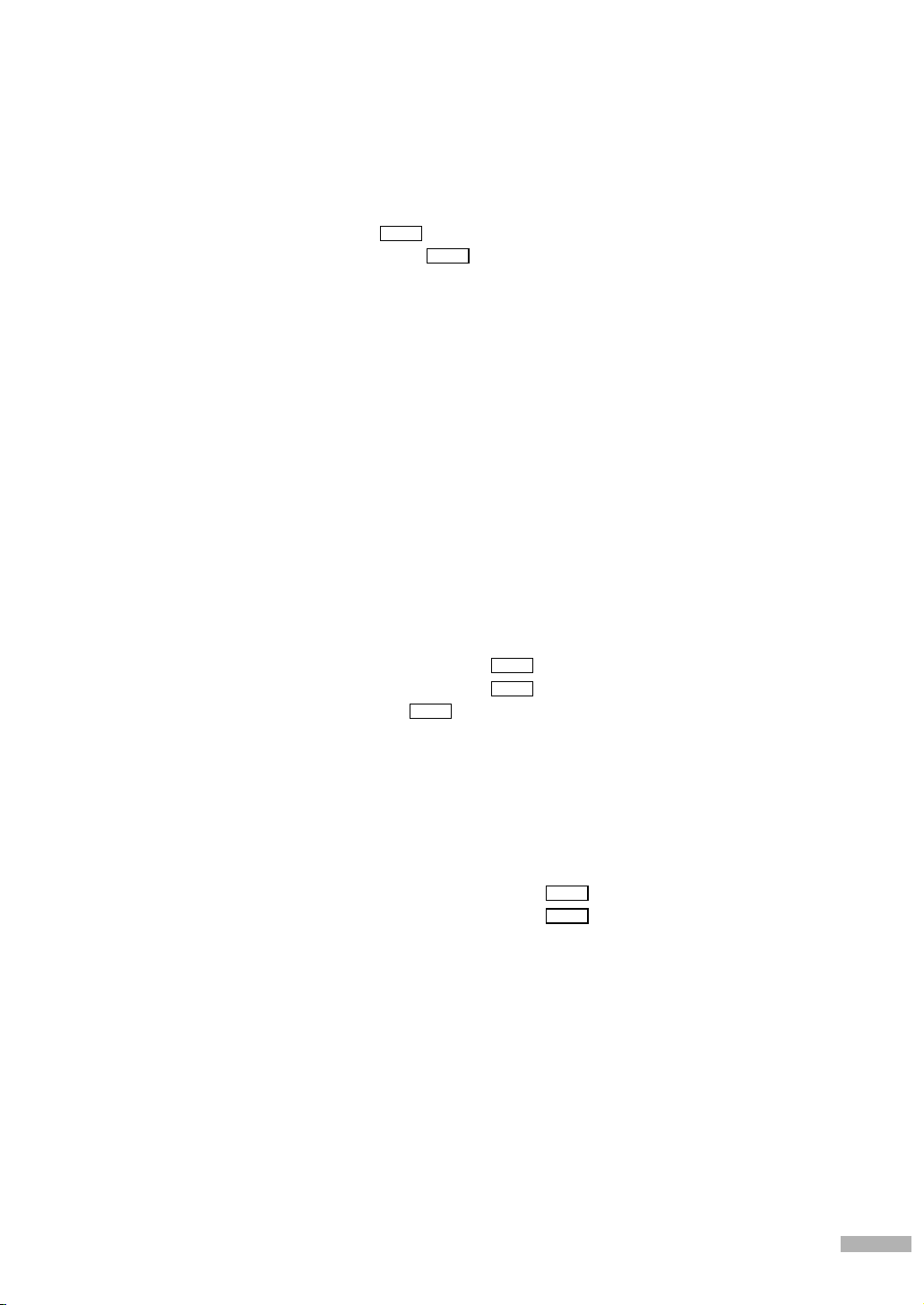
Channel Control .....................................................................................46
Selecting Your Favorite Channels .............................................................................46
Labeling the Channels ............................................................................................47
Fine Tuning Analog Channels ........................................................................48
Checking the Digital-Signal Strength ..............................................................49
Analog
Digital
LNA (Low Noise Amplifier) .....................................................................................50
Picture Control........................................................................................52
Picture Control.......................................................................................................52
Changing the Picture Size.......................................................................................55
Digital Noise Reduction..........................................................................................56
Viewing the DCE Demonstration ..............................................................................57
Setting the My Color Control Mode .........................................................................58
Using the Color Weakness Enhancement Feature.......................................................60
Setting the Film Mode ............................................................................................61
Viewing Picture-In-Picture.........................................................................................62
Freezing the Picture................................................................................................69
Setting the Blue Screen Mode..................................................................................70
Sound Control ........................................................................................72
Sound Control .......................................................................................................72
Auto Volume..........................................................................................................74
Choosing a Multi-Channel Sound (MTS) track .................................................75
Choosing a Multi-Channel Sound (MTS) track .................................................76
Choosing a Digital Sound Format ..................................................................77
Digital
Selecting the Internal Mute......................................................................................78
Setting the On/Off Melody.....................................................................................79
Digital
Analog
Special Features .....................................................................................82
Setting the Function Help ........................................................................................82
Menu Transparency Level........................................................................................83
Using the V-Chip....................................................................................................84
Viewing Closed Captions (On-Screen Text Messages) ......................................94
Viewing Closed Captions (On-Screen Text Messages) ......................................96
Analog
Digital
Using the CableCARD ............................................................................................98
Using the CableCARD Setup Function ......................................................................99
Using the Guide ..................................................................................................101
Using Game Mode ..............................................................................................103
Appendix.............................................................................................106
PIP Settings .........................................................................................................106
Replacing the Lamp..............................................................................................106
Troubleshooting ...................................................................................................108
Cleaning and Maintaining Your TV ........................................................................110
Using Your TV in Another Country .........................................................................110
Specifications ......................................................................................................110
English - 7
Page 8

AKAI
Page 9
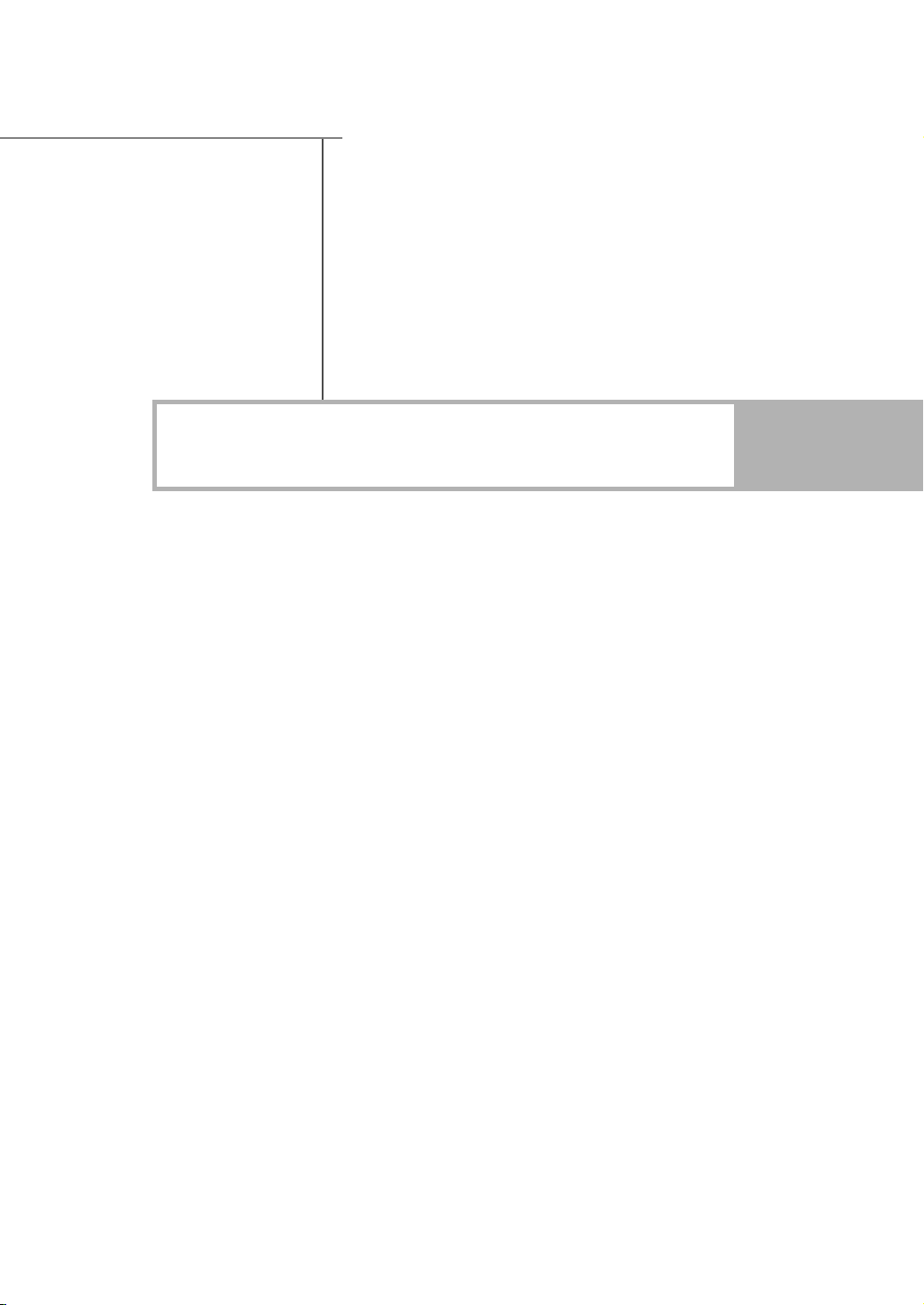
Your New Wide TV
Page 10
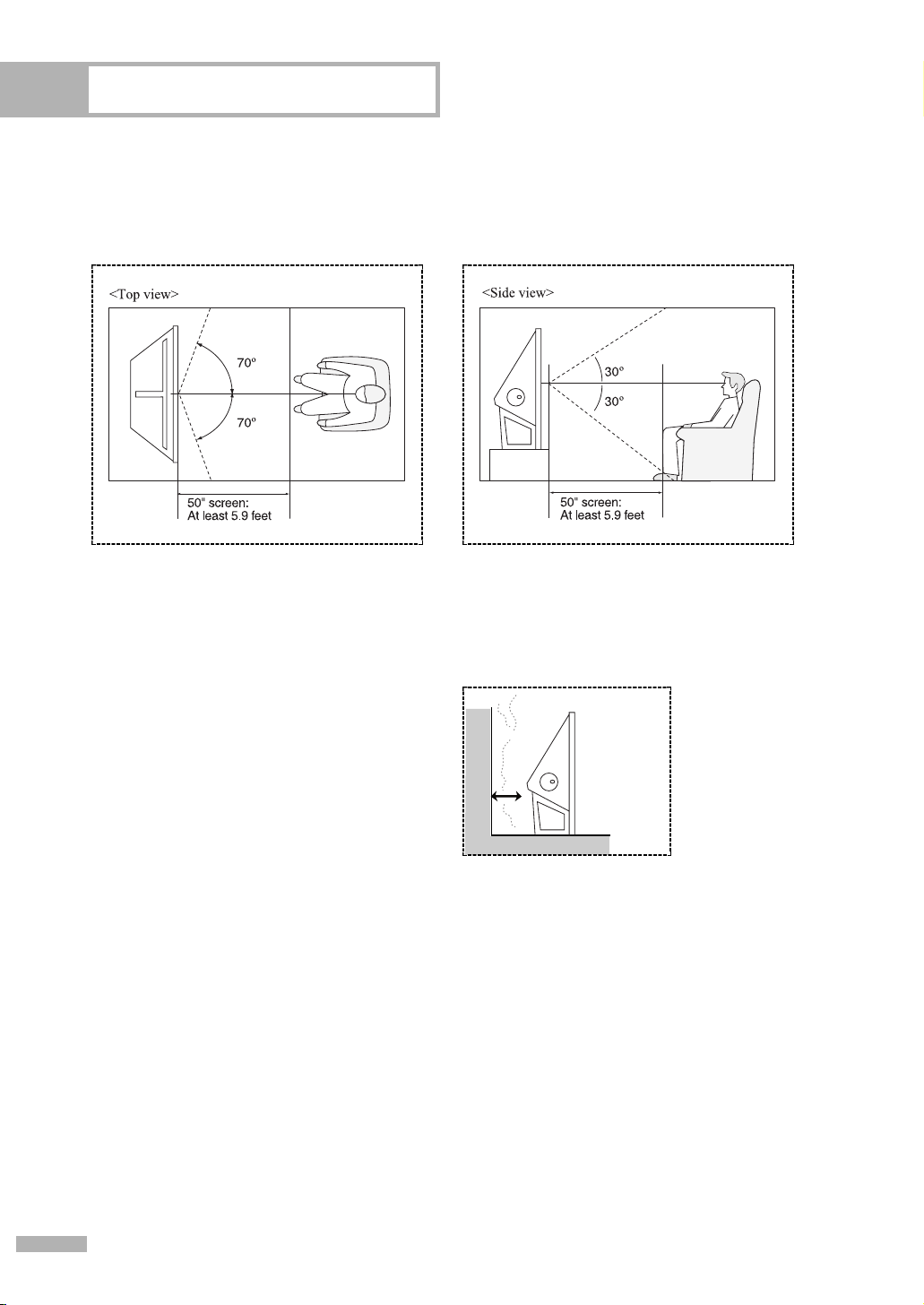
Your New Wide TV
Viewing Position
To optimize your viewing comfort, please follow the guidelines below for viewing distance.
If viewing for an extended period of time, sit as far back from the screen as possible.
When installing the product, make sure to keep
it away from the wall (more than 10cm/4inches)
for ventilation purposes.
• Poor ventilation may cause an increase in the
internal temperature of the product, resulting
in a shortened component life and degraded
performance.
English - 10
Page 11
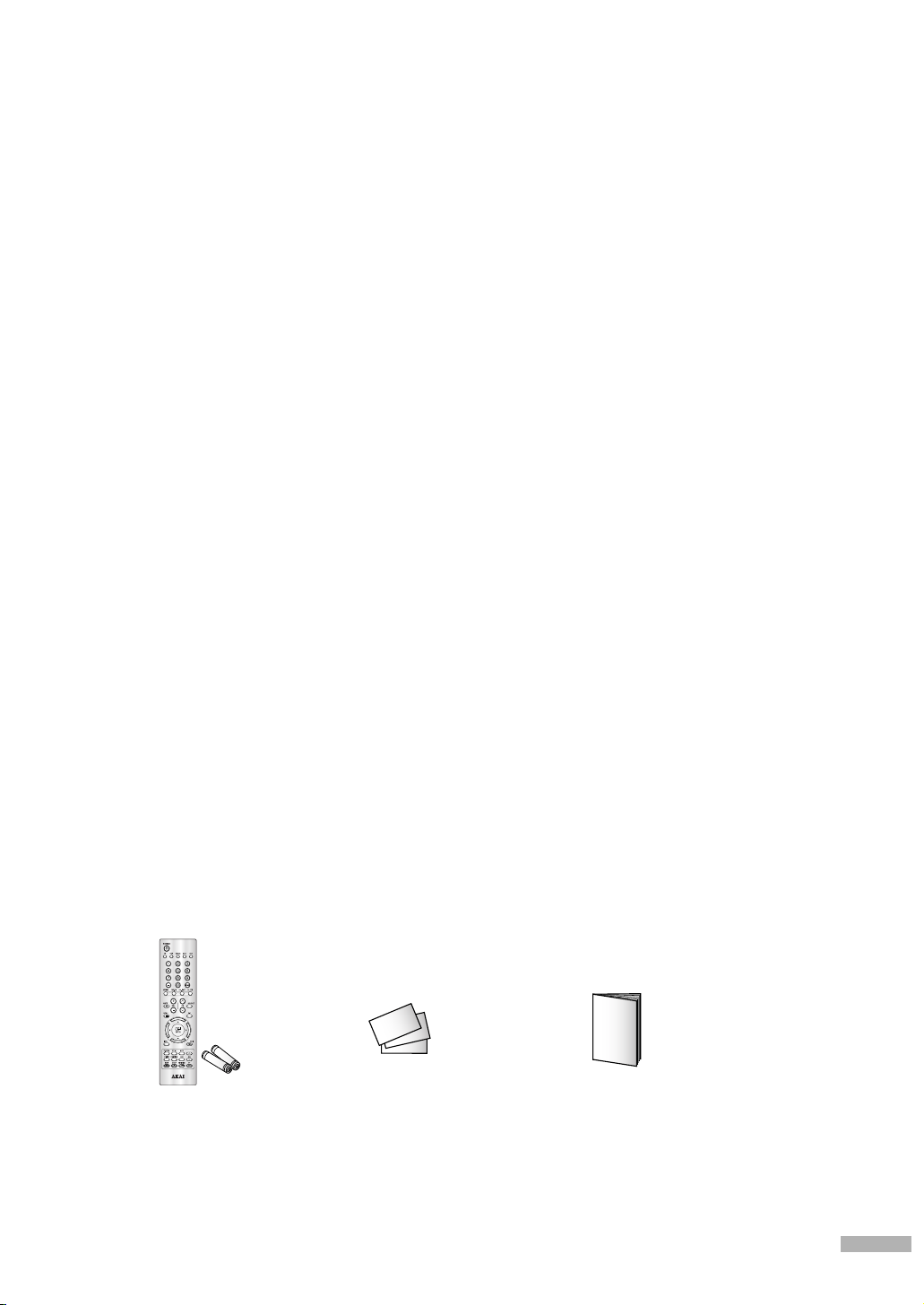
List of Features
Your TV was designed and engineered using the latest technology. It is a full-featured, high-performance
unit that exceeds industry standards. In addition, it has these special features:
• Easy-to-operate remote control
• Easy-to-use on-screen menu system you can access from right side buttons or remote control
• Automatic timer to turn the TV on and off at any time you choose
• Adjustable picture and sound settings and the ability to memorize your favorite settings
• Automatic channel tuning for up to 181 channels
• A special filter to reduce or eliminate reception problems
• Fine tuning control for the sharpest picture possible
• A built-in multi-channel sound decoder for stereo and bilingual listening
• Built-in, dual channel speakers
• A special sleep timer
• Picture-in-Picture capability that let you watch two channels at once
• Widescreen TV with adjustable image size
• Life-like clear images provided by DCE technology
• My Color Control Mode for corresponding with your color style
• Color weakness Mode
• Digital Input (HDMI/DVI IN) jack
• Digital Audio Output (OPTICAL) jack
• CableCARD slot
Accessories
Once you have unpacked your TV, check to make sure that you have all the parts shown here.
If any piece is missing or broken, call your dealer.
Remote Control
(BP59-00100A)/
AAA Batteries
Warranty Card/
Safety Guide Manual/
Quick Guide Manual
Owner’s Instructions
English - 11
Page 12
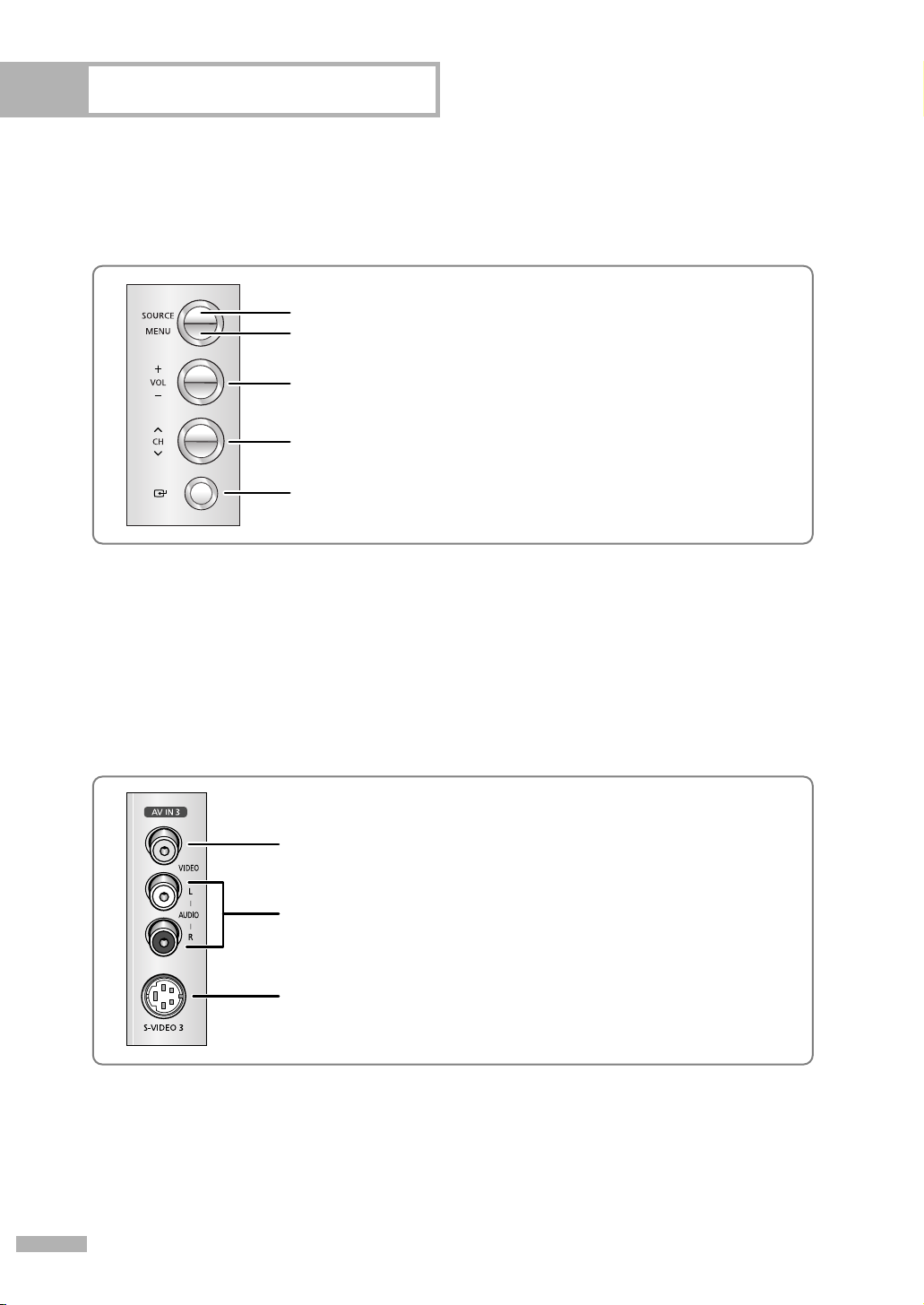
Your New Wide TV
Right side buttons
The buttons on the right side panel control your TV’s basic features, including the on-screen menu system.
To use the more advanced features, you must use the remote control.
Press to switch between viewing TV programs and signals from connected components.
Press to see the on-screen menu.
Press to raise or lower the volume and to select items when using the on-screen menu.
Press to change channels and move between items on the on-screen menu.
Press to activate (or change) a particular item.
Side Panel Jacks
Use the right side panel jacks to connect a component that is used only occasionally (a camcorder or
video game, for example).
Connect the video signal from a camcorder or video game.
Connect the audio signal from a camcorder or video game.
Connect an S-Video signal from a camcorder or video game.
(S-Video 3 jack and Audio L/R input 3 are used in conjunction.)
English - 12
Page 13
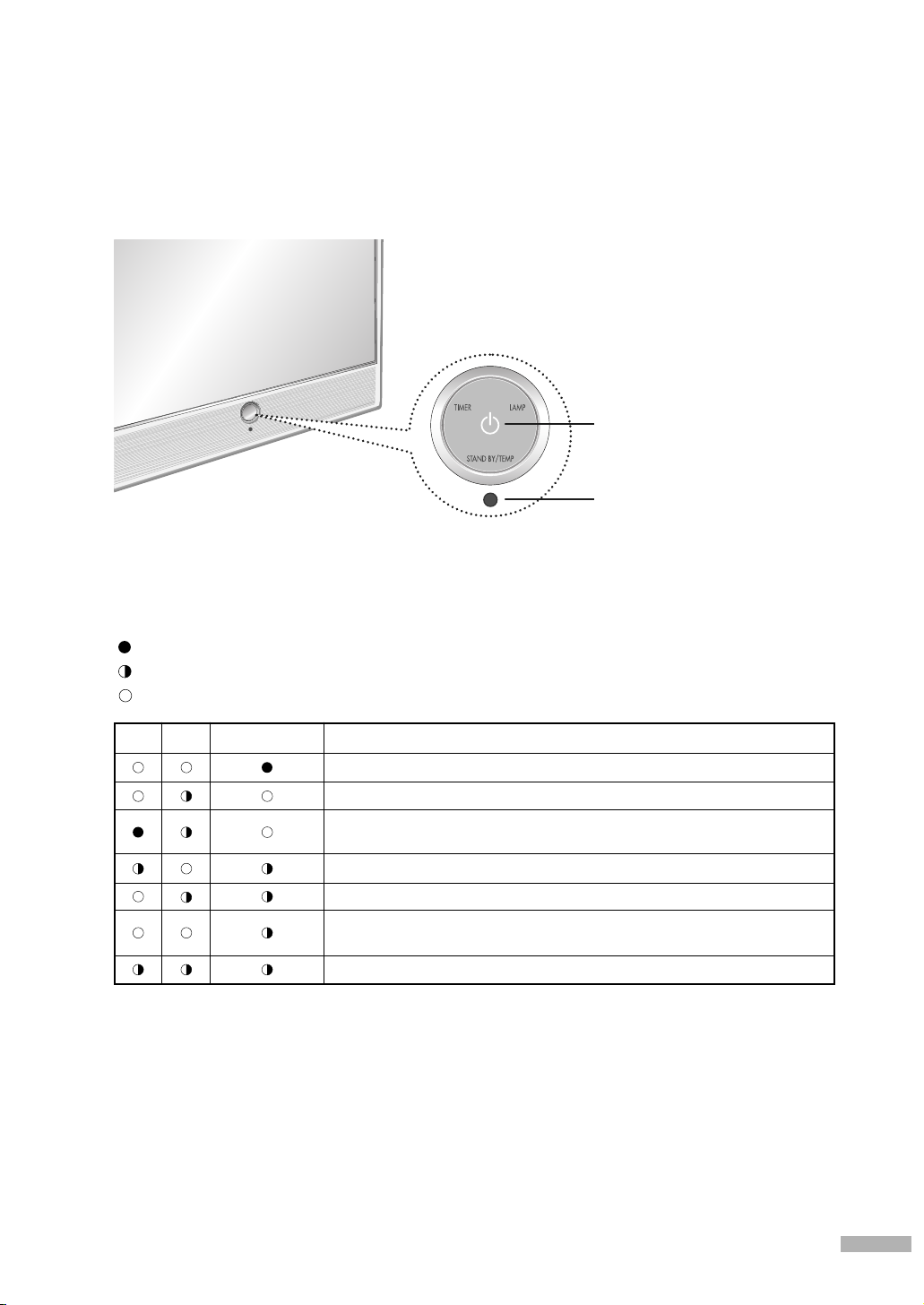
Front Panel LED Indicators
The three lights on the front panel indicate the status of your TV.
Indicator Light Key
: Light is On
: Light is Blinking
: Light is Off
POWER
Press to turn the TV on and off.
Remote Control Sensor
Aim the remote control towards this spot on the TV.
TIMER
LAMP STAND BY/TEMP Indication
Standby state.
The picture will automatically appear in about 15 seconds.
Auto Timer ON/OFF has been set and the set will automatically be
turned on in about 25 seconds.
A cooling fan inside the set is not operating normally.
Lamp cover on the rear of the set is not properly shut.
Check if the ventilation hole on the rear of the set is blocked, because
if the inner temperature is too high, the power will shut off.
Lamp may be defective. Please contact a certified technician.
• It takes about 30 seconds for the TV to warm up, so normal brightness may not appear immediately.
• The TV has a fan to keep the inside lamp from overheating. You’ll occasionally hear it working.
English - 13
Page 14

Your New Wide TV
Rear Panel Jacks
Use the rear panel jacks to connect components such as a VCR. You can connect different components
such as VCRs, Set-Top Box and a DVD player etc., because there are two sets of video input jacks and
two sets of component video input jacks on the rear panel of your TV. For more information, see
“Connections”.
Œ
ANTENNA terminals
Two independent cables or antennas can be connected to
these terminals. Use “ANT 1 IN (CABLE)” and “ANT 2 IN (AIR)”
terminals to receive a signal from VHF/UHF antennas or your
cable system. (Refer to pages 18~20)
´
SERVICE
This jack is for software upgrades.
ˇ
S-VIDEO INPUT jacks
Connects an S-Video signal from an S-VHS VCR or DVD player.
(Refer to page 23)
¨
DVI (Digital Video Interface) AUDIO INPUT jacks
Connect to the digital audio output jacks of a device with DVI
output. (Refer to page 25)
ˆ
VIDEO/AUDIO INPUT jacks
Connect video/audio signals from external sources, such as VCR
or DVD players. (Refer to page 24)
Ø
VIDEO/AUDIO OUTPUT jacks
Sends video/audio signals from the TV to an external source,
such as a VCR. These jacks are available only in RF, Video and
S-Video modes.
English - 14
∏
COMPONENT1, 2 jacks (Y, P
Use these jacks to connect the component video/audio signals
from a DVD player or a Set-Top Box. (Refer to pages 24~25)
”
DIGITAL AUDIO OUT (OPTICAL) jack
Connect to a Digital Audio Component. (Refer to page 27)
’
SERVICE2
This jack is for software upgrades.
˝
HDMI (High Definition Multimedia Interface)/
DVI INPUT jack
Connect to the HDMI jack of a device with HDMI output.
These inputs can also be used as a DVI connection with separate
analog audio inputs. An optional HDMI/DVI cable will be
necessary to make this connection. When using the optional
HDMI/DVI adapter, the DVI analog audio inputs on your TV
allow you to receive left and right audio from your DVI device.
(Refer to pages 25~26)
Ô
CableCARD
Insert the CableCARD into the slot. (Refer to page 22)
TM
B
, PR, L, R)
Page 15
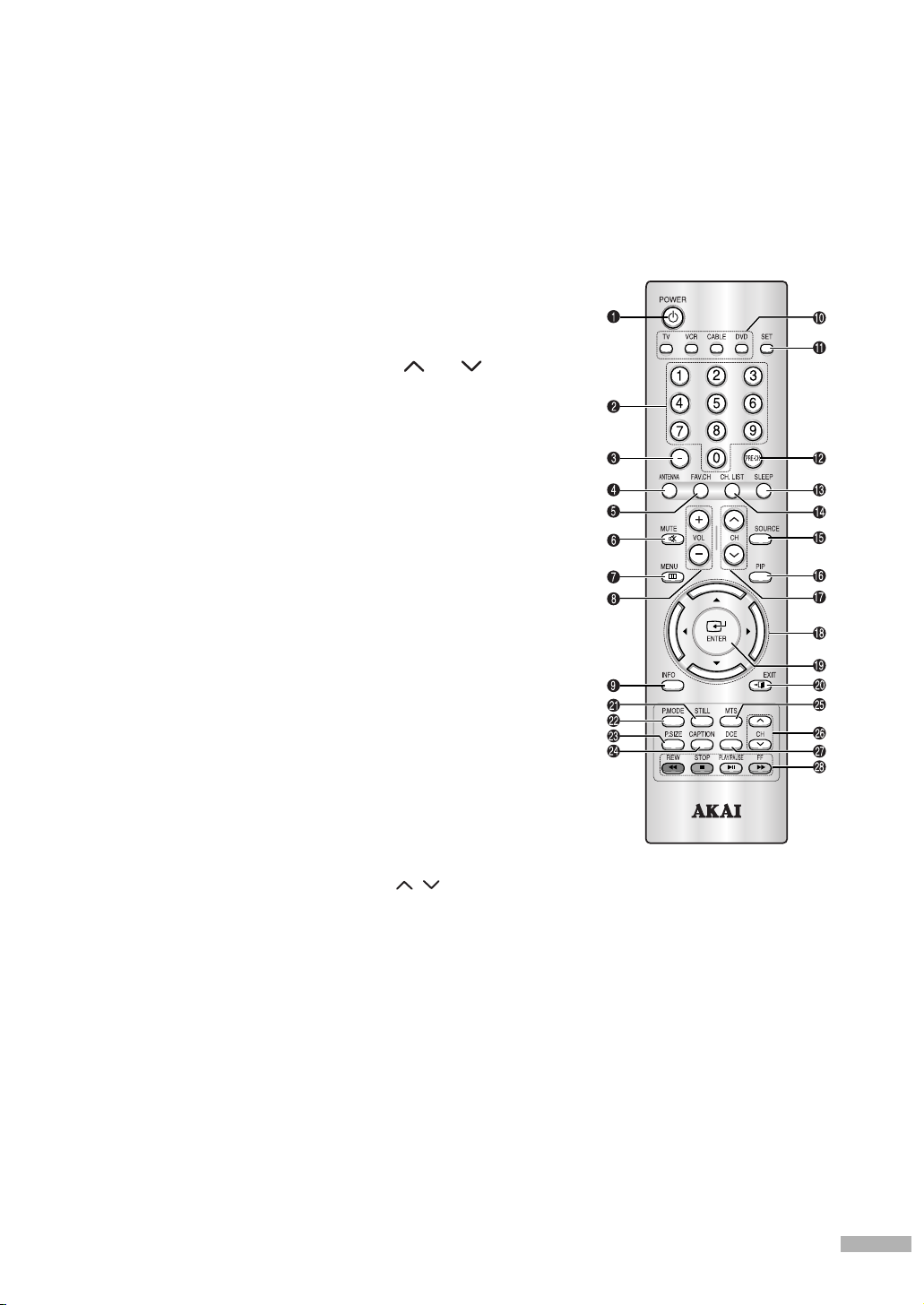
Remote Control
You can use the remote control up to about 23 feet from the TV. When using the remote control,
always point it directly at the TV. You can also use your remote control to operate your VCR,
Cable box, DVD player or some Set-top boxes. See pages 36~37 for details.
1. POWER
Turns the TV on and off.
2. Number buttons
Press to select channels directly on the TV.
3.
-
Press to select additional channels (digital
and analog) being broadcast by the same
station. For example, to select channel
“54-3”, press “54”, then press “-” and “3”.
4. ANTENNA
Press to select “Cable” or “Air”.
5. FAV.CH (Favorite Channel)
Press to switch to your favorite channels.
6. MUTE
Press to temporarily cut off the sound.
7. MENU
Displays the main on-screen menu.
8. VOL -, VOL
Press to decrease or increase the volume.
+
9. INFO
Press to display information on the TV
screen.
10. Mode
Selects a target device to be controlled by
the AKAI remote control (i.e., TV, VCR, Cable
box or DVD).
11. SET
Used during set up of this remote control,
so that it will work compatibly with other
devices (VCR, Cable box, DVD, etc.)
12. PRE-CH
Tunes to the previous channel.
13. SLEEP
Press to select a preset time interval for
automatic shut off.
14. CH. LIST
Displays the channel list.
15. SOURCE
Each time the button is pressed, all the
inputs connected to the external component
jacks will be shown in regular sequence.
16. PIP (Picture In Picture)
Displays the available channels in sequence.
(These buttons change channels in the PIP
window only.)
17. CH , CH
Press to change channels.
18. œ/√/▲/▼
Controls the cursor in the menu.
19. ENTER
While using the on-screen menus, press
ENTER to activate (or change) a particular
item.
20. EXIT
Press to exit the menu.
21. STILL
Press to pause the current screen.
22. P.MODE
Adjust the TV picture by selecting one of
the preset factory settings (or select your
personal, customized picture settings).
23. P.SIZE
Press to change the picture size.
24. CAPTION
Press to view closed caption information.
25. MTS (Multichannel Television
Stereo)
Press to choose “Stereo”, “Mono” or “SAP
(Secondary Audio Program)”.
26. PIP Controls
CH / : Press to display the available
channels in sequence. (These buttons change
channels in the PIP window only.)
27. DCE (Digital Color Enhancer)
Activates DCE Demo mode.
28. VCR/DVD Controls
Controls VCR/DVD functions: Rewind, Stop,
Play/Pause, Fast Forward.
English - 15
Page 16
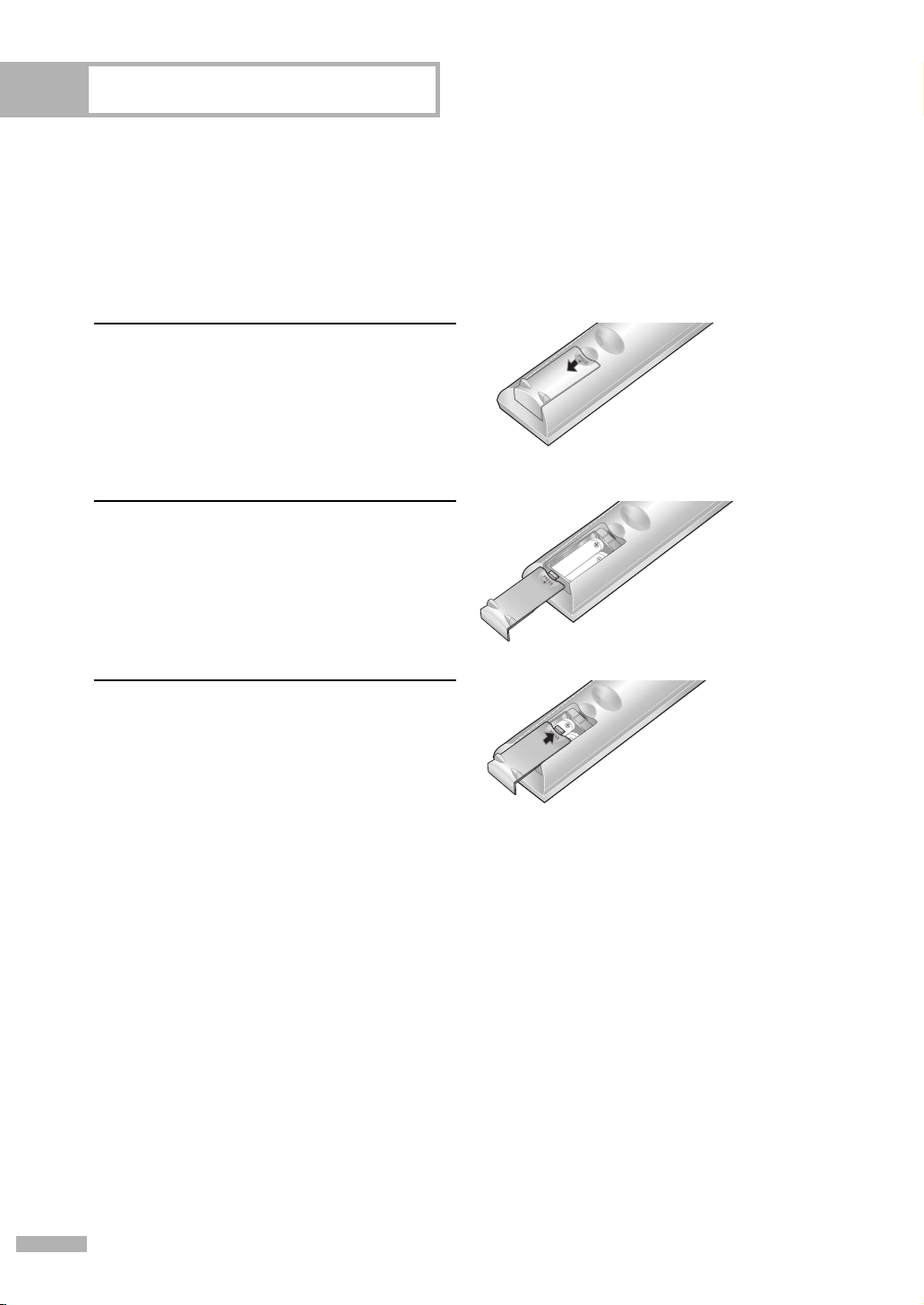
Your New Wide TV
Installing Batteries in the Remote Control
With normal use, the batteries in the remote control should last about a year. If you notice a performance
degradation while using the remote, the batteries may need to be replaced. Make sure you replace both
batteries and do not mix old and new batteries in the remote control. If you won’t be using the remote
control for a long time, remove the batteries and store them in a cool dry place.
Slide the back cover all the way out to open
the battery compartment of the remote control.
1
Install two AAA size batteries. Make sure to
match the “+” and “–” ends of the batteries
2
with the diagram inside the compartment.
Slide the cover back into place.
3
NOTE
• Do not mix battery types, i.e, alkaline and manganese.
English - 16
Page 17
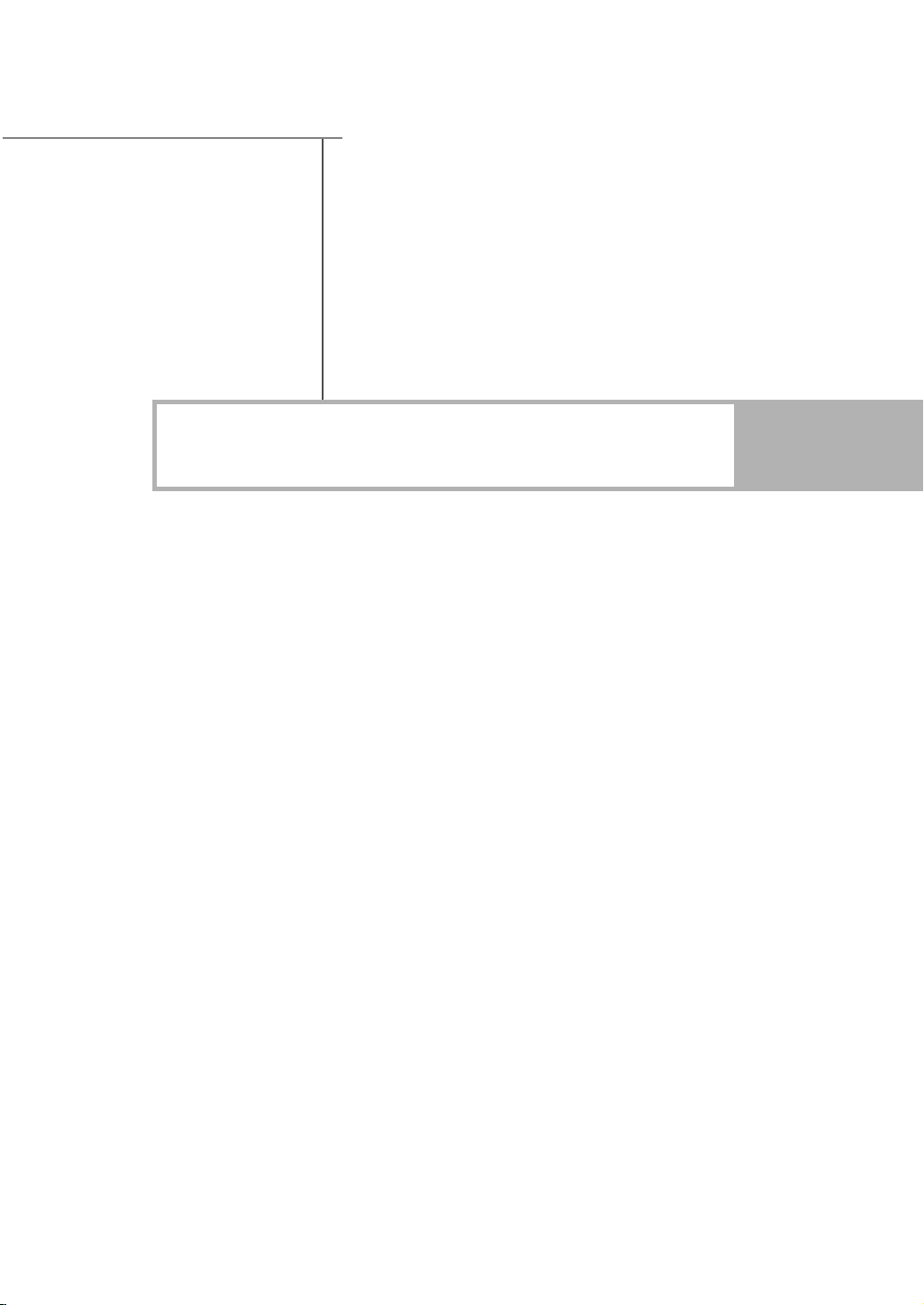
Connections
Page 18
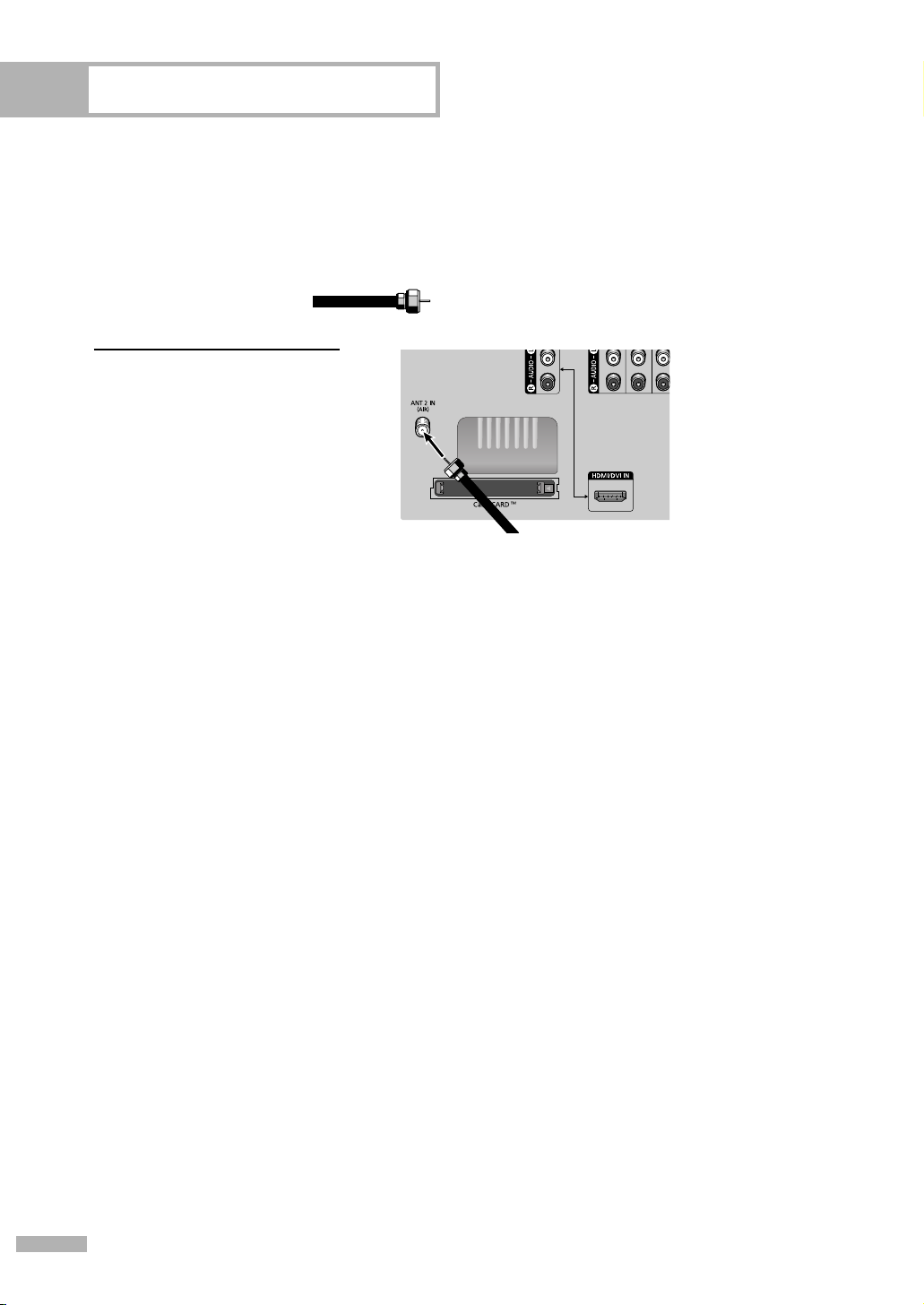
Connections
Connecting VHF and UHF Antennas
If you do not have a cable system, you will need to connect an antenna to your TV.
Antennas with 75-ohm Round Leads
If your antenna looks like this: it has 75-ohm round leads.
Plug the antenna lead into
the ANT 2 IN (AIR) on the
1
rear panel of your TV.
English - 18
Page 19
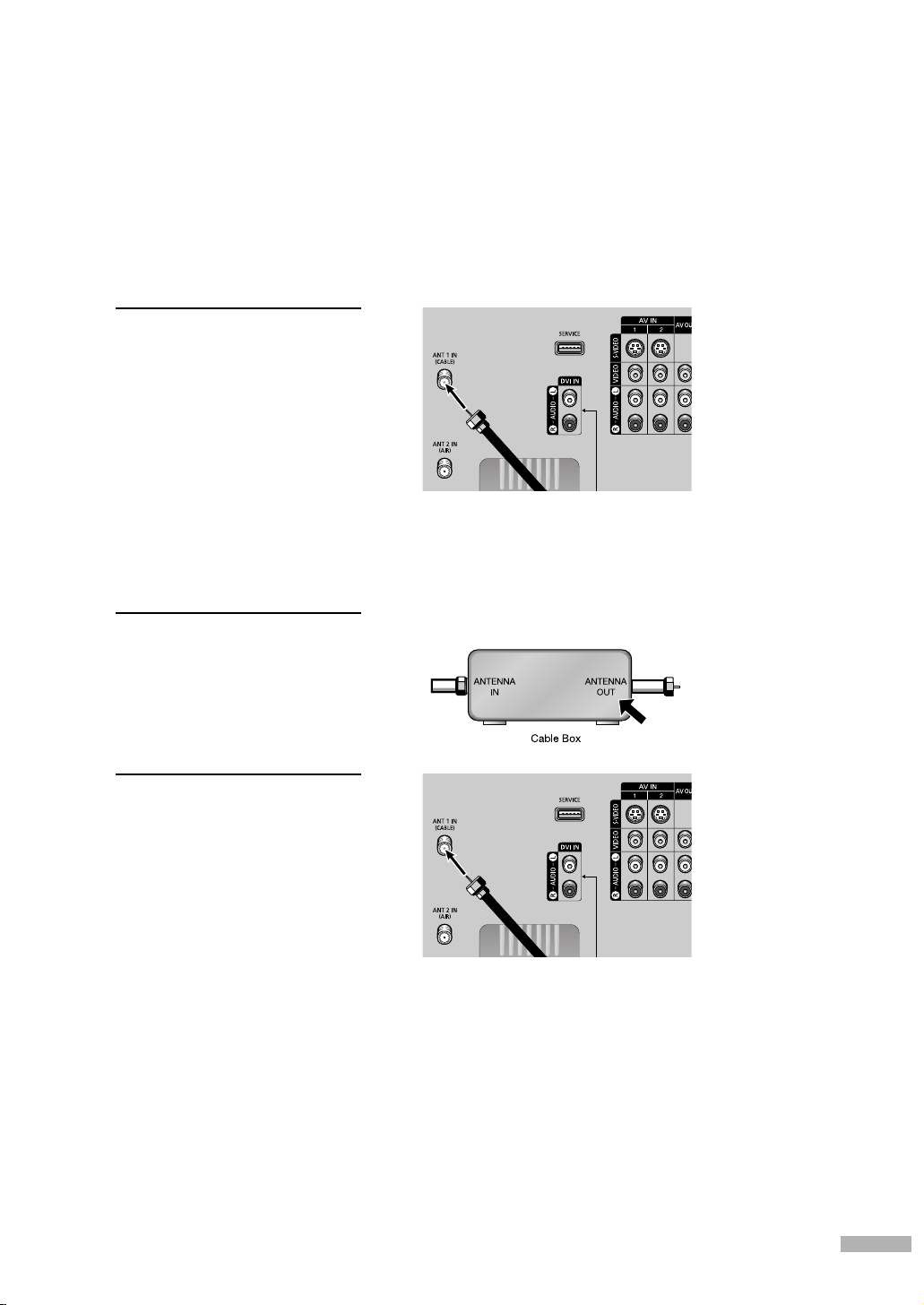
Connecting Cable TV
You can connect different cable systems to your TV, including cable without a Cable box,
and cable with a Cable box that descrambles some or all channels.
Cable without a Cable Box
Plug the incoming cable into
the ANT 1 IN (CABLE) on the
1
rear panel of your TV.
Cable with a Cable Box that Descrambles All Channels
Find the cable connected to
the ANTENNA OUT
1
terminal on your Cable box.
This terminal might be
labeled “ANT OUT”, “VHF
OUT” or simply “OUT”.
Connect the other end of
the cable to the “ANT 1 IN
2
(CABLE)” terminal on the
rear panel of your TV.
English - 19
Page 20
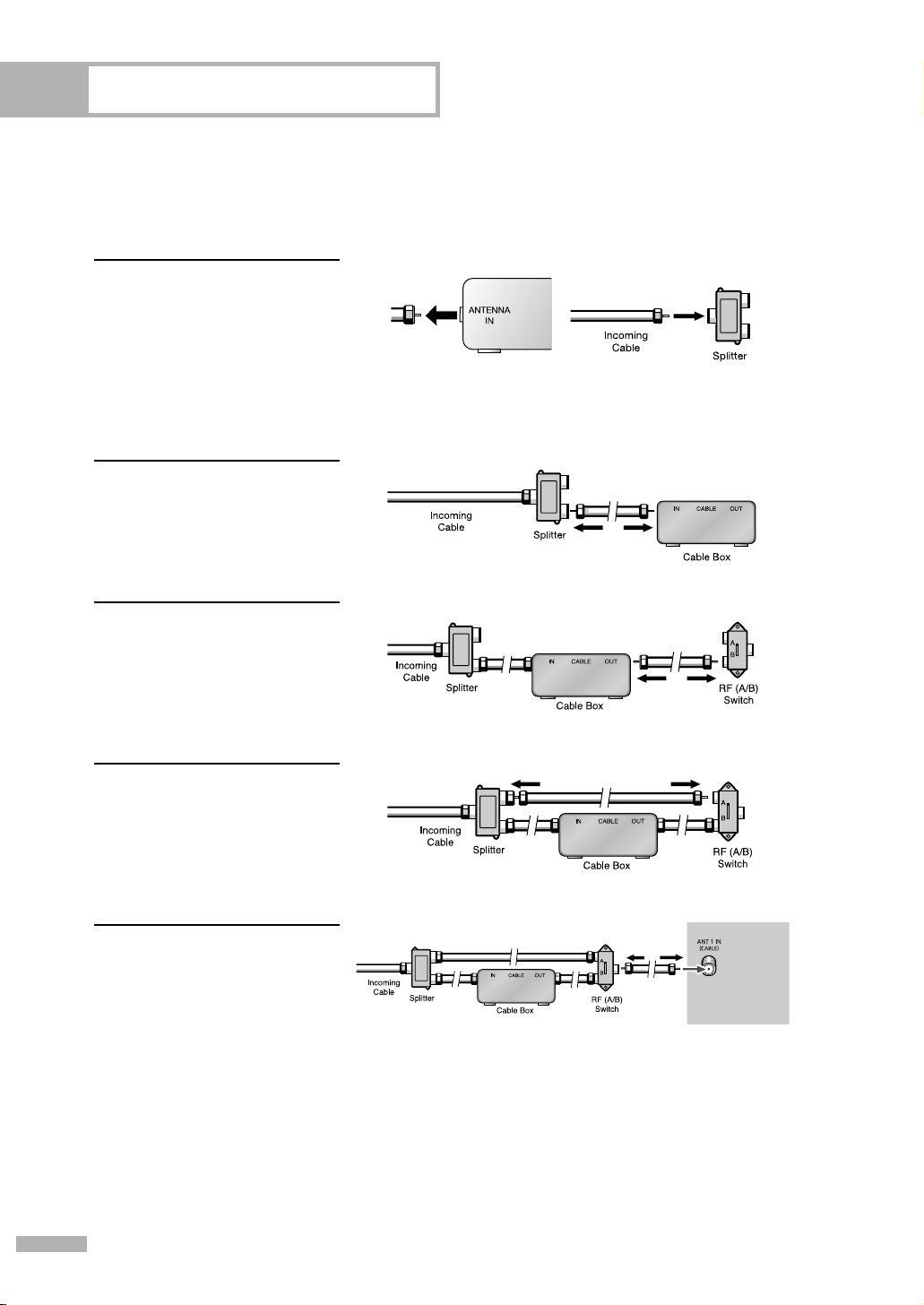
Connections
Cable with a Cable Box that Descrambles Some (But Not All) Channels
To complete this connection you will need a two-way splitter, an RF (A/B) switch, and four coaxial
cables (which you can buy from your AKAI dealer or any electronics store).
Find and disconnect the
cable that is connected to
1
the ANTENNA IN terminal
of your Splitter.
This terminal might be
labeled “ANT IN”, “VHF IN”
or simply, “IN”. Connect this
cable to a two-way splitter.
Connect a coaxial cable
between an OUT terminal
2
of the splitter and the IN
terminal of the Cable box.
Connect a coaxial cable
between the ANTENNA OUT
3
terminal of the Cable box
and the B-IN terminal of the
RF (A/B) switch.
Connect another cable
between the other OUT
4
terminal on the splitter and
the A–IN terminal on the
RF (A/B) switch.
Connect the last coaxial
cable between the OUT
5
terminal of the RF (A/B)
switch and the ANT 1 IN
(CABLE) on the TV.
After you’ve made this connection, set the A/B switch to the “A” position for normal viewing.
Set the A/B switch to the “B” position to view scrambled channels. (When you set the A/B switch
to “B”, you will need to tune your Set-Top Box to the Cable box's output channel, which is usually
channel 3 or 4.)
English - 20
Page 21
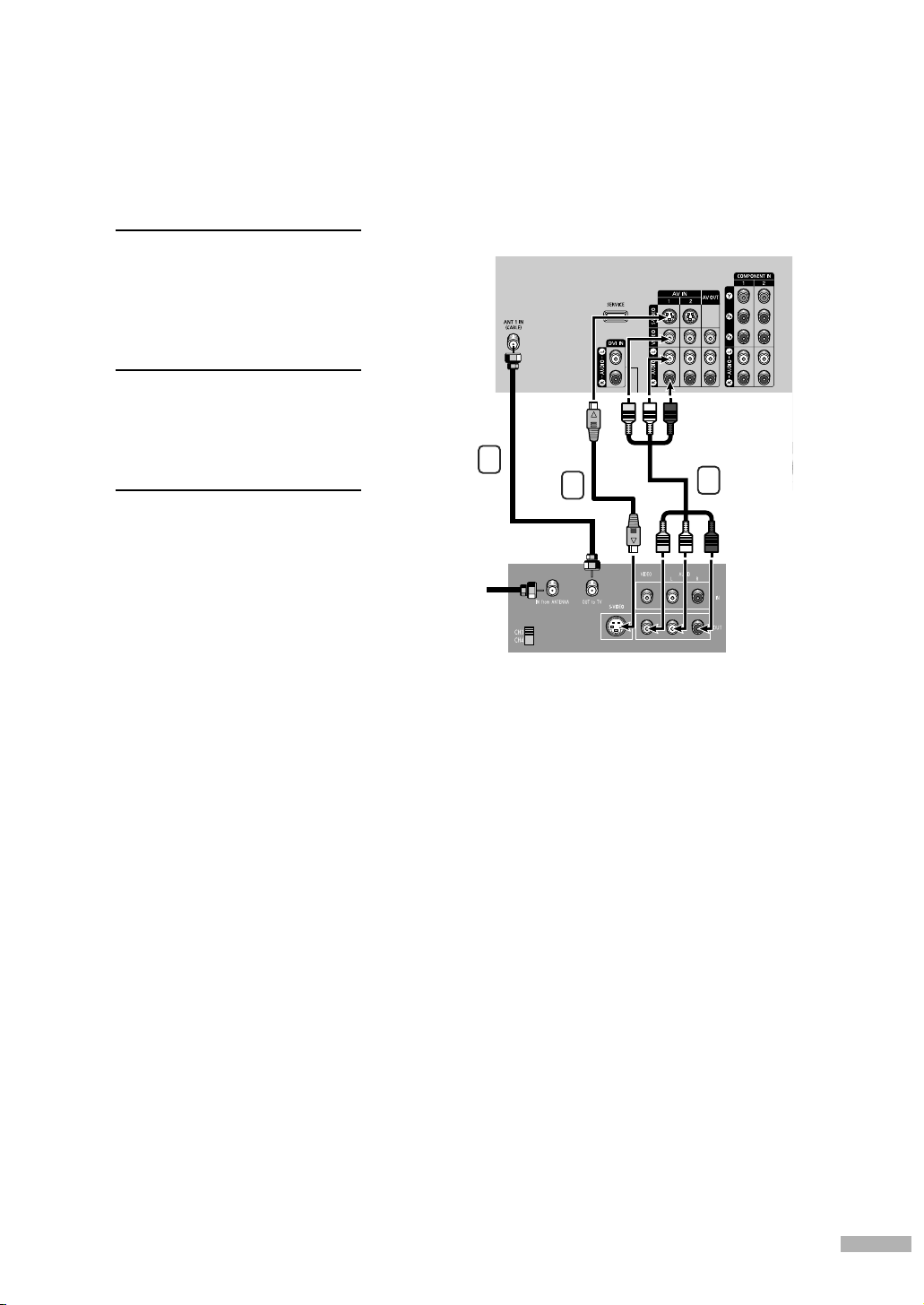
Connecting a VCR
Connecting a VCR to the Video or S-Video/Audio jack
Connect the Video/Audio
cables between the VIDEO
1
or S-VIDEO/AUDIO input
jacks on the TV and VIDEO
or S-VIDEO/AUDIO output
jacks on the VCR.
Connect a coaxial cable
between the Antenna out
2
terminal (i.e., “OUT to TV”)
on the VCR and the ANT 1
IN (CABLE) on the TV.
Connect a video cable
between the S-VIDEO IN
3
jack on the TV and the
S-VIDEO OUT jack on the
VCR.
Incoming
Cable or
Antenna
TV Rear Panel
2
3
1
NOTES
• For better video, use an
S-Video cable.
• Please be sure to match the
color coded input terminals
and cable jacks.
Stereo VCR
English - 21
Page 22
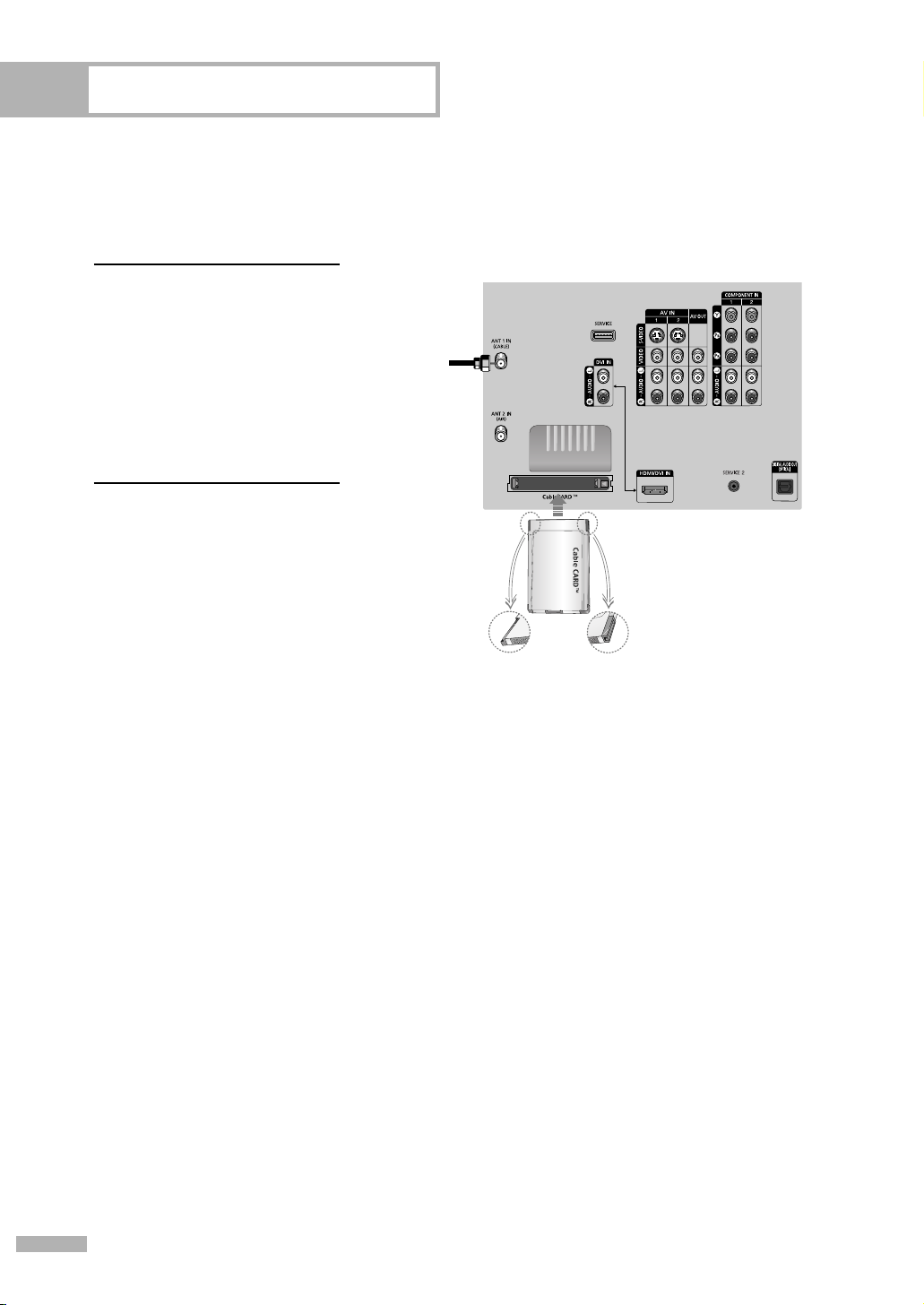
Connections
Connecting CableCARD
You must obtain a CableCARD from a local cable service provider.
Insert the CableCARD into
the “CableCARD” slot and
1
the message “CableCARD
Inserted” is displayed on
the screen. If the channel
information does not
already exist, the message
“Updating Channel List” is
displayed during channel
information configuration.
When channel information
configuration is finished,
2
the message “Updating
Completed” is displayed.
It indicates that the channel
list is now updated.
TV Rear Panel
TM
Incoming
Cable or
Antenna
Please insert the
card as shown.
English - 22
Page 23
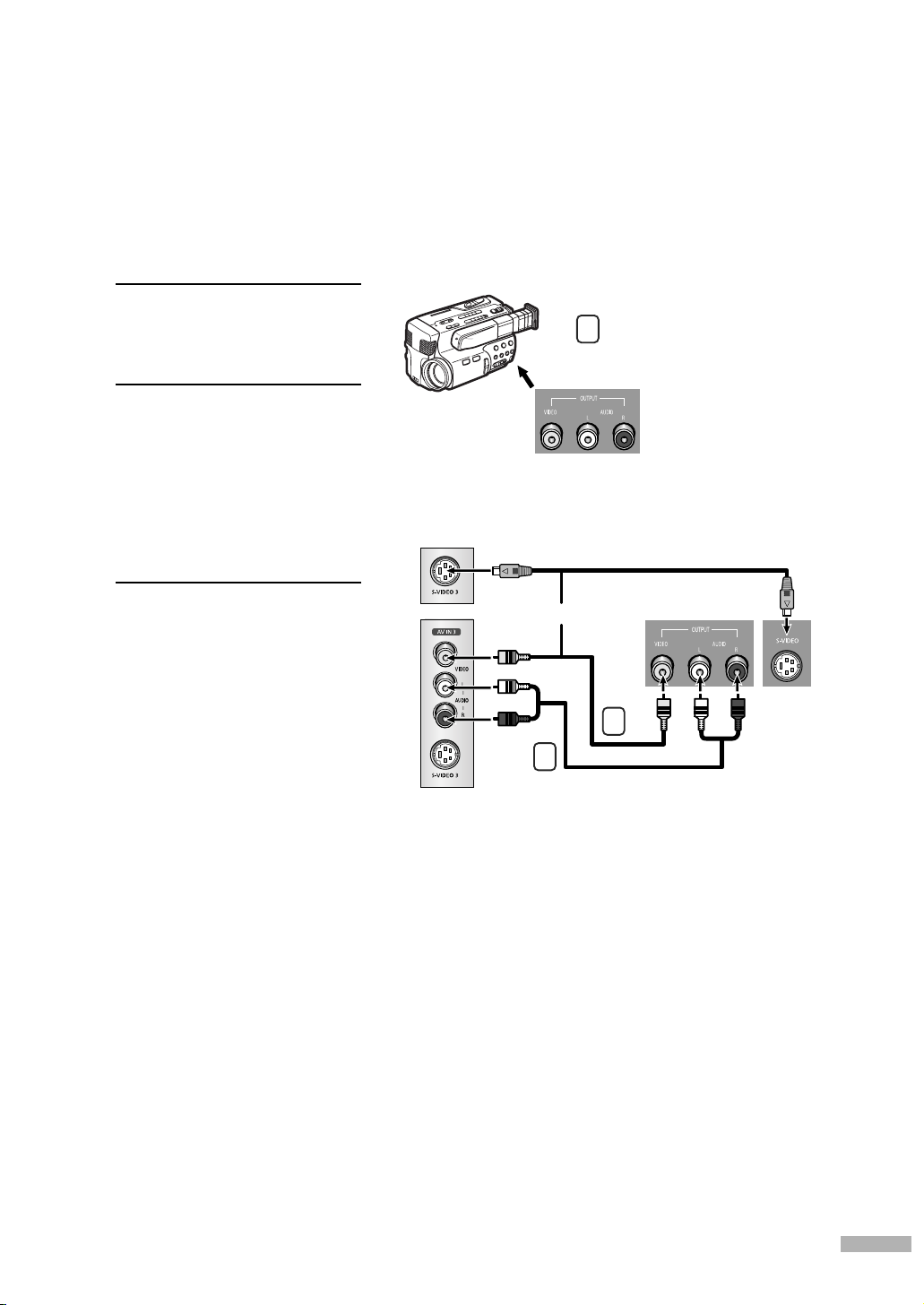
Connecting a Camcorder
The side panel jacks on your TV make it easy to connect a Camcorder to your TV.
You can use your camcorder to view tapes without using a VCR.
Locate the A/V output jacks
on the camcorder. They are
1
usually found on the side or
back of the camcorder.
Connect a set of audio
cables between the AUDIO
2
IN jacks on the TV and the
AUDIO OUT jacks on the
camcorder. If you have a
mono Camcorder, connect
L(mono) to the Camcorder
audio out using only one
audio cable.
TV Rear of right side
1
Camcorder
Output Jacks
Connect a video cable
between the VIDEO IN (or
3
S-VIDEO IN) jack on the TV
and the VIDEO OUT jack
on the Camcorder. The
audio-video cables shown
here are usually included
with a Camcorder. (If not,
check your local electronics
store.) If your Camcorder is
stereo, you need to connect
a set of two cables.
or
Camcorder
3
2
English - 23
Page 24
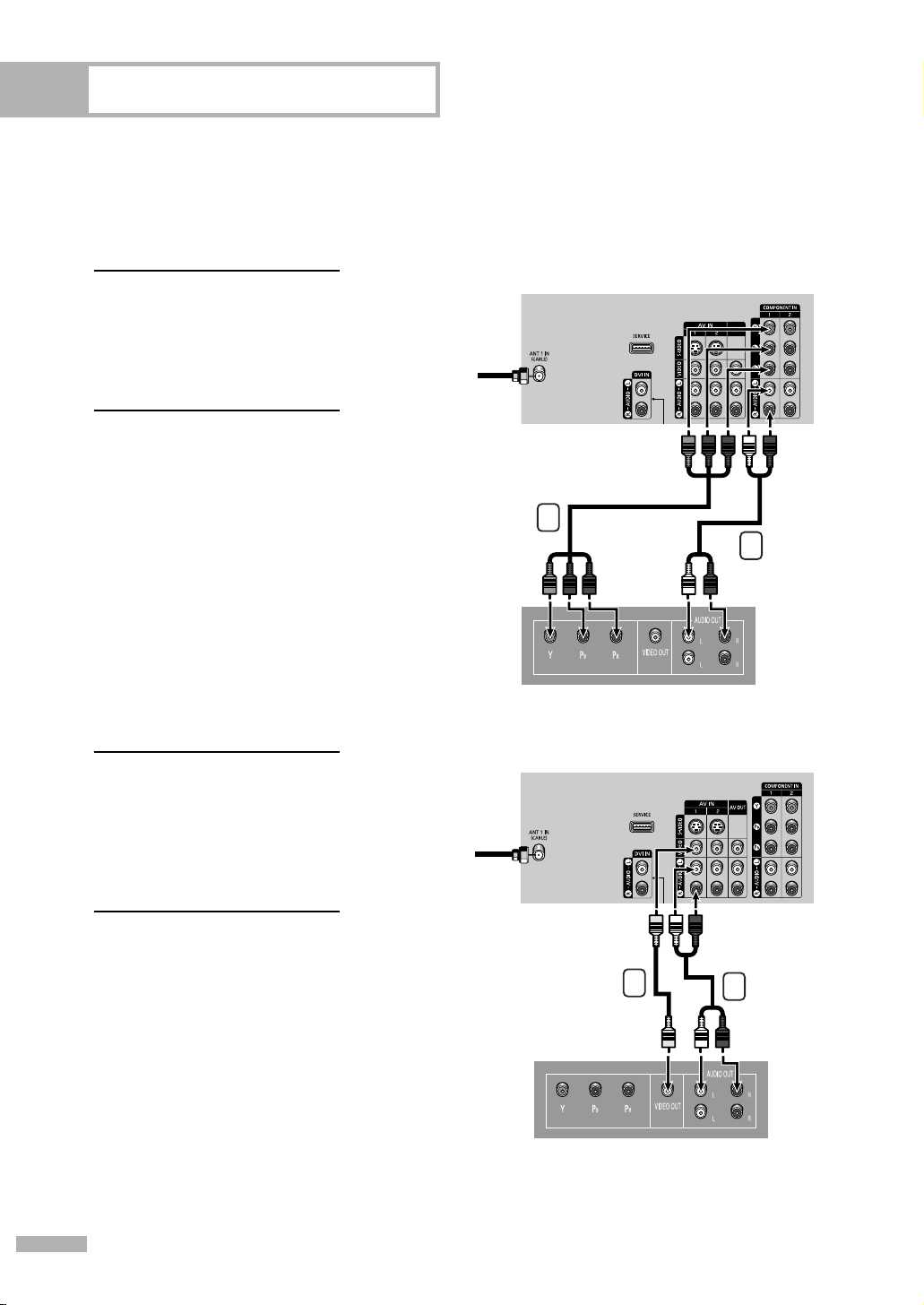
Connections
Connecting a DVD Player
The rear panel jacks on your TV make it easy to connect a DVD player to your TV.
Connecting to Y, PB
Connect a set of audio
cables between the
1
COMPONENT (1 or 2)
AUDIO (L, R) IN jacks on
the TV and the AUDIO OUT
jacks on the DVD player.
To enable Component video
viewing, connect a set of
2
video cables between the
COMPONENT (1 or 2)
VIDEO (Y, P
on the TV and VIDEO
B/PR
(Y/P
jacks on the DVD player.
, PR
B
, PR) IN jacks
or Y/CB/CR) OUT
Connecting to Audio and Video Jacks
Connect a set of audio
cables between the AUDIO
1
IN (1 or 2) jacks on the TV
and the AUDIO OUT jacks
on the DVD player.
TV Rear Panel
Incoming
Cable or
Antenna
2
1
DVD Player
TV Rear Panel
Incoming
Cable or
Antenna
Connect a video cable
between the VIDEO IN (1
2
or 2) jack on the TV and the
VIDEO OUT jack on the
DVD player.
NOTE
•For an explanation of
Component video, see your
DVD player’s owner’s
manual.
English - 24
2
DVD Player
1
Page 25
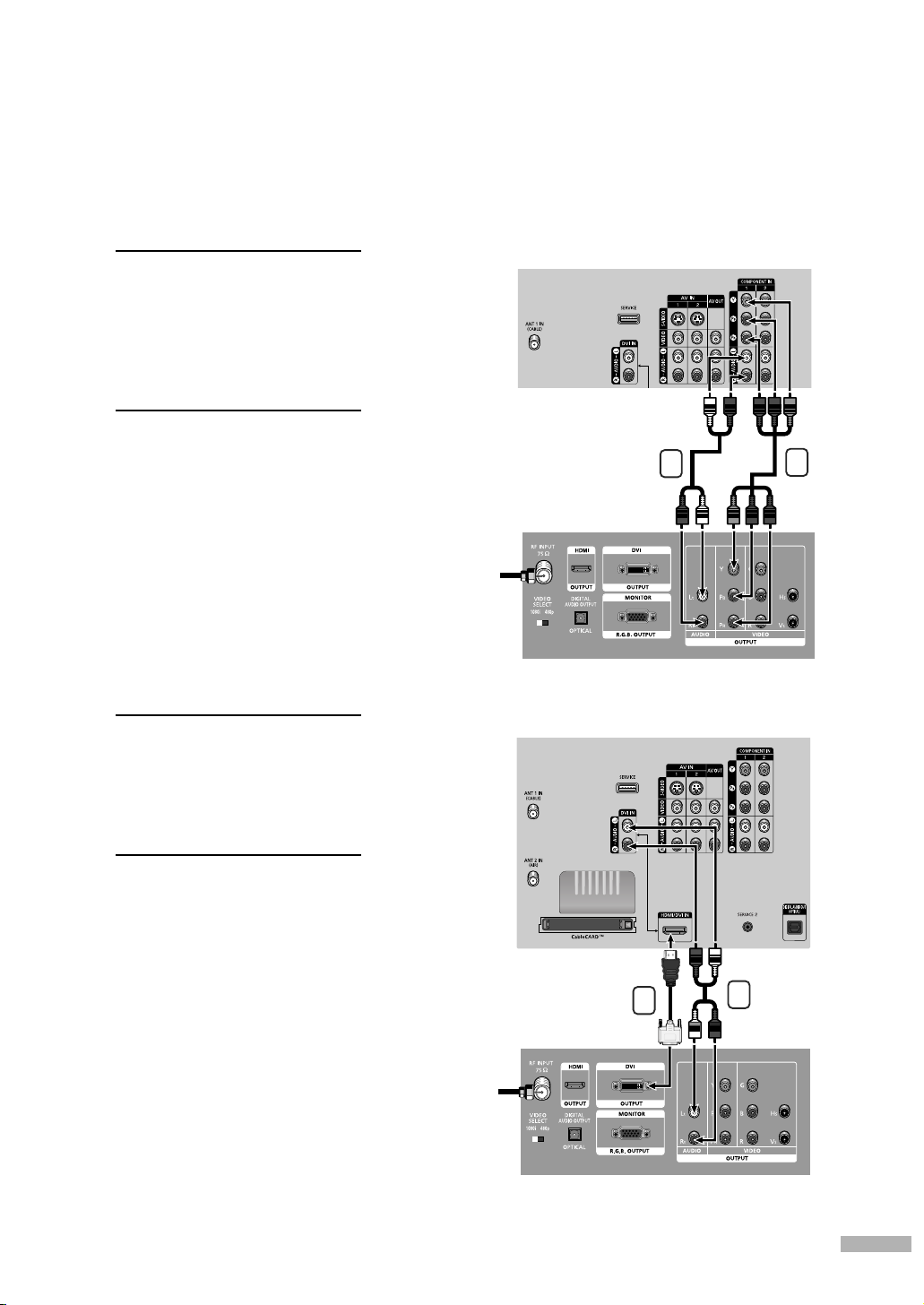
Connecting a DTV Set-Top Box
Connecting to Y, PB
Connect a set of audio
cables between the
1
COMPONENT (1 or 2)
AUDIO (L, R) IN jacks on
the TV and the AUDIO OUT
jacks on the Set-Top Box.
Connect a set of Component
cables between the
2
COMPONENT (1 or 2)
VIDEO (Y, P
on the TV and VIDEO
B/PR
(Y/P
jacks on the Set-Top Box.
, PR
B
, PR) IN jacks
or Y/CB/CR) OUT
Connecting to DVI (Digital Visual Interface)
Connect a set of audio
cables between the DVI
1
AUDIO (L, R) IN jacks on the
TV and the AUDIO OUT
jacks on the Set-Top Box.
Incoming
Cable or
Antenna
TV Rear Panel
TV Rear Panel
1
DTV Set-Top Box
2
Connect an HDMI/DVI cable
between the HDMI/DVI IN
2
jack on the TV and the DVI
OUT jack on the Set-Top Box.
NOTES
•For an explanation
of Component video, see
your Set-Top Box owner’s
manual.
• Requires a Cable Converter.
Incoming
Cable or
Antenna
2
DTV Set-Top Box
1
English - 25
Page 26
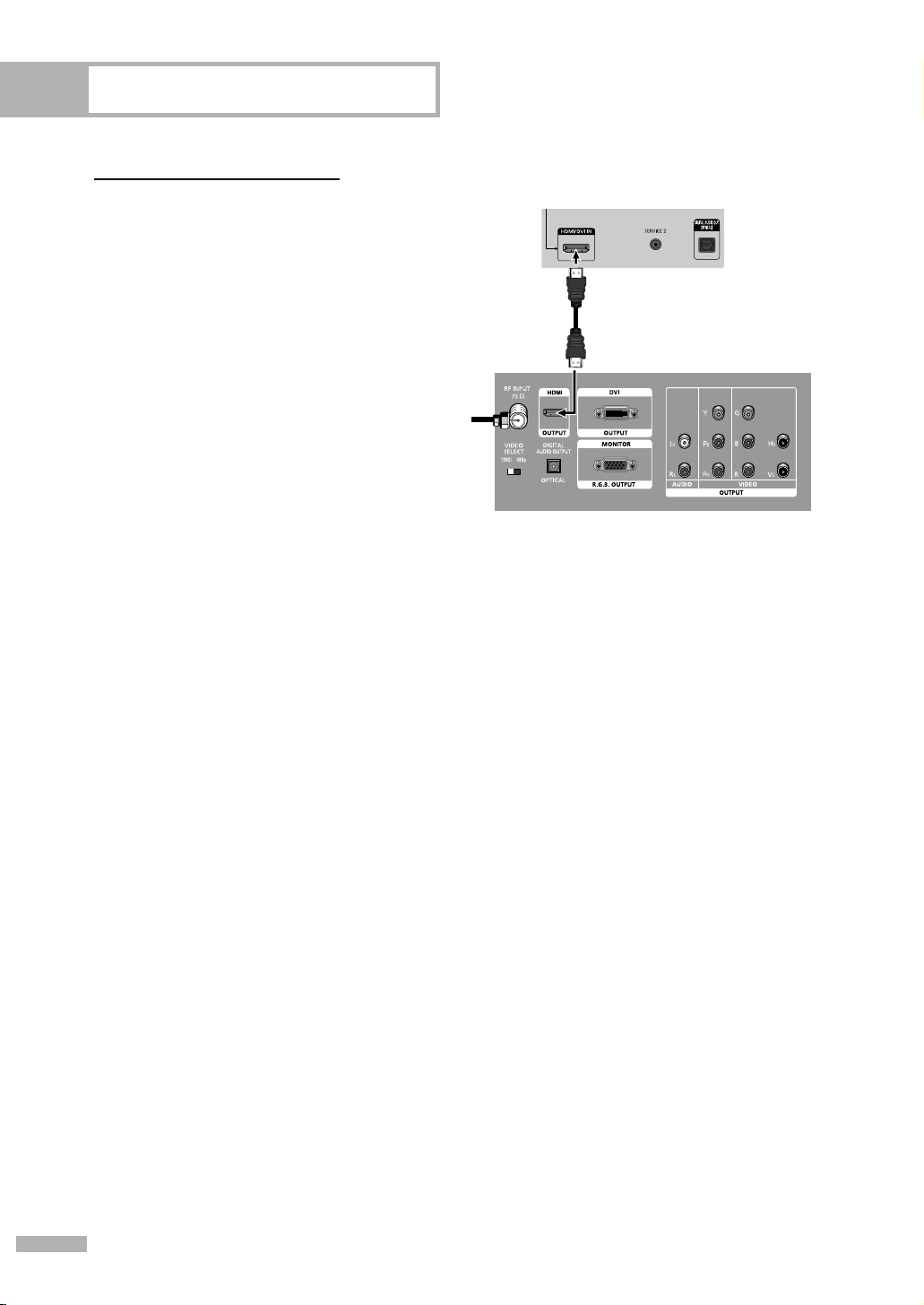
Connections
Connecting to HDMI (High Definition Multimedia Interface)
Connect an HDMI cable
between the HDMI/DVI IN
1
jack on the TV and the HDMI
OUT jack on the Set-Top Box.
NOTE
• Make sure the HDMI/DVI
source’s power is on, or you
will be unable to select it in the
TV menu’s source list.
Incoming
Cable or
Antenna
TV Rear Panel
DTV Set-Top Box
English - 26
Page 27
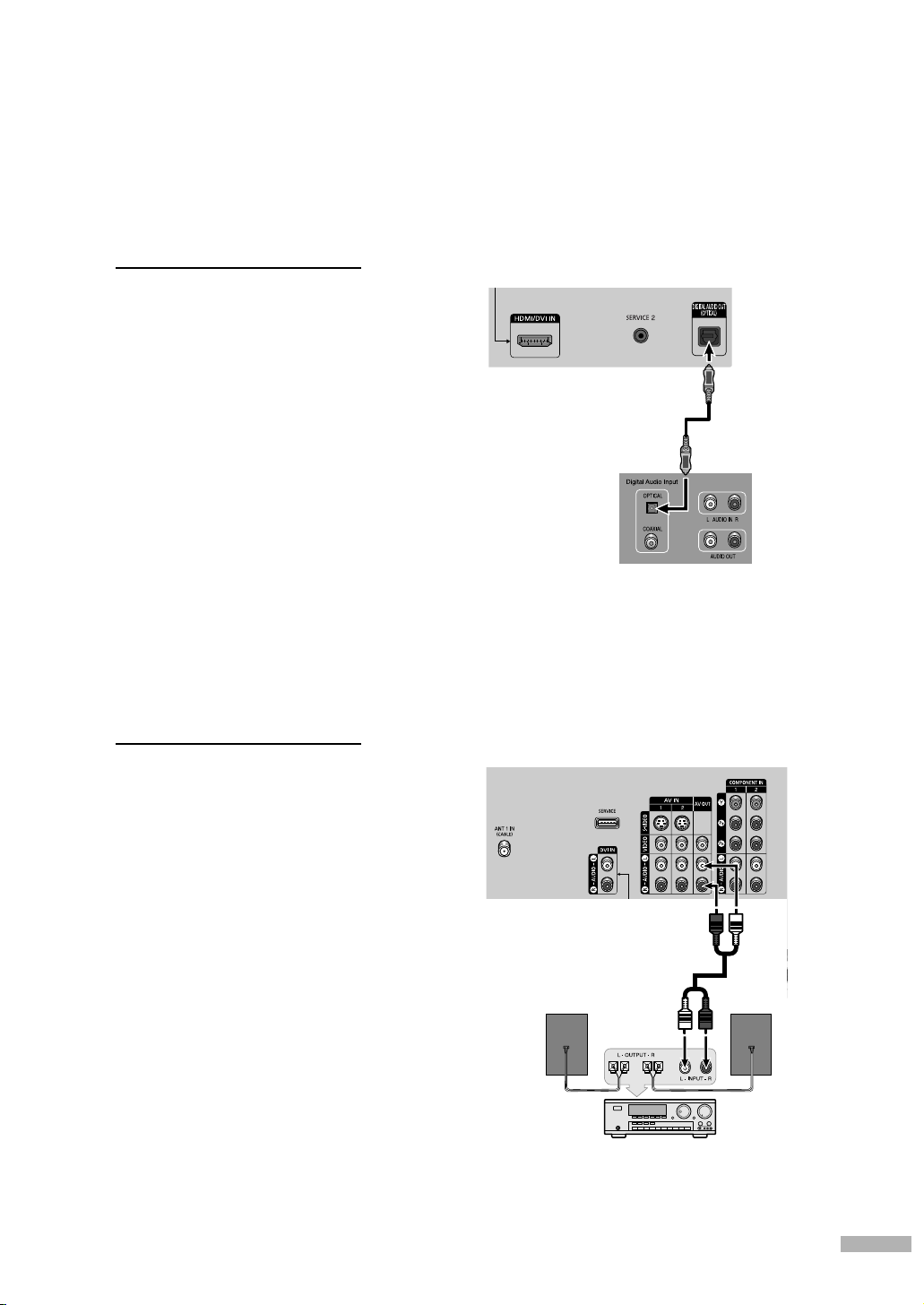
Connecting a Digital Audio System
There are many types of digital audio systems on the market today.
A simplified illustration of an audio system is shown below. For more information, see your
audio system owner’s manual.
If your audio system has an
optical digital audio input,
1
connect to the “DIGITAL
AUDIO OUT (OPTICAL)” jack
on the TV.
NOTE
• OPTICAL: converts the electric
signal into an optical light
signal, and transmits it through
glass fibers. A transmission
system of digital audio in the
form of a light wave, S/PDIF
format using a glass conductor.
See page 77 to set the digital
output format (Dolby Digital or
PCM) appropriate to your
digital audio component.
Connecting to an Analog Amplifier
The “AV OUT (AUDIO L/R)”
terminals cannot be used for
1
external speakers.
You must hook them up to an
amplifier.
TV Rear Panel
Audio System
TV Rear Panel
When an audio amplifier is
connected to the “AV OUT
(AUDIO L/R)” terminals:
Decrease the gain (volume)
of the audio amplifier, turn
the TV’s internal mute on and
adjust the volume level with
the volume control of the
amplifier.
NOTE
• If using the HDMI or Component
input on the TV, the audio output
signal is available only when the
TV’s Internal Mute is set to on.
(Refer to page 78)
Amplifier
English - 27
Page 28
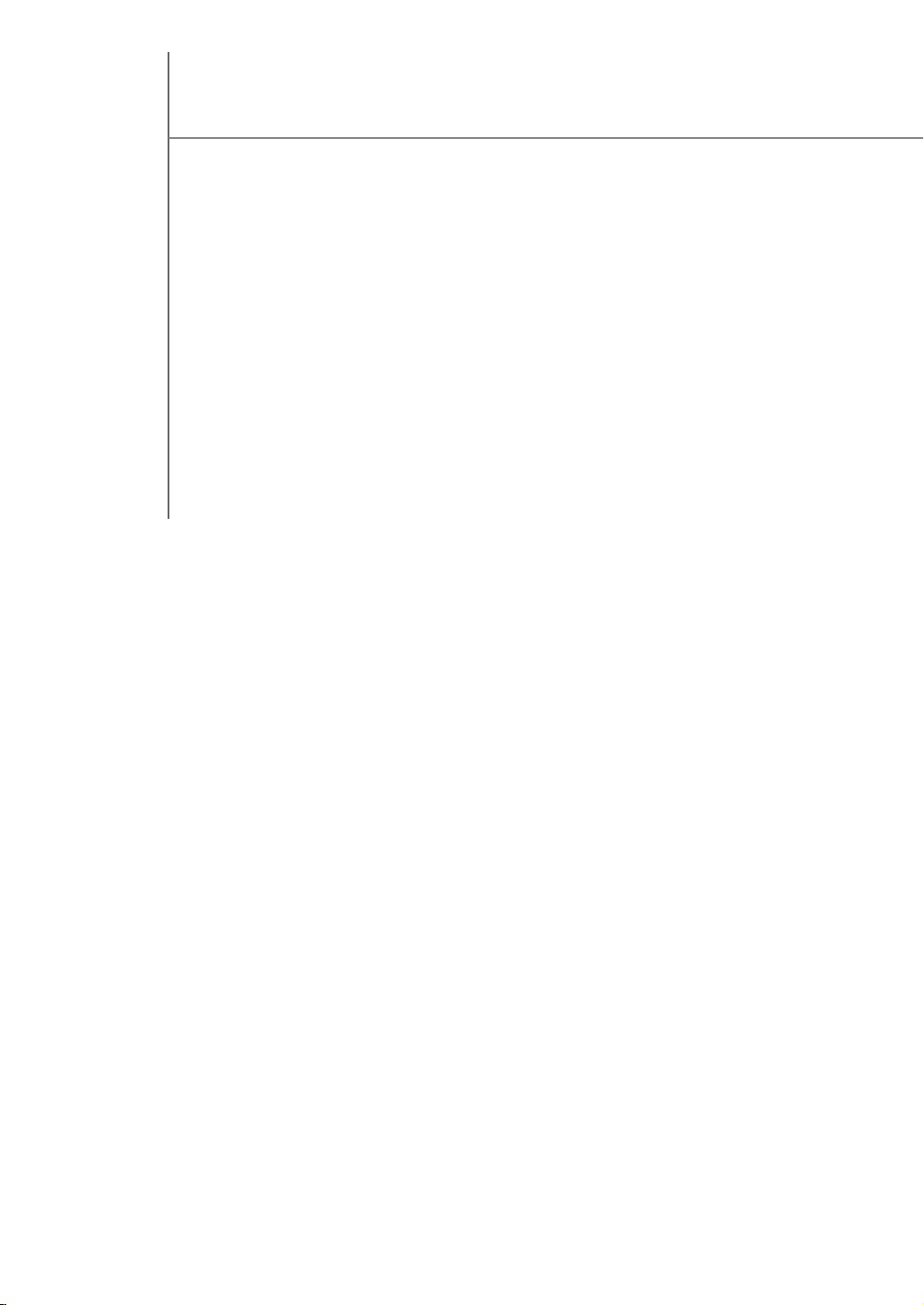
AKAI
Page 29
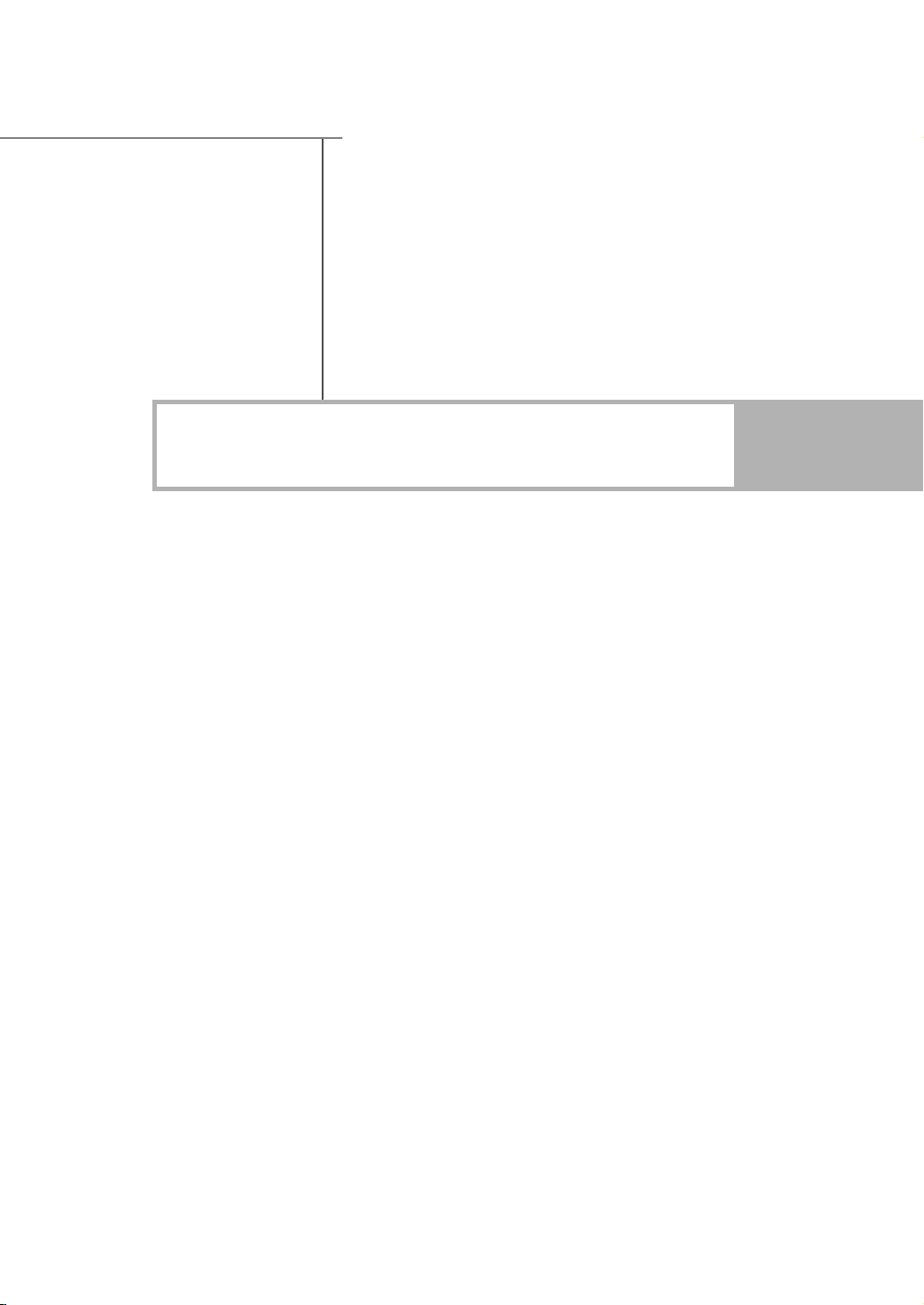
Operation
Page 30
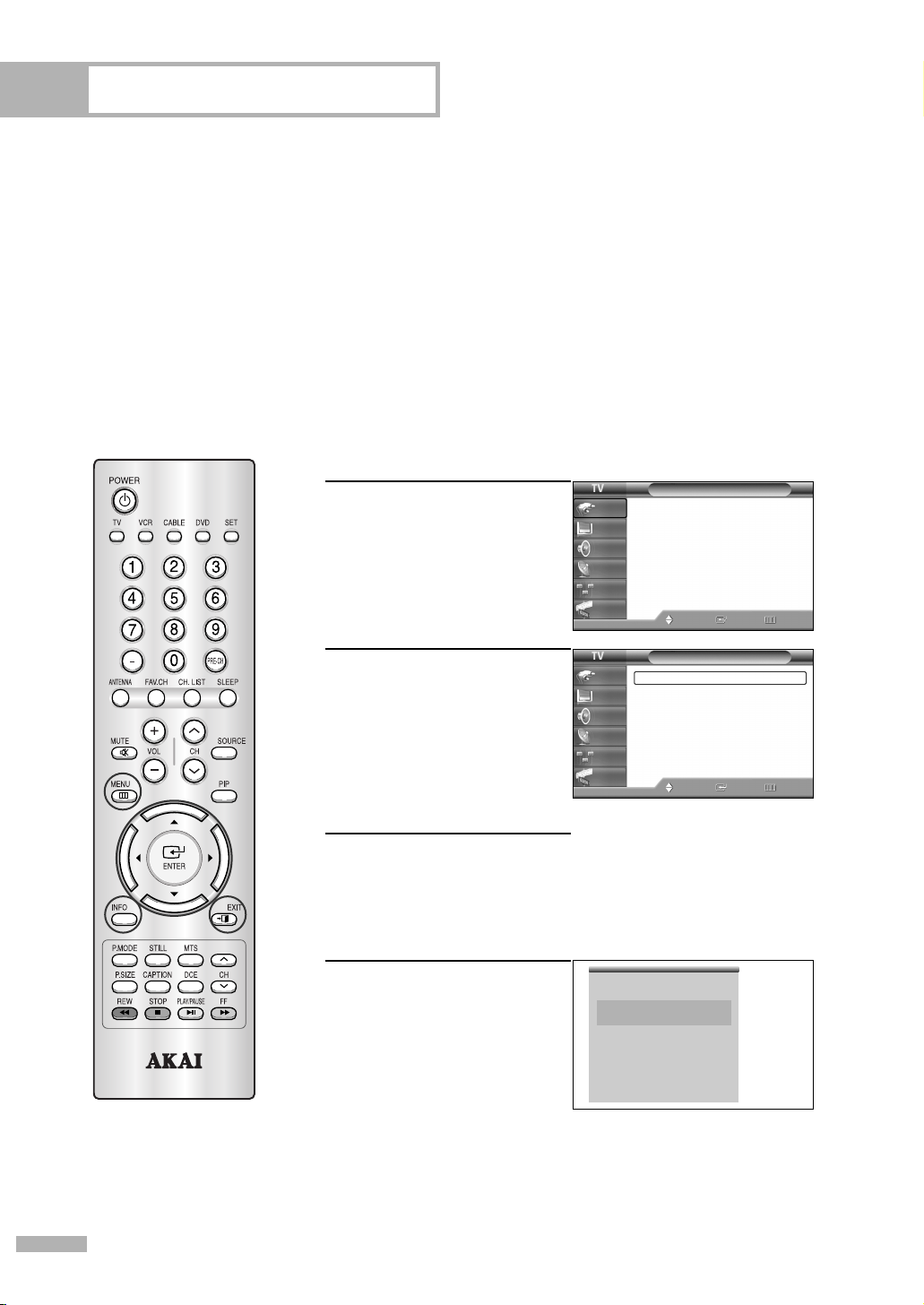
Operation
Turning the TV On and Off
Press the POWER button on the remote control.
You can also use the POWER button on the front panel.
Viewing the Menus and On-Screen Displays
The on-screen menu system allows you to control the settings of your TV. Access the on-screen menu
system by pressing the MENU button on the remote control. Once the on-screen menu appears, use
the …/†/œ/√/ENTER buttons on your remote control to select menu items and make adjustments.
You can also view the on-screen menu system and make some adjustments using the TV’s side panel
buttons.
Viewing the Menus
Press the MENU button.
The main menu is displayed.
1
There are six menu groups:
“Input”, “Picture”, “Sound”,
“Channel”, “Setup”, and
“Guide”.
Press the … or † button to
select an item you want
2
in the menu.
Press the œ, √ or ENTER
button to display, change,
or use the selected items.
Use the ENTER button to
enter items in the menu.
Press the EXIT button to exit.
3
Viewing the Display
Press the INFO button on the
remote control.
The TV displays the current
channel, the status of certain
picture and sound settings and
the current time.
The information displayed varies
according to the selected source.
Input
Source List : TV
Edit Name
Picture
Sound
Channel
Setup
Guide
Input
Mode : Standard
Size : 16:9
Picture
Digital NR : On
DCE Demo : Off
Sound
My Color Control
Channel
Film Mode : Off
PIP
Setup
Guide
Cable 3
Picture Mode
Sound Mode
MTS
Caption
V-Chip
No Time Information
Input
Move
Move Enter Return
Picture
Standard
Custom
Stereo
Off
Off
Enter
Exit
√
√
√
√
√
√
√
√
√
English - 30
Page 31

Selecting a Menu Language
Press the MENU button.
Press the … or † button to
1
select “Setup”, then press the
ENTER button.
Press the ENTER button to
select “Language”.
2
Press the … or † button to
select “English”, “Español”
or “Français”, then press the
ENTER button.
Press the EXIT button to exit.
Input
Language : English
Time
Picture
V-Chip
Caption
Sound
Menu Transparency
Channel
Blue Screen : Off
Color Weakness
Setup
▼ More
Guide
Input
Language : English
Time
Picture
V-Chip
Caption
Sound
Menu Transparency
Channel
Blue Screen : Off
Color Weakness
Setup
▼ More
Guide
Setup
: Medium
Move Enter Return
Setup
English
Español
Français
: Medium
Move Enter Return
√
√
√
√
√
√
√
English - 31
Page 32

Operation
Memorizing the Channels
Your TV can memorize and store all of the available channels for both “off-air” (antenna) and cable
channels. After the available channels are memorized, use the CH and CH buttons to scan
through the channels. This eliminates the need to change channels by entering the channel digits.
There are three steps for memorizing channels: selecting a broadcast source, memorizing the channels
(automatic) and adding and deleting channels (manual).
Selecting the Video Signal Source
Before your television can begin memorizing the available channels,
you must specify the type of signal source that is connected to the TV
(i.e., an antenna or cable system).
Press the MENU button.
Press the … or † button to
1
select “Channel”, then press
the ENTER button.
Press the ENTER button to
select “Antenna”.
2
Press the … or † button to
select “Air” or “Cable”, then
press the ENTER button.
Press the … or † button to
select “Auto Program”, then
3
press the ENTER button.
Input
Antenna : Air
Auto Program
Picture
Add/Delete
Favorite Channels
Sound
Name
Channel
Fine Tune
Signal Strength
Setup
LNA : On
Guide
Input
Antenna : Cable
Auto Program
Picture
Add/Delete
Favorite Channels
Sound
Name
Channel
Fine Tune
Signal Strength
Setup
LNA : Off
Guide
Input
Antenna : Air
Auto Program
Picture
Add/Delete
Favorite Channels
Sound
Name
Channel
Fine Tune
Signal Strength
Setup
LNA : On
Guide
Channel
Move Enter
Channel
Move Enter Return
Channel
Move
Air
Cable
Enter
Return
Return
√
√
√
√
√
√
√
√
√
√
√
√
√
√
√
√
English - 32
NOTE
• All available DTV and analog channels are automatically stored
in memory.
Page 33

Press the … or † button to select the
Antenna connection, then press the
4
ENTER button.
• Air : “Air” antenna signal
Cable : “Cable” antenna signal
Air+Cable : “Air” and “Cable”
antenna signals
• If the CableCARD is inserted into the
“CableCARD” slot on the rear panel,
“Cable” and “Air+Cable” are not
available.
Input
Select the antennas to memorize.
Picture
Air
Cable
Sound
Air+Cable
Channel
Setup
Guide
Auto Program
Start
Start
Start
Move Enter Return
When selecting Cable TV system:
Press the ENTER button to start the auto
program. By default, the cable TV system
is set to “STD”.
If you want to select another type of
cable system, press the œ button and
use the … or † button to select
Analog or Digital “STD”, “HRC” or
Input
Picture
Sound
Channel
Setup
Guide
“IRC”. Press the ENTER button.
• STD, HRC and IRC identify various types of cable TV systems.
Contact your local cable company to identify the type of cable system
that exists in your particular area.
At this point the signal source has been selected.
Press the √ button to select “Start”, then
press the ENTER button to start the auto
5
program. The TV begins memorizing all
available stations. Press the ENTER button
at any time to interrupt the memorization
process.
Input
Picture
Sound
Channel
Setup
Guide
Press the EXIT button to exit.
• The TV must be connected to an
Auto Program in progress
antenna in order to receive digital TV
signals. Even if a particular channel
is deleted from the memory, you can
always tune to that channel directly
by using the number buttons on the
remote control.
Auto Program
Select the cable system.
Analog
STD ✔
HRC
IRC
Digital
STD ✔
HRC
IRC
Move
Select the cable system.
Analog
STD ✔
HRC
IRC
Digital
STD ✔
HRC
IRC
Auto Program
Enter
Auto Program
Move Enter Return
Cable Channel 26
Stop
Enter Return
Start
Return
Start
English - 33
Page 34

Operation
Adding and Erasing Channels
You can add channels that were not memorized (or delete unwanted channels from memory).
Press the MENU button.
Press the … or † button to
1
select “Channel”, then press
the ENTER button.
Press the … or † button to
select “Add/Delete”, then
2
press the ENTER button.
Repeatedly pressing the
ENTER button will alternate
3
between add channel and
delete channel.
Press the CH or CH
button to switch to the
appropriate channel, then
repeat above.
Press the EXIT button to exit.
Channel
Input
Antenna : Air
Auto Program
Picture
Add/Delete
Favorite Channels
Sound
Name
Channel
Fine Tune
Signal Strength
Setup
LNA : On
Guide
Input
Picture
Sound
Channel
Setup
Guide
Cable 26 Not In Memory
Press ENTER to add the channel.
Cable 26 In Memory
Press ENTER to delete the channel.
Move Enter Return
Channel
Antenna : Air
Auto Program
Add/Delete
Favorite Channels
Name
Fine Tune
Signal Strength
LNA : On
Move Enter Return
Add/Delete
Add
EnterMove Return
Add/Delete
Delete
EnterMove Return
√
√
√
√
√
√
√
√
√
√
√
√
√
√
√
√
English - 34
Page 35
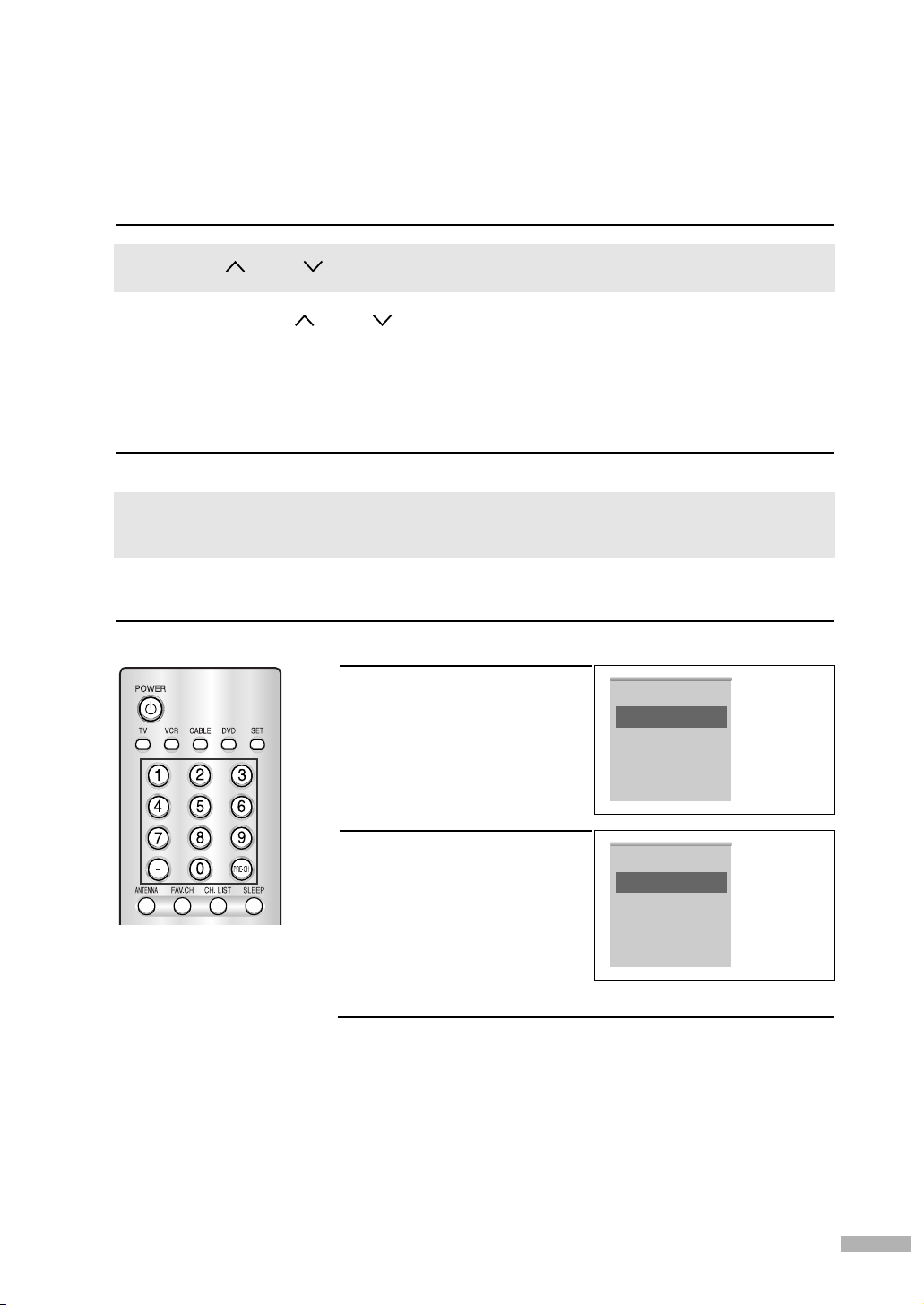
Changing Channels
Using the Channel Buttons
Press the CH or CH button to change channels.
When you press the CH or CH button, the TV changes channels in sequence.
You will see all the channels that the TV has memorized.
(The TV must have memorized at least three channels.)
You will not see channels that were either erased or not memorized.
Using the Number Buttons
Use the number buttons to quickly switch to any channel.
Press the number buttons to go directly to a channel. For example, to select channel 27, press
“2,” then “7.” The TV will change channels when you press the second number.
Using the “
-
” Button
The “-” button is used to select stations that broadcast both a digital and analog signal.
NOTE
For example, for channel 7-1
(digital), press “7”, then “
-
”,
then “1”.
For channel 7-2 (analog), press
“7”, then “
-
”, then “2”.
DTV Air
7-1
English
Picture Mode Standard
Sound Mode Standard
MTS English
Caption On
V-Chip Off
12:00 am
Air 7-2
Mono
Picture Mode Standard
Sound Mode Standard
MTS Stereo
Caption On
V-Chip Off
12:00 am
• HD indicates the TV is
receiving a Digital High
Definition signal.
SD indicates the TV is
receiving a Analog
Using the Previous Channel
Press the PRE-CH button.
The TV changes to the last channel you were watching.
standard definition
signal.
English - 35
Page 36

Operation
Customizing Your Remote Control
Your TV comes equipped with a universal remote control. In addition to controlling the TV, the universal
remote control can also operate a VCR, Cable box and DVD (even if your VCR, Cable box and DVD
are made by manufacturers other than AKAI).
NOTE
• The remote control might not be compatible with all DVD Players, VCRs and Cable boxes.
Setting Up Your Remote Control to Operate Your VCR (Cable box or
DVD player)
Turn off your VCR (Cable box or DVD player).
1
Press the MODE button to switch the remote control to the VCR
(CABLE or DVD) mode.
2
The remote control has four modes: TV, VCR, CABLE and DVD.
On your AKAI remote control, press the Set button.
3
Enter 3 digits of the VCR (Cable box or DVD player) code listed
on next page for your brand of VCR (Cable box or DVD player).
4
Make sure you enter 3 digits of the code, even if the first digit is
a “0”. (If more than one code listed, try the first one.)
Press the POWER button on the remote control. Your VCR (Cable
box or DVD player) should turn on. If your VCR (Cable box or
5
DVD player) turns on, your remote control is now set correctly.
If your VCR (Cable box or DVD player) does not turn on, repeat
steps 2, 3, and 4, but try one of the other codes listed for the
brand of your particular VCR (Cable box or DVD player).
Once your remote control is set up, press the MODE button any
time you want to use the remote to operate your VCR (Cable box
6
or DVD player).
NOTES
•When your remote is in the TV mode, the VCR (or DVD player)
control buttons (REW, STOP, PLAY/PAUSE and FF) will still operate
your VCR (or DVD player).
•When your remote control is in the VCR, CABLE or DVD mode,
the volume buttons still control your TV’s volume.
English - 36
Page 37

Remote Control Codes
VCR Codes
Cable Box Codes
DVD Codes
English - 37
Page 38

Operation
Setting the Clock
Setting the clock is necessary in order to use the various timer features of the TV.
Also, you can check the time while watching the TV. (Just press the INFO button.)
Option 1: Setting the Clock Manually
Press the MENU button.
Press the … or † button to
1
select “Setup”, then press
the ENTER button.
Input
Language : English
Time
Picture
V-Chip
Caption
Sound
Menu Transparency
Channel
Blue Screen : Off
Color Weakness
Setup
▼ More
Guide
Setup
: Medium
Move Enter Return
√
√
√
√
√
√
√
Press the … or † button to
select “Time”, then press the
2
ENTER button.
Press the ENTER button to
select “Clock”.
Press the ENTER button to
select “Clock Mode”.
3
Press the … or † button to
select “Manual”, then press
the ENTER button.
Press the … or † button to
select “Clock Set”, then
4
press the ENTER button.
Press the œ or √ button to
5
move to “Month”, “Day”,
“Year”, “Hour”, “Minute”,
or “am/pm”. Set the clock
you want by pressing the
… or † button, then press
the ENTER button.
•You can set the month,
day, year, hour and minute
directly by pressing the number
buttons on the remote control.
--/ --/ ----/ -- : -- --
Input
Picture
Clock
Sound
Sleep Timer : Off
On Timer : Inactivated
Channel
Off Timer : Inactivated
Setup
Guide
--/ --/ ----/ -- : -- --
Input
Picture
Clock Mode : Auto
Sound
Clock Set
Time Zone
Channel
DST : No
Setup
Guide
--/ --/ ----/ -- : -- --
Input
Picture
Clock Mode : Manual
Sound
Clock Set
Time Zone
Channel
DST : No
Setup
Guide
Input
Enter the current date and time.
Picture
Sound
Channel
Setup
Guide
Month
Time
Move Enter Return
Clock
Manual
Auto
Move Enter Return
Clock
Move Enter Return
Clock Set
Day Year
▲
-- -- ----
▼
Hour
Minute am/pm
-- -- --
Move Adjust Return
√
√
√
√
√
√
√
√
English - 38
Press the EXIT button to exit.
NOTE
• The current time will appear every time you press the INFO button.
Page 39

Option 2: Setting the Clock Automatically
The Clock can be set automatically if you are receiving a digital signal.
Press the MENU button.
Press the … or † button to select “Setup”,
1
then press the ENTER button.
Press the … or † button to select “Time”,
then press the ENTER button.
2
Press the ENTER button to select “Clock”.
Press the ENTER button to select “Clock
Mode”.
3
Press the … or † button to select “Auto”,
then press the ENTER button.
Press the … or † button to select “Time
Zone”, then press the ENTER button.
4
Press the … or † button to highlight the
time zone for your local area (and to
move the highlight to the appropriate time
zone on the map of the United States),
then press the ENTER button.
Input
Language : English
Time
Picture
V-Chip
Caption
Sound
Menu Transparency
Channel
Blue Screen : Off
Color Weakness
Setup
▼ More
Guide
--/ --/ ----/ -- : -- --
Input
Picture
Clock
Sound
Sleep Timer : Off
On Timer : Inactivated
Channel
Off Timer : Inactivated
Setup
Guide
--/ --/ ----/ -- : -- --
Input
Picture
Clock Mode : Auto
Sound
Clock Set
Time Zone
Channel
DST : No
Setup
Guide
Select the time zone where you locate.
Input
Sound
Setup
Guide
Atlantic
Eastern
Central
Mountain
Pacific
Alaska
Hawaii
Picture
Channel
Setup
: Medium
Move Enter Return
Time
Move Enter Return
Clock
Manual
Auto
Move Enter Return
Time Zone
Move Enter Return
√
√
√
√
√
√
√
√
√
√
√
• When you set up Auto Time, the set time may
not be correct depending on the broadcasting
station and signal. If there is a difference
between the real time and set time, please set
the time manually.
Press the … or † button to select
“DST”(Daylight Saving Time), then press
5
the ENTER button.
Press the … or † button to select “Yes” or
“No”, then press the ENTER button.
Press the EXIT button to exit.
Input
Picture
Clock Mode : Auto
Sound
Clock Set
Time Zone
Channel
DST : No
Setup
Guide
Clock
--/ --/ ----/ -- : -- --
Yes
No
Move Enter Return
English - 39
Page 40

Operation
Setting the On/Off Timer
Press the MENU button.
1
Press the … or † button to
select “Setup”, then press
the ENTER button.
Press the … or † button to
select “Time”, then press the
2
ENTER button.
Press the … or † button
to select “On Timer”, then
press the ENTER button.
Press the … or † button to
adjust “Hour”, then press
the √ button to move to the
next step.
Set other items using the
same method as above.
To activate On Timer with
the setting entered, set
Activation to “Yes” by
pressing … or † button.
Input
Language : English
Time
Picture
V-Chip
Caption
Sound
Menu Transparency
Channel
Blue Screen : Off
Color Weakness
Setup
▼ More
Guide
1/ 1/ 2005/ 12 : 00 am
Input
Picture
Clock
Sound
Sleep Timer : Off
On Timer : Inactivated
Channel
Off Timer : Inactivated
Setup
Guide
Input
Enter the On Timer options.
Picture
Sound
Channel
Hour Minute am/pm Antenna
▲
12 00 am Air
▼
Setup
Guide
Move Enter Return
Move Enter Return
On Timer
Channel
3 10 No
Move Adjust Return
•You can set the hour, minute, channel, and volume directly
by pressing the number buttons on the remote control.
Setup
: Medium
Time
Volume Activation
√
√
√
√
√
√
√
√
√
√
√
NOTE
• Auto Power Off
When you set the timer
“On”, the television will
eventually turn off, if no
controls are operated for
3 hours after the TV was
turned on by the timer.
This function is only
available in timer “On”
mode and prevents
overheating or leakage,
which may occur if a TV
is on for too long (when
you are on vacation, for
example).
English - 40
When finished, press the MENU button to return.
Press the … or † button to
select “Off Timer”, then
3
press the ENTER button.
Press the … or † button to
adjust “Hour”, then press
the √ button to move to the
next step. Set other items
Input
Picture
Sound
Channel
Setup
Guide
Off Timer
Enter the Off T imer options.
Hour Minute am/pm
▲
12 00 am No
▼
Move Adjust Return
using the same method as
above.
To activate Off Timer with the setting entered, set Activation to
“Yes” by pressing … or † button.
When finished, press the EXIT button to exit.
Activation
Page 41

Setting the Sleep Timer
The sleep timer automatically shuts off the TV after a preset time (from 30 to 180 minutes).
Press the MENU button.
Press the … or † button to
1
select “Setup”, then press
the ENTER button.
Press the … or † button to
select “Time”, then press the
2
ENTER button.
Press the … or † button to
select “Sleep Timer”, then
press the ENTER button.
Press the … or † button to
adjust “Minute”.
3
Setting the Timer sets the
Activation to “Yes”
4
automatically.
Press the EXIT button to exit.
Input
Language : English
Time
Picture
V-Chip
Caption
Sound
Menu Transparency
Channel
Blue Screen : Off
Color Weakness
Setup
▼ More
Guide
1/ 1/ 2005/ 12 : 00 am
Input
Picture
Clock
Sound
Sleep Timer : Off
On Timer : Inactivated
Channel
Off Timer : Inactivated
Setup
Guide
Input
Set sleep timer.
Picture
Sound
Channel
Setup
Guide
Input
Picture
Sound
Channel
Setup
Guide
Minute
Set sleep timer.
Minute
Setup
: Medium
Move Enter Return
Time
Move Enter Return
Sleep Timer
Activation
▲
---
No
▼
Move Adjust Return
Sleep Timer
Activation
▲
30 Yes
▼
Move Adjust Return
√
√
√
√
√
√
√
√
√
√
√
Alternate method
Press the SLEEP button on the
remote control repeatedly until the
appropriate time interval appears
(any of the preset values from
“30 min” to “180 min”).
Sleep Timer : 90 min
English - 41
Page 42

Operation
Viewing an External Signal Source
Use the remote control to switch between viewing signals from connected equipment,
such as a VCR, DVD, Set-Top Box or the TV source (broadcast or cable).
Setting the Signal Source
Press the MENU button.
Press the ENTER button to
1
select “Input”.
Input
Picture
Sound
Channel
Setup
Guide
Source List : TV
Edit Name
Move Enter Return
Input
√
√
Press the ENTER button to
select “Source List”.
2
Press the … or † button to
select a signal source, then
press the ENTER button.
• When you connect
equipment to the TV,
Input
Picture
Sound
Channel
Setup
Guide
Source List
TV
AV1
AV2
AV3
S-Video1
S-Video2
S-Video3
▼ More
Move Enter Return
you can choose
between the following sets of jacks: “AV1”, “AV2”,
“S-VIDEO1”, “S-VIDEO2”, “COMPONENT1”,
“COMPONENT2”, or “HDMI/DVI” on the TV’s rear
panel and “AV3” or “S-VIDEO3” on the TV’s side panel.
•HDMI input can be selected only when the external device
is turned on and connected to the TV.
Alternate method
Press the SOURCE button on the
remote control repeatedly to
select an external signal source.
AV1
----
----
----
----
----
----
English - 42
Page 43

Assigning Names to External Input Mode
This feature enables you to name the input source you have connected.
Press the MENU button.
Press the ENTER button to
1
select “Input”.
Press the … or † button to
select “Edit Name”, then
2
press the ENTER button.
Press the … or † button to
select a signal source to
3
edit, then press the ENTER
button.
Press the … or † button to
select the external device :
4
VCR, DVD, D-VHS, Cable
STB, HD STB, Satellite STB,
PVR STB, AV Receiver,
DVD Receiver, GAME,
Camcorder, DVD Combo,
DVD HDD Recorder, Internet
TV Recv., Interactive TV Recv.,
VOD (Video On Demand) STB, TV.
Input
Picture
Sound
Channel
Setup
Guide
Input
Picture
Sound
Channel
Setup
Guide
Input
Picture
Sound
Channel
Setup
Guide
Input
Picture
Sound
Channel
Setup
Guide
Input
Source List : TV
Edit Name
Move Enter Return
Input
Source List : TV
Edit Name
Move Enter Return
Edit Name
AV1 :
AV2 :
AV3 :
S-Video1 :
S-Video2 :
S-Video3 :
Component1 :
▼ More
Move Enter Return
Edit Name
AV1 :
AV2 :
AV3 :
S-Video1 :
S-Video2 :
S-Video3 :
Component1 :
▼ More
----
VCR
DVD
D-VHS
Cable STB
HD STB
Satellite STB
PVR STB
Move Enter Return
√
√
√
√
----
----
----
----
----
----
----
---
---
---
---
---
---
----
√
√
√
√
√
√
√
▼
Press the ENTER button.
Set other signal sources
(AV2, AV3, S-Video1,
S-Video2, S-Video3,
Component1, Component2,
HDMI) using the same
method as listed above.
Press the EXIT button to exit.
English - 43
Page 44

AKAI
Page 45

Channel Control
Page 46

Channel Control
Selecting Your Favorite Channels
You can store your favorite channels for each available input source (such as TV and CATV).
This allows you to quickly and easily find frequently watched channels by pressing the FAV.CH button on
the remote control.
To Store Your Favorite Channels:
Press the MENU button.
Press the … or † button to
1
select “Channel”, then press
the ENTER button.
Input
Picture
Sound
Channel
Setup
Guide
Antenna : Air
Auto Program
Add/Delete
Favorite Channels
Name
Fine Tune
Signal Strength
LNA : On
Channel
Move Enter Return
√
√
√
√
√
√
√
√
Press the … or † button to
select “Favorite Channels”,
2
then press the ENTER button.
Press the … or † button to
select a channel, then press
the ENTER button and a
check mark will appear.
Input
Picture
Sound
Channel
Setup
Guide
Favorite Channels
Air
2 ✔
Air
3
Air
4
Air
5
Air
6
Air
7
Air
8
▼
Move Enter Return
Select All
Clear All
Press the ENTER button
again to deselect the
selected channel and the
check mark will disappear.
Press the EXIT button to exit.
NOTES
• Only memorized channels can be set as Favorite channels.
• Select All : Press to select all channels.
• Clear All : Press to clear all channels.
To View Your Favorite Channels:
Press the FAV.CH button repeatedly to jump from one favorite channel
to another.
English - 46
Page 47

Labeling the Channels
Use this feature to assign an easy-to-remember label to analog channels (i.e., “CBS”, “ESPN”,
“PBS2”, CNN02”, etc.) A label consists of five fields, where each field is a letter, a number or a
blank. When the INFO button is pressed, the channel label will appear below to the channel number.
Press the CH or CH button to tune to the channel that
will be labeled.
1
NOTE
• If you add or delete a
TV channel, the
labeled channels will
also be added or
deleted.
Press the MENU button.
Press the … or † button to
2
select “Channel”, then press
the ENTER button.
Press the … or † button to
select “Name”, then press
the ENTER button.
Press the … or † button to
move to the channel to be
3
assigned to a new name,
then press the ENTER button.
Press the … or † button to
select a letter, a number or a
blank. (Results in this
sequence: A...Z, 0...9, +,
✽, /, blank).
Press the √ button to switch
to the next field, which will
4
be selected.
Select a second letter or digit
pressing … or † button, as
above.
Repeat the process to select
the last three digits.
When you have finished,
press the ENTER button.
To erase the assigned new
name, select “Clear” by
pressing the œ or √ button,
then press the ENTER button.
Press the EXIT button to exit.
Channel
Input
Antenna : Air
Auto Program
Picture
Add/Delete
Favorite Channels
Sound
Name
Channel
Fine Tune
Signal Strength
Setup
LNA : On
Guide
Input
Picture
Sound
Channel
Setup
Guide
-
,
Input
Picture
Sound
Channel
Setup
Guide
Move Enter Return
Name
▲
Air
Air
Air
Air
Air
Air
Air
Air
Air
Air
2 A
3
4
5
6
2 CNN02
3
4
5
6
Clear
▼
Clear
Clear
Clear
Clear
▼
Move Adjust Return
Name
▲
Clear
▼
Clear
Clear
Clear
Clear
▼
Move
Adjust Re turn
OK
OK
√
√
√
√
√
√
√
√
English - 47
Page 48

Channel Control
Fine Tuning Analog Channels
Analog
Use fine tuning to manually adjust a particular channel for optimal reception.
Press the MENU button.
Press the … or † button to
1
select “Channel”, then press
the ENTER button.
Press the … or † button to
select “Fine Tune”, then press
2
the ENTER button.
Press the œ or √ button to
adjust the fine tuning.
3
Input
Picture
Sound
Channel
Setup
Guide
Input
Picture
Sound
Channel
Setup
Guide
Cable 26 Not Fine Tuned
Channel
Antenna : Cable
Auto Program
Add/Delete
Favorite Channels
Name
Fine Tune
Signal Strength
LNA : Off
Move Enter Return
Channel
Antenna : Cable
Auto Program
Add/Delete
Favorite Channels
Name
Fine Tune
Signal Strength
LNA : Off
Move Enter Return
Fine Tune
√
√
√
√
√
√
√
√
√
√
√
√
√
√
√
√
3
NOTE
• Only analog TV
channels can be fine
tuned.
To store the fine tuning
setting in the TV’s memory,
4
press the ENTER button.
To reset the fine tuning
setting, press the † button to
select “Reset”, then press the
ENTER button.
Press the EXIT button to exit.
5
Reset
Adjust Save Return
Fine Tune
Cable 26 Fine Tuned
3
Reset
Adjust Save Return
Fine Tune
Cable 26 Not Fine Tuned
0
Reset
Move Enter Return
English - 48
Page 49

Checking the Digital-Signal Strength
Digital
Unlike analog channels, which can vary in reception quality from “snowy” to clear, digital (HDTV)
channels have either perfect reception quality or you will not receive them at all. So, unlike analog
channels, you cannot fine tune a digital channel.
You can, however, adjust your antenna to improve the reception of available digital channels.
Press the MENU button.
Press the … or † button to
1
select “Channel”, then press
the ENTER button.
Press the … or † button to
select “Signal Strength”, then
2
press the ENTER button.
If the signal strength meter
indicates that the signal is
weak, physically adjust your
antenna to increase the
signal strength. Continue to
adjust the antenna until you
find the best position with
the strongest signal.
Press the EXIT button to exit.
Input
Antenna : Cable
Auto Program
Picture
Add/Delete
Favorite Channels
Sound
Name
Channel
Fine Tune
Signal Strength
Setup
LNA : Off
Guide
Input
Antenna : Cable
Auto Program
Picture
Add/Delete
Favorite Channels
Sound
Name
Channel
Fine Tune
Signal Strength
Setup
LNA : Off
Guide
Input
Picture
Sound
Channel
Setup
Guide
Channel
Move Enter Return
Channel
Move Enter Return
Signal Strength
OK
Enter Return
√
√
√
√
√
√
√
√
√
√
√
√
√
√
√
√
English - 49
Page 50

Channel Control
LNA (Low Noise Amplifier)
If the TV is operating in a weak-signal area, sometimes the LNA function can improve
the reception (a low-noise preamplifier boosts the incoming signal).
Press the MENU button.
Press the … or † button to
1
select “Channel”, then press
the ENTER button.
Press the … or † button to
select “LNA”, then press the
2
ENTER button.
Press the … or † button to
select “On” or “Off”, then
3
press the ENTER button.
Press the EXIT button to exit.
4
Input
Picture
Sound
Channel
Setup
Guide
Input
Picture
Sound
Channel
Setup
Guide
Input
Picture
Sound
Channel
Setup
Guide
Channel
Antenna : Air
Auto Program
Add/Delete
Favorite Channels
Name
Fine Tune
Signal Strength
LNA : On
Move Enter Return
Channel
Antenna : Air
Auto Program
Add/Delete
Favorite Channels
Name
Fine Tune
Signal Strength
LNA : On
Move Enter Return
Channel
Antenna : Air
Auto Program
Add/Delete
Favorite Channels
Name
Fine Tune
Signal Strength
LNA : On
Off
On
Move Enter Return
√
√
√
√
√
√
√
√
√
√
√
√
√
√
√
√
English - 50
NOTES
• LNA functions only when antenna is set to Air.
The settings will be stored separately in each channel.
• If the picture is noisy with the LNA set to On, select Off.
• The LNA setting must be made separately for each channel.
Page 51

Picture Control
Page 52

Picture Control
Picture Control
You can select the type of picture which best corresponds to your viewing requirements.
Changing the Picture Standard
Press the MENU button.
Press the … or † button to
1
select “Picture”, then press
the ENTER button.
Input
Mode : Standard
Size : 16:9
Picture
Digital NR : On
DCE Demo : Off
Sound
My Color Control
Channel
Film Mode : Off
PIP
Setup
Guide
Move Enter Return
Picture
√
√
√
√
√
√
√
Press the ENTER button
again to select “Mode”.
2
Press the ENTER button.
Press the … or † button to
3
select the desired picture
mode (Dynamic, Standard,
Movie, Custom), then press
the ENTER button.
Input
Mode : Standard
Contrast 90
Picture
Brightness 50
Sharpness 65
Sound
Color 60
Channel
Tint G 50 R 50
Color Tone : Warm1
Setup
Reset
Guide
Input
Mode : Standard
Contrast 90
Picture
Brightness 50
Sharpness 65
Sound
Color 60
Channel
Tint G 50 R 50
Color Tone : Warm1
Setup
Reset
Guide
Mode
Move Enter Return
Mode
Dynamic
Standard
Movie
Custom
Move Enter Return
Press the EXIT button to exit.
•Choose “Dynamic” for viewing the TV during the day or when
there is a bright light in the room.
• Choose “Standard” for the standard factory settings.
• Choose Movie when viewing the movie.
• Choose Custom if you want to adjust the settings according to
personal preference (see “Customizing the Picture Settings”,
page 53).
√
√
English - 52
Page 53

Customizing the Picture Settings
You can use the on-screen menus to change the “Contrast”, “Brightness”, “Sharpness”, “Color”,
“Tint”, and “Color Tone” according to personal preference. You can select “Standard” which
automatically recalls your personalized picture settings.
Press the MENU button.
Press the … or † button to
1
select “Picture”, then press the
ENTER button.
Press the ENTER button to
select “Mode”.
2
Press the ENTER button.
Press the … or † button to
3
select the desired picture mode
(Dynamic, Standard, Movie,
Custom), then press the ENTER
button.
Press the … or † button to
select a particular option
4
(Contrast, Brightness,
Sharpness, Color, or Tint),
then press the ENTER button.
Press the œ or √ button to
decrease or increase the value
of a particular item.
•You can also select these
options (Contrast, Brightness,
Sharpness, Color, or Tint) by
pressing the … or † button.
Input
Mode : Standard
Size : 16:9
Picture
Digital NR : On
DCE Demo : Off
Sound
My Color Control
Channel
Film Mode : Off
PIP
Setup
Guide
Input
Picture
Sound
Channel
Setup
Guide
Input
Picture
Sound
Channel
Setup
Guide
Input
Picture
Sound
Channel
Setup
Guide
▲
Contrast
▼
Move Enter Return
Mode : Standard
Contrast 90
Brightness 50
Sharpness 65
Color 60
Tint G 50 R 50
Color Tone : Warm1
Reset
Move Enter Return
Mode : Standard
Contrast 100
Brightness 45
Sharpness 75
Color 65
Tint G 50 R 50
Color Tone : Cool1
Reset
Move Enter Return
Mode : Dynamic
Contrast 100
Brightness 45
Sharpness 75
Color 65
Tint G 50 R 50
Color Tone : Cool1
Reset
Move Enter Return
Picture
Mode
Mode
Dynamic
Standard
Movie
Custom
Mode
√
√
√
√
√
√
√
√
√
√
√
90
NOTES
•“Tint” doesn’t operate in HDMI or 480p Component or higher modes.
• The Tint cannot be adjusted while watching Digital TV.
Continued...
English - 53
Page 54

Picture Control
Press the ENTER button to return to
“Mode”.
5
Press the … or † button to select
“Color Tone”, then press the ENTER
button.
Press the … or † button to select a
particular option (Cool2, Cool1, Normal,
6
Warm1, or Warm2), then press the
ENTER button.
Press the EXIT button to exit.
Input
Picture
Sound
Channel
Setup
Guide
Input
Picture
Sound
Channel
Setup
Guide
NOTE
• Color tone is not available in the “Movie” picture mode.
Resetting the Picture Settings to the Factory Defaults
To return the factory defaults, select
“Reset” by pressing the … or † button.
7
Press the ENTER button.
• The previously adjusted settings will
be reset to the factory defaults.
Input
Picture
Sound
Channel
Setup
Guide
Mode
Mode : Dynamic
Contrast 100
Brightness 45
Sharpness 75
Color 65
Tint G 50 R 50
Color Tone : Cool1
Reset
Move Enter Return
Mode
Mode : Dynamic
Contrast 100
Brightness 45
Sharpness 75
Color 65
Tint G 50 R 50
Color Tone : Warm1
Reset
Mode : Dynamic
Contrast 100
Brightness 45
Sharpness 75
Color 65
Tint G 50 R 50
Color Tone : Cool1
Reset
Cool2
Cool1
Normal
Warm1
Warm2
Move Enter Return
Mode
Move Enter Return
√
√
√
√
English - 54
Page 55

Changing the Picture Size
You can select the picture size which best corresponds to your viewing requirements.
Press the MENU button.
Press the … or † button to
1
select “Picture”, then press
the ENTER button.
Press the … or † button to
select “Size”, then press the
ENTER button.
Press the œ or √ button to
select the screen format you
2
want, then press the ENTER
button.
Press the EXIT button to exit.
Input
Mode : Standard
Size : 16:9
Picture
Digital NR : On
DCE Demo : Off
Sound
My Color Control
Channel
Film Mode : Off
PIP
Setup
Guide
Input
Picture
Sound
Channel
Setup
Guide
Picture
Move
16:9 Zoom1 Zoom2 4:3
Enter Return
Size
Move Enter Return
Alternate method
Press the P.SIZE button on the remote control repeatedly to select one
of the picture size settings.
• “16:9”: Sets the picture to 16:9 wide mode.
• “Zoom1”: Magnifies the size of the picture on screen.
• “Zoom2”: Magnifies the size of the picture more than “Zoom1”.
• “4:3”: Sets the picture to 4:3 normal mode.
This is a standard TV screen size.
√
√
√
√
√
√
√
NOTES
•You can select only the 16:9 and 4:3 screen sizes in the DTV or Component (720p, 1080i) mode.
•When Double ( , ) mode has been set in PIP, the Picture Size cannot be set.
English - 55
Page 56

Picture Control
Digital Noise Reduction
If the broadcast signal received by your TV is weak, you can activate the Digital Noise Reduction
feature to help reduce any static and ghosting that may appear on the screen.
Press the MENU button.
Press the … or † button to
1
select “Picture”, then press
the ENTER button.
Press the … or † button to
select “Digital NR”, then
2
press the ENTER button.
Press the … or † button to
select “Off” or “On”, then
3
press the ENTER button.
Press the EXIT button to exit.
Input
Mode : Standard
Size : 16:9
Picture
Digital NR : On
DCE Demo : Off
Sound
My Color Control
Channel
Film Mode : Off
PIP
Setup
Guide
Input
Mode : Standard
Size : 16:9
Picture
Digital NR : On
DCE Demo : Off
Sound
My Color Control
Channel
Film Mode : Off
PIP
Setup
Guide
Input
Mode : Standard
Size : 16:9
Picture
Digital NR : On
DCE Demo : Off
Sound
My Color Control
Channel
Film Mode : Off
PIP
Setup
Guide
Picture
Move Enter Return
Picture
Move Enter Return
Picture
Off
On
Move Enter Return
√
√
√
√
√
√
√
√
√
√
√
√
√
√
English - 56
Page 57

Viewing the DCE Demonstration
This TV includes the DCE function so as to provide a high visual quality.
If you set DCE Demo to On, you can view an applied DCE and a normal picture on the screen,
for demonstration purposes. Using this function, you can view the difference in the visual quality.
Press the MENU button.
Press the … or † button to
1
select “Picture”, then press
the ENTER button.
Press the … or † button to
select “DCE Demo”, then
2
press the ENTER button.
Press the … or † button to
select “Off” or “On”, then
3
press the ENTER button.
Press the EXIT button to exit.
Input
Mode : Standard
Size : 16:9
Picture
Digital NR : On
DCE Demo : Off
Sound
My Color Control
Channel
Film Mode : Off
PIP
Setup
Guide
Input
Mode : Standard
Size : 16:9
Picture
Digital NR : On
DCE Demo : Off
Sound
My Color Control
Channel
Film Mode : Off
PIP
Setup
Guide
Input
Mode : Standard
Size : 16:9
Picture
Digital NR : On
DCE Demo : Off
Sound
My Color Control
Channel
Film Mode : Off
PIP
Setup
Guide
Picture
Move Enter Return
Picture
Move Enter Return
Picture
Off
On
Move Enter Return
Alternate method
Press the DCE button on the remote control repeatedly to select one
of the settings.
√
√
√
√
√
√
√
√
√
√
√
√
√
√
•On: Switches on the DCE Demo mode.
•Off: Switches off the DCE Demo mode.
DCE Demo
DCE On DCE Off
English - 57
Page 58

Picture Control
Setting the My Color Control Mode
My Color Control allows you to adjust colors according to your preference, by adjusting skin, sky,
and grass tones using the predefined settings (“Blue”, “Green”, “Pink”, “Standard”, and “Custom”)
without affecting other colors on the screen.
Using the Easy Control Menu
Press the MENU button.
Press the … or † button to
1
select “Picture”, then press
the ENTER button.
Press the … or † button to
select “My Color Control”,
2
then press the ENTER button.
Press the ENTER button to
select “Easy Control”.
3
Press the œ or √ button to
select one of the picture
settings you want.
The original picture (before
adjustment) is shown
on the left side, while the
selected mode is shown
on the right side.
Input
Mode : Standard
Size : 16:9
Picture
Digital NR : On
DCE Demo : Off
Sound
My Color Control
Channel
Film Mode : Off
PIP
Setup
Guide
Input
Mode : Standard
Size : 16:9
Picture
Digital NR : On
DCE Demo : Off
Sound
My Color Control
Channel
Film Mode : Off
PIP
Setup
Guide
My Color Control
Input
Easy Control : Custom
Detail Control
Picture
Sound
Channel
Setup
Guide
Original Custom
Picture
Move Enter Return
Picture
Move Enter
Move
Return
Enter Return
√
√
√
√
√
√
√
√
√
√
√
√
√
√
√
√
NOTE
• Changing the settings
in the “Detail Control”
menu (see next page)
will automatically set
the My Color Control
mode to “Custom”.
English - 58
Press the ENTER button to
accept the selected mode.
œ√
Press the EXIT button to exit.
• “Blue”: Emphasizes Clear Blues.
• “Green”: Emphasizes Mild Greens.
• “Pink”: Emphasizes Warm Skin Colors.
• “Standard”: Standard Picture.
Easy Control
Standard Custom
Move
Enter
Return
Page 59

Custom Settings
Press the MENU button.
Press the … or † button to
1
select “Picture”, then press
the ENTER button.
Press the … or † button to
select “My Color Control”,
then press the ENTER button.
Input
Mode : Standard
Size : 16:9
Picture
Digital NR : On
DCE Demo : Off
Sound
My Color Control
Channel
Film Mode : Off
PIP
Setup
Guide
Picture
Move Enter Return
√
√
√
√
√
√
√
Press the … or † button to
select “Detail Control”, then
2
press the ENTER button.
Press the … or † button to
select the desired My Color
3
Control, then press the
ENTER button.
There are three colors:
“Pink”, “Green” and “Blue”.
Input
Picture
Sound
Channel
Setup
Guide
Input
Picture
Sound
Channel
Setup
Guide
My Color Control
Easy Control : Custom
Detail Control
Move Enter Return
Detail Control
Pink 50
Green 50
Blue 50
Reset
Move Enter Return
Press the œ or √ button to
adjust the value of a color
selected.
Original Adjusted
Changing the adjustment
value will refresh the
adjusted screen.
Detail Control
▲
Pink
▼
Move Return
Adjust
50
Resetting the My Color Control Colors to the Factory Defaults
You can return to the factory default settings for My Color Control
colors.
Press the MENU button to
display the “Detail Control”
4
menu.
Press the … or † button to
select “Reset”, then press the
ENTER button.
The previously adjusted My
Color Control colors will be
reset to the factory defaults.
Input
Picture
Sound
Channel
Setup
Guide
Detail Control
Pink 50
Green 50
Blue 50
Reset
Move Enter Return
√
√
English - 59
Page 60

Picture Control
Using the Color Weakness Enhancement Feature
This feature adjusts the Red, Green or Blue color to enhance the picture according to the user’s
particular color weakness.
Press the MENU button.
Press the … or † button to
1
select “Setup”, then press
the ENTER button.
Press the … or † button to
select “Color Weakness”,
2
then press the ENTER button.
Press the ENTER button to
select “Color Weakness”.
3
Press the … or † button to
select “On”, then press the
ENTER button.
Press the … or † button to
select a color to be adjusted,
4
then press the ENTER button.
Press the œ or √ button to
adjust the value of a color
selected.
Input
Language : English
Time
Picture
V-Chip
Caption
Sound
Menu Transparency
Channel
Blue Screen : Off
Color Weakness
Setup
▼ More
Guide
Input
Picture
Sound
Channel
Setup
Guide
Input
Picture
Sound
Channel
Setup
Guide
Input
Picture
Sound
Channel
Setup
Guide
Move Enter Return
Language : English
Time
V-Chip
Caption
Menu Transparency
Blue Screen : Off
Color Weakness
▼ More
Move Enter Return
Color Weakness
Color Weakness
Red 0
Green 0
Blue 0
Move Enter Return
Color Weakness
Color Weakness
Red 0
Green 0
Blue 0
Move Enter Return
Setup
Setup
: On
: Medium
: Medium
Off
On
√
√
√
√
√
√
√
√
√
√
√
√
√
√
√
English - 60
•You can also select these
options (Red, Green or
Blue) by pressing the …
or † button.
Press the EXIT button to exit.
Red
▲
▼
Color Weakness
0
AdjustMove Return
Page 61

Setting the Film Mode
You can automatically sense and process film signals from all sources and adjust the picture for
optimum quality.
Press the MENU button.
Press the … or † button to
1
select “Picture”, then press
the ENTER button.
Press the … or † button to
select “Film Mode”, then
2
press the ENTER button.
Press the … or † button to
select “Off” or “On”, then
3
press the ENTER button.
Press the EXIT button to exit.
Input
Mode : Standard
Size : 16:9
Picture
Digital NR : On
DCE Demo : Off
Sound
My Color Control
Channel
Film Mode : Off
PIP
Setup
Guide
Input
Mode : Standard
Size : 16:9
Picture
Digital NR : On
DCE Demo : Off
Sound
My Color Control
Channel
Film Mode : Off
PIP
Setup
Guide
Input
Mode : Standard
Size : 16:9
Picture
Digital NR : On
DCE Demo : Off
Sound
My Color Control
Channel
Film Mode : Off
PIP
Setup
Guide
Picture
Move Enter Return
Picture
Move Enter Return
Picture
Off
On
Move Enter Return
√
√
√
√
√
√
√
√
√
√
√
√
√
√
NOTE
• Film mode is supported in 480i only.
English - 61
Page 62

Picture Control
Viewing Picture-In-Picture
One of the best features of your TV is the Picture-In-Picture (PIP) feature. The advanced PIP system
allows you to watch two different pictures at once, even if you don’t have a VCR or DVD connected
to your TV.
Activating the PIP
Press the MENU button.
Press the … or † button to
1
select “Picture”, then press
the ENTER button.
Press the … or † button to
select “PIP”, then press the
2
ENTER button.
Press the ENTER button to
select “PIP”.
3
Press the … or † button to
select “On”, then press the
ENTER button.
The sub picture appears in
the corner of the screen.
Press the EXIT button to exit.
Input
Mode : Standard
Size : 16:9
Picture
Digital NR : On
DCE Demo : Off
Sound
My Color Control
Channel
Film Mode : Off
PIP
Setup
Guide
Input
Mode : Standard
Size : 16:9
Picture
Digital NR : On
DCE Demo : Off
Sound
My Color Control
Channel
Film Mode : Off
PIP
Setup
Guide
Input
PIP : Off
Source : TV
Picture
Size
Position
Sound
Air/CATV : Cable
Channel
Channel : Cable 3
Setup
Guide
Picture
Move Enter Return
Picture
Move Enter Return
PIP
Off
On
Move Enter Return
√
√
√
√
√
√
√
√
√
√
√
√
√
√
Alternate method
Press the PIP button on the remote control repeatedly to activate or
deactivate the PIP.
NOTES
• This feature doesn’t function when the “V-Chip” is active.
• If you turn the TV off while watching and turn it on again, then the mode will return to normal
video.
• Digital channels cannot be viewed in the PIP window.
• PIP will operate only when the video source for the main picture is digital and the source for the
sub picture is analog.
English - 62
Page 63

Selecting an External Source
You can use PIP to view a signal from an external source, such as a VCR.
Press the MENU button.
Press the … or † button to
1
select “Picture”, then press
the ENTER button.
Press the … or † button to
select “PIP”, then press the
2
ENTER button.
Press the … or † button to
select “Source”, then press
3
the ENTER button.
If you have not connected
any equipment to the TV’s
input jacks, the signal from
these inputs will not appear.
Press the … or † button to
select an external signal,
then press the ENTER button.
Input
Mode : Standard
Size : 16:9
Picture
Digital NR : On
DCE Demo : Off
Sound
My Color Control
Channel
Film Mode : Off
PIP
Setup
Guide
Input
Mode : Standard
Size : 16:9
Picture
Digital NR : On
DCE Demo : Off
Sound
My Color Control
Channel
Film Mode : Off
PIP
Setup
Guide
Input
PIP : Off
Source : TV
Picture
Size
Position
Sound
Air/CATV : Air
Channel
Channel : AIR 3
Setup
Guide
Picture
Move Enter Return
Picture
Move Enter Return
PIP
TV
AV1
AV2
AV3
S-Video1
S-Video2
S-Video3
Component1
Move Enter Return
▼
√
√
√
√
√
√
√
√
√
√
√
√
√
√
Press the EXIT button to exit.
NOTE
•For more information about external signals, see “Viewing an External Signal Source” (See page 42)
and the “PIP Settings” (See page 106).
English - 63
Page 64

Picture Control
Changing the Size of the Sub (PIP) Picture
Press the MENU button.
Press the … or † button to
1
select “Picture”, then press
the ENTER button.
Press the … or † button to
select “PIP”, then press the
2
ENTER button.
Press the … or † button to
select “Size”, then press the
3
ENTER button.
Press the … or † button to
select a size you want, then
press the ENTER button.
Press the EXIT button to exit.
Input
Mode : Standard
Size : 16:9
Picture
Digital NR : On
DCE Demo : Off
Sound
My Color Control
Channel
Film Mode : Off
PIP
Setup
Guide
Input
Mode : Standard
Size : 16:9
Picture
Digital NR : On
DCE Demo : Off
Sound
My Color Control
Channel
Film Mode : Off
PIP
Setup
Guide
Input
PIP : On
Source : TV
Picture
Size
Position
Sound
Air/CATV : Air
Channel
Channel : Air 3
Setup
Guide
Picture
Move Enter Return
Picture
Move Enter Return
PIP
Move Enter Return
√
√
√
√
√
√
√
√
√
√
√
√
√
√
English - 64
Page 65

Changing the Location of the Sub (PIP) Picture
Press the MENU button.
Press the … or † button to
1
select “Picture”, then press
the ENTER button.
Press the … or † button to
select “PIP”, then press the
2
ENTER button.
Press the … or † button to
select “Position”, then press
3
the ENTER button.
Press the … or † button to
select a position you want,
then press the ENTER button.
Press the EXIT button to exit.
Input
Mode : Standard
Size : 16:9
Picture
Digital NR : On
DCE Demo : Off
Sound
My Color Control
Channel
Film Mode : Off
PIP
Setup
Guide
Input
Mode : Standard
Size : 16:9
Picture
Digital NR : On
DCE Demo : Off
Sound
My Color Control
Channel
Film Mode : Off
PIP
Setup
Guide
Input
PIP : On
Source : TV
Picture
Size
Position
Sound
Air/CATV : Air
Channel
Channel : AIR 3
Setup
Guide
Picture
Move Enter Return
Picture
Move Enter Return
PIP
Move Enter Return
√
√
√
√
√
√
√
√
√
√
√
√
√
√
NOTE
• The Double ( , ) mode cannot be selected in Position.
English - 65
Page 66

Picture Control
Selecting a Signal Source (Antenna or Cable) for PIP
If the PIP source is TV while PIP is On, you can select a different broadcasting source
for the PIP picture from the main picture.
Press the MENU button.
Press the … or † button to
1
select “Picture”, then press
the ENTER button.
Press the … or † button to
select “PIP”, then press the
2
ENTER button.
Press the … or † button to
select “Air/CATV”, then
3
press the ENTER button.
Press the … or † button to
select “Air” or “Cable”, then
4
press the ENTER button.
Press the EXIT button to exit.
Input
Mode : Standard
Size : 16:9
Picture
Digital NR : On
DCE Demo : Off
Sound
My Color Control
Channel
Film Mode : Off
PIP
Setup
Guide
Input
Mode : Standard
Size : 16:9
Picture
Digital NR : On
DCE Demo : Off
Sound
My Color Control
Channel
Film Mode : Off
PIP
Setup
Guide
Input
PIP : On
Source : TV
Picture
Size
Position
Sound
Air/CATV : Air
Channel
Channel : Air 3
Setup
Guide
Input
PIP : On
Source : TV
Picture
Size
Position
Sound
Air/CATV : Air
Channel
Channel : Air 3
Setup
Guide
Picture
Move Enter Return
Picture
Move Enter Return
PIP
Air
Cable
Move Enter Return
PIP
Air
Cable
Move Enter Return
√
√
√
√
√
√
√
√
√
√
√
√
√
√
English - 66
Page 67

Changing the Channel of the Sub (PIP) Picture
After you set the signal source (antenna or cable) of the sub picture, it is easy to change channels.
Press the MENU button.
Press the … or † button to
1
select “Picture”, then press
the ENTER button.
Press the … or † button to
select “PIP”, then press the
2
ENTER button.
Press the … or † button to
select “Channel”, then press
3
the ENTER button.
Press the … or † button to
select a channel you want,
then press the ENTER button.
Press the EXIT button to exit.
Input
Mode : Standard
Size : 16:9
Picture
Digital NR : On
DCE Demo : Off
Sound
My Color Control
Channel
Film Mode : Off
PIP
Setup
Guide
Input
Mode : Standard
Size : 16:9
Picture
Digital NR : On
DCE Demo : Off
Sound
My Color Control
Channel
Film Mode : Off
PIP
Setup
Guide
Input
PIP : On
Source : TV
Picture
Size
Position
Sound
Air/CATV : Cable
Channel
Channel : Cable 3
Setup
Guide
Picture
Move Enter Return
Picture
Move Enter Return
PIP
▲
Cable 11
▼
Move Enter Return
√
√
√
√
√
√
√
√
√
√
√
√
√
√
• Air : “Air” antenna signal
Cable : “Cable” antenna signal
Alternate method
Press the CH or CH button under the cover of the remote
control to change the sub picture channels while PIP is on.
English - 67
Page 68

Picture Control
Selecting the Sound Source
You can use this feature to hear sound from the main or sub (PIP) picture.
Press the MENU button.
Press the … or † button to
1
select “Sound”, then press
the ENTER button.
Press the … or † button to
select “Sound Select”, then
2
press the ENTER button.
Press the … or † button to
select “Main” or “Sub”, then
press the ENTER button.
Press the EXIT button to exit.
Input
Mode : Custom
Equalizer
Picture
Multi-Track Options
Auto Volume : Off
Sound
Internal Mute : Off
Channel
Digital Output :
Sound Select : Main
Setup
Melody : On
Guide
Input
Mode : Custom
Equalizer
Picture
Multi-Track Options
Auto Volume : Off
Sound
Internal Mute : Off
Channel
Digital Output :
Sound Select : Main
Setup
Melody : On
Guide
Sound
Dolby Digital
Move Enter Return
Sound
Dolby Digital
Main
Sub
Move Enter Return
√
√
√
√
√
√
√
√
English - 68
Page 69

Freezing the Picture
Press the STILL button to freeze a moving picture. (Normal sound will
still be heard.)
Press again to cancel.
NOTE
•In the PIP mode, the main and sub pictures are stilled at the same
time.
English - 69
Page 70

Picture Control
Setting the Blue Screen Mode
If no signal is being received or the signal is very weak, a blue screen automatically replaces the
noisy picture background. If you wish to continue viewing the poor picture, you must set the “Blue
Screen” mode to “Off”.
Press the MENU button.
Press the … or † button to
1
select “Setup”, then press
the ENTER button.
Press the … or † button to
select “Blue Screen”, then
2
press the ENTER button.
Press the … or † button to
select “On” or “Off”, then
3
press the ENTER button.
Press the EXIT button to exit.
Input
Language : English
Time
Picture
V-Chip
Caption
Sound
Menu Transparency
Channel
Blue Screen : Off
Color Weakness
Setup
▼ More
Guide
Input
Language : English
Time
Picture
V-Chip
Caption
Sound
Menu Transparency
Channel
Blue Screen : Off
Color Weakness
Setup
▼ More
Guide
Input
Language : English
Time
Picture
V-Chip
Caption
Sound
Menu Transparency
Channel
Blue Screen : Off
Color Weakness
Setup
▼ More
Guide
Setup
: Medium
Move Enter Return
Setup
: Medium
Move Enter Return
Setup
: Medium
Off
On
Move Enter Return
√
√
√
√
√
√
√
√
√
√
√
√
√
√
English - 70
Page 71

Sound Control
Page 72

Sound Control
Sound Control
You can control and customize the sound levels and settings of the TV with the remote control.
Adjusting the Volume
Press the VOL+ or VOL– button to increase or decrease the volume.
Using the MUTE Button
At any time, you can temporarily
cut off the sound.
Press the MUTE button on the
remote control.
The message “Mute” is displayed
and the sound cuts off.
To turn mute off, press the MUTE
button again or press either the
VOL+ or VOL– button.
Mute
Customizing the Sound
The sound settings can be adjusted to suit your personal preference.
(Alternatively, you can use one of the automatic settings. See next
page.)
Press the MENU button.
Press the … or † button to
1
select “Sound”, then press
the ENTER button.
Press the … or † button to
select “Equalizer”, then
2
press the ENTER button.
Continued...
Input
Mode : Custom
Equalizer
Picture
Multi-Track Options
Auto Volume : Off
Sound
Internal Mute : Off
Channel
Digital Output :
Sound Select : Main
Setup
Melody : On
Guide
Input
Mode : Custom
Equalizer
Picture
Multi-Track Options
Auto Volume : Off
Sound
Internal Mute : Off
Channel
Digital Output :
Sound Select : Main
Setup
Melody : On
Guide
Sound
Dolby Digital
Move Enter Return
Sound
Dolby Digital
Move Enter Return
√
√
√
√
√
√
√
√
√
√
√
√
√
√
√
√
English - 72
Page 73

Press the œ or √ button to select a
particular item to be changed.
3
Press the … or † button to increase or
decrease the selected frequency.
Press the EXIT button to exit.
Input
Picture
Sound
Channel
Setup
Guide
Equalizer
+
R
0
-
L
Balance 100Hz 30 0Hz 1kHz 3kHz 10kHz
Move Adjust Return
Using Automatic Sound Settings
Your TV has automatic sound settings (“Standard”, “Music”, “Movie”, and “Speech”) that are preset
at the factory. You can select “Custom”, which automatically recalls your personalized sound settings.
Press the MENU button.
Press the … or † button to select
1
“Sound”, then press the ENTER button.
Press the ENTER button to select “Mode”.
Press the … or † button to select a
2
particular item, then press the ENTER
button.
Press the EXIT button to exit.
Input
Mode : Custom
Equalizer
Picture
Multi-Track Options
Auto Volume : Off
Sound
Internal Mute : Off
Channel
Digital Output :
Sound Select : Main
Setup
Melody : On
Guide
Input
Mode : Custom
Equalizer
Picture
Multi-Track Options
Auto Volume : Off
Sound
Internal Mute : Off
Channel
Digital Output :
Sound Select : Main
Setup
Melody : On
Guide
Sound
Dolby Digital
Move Enter Return
Sound
Standard
Music
Movie
Speech
Custom
Dolby Digital
Move Enter Return
• Choose “Standard” for the standard factory settings.
•Choose “Music” when watching music videos or concerts.
• Choose “Movie” when watching movies.
• Choose “Speech” when watching a show that is mostly dialog (i.e., news).
• Choose “Custom” to recall your personalized settings.
√
√
√
√
√
√
√
√
English - 73
Page 74

Sound Control
Auto Volume
Each broadcasting station has its own signal conditions, and it is inconvenient to adjust the volume
every time the channel is changed. “Auto Volume” automatically adjusts the volume of the desired
channel by lowering the sound output when the modulation signal is high or by raising the sound
output when the modulation signal is low.
Press the MENU button.
Press the … or † button to
1
select “Sound”, then press
the ENTER button.
Press the … or † button to
select “Auto Volume”, then
2
press the ENTER button.
Press the … or † button to
select “Off” or “On”, then
3
press the ENTER button.
Press the EXIT button to exit.
Input
Mode : Custom
Equalizer
Picture
Multi-Track Options
Auto Volume : Off
Sound
Internal Mute : Off
Channel
Digital Output :
Sound Select : Main
Setup
Melody : On
Guide
Input
Mode : Custom
Equalizer
Picture
Multi-Track Options
Auto Volume : Off
Sound
Internal Mute : Off
Channel
Digital Output :
Sound Select : Main
Setup
Melody : On
Guide
Input
Mode : Custom
Equalizer
Picture
Multi-Track Options
Auto Volume : Off
Sound
Internal Mute : Off
Channel
Digital Output :
Sound Select : Main
Setup
Melody : On
Guide
Sound
Dolby Digital
Move Enter Return
Sound
Dolby Digital
Move Enter Return
Sound
Off
On
Dolby Digital
Move Enter Return
√
√
√
√
√
√
√
√
√
√
√
√
√
√
√
√
English - 74
Page 75

Choosing a Multi-Channel Sound (MTS) track
Digital
The digital-TV transmission system is capable of simultaneous transmission of many audio tracks
(for example, simultaneous translations of the program into foreign languages).
The availability of these additional “multitracks” depends upon the program.
Press the MENU button.
Press the … or † button to
1
select “Sound”, then press
the ENTER button.
Press the … or † button to
select “Multi-Track Options”,
2
then press the ENTER button.
Press the ENTER button to
select “Preferred Language”.
3
Press the … or † button to
choose the language
(English, Spanish or French)
you want, then press the
ENTER button.
Press the EXIT button to exit.
Input
Mode : Custom
Equalizer
Picture
Multi-Track Options
Auto Volume : Off
Sound
Internal Mute : Off
Channel
Digital Output :
Sound Select : Main
Setup
Melody : On
Guide
Input
Mode : Custom
Equalizer
Picture
Multi-Track Options
Auto Volume : Off
Sound
Internal Mute : Off
Channel
Digital Output :
Sound Select : Main
Setup
Melody : On
Guide
Multi-Track Options
Input
Preferred Language
Multi-Track Sound
Picture
Sound
Channel
Setup
Guide
Sound
Dolby Digital
Move Enter Return
Sound
Dolby Digital
Move Enter Return
English
: English
Spanish
: Stereo
French
Move Enter Return
√
√
√
√
√
√
√
√
√
√
√
√
√
√
√
√
Alternate method
Press the MTS button on the
remote control.
You can listen in a language
other than the favorite language
by pressing the MTS button.
1. English
English - 75
Page 76

Sound Control
Choosing a Multi-Channel Sound (MTS) track
Analog
Depending on the particular program being broadcast, you can listen to Mono, Stereo or SAP.
Press the MENU button.
Press the … or † button to
1
select “Sound”, then press
the ENTER button.
Press the … or † button to
select “Multi-Track Options”,
2
then press the ENTER button.
Press the … or † button to
3
select “Multi-Track Sound”,
then press the ENTER button.
Press the … or † button to
select a setting you want,
then press the ENTER button.
Press the EXIT button to exit.
Input
Mode : Custom
Equalizer
Picture
Multi-Track Options
Auto Volume : Off
Sound
Internal Mute : Off
Channel
Digital Output :
Sound Select : Main
Setup
Melody : On
Guide
Input
Mode : Custom
Equalizer
Picture
Multi-Track Options
Auto Volume : Off
Sound
Internal Mute : Off
Channel
Digital Output :
Sound Select : Main
Setup
Melody : On
Guide
Input
Preferred Language
Multi-Track Sound
Picture
Sound
Channel
Setup
Guide
Sound
Dolby Digital
Move Enter Return
Sound
Dolby Digital
Move Enter Return
Multi-Track Options
: English
Mono
: Stereo
Stereo
SAP
Move Enter Return
√
√
√
√
√
√
√
√
√
√
√
√
√
√
√
√
English - 76
Alternate method
Press the MTS button on the
remote control repeatedly to select
an external signal source.
Stereo
NOTES
•Choose “Mono” for channels that are broadcasting in mono, or
if you are having difficulty receiving a stereo signal.
• Choose “Stereo” for channels that are broadcasting in stereo.
• Choose “SAP” to listen to the Separate Audio Program, which is
usually a foreign-language translation.
Page 77

Choosing a Digital Sound Format
Digital
Digital sound can be output from the rear-panel connector on your TV. The digital sound
output is an optical connector labeled “Optical Out”. After connecting an optical digital-audio
component, you must specify the transmission format (Dolby or PCM, as appropriate to your
digital audio component). See the owner's manual of your Digital Audio component for further
information.
Press the MENU button.
Press the … or † button to
1
select “Sound”, then press
the ENTER button.
Press the … or † button to
select “Digital Output”, then
2
press the ENTER button.
Press the … or † button to
select “Dolby Digital” or
“PCM”, then press the
ENTER button.
Input
Mode : Custom
Equalizer
Picture
Multi-Track Options
Auto Volume : Off
Sound
Internal Mute : Off
Channel
Digital Output :
Sound Select : Main
Setup
Melody : On
Guide
Input
Mode : Custom
Equalizer
Picture
Multi-Track Options
Auto Volume : Off
Sound
Internal Mute : Off
Channel
Digital Output : PCM
Sound Select : Main
Setup
Melody : On
Guide
Move Enter Return
Move Enter Return
Press the EXIT button to exit.
Manufactured under license from Dolby Laboratories.
“Dolby” and the double-D symbol are trademarks of Dolby
Laboratories.
Sound
Sound
Dolby Digital
Dolby Digital
PCM
√
√
√
√
√
√
√
√
English - 77
Page 78

Sound Control
Selecting the Internal Mute
When using a device such as a Home Theater or Amplifier with external speakers, you can set
Internal Mute to On to cut off sound from the TV’s internal speakers.
Press the MENU button.
Press the … or † button to
1
select “Sound”, then press
the ENTER button.
Press the … or † button to
select “Internal Mute”, then
2
press the ENTER button.
Press the … or † button to
select “On”, then press the
3
ENTER button.
Pressing the … or † button
will alternate between “On”
and “Off”.
Press the EXIT button to exit.
Input
Mode : Custom
Equalizer
Picture
Multi-Track Options
Auto Volume : Off
Sound
Internal Mute : Off
Channel
Digital Output :
Sound Select : Main
Setup
Melody : On
Guide
Input
Mode : Custom
Equalizer
Picture
Multi-Track Options
Auto Volume : Off
Sound
Internal Mute : Off
Channel
Digital Output :
Sound Select : Main
Setup
Melody : On
Guide
Input
Mode : Custom
Equalizer
Picture
Multi-Track Options
Auto Volume : Off
Sound
Internal Mute : Off
Channel
Digital Output : PCM
Sound Select : Main
Setup
Melody : On
Guide
Sound
Dolby Digital
Move Enter Return
Sound
Dolby Digital
Move Enter Return
Sound
Off
On
Move Enter Return
√
√
√
√
√
√
√
√
√
√
√
√
√
√
√
√
English - 78
NOTES
• The VOL +, VOL
Internal Mute is set to On.
•When Internal Mute is on, only the Multi-Track Options and
Melody menu are available.
-
and Mute buttons do not operate when the
Page 79

Setting the On/Off Melody
A melody sound can be set to come on when the TV is powered On or Off.
Press the MENU button.
Press the … or † button to
1
select “Sound”, then press
the ENTER button.
Press the … or † button to
select “Melody”, then press
2
the ENTER button.
Press the … or † button to
select “On” or “Off”, then
press the ENTER button.
Press the EXIT button to exit.
Input
Mode : Custom
Equalizer
Picture
Multi-Track Options
Auto Volume : Off
Sound
Internal Mute : Off
Channel
Digital Output :
Sound Select : Main
Setup
Melody : On
Guide
Input
Mode : Custom
Equalizer
Picture
Multi-Track Options
Auto Volume : Off
Sound
Internal Mute : Off
Channel
Digital Output :
Sound Select : Main
Setup
Melody : On
Guide
Sound
Dolby Digital
Move Enter Return
Sound
Dolby Digital
Off
On
Move Enter Return
√
√
√
√
√
√
√
√
English - 79
Page 80

AKAI
Page 81

Special Features
Page 82

Special Features
Setting the Function Help
Displays Help on the menu functions.
Press the MENU button.
Press the … or † button to
1
select “Setup”, then press
the ENTER button.
Press the … or † button to
select “Function Help”, then
2
press the ENTER button.
Press the … or † button to
select “On”, then press the
3
ENTER button.
Press the EXIT button to exit.
Input
Language : English
Time
Picture
V-Chip
Caption
Sound
Menu Transparency
Channel
Blue Screen : Off
Color Weakness
Setup
▼ More
Guide
Input
Picture
Sound
Channel
Setup
Guide
Input
Picture
Sound
Channel
Setup
Guide
Move Enter Return
▲ More
Function Help
CableCARD
CableCARDTMSetup
Move Enter Return
▲ More
Function Help
CableCARD
CableCARDTMSetup
Move Enter Return
Switches the Function Help on.
TM
TM
Setup
Setup
Setup
: Medium
: Off
Off
: Off
On
√
√
√
√
√
√
√
√
√
√
English - 82
Page 83

Menu Transparency Level
Adjusts the transparency of the menu screen.
Press the MENU button.
Press the … or † button to
1
select “Setup”, then press
the ENTER button.
Press the … or † button to
select “Menu Transparency”,
2
then press the ENTER button.
Press the … or † button to
select level, then press the
ENTER button.
Press the EXIT button to exit.
Input
Language : English
Time
Picture
V-Chip
Caption
Sound
Menu Transparency
Channel
Blue Screen : Off
Color Weakness
Setup
▼ More
Guide
Input
Language : English
Time
Picture
V-Chip
Caption
Sound
Menu Transparency
Channel
Blue Screen : Off
Color Weakness
Setup
▼ More
Guide
Setup
: Medium
Move Enter Return
Setup
High
: Medium
Medium
Low
Opaque
Move Enter Return
√
√
√
√
√
√
√
English - 83
Page 84

Special Features
Using the V-Chip
Access to channels and programs is controlled by a password (i.e., a 4-digit secret code that is
defined by the user). The on-screen menu will instruct you to assign a password (you can change it
later, if necessary).
How to Change Your Password
Press the MENU button.
Press the … or † button to
1
select “Setup”, then press
the ENTER button.
Press the … or † button to
select “V-Chip”, then press
the ENTER button.
Press the number buttons to
enter your current 4-digit pin
2
number.
(The default pin number for
a new TV set is “0000”.)
The “V-Chip” menu is
displayed.
Press the … or † button to
select “Change PIN”, then
3
press the ENTER button.
Press the number buttons to
enter your new 4-digit pin
4
number.
Re-enter your new pin
number to confirm.
Press the EXIT button to exit.
Input
Language : English
Time
Picture
V-Chip
Caption
Sound
Menu Transparency
Channel
Blue Screen : Off
Color Weakness
Setup
▼ More
Guide
Input
Enter PIN
Picture
Sound
Channel
Setup
Guide
Input
V-Chip Lock : Off
TV Parental Guidelines
Picture
MPAA Rating
Canadian English
Sound
Canadian French
Channel
Change PIN
Setup
Guide
Input
Enter New PIN
Picture
Confirm New PIN
Sound
Channel
Setup
Guide
Setup
: Medium
Move Enter Return
V-Chip
*
0~9 Enter PIN
V-Chip
Move Enter Return
Change PIN
0~9 Enter PIN
Return
Return
√
√
√
√
√
√
√
√
√
√
√
√
√
English - 84
NOTES
• The PIP doesn’t function when the V-Chip is active.
• If you forget the pin number, press the remote control buttons in the
following sequence, which resets the pin to 0-0-0-0: POWER (Off),
MUTE, 8, 2, 4, POWER (On).
• The V-Chip function only works in RF, AV mode and S-Video mode.
Page 85

How to Enable/Disable the Rating Controls
Press the MENU button.
Press the … or † button to
1
select “Setup”, then press
the ENTER button.
Press the … or † button to
select “V-Chip”, then press
the ENTER button.
Press the number buttons to
enter your current 4-digit pin
2
number.
(The default pin number for
a new TV set is “0000”.)
The “V-Chip” menu is
displayed.
The “V-Chip” screen will
appear. To enable the
3
V-Chip feature, press the
ENTER button so that the
“V-Chip Lock” field is “On”.
(Pressing the … or † button
will alternate between “On”
and “Off”.)
Press the ENTER button.
Input
Language : English
Time
Picture
V-Chip
Caption
Sound
Menu Transparency
Channel
Blue Screen : Off
Color Weakness
Setup
▼ More
Guide
Input
Enter PIN
Picture
Sound
Channel
Setup
Guide
Input
V-Chip Lock : Off
TV Parental Guidelines
Picture
MPAA Rating
Canadian English
Sound
Canadian French
Channel
Change PIN
Setup
Guide
Setup
: Medium
Move Enter Return
V-Chip
*
0~9 Enter PIN
V-Chip
Off
On
Move Enter Return
Return
√
√
√
√
√
√
√
Press the EXIT button to exit.
English - 85
Page 86

Special Features
How to Set up Restrictions Using the “TV Parental Guidelines”
The parental restrictions can be set up using either of two methods: The “TV Parental Guidelines” or
“MPAA Rating”.
Press the MENU button.
Press the … or † button to
1
select “Setup”, then press
the ENTER button.
Press the … or † button to
select “V-Chip”, then press
the ENTER button.
Press the number buttons to
enter your current 4-digit pin
2
number.
(The default pin number for
a new TV set is “0000”.)
The “V-Chip” menu is
displayed.
Press the … or † button
to select “TV Parental
3
Guidelines”, then press the
ENTER button.
Input
Language : English
Time
Picture
V-Chip
Caption
Sound
Menu Transparency
Channel
Blue Screen : Off
Color Weakness
Setup
▼ More
Guide
Input
Enter PIN
Picture
Sound
Channel
Setup
Guide
Input
V-Chip Lock : Off
TV Parental Guidelines
Picture
MPAA Rating
Canadian English
Sound
Canadian French
Channel
Change PIN
Setup
Guide
Setup
: Medium
Move Enter Return
V-Chip
*
0~9 Enter PIN
V-Chip
Move Enter Return
Return
√
√
√
√
√
√
√
√
√
√
√
√
√
English - 86
Page 87

You can independently lock the TV
ratings. The locked TV (FCC) ratings are
4
indicated by the symbol “ ”.
Press the …/†/œ/√ buttons and the
ENTER button to activate the appropriate
restrictions for TV (FCC) rating system.
Picture
Sound
Channel
Setup
Guide
TV Parental Guidelines
Input
ALL FV V S L D
TV-Y
TV-Y7
TV-G
TV-PG
TV-14
TV-MA
Allow All
Block All
Move Enter Return
TV-Y : Young children
TV-Y7 : Children 7 and over
TV-G : General audience
TV-PG : Parent Guidance
TV-14 : Viewers 14 and over
TV-MA : Mature Audience
NOTE
• Allow All : Press to unlock
all TV ratings.
Block All : Press to lock all
TV ratings.
Press the EXIT button to exit.
NOTES
• These categories consist of two separate groups: “TV-Y” and “TV-Y7” (young children
through age 7), and “TV-G” through “TV-MA” (everybody else).
• The restrictions for these two groups work independently: If a household includes
very young children as well as young adults, the TV parental guidelines must be
set up separately for each age group. (See page 89.)
English - 87
Page 88

Special Features
How to Set up Restrictions Using the “MPAA Rating”
The Movie rating system uses the “MPAA” (Motion Picture Association of America) system, and its
main application is for movies.
When the rating control is on, the TV will automatically block any programs that are coded with
objectionable ratings (either “MPAA Rating” or “TV Parental Guidelines”).
Press the MENU button.
Press the … or † button to
1
select “Setup”, then press
the ENTER button.
Press the … or † button to
select “V-Chip”, then press
the ENTER button.
Press the number buttons to
enter your current 4-digit pin
2
number.
(The default pin number for
a new TV set is “0000”.)
The “V-Chip” menu is
displayed.
Press the … or † button to
select “MPAA Rating”, then
3
press the ENTER button.
You can independently lock
the movie ratings. The locked
4
movie ratings are indicated
by the symbol “ ”.
Press the …/†/ENTER
buttons to activate the
appropriate restrictions for
movie rating system.
Press the EXIT button.
Input
Language : English
Time
Picture
V-Chip
Caption
Sound
Menu Transparency
Channel
Blue Screen : Off
Color Weakness
Setup
▼ More
Guide
Input
Enter PIN
Picture
Sound
Channel
Setup
Guide
Input
V-Chip Lock : Off
TV Parental Guidelines
Picture
MPAA Rating
Canadian English
Sound
Canadian French
Channel
Change PIN
Setup
Guide
Input
Picture
Sound
Channel
Setup
Guide
Setup
: Medium
Move Enter Return
V-Chip
*
0~9 Enter PIN
V-Chip
Move Enter Return
MPAA Rating
Block
G
PG
PG-13
R
NC-17
X
NR
Move Enter Return
Allow All
Block All
Return
√
√
√
√
√
√
√
√
√
√
√
√
√
English - 88
NOTE
• Allow All : Press to unlock all movie ratings.
Block All : Press to lock all movie ratings.
Page 89

Important Notes About Parental Locks
Explanation of the MPAA and TV (FCC) Rating Systems:
TV (FCC) Age-Based Ratings
TV-MA
Mature audiences only. This program may
contain mature themes, profane language,
graphic violence and explicit sexual content.
TV-14
Parents strongly cautioned. This program may
contain sophisticated themes, sexual content,
strong language and more intense violence.
TV-PG
Parental guidance suggested. The program
may contain infrequent coarse language,
limited violence, some suggestive sexual
dialog and situations.
TV (FCC) Content Category
V Violence.
S Sexual content.
L Offensive language.
D Dialog sexual innuendo.
FV Fantasy or cartoon violence.
MPAA Rating System (Movies)
G General audience. No restriction.
PG Children under 13 should be accompanied
PG-13 Parental guidance suggested. Children
R Restricted. Viewers should be 17 or older.
NC-17 Not classified. Viewers should be 17 or
X Adults only.
NR Not rated.
TV-G
General audience. It contains little or no
violence, no strong language, and little or no
sexual dialog or situations.
TV-Y7
Directed to older children. Themes and
elements in this program may include mild
physical or comedic violence, or may frighten
children under the age of seven.
TV-Y
All children. The themes and elements in this
program are specifically designed for a very
young audience, including children from ages
two – six.
by an adult.
under 13 should be accompanied by an
adult.
older.
• TV (FCC) ratings : The particular rating that you have selected will be locked (and indicated as
a red “L” on a blue background). Also, all of the age-based ratings will be locked within the
particular group (i.e., “group 1” or “group 2”). Suppose that the TV-G rating and all of its
contents (V, S, L, and D) are locked. In that case, more restrictive ratings (TV-PG, TV-14, and
TV-MA) and all of their contents (V, S, L, and D) are automatically locked as well.
•MPAA ratings : The particular rating that you have selected will be locked. In addition, more
restrictive ratings will be locked as well.
• Neither TV (FCC) ratings nor MPAA ratings apply to news programs.
English - 89
Page 90

Special Features
How to Set up Restrictions Using Canadian English
Press the MENU button.
Press the … or † button to
1
select “Setup”, then press
the ENTER button.
Press the … or † button to
select “V-Chip”, then press
the ENTER button.
Press the number buttons to
enter your current 4-digit pin
2
number.
(The default pin number for
a new TV set is “0000”.)
The “V-Chip” menu is
displayed.
Press the … or † button to
select “Canadian English”,
3
then press the ENTER button.
Input
Language : English
Time
Picture
V-Chip
Caption
Sound
Menu Transparency
Channel
Blue Screen : Off
Color Weakness
Setup
▼ More
Guide
Input
Enter PIN
Picture
Sound
Channel
Setup
Guide
Input
V-Chip Lock : Off
TV Parental Guidelines
Picture
MPAA Rating
Canadian English
Sound
Canadian French
Channel
Change PIN
Setup
Guide
Setup
: Medium
Move Enter Return
V-Chip
*
0~9 Enter PIN
V-Chip
Move Enter Return
Return
√
√
√
√
√
√
√
√
√
√
√
√
√
English - 90
Page 91

Press the … or † button to select a
appropriate restriction.
4
Press the ENTER button to activate the
restriction selected.
The “ ” symbol is indicated.
Press the EXIT button.
E Exempt programming includes...news, sports,
documentaries and other information programming,
talk shows, music videos, and variety programming.
C Programming intended for children under age 8.
C8+ Programming generally considered acceptable for
children 8 years and over to watch on their own.
G General programming, suitable for all audiences.
PG Parental Guidance.
14+ Programming contains themes or content which may
not be suitable for viewers under the age of 14.
18+ Adult programming.
Canadian English
Input
Picture
Sound
Channel
Setup
Guide
Block
E
C
C8+
G
PG
14+
18+
Move Enter Return
Allow All
Block All
NOTE
• Allow All : Press to unlock
all TV ratings.
Block All : Press to lock all
TV ratings.
English - 91
Page 92

Special Features
How to Set up Restrictions Using Canadian French
Press the MENU button.
Press the … or † button to
1
select “Setup”, then press
the ENTER button.
Press the … or † button to
select “V-Chip”, then press
the ENTER button.
Press the number buttons to
enter your current 4-digit pin
2
number.
(The default pin number for
a new TV set is “0000”.)
The “V-Chip” menu is
displayed.
Press the … or † button to
select “Canadian French”,
3
then press the ENTER button.
Input
Language : English
Time
Picture
V-Chip
Caption
Sound
Menu Transparency
Channel
Blue Screen : Off
Color Weakness
Setup
▼ More
Guide
Input
Enter PIN
Picture
Sound
Channel
Setup
Guide
Input
V-Chip Lock : Off
TV Parental Guidelines
Picture
MPAA Rating
Canadian English
Sound
Canadian French
Channel
Change PIN
Setup
Guide
Setup
: Medium
Move Enter Return
V-Chip
*
0~9 Enter PIN
V-Chip
Move Enter Return
Return
√
√
√
√
√
√
√
√
√
√
√
√
√
English - 92
Page 93

Press the … or † button to select a
appropriate restriction.
4
Press the ENTER button to activate the
restriction selected.
The “ ” symbol is indicated.
Press the EXIT button.
E Exempt programming includes...news, sports,
documentaries and other information programming,
talk shows, music videos, and variety programming.
G General.
8 ans+ 8+ General-Not recommended for young children.
13 ans+ Programming may not be suitable for children under the
age of 13.
16 ans+ Programming is not suitable for children under the age of
16.
18 ans+ Programming restricted to adults.
Canadian French
Input
Picture
Sound
Channel
Setup
Guide
Block
E
G
+
8 ans
+
13 ans
+
16 ans
+
18 ans
Move Enter Return
Allow All
Block All
NOTE
• Allow All : Press to unlock
all TV ratings.
Block All : Press to lock all
TV ratings.
English - 93
Page 94

Special Features
Viewing Closed Captions (On-Screen Text Messages)
Analog
The Analog Caption function operates in either analog RF channel mode or external signal mode.
(Depending on the broadcasting signal, the Analog Caption function may operate on digital
channels.)
Press the MENU button.
Press the … or † button to
1
select “Setup”, then press
the ENTER button.
Press the … or † button to
select “Caption”, then press
2
the ENTER button.
Press the ENTER button to
select “Caption”.
3
Press the … or † button to
select “On”, then press the
ENTER button.
Input
Language : English
Time
Picture
V-Chip
Caption
Sound
Menu Transparency
Channel
Blue Screen : Off
Color Weakness
Setup
▼ More
Guide
Input
Language : English
Time
Picture
V-Chip
Caption
Sound
Menu Transparency
Channel
Blue Screen : Off
Color Weakness
Setup
▼ More
Guide
Input
Caption : On
Mode : Default
Picture
Caption Options
Sound
Channel
Setup
Guide
Setup
: Medium
Move Enter
Setup
: Medium
Move Enter
Caption
Off
On
Move Enter
Return
Return
Return
√
√
√
√
√
√
√
√
√
√
√
√
√
√
English - 94
Page 95

Move
Caption
Default
CC1
CC2
CC3
CC4
Text1
Text2
Text3
Enter
Press the … or † button to select “Mode”,
then press the ENTER button.
4
Press the … or † button to select submenu
(CC1~CC4 or Text1~Text4) you want,
then press the ENTER button.
Press the EXIT button to exit.
Input
Caption : On
Mode : Default
Picture
Caption Options
Sound
Channel
Setup
Guide
NOTES
• The default is “CC1”.
CC1 : The Primary Synchronous Caption Service. These are captions in the
primary language that must be in sync with the sound, preferably
matched to a specific frame.
CC2 : The Special NonSynchronous Use Captions. This channel carries data
that is intended to augment information carried in the program.
CC3 : Secondary Synchronous Caption Service. Alternate program-related
caption data, typically second language captions.
CC4 : Special Non-Synchronous Use Captions. Similar to CC2.
Text1 : First Text Service. This may be various non-program related data.
Text2 : Second Text Service. Additional data, usually not program related.
Text3/Text4 : Third and Fourth Text Services. These data channels should be
used only if Text1 and Text2 are not sufficient.
• The Caption feature only works in RF, AV and S-Video mode.
• The availability of captions depends on the program being broadcast.
†
Return
English - 95
Page 96

Special Features
Viewing Closed Captions (On-Screen Text Messages)
The Digital Captions function operates on digital channels.
Press the MENU button.
Press the … or † button to
1
select “Setup”, then press
the ENTER button.
Press the … or † button to
select “Caption”, then press
2
the ENTER button.
Press the ENTER button to
select “Caption”.
3
Press the … or † button to
select “On”, then press the
ENTER button.
Digital
Input
Picture
Sound
Channel
Setup
Guide
Input
Picture
Sound
Channel
Setup
Guide
Input
Picture
Sound
Channel
Setup
Guide
Setup
Language : English
Time
V-Chip
Caption
Menu Transparency
Blue Screen : Off
Color Weakness
▼ More
Language : English
Time
V-Chip
Caption
Menu Transparency
Blue Screen : Off
Color Weakness
▼ More
Caption : On
Mode : Default
Caption Options
: Medium
Move Enter Return
Setup
: Medium
Move Enter Return
Caption
Off
On
Move Enter Return
√
√
√
√
√
√
√
√
√
√
√
√
√
√
NOTE
• “Caption Options” are
available only when
“Service1~ Service6” can
be selected in “Mode”.
English - 96
Press the … or † button to
select “Mode”, then press
4
the ENTER button.
Press the … or † button to
select submenu (Service 1
~Service 6, CC1~CC4 or
Text1~Text4) you want, then
press the ENTER button.
Press the … or † button to
select “Caption Options”,
5
then press the ENTER button.
Input
Caption : On
Mode : Default
Picture
Caption Options
Sound
Channel
Setup
Guide
Input
Caption : On
Mode : Default
Picture
Caption Options
Sound
Channel
Setup
Guide
Caption
Default
Service 1
Service 2
Service 3
Service 4
Service 5
Service 6
CC1
†
Move Enter Return
Caption
Move Enter Return
√
√
√
Page 97

Press the … or † button to select “Size”,
then press the ENTER button.
6
Press the … or † button to select one you
want, then press the ENTER button.
Set other listed options below using the
same method as above.
Press the EXIT button to exit.
Input
Picture
Sound
Channel
Setup
Guide
Caption Options
Size : Default
Font Style : Default
Foreground Color
Background Color
Foreground Opacity
Background Opacity
Return to Default
Move Enter Return
: Default
: Default
: Default
: Default
NOTE
• The availability of captions depends on the program being broadcast.
Size
This option consists of “Default”, “Small”, “Standard”, and “Large”.
The default is “Standard”.
Font Style
This option consists of “Default”, “Style0 ~ Style 7”.
You can change the font you want. The default is “Style 0”.
Foreground Color
This option consists of “Default”, “White”, “Black”, “Red”, “Green”,
“Blue”, “Yellow”, “Magenta”, and “Cyan”.
You can change the color of the letter. The default is “White”.
Background Color
This option consists of “Default”, “White”, “Black”, “Red”, “Green”,
“Blue”, “Yellow”, “Magenta”, and “Cyan”. You can change the
background color of the caption. The default is “Black”.
Foreground Opacity
This option consists of “Default”, “Transparent”, “Translucent”,
“Solid”, and “Flashing”. You can change the opacity of the letter.
Background Opacity
This option consists of “Default”, “Transparent”, “Translucent”,
“Solid”, and “Flashing”. You can change the background opacity of
the caption.
Return to Default
This option sets each of “Size”, “Font Style”, “Foreground Color”,
“Background Color”, “Foreground Opacity”, and “Background
Opacity” Color to its default.
√
√
√
√
√
√
Alternate method
Press the CAPTION button on the remote
control repeatedly to select “On” or “Off”.
Caption : On
English - 97
Page 98

Special Features
Using the CableCARD
This menu works with a CableCARD provided by a local cable service provider.
Prior to accessing this menu, a CableCARD should be connected to the rear panel of the TV.
For detailed connection instructions refer to the “Connecting CableCARD” section on page 22 of this
manual.
Displaying CableCARD related information
To access information on Status, Pairing, Network Setup of the CableCARD provided by the service
provider in CableCARD menu.
Press the MENU button.
Press the … or † button to
1
select “Setup”, then press
the ENTER button.
Press the … or † button to
select “CableCARD
2
press the ENTER button.
Press the EXIT button to exit.
3
TM
”, then
Input
Language : English
Time
Picture
V-Chip
Caption
Sound
Menu Transparency
Channel
Blue Screen : Off
Color Weakness
Setup
▼ More
Guide
Input
▲ More
Function Help
Picture
CableCARD
CableCARDTMSetup
Sound
Channel
Setup
Guide
Setup
: Medium
Move Enter Return
Setup
: Off
TM
Move Enter Return
√
√
√
√
√
√
√
√
√
√
English - 98
Page 99

Using the CableCARD Setup Function
Sets up relevant CableCARD options.
CableCARD Reset
Resets CableCARD when the channels provided by CableCARD are not available.
Press the MENU button.
Press the … or † button to
1
select “Setup”, then press
the ENTER button.
Press the … or † button to
select “CableCARD
2
then press the ENTER button.
Press the ENTER button to
select “CableCARD
3
TM
Setup”,
TM
Reset”.
Input
Language : English
Time
Picture
V-Chip
Caption
Sound
Menu Transparency
Channel
Blue Screen : Off
Color Weakness
Setup
▼ More
Guide
Input
▲ More
Function Help
Picture
CableCARD
CableCARDTMSetup
Sound
Channel
Setup
Guide
CableCARD
CableCARD
Input
Channel List Reorganization
Picture
Sound
Channel
Setup
Guide
Setup
: Medium
Move Enter Return
Setup
: Off
TM
Move Enter Return
TM
Setup
TM
Reset
Move Enter Return
√
√
√
√
√
√
√
√
√
√
English - 99
Page 100

Special Features
Channel List Reorganization
Deletes and reorganizes the channel list provided by CableCARD.
This feature should be used if you change or upgrade your CableCARD service.
Press the MENU button.
Press the … or † button to
1
select “Setup”, then press
the ENTER button.
Press the … or † button to
select “CableCARD
2
then press the ENTER button.
Press the ENTER button to
select “Channel List
3
Reorganization”.
TM
Setup”,
Input
Language : English
Time
Picture
V-Chip
Caption
Sound
Menu Transparency
Channel
Blue Screen : Off
Color Weakness
Setup
▼ More
Guide
Input
▲ More
Function Help
Picture
CableCARD
CableCARDTMSetup
Sound
Channel
Setup
Guide
CableCARD
CableCARD
Input
Channel List Reorganization
Picture
Sound
Channel
Setup
Guide
Setup
: Medium
Move Enter Return
Setup
: Off
TM
Move Enter Return
TM
Setup
TM
Reset
Move
Enter
Return
√
√
√
√
√
√
√
√
√
√
English - 100
