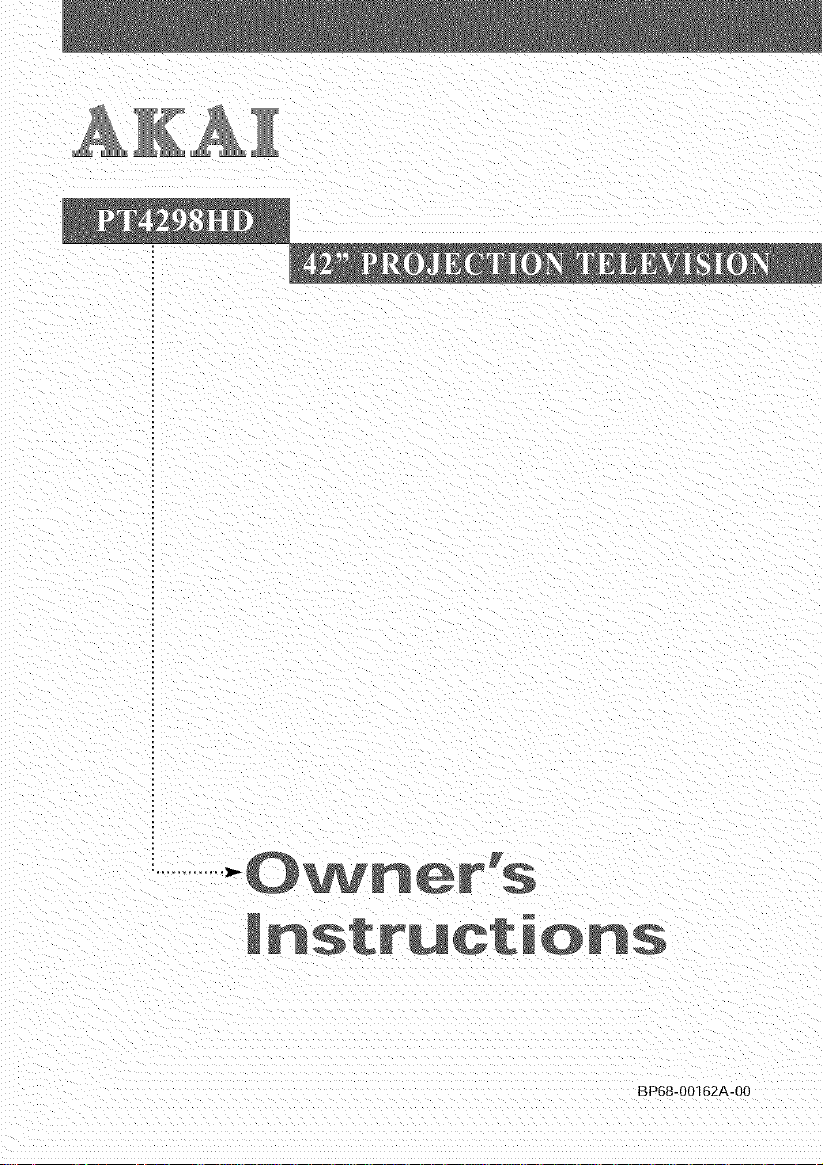
IBP68-00162A-00
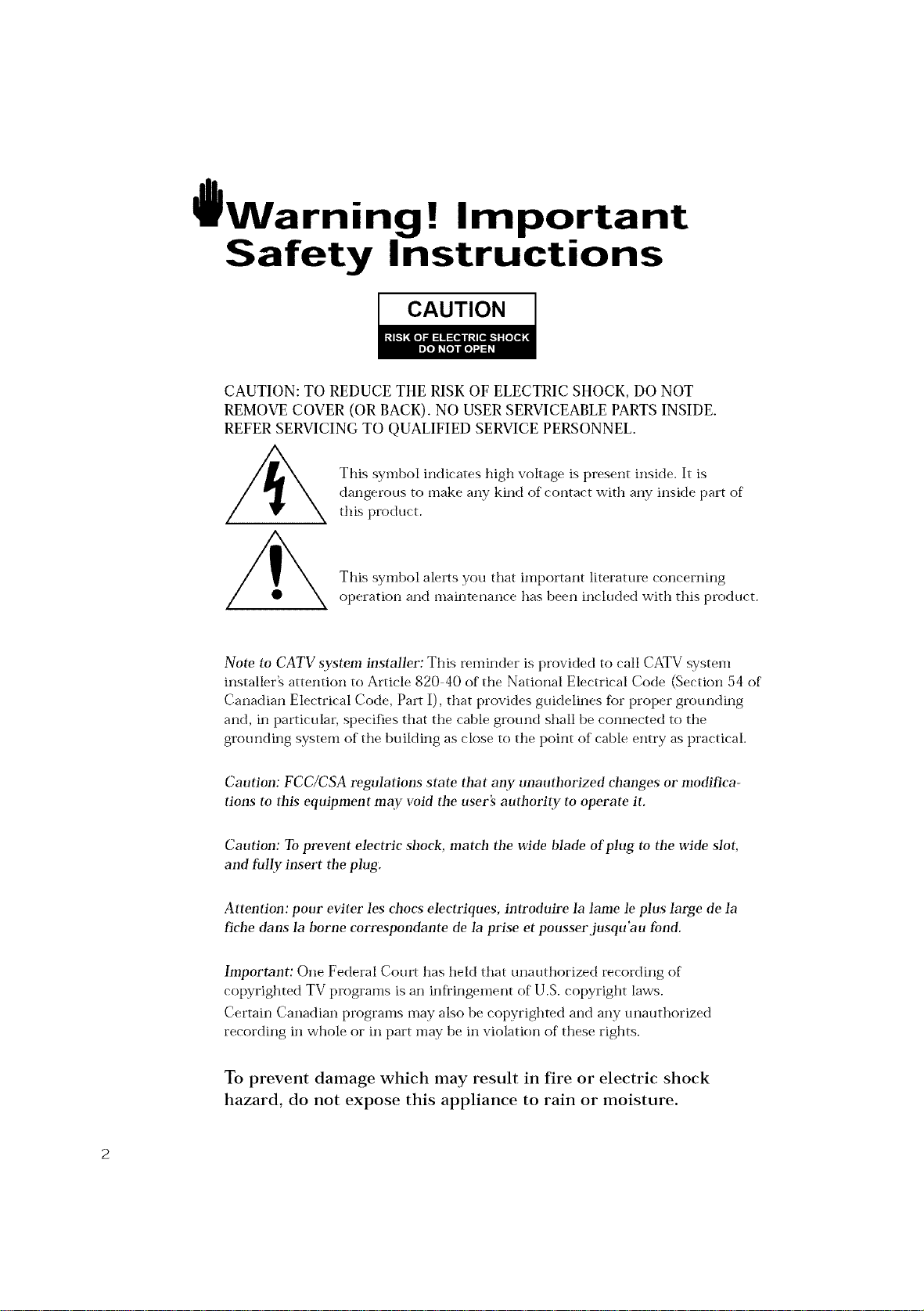
Warning ! Important
Safety Instructions
CAUTION
CAUTION: TO REDUCE THE RISK OF ELECTRIC SHOCK, DO NOT
REMOVE COVER (OR BACK). NO USER SERVICEABLE PARTS INSIDE.
REFER SERVICING TO QUALIFIED SERVICE PERSONNEL.
This symbol indicates high voltage is present inside. It is
dangerous to make any kind of contact with any inside part of
this product.
This symbol alerts you that important literature concerning
operation and maintenance has been included with this product.
Note to CATV system installer: This reminder is provided to call CATV system
installer_ attention to Article 820 40 of the National Electrical Code (Section 54 of
Canadian Electrical Code, Part I), that provides guidelines for proper grounding
and, in particular, specifies that the cable ground shall be connected to the
grounding system of the building as close to the point of cable entry as practical.
Caution: FCC/CSA regulations state that any unauthorized changes or modifica-
tions to tiffs equipment may void tim user's authority to operate it.
Caution: To prevent electric shock, match tim wide blade of plug to tim wide slot,
and fully insert tim plug.
Attention: pour eviter les ehocs eleetriques, introduire la lame le plus large de la
fiche dans la borne correspondante de la prise et pousser jusqu'atn fond.
hnportant: One Federal Court has held that unauthorized recording of
copyrighted TV programs is an infringement of U.S. copyright laws.
Certain Canadian programs may also be _opyrighted and any unauthorized
recording in whole or in part may be in violation of these rights.
To prevent damage which may result in fire or electric shock
hazard, do not expose this appliance to rain or moisture.
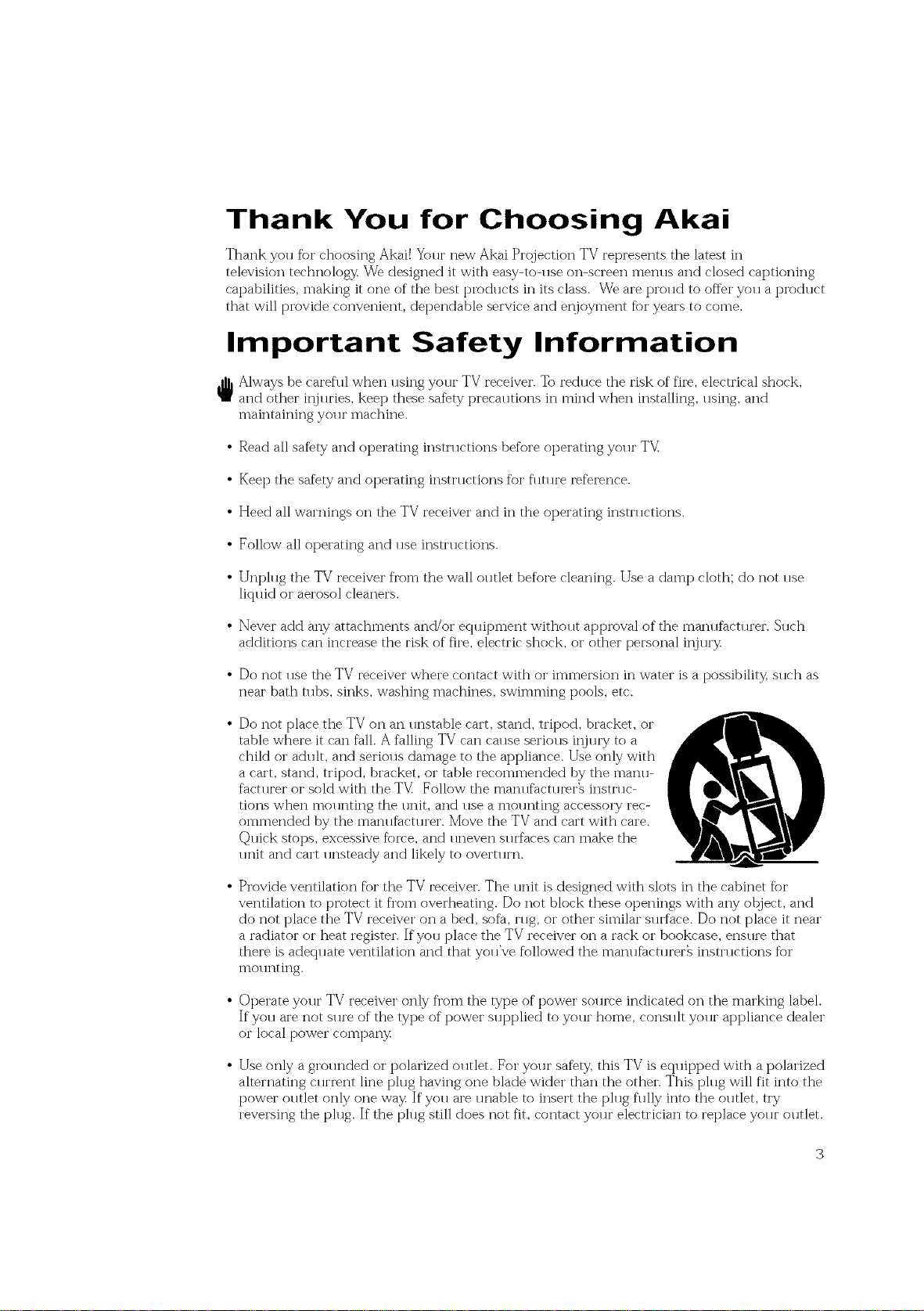
Thank You for Choosing Akai
Thank you %r choosing Akai! Yolu" new Akai Projection TV represents the latest in
television technology We designed it with easy-to-llse on-screen metals and closed captioning
capabilities, making it one of the best products in its class. We are proud to offer you a product
that will provide convenient, dependable service and ei_joyment fbr years to come.
Important Safety Information
_ Always be careful when using your TV receiver. To reduce the risk of fire, electrical shock,
and other injuries, kee t) these saf%ty precautions in mind when installing, using, and
maintaining yol u" machine.
• Read all safety and operating instructions be%re operating your TV
• Kee t) the sa%ty and operating instn rations %r flm u'e re%rence.
• Heed all warnings on the TV receiver and in the operating insmlctions.
• Follow all operating and use instnlctions.
• Unplug the TV receiver fl'om the wall outlet before cleaning. Use a damp cloth; do not use
liqllid or aerosol cleaners.
• Never add any attachments and/or equipment without approval of the manufacturer. Such
additions cat) increase the risk of fire, electric shock, or other personal ii_jlu'y
• Do not use the TV receiver where contact with or immersion in water is a possibility, such as
near bath tubs, sinks, washing machines, swimming pools, etc.
• Do not place the TV on an unstable cart, stand, tripod, bracket, or
table where it can fall. A falling TV cat) cause serious iFjury to a
child or adult, and serious damage to the appliance. Use only with
a cart, stand, tripod, bracket, or table recommended by the manu-
facturer or sold with the TV Follow the manufacturer_ instruc-
tions when mounting the unit, and use a mounting accessory i'ec-
ommended by the manufacturer. Move the TV and cart with care.
Quick stops, excessive fblve, and uneven surfaces cat) make the
unit and cart unsteady and likely to overu wn.
• Provide ventilation for the TV receiver. The unit is designed with slots in the cabinet fbr
ventilation to protect it fl'om overheating. Do not block these openings with any otqject, and
do not place the TV receiver on a bed, sofa, rug, or other similar surface. Do not place it near
a radiator or heat register. If you place the TV receiver on a rack or bookcase, ensllre that
there is adequate ventilation and that you've followed the manufacturer_ instructions fbr
mol mting.
• Operate your TV receiver only fl'om the type of power source indicated on the marking label.
If you are not sure of the type of power supplied to your home, consult your appliance dealer
or local power company
• Use only a grol reded or polarized olMet. For yol u" safbty, this TV is ecp lipped with a polarized
alternating current line plug having one blade wider that) the other. This plug will fit into the
power outlet only one way If you are unable to insert the plug fully into the outlet, try
reversing the ph lg. If the ph lg still does not fit, contact yol u" electrician to replace yol u" ol Met.
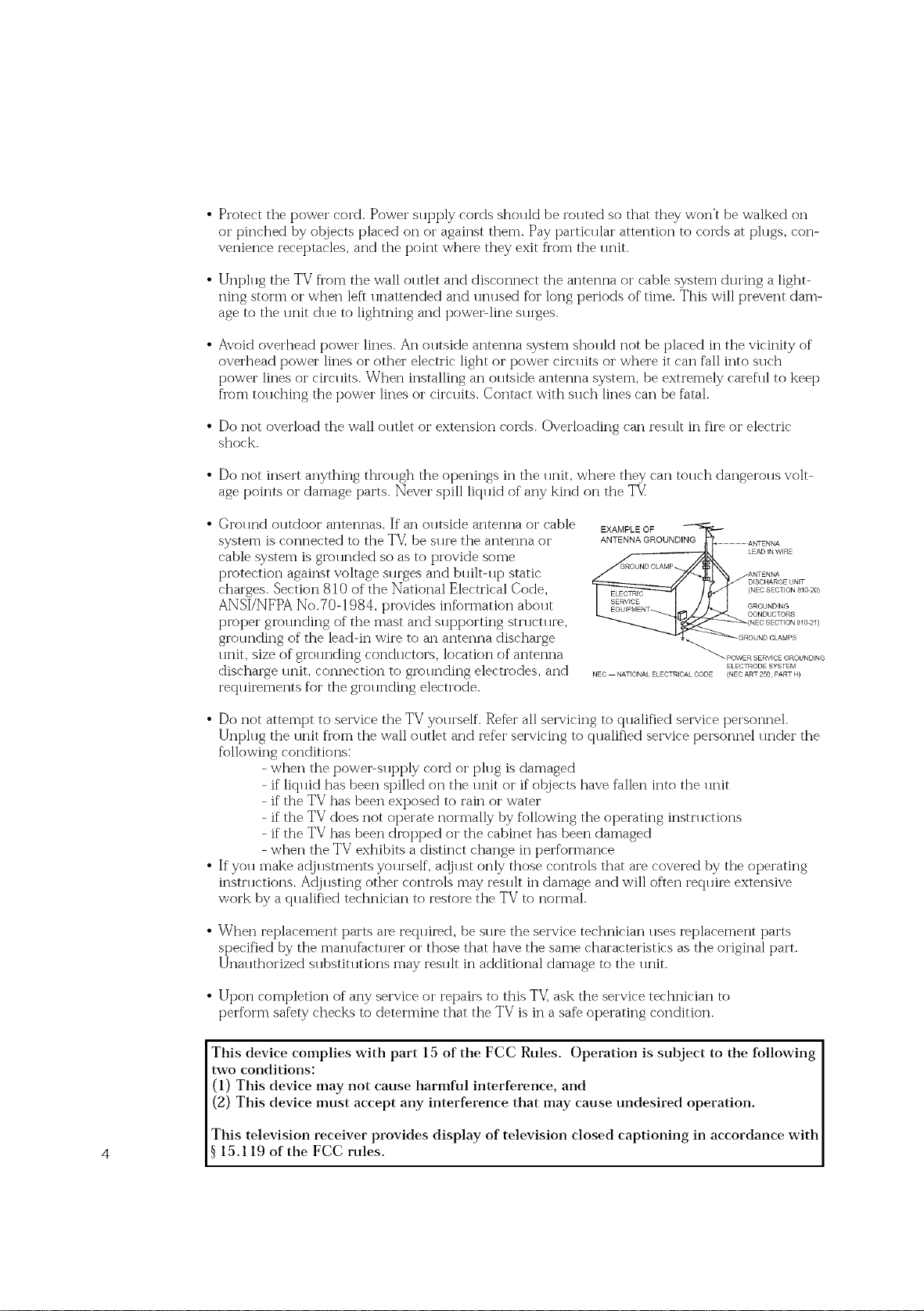
• Protectthepowercord.Powersupplycordsshouldberoutedsothattheywon'tbewalkedon
orpinchedbyotqjectsplacedonoragainstthem.Payparticularattentiontocordsatplugs,con-
veniencereceptacles,andthepointwheretheyexitfl'omtheunit.
• UnphlgtheTVfl'omthewallolltletanddisconnecttheantennaorcablesystemduringalight-
ningstormorwhenleftunattendedandunusedforlongperiodsoftime.Thiswillpreventdam-
agetotheunitdlletolightningandpowePlinesllrges.
• Avoidoverheadpowerlines.Anolltsideantennasystemshollldnotbeplacedinthevicinityof
overheadpowerlinesorotherelectriclightorpowercircldtsorwhereit canfallintosuch
powerlinesorcircldts.Wheninstallinganoutsideantennasystem,beextremelycarefultokeep
fromtouchingthepowerlinesorcircuits.Contactwithsuchlinescanbefatal.
• Do not overload the wall o11tlet or extension cords. Overloading can reslllt in fire or electric
shock.
• Do not insert anything thi'ollgh the openings in the 11nit, where they can tolmh dangei'olls volt-
age points or damage parts. Never spill liqldd of any kind on the TV
• Ground outdoor antennas. If an outside antenna or cable
system is connected to the TV_be sure the antenna or
cable system is gir)unded so as to provide some
piv_tection against voltage surges and bldlt-11t_ static
charges. Section 810 of the National Electrical Code,
ANSI/NFPA No.70-1984, provides information abollt
piv)per giv)lmding of the mast and sl q?porting sm lctl we,
grounding of the leadqn wire to an antenna discharge
lmit, size of grol mding conch lctors, location of antenna
discharge lmit, connection to grollnding electrodes, and
reqldrements for the grolmding electrode.
ANTENNA GROUNDING ...................................ANTENNA
EXAMPLE OF I_
ND CLAMP
NEC NATIONAL ELECTR CAL CODE (NEC ANT 250 PART H)
.... LEAD N WIRE
DISCHARGE UNiT
(NEC SECTION 810 20)
GROUNDING
CONDUCTORS
ANTENNA
(NEC SECTION 810 2/)
OUND CLAMPS
_ POWER SERVICE GROUNDING
ELECTRODE SYSTEM
• Do not attempt to service the TV yollrself. Refer all servicing to qualified service personnel.
Unplug the unit from the wall outlet and refer servicing to qualified service personnel under the
following conditions:
- when the powePsupt)ly cord or plug is damaged
- if liquid has been spilled on the unit or if otqjects have fallen into the unit
- if the TV has been exposed to raiii or water
- if the TV does not operate normally by following the operating instructions
- if the TV has been drot_ped or the cabinet has been damaged
- when the TV exhibits a distinct change iii performance
• If you make adjustments yourself, a@ust only those controls that are covered by the operating
insm lctions. AdjlBting other controls may rein llt iii damage and will often recp 1ire extensive
work by a qualified technician to restore the TV to normal.
• When i'eplacement parts are recpdred, be sllre the service technician 11ses replacement parts
specified by the manufacturer or those that have the same characteristics as the original part.
Unauthorized substitutions may result in additional damage to the unit.
• Upon completion of any service or i'epairs to this TV_ask the service technician to
perform safety checks to determine that the TV is in a safe operating condition.
This device complies with part 15 of the FCC Rules. Operation is subject to the following
two conditions:
(1) This device may not cause harmful interference, and
(2) This device must accept any interference that may cause undesired operation.
This television receiver provides display of television closed captioning in accordance with
4 15.119 of the FCC rules.
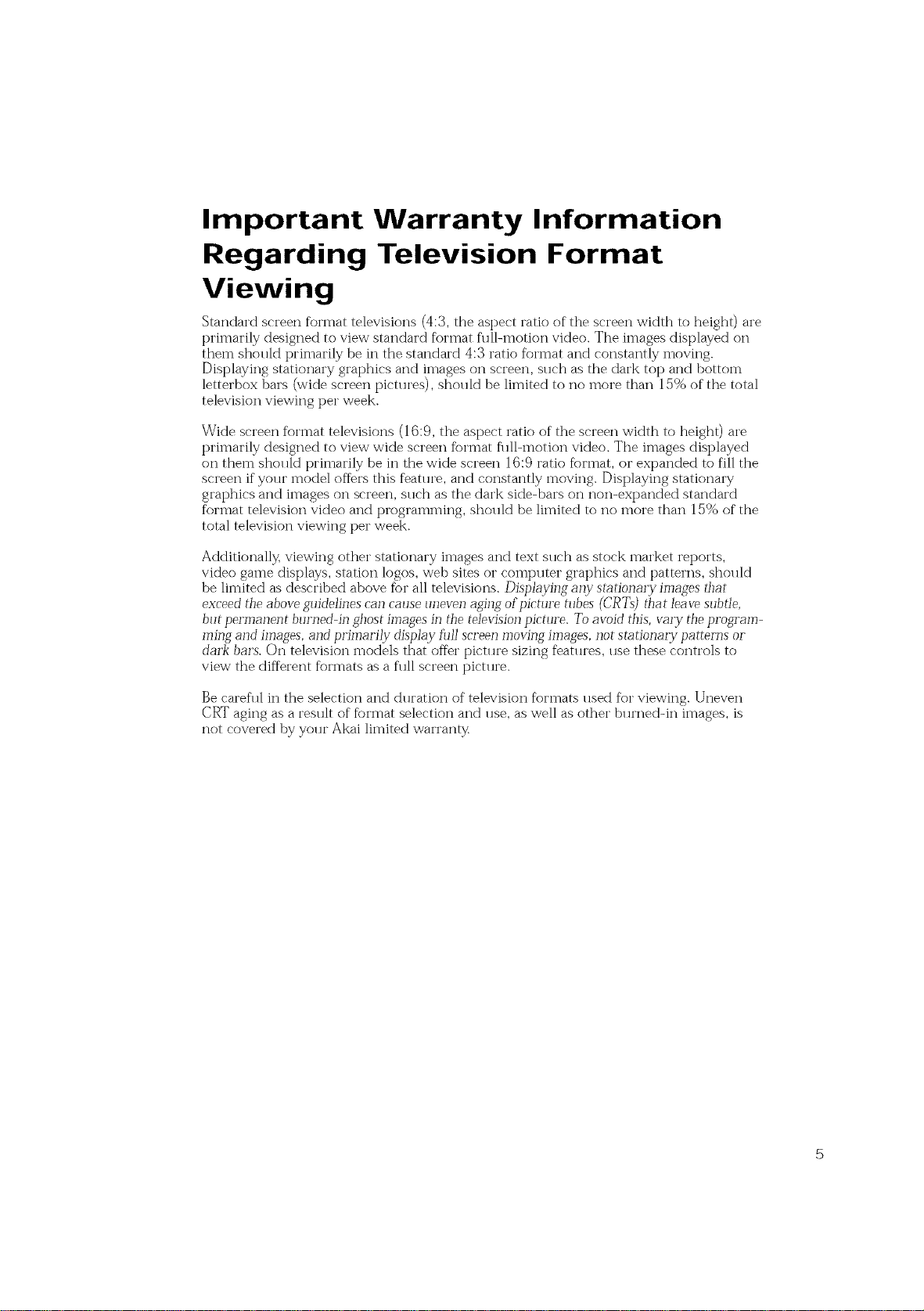
Important Warranty Information
Regarding Television Format
Viewing
Standard screen format televisions (4:3, the aspect ratio of the screen width to height) are
[_i'imai'ily designed to view standard format fllll-motion video. The images displayed on
them shollld t_rimai'ily be in the standard 4:3 ratio format and constantly moving.
Displaying stationary graphics and images on screen, sllch as the dark top and bottom
letterbox bars (wide screen pictlu'es), sholfid be limited to no more than 15% of the total
television viewing per week.
Wide screen format televisions (16:9, the aspect ratio of the screen width to height) are
[_rimarily designed to view wide screen f_)i'mat fl ill-motion video. The images displayed
on them sholfid t_rimarily be in the wide screen 16:9 ratio f_mnat, or expanded to fill the
screen if yolJi" model oft_i's this feat1 u'e, and constantly moving. Displaying stationaly
graphics and images on screen, sHch as the dark side-bars on non-ext_anded standard
format television video and [_rogramming, sholfid be limited to no more than 15% of the
total television viewing per week.
Additionally, viewing other stationary images and text sllch as stock market reports,
video game displays, station logos, web sites or compllter graphics and t_attei'ns, shoHld
be limited as described above for all televisions. Displaying albv stationary images that
exceed the above guidelines can cause uneven aging of picture tubes (CRT_) that leave subtle,
but permanent bu17_ed-in _host images in the television picture. To avoid this, Val_y the program-
ming and images, and primarily display full screen moving images, not stationary patterns or
dark bars. On television models that offer picture sizing features, Hse these controls to
view the different formats as a flfil screen pictHre.
Be careflfi in the selection and dHration of television formats Hsed for viewing. Uneven
Ct_ aging as a result of f_)I'mat selection and Hse, as well as other bHrned-in images, is
not covered by yoHr Akai limited wari'ant)_
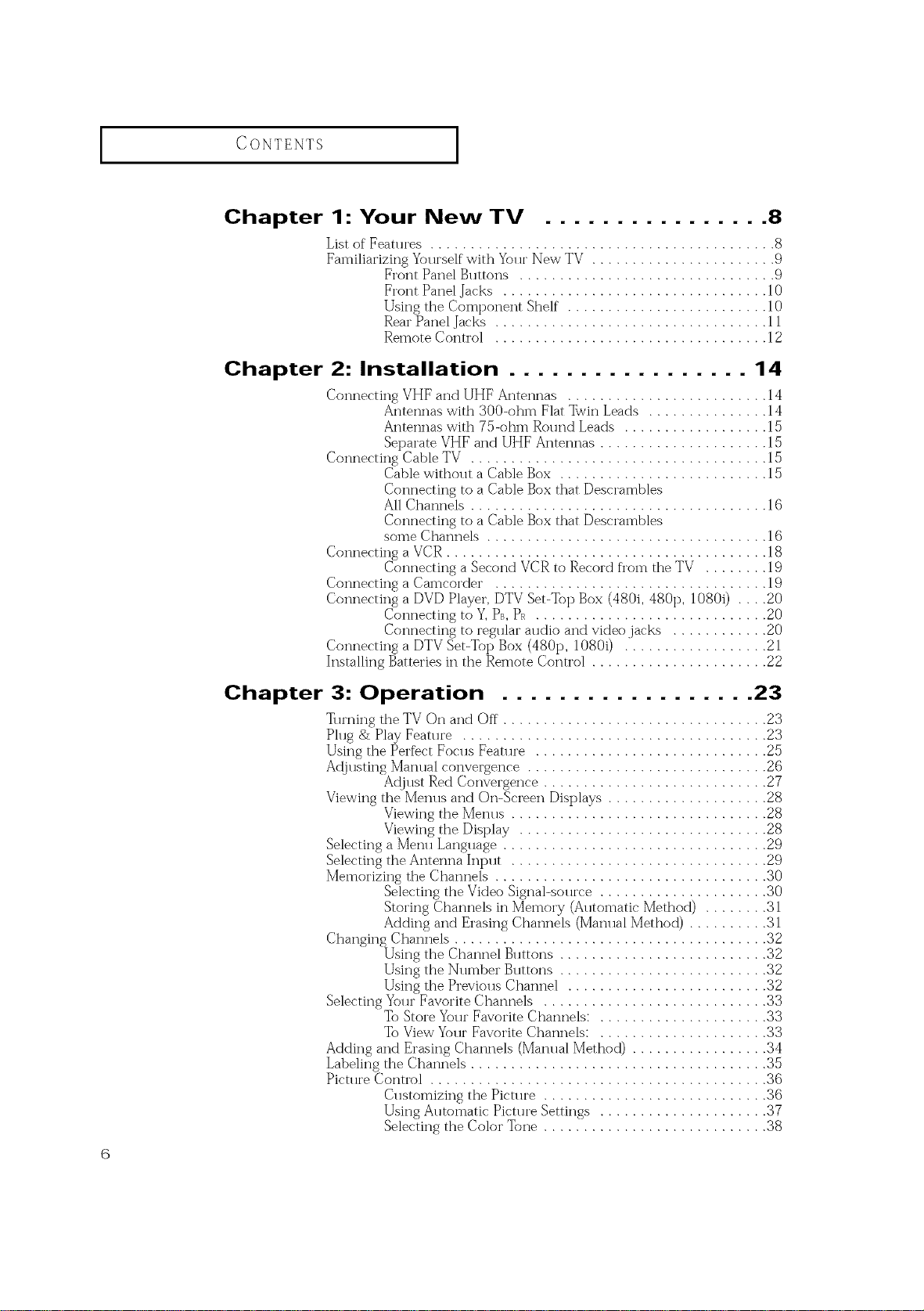
CONTENTS ]
Chapter 1: Your New TV ................ 8
L'st of Features ........................................... 8
Familiarizing Yourself with Your New TV ....................... 9
Chapter 2: Installation ................. 14
Connecting VHF and UHF Antennas ......................... 14
Connecting Cable TV ..................................... 15
Connecting a VCR ........................................ 1g
Connecting a Camcorder .................................. 19
Connecting a DVD Player, DTV Set-Top Box (480i, 480p, 1080i) .... 20
Connecting a DTV Set-Top Box (480p, 1080i) .................. 21
Installing Batteries in the Remote Control ...................... 22
Frort Pand Buttons ................................ 9
Fro:-t Pand Jacks ................................. 10
Using the Component Shelf" ......................... 10
Rear Panel Jacks .................................. 11
Remote Control .................................. 12
Antennas with 300<>hm Flat Twin Leads ............... 14
Antennas with 75-ohm Round Leads .................. 15
Separate VHF and UHF Antennas ..................... 15
Cable without a Cable Box .......................... 15
Connecting to a Cable Box that Descrambles
All Channels ..................................... 1(5
Connecting m a Cable Box that Descrambles
some Channds ................................... 16
Connecting aSecond VCR to Record fl'om the TV ........ 19
Connecting to Y, PB, PR ............................. 20
Connecting to regular audio and video jacks ............ 20
Chapter 3: Operation .................. 23
Turning the TV On and Off ................................. 23
Plug & Play Feature ...................................... 23
Using the Perfbct Focus Feature ............................. 25
Ac{justing Manual conve:_ence .............................. 26
Adjust Red Convergence ............................ 27
Viewing the Menus and On-Sc:_en Displays .................... 28
Viewing the Menus ................................ 28
Selecting a Me:m Language ................................. 29
Selecting the Amenna Input ................................ 29
Memorizing the Channels .................................. 30
Changing Channels ....................................... 32
Selecting Your Favorite Channels ............................ 33
Adding and Erasing Channels (Manual Method) ................. 34
Labeling the Channels ..................................... 35
Picture Control .......................................... 36
Viewing the Display ............................... 28
Selecting the Video Signal-source ..................... 30
Storing Channels in Memory (Automatic Method) ........ 31
Adding and Erasing Channels (Manual Method) .......... 31
Using the Channel Buttons .......................... 32
Using the Number Buttons .......................... 32
Using the Previous Channd ......................... 32
To Store Your Favorite Channels: ..................... 33
To View Your Favorite Channels: ..................... 33
Customizing the Picture ............................ 36
Using Automatic Pictu:_ Settings ..................... 37
Selecting the Color Tone ............................ 38
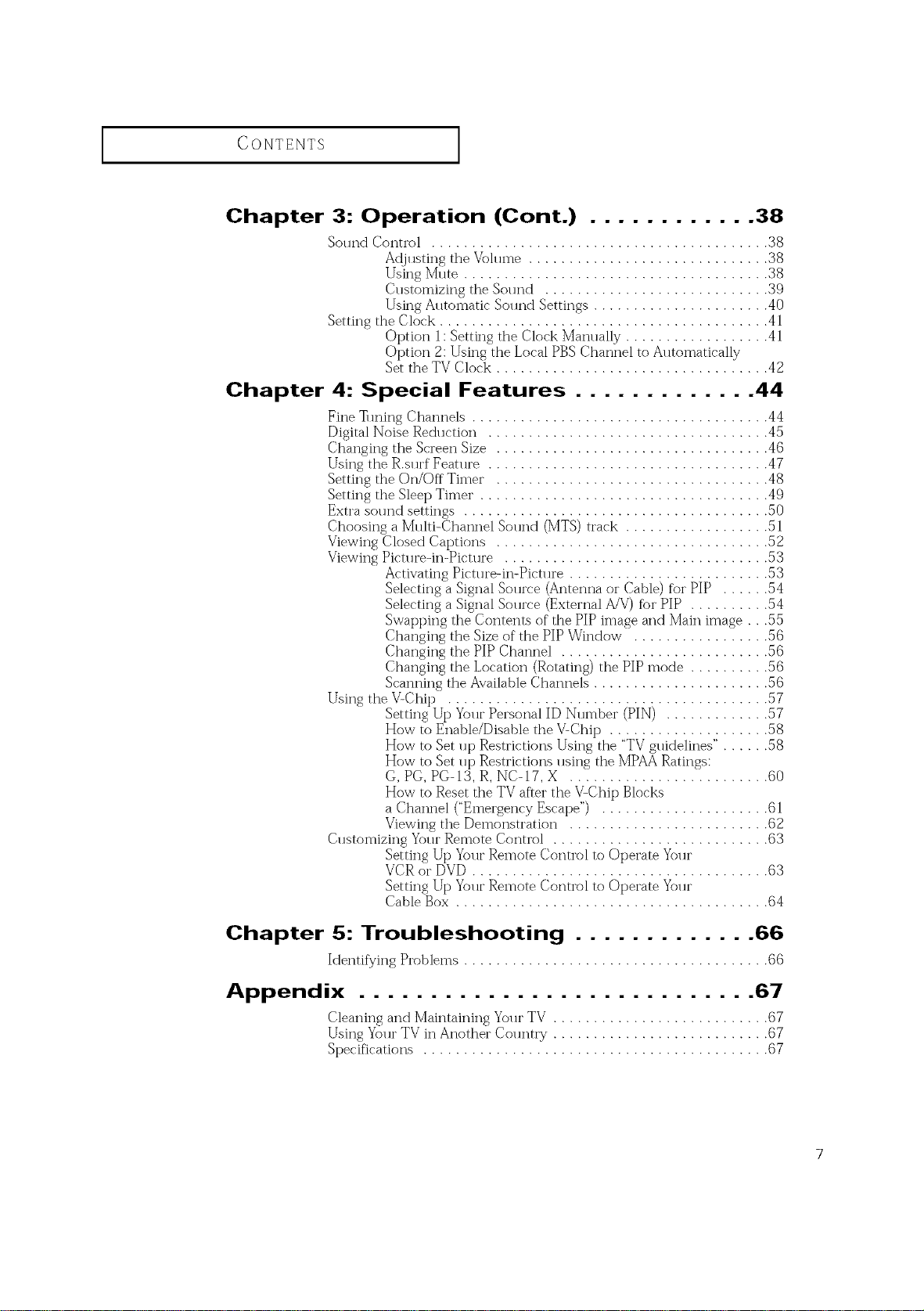
CONTENTS ]
Chapter 3: Operation (Cont.) ............ 38
Sound Control .......................................... 38
Adjusting the Volume .............................. 38
Using Mute ...................................... 38
Customizing the Sound ............................ 39
Using A1]tomatic Sol md Settings ...................... 40
Setting the Clock ......................................... 41
Chapter 4: Special Features ............. 44
Fine • ruing Channels ..................................... 44
Digital Noise Reduction ................................... 45
Changing the Screen Size .................................. 46
Using the R.s*]rf Featt ]re ................................... 47
Setting the On/Off Timer .................................. 48
Setting the Sleep Timer . ................................... 49
Extra sol md settings ...................................... 50
Choosing a Multi-Channel Sound (MTS) track .................. 51
Viewing Closed Captions .................................. 52
Viewing Pict*]re-in-Pict*Jre ................................. 53
Using the V-Chip ........................................ 57
Customizing Your Remote Control ........................... 63
Option 1: Setting the Clock Man*]ally .................. 41
Option 2: Using the Local PBS Channel to Automatically
Set the TV Clock .................................. 42
Activating Pict*n'e-in-Pict*n'e ......................... 53
Selecting a Signal Source (Antenna or Cable) for PIP ...... 54
Selecting a Signal Sol]rce (External A/V) for PIP .......... 54
Swapping the Contents of the PIP image and Main image . . .55
Changing the Size of the PIP Window ................. 56
Changing the PIP Channel .......................... 56
Changing the Location (Rotating) the PiP mode .......... 56
Scanning the Available Channels ...................... 56
Setting Up Your Personal ID Number (PIN) ............. 57
How to Enable/Disable the V-Chip .................... 58
How to Set up Restrictions Using the "TVgtfidelines" . ..... 58
How to Set up Restrictions using the MPAARatings:
G, PG, PG-13, R, NC-17, X ......................... 60
How to Reset the TV after the V-Chip Blocks
a Channel ("Emergency Escape") ..................... 61
Viewing the Demonstration ......................... 62
Setting Up Your Remote Control to Operate Your
VCR or DVD ..................................... 63
Setting Up Your Remote Control to Operate Your
Cable Box ....................................... 64
Chapter 5: Troubleshooting ............. 66
Identifying Problems ...................................... 66
Appendix ............................ 67
Cleaning and Maintaining Yo*n"TV ........................... 67
Using Yo*lrTV in Another Colretry ........................... 67
Specifications ........................................... 67
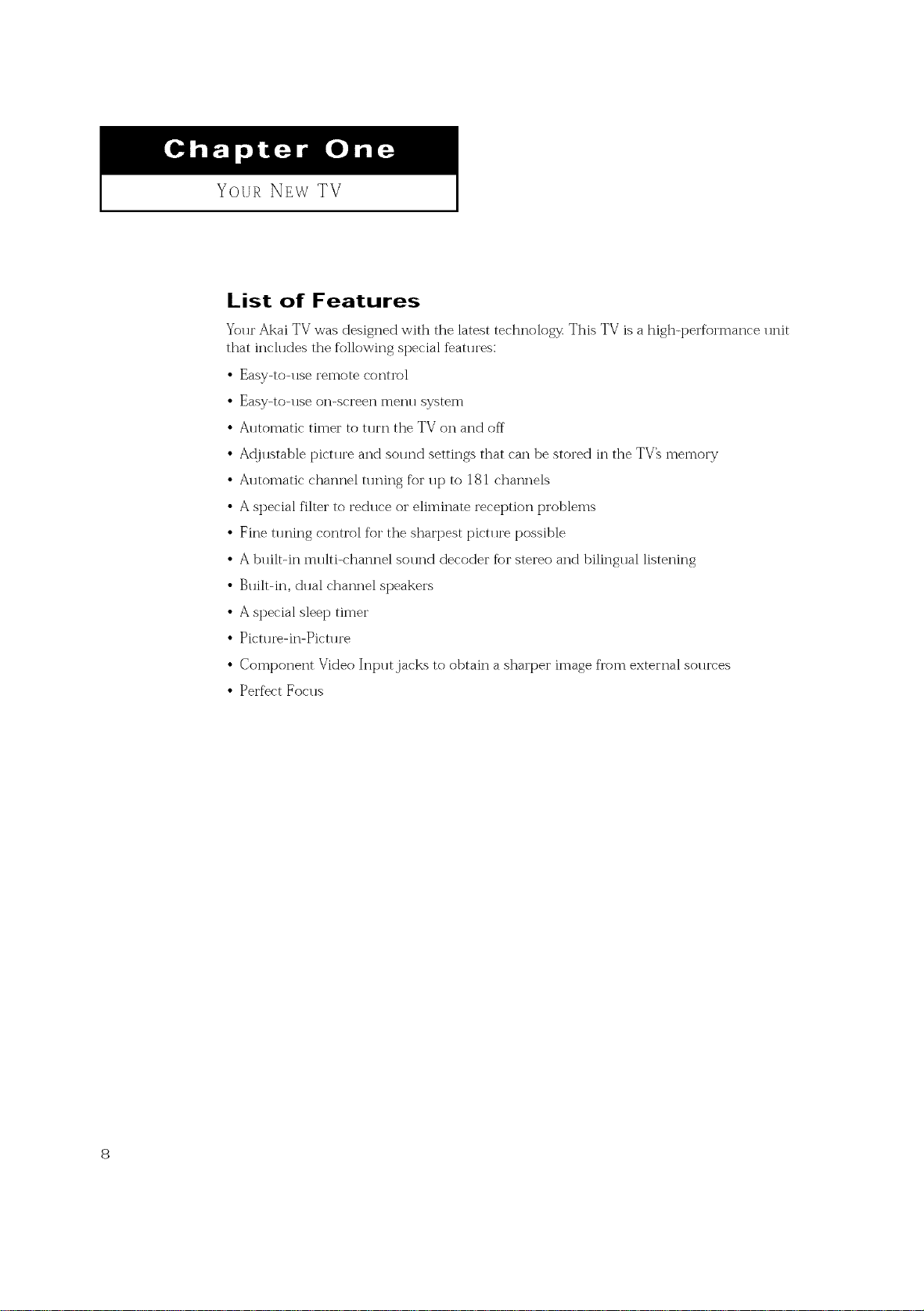
Your NEW TV
List of Features
Your Akai TV was designed with the latest technology This TV is a high-performance unit
that inch 1des the following special fbatllres:
• Easy-to-use remote control
• Easy-to-use on-screen menu system
• Automatic timer to turn the TV on and off
• Ac{justable picture and sound settings that can be stored in the TV_ memory
• A*ltomatic channel t*n_ing for up to 181 channels
• A special filter to reduce or eliminate reception problems
• Fine tln_ing control for the sharpest pictllre possible
• A built-in multi-channel sound decoder for stereo and bilingual listening
• Built-in, dual channel speakers
• A special sleep timer
• Picture-in-Picture
• Component Video Input,jacks to obtain a sharper image fl'om external sou*yes
• Perfect Focus
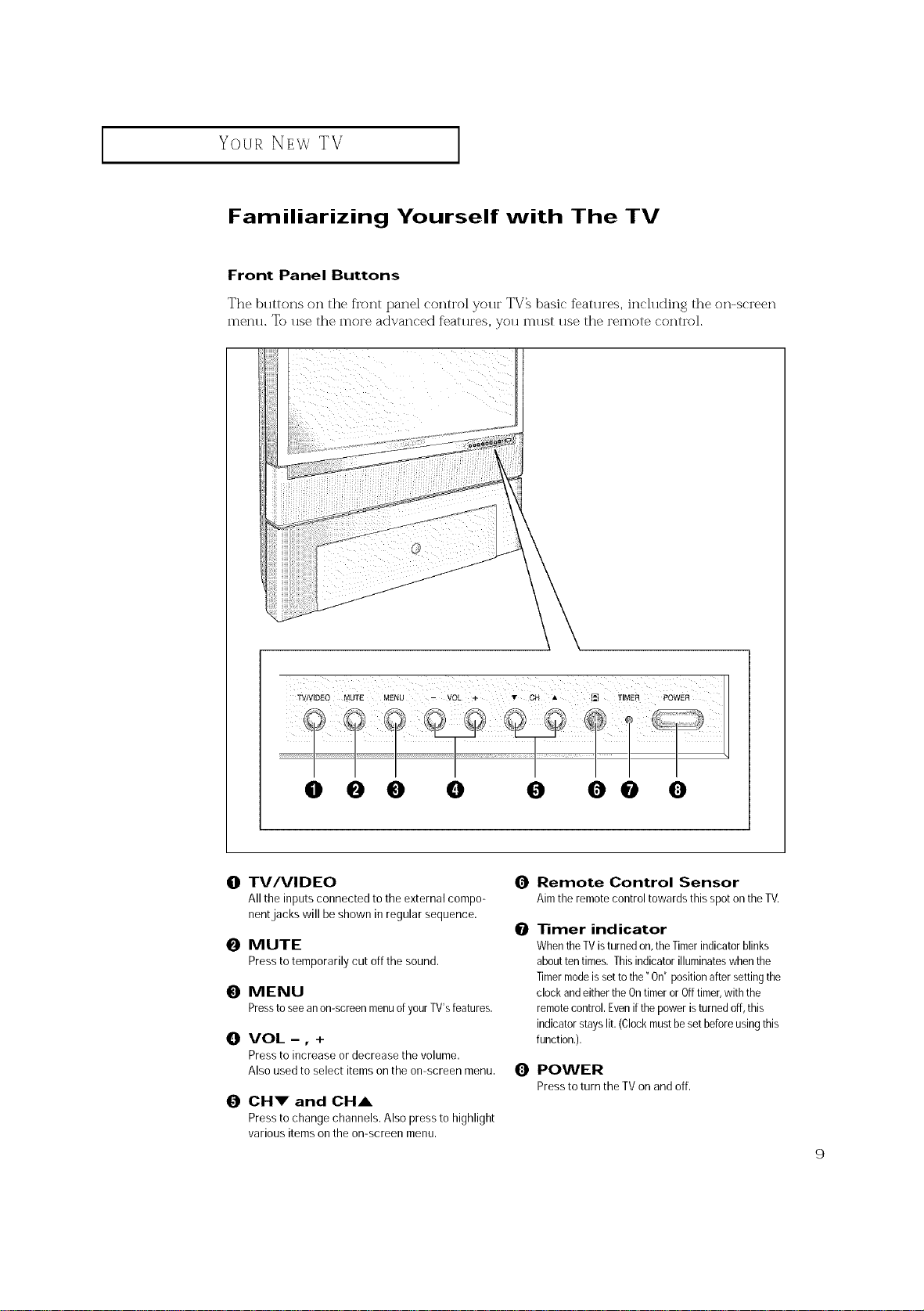
Your NEwTV
I
Familiarizing Yourself with The TV
Front Panel Buttons
The buttons on the front panel control your TV_ basic %atures, including the on-screen
menu. To use the more advanced features, you must use the remote control.
000 0 0 O@ 0
0 TV/VIDEO 0
Allthe inputs connected to the external compo-
nentjacka will be shown inregular sequence.
O MUTE
Presstotemporarilycut offthe sound.
O MENU
Pressto seeanon-screenmenuofyourTV'sfeatures.
{]! VOL -, +
Press to increase or decrease the volume.
Also used to select items on the on-screen menu.
0 CHV and CHA
Press to change channels. Also press to highlight
various items on the on-screen menu.
Remote Control Sensor
Aim the remotecontrol towardsthis spot on theTV.
1liner indicator
0
WhentheTVisturnedon,theTimerindicatorblinks
abouttentimes.Thisindicator illuminateswhen the
Timermodeis setto the" On"positionafter settingthe
clock andeitherthe OntimerorOfftimer,withthe
remotecontrol.Evenif the power isturnedoff, this
indicatorstayslit.(Clockmustbesetbeforeusingthis
function.).
0 POWER
PresstoturntheTVonandoff.
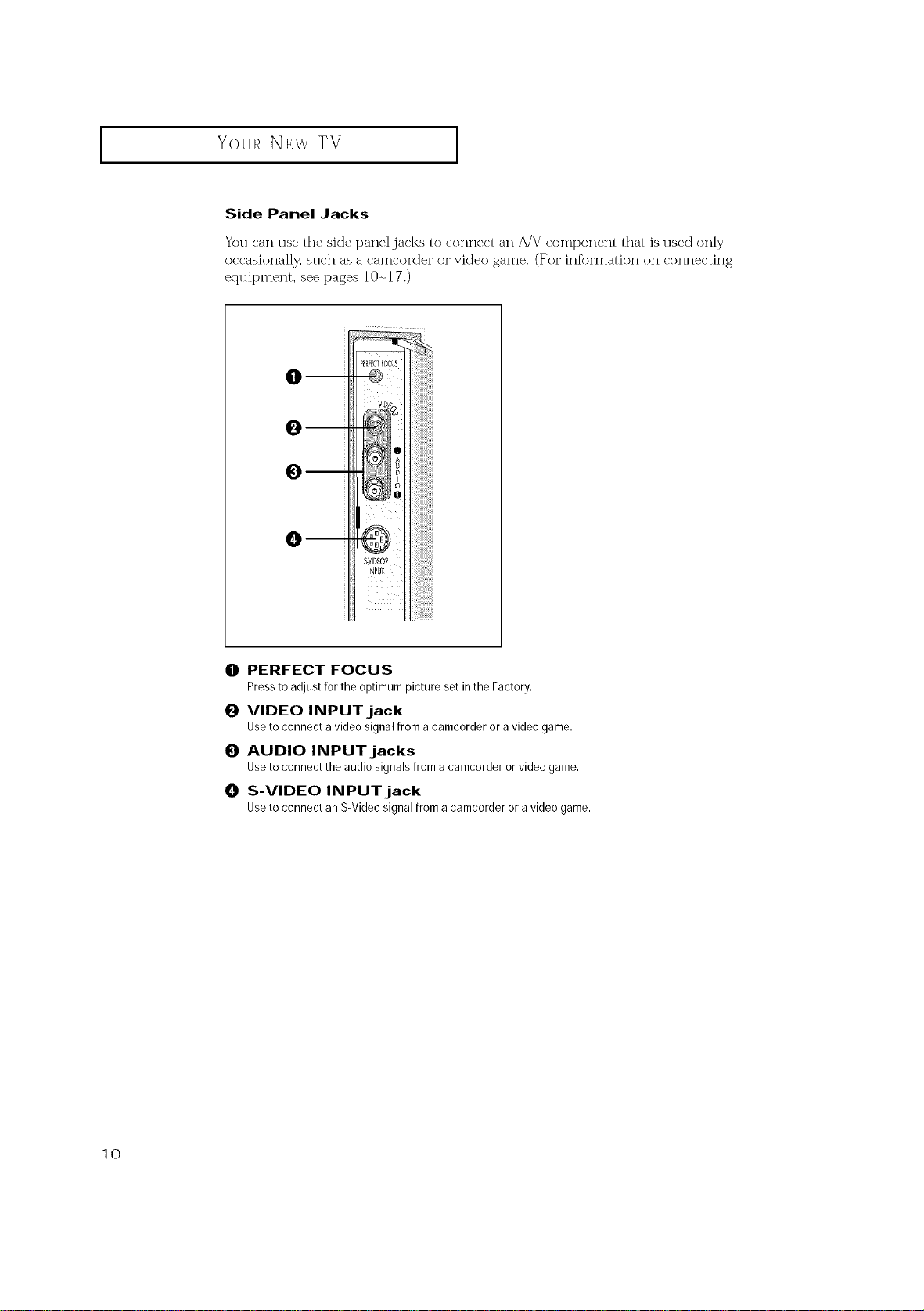
I Your NEw TV I
Side Panel Jacks
You can use the side panel jacks to connect an A/V"component that is used only
occasionally, such as a camcorder or video game. (For infbrmation on connecting
eq*lipment, see pages 10-, 17.)
--
--
O PERFECT FOCUS
PresstoadjustfortheoptimumpicturesetintheFactory.
0 VIDEO INPUT jack
Useto connectavideosignalfromacamcorderoravideogame.
0 AUDIO INPUTjacks
Useto connecttheaudiosignalsfroma camcorderorvideogame.
_]! S-VIDEO INPUT jack
Useto connectanS-Videosignalfromacamcorderoravideogame.
10
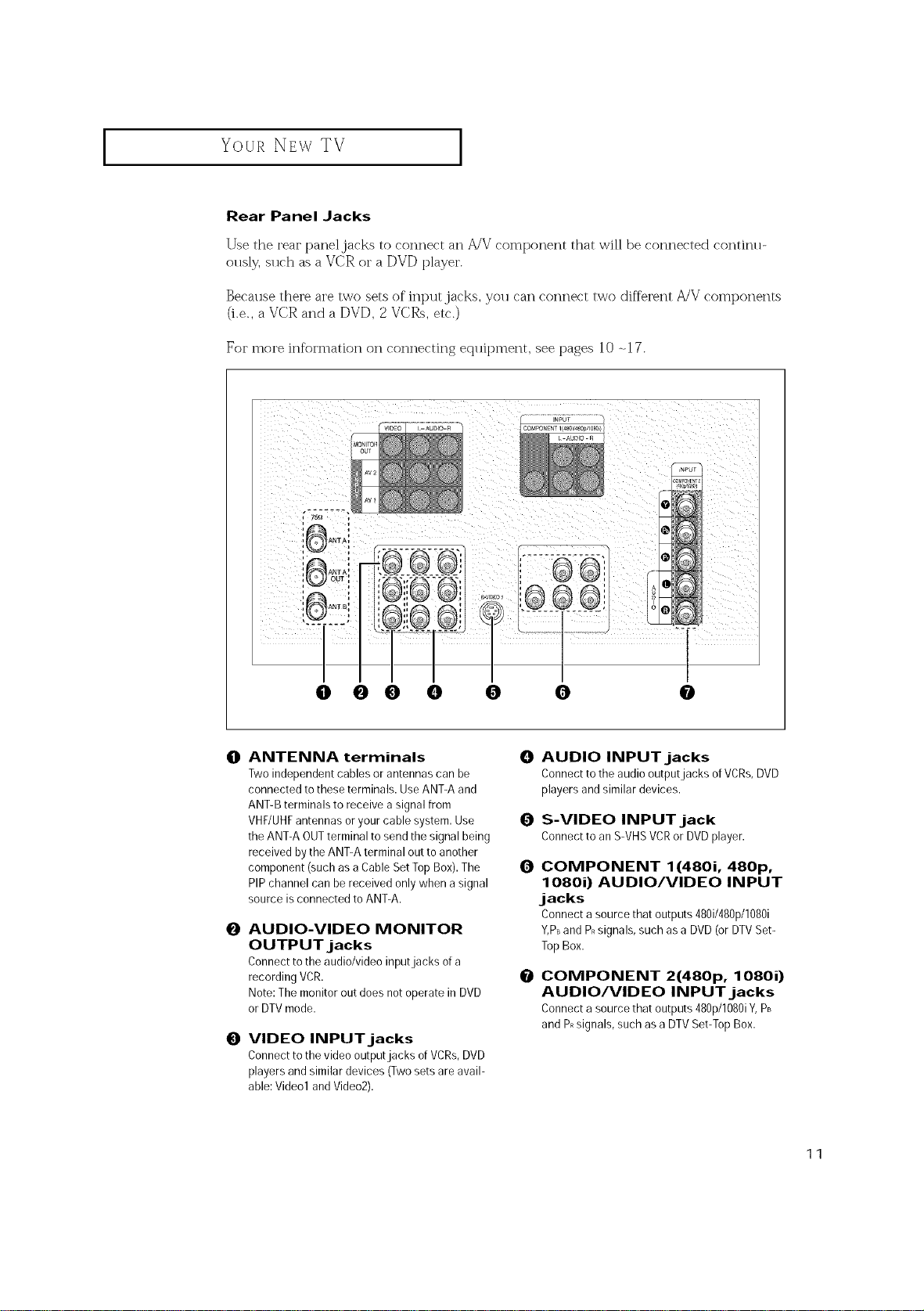
I Your NEw TV I
Rear Panel Jacks
Use the rear panel jacks to connect an A/V component that will be connected continu-
ously, such as a VCR or a DVD player.
Because there are two sets of input,jacks, you can connect two different _,JV components
(i.e., a VCR and a DVD, 2 VCRs, etc.)
For more information on connecting eqllipment, see pages 10 -.17.
0 0 0 0 0 0 0
0
ANTENNA terminals O
Two independent cables or antennas can be
connected to these terminals. Use ANT-A and
ANT-B terminals to receive asignal from
VHF/UHFantennas or your cable system. Use 0
the ANT-A OUTterminal to send the signal being
received by the ANT-A terminal out to another
component (such as a Cable Set Top Box).The 0
PIP channel can be received only when asignal
source is connected to ANT-A.
AUDIO-VIDEO MONITOR
0
OUTPUT jacks
Connect to the audio/video inputjacks of a
recording VCR.
Note: The monitor out does not operate in DVD
or DTV mode.
0
VIDEO INPUTjacks
Connect to the video output jacks of VCRs,DVD
players and similar devices (Twosets are avail-
able: Videol and Video2).
AUDIO INPUTjacks
Connect to the audio outputjacks ofVCRs,DVD
players and similar devices.
S-VIDEO INPUT jack
ConnecttoanS-VHSVCRor DVDplayer.
COMPONENT 1(4801, 480p,
10801) AUDIO/VIDEO INPUT
jacks
Connectasourcethatoutputs480i/480p/1080i
Y,PBandPRsignals,suchasaDVD(orDTVSet-
TopBox.
O
COMPONENT 2(480p, 10801)
AUDIO/VIDEO INPUT jacks
Connectasourcethat outputs480p/1080iY,PB
andPRsignals,suchas a DTVSet-TopBox.
11
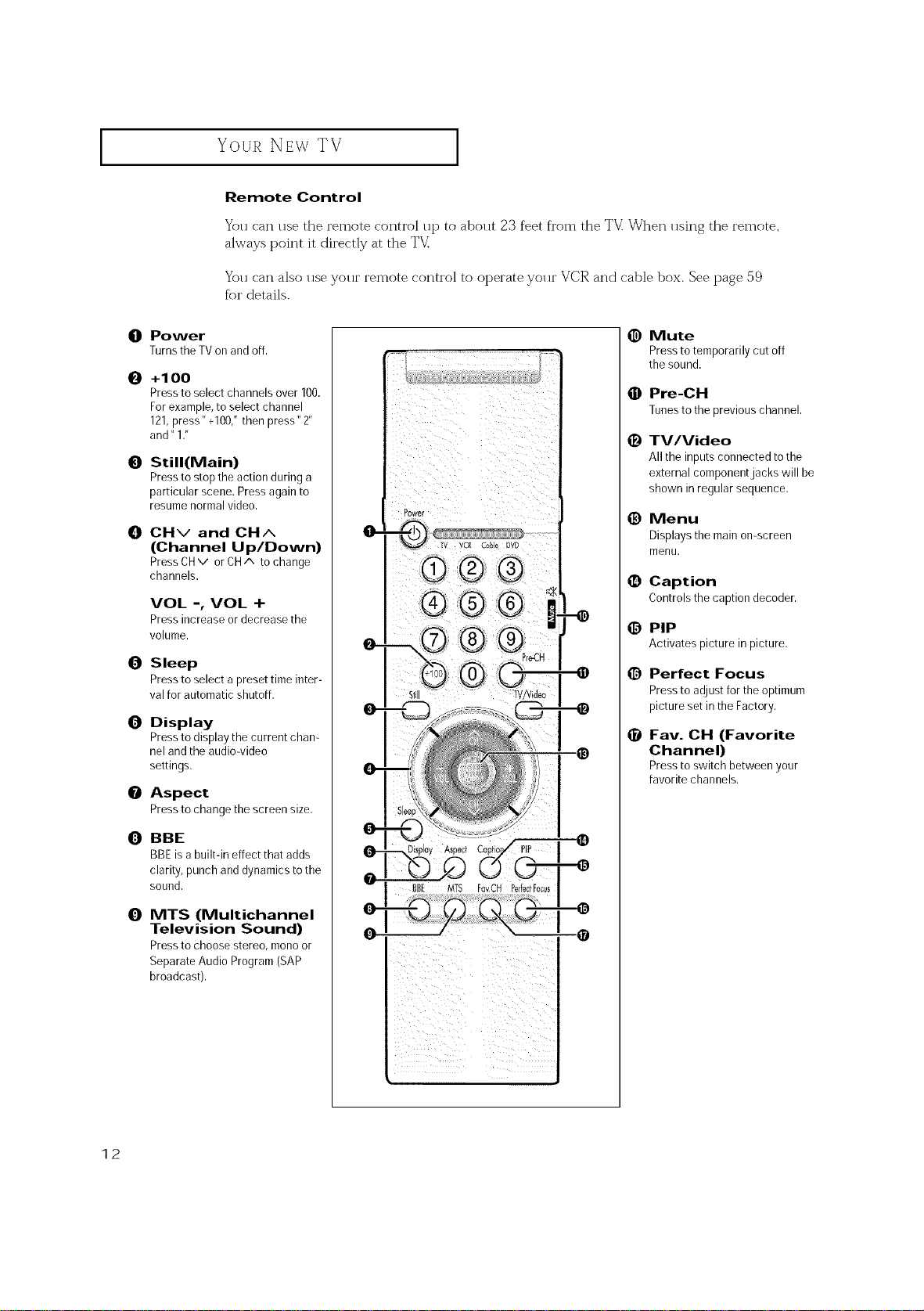
I
Your NEw TV [
Remote Control
You can use the remote control up to about 23 feet from the TV: When using the remote,
always point it directly at the TV:
You can also use your remote control to operate your VCIR and cable box. See page 59
fbr details.
O
Power
Turnsthe TVonandoff.
O
+1 O0
Pressto select channels over 100.
Forexample, to select channel
121,press" +100/ then press" 2"
and" 1."
O
Still(Main)
Pressto stop the action during a
particular scene. Press again to
resume normal video.
O
CHv and CH^
(Channel Up/Down)
PressCHv orCH^ tochange
channels.
VOL -, VOL +
Press increase or decrease the
volume.
0
Sleep
Pressto select a preset time inter-
val for automatic shutoff.
0
Display
Pressto display the current chan-
nel and the audio-video
settings.
0
Aspect
Pressto change the screen size.
(0)BBE
BBEis a built-in effect that adds
clarity, punch and dynamics to the
sound.
I
_) Mute
Pressto temporarily cut off
the sound.
O Pre-CH
Tunes to the previous channel.
(_) TV/Video
All the inputs connected tothe
external component jacks will be
shown inregular sequence.
0 Menu
Displays the main on-screen
menu.
• Caption
Controls the caption decoder.
0 PIP
Activates picture in picture.
O Perfect Focus
Pressto adjust for the optimum
picture set in the Factory.
0
Fay. CH (Favorite
Channel)
Presstoswitchbetweenyour
favoritechannels.
12
0
MTS (Multichannel
Television Sound)
Pressto choose stereo, monoor
Separate Audio Program (SAP
broadcast).
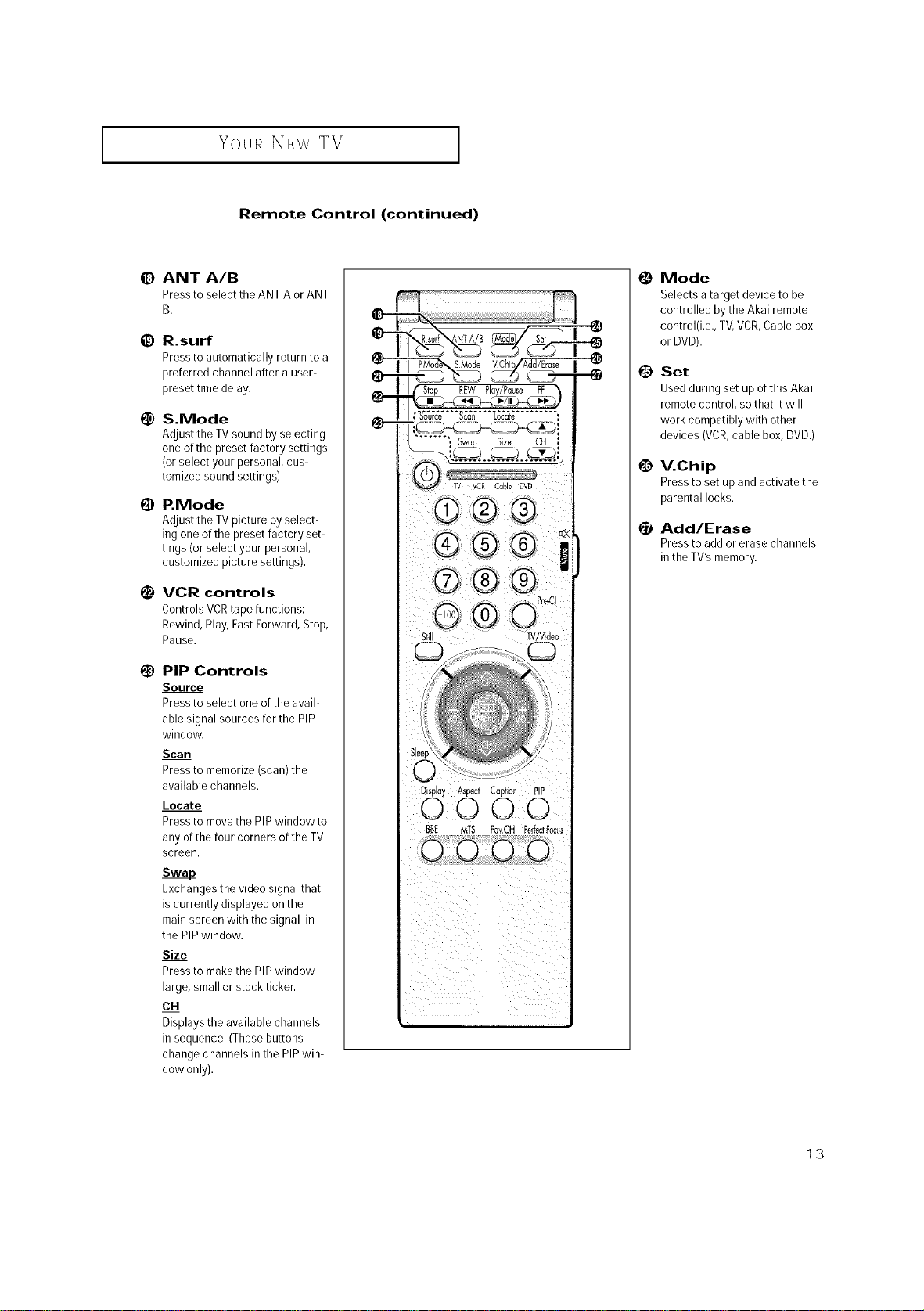
Your NEwTV
Remote Control (continued)
I
_) ANT A/B
Press to select the ANT A or ANT
B.
_) R.surf
Press to automatically return to a
preferred channel after a user-
preset time delay.
!_) S.Mode
Adjust the TV sound by selecting
one ofthe preset factory settings
(or select your personal, cus-
tomized sound settings).
I_ P.Mode
Adjust the TV picture by select-
ing one of the preset factory set-
tings (or select your personal,
customized picture settings).
i_) VCR controls
Controls VCRtape functions:
Rewind, Play, FastForward, Stop,
Pause.
i_) PIP Controls
Source
Press to select one of the avail=
able signal sources for the PIP
window.
Scan
Press to memorize (scan) the
available channels.
Locate
Press to move the PIPwindow to
any of the four corners of the TV
screen.
Swap_
Exchanges the video signal that
is currently displayed on the
main screen with the signal in
the PIPwindow.
Size
Press to make the PIPwindow
large, small or stock ticker.
CH
Displays the available channels
in sequence. (These buttons
change channels in the PIPwin-
dow only).
Display Aspect Cap_ion PIP
O0 O0
Mode
Selects a target device to be
controlled by the Akai remote
control(i.e., TV,VCR,Cable box
or DVD).
@
Set
Used during set up of this Akai
remote control, so that itwill
work compatibly with other
devices (VCR,cable box, DVD.)
@
V.Chip
Pressto set up and activate the
parental locks.
Add/Erase
Pressto add or erase channels
in the TV's memory.
13
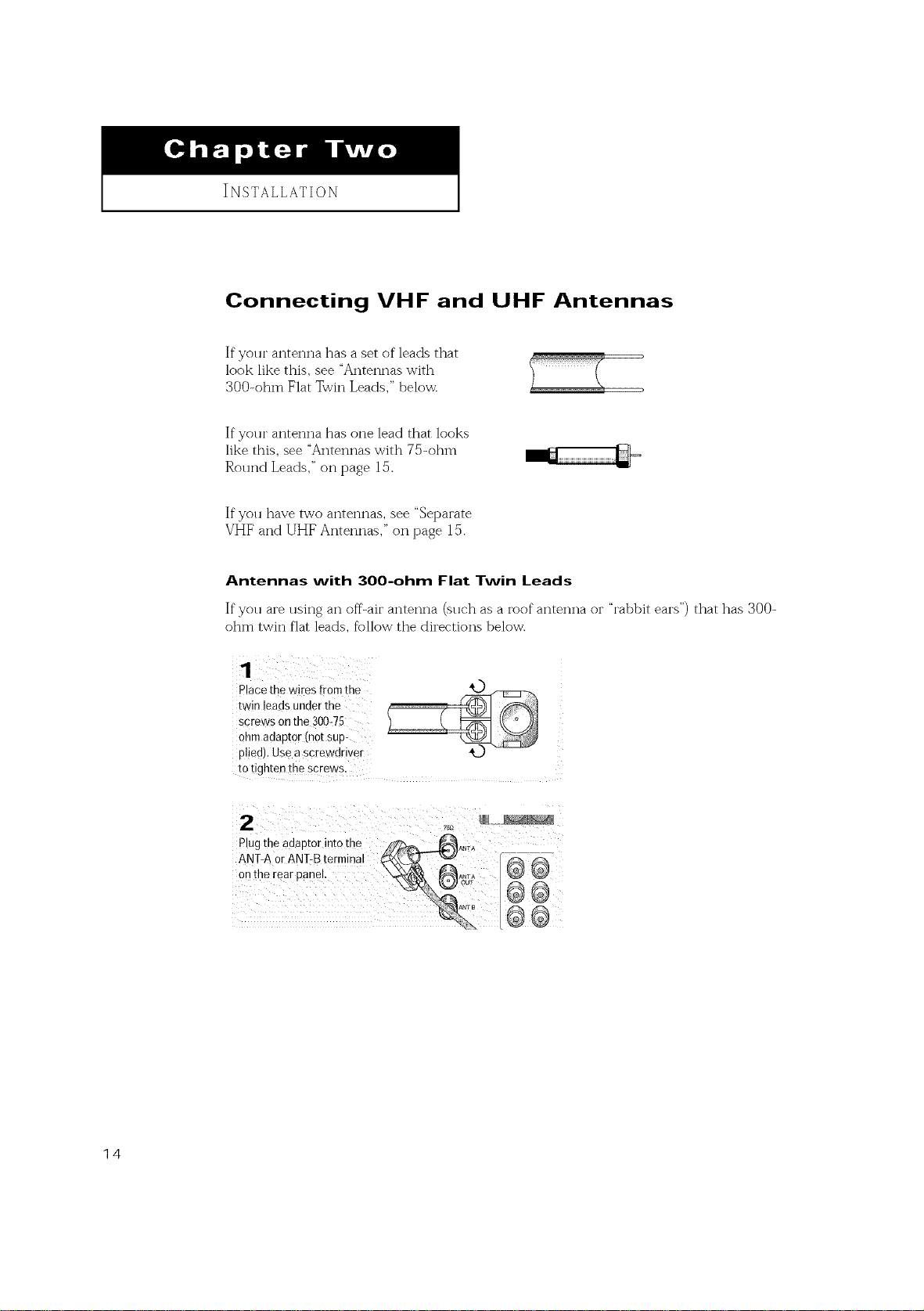
INSTALLATION
Connecting VHF and UHF Antennas
If yolu" antenna has a set of leads that
look like this, see "Antennas with
300-ohm Flat Twin Leads," below.
If yolu" antenna has one lead that looks
like this, see "Antennas with 75-ohm
Round Leads," on page 15.
If you have two antennas, see "Separate
VHF and UHF Antennas," on page 15.
Antennas with 300-ohm Flat Twin Leads
If"you are using an off-air antenna (sllc'h as a roof antenna or "rabbit ears") that has 300-
ohm twin flat leads, follow the directions below.
Place the wires fromthe
twin leads under the
screws on the 300=75
ohm adaptor (not sup-
plied). Use a screwd[iver
to tighten the screws.
2
Plug the adaptor into the
ANT-A or ANT-B terminal
onthe rear panel,
@_o?_
75£
@@
14
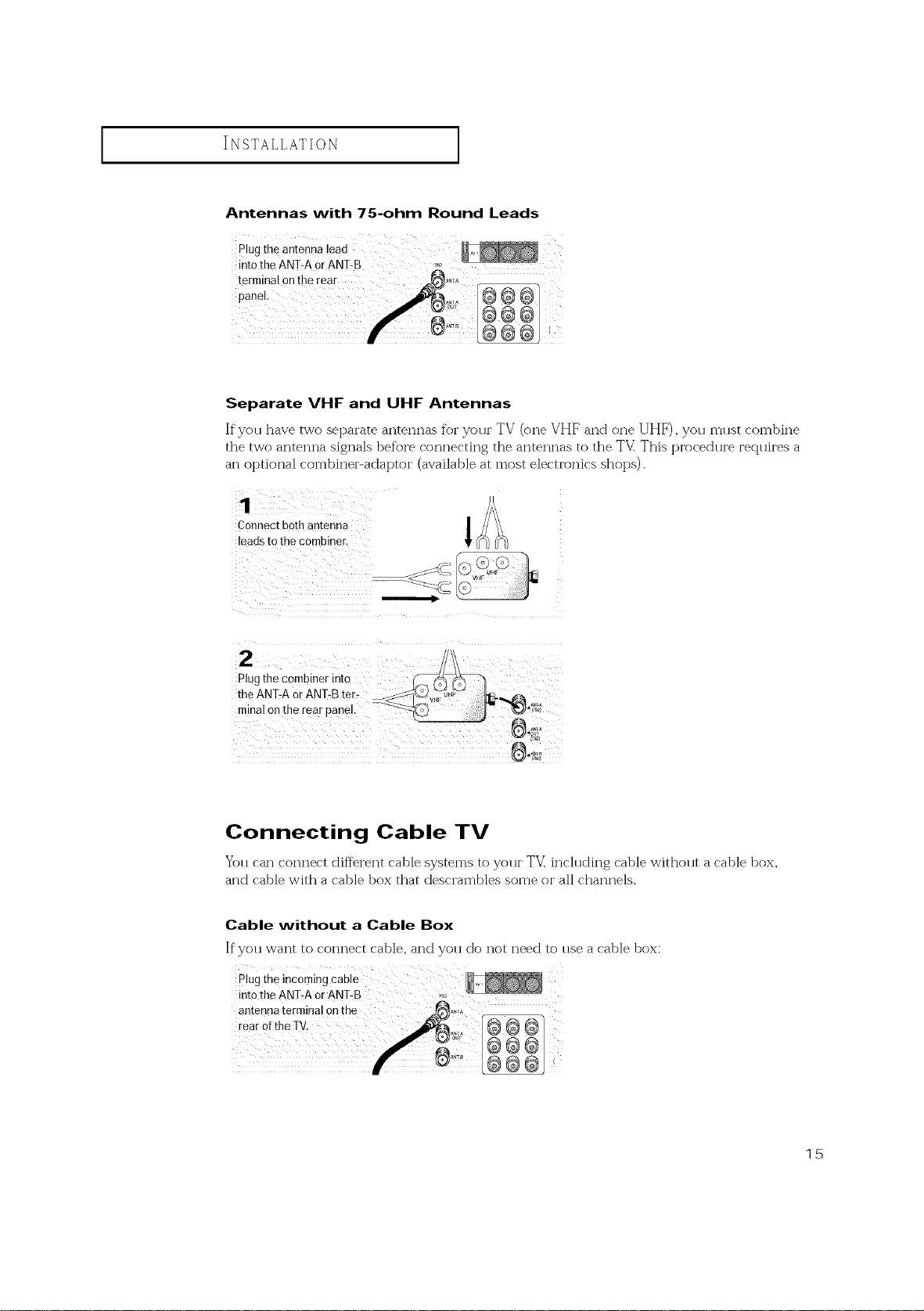
INSTALLATION [
Antennas with 75-ohm Round Leads
Separate VHF and UHF Antennas
If yoll have two separate antennas for yolu" TV (one VHF and one UHF), you mllst combine
the two antenna signals before connecting the antennas to the TV_ This procedlu'e recllfires a
an optional combiner-adaptor (available at most electronics shops).
Connect both antenna _ _.j
leads to the combiner.
Connecting Cable TV
Yoll can connect different cable systems to your T'V_including cable without a cable box,
and cable with a cable box that descrambles some or all channels.
Cable without a Cable Box
If you want to connect cable, and you do not need to use a cable box:
plug the inc°ming cable
into the ANT:A or ANT-B ....
15
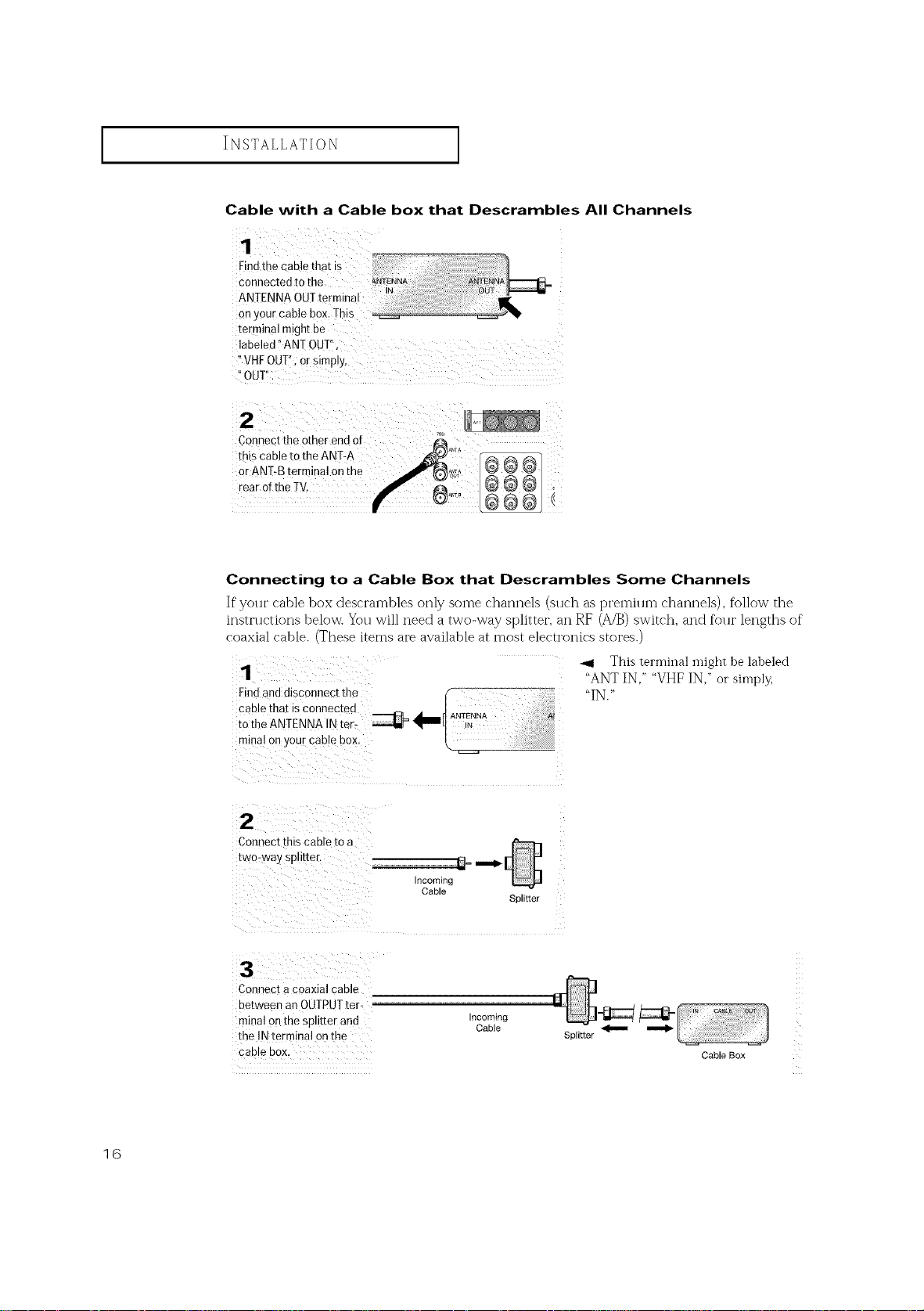
I INSTALLATION I
Cable with a Cable box that Descrambles All Channels
Find the cable thot is
connected to the
ANTENNA OUTte
on your cable bow Tbb
terminal might be
labeled !'ANT OUT"
!'VHFOUT'I,0r qimp!yl
"OUT'!
Connect the other end of 4_
this cable to the ANT:A _"T_
[earoftbeTV, _ _L_ _ _ _ ,
f
Connecting to a Cable Box that Descrambles Some Channels
If your cable box descTamb]es only some channels (such as premium channels), follow the
insu'uctions below. You wi]] need a two-way splitter, an RF (A/B) switch, and foui" lengths of"
coaxial cable. (These items are available at most electronics stores.)
1 .., This terminal might he labeled
Findand disconnect the "IN."
cable that _ connec[ed
to the ANTENNA IN ter-
minal on your cable box.
_ _IIIII_ ANTENNAIN
"ANT IN," "VHF IN," or simply.
2
Connecr this cable to a
two- Nay splitter.
incommg
Cable
SE Eter
16
Connec[ a coaxial cable
ne[ween an OUTPUT ter-
minal on the splitter anc qcom_ng
the IN terminal on the Splitter
c_ 31e DOX, Cable Box
Cable
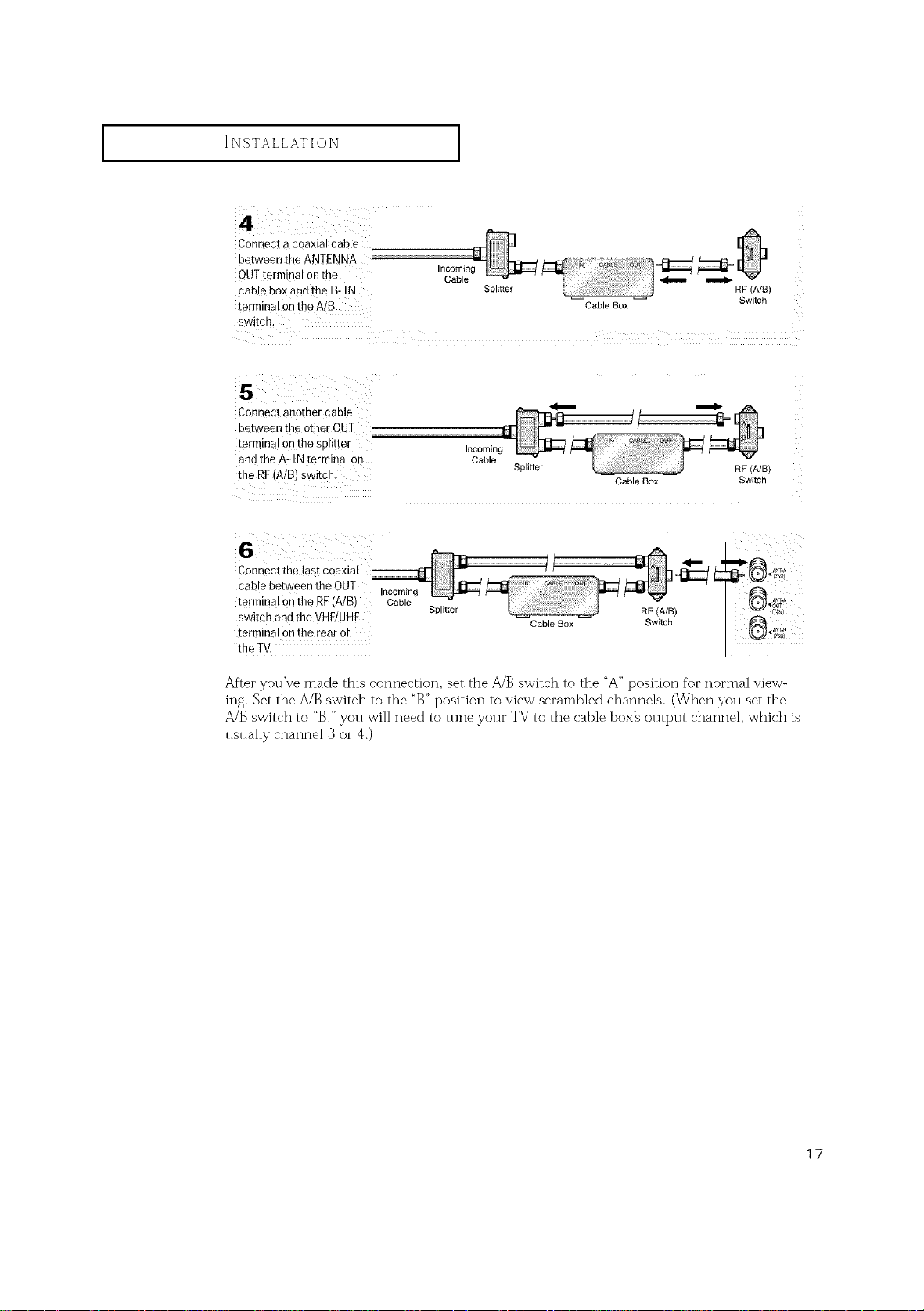
INSTALLATION J
Connect a coaxial cable
between _beANTENNA
OUTtermina! on the
cab!e box and the B: IN
terminal on theA/B
Splitter
Cable Box
switch.
Connect another cable
between the other OUT
terminal on the splitter Incoming
andthe A- IN terminal on Cable Splitter
the RF(A/B) switch. CableBox Switch
m
RF (A/B)
Switch
Connect the last
O)" %1
cable between the OUT Incoming
terminal on the RF(A/B) Cable
switch and the VHF!UHF Splitter
terminalonthe rear of
Cable Box
RF (A/B)
Switch
_AN_
the TV.
After you've made this connection, set the A/B switch to the "A" position %r normal view-
ing. Set the A/B switch to the "B" position to view scrambled channels. (When you set the
A/B switch to "B," you will need to tune your TV to the cable box_ output channel, which is
usually channel 3 or 4.)
17
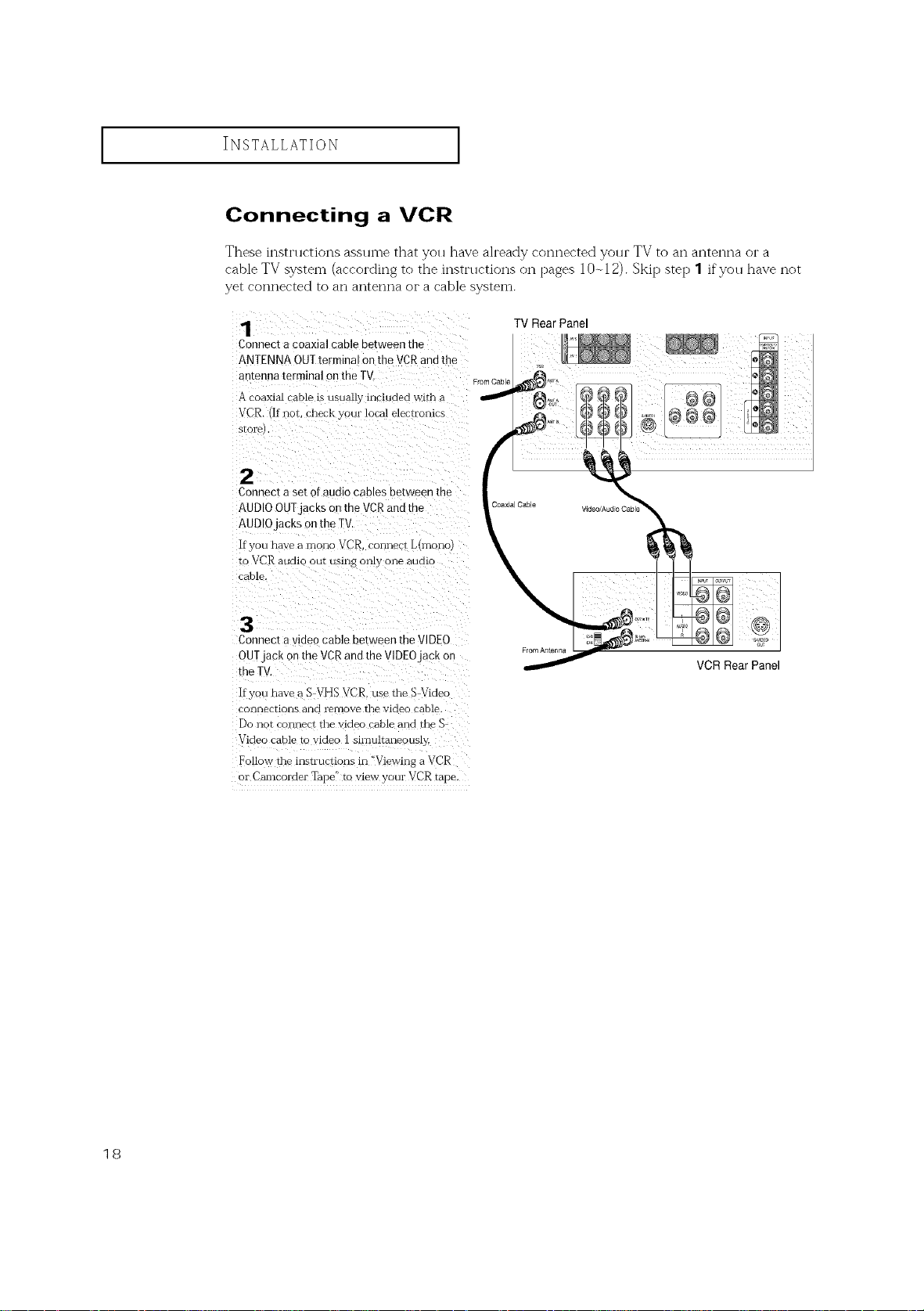
INSTALLATION [
Connecting a VCR
These instructions assume that you have ah'eady connected your TV to an antenna or a
cable TV system (according to the instnlctions on pages 10 r,12). Skip step 1 if you have not
yet connected to an antenna or a cable system.
1
Connect a coaxial cable between the
ANTENNA OUTtermina on the VCRandthe
antenna terminal on the TV.
A coaxial DaMe is usually included with a
VCEz if not. check yoHr local elec_romcs
slore
• •
Connect a set of audio cables between the
AUDIOOUTjacKs on the VCRandthe
AUDIOJaCKSon the TV.
If you have a mono VCR. connect L_mono
to VCR audit our using omy one aumc
car [e.
3
Connect a video cab]e between the VIDEO
OUT jack on the VCR and the VIDEO JaCK on
meTV
]fyoH nave a S VHS VCR. use the S_Videc
connections and remove the VlCleo cable.
Do not connect the video cable and the
Video eat le to video 1 sirnultaneousiy.
Follow the lnszrucuons in _'Viewing a VCR
or Camcorder Tape" to view your VCR tape.
TV Rear Panel
From Antenna
VCR Rear Panel
18
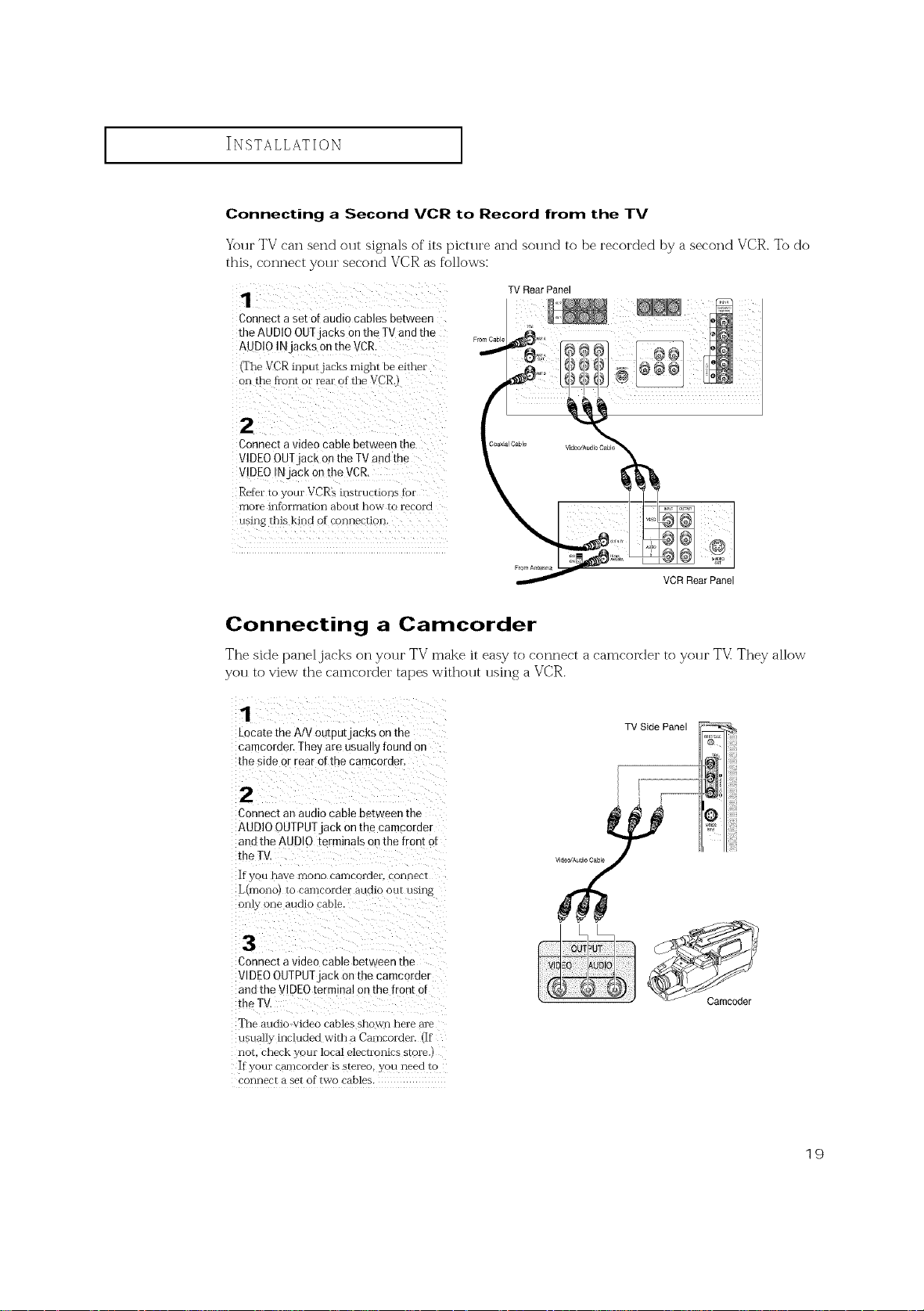
I INSTALLATION I
Connecting a Second VCR to Record from the TV
Your TV can send out signals of its picture and sound to be recorded by a second VCR. To do
this, connect your second VCR as follows:
Connect aset o[ audio cables between
the AUDIO OUTjacks onthe TV and the
AUD!O INjacks onthe VCR.
(The VCR inputjacks might be either
on the fl'ont or rear of the VCR.)
Connect a video cable between the
VIDEO OU!jack on the TV and the
V!DEO !N jack on the VCR.
Refer to your VCR's instructions fbr
more information about how to record
using this kind of €o_)nection.
TV Rear Panel
VCR Rear Panel
Connecting a Camcorder
The side paneljacl<s on your TV make it easy to connect a camcorder to your TV: They allow
you to view the camcorder tapes without using a VCR.
1
_ocate the A/V outpu[jacks on the
camcorder. They are usuauy found or
the side or rear of the camcorder
TV Side Panel
2
Connect an audio cable between the
AUDIO OUTPUT iack on the camcoreer
and the AUDIO terminals on the front of
the TV
If you [lave lnOllO camcorder, c mnecr
L_rl]ono_ tO carl]cordei aUCllO OUr L/Sing
only one audio cable.
3
Connect a video cable between the
VIDEO OUTPUT jack on the camcorde"
and the VIDEO terminal on the front of
the TV
The aucio video cables shown here are
usually included with a Camcorder llf
nor. check vc ur local electl 3mcs store
If your ceu-nc )rder is stereo, you need to
connect a set of two cables.
19
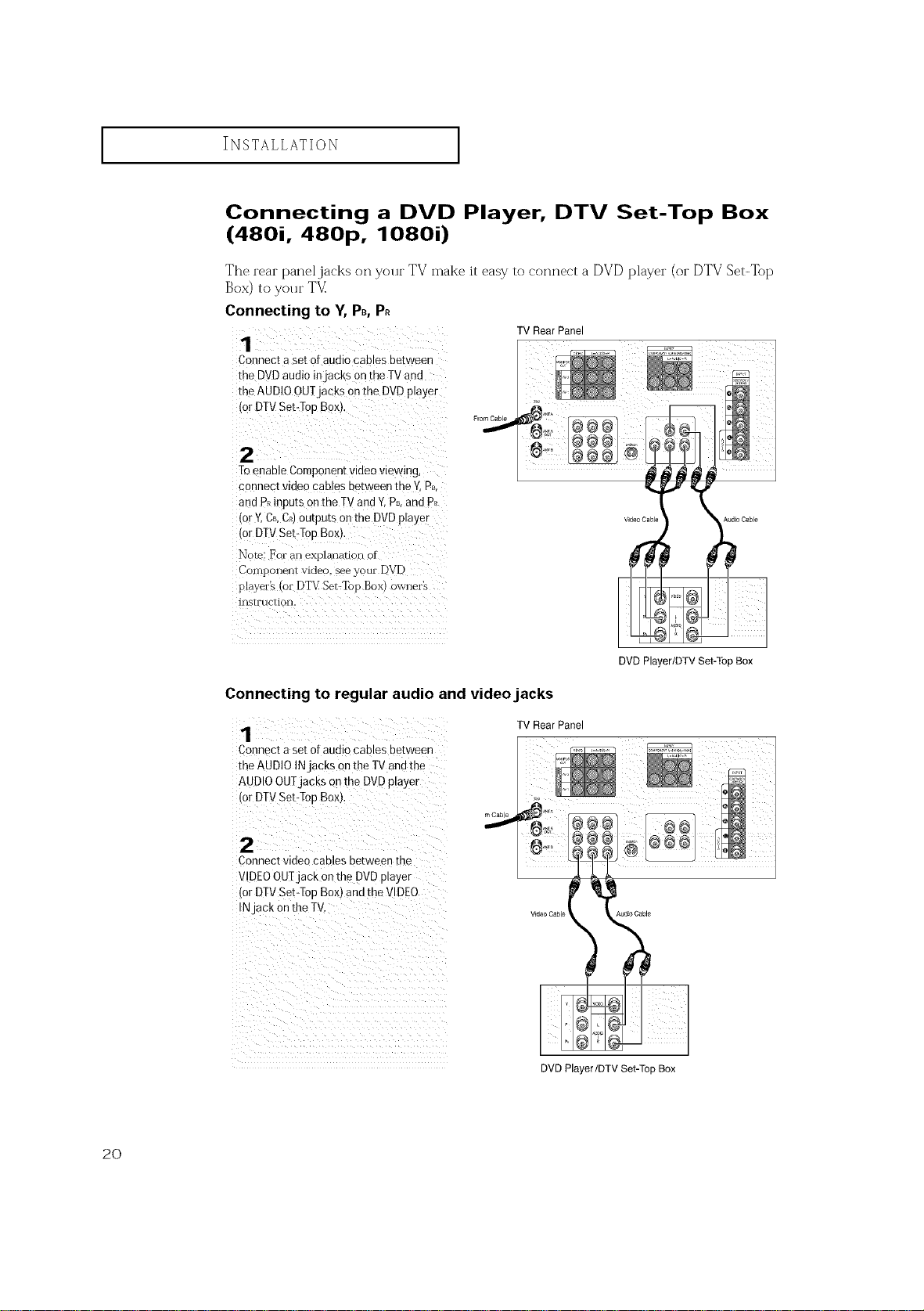
I INSTALLATION I
Connecting a DVD Player, DTV Set-Top Box
(480i, 480p, 1080i)
The rear panel jacks on your TV make it easy to connect a DVD player (or DTV Set-Top
Box) to your TV
Connecting to Y, PB,P.
1
Connect a set of audio cables between
the DVD audio injack s on the TV and
the AUDIOOUTjacks onthe DVD player
{or DTVSet-TopBox),
Toenable Component video viewing,
connect video cables between the Y,Ps,
and P_inputs onthe TV andY,Ps,and P_
(or ¥,CB,C_)Outputs on the DVD player
(or DTVSebTop Box),
Note; For an explanation of
Component video, see your DVD
p!ayer_ (o1 DTV Set.Top Box) owner's
instruction.
TV Rear Panel
Connecting to regular audio and video jacks
1
Connect a set of audio cables bet Neen
the AUDIO IN ackson the TVand the
AUDIOOUTjacks onthe DVDplayer
,or DTV Set-Top Box),
W RearPanel
[
rnCable
2
Connect video cables between the
VIDEOOUTjack onthe DVD player
,or DTV Set-Top Box) and the VIDEO
N ack on the TV
Video Cable Audio Cable
DVD Player/DTV Set-Top Box
DVD Player/DTV Set-Top Box
2O
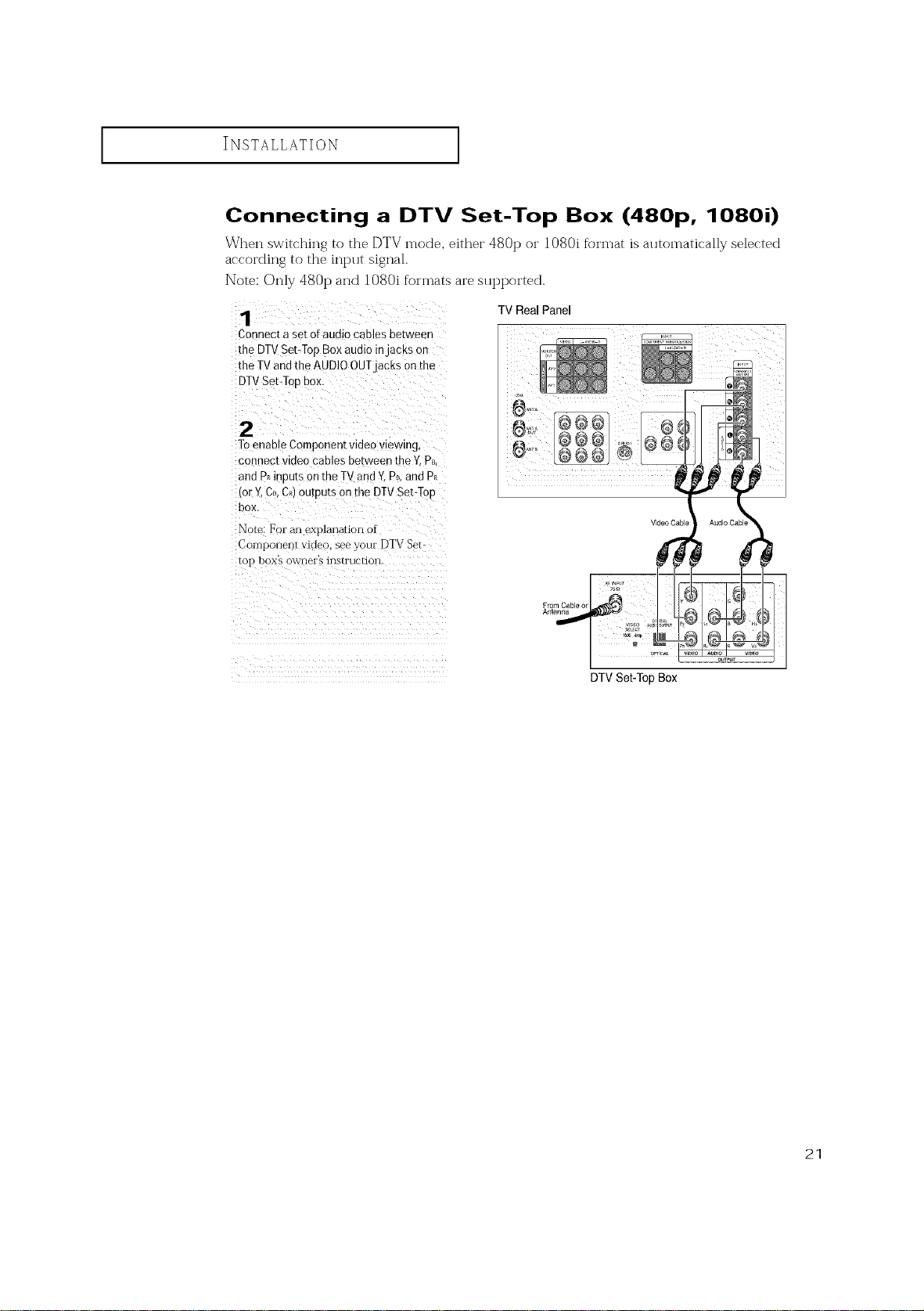
I INSTALLATION I
Connecting a DTV Set-Top Box (480p, 1080i)
When switching to the DTV mode, either 480 t) or 1080i format is alltomatically selected
according to the int>lt signal.
Note: Only 480 t) and 1080i formats are sut)ported.
Connec[ a set or audio cables be[ween
the DTVSet-Top Box audio injaCKSon
the TV andthe AUDIOOUTjacKs onthe
DTVSet-Top eox.
2
ToenaDEComponent video viewing,
connect vlueo cables between the Y.PB.
ann P_inputs on the TV and Y.Ps and P_
for Y.CB.CRtOUtDU[Son the DTVSet-Too
box.
Note: For anexplanau n of
Cor_ponent video, see your DTV Set-
_01- boxs O_WI-IeFS 1F1S[rUCHOFI
TV Real Panel
From Cable or
Antenna
V_deo Cabl
DTV Set-Top Box
21

INSTALLATION [
Installing Batteries in the Remote Control
1
Slidethebackcoverall
the wayoutto openthe
batterycompartmentof ,
the remotecontrol.
Make sure to match the "+" and
"-" ends of the batteries with the
InstalltwoAAAsize
Replace the cover,
diagram inside tile coinpartn-lent.
P,emove the batteries a_(t store
them in a cool, dry place if you won't
be using tlle remote control for a
long time.
The remote control can be used up
to about 23 feet fron-i the TV.
(Assuming typical TV usage, the
Batteries last for about one year.)
22

OPERATION
Turning the TV On and Off
You can a!so use the POWER button on t!!e front pane!,
Plug & Play Feature
When the TV is initially t_oweI'ed On, five basic c11stomer settings proceed alltomatically and
subsequently: Setting the language, Ant. input check, and Auto program/Setting the Clock.
1 : ¸¸
Pressthe Power button on
the remote control,
The messagel Plug & play'!
isdisplayed,
Itflickers for a little while and
then the !_Language" menu is
automatica!l_ displayed.
Plug & Play
press the vo/+ or VOt - ............................................
button to select the desi(ed 'LI_ pJ._&play I.
language. Pressthe Menu N cor,_g_,c_ _,
button to enter the language, _ c_p,or, _.
and then the" ANT/CATVI_ _ Auto CIoc,k Set _
menu is automatically
displayed, a_Select _Exit
N
Language : English
Time _*
3
Press the VOL+ or VOL÷ : Ant.... A
button to select the desired to : ANT
video signal source. Auto Program
Press the Menu button to P'
enter the Vdee signal source,
and then the,_Ant input L_b_,_g .....
check" is agtomatically
displayed.
± Select _ gxit :
continlled...
23

OPERATION ]
Make surethat the an[0nna
is connectedtn th# TV.
Andthen pressthe VOL+
or VO/-button to activate
"Auto Program" or press the
MENUbutton t0 skip.
(refer to" Auto program"
Press the VO[ OrrOt :
button to move to the hour
Orminute. Set the hour or
minute by pressing the
CHAor CHv button.
(refer to" Setting th# cl0ckll
6 /
When you have finished_
press the Menu button,
The message': Enjoyyour
watching. ,, isdisplayed.
Auto P(ogram
ANT 4
Exit
On Time _ : am Off
[_ offTime _: :_amOff
Sleep Timer 4 Off b
€ Move ± Adjust I_Exit
Enjoy Your Watching..
:i
24
the V0L + button. -if,Move -+SelecL _Exit
(3)press the CHv button to
select !'Plug & PlaS and
press the VOL÷ button.
Themessage _!Plug &
Play" is displayed,
Note: Plug & Play fbature doesn't work when the V-chii_ is
on or when in the A/V mode.

OPERATION ]
Using the Perfect Focus Feature
When the picttlre size is distorted after moving the TV set, use the Per%ct Foclls %atllre to
adjust for the optimum picture size set in the Factor_
_1 You can also select Perfect
1
7 i [[[[:iiiii!il _'' "_i_ '' " /i
Pressthe Menu button. ....
Pressthe OHv button to Convergence
Language : English
Plug & Play
select ?Function", then
press the VOL÷ button.
V Chip
Focus by pressing ttle Perfect Focus
button.
Press the CHV button t0
select '!Convergence"; the n
p[ess the VOL+ button.
Z Z Z Z Z Z Z Z Z Z Z
Z i ii i i i i i i i i i i i
Language : English
Plug & Play
Convergence
Caption _
Auto Clock Set b
_Chip k
€ Move +- Select EOExit
3
Pressthe CHv button re
select" Perfect Focus", then
Dressthe VO[ + button
Perform Perfect Focusin the
following sequence: Green
--_Red -* Blue.
Press Menu button to exit
Manual Converger_ce
:Red _ :
Blue _*
Pe_ect Focus
# Move -+Select _ Exit
Pedect Focus
Mode On
P_ocess 8% _E×_t
i ]
Notes
• If any error happens during Perfect Focus, then perform Perfect Focus once again.
• If you can't make a@lstments after Perfect Focus, then make manual ac!justments.
Still you can't make ac!justments, contact your Service Center.
• The Perfect Focus fimction doesn't operate when component input is in 480R
25

OPERATION ]
Adjusting Manual Convergence
If" the color at_peai's spread o11t or "smeared" on the screen, the convergence t_robably needs
alignlnent. Be sure to use the remote control for the convergence ac!jHstments.
First steps:
1
Pressthe Menu button, ...........................................
Pressthe OHN/button to ',_ Convergence _.
select'! Function" then _ c_ption _-
press the VOL+button. _ AutoClockSet I_
_ Language : English
;T _ Plug & Play I_
Time
[_ V Chip
#Move ±Select _Exit
Press the CHv button to ":"
select i' Convetgence::_then Plug & Play I_
Language : English
Pressthe VOL÷ button' ',_/ con_,g..... I,
TilTte I_
CaptiQn _1,
Auto Clocl4 Set I_
v c*,ip
€ Move +-Select _ Exit
The ::Manual c0nve[gence'T
Screen will appear,and th@
word :_Red'iwil! be high-
lighted.
#M .... Select Ill Exit
continiled...
26

OPERATION ]
Adjust Red Convergence
4
While" Red" shighlightea. Dress
the VOL+ button: A crosshair
pattern will appear onthe screen.
After moving [he cursor to the
pos [_onyou want to aajust using
the number buttons 2tup). 4{left).
61rgntL 8(down) on the remote
control, adjust RedConvergence
by pressing the VOL+/VOL 4CH A
/CHV buttons.
5
_ahorizontal red line is visible, use
CHA and CHv buttons to move
me line so that it is superimposed on
the horizontal center-line fi.e., make
a single horizontal hnethat is as
wnite aspossible.)
P easc use remo[e _n_ro
Red
P e_sc use remo_e cortro
2 4.6 8 : PositEon 0 : RIB
_ J/Dow_ _ 12F _Menu
6
t a vertical red line is visible, use
the VOI _ andV0L - DU[[OnS[0
move the hneso that it is suuerim-
nosed on the vertical-center line
u.e..make a single vertical line that
is as white as DossibleJ
ease use _emole co*lLr_
Red
2 4 6 8 : PosEtlon 0 : RIB
_ Uo/Down ! L2R _Menu
7
For 'Blue adjusrmen[, on the same as the above
After the red convergence is correctly adjusted, press Menuto exit
all the menus.
27

OPERATION ]
Viewing the Menus and On-Screen Displays
Viewing the Menus
_1 The on screen menus disappear
With the Dower on press
the Menu bu[[on
The°Picture" menu
appears on the screen.
Its left side hasfive
icons: Picture. Sound
Channel, Functionand
PIP
P_ture
Mode Custom
Adjt _ I_
Size wine
Dic tal NR 011
Colo_ tone Nolma
Demons[raiEor I"
Move ± Se oct I_ Ex
fl'om the screen after thirty seconds.
2
Press rne CHA or CH V button to tl_e move items in the menu
{the icons blink when highlignreu L Press the VO[ + or VO/- button [o
display, change, or use the selectee i[ems, Press the VOL + button to
emer terns in [Be menD,
_ql You can also use the Menu,
CHANNEL, and VOLUME buttons
on the control panel of the TV to
make selections.
3
Pressthe Menu button to exit.
Viewing the Display
The display identifies the current channel and the status of certain alldio-video settings.
-_1 The on-screen displays
disappear after ten seconds.
Press the Display button On
the remote control.
]-he TVWill display th e chan-
nel, the type of audio, and the
status of certain video and
{" _!' indicates a channel has
been manually fine tuned,)
ANT 4 *
MTS : Monp
Signal : Mono
28

OPERATION ]
Selecting a Menu Language
Press the Menu button:
Press the CH V button to
Select '_Function", then
Press the VOL ÷ button.
€ Move ± Select _ Exit
Press the CHY button to
select '!Language'!,then
press the voL÷ or VOL:
button to select the lan_
guage.
Pressthe Menu button to
exit.
Selecting the Antenna Input
Yoll can connect to two difterent signal sotlI'ces by choosing
Antenna B).
Pressthe Menu button. _7;.
Pressthe OHx/button i_L_jIAutoPrograrr, _.
to Select 7Charmer'; _ , FaYChal_ne; I*
then press the VOL÷ _£_ Addle .... I_
button to enter, _ Labelif_g : .... :
Press the VOt + or VOL
button to select '_A" or i, BI'.
Pressthe Menu button to
exit.
Antel_na :A
_ ANT/CATV : ANT
Fine Tune : O0
# Move -+Select [_ Exit
€Move +-Select EOExit
the antenna inpllt (Antenna A or
29

OPERATION ]
Memorizing the Channels
Your TV can memorize and store all of the available channels for both "off-air" (antenna) and
cable channels. After the available channels are memorized, 11sethe CH A and CH v bllt-
tons to scan through the channels. This eliminates the need to change channels by entering
the channel digits. There are three steps for memorizing channels: selecting a broadcast
source, memorizing the channels (automatic) and adding and deleting channels (manual).
Selecting the Video Signal-source
Before your television can begin memorizing the available channels, you must specif_z the type
of signal sotlrce that is connected to the TV (i.e., an antenna or a cable system).
1
Press the Menu uuEon.
Press the CHv button to
select" Channel men
press the VOL+ button
urH_rlDO €Move ±Select _Ext
_,uto Program
ANWCATV AN[
Fay Channe _0
Add/Erase 1_
Free Tune
Lar_mmg
€ MoVe ± Se ecl _Ex_t
Note: STD, HRC and IRC identif_z variolls types of cable TV systems. Contact yollr local cable
company to identif}/the type of cable system that exists in your particular area.
At this point the signal source has been selected. Proceed to "Storing Channels in Memory"
(next page).
3O

OPERATION ]
Storing Channels in Memory (Automatic Method)
1
First,Select the Correct "_
Signal Source (ANT,STD, ........ANWCATV :ANT
HRC,IRC).Seesteps 1_2 FF_vr,eTunoCh_'_'eJ00_"
0n preyi0us page.
Press the Menu button. _Mow ±select _E×i_
_ Antenna :A
Add/Erase 1_
_,_ Labeling :===_
z
Press the CH_ button to
select !'Auto Program";tben _ A...... A
Pressthe vo[ + button' _ A_toP_o_r_m
......... ANT/CATV :ANT
Fay Charmel _-
Fine Tune : O0 :
.... Add/Erase IP
In; Labe!ing : _ = = =
€ Move ± Select _] gxit
3memorizing a!! oftheThe TV Wil! begin A_'°P_°g'_"ANT4
ava abe Channe S.
After allthe a
Channels are stored, the _E×_t
Auto program menu reap:
pears. Pressthe Menu
button to exit.
Adding and Erasing Channels (Manual Method)
Usethe number buttons to directly select the channel
Press the Add/Erase button:
Repeatedly Pressing this button will altemate betwee n
'!Addedr' and itErased."
Press the Menu button to exit.
The TV automatically cycles
through all of the available chan-
nels and stores them in memory.
This takes about one to two rain
utes.
You can view any channel (including an erased channel) by using the number
buttons on the remote control.
31

OPERATION ]
Changing Channels
Using the Channel Buttons
PresstheCHA orCHV buttontochangechannels.
When you press CHA or CHv, the TV changes channels in sequence. You will see all ttle chan-
nels that the TV has meinorized. (The TV must have meinorized at least three channels.) You will
[lot see channels that were either erased or [lot memorized.
Using the Number Buttons
Use the number buttons to quickly tune to any channel.
Pressthe number buttons tOgo directly to a channel.
Forexample, to select channe! 27, press" 2: then" Z" ]-he TV
wi!! change channels when you press th# second number,
When you use the nuinber buttons, you can directly select channels that were either erased or [lot
memorized.
To select a channel {)vet" 100, press tile +100 button. (For channel 122, press "+100," then "2," then
"2:)
To change to single-digit channels (0 9) faster, press "0" before the single digit. (For channel "4,"
press "0," then "4.")
32
Using the Previous Channel
press the Pre-CH button. The !V changes to the last channel
Y0U were watching_

OPERATION ]
Selecting Your Favorite Channels
You can store u t) to ten of yollr favorite channels %r each available inptlt sollrce (sllch as TV
and CATV). Then, when you pi'ess the Fav.CH button on the i'eHlote COIltI'ol, the TV displays
only the favorite channels you pi'eviollsly stored, allowing you to ql fickly and easily find fie-
%lently watched channels.
To Store Your Favorite Channels:
Press the Menu button.
Press the CHx/button
to select i' Channel";
then press the VOL+
2
Press the CH V button to
select" Fav. Channel", then
nress the VOL + button
Press me VO/+ or VOL-
button to select the first
channel.
Toselect more favorEe
channels, nress CHA or
CHV then press VOL÷
or VOL-.
Antenna : A
ANWCATV :ANT :
Aut_ Program l_
FaY Charmel
Chanlael
Auto Program •
av Chalme I,
_ a NTJCATV ANT
_dd/E{ase •
_ me Tune 0E
LaoeEEng
€ Move ± Se ect _Ex_t
', ANT
Fay Channel
Add/Etas_
€ Move ± Adjust _ Exit
=aV. Channe
i
_1 Note: Only memorized channels
can be set as Favorite char]nels.
Toerase the memorized
Favorite Channel select
the channel by pressing
the 1/01+/VOI - buttons
and then uress me
A&l/Erase button.
To View Your Favorite Channels:
Press the Fay.OHbutton repeatedly t0Jump from 0he favorite
channel to another.
33

OPERATION ]
Adding and Erasing Channels (Manual Method)
Pressthe Menu DU[[0n.
Pressthe CHV button to
select" Channel" Lhen
press theVO/+ button,
2
Pressthe CHV button to
selec[" Add/Erase". then
Dressthe VOL+ nuEon.
3
Pressthe VOL+ button
then press CHA / OHV
or numBer DuEonsto
select the channel yot
want to add or erase.
Pressthe Menu button.
_hann_
Move ± Se ect B Exit
_; Antenna A
ANT/CATV ANT
Auto Program _.
_?_! Fay Channel _
L_ Fine Tune 00
_ Add!E_ase
Labe ng
# Move ;_ Se ect _ Exit
Add?Era_e
Select Erased
f ChFmne_ ANT
Move -+ Se ect _ Exit
34
4
Pressthe OHA or
CHV button to selec[
"Select
Pressthe VOL+ orVOL-
nu[[on (o select" Added"
or" Erased"
Press the Menu button to exit
[ne nleeu,
AddtE_ase
Channel ANT 1 I
Se[ecl _ccea
Move ± Se ect 3] Exil

OPERATION ]
Labeling the Channels
Use this feature to assign an easy-to-remember label to any channel (i.e., "CBS", "ESPN",
"PBS2",CNNI", etc.) A label consists of folu" fields, where each field is a letter, a nlm_-
her, "*", or a blank. When the DISPLAY button is pressed, the channel label will appear
next to the channel number.
Press gilA or CHV to rune to the channel that will be labeled.
2
Press the Menu button,
Press the CH V button [o
select" Channel', men
press the V0/+ uurron.
3
Pressthe CHVbutton to
se,ecr Labeling".
Pressthe VOL+ button to
begin labehng
Theleft-mostfieldw De
highlighted.
/Each label has four fields
See top paragrsuh.}
4
Pressthe OHA or OHv
button to select a le[rer.
anumber, or a blank,
IPress the OHA or
OHV burton results in this
seauence: A.B_..Z,banK,
0,1....9}.
Gha_n_]
Antenna
ANT/CATV ANT
Auto Program _
Fay Channe
Cme Tune _
Add/Erase _
Labehng
# MOVE ± Seect _E×4t
_ Antenna A
ANT/CATV ANT
_ Auto Program __ _ Fay Channel _-
i_ Fme Tune O0
Add,E.... '
LaDelmg
Mow ± Adjust [] Exit
[_ _h_nnel
Auto P_ogram _-
_ NT/CATV ANT
av ChanneI _
Add/E/ase •
_ me Tune OE
_ Labelmg _
_ ± Move II_ Exit
Note: Yoll cannot select
"Labeling" in the AA / mode.
5
Pressthe VOL+ button
switch to the next field
which will be highlighted
Select a secono e[rer o-
o,git pressing theCHA or
CHV buttor as above.
Repeatthe process to
select the last two digits
Press the Menu button to exit the menu
,_Adlust ± Move _ Exit
Auto P_oqram _"
ANT/CAT ANT
Fay ChanneI
Free Tune 0O
Add/Erase b
LaDe[[l[g A_B C
35

OPERATION
Picture Control
You <an Hse the on-screen men_s to change the contrast, brightness, tint, COIoI', aIl(-t shai'pness
according to persona] preference. (Alternatively, you can use one of the
"alltomatic" settings. See next page.)
Customizing the Picture
Pressthe Menu butt .
The t_Picture" icon will be Di#ilalNR :off
[4ode : Custom
Adjust
Size : Wide
highlighted, then press the colorto,_ :No_,,_al
VOL4-or VOL-button repeat_ _mo_st_t_on :
edy Unt the word '_Customi' €Mov_ ±Select _E×it
isselected. ............................................................
2(( io¸/
Pressthe 6t"1V' button t
Mode : Custom
se}ect'!Adjust' ; then press _,_i,_
the VOL+ button, s_ :Wid_
Digital NR : Off
(The words Contrast, coEo_ton_ :N_,_,_l
Brightness, Sharpnessl Demonstration 1_
Color, and Tint will appear ¢Movo ±S_l_ct _E×it
on the screen:)
3
Press theV0L + button.
"Thewords Contrast
Brightness, Sharpness
Color,and Tint will appear
on me screen Pressthe
CHA or CHV button r_o
selec[ a 9arucu ar item
Cor,_/ast 80
B_tghtness 50
Sharaness 50
Co]o 45
Trot B b0 R 5O
€ Move ± Adiust _ Exit
36
4
Press theVOL+ or VOL-
_U'_tOn to increase or
aecrease the value or a
pamcular ,tem. Brtgh[ness J0
€ MOW ± Adjust _E×it
_1 After ac[justing an item, the
gause will automatically
disappear(after about 4 sec-o_ds).
I

OPERATION ]
Using Automatic Picture Settings
Your TV has three automatic picture settings ("Dynamic", "Standard" and "Movie") that are
preset at the factory You can activate either Dynamic, Standard OI"Movie by pressing [!Mode
(oi" by making a selection fl'om the menu). OI', you can select "Custom" which automatically
recalls your personalized picture settings.
,t- Move :L Select EllExit
Press2the VOL! 0i VOL; N
button to select the i_ i Mode :Dynamic
!'Cust0m"; t!Dynamic':; _ Digit._NR :O_
i_Standardff or '_Movie" _, D_mo_,.... _ _ :
picture setting N
_I Size : Wide :
¢- Move ±Select _Exit [
Alternate methodi
Simply press the RMode
button on the remote
control to select ore of
the standard pictur e
settings•
Standard
..................................................................
• Choose Standmd for the standard f)_ctory settings.
Choose [)ynamic for viewing the TV during the day or when there is bright
light in the rooln.
Choose Movie when viewing the Movie.
Choose Custom if you want to adjust the settings according to personal pref
erence (see "Customizing the Picture, page 36.).
37

OPERATION ]
Selecting the Color Tone
Pressthe Menu button.
The '!Picturell icon will
be highlighted. Then
press the VOL÷button.
Press the CHX/button to
select' ColorTone".
exit.
Size : Wide
. : Normal
Demonstration 1•
# Move ± Select [] Exit
Mode : Custom
_ Ad ust
'_ Color tone : Normal
.... Demons a on Ib
Move ± Select [] Exit :
i_iii
38
Sound Control
Adjusting the Volume
PresstheVO/+ orVO/: buttonstoincreaseordecreasethevolume.
Using Mute
At any time, yotl can temporarily cut off the soui-_d using the Mute button.
Press the Mute button and the sound cuts off.
Toturn mute off, press the Mute butt0n again,O[simply P[eSseither
the VOI : or VOL+ button.

OPERATION ]
Customizing the Sound
The sol]rid settings can be adjl]sted to stilt yol u" personal perferences.
(Alternatively, you can use one of the "automatic" settings. See next page.)
1
Press the Menu button. __ _J_ze_ :c_t0mq I.
Press the OH",,/button to _TS :MQnO
select :'SQund[ ;the press _
the rot 4-button.
# Move ± Select _ Exit
Press the VO[ + or VOt.
button repeatedly, until the
word "Custom" is selected.
(When Custom is selected,
the w0[ds i'Equalizer'i will
appear onthe screen,)
3
Pressthe OHX/button to
select i'Equalizer",then
press the VOL+button.
Press the VOL+or VOL.
button to highlight a particu-
lar item tob e changed,
PresstheCH_N or CHV
button to increase or
decrease ':hevalue of a
Press the Menu button exit.
#Move -+Select _Exil
# Adjust ± Move
iiii_
iiii_
Exit
39

OPERATION ]
Using Automatic Sound Settings
Your TV has %ur automatic sound settings ("Standard," "Music," "Movie," and "Speech") that
are preset at the factory You can activate either Standard, Mllsic, Movie or Speech by press-
ing the S.MOI-)E button (or by making a selection from the menu). Or, you can select
"Custom," which automatically recalls your t)ersona]ized sound settings.
Pressthe Menu button, _ Mod_ :CustOm
Pressihe OH_/button':o :
select the ':Sound", then
press the VOL÷ button. _;_:
Pressthe VOL_orVO[ + Mod_ : Standard
button repeatedly to select s FunctK_n b
Equalizer !_
S Function I*
MTS Mono
the '_Standard,'i !'Music," MTS : Mono
i'Movie,'i !!Speech" Or
::Cust0m" sound settings.
€ Move ± Select B] Exit
Alternate method:
Simply press the &MODE
button on the remote con:
trol to select one ofthe
standard sound settings.
Standard
4O
Choose Standmd fbr file standard factory settings.
Choose Music when watching H]tlsic videos or concerts.
Choose Speech when watching a shov,,' that is mostly dialogue (i.e., news).
Choose Movies when watching movies.
Choose Custom to recall your personalized settings.

OPERATION ]
Setting the Clock
Setting the clock is necessary in order to llse the variolls timer features of the TV: Also,
you can check the time while watching the TV_ (Just press Display.)
Option 1: Setting the Clock Manually
Press the Oil V button to
select !'Time'! menu,
Press the VOL+ button; The
Timemenu will appear on
the screen, and '!Clock" will
be highlighted. *Mow ±A¢o_ _t
appears. € AdjUSt +-Move _Exit
ARe( the hour isentered,
Press the VOL÷ button, )
(at this point the minutes
digits wi!t be highlighted),
On Time : = : = am Off
Off Time = : am Off
Sleep Timer : Off
I1 : 30 am
Press the OHA or
CHV buttonto select
the Correct minutes,
VOL+ button.
Press the Menu button to
exit.
_1 When selecting the hours, be
sure to select the pooper time of clay
(AIVl or PM).
The time will appear every time
you press the Display button.
41

I OPERATION }
Option 2: Using the Local PBS Channel to Automatically Set
the TV Clock
Press the VOL + button to
select Auto clock set
On'
4
Press the CH V button
to select" PBSchain
nel". Whi e PBSchan-
nel" isselected 3tess
me VO[ + button to
acuvate the channel-
numner field.
Press the CHA Or
OHV button to select
your local PBSchanne
Press the Menu nuEon,
Auto C _c_ Set On
_'ime Zone ATL
DST _o
[_i_poschoooe, ANT_
_ Move ± _e ect [] EX_
Aut_ Cl_g S_t
Auto Clock Set on
PBS Cnanne
Time Zone ATL
OST NO
# Adjust ± Move _F_XA
conth_ued...
42

I
OPERATION
5
Press the CIt V button to
select" Time Zone
While ° Time Zone" is selec[-
ed.then press the VOL+or
VO[- to change the Time
zone
Sequence: ATE EAST.CEN,
MTN, PAC_ALAS.,HAW
Auto Clock Se_ On
"B£ Channel ANT 3
Time Zone EAST
DST No
# Move ± Selecl [] Exit
Abto Cli3ck Set
6/: ::? ::: :: _,,,_,_,_..............................................._...............................
Press [he CHN/button to _ ...... .........
select _DST"(Daylight Saving _,
ed: press the VOL+orVOL- DST : Yes
tim@ While:! DST::is select: '_ 7,,T,_Zone :ATL
button to indicate !'Yes" or
"No!i:
The clock is set. .......
Press the MENU button to exit.
_1_! Auto c ock Se Off
pBS ChanneJ : ANT 3
€ Move +- Select [] Exit :
43

SPECIAL FEATURES
Fine Tuning Channels
Use fine tuning to manually adjust a pai'ticulai _channel for optimal reception.
1
Se act the appropriate
cnannel
Press the Menu but[on.
Press the CHV button to
select the" Channel', then
oress the VOL+button
2
Press the CHV button to
select" Fine Tune".
3
Press the VO[ + or VOL-
button to adjust the fine
tuning.
[] ohaaa_l
Antenna A
Auto P_ogtam
_ NT/CATV ANT
;_ Fay Channel _.
Free Tune O0
Laoetmg
t- Move ± Se ect _ Exit
[] Channe|
ANT/CATV ANT
_ AnEenna ?
Auto P_ogram _
Fay Channe_ _.
_ Fine Tune 00
Labeling
• Move ± Adjusl _ Exit
I_ Cha_nel
Auto Program p
av Channe •
_ NT/CATV ANT
_,.j_ ine Tune +_
Labehnq
Add/Erase = Adjust _Exlt
-,4 After you adjust the fine tuning,
"*" will appear when you press
Display while watching this channel.
4
Tostore the fine tuning
setting in the TV'smemory,
oress the CHA button.
_'Astar con<_>wm appear.)
Toreset the fine tuning [o
00" Dressthe CH V button
AntennE
ANT/CATV ANT
Auto Program b
Fay Channe •
FEne Tune +3 *
Add/Erase •
La_elln_
_-Add/Erase -+ Seeet _Ex_ ¸
Gha_ael
Press the Menu button to exit.
44

SPECIAL FEATURES ]
Digital Noise Reduction
If the broadcast signal received by yolu"TV is weak, yo11 can activate the [)igita] Noise
Reduction feature to he] t) reduce any static and ghosting that may appear on the screen.
Press the Menu button.
pross the CH_/button
to select" Picture'%then
press the gO[ +button: :
€ Move -+Select _ Exit
Press the CH_/button to
selecC: Digital NRI::
ii3¸(iL ¸(/: )
Press the VOL + OrVOL-
button to Select" on".
Press the Menu button to
exit.
Mode : Custom
Digita_ NR : Off
Co_or tone : Normal
Demonstration b
[]
Mode :Cu_!Qm
_):_2 Ad ust I_
Sze W_e
Digita_ NR : Or,
Color tone :Normal
Demons a Qn
# Move ± Select _Exit
iii I
45

SPECIAL FEATURES ]
Changing the Screen Size
Pressthe Aspect button to change the screen.
Wide TV (16:9)
Wide Panorama DVD
2.e_J
i P_nomma
Zoom
Wide Panorama DVD
9 Zoom 4:3
• Wide:
• Panoralna:
• DVD:
• ZOO[IE
• 4:3 (Normal):
• Cinema:
Sets the picture to 16:9 wide mode.
Use this inode for the wide aspect ratio of a panoramlc picture.
Magnifies the size of the picture and moves the magnified picture up.
You can also move the picture on screen pressing the Ctt A or CH V button.
Magnifies the size of the picture on screen.
You can also move the picture on screen pressing the Ctt A or CH V button.
Sets the picture to 4:3 normal mode.
The broadcasting signal is enlarged automatically to optiinum screen size.
The margins appear grayed.
4:3
F
Cinema
D_D
Cinema
_o
Notes
• Changing the Screen size doesn't work with Componentl 2(480p) signals.
Zoom flmction operates only on Component 2 signals.
• Screen size caimot be changed in the PIP mode.
• It_ possible to be a little difference to perform a grey letterbox by the specification of the DVD
or VCR Tapes.
46

I
SPECIAL FEATURES
Using the R.surf feature
This featnre allows yon to set the TV to retnrn to a particnlar channel after a certain amonnt
of time. For example, yon may be watching a channel when commei<:ials start. Yon can set
the R.Snrf to "5 minutes", then switch channels. After 5 minutes, the TV will return to the
original channel. To use the R.surf:
While you are watching
the channel to which yOU
want to return, press the
R.surfbutton.The on=
Screen display wi!l read
"Sur[ off".
ii2 ¸¸ ii
Pressthe R,surf[
again tOset the timer in
thirty second intervals,
up tOfive minutes:
]he time yOUset will begin counting down on the screen. When the
time runs out,the TV wi!l return to the channel you were watching
when you setthe timer.
Surf Off
Surf /:30
ii_ii
5
/_
47

I SPECIAL FEATURES I
Setting the On/Off Timer
: : .*Movo ±sol_ot _E×_t
Pressthe OHV button I_9 Clook 1_:30,,m
Select"Time";thenpress _1 o_T_,_,o ::: _mo_
z
Z'2% :::%o,,
,heVO[+butto,.
....... € Move ± Adiust [0JExit
_1 Before using the tirner, you must
set the TV's clock. (See "Setting the
(-'dock" on page 41.)
When any of the timers are set, the
"Timer" LED will illuminate (front
panel of TV).
select'On' ", i _ OnTme 06 : OOarn Off
Press the I/Ol ÷ button to _ S_er_{!,_,e_ : o_
Se ect the t On t me" bouts.
(Thehours d g tswill be i_
:highlighted.) * A_iu_t ±Mo_ m_
:Press the OHA Mr CHN/
:button repeatedly to select :
the appropr ate hours (i.e.,
Press the V0L ÷butto cJoo, H :3o_m
to select the !'On time" 06:3oamoff
minutes. : amo_
(The minutes digits will be
highlighted:)
: Pressthe OHA Or CHV CAdus{ ±MOVe [_Exit
: button to select the appro_
priate minutes,
T _ _- :
_1 When you set the hours, make
sure the correct time of day (AM or
PM) appears to the left of the hour.
48

I
SPECIAL FEATURES
¸5¸¸¸¸¸ _/
Pressthe VOI + button to
select "On/Off."
Pressthe OHA or
CHx/button button to
turn the on-timer !'On."
(Repeatedly pressing the
button wi!l alternate
When finished, press the
V0L + button.
6
To setthe Offtime, press _ c,ook _ :3o_m
the ONV button to select ;-'t OnTime 06: 30amOn
'!0ff time." ,_ orrTi.......... orr
Pressthe VOL+ button N
and set the hours and
mieutesl (Followthe Same , Adjust ±Move _Exit
procedure as in steps 1-6
above.)
Clock I1 : 30am
On Time 06 : 30am On
Off Time = : = = am Off
€ Adjust ± Move r_ Exit
Ste#p Tim#r : Off
To deactivate the "On time,"
select "Off" during this step.
_1 If no flmction buttons
(including remote control buttons or
h'ont panel buttons) are operated for
three hours after the TV is turned on
with the by "On time" feature, the
TV will he autoinatically turned off.
When finished setting the timer, press the Menu button to exit.
Setting the Sleep Timer
The sleep timer automatically shuts off the TV after a preset time (from 10 to 180 minutes).
-_1 After about 5 seconds, the sleep
display will disappear fi'om tile
screen, and the time interval will be
set.
Press Sleep rePeatedly until the appropriate time interval
appears (any of the preset values from i_Off' to ti!80" ).
49

SPECIAL FEATURES ]
Extra sound settings (Surround, Auto Volume, Melody, BBE)
The following sound setti_-_gs can be adjusted to suit your personal prefere_-_ces.
-_1 Before using the tin-mr, you must
1 SoUnd set tile TV; clock. (See "Setting the
Press the Menu BUtton. _ Mod_ custo,T (',lock" on page 4 l.)
Press the CHV button to _!, s Function I_
select" Sound", then !_, MT_ Mono
Dressthe VOL + bu[ron i_
Equa_Ezer I"
,_ Move ;L Se ect _ Exit
When any of the tiiners are set, the
"Tiiner" LED will illuminate (fl'ont
panel of TV).
2
Pressthe OHV button to
select "S.Function". ther
Dressthe VO/+ DuEon
Mode Custon"
Eouaitze_ •
Move :L Se eci ExEt
3
Pressthe OHA or OHV
BUttonuu[ton ro select the
required item.the 3tess the
VO[ + button to select" On".
Pressthe Menu button to
exit
SuFFound
Auto volume Off
Smround Off
_ Melody Oi
_iBoE o,
IN:
Move ± Se oct [] Exit
S_ Function
Your Akai TV can create a "surround" effect such that the sound seems to come from
all directions. Once the "$1u'rol u_d" is set to "On", the setting applies to sol md eftbcts
such as Standard, Music, Movie and Speech.
Auto Volume
Each broadcasting station has its own signal conditions, which can make it necessary
to at!just the volume every time the channel is changed. "Auto volume" lets you auto-
matically adjust the volume of the desired channel by lowering the som_d output when
the modulation signal is high or by raising the sound output when the modulation
signal is low.
Melody
You can hear clear a melody sound when the TV is powered on or Off.
BBE
BBE is a bidE-in eft_ct that adds clarity, t> u_ch and dynamics to the solmd.
5O

SPECIAL FEATURES ]
Choosing a Multi-Channel Sound (MTS)
Soundtrack
Depending on the particular program being broadcast, you can listen to stereo, mono, or a
Separate Audio Program. (SAPaudio is usually a fbreign-language translation. Sometimes SAP
has unrelated information like news or weather.)
1
Press the Menu uu£[on,
Pressthe CHV button to
select Sound"=then
press the VOL+ button
Souhd
Mode Custon
Equat_zel I_
S Funchor I_
MTS Monc
,€Move +- Se ect _ Ex_
-ql Quick way to access the MTS
menu: Just press the "MTS" button
on the remote control.
-,,11 The text at the bottom of the
inenu tells you if the incoming
audio is Stereo, SAE or Mono.
Choose SteI_'o for channels that are broadcasting in stere().
Choose Mono for channels that are broadcasting in mono, or if you are
having difficulty recmving a stereo signal.
Choose SAP to listen to the Separate Audio Program, which is usually a
foreign-language translation.
51

SPECIALFEATURES
I
Viewing Closed Captions
Your TV decodes and displays the closed captions that are broadcast with certain TV shows.
These captions are usually subtitles for the hearing impaired oi" foi'eignqanguage trans-
lations. All VCRs record the closed caption signal from television programs, so home-record-
ed video tapes also provide closed captions. Most t_i'e-recoi'ded commercial video tapes pro-
vide closed captions as well. Check for the closed caption symbol in your television schedule
and on the tape's packaging: E_.
_,_ Quick way to access captions
1
Press the Menu button,
Press the CHV button to
select" Function". then
nress the VOL+button
F_r_cti_n
Language En#[[S_
P,o0 P,o, ,
Convergence p
Time I_
Can_K
Auto Clock Set •
/ Chlo •
€ Move ± Se ect _ EX{t
menu: Simply press the "Caption"
button on the reinote control:
2
Press the CHv button to
select" Caption" then
nress the VOL+ button.
_1 Misspellings and unusual
Pressthe VOL+ or VOL-
button to turn closed cap-
tioning "on" or" off".
4
Pressthe CHv button to
select" Mode". then press
the VOL+or VOL-button to
select" Caption" or" Text.
CaDtl£ Orl
Mode Captm_
Channels
Field
,e.Move +- Se ect ]_ Exft
ca_ ion or
Mode Text
Zhanne[s
_eld
Move ± Se ect _ Exit
Caption
Cdptiea
5 " channe,sandfie,ds
Depending on the particular broadcast, it might be necessary to Field 2
make Changes t0?'Channels" and?' Field': carries additional information that
Use the CIt/x, glt V, VOL+ and VOL; buttons to make the snpplelnents the information in
Changes. (Follow the same pr0cedu[e as n stoPS 374 above.) Field 1. (For exalnple, Channel l
Press the Menu button to exit. while Channel 2 has subtitles in
characters sometimes occur dur-
ing closed caption transn_issions,
especially those of live events.
There may be a small delay before
captions appear when you change
channels. These are not malflmc
tions of the TV
In caption mode, captions
appear at the bottom of the
screen, and they usually cover
only a sinall portion of the pie-
trine.
In text mode, information unre-
lated to the program, such as
news or weather, is displayed.
Text often covers a large portion
of the screen.
display diflerent infbrmation:
may have subtitles in English,
Spanish.)
Note: The Caption featllre doesn't work in Component 1 (480p, 1080i), Component2 mode.
52

SPECIAL FEATURES ]
Viewing Picture-in-Picture
You can use the PIP feature to simultaneously watch two video soui_:es.
Note: The PIP feature does not work with Componentl, Component2 mode.
When PIP is selected in the Zoom mode, the Mode is automatically converted
into the Normal mode.
Activating Picture-in-Picture
_1 Quick way to access the PIP
Press the Menu button.
Press the CHV button to
select" PIP". then uress
the VOL+bu[ton
# Move ± Select t_ Exit
irlenu: Simply press the "PIP"
button on the remote control.
/
_1 If you turn TV offwhile
watching and turn it on again,
the PIP window will disappear.
Notes
• Picture-in-Picture doesn't flu_ction when the VLchit_ is active.
• Screen size cannot be changed in the PIP mode.
• The PIP feat**re doesn't work with Component 1 or Component2 signals.
• When the cable box output is connected to ANT-B, it cannot be viewed in the PIP window.
53

SPECIAL FEATURES ]
Selecting a Signal Source (Antenna or Cable) for PIP
1
Press the Menu button.
Pressthe OHV button to
Select !:PIp'I then press
P=P :Or,
Y_:<', SOURCE : TV
s_ze :La,g_
_ Swap _,
:i
the VOL+ button.
; 1
select,, ANT/CATW _, souacE :Tv
Press the CttV button to _ P,P :0_,
Ifan antenna is connected ANTiCATV :ANT
the Setting is?'ANT.: N oh_nne, :ANt4
Ira (3able SV system is pro: *M.... s',;_i......................................._xi{...................
riding the signal, press the
VOL÷ orVO[, button until
the appropriate type of
Cable system is isdisplayed
_'STD," !_HRC,"or!'IRC").
Pressthe Menu button to exit,
Selecting a Signal Source (External A/V) for PIP
Size : Large
i_Jl Swap
_1 Quick way to access the signal
soutve (PIP) : Simply press the
"Source" button on the remote
control.
54
Press the CHV button to
select" SOURCE"; then
press the VOL + Or VOL -
button to cycle through a!l
Ofthe availab!e signal
sources:
" !V" ,"Video l" , " Video2";
Press the Menu button to
exit.
..............._,,,_'_,: ,, _ _L_,,_ ' _L_,,_ ' _L_,,_ ' _L_,,_ i
_1 If you select "T_,". the PIP image is
l
the same as the main image.

SPECIAL FEATURES
Swapping the Contents of the PIP Image and Main Image
_1 Quick way to access swapping:
Simply press the "SwalJ" button oil
the remote control.
Pressthe CHV button tO
select" PW'; then press the
VOL + button,
Press the CHV button to
select" Swap," then press
the VOL+ orVO[ -button
The image inthe PIP wini
dow will appear onthe
main screen, and vice
PiP : On
SOURCE : TV
_;_ Size : Large
_;_; Swap _.
ANT/CATV :ANT
] Channel ANT4
# Move ± Select _ Exit
Press the Menu button to
exit.
Note: When ANT-Bis selected, the PIP Swap function doesn't work.
Changing the Size of the PIP Window
Simply press the "Size" buttoi_ on
Press the Menu button. _ PIP :On
Pressthe CHV button to _ s_ :Large
select ,1pip,! ;then press the _s swap J,
#';_i5_source TV
ANT/CATV : ANT
VOL+ button. [] ¢ha_,nel :ANT4
the remote control.
Quick way to access PIP size:
Press the CHv button to
Select': Size," then press the _;s_:::SOURCE :TV
VOL÷0rVOL+button tO _ Si=e :m_ge
Select the i' Large" i!'Small"; ANTJCATvSWap : ANTt_
"Stock Ticker:'. [] Channel ANT4
Press the Menu button to . #Move ±Select [IIlExit
exit,
55

I
SPECIAL FEATURES
Changing the PIP Channel
Pressthe CHV button to
select'_ Channel," then SOURCE :TV
press the VOL÷or VOL, s,z_ L_me
butt°n to change the ANT/CATV :ANT 1
channel that appears in Channel :ANT4
the PiPWindow,
Pressthe Menu button to
exit.
Swap I_
# Move - Select [11]Exit
_1 Quick way to access PIP CH:
Simply press the (PIP) "CH" button
oi1 the I'eI_ote control
i
Note: The PIP channels are not available when RF is set to ANT_B.
(The PIP channels link to ANT-A).
Changing the Location (Rotating) in PIP mode
When you press the Locate button repeatedly, the PIPwindow
moves from corner to corner on the TVscreen.
Scanning the Available Channels
This procedure scans a!lof the available channels and then st0res
them in rnern0ry.
Press the Scan button, and the memorized channels will appear in
Sequence for 2 to 3 sec0nds per channel,
Press the Scan button again t0 stop the scanning process.
When Scan st0ps, the viewing mode will return tO its origina Iset_
ting.
56

SPECIAL FEATURES ]
Using the V-Chip
The X/LChi t) feature automatically locks out programming that is deemed inat)t)ropriate for
children. The user must first enter a PIN (personal ID number) before any of the VLChip
restrictions can be set up or changed.
Note " When the VLchip feature is active, the PIP and channel-auto program features do not
fi lnction.
Setting Up Your Personal ID Number (PIN)
_1 Quick way to access the V-Chip
Press the MENU.
Press the CHV button to
select the" Function mer
Dressthe VOL+ button
;utlCfJQn
Language EngliSh
Plug & Play
Convergence •
Caphon I_
Time I_
/ Chlo •
# Move ± Se ect [] Exi'
meI]tl: Simply press the MChip
button on the remote control.
2
Press the CHV button to
select the" V-chin". then
Dress theVOL+ DU[ron,
The" Enter Pin" screen wll
appear. Enteryour 4-digit
PIN number.
Enter Pin
Enter Pin : ....
Note:The default DI_1numberfor a new TVset is" O-O-O-O.'
v4s!_p
After entering a valid PIN
numnec the" v-chip" screen
will aDDear.
Pressthe OHV button and
V Ch_p Lock No
TV Guidelines I_
MPAA Rating •
Change Pm •
select" Change Din.". then
press the VOL[] button.
•_Move +- Se ect _ Ex
4
While the Change pin" ChangePm
held ,s selected, press the
VOL+ bu_or
The Changep,n screen _ II _,
appear. Choose any
4-digits for your PIN and
enter them Confirm New Pin II • • •
As soon as the 4 D,grs are entereD, the ° Confirm new p,n" screen
appears. Re-enter the same 4digEs. When the Confirm screer
D,sappears,your PIN has Beenmemorized
Pressthe Menu button to exit
EnterNewPtr • • I I
Confirm New Pm
_1 Note: If you fbiget the PIN,
press the remote control keys in the
fbllowing sequence, which resets the
pin to0000:
POWER OFF ..D MUTE "_ 8 "_ 2 "_
4 "_ POWER ON.
57

I SPECIAL FEATURES I
How to Enable/Disable the V-Chip
_ress the Menu button.
_ress the OHV button to
select" Function" men press
the VO[ + nuEon.
2
PresstheCHVburmnto
select"V-Chiu." then
uress the VOL+ button.
The" Enter Pin" screen _ iI
appear.Enteryour 4-ulgll
PIN number
3
Toer able the V-Chp feature,
oress the VO/+ button so
mat the" V-Chin lock" field is
Yes./Pressing the VO/+ but-
ton will alterna[e oe[weer
Yesand No.
Fun_tior
Language Kngl[sh
Plug & Play I_
Convergence •
CaD[tot •
Time
V Ch_ •
€ Move t; Se ect _Exit
EnterPin
Enter Pin : ....
v-chip
v ch[o LOC_ Yes
TV Guide]rues •
MPAA Ratm£ I_
Change Pin
€ Move ± Selecl _ Exit
58
How to Set up Restrictions Using the "'TV guidelines'"
First, set up a personal identification number (PIN), and enable the VLChip. (See previous
section.) Parental restrictions can be set up using either of two methods: The TV guidelines
or the MPAArating.
1
Press the Menu button.
Press the OHX/button
to Select !' Function,"
then press the VOL÷
buttonl
Language : Enghsh
Plug & Play _, ]
_1_ Conve_genoe
Time _ :
Caption
vc,ip
# Move ± Select _ Exit [
.... F_ Nien ,

I
SPECIAL FEATURES
2
Press the OHV button to
select the" V-Chip". then
uress the VOL+ button
The" Enter Pin" screen
will appear. Enter your
4-digit PIN number,
Enter Pin
Enler Pin : ....
Press the OHV button to
select the TVGuidelines°
then press the VO/+ Du[mn.
4
The °TV GDdelines° screer
will appear.
Press the CHA, CHV
buttons to se oct one ofthe
six age-based categones:
TV-Y Youngchildren
TV-Y7 Children 7 and over
TV-G General audienc_
TV-PG Parent Guidance
TV-14 Vie Nets 14 and over
TV-MA Mature audience
Chlo oc_ NO
TV Gmdehnes I,
MPAA Ra{ing •
;hange Pm I_
€ Move ± Se ecl [] Exit
Note: These aregories consist ot
rwo separate groups: TV Y and TV Y7
young children through age 7). and
TVG through TVMA _everybody
elsel.
The restrictions tor these two grou I s
work independently: If a household
includes very young -'hildren as well
as young adults, the TV guidelines
must be set up separa[eiy for each age
group. See next step.
5
At this point, one otthe W-Ratings is selected tblue color
Press the VO/+ button: Depenumg on your extsnng setup, a fetter" U" or" B" will start blinking
fU= Unblocked. B= Blocked _
Wh .ethe" U° or" B" is red. press me CH/x. or CHV button to block or unblock the category.
Press the VO[ + button once to savethe TV guidelines. A W-Rating wtll be selected IBLUEk ana no le[[ers will
blink. Toexit this scree_ Dressthe Menu button again. Toselect a different TV-Rating,press the OHA or CHV
button and then repeat the process.
Note 1: TheTV-Y7,TV-PG,TV-14and TV-MA have additional options. See the next s[ep ro chang_
an, of the following sub-ratings:
FV:Fantasyviolence
D: Sexually Seggesive Dialog
[: Adult tanguag_
S: Sexual situation
V: Wolence
Note 2: TheV-Ch 3will automatical y block certain categories that are" more restrictive." For example, if you
block "TV-Y" category, then TV-Y7will automatica y be blocked. Similarly, if you block the TV-Gcategory,
then all the categories inthe young adult" group will be blocked tTV-G,TV-PG TV-14and TV-MA)
Thesub-ratings ([3, [, S,V) work together similarly. (Seenext section.)
59

SPECIAL FEATURES
6
Howto set the FV.D. L S and V sub-ranngs:
First.selec[ oneof these TV-Ratings:TV-Y7.TV-PG.TV-14or TV-MA (See Step 4,or, previous page).
Next while the TV-Ratingis selected (BLUE),repeatedly press the VO/+ button. This will cycle througn the avail-
able sub-ra[mgs IFV.L S. DorV/.
A blinking letter I" U" or" B"/ will be u splayed for each sub-rating. While the" U" or" B" is blinking, oress the
CHA or OHV button to change the sub-rating
Pressthe VOL+ button once to savethe TV guidelines. A TV-Rating w be selectee ,BLUE),and no leuers wil
_link. Toexit this screen press the VO[ + button again. Toselect a u#ferent TV-Rating, press the OHA or Ctt V
3utton and then reDeat the Drocess,
Note:The V-ch p will automatically block certain categories mat are" More restrictive". Forexample, if you block
"L" sub-rating in TV-PG.then the" L" sub-ratings in TV-14and TV-MA will automatically beblockeo.
7
Pressthe Menu ouEon three times to clear all the screens. (Ororoceed to the next section, ana se[ up additional
"estrictions based onthe MPAA codes'
How to Set up Restrictions using the MPAA Ratings: G, PG, PG-13,
R, N0-17, X
The MPAArating system uses the Motion Picture Association of America (MPAA) system,
and its main application is for movies. (Eventually, movie videocassettes will be encoded with
MPAA ratings.) When the VzChip lock is on, the TV will automatically block any pi_grams that
are coded with objectionable ratings (either MPAA or TV:Ratings).
1
Pressthe Menu button.
Pressthe OHv button to
Select the !'Functioff' ; then
press the VO[ ÷ bu!ton:
Convergence
........... Capti0 n _.
Time _"
v Ch,p _.
€ Move -+Select _ Exit :
6O

SPECIAL FEATURES [
Press the CHv but
select the"V-chip:, then
press the VOL÷ button.
The" Enter Pin" screen will [i
appear. EnterY0ur 4:digit
PINnumber, :
Thel V_Chip"screen will
appear, [
Pressthe CHV button to
select !'MPAA rating'!;then
press the VOL+ button:
Enter Pin : ....
€ Move +-Select EOExit
I,
The!'MPAA rating" Screen
will appear. :
Repeatedly press the CHy [
button to select a particular
MPAA category.
Pressing the CHV button i
w II cycle through the MPAA : ..................................................................................................................................................
categorle : ...................................................................................................................................................
While a particular category is highlighted, move thejoystick to the right to activate it.
A blinking letter ("U" or" B") will be displayed. Press the OH/x or OHV button to select" U" or" B".
Pressthe VOL+ button to save the settings.
Note: The V-Chipwill automatically block any category that is" more restrictive." Forexample, if you block the" PG-
13" category, then" R,""NC-17," and" X" will automatically be blocked also.
S NR Not rated.
How to Reset the TV after the V-Chip
Blocks a Channel ("Emergency Escape")
it theTV __unedto arestricted channel the V-Ch owill block it.The screen will go blank and the followtng
message wu_appear:" Excessive rating.
Toresume normal viewing, tune to a different channel using the number buttons. Unuer certain conditions
{uependmg on the rating of the local TV programs) the V-Chip m_ghtlock out all the channels, h this case. use
the V-Chip function for an "emergency escaue" :
Pressthe Menu button to display the menu. Press the OHV button to select the" Function menu anc press
the VO[ + button.
Pressme OHV button to select the" V-CI_n" menu and press the VOL+ button. Enteryour PIN number,and
nressthe VOL÷ button to temporarily disable the V-ChtpLock.
Pressthe V-Chp button on tl_eremote control Enteryour PIN number, and move the joystick to the rign[ [o
[emporanl) disable the V-Chiu lock
r!G:!3...PG:!.3..P_r_nt__q_!_.c_u_!._.ned!:...........
: R R(Restricted.Childrenunder17should
: ...........................b__c_rq_!_d.b__.aqu!_).:.............................
NC-17 Nochildren underage 17.
X X (Adults only).
PG.................Pa[e_!#!9u.!.dant_._u.ggt!ttd:............................
61

SPECIAL FEATURES
Viewing the Demonstration
To become familiar with the various menus provided by your television, you can view
the built-in demonstration.
3
Each of the menuoonons
is displayed mturn
Whet you wish to stop
me demonstration, press
any button onthe remote
conlroI,
Press the Menu button to
exit
Note:
The Component3jacK ,s
no[ available,
# Move ± Select _Exit
_4_Go 48D _o_
_E,t
_E,,t
mE
62

SPECIAL]FEATURES
Customizing Your Remote Control
Your TV comes equipped with a "universal" remote control. In addition to
controlling the TV] the universal remote can also operate most VCRs, DVDs and cable
boxes (even if your VCR, cable box or DVD are made by manufacturers other than Akai).
Setting Up Your Remote Control to Operate Your VCR (or DVD)
"11 The remote control has %ur
"illodes": "TV," "VCR", "Cable"
Press the MODE button and make sure that the VCR(or DVD)LED and "DVD." Press the "MODE"
is illuminated, button to switch the remote control
to the "VCR" (or DVF)) mode.
OnyourAkairem0tecontrol, press Set,
4 " Makesureyouenter3digitsof
Enter3digitsoftheVCR(orDVD)c0de!istedonpage65for "0."
yourbrand0[VCR(orDVD): If more than one code listed, try the
5 "' , olt,vcR >VD)does
Press the Powerbutton on the remote control, YourVCR 4, but try one of the other codes
{orDVD)should turnon !fyour VCR{orDVD)turns on,your listed for tile brand of your partic
rem0te COntrol15now set correctly: ular VCR (or DVD).
Once yourremote contro! is set up, press the MODEbutton volume buttons still control your
anytime youwantto use the remote to operate your VCR(or TV's volume.
DVD).
tile code, even if the first digit is a
first one.
not turn on, repeat steps 2, 3, and
If no other codes are listed, try
each code, 000 through 080.
- Whe.>utremoteco.tlOlis
in the "VCR" (or [)V[)) mode, tile
When your remote is in the "TV"
mode, the VCR control buttons
(PLAY,PAUSE, etc.) will still oper-
ate your VCR.
63

SPECIAL FEATURES ]
Setting Up Your Remote Control to Operate Your Cable Box
TUrnoff your {:ab!e
box,
2 "modes": "TV," "VCR," "CABLE"
Press the MODE button and make surethat the Cable and "DVD."
LEDis illurninated.
On your Aka! remote control, press SET.
Enter 3 digits of the cab!e b0x c0de !isled be!0w f0r y0ur brand of "0." (If more than one code listed,
cable box. try the first one.)
z
z
-ql The "eill)te control has four
Press the "MODE" button to switch
tile remote control to tile "Cable"
mode.
Make sure you enter 3 digits of
tile code, even if the first digit is a
If your cable box does not turn
oil, repeat steps 2, 3, and 4, but try
Press Power, Your cable box should turn on, IfYOUrcable box turns
on, your remote control is now" set up" correctly.
one of the other codes listed for your
particular brand of cable box. (If no
other codes are listed, try each cable
box code, 000 through 077.)
-, Wber,yol,rrei,loteco,lt,olisin the "CABLE" mode, the volume
Once your remote control isset up,press the MODEbUttOnanytime buttons still control your TV's vol-
you want to usethe remoteto operate your cab!e box, ume. Also, the VCR control buttons
(PLAY, PAUSE, etc.) will still operate
your VCR.
64

SPECIAL FEATURES ]
VCR Codes
Admiral 006,079
AJwa 015
Akai 017,022,023,027,030
Audio Dynamics 014,016
Bell _ Howell 002
Broksonk; 010
Candle 007,009,013,045,046,052
Cannon 008,053
C}_izen 007,009,013,045,046,052
Co]ortgme 014
Craig 007,012
Curtis-Malhes 000,007,008,014,
Daewoo 013,045,076
DBX 014,016
Dimensia 000
Dynatech 015
Electrohome 027
Emerson 008009,0[0,013,0]5,020,023,027,
03'+,041,042,047,0@,057,062,065,067,068,070
Fisher 002,012,018,019,043,048,058
Funai 015
GE 000,007,008,032,053
Go Vide() 007
Harman Kmdon 014
IlJtachi 005,015,035,036
Instant Replay 008
JC penney 002,005,007,008,014,
JCL 008,002,014,016,030,046
Jvc 002,014,088,089
Kenwood 002,014,016,030,046
015,046,053,064,067
016,030,035,051,053
KI,H 073
LG 009, 014, 0a6, 060
Lk)yd 015
1.oglk 031
LXI 015
Magnavox 008, 029, 053,056
Marantz 002,008,014,016,
029, 030, 0a6, 061
Marta 009
MEI 008
Memorex 008, 009, 012,015
MGA 027
Midland 032
Minota 005,035
Mitsubishi 005,027,035,040
Montgomery ward 006
MTC 007, 015
MuhJlech 007, 015, 031, 032
NEC 002,014, 016,030,046,061,064
Opumus 006
Panasonic 008, 053,075,077
Pentax 005,035
Pentex Reserch+ 0a6
Phil(() 008, 029, 053,056
Philips 008, 029
Pioneer 005,016, 033,050
Portland 044,045,052
PtoScan 000
Quartz 002
Quasar 008, 053
Radio Shack/Realistic 002,006,008,
009 012 015 019, 027,045,053
RCA 000,005,007,008,028,
Samsung 007,013,022,032,042,077
Sansui 016
Sanyo 002,012
Scott 013,041,049,068
Sears 002,005,009,012,018,
Sharp 006,027,039,045
Shintom 017,026,031,055
Signature 015
Sony 017,026,038
Sylvania 008,015,029,053,056
Symphonic 015
ran@ 002,015
Tashiko 009
Tatung 030
reac 015,0130,069
Technics 008
Termka 008,009,015,021
TMK 067
Toshiba 005,013,019,048,049
Totevision 007,009
Unitech 007
Vector Research 014,016
Victor 016
Vide() C(mcepls 014,016
Videosonic 007
Wards 005,006,007,008,009,
Yamaha 002,014,016,030,046
Zenith 011,017,026,079
035,037,05_,069
019,035,043,048
012,013,015,027,031,035
Cable Box
Codes
DVD Codes
Anvismn 007, 008
Cablesmr 007,008
Eagle 007,008
Eastern Int 002
General Inst rumem 046
G[ 004,005,015,023,024,
025,030,036,067,068,069
Hamlin 003,012,013,034,048
Hitadni 037,043,046
Jerroid 004,005,015,023,024,
025,030,036,046,082,065
Macom 037,043
Magnavox 007, 008, 019,021,
026,028,029,032,033,040,041
Phflips 001
Proscan 002
RCA 002
Toshiba 003
Panasonic 00q
Sony 008
Samsung 000
NSC 009
Oak 016,038
Osk Sigma 016
Panasonic 003,027,039,061,
073,074
Phi]ips 007, 008,019,021,026,
028,029,032,033,040,041
Pioneer 018,020,044, 074, 077
Randtek 007, 008
RCA 000,027, 066
Regal 003,012,013
Regency 002,033
SA 070,071,072
Samsung 044,003,022,063, 064
Signature 046
Sprucer 027
Starcom 046
Stargate 2000 058
Sylvania 011,059
Texscan 01l, 059
Tocorrl 017, 021, 049, 050, 055, 073
Unika 031,032,041
Universal 05I, 052
Viewster 007,008,019,021,026,
028,029, 032,033,040,041
Warner Amex 044
Zenith 014, 042,057, 061,
075,076
Note: The remote control might not be compatib]e with a11DVD
Players, VCRs, and Cab]e boxes.
65

TROUBLESHOOTING
If the TV seems to [lave a problem, first ti 7 this list of possible problems and solutions.
If none of these ti'ollbleshooting tips apply, then call yolu" nearest service center.
Identifying Problems
Problem Possible Solution
Poor pictlu'e. T_7 another channel.
A@lst the antenna.
Check all wire connections.
Poor sol md % lality. T_y another channel.
Ac!jllst the antenna.
No pictlu'e or solmd. Try another channe[.
No color, wrong colors or tints. Make sure the program is broadcast in color.
Pictllre rolls verticall3: A@ 1stthe antenna.
Press the TWVideo blltton.
Make sure the TV is plugged in.
Check the antenna connections.
Ac!jllst the pictl u'e settings.
Check all wire connections.
The TV operates erratical[): Unp[llg the TV fbr 30 seconds, then try
operating it again.
Your remote control does not Press the "MODE" button to put your remote
operate your TV contro[ in the "TV" mode.
The TV won't turn on. Make sure the wal[ out[et is working.
66

APPENDIX
Cleaning and Maintaining Your TV
With proper care, your TV unit will give you many years of service. Please follow these
guidelines to get the maximum performance fl'om your TV
Placement
• Do not place the TV near extremely hot, coM, humid or dusty places.
• Do not place the TV near appliances with electric motors that create magnetic fields,
sllch as vacllllU1 cleaners.
• Keep the ventilation openings clear; do not place the TV o,1 a soft surface, such as
cloth oi" paper.
• Place the TV in a vertical position only
Liquids
• Do not handle liquids near or on the TV Liquids that spill into it can cause serious
damage.
Cabinet
• Never open the cabinet or touch the parts inside.
• Wipe your TV with a clean, dry cloth. Never use water, cleaning fluids, wax, oi"
chemicals.
• Do *lot put heavy otqjects o,1 top of the cabinet.
Temperature
• If'your TV is suddenly moved fl'om a cMd to a warm place, untllug tile power cord,
and allow at least two hours fbr moistm> that may have formed inside the unit to dry
completely
Using Your TV in Another Country
If you plan to take your TV with you to a foreign country, please be aware of the different
television systems that are in use around the world. A TV designed for one system may
not work tli'otlei'ly with another system due to difibi'ences in the TV channel frequencies
Specifications
Model PT42%HD
_oltt_e AC 120V
60Hz
PowerConsumption 240W_tts
Dirnen4ons I002x 420x 1079rnrn:39.44x 16.53x42.48inches
Weight 49Kg;I08Ibs
67

[ MEMO ]
68

MEMO ]
69
