Page 1
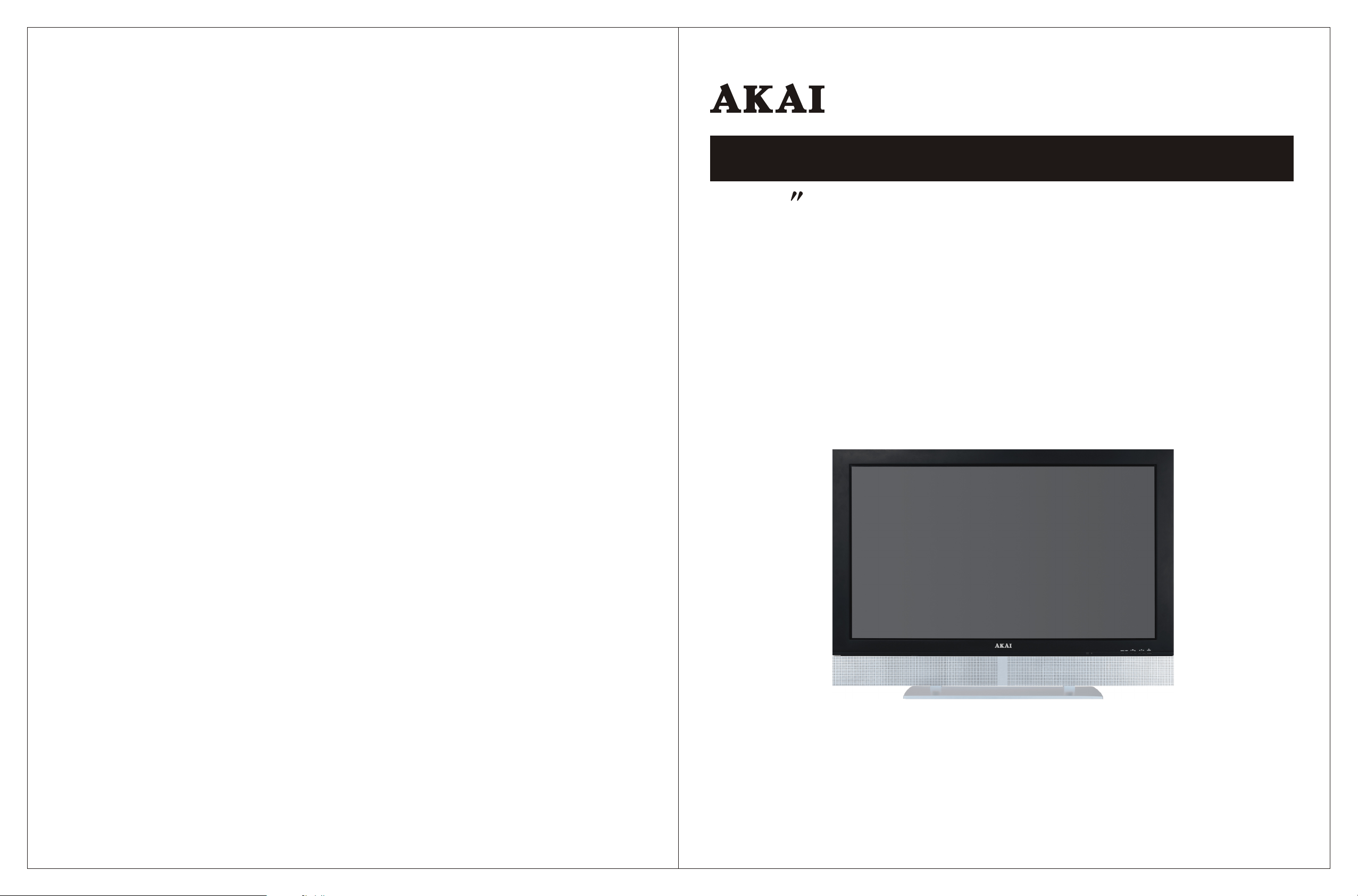
OPERATING INSTRUCTIONS
42 Widescreen Plasma HDTV Monitor
PDP4273M
Page 2
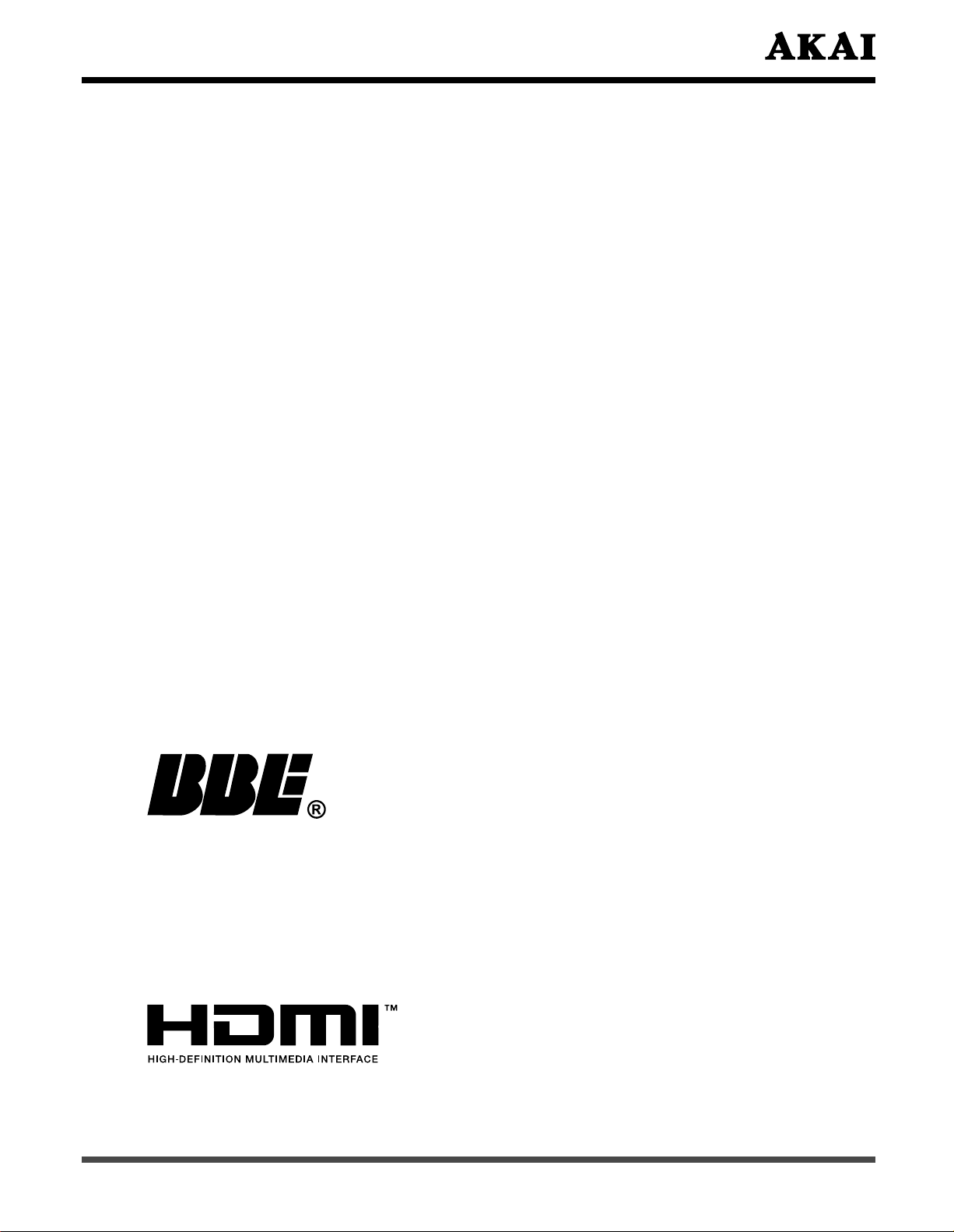
1. Safety Guidelines
Caution: Always use a power cable is properly grounded. Please use the AC cords listed
below for each area:
USA ..................... UL
Canada ................ CSA/cUL
FCC Information
This equipment has been tested and found to comply with the limits for a Class B digital
device, pursuant to part 15 of the FCC Rules. These limits are designed to provide
reasonable protection against harmful interference in a residential installation. This
equipment generates, uses, and can radiate radio frequency energy, and if not installed
and used in accordance with the instructions, may cause harmful interference will not
occur in a particular installation. If this equipment does cause by turning the equipment
off and on, the user is encouraged to try to correct the interference by one or more of
the following measures:
- Reorient or relocate the receiving antenna.
- Increase the separation between the equipment and receiver.
- Connect the equipment into an outlet on a circuit different from that to which the
receiver is connected.
- Consult the dealer or an experienced radio technician for help.
FCC Warning
To assure continued FCC compliance, the user must the provided grounded power
supply cord and the provided shielded video interface cables to connect to this equipment.
Also, any unauthorized changes or modifications to this equipment would void the user’s
authority to operate this device.
BBE is trademark of BBE Sound, Inc.
Manufactured under license from BBE Sound, Inc.
Licensed by BBE Sound, Inc. under USP4638258, 5510752 and 5736897.
BBE and BBE symbol are registered trademarks of BBE Sound, Inc.
BBE High Definition Sound restores clarity and presence for better speech
intelligibility and musical realism.
HDMI, the HDMI logo and High-Definition Multimedia Interface are trademarks or registered
trademarks of HDMI Licensing LLC.
1
Page 3
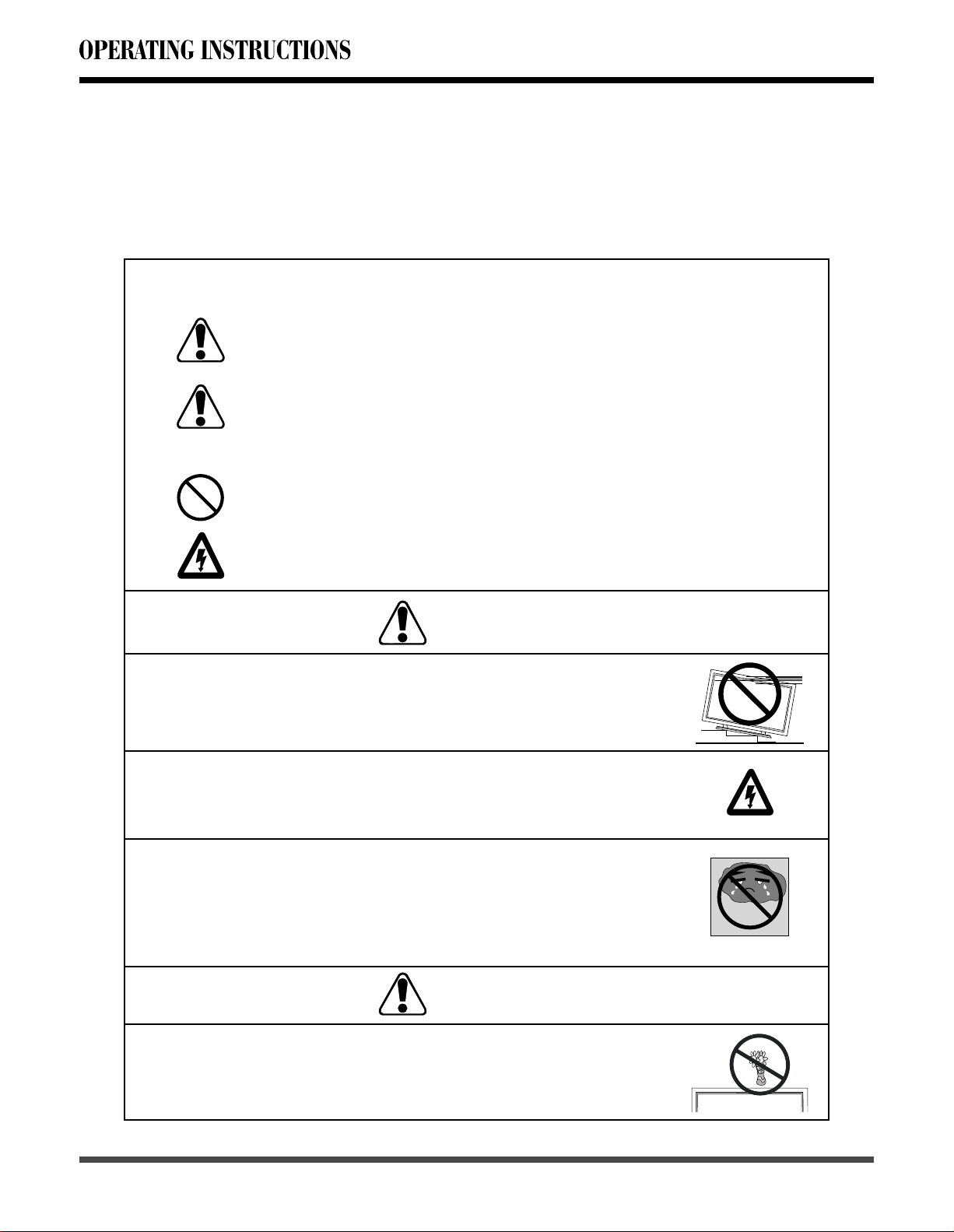
2. Important Safeguards
Safety of operators has been taken into consideration at the design and manufacture
phase, but inappropriate operation may cause electric shock or fire. To prevent the
product from being damaged, the following rules should be observed for the installation,
use and maintenance of the product. Read the following safety instructions before
starting the operation.
The User Manual uses the following symbols to ensure a safe operation and prevent
any damage to operators or properties:
WARNING----- Ignorance or inappropriate use may cause
damage to the product.
ATTENTION---Ignorance or inappropriate use may cause injury
to the user.
Examples:
Prohibition
Warning (Attention) symbol (indicating “Electric Shock”).
WARNING
Do not install the product on sloping or unstable surface:
The product may drop or tip over.
Only the marked power source can be used for the product:
Any power source other than the specified one may
cause fire or electric shock.
Keep the product away from moisture:
- Do not expose this appliance to rain or moisture.
- If water penetrates into the product, stop the operation; unplug
the connector and contact with your dealer. Continuous use in
this case may result in fire or electric shock.
WARNING
Do not place any objects on the top of the product:
Spilled water or metal objects may cause short circuit, fire or
electric shock if they penetrate into the housing of the product.
2
Page 4
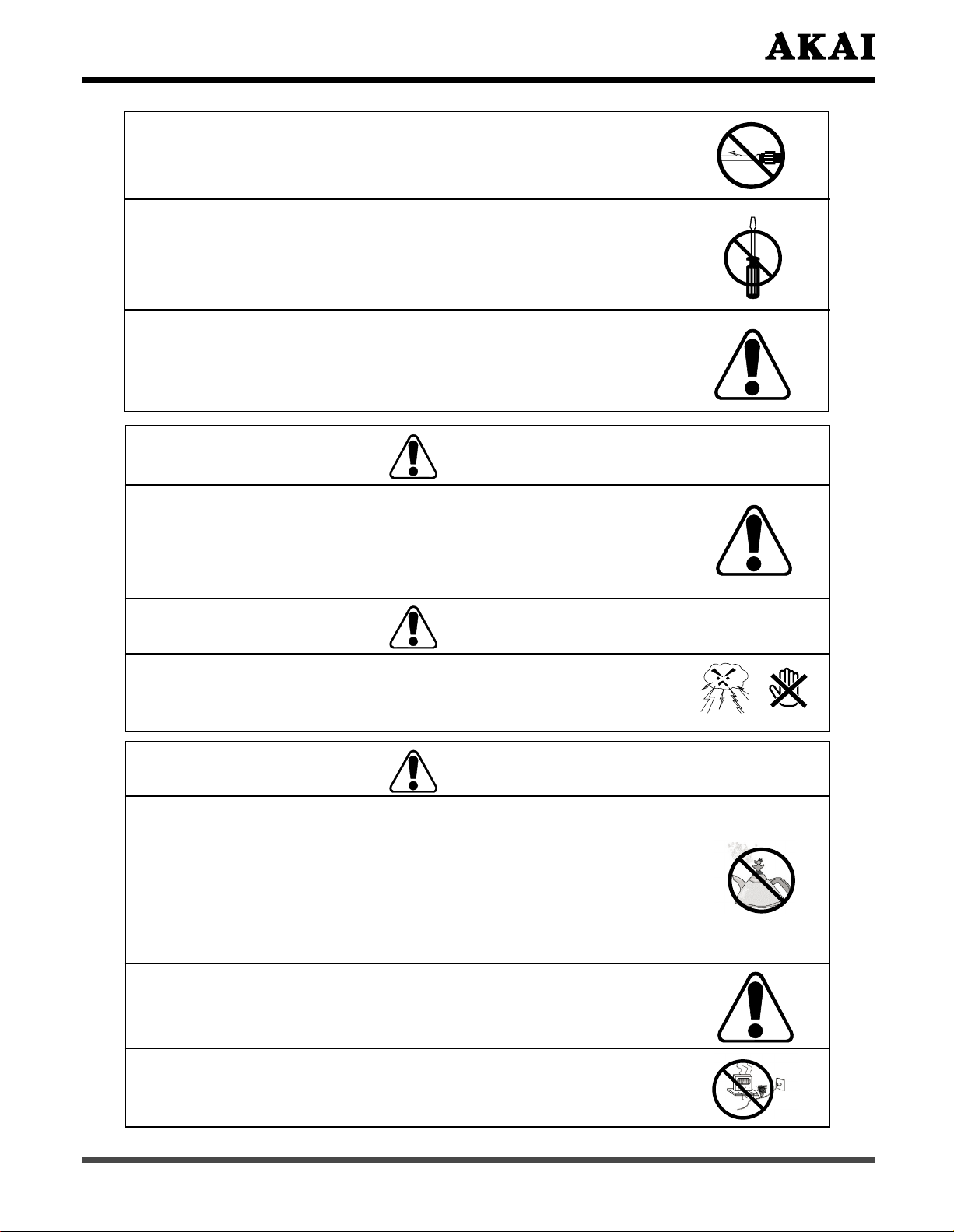
Never use a damaged power cord:
Heavy objects, heat or tensile force may damage the power cord and
cause fire or electric shock.
Do not change or open the back cover:
Removing the back cover of the product may cause fire or electric
shock.
Contact the manufacturer when inspection or adjustment is required.
Do not use the product if any abnormality occurs:
If any smoke or odor becomes apparent, unplug the connector
and contact the manufacturer immediately. Do not try to repair
the product by yourself.
WARNING
Avoid using dropped or damaged appliances:
If the product is dropped and the housing is damaged, the internal
components may function abnormally. Unplug the connector
immediately and contact the manufacturer for repair. Continuous use
of the product may cause fire or electric shock.
WARNING
Do not touch the power cord during lightening:
To avoid electric shock, avoid handling the power cord during
electrical storms.
ATTENTION
Do not install the product close to smoke or moisture:
Fire or electric shock may be caused when the product is
installed close to smoke or moisture.
Do not installed the product in an area with heavy dust or
high humidity:
Fire or electric shock may be caused when the product is
installed in a place with heavy dust or high humidity.
Instructions for moving the product:
Ensure that the power connector and any other leads are unplugged
before moving the product.
The power cable should be kept away from heat sources:
The heat produced by any heat source may melt the covering of the
power cable.
3
Page 5
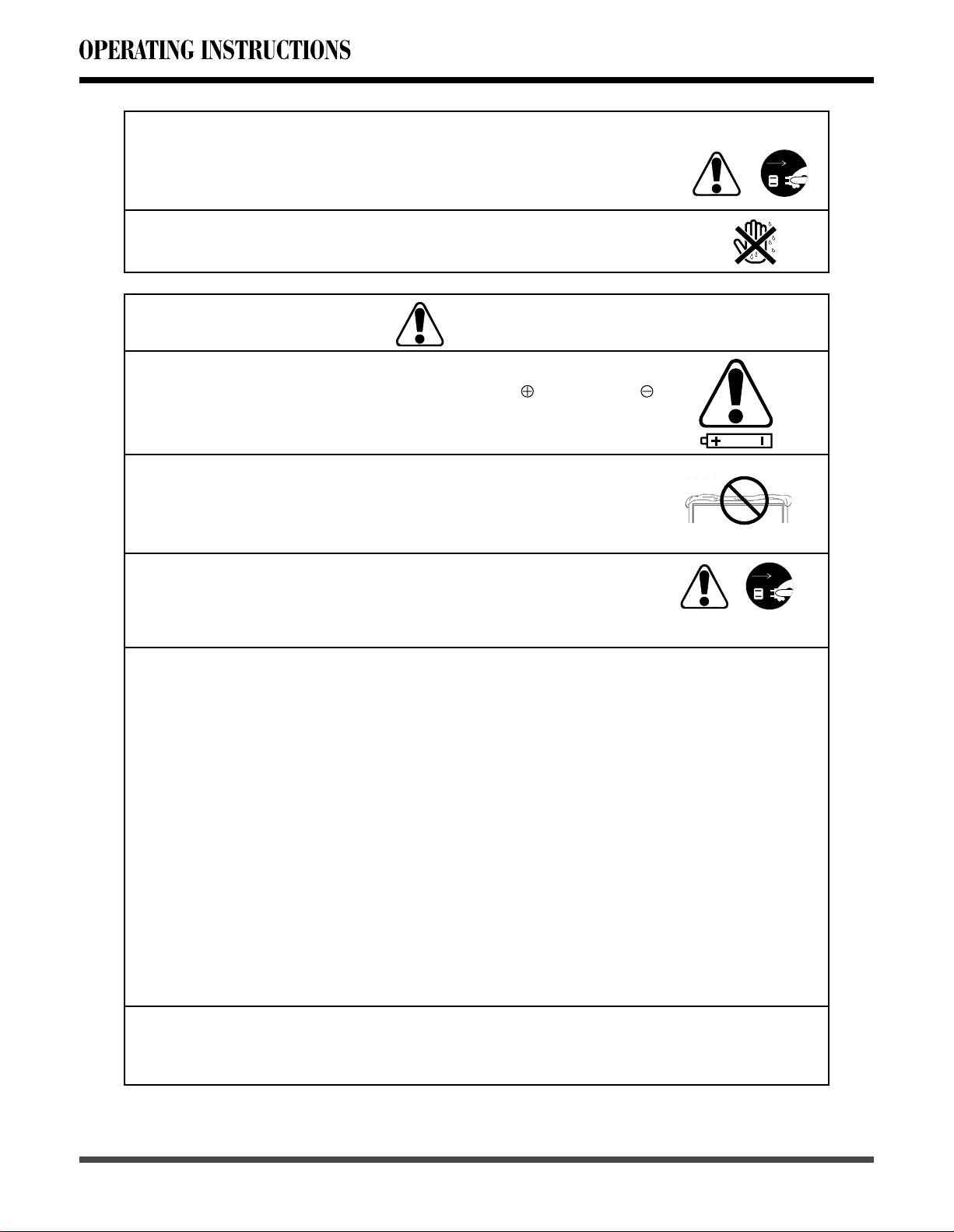
Hold the power connector when removing the power cable:
Pulling the power cable itself may damage the wires inside the cable
and cause fire or electric shock.
Do not touch the connector with wet hands:
To avoid risk of electric shock.
ATTENTION
Insert batteries in accordance with instructions:
Insert the batteries with correct polarities (positive and negative ).
Incorrect polarities may cause breakage and leakage of the
batteries, hurt operators and contaminate the remote controller.
Do not block or cover the vents:
Blocking the vents may cause overheating and fire. Do not install the
product in a place with little or no ventilation. Never cover the vents
with towels, blankets or dusters.
Unplug the connector:
Unplug the power connector when the product will not be used
for a long time.
Unplug the connector
Unplug the connector
Image Sticking:
The plasma monitor illuminates phosphor to display images. The phosphor has a finite
illumination life. After extended periods of illumination, the brightness of the phosphor
will be degraded to such extent that stationary images would burn-in that part of the
screen as grayed-out images.
Tips to prevent such image sticking are:
- Do not display static images of high contrast and high brightness for long periods.
Use of video games and computers on this product may promote burn in of images
on the screen. Many portions of video game play and computer desktops do not
refresh and will contribute to this problem.
- Do not leave stationary images appearing for long, but try to refresh them at
appropriate intervals of time, or try to move them using screen saver function.
- Turn down the contrast and brightness control.
Note:
Such “Image Sticking” constitute misuse are NOT COVERED by the manufacturer’s
warranty.
Others:
This product is designed for indoor use only and is not suitable for out door use.
The operation temperature is 5°C ~ 33°C.
4
Page 6
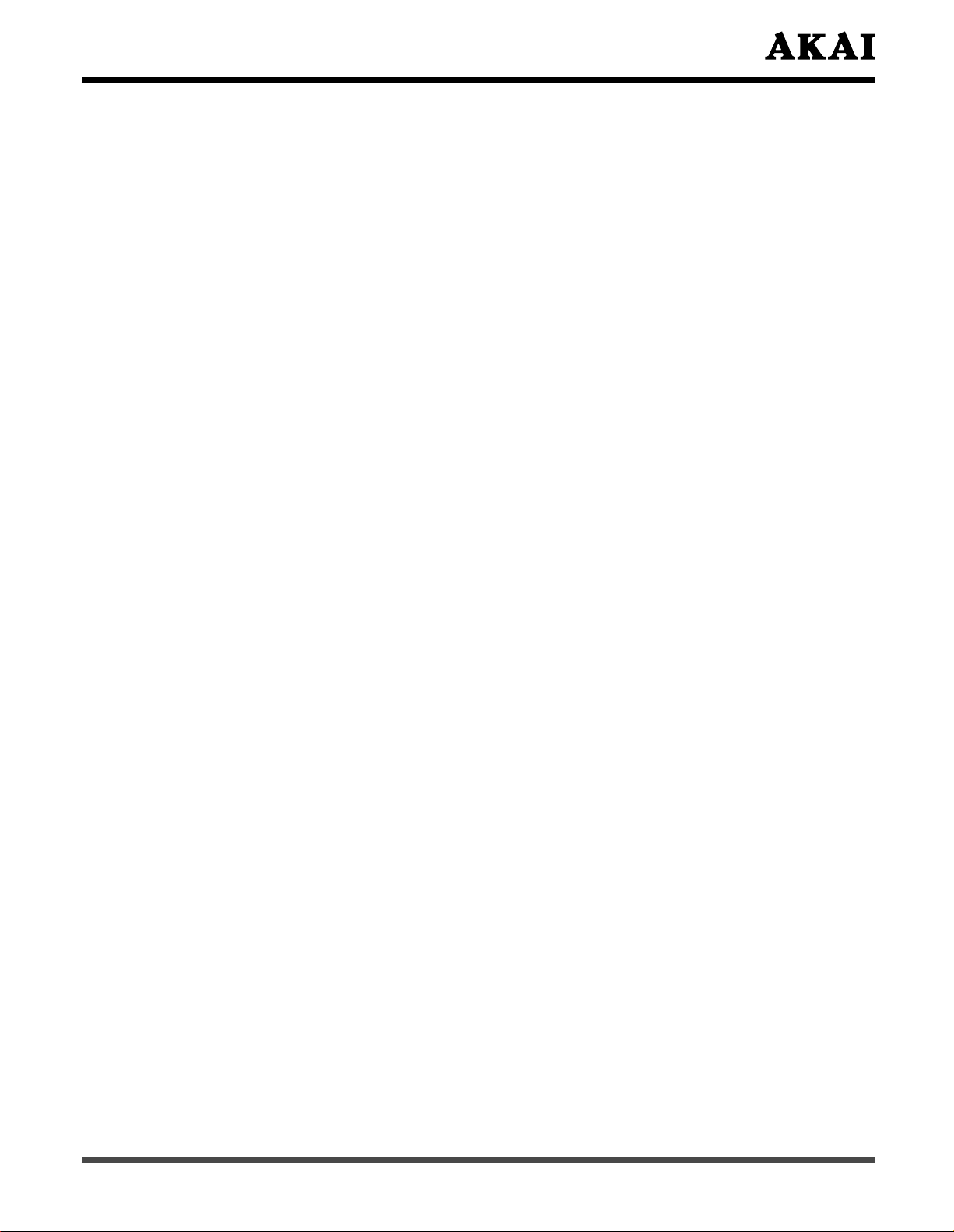
1. Read all safety instructions and the User Manual before using the product.
2. The safety instructions and User Manual should be maintained in good condition for
future reference.
3. Unplug the power connector before cleaning the product. A wet cloth is sufficient for
4. Always use the accessories recommended by the manufacturer to avoid any risk.
5. When moving the product from an area of low temperature to an area of high
temperature, drops of water may condense on the housing. Do not turn on the
display immediately after moving so as not to cause fire, electric shock or component
damage.
6. Do not install the product on unstable fixtures or stands. The installation of the
product should be conducted in accordance with the instructions and using the
support recommended by the manufacturer.
7. Do not remove the earthing pin on the power plug. The product is supplied with a
three-pin earthing-type power plug, this plug will only fit an earthing-type power
outlet. This is a safety feature, if you are unable to insert the plug into the outlet,
contact an electrician.
8. Avoid overloading the power cord. Using extension cables or the cords of other
appliances may cause fire or electric shock.
9. If any of the following occurs please contact the retailer:
- The power supply or connector fails.
- Liquid sprays or any object drops into the Display.
- The Display is exposed to rain or other moisture.
- The Display is dropped or damaged in any way.
- The performance of the Display changes substantially.
10. A distance of at least 1 meter should be maintained between the product and any
heat source, i.e. radiator, heater, oven, amplifier etc.
11. To avoid the risk of electric shock or component damage, switch off the power before
connecting the PDP to other devices, such as VCR, DVD or PC.
12. The power cable must be replaced when using different voltage from that specified
in the User Manual. For more information, contact your dealer.
13. Operating environment:
Temperature: 5°C~33°C
Humidity: 20% to 85% non-condensing
Atmospheric pressure: 800 to 1100hPa
the cleaning of the product, never use liquid or spray cleaner for cleaning the product.
5
Page 7
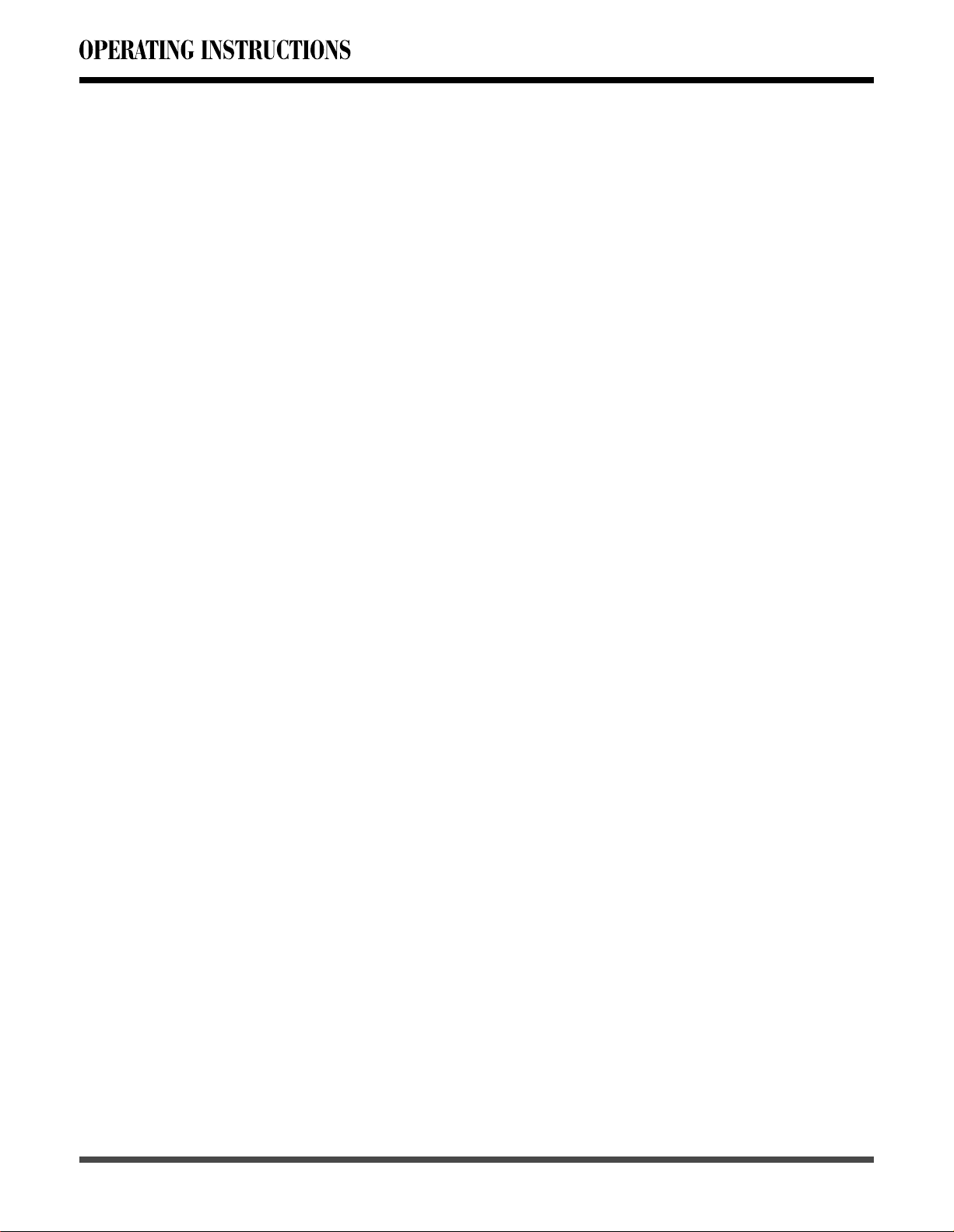
Contents
1. Before use ..................................................................................................... 7
1.1 Open the Package .........................................................................................7
1.2 Installation ......................................................................................................7
2. Product Features ........................................................................................... 8
3. Accessories .................................................................................................. 8
4. Names and Functions of Parts ..................................................................... 9
4.1 Side View .......................................................................................................9
4.2 Front View ....................................................................................................10
4.3 Rear View ....................................................................................................11
4.4 Remote Control ............................................................................................12
5. Connection to External Equipment .............................................................. 15
6. Basic Operation ........................................................................................... 18
6.1 Power ON/OFF ............................................................................................18
6.2 Selection of Input Mode ...............................................................................18
6.3 Other Function .............................................................................................19
6.4 OSD Option Adjustment ...............................................................................20
6.5 OSD Functions .............................................................................................20
1 Picture Page ...........................................................................................................20
2 Window Page .........................................................................................................22
3 Audio Page .............................................................................................................
4 Options Page .......................................................................................................... 25
5 Layout Page ...........................................................................................................30
24
7. Technical Specification ................................................................................ 32
8. Support the Signal Mode ............................................................................. 33
9. Cleaning and Simple Troubleshooting ......................................................... 34
6
Page 8
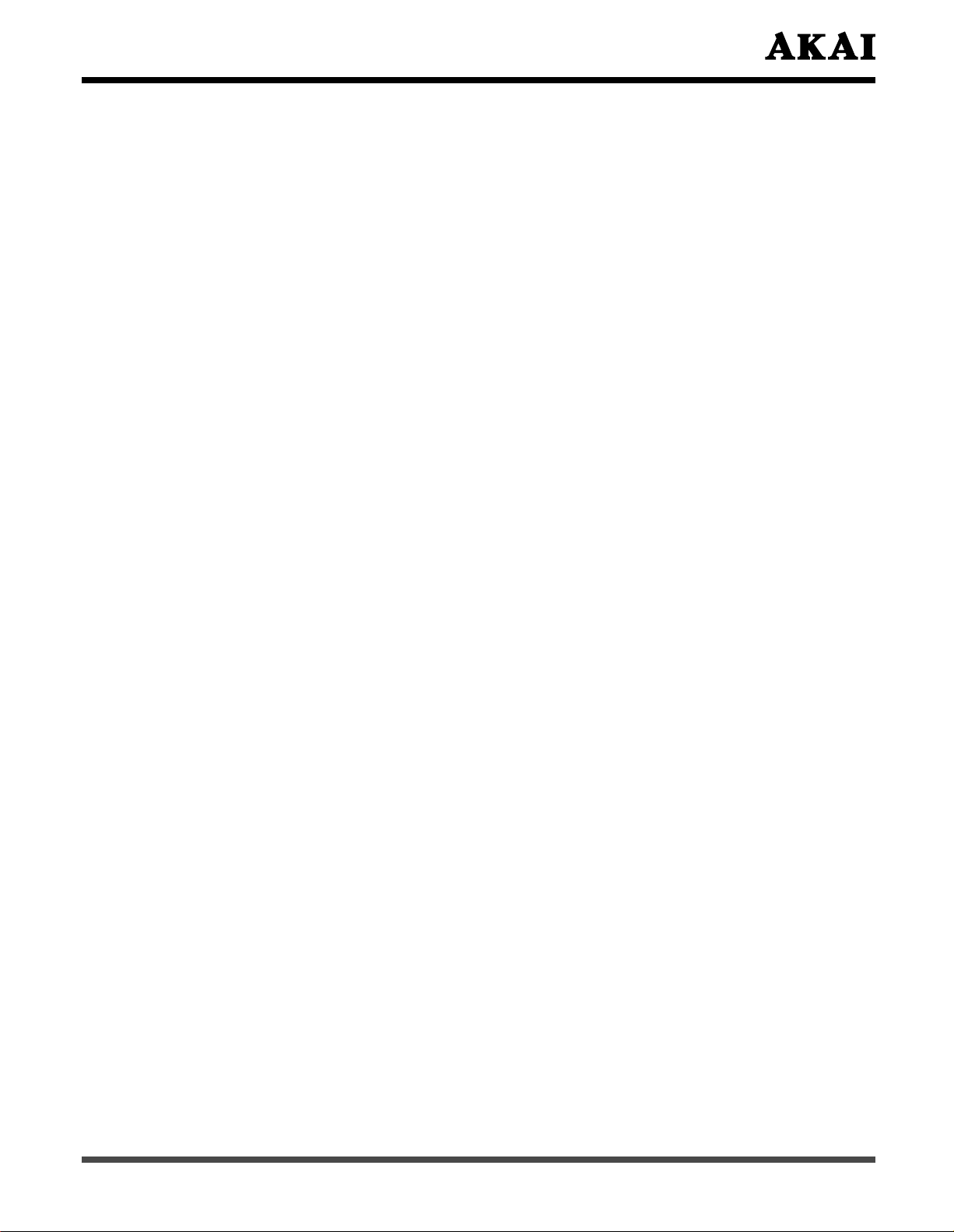
1. Before use
The product is a 42” WXGA (WXGA resolution) Plasma Display. It has passed the Class-B
EMC test and the UL and cUL safety certifications, and is ideal for both consumer and
commercial use. The product is a precise electronic product. Users should read the
following instructions carefully to maximise the performance of the product:
1.1 Open the Package
- The product is packaged in a carton together with other standard accessories. Any
optional accessories shall be packed separately in another carton.
- Due to the size & weight of the product, it is recommended that it should be moved
by a minimum of two people.
- The protective glass and the glass substrate are installed on the front of the product.
Since both glasses can be broken and scraped easily, move the product gently.
Never place the unit with the glass facing downwards unless it is protected with soft
pads.
- When opening the carton, check that the product is in good condition and that all
standard accessories and items are included.
- Whenever possible, use the handles on the back of the Display for transport.
1.2 Installation
- Please use caution if wall mounting this product. Follow all directions from the
manufacturer of the wall mount and be sure to securely fasten the product to the mount.
While the TV can be wall mounted, improper wall installation may void the warranty.
- Due to the higher power consumption, always use the jack exclusively designed for
this product. If an extended line is required, please consult with your service agent.
- The product should be installed on a flat surface to avoid tipping. The distance
between the back of the product and the wall should be maintained for proper
ventilation.
- Avoid installing the product in the kitchen, bathroom or any other places with higher
humidity so as not to shorten the service life of the electronic components.
- Please ensure the product be installed horizontally, any 90 degree clockwise or
counterclockwise installation may induce poor ventilation and subsequent component
damage.
- To protect the screen and avoid screen burn, do not hold on a static picture for a long
time.
7
Page 9
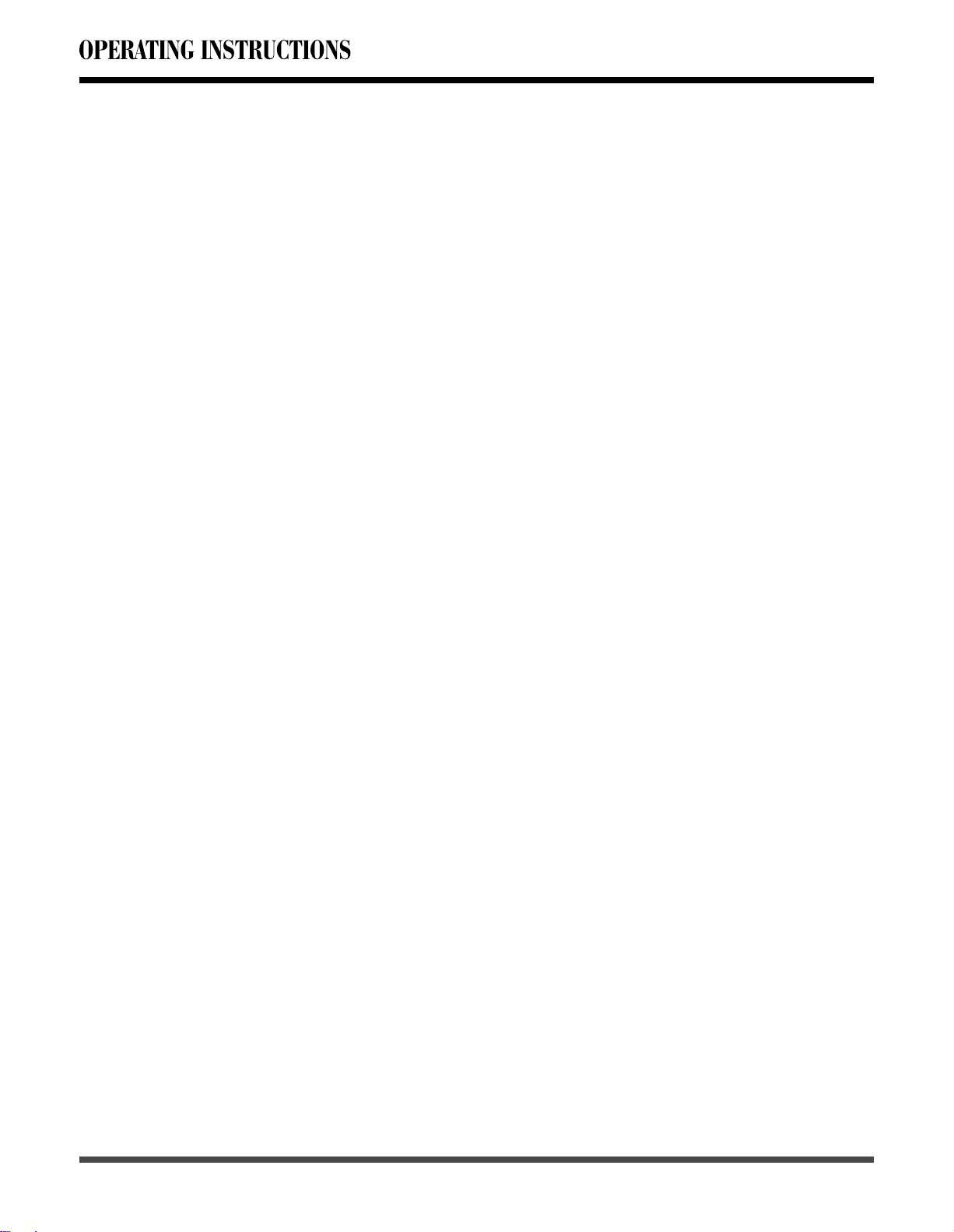
2. Product Features
The 42” PDP provides quality image displays and is suitable for a variety of multimedia
applications:
1. Available input signals
The standard PC module provides VGA (D-SUB 15 PIN) and HDMI input connectors.
The product supports PC image resolutions up to (1024 x 768@60Hz) with a vertical
frequency of 60 Hz.
- The Video module provides composite video (RCA), S-Video (DIN 5 PIN) and component
video (RCA) input connectors. It supports the quality input images of DVD and HDTV
(480p/720p/1080i). The Video module also provides six sets of stereo audio input connectors,
one set of audio output
2. Power Management Function
The machine provides an automatic power control function.
3. Fan-free Design
The unit does not require any fans for ventilation, eliminating any bothersome noise that
may be generated. It also lowers the power consumption of the unit.
4. BBE Sound system
This unit adopts technologies of BBE which can enhance the overall sound effect and
performance of the music program.
5. Others
PIP Function: The user can watch two programs at the same time in multiwindow. (Refer
to P31.)
The product includes a set 15W + 15W loudspeakers.
-
The Plasma unit provides warm, normal and cool color temperature options. The user
may customize their favorite color temperature.
connector (RCA)
and one set of
video
output
connector (RCA).
3. Accessories
1 Stand x 1 (pre-assembled)
2 User Manual x 1
3 AC Cable x 1
4 Remote Control x 1
5 Battery (UM-4/R03P/AAA) x 2
6 Warranty Card x 1
7 Insertion Card x 1
8
Page 10
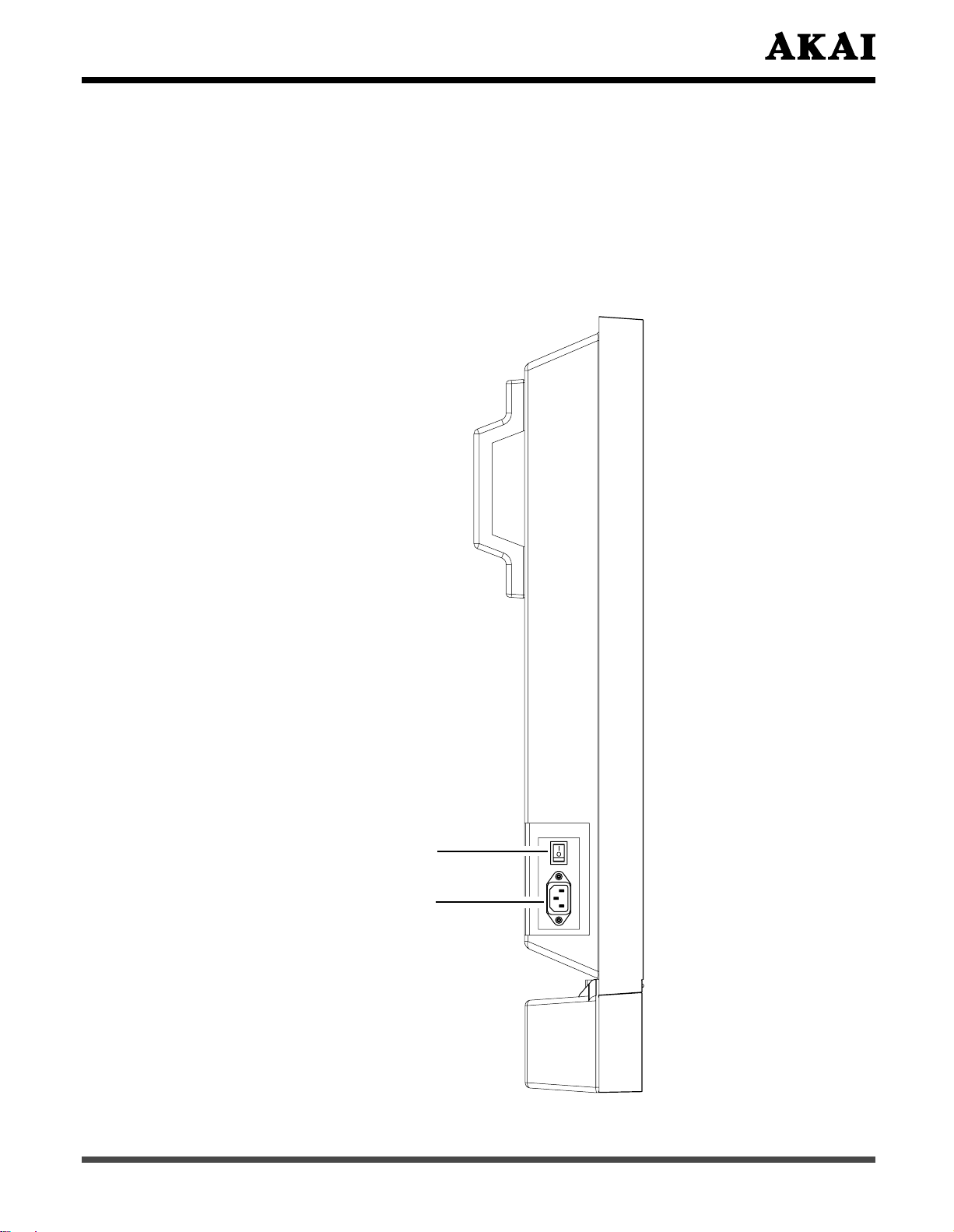
4. Names and Functions of Parts
4.1 Side View
- Connect the power cable to the product then connect the main plug to the wall outlet.
Push the power switch (O: Off, I: On). The power indicator on the front of the panel
should now display red, indicating that the plasma is in standby mode.
Note: Shut down the power switch, turn on it again after the power indicator is extinguished
entirely.
Power Switch
Power Inlet
9
Page 11
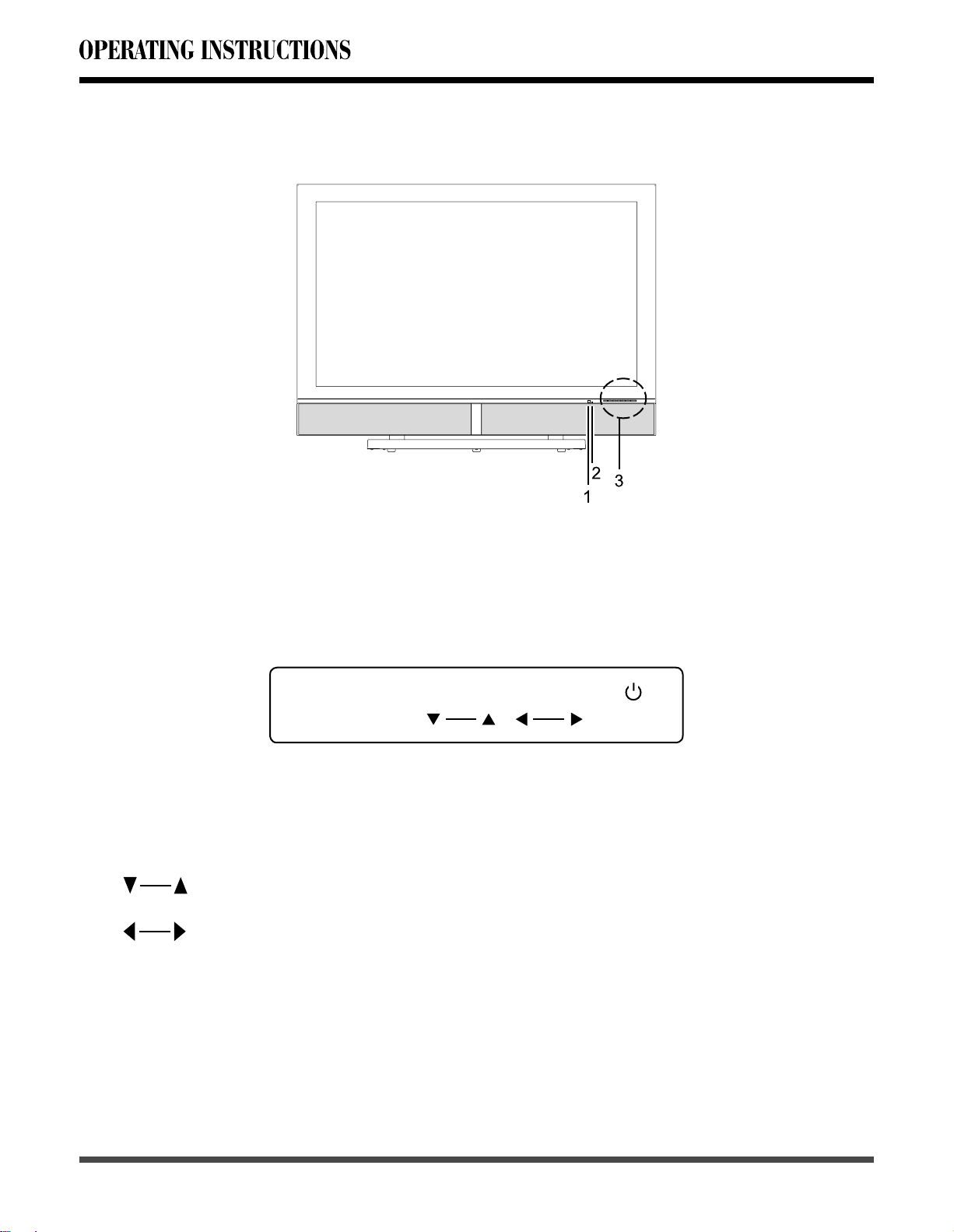
4.2 Front View
Sketch map
1 Remote control window: The receiving of Remote control signals window.
2 Power indicator:
Indicator ON (red) Standby mode.
Indicator ON (green) The unit power ON mode.
3 Buttons: The functions of the buttons are described as follows:
SOURCE MENU STANDBY
SEL.
VOL.
SOURCE: Press to display the source menu, Use ▲ or ▼ button to select AV, S-Video,
YPbPr 1, YPbPr 2, VGA or HDMI, then press ► button to confirm.
MENU: Press to display the menu. Press again to exit the Sub Menu or the Main Menu.
SEL.
: They are used as ▲ / ▼ button in the OSD Menu screen.
VOL.
:
A. They are used as ◄ / ► button in the OSD Menu screen.
B. The ► button has the function of Enter in the OSD Menu screen.
C. They can be used for the adjustment of volume when the OSD Menu is not shown on
the screen. Press Left button to reduce the volume, while press Right button to increase
the volume.
STANDBY
10
: Press this button to turn off to standby and turn on from standby.
Page 12
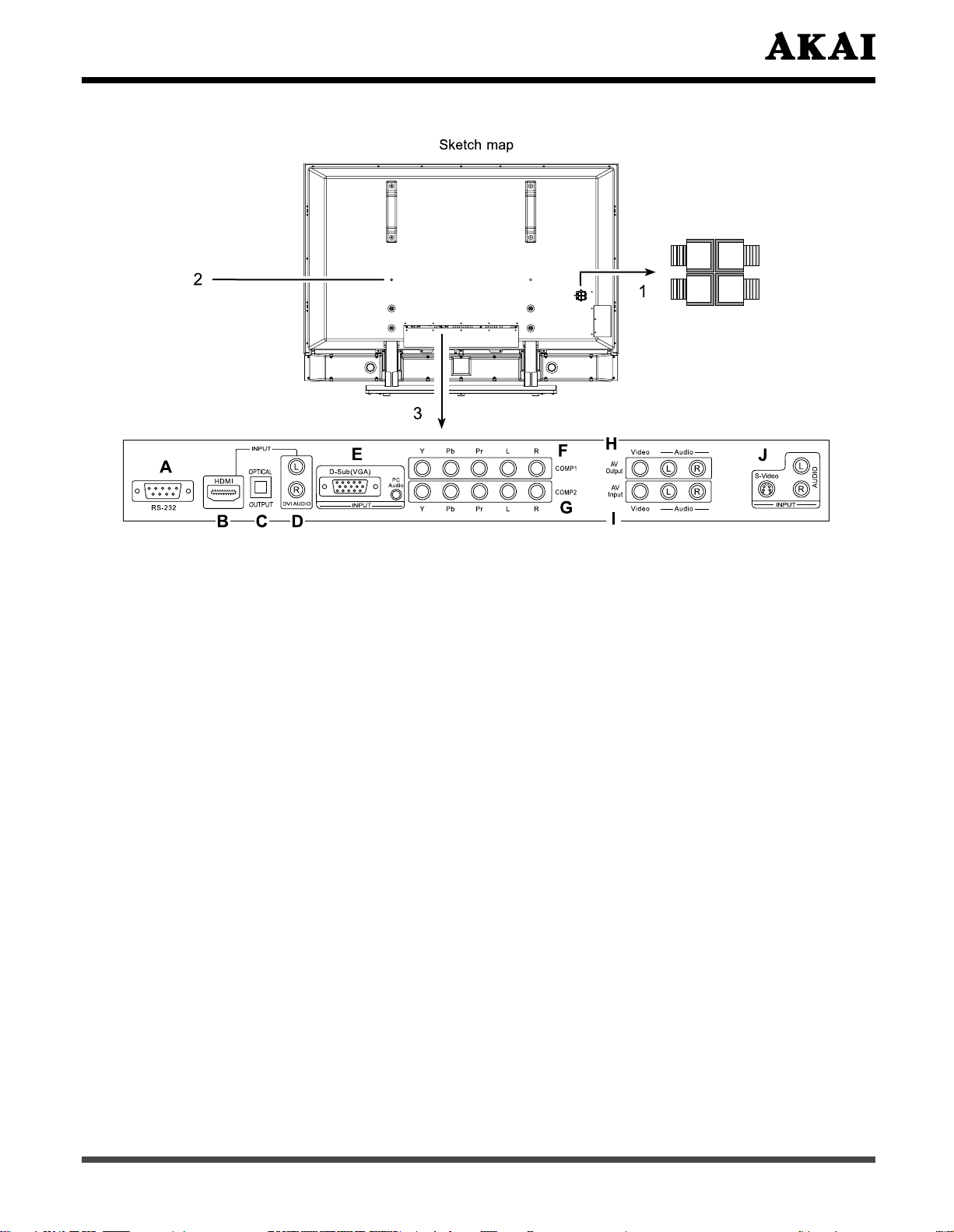
4.3 Rear View
L
RED
BLACK
RED
BLACK
R
-
+
1 Speaker Terminals: Can be used to connect external speakers with 8 Ohm impedance
to the product.
2 Wall Mount fixing holes (six holes): Use the standard screws to fix the wall mount.
3 Signal input and other terminals:
A.
RS-232: The D-SUB 9 Pins terminal is used as a control port for serial communication
between PC and Panel. (Only for after-sales service)
B. HDMI INPUT: For high quality picture display purposes. Connects to HDMI or DVI
(with DVI to HDMI couple) digital output connector of the DVD or HDTV Set-top box.
OPTICAL OUTPUT: Connect the optical output to the optical input connector of the
C.
Amplifier. (Only for HDMI)
D. DVI AUDIO INPUT:
DVD or HDTV Set-top box with DVI output terminal.
E. D-Sub (VGA)
analog output connector of the PC display card.
PC Audio INPUT: Connect the audio input terminal to the audio output terminal of the
PC output device.
YPbPr (COMP1) INPUT: Connect the Component video input terminal to the Component
F.
output terminal of the video output device.
YPbPr (COMP1)
terminal of the video output device.
YPbPr (COMP2) INPUT: Connect the Component video input terminal to the Component
G.
output terminal of the video output device.
YPbPr (COMP2) Audio INPUT: Connect the audio input terminal to the audio output
terminal of the video output device.
Video Output: Connect the video output terminal to the video input terminal
H.
video input device. (Only for
Audio Output: Connect audio amplifier or other TV set that with audio input.
Connect the audio input terminal to the audio output terminal of
INPUT: For PC display purposes. Connects to the Mini D-Sub 15 Pins
Audio INPUT: Connect the audio input terminal to the audio output
of the
AV)
(Continued on next page)
11
Page 13
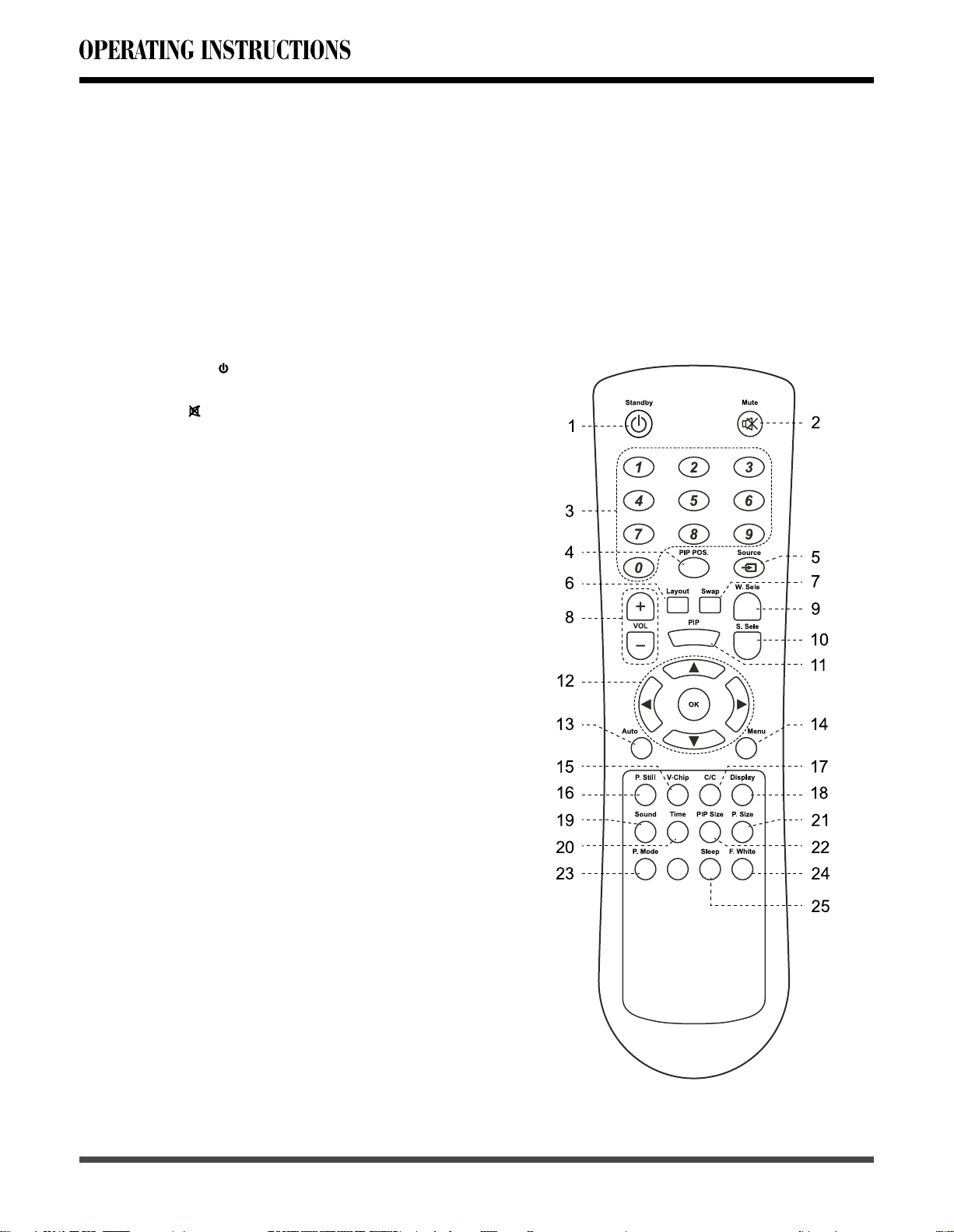
I. Video Input: Connect the video input terminal to the video output terminal of the
video output device.
Video
the video output device.
S-Video INPUT: Connect the Y/C S-Video input terminal to the S-Video output terminal
J.
of the video output device.
S-Video Audio INPUT: Connect the audio input terminal to the audio output terminal
of the video output device.
Audio Input: Connect the audio input terminal to the audio output terminal of
4.4 Remote Control
1 Standby( ): Press this button to turn off to
standby and turn on from standby.
2 Mute(
system. Press again to reactivate the
sound system.
3 Number
the password.
PIP POS. : Press the button to select different
4
Image Position in PIP Mode.
Source: Press this button and use ▲ / ▼
5
button to select the signal sources. AV, S-Video,
YPbPr 1, YPbPr 2, VGA or HDMI.
Layout: Press this button to pop up Layout
6
menu.
Swap: Press this button to switch the Main
7
window or Sub window pictures in PIP and
S
8 VOL +/-
decrease the volume
W. Sele: Press this button to select the Main
9
Window or Sub Window.
10
S. Sele: Press this button to select the sound
output from Main Window or Sub Window.
PIP: Press this button to change different
11
Picture Mode.
12 OK : Press to enter or confirm.
◄ /
the OSD Menu screen.
▲
the OSD Menu screen.
They also can be used for the selection of the
program when the OSD Menu is not shown on
the screen, but only for the Model with Tuner.
): Press this button to quiet the sound
buttons: Use these buttons to enter
plit Screen.
: Press these buttons to
.
► : They are used as ◄ / ► buttons in
/ ▼ : They are used as ▲ / ▼ buttons in
increase or
12
(Continued on next page)
Page 14

13 Auto: The Display automatically adjusts the
phase, vertical / horizontal position when
pressing this button in VGA mode.
14
Menu: Press this button to pop up the OSD
Menu and press it again to exit the OSD Menu.
15 V-Chip: Press this button to enter the V-Chip
Function. (Only for AV or S-Video)
16 P. Still: Press this button to hold on the
screen. Press again to normal.
17 C/C: Press this button to enter the Closed
Caption Function. (Only for AV or S-Video)
18 Display: Press the button to display the
source information.
19 Sound: Press the button to select different
sound effect.
20 Time: Press this button to pop up the “Clock
Set” menu.
21 P. Size: When the input source is YPbPr 1,
YPbPr 2, VGA or HDMI, press this button,
the picture will change according to Fill All,
Force 4:3, Letter Box, Wide or Anamorphic.
When the input source is AV or S-Video, press
this button, the picture will change according to
Fill All, 4:3, Letter Box, Wide or Anamorphic.
22 PIP Size : Press the button to select different
Image Size in PIP Mode.
23 P. Mode : Press the button to select different
picture effect.
24 F. White: Press this button to show a full
white picture.
25
Sleep: Press this button to
time.
select
the sleep
Insertion of Batteries:
- Turn the remote control upside down, press and slide off the battery cover.
- Insert two 1.5V (AAA) batteries into the compartment, take care to observe the
markings indicated inside.
- Replace the cover and slide in reverse until the lock snaps.
and
13
Page 15

Range of Remote Control
Sketch map
20
20
30
- Ensure the remote control is pointed towards the remote control window on the display
unit.
- No obstacles should be placed between the remote control and the remote control
window.
- The effective receiving range for the signal is within 5-8 meters from the front of the
remote control window, and 30° to the left or right side and 20° above or below the
control window.
30
Care For Remote Control
- Avoid spilling liquids on the remote.
Avoid dropping or otherwise jarring the remote.
-
Always store the remote control at dry and normal room temperature place.
-
If the remote is nor performing satisfactorily, replace the batteries. The batteries should
be replaced after one year.
If the remote control will be idled for a long time (above 1 month) take out the batteries
to avoid leakage from the batteries.
Clean up the entire remote control especially the battery compartment if any leakage
found.
Do not mix using different kind of new and used batteries together to avoid leakage.
-
14
Page 16

5. Connection to External Equipment
Connecting the Computer
Connect the PDP to the computer with the D-Sub (VGA)
1.
D-S ub(VG A)
INPUT
PC
Audi o
cable.
Connect the audio output of the computer
2.
to the audio
input on the PDP.
Please ensure the Power Cord is connected and turned
3.
on the STANDBY button before it is operated.
Press STANDBY button on the remote control or
4.
on the
PDP.
5. The PDP and Computer are working at the same time.
Press
SOURCE button to select VGA on the remote
control.
Connecting the DVD player or HDTV Set-top box using Component input
1. Connect the YPbPr output of the DVD player or HDTV Set-top box to the YPbPr input
of the PDP.
2. Connect the audio output of the DVD player or HDTV Set-top box to the audio input of the PDP.
3. Please ensure the Power Cord is connected and turned on the STANDBY button before
it is operated.
4. Press STANDBY button on the remote control or on the PDP.
5. Press SOURCE button again to select YPbPr 1 or YPbPr 2.
green
blue
red
white
DVD or Set-top box
red
green red
blue
DVD or Set-top box
red white
15
Page 17

Connecting the DVD player or
HDTV Set-top box using HDMI input
1. Connect the PDP to the DVD player or HDTV Set-top box with the HDMI cable.
Connect
2.
with DVI output terminal, and a DVI to HDMI co
Please ensure the Power Cord is connected and turned on the STANDBY button before
3.
the DVI AUDIO input terminal to the audio output terminal of HDTV Set-top box
nversion cable should be adopted.
it is operated.
Press STANDBY button on the remote control or on the PDP.
4.
The PDP and Computer are working at the same time.
5.
Press SOURCE button to select
HDMI on the remote control.
Note:
1. The second step is used, if you connect DVI output to the HDMI input of the PDP.
The second step isn’t used, if you connect HDMI output to the HDMI input of the PDP.
2. HDMI don’t support PC.
AUDIO
DVI
HDMI
white
red
DVD or Set-top box
Connect audio amplifier or other TV set (Only
for AV)
1. Connect audio amplifier apparatus
or other
TV set that with audio input.
2.
Connect the composite video output terminal
to the video output terminal of the video
input device.
DVI
DVD or Set-top box
white
red
16
Page 18

Connecting the DVD, VCR or other video apparatus
1. With an S-VIDEO cable connect the PDP to the VCR or other device. S-VIDEO will
connect only the video portion (image only) of the signal. With an AUDIO cable (RCA
type) connect the AUDIO OUT from the device to the AUDIO IN on the PDP.
2. With an AV cable connect to the Video plug of the PDP and the VCR or other video
apparatus. With an AUDIO cable connect the audio output of the VIDEO of the VCR or
other video apparatus to the audio input of the VIDEO of the PDP.
3. Please ensure the Power Cord is connected and turn on
Power
Switch
button before it
is operated.
4. Press STANDBY button to turn on the PDP.
5. To watch the VCR or other video apparatus, please press
SOURCE
button to select
S-VIDEO or AV.
white
VCR etc.
red
red
VCR etc.
white
17
Page 19

6. Basic Operation
6.1 Power ON/OFF: The Display is in Standby mode
- Press Standby ( ) button on the remote control or on the
front panel to turn on the unit. The power indicator changes
from red to green.
- Press
front
power indicator changes from green to red.
Note: For protecting your PDP product, the interval time
between turn on
should be kept at least one minute.
6.2 Selection of Input Mode
- Press Source button on the remote control or on the front
panel. A menu of input signal sources shall appear.
Press ▲ or ▼ to select the signal source you desired and
press
are displayed in the following sequence:
Standby ( ) button on the remote control or on the
panel again to return the display to standby mode.
the PDP product and shut down it
OK / ► to confirm the selection. The signal sources
The
Source Select:
AV
S-Video
YPbPr 1
YPbPr 2
VGA
HDMI
When select the input source, the screen will display the direction.
AV
Searching
When there is no signal from the selected source (see illustration), either change the
channel or press
selected source for 15 minutes the television will power down.
Source button to change sources. If there is no signal on your
NTSC 60Hz/3.58 MHz
Fill All
AV
18
S-Video
Searching
S-Video
!
No Input
Power Off In
15 Minutes
Page 20
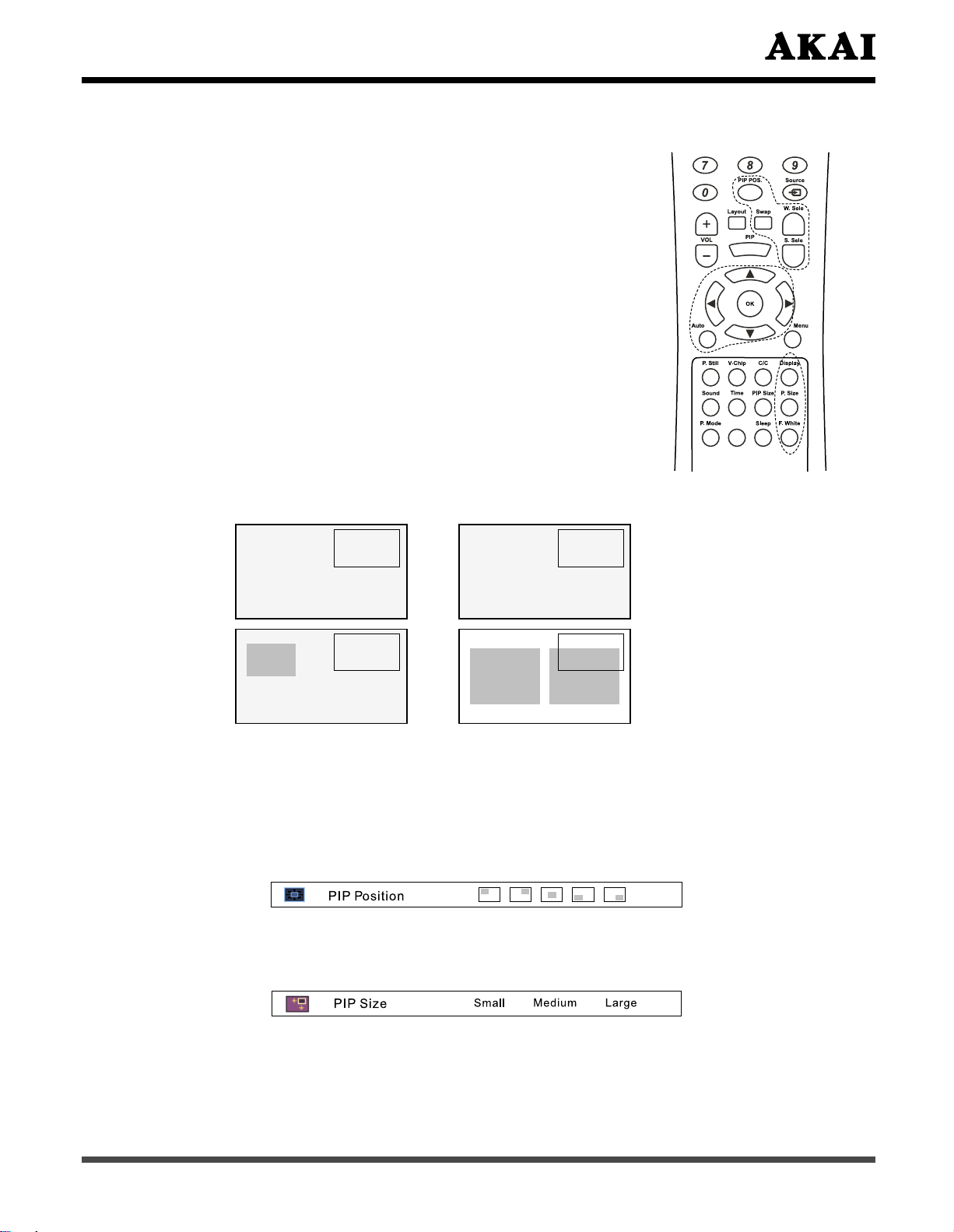
6.3 Other Function
Swap:
- Press this button on remote control to switch the Main
window or Sub window picture in
S. Sele:
- Press this button to select the sound output from Main
Window or Sub Window.
W. Sele:
-
Press this button to select the Main Window or Sub Window.
-
When you want to select the signal source from the Main
Window or Sub Window, you can
pop up “Source Select” menu, then use
select the signal sour
ce and press
Display:
- Press this button to show the source’s information as follow:
PIP or Split Screen.
press
Source
▲ or ▼
OK or ►
button to
button to
to confirm.
01 : 01 AM
Fill All
VGA
700x566/50Hz
01 : 01 AM
Main: VGA
700x566/50Hz
Sub: AV
NTSC 60Hz/3.58MHz
VGA
Mode
Split Screen
Mode
AV
Mode
PIP
Mode
01 : 01 AM
Fill All
NTSC 60Hz/3.58MHz
01 : 01 AM
Main:VGA
700x566/50Hz
Sub:AV
NTSC 60Hz/3.58MHz
AV
Auto:
-
Press this button to adjust the phase, vertical / horizontal position in
VGA Mode only.
PIP POS.:
- Press this button to pop up the “PIP Position” item, then press ◄ / ► button to select
different PIP position in
PIP Mode.
PIP Size:
- Press this button to pop up the “PIP Size.” item, then press ◄ / ► button to select
different PIP Size in
PIP Mode.
F. White:
- Press this button to show a full white picture, press it again to return to the normal
picture.
Note: Some data will be update in five seconds if you change them.
19
Page 21

6.4 OSD Option Adjustment
Learning about the menu system
-
The buttons for OSD option adjustment include: Menu, ▲ , ▼ , ◄ , ► and OK buttons.
- Press Menu button to open the OSD Menu then press ◄ , ► button to select the
pages. The pages are displayed in the following sequence (circular display):
Picture Window Audio LayoutOptions
- Press Menu button on the remote control or on the front panel, it will change in the
following sequence:
Main Menu
Sub Menu
Exit
Main Menu
Exit
- Press Menu button to open the OSD Menu.
- Use ◄ , ► buttons to select the pages.
- Use ▲ , ▼ buttons to select the items.
- Press OK or ► button to enter.
- Use ◄ , ► buttons to select or adjust.
- Press Menu button to exit the Sub Menu or
Main Menu.
OK
Menu
the front panel
SOURCE MENU STANDBY
SOURCE
MENU
SEL.
VOL.
6.5 OSD Functions
1 Picture Page
[Input source is YPbPr 1, YPbPr 2, VGA or HDMI signal]
- Press Menu button, then press ◄ or ► button to choose the “Picture” item.
- Press ▲ or ▼ button to select “Brightness”, “Contrast”
and YPbPr 2)”, “Phase (only for VGA)”, “Peaking (only for YPbPr 1, YPbPr 2 and HDMI)”,
“Frequency”, “Picture Mode” or “Color Temp”, then press
- Press ◄ or ► button to adjust;
- Press Menu button to exit Sub Menu or Main Menu.
Note: When the signal source is HDMI, you can’t adjust
20
, “Saturation
OK or ► button to enter.
“
Phase” and “Frequency”.
(only for YPbPr 1
Page 22

Items (press ▲/▼ button) Adjust (press ◄/► button) Adjust Effects
Brightness Decrease / Increase Darken / Brighten
Contrast Decrease / Increase Reduce / Enhance
Saturation Decrease / Increase Only for YPbPr 1 and YPbPr 2
Phase Decrease / Increase Only for VGA
Peaking
Frequency Decrease / Increase Reduce to left / Widen to right
Picture Mode
Color Temp Choose Choose Warm, Normal or Cool
Choose Normal, Sharp or
Sharpest
Choose
Only for YPbPr 1, YPbPr 2
HDMI
Choose Normal, Bright, Cinema
or User
and
[Input Source is AV or S-Video signal]
- Press Menu button, then press ◄ or ► button to choose the “Picture” item.
-
Press ▲ or ▼ button to select “Brightness”, “Contrast”, “Saturation”, “Tint (only for NTSC)”,
“Sharpness”, “Picture Mode” or “Color Temp”, then press OK or ► button to enter.
- Press ◄ or ► button to adjust;
- Press Menu button to exit Sub Menu or Main Menu.
Items (press ▲/▼ button) Adjust (press ◄/► button) Adjust Effects
Brightness Decrease / Increase Darken / Brighten
Contrast Decrease / Increase Reduce / Enhance
Saturation Decrease / Increase Decrease / Increase
Tint Decrease / Incre
Sharpness Decrease / Increase Picture Gentleness / Sharpness
Picture Mode Choose
Color Temp Choose Choose Warm, Normal or Cool
ase
Picture Color Bias Green / Bias
Red
Choose Normal, Bright, Cinema
or User
21
Page 23

Hot keys:
-
Press P. Mode button to pop up the menu, then press ◄/► or P. Mode button to select
Normal, Bright, Cinema or User.
2 Window Page
[Input source is YPbPr 1, YPbPr 2, VGA or HDMI signal]
- Press Menu button, then press ◄ or ► button to choose the “Window” item.
- Press ▲ or ▼ button to select “Image Size”, “H Position”, “V Position”, “H Resolution”
or “Freeze Window”, then press
OK or ► button to enter.
- Press ◄ or ► button to adjust;
- Press Menu button to exit Sub Menu or Main Menu.
Note: 1. When the signal source is HDMI, you can’t adjust “H Resolution”.
2.
item, you
In VGA,YPbPr 1 or YPbPr 2 signal source, when select “Fill All” in “Image Size”
can adjust “H Resolution”.
Items (press ▲/▼ button) Adjust (press ◄/► button) Adjust Effects
Image Size
Choose
Choose Fill All, Force 4:3, Letter
Box, Wide or Anamorphic
H Position Decrease / Increase Picture Left / Right Move
V Position Decrease / Increase Picture Down / Up Move
H Resolution Decrease / Increase
Picture Left and Right Shrink / Broaden
Freeze Window Choose Choose Off or On
22
Page 24

[Input Source is AV or S-Video signal]
- Press Menu button, then press ◄ or ► button to choose the “Window” item.
- Press ▲ or ▼ button to select “Image Size” or “Freeze Window”, then press OK or ◄
button to enter.
- Press ◄ or ► button to adjust;
- Press Menu button to exit Sub Menu or Main Menu.
Items (press ▲/▼ button) Adjust (press ◄/► button) Adjust Effects
Image Size
Freeze Window
Choose
Choose Choose Off or On
Choose Fill All, 4:3, Letter
Box, Wide or Anamorphic
Hot keys:
Image Size
When the input signal source is YPbPr 1, YPbPr 2, VGA or HDMI, press P. Size button
-
to pop up the menu, then press ◄/► or P. Size button to select “Fill All, Force 4:3, Letter
Box, Wide or Anamorphic”.
- When the input signal source is AV or S-Video, press P. Size button to pop up the
menu, then press ◄/► or P. Size button to select “Fill All, 4:3, Letter Box, Wide or
Anamorphic”.
Freeze Window
- When the program information you want to capture is
on the remote control. The picture freezes. Press P. Still button again, and the frozen
picture is released, and the picture begins to move again.
Freeze
displayed, press P. Still button
23
Page 25

3 Audio Page
3.1 Adjust Sound Effects
- Press Menu button, then press ◄ or ► button to choose the “Audio” item.
-
Press ▲ or ▼ button to select “Balance”, “Audio Mode”, “AVC” or “Equalizer”,
OK or ► button to enter.
- Press ◄ or ► button to adjust;
- Press Menu button to exit Sub Menu or Main Menu.
- When you adjust “Equalizer”, press ▲ or ▼ button to select “120Hz, 500Hz,
5kHz or 10kHz”, then press
User
Note: When select “
Items (press ▲/▼ button) Adjust (press ◄/► button) Adjust Effects
Balance Decrease / Increase
Audio Mode
AVC
Equalizer Press OK /► button to confirm Adjust Equalizer
” in “Audio Mode” item, you can adjust “Equalizer
◄ or ►
Choose
Choose Off or On
button to adjust the items needing.
”.
Left / Right Channel Gradual
Decrease / Increase
Choose BBE, Cinema, Music,
News or User
AVC (Automatic Volume
Correction) Off or On
then press
1.5kHz,
Hot keys:
Audio Mode
- Press Sound button, it will pop up the “Audio Mode” item, then press ◄/► or Sound
button to select “BBE, Cinema, Music, News or User”.
24
Page 26

3.2 Selecting “MUTE” on / off
-
Press Mute button, the icon will appear on the screen and the system is mute;
- Press Mute button again, sound continues.
3.3 Adjust Volume
- Pressing
VOL.
on the front panel or ◄/► on the remote control, a bar showed on
the screen to adjust volume which the number scales and volume gradually increase
or decrease.
- Press
VOL.
on the control panel or ◄/► buttons on remote control once, volume
increases or decreases a scale correspondingly.
4 Options Page
- Press Menu button, then press ◄ or ► button to choose the “Options” item.
- Press ▲ or ▼ button to select “Osd Timeout, Menu Background, Language, Default
Setting, Close Caption Mode, Close Caption, Content Blocking or Timer”, then press
OK or ► button to enter.
- Press ◄ or ► button to adjust;
- When you select “Default Setting”, press OK or ► button to enter and show “Default
Setting”.
- Press Menu button to exit Sub Menu or Main Menu.
Note: When the signal source is YPbPr 1, YPbPr 2, VGA or HDMI, you can’t adjust “Close
Caption Mode, Close Caption or Content Blocking”.
Items (press ▲/▼ button) Adjust (press ◄/► button) Adjust Effects
Osd Timeout
Choose 5 Sec, 15 Sec or 60
Sec
Menu Background Choose Opaque / Translucent
Language Choose
Default Setting
Close Caption Mode
Close Caption
Content Blocking
Timer
Press OK /► button to confirm
Choose
Choose Choose Off, On or On Mute.
Press OK /► button to confirm
Press OK /► button to confirm
Adjust show time of OSD on
the screen.
Adjust OSD menu background.
Choose English, French or
Spanish
.
Some adjusted items go back
to original factory settings.
Choose CC1, CC2, T1, T2 or
Xds.
Pop up the Clock Set menu.
25
Page 27

- When you select “Timer”, press OK or ► button to enter.
- Press ◄ or ► button to move the bit, press ▲ or ▼ button to adjust.
You can set the timer three w
a. Set the “Wake Up Time” only
b. Set the “Sleep Time” only
c. Set the “Sleep Time” and “Wake Up Time”
Note:
the standby mode.
2.
1. After you set the timer, you must press Standby button to put the PDP in
The setting is valid, you must set “On” in “Timer”.
ays:
Hot keys:
-
Press Time button to show the Timer menu, then you can set “Clock Set, Timer, Wake
Up Time or Sleep Time”. The operation is as same as a
Sleep Time
- Press Sleep button to select “15 Minutes,
Minutes, 90 Minutes, 105 Minutes, 120
Note: With these functions, the PDP will be turned on or off at the set time automatically.
1. Before you use these functions, ple
The Wake Up Time and
2. Turn off the PDP by
Sleep Time”
3. Turn off the PDP by Power Switch or set “Off” by Sleep button will cancel the
“Sleep Time” settings.
[Input Source is AV or S-Video]
function
settings.
Sleep Time
Power Switch
30 Minutes, 45 Minutes, 60 Minutes, 75
Minutes
ase set the time of “Clock Set” to the current time.
base on the Clock Set you set.
will cancel the “Clock Set, Timer, Wake Up Time or
or Off”.
bove.
● You can set “CC (Close Caption)” as the following operation:
- Press Menu button, then press ◄ or ► button to choose the “Options” item.
- Press ▲ or ▼ button to select “Close Caption Mode” or “Close Caption”, then press
OK or ► button to enter.
- Press ◄ or ► button to adjust;
- Press Menu button to exit Sub Menu or Main Menu.
26
(Continued on next page)
Page 28
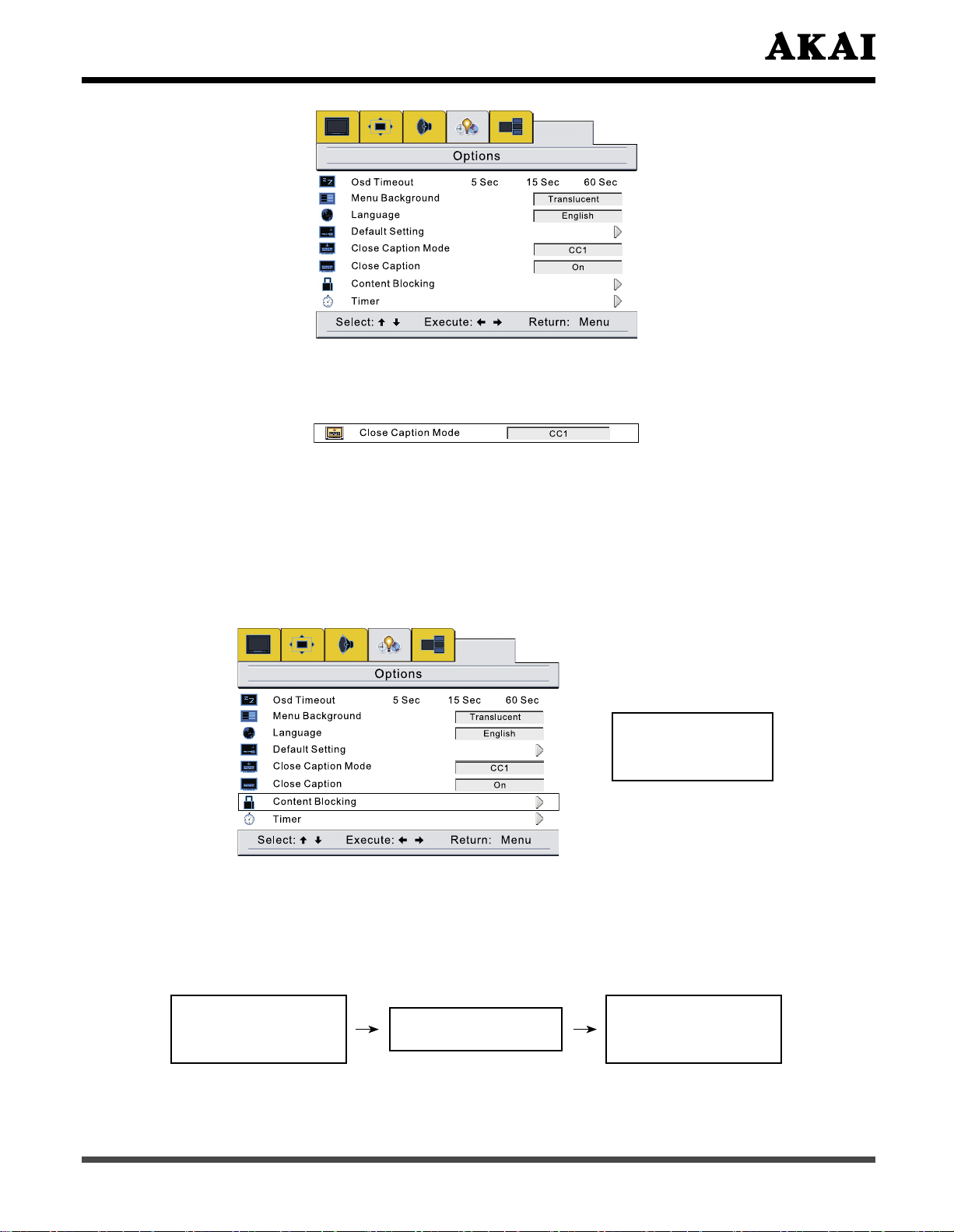
Hot keys:
- Press C/C button to pop up “Close Caption Mode” item, then press ◄ or ► button to
choose “CC1”, “CC2”, “T1”, “T2” or “Xds”.
● You can set “Content Blocking” as the following operation:
- Press
- Press ▲ or ▼ button to select “Content Blocking”, then press
and show “Enter Password” (Initial Password is 0000).
- Use
Blocking” setting.
Menu button, then press ◄ or ► button to choose the “Options” item.
OK or ► button to enter
0~9 buttons to enter the password, then press OK button to enter “Content
Enter Password
- - - - OK
Note:
is required
Before setting for “Change”, “Movie Block” and “TV Block”, the correct block password
the following illustration;
Enter Password
- - - - OK
to input.
If the input is invalid, the “Password Error” menu will pop up, as
Password Error
Enter Password
- - - - OK
(Continued on next page)
27
Page 29

Note: The initial password for the system is 0000.
Please operate “Change” at the first time.
If you had forgotten the password, please contact with service centre.
☼ Change Blocking Password
- Press ▲ or ▼ button to select “Change” in Sub Menu, then press
to pop up “Enter New Password”.
- Use
- Press
- Use
- Press
- Press
0~9 buttons to enter your new password.
OK button to confirm and pop up “Confirm Password”.
0~9 buttons to enter your new password again.
OK button to confirm.
Menu button to exit Sub Menu or Main Menu.
Enter New Password
- - - - OK
Confirm Password
- - - - OK
OK or ► button
☼ V-Chip Enable
- Press ▲ or ▼ button to select “V-Chip Enable” in Sub Menu, then press ◄ / ►
button to select “On” or “Off”.
“
-
-
“Off”.
- Press Menu button to exit Sub Menu or Main Menu.
☼ Movie Block
- Press ▲ or ▼ button to select “Movie Block” in Sub Menu, then press
button to pop up “ Movie Content Blocking” Menu.
- Press ▲ or ▼ button to select “G”, “PG”, “PG 13”, etc.
- Press
- When display “
- When doesn’t display “
- Press
Movie Block
“On”.
“Movie Block” and “TV Block”, these functions are inactivate, while “V-Chip” select
OK button to lock (display “ ”) or unlock (doesn’t display “ ”).
Menu button to exit Sub Menu or Main Menu.
” and “
TV Block
”, you can not watch the programs.
”, these functions are activate, while “V-Chip” select
”, you can watch the programs.
OK or ►
28
(Continued on next page)
Page 30

Items Description and Content themes
G General Audience (Appropriate for all ages).
PG Parental Guidance Suggested (Some material may not be suitable for children).
PG 13
Parents Strongly Cautioned (Some material may be inappropriate for children
under 13).
R
NC 17 Not intended for anyone 17 and under.
X X-rated (For adults only).
NR No rating (Blocks all viewing).
☼ TV Block
-
to pop up “TV Content Blocking” Menu.
- Press ▲
- Press
- When display “
- When doesn’t display “
- Press
Restricted (Under 17 requires accompanying parent or adult guardian).
Press
▲ or ▼
OK button to lock (display “ ”) or unlock (doesn’t display “ ”).
Menu button to exit Sub Menu or Main Menu.
button to select “TV Block” in Sub Menu, then press
, ▼ ,
◄ or ► button to select “Y”, “Y7”, “G”, etc.
”, you can not watch the programs.
”, you can watch the programs.
OK or
► button
(Continued on next page)
29
Page 31
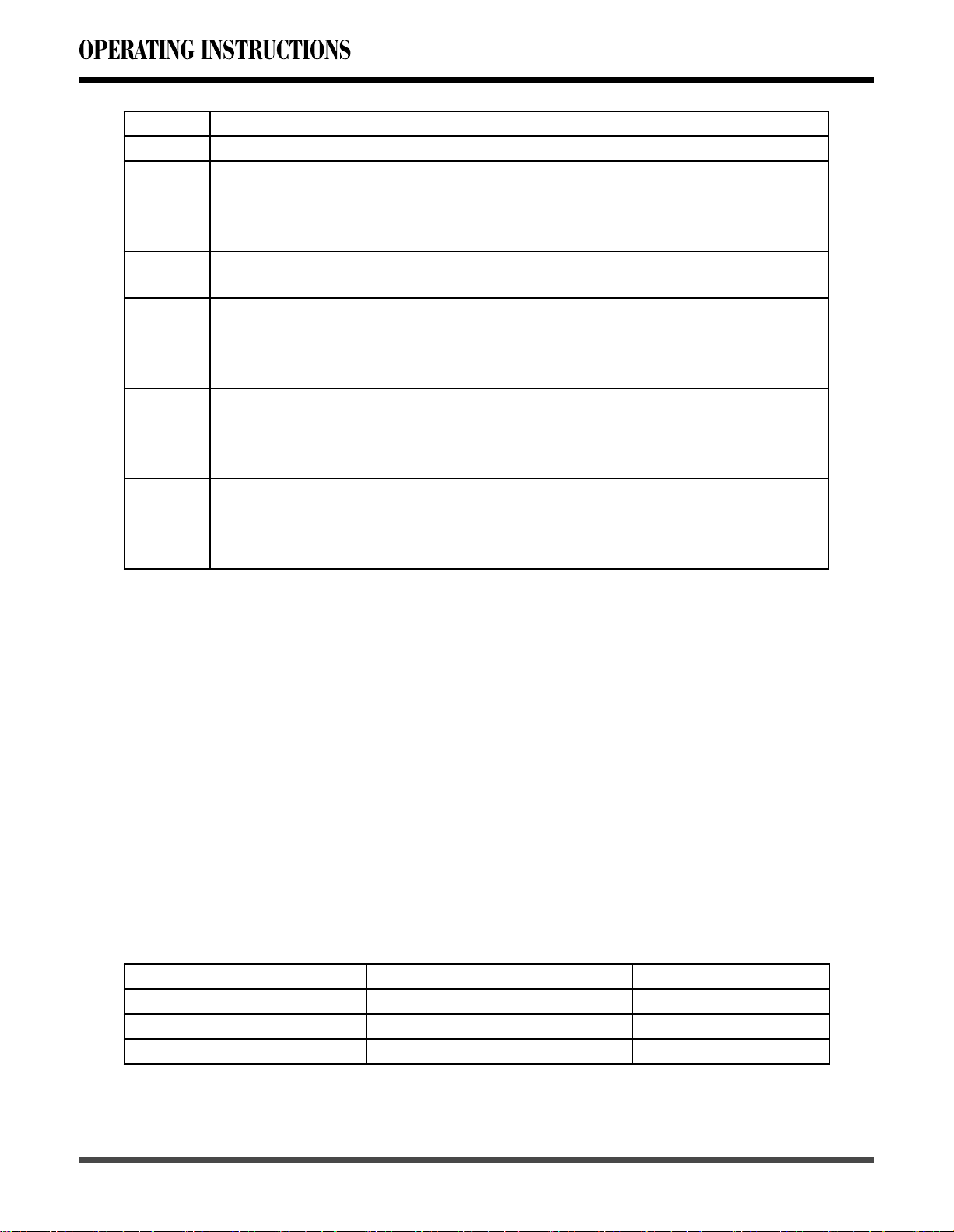
Items Description and Content themes
Y All Children (This program is designed to be appropriate for all children).
Directed to Older Children (This program is designed for children age 7 and
above).
Y7
G
PG
14
MA
Note: Programs in which fantasy violence may be more intense or more combative
than other programs in this category are designed TV-Y7.
General Audience (Most parents would find this program suitable for all
ages).
Parental Guidance Suggested (This program contains material that parents
may find unsuitable for younger children).
D Some suggestive dialog L Infrequent coarse language
S Some sexual situations V Moderate violence
Parents Strongly Cautioned (This program contains some material that may
parents would find unsuitable for children under 14 years of age).
D Intensely suggestive dialog L Strong, coarse language
S Intensely sexual situations V Intense violence
Mature Audience Only (This program is specifically designed to be viewed by
adults and therefore may be unsuitable for children under 17).
L Crude or indecent language S Explicit sexual activity
V Graphic violence
☼ Temporary cancel “V-Chip” function
-
cancel “V-Chip” function only for current program.
-
operate
Hot Key:
- Press V-Chip button to enter the V-Chip menu directly, and the operation is as same
as above.
- Press Menu button, then press ◄ or ► button to choose the “Layout” item.
- Press ▲ or ▼ button to select “Full Screen”, “PIP” or “Split Screen”, then press OK or
► button to enter.
- Press Menu button to exit Sub Menu or Main Menu.
Items (press ▲/▼ button) Adjust (press ◄ / ► button) Adjust Effects
Full Screen
PIP Press OK or ► button to enter PIP Mode
Split Screen
If you want to watch the “lock” programs, you can enter the password and temporary
In the current program source, after the temporary cancel “V-Chip” function, can’t
from “On” to “Off” function of the “V-Chip Enable” in the OSD menu.
5 Layout Page
Press OK or ► button to enter Full Screen Mode
Press OK or ► button to enter Split Screen Mode
30
(Continued on next page)
Page 32
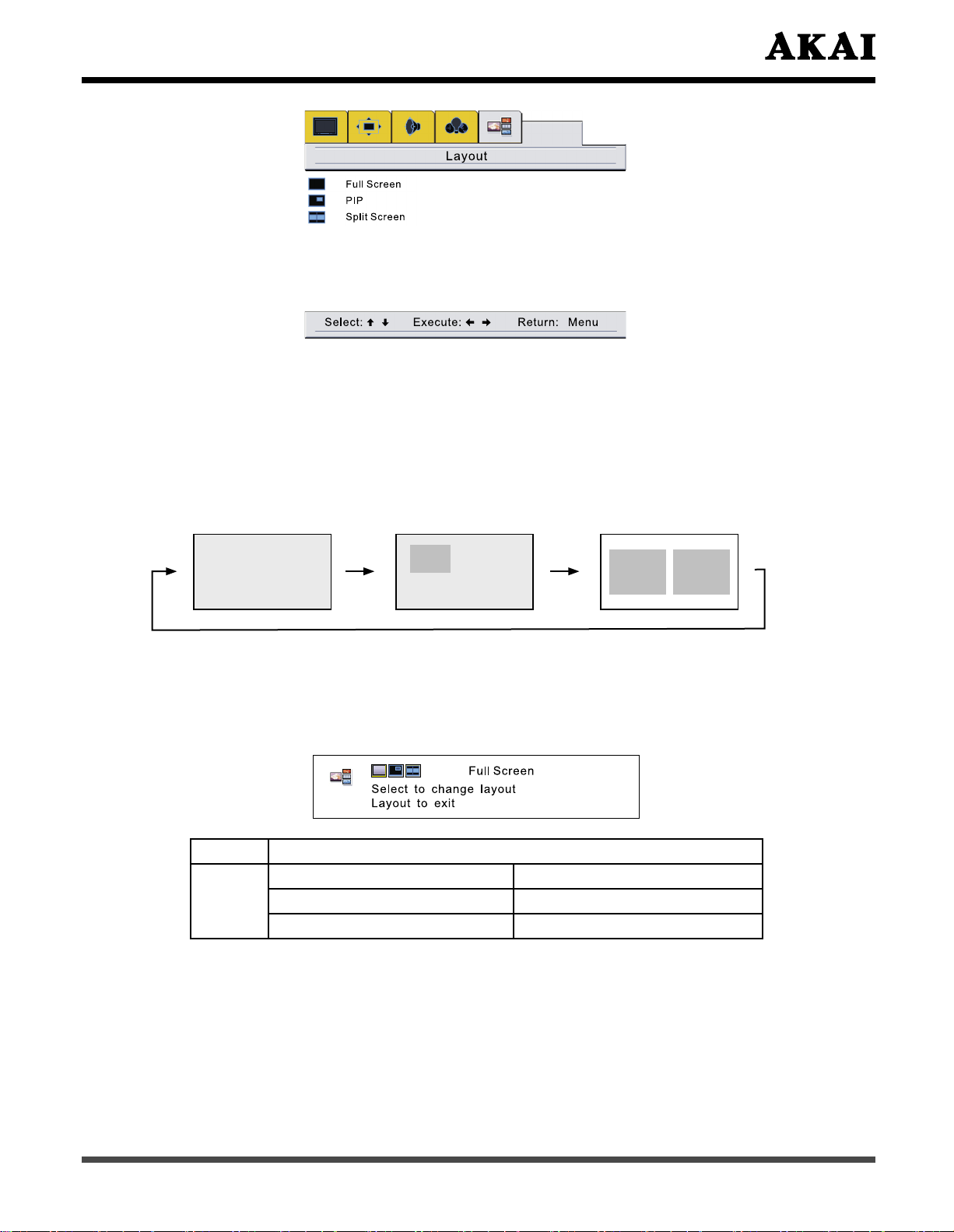
* You can view program in a variety of picture layout: Full Screen, PIP, Split Screen
picture, and them showed as following:
Hot keys:
- Press
PIP button to display in the following sequence (circular display).
Full screen picture PIP picture Split Screen picture
Hot keys:
Press Layout button, then press ◄ or ► button to select “Full Screen”, “PIP” or “Split
-
Screen”, press
OK button to change.
Items PIP/Split Screen
Main Sub
Signal
AV/S-Video
YPbPr 1/YPbPr 2/VGA/HDMI
YPbPr 1/YPbPr 2/VGA/HDMI
AV/S-Video
31
Page 33
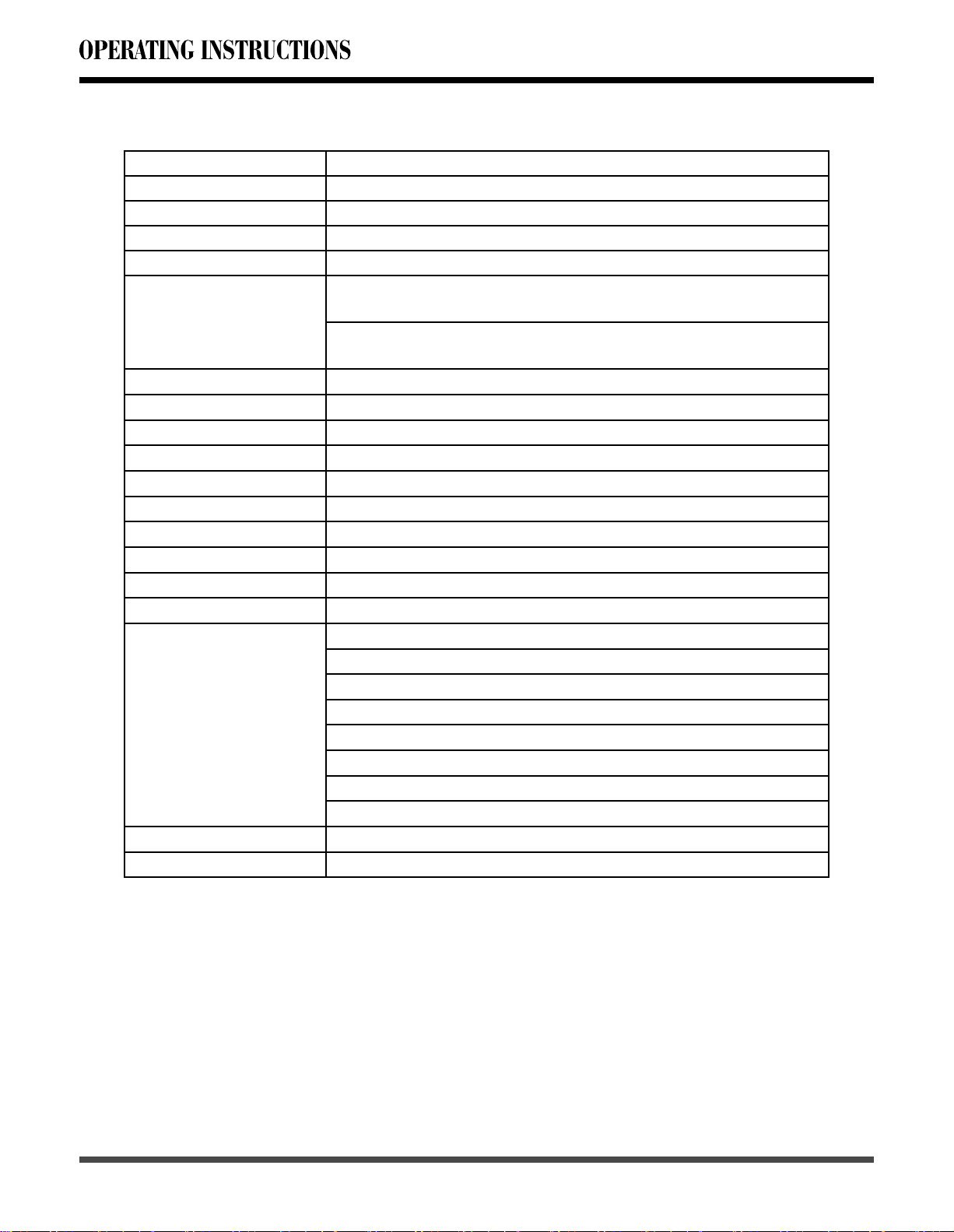
7. Technical Specification
Product Model PDP4273M
VIDEO System NTSC / PAL M
Screen Size 42” Wide screen
Display Area 920.1mm (W) x 518.4mm (H)
Aspect Radio
Dimension
Net Weight 41 kg
Display Resolution 1024(H) x 1024(V) Pixels (Each pixel has R/G/B 3 color cells)
Pixel Dot Pitch 0.900 (H) x 0.510 (V) mm
Color 16.7 millions of colors (R/G/B each 256 scales)
Gray Scale 256 (R/G/B each 8-bit)
Brightness(Peak Value) Typical 1400cd/m
Contrast Ratio Typical 3000:1, In a dark room (Panel only)
Sound Effect BBE System
Power Supply AC 100~120V, 60 Hz
Power Consumption 330W Typical
Input Terminal VGA (D-Sub 15 Pin Type) x 1
Output Terminal Audio ( L + R ) x 1, Video (RCA Type ) x 1, SPDIF (Optical) x1
Agent System
16:9
1039.8mm (W) x 719.9mm (H) x 109.5mm (D) (w/o stand and
handles)
1039.8mm (W) x 757mm (H) x 286mm (D) (with stand and
handles)
(with stand, speaker and handles)
2
(Panel Only)
RS-232 (D-Sub 9 Pin Type) x 1
HDMI (Ver. 1.1) connector x 1
S-Video (Mini Din 4 Pin) x 1
Video (RCA Type) x 1
YPbPr 1 x 1
YPbPr 2 x 1
Stereo, Audio x 6
UL/cUL/FCC
NOTE:
The specifications shown above may be changed without notice for quality improvement.
32
Page 34

8. Support the Signal Mode
A. VGA Mode, HDMI Mode or HDTV Mode (YPbPr 1 or YPbPr 2)
Mode Resolution
VGA Mode
HDMI Mode
HDTV Mode
(YPbPr1/YPbPr2)
B.PIP/PBP Screen Mode
Items VGA
Main 1024 x 768 OK OK OK
PIP
Sub
PBP
Large 1024 x 768 OK OK OK
Middle 1024 x 768 OK OK
Small 1024 x 768 OK OK
Main 1024 x 768 OK OK OK
Sub 1024 x 768 OK OK OK
Horizontal
Frequency
(kHz)
640 x 480 31.50 60.00 25.18
800 x 600 37.90 60.32 40.00
1024 x 768 48.40 60.00 65.00
480p 31.468 59.94 27.00
720p 45.00 60.00 74.25
1080i 33.75 60.00 74.25
480i 15.734 59.94 13.50
480p 31.468 59.94 27.00
720p 45.00 60.00 74.25
1080i 33.75 60.00 74.25
Vertical
Frequency
(Hz)
HDMI/YPbPr1/YPbPr2
480p
720p 1080i
Dot Clock
Frequency
(MHz)
X
X
Note:
“X” means out of range (can not show).
-
- When the signal received by the Display exceeds the allowed range, a warning
message shall appear on the screen.
- You can confirm the input signal format from the on-screen.
33
Page 35

9. Cleaning and Simple Troubleshooting
1 Important:
- Make sure that the power cable is removed from the AC outlet before cleaning the
product.
- Do not use volatile solvent (such as toluene, rosin and alcohol) to clean the Display.
Such chemicals may damage the housing, screen glass and remote control, and
cause the paint to peel.
2 Cleaning of Housing and Remote Control:
- Use a soft cotton cloth for cleaning.
- If the housing or remote control are seriously contaminated, use a soft cloth moistened
with diluted neutral clean the Display. Wring water out of the cloth before cleaning to
prevent water from penetrating into the housing. Wipe the Display with a dry cloth after
cleaning.
3 Cleaning of Screen:
- Use a soft cotton cloth to clean the screen gently.
- The screen glass is very fragile; so do not scrape it with any sharp object. Do not
press or tap the screen to avoid cracking. When the screen is seriously contaminated,
use a soft cloth moistened with diluted neutral cleaner to clean the Display. Wring
water out of the cloth before cleaning to prevent water from penetrating into the
housing. Wipe the display with a dry cloth after cleaning.
4 Simple Troubleshooting:
If the display fails or the performance changes dramatically, check the Display in
accordance with the following instructions. Remember to check the peripherals to
pinpoint the source of the failure. If the Display still fails to perform as expected,
contact the dealer for assistance.
(Continued on next page)
34
Page 36

The trouble status The way of shooting
Power cannot be turned on.
(Power indicator does not
light)
No Input Signal message
appears.
The remote control does not
function properly.
Flashing spots or stripes
appear on the screen.
Image color or quality
deteriorates.
Screen position and size
are incorrect.
Image or color is incorrect.
The external speaker has
no sound.
Check that the input signal
line is properly fixed, or
display warning message.
-
Check that both ends of the power cable are plugged into
the socket appropriately.
- Check that the signal line is connected properly.
- Check that the power of the relevant peripherals is turned
on.
- Check that the Input option that has been selected
matches with the input signal.
- Check that the polarity of the batteries are correct.
- Check that the batteries are not drained. (Use new
batteries.)
- Check that the Remote Control is within the operating
range.
- Check that the Remote Control is pointed to the Remote
Control Window on the Display.
- Check that there are no obstacles between the Remote
Control and the Remote Control Window.
- For more information about the Remote Control, refer to
Chapter 6.
- Check that there is no emitter sources (Car, HV cable or
Neon lamp) or other possible interference sources.
- Check that all the video settings are adjusted
appropriately, such as brightness, contrast, color etc.
- For more information about video settings, refer to OSD
Functions in Chapter 6.
- Check that the screen position and size is adjusted
appropriately.
- Check that the signal line is connected properly.
- When connecting to PC, you can change the resolution
of PC to acquire correct image. The discrepancy of the
PC output signal may
- Check that the speaker (audio) cables are connected
appropriately.
- Check that the Display is not in the Mute mode.
- Check that the audio signal lines from the peripherals are
connected properly.
- Select the correct input signal.
- For more information, refer to Support the Signal Mode
in Chapter 8.
affect the display of the image.
35
