Page 1
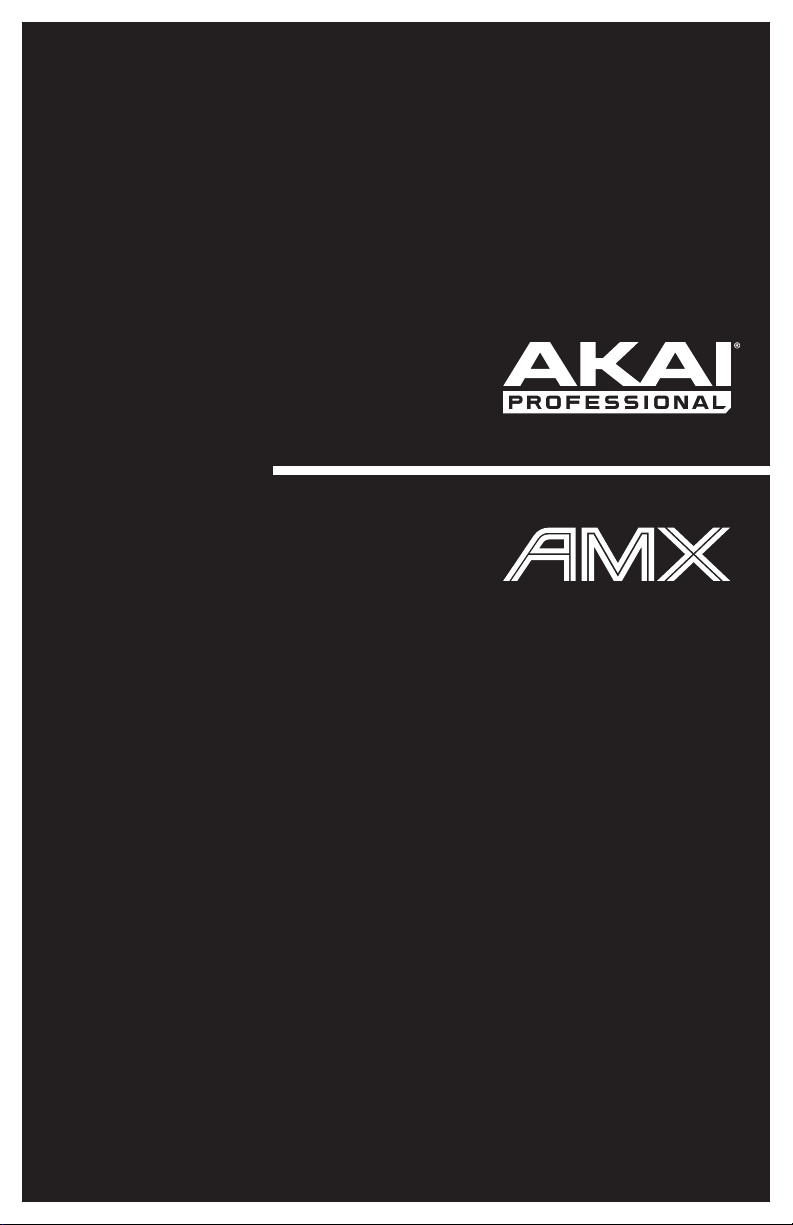
User Guide
English ( 3 – 6 )
Guía del usuario
Español ( 7 – 10 )
Guide d'utilisation
Français ( 11 – 14 )
Guida per l'uso
Italiano ( 15 – 18 )
Benutzerhandbuch
Deutsch ( 19 – 22 )
Appendix
English ( 23 )
Page 2
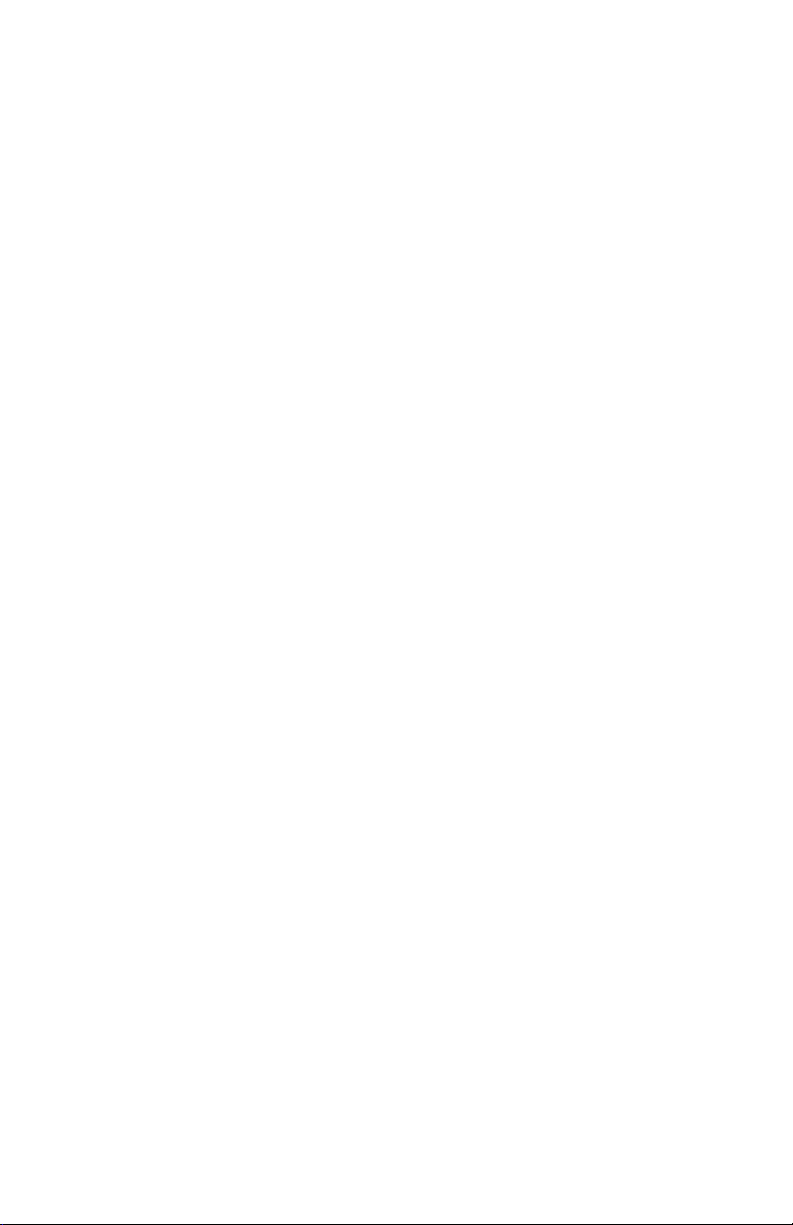
Page 3
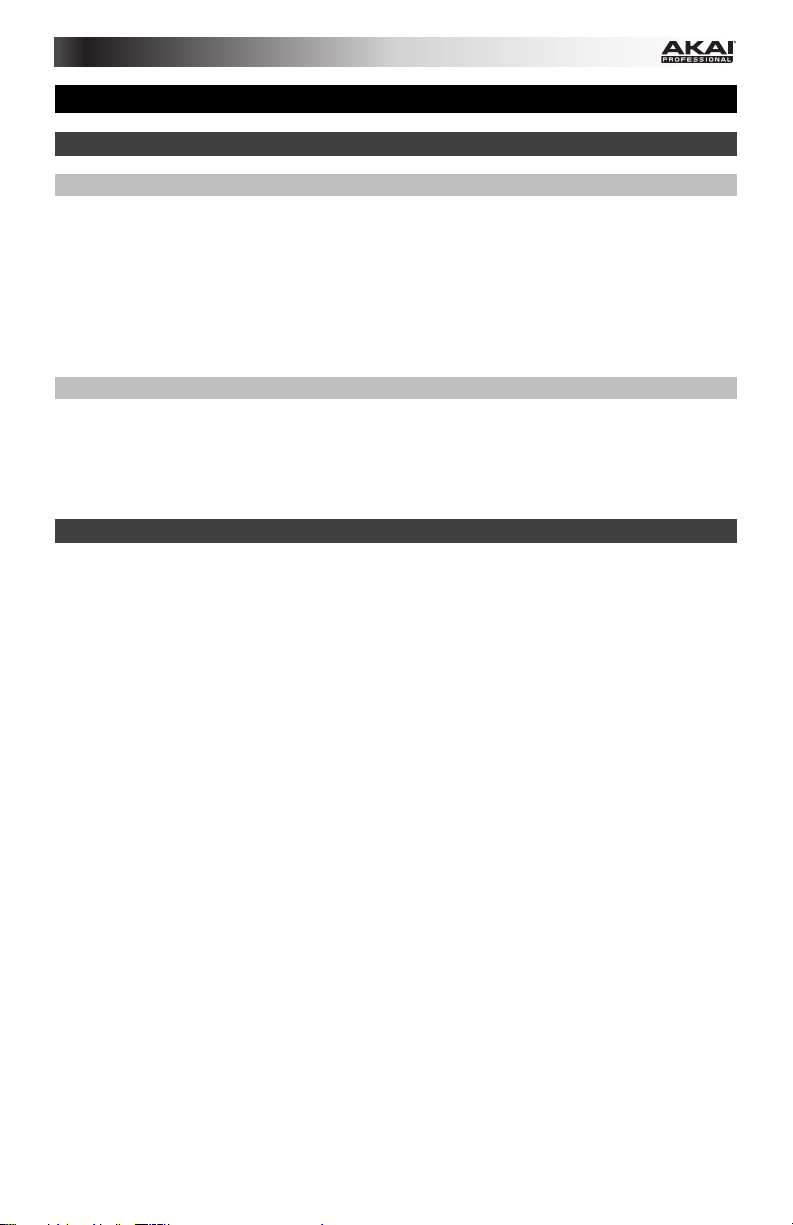
User Guide (English)
Introduction
Box Contents
AMX
USB Cable
Software Download Card
User Guide
Safety & Warranty Manual
Support
For the latest information about this product (system requirements, compatibility information,
etc.) and product registration, visit akaipro.com/amx.
For additional product support, visit akaipro.com/support.
Quick Start
1. Windows users only: Install the drivers before installing the software.
2. Make sure you have already installed the latest version of Serato DJ from serato.com.
3. Make sure all devices are off and all faders and gain knobs are set to "zero."
4. Make all necessary connections in your DJ setup (e.g., controller to computer, turntables
to mixer, etc.).
5. Connect AMX to your computer with a standard USB cable (included).
6. Open Serato DJ and go!
Read the rest of this User Guide to get the most out of AMX's features.
3
Page 4
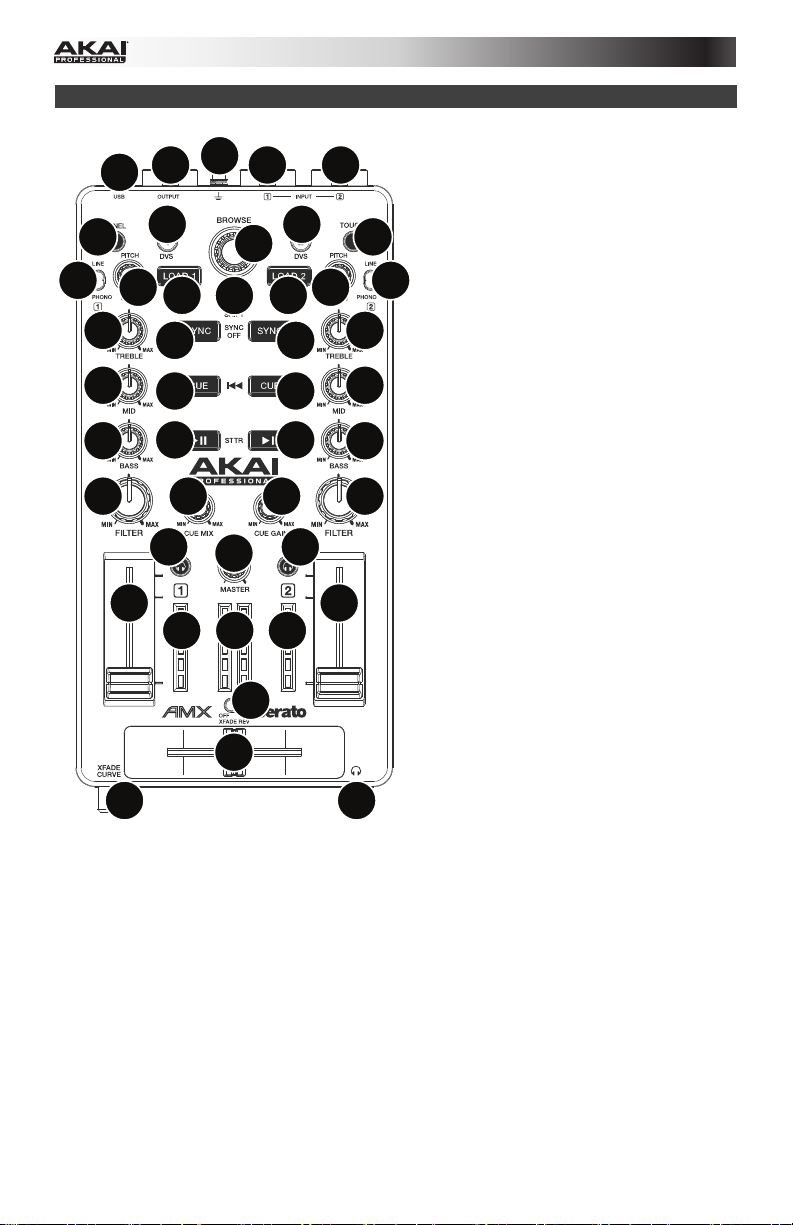
Features
4
1
2
3
99
10
19
20
17
21
28
22
23
29 29
26
16
25
6
14
17
28
2727
26
15
25
24
18 18 18
13
11
12
20
24
3
21
22
23
5
1. USB Port: Use a standard USB cable
to connect this USB port to your
computer. The computer's USB port
provides ample power to AMX. This
connection is also used to send and
78
19
receive MIDI data to and from your
computer.
2. Master Output (RCA): Use standard
RCA cables to connect this output to
a speaker or amplifier system. The
level of this output is controlled by the
Master knob.
3. Line/Phono Inputs (RCA): Connect
your audio sources to these inputs.
These inputs can accept both line and
phono-level signals.
4. Grounding Terminal: If using phonolevel turntables with a grounding wire,
connect the grounding wire to these
terminals. If you experience a low
"hum" or "buzz", this could mean that
your turntables are not grounded.
Some turntables have a grounding
wire built into the RCA connection
and, therefore, nothing needs to be
connected to the grounding terminal.
5. Headphones (1/8" / 3.5 mm):
Connect your 1/8" (3.5 mm)
headphones to this output for cueing
and mix monitoring.
6. Shift: Press and hold this button to
access the secondary functions (in red
lettering) of other controls on AMX.
7. Touch: Press this button to activate
the functions of AMX's touchcapacitive knobs: the Channel
Treble, Channel Mid, Channel Bass,
and Channel Filter. When the Touch
button is activated (Touch Mode),
touch any of these knobs to activate
or deactivate their corresponding
functions momentarily.
8. Panel / View: Press this to toggle
through the Recording (Rec), Effects
(FX), Sampler (SP-6), and Flip panels.
Press and hold Shift and then press
this button to toggle through the
available software display modes.
4
Page 5
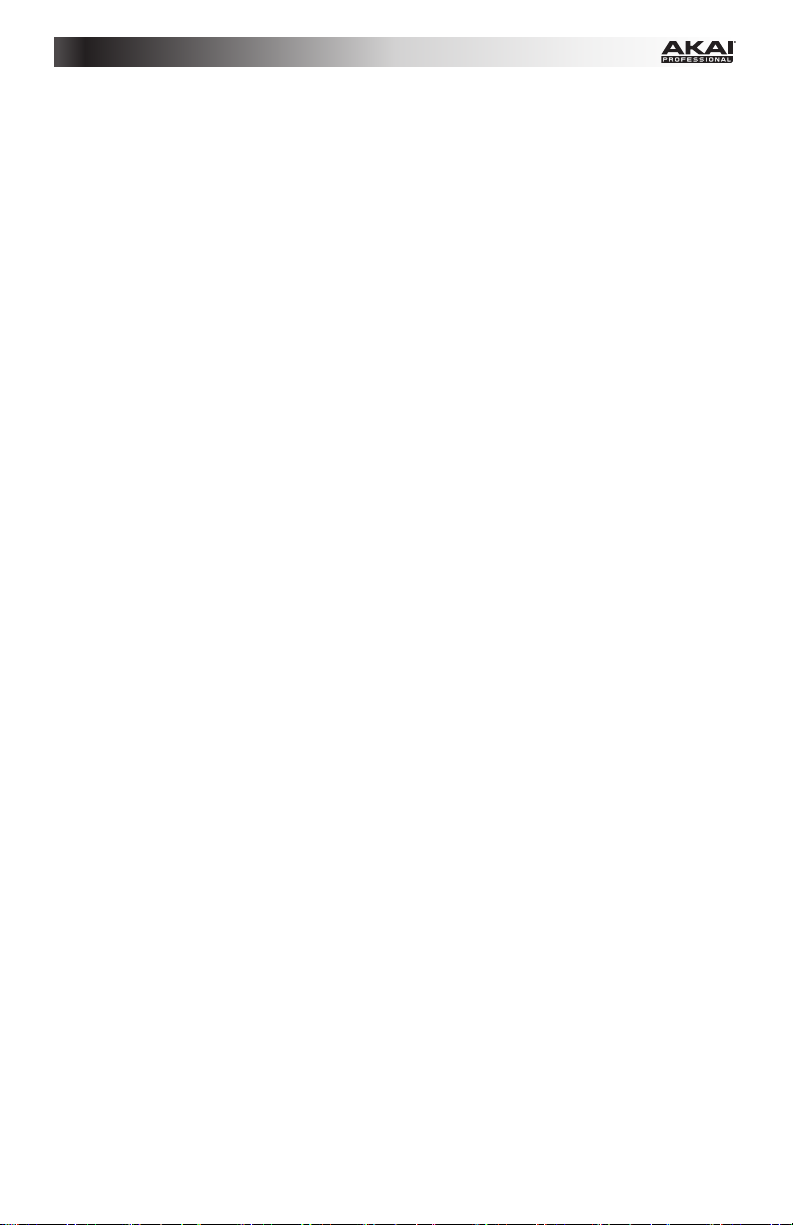
9. Search / DVS: While the track is paused, press and hold this button and turn the Browse
Knob to move through the track on the corresponding deck.
During playback, press and hold this button and turn the Browse Knob to temporarily
bend the pitch of the track on the corresponding deck. This does not apply when the
deck's vinyl control is in Absolute Mode (ABS).
Press and hold Shift and then press this button to switch the vinyl control mode between
Internal (INT) and the last-selected mode: Absolute Mode (ABS), Relative Mode (REL), or
Through (THR). You must be using the Serato DVS Expansion Pack (sold separately) in
order to use this function.
10. Browse Knob: Use this knob to scroll through lists of tracks, Crates, etc. in the software.
You can also press it to move between the panels shown in the software.
11. Crossfader: Blends audio between the channels assigned to the left and right side of the
crossfader.
12. Crossfader Curve: Adjusts the crossfader curve. Turn the knob to the left for a smooth
fade (mixing) or to the right for a sharp cut (scratching). The center position is a typical
setting for club performances.
13. Crossfader Reverse: Reverses the direction of the crossfader.
14. Master Volume: Adjusts the output volume of the Program Mix.
15. Cue Gain: Adjusts the volume level of the Headphones output.
16. Cue Mix: Turn to mix between Cue and Program in the Headphones output. When all
the way to the left, only channels routed to Cue will be heard. When all the way to the
right, only the Program mix will be heard.
17. Load 1 / Load 2: Press one of these buttons while a track is selected to assign it to Deck
1 or Deck 2, respectively.
18. LED Meters: Monitors the audio levels of the corresponding channel.
19. Line/Phono Switch: Flip this switch to the appropriate position, depending on the device
connected to the Line/Phono Inputs. If you are using phono-level turntables, set this
switch to Phono to provide the additional amplification needed for phono-level signals. If
using a line-level device, such as a CD player or sampler, set this switch to Line.
20. Gain Trim: Adjusts the pre-fader, pre-EQ audio level of the corresponding channel in the
software.
If the software's vinyl control mode is set to Internal (INT), press and hold Shift and turn
this knob to adjust the pitch of the track.
21. Channel Treble: Adjusts the high (treble) frequencies. When the Touch button is
activated, touching this knob will mute the corresponding channel's high frequencies (an
"EQ kill").
22. Channel Mid: Adjusts the mid-range frequencies. When the Touch button is activated,
touching this knob will mute the corresponding channel's mid-range frequencies (an "EQ
kill").
23. Channel Bass: Adjusts the low (bass) frequencies. When the Touch button is activated,
touching this knob will mute the corresponding channel's low frequencies (an "EQ kill").
24. Channel Fader: Adjusts the audio level on the corresponding channel in the software.
25. PFL: Press this button to send this channel's pre-fader signal to the Cue Channel for
monitoring. When engaged, the button will be lit. By pressing one PFL button at a time,
you will cue that channel alone (and deactivate PFL monitoring for the other channels). To
cue to multiple channels simultaneously, press the PFL buttons for those channels at the
same time.
5
Page 6
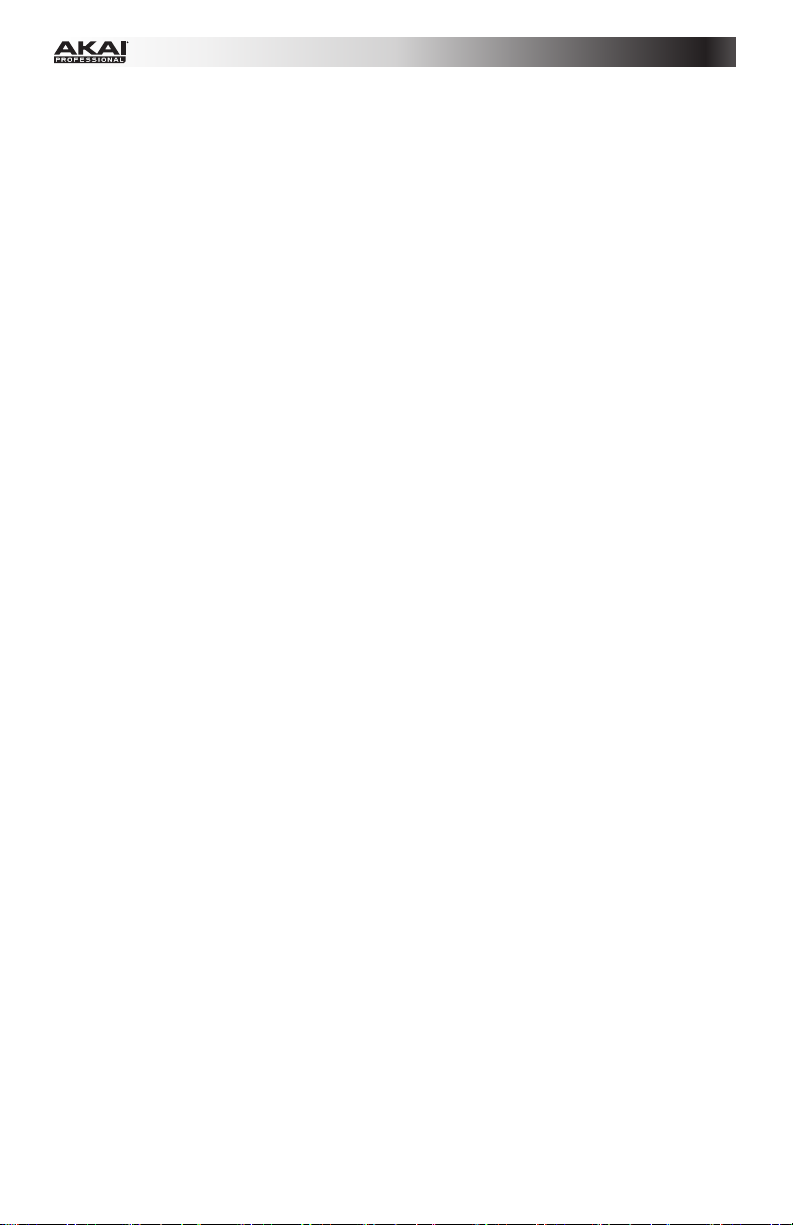
26. Play / Pause: This button pauses or resumes playback.
Press and hold Shift and then press this button to "stutter-play" the track from the last
set Cue Point.
27. Cue: When the Deck is paused, you can set a Temporary Cue Point by moving the Platter
to place the Audio Pointer at the desired location and then pressing the Cue Button.
During playback, you can press the Cue Button to return the track to this Temporary Cue
Point. (If you did not set a Temporary Cue Point, then it will return to the beginning of the
track.)
If the Deck is paused, you can press and hold the Cue Button to play the track from the
Temporary Cue Point. Releasing the Cue Button will return the track to the Temporary
Cue Point and pause it. To continue playback without returning to the Temporary Cue
Point, press and hold the Cue Button, then press and hold the Play Button, and then
release both buttons.
Press and hold Shift and then press this button to return to the beginning of the track.
28. Sync: Press this button to automatically match the corresponding Deck's tempo with the
opposite Deck's tempo and phase. Press and hold Shift and press this button to
deactivate Sync.
29. Channel Filter: Turn this knob to apply and adjust a low-pass filter to the corresponding
channel when turned counter-clockwise or a high-pass filter when turned clockwise.
When the Touch button is activated, it will also apply a Loop Roll to the filter and will
decrease in length as the knob moves further away from the center position.
6
Page 7
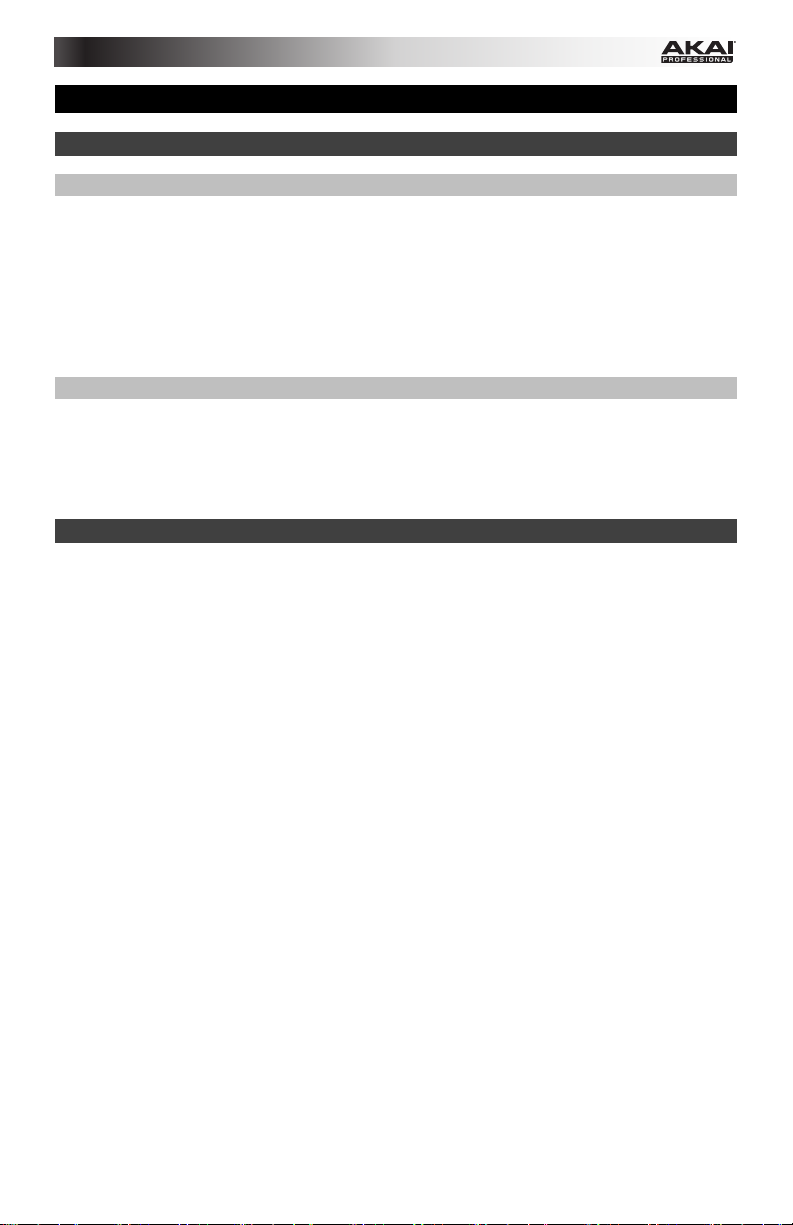
Guía del usuario (Español)
Introducción
Contenido de la caja
AMX
Cable USB
Tarjeta de descarga de software
Guía del usuario
Manual sobre la seguridad y garantía
Soporte
Para obtener la información más reciente acerca de este producto (requisitos de sistema,
información de compatibilidad, etc.) y registrarlo, visite akaipro.com/amx.
Para obtener soporte adicional del producto, visite akaipro.com/support.
Inicio rápido
1. Usuarios de Windows: Instale los drivers antes de instalar el software.
2. Asegúrese de tener instalada la última versión de Serato DJ de serato.com.
3. Asegúrese que todos los dispositivos estén apagados y que todos los faders y perillas de
ganancia estén en posición "cero".
4. Asegúrese de tener todas las conexiones necesarias en su instalación de DJ (por ej,
controlador a ordenador, giradiscos a mezclador, etc.).
5. Conecte el AMX a su ordenador con el cable USB estándar (incluido).
6. ¡Abra Serato DJ y a tocar!
Lea el resto de esta Guía del usuario para sacar el máximo partido de las características
AMX.
7
Page 8
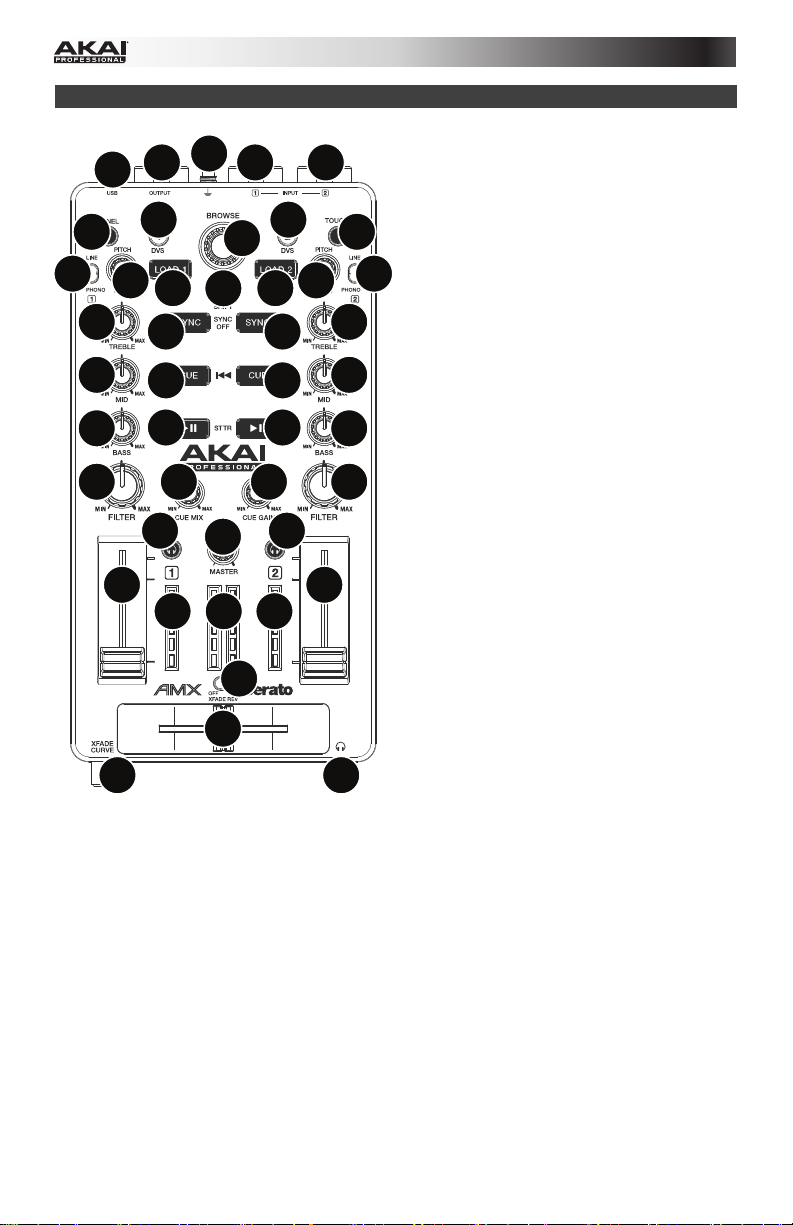
Características
4
1
2
3
99
10
19
20
17
21
28
22
23
29 29
26
16
25
24
18 18 18
12
6
14
11
17
28
2727
26
15
25
13
20
24
3
21
22
23
5
1. Puerto USB: Utilice un cable USB
estándar para conectar este puerto USB
a su ordenador. El puerto USB de la
computadora suministra suficiente
alimentación al AMX. Esta conexión
78
19
también se utiliza para enviar y recibir
datos MIDI desde y hacia su ordenador.
2. Salida maestra (RCA): Use cables RCA
estándar para conectar esta salida a un
sistema de altavoces o amplificador. El
nivel de esta salida está controlado por
la perilla Master (volumen maestro).
3. Entradas fonográficas y de línea
(RCA): Conecte sus fuentes de sonido a
estas entradas. Estas entradas pueden
aceptar señales de nivel de línea y
fonográfico.
4. Terminal de tierra: Si utiliza giradiscos
de nivel fonográfico con cable de
conexión a tierra, conecte dicho cable a
estos terminales. Si se experimenta un
zumbido grave, puede significar que sus
giradiscos no están conectados a tierra.
Algunos giradiscos tienen el cable de
conexión a tierra incorporado a la
conexión RCA y, por lo tanto, no es
necesario conectar nada al terminal de
tierra.
5. Auriculares (1/8 pulg. / 3,5 mm):
Conecte sus auriculares de 1/8" pulg.
(3,5 mm) a esta salida para búsqueda de
punto inicial (cue) y monitoreo de la
mezcla.
6. Función secundaria: Mantenga pulsado
este botón para acceder a las funciones
secundarias (en letra roja) de los demás
controles del AMX.
7. Táctil: Pulse este botón para activar las
funciones de las perillas capacitivas
táctiles del AMX: los agudos, medios,
graves y filtro del canal. Cuando se
activa el botón Touch (Modo táctil),
toque cualquiera de estas perillas para
activar o desactivar temporalmente sus
funciones correspondientes.
8. Panel / Vista: Pulse este control para
alternar entre los paneles de grabación
(Rec), Efectos (FX), Muestreador (SP-6)
y Flip. Mantenga pulsado Shift y pulse
este botón para alternar entre los modos
de visualización de software disponibles.
8
Page 9

9. Búsqueda / DVS: Mientras que la pista está en pausa, mantenga pulsado este botón y
gire la perilla Browse (Desplazamiento) para desplazarse a lo largo de la pista en la
bandeja correspondiente.
Durante la reproducción, mantenga pulsado este botón y gire la perilla Browse
(Explorar) para flexionar temporalmente el pitch (tono) de la pista en la bandeja
correspondiente. Esto no aplica cuando el control del vinilo de la bandeja está en Modo
absoluto (ABS).
Mantenga pulsado Shift y pulse este botón para alternar el modo de control del vinilo
entre Interno (INT) y el último modo seleccionado: Modo absoluto (ABS), Modo relativo
(REL) o Pasante (THR). Debe tener el Serato DVS Expansion Pack (que se vende por
separado) a fin de poder utilizar esta función.
10. Perilla de desplazamiento: Utilice esta perilla para desplazarse por las listas de pistas,
cajas de discos, etc. en el software. También es posible pulsarlo para moverse entre los
paneles que se muestran en el software.
11. Crossfader: Combina el audio entre los canales asignados a los lados izquierdo y
derecho del crossfader.
12. Curva del crossfader: Ajusta la curva del crossfader. Gire la perilla a la izquierda para
una fusión suave (mezcla) o a la derecha para un corte abrupto (rayado). La posición
central es un ajuste típico para actuaciones en clubes.
13. Reversa del crossfader: Invierte la dirección del crossfader.
14. Volumen principal): Ajusta el volumen de salida de la mezcla del programa.
15. Ganancia de cue: Ajusta el nivel de volumen de la salida de los auriculares.
16. Mezcla de cue: Gírelo para mezclar el cue y el programa en la salida de auriculares.
Cuando está en el extremo izquierdo, sólo se oyen los canales aplicados a cue. Cuando
se gira totalmente a la derecha, se oye sólo la mezcla del programa.
17. Cargar 1 / Cargar 2: Pulse uno de estos botones mientras está seleccionada una pista
para asignarla a la bandeja 1 o 2 respectivamente.
18. Medidores LED: Monitorizan los niveles de sonido del canal correspondiente.
19. Interruptor de entrada de línea/fonográfica: Coloque este conmutador en la posición
apropiada, en función del dispositivo conectado a las entradas de línea | fonográfica. Si
utiliza giradiscos de nivel fonográfico, coloque este conmutador en Phono para
proporcionar la amplificación adicional necesaria para las señales de este nivel. Si utiliza
un dispositivo de nivel de línea, tal como un reproductor de CD o muestreador, coloque
este conmutador en Line.
20. Ajuste de ganancia: Ajusta el nivel de audio previo al fader y al ecualizador del canal
correspondiente en el software.
Si el modo de control del vinilo del software está en Interno (INT), mantenga pulsado
Shift y gire esta perilla para ajustar el pitch de la pista.
21. Agudos de canal: Ajusta las altas frecuencias (agudos). Cuando el botón Touch está
activado, al tocar esta perilla se silenciarán las frecuencias altas del canal
correspondiente (un "silenciamiento de la banda de ecualización").
22. Medios del canal: Ajusta las frecuencias medias. Cuando el botón Touch está activado,
al tocar esta perilla se silenciarán las frecuencias medias del canal correspondiente (un
"silenciamiento de la banda de ecualización").
23. Graves del canal: Ajusta las frecuencias graves (bajos). Cuando el botón Touch está
activado, al tocar esta perilla se silenciarán las frecuencias bajas del canal
correspondiente (un "silenciamiento de la banda de ecualización").
24. Fader del canal: Ajusta el nivel de audio en el canal correspondiente en el software.
9
Page 10

25. PFL: Pulse este botón para enviar esta señal de nivel pre-fader al canal de cue para
monitoreo. Cuando está pulsado, el botón se enciende. Al pulsar un botón PFL a la vez,
hace cue en ese canal solamente (y desactiva el monitoreo de PFL de los demás
canales). Para hacer cue en varios canales simultáneamente, pulse los botones PFL de
esos canales al mismo tiempo.
26. Reproducir / Pausa: Con este botón se pone en pausa o reanuda la reproducción.
Mantenga pulsado Shift y pulse este botón para que la pista "tartamudee" desde el
último punto de cue.
27. Cue: Cuando la bandeja se pone en pausa, puede establecer un punto de cue temporal
moviendo el plato para colocar el puntero de audio en el lugar deseado y pulsando
después el botón Cue.
Durante la reproducción, puede pulsar el botón Cue para que la pista vuelva a este punto
de cue temporal. (Si no estableció un punto de cue temporal, volverá al principio de la
pista.)
Si la bandeja está en pausa, puede mantener pulsado el botón Cue para reproducir la
pista desde el punto de cue temporal. Al soltar el botón Cue la pista vuelve al punto de
cue temporal y se pone en pausa. Para continuar la reproducción sin volver al punto de
cue temporal, mantenga pulsado el botón Cue, después mantenga pulsado el botón Play
(reproducir) y luego suelte ambos botones.
Mantenga pulsado Shift y pulse este botón para volver al comienzo de la pista.
28. Sincronismo: Pulse este botón para hacer coincidir automáticamente el tempo de la
bandeja correspondiente con el tempo y la fase de la bandeja opuesta. Mantenga
pulsado Shift y pulse este botón para desactivar el sincronismo.
29. Filtro de canal: Gire esta perilla para aplicar y ajustar un filtro pasabajos al canal
correspondiente cuando se gira en sentido antihorario o un filtro pasaaltos cuando se
gira en sentido horario.
Cuando se activa el botón Touch, también aplicará un loop con regreso al filtro, cuya
longitud disminuye a medida que la perilla se aleja de la posición central.
10
Page 11

Guide d'utilisation (Français)
Présentation
Contenu de la boîte
AMX
Câble USB
Carte de téléchargement de logiciel
Guide d'utilisation
Consignes de sécurité et informations concernant la garantie
Assistance technique
Pour les toutes dernières informations concernant la configuration système requise, la
compatibilité, etc., et l'enregistrement du produit, veuillez visiter akaipro.com/amx.
Pour de l'assistance supplémentaire, veuillez visiter akaipro.com/support.
Guide de démarrage
1. Utilisateur de Windows : Installez les pilotes avant le logiciel.
2. Veuillez vous assurer d'avoir déjà téléchargé (de serato.com) et installé la dernière
version de Serato DJ.
3. Veuillez vous assurer que tous les appareils sont hors tension et que tous les curseurs et
boutons de gain sont réglés à « zéro ».
4. Effectuez toutes les connexions nécessaires selon votre configuration (p. ex., contrôleur à
ordinateur, platines à console de mixage, etc.).
5. Branchez le AMX à un ordinateur à l'aide du câble USB standard (inclus).
6. Lancez Serato DJ et laisser libre cours à votre imagination !
Consultez toutes les sections de ce guide d'utilisation afin de profiter au maximum de
toutes les fonctions du AMX.
11
Page 12

Caractéristiques
1
2
3
4
99
10
19
20
17
21
28
22
23
29 29
26
16
25
24
18 18 18
12
6
14
11
17
28
2727
26
15
25
13
20
24
3
21
22
23
5
1. Port USB : Utilisez un câble USB afin de
relier ce port USB au port USB d'un
ordinateur. Le port USB de l'ordinateur
permet d'alimenter le AMX. Cette
78
19
connexion est également utilisée pour la
transmission de données MIDI vers et
depuis votre ordinateur.
2. Sortie principale (RCA) : Branchez des
câbles RCA standards à cette sortie afin
de raccorder une enceinte ou un système
d'amplification. Le niveau du signal de
cette sortie est commandé par le bouton
Master.
3. Entrées Line/Phono (RCA) : Ces entrées
permettent de brancher des sources audio
externes. Ces entrées peuvent accepter
les signaux phono et à niveau ligne.
4. Borne de mise à la terre : Si vous utilisez
des platines tourne-disque phono avec fil
de mise à la terre, assurez-vous de
brancher le fil à cette borne. S'il y a
ronflement ou du bruit, il se pourrait que
vos platines tourne-disque ne soient pas
mises à la terre. Certaines platines tournedisque fabriquées récemment sont dotées
d'un fil de mise à la terre intégré à la
connexion RCA, et donc, n'ont pas besoin
d'être reliées à la borne de mise à la terre.
5. Sortie casque (3,5 mm/1/8 po) : Cette
sortie permet de brancher un casque
d'écoute 3,5 mm (1/8 po) pour la
pré-écoute.
6. Shift : Maintenez cette touche enfoncée
afin d'accéder aux fonctions secondaires
(en rouge) des autres commandes du
AMX.
7. Touch : Appuyez sur cette touche pour
activer les fonctions des boutons tactiles
du AMX : les boutons Treble, Mid, Bass et
Filter. Lorsque Touch est enfoncée (mode
Touch), ces boutons permettent d'activer
ou de désactiver momentanément leur
fonction correspondante.
8. Panel/View : Appuyez sur cette touche
pour faire défiler les panneaux
d'enregistrement (Rec), des effets (FX), de
l'échantillonneur (SP-6) et Flip. Maintenez
la touche Shift enfoncée puis appuyez sur
cette touche afin de parcourir les différents
modes d'affichage du logiciel.
12
Page 13

9. Search/DVS : Alors que la piste est interrompue, maintenir cette touche enfoncée et
tourner le bouton Browse permet de parcourir la piste du module correspondant.
Lors de la lecture de la piste, maintenir cette touche enfoncée et tourner le bouton
Browse permet de modifier temporairement la vitesse de la piste du module
correspondant. Ceci ne s'applique pas lorsque la commande vinyle du module est en
mode Absolute (ABS).
Maintenez la touche Shift enfoncée puis appuyez sur cette touche afin de basculer entre
le mode de commande vinyle interne (INT) et le dernier mode sélectionné : Mode
Absolute (ABS), Mode Relative (REL) ou mode Through (THR). Vous devez utiliser le
Serato DVS Expansion Pack (vendu séparément) afin de pouvoir utiliser cette fonction.
10. Browse : Ce bouton permet de parcourir les listes de pistes, de Crates, etc. du logiciel.
Vous pouvez également appuyer sur le bouton afin de passer d'un panneau à l'autre du
logiciel.
11. Crossfader : Ce curseur permet de mélanger l'audio entre les canaux assignés aux
extrémités gauche et droite.
12. XFade Curve : Ce bouton permet de règle l'intensité du fondu du crossfader. Tournez
vers la gauche pour un fondu progressif (mixage) ou tournez vers la droite pour une
coupure nette (scratch). La position centrale est typiquement utilisée dans les clubs.
13. XFade Rev : Ce commutateur permet d'inverser la direction du crossfader.
14. Master : Ce bouton permet d'ajuster le niveau du volume du Program mix.
15. Cue Gain : Ce bouton permet d'ajuster le niveau de la sortie du casque d'écoute.
16. Cue-Mix : Utilisez-le afin d'ajuster le mix entre Cue et Program de la sortie casque
d'écoute. Lorsqu'il est déplacé à l'extrémité gauche, seuls les canaux acheminés à Cue
sont entendus. Lorsqu'il est déplacé à l'extrémité droite, seul le Program mix est
entendu.
17. Load 1/Load 2 : Ces touches permettent d'assigner la piste sélectionnée au module 1 ou
2, respectivement.
18. Vumètres : Ces contrôles indiquent les niveaux de l'audio du canal correspondant.
19. Sélecteur Line/Phono : Mettre ce sélecteur à la position appropriée, selon l'appareil
branché aux entrées Line/Phono. Si vous utilisez des platines tourne-disque phono,
réglez ce sélecteur à Phono afin d'ajouter plus d'amplification aux signaux phono. Pour
brancher un appareil à niveau de ligne, tel qu'un lecteur CD ou un échantillonneur, réglezle à la position Line
20. Gain : Ce bouton permet d'ajuster le niveau de pré-atténuation, pré-égalisation du canal
correspondant dans le logiciel.
Si le mode de commande vinyle du logiciel est réglé sur interne (INT), maintenez la
touche Shift enfoncée et tournez ce bouton pour régler la hauteur tonale de la piste.
21. Treble : Ce bouton permet d'ajuster le niveau des fréquences aiguës. Lorsque Touch est
enfoncée, ce bouton permet de mettre en sourdine les hautes fréquences du canal
correspondant (« EQ kill »).
22. Mid : Ce bouton permet d'ajuster le niveau des fréquences moyennes. Lorsque Touch
est enfoncée, ce bouton permet de mettre en sourdine les moyennes fréquences du
canal correspondant (« EQ kill »).
23. Bass : Ce bouton permet d'ajuster le niveau des basses fréquences. Lorsque Touch est
enfoncée, ce bouton permet de mettre en sourdine les basses fréquences du canal
correspondant (« EQ kill »).
24. Curseur : Cette commande permet d'ajuster le niveau de l'audio du canal correspondant
du logiciel.
13
.
Page 14

25. Niveau pré-atténuation (PFL) : Cette touche permet d'acheminer le signal pré-
atténuation du canal au canal de pré-écoute. La touche s'allume lorsque cette fonction
est activée. En appuyant sur une touche PFL à la fois, vous calez uniquement le canal
correspondant (et désactiver la fonction PFL pour les autres canaux). Pour caler
simultanément plusieurs canaux, appuyez simultanément sur les touches PFL des
canaux que vous souhaitez caler.
26. Lecture/Pause : Cette touche permet d'interrompre ou de relancer la lecture.
Maintenez enfoncée la touche Shift et appuyez sur cette touche afin d'ajouter un effet de
« bégaiement » à partir du dernier point de repère.
27. Cue : Lorsque la lecture du module est interrompue, vous pouvez programmer un point
de repère temporaire en déplaçant le plateau afin de placer le curseur audio à l'endroit
désiré et en appuyant sur la touche Cue.
Pendant la lecture, vous pouvez appuyer sur la touche Cue afin de revenir à ce point de
repère temporaire. (Si vous n'avez pas programmé de point de repère temporaire, la
lecture reprendra au début de la piste.)
Si le module est en arrêt de lecture, vous pouvez maintenir la touche Cue enfoncée afin
de reprendre la lecture à partir du point de repère temporaire. Relâcher la touche Cue
permet de retourner sur le point de repère temporaire et de faire un arrête de lecture.
Pour reprendre la lecture sans revenir au point de repère temporaire, maintenez la touche
Cue enfoncée, puis appuyez et maintenez la touche de lecture, puis relâchez les deux
touches.
Maintenez la touche Shift enfoncée et appuyez sur cette touche afin de revenir au début
de la piste.
28. Sync : Cette touche permet de synchroniser automatiquement le tempo du module au
tempo et phase de l'autre module. Maintenez la touche Shift enfoncée et appuyez sur
cette touche afin de désactiver la synchronisation.
29. Filter : Tournez ce bouton pour ajouter et contrôler un filtre passe-bas sur le canal
correspondant lorsque tourné dans le sens horaire et ajouter et contrôler un filtre passehaut lorsque tourné dans le sens antihoraire.
Lorsque Touch est enfoncée, elle ajoute également une boucle momentanée (Loop Roll)
au filtre et diminue progressivement la durée plus le bouton s'éloigne de la position
centrale.
14
Page 15

Guida per l'uso (Italiano)
Introduzione
Contenuti della confezione
AMX
Cavo USB
Scheda di download del Software
Guida per l'uso
Istruzioni di sicurezza e garanzia
Assistenza
Per le ultime informazioni in merito a questo prodotto (requisiti di sistema, informazioni sulla
compatibilità, ecc.) e per effettuarne la registrazione, recarsi alla pagina akaipro.com/amx.
Per ulteriore assistenza sul prodotto, recarsi alla pagina akaipro.com/support.
Guida rapida
1. Utenti Windows: installare i driver prima di installare il software.
2. Assicurarsi di aver già installato l'ultima versione di Serato DJ da serato.com.
3. Assicurarsi che tutti i dispositivi siano spenti e che tutti i fader e le manopole di guadagno
siano impostati su "zero".
4. Effettuare tutti i collegamenti necessari nel proprio impianto DJ (ad es. il controller al
computer, i giradischi al mixer, ecc.).
5. Collegare l'AMX al computer servendosi di un cavo USB standard (in dotazione).
6. Avviare Serato DJ e via!
Leggere la rimanente parte della presente Guida per l'uso per trarre il massimo dalle
caratteristiche dell'AMX.
15
Page 16

Caratteristiche
4
2
1
99
19
20
17
21
22
23
29 29
28
26
16
25
6
14
3
10
17
28
2727
26
15
25
24
18 18 18
13
11
12
20
24
3
21
22
23
5
1. Porta USB: servirsi di un cavo USB
standard per collegare questa porta USB al
computer. La porta USB del computer
fornirà l'alimentazione all'AMX. Questo
78
19
collegamento serve anche a inviare e
ricevere dati MIDI da e verso il computer.
2. Uscita Master (RCA): servirsi di cavi
standard RCA per collegare questa uscita
ad una cassa o ad un sistema di
amplificatori. Il livello di questa uscita è
controllato dalla manopola Master.
3. Ingressi linea/phono (RCA): collegare a
questi ingressi le sorgenti sonore. Questi
ingressi sono in grado di accettare sia
segnali a livello di linea che a livello phono.
4. Terminale di messa a terra: se si
utilizzano giradischi a livello phono dotati di
cavo di messa a terra, questo va collegato
a questi terminali. Se si verifica un "ronzio"
o un "brusio" basso, ciò può significare
che i giradischi non sono messi a terra.
alcuni giradischi hanno il cavo di messa a
terra incorporato nel collegamento RCA e,
di conseguenza, non è necessario
collegare nulla al terminale di messa a
terra.
5. Cuffie (1/8" / 3,5 mm): collegare le cuffie
da 1/8" (3,5 mm) a questa uscita per il
monitoraggio del mix e il cueing.
6. Shift: tenere premuto questo tasto per
accedere alle funzioni secondarie (indicate
in rosso) degli altri comandi dell'AMX.
7. Touch: premere questo tasto per attivare
le funzioni delle manopole capacitive tattili
dell'AMX: alti, medi, bassi e filtro di
canale. Quando il tasto Touch è attivo
(Modalità Touch), toccare una qualsiasi di
queste manopole per attivare o disattivare
momentaneamente le rispettive funzioni.
8. Panel / View: premere questo tasto per
commutare tra i pannelli registrazione
(Rec), Effetti (FX), campionatore (SP-6) e
Flip. Tenere premuto Shift e premere
questo tasto per commutare tra le modalità
di visualizzazione software disponibili.
16
Page 17

9. Search / DVS: con la traccia in pausa, tenere premuto questo tasto e girare la manopola
Browse per spostarsi lungo la traccia sul deck corrispondente.
Durante la riproduzione, tenere premuto questo tasto e girare la manopola Browse
effettuare il bend temporaneo del pitch della traccia sul deck corrispondente. Ciò non si
applica quando il controllo del vinile del deck è in modalità Absolute (ABS).
Tenere premuto Shift, quindi premere questo tasto per commutare la modalità di
controllo dei vinili tra Interna (INT) e l'ultima modalità selezionata: modalità Absolute
(ABS), Relative (REL), o Through (THR). Per poter utilizzare questa funzione, occorre
servirsi del Serato DVS Expansion Pack (venduto separatamente).
10. Manopola browse: servirsi di questa manopola per scorrere lungo l'elenco delle tracce,
dei crate, ecc. all'interno del software. È anche possibile premerla per muoversi tra i
pannelli mostrati nel software.
11. Crossfader: miscela l'audio tra i canali assegnati ai lati sinistro e destro del crossfader.
12. Curva crossfader: regola la curva del crossfader. Girare la manopola verso sinistra per
una dissolvenza uniforme (mix) oppure verso destra per un taglio netto (scratch). La
posizione centrale è un'impostazione tipica per esibizioni in discoteca.
13. Crossfader reverse (inversione crossfader): inverte la direzione del crossfader.
14. Volume Master: regola il volume di uscita del mix di Programma.
15. Cue Gain: regola il volume dell'uscita cuffie.
16. Cue Mix: girare il comando per mixare tra Cue e Program nell'uscita cuffie. Quando
impostato all'estrema sinistra, si udiranno unicamente i canali convogliati a Cue. Quando
impostato all'estrema destra, si udrà solo il mix programma.
17. Load 1 / Load 2: premere uno di questi tasti dopo aver selezionato una traccia per
assegnarla rispettivamente al deck 1 o al deck 2.
18. Misuratori LED: monitorano il livello audio del canale corrispondente.
19. Interruttore linea/phono: posizionare correttamente questo interruttore, a seconda del
dispositivo collegato agli ingressi Linea/Phono. Se si utilizzano giradischi a livello
phono, impostare l'interruttore su "Phono" per garantire l'amplificazione aggiuntiva
necessaria per i segnali a livello phono. Se si utilizza un dispositivo a livello di linea quale
un lettore CD o un campionatore, impostare l'interruttore su "Line" (linea).
20.
Gain Trim: regola il livello audio pre-fader, pre-EQ del canale corrispondente nel
software.
Se la modalità di controllo vinile del software è impostata su Interna (INT), tenere premuto
Shift e girare questa manopola per regolare il pitch della traccia.
21. Treble di canale: regola le frequenze alte (treble). Quando il tasto Touch è attivo,
toccando questa manopola si silenzieranno le frequenze alte del canale corrispondente
(EQ kill).
22. Mid di canale: regola le frequenze di gamma intermedia. Quando il tasto Touch è attivo,
toccando questa manopola si silenzieranno le frequenze medie del canale corrispondente
(EQ kill).
23. Bass di canale: regola le frequenze basse (bass). Quando il tasto Touch è attivo,
toccando questa manopola si silenzieranno le frequenze basse del canale corrispondente
(EQ kill).
24. Fader canale: regola il livello audio del canale corrispondente nel software.
17
Page 18

25. PFL: premere questo tasto per inviare il segnale pre-fader di questo canale al canale Cue
per il monitoraggio. Una volta attivato, il tasto sarà acceso. Premendo un tasto PFL alla
volta, si effettuerà il cueing di quel solo canale (e si disattiverà il monitoraggio PFL degli
altri canali). Per effettuare il cueing di più canali simultaneamente, premere i tasti PFL di
tali canali contemporaneamente.
26. Play / Pause: questo tasto interrompe momentaneamente o fa riprendere la
riproduzione.
Tenere premuto Shift e premere questo tasto per riprodurre la traccia con un effetto
"stutter" dall'ultimo punto cue impostato.
27. Cue: quando il deck è in pausa, si può impostare un punto cue temporaneo muovendo il
piatto in modo da collocare il puntatore audio al punto desiderato e quindi premendo il
tasto Cue.
Durante la riproduzione, si può premere il tasto Cue per far tornare la traccia al suo punto
cue temporaneo (se non è stato impostato alcun punto cue temporaneo, tornerà all'inizio
della traccia).
Se il deck è in pausa, si può premere il tasto Cue per riprodurre la traccia dal punto cue
temporaneo. Lasciando la pressione, la traccia tornerà al punto cue temporaneo e la
riproduzione verrà interrotta. Per continuare la riproduzione senza tornare al punto cue
temporaneo, tenere premuto il tasto Cue, quindi premere e tenere premuto il tasto Play e
rilasciare entrambi i tasti.
Tenere premuto Shift e premere questo tasto per tornare all'inizio della traccia.
28. Sync: premere questo tasto per abbinare automaticamente il tempo del deck
corrispondente con il tempo e la fase del deck opposto. Tenere premuto Shift e premere
questo tasto per disattivare la funzione Sync.
29. Filtro canale: girare questa manopola per applicare e regolare un filtro passa basso al
canale corrispondente quando viene girata in senso antiorario o un filtro passa alto
quando viene girata in senso orario.
Quando il tasto Touch è attivo, inoltre, applicherà un Loop Roll al filtro e diminuirà in
lunghezza man mano che la manopola si allontana dalla posizione centrale.
18
Page 19

Benutzerhandbuch (Deutsch)
Einführung
Lieferumfang
AMX
USB-Kabel
Software-Download-Karte
Benutzerhandbuch
Sicherheitshinweise und Garantieinformationen
Kundendienst
Für die neuesten Informationen zu diesem Produkt (Systemanforderungen, Informationen zur
Kompatibilität etc.) und zur Produktregistrierung besuchen Sie akaipro.com/amx.
Für zusätzlichen Produkt-Support besuchen Sie akaipro.com/support.
Schnellstart
1. Windows Anwender: Installieren Sie die Treiber bevor Sie die Software installieren.
2. Stellen Sie sicher, dass Sie bereits die neueste Version von Serato DJ von serato.com
installiert haben.
3. Stellen Sie sicher, dass alle Geräte ausgeschaltet sind und alle Fader und Gain-Regler auf
"Null" stehen.
4. Stellen Sie alle erforderlichen Verbindungen Ihres DJ-Setups her (z.B. Controller und
Computer, Plattenspieler und Mixer etc.).
5. Verbinden Sie AMX mit einem handelsüblichen USB-Kabel (im Lieferumfang enthalten)
mit Ihrem Computer.
6. Öffnen Sie Serato DJ und legen Sie los!
Lesen Sie das Benutzerhandbuch ganz durch, um eine optimale Leistung aus den AMX-
Features herauszuholen.
19
Page 20

Funktionen
4
2
1
99
19
20
17
21
22
23
29 29
28
26
16
25
6
14
3
10
17
28
2727
26
15
25
24
18 18 18
13
11
12
20
24
3
21
22
23
5
1. USB-Port: Verwenden Sie ein
handelsübliches USB-Kabel, um diesen USBPort mit Ihrem Computer zu verbinden. Der
USB-Port des Computers versorgt das AMX
78
19
mit ausreichend Strom. Diese Verbindung
wird auch verwendet, um MIDI-Daten vom
und zum Computer zu senden und zu
empfangen.
2. Master-Ausgang (Cinch): Verwenden Sie
Standard-Cinch-Kabel, um diesen Ausgang
mit Lautsprechern oder einem Verstärker zu
verbinden. Der Pegel dieses Ausgangs wird
über den Regler für die Gesamtlautstärke
eingestellt.
3. Line/Phono-Eingänge (Cinch): Schließen
Sie Ihre Audioquellen an diese Eingänge an.
Diese Eingänge können sowohl Line- als auch
Phono-Signale verarbeiten.
4. Erdungsklemme: Wenn Sie Phono-LevelPlattenspieler mit einem Erdungsdraht
verwenden, verbinden Sie den Draht mit
diesen Klemmen. Wenn Sie ein tiefes
Brummgeräusch oder Summen hören, könnte
dies bedeuten, dass Ihre Plattenspieler nicht
geerdet sind. Einige Plattenspieler haben
einen im Cinch-Anschluss integrierten
Erdungsdraht. In diesem Fall muss nichts an
die Erdungsklemmen angeschlossen werden.
5. Kopfhörer (1/8"/ 3,5 mm): Schließen Sie
Ihren 1/8"-Kopfhörer (3,5 mm) zum Cueing
und Mix-Monitoring an diesen Ausgang an.
6. Umschalten: Halten Sie diese Taste
gedrückt, um auf sekundäre Funktionen (in
roter Schrift) anderer Bedienelemente am AFX
zuzugreifen.
7. Touch: Drücken Sie diese Taste, um die
kapazitiven Touch-Regler des AMX zu
aktivieren: Kanalhöhen, Kanalmitten,
Kanalbässe und Kanalfilter: Wenn die
Touch-Taste (Touch-Modus) aktiviert ist,
können Sie einen dieser Regler berühren, um
ihre entsprechenden Funktionen
vorübergehend zu aktivieren oder zu
deaktivieren.
8. Feld / Ansicht: Drücken Sie diese Taste, um
zwischen den Feldern Aufnahme (Rec),
Effekte (FX), Sampler (SP-6) und Flip zu
wechseln. Halten Sie die Umschalttaste
gedrückt und drücken Sie dann auf diese
Taste, um durch die verfügbaren SoftwareAnzeigemodi zu blättern.
20
Page 21

9. Suchen / DVS: Während die Titel pausiert sind, halten Sie diese Taste gedrückt und
drehen das Suchrad, um durch die Tracks am entsprechenden Deck zu blättern.
Halten Sie diese Taste während der Wiedergabe gedrückt und drehen Sie das Suchrad,
um die Tonhöhe des Tracks am entsprechenden Deck vorübergehend zu ändern. Dies
gilt nicht, wenn sich die Vinyl-Steuerung des Decks im Absolut-Modus befindet (ABS).
Halten Sie die Umschalttaste gedrückt und drücken Sie dann auf diese Taste, um den
Vinyl-Steuerungsmodus zwischen intern (INT) und den zuletzt gewählten Modus hin- und
herzuschalten: Absolut-Modus (ABS), Relativ-Modus (REL) oder Through (THR). Sie
müssen das Serato DVS Expansion Pack (separat erhältlich) verwenden, um diese
Funktion zu nutzen.
10. Suchrad: Verwenden Sie dieses Rad, um durch Track-Listen, Kisten usw. in der Software
zu blättern. Sie können das Rad auch drücken, um zwischen den in der Software
dargestellten Feldern zu wechseln.
11. Crossfader: Vermischt die Audiosignale der Kanäle, die der linken und rechten Seite vom
Crossfader zugewiesen sind.
12. Crossfader-Kurve: Stellt die Crossfader-Kurve ein. Drehen Sie den Regler nach links
für sanfte Übergänge (Mixing) oder nach rechts für abrupte Übergänge (Scratching). Die
Mittelposition ist eine typische Einstellung für Club-Performances.
13. Crossfader-Reverse: Kehrt die Richtung des Crossfaders um.
14. Master-Lautstärke: Regelt den Ausgabepegel des Programm-Mix.
15. Cue-Gain: Regelt die Lautstärke des Kopfhörerausgangs.
16. Cue-Mix: Drehen Sie den Regler, um im Kopfhörerkanal zwischen Cue und Programm
zu wechseln. Wenn der Regler ganz nach links gedreht ist, können nur die Kanäle gehört
werden, die an CUE geroutet wurden. Wenn der Regler ganz nach rechts gedreht ist, ist
nur der Programm-Mix zu hören.
17. Laden 1 / Laden 2: Drücken Sie eine dieser Tasten, während ein Track ausgewählt ist,
um ihn Deck 1 oder Deck 2 zuzuweisen.
18. LED-Anzeigen: Überwacht den Audiopegel des entsprechenden Kanals.
19. Line/Phono-Schalter: Bringen Sie diesen Schalter in die entsprechende Position, je
nachdem welches Gerät Sie an die Line/Phono-Eingänge angeschlossen haben. Wenn
Sie Phono-Level-Plattenspieler verwenden, stellen Sie diesen Schalter auf Phono, um
eine zusätzliche Verstärkung zu ermöglichen, die bei Phono-Level-Signalen notwendig
ist. Wenn Sie ein Line-Level-Gerät verwenden, z. B. einen CD-Spieler oder Sampler,
stellen Sie diesen Schalter auf
20. Gain-Trim: Stellt den Pre-Fader, Pre-EQ Audiopegel des entsprechenden Kanals in der
Software ein.
Wenn der Software-Vinyl-Steuerungsmodus auf intern (INT) eingestellt ist, halten Sie die
Umschalttaste gedrückt und drehen diesen Regler, um die Tonhöhe des Tracks
anzupassen.
21. Kanalhöhen: Stellt die hohen Frequenzen ein (Höhen). Wenn die Touch-Taste aktiviert
ist, können Sie diesen Regler berühren, um die hohen Frequenzen des entsprechenden
Kanals stumm zu schalten ("EQ Kill").
22. Kanalmitten: Passt die mittleren Frequenzen an. Wenn die Touch-Taste aktiviert ist,
können Sie diesen Regler berühren, um die mittleren Frequenzen des entsprechenden
Kanals stumm zu schalten ("EQ Kill").
23. Kanalbass: Passt die tiefen Frequenzen (Bass) an. Wenn die Touch-Taste aktiviert ist,
können Sie diesen Regler berühren, um die tiefen Frequenzen des entsprechenden
Kanals stumm zu schalten ("EQ Kill").
24. Kanal-Fader: Stellt den Audiopegel des entsprechenden Kanals in der Software ein.
21
Line.
Page 22

25. PFL: Drücken Sie diese Taste, um das Pre-Fader-Signal dieses Kanals an den Cue-Kanal
zum Monitoring zu senden. Wenn die Taste aktiviert ist, leuchtet sie auf. Durch einmaliges
Drücken einer PFL-Taste laden Sie nur diesen jeweiligen Kanal (und deaktivieren das
PFL-Monitoring für die anderen Kanäle). Um mehrere Kanäle gleichzeitig zu laden,
drücken Sie die jeweiligen PFL-Tasten für die betreffenden Kanäle gleichzeitig.
26. Wiedergabe / Pause: Mit dieser Taste kann die Wiedergabe pausiert oder fortgesetzt
werden.
Halten Sie die Umschalttaste gedrückt und drücken Sie anschließend diese Taste, um
den Track ab dem zuletzt festgelegten Cue-Punkt mit einem "Stottereffekt" zu versehen.
27. Cue: Wenn die Wiedergabe des Decks pausiert wird, können Sie einen temporären CuePunkt setzen, indem Sie den Plattenteller bewegen, um den Audio-Zeiger in die
gewünschte Position zu bringen, und dann die Cue-Taste drücken.
Während der Wiedergabe können Sie die Cue-Taste drücken, um den Track zu diesem
temporären Cue-Punkt zurückzubringen. (Wenn Sie keinen temporären Cue-Punkt
eingestellt haben, beginnt die Wiedergabe wieder am Beginn des Tracks.)
Wenn das Deck pausiert ist, können Sie die Cue-Taste gedrückt halten, um den Track ab
dem temporären Cue-Punkt wiederzugeben. Das Loslassen der Cue-Taste bringt den
Track zum temporären Cue-Punkt zurück und pausiert ihn. Um die Wiedergabe
fortzusetzen ohne zum temporären Cue-Punkt zurückzuspringen, halten Sie die Cue-
Taste und dann die Wiedergabe-Taste gedrückt und lassen Sie dann beide Tasten los.
Halten Sie die Umschalttaste gedrückt und drücken Sie anschließend diese Taste, um
zum Anfang des Tracks zurückzuspringen.
28. Sync: Drücken Sie diese Taste, um Tempo und Phase des jeweiligen Decks mit dem
Tempo und der Phase des anderen Decks automatisch zu synchronisieren. Halten Sie die
Umschalttaste gedrückt und drücken Sie diese Taste, um Sync zu deaktivieren.
29. Kanalfilter: Dieser Regler wird aktiviert und wendet einen Tiefpassfilter auf den
entsprechenden Kanal an, wenn Sie ihn gegen den Uhrzeigersinn drehen bzw. einen
Hochpassfilter, wenn Sie ihn im Uhrzeigersinn drehen.
Wenn die Touch-Taste aktiviert ist, wird eine Loop-Roll auf den Filter angewendet und
die Länge reduziert, je mehr der Regler von der Mittelposition abweicht.
22
Page 23

Appendix (English)
Technical Specifications
Connections 1 USB port
2 RCA stereo (pairs) line/phono inputs
1 RCA stereo (pair) master output
1 1/8" (3.5 mm) TRS headphone output
Knobs 1 360° touch-capacitive encoder
8 270° touch-capacitive knobs
2 360° encoders
3 270° knobs
Power
Dimensions
(width x depth x height)
Weight
USB-bus-powered
5.2" x 10.8" x 1.9"
13.3 cm x 27.4 cm x 4.8 cm
1.76 lbs.
0.8 kg
Specifications are subject to change without notice.
Trademarks and Licenses
Akai Professional is a trademark of inMusic Brands, Inc., registered in the U.S. and other
countries.
Serato, Serato DJ, and the Serato logo are registered trademarks of Serato Audio Research.
All other product or company names are trademarks or registered trademarks of their
respective owners.
23
Page 24

akaipro.com
Manual Version 1.1
