Page 1
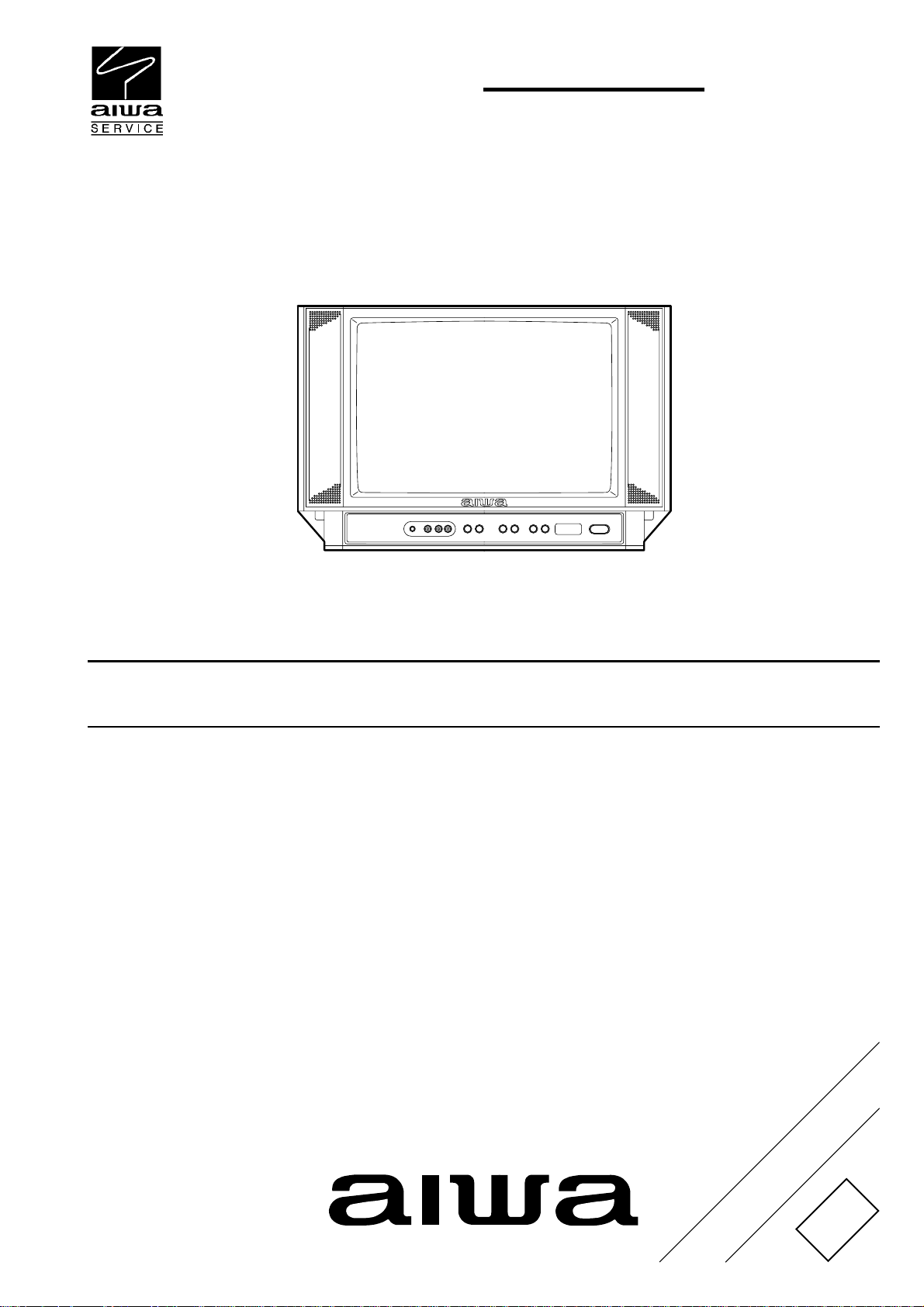
TV-A1419
KE
SERVICE MANUAL
COLOR TELEVISION
• This Service Manual contains the additional information “NOTICES BEFORE
REPAIRING”, “DISASSEMBLY INSTRUCTIONS” and “ADJUSTMENT” for the
model TV-A1419 (KE).
If requiring the other information, see Service Manual of TV-A1419 (KE),
(S/M Code No. 09-99B-420-9R1).
S/M Code No. 09-007-420-9S1
SUPPLEMENT
DATA
Page 2
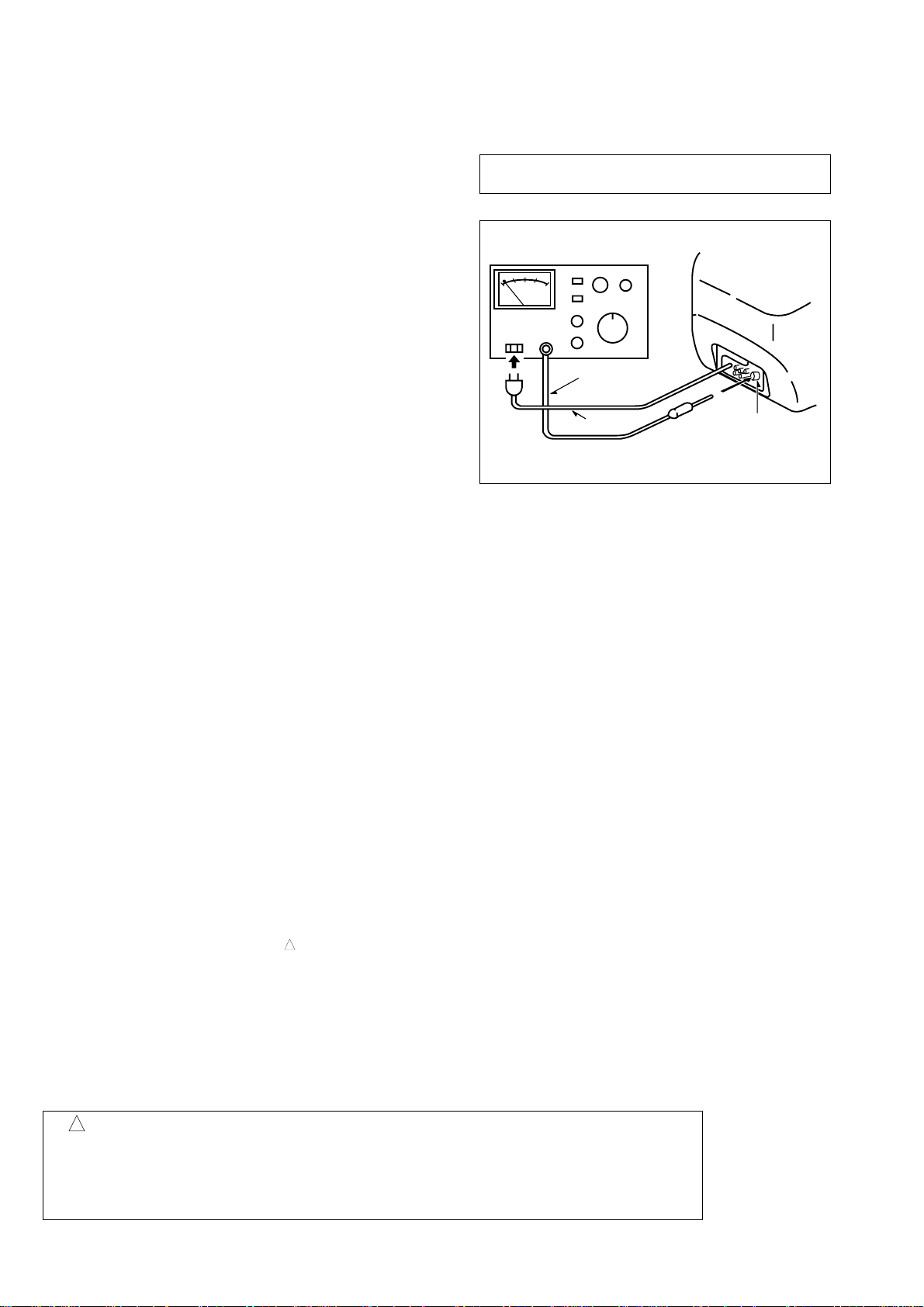
NOTICES BEFORE REPAIRING
To make the best use of this equipment, make sure to
obey the following items when repairing (or mending).
1. Do not damage or melt the tunicate of the leading
wire on the AC1 side, including the power supply
cord.
2. Do not soil or stain the letters on the spec.
inscription plates, notice labels, fuse labels, etc.
3. When repairing the part extracted from the
conducted side of the board pattern, fix it firmly
with applying bond to the pattern and the part.
4. Restore the following items after repairing.
1) Conditions of soldering of the wires (especially,
the distance on the AC1 side).
2) Conditions of wiring, bundling of wires, etc.
3) Types of the wries.
4) Attachment conditions of all types of the insulation.
5. After repairing, always measure the insulation
resistance and perform the voltage-withstand test
(See Fig-1).
1) The insulation resistance must be 1 MΩ
when applying
2) In the voltage withstand test, apply 1 kV for 1 min
and check that the GO lamp lights.
500V per second.
Insulation resistance: 1 MΩ (500 V/s)
Voltage-withstand: 1 kV for 1 min
Safety checker (Model 7110, etc.)
Earth cable
AC cable
Fig-1
Connect the earth cable
to the outside metal part
terminal.
* Breaking current set to 10 mA.
* Connect the safety checker as shown in Fig-1,
then measure the resistance and perform the test.
* Do not touch the equipment during testing.
* For details of the safety checker, refer to the supplied
Operation manual.
When servicing and checking on the TV, note the followings.
1. Keep the notices.
As for the places which need special attentions, they
are indicated with labels or seals on the cabinet,
chassis and parts. Make sure to keep the indications
and notices in the operation manual.
2. Avoid an electric shock.
There is a high voltage part inside. Avoid an electric
shock while the electric current is flowing.
3. Use the designated parts.
The parts in this equipment have the specific
characteristics of incombustibility and withstand voltage
for safety.
Therefore, use a part which has the same character
as the replaced part. Especially as to the important
parts for safety which is indicated in the circuit
diagram or the table of parts with a mark, the
designated parts must be used.
4. Put parts and wires in the original position after
assembling or wiring.
There are parts which use the insulation material such
as a tube or tape for safety, or which are assembled so
that these parts do not make contact with the printed
!
board. The inside wiring is designed not to get close to
the pyrogenic parts and high voltage parts. Therefore,
put these parts in the original positions.
5. Take care of the cathode-ray tube.
By setting an explosion-proof cathode-ray tube in this
equipment, safety is secured against implosion.
However, when removing it or servicing from the
back, it gives out shock that is dangerous. Take
enough care to deal with it.
6. Avoid an X-ray.
Safety is secured against an X-ray by giving
considerations to the cathode-ray tube and the high
voltage peripheral circuit, etc. Therefore, when
repairing the high voltage peripheral circuit, use the
designated parts and do not change the circuit.
Repairing, except indicates, causes rising of high
voltage, and the cathode-ray tube emits an X-ray.
7. Perform a safety check after servicing.
Confirm that the screws, parts and wiring which were
removed in order to service are put in the original
positions, or whether there are deteriorated portions
around the places serviced.
!
Safety Components Symbol
This symbol is given to important parts which serve to maintain the safety of the product, and which
are made to confirm to special Safety Specifications.
Therefore, when replacing a component with this symbol make absolutely sure that you use a
designated part.
– 2 –
Page 3
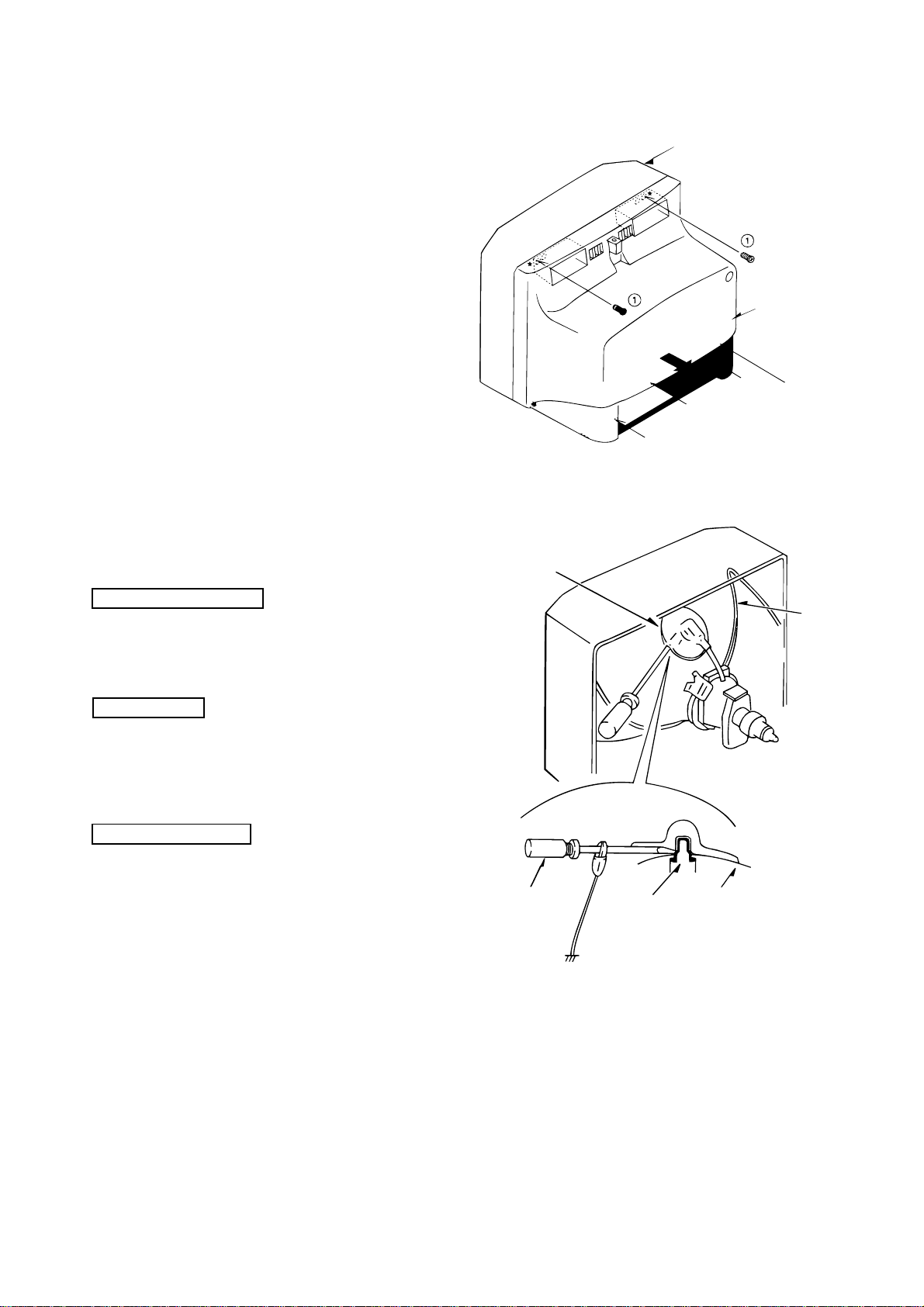
DISASSEMBLY INSTRUCTIONS
1. REAR CABINET REMOVAL
Figure 1-1
2. HIGH-VOLTAGE CAP (ANODE CAP) REMOVAL
2-1. Cautions before Removing
Discharge the anode voltage
(1) The anode voltage is not discharged completely from the
CRT of this unit even after the power is turned off. Be
sure to discharge the residual anode voltage before
removing the anode cap.
Do not use pliers
(2) Do not use pliers, etc. to remove the anode cap. If you
used pliers and bent the hook to remove the cap, the spring
characteristics of the hook could be lost, and when
reinstalled, the cap would come off from the CRT anode
button easily, causing an accident.
Do not turn the anode cap
(3) If the anode cap is turned in the direction of its
circumference, the hook is likely to come off.
2-2. Anode Cap Removal
Anode cap
Grip
CRT GND
Hook
CRT GND
CRT
Figure 2-1
Discharge the anode voltage. (See Figure 2-1)
(1) Connect a flat-bladed screwdriver to the CRT GND via
an alligator clip.
(2) Use a tester to check the end of the screwdriver and ground
of the TV for continuity.
(3) Touch the hook with the end of the screwdriver.
Caution : Be careful not to damage the anode cap.
(4) Turn over the anode cap.
Caution : Be careful not to damage the anode cap.
Figure 2-2
– 3 –
Page 4
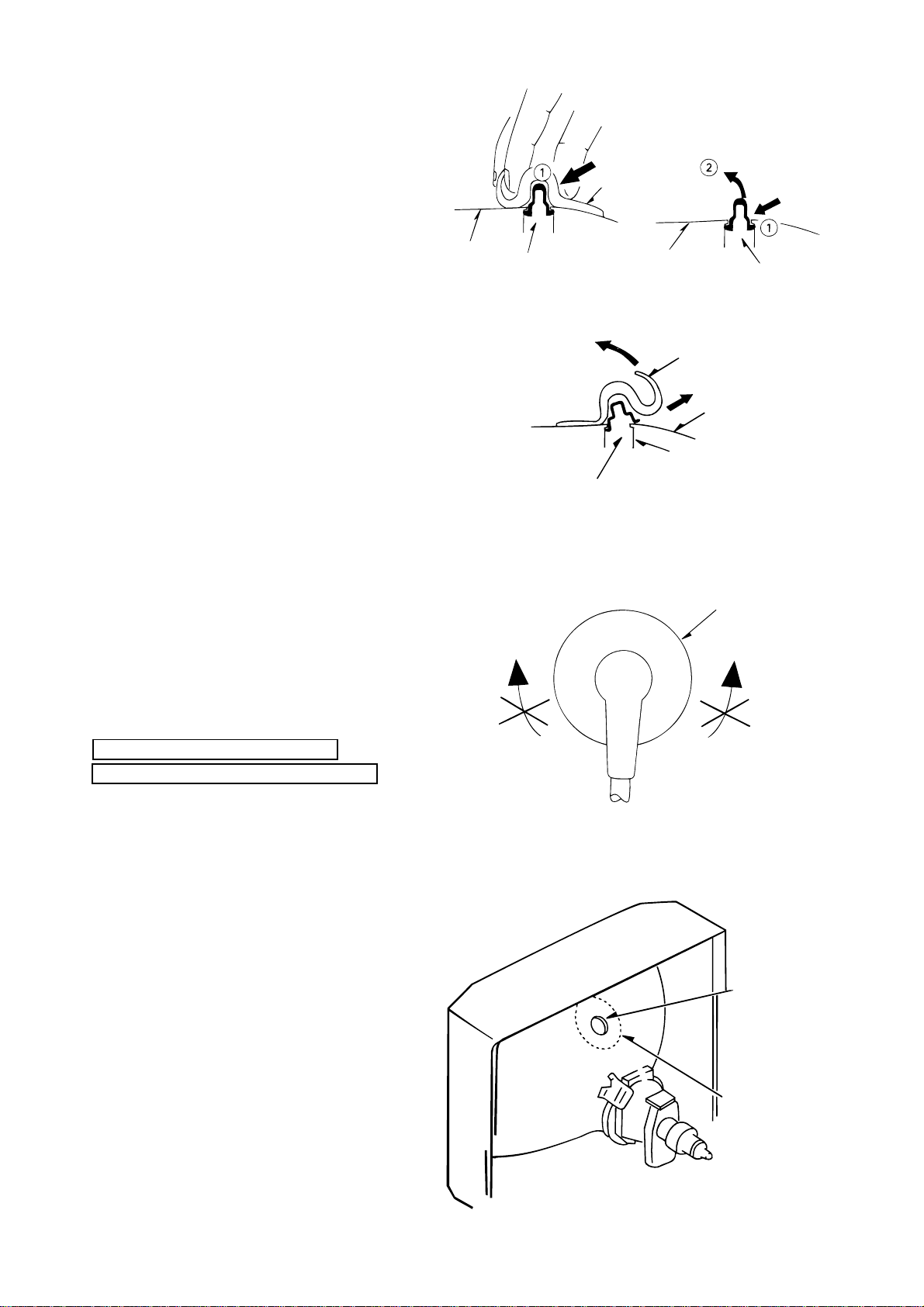
(5) Push the anode cap with your thumb in the direction of
arrow 1 as shown in the figure, then lift the cap in the
direction of arrow 2 to release the hook on one side.
(See Figure 2-3)
Anode cap
(6) Turn over the anode cap on the side where the hook was
released and pull out the cap in the direction opposite to
that on which the cap was pushed. (See Figure 2-4)
Caution : Do not pull out the anode cap straight up.
: Do not pull the cap forcibly. After removing
the cap, check that the hook is not deformed.
3. ANODE CAP REINSTALLTION
Observe the cautions carefully so that no accident occurs
due to a defect in installing the anode cap and so it does
not come off.
CRT
Hook
Left
CRT
Hook
Figure 2-3
Anode cap
CRT
Anode button
Hook
Figure 2-4
Anode cap
Right
3-1. Caution before Reinstalling
Never turn the anode cap after installing it
Never re-use the hook when it has been deformed
(1) If the anode cap is turned after it is installed, it may come
off. Therefore, arrange the high-voltage cable before
attaching the anode cap. (See Figure 3-1)
(2) If you have attached the anode cap before arranging the
high-voltage cable, arrange the cable carefully so the cap
does not turn.
3-2. Anode cap reinstallation
(1) Use a clean cloth moistened slightly with alcohol to clean
the installation section. (See Figure 3-2)
Caution : Check that the installation section is free from
dust, foreign matter, etc.
(2) Coat the anode cap installation circumference with an
appropriate amount of the specified silicone grease (KS650N).
Caution : Be careful that silicone grease does not enter
the anode button.
Figure 3-1
Anode button
Installation
section
– 4 –
Figure 3-2
Page 5
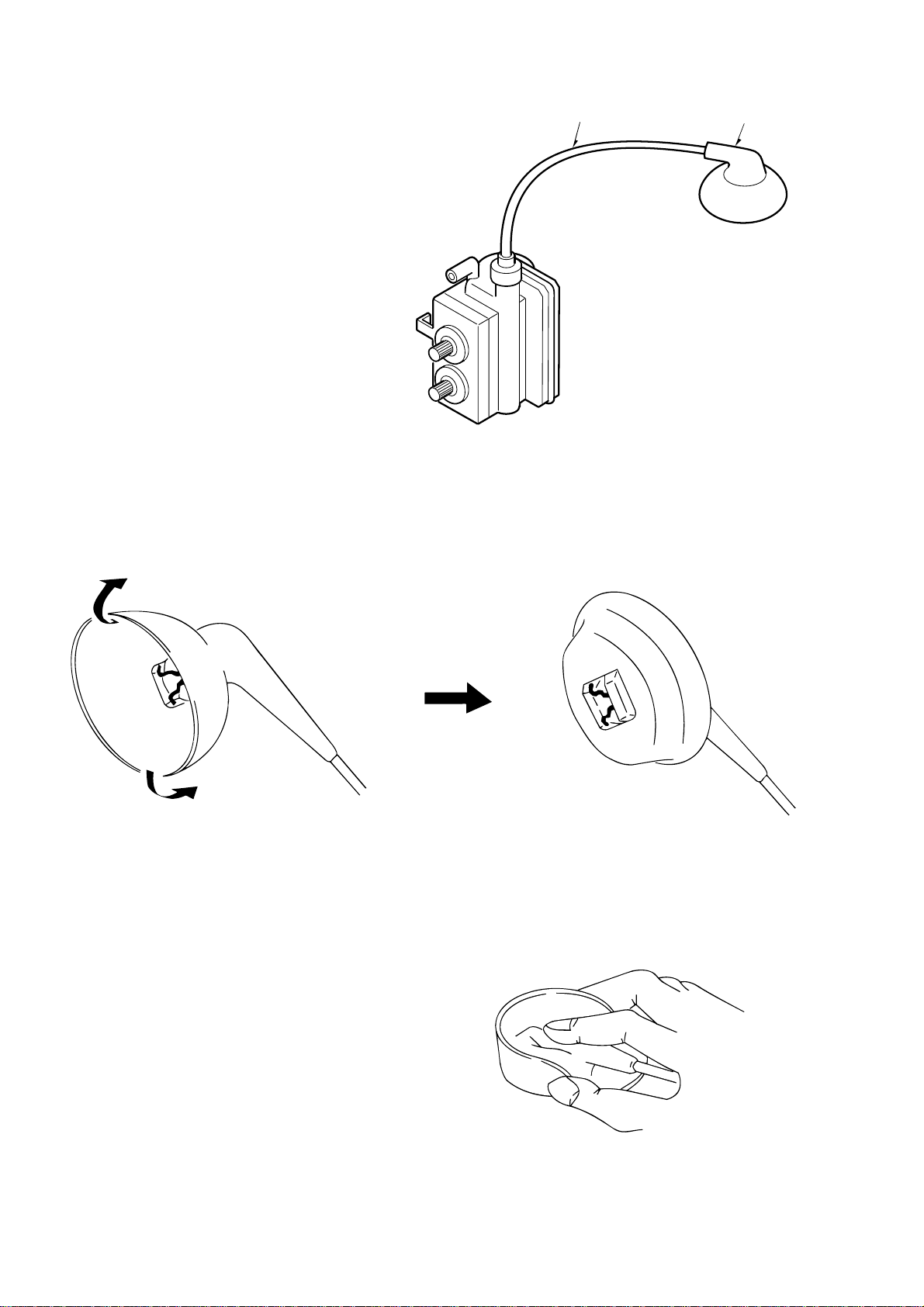
(3) Eliminate twisting, etc. of the high-voltage cable and
arrange it so that no twisting occurs. (See Figure 3-3)
Caution : If the cable is not arranged correctly, the anode
cap could turn and cause an installation defect.
(4) Turn over the rubber cap symmetrically on the left and
right. (See Figure 3-4)
Caution : Take great care not to damage the anode cap.
High-voltage cable
Anode cap
Figure 3-3
(5) Fit your forefinger over the projection at the center of the
cap and hold the cap between your thumb and middle
finger. (See Figure 3-5)
Figure 3-4
Figure 3-5
– 5 –
Page 6
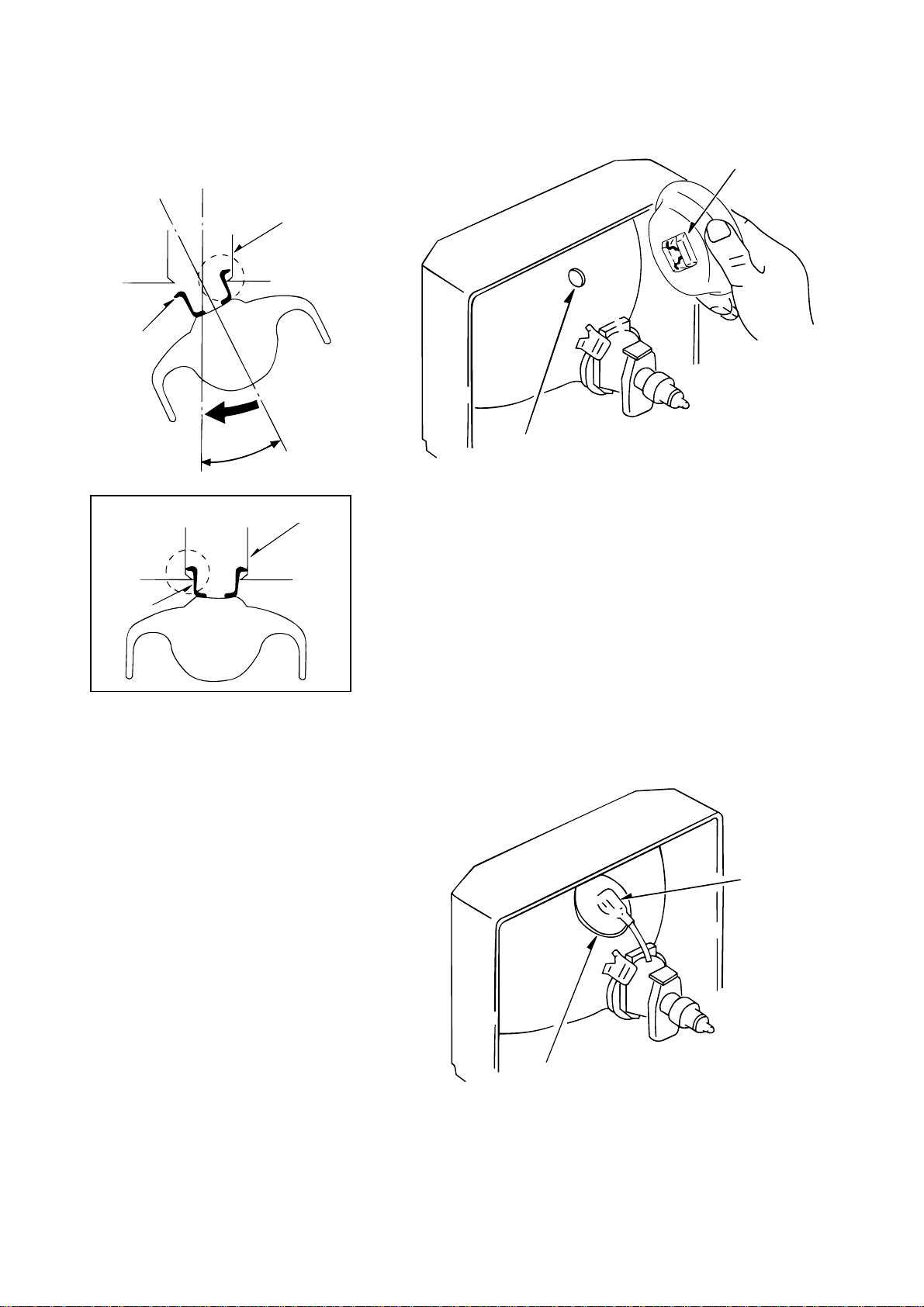
(6) Apply the hook on one side to the anode button as shown
on the figure. (See Figure 3-6)
Caution : Check that the hook is held securely.
(7) Apply the hook on the other side to the anode button as
shown in Figure 3-7.
Anode button
Hook
Hook
Anode button
30°
Anode button
Hook
Figure 3-7
(8) Pull the anode cap slightly with the rubber cap turned
over and visually check that the hook is engaged securely.
(9) Release your hand from the rubber cap of the anode cap.
Caution : Cover the anode cap so that it does not lift.
(10) Hold the skirt of the andoe cap slightly to improve the
close contact between the cap and CRT.
(11) Check that the anode cap is in close contact with the CRT .
(See Figure 3-8)
Figure 3-6
Anode button
– 6 –
Skirt
Figure 3-8
Page 7

4. NK C.B. (PWB, NK) REMOVAL
(1) Disconnect CN553 (CRT GND).
(2) Disconnect CN551, CN552
(3) Remove the NK C.B. in the direction of arrow 1.
(See Figure 4-1)
5. MAIN C.B (PWB, MAIN) REMOVAL
(1) Remove connector (CNA900).
(2) Remove connector (CN801).
(3) Remove connector (CN802).
(4) Pull out the MAIN C.B. in the direction of the arrow 2
(See Figure 4-1).
CN801
(Power Cord)
CN802
(Degauss
cord)
NK C.B
CN552
CN551
CN553
Front cabinet
MAIN C.B
CNA900
(Speakers)
Figure 4-1
– 7 –
Page 8

ADJUSTMENT
SET-UP FOR ADJUSTMENT 1. CRT ADJUSTMENT
Because the video signal output from a pattern generator is used as
the adjustment signal input during adjustment, the video signal
output from the pattern generator must conform with the
specifications. Measure the output waveform across 75 Ω load.
Confirm that the synchronizing signal has an amplitude of about
0.3 V, the video signal portion has an amplitude of about 0.7 V and
the burst signal has an amplitude of about 0.3 V with flat envelope.
Confirm that ratio of the burst signal amplitude and the red signal
amplitude is 0.30 : 0.66. If the output signal does not conform with
the specifications, calibrate the pattern generator. (Refer to pattern
generator operation manual.)
Use the LEADER: LCG 404 for the pattern generator.
1-1. Precautions
(1) Receive the white raster signal, and then perform aging for at
least 20 minutes.
(2) Demagnetize the area surronding the CRT with a degausser
before making adjustments.
(3) Set the picture quality for each mode to the factory setting.
(4) Position the front screen facing the east as much as possible.
1-2. Purpose
(1) Beam landing adjustment (purity magnet)
Set the left/right balance of beam landing. If there is a
discrepancy in this adjustment, a color irregularity will occur.
After completion of the landing adjustment, it is necessary to
perform convergence adjustment.
Approx. 0.7V
1 Vp-p
White (Approx.
Burst signal
75%)
Approx. 0.3V
Red
Magenta
Blue
Black
Cyan
Yellow
75% white
Green
TV display
Color bar signal of a pattern generator
PRECAUTIONS BEFORE STARTING ADJUSTMENT
Satisfy the following setting conditions before starting adjustment.
• Allow warm-up of 20 minutes or longer. (Do not turn off during
warm-up.)
• Set all picture quality controls of users' setting to initial set-up,
unless otherwise specified.
• Picture quality reset
1. Select "Picture" on the screen menu and press enter button.
2. Select "Normal" and press enter button.
3. Select "Reset" and press enter button.
• Set the pattern generator ’s output level to 1.0Vp-p (across 75Ω
load).
Approx.
0.3V
Before adjustment After adjustment
Color
Color
irregularity
irregularity
Fig. 1-1
– 8 –
Page 9

(2) Beam convergence adjustment (4-pole magnet)
Align the R beam with the B beam. The G beam does not
move with this adjustment.
(3) Beam convergence adjustment (6-pole magnet)
With a 4-pole magnet align the G beam with the already aligned
R/B beam.
B
(magenta)
R
G
Align the R beam with the B beam
Fig. 1-2
(4) The composition of each magnet is as shown in Fig. 1-4.
In making adjustments, rotate the lock ring clockwise (looking
from the CRT’s back screen) and disengage.
Be careful not to loose the lock ring too much. If the magnet
assembly has become shifted during adjustments, secure it to
the position in Fig. 1-4.
R/B
G
DY lock screw
Purity 4-pole 6-pole
(magenta)
R/B
Align the G beam with the R/B beam
Lock ring
Magnet assembly
lock screw
(white)
G
Fig. 1-3
RGB
NK C.B
CRT DY
Magnet assembly
Fig 1-4
– 9 –
Page 10

1-3. Beam Landing Adjustment
(1) Receive the green raster signal from the pattern generator.
(2) Loosen the magnet lock screw, and shift the magnet assembly
backward (toward the neck).
(3) Loosen the DY lock screw, and shift the DY deflecting yoke
backward (toward the neck).
(4) After opening the two purity magnets to the same angle, adjust
the color width of the bands on both sides of the screen so that
they are equal. (refer to Fig. 1-5 (a)).
R=B
RGB
Fig 1-5 (a)
As there is occurrence of convergence distortion after
completing the landing adjustments, be sure to carry out
convergence adjustments.
If the color irregularities in the screen’s corner section are
not improved, correct them with the landing magnet. After
using the landing magnet, be sure to demagnetize the CRT
with degausser and verify that there is no occurrence of color
irregularity. (refer to Fig. 1-6)
Landing magnet: 81-JTI-710-010
(two-sided adhesive tape) : 80-XVI-218-010 Cushion
As shown in Fig. 1-5 (b), the purity magnet functions in
relation to the electron beam.
(5) Gradually shift the deflecting yoke toward the front (toward
the CRT funnel). Stop movement at the point when the screen
has become completely green.
SNNS
SS
NN
Fig 1-5 (b)
(6) Also, verify the respective monochromatics of red and blue.
(7) While looking at the screen, adjust the tilt of the deflecting
yoke and tighten the DY lock screw.
(8) Shift the magnet assembly to the front (toward the CRT funnel),
stop movement before the adjustment position and then tighten
the magnet lock screw.
At this time, be careful not to shift the position of the purity
magnet.
SS
NN
NS SN
Landing magnet
Cushion
Since the landing magnet is polarized,
check the screen’s improvement through
rotation, not only by position.
Fig 1-6
– 10 –
Page 11

1-4. Beam Center Convergence Adjustment 1-5. The Surrounding Convergence Adjustment
Make adjustments on the convergence with 4-pole and 6-pole
magnets. Operate each magnet in relation to the electron beam as
shown in Figs. 1-7 and 1-8. When performing this adjustment, verify
whether there is distortion in the focus adjustment. If necessary,
carry out adjustments again.
Perform this adjustment after completion of adjustment 1-4.
(1) Shake the deflecting yoke up, down to the right and left, and
adjust any discrepancies in the screen’s surroundings.
(2) Insert wedges in three locations in the gap between the
deflecting yoke and the surface of the CRT funnel in order
to secure the deflecting yoke. (Refer to Fig. 1-9)
SN
BGR
NS
NN
S
BGR
S
Fig 1-7
In Fig. 1-7, two 4-pole magnets are stacked together so as to be of
the same polarity. Move the B and R beams to their respective
direction, by rotating the two 4-pole magnets together. By adjusting
the opening of the two magnets, it is possible to adjust the amount
of the beam’s movement.
N
S
GRB
N
S
S
N
S
N
S
N
GRB
S
N
Wedge
W edge
W edge
Position of wedge
Fig. 1-9
Fig 1-8
In Fig. 1-8, the two 6-pole magnets are stacked together so as to be
of the same polarity. Move the B and R beams to their respective
direction, by rotating the two 6-pole magnets together. By adjusting
the opening of the two magnets, it is possible to adjust the amount
of the beam’s movement.
(1) Receive the dot pattern signal from the pattern generator.
(2) Pay attention to the center of the screen, and perform
adjustments with two 4-pole magnets so that the R beam and
B beam are perfectly aligned and become a magenta color.
(Refer to Fig. 1-2)
(3) In the same way, pay attention to the screen, and perform
adjustments with a 6-pole magnet so that the magenta beam
and G beam are aligned and become a white dot.
(Refer to Fig. 1-3)
(4) After adjustments are completed, secure all magnets with the
lock link. (Refer to Fig. 1-4)
– 11 –
Page 12

Setting of IIC BUS Data
This model is designed with the ability to adjust most parts of the image
projection and deflection system by using the jig remote controller.
Preparations :
• Modify the hidden keys on the RC-6VT06 jig remote controller
(TV-C142/86-LB4-951-010) so that they can easily be pressed.
2 keys to be modified. (Refer to the below illustration)
Starting the “Service Mode” :
Hidden key / “TEST”
• Press the “TEST” key on the jig remote controller once to enter to the
“Aging Mode” (Refer Fig. 1).
• Press the “CHANNEL” key on the jig remote controller to enter to
the “Adjustment Mode”.
Hidden key / “FINISH”
• The accumulated hours in the “Aging Mode” will be reset by pressing
the “FINISH” key on the jig remote controller.
• Avoid to press this key during general repairs.
Aging Mode Operation Method :
Make sure that confirmation is done after replacing the EEP ROM.
1. Enter to the aging mode by pressing the “TEST” key on the remote
controller. (Fig. 1)
2. Press the “AV MODE” key and confirm the condition of the
distinction switch.
• In case the contents are different, press “8” key and select [SH4]
for the destination (Refer Fig. 2).
• In case the data is different use the “CHANNEL” key to scroll
through 0~F and set to the correct data value of “0” or “1” by the
volume key.
• All the settings are stored when the “TEST” key is pressed to
complete the correction. There will not be a problem even though
these changes are done after completing all the adjustments.
Contents of Aging Mode :
1. Release “Auto Power Off” function
Release “Auto Power Off” function when no input is supplied.
Use this mode for warming up (aging) during CRT adjustment.
2. AFT S-curve status indication
The condition of AFT S-curves are indicated by “IN” for suitable tuning,
“HIGH” for too high or “LOW” for too low. “OUT” is indicated when
no signal is supplied.
– 12 –
Page 13

3. Display of “CRT ON” accumulated hours
The CRT usage time is accumulated on an hourly basis and is displayed in
hexadecimal figures.
Sample calculation of displayed hexadecimal figures : HEX 1234
• The display will be reset to 0000H when the accumulated hours
exceed 7FFFH(32768 hours).
Adjustment Mode Operation Method :
1. Return to the aging display by pressing the “TEST” key and press
“CHANNEL” key to display the adjustment menu screen.
– 13 –
Page 14

The menus from No.0 to 101 inclusive of PAGE 1 to 3 serve as the “Adjustment Menu” . (Refer to the following tables)
No
.
0 CONT 20
1 COLOR 10
2 SHARPNESS 20
3 SUB CONTRAST 0A
4 V LINEA 06
5 V S CORR 08
6 ABL START 02
7 IF FEAQ 04
8BGP P 00
9 PARABOLA 00
10 TRAPEZIUM 1F
11 V. EHT 04
12 CORNER 00
13 H. EHT 04
14 H POS 08
15 V POS 03
16 OSD H 14
17 PIF VCO 87
18 RF AGC 3F
19 R CUTOFF 80
20 G CUTOFF 80
21 B CUTOFF 80
22 G DRV GAIN 40
23 B DRV GAIN 40
24 BRIGHT 5A
25 SEGAM B-Y 06
26 SEGAM R-Y 06
27 RGB CONT 20
28 H SIZE 00
29 V SIZE 2C
30 TINT 3D
31 TEXT H 02
32 TEXT V 07
33 BRIGHT MIN 00
34 BRIGHT STEP 00
Menus
Reference
Values
No
.
35 BRIGHT MAX 7F
36 CONT MIN 00
37 CONT MAX 3F
38 COLOR NTSC 40
39 COLOR MIN 00
40 COLOR SECAM 40
41 COLOR MAX 7F
42 RG CONT MAX 30
43 SHARP MIN 00
44 SHARP MAX 3F
45 SHARP NT 20
46 SHARP NT VIDEO 20
47 SHARP VIDEO 20
48 TINT MIN 00
49 TINT MAX 7F
50 TXT RGB MAC 3A
51 ABL GAIN 00
52 V AGC 00
53 WHITE PEAK 00
54 MUTE –
55 AF GAIN –
56 VIDEO POL –
57 BPF/TOF –
58 CHROMA TRAP –
59 HALF TONE –
60 COLOR SYSTEM –
61 CW SW –
62 AFT MUTE –
63 BLUE BACK –
64 DC NF SPEED –
65 V FREQ –
66 NTSC COMB –
67 BLACKING –
68 H OUT STOP –
69 FORCED ID –
Menus
Reference
Values
No
.
70 SELF ADJ –
71 ID SENSIV –
72 SECAM ADJ –
73 AFT ON –
74 YM EMB –
75 YUV SW –
76 AFC GAIN 00
77 V LINEA 60 06
78 H SIZE 60 00
79 PARABOLA 60 00
80 TRAPEZIUM 60 00
81 V. EHT 60 00
82 CORNER 60 00
83 H. EHT 60 00
84 V S CORR 60 09
85 V SIZE 60 28
86 V POS 60 00
87 H POS 60 0B
88 OSD H 60 13
89 OSD V 60 02
90 G VSIZE SHIFT 02
91 G HSIZE SHIFT 00
92 G VPOS SHIFT 00
93 G HPOS SHIFT 00
94 OSD V 09
95 VOL LOUDSPK 73
96 FM MATRIX 00
97 PRESCALE FM/AM 25
98 PRESCALE NICAM 56
99 PRESCALE SCART 00
100 NICAM IDL 03
101 NICAM IDH 0A
102 PARABOLA ZOOM 00
103 PARABOLA 16:9 00
104 PARABOLA ZOOM60 00
PARABOLA ZOOM 16:960
105
Menus
Reference
Values
00
*1.The indicated reference values are different from the actual data values.
*2.Depending on the model, all items which are described in the “Adjustment Mode” may not be always applicable. Refer to each adjustment.
– 14 –
Page 15

Menu screen adjustment:
• Operate after inputting the following initial figures when replacing EEP ROM.
These initial figures are only for reference purposes and meant for rough adjustment.
• Check the condition and adjust the area where the general repair is carried out.
TV-A1419
PAGE 1
1. H POS
2. V POS
–––––
4. OSD H
5. PIF VCO
6. RF AGC
PAGE 2
1. R CUT OFF
2. G CUT OFF
3. B CUT OFF
4. G DRV GAIN
5. B DRV GAIN
6. BRIGHT
PAGE 3
1. SECAM B-Y
2. SECAM R-Y
3. RGB CONT
4. H SIZE
5. V SIZE
6. TINT
Initial Figures PAL (NTSC)
08
03
––
14
87
3F
7F
7F
7F
60
60
20
06
06
20
00
2C
3D
Fig. 1
Sample Indication for Adjustment Menu No.
Each adjustment should be carried out after checking the
adjustment menu no. (Refer to the above Fig.)
PAGE 1
1-1. H POS Horizontal Positioning Adjustment
PAL
Adjustment Menu No. 14 (Page 1-1)
Input signal : Crosshatch
Measuring instrument : Pattern generator / PAL
• Use the volume keys on the jig remote controller to adjust the dot mark in the centre of
crosshatch screen to the exact centering position by allocating an equal number of squares
on the left and right side of the dot. A=B (Fig. 1-1)
NTSC
Adjustment Menu No. 87
Input signal : Crosshatch
Measuring instrument : Pattern generator / NTSC
• Using the “CHANNEL” key, scroll through the adjustment menu and select No.87.
To adjust, follow the same procedure as PAL.
1-2. V POS Vertical Positioning Adjustment
PAL
Adjustment Menu No.15 (Page 1-2)
Input signal : Crosshatch
Measuring instrument : Pattern generator / PAL
• Using the volume keys on the jig remote controller, adjust the dot mark to the
exact vertical centre position in the crosshatch screen. (Fig. 1-2)
* In case of being unable to adjust by the above mentioned procedure, adjust
S501.
NTSC
Adjustment Menu No. 86
Input signal : Crosshatch
Measuring instrument : Pattern generator / NTSC
• Use the “CHANNEL” key to scroll through the adjustment menu and select
No. 86. To adjust, follow the same procedure as PAL.
* Do not adjust S501 for NTSC.
– 15 –
Page 16

1-3. OSD H OSD Horizontal Positioning Adjustment
PAL
Adjustment Menu No. 16 (Page 1-4)
Input signal : Crosshatch
Measuring instrument : Pattern generator / PAL
• Use the volume keys on the jig remote controller to adjust each A and B positions
on both left and right in the equal distance towards the screen edge in the OSD
display. A = B (Fig. 1-3)
NTSC
Adjustment Menu No. 88
Input signal : Crosshatch
Measuring instrument : Pattern generator / NTSC
• Use the “CHANNEL” key to scroll through the adjustment menu and select
No.88. To adjust, follow the same procedure as PAL.
1-4. OSD V OSD Vertical Positioning Adjustment
PAL
Adjustment Menu No. 94
Input signal : Crosshatch
Measuring instrument : Pattern generator / PAL
• Use the “CHANNEL” key to scroll through the adjustment menu screen and select
No.94.
• Using the volume keys on the jig remote controller, adjust A and B on both top and
bottom shown in the OSD screen to be equidistant from the screen edges. A = B
(Fig. 1-4)
NTSC
Adjustment Menu No. 89
Input signal : Crosshatch
Measuring instrument : Pattern generator / NTSC
• Use the “CHANNEL” key to scroll through the adjustment menu and select No.
89. To adjust, follow the same procedure as PAL.
1-4. PIF VCO Video IF • VCO Adjustment
Adjustment Menu No.17 (Page 1-5)
Input signal : No signal
Test point : IC3011PIN
• Use volume keys on the jig remote controller and adjust the test point voltage value
to 2.5 ± 0.5VDC.
1-5. RF AGC RF - AGC
Adjustment Menu No.18 (Page 1-6)
Input signal : Color bar (ANT RF - INPUT)
Input signal : fp = 471.25MHz
Test point : IC3011PIN
Measuring instrument : Oscilloscope
1. Connect oscilloscope to IC3011PIN.
2. Using the volume keys on the jig remote controller, set the value to [3F]. At this
point, measure the voltage on the test point.
3. Use the volume keys on the jig remote controller and reduce the value. (3E → 3D...)
At this point, confirm the reduction of the test point voltage value.
4. Complete the adjustment when the difference of the voltage value when compared to
[3F] becomes less than 0.2V.
– 16 –
Page 17

PAGE 2
White Balance Adjustment : Adjustment Menu No. 19-24 (PAGE 2 - 1 to 2 - 5)
*User’s picture quality will be cleared when the adjustment menu screen appears.
Input signal : White raster
Contents of Adjustment : 1. R CUT OFF
Contents of Adjustment : 2. G CUT OFF
Contents of Adjustment : 3. B CUT OFF
Contents of Adjustment : 4. G DRIVE * More than 20 minutes of aging is required
5. B DRIVE before the adjustment.
Contents of Adjustment * The whole process should be repeated several
times for the adjustment.
Measuring instrument : Pattern generator
Cut Off Adjustment :
2-1. Use the pattern generator to input the white raster signal.
2-2. Using the volume keys on the jig remote controller, fix the figure of the strongest color on the
screen to 7F and adjust the other 2 cut off figures until a white picture appears on the screen.
(Fig.2-1)
Drive Adjustment :
2-3. Using the volume keys on the jig remote controller, bring the figure of the 4. G DRIVE up to more than 60 (in hexadecimal figure) till
the color becomes greenish.
2-4. Then reduce the numeric figure to the point where the greenish color disappears completely.
2-5. Use the volume keys on the jig remote controller to increase the numeric figure of the 5. B DRIVE up to more than 60 (in hexadecimal
figure) till the color becomes bluish.
2-6. Then reduce the numeric figure to the point where the bluish color disappears completely.
2-7. Repeat the process of 2-1 to 2-6 for several times and adjust for whiter look.
2-2. BRIGHT Sub-brightness Adjustment
Adjustment Menu No.24 (Page 2-6)
Input signal : Stair step
Measuring instrument: Pattern generator
1. Using the volume keys on the jig remote controller, adjust the scale of the second last
from right to be slightly brightened. (Fig. 2-2)
Focus Adjustment :
Input signal : Dot pattern
Adjustment point : SFR located at upper part of FBT (T601)
Measuring instrument : Pattern generator
• Adjust SFR which is located at upper part of FBT (T601) in order to get the best focus for
the dot.
Screen Adjustment :
Input signal : No signal (No Raster)
Adjustment point : SFR located at lower part of FBT (T601)
PAGE 2
SUB BRIGHT 20
Fig. 2-2
2nd from right
1. Enter to the “Aging Mode Screen” by pressing “TEST” key on the jig remote controller
once.
2. Press “10” key of the numeric channel keypad to get a horizontal single line screen.
(Fig. 2-3)
3. Adjust SFR located at lower part of FBT (T601) until the horizontal line starts to be
slightly brightened.
4. Repeat the process of step 2 and return to the “Adjustment Menu Screen”.
– 17 –
Fig. 2-3
Page 18

NG
PAGE 3
OK
Pedestal Level Blank Level
NG
NG
Fig. 3-2
3-1. SECAM B - Y SECAM Video, Chroma Adjustment
Adjustment Menu No. 25 (Page 3-1)
Input signal : Black signal
Measuring instrument : Oscilloscope
Measuring instrument : Pattern generator / SECAM
Test point : CNA3013PIN
1. Connect oscilloscope to the test point.
2. Use the volume keys of the jig remote controller and adjust the
pedestal & blank levels to be linear as shown in the Fig. 3-1.
3-2. SECAM R - Y SECAM Video, Chroma Adjustment
Adjustment Menu No. 26 (Page 3-2)
Input signal : Black signal
Measuring instrument : Oscilloscope
Measuring instrument : Pattern generator / SECAM
Test point : CNA3013PIN
1. Connect oscilloscope to the test point.
2. Use the volume keys of the jig remote controller and adjust the
pedestal & blank levels to be linear as shown in the Fig. 3-2.
3-3. RGB CONT Sub-Contrast Adjustment
Adjustment Menu No. 27 (Page 3-3)
This model does not support this function.
Set the data value to “00”. (Fig. 3-3)
3-4. H SIZE Horizontal Size Adjustment
Adjustment Menu No. 28 (Page 3-4)
This model does not support this function.
Set the date value to “00”. (Fig. 3-4)
– 18 –
Page 19

3-5. V SIZE Vertical Size Adjustment
Fig. 4
PAL
Adjustment Menu No. 29 (Page 3-5)
Input signal : Crosshatch
Measuring instrument : Pattern generator / PAL
• Use the volume keys on the jig remote controller and adjust A to position the dot
mark in the center to the exact vertical centre of the crosshatch pattern on the screen
and regularize the squares of the crosshatch pattern. (Fig. 3-5)
NTSC
Adjustment Menu No. 85
Input signal : Crosshatch
Measuring instrument : Pattern generator / NTSC
• Using the “CHANNEL” key, scroll through the adjustment menu and select No. 85.
To adjust, follow the same procedure as PAL.
3-6. SUB TINT Sub-Tint Adjustment
Adjustment Menu No. 30 (Page 3-6)
Input signal : Color bar (VIDEO IN)
Measuring instrument : Oscilloscope
Pattern generator / NTSC
Test point : CNA3013PIN B OUT
1. Connect oscilloscope to the test point.
2. Using the volume keys on the jig remote controller, adjust the top
excursions of waveform to be linear. (Fig. 3-6)
4. V LINEARITY Vertical Linearity Adjustment
PAL
Adjustment Menu No. 4
Input signal : Monoscope (LION MARK)
Measuring instrument : Monoscope / PAL
• Use the “CHANNEL” keys to scoll through the adjustment menu and set to
No. 4.
• Use the volume keys on the jig remote controller to adjust the circular
figures on monoscope to be true circles. (Fig. 4)
[Simple Adjustment]
Adjustment Menu No. 4
Input signal : Crosshatch
Measuring instrument : Pattern generator / PAL
• Use the “CHANNEL” keys to scoll through the adjustment menu and set to
No. 4.
• Use the volume keys on the jig remote controller make crosshatch patterns
square.
* Check V POS (PAGE 1-2 / PAL) and V SIZE (PAGE 3-5 / PAL) after completting the adjustment. Re-position each dot in case it is not at
the right points.
NTSC
Adjustment Menu No. 77
Input signal : Monoscope (LION MARK)
Measuring instrument : Monoscope / NTSC
• Use the “CHANNEL” keys to scoll through the adjustment menu and set to No. 77. To adjust, follow the same procedure as for PAL.
[Simple Adjustment]
Adjustment Menu No. 77
Input signal : Crosshatch
Measuring instrument : Pattern generator / NTSC
• Use the “CHANNEL” keys to scoll through the adjustment menu and set to No. 77. To adjust, follow the same procedure as for PAL.
* Check V POS (PAGE 1-2 / NTSC) and V SIZE (PAGE 3-5 / NTSC) after completing the adjustment. Re-position each dot in case it is not
at the right point.
– 19 –
Page 20

2–11, IKENOHATA 1–CHOME, TAITO-KU, TOKYO 110, JAPAN TEL:03 (3827) 3111
Printed in Singapore9301978
