Page 1
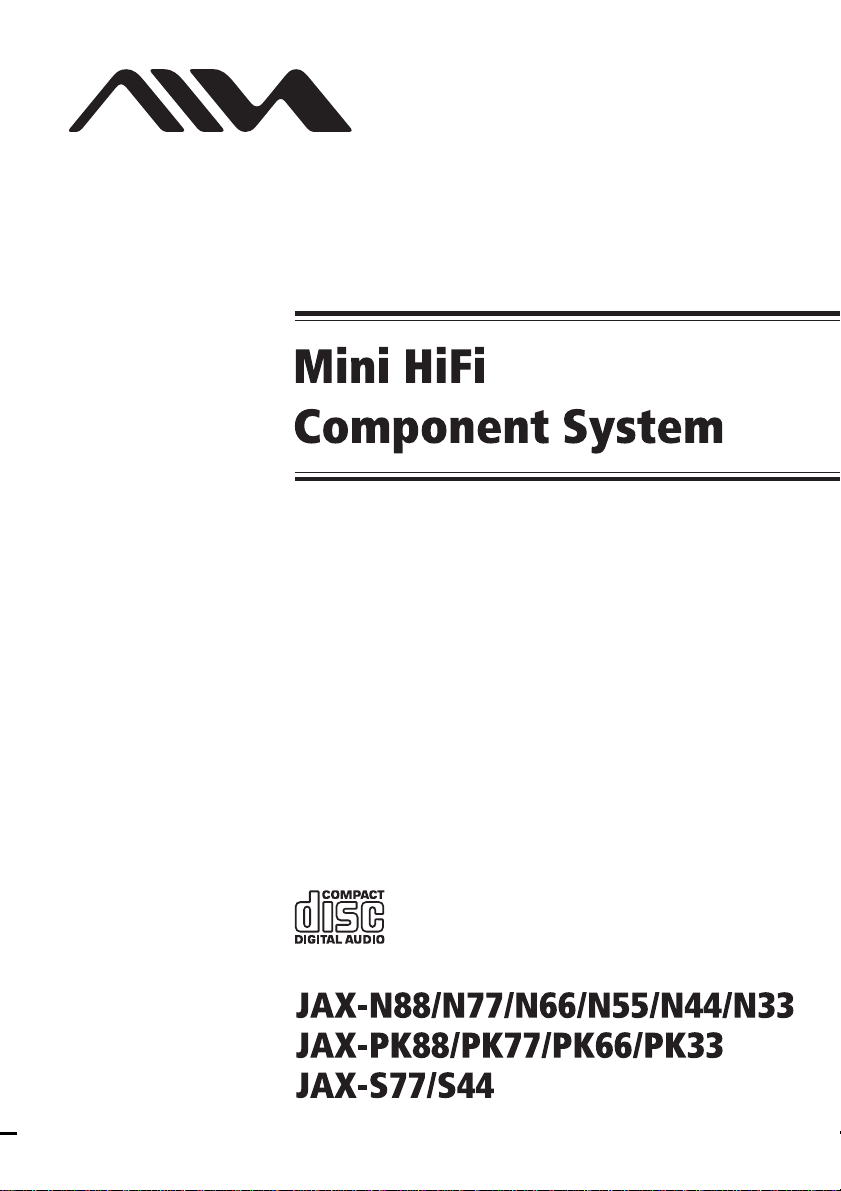
4-253-931-11(2)
Operating Instructions
Owner’s Record
The model and serial numbers are located on the rear of the unit. Record the
serial number in the space provided below. Refer to them whenever you call
upon your Aiwa dealer regarding this pro duc t.
Model No. ______________ Serial No. ______________
©2004 Sony Corporation
Page 2
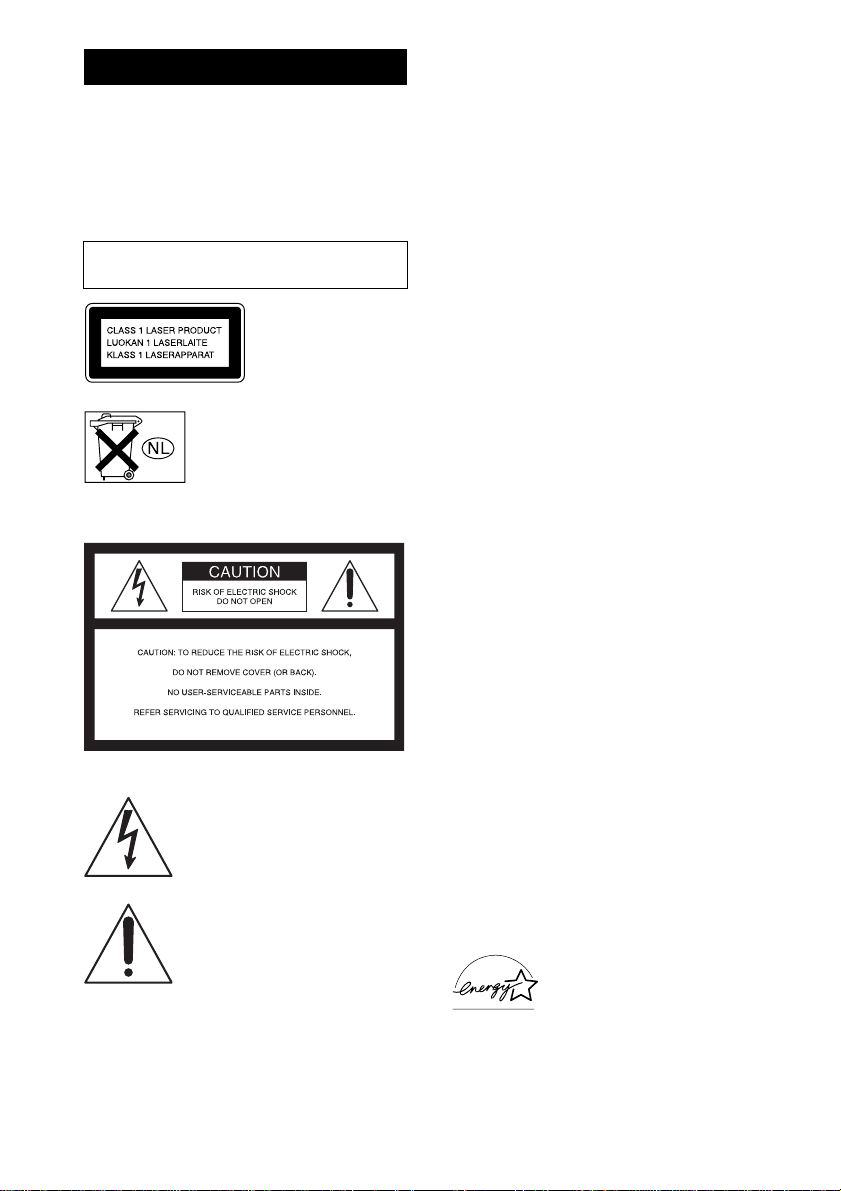
WARNING
To prevent fire or shock hazard, do not
expose the unit to rain or moi st u r e.
To prevent fire, do not cover the ventil at ion of the
apparatus with news papers, table-cloths, curtains, etc.
And don’t place lighted candles on the apparatus.
To prevent fire or shock hazard, do not place obje c ts
filled with liquids, such as vases , on th e ap paratus.
Do not install the appliance in a confined space,
such as a bookcase or built-in cabi ne t.
This appliance is
classified as a CLASS 1
LASER product. This
marking is locat ed on the
rear exterior.
Don’t throw away the battery with
general house waste, dispose of it
correctly as chemical waste.
NOTICE FOR THE CUSTOMERS IN THE
U.S.A.
This symbol is intended to alert the
user to the presence of u ninsulated
“dangerous voltage” within the
product’s enclosure that may be of
sufficient magnitude to constitute a
risk of electric shock to persons.
This symbol is intended to alert the
user to the presence of important
operating and maintenance (servicing)
instructions in the literature
accompanying the appliance.
CAUTION
The use of optical instruments with this product will
increase eye hazard.
WARNING
This equipment has been tested and found to comply
with the limits for a Class B digital device, pursuant to
Part 15 of the FCC Rules. These limits are designed to
provide reasonable protectio n aga i nst ha r mf ul
interference in a residential installation. This
equipment generates, uses, an d ca n r adia te radio
frequency energy and, if not in sta lled and used in
accordance with the instructions, may cause harmful
interference to radio communications. However, there
is no guarantee that interference will not occur in a
particular installa tion. If this equipmen t does cause
harmful interference to r a dio or television reception,
which can be determined by turning the equipment off
and on, the user is encouraged to try to correct the
interference by one or more of the following measures:
– Reorient or relocate the receiving antenna.
– Increase the separatio n between the equipment and
receiver.
– Connect the equipment into an outlet on a circuit
different from that to which the receiver is
connected.
– Consult the dealer or an experienced ra dio/TV
technician for help.
CAUTION
You are cautioned that any changes or modif icat ions
not expressly approved in this manual could void your
authority to operate this equipment.
Note to CATV system installer:
This reminder is provided to call th e CATV system
installer’s attention to Article 820-4 0 o f th e N E C th a t
provides guidelines for proper grounding and, in
particular, specifies that the cable ground shall be
connected to the grounding system of the building, as
close to the point of cable entry as practical.
NOTICE FOR THE CUSTOMERS IN CANADA
CAUTION
TO PREVENT ELECTRIC SHOCK, MATCH WIDE
BLADE OF PLUG TO WIDE SLOT, FULLY
INSERT.
CAUTION
The use of optical instruments with this product will
increase eye hazard.
Except for European model
ENERGY STAR® is a U.S.
registered mark. As an E
®
TAR
partner, Sony Corporation
S
has determined that this product
meets the E
NERGY STAR
NERGY
®
guidelines for energy efficiency .
GB
2
Page 3

Table of Contents
How to use this manual...........................4
Playable discs..........................................4
Getting Started
Hooking up the system............................6
Positioning the speakers..........................8
(JAX-N88/PK88 only)
Setting the clock......................................9
CD/MP3 – Play
Loading a disc........................... .... ........10
Playing a disc........................................10
— Normal Play/Shuffle Play
Playing repeatedly.................................12
— Repeat Play
Creating your own program..................13
— Program Play
Tuner
Presetting radio stations........................14
Listening to the radio ............................16
— Preset Tuning
— Manual Tuning
Using the Radio Data System (RDS)....17
(European model onl y)
Tape – Play
Loading a tape................................... ....18
Playing a tape........................................18
Tape – Recording
Recording your favorite CD trac ks on a
tape..................................................19
— CD-TAPE Sync hro Recording
Recording on a tape manually.............. .20
— Manual Recording
Sound Adjustment
Adjusting the sound..............................21
Selecting the sound effect.....................21
Adjusting the graphic equalizer and
storing.............................................22
Selecting the surround effect................ 22
Timer
Falling asleep to music.........................23
— Sleep Timer
Waking up to music..............................23
— Play Timer
Timer recording radio programs........... 24
— Rec Timer
Display
Turning off the display ......................... 25
— Power Saving Mode
Viewing information a b ou t th e disc in the
display ............................................ 26
Optional Components
Hooking up optional components.........27
Troubleshooting
Problems and remedies.........................29
Messages............................................... 32
Additional Information
Precautions............................................33
Specifications........................................34
List of button locations and reference
pages...............................................39
GB
3
Page 4

How to use this manual
This manual mainly explains operations using
the remote, but the same operations can also be
performed using the buttons on the unit having
the same or similar names.
Playable discs
You can play back t he f ol l ow ing discs on this
system. Other discs cannot be played back.
List of playable discs
Format of discs Disc logo
Audio CDs
CD-R/CD-RW
(audio data/MP3
files*)
* Except for JAX-N44/S44
Discs that this system cannot
play
•CD-ROMs
• CD-Rs/CD-RWs other than those recorded in
the following formats:
– music CD format
– MP3 format that conforms to ISO9660
Level 1/Level 2, Joliet or Multi Session
• A disc that has a non-standard shape (e.g.,
card, heart).
• A disc with pape r or stickers on it.
• A disc that has the adhesive, cellophane tape,
or a sticker still left on it.
1)
ISO9660 Format
The most common international standard for the
logical format of files and folders on a CD- ROM .
There are several specification levels. In Level 1,
file names must be in the 8.3 for ma t ( no more than
eight characters in the name, no more than three
characters in the extension “.MP3”) and in capital
letters. Folder name s can be no long er th an eight
characters. There can be no more than eight nested
folder levels. Level 2 specif ic a tions allow file
names and folder names up to 31 characters long.
Each folder can have up to 8 trees.
For Joliet in the expansion format (file and folder
names can have up to 64 characters) make sure of
the contents of the writing software, etc.
2)
Multi Session
This is a recording method that ena bles adding of
data using the Track-At-Once method.
Conventional CDs begin at a CD control area called
the Lead-in and end at an area called Lead-out. A
Multi Session CD is a CD having multiple sessions,
with each segment from Lead-in to Lead-out
regarded as a single session.
CD-Extra: This format records audio (audio CD
data) on the tracks in session 1 and data on the tracks
in session 2.
Mixed CD: This format rec or ds data on the first
track and audio (audio CD data) on the sec ond a nd
subsequent tracks of a session.
1)
2)
GB
4
Page 5

Notes on CD-R and CD-RW
• Some CD-Rs or CD - R W s cannot be played
on this system depe nding upon the recording
quality or physical condition of the disc, or
the characteri st ics of the recording device.
Furthermore, the disc will not play if it has not
been correctly finalized. For more
information, see the oper ating instructio ns for
the recordin g device.
• Discs recorded on CD-R/CD-RW drives may
not be played back because of scratches, dirt,
recording condition or the driver’s
characteristics.
• CD-R and CD-RW discs recorded in multisession that have not ended by “closing the
session” are not supported.
• The system may be unable to play MP3
format files that do not have the “.MP3”
extension.
• Attempting to play non-MP3 format files that
have the “.MP3” extension may result in noise
or malfunction.
• With formats other than ISO9660 level 1 and
2, folder names or file names may not be
displayed co rr ectly.
• The following discs take a longer time to start
playback.
– a di sc recorded with com plicated tree
structure.
– a disc recorded in Multi Session.
– a disc to which data can be added (non -
finalized disc).
Music discs encoded with
copyright protection
technologies
This product is de si gned to playback di scs that
conform to the Compact Disc (CD) standard.
Recently, vari ous music discs enco ded with
copyright pr ot ection technologies are mar keted
by some record companies. Please be aware that
among those discs, there are some that do not
conform to the CD standard and may not be
playable by this pr oduct.
Cautions when playing a disc
that is recorded in Multi
Session
• If the disc begins with a CD-DA session, it is
recognized as a CD-DA (audio) disc, and
playback continues until an MP3 session is
encountered.
• If the disc begins with an MP3 session, it is
recognized as an M P 3 disc, and playback
continues until a CD-DA (audio) session is
encountered.
• The playback range of an MP3 disc is
determined by the tree structure of files
produced by analyzing of the disc.
• A disc with a mixed CD format will be
recognized as a CD-DA (audio) dis c.
GB
5
Page 6
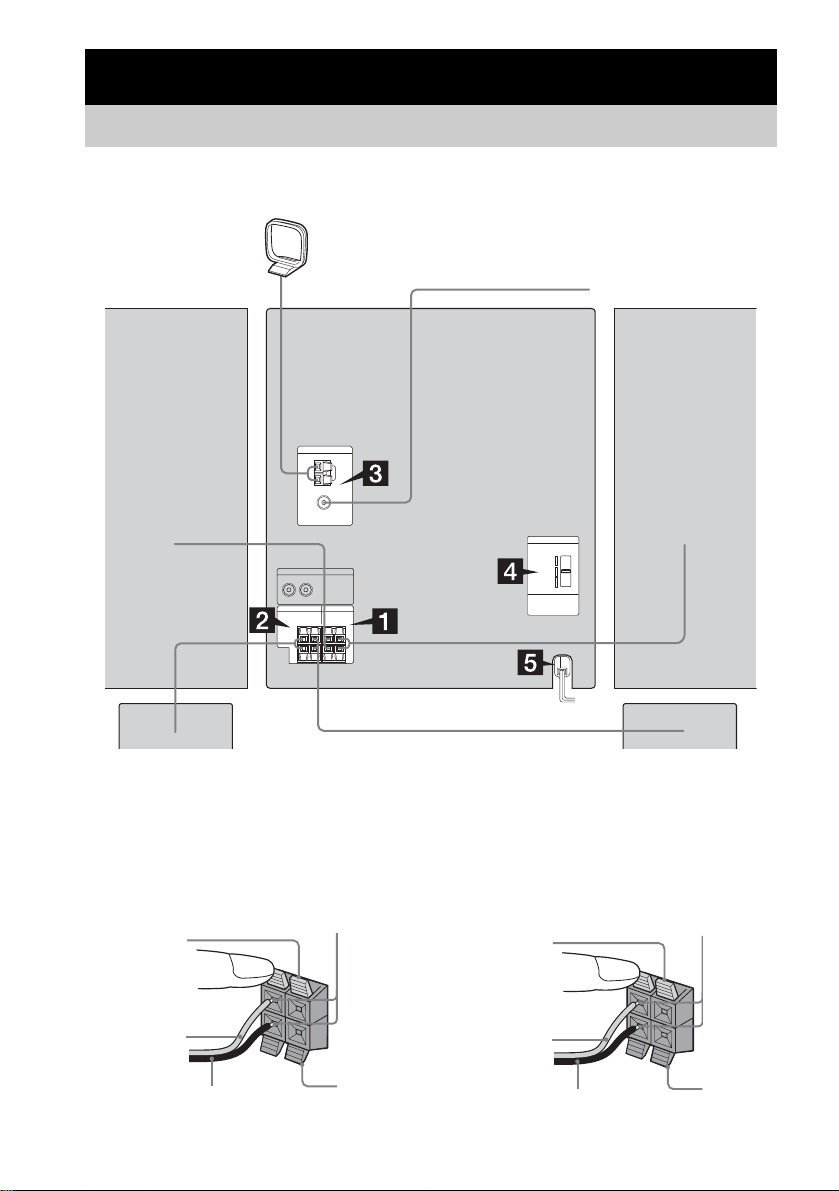
Getting Started
Hooking up the system
Perform the following procedures 1 to 5 to hook up your sys te m using the supplied cords and
accessories. A model equipped w i th surround spe akers are used for i ll ustration purpo se.
AM loop antenna
Front speaker (right) Front speaker (left)
RLRL
+
–
Surround speaker* (right) Surround speaker* (left)
+
–
FM lead antenna
* JAX-N88/PK88 only
1 Connect the front speakers.
Connect the rig ht and left speaker cords to
the SPEAKER (FRONT SPEAKER for
JAX-N88/PK88) terminals as shown
below.
Red
Gray/Solid
(3)
Insert only the stripped portion
R
Black/Stripe (#)
L
+
–
Black
2 Connect the surround speakers.
(JAX-N88/PK88 only)
Connect the sp eaker cords to the
SURROUND SPEAKER terminals as
shown below .
Blue
Gray/Solid
(3)
Insert only the stripped portion
R
Black/Stripe (#)
L
Black
GB
6
Page 7
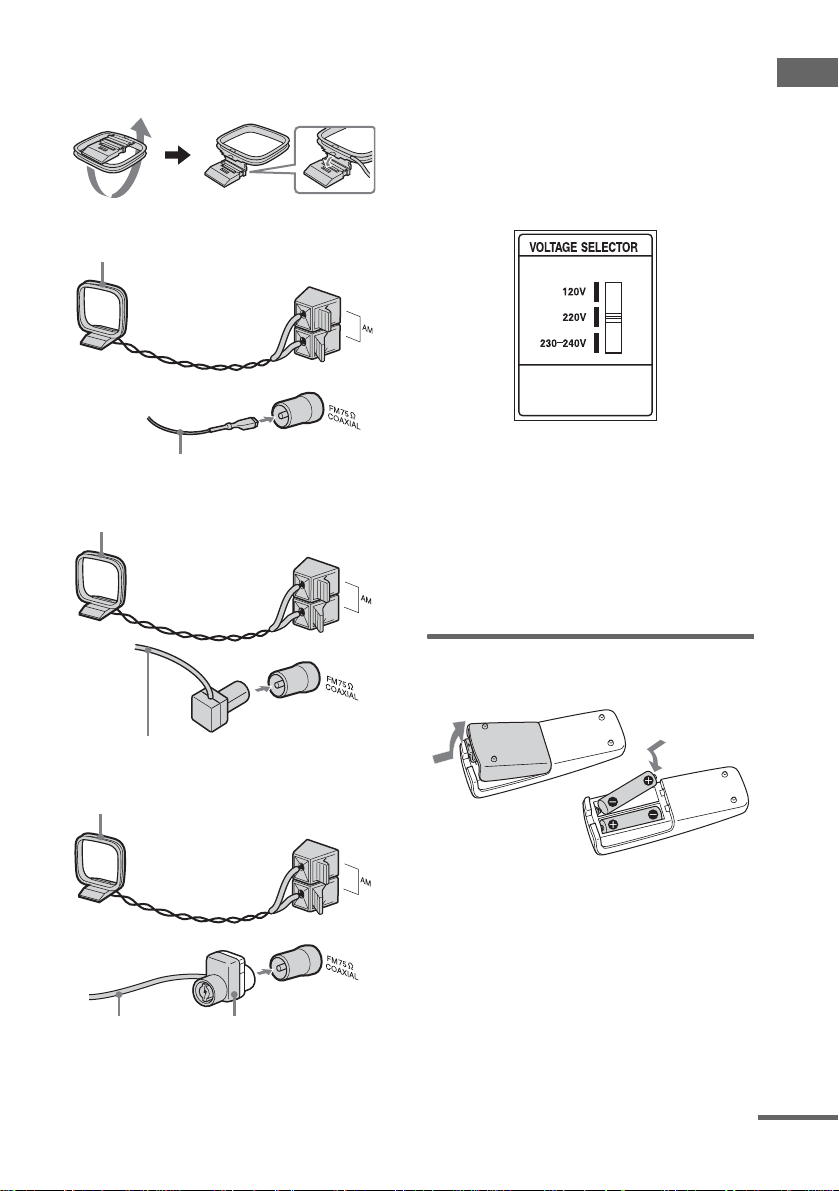
3 Connect the FM and AM antennas.
Set up the AM loop antenna, then connect
it.
Plug type A
AM loop antenna
Note
Keep the antennas away from the speaker cords.
4 For models with a voltage selector, set
VOLTAGE SELECTOR to the local
power line voltage.
Refer to the print on your system’s
VOLTAGE SELECTOR for available
settings.
Getting Started
Extend the FM lead antenna horizontally
Plug type B
AM loop antenna
Extend the FM lead antenna horizontally
Plug type C
AM loop antenna
Extend the FM lead
antenna horizontally
North American model:
Connect white side.
Other models:
Connect brown side.
5 Connect the power cord to a wall
outlet.
The demonstration appears in the display.
When you press ?/1, th e system turns on
and the demonstration automatically ends.
If the plug does not fit the wall socket,
detach the supp l ie d pl ug adaptor (only for
models equipped w i th an adaptor).
Inserting two R6 (size AA)
batteries into the remote
Note
If you do not use the remote for a long period of time,
remove the batteries to avoid possible damage from
battery leakage and corros io n .
Tip
With normal use, the batteries should last for about six
months. When the remote no longer operates the
system, replace both batterie s with new ones.
continued
GB
7
Page 8

Attaching the speaker pads
(JAX-N88/N33/PK88/PK33
only)
Positioning the speakers
(JAX-N88/PK88 only)
Attach the supplied speaker pads to the bottom
of the speakers to stabilize the speakers and
prevent them from slipping.
Front speaker (Left (4 )/Right (4)) for JAX-N33/
PK33
Surround speaker (L eft (4)/Right (4)) for JAXN88/PK88
When carrying this system
Perform the following procedure t o protect
the CD mechanis m .
Use buttons on the unit for the operation.
1 Make sure that all discs are removed
from the system.
2 Hold down CD, then press ?/1 until
“STANDBY” appears.
After a few seconds later, “STANDBY”
disappears and “LOCK” appears.
3 Unplug the power cord.
1 Place the front speakers at an angle of
45 degrees from your listening position.
Front
speaker
(L)
Surround
speaker
(L)
45˚
Front
speaker
(R)
Surround
speaker
(R)
2 Place the surround speakers.
20˚
Position the surrou nd speakers within the
respective gray ranges.
Positioning bot h surround speak ers the
same distance from the listen ing position i s
effective.
GB
8
Page 9

Setting the clock
Use buttons on the remote for the operation.
1 Press ?/1 to turn on the system.
2 Press CLOCK/TIMER SET.
3 Press . or > repeatedly to set the
hour.
4 Press ENTER.
5 Press . or > repeatedly to set the
minute.
6 Press ENTER.
The clock starts working.
To adjust the clock
1 Press CLOCK/TIM ER SET.
2 Press . or > repeatedly to select
“CLOCK SET”, then press ENTER.
3 Do the same procedures as step 3 to 6
above.
Notes
• The clock settings are canceled when you disconnect
the power cord or if a power failure occurs.
• You cannot set the clock in Power Saving Mode
(page 25).
Getting Started
GB
9
Page 10
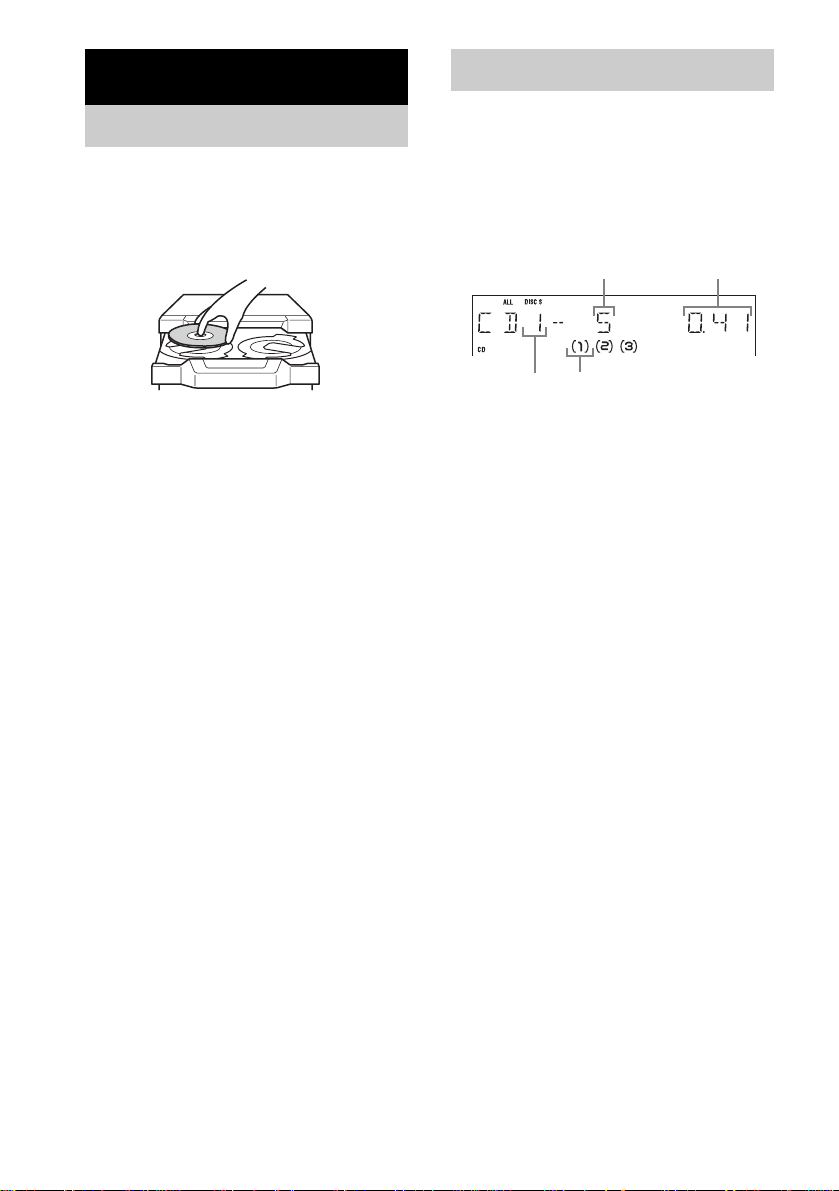
CD/MP3 – Play
Loading a disc
Use buttons on the unit for the operat ion.
1 Press Z.
2 Place a disc with the label side up on
the disc tray.
Playing a disc
— Normal Play/Shuffle Play
This system lets you play audio CDs and discs
with MP3 audio tracks.
MP3 audio tracks cannot be played on JAXN44/S44.
Example: When a disc is loaded
Track number
Playing time
To insert addit i onal discs, pres s DISC
SKIP/EX-CHANGE to rotate the disc tray.
3 Press Z again to close the disc tray.
Notes
• Do not use a disc with tape, seals or paste on it as this
may cause malfunction.
• Do not forcibly press the disc tray closed with your
finger, as this may cau se ma lfunction.
Disc tray
number
Disc presence indicator
1 Press CD (or FUNCTION repeatedly) to
switch the function to CD.
10
GB
Page 11

2 Press PLAY MODE repeatedly in stop
mode until the mode you wa nt appears
in the display.
Select To play
ALL DISCS
(Normal Play)
1DISC
(Normal Play)
ALBM
(Normal Play)
ALL DISCS
SHUF (Shuffle
Play)
1DISC SHUF
(Shuffle Play)
ALBM SHUF
(Shuffle Play)
PGM
(Program Play)
All discs in the disc tray
continuously.
The tracks on the disc you
have selected in original
order.
All MP3 audio tracks in the
album on the disc you have
selected in original order.
When playing a non-MP3
disc, Album Play performs
the same operation as 1DISC
Play.
The tracks on all discs in
random order.
The tracks on the disc you
have selected in random
order.
The MP3 audio tracks in the
album on the disc you have
selected in random order.
When playing a non-MP3
disc, Album Shuffle Play
performs the same operation
as 1DISC SHUF Play.
The tracks on the disc in the
order you want them to be
played (see “Creating your
own program” on page 13).
3 Press N.
Other Operations
To Do this
Stop play Press x.
Pause Press
Select a track Press
Select an album
of MP3
Find a point in a
track*
Select a disc in
stop mode
Switch to CD
function from
other function
Exchange other
discs while
playing
Remove a disc Press
* You may not be able to search between multiple files.
Also, the time may not be displayed correctly for
some files.
X. Press agai n to r esume
play.
. or > repeatedly (or
turn AMS operation dial on the
unit).
Press ALBUM – or + repeatedly
after step 2 .
Keep pressing
playback and release it at the
desired point.
Press DISC SKIP (or DISC 1 – 3
or DISC SKIP/EX-CHANGE on
the unit).
Press DISC 1 – 3 on the unit
(Automatic Source Selecti on) .
Press DISC SKIP/EX-CHANGE
on the unit.
m or M during
Z on the unit.
CD/MP3 – Play
continued
11
GB
Page 12
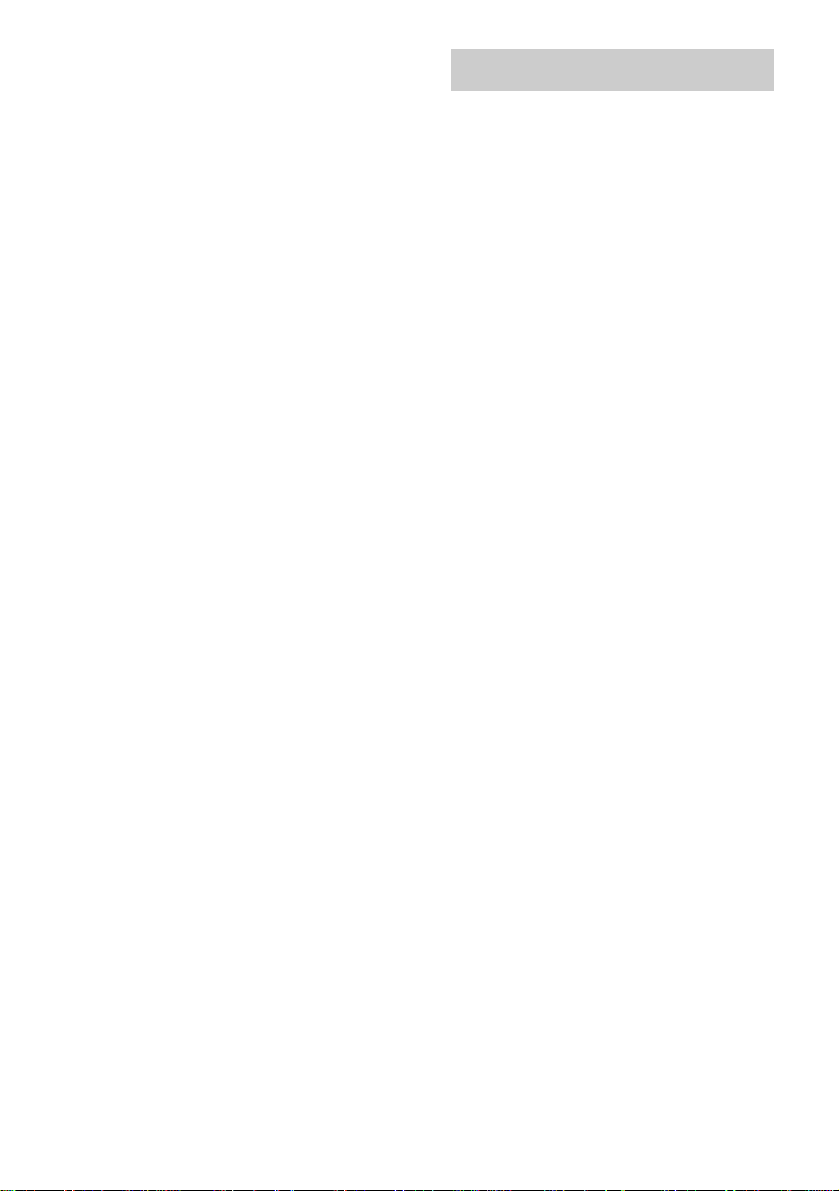
Notes
• You cannot change the play mode during playback.
• Some time may be needed to start playback of discs
recorded in complex configurations such as many
layers.
• Wh en the dis c is inserted, the player reads all the
tracks on that disc. If there are many a lbum s or nonMP3 audio tracks on the disc, it may take a long time
for play to begin or for the next MP3 audio tra ck to
start play.
• Do not save unnecessary albums or tracks other than
MP3 ones in the disc to be used for MP3 li stening.
We recommend that you do not save othe r types of
tracks or unnecessary alb ums on a disc that has MP3
audio tracks.
• An album that does not include an MP3 audio track
is skipped.
• Maximum album number: 150 (including root
folder)
• The maximum number of MP3 audio tracks and
albums that can be contained on a singl e dis c is 255.
• Playback is possible up to 8 levels.
• MP3 audio tracks are played back in the order that
they are recorded on the disc.
• Depending on the encoding/writing software,
recording device, or the record ing media used at the
time an MP3 audio track is recorded, you ma y
encounter such problems as disabled playback,
sound interruptions, and noise.
Playing repeatedly
— Repeat Play
You can pl ay a ll th e tr acks o r a si ng le t ra ck o n a
disc repeatedly.
MP3 audio tracks cannot be played on JAXN44/S44.
Press REPEAT until “REP” or “REP1”
appears.
REP: For all the tracks on a disc up to five times.
REP1: For a single trac k only.
To cancel Repeat Play
Press REPEAT repeatedly until both “REP” and
“REP1” disappear.
Notes
• You cannot select “REP” and “ALL DISCS SHUF”
at the same time.
• When you select “REP1”, that track is repeated
endlessly until “REP1” is canc eled.
12
GB
Page 13

Creating your own program
— Program Play
You can make a program of up to 25 steps from
all the discs in the or der you want to pla y t hem.
You can synchro record the programmed tracks
onto a cassett e t ap e (page 19).
MP3 audio tracks cannot be played on JAXN44/S44.
1 Press CD (or FUNCTION repeatedly) to
switch the function to CD.
2 Press PLAY MODE repeatedly in stop
mode until “PGM” appears.
3 Press DISC SKIP (or DISC 1 – 3 or DISC
SKIP/EX-CHANGE on the unit) to select
a disc.
4 Press . or > repeatedly (or turn
AMS operation dial on the unit) until
the desired track number appears.
When programming the MP3 audio tracks,
press ALBUM – o r + to select album, t hen
press . or > repeatedly ( or turn AM S
operation dial on the uni t ) until the desired
track number appe ars.
6 Program additional tracks.
To program Repeat steps
Other tracks on the
same disc
Other tracks on
other discs
4 and 5
3 to 5
7 Press N.
Program Play star ts .
Other Operations
To Do this
Cancel Program
Play
Clear a track from
the end
Tips
• The program you made remains after Program Play
finishes. To play the same program again, press CD
(or FUNCTION repeatedly) to switch the function to
CD, then press N. However, the program is cleared
when you open the disc tray.
• “– –.– –” appears when the total CD program time
exceeds 100 minutes, or when you select a CD track
whose number is 21 or over, or when you select an
MP3 audio track.
Press PLAY MODE repeatedly
in stop mode until “PGM”
disappears.
Press CLEAR in stop mode.
CD/MP3 – Play
Selected track numberDisc tray number
Total playing time (including
selected track)
5 Press ENTER.
The track is programm ed.
The program step number appears,
followed by the total playing time.
13
GB
Page 14

Tuner
Presetting radio stations
You can preset the following number of stations:
– 2 band model: 20 FM stations an d 10 AM
stations.
– 3 band model: 20 FM stations, 10 MW
stations and 10 SW st at ions.
You can then tune in any of those station s
simply by selecting the corresponding preset
number.
Automatic tuning preset
You can automatically tune in all of t he st ations
that can be receiv ed in your area and the n st ore
the radio frequency of the desir ed stations.
1 Press TUNER BAND (or FUNCTION
repeatedly) to switch the function to
tuner.
2 Press TUNER BAND repeatedly until
the desired band appears in the
display.
The bands you can receive vary depending
on the model you pur chased.
Be sure to check whic h bands you can
receive.
Every time you press th e button, the band
changes cycli cal l y as follows:
2 band model: FM y AM
3 band model: FM t MW t SW
3 Press TUNING MODE repeatedly until
“AUTO” appears in the display.
4 Press – or + (or turn TUNING operation
dial on the unit).
The frequency changes as the system scans
for a station. Scanning stops automatically
when a station is tuned in. A t that time,
“TUNED” and “STEREO ” (for an FM
stereo program ) appear.
If “TUNED” does not appear and the
scanning does not stop
Set the frequency of the desired radio
station as descri bed in steps 3 through 8 of
“Manual tuning preset” (page 15).
5 Press TUNER MEMORY.
A preset number appears.
Preset number
6 Press – or + (or turn TUNING operation
dial on the unit) repeatedly to select the
desired preset number.
7 Press ENTER.
8 Repeat steps 2 through 7 to store other
stations.
14
GB
Page 15

Manual tuning preset
You can manually tune in and store the radio
frequency of the desired stations.
1 Press TUNER BAND (or FUNCTION
repeatedly) to switch the function to
tuner.
2 Press TUNER BAND repeatedly until
the desired band appears in the
display.
The bands you can receive vary depend i ng
on the model you purc hased.
Be sure to check which bands you can
receive.
Every time you press the button, the band
changes cycl i cally as follows:
2 band model: FM y AM
3 band model: FM t MW t SW
3 Press TUNING MODE repeatedly until
“AUTO” and “PRESET” disappear from
the display.
4 Press – or + (or turn TUNING operation
dial on the unit) repeatedly to tune in
the desired station.
5 Press TUNER MEMORY.
A preset number appears.
6 Press – or + (or turn TUNING operation
dial on the unit) repeatedly to select the
desired preset number.
7 Press ENTER.
8 Repeat steps 2 through 7 to store other
stations.
Other Operations
To Do this
Tune in a station
with a weak signal
Set another station
to the existing
preset number
Follow the procedure described
in “Manual tuning preset”
(page 15).
Start over from step 2. After
step 5, press – or + (or turn
TUNING operation dial on the
unit) repeatedly to select the
preset number you want to store
the other station.
To change the AM tuning interval
(except for European and
Russian models)
The AM tuning in te rval is factory-preset to
9 kHz (or 10 kHz for some areas). T o change the
AM tuning interval, tune i n any AM station fi rst,
then turn off the system. While holding
TUNING MODE on the unit, press ?/1 on the
unit. When you change the interval, all the AM
preset stations are erased. To reset the interval,
repeat the same procedure.
Note
You cannot change the AM tuning interval in Power
Saving Mode (page 25).
Tips
• The preset stations are retained for about a day even
if you disconnect the power cord or if a power failure
occurs.
• T o improve broadcast reception, ad just the supplied
antennas, or connect a commercially available
external antenna.
Tuner
15
GB
Page 16

Listening to the radio
You can listen to a radi o station either by
selecting a preset station, or by manually tuning
in the station.
Listening to a preset station
— Preset Tuning
Preset radio stati ons in the tuner’s memory fir st
(see “Presetting radio stations” on page 14).
1 Press TUNER BAND (or FUNCTION
repeatedly) to switch the function to
tuner.
2 Press TUNER BAND repeatedly until
the desired band appears in the
display.
The bands you can receive vary depending
on the model you pur chased.
Be sure to check whic h bands you can
receive.
Every time you press th e button, the band
changes cycli cal l y as follows:
2 band model: FM y AM
3 band model: FM t MW t SW
3 Press TUNING MODE repeatedly until
“PRESET” appears in the display.
4 Press – or + (or turn TUNING operation
dial on the unit) repeatedly to select the
desired preset station.
FrequencyPreset number
Listening to non-preset radio
station
— Manual Tuning
1 Press TUNER BAND (or FUNCTION
repeatedly) to switch the function to
tuner.
2 Press TUNER BAND repeatedly until
the desired band appears in the
display.
The bands you can receive vary depending
on the model you purchased.
Be sure to check which bands you can
receive.
Every time you press the button, the band
changes cyclical l y as follows:
2 band model: FM y AM
3 band model: FM t MW t SW
3 Press TUNING MODE repeatedly until
“AUTO” and “PRESET” di sappear from
the display.
4 Press – or + (or turn TUNING operation
dial on the unit) repeatedly to tune in
the desired station.
Tips
• To improve broadcast reception, adjust the supplied
antennas, or connect a commercially available
external antenna.
• When an FM stereo program has static noise , press
FM MODE repeatedly until “MONO” appe ars .
There will be no stereo effect, but the reception will
improve.
• Press TUNING MODE repeatedly until “AUTO”
appears in step 3 above, then press – or + (or turn
TUNING operation dial on the unit). The frequency
indication changes and scanning stops when the
system tunes in a station (Automa tic Tuning).
• To record the radio programs, use manual recording
(page 20).
16
GB
Page 17

Using the Radio Data System (RDS)
(European model only)
What is the Radio Data
System?
Radio Data System (R D S) is a broadcastin g
service that allows radio stations to send
addition a l information alon g w ith the reg ular
program signal. RDS is available only on FM
stations.*
Note
RDS may not work properly if the station you are tuned
in is not transmitting the RDS signal properly or if the
signal is weak.
* Not all FM stations provide RDS service, n or do they
provide the same types of services. If you a re not
familiar with the RDS system, check with your local
radio stations for details on RDS services in your
area.
Receiving RDS broadcasts
Simply select a station from the FM band.
When you tune in a station that provides RDS
services, the stati on name appea rs in the display.
To check the RDS information
Each time you press DISPLAY, the display
changes cyclically as follows:
Station name1) t Preset number2) and
frequency t Clock display t Effect status
1)
If the RDS broadcast is not properly received, the
station name may not appear in the display.
2)
Preset number is displayed onl y if you pr es et radio
stations (page 14).
Tuner
17
GB
Page 18

Tape – Play
Loading a tape
Use buttons on the unit for the operat ion.
1 Press TAPE A/B repeatedly to select
deck A or B.
2 Press PUSH Z.
3 Load a recorded/recordable tape in
deck A or B with the side you want to
play/record facing forward.
With the side
you want to
play/record
facing
forward.
Playing a tape
You can use TYPE I (nor mal) tape.
For JAX-N88/N77/N66/N33/PK88/
PK77/PK66
1 Load a tape.
2 When you load a tape in deck B, press
PLAY MODE repeatedly to select “g”
to play one side. Select “j ”
both sides.
To play both deck s i n su ccession, press
PLAY MODE repeatedly until “RELAY”
(Relay Play)2) appears in the display.
1)
to play
3 Press N (or hH on the unit).
The tape starts playing. Press the button
again to play the re verse side.
1)
The tape deck stops auto matically after repeating
the sequence five times.
2)
Relay Play always follows this cyclic sequence up
to five times, then stops:
Deck A (front side) t Deck B (front side) t
Deck B (reverse side)
For other models
1 Load a tape.
To play both deck s i n su ccession, press
PLAY MODE repeatedly until “RELAY”
(Relay Play)* appears in the display.
2 Press N.
The tape starts playing.
* After the playback of the front side of deck A, deck
B plays the front side, then stop s.
18
GB
Page 19

Other Operations
To Do this
Stop play Press x.
Pause Press X. Press again to resume
Fast-forward or
rewind
Remove a tape Press PUSH Z on the unit.
play.
Press m or M.
Searching for the beginning of
the current or the next track
1)
(AMS
)
To go forward
Press > (or turn AMS operation dial on the
unit clockwise) du ring forward pl ayback.
“TAPE A (or TAPE B) >>> +1” appears.
Press . (or tu r n A MS operation dia l o n the
unit counterclockwise) during reverse playback
on deck B.
“TAPE B <<< +1” appears.
2)
To go back
Press . (or tu r n A MS operation dia l o n the
unit counterclockwise) during forward
playback.
“TAPE A (or TAPE B) <<< –1” appears.
Press > (or turn AMS operation dial on the
unit clockwise) during reverse playback on deck
2)
B.
“TAPE B >>> –1” appears.
1)
AMS (Automatic Music Sensor)
2)
JAX-N88/N77/N66/N33/PK88/PK77/PK66 only
Note
The AMS function may not operate correctly under the
following circumstances:
– When the unrecorded space between songs is less
than 4 seconds long.
– When the system is placed near a television.
Tip
When a tape is inserted, corresponding forward (N)/
reverse (n) indicators light. The reverse indicator
lights up only for JAX-N88/N77/N66/N33/P K 88/
PK77/PK66.
Tape – Reco rding
Recording your favorite CD tracks on a tape
— CD-TAPE Synchro Recording
You can record a w hole CD on a tape.
You can use TYPE I (normal) tape. The
recording level is adjusted automatically.
Use buttons on the unit for the operation.
1 Load a recordable tape into deck B,
then press TAPE A/B repeatedly to
select deck B.
2 (JAX-N88/N77/N66/N33/PK88/PK77/
PK66 only)
Press PLAY MODE repeatedly to select
“g” to record on one side. Select
“j” (or “RELAY”) to record on both
sides.
When you want to record from the reverse
side, press hH twice or until the TAPE
B reverse side indicator ligh t s up. Then
press x.
3 Press CD and load a disc you want to
record.
If you have already loaded the disc , pr es s
DISC SKIP/EX-CHANGE to select the
disc.
When you want to r ecord an album from an
MP3 disc, be sure to press PLAY MODE
repeatedly to select ALBM, then press
ALBUM – or + to select the desired album
before proceeding.
4 Press CD SYNC.
Deck B stands by for recordi ng.
“REC” flashes.
5 Press REC PAUSE/START.
Recording starts .
To stop recording
Press x.
Tape – Play/Tape – Recording
continued
19
GB
Page 20

To record a disc by specifying
track order
You can record onl y your favorite CD tracks
using Progra m Pl ay. Between steps 3 and 4,
perform steps 2 t o 6 of “Creating your ow n
program” (page13).
Tip
For JAX-N88/N77/N66/N33/PK88/PK77/PK66, if you
select both sides recording and the tape reaches the end
of the front side part-way through a track, the entire track
is recorded again from the beginning of the reverse side.
Recording on a tape manually
— Manual Recording
You can record just the portions you like from a
CD, tape or radio program on a tape.
You can also record from connected
components (see “Hooking up opt io nal
components ” on page 27).
Use buttons on the unit for the operation.
1 Load a recordable tape into deck B,
then press TAPE A/B repeatedly to
select deck B.
2 (JAX-N88/N77/N66/N33/PK88/PK77/
PK66 only)
Press PLAY MODE repeatedly to select
“g” to record on one side. Select
“j” (or “RELAY”) to record on both
sides.
When you want t o record from the r e verse
side, press hH twice or un til the TAP E
B reverse side indi cator lights up. The n
press x.
3 Press one of the following buttons to
select the desired source to record.
• CD: To record from this system’s C D
player.
• TAPE A/B: To record from t his system ’s
tape deck A.
• TUNER/BAND: To record from this
system’s tune r .
• VIDEO/MD: To record from the
connected VCR or MD deck to VIDEO/
MD IN jacks.
4 Press REC PAUSE/START.
Deck B stands by for recording.
“REC” flashes.
5 Press REC PAUSE/START, then start
playing the desired source to record.
Recording starts.
20
GB
Page 21

To stop recording
Press x.
Note
You cannot listen to other sources whil e re cord i ng.
Tips
• For JAX-N88/N77/N66/N33/PK88/PK77/PK66,
when you record on both sides, be sure to start from
the front side. If you start from the r e verse side,
recording stops at the end of the reverse side.
• For re cording from the tu ner :
If noise is heard while recording from the tuner,
move the respective a ntenna to reduce the noise .
Sound Adjustment
Adjusting the sound
You can reinforce the bass and create a more
powerful sound.
Press i-Bass on the unit.
Each time you press the button, the display
changes cyclically as follows:
I-BASS LOW* t I-BASS HIGH* t I-BASS
OFF
* The volume switches to power mode, the equal iz e r
curve changes, and the i-Bass butt on lights up.
Selecting the sound effect
Selecting the effect fr o m t he
music menu
Press EQ (or PRESET EQ on the unit)
repeatedly to select the preset you desire.
The preset name appears in the display.
See the chart “Sound effect options”.
To cancel the sound effect
Press EQ (or PRESET EQ on the unit)
repeatedly until “FLAT” appears.
Sound effect options
EQ Effect
HEAVY
VOCAL
SALSA
TECHNO
HIP HOP
MP3 EQ*
Standard music sources
Sound Adjustment
* “SURR” appears if you se le c t “M P 3 EQ”.
For JAX-N44/S44, you can not select “MP3 EQ”.
21
GB
Page 22

Adjusting the graphic
Selecting the surround
equalizer and storing
You can adjust the sound by raising or lowering
the levels of specific frequency ranges, then
store up to three personal files (P FILE) in the
memory.
Before operation, first select the audio emphasis
you want for your basic sound.
Use buttons on the unit for the operat ion.
1 Turn BASS, MIDDLE or TREBLE
control to adjust the level.
Frequency levelFrequency band
2 Press and hold P FILE.
A personal file number appears.
3 Press P FILE repeatedly to select
P FILE 1 – 3 you want to store the
equalizer setting.
4 Press ENTER.
“COMPLETE” appears.
This setting is automatically stored as the
personal file yo u selected in step 3.
To call up a personal file
Press P FILE repeatedly to select the desired
personal file number.
effect
Press SURROUND on the unit.
Each time you press t he button, the display
changes as follows:
SURROUND ON (SURR)
Y
SURROUND OFF (off)
22
GB
Page 23

Timer
Falling asleep to music
— Sleep Timer
You can set the system to turn off after a certa in
time, so that you can fall asleep to mu sic.
Press SLEEP.
Each time you press the button, the minute
display (the turn-o ff time ) cha nges c ycli cally as
follows:
AUTO* t 90MIN t 80MIN t 70MIN
t … t 10MIN t OFF
* The system automatically turns off in 100 minutes or
after the current disc or tape finishes playing.
Other Operations
To Press
Check the
remaining time*
Change the time
to turn off
Cancel the Sleep
Timer Function
* You cannot check the remaining time if you sele ct
“AUTO”.
Note
Do not set to “AUTO” during Synchro Recording on a
tape.
Tip
You can use the Sleep Timer, even if you have not set
the clock.
SLEEP once.
SLEEP repeatedly to select the
time you want.
SLEEP repeatedly until “SLEEP
OFF” appears.
Waking up to music
—Play Timer
You can wake up to music at a preset time. Make
sure you have set the cl ock (see “Setting th e
clock” on page 9).
Use buttons on the remote for the operation.
1 Prepare the sound source you want to
play.
• CD: Load a disc. To start from a specific
track, make a program (see “Creating
your own program” on page 13).
• Tape: Load a tape with the side you want
to play facing for w ar d.
• Tuner: Tune in th e pr eset radio station
(see “Listening to the radio” on page 16).
2 Press VOLUME +/– to adjust the
volume.
3 Press CLOCK/TIMER SET.
4 Press . or > repeatedly to select
“PLAY SET”, then press ENTER.
“ON” appears a nd t he hour indication
flashes.
5 Set the time to start playing.
Press . or > repeatedly to set t h e
hour, then press EN TER.
The minute indication flashes.
Press . or > repeatedly to set t h e
minute, then press ENTER.
6 Set the time to stop playing following
the same procedure as step 5.
7 Press . or > repeatedly until the
desired sound source appears.
Each time you press the button, th e dis p lay
changes cyclically as follows:
t
TUNER y CD PLAY
t
TAPE PLAY
T
T
Timer
continued
23
GB
Page 24

8 Press ENTER.
The type of timer (“PLAY TIMER”), the
start time, the stop time, and the sound
source appear in turn, before the original
display returns.
9 Press ?/1 to turn off the system.
Other Operations
To Do this
Check the setting 1 Pr e ss C LO CK/ TI MER
Change the setting Start over from step 1.
Cancel the time r
Notes
• You cannot activate the Play Timer and the Rec
Timer at the same time.
• If you use the Play Timer and the Sleep Timer at the
same time, the Sleep Ti mer has priority.
• If the system is on at the preset time, the Play Ti mer
will not be activated.
Tip
The system turns on 15 seconds before the preset time.
SELECT.
2 Press . or >
repeatedly until “PLAY
SELECT” appears, then
press ENTER.
1 Pr e ss C LO CK/ TI MER
SELECT.
2 Press . or >
repeatedly until “TIMER
OFF” appears, then press
ENTER.
Timer recording radio programs
— Rec Timer
You can record a preset radio stati on fr om a
specified time.
To timer record, you must first preset the radio
station (see “Presetting radio stations” on
page 1 4) and set the clock (see “Setting the
clock” on page 9).
Use buttons on the remote for the operation.
1 Tune in the preset radio station (see
“Listening to a preset station” on
page 16).
2 Press CLOCK/TIMER SET.
3 Press . or > repeatedly to select
“REC SET”, then press ENTER.
“ON” appears and the hour indication
flashes.
4 Set the time to start recording.
Press . or > repeatedly to set the
hour, then press ENTE R.
The minute indication flashes.
Press . or > repeatedly to set the
minute, then press EN TER.
5 Set the time to stop recording following
the same procedure as step 4.
The type of timer (“REC TIMER”), the start
time, the stop time, and the preset radio
station to be recorded (e.g., “TUNER FM
5”) appear in turn, before the original
display returns.
6 Load a recordable tape into deck B.
7 Press ?/1 to turn off the system.
24
GB
Page 25

Other Operations
To Do this
Check the setting 1 Press CLOCK/TIMER
Change the setting Start over from step 1.
Cancel the timer
Notes
• You cannot activate the Play Timer and the Rec
Timer at the same time .
• If you use the recording timer, the Play Timer and the
Sleep Timer at the sa me time, the Slee p T ime r has
priority.
• If the system is on at the preset time, the Rec Timer
will not be activated.
• The volume is reduced to minimum during
recording.
SELECT.
2 Press . or >
repeatedly until “REC
SELECT” appears, then
press ENTER.
1 Press CLOCK/TIMER
SELECT.
2 Press . or >
repeatedly until “TIMER
OFF” appears, then press
ENTER.
Display
Turning off the display
— Power Saving Mode
The demonstr ation di splay (dis play wind ow and
buttons lightin g and flashing even when the
system power is off) and the clock display can
be turned off to minimize the amount of power
consumed during standby (Power Saving
Mode).
Press DISPLAY repeatedly while the
system is off until the demonstration
display or the clock display disappears.
To cancel Power Saving Mode
Press DISPLAY while the system is off. Each
time you press the button, the display switches
cyclically as follows:
Demonstration display t Clock display* t
No display (Power Saving Mode)
* The clock is display ed only if you se t the clock.
Note
You cannot perform the following operations in Power
Saving Mode.
– setting the cloc k
– changing the AM tu ning interval (except for
European and Russian mode ls)
– turning on the system by pr es sing the function
buttons (e.g., CD)
Tips
• The timer continues to operate in Power Saving
Mode.
• ?/1 indicator lights up even in Power Saving Mode.
Display
25
GB
Page 26

Viewing information about the disc in the display
You can check the playing time and remaining
time of the current track or that of the disc.
Checking the remaining time
and titles (CD/MP3)
Press DISPLAY during Normal Play.
Each time you press the button, the display
changes cycli cally as follow s:
Current track n um ber and elapsed playing time
t Current track number and remaining time
t Remaining time of the disc
(disc with MP3 audio tracks
name (disc with MP 3 audio tracks only)
Clock display (for eight seconds) t Effect
status
1)
“– –.– –” appears when you select a CD track whose
number is 21 or over, or when you select an MP3
audio track.
2)
“– –.– – ” appe ars i n ALL DISC S, S HUF or prog ram
play mode or when playing back MP3 audio tracks.
3)
When you play back a track with an ID3 tag ver. 1
or ver. 2, the ID3 tag appears. The ID3 tag displays
only the track title information.
Checking the total playing
time and titles (CD/MP3)
Press DISPLAY in stop mode.
Each time you press the button, the display
changes cycli cally as follow s:
x When a CD/MP3 is in Normal Play mode
TOC display1) or total album number of the
2)
or total track number of the current
disc
2)
album
t Album name2) or volume label2) t
Clock display (for eight seconds) t Effect
status
1)
TOC = Table of Contents; displays current disc
number, total number of tracks on the disc, and total
playing time of the disc.
2)
For discs with MP3 audio tracks, album na me s or
volume label may not be displayed depending on
the play mode.
2)
t Track title
3)
only) t Album
t
x When a CD/MP3 is in Program Play mode
The last track number of the program and the
total playing time t Total track number of the
program (for five seconds) t Volume label*
t Clock display (for eight seconds) t Effect
status
* For discs with MP3 audio tra cks
Checking the station name
(TUNER)
Press DISPLAY while listening to the radio.
Each time you press t he button, the display
changes cyclical l y as follows:
Station name
frequency t Clock display (for eight seco nds)
1)
t Effect status
1)
European model only
2)
Preset number is displayed only if you pre se t radi o
stations (page 14).
Notes
• The total playing time is not displayed for a disc with
MP3 audio tracks.
• ID3 tag ap plies to version 1 and version 2.
• If the MP3 audio track you play back has an ID3 tag,
the ID3 tag informat ion is displayed as a track title.
• In the fo llowing cases, elapsed playing tim e and
remaining time of the tr a c k ma y not be d isplayed
accurately.
– when an MP3 audio track of VBR (variable bit
rate) is played.
– when fast forward or fast reverse is performed.
• For Rus sia n model, MP3 and ID3 tag information
can be displayed in Russian charact ers. Howe ve r,
depending on the encoding/writing soft ware or
recording device, the characters may not be correctly
displayed.
1)
t Preset number2) and
26
GB
Page 27

Optional Components
Hooking up optional components
To enhance your system, you can connect optional components. Refer to the operating instruc tio n s
provided with each component. A mo del equipped with surround speakers are used for illustration
purpose.
VCR or MD deck
From the audio output
of the VCR or MD deck
RLRL
+
+
–
–
Optional Components
A VIDEO/MD IN jacks
Use audio cords (not supplied) to connect the
audio output of the optional component (such as
VCR or MD deck) to th ese jacks. You can then
output audio through this system.
continued
27
GB
Page 28

Listening to audio from a
connected comp on ent
Use buttons on the unit for the operat ion.
Listening to a connected VCR
1 Connect the audio cords.
See “Hooking up optional components” on
page 27.
2 Press VIDEO/MD.
Start playing the connected component.
Listening to a connected MD
deck
1 Connect the audio cords.
See “Hooking up optional components” on
page 27.
2 Press VIDEO/MD.
Hold down VIDEO/MD and press ?/1. This
switches the VIDEO fun c ti o n to M D. Once
you enable the MD function, just press
VIDEO/MD.
Notes
• If you c ann ot se le c t “VIDEO” when you press
VIDEO/MD, press ?/1 while holding down
VIDEO/MD when the system is on. “MD” will be
switched to “VIDEO ” . To r et u r n to “MD”, do the
same procedure.
• When you connect a VIDEO CD deck, set to “MD”.
28
GB
Page 29

Troubleshooting
Problems and remedies
Should you encounter a problem wi th your
system, do the following:
1 Make sure the power cord and speaker
cords are correctly and firmly connected.
2 Find your problem in the troubleshooting
checklist below and take the indicated
corrective action.
If the problem persists after doing all of the
above, consult your neare st A i w a dealer.
When the ?/1 indicator flashes
Immediately unplug the power cord and
check the following items.
• If your system has a voltage selector, is the
voltage select or set to the correc t v oltage?
Check the voltage for your region, then
make sure the voltage selector is set
correctly.
• Are the + and – speaker cords sho rt circuited?
• Are you using onl y th e pr escribed
speakers?
• Is anything bloc king the ventilation h ol es
on the rear of the system?
Check all the above items and fix any
problems found. After ?/1 indicator stops
flashing, reco nnect the power cord and turn
on the system. If the i nd icat or st ill fl as hes, or
if the cause of the pr obl em cannot be found
even after checking all the above items,
consult your n ear est Aiwa dealer.
General
The display starts flashing as soon as you
plug in the power cord even though you have
not turned on the system (see step 5 of
“Hooking up the system” (page 6)).
• Press DISPLAY twice while the system is off. The
demonstration disappears.
“– –:– –” appears in the display.
• A power interruption has occurred. Set the clock
(page 9) and timer settings (pages 23 and 24)
again.
The clock setting/radio presetting/timer is
canceled.
• Redo the following:
– “Setting the clock” (page 9)
– “Presetting radi o sta tions” (page 14)
– “Falling asleep to music” and “Waking up to
music” (page 23)
– “Timer recording radio programs” (page 24)
There is no sound.
• Press VOLUME + or turn VOLUME control on
the unit clockwise.
• Make sure the headphones are not connected.
• Check the speaker connections (page 6).
• There is no audio output during time r rec or ding.
Sound comes from one channel, or
unbalanced left and right volume.
• Place the speakers as symmetrically as possible.
• Connect the supplied speakers.
Sound lacks bass.
• Check that the speaker’s + and – jacks are
connected correctly.
There is severe hum or noise.
• Move the system away from the source of noise.
• Connect the system to a different wall outlet.
• Install a noise filter (co m mercially avai la ble) to
the power cord.
The timer cannot be set.
• Set the clock again (page 9).
The timer does not function.
• Check the timer setting and set the correct time
(pages 24 and 25).
• Cancel the Sleep Timer Function (page 23).
Troubleshooting
continued
29
GB
Page 30

The remote does not function.
• R emove the obs tacle.
• Move the remote closer to the system.
• Point the remote at the system’s sensor.
• Replace the batteries (R6/size AA).
• Locate the system away from the fluor escent lig ht.
There is acoustic feedback.
• Re duc e th e volume.
The color irregularity on a TV screen persists.
• Tu rn off the TV set once, the n tur n it on after 15
to 30 minutes. If the color irregularity still
persists, place th e speakers farther away fro m the
TV set.
The sound from the connected source is
distorted.
• If “VIDEO” appears in the display when you press
VIDEO/MD on the unit, sw itc h the display to
“MD” (see “Listening to audio from a connected
component” on page 28).
CD/MP3 player
The disc tray does not open and “LOCKED”
appears.
• Cont act your Aiwa dealer or local authorized
Aiwa service facili ty.
The disc tray does not close.
• Place the disc correctly.
• Always close the tray by pressing Z on the unit.
Trying to press the tray closed with your fing e rs
may cause problems with the player.
The disc does not eject.
• Yo u cannot ejec t the disc during CD Synchro
Recording. Press x to cancel the CD Synchro
Recording, then press Z on the unit to ej ect the
disc.
• Consult your nearest Aiwa dealer.
Play does not start.
• Open the disc tray and check whether a disc is
loaded.
• Wipe the disc clean (page 33).
• R ep lace the disc .
• Place the disc that this system can play (page 4).
• Place the disc correctly.
• Pla ce the disc in the tray with the label side up.
• Remove the disc and wipe away the moist ur e on
the disc, then leave t he system turned on for a few
hours until the moistu re ev ap o rates.
•Press N to start play.
The sound skips.
• Wipe the disc clean (page 33).
• R ep lace the disc .
• Try moving the system to a place without
vibration (e.g., on top of a stable stand).
• Try moving the speakers away from the system, or
placing them on separate stands. When you listen
to a track with bass sounds at high volume, the
speaker vibration may cause the sound to skip.
Play does not start from the first track.
• Press PLAY MODE repeatedly until both “PGM”
and “SHUF” disappear to return to Normal Play.
MP3 audio track cannot be played ba ck.*
• Recording was not performed according to the
ISO9660 level 1 or level 2 format or Joliet in th e
expansion format.
• The MP3 audio track does not have the extension
“.MP3”.
• The data is not stored in MP3 format.
• Dis cs contai ning files other than MPEG 1 Audio
Layer-3 files cannot be played.
MP3 audio tracks take longer to play back than
others.*
• After the system reads all tracks on the discs,
playback may take more time than usual if:
– the number of albums or tracks on the disc is
very large.
– the album and track orga niz a tion structure is
very complex.
The album name, tr ack title and ID 3 tag do not
appear correctly.*
• Use a disc that conforms with ISO9660 level 1,
level 2 or Joliet in the expansion format.
• The disc I D 3 tag is not ve r. 1 nor ve r. 2.
30
* Except for JAX-N44/S44
GB
Page 31

Tuner
Severe hum or noise/stations cannot be
received. (“TUNED” or “STEREO” flashes in
the display.)
• Set the proper ba nd an d fre que nc y (pag e 14).
• Connect the antenna properly (page 7).
• Find a place and an orientation that provide good
reception, then set up the antenna again. If you
cannot obtain good reception, we recommend you
connect a commercially available external
antenna.
• The suppl ie d FM le ad antenna receives signals
along its entire length, so make sure you extend it
fully.
• Locate the antennas as far away from the speaker
cords as possible.
• Try turning off surrounding electrical equipment.
A stereo FM program cannot be received in
stereo.
• Press FM MODE repeatedly until “STEREO”
appears.
If the system still does not
operate properly after performing
the above measures, reset the
system as follows:
Use buttons on the unit for the operation.
1 Disconnect the power cord.
2 Reconnect the power cord.
3 Press x, P FILE and DISC 1 at the same
time.
4 Press ?/1 to turn on the s ystem.
The system is reset to the factory settings. You
should set the settings you made, such as the
preset stations, clock, and timer.
Tape deck
The tape does not record or play, or there is a
decrease in sound level.
• The heads are dirty. Clean them (page 34).
• The record/playback heads are magnetized.
Demagnetize them (page 34).
The tape does not erase completely.
• The record/playback heads are magnetized.
Demagnetize them (page 34).
There is excessive wow or flutter, or the sound
drops out.
• The capstans or pinch rollers are dirty. Clean them
(page 34).
Noise increases or the high freq uencies are
erased.
• The record/playback heads are magnetized.
Demagnetize them (page 34).
The tape does not record.
• No cassette is loaded. Load a cassette.
• The tab h as been rem oved from the cassette.
Cover the broken tab with adhesive tape
(page 34).
• The tape has wound to the end.
Troubleshooting
31
GB
Page 32

Messages
One of the follow ing messages may appear or
flash in the disp la y during operatio n .
CD/MP3
NO DISC
There is no disc in the player or you have loaded a
disc that cannot be played on this system ( suc h a s
DVD, VCD, or CD-ROM without MP3 audio
tracks, etc.).
OVER
You have reached the end of the disc while pressing
M during playback or pause.
PUSH STOP
You pressed PLAY MODE during playback.
READING
The system is read ing informa tion of the disc. Some
buttons are not available.
STEP FULL
You tried to program 26 or more tracks (steps).
Tape
NO TAB
You cannot record the tape because the tab has been
removed from the cas se tte.
NO TAPE
There is no tape in the ta pe deck.
32
GB
Page 33

Additional Information
Precautions
On operating voltage
Before operating the system, check that the operating
voltage of your system is identical with the voltage of
your local power supply.
On safety
• The unit is not di sc onne c te d from the AC powe r
source (mains) as long as it is connec te d to the wall
outlet, even if the unit itse lf has been turned off.
• Unpl ug the system from the wall outlet (mains) if it
is not to be used for an extended period of time. To
disconnect the power cord (mains le ad), pull it out by
the plug. Never pull the c or d itse lf .
• Should any solid object or liquid fall into the system,
unplug the system and have it checked by qua lified
personnel before operating it any furthe r .
• AC power cord must be changed only at the qualified
service shop.
On placement
• Do not place the system in an inclined position.
• Do not place the system in locations where it is;
– Extremely hot or cold
– Dusty or dirty
– Very humid
– Subject to vibrations
– Subject to direct sunlight.
• Use caut ion whe n pla c ing the unit or spe ak ers on
surfaces that have been specially treat ed (wi th wa x,
oil, polish, etc.) as staining or discolo ration of the
surface may result.
On heat buildup
• Although the system heats up during operation, this
is not a malfunction.
• P la ce the system in a location with adequat e
ventilation to prevent heat buildup in the system.
• If you continuously use this system at a high volume,
the cabinet temperature of th e to p, si de and bot tom
rises considerably. To avoid burning yourself, do not
touch the cabinet.
• To prev en t a m alfu n c tion, do not cover the
ventilation hole for the cooling fan .
On the speaker system
This speaker system is not magnetically sh ielded and
the picture on TV sets may become magnetically
distorted. In such a case, turn off the power of the TV
sets once, and after 15 to 30 minutes turn it on again. If
there seems to be no improvement, locate the
speaker system further away from the TV s et.
On operation
• If the system is brought directly from a cold to a
warm location, or is placed in a very damp room,
moisture may condense on the lens inside the CD
player. Should this occur, the system will not operate
properly. Remove the disc and lea ve the syste m
turned on for about an hour until the mois tur e
evaporates.
• When you move the system, take out any disc.
If you have any questions or problems concerning your
system, please consult your ne are st Aiwa dealer.
Notes on discs
• Before playing, clean the disc with a cleaning cloth.
Wipe the disc from the center out.
• D o not use solvents such as benzine, thinner ,
commercially avai lab le cleaners or anti-static s pr ay
intended for vinyl LPs.
• D o not e xpose the disc to direct sunlight or heat
sources such as hot air ducts, nor leave it in a car
parked in direct sunlight.
• When using discs that have glue or similar tacky
substance on the label side of the disc or tha t use d a
special ink when the label w as printed, there is a
chance that the disc or la bel ma y become att ached to
parts inside this unit. When this occurs, it may not be
possible to remove the disc, and may also cause this
unit to malfunction. Be sure to check that the label
side of the disc is not sticky before using.
The following types of disc should not be used:
– Rental or u sed di scs with atta ched seals where t he
glue extends beyond the seal. The perimeter of the
seal on the disc is tacky.
– Discs that have labels printed us ing a special ink
that feels tacky when touched.
• Discs with non-standard shapes (e.g., heart, square,
star) cannot be played on this unit. Attempting to do
so may damage the unit. Do not use such discs.
Cleaning the cabinet
Clean the cabinet, panel and co ntr ols with a soft cloth
slightly moistened with mild detergent solution. Do not
use any type of abrasive pad, scouring powde r or
solvent such as thinner, benz ine or alcohol.
Additional Information
continued
33
GB
Page 34

To save a tape permanently
To prevent a tape from being accidentally recorded
over, break off the cassette tab from side A or B as
illustrated.
Break off the
cassette tab
If you later want to reuse the tape for recording, cover
the broken tab with adhesive tape .
Before placing a cassette in the tape
deck
Take up any slack in the tape. Otherwise, the tape may
get entangled in the parts of the tape deck and become
damaged.
When using a tape longer than
90 minutes
The tape is very elastic. Do not change the tape
operations such as play, stop, and fast- w i nding
frequently. The ta pe ma y g et ent angled in the tape
deck.
Cleaning the tape heads
Clean the tape heads after every 10 hours of use. Be
sure to clean the tape heads before you st art a n
important recording or after playing an old tape. Use a
separately sold dry-type or wet-type cleaning cassette.
For details, refer to the instructions of the cleaning
cassette.
Demagnetizing the tape heads
Demagnetize the tape heads and the metal parts that
have contact with the tape after every 20 to 30 hours of
use with a separately sold demagnetizing cassette. For
details, refer to the ins tr uc tions of the demagnetizing
cassette.
Specifications
Main unit
Amplifier section
AUDIO POWER SPECIFICATIONS
(JAX-S77/S44 USA models only)
JAX-S77
POWER OUTPUT AND TOTAL HARMONIC
DISTORTION:
With 6 ohm loads, both channels driven, from
120 – 10,000 Hz: rated 180 watts per chan nel
minimum RMS power, with no more than 10%
total harmonic distortio n fr om 250 mil liwatts to
rated output.
JAX-S44
POWER OUTPUT AND TOTAL HARMONIC
DISTORTION:
With 6 ohm loads, both channels driven, from
120 – 10,000 Hz: rated 140 watts per chan nel
minimum RMS power, with no more than 10%
total harmonic distortio n fr om 250 mil liwatts to
rated output.
North American models:
JAX-S77
Continuous RMS power output (reference):
180 + 180 watts (6 ohms at
1 kHz, 10% THD)
Total harmonic distortion less than 0.07% (6 ohms at
1 kHz, 80 W)
JAX-S44
Continuous RMS power output (reference):
140 + 140 watts (6 ohms at
1 kHz, 10% THD)
Total harmonic distortion less than 0.07% (6 ohms at
1 kHz, 60 W)
34
European and Russian models:
JAX-N88
DIN power output (rated): 100 + 100 watts (6 ohms at
1 kHz, DIN)
Continuous RMS power output (reference):
125 + 125 watts (6 ohms at
1 kHz, 10% THD)
Music power output (reference):
250 + 250 watts (6 ohms at
1 kHz, 10% THD)
GB
Page 35

JAX-N77
DIN power output (rated): 100 + 100 watts (6 ohms at
1 kHz, DIN)
Continuous RMS power output (reference):
125 + 125 watts (6 ohms at
1 kHz, 10% THD)
Music power output (reference):
250 + 250 watts (6 ohms at
1 kHz, 10% THD)
JAX-N55
DIN power output (rated): 52 + 52 watts (6 ohms at
1 kHz, DIN)
Continuous RMS power output (reference):
65 + 65 watts (6 ohms at
1 kHz, 10% THD)
Music power output (reference):
130 + 130 watts (6 ohms at
1 kHz, 10% THD)
JAX-N44
DIN power output (rated): 52 + 52 watts (6 ohms at
1 kHz, DIN)
Continuous RMS power output (reference):
65 + 65 watts (6 ohms at
1 kHz, 10% THD)
Music power output (reference):
130 + 130 watts (6 ohms at
1 kHz, 10% THD)
Other models:
JAX-N88
The following measured at AC 120, 220, 240 V
50/60 Hz
DIN power output (rated): 144 + 144 watts (6 ohms at
1 kHz, DIN)
Continuous RMS power output (reference):
180 + 180 watts (6 ohms at
1 kHz, 10% THD)
JAX-PK88
The following measured at AC 120, 220, 240 V
50/60 Hz
DIN power output (rated): 144 + 144 watts (6 ohms at
1 kHz, DIN)
Continuous RMS power output (reference):
180 + 180 watts (6 ohms at
1 kHz, 10% THD)
JAX-PK77
The following measured at AC 120, 127, 220, 240 V
50/60 Hz
DIN power output (rated): 144 + 144 watts (6 ohms at
1 kHz, DIN)
Continuous RMS power output (reference) :
180 + 180 watts (6 ohms at
1 kHz, 10% THD)
JAX-N66
The following measured at AC 120, 127, 220, 240 V
50/60 Hz
DIN power output (rated): 96 + 96 watts (6 ohms a t
1 kHz, DIN)
Continuous RMS power output (reference) :
120 + 120 watts (6 ohms at
1 kHz, 10% THD)
JAX-PK66
The following measured at AC 120, 127, 220, 240 V
50/60 Hz
DIN power output (rated): 96 + 96 watts (6 ohms a t
1 kHz, DIN)
Continuous RMS power output (reference) :
120 + 120 watts (6 ohms at
1 kHz, 10% THD)
JAX-N33
The following measured at AC 120, 127, 220, 240 V
50/60 Hz
DIN power output (rated): 48 + 48 watts (6 ohms a t
1 kHz, DIN)
Continuous RMS power output (reference) :
60 + 60 watts (6 ohms at
1 kHz, 10% THD)
JAX-PK33
The following measured at AC 120, 127, 220, 240 V
50/60 Hz
DIN power output (rated): 48 + 48 watts (6 ohms a t
1 kHz, DIN)
Continuous RMS power output (reference) :
60 + 60 watts (6 ohms at
1 kHz, 10% THD)
Inputs
VIDEO/MD IN (phono jacks):
voltage 450/250 mV,
impedance 47 kilohms
Additional Information
continued
35
GB
Page 36

Outputs
PHONES (stereo mini jack):
accepts headphones of
8 ohms or more
SPEAKER: accepts imp edance of 6 to
16 ohms
SURROUND SPEAKER (JAX-N88/PK88 only):
accepts imp edance of 6 to
16 ohms
CD player section
System Compact disc and digital
audio system
Laser Semiconductor laser
(λ=780 nm)
Emission duration:
continuous
Frequency response 2 Hz – 20 kHz (±0.5 dB)
Wavelength 780 – 790 nm
Signal-to-noise ratio More than 90 dB
Dynamic range More than 90 dB
Tape deck section
Recording system 4-track 2-channel, stereo
Frequency response 50 – 13,000 Hz (±3 dB),
using Sony TYPE I
cassettes
Wow and flutter ±0.15% W. Peak (IEC)
0.1% W. RMS (NAB)
±0.2% W. Peak (DIN)
Tuner section
FM stereo, FM/AM superheterodyne tuner
FM tuner section
Tuning range
North American models 87.5 – 108.0 MHz
(100-kHz step)
Russian models 65.0 – 74.0 MHz
(There is no stereo effect.
10-kHz step)
87.5 – 108.0 MHz
(50-kHz step)
Other models 87.5 – 108.0 MHz
(50-kHz step)
Antenna FM lead antenna
Antenna terminals 75 ohms unbalanced
Intermediate frequency 10.7 MHz
AM tuner section
Tuning range
2 Band type:
Pan-American models: 530 – 1,710 kHz
(with the tuning interval
set at 10 kHz)
531 – 1,710 kHz
(with the tuning interval
set at 9 kHz)
European and Russian models:
531 – 1,602 kHz (with the
tuning interval set at
9kHz)
Other models: 530 – 1,710 kHz
(with the tuning interval
set at 10 kHz)
531 – 1,602 kHz
(with the tuning interval
set at 9 kHz)
3 Band type:
Middle Eastern models:
MW: 531 – 1,602 kHz
(with the tuning interval
set at 9 kHz)
SW: 5.95 – 17.90 MHz
(with the tuning interval
set at 5 kHz)
Other models:
MW: 531 – 1,602 kHz
(with the tuning interval
set at 9 kHz)
530 – 1,710 kHz
(with the tuning interval
set at 10 kHz)
SW: 5.95 – 17.90 MHz
(with the tuning interval
set at 5 kHz)
Antenna AM loop an te nna
Antenna terminals External ante nna te rminal
Intermediate frequency 450 kHz
36
GB
Page 37

Speaker
North American models:
Front speaker SSX-JN77 for JAX-S77
Speaker system 3-way, 4-unit, bass-reflex
type
Speaker units
Woofer: 18 cm, cone type
Tweeter: 5 cm ×2, cone type
Super tweeter: 2 cm, ceramic type
Nominal impedance 6 ohms
Dimensions (w/h/d) Approx. 290 × 387 ×
283 mm
Mass Approx. 5.0 kg net per
speaker
Front speaker SSX-JN66 for JAX-S44
Speaker system 3-way, 3-unit, bass-reflex
type
Speaker units
Woofer: 16 cm, cone type
Tweeter: 5 cm, cone type
Super tweeter: 2 cm
Nominal impedance 6 ohms
Dimensions (w/h/d) Approx. 240 × 331 ×
242 mm
Mass Approx. 3.8 kg net per
speaker
European and Russian models:
Front speaker SSX-JN77 for JAX-N88/N77
Speaker system 3-way, 4-unit, bass-reflex
type
Speaker units
Woofer: 18 cm, cone type
Tweeter: 5 cm ×2, cone type
Super tweeter: 2 cm, ceramic type
Nominal impedance 6 ohms
Dimensions (w/h/d) Approx. 290 × 387 ×
283 mm
Mass Approx. 5.0 kg net per
speaker
Front speaker SSX-JN66 for JAX-N55/N44
Speaker system 3-way, 3-unit, bass-reflex
type
Speaker units
Woofer: 16 cm, cone type
Tweeter: 5 cm, cone type
Super tweeter: 2 cm
Nominal impedance 6 ohms
Dimensions (w/h/d) Approx. 240 × 331 ×
242 mm
Mass Approx. 3.8 kg net per
speaker
Surround speaker SSX-JN77R for JAX-N88
Speaker system 1-way, 1-unit, close type
Speaker units
Full range: 8 cm, cone type
Nominal impedance 6 ohms
Dimensions (w/h/d) Approx. 171 × 98 ×
111 mm
Mass Approx. 0.8 kg net per
speaker
Other models:
Front speaker SSX-JN77 for JAX-N88/
PK88/PK77
Speaker system 3-way, 4-unit, bass-reflex
type
Speaker units
Woofer: 18 cm, cone type
Tweeter: 5 cm ×2 , cone type
Super tweeter: 2 cm, ceramic type
Nominal impedance 6 ohms
Dimensions (w/h/d) Approx. 290 × 387 ×
283 mm
Mass Approx. 5.0 kg net per
speaker
Front speaker SSX-JN66 for JAX-N66/PK66
Speaker system 3-way, 3-unit, bass-reflex
type
Speaker units
Woofer: 16 cm, cone type
Tweeter: 5 cm, cone type
Super tweeter: 2 cm
Nominal impedance 6 ohms
Dimensions (w/h/d) Approx. 240 × 331 ×
242 mm
Mass Approx. 3.8 kg net per
speaker
Additional Information
continued
37
GB
Page 38

Front speaker SSX-JN33 for JAX-N33/PK33
Speaker system 3-way, 3-unit, bass-re flex
type
Speaker units
Woofer: 15 cm, cone type
Tweeter: 5 cm, cone type
Super tweeter: 2 cm
Nominal impedance 6 ohms
Dimensions (w/h/d) Approx. 220 × 324 ×
239 mm
Mass Approx. 3.3 kg net per
speaker
Surround speaker SSX-JN77R for JAX-N88/
PK88
Speaker system 1-way, 1-unit, close type
Speaker units
Full range: 8 cm, cone type
Nominal impedance 6 ohms
Dimensions (w/h/d) Approx. 171 × 98 ×
111 mm
Mass Approx. 0.8 kg net per
speaker
General
Power requirements
North American models: 120 V AC, 60 Hz
European and Russian models:
230 V AC, 50/60 Hz
Australian models: 230 – 240 V AC, 50/60 Hz
Korean models: 220 V AC, 60 Hz
Mexican mo dels: 127 V AC, 60 Hz
Saudi Arabian model: 120 – 127/220 or
230 – 240 V AC, 50/60 Hz
Adjustable with voltage
selector
Other models: 120 V, 220 V or
230 – 240 V AC, 50/60 Hz
Adjustable with voltage
selector
Power consumption
USA models:
JAX-S77: 165 watts
JAX-S44: 205 watts
Canadian models:
JAX-S77: 165 watts
JAX-S44: 260 VA
European and Russian models:
JAX-N88: 205 watts
0.25 watts (at the Power
Saving Mode)
JAX-N77: 180 watts
0.25 watts (at the Power
Saving Mode)
JAX-N55/N44: 110 watt s
0.25 watts (at the Power
Saving Mode)
Other models:
JAX-N88/PK88: 180 watts
JAX-PK77: 170 watts
JAX-N66/PK66: 180 watts
JAX-N33/PK33: 110 watts
Dimensions (w/h/d) incl. projecting parts and controls
Amplifier/Tuner/Tape/CD section:
Approx. 280 × 325 ×
425 mm
Mass
North American models:
CX-JS77: Approx. 9.9 kg
CX-JN44: Approx. 9.8 kg
European and Russian models:
CX-JN88/JN77/JN55: Approx. 9.9 kg
CX-JN44: Approx. 8.3 kg
Other models:
CX-JN88/JN77/JN66: Approx. 9.9 kg
CX-JN33/JPK33: Approx. 8.3 kg
Supplied accessories Remote Commander (1)
R6 (size AA) batt eries (2)
AM loop antenna (1)
FM lead antenna (1)
Speaker pads (JAX-N88/
N33/PK88/PK33 only) (8)
38
Design and specifications are subject to change
without notice.
GB
Page 39

List of button locations and reference pages
Illustrati
4q
q
qkqlw;waw
1
2
3 5 6 7
How to use this page
Use this page to find the location of bu tto ns an d oth er
parts of the system that are mentioned in the text.
Main unit
ALPHABETICAL ORDER
A – N O – Z
ALBUM +1) wl (11, 13)
ALBUM –
BASS control 5 (22)
CD qh (8, 10, 13, 19, 20)
CD SYNC qs (19)
Deck A 9 (18)
Deck B wk (18, 19, 20, 24)
DISC 1 – 3 wd (11, 13, 31)
DISC SKIP/EX-CHANGE wf
Disc tray ws (10)
DISPLAY qg (17, 25, 26)
Display window 4
ENTER 2 (13, 14, 22)
i-Bass qd (21)
MIDDLE control 5 (22)
1)
wl (11, 13)
(10, 11, 13, 19)
Operation Dial
(AMS/TUNING) qf (11, 13,
14, 16, 19)
P FILE 6 (22, 31)
PHONES jack qa
PLAY MODE w; (11, 13, 18, 19,
20)
PRESET EQ 3 (21)
REC PAUSE/START 8 (19, 20)
Remote sensor 7
SURROUND wa (22)
TAPE A/B qk (18, 19, 20)
TREBLE control 5 (22)
TUNER/BAND qj (14, 16, 20)
TUNING MODE w; (14, 16)
VIDEO/MD ql (20, 28)
VOLUME control wh
on number
r
TAPE A/B qk (18, 19, 20)
Name of button/part Reference page
RR
BUTTON DESCRIPTIONS
?/1 (power) 1 (7, 15, 28, 29,
31)
Z PUSH (deck A) (eject) 0 (18)
Z (eject) wg (10)
PUSH Z (deck B) (eject) wj (18)
m (rewind) wl (11, 19)
x (stop) wl (11, 19, 31)
H or hH
X (pause) wl (11, 19)
M (fast forward) wl (11, 19)
1)
Except for JAX-N44/S44
2)
JAX-N88/N77/N66/N33/
PK88/PK77/PK66 only
2)
(play) wl (18, 19)
Additional Information
qg
qf
qd
qs
qa
0
9
j
h
s
wd
+–
++–
+–+–
–
Z Z
+–
++–
+–+–
–
wf
wg
wh
wj
wk
wl8
continued
39
GB
Page 40

Remote control
ALPHABETICAL ORDER
A – E
ALBUM +* qa (11, 13)
ALBUM –* qd (11, 13)
CD qk (10, 13)
CLEAR qg (13)
CLOCK/TIMER SELECT 2
(24, 25)
CLOCK/TIMER SET 3 (9, 23,
24)
DISC SKIP 0 (11, 13)
DISPLAY wa (17, 25, 26)
ENTER 9 (9, 13, 14, 23, 24)
EQ qf (21)
F – Z
FM MODE 4 (16)
FUNCTION 6 (10, 13, 14, 16)
PLAY MODE w; (11, 13, 18)
REPEAT 4 (12)
SLEEP ws (23)
TAPE qj
TUNER BAND 5 (14, 16)
TUNER MEMORY ql (14)
TUNING MODE w; (14, 16)
VOLUME +/– qs (23)
ws
wa
w;
ql
qk
qj
qh
BUTTON DESCRIPTIONS
?/1 (power) 1 (7, 24)
m/M (rewind/fast forward)
7 (11, 19)
N (play) 8 (11, 18)
X (pause) 8 (11, 19)
x (stop) 8 (11, 19)
–/+ (tuning) qh (14)
./> (go back/go forward)
qh (9, 11, 19, 23)
* Except for JAX-N44/S44
1
2
3
4
5
6
7
qg
qf
qd
Sony Corporation Printed in China
8
9
q;
qa
qs
