Page 1
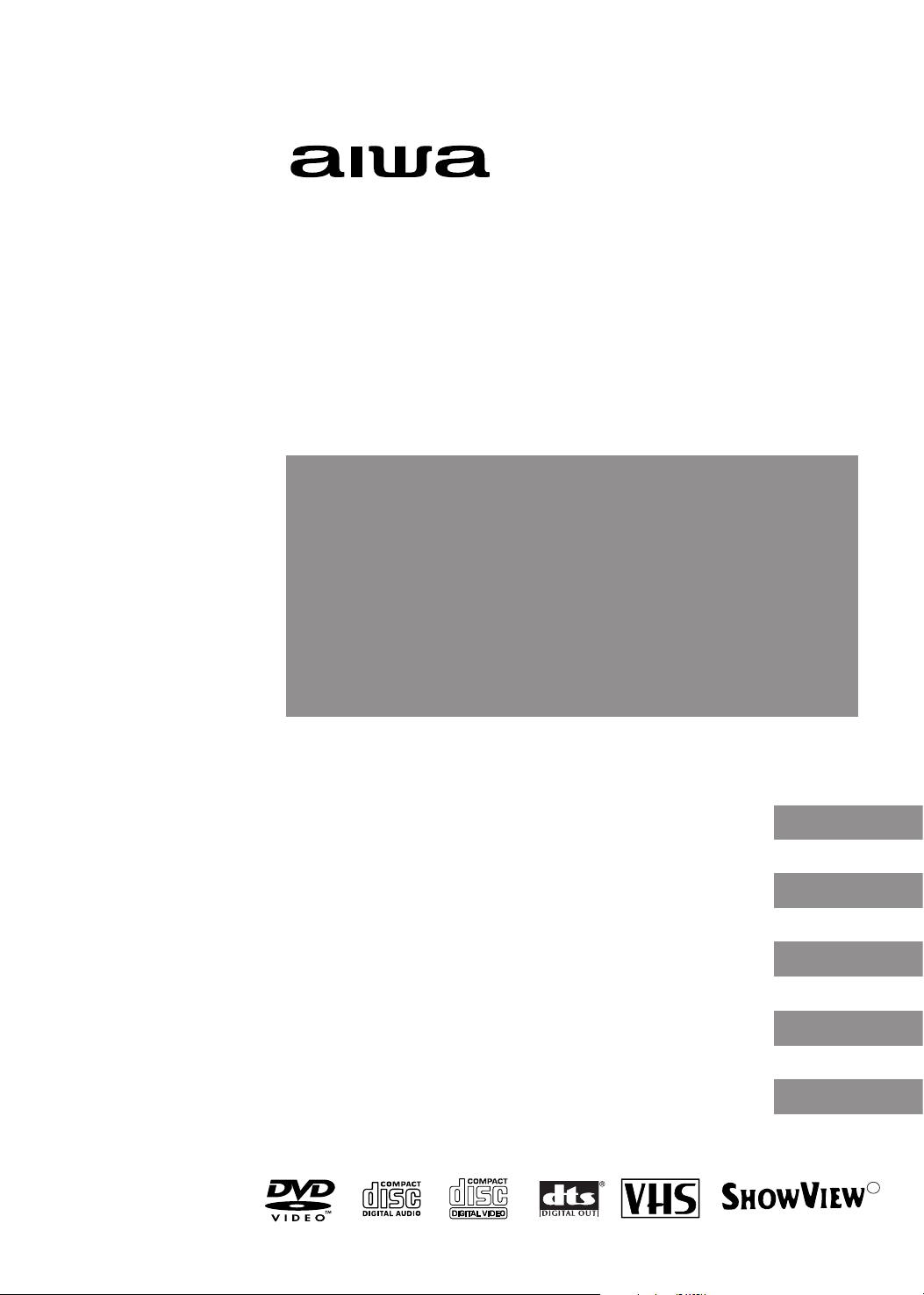
R
PAL
HV-DH1EH
DVD PLAYER/STEREO VIDEO
CASSETTE RECORDER
OPERATING INSTRUCTIONS
BEDIENUNGSANLEITUNG
ISTRUZIONI PER LUSO
MANUAL DEL USUARIO
GEBRUIKSAANWIJZINGEN
8C-JF1-904-11
020502AMK-U-L
ENGLISH
DEUTSCH
ESPAÑOL
ITALIANO
NEDERLANDS
Page 2
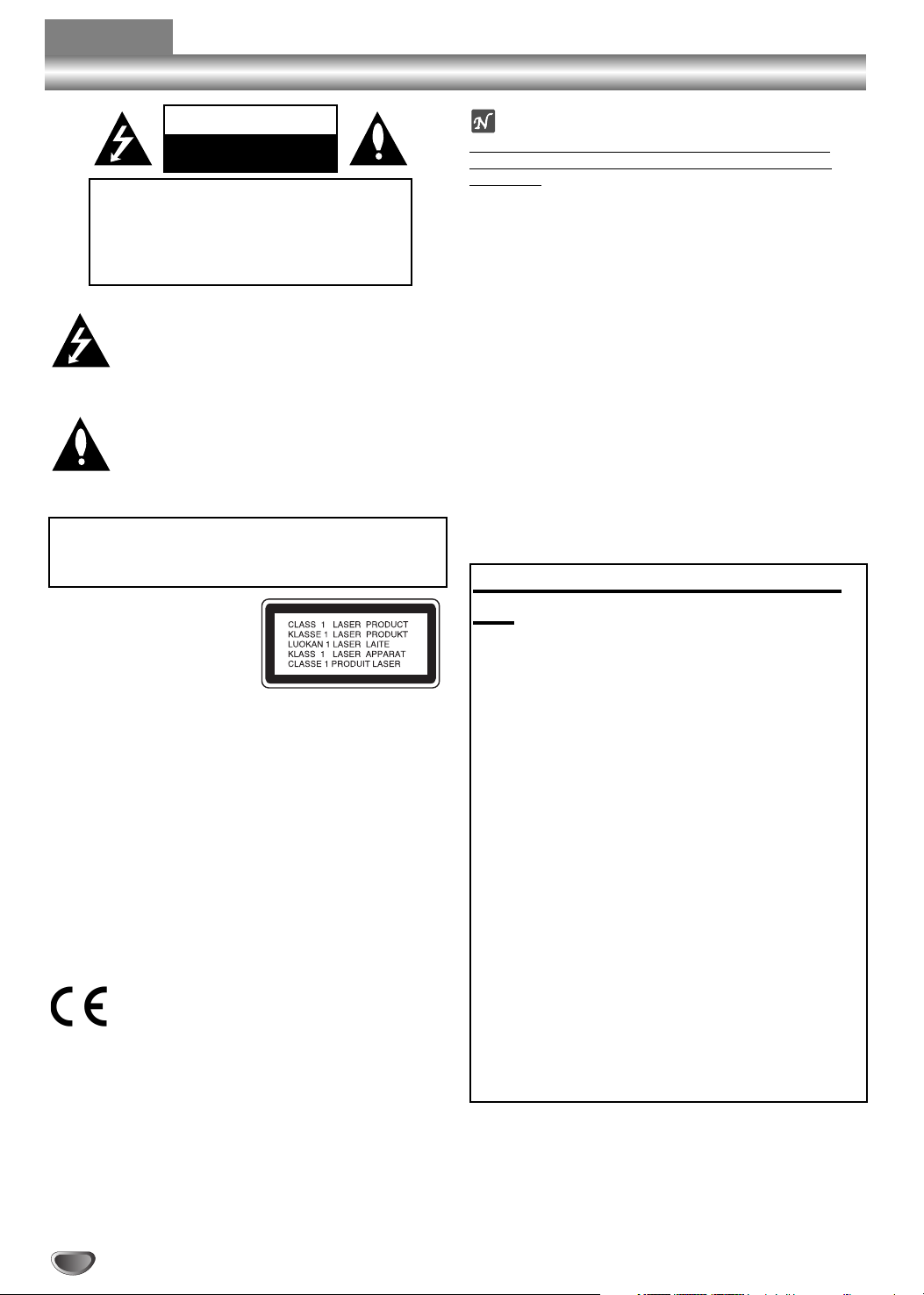
2
Safety Precautions / Important notes on controlling this unit
This lightning flash with arrowhead symbol within
an equilateral triangle is intended to alert the user
to the presence of uninsulated dangerous voltage
within the product’s enclosure that may be of
sufficient magnitude to constitute a risk of electric
shock to persons.
The exclamation mark within an equilateral triangle
is intended to alert the user to the presence of
important operating and maintenance (servicing)
instructions in the literature accompanying the
product.
CAUTION:
This Digital Video Disc Player employs a Laser System.
To ensure proper use of this product, please read this owner’s
manual carefully and retain for future reference, should the unit
require maintenance, contact an authorized service locationsee service procedure.
Use of controls, adjustments or the performance of procedures
other than those specified herein may result in hazardous
radiation exposure.
To prevent direct exposure to laser beam, do not try to open
the enclosure. Visible laser radiation when open. DO NOT
STARE INTO BEAM.
CAUTION: The apparatus shall not be exposed to water,
dripping or splashing and that no objects filled with liquids,
such as vases, shall be placed on the apparatus.
This product is manufactured to comply with the
radio interference requirements of EEC DIRECTIVE
89/336/EEC, 93/68/EEC and 73/23/EEC.
Notes on copyrights:
It is f
orbidden by law to copy, broadcast, show, broadcast
via cable, play in public, or rent copyright material without
permission.
This product features the copy protection function developed by
Macrovision. Copy protection signals are recorded on some
discs.
This product incorporates copyright protection technology that
is protected by method claims of certain U.S. patents and other
intellectual property rights owned by Macrovision Corporation
and other rights owners. Use of this copyright protection technology must be authorized by Macrovision Corporation, and is
intended for home and other limited viewing uses only unless
otherwise authorized by Macrovision Corporation. Reverse
engineering or disassembly is prohibited.
Features:
• Complete versatility to play DVD, VCDs, audio CDs or VHS
Tapes.
• Watch a DVD while recording a TV show to the VCR.
• Remote controls both DVD and VCR decks.
• Hi-Fi Stereo VCR.
WARNING: TO REDUCE THE RISK OF FIRE OR ELECTRIC SHOCK, DO NOT EXPOSE THIS PRODUCT TO RAIN
OR MOISTURE.
WARNING
RISK OF ELECTRIC SHOCK
DO NOT OPEN
WARNING: TO REDUCE THE RISK
OF ELECTRIC SHOCK
DO NOT REMOVE COVER (OR BACK)
NO USER-SERVICEABLE PARTS INSIDE
REFER SERVICING TO QUALIFIED SERVICE
PERSONNEL.
Important notes on controlling this
unit
This unit uses one set of controls to operate both DVD
and VCR. The following buttons are helpful in
successfully controlling each part.
11
POWER Button
Press the POWER button on the remote control or
front panel to turn on this unit.
22
DVD Button
Press DVD button on the remote control when you
want to control the DVD.
The DVD indicator will light on the front panel
display to show that the DVD is selected.
33
VCR Button
Press the VCR button on the remote control when
you want to control the VCR.
The VCR indicator will light on the front panel
display to show that the VCR is selected.
44
DVD/VCR Toggle
Press the DVD/VCR SELECT button on the front
panel to toggle control between the DVD and the
VCR.
55
OUTPUT SELECT Button
Select one of your output sources to view on the
TV screen.
ENGLISH
Page 3
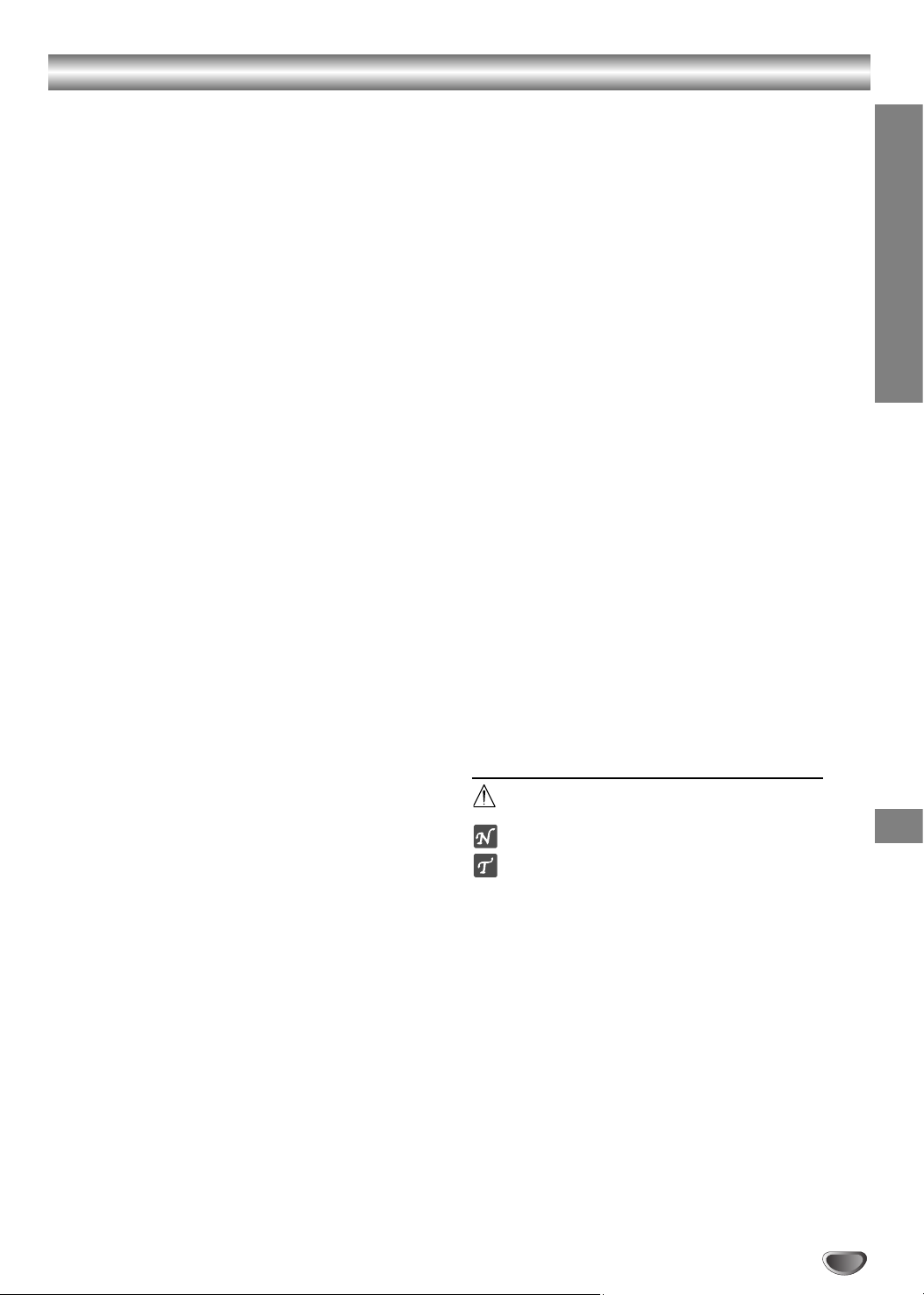
3
INTRODUCTION
Contents
Introduction
Safety Precautions . . . . . . . . . . . . . . . . . . . . . . . . . 2
Important notes on controlling this unit . . . . . . 2
Table of Contents . . . . . . . . . . . . . . . . . . . . . . . . . . 3
Before Use . . . . . . . . . . . . . . . . . . . . . . . . . . . . . . 4-5
Playable Discs . . . . . . . . . . . . . . . . . . . . . . . . . . . 4
Precautions . . . . . . . . . . . . . . . . . . . . . . . . . . . . . 5
Notes on Discs . . . . . . . . . . . . . . . . . . . . . . . . . . 5
About Symbols . . . . . . . . . . . . . . . . . . . . . . . . . . 5
Front Panel and Display Window . . . . . . . . . . . . . . 6
Remote Control . . . . . . . . . . . . . . . . . . . . . . . . . . . . 7
Rear Panel . . . . . . . . . . . . . . . . . . . . . . . . . . . . . . . . 8
Preparation
Connections . . . . . . . . . . . . . . . . . . . . . . . . . . . . 9-10
Connecting to a TV . . . . . . . . . . . . . . . . . . . . . . . 9
Connecting to Optional Equipment . . . . . . . . . . . 10
Before Operation - VCR part . . . . . . . . . . . . . . 11-15
Tuning in a video channel on your TV. . . . . . . . . 11
Initial preset . . . . . . . . . . . . . . . . . . . . . . . . . . . . 11
Setting the clock Manually . . . . . . . . . . . . . . . . . 12
To set the colour system . . . . . . . . . . . . . . . . . . 12
How to use the main menu. . . . . . . . . . . . . . . . . 13
Tuning in TV stations Automatically . . . . . . . . . . 13
Tuning in TV stations Manually . . . . . . . . . . . . . . 14
Changing the order of TV stations . . . . . . . . . . . 15
Deleting TV stations. . . . . . . . . . . . . . . . . . . . . . 15
Before Operation - DVD part . . . . . . . . . . . . . . 16-19
General Explanation. . . . . . . . . . . . . . . . . . . . . . 16
On-Screen Display. . . . . . . . . . . . . . . . . . . . . . . 16
Initial Settings . . . . . . . . . . . . . . . . . . . . . . . . 17-19
Initial Settings General Operation. . . . . . . . . 17
Language . . . . . . . . . . . . . . . . . . . . . . . . . . 17
Picture. . . . . . . . . . . . . . . . . . . . . . . . . . . . . 17
Sound . . . . . . . . . . . . . . . . . . . . . . . . . . . . . 18
Others (DRC/Vocal/PBC) . . . . . . . . . . . . . . . 18
Parental Control. . . . . . . . . . . . . . . . . . . . . . 19
Operation
Operation with Tape . . . . . . . . . . . . . . . . . . . . . 20-23
Playing a tape . . . . . . . . . . . . . . . . . . . . . . . . . . 20
AD (Advertisement) Skip . . . . . . . . . . . . . . . . . 20
OPR (Optimum Picture Response) . . . . . . . . . 20
One-Touch Timer Recording (OTR) . . . . . . . . . . 21
ShowView programming. . . . . . . . . . . . . . . . . . . 22
Timer recording using On Screen Display. . . . . . 23
Operation with DVD and Video CD . . . . . . . . . . 24-26
Playing a DVD and Video CD . . . . . . . . . . . . . . . 24
General Features . . . . . . . . . . . . . . . . . . . . . . . . 24
Moving to another TITLE . . . . . . . . . . . . . . . 24
Moving to another CHAPTER/TRACK . . . . . 24
Slow Motion. . . . . . . . . . . . . . . . . . . . . . . . . 24
Still Picture and Frame-by-Frame Playback
. . . . . 25
Search. . . . . . . . . . . . . . . . . . . . . . . . . . . . . 25
Random . . . . . . . . . . . . . . . . . . . . . . . . . . . 25
Repeat . . . . . . . . . . . . . . . . . . . . . . . . . . . . 25
Repeat A-B . . . . . . . . . . . . . . . . . . . . . . . . . 25
Time Search . . . . . . . . . . . . . . . . . . . . . . . . 25
3D Surround . . . . . . . . . . . . . . . . . . . . . . . . 25
Zoom. . . . . . . . . . . . . . . . . . . . . . . . . . . . . . 26
Marker Search. . . . . . . . . . . . . . . . . . . . . . . 26
Special DVD Features . . . . . . . . . . . . . . . . . . . . 26
Title Menu . . . . . . . . . . . . . . . . . . . . . . . . . . 26
Disc Menu . . . . . . . . . . . . . . . . . . . . . . . . . . 26
Camera Angle . . . . . . . . . . . . . . . . . . . . . . . 26
Changing the Audio Language. . . . . . . . . . . 26
Subtitles . . . . . . . . . . . . . . . . . . . . . . . . . . . 26
Operation with Audio CD and MP3 Discs. . . . . . . 27
Playing an Audio CD and MP3 Discs . . . . . . . . . . . . 27
Pause . . . . . . . . . . . . . . . . . . . . . . . . . . . . . 27
Moving to another Track. . . . . . . . . . . . . . . . 27
Repeat Track/All/Off . . . . . . . . . . . . . . . . . . . 27
Search. . . . . . . . . . . . . . . . . . . . . . . . . . . . . 27
Random . . . . . . . . . . . . . . . . . . . . . . . . . . . 27
Repeat A-B . . . . . . . . . . . . . . . . . . . . . . . . . 27
3D Surround . . . . . . . . . . . . . . . . . . . . . . . . 27
Changing the Audio Channel . . . . . . . . . . . . 27
Programmed Playback . . . . . . . . . . . . . . . . . . . . . 28
Programmed Playback with Audio CD
and MP3 Discs . . . . . . . . . . . . . . . . . . . . . . . . . . . . 28
Programmed Playback with Video CD . . . . . . . . . . . 28
Repeat Programmed Tracks. . . . . . . . . . . . . 28
Erasing a Track from Program list. . . . . . . . . 28
Erasing the Complete Program list. . . . . . . . 28
Additional Operation - VCR part . . . . . . . . . . . 29-30
On Screen Display . . . . . . . . . . . . . . . . . . . . . . . 29
Tape Counter Memory Stop . . . . . . . . . . . . . . . . 29
Child Lock . . . . . . . . . . . . . . . . . . . . . . . . . . . . . 29
Hi-Fi Stereo Sound System . . . . . . . . . . . . . . . . 30
Wide Screen Compatibility 16:9 . . . . . . . . . . . . . 30
To set the decoder . . . . . . . . . . . . . . . . . . . . . . 30
Additional Operation - DVD part . . . . . . . . . . . . . . 31
Video Mode Setting . . . . . . . . . . . . . . . . . . . . . . 31
Notes on MP3 Discs . . . . . . . . . . . . . . . . . . . . . 31
Special Recording . . . . . . . . . . . . . . . . . . . . . . . . . 32
Copying from DVD to VCR . . . . . . . . . . . . . . . . . 32
Recording from another video recorder . . . . . . . 32
Reference
Troubleshooting . . . . . . . . . . . . . . . . . . . . . . . . . . 33
Language Code List . . . . . . . . . . . . . . . . . . . . . . . 34
Country Code list . . . . . . . . . . . . . . . . . . . . . . . . . 35
Specification . . . . . . . . . . . . . . . . . . . . . . . . . . . . . 36
About the symbols for instructions
Indicates hazards likely to cause harm to the unit
itself or other material damage.
Indicates special operating features of this unit.
Indicates tips and hints for making the task easier.
Page 4
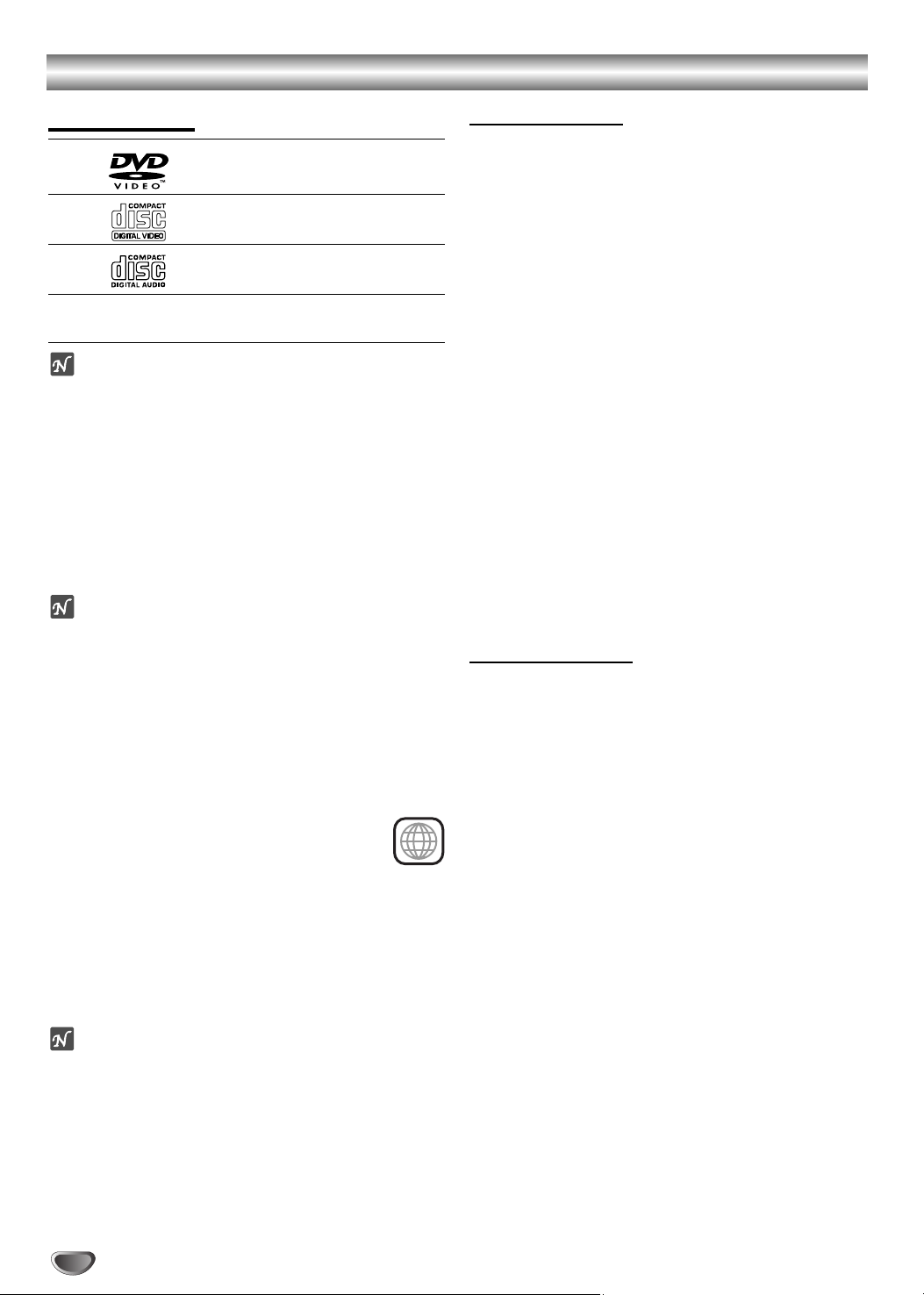
4
Before Use
Playable Discs
DVD
(8 cm / 12 cm disc)
Video CD (VCD)
(8 cm / 12 cm disc)
Audio CD
(8 cm / 12 cm disc)
In addition, this unit can play a CD-R or CD-RW that
contains audio titles or MP3 files.
Notes
– Depending on the conditions of the recording equip-
ment or the CD-R/RW disc itself, some CD-R/RW
discs cannot be played on the unit.
– The unit cannot play the CD-R/RW discs that contain
no data, or contain different kinds of formatted data
other than MP3 and CD-DA data.
– Do not attach any seal or label to either side (the
labeled side or the recorded side) of a disc.
– Do not use irregular shaped CDs (e.g., heart-shaped
or octagonal). It may result in malfunctions.
Notes on DVDs and Video CDs
Some playback operations of DVDs and Video CDs may
be intentionally fixed by software manufacturers. As this
unit plays DVDs and Video CDs according to disc content designed by the software manufacturer, some playback features of the unit may not be available, or other
functions may be added.
Refer also to the instructions applied with the DVDs and
Video CDs. Some DVDs made for business purposes
may not be played on the unit.
Regional code of the DVD player and DVDs
This DVD player is designed and manufactured
for playback of region “2” encoded DVD software.
The region code on the labels of some DVD discs indicates which type of player can play those discs. This unit
can play only DVD discs labeled “2” or “ALL”. If you try to
play any other discs, the message “Check Regional
Code” will appear on the TV screen. Some DVD discs
may not have a region code label even though their
playback is prohibited by area limits.
Note on DTS-encoded CDs
Do not play back DTS-encoded CDs when connecting
to an AV receiver not equipped with a DTS decoder.
-
Disc-related terms
Title (DVD only)
The main film content or accompanying feature content
or additional feature content, or music album. Each title
is assigned a title reference number enabling you to
locate it easily.
Chapter (DVD only)
Sections of a picture or a musical piece that are smaller
than titles.
A title is composed of one or several chapters. Each
chapter is assigned a chapter number, enable you to
locate the chapter you want. Depending on the disc, no
chapters may be recorded.
Track (Video CD and audio CD only)
Sections of a picture or a musical piece on a video CD
or an audio CD. Each track is assigned a track number,
enabling you to locate the track you want.
Scene
On a video CD with PBC (Playback control) functions,
moving pictures and still pictures are divided into sections called “Scenes”. Each scene is displayed in the
menu screen and assigned a scene number, enabling
you to locate the scene you want.
A scene is composed of one or several tracks.
Types of video CDs
There are two types of video CDs:
Video CDs equipped with PBC (Version 2.0)
PBC (Playback control) functions allow you to interact
with the system via menus, search functions, or other
typical computer-like operations. Moreover, still pictures
of high resolution can be played if they are included in
the disc.
Video CDs not equipped with PBC (Version 1.1)
Operated in the same way as audio CDs, these discs
allow playback of video pictures as well as sound, but
they are not equipped with PBC.
2
Page 5
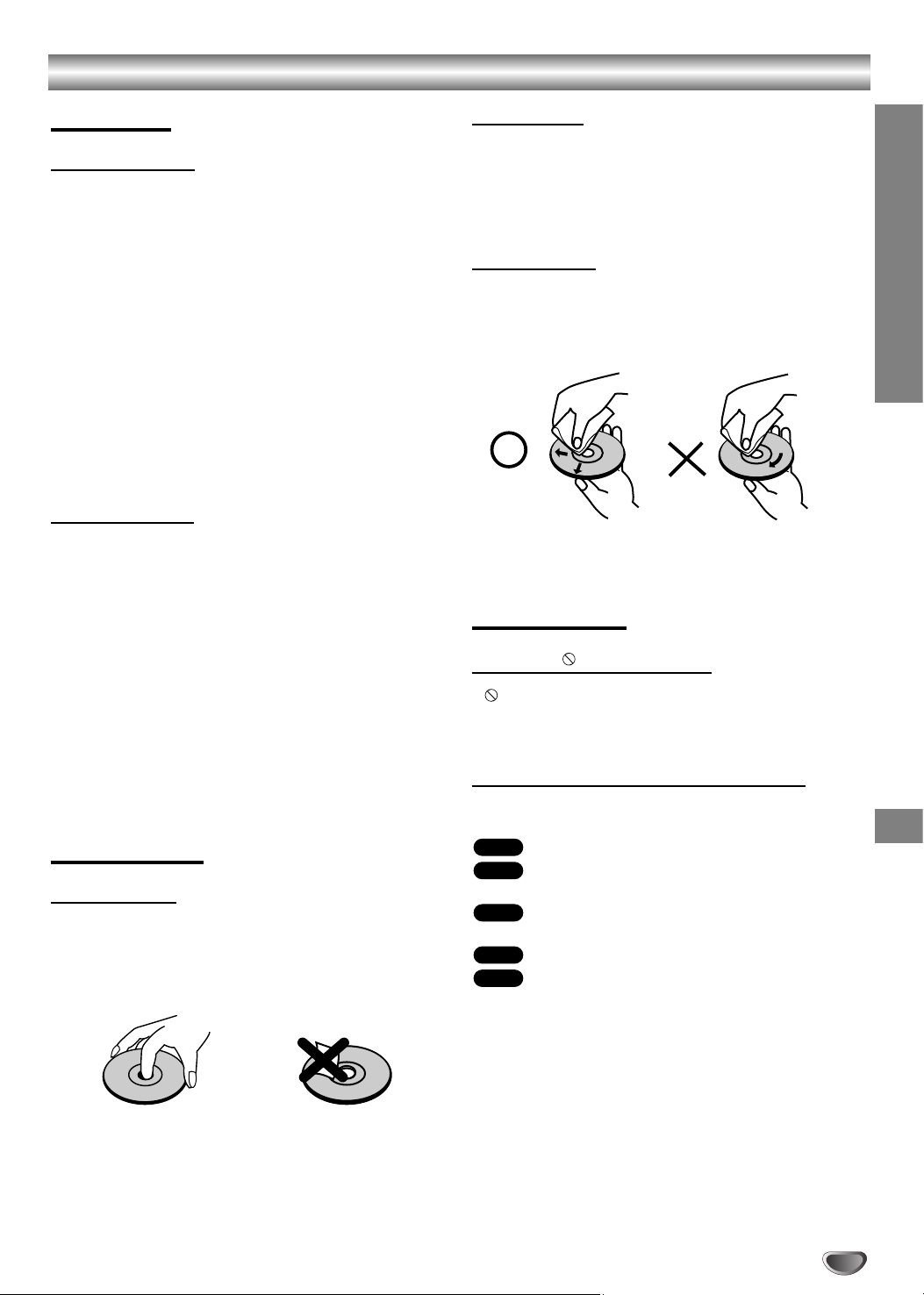
5
INTRODUCTION
Before Use (Cont’d)
Precautions
Handling the unit
When shipping the unit
The original shipping carton and packing materials
come in handy. For maximum protection, re-pack the
unit as it was originally packed at the factory.
When setting the unit
The picture and sound of a nearby TV or radio may be
distorted during playback. In this case, position the unit
away from the TV or radio, or turn off the unit after
removing the disc.
To keep the surface clean
Do not use volatile liquids, such as insecticide spray,
near the unit. Do not leave rubber of plastic products in
contact with the unit for a long period of time. They will
leave marks on the surface.
Cleaning the unit
To clean the cabinet
Use a soft, dry cloth. If the surfaces are extremely dirty,
use a soft cloth lightly moistened with a mild detergent
solution. Do not use strong solvents, such as alcohol,
benzine, or thinner, as these might damage the surface
of the unit.
To obtain a clear picture
The DVD player is a high-tech, precision device. If the
optical pick-up lens and disc drive parts are dirty or
worn down, the picture quality will be poor.
Regular inspection and maintenance are recommended
after every 1,000 hours of use. (This depends on the
operating environment.)
For details, please contact your nearest dealer.
Notes on Discs
Handling discs
Do not touch the playback side of the disc.
Hold the disc by the edges so that fingerprints will not
get on the surface.
Do not stick paper or tape on the disc.
Storing discs
After playing, store the disc in its case.
Do not expose the disc to direct sunlight or sources of
heat, or leave it in a parked car exposed to direct sunlight, as there may be a considerable temperature
increase inside the car.
Cleaning discs
Fingerprints and dust on the disc can cause poor picture quality and sound distortion. Before playing, clean
the disc with a clean cloth. Wipe the disc from the center out.
Do not use strong solvents such as alcohol, benzine,
thinner, commercially available cleaners, or anti-static
spray intended for older vinyl records.
About Symbols
About the symbol display
“ ” may appear on the TV screen during operation.
This icon means the function explained in this owner’s
manual is not available on that specific DVD video disc.
About the disc symbols for instructions
A section whose title has one of the following symbol is
applicable only to the disc represented by the symbol.
DVD
Video CDs with the PBC (playback control)
function.
Video CDs without the PBC (playback control)
function.
Audio CDs.
MP3 disc.
MP3
CD
VCD1.1
VCD2.0
DVD
Page 6
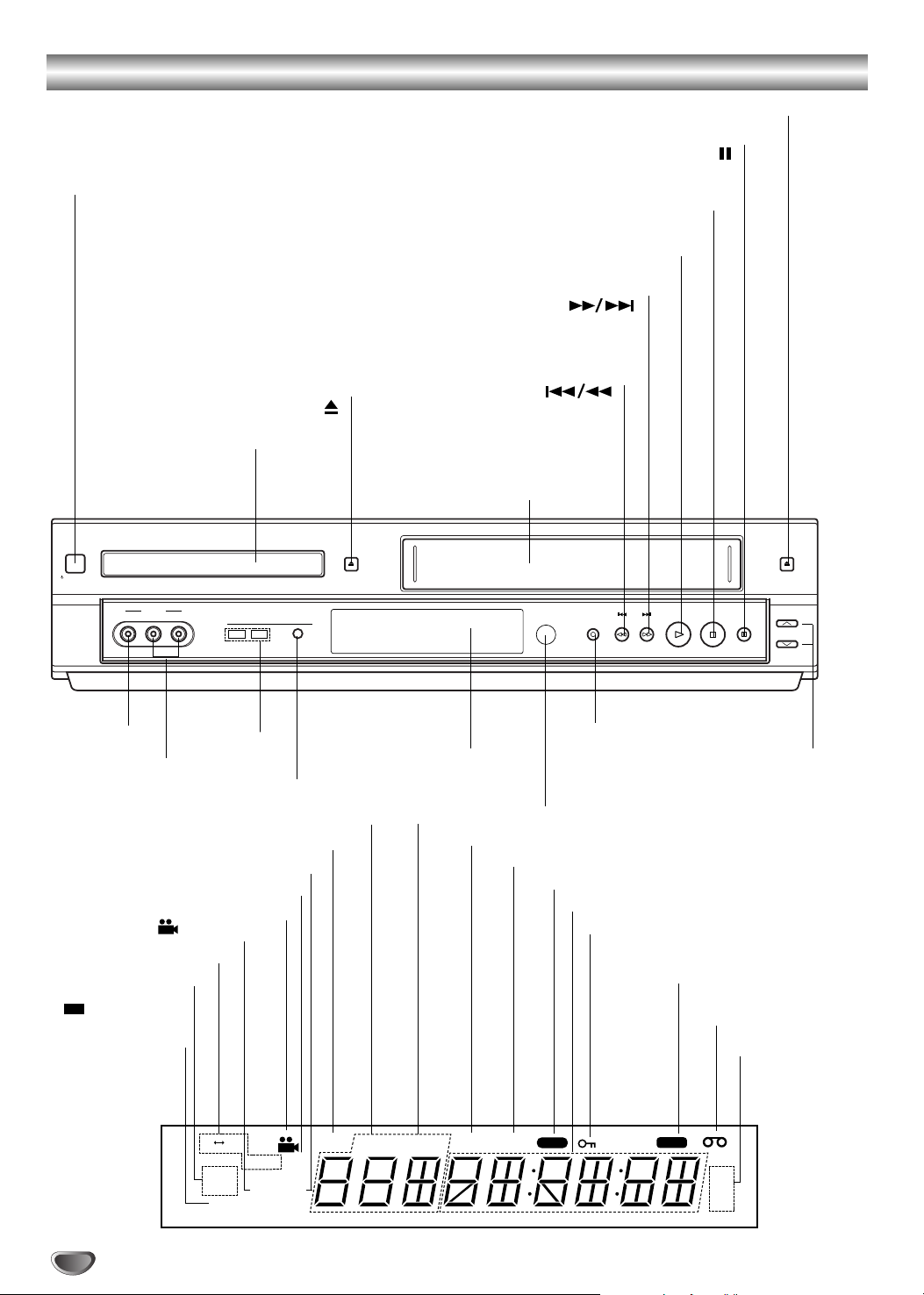
6
Front Panel and Display Window
STANDBY/ON
POWER
AV3 IN
VIDEO L – AUDIO – R
DVD VCR
DVD/VCR
OPEN/CLOSE
REC/OTR
PLAY STOP PAUSE
CHANNEL
EJECT
CDRECTIMERVCRCHP/TRKTITLEPROG.
A B
SP
LP
EP
MP3
PR
ALL
VCD
DVD
ST
HI-FIREC
BIL
Forward Skip/Scan, Fast-Forward ( )
Go to next chapter/track.
Press and hold for two seconds for a fast forward search.
Winds the tape forwards.
Reverse Skip/Scan, Rewind ( )
Go to beginning of current
chapter/track or to previous chap-
ter/track. Press and hold for two
seconds for a fast reverse search.
Rewinds the tape.
STOP ( ÁÁ)
Stops playback.
PAUSE ( )
Pause playback temporarily / press repeatedly
for frame-by-frame playback.
Tape Eject
Tape Compartment
PLAY ( G )
Starts playback.
OPEN/CLOSE ( )
Opens or closes the disc tray.
Remote Sensor
Point the remote control here.
Channel Programme Selectors
VCR Record
Display window
Shows the current
status of the unit.
DVD/VCR
Indicator
DVD/VCR
Selector
Video Jack
Audio (L/R) Jacks
ANGLE active
CD Audio CD inserted
DVD inserted
VCD Video CD inserted
DVD
CHP/TRK Indicates current chapter or track number
VCR’s internal tuner is engaged
A timer recording is programmed or in progress
Indicates total playing time/elapsed time
Child Lock is engaged
VCR recording is engaged
PROG. Programmed playback active
TITLE Indicates current title number
Cassette-In indicator
Displays the
recording and
playback speed
The Hi-Fi track of a VHS
tape is playing
Indicates repeat mode
The current TV
show or video is
broadcast in stereo
MP3 MP3 disc inserted
Disc Tray
Insert a disc here.
POWER 66STANDBY/ON
Switches the unit to
ON or OFF.
Channel programme
Bilingual mode
Page 7
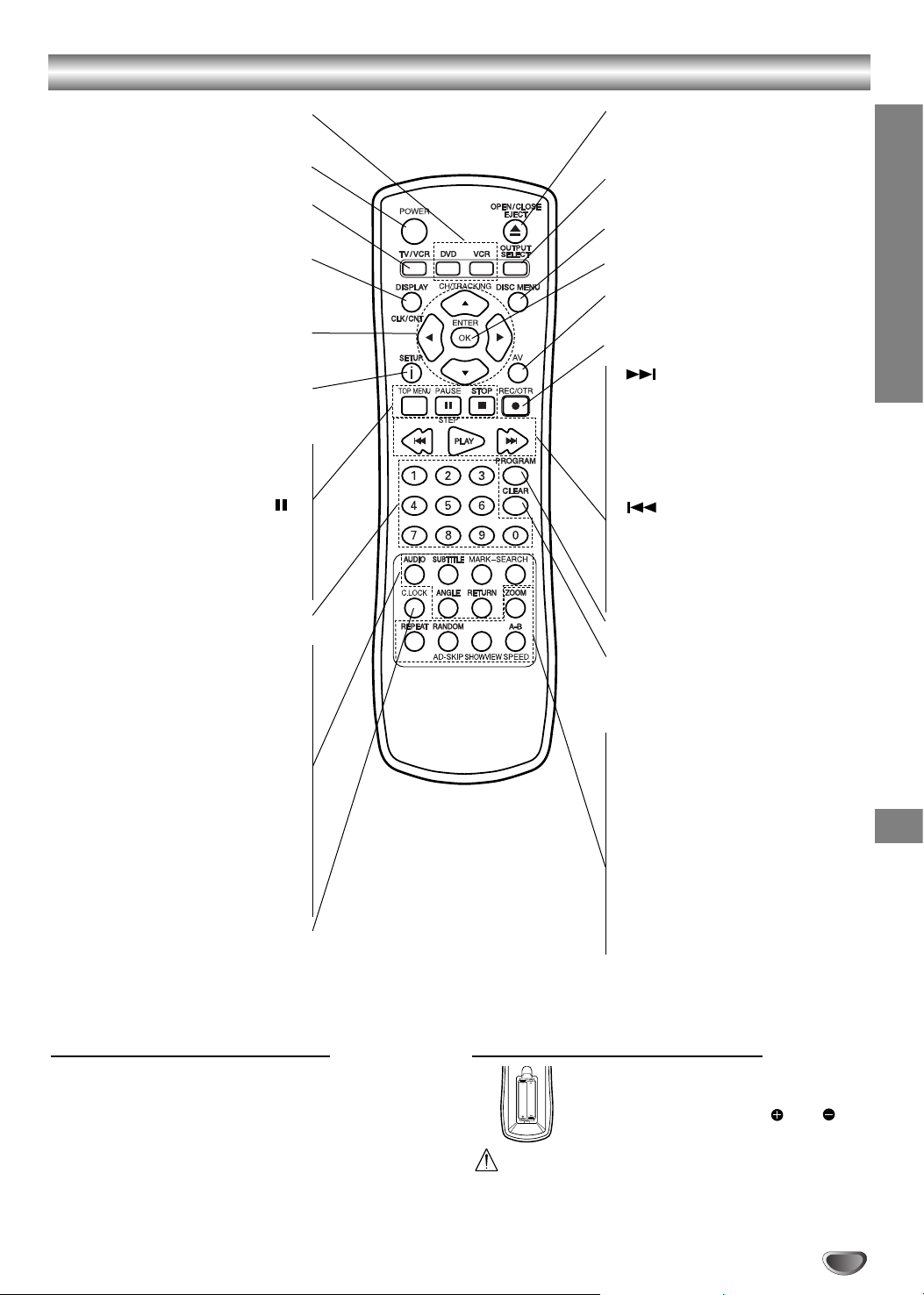
7
INTRODUCTION
Remote Control
Remote Control Operation Range
Point the remote control at the remote sensor and press
the buttons.
Distance: About 7 m from the front of the remote
sensor
Angle: About 30° in each direction of the front of the
remote sensor
Remote control battery installation
Detach the battery cover on the rear of
the remote control, and insert two R03
(size AAA) batteries with and
aligned correctly.
Caution
Do not mix old and new batteries. Never mix different
types of batteries (standard, alkaline, etc.).
AAA
AAA
DVD/VCR select button
Selects operational mode of remote
control.
POWER
Switch this unit ON or OFF.
TV/VCR
Switch between your TV’s tuner and
the VCR’s internal tuner.
DISPLAY
CLK/CNT
Access the On-Screen Display.
Shows you the current time or counter.
F/G/D/E (left/right/up/down)
- Select an item in the menu
-
CH/TRACKING (v/V):
Select channel
programme of VCR.
i/SETUP
Access or remove setup menu.
TOP MENU •
Display the title menu of the disc if
available.
PAUSE/STEP ( ) •
Pause playback temporarily / press
repeatedly for frame-by-frame
playback.
STOP (
Á
Á
) •
Stops playback.
0-9 numerical buttons
Select numbered items in a menu.
AUDIO •
Select an audio language (DVD) or
an audio channel (CD).
SUBTITLE •
Select a subtitle language.
MARK •
Mark any point during playback.
SEARCH •
Display MARKER SEARCH menu.
ANGLE •
Select DVD camera angle if available
RETURN •
- Remove the setup menu.
- Displays the menu of a video CD
with PBC.
C.LOCK
Switch the Child Lock on and off.
OPEN/CLOSE
EJECT (
Z
Z
)
- Open or close the the disc tray.
- Tape Eject.
OUTPUT SELECT
Select one of your output sources
to view on the TV screen.
DISC MENU
Access menu of a DVD disc.
OK/ENTER
Acknowledge menu selection.
AV
Select input source for recording
into tape.
REC/OTR
Record your input sources into tape.
•
- Search forward* / go to next
chapter or track.
- Winds the tape forwards.
* Press and hold button for about
two seconds.
• PLAY
Starts playback.
•
- Search backward* / go to beginning
of current chapter or track or go
to previous chapter or track.
- Rewinds the tape.
* Press and hold button for about
two seconds.
PROGRAM
Access or remove program menu.
CLEAR
- Clear a track number on the
program menu or a mark on the
MARKER SEARCH menu.
- Reset tape counter to zero.
• REPEAT
- Repeat chapter, track, title, all.
• A-B/SPEED
- Repeat sequence.
- Select the recording speed of the
tape.
• RANDOM/AD-SKIP
- Play tracks in random order.
- CM SKIP
• ZOOM
Enlarge video image.
• SHOWVIEW
To display the programme menu for
ShowView programming.
Page 8
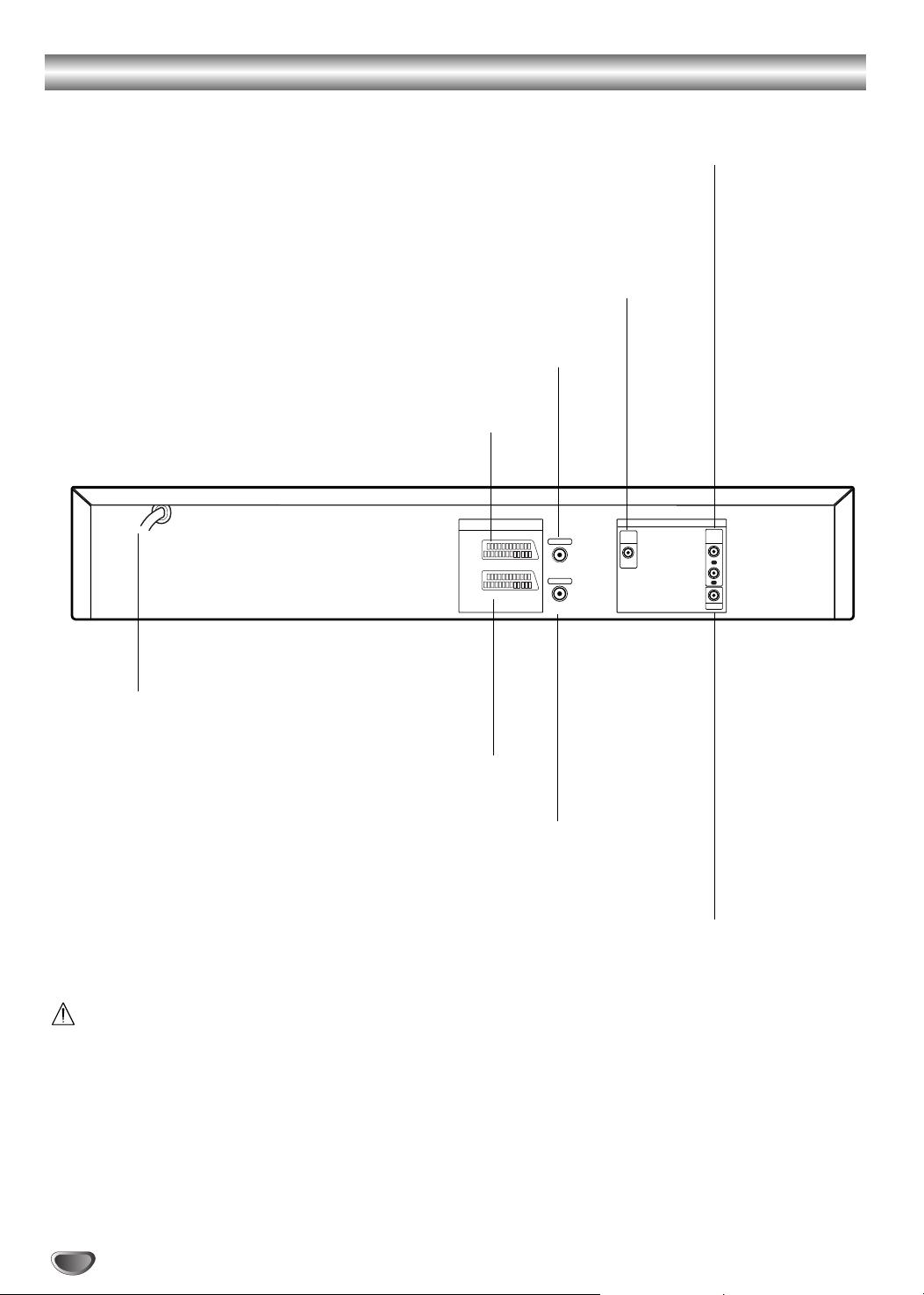
8
Rear Panel
AUDIO
OUT
VCR IN+OUT/DVD OUT
DVD/VCR
OUT
RF.OUT
AERIAL
VIDEO OUT
R
COAXIAL
L
DIGITAL
AUDIO OUT
DVD EXCLUSIVE OUT
EURO AV1
AUDIO/
VIDEO
EURO AV2
DECODER
Do not touch the inner pins of the jacks on the rear
panel. Electrostatic discharge may cause permanent
damage to the unit.
COAXIAL (Digital audio out jack)
Connect to digital (coaxial) audio equipment.
AUDIO OUT (Left/Right)
Connect to an amplifier, receiver or stereo system.
AERIAL
Connect the aerial using this jack.
EURO AV2 DECODER
Connect to pay-TV decoder or another video recorder.
VIDEO OUT
Connect to a TV with video inputs.
EURO AV1 AUDIO/VIDEO (VCR IN+OUT/DVD OUT)
Connect to your TV set or another video recorder.
RF.OUT
Connect to your TV using this jack.
AC Power Cord
Connect to a power
source.
Page 9
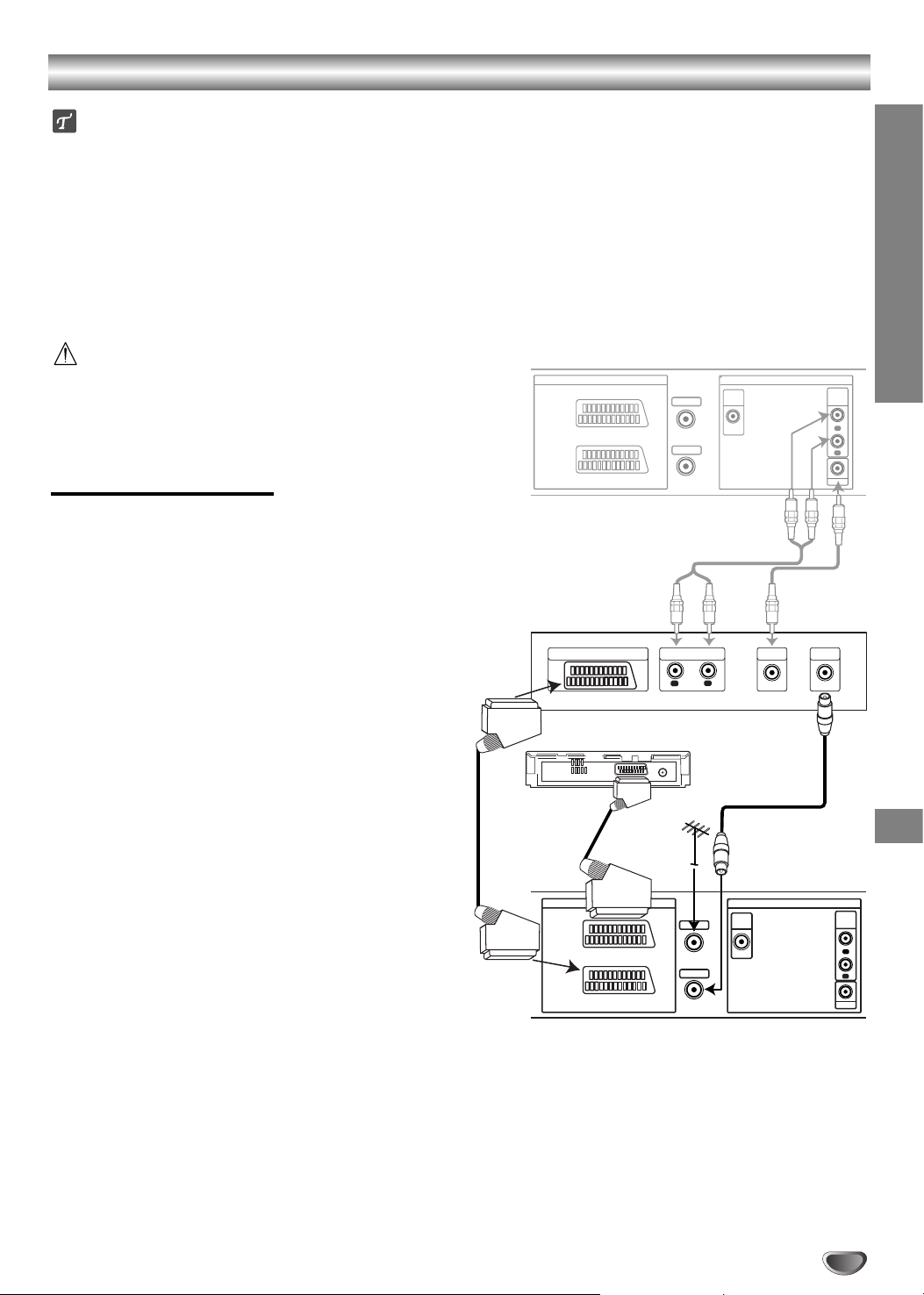
Connections
Tips
Depending on your TV and other equipment you wish
to connect, there are various ways you could connect
the unit.
Please refer to the manuals of your TV, Stereo
System or other devices as necessary to make the
best connections.
For better sound reproduction, connect this unit’s
AUDIO OUT jacks to the audio in jacks of your
amplifier, receiver, stereo or audio/video equipment.
See “Connecting to optional equipment” on page 10.
Caution
– Make sure this unit is connected directly to the TV. Set
the TV to the correct video input channel.
– Do not connect this unit’s AUDIO OUT jack to the
phono in jack (record deck) of your audio system.
Connecting to a TV
Make one of the following connections, depending on
the capabilities of your existing equipment.
Basic connection (AV)
11
Connect the EURO AV1 AUDIO/VIDEO on the rear
panel of this unit to the SCART input socket on the
TV using a SCART lead.
22
Some TV broadcasters transmit encoded television
signals which you can only see with a purchased or
rented decoder.You can caonnet such a decoder
(descrambler) to this unit.
Basic connection (RF)
11
Connect the RF antenna cable from your indoor/
outdoor antenna to AERIAL jack on the rear panel
of this unit.
22
Connect the supplied RF antenna cable from the
RF.OUT jack on the rear panel of this unit to your
television’s Antenna Input.
DVD exclusive out connection
You can only watch the DVD playback.
11
Connect the VIDEO OUT jack on this unit’s DVD
EXCLUSIVE OUT to the video in jack on the TV
using the video cable.
22
Connect the Left and Right AUDIO OUT jacks of
this unit’s DVD EXCLUSIVE OUT to the audio left/
right in jacks on the TV using the audio cables.
PREPARATION
9
RF.OUT
AERIAL
AUDIO
OUT
VIDEO OUT
R
L
DIGITAL
AUDIO OUT
DVD EXCLUSIVE OUT
COAXIAL
VHS IN+OUT/DVD OUT
EURO AV2
DECODER
EURO AV1
AUDIO/
VIDEO
VIDEO
INPUT
AERIAL
Rear of TV
R
L
AUDIO INPUT
Rear of this unit (Basic connection)
Rear of this unit (DVD exclusive out connection)
L
R
SCART INPUT
Satellite
RF.OUT
AERIAL
AUDIO
OUT
VIDEO OUT
DIGITAL
AUDIO OUT
DVD EXCLUSIVE OUT
COAXIAL
VCR IN+OUT/DVD OUT
EURO AV2
DECODER
EURO AV1
AUDIO/
VIDEO
DVD/VCR
OUT
DVD/VCR
OUT
Page 10
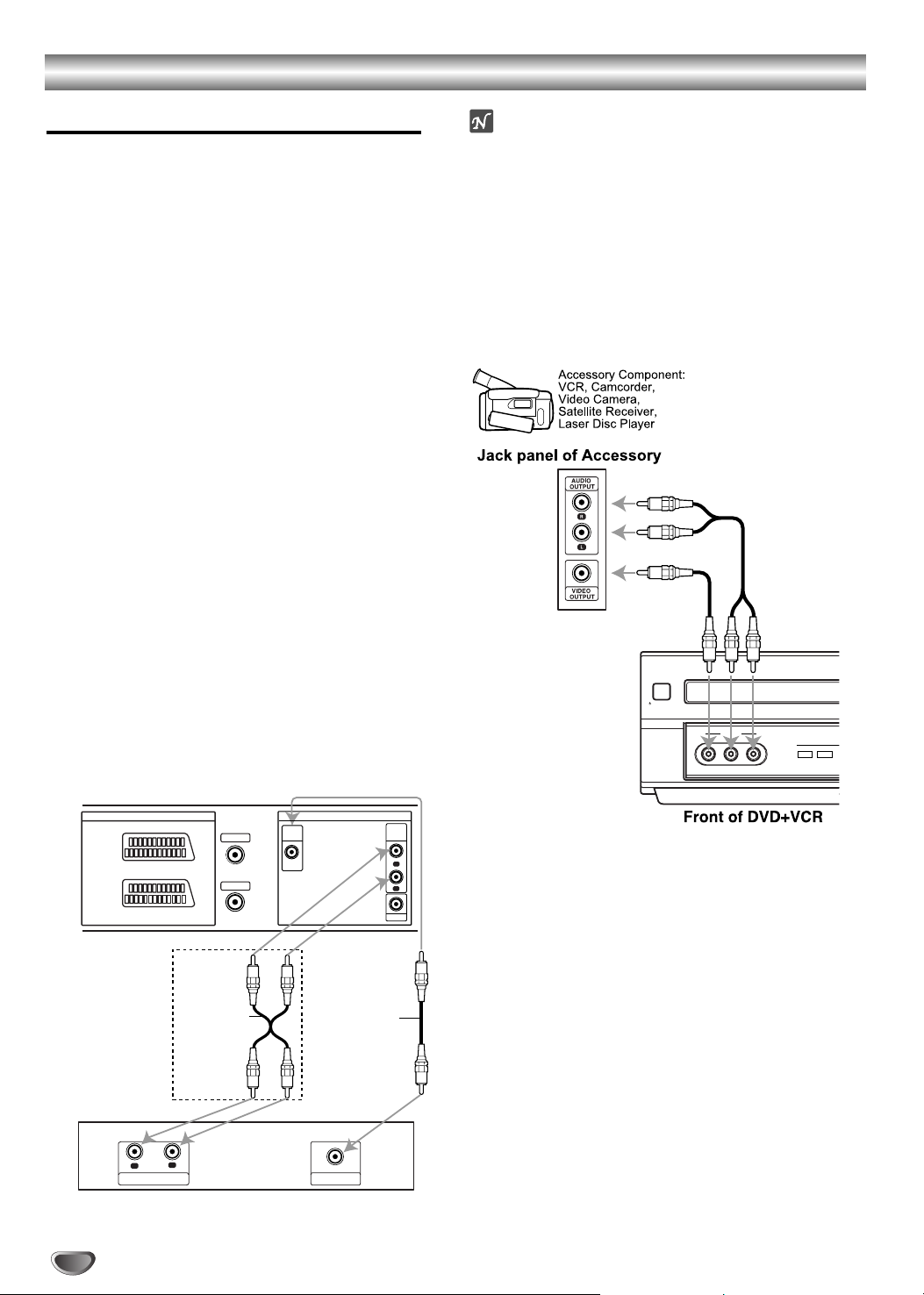
Connections (Cont’d)
Connecting to Optional Equipment
Connecting to an amplifier equipped with two
channel analog stereo or Dolby Surround
Connect the Left and Right AUDIO OUT jacks on this
unit to the audio left and right in jacks on your amplifier,
receiver or stereo system, using the audio cables.
Connecting to an amplifier equipped with two
channel digital stereo (PCM) or to an Audio/
Video receiver equipped with a multi-channel
decoder (Dolby Digital™, MPEG 2 or DTS)
11
Connect this unit’s DIGITAL AUDIO OUT jack
(COAXIAL) to the corresponding in jack on your
amplifier. Use an optional coaxial audio cable.
22
You will need to activate this unit’s digital output.
(See “Digital Audio Output” on page 18).
Digital Multi-channel sound
A digital multi-channel connection provides the best
sound quality. For this you need a multi-channel
Audio/Video receiver that supports one or more of the
audio formats supported by your unit (MPEG 2, Dolby
Digital and DTS). Check the receiver manual and the
logos on the front of the receiver.
Warning:
Due to the DTS Licensing agreement, the digital output
will be in DTS digital out when DTS audio stream is
selected.
Notes
–
If the audio format of the digital output does not match
the capabilities of your receiver, the receiver will
produce a strong, distorted sound or no sound at all.
– To see the audio format of the current DVD in the On-
Screen Display, press AUDIO.
Accessory Audio/Video (A/V) Connections to
this unit
Connect the AV 3 IN jacks on the unit to the audio/video
out jacks on your accessory component, using the
optional audio/video cables.
10
Amplifier (Receiver)
2 channel analog stereo or Dolby Surround connection.
DVD exclusive out
Digital multi-channel
connection
Rear of this unit
L
R
AUDIO INPUT
DIGITAL INPUT
COAXIAL
Pb
RF.OUT
AERIAL
AUDIO
OUT
VIDEO OUT
R
L
DIGITAL
AUDIO OUT
DVD EXCLUSIVE OUT
COAXIAL
VCR IN+OUT/DVD OUT
EURO AV2
DECODER
EURO AV1
AUDIO/
VIDEO
DVD/VCR
OUT
STANDBY/ON
POWER
AV3 IN
VIDEO L – AUDIO – R
DVD VCR
Page 11
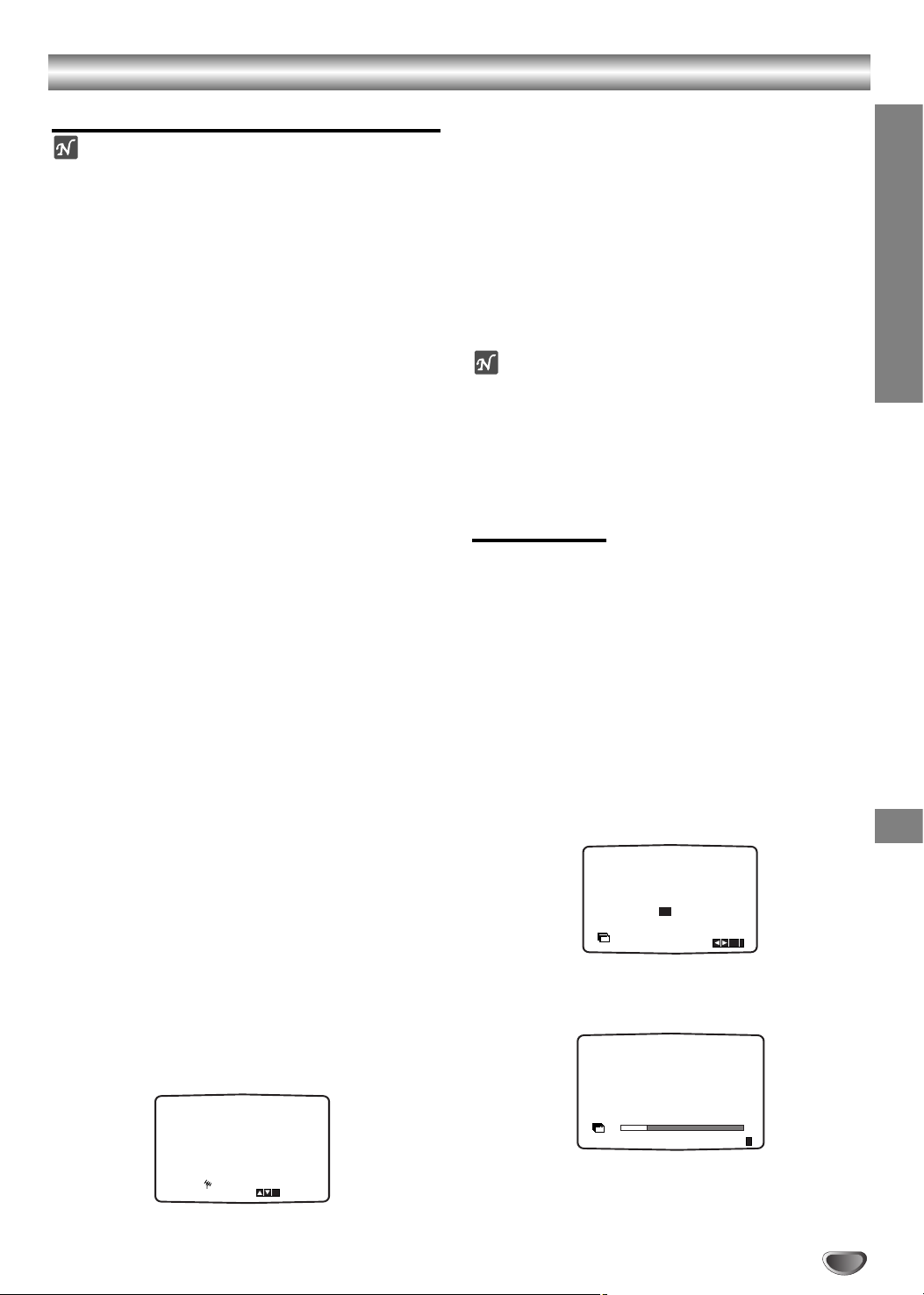
Before Operation - VCR part
11
PREPARATION
Tuning in a video channel on your TV
Notes
The output frequency of this video recorder
(VCR) is set at UHF channel 36. If channel 36
is already used by another TV station, or if the
picture is distorted, you can change the
transmitter channel of your VCR. Stages 5 ~ 8
will show you how to change the output
frequency of your VCR.
Your TV receives signals from the video
recorder (VCR) like another TV station. You
have to select a channel number on your TV
and tune it in so that you may watch video
tapes. If you have used a SCART or AUDIO
and VIDEO cables then your TV should already
have a dedicated video channel built into it,
usually called AV.
11
Make sure that you have correctly installed your
VCR as described earlier in this book.
Press POWER to turn on your VCR.
Turn on your TV.
22
Insert a pre-recorded video tape into your VCR
and press PLAY on the remote control.
Select a TV channel number on which you wish to
watch video’s.
Don’t worry if you don’t have a video-tape to play at
this stage! If you switch your VCR on and continue
stages 3 ~ 4, instead of seeing video playback tune
your TV until you see a bright blue screen.
33
Tune this channel until the video picture is sharp
and the sound is clear.
If you have used a SCART or AUDIO and VIDEO
cables you will not have to tune your TV, simply
select the AV channel. The AV channel is already
pre-tuned for optimum video playback on your TV.
44
Store this channel on your TV.
You will need to look at the TV instruction book if
you do not know how to do this.
55
Only carry out stages 5 ~ 8 if you cannot obtain
clear video playback as described in stages 1 ~ 4.
Select a TV channel number on which you wish to
watch video’s.
Make sure that your VCR is in standby pressing
POWER on the remote control (only the clock will
be displayed).
66
Press CHANNEL N or M on the front of your
VCR for more than 4 seconds.
RF36 will appear in the display window.
The following picture will be displayed on the TV
screen.
77
Press CHANNEL N or M to select another video
channel. You may select any channel number
between 22 and 68.
You can also set it to “OFF” if there is any
interference when your TV is connected to the
VCR with a SCART lead.
88
Select a TV channel number on which you wish to
watch video’s.
Press POWER 66STANDBY/ON on the front of your
VCR when you have finished.
Tune this channel so that a bright blue screen
appears.
Store this channel on your TV.
Notes
Make sure that you have correctly installed your
VCR and successfully tuned in a dedicated video
channel on your TV. If you do not tune in a
dedicated video channel on your TV you will be
unable to view and record video tapes!
Initial preset
For the following steps we do assume that you have just
connected your video recorder for the very first time. In
this case the video recorder is on after mains connection.
You should not touch any buttons yet. On the connected
TV you will now see.
Note - If this menu does not appear, your video recorder
was programmed already.
11
Select the country according to your area with
F and G.
“A”: Austria, “B”: Belgium, “CH”: Switzerland, “D”:
Germany, “DK”: Denmark, “E”: Spain, “F”: France,
“I”: Italy, “N”: Norway, “NL”: Netherlands, “P”:
Portugal, “S”: Sweden, “SF”: Finland, “AUTRES”:
Others
22
Press OK/ENTER to start the automatic storing of
the channels of the TV stations in your area.
A
N NL P S SF ANDERE
B D DK E FI
OK
i
Pr-12
ACMS
CH
i
RF CHANNEL 36
P
SET
R
Pr-12
ACMS
01 C02 00 ARD
ES
i
Page 12
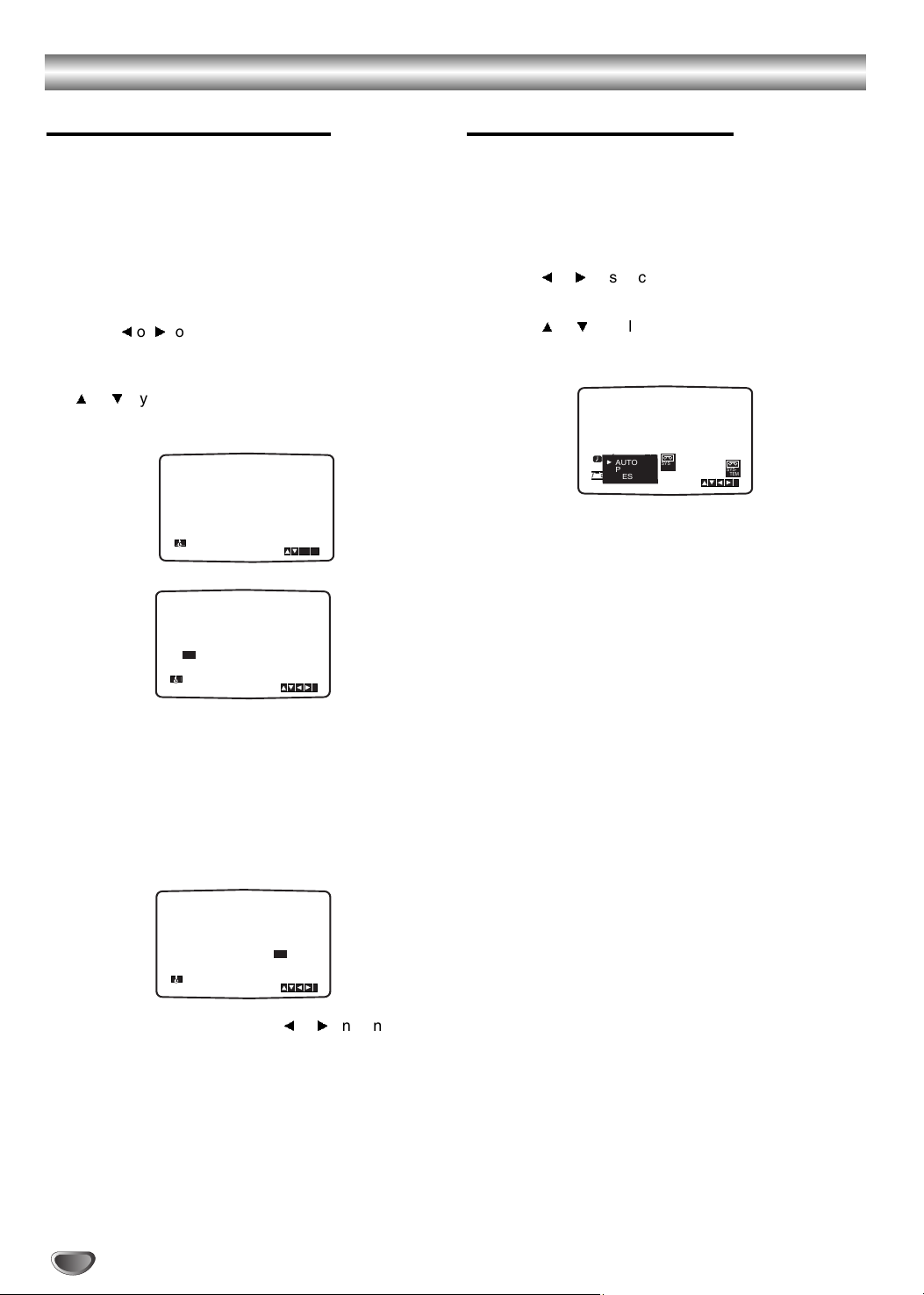
Before Operation - VCR part
12
Setting the clock Manually
The clock in your VCR controls time and date
settings for your VCR.
The clock is set automatically during ACMS
(Automatic Channel Memory System) when your
VCR detects a channel that broadcasts a Teletext
signal. If the broadcast signal is weak the clock
will not be set and will require setting manually.
11
Press i/SETUP.
Press 1or 2to select TIME DATE.
Press OK/ENTER.
The auto adjust mode can be set to “OFF” by pressing
3
or 4if you want to set the time manually.
Press OK/ENTER.
22
Use the numbered buttons on the remote control
to alter the HOURS, MINUTES, DAY, MONTH and
YEAR.
Please note your VCR uses a 24 hour clock. e.g.
1pm will be displayed as 13:00.
The day of the week will appear automatically when
you enter the year.
33
If you make a mistake press 1or 2and enter the
correct details.
44
Press i/SETUP.
To set the colour system
11
Press i/SETUP.
22
The main menu will appear on the TV screen.
33
Press 1or 2to select the SYSTEM and press
OK/ENTER.
44
Press 3or 4to select according to the COLOUR
system used.
55
Press i/SETUP to remove the menus from the TV
screen.
HH MM DD MM YY
:..- -
- -
- - - -
- - - - -
i
12
TIME
DATE
REC
i
Pr-12
ACMS
P
SET
R
12
TIME
DATE
SYS-
TEM
SYS-
TEM
AB
C
OSD
OSD
ON
OFF
OSD
f
16:9
4:3
OPR
DECO-
DER
+
-
AUTO
PAL
MESECAM
HH MM DD MM YY
:..00 1 01
02 TUE
i
12
TIME
DATE
8
AUTO ADJUST
- -
i
12
TIME
DATE
ON:
OK
Page 13

Before Operation - VCR part
13
How to use the main menu
This VCR can easily be programmed by using the
menus displayed on screen.
The menus are controlled from the Remote
Control Handset.
11
Switch on your TV set and video recorder by pressing
the POWER button.
22
Press i/SETUP button.
The main menu will appear on the TV screen.
REC - Timer recording setting (see p. 23).
PR SET - Manual tuning setting (see p. 14).
ACMS - ACMS (Automatic Channel Memory
System) (see p. 13).
TIME DATE - Date & clock setting (see p. 12).
O SYSTEM - To set the Colour TV System
(see p. 12).
O ABC OSD - To change the language setting for
OSD.
You can select the language among
English, Deutsch, Français, Italiano,
Español and Dutch.
O F.OSD ON/OFF - Turn the on-screen display on
or off (see p. 29).
O 16:9/4:3 - To select the aspect ratio of your TV
(see p.30).
O DECODER - To use a pay-TV decoder (or Satellite)
with your VCR
(
see p. 30
).
O OPR - To improve the playback picture
(see p. 20).
33
Press 1and 2to select the desired menu.
Press OK/ENTER and press 3or 4to select.
44
Press i/SETUP to return to a TV picture.
Tuning in TV Stations Automatically
If the TV broadcast signal is weak your VCR may
not detect the necessary information and will be
and to store them correctly. To overcome this problem
please turn to the MANUAL TUNING section on
page 14.
11
Press POWER to turn on your VCR.
22
Press i/SETUP button.
The main menu will appear on the TV screen.
Press 1or 2to select the ACMS.
Press OK/ENTER.
33
Press 1or 2to select COUNTRY.
(A:Austria, B:Belgium, CH:Switzerland,
D:Germany, DK:Denmark, E:Spain, F:France,
I:Italy, N:Norway, NL:Nertherlands, P:Portugal,
S:Sweden, SF:Finland, Others)
Press OK/ENTER again to start the automatic tuning process.
The VCR’s clock will be set automatically when
automatic tuning has finished. If the clock is wrong
please see “Setting the clock manually” on page 12.
44
The TV STATION TABLE will appear when tuning is
complete.
Press i/SETUP to save your settings.
REC
SYS-
TEM
AB
C
OSD
OSD
ON
OFF
OSD
f
16:9
4:3
P
SET
R
12
TIME
DATE
ACMS
Pr-12
ACMS
Pr-12
OK
i
OPR
DECO-
DER
+
-
A
NNL PSSF
B D DK E FI
OK
i
Pr-12
ACMS
CH
OTHERS
01 C02 00 ARD
02 C03 00 ZDF
03 C04 00 WDR 3
ES
i
Pr-12
ACMS
02 C03 00 ZDF
03 C04 00 WDR 3
04 C05 00 BR3
05 C06 00 HR3
06 C07 00 N 3
07 C08 00 NDR 3
08 C09 00 SWF3
01 C02 00 ARD
OK
i
,DELETE :
MOVE :
P
SET
R
REC
REC
OK
i
SYS-
TEM
AB
C
OSD
P
SET
R
Pr-12
ACMS
OSD
ON
OFF
OSD
f
12
TIME
DATE
16:9
4:3
OPR
DECO-
DER
+
-
PREPARATION
Page 14

Before Operation - VCR part
Tuning in TV Stations Manually
In certain areas of the country broadcast signals
may be too weak for your VCR’s automatic tuning
process to find or assign TV stations correctly.
You must tune in these weaker broadcast stations
manually in order for your VCR to store them.
11
Press i/SETUP.
The main menu will appear on the TV screen. Press
1
or 2to select the PR SET.
Press OK/ENTER.
22
Press i/SETUP.
The station table will appear.
Press 3or 4to select the programme number that
you want to tune (for example, PR 09).
33
Press OK/ENTER.
Press AV to select C (Standard stations) or S
(Cable stations):
C02 - C69, S01 - S41.
Enter the channel number of station that you want
to tune with the numbered buttons or use 3or
4
to find the required station.
44
Searching will stop when it locates a stations.
Press 2to select MFT.
Press 3or 4to adjust.
55
Press 2to select STATION so that you may name
your TV station.
Press OK/ENTER.
The TV station name list will appear.
66
Press D or E to select a station name from the list.
Press OK/ENTER to select it.
77
You can change a TV station name manually rather
than using the “standard” names.
Press G.
Press 3or 4to select letters and numbers for the
new station name.
Press 1or 2to move back and forth between characters.
Press OK/ENTER.
88
Press i/SETUP, confirm the station placement.
Press i/SETUP again.
Your new TV station has now been tuned into your VCR.
If you wish to manually tune other stations repeat
stages 1 - 8.
14
REC
OK
i
SYS-
AB
C
OSD
Pr-12
ACMS
12
TIME
DATE
P
SET
R
P
SET
R
TEM
OSD
ON
OFF
OSD
f
16:9
4:3
OPR
DECO-
DER
+
-
PR CH MFT STATION
01 00
CHANNEL/CABLE : AV
C 02
P
SET
R
PR-01
i
02 C03 00 PR-02
03 C04 00 PR-03
04 C05 00 PR-04
05 C06 00 PR-05
06 C07 00 PR-06
07 C08 00 PR-07
08 C09 00 PR-08
01 C02 00 PR-01
OK
i
,DELETE :
MOVE :
P
SET
R
PR CH STATION
09 - - - - - -
MFT
P
SET
R
C - -
CHANNEL/CABLE : AV
i
PR CH STATION
09
00
C10
MFT
CHANNEL/CABLE : AV
i
P
SET
R
i
PR CH MFT
09 00
P
SET
R
C10
i
OK
ZDF
WDR 3
BR3
HR3
N 3
NDR3
SWF3
ARD
PR CH MFT
09 00
P
SET
R
C10
i
OK
ZDF
WDR 3
BR3
HR3
N 3
NDR3
SWF3
ARD
PR CH MFT
STATION
C09 00
C10
ZDF
i
OK
P
SET
R
11
12
13
14
15
- - - - - - - - -
- - - - - - - - -
- - - - - - - - -
- - - - - - - - -
- - - - - - - - -
- - - - - - - - -
- - - - - - - - -
09 C10 00 ZDF
16
10
OK
i
,DELETE :
MOVE :
P
SET
R
If your station name isn’t on the list do not press
OK/ENTER, but go to stage 7.
Page 15

Before Operation - VCR part
Changing the order of TV Stations
After tuning TV stations into your VCR you may wish
to change the order in which they are stored without
having to retune them against! The instructions given
on this page will show you how you can simply move
them into your desired order.
11
Press i/SETUP.
The main menu will appear on the TV screen. Press
1
or 2to select the PR SET. Press OK/ENTER.
22
Press i/SETUP.
Press 3or 4to select the programme number
you want to move (for example, PR 03).
Press 2.
33
Press 3or 4to select the programme number
you want to move to (for example, PR 05).
44
Press OK/ENTER.
The selected programme will be moved to the new
programme number.
If you wish to move other TV stations repeat stages 1 - 4.
Press i/SETUP to remove the menus from the TV
screen.
Deleting TV Stations
After tuning TV stations into your VCR you may wish
to delete a station.
The instructions given on this page will show you
how easily delete any unwanted TV stations.
11
Press i/SETUP.
The main menu will appear on the TV screen. Press
1
or 2to select the PR SET. Press OK/ENTER.
22
Press i/SETUP.
Press 3or 4to select the programme number
you want to delete. (for example, PR 03)
33
Press 1.
After a short while, the selected station will be
deleted.
44
Press i/SETUP to remove the menus from the TV
screen.
If you wish to delete other TV stations repeat stages
1 - 3.
How to select Stored TV stations:
Stored TV stations can be selected in either of two ways.
Press PROG.3or 4to select different stations that are
tuned into your VCR.
You may also directly select stations using the
numbered buttons on the remote control.
15
REC
OK
i
SYS-
TEM
AB
C
OSD
Pr-12
ACMS
12
TIME
DATE
P
SET
R
P
SET
R
OSD
ON
OFF
OSD
f
16:9
4:3
OPR
DECO-
DER
+
-
REC
OK
i
SYS-
TEM
AB
C
OSD
Pr-12
ACMS
12
TIME
DATE
P
SET
R
P
SET
R
OSD
ON
OFF
OSD
f
16:9
4:3
OPR
DECO-
DER
+
-
PR CH MFT STATION
01 00 PR-01
CHANNEL/CABLE : AV
C 02
P
SET
R
i
02 C03 00 PR-02
03 C04 00 PR-03
04 C05 00 PR-04
05 C06 00 PR-05
06 C07 00 PR-06
07 C08 00 PR-07
08 C09 00 PR-08
01 C02 00 PR-01
OK
i
,DELETE :
MOVE :
P
SET
R
C04 00 PR-05
02
C02 00 PR-01
C03 00 PR-02
04
C05 00
PR-03
05
C06
00
PR-04
06 C07 00 PR-06
07 C08 00 PR-07
PR-08
08 C09 00
01
03
OK
i
,
DELETE :
MOVE :
P
SET
R
C04 00 PR-04
02
C02 00 PR-01
C03 00 PR-02
04
05
C06
00
PR-03
06
C07 00 PR-05
07
C08 00 PR-06
08
C09 00
00
PR-07
PR-08
C10
01
03
OK
i
,
DELETE :
MOVE:
P
SET
R
PR CH MFT STATION
01 00 PR-01
CHANNEL/CABLE : AV
C 02
P
SET
R
i
02 C03 00 PR-02
03 C04 00 PR-03
04 C05 00 PR-04
05 C06 00 PR-05
06 C07 00 PR-06
07 C08 00 PR-07
08 C09 00 PR-08
01 C02 00 PR-01
OK
i
,DELETE :
MOVE :
P
SET
R
C04 00 PR-03
02
C02 00 PR-01
PR-02
C03 00
04
C05 00
PR-04
05
C06
00
PR-05
06 C07 00 PR-06
07 C08 00 PR-07
08 C09 00 PR-08
01
OK
i
03
P
SET
R
C04 00 PR-03
02
C02 00 PR-01
C03 00 PR-02
04
C05 00
PR-04
05
C06
00 PR-05
06 C07 00 PR-06
07 C08 00 PR-07
PR-08
08 C09 00
01
OK
i
03
P
SET
R
C04 00 PR-05
02
C02 00 PR-01
C03 00 PR-02
04
C05 00
PR-03
05
C06
00
PR-04
06 C07 00 PR-06
07 C08 00 PR-07
PR-08
08 C09 00
01
03
OK
i
,
DELETE :
MOVE :
P
SET
R
PREPARATION
Page 16

Before Operation - DVD part
General Explanation
This manual gives the basic instructions for operating
this unit. Some DVDs require specific operation or allow
only limited operation during playback. When this
occurs, the symbol appears on the TV screen,
indicating that the operation is not permitted by this unit
or is not available on the disc.
On-Screen Display
The general playback status can be displayed on the TV
screen. Some items can be changed on the menu.
On-screen display operation
11
Press DISPLAY during playback.
22
Press 3or4to select an item.
The selected item will be highlighted.
33
Press 1or2to change the setting of an item.
The number buttons can be also be used for setting
numbers (e.g., title number). For some functions,
press OK/ENTER to execute the setting.
Temporary Feedback Field Icons
Repeat Title
Repeat Chapter
Repeat Track (non-PBC Video CDs only)
Repeat All Tracks (non-PBC Video CDs only)
Repeat A-B
Repeat Off
Resume play from this point
Action prohibited or not available
Notes
Some discs may not provide all of the below On-
Screen Display.
If no button is pressed for 10 seconds, the On-Screen
Display disappears.
OFF
A B
ALL
TRACK
CHAPT
TITLE
16
Items
Title Number
Chapter Number
Time search
Audio language
and Digital Audio
Output mode
Subtitle language
Angle
Sound
Function (Press
3333/
4444to select desired item)
Shows the current title number and total number of
titles, and skips to the desired title number.
Shows the current chapter number and total number of
chapters, and skips to the desired chapter number.
Shows the elapsed playing time, and
searches the point by the elapsed time directly.
Shows the current audio soundtrack language,
encoding method, and channel number, and
changes the setting.
Shows the current subtitles language, and
changes the setting.
Shows the current angle number and total number of
angles, and changes the angle number.
Shows the current sound mode, and
changes the setting.
Selection Method
11
11
/
2222,or
Numbers, OK/ENTER
1111/
2222,or
Numbers , OK/ENTER
Numbers , OK/ENTER
1111/
22
22
11
11
/
22
22
11
11
/
22
22
11
11
/
22
22
Items
Track Number
Time
Audio Channel
Sound
Function (Press
3333/
4444to select desired item)
Shows the current track number, total number of tracks
and PBC On mode, and skip to the desired track number.
Shows the elapsed playing time (Display only)
Shows the audio channel, and
changes the audio channel.
Shows the current sound mode, and
changes the setting.
Selection Method
11
11
/
2222,or
Numeric, OK/ENTER
–
1111/
22
22
11
11
/
22
22
VCD2.0
VCD1.1
DVD
1/4
0:16:57
STER.
NORM.
1/3
1/12
0:16:57
1 ENG
D
6 CH
OFF
1/1
NORM.
Page 17

17
Before Operation (Continued) - DVD part
Initial Settings
You can set your own Personal Preferences on this unit.
Initial Settings General Operation
11
Press i/SETUP.
The setup menu appears.
22
Press 3/4to select the desired item.
The screen will show the current setting for the
selected item, as well as alternate setting(s).
33
While the desired item is selected, press 2, then
3/4
to select the desired setting.
44
Press OK/ENTER to confirm your
selection.
Some items require additional steps.
55
Press i/SETUP, RETURN or PLAY to exit the
setup menu.
Language
Disc Language
Select a language for the disc’s Menu, Audio, and
Subtitle.
Original : The original language set for the disc is selected.
Other : To select another language, press number buttons to
enter the corresponding 4-digit number according to the language code list on page 34. If you enter the wrong language
code, press CLEAR.
Menu Language
Select a language for the setup menu. This is the menu
you see when you press i/SETUP.
Picture
TV Aspect
4:3 Letterbox: Select when a standard 4:3 TV is con-
nected. Displays theatrical images with masking bars
above and below the picture.
4:3 Panscan: Select when a standard 4:3 TV is connected. Displays pictures cropped to fill your TV screen.
Both sides of the picture are cut off.
16:9 Wide: Select when a 16:9 wide TV is connected.
DVD
DVD
Disc Subtitle
Disc Menu
Rating
Country code
TV Aspect
Menu Language
Digital Audio Output
Others
Disc Audio
Original
Spanish
English
Chinese
Polish
Hungarian
Russian
French
German
Italian
Other — — — —
Disc Subtitle
Disc Menu
Rating
Country code
TV Aspect
Menu Language
Digital Audio Output
Others
Disc Audio
Original
Spanish
English
Chinese
Polish
Hungarian
Russian
French
German
Italian
Other — — — —
Disc Subtitle
Disc Menu
Rating
Country Code
TV Aspect
Menu Language
Digital Audio Output
Others
Disc Audio
English
German
French
Spanish
Italian
Disc Subtitle
Disc Menu
Rating
Country Code
TV Aspect
Menu Language
Digital Audio Output
Others
Disc Audio
4:3 Letterbox
4:3 Panscan
16:9 Wide
PREPARATION
Page 18

Before Operation (Continued) - DVD part
Sound
Digital Audio Output
Each DVD disc has a variety of audio output options.
Set the player’s Digital Audio Output according to the
type of audio system you use.
DOLBY DIGITAL/PCM: Select “DOLBY DIGITAL/PCM”
if you connected this unit’s DIGITAL OUT jack to a
Dolby Digital decoder (or an amplifier or other equipment with a Dolby Digital decoder).
Stream/PCM: Select “Stream/PCM” if you connected
this unit’s DIGITAL OUT jack to an amplifier or other
equipment with a DTS decoder, Dolby Digital decoder
or MPEG decoder.
PCM: select when connected to a 2-channel digital
stereo amplifier. This unit outputs sounds in the PCM
2ch format when you play a DVD video disc recorded
on the Dolby Digital, MPEG1, or MPEG2 recording system.
Sample Frequency
To change the Sample Frequency setting, first select the
desired Digital Audio Output as indicated as above.
If your receiver or amplifier is NOT capable of handling
96KHz signals, select 48KHz. When this choice is
made, this unit will automatically convert any 96KHz signals to 48KHz so your system can decode them.
If your receiver or amplifier is capable of handling
96KHz signals, select 96KHz. When this choice is
made, this unit will pass each type of signal through
without any further processing.
CAUTION
DO NOT select “DOLBY DIGITAL/PCM” or
“Stream/PCM” for the “Digital Audio Output” in the
setup menu when connecting to an AV receiver not
equipped with a Dolby Digital decoder or DTS
decoder (with a coaxial connecting cord).
Merely attempting to play a disc may cause a
screeching noise which could be harmful to your
ears and damage the speakers. In this case, be
sure to select “PCM” for the “Digital Audio
Output”.
Others
The DRC, Vocal and PBC settings can be changed.
Press
3333/
4444to select the desired item and press
OK/ENTER. The setting of the selected item is
changed between On and Off.
Dynamic Range Control (DRC)
With the DVD format, you can hear a program’s soundtrack in the most accurate and realistic presentation
possible, thanks to digital audio technology. However,
you may wish to compress the dynamic range of the
audio output (the difference between the loudest sounds
and the quietest ones). Then, you may listen to a movie
at a lower volume without losing clarity of sound. Set
DRC to On for this effect.
Vocal
Set Vocal to On only when a multi-channel karaoke DVD
is playing. The karaoke channels on the disc will mix
into a normal stereo sound.
PBC
Set Playback Control (PBC) to On or Off.
On: Video CDs with PBC are played according to the PBC.
Off: Video CDs with PBC are played the same way as Audio
CDs.
18
Disc Subtitle
Disc Menu
Rating
Country Code
TV Aspect
Menu Language
Digital Audio Output
Others
Disc Audio
DRC Off
PBC On
Vocal Off
Disc Subtitle
Disc Menu
Rating
Country Code
TV Aspect
Menu Language
Digital Audio Output
Others
Disc Audio
DOLBY
DIGITAL
/PCM
Stream/PCM
PCM
Sample Freq.
48 KHz
96KHz
Page 19

19
Before Operation (Continued) - DVD part
Parental Control
Rating
Movies on DVDs may contain scenes not suitable for
children. Therefore, discs may contain Parental Control
information that applies to the complete disc or to
certain scenes on the disc. These scenes are rated from
1 to 8, and alternatively, more suitable scenes are available for selection on some discs. Ratings are
country-dependent. The Parental Control feature allows
you to prevent discs from being played by your children
or to have certain discs played with alternative scenes.
11
Select “Rating” on the Setup menu using the
3333and
4444buttons.
22
While “Rating” is selected, press
2222.
33
When you have not entered a password yet.
Enter a 4-digit password using the numbered buttons to create a personal 4-digit security password,
then press OK/ENTER. Enter the 4-digit password
again and press OK/ENTER to verify.
When you have already entered a password;
Enter a 4-digit password using the numbered buttons to confirm the personal 4-digit security password, then press OK/ENTER.
If you make a mistake before pressing OK/ENTER, press
CLEAR and enter 4-digit security password again.
44
Select a rating from 1 to 8 using the
3333/
4444but-
tons. One (1) has the least playback restrictions.
Eight (8) has the most playback restrictions.
Unlock: If you select Unlock, Parental Control is not
active. The disc will play in full.
Ratings 1 to 8: Some discs contain scenes not
suitable for children. If you set a rating for the player, all disc scenes with the same rating or lower will
be played. Higher rated scenes will not be played
unless an alternative scene is available on the disc.
The alternative must have the same rating or a
lower one. If no suitable alternative is found, playback will stop.You must enter the 4-digit password
or change the rating level in order to play the disc.
55
Press OK/ENTER to confirm your rating selection, then press i/SETUP to exit the menu.
Country Code
Enter the code of a country/area whose standards were
used to rate the DVD video disc, referring to the list
(See “Country Code List”, page 35.).
11
Select Country Code using the
3333/
4444buttons on
the setup menu.
22
While Country Code is selected, press 2.
33
Follow step 3 of “Rating” on left.
44
Select the first character using the
3333/
4444buttons.
55
Shift the cursor using
1111/2buttons and select
the second character using
3333/
4444buttons.
66
Press OK/ENTER to confirm your country code
selection, then press i/SETUP to exit the
menu.
Note
Confirmation of the 4-digit password is necessary when
the code is changed (see “Changing the 4-digit code”
below ).
Changing the 4-digit code
1 Follow Steps 1-2 as shown above to the left (Rating).
2 Enter the old code, then press OK/ENTER.
3 Select Change using the
3333/
4444buttons then press
OK/ENTER.
4 Enter the new 4-digit code, then press OK/ENTER.
5 Enter exactly the same code a second time and veri-
fy by pressing OK/ENTER.
6 Press i/SETUP to exit the menu.
If you forget your 4-digit code
If you forget your password, to clear the current password, follow the procedure below.
1 Press i/SETUP to display the setup menu.
2 Use the Number buttons to enter the 6-digit number
“210499”.
The 4-digit password is cleared.
3
Enter a new code as shown above to the left (Rating).
DVD
DVD
Disc Subtitle
Disc Menu
Rating
Country Code
TV Aspect
Menu Language
Digital Audio Output
Others
Disc Audio
Code Set
D E
Disc Subtitle
Disc Menu
Rating
Country Code
TV Aspect
Menu Language
Digital Audio Output
Others
Disc Audio
8
7
6
5
4
3
2
1
Unlock
Change
PREPARATION
Page 20

Operation with tape
Playing a tape
You will only be able to load and eject video cassettes
when your VCR is plugged into the mains.
Your VCR may also playback recordings from NTSC
tapes (on PAL TV).
Getting a better picture
When a cassette is inserted and playback started, the
automatic tracking function works to get the best
possible picture automatically. If the quality of the
recording is poor, repeatedly press CH/TRACKING
33
33
or
44
44
on the remote control or CHANNEL NNor
MM
on the front panel to manually adjust the tracking
until any distortions have been removed. Press numbered 0 on the remote control to switch automatic
tracking back on again.
11
Make sure that you have correctly connected your
VCR as described earlier in this book.
Turn on your TV.
Press POWER to turn on your VCR.
Insert the video cassette into your VCR.
The video cassette should have the window side
facing up and the arrow facing away from you.
22
Press PLAY to start playing your tape.
If you load a video cassette which has had its
record protection tab removed, playback of the cassette will start automatically.
AUTO TRACKING
Your VCR will automatically adjust the tracking to
give the best picture quality.
33
Press PAUSE/STEP to still a picture.
Press PAUSE/STEP repeatedly to advance the tape
frame by frame.
If you hold down t, the picture will be slowed
down at about 1/19 times the normal playback.
Tapes can be paused for up to 5 minutes. After 5
minutes your VCR will stop the tape to prevent
damaging the tape or your VCR .
Still picture quality can be improved slightly by
pressing CH/TRACKING
3333or
4444.
44
Press PLAY to continue playing your tape.
Picture search:
During playing back press either t or r to this
will enable you to rapidly wind the tape (7 times
normal playback) see where you are on the tape.
Logic search:
During fast forwarding or rewinding press and hold
t or r the picture will be played back at 7
times normal playback speed.
55
Slow motion playback, Shuttle :
During playing back or still picture press F or G.
You can reach the following playback speeds.
(-7xplay, -3xplay, -play, still, 1/19 slow, play, 2xplay,
7xplay)
To switch off the slow motion and shuttle, press the
desired function.
During slow motion and shuttle, the noise bars may
appear on the picture according to the status of
tape.
If distortions can be seen in the picture, reduce
them with CH/TRACKING
D or E.
66
Press STOP to end playback.
Press EJECT.
If the end of the tape is reached, your VCR will stop
playback automatically, rewind, stop, eject the tape.
AD (Advertisement) Skip:
This feature enables you during playback of a tape to
skip a commercial break in a few seconds, then resume
normal playback.
While tape is playing press AD-SKIP on the remote
control to skip commercial (or another programme
material).
Repeatedly press AD-SKIP to skip:
1 Press 30 seconds
2 Press 60 seconds
3 Press 90 seconds
4 Press 120 seconds
5 Press 150 seconds
6 Press 180 seconds
OPR (Optimum Picture Response)
This feature automatically improves playback picture
quality by adjusting your VCR to the condition of the
tape.
11
Press i/SETUP.
22
Press 1or 2to select OPR.
33
Press OK/ENTER.
44
Press
3333or
4444repeatedly to select: OFF, SOFT or
SHARP.
Please note you may only set OPR when
playing a tape.
55
Press i/SETUP return to screen.
REC
i
AB
C
OSD
Pr-12
ACMS
P
SET
R
12
TIME
DATE
SYS-
TEM
OPR
OPR
OSD
ON
OFF
OSD
f
16:9
4:3
DECO-
DER
+
-
OFF
SOFT
SHARP
20
Page 21

Operation with tape
21
One-Touch Recording (OTR)
Your VCR allows you to make recordings using a
variety of simple methods:
One-Touch Recording (OTR) start recording
immediately for a set period of time or until the
video cassette runs out.
Your VCR incorporates Long Play (LP) which
enables you to record up to twice the amount of
time on a video cassette. For example an E-180 will
record up to 180 minutes using Standard Play (SP);
using LP you will be able to record up to 360 minutes.
Please note there will be a slight loss in picture and
sound quality when using LP.
11
Make sure that you have correctly connected your
VCR as described earlier in this book.
Press POWER to turn on your VCR.
22
Insert a video cassette with protection tab into your
VCR.
The video cassette should have the window side
facing up and the arrow facing away from you.
33
Press
3333or
4444to select the programme number
you wish to record.
You may also directly select programme number
using the numbered buttons on the remote control.
44
If you wish to record directly from the SCART or
RCA sockets repeatedly press AV until the socket
you wish to record from is displayed.
AV 1 for recording from EURO AV1 SCART socket
on the rear of your unit.
AV 2 for recording from EURO AV2 SCART socket
on the rear of your unit.
AV 3 for recording from AV 3 IN VIDEO and AUDIO
(Left & Right) sockets on the front of your unit.
55
Press SPEED if you wish to record in Long Play or
Standard Play.
SP will produce improved picture and sound quality,
however LP will provide twice as much recording
time as SP.
66
Press REC/OTR to start recording.
RECORD will appear on the TV screen.
Press REC/OTR several times. Each successive
press will increase the record time by 30 minutes
until you reach a maximum of 9 hours.
77
Press PAUSE/STEP to avoid recording unwanted
scenes.
Press PAUSE/STEP to continue recording.
Tapes can be paused for up to 5 minutes; RECP
will be displayed when a tape is paused. After 5
minutes your VCR will stop recording to prevent
damaging the tape or your VCR.
88
Press STOP to end recording.
Press EJECT.
EJECT will appear on the TV screen for a few
seconds.
Notes
If you do not wish to record on a tape (this can happen
quite easily by accident!) remove the protection tab on
the back edge of the video cassette.
It is possible to record on a video cassette with the
record protection tab removed by covering the hole
with self adhesive tape.
Remember you can record one programme while
watching another by starting your one-touch recording,
press TV/VCR to select TV mode and then selecting a
different channel on your TV.
OPERATION
Page 22

22
Operation with tape
ShowView Programming
ShowView greatly simplifies entering the date,
channel, start and end times of a Timer Recording
by simply entering a ShowView Code. ShowView
Codes are published in most TV guide magazines;
they can vary one to nine numbers in length.
S
HOWVIEW is a registered trademark of Gemstar
Development Corporation.
The SHOWVIEW system is manufactured under
licence from Gemstar Development Corporation.
11
Make sure that TV channels have been tuned and
stored in correct SHOWVIEW order.
Insert a video cassette with protection tab into your
VCR.
22
Press SHOWVIEW.
33
Press D or E to select the recording type.
ONCE: To record once.
WEEKLY: To record at the same time every week.
DAILY: To record every day (except Saturday and
Sunday) at the same time.
44
Press the numbered buttons to enter the
ShowView Code of the TV programme that you
wish to record.
If you make a mistake press F then enter the
revised number.
55
Press OK/ENTER.
If PLEASE CHECK is displayed it means that you
have entered the wrong ShowView number, entered
the ShowView number incorrectly.
If “- -” is displayed, you have to enter the pro-
gramme number of the station, you want to record
from.
66
Press F or G to select the settings that you wish to
revise. (PR, DATE, TIME, VPS and SP).
Press D or E to enter the correct information.
77
Press D or E to switch VPS/PDC on or off.
Press G to select the recording speed.
Press D or E to select the desired tape speed (SP,
IP, or LP).
IP mode determines how much tape is left and
switches speed from SP to LP, if necessary, to
complete recording the program.
IP mode is not selected when VPS/PDC is ON.
Check that the timer event details are correct.
If you wish to record from AV 3 IN AUDIO and
VIDEO on the front or from either of the EURO
SCART sockets on the back of VCR, press AV to
select for correct display (AV1, AV2 or AV3).
88
If you want to make another ShowView recording
repeat stages 2 - 7.
Press i/SETUP twice.
If PLEASE CHECK is displayed, you have entered
incorrect information and will need to re-enter the
data.
Press POWER to switch your VCR power off mode.
TIMER will appear in the video recorder’s display
while your VCR waits to make the recording.
Notes
Video Programme System (VPS)
The Video Programme System (VPS) ensures that the
TV programmes that you have programmed for timer
recording will be recorded exactly from their beginning
to end, even if the actual broadcasting time differs from
the scheduled time due to delayed start, or if the programme is extended beyond its scheduled time. Also, if
a programme is interrupted, for example, if a news flash
is inserted, the recording will also be interrupted automatically and resumed when the programme continues.
The VPS signal is broadcast by the TV station and this
controls the timer in the video recorder.
VPS should be set ON for all timer recordings from TV
stations broadcasting these signals. It should be set
OFF for all timer recordings from TV stations that are not
broadcasting these signals.
*** The similar system PDC, which is used in the time
being in the Netherlands, can also be used with your
new video recorder.
If you want to watch a DVD during timer recording,
press TV/VCR on the remote control to select VCR
mode.
ONCE
OK
i
0~9,
SHOWVIEW
- - - - - - - -
-
REC
PR DATE TIME
- - - -
SP
- - - -
SP
- - - -
SP
- - - -
SP
- - - -
SP
- - - -
SP
- - - - - - - -~::
- - - - - - - -~::
- - - - - - - -~::
- - - - - - - -~::
- - - - - - - -~::
- - - - - - - -~::
10
ARD 12
SP
11 11
55~::
i
PR DATE TIME
- - - -
SP
- - - -
SP
- - - -
SP
- - - -
SP
- - - -
SP
- - - -
SP
- - - - - - - -~::
- - - - - - - -~::
- - - - - - - -~::
- - - - - - - -~::
- - - - - - - -~::
- - - - - - - -~::
10
ARD
12
SP
11 11 55~::
i
ONCE
OK
i
0~9,
SHOWVIEW
24687654
3
REC
PR DATE TIME
- - - -
SP
- - - -
SP
- - - -
SP
- - - -
SP
- - - -
SP
- - - -
SP
- - - - - - - -~::
- - - - - - - -~::
- - - - - - - -~::
- - - - - - - -~::
- - - - - - - -~::
- - - - - - - -~::
10
ARD 12
SP
11 11 55~::
i
Page 23

23
Operation with tape
Timer recording using On Screen
Display
You may set up to seven timer record events within
one month of the current date.
Note
Before setting the timer make sure that you have set
the VCR clock correctly and you know which stations
you have tuned TV stations on your VCR.
11
Insert a video cassette with protection tab into your
VCR.
The video cassette should have the window side
facing up and the arrow facing away from you.
22
Press i/SETUP.
Press 1or 2to select REC.
Press OK/ENTER.
33
Press OK/ENTER to start setting the timer record
event.
If all timer record events are full press
3333or
4444to
select the event that you wish to remove and
replace.
Press 1to delete the event.
44
Press the numbered buttons to enter the station
that you wish to record.
When selecting stations 1 - 9, press 0 first, then the
channel number; for example Stations 3 - 03. You
may also select Channels by pressing
3333or
4444.
Once selected press 2.
If you wish to record from AV 3 IN AUDIO (L/R) and
VIDEO on the front or from the EURO SCART
sockets on the back of your unit, press AV to select
for correct display (AV1, AV2 or AV3).
55
Press the numbered buttons to enter the date of
the programme.
If you press OK/ENTER before entering the date
you may select one of the following automated
recording features. Press 1or 2to select, then
press OK/ENTER to confirm.
DLY To record every day (except Saturday and
Sunday) at the same time.
Weekly To record at the same time every week.
66
Press the numbered buttons to enter the recording start
and end times of the programme that you wish to record.
Please note your VCR uses a 24 hour clock. e.g.
1pm will be displayed as 13:00.
You may also select the the start and end times by
pressing
3333or
4444.
77
Press
3333or
4444to switch VPS/PDC on or off.
Press 2to select the recording speed.
Press
3333or
4444to select the desired tape speed (SP, IP, or LP).
IP mode determines how much tape is left and
switches speed from SP to LP, if necessary, to
complete recording the program. IP mode is not
selected when VPS/PDC is ON.
88
Check that the timer event details are correct.
Press i/SETUP twice.
If PLEASE CHECK is displayed, you have entered
incorrect and will need to re-enter the data.
Press POWER to switch your VCR Standby.
TIMER will appear in the display window while your
VCR waits to make the recording.
Notes
If at a later date you wish to delete or change any of the
settings in timer event memory you may do so without
having to enter all the timer event information again.
Simply display the timer event screen. Press
3333or
4444to
select the event that you wish to delete or change.
Press 1to delete the event...or
Press OK/ENTER to change; then press 1or 2to
select; Station, Date, Start and End times and LP.
Press
3333or
4444to enter the correct information.
If Timer record events Overlap...
Make sure that the preset times of the timer recording
events do not overlap. If they do, the earlier programme
will always be given priority.
Example:
Programme 1 is programmed to start at 16:00 and end at 17:00.
Programme 2 is programmed to start at 16:30 and end at 17:30.
(In this case, Programme 1 will be recorded in its entirety, but
only the last 30 minutes of Programme 2 will be recorded.)
To watch a DVD while performing a timer
recording, press TV/VCR.
PR DATE
T I M E
- - - - SP
- - - - SP
- - - - SP
- - - - SP
- - - - SP
- - - - SP
PR-01 16
- - - - - - - -~::
- - - - - - - -~::
- - - - - - - -~::
- - - - - - - -~::
- - - - - - - -~::
- - - - - - - -~::
- - - - - - - -~::
SP
i
OK
DLY SU MO TU WE TH FR SA
PR
DATE
T I M E
- - - -
16
SP
- - - -
SP
- - - -
SP
- - - -
SP
- - - -
SP
- - - -
SP
PR-01
- - - - - - - -~::
19 00 20
00~::
- - - - - - - -~::
- - - - - - - -~::
- - - - - - - -~::
- - - - - - - -~::
- - - - - - - -~::
SP
i
PR
DATE
T I M E
- - - -
16
SP
- - - - SP
- - - - SP
- - - - SP
- - - - SP
- - - - SP
PR-01
- - - - - - - -~::
19 00 20 00~::
- - - - - - - -~::
- - - - - - - -~::
- - - - - - - -~::
- - - - - - - -~::
- - - - - - - -~::
i
SP
PR DATE
T I M E
- - - -
- SP
- - - - SP
- - - - SP
- - - - SP
- - - - SP
- - - - SP
- -
- - - - - - - -~::
- - - - - - - -~::
- - - - - - - -~::
- - - - - - - -~::
- - - - - - - -~::
- - - - - - - -~::
- - - - - - - -~::
SP
i
PR DATE
T I M E
- - - -
- SP
- - - - SP
- - - - SP
- - - - SP
- - - - SP
- - - - SP
FR3
- - - - - - - -~::
- - - - - - - -~::
- - - - - - - -~::
- - - - - - - -~::
- - - - - - - -~::
- - - - - - - -~::
- - - - - - - -~::
SP
i
OPERATION
Page 24

24
Operation with DVD and Video CD
Playing a DVD and Video CD
Playback Setup
Turn on the TV and select the video input source con-
nected to the DVD player.
Audio system: Turn on the audio system
and select the input source connected to the
DVD player.
11
Press OPEN/CLOSE to open the disc tray.
22
Load your chosen disc in the tray, with the label
facing up.
When a double-sided DVD is inserted, make sure
the side you want to play is facing up.
33
Press OPEN/CLOSE to close the tray.
READING appears on the TV screen, and playback
starts automatically. If playback does not start,
press PLAY.
In some cases, the disc menu might appear
instead.
If a menu screen is displayed
The menu screen may be displayed first after loading a
DVD or Video CD which contains a menu.
Use the
1111222233334444buttons to select the title/chapter
you want to view, then press OK/ENTER to start playback.
Press TOP/MENU or DISC MENU to return to the menu
screen.
Use the number buttons to select the track you want
to view.
Press RETURN to return to the menu screen.
Menu setting and the exact operating procedures for
using the menu may differ depending on the disc.
Follow the instructions on the each menu screen.
You also may set PBC to Off under setup. See page
18.
Notes
– If Parental Control is set and the disc is not within the
Rating settings (not authorized), the 4-digit code must
be entered and/or the disc must be authorized (see
“Parental Control
”, on page 19).
– DVDs may have a region code.
– Your player will not play discs that have a region code
different from your player. The region code for this
player is 2 (two).
– To watch a DVD while performing a timer
recording, press TV/VCR.
General Features
Note
Unless stated otherwise, all operations
described use the remote control. Some
features may also be available on the Setup menu.
Moving to another TITLE
When a disc has more than one title, you can move to
another title as follows:
Press DISPLAY when playback is stopped, then
press j/l or the appropriate numbered button (0-9)
to select a title number.
Moving to another CHAPTER/TRACK
When a title on a disc has more than one chapter or a
disc has more than one track, you can move to another
chapter/track as follows:
Press . or > briefly during
playback to select the next chapter/track or to return
to the beginning of the current chapter/track.
Press . twice briefly to step back to the previous
chapter/track.
To go directly to any chapter during DVD playback,
press DISPLAY. Then, press
3333/
4444to select C
(chapter) (or for a Video CD, select T for track). Then,
enter the chapter/track number using the numbered
buttons (0-9).
Note
For two-digit numbers, press the buttons in rapid
succession.
Slow Motion
1 Press . or > during pause.
The player will enter SLOW mode.
2 Use the . or > to select the required speed: t
1/16, t 1/8, t 1/4 or t 1/2 (backward), or T 1/16,
T 1/8, T 1/4 or T 1/2 (forward).
3 To exit slow motion mode, press PLAY.
Note
Slow motion playback in reverse is not applicable for
Video CD.
VCD1.1VCD2.0
DVD
1/31/12
VCD1.1
DVD
1/3
DVD
VCD2.0
DVD
VCD1.1VCD2.0
DVD
Page 25

25
OPERATION
Operation with DVD and Video CD
General Features (continued)
Still Picture and Frame-by-frame playback
1 Press PAUSE during playback.
The player will now go into PAUSE mode.
2 You can advance the picture frame-by-frame by press-
ing PAUSE repeatedly on the remote control.
Search
1 Press and hold . or > for about two seconds
during playback.
The player will now go into SEARCH mode.
2 Press and hold . or > repeatedly to select the
required speed: mX2, mX4, mX16, mX100
(backward) or MX2, MX4, MX16, MX100
(forward).
With a Video CD, the Search speed changes: mX2,
mX4, mX8 (backward) or MX2, MX4, MX8
(forward).
3 To exit SEARCH mode, press PLAY.
Random
1 Press RANDOM during playback or in stop mode.
The unit automatically begins Random Playback and
“RANDOM” appears on the TV screen.
2 To return to normal playback, press RANDOM until
“RANDOM” disappears on the TV screen.
Tips
By pressing . or > during Random playback, the
unit selects another title (track) and resumes Random
playback.
Note
This function only works with DVD Karaoke discs and
video CD without PBC.
Repeat
DVD Video Discs - Repeat Chapter/Title/Off
1 To repeat the currently playing chapter, press
REPEAT.
The Repeat Chapter icon appears on the TV screen.
2 To repeat the title currently playing, press REPEAT a
second time.
The Repeat Title icon appears on the TV screen.
3 To exit Repeat mode, press REPEAT a third time.
The Repeat Off icon appears on the TV screen.
Video CDs - Repeat Track/All/Off
1 To repeat the track currently playing, press REPEAT.
The Repeat Track icon appears on the TV screen.
2 To repeat the disc currently playing, press REPEAT a
second time.
The Repeat All icon appears on the TV screen.
3 To exit Repeat mode, press REPEAT a third time.
The Repeat Off icon appears on the TV screen.
Note
On a Video CD with PBC, you must set PBC to Off on the
setup menu to use the Repeat function. See page 18.
Repeat A-B
To repeat a sequence in a title:
1 Press A-B at your chosen starting point.
A- appears briefly on the TV screen.
2 Press A-B again at your chosen end point.
A-B appears briefly on the TV screen, and the repeat sequence
begins (a-b repeat appears on the player’s display).
3 To cancel the sequence, press A-B.
Time Search
The Time Search function allows you to start playing at
any chosen time on the disc.
1 Press DISPLAY during playback. The on-screen dis-
play appears on the screen.
The Time Search box shows the elapsed playing time of the
current disc.
2 Within 10 seconds, press
3333/
4444to select the Time
Search icon in the on-screen display.
The “-:--:--” appears in the Time Search box.
3 Within 10 seconds, use the number buttons to enter
the required start time. Enter hours, minutes, and seconds from left to right in the box.
If you enter the wrong numbers, press CLEAR to remove the
numbers you entered. Then enter the correct numbers.
4 Within 10 seconds, press OK/ENTER to confirm the
start time.
Playback starts from the selected time on the disc. If you enter
an invalid time, playback will continue from the current point.
3D Surround
This unit can produce a 3D Surround effect, which
simulates multi-channel audio playback from two
conventional stereo speakers, instead of the five or
more speakers normally required to listen to multichannel audio from a home theater system.
1 Press DISPLAY during playback.
2 Press
3333/
4444to select “NORM.” or “3D SUR”.
3 Press
1111/
2222repeatedly until the desired sound is
selected.
3D SUR
NORM.
DVD
-:--:--
0:16:57
DVD
OFF
A B
A *
VCD1.1VCD2.0
DVD
OFF
ALL
TRACK
TITLE
CHAPT
VCD1.1VCD2.0
DVD
VCD1.1
Karaoke DVD
VCD1.1VCD2.0
DVD
VCD1.1VCD2.0
DVD
Page 26

26
Operation with DVD and Video CD
General Features (continued)
Zoom
The Zoom function allows you to enlarge the video
image and to move through the enlarged image.
1 Press ZOOM during playback or still playback to acti-
vate the Zoom function.
If you press ZOOM repeatedly, the magnification level
increases up to six times.
2 Use the
1111222233334444buttons to move through the
zoomed picture.
3 Press CLEAR to resume normal playback or return to
the paused image.
Note
The zoom function may not work for some DVDs.
The zoom function may not work on multi-angle
scenes.
Marker Search
You can start playback from a memorized point. Up to
nine points can be memorized.
To enter a mark, follow these steps.
1 During disc playback, press MARK when
playback reaches the spot that you want to
memorize.
The Marker icon will appear on the TV screen briefly.
2 Repeat step 1 to enter up to nine Marker points on a
disc.
To Recall a Marked Scene
1 During disc playback, press SEARCH.
The MARKER SEARCH menu will appear on the screen.
2 Within 10 seconds, press 1/2to select a Marker num-
ber that you want to recall.
3 Press OK/ENTER.
Playback will start from the Marked scene.
4 To remove the MARKER SEARCH menu, press
SEARCH.
To clear a Marked Scene
1 During disc playback, press SEARCH.
The MARKER SEARCH menu will appear on the screen.
2 Press 1/2to select the Marker number that you want
to erase.
3 Press CLEAR.
The Marker number will be erased from the list.
4 Repeat steps 2 and 3 to erase additional Marker
numbers.
5 To remove the MARKER SEARCH menu, press
SEARCH.
Special DVD Features
Checking the contents of DVD Video
discs: Menus
DVDs may contain menus that allow you to access special features. To use the disc menu, press DISC MENU.
Then, press the appropriate number button to select an
option. Or, use the 1/2/3/4buttons to highlight your
selection, then press OK/ENTER.
Title Menu
1 Press TOP/MENU.
If the current title has a menu, the menu will appear on the
screen. Otherwise, the disc menu may appear.
2 The menu can list camera angles, spoken language
and subtitle options, and chapters for the title.
3 To remove the title menu, press TOP/MENU again.
Disc Menu
1 Press DISC MENU.
The disc menu is displayed.
2 To remove the disc menu, press DISC MENU again.
Camera Angle
If the disc contains scenes recorded at different camera
angles, you can change to a different camera angle
during playback.
Press ANGLE repeatedly during playback to select a
desired angle.
The number of the current angle appears on the display.
Changing the Audio Language
Press AUDIO repeatedly during playback to hear a different audio language or audio track.
Subtitles
Press SUBTITLE repeatedly during playback to see the
different subtitle languages.
Note
If appears, the feature is not available on the disc.
1 ENG
DVD
1 ENG
D
6 CH
DVD
1/1
DVD
DVD
DVD
DVD
MARKER SEARCH
1/9
VCD1.1VCD2.0
DVD
VCD1.1VCD2.0
DVD
Page 27

27
OPERATION
Operation with Audio CD and MP3 Discs
Playing an Audio CD and MP3 discs
The DVD Player can play MP3 formatted recordings on
CD-ROM, CD-R, or CD-RW discs.
Before playing MP3 recordings, read the notes on MP3
Recordings on page 31.
11
Insert a disc and close the tray.
The menu appears on the TV screen.
Audio CD menu MP3 menu
22
Press
3333/
4444to select a track then press PLAY.
Playback starts.
During playback, the current track’s elapsed playing
time will appear on the display.
Playback will stop at the end of the disc.
33
To stop playback at any other time, press STOP.
Pause
1 Press PAUSE during playback.
2 To return to playback, press PLAY or press PAUSE
again.
Moving to another Track
Press . or > briefly during playback to go to the
next track or to return to the beginning of the current
track.
Press . twice briefly to step back to the previous
track.
In case of audio CD, to go directly to any track, enter
the track number using the numbered buttons (0-9)
during playback.
Repeat Track/All/Off
1 To repeat the track currently playing, press REPEAT.
The Repeat Track icon appears on the menu screen.
2 To repeat all tracks on a disc, press REPEAT a sec-
ond time.
The Repeat ALL icon appears on the menu screen.
3 To cancel Repeat mode, press REPEAT a third time.
The Repeat OFF icon appears on the menu screen.
Search
1 Press and hold . or > for about two seconds
during playback.
The player will now go into SEARCH mode.
2 Press and hold . or > repeatedly to select the
required speed: mX2, mX4, mX8 (backward) or
MX2, MX4, MX8 (forward).
3 Search speed and direction are indicated on the
menu screen.
4 To exit SEARCH mode, press PLAY.
Random
1 Press RANDOM during playback or when playback is
stopped.
The unit automatically begins Random Playback and
“RAND.” appears on the menu screen.
2 To return to normal playback, press RANDOM repeat-
edly until “RAND.” disappears on the menu screen.
Repeat A-B
To repeat a sequence.
1 During disc playback, press A-B at your chosen start-
ing point.
The Repeat icon and “A -” appears on the menu screen.
2 Press A-B again at your chosen end point.
The Repeat icon and “A B” appears on the menu screen,
and the sequence begins to play repeatedly.
3 To exit the sequence and return to normal play, press
A-B again.
The Repeat icon and “OFF” appear on the menu screen.
3D Surround
This unit can produce a 3D Surround effect, which
simulates multi-channel audio playback from two
conventional stereo speakers, instead of the five or
more speakers normally required to listen to multichannel audio from a home theater system.
1 Press DISPLAY or AUDIO during playback.
2 Press
1111/
2222to select “NORM.” or “3D SUR”.
3 Press
3333/
4444repeatedly until the desired sound is
selected.
Changing the Audio Channel
Press AUDIO repeatedly during playback to hear a
different audio channel (STEREO, LEFT, or RIGHT).
CD
CD
CD
CD
CD
MP3CD
MP3CD
MP3CD
ProgramCD
Clear All
TRACK 1
TRACK 2
TRACK 3
TRACK 4
TRACK 5
TRACK 6
TRACK 7
TRACK 8
0:56:35 STER. NORM.
ProgramMP3
Clear All
TRACK 1.MP3
TRACK 2.MP3
TRACK 3.MP3
TRACK 4.MP3
TRACK 5.MP3
TRACK 6.MP3
TRACK 7.MP3
TRACK 8.MP3
56:35 1 OFF
Page 28

28
Programmed Playback
VCD1.1VCD2.0
MP3CD
Programmed Playback with Audio CD
and MP3 Discs
Program allows you to store your favorite tracks for a
particular disc in the player memory.
Program can contain 32 tracks (Audio CD) or 60 tracks
(MP3 disc).
11
Insert the disc and close the tray.
The menu is displayed on the TV screen.
22
Press PROGRAM during playback or in the stop
mode to enter the Program Edit mode.
The mark will appear to the right of the word Program
on the right side of the menu screen.
Note
Press PROGRAM to exit the Program Edit mode; the
mark will disappear.
33
Press
3333/
4444to select a track, then press
OK/ENTER to place the selected track on the
Program list.
44
Repeat step 3 to place additional tracks on the
Program list.
Audio CD menu MP3 menu
55
Press 2.
The programmed track you selected last is highlighted on
the program list.
66
Press
3333/
4444to select the track you want to start
playing.
Press TOP MENU0 to move to the next page.
Press DISC MENU to move to the previous page.
77
Press PLAY to start.
Playback begins in the order in which you programmed the
tracks and “PROG.” appears on the display window.
Playback stops after all of the tracks on the Program list
have played once.
Programmed Playback with Video CD
Note
On a Video CD with PBC, you must set PBC to Off on the
setup menu to use the Program function. See page 18.
11
Insert Video CD and close the tray.
22
Press PROGRAM while playback is stopped.
The VCD Program menu will appear.
Note
Press RETURN or PROGRAM to exit the Program menu.
33
Follow steps 3-7 of “Programmed Playback with
Audio CD and MP3 Disc” on left.
Repeat Programmed Tracks
To repeat the track currently playing, press REPEAT.
The Repeat Track icon appears on the menu screen.
To repeat all tracks on the program list, press
REPEAT a second time.
The Repeat All icon appears on the menu screen.
To cancel Repeat mode, press REPEAT a third time.
The Repeat Off icon appears on the menu screen.
Erasing a Track from Program List
1 Press PROGRAM during playback or in the stop
mode to enter the Program Edit mode.
The mark will appear.
2 Press 2to move to the Program list.
3 Use
3333/
4444to select the track that you wish to erase
from the Program list.
4 Press CLEAR.
The track will be erased from the Program list.
Erasing the Complete Program List
1 Follow steps 1-2 of “Erasing a Track from Program
List” as above.
2 Use
3333/
4444to select “Clear All”, then press OK/ENTER.
The complete Program for the disc will be erased.
The programs are also cleared when the disc is removed.
To resume normal playback from programmed
playback
Press and hold PROGRAM for 3 seconds until “PROG.”
indicator disappears in the display window.
E
E
E
ProgramCD
Clear All
TRACK 1
TRACK 2
TRACK 3
TRACK 4
TRACK 12
TRACK 8
TRACK 10
TRACK 3
TRACK 5
TRACK 6
TRACK 7
TRACK 8
0:00:14 STER. NORM.
E
ProgramMP3
Clear All
TRACK 1.MP3
TRACK 2.MP3
TRACK 3.MP3
TRACK 4.MP3
TRACK 8.MP3
TRACK 2.MP3
TRACK 4.MP3
TRACK 3.MP3
TRACK 5.MP3
TRACK 6.MP3
TRACK 7.MP3
TRACK 8.MP3
56:35 1 OFF
E
VCD
Clear All
TRACK 1
TRACK 2
TRACK 3
TRACK 4
TRACK 5
TRACK 6
TRACK 7
TRACK 8
Program
E
Page 29

29
Additional Operation - VCR part
On Screen Display
You may easily display the current time or tape counter,
amount of tape left, day, month, year, day of week,
programme channel, tape speed and operational mode
of your VCR will appear on the TV screen. If a recording
is taking place these On Screen Displays will not be
recorded onto the tape.
11
Press CLK/CNT to display.
Press CLK/CNT repeatedly to cycle through the
display options. The tape counter and amount of
tape left will appear if there is a tape loaded.
22
After 3 seconds the majority of the On Screen
Displays will clear leaving only the clock or tape
counter and the amount of tape left on the screen.
Press CLK/CNT again to remove all displays from
the TV screen.
Tape Counter Memory Stop
The Digital Tape Counter can be displayed on the display
window instead of the time by pressing CLK/CNT on
the remote control. The Digital Tape Counter indicates
the relative positions of recordings on the tape.
11
Press CLK/CNT.
Press CLEAR to set the counter to 0:00:00.
Press PLAY or start recording.
The tape counter will display the actual play time in
hours, minutes and seconds.
22
Press STOP when playback or recording is complete.
Press r.
The tape will rewind and automatically stop when
the counter returns to 0:00:00.
Child Lock
The control buttons on the front of the VCR can be
switched off so that your VCR can only be operated
using the remote control.
11
Press C.LOCK.
will appear in the display window.
None of the buttons on the front of your VCR will
work (except STOP and EJECT).
If any buttons on the front of your unit are pressed
will flicker in the display window for a few seconds.
22
Press C.LOCK again to switch off the child lock.
will disappear in the display window.
Turning on/off the On Screen
Display
Set the OSD off when dubbing a tape to another
tape.
11
Press i/SETUP.
22
Press 1or 2to select F.OSD ON/OFF, then press
OK/ENTER.
33
Press 3or 4to select ON or OFF.
44
Press i/SETUP to return to the normal screen.
OPERATION
Page 30

30
Additional Operation - VCR part
Hi-Fi Stereo Sound System
Your VCR will record and playback Hi-Fi stereo sound.
This allows you to record and playback the sound in
several different ways. Video cassettes recorded on your
VCR will have a normal mono audio track and two VHS
Hi-Fi stereo audio tracks. These stereo tracks allow you
to make audio recordings in Hi-Fi stereo or bilingual
mode from a TV broadcast, stereo audio system, video
disc or another Hi-Fi VCR.
11
Your VCR’s allows you to enjoy broadcasts with
standard stereo, bilingual and mono sound. The
particular type of sound received or that recorded
will be briefly displayed on the TV screen for a
couple of seconds:
STEREO
Sound is automatically recorded on the Hi-Fi stereo
and mono tracks of the video tape.
BIL
Both audio channels will be recorded on the Hi-Fi
stereo tracks. The primary language channel (left)
will be recorded on the mono track of the video
tape.
MONO
The sound is recorded on the Hi-Fi tracks and the
mono track of the video tape without any separation.
22
Press AUDIO repeatedly until the desired audio mode
appears.
33
The choice is STEREO, LEFT, RIGHT and MONO.
In BIL playback the primary language is output
onthe left channel and the secondary channel is
output simultaneously from the right channel when
audio output is set to STEREO. The primary language
willbe output from both channels when the audio
setting is MONO.
Please note that when adjusting the tracking control
Hi-Fi stereo sound may revert to MONO.
Wide Screen Compatibility 16:9
Your VCR can record and play back wide screen aspect
ratio programmes (16:9). To record a wide screen format
programme successfully the correct type of wide screen
signal must be broadcast by the TV station.
11
Switch on your VCR.
Press i/SETUP.
Press
F or G to select 16:9/4:3.
Press OK/ENTER.
22
Press D or E repeatedly to select: AUTO, 4:3 or
16:9.
AUTO:
Automatically plays back Wide-Screen
programmes as Wide-Screen and Normal
programmes as normal.
4:3
Only for playing back and recording Normal format
recordings (4:3).
16:9:
Only for playing back and recording Wide-Screen
format recordings (16:9).
33
Press i/SETUP to remove the menus from the TV
screen.
To enjoy Wide-Screen playback you must
connect your VCR to the TV using a SCART cable.
To set the decoder
We have already described, how to connect a decoder
for pay-TV station as CANAL+ or PREMIERE on page
9. For the recording of an encoded station you do not
have to control anything.You just select the station and
wait shortly until the decoding will start.
11
Press i/SETUP.
The main menu will appear on the TV screen.
Press F or G to select the DECODER.
Press OK/ENTER.
22
Press D or E to select.
ON: When the decoder is connected to the AV2
socket.
OFF: When another VCR is connected to the AV2
socket.
Press i/SETUP to return to a TV picture.
REC
i
Pr-12
ACMS
P
SET
R
12
TIME
DATE
OSD
ON
OFF
OSD
f
16:9
4:3
16:9
4:3
OPR
SYS-
TEM
AB
C
OSD
DECO-
DER
+
-
AUTO
4:3
16:9
REC
Pr-12
ACMS
P
SET
R
12
TIME
DATE
SYS-
TEM
OSD
ON
OFF
OSD
f
16:9
4:3
16:9
4:3
AB
C
OSD
OPR
OK
i
DECO-
DER
+
-
AB
C
OSD
REC
i
Pr-12
ACMS
P
SET
R
12
TIME
DATE
SYS-
TEM
OSD
ON
OFF
OSD
f
16:9
4:3
16:9
4:3
AB
C
OSD
OPR
DECO-
DER
+
-
AUTO
4:3
16:9
Page 31

31
OPERATION
Additional Operation - DVD part
Video Mode Setting
With certain discs, the playback picture may be flickering or Dot Crawl is shown on straight lines. That
means Vertical interpolation or De-interlace is not
perfectly matched with the disc. In this case, the
picture quality may be improved by changing the
video mode.
To change the video mode, press and hold DISPLAY
about 3 seconds during disc playback. The new video
mode number selected is displayed on the TV screen.
Check whether the video quality has improved. If not,
repeat the above procedure until picture quality is
improved.
Video mode change sequence:
MODE1 → MODE2 → MODE3 → MODE4 →
MODE5 → MODE1
If you turn off the the power, the video mode will be
back to initial state (MODE1).
Notes on MP3 Discs
About MP3
An MP3 file is audio data compressed by using MPEG1,
the audio layer-3 file-coding scheme. We call files that
have the “.mp3” file extension “MP3 files”.
The player can not read an MP3 file that has a file
extension other than “.mp3”.
The player can not read a fake MP3 file that has a
file extension “.mp3”.
MP3 Disc compatibility with this player is
limited as follows:
1. Sampling Frequency / only at 44.1kHz
2. Bit rate/ only 128kbps
3. CD-R physical format should be “ISO 9660”
4. If you record MP3 files using the software which
cannot create a FILE SYSTEM, for example “DirectCD” etc., it is impossible to playback MP3 files. We
therefore recommend that you use “Easy-CD
Creator”, which creates an ISO9660 file system.
5. A single session disc requires MP3 files in the first
track. If there is no MP3 file in the 1st track, it cannot
playback MP3 files. If you wish to playback MP3
files, format all the data in the disc or use a new
one.
6. We do not recommend using CD-RW discs. Please
use finished CD-R discs only.
7. File names should be named using 8 letters or less
and must incorporate the “.mp3” extension
e.g. “********.MP3”.
8. Characters other than uppercase letters (“A” to “Z”),
numerals (“0” to “9”) and underscore (“_”) may not
be displayed, or may be displayed in different characters.
9. Total number of files on the disc should be less than
255.
10. Use 74 minute CD-R discs (650M), do not use 80
minute CD-R (700M) software.
This DVD player requires discs/recordings to meet
certain technical standards in order to achieve optimal
playback quality. Pre-recorded DVDs are automatically
set to these standards. There are many different types
of recordable disc formats (including CD-R containing
MP3 files).
Customers should also note that permission is required
in order to download MP3 files and music from the
Internet. Our company has no right to grant such permission. Permission should always be sought from the
copyright owner.
VCD1.1VCD2.0
DVD
Page 32

32
Special Recording
Copying from DVD To VCR
This unit allows you to copy the contents of a DVD to a
VHS tape.
Note
If the DVD you are attempting to copy is copy protected,
you will not be able to copy the disc. It is not permitted
to copy Macrovision encoded DVDs. “COPY PROTECTED DISC” appears on the TV screen.
11
Insert Disc.
Insert the disc you wish to copy in the DVD deck
and close the disc tray.
22
Insert VHS Tape.
Insert a blank VHS video tape into the VCR deck.
33
Press PLAY on the DVD deck.
The DVD will go into play mode
If the DVD disc menu appears, you may need to press
the PLAY manually to begin copying.
44
Press REC/OTR (zz) on the VCR deck.
The unit will go into Record mode.
55
Stop the Copy Process.
When the DVD is finished playing, press the VCR
on the remote control and then press STOP (x) to
end the copy.
You must stop the Copy process manually when the
DVD movie ends, or the unit may replay and record
over and over again.
Note
Recording the tape continues, even if you press
PAUSE(X) while copying.
Recording from another video
recorder
With this video recorder you can make recordings from
an external source, such as copying from another video
recorder or a camcorder.
Note
In the following description, this video recorder will be
one used for recording and will be referred to as VCR B.
The other appliance will be used for playback and will
be referred to as VCR A.
11
VCR A should be connected to the SCART socket
on the rear panel of your unit or the AV 3 IN sockets on the front panel of your unit.
22
Insert the recorded tape into VCR A and a blank
tape into VCR B.
33
To start recording, press the REC/OTR on VCR B
and PLAY on VCR A.
44
When you want to finish copying, press the STOP
on both video recorders.
Page 33

33
Troubleshooting
Check the following guide for the possible cause of a problem before contacting service.
Symptom
DVD or VCR do not
work properly.
No power.
The power is on, but
the DVD player does
not work.
No picture.
No sound.
The picture is poor.
The DVD player does
not start playback.
The remote control
does not work properly.
Video tape cannot be
inserted.
No Hi-Fi sound
Cause
DVD or VCR button is not switched
properly.
The power cord is disconnected.
No disc is inserted.
The TV is not set to receive DVD signal
output.
The video cable is not connected
securely.
The equipment connected with the
audio cable is not set to receive DVD
signal output.
The audio cables are not connected
securely.
The power of the equipment connected
with the audio cable is turned off.
The Digital Audio Output is set to the
wrong position.
The disc is dirty.
The TV channels are not tuned in properly.
An unplayable disc is inserted.
The disc is placed upside down.
The disc is not placed within the guide.
The disc is dirty.
The Rating level is set.
There is an obstacle in the path of the
remote control and this unit.
The batteries in the remote control are
exhausted.
Is the cassette compartment empty?
Audio mode is not set properly.
Correction
Refer to page 2.
Plug the power cord into the wall outlet
securely.
Insert a disc. (Check that the DVD or,
audio CD indicator in the display
window is lit.)
Select the appropriate video input mode
on the TV so the picture from the DVD
player appears on the TV screen.
Connect the video cable into the jacks
securely.
Select the correct input mode of the
audio receiver so you can listen to the
sound from the DVD player.
Connect the audio cable into the jacks
securely.
Turn on the equipment connected with
the audio cable.
Set the Digital Audio Output to the
correct position, then turn on the DVD
player again by pressing POWER.
Clean the disc.
Check tuning, carry out tuning again.
Insert a playable disc. (Check the disc
type and Regional code.)
Place the disc with the playback side
down.
Place the disc on the disc tray correctly
inside the guide.
Clean the disc.
Cancel the Rating function or change
the rating level.
Remove the obstacle.
Replace the batteries with new ones.
Eject the tape in.
Select “STEREO” by repeatedly pressing
“AUDIO” on the remote control.
Video Head Cleaning
Dirt accumulating on the head after a long period of time can cause the playback picture to become blurred or broken
up. High quality video cassette tapes will not normally deposit dirt onto the video head, but old or damaged tapes
might. Clean the video heads with a commercially available video heads cleaning tape.
REFERENCE
Page 34

34
Language Code List
Enter the appropriate code number for the initial settings “Disc Audio”, “Disc Subtitle” and/or “Disc Menu”
(See page 17).
Code Language
6566 Abkhazian
6565 Afar
6570 Afrikaans
8381 Albanian
6577 Ameharic
6582 Arabic
7289 Armenian
6583 Assamese
6588 Aymara
6590 Azerbaijani
6665 Bashkir
6985 Basque
6678 Bengali; Bangla
6890 Bhutani
6672 Bihari
6682 Breton
6671 Bulgarian
7789 Burmese
6669 Byelorussian
7577 Cambodian
6765 Catalan
9072 Chinese
6779 Corsican
7282 Croatian
6783 Czech
6865 Danish
7876 Dutch
6978 English
6979 Esperanto
6984 Estonian
7079 Faroese
Code Language
7074 Fiji
7073 Finnish
7082 French
7089 Frisian
7176 Galician
7565 Georgian
6869 German
6976 Greek
7576 Greenlandic
7178 Guarani
7185 Gujarati
7265 Hausa
7387 Hebrew
7273 Hindi
7285 Hungarian
7383 Icelandic
7378 Indonesian
7365 Interlingua
7165 Irish
7384 Italian
7465 Japanese
7487 Javanese
7578 Kannada
7583 Kashmiri
7575 Kazakh
7589 Kirghiz
7579 Korean
7585 Kurdish
7679 Laothian
7665 Latin
7686 Latvian, Lettish
Code Language
7678 Lingala
7684 Lithuanian
7775 Macedonian
7771 Malagasy
7783 Malay
7776 Malayalam
7784 Maltese
7773 Maori
7782 Marathi
7779 Moldavian
7778 Mongolian
7865 Nauru
7869 Nepali
7879 Norwegian
7982 Oriya
8065 Panjabi
8083 Pashto, Pushto
7065 Persian
8076 Polish
8084 Portuguese
8185 Quechua
8277 Rhaeto-Romance
8279 Rumanian
8285 Russian
8377 Samoan
8365 Sanskrit
7168 Scots Gaelic
8382 Serbian
8372 Serbo-Croatian
8378 Shona
8368 Sindhi
Code Language
8373 Singhalese
8375 Slovak
8376 Slovenian
8379 Somali
6983 Spanish
8385 Sudanese
8387 Swahili
8386 Swedish
8476 Tagalog
8471 Tajik
8465 Tamil
8484 Tatar
8469 Telugu
8472 Thai
6679 Tibetan
8473 Tigrinya
8479 Tonga
8482 Turkish
8475 Turkmen
8487 Twi
8575 Ukrainian
8582 Urdu
8590 Uzbek
8673 Vietnamese
8679 Volapük
6789 Welsh
8779 Wolof
8872 Xhosa
7473 Yiddish
8979 Yoruba
9085 Zulu
Page 35

35
Country Code List
Code Country
AD Andorra
AE United Arab Emirates
AF Afghanistan
AG Antigua and Barbuda
AI Anguilla
AL Albania
AM Armenia
AN Netherlands Antilles
AO Angola
AQ Antarctica
AR Argentina
AS American Samoa
AT Austria
AU Australia
AW Aruba
AZ Azerbaidjan
BA Bosnia-Herzegovina
BB Barbados
BD Bangladesh
BE Belgium
BF Burkina Faso
BG Bulgaria
BH Bahrain
BI Burundi
BJ Benin
BM Bermuda
BN Brunei Darussalam
BO Bolivia
BR Brazil
BS Bahamas
BT Bhutan
BV Bouvet Island
BW Botswana
BY Belarus
BZ Belize
CA Canada
CC Cocos (Keeling) Islands
CF Central African Republic
CG Congo
CH Switzerland
CI Ivory Coast
CK Cook Islands
CL Chile
CM Cameroon
CN China
CO Colombia
CR Costa Rica
CS Former Czechoslovakia
CU Cuba
CV Cape Verde
CX Christmas Island
CY Cyprus
CZ Czech Republic
DE Germany
DJ Djibouti
DK Denmark
DM Dominica
DO Dominican Republic
DZ Algeria
EC Ecuador
EE Estonia
EG Egypt
EH Western Sahara
Code Country
ER Eritrea
ES Spain
ET Ethiopia
FI Finland
FJ Fiji
FK Falkland Islands
FM Micronesia
FO Faroe Islands
FR France
FX France (European
Territory)
GA Gabon
GB Great Britain
GD Grenada
GE Georgia
GF French Guyana
GH Ghana
GI Gibraltar
GL Greenland
GM Gambia
GN Guinea
GP Guadeloupe (French)
GQ Equatorial Guinea
GR Greece
GS S. Georgia & S. Sandwich
Isls.
GT Guatemala
GU Guam (USA)
GW Guinea Bissau
GY Guyana
HK Hong Kong
HM Heard and McDonald
Islands
HN Honduras
HR Croatia
HT Haiti
HU Hungary
ID Indonesia
IE Ireland
IL Israel
IN India
IO British Indian Ocean
Territory
IQ Iraq
IR Iran
IS Iceland
IT Italy
JM Jamaica
JO Jordan
JP Japan
KE Kenya
KG Kyrgyzstan
KH Cambodia6
KI Kiribati
KM Comoros
KN
Saint Kitts & Nevis Anguilla
KP North Korea
KR South Korea
KW Kuwait
KY Cayman Islands
KZ Kazakhstan
LA Laos
LB Lebanon
Code Country
LC Saint Lucia
LI Liechtenstein
LK Sri Lanka
LR Liberia
LS Lesotho
LT Lithuania
LU Luxembourg
LV Latvia
LY Libya
MA Morocco
MC Monaco
MD Moldavia
MG Madagascar
MH Marshall Islands
MK Macedonia
ML Mali
MM Myanmar
MN Mongolia
MO Macau
MP Northern Mariana Islands
MQ Martinique (French)
MR Mauritania
MS Montserrat
MT Malta
MU Mauritius
MV Maldives
MW Malawi
MX Mexico
MY Malaysia
MZ Mozambique
NA Namibia
NC New Caledonia (French)
NE Niger
NF Norfolk Island
NG Nigeria
NI Nicaragua
NL Netherlands
NO Norway
NP Nepal
NR Nauru
NU Niue
NZ New Zealand
OM Oman
PA Panama
PE Peru
PF Polynesia (French)
PG Papua New Guinea
PH Philippines
PK Pakistan
PL Poland
PM Saint Pierre and Miquelon
PN Pitcairn Island
PR Puerto Rico
PT Portugal
PW Palau
PY Paraguay
QA Qatar
RE Reunion (French)
RO Romania
RU Russian Federation
RW Rwanda
SA Saudi Arabia
SB Solomon Islands
Code Country
SC Seychelles
SD Sudan
SE Sweden
SG Singapore
SH Saint Helena
SI Slovenia
SJ Svalbard and Jan Mayen
Islands
SK Slovak Republic
SL Sierra Leone
SM San Marino
SN Senegal
SO Somalia
SR Suriname
ST Saint Tome and Principe
SU Former USSR
SV El Salvador
SY Syria
SZ Swaziland
TC Turks and Caicos Islands
TD Chad
TF French Southern
Territories
TG Togo
TH Thailand
TJ Tadjikistan
TK Tokelau
TM Turkmenistan
TN Tunisia
TO Tonga
TP East Timor
TR Turkey
TT Trinidad and Tobago
TV Tuvalu
TW Taiwan
TZ Tanzania
UA Ukraine
UG Uganda
UK United Kingdom
UM USA Minor Outlying
Islands
US United States
UY Uruguay
UZ Uzbekistan
VA Vatican City State
VC Saint Vincent &
Grenadines
VE Venezuela
VG Virgin Islands (British)
VI Virgin Islands (USA)
VN Vietnam
VU Vanuatu
WF Wallis and Futuna Islands
WS Samoa
YE Yemen
YT Mayotte
YU Yugoslavia
ZA South Africa
ZM Zambia
ZR Zaire
ZW Zimbabwe
Enter the appropriate code number for the initial setting “Country Code” (See page 19).
REFERENCE
Page 36

36
Specification
General
Power requirements AC 200-240V, 50 Hz
Power consumption 23W
Dimensions (approx.) 430 X 97.5 X 360 mm (w/h/d)
Mass (approx.) 5.4 kg
Operating temperature 5˚C to 35˚C (41˚F to 95˚F)
Operating humidity 5 % to 90 %
Timer 24 hours display tape
RF Modulator UHF 22-68 (Adjustable)
System
Laser Semiconductor laser, wavelength 650 nm
Video Head system Double azimuth 4 heads, helical scanning.
Signal system PAL
Frequency response DVD (PCM 96 kHz): 8 Hz to 44 kHz
DVD (PCM 48 kHz): 8 Hz to 22 kHz
CD: 8 Hz to 20 kHz
Signal-to-noise ratio More than 100dB (ANALOG OUT connectors only)
Harmonic distortion Less than 0.008%
Dynamic range More than 100 dB (DVD)
More than 95 dB (CD)
Inputs (VHS)
Audio -6.0dBm, more than 10 kohms (SCART)
-6.0dBm, more than 47 kohms (RCA)
Video 1.0 Vp-p, 75 ohms, unbalanced (SCART/RCA)
Outputs (DVD)
VIDEO OUT 1 Vp-p 75 ohms, sync negative
Audio output (digital audio) 0.5 V (p-p), 75 Ω, RCA jack x 1
Audio output (analog audio) 2.0 Vrms (1 KHz, 0 dB), 330 Ω, RCA jack (L, R)x1/SCART (TO TV)
Outputs (VHS)
Audio -6.0dBm, less than 1 kohms (SCART)
Video 1.0Vp-p, 75 ohms, unbalanced (SCART)
Accessory:
Video cable x 1, Audio cable x 1, RF aerial cable x 1, Remote control x 1
Design and specifications are subject to change without notice.
Manufactured under license from Dolby Laboratories. “Dolby” and the double-D symbol are trademarks of Dolby Laboratories.
Confidential unpublished works. Copyright 1992-1997 Dolby Laboratories. All rights reserved.
“DTS” and “DTS Digital Out” are trademarks of Digital Theater Systems, Inc.
Page 37

