Page 1
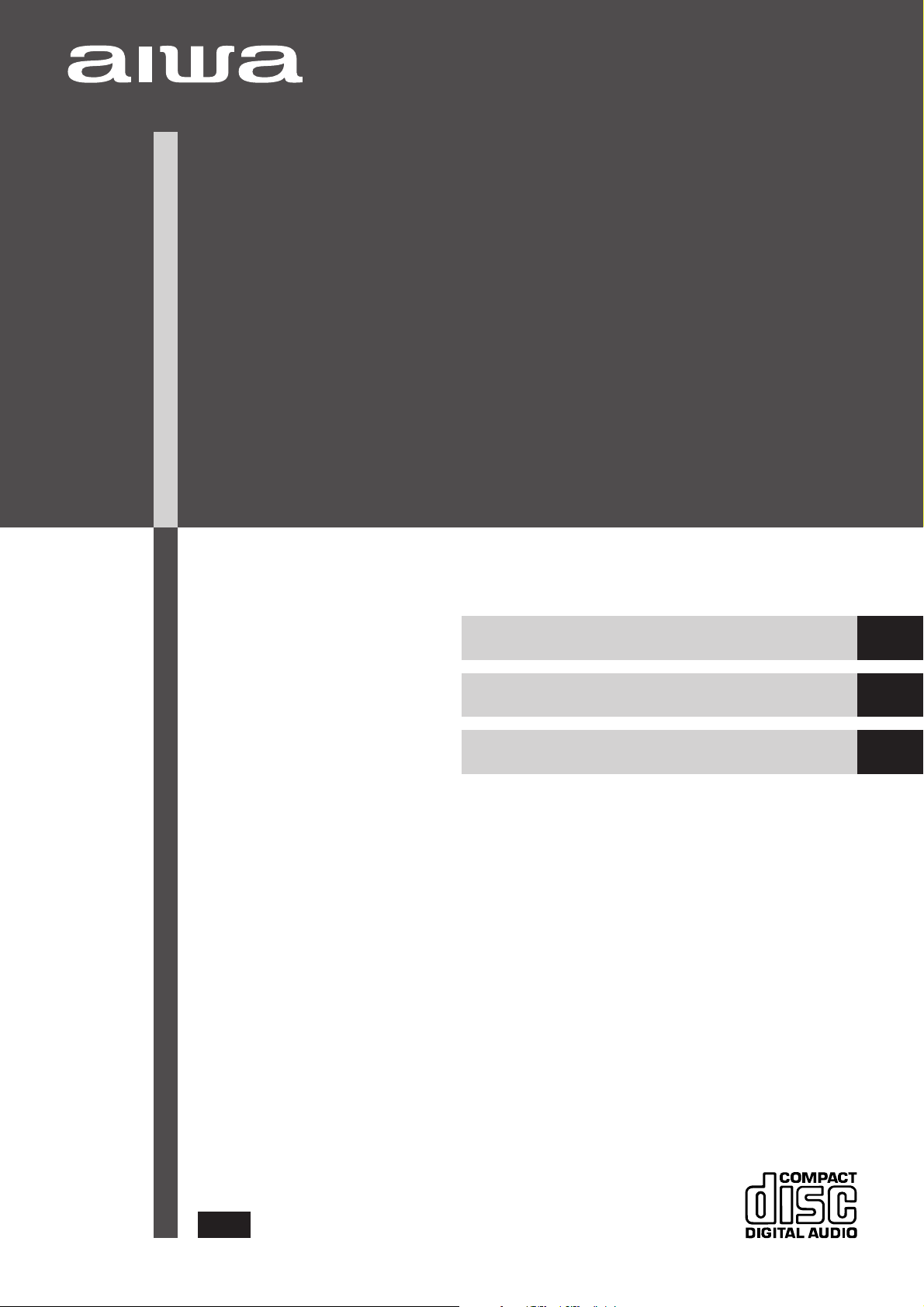
COMPACT DISC STEREO RADIO CASSETTE RECORDER
RADIOCASETE ESTÉREO CON REPRODUCTOR DE DISCOS COMPACTOS
RADIO-CASSETTE LECTEUR DE CD STEREO
CSD-EL300
OPERATING INSTRUCTIONS
MANUAL DE INSTRUCCIONES
MODE D’EMPLOI
En
(English)
E
(Español)
F
(Français)
8A-CH2-903-01
000205ACK-I-FM
U
Page 2
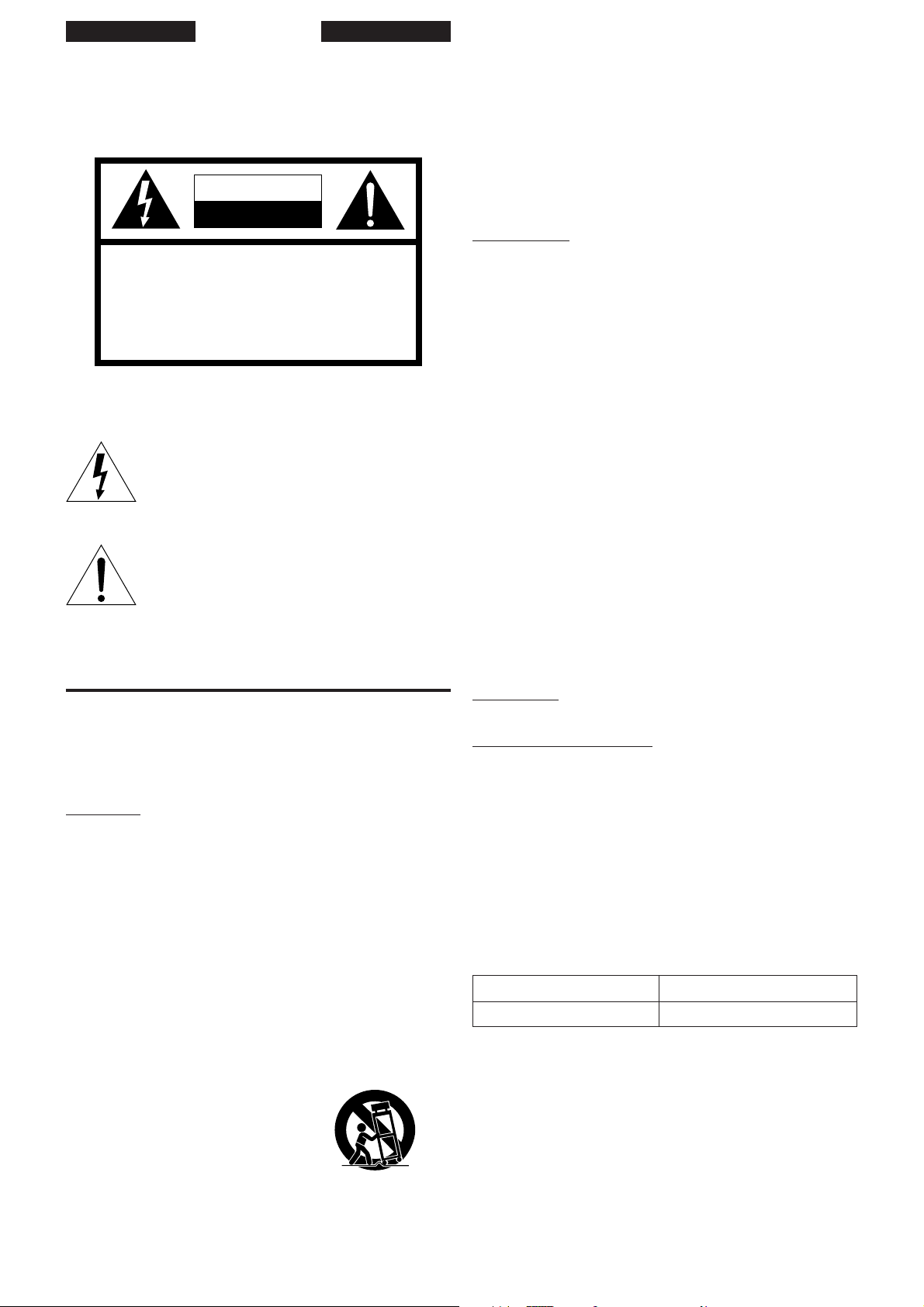
ENGLISH
WARNING
TO REDUCE THE RISK OF FIRE OR ELECTRIC SHOCK,
DO NOT EXPOSE THIS APPLIANCE TO RAIN OR MOISTURE.
CAUTION
RISK OF ELECTRIC SHOCK
DO NOT OPEN
“CAUTION:TO REDUCE THE RISK OF
ELECTRIC SHOCK,
DO NOT REMOVE COVER (OR BACK).
NO USER-SERVICEABLE PARTS INSIDE.
REFER SERVICING TO QUALIFIED
SERVICE PERSONNEL.”
Explanation of Graphical Symbols:
The lightning flash with arrowhead symbol, within
an equilateral triangle, is intended to alert the
user to the presence of uninsulated "dangerous
voltage" within the product’s enclosure that may
be of sufficient magnitude to constitute a risk of
electric shock to persons.
The exclamation point within an equilateral triangle is intended to alert the user to the presence of
important operating and maintenance (servicing) instructions in the literature accompanying
the appliance.
PRECAUTIONS
Read the Operating Instructions carefully and completely before
operating the unit. Be sure to keep the Operating Instructions for
future reference. All warnings and cautions in the Operating Instructions and on the unit should be strictly followed, as well as the safety
suggestions below.
Installation
1 Water and moisture – Do not use this unit near water, such as
near a bathtub, washbowl, kitchen sink, laundry tub, in a wet
basement, swimming pool, or the like.
2 Heat – Do not use this unit near sources of heat, including heating
vents, stoves, or other appliances that generate heat. It also
should not be placed in temperatures less than 5˚C (41˚F) or
greater than 35˚C (95˚F).
3 Mounting surface – Place the unit on a flat, even surface.
4 Ventilation – The unit should be situated with adequate space
around it so that proper heat ventilation is assured. Allow 10 cm
(4 in.) clearance from the rear and the top of the unit, and 5 cm (2
in.) from the each side.
- Do not place the unit on a bed, rug, or similar surface that may
block the ventilation openings.
- Do not install the unit in a bookcase, cabinet, or airtight rack
where ventilation may be impeded.
5 Objects and liquid entry – Take care that objects or liquids do
not get inside the unit through the ventilation openings.
6 Carts and stands – When placed or
mounted on a stand or cart, the unit should
be moved with care.
Quick stops, excessive force, and uneven
surfaces may cause the unit or cart to
overturn or fall.
7 Condensation – Moisture may form on the CD pickup lens when:
- The unit is moved from a cold spot to a warm spot
- The heating system has just been turned on
- The unit is used in a very humid room
- The unit is cooled by an air conditioner
When this unit has condensation inside, it may not function
normally. Should this occur, leave the unit for a few hours, then
try to operate again.
8 Wall or ceiling mounting – The unit should not be mounted on
a wall or ceiling, unless specified in the Operating Instructions.
Electric Power
1 Power sources – Use on batteries or AC house current, as
specified in the Operating Instructions and marked on the unit.
2 Polarization – As a safety feature, some units are equipped with
polarized AC power plugs which can only be inserted one way into
a power outlet. If it is difficult or impossible to insert the AC power
plug into an outlet, turn the plug over and try again. If it still does
not easily insert into the outlet, please call a qualified service
technician to service or replace the outlet. To avoid defeating the
safety feature of the polarized plug, do not force it into a power
outlet.
3 AC power cord
- When disconnecting the AC power cord, pull it out by the AC
power plug. Do not pull the cord itself.
- Never handle the AC power plug with wet hands, as this could
result in fire or shock.
- Power cords should be firmly secured to avoid being bent,
pinched, or walked upon. Pay particular attention to the cord
from the unit to the power socket.
- Avoid overloading AC outlets and extension cords beyond their
capacity, as this could result in fire or shock.
4 Extension cord – To help prevent electric shock, do not use a
polarized AC power plug with an extension cord, receptacle, or
other outlet unless the polarized plug can be completely inserted
to prevent exposure of the blades of the plug.
5 When not in use – Unplug the AC power cord from the AC outlet
or remove all the batteries if the unit will not be used for several
months or more. When the cord is plugged in, a small amount of
current continues to flow to the unit, even when the power is
turned off.
Maintenance
Clean the unit only as recommended in the Operating Instructions.
Damage Requiring Service
Have the unit serviced by a qualified service technician if:
- The AC power cord or plug has been damaged
- Foreign objects or liquid have gotten inside the unit
- The unit has been exposed to rain or water
- The unit does not seem to operate normally
- The unit exhibits a marked change in performance
- The unit has been dropped, or the cabinet has been damaged
DO NOT ATTEMPT TO SERVICE THE UNIT YOURSELF.
Owner’s record
For your convenience, record the model number and serial number
(you will find them on the rear of your set) in the space provided
below. Please refer to them when you contact your Aiwa dealer in
case of difficulty.
Model No. Serial No. (Lot No.)
CSD-EL300
2 ENGLISH
Page 3
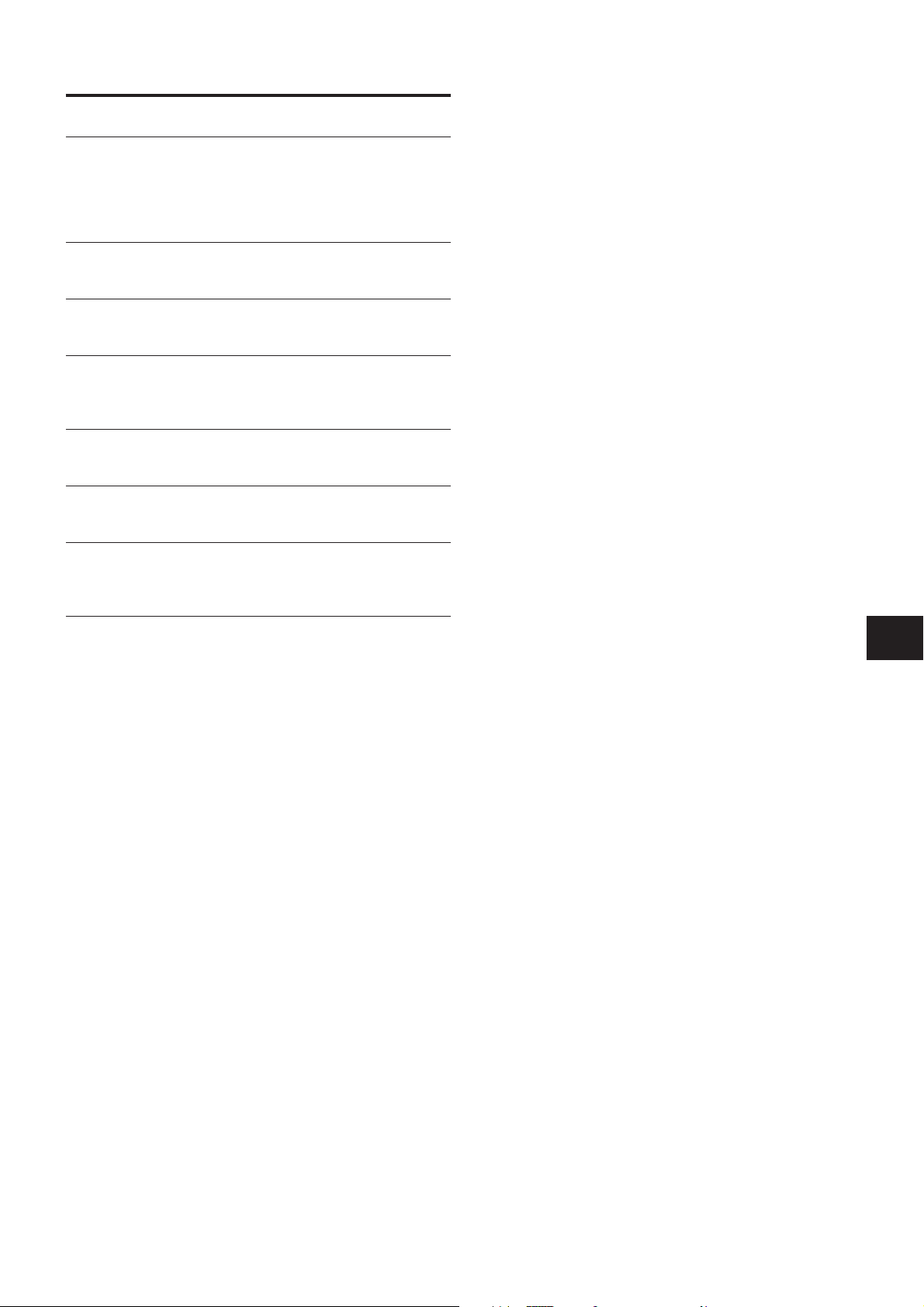
TABLE OF CONTENTS
PREP ARATIONS
POWER SUPPL Y................................................................. 4
REMOTE CONTROL ........................................................... 4
BEFORE OPERA TION ........................................................ 5
SETTING THE CLOCK ........................................................ 5
SOUND
ADJUSTING THE SOUND...................................................6
T APE PLA YBACK
TAPE OPERATIONS............................................................ 7
RADIO RECEPTION
MANUAL TUNING ............................................................... 8
PRESETTING STATIONS .................................................... 9
CD PLAYING
CD OPERA TIONS.............................................................. 10
RECORDING
RECORDING ..................................................................... 12
TIMER
TIMER PLAY/TIMER RECORDING................................... 13
SETTING THE SLEEP TIMER ...........................................13
GENERAL
CARE AND MAINTENANCE............................................. 14
TROUBLESHOOTING GUIDE .......................................... 14
SPECIFICA TIONS ............................................................. 15
PARTS INDEX..................................................... Back cover
En
E
F
ENGLISH 3
Page 4
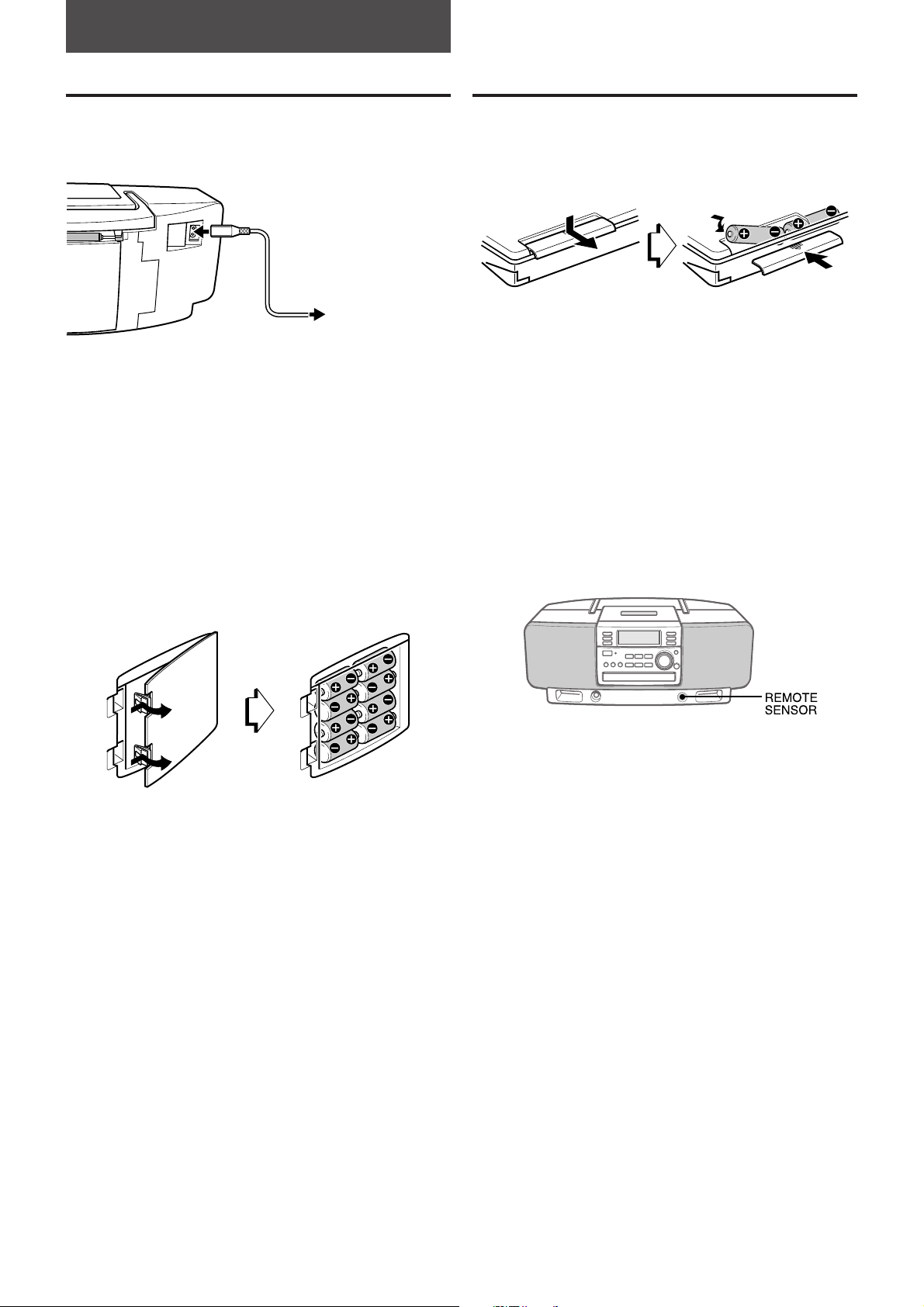
PREPARATIONS
POWER SUPPLY
USING ON AC HOUSE CURRENT
Connect the AC cord as illustrated below.
1 to the AC inlet
of the unit
AC cord (supplied)
The OPE/BATT indicator lights up while the power is on.
CAUTION
Use only the supplied AC cord. Use with other cords may
result in the risk of fire.
USING ON BATTERIES
Open the lid of the battery compartment on the rear and
insert eight R14 (size C) batteries, not supplied, as illustrated
below. Then close the lid.
To switch from AC power supply to battery power
supply, disconnect the AC cord from the AC inlet.
• When using the unit on the batteries, the display will not be
illuminated.
2 to an AC outlet
(AC 120 V, 60 Hz)
REMOTE CONTROL
INSERTING BATTERIES
Detach the battery cover on the rear of the remote control
and insert two R03 (size AAA) batteries.
When to replace the batteries
The maximum operational distance between the remote
control and the remote sensor on the main unit should be
approximately 5 meters (16 feet). When this distance
decreases, replace the batteries with new ones.
USING THE REMOTE CONTROL
Some operations can be performed using the buttons on the
remote control only, or those on the main unit only, while
others can be performed using the buttons on the main unit
as well as the remote control. This instructions manual
clearly describes the buttons available for each operation.
To use the buttons
Point the remote control at the REMOTE SENSOR on the
main unit to use the buttons on the remote control.
The batteries need to be replaced when:
The OPE/BATT indicator becomes dim, the tape speed
slows down, volume decreases, or sound is distorted during
operation.
Notes on batteries
To avoid damage from leakage or explosion, observe the
following:
• Insert the batteries with the 0 and 9 marks correctly
aligned.
• Do not mix different types of batteries or old batteries with
new ones.
• Never recharge the batteries, apply heat to them or take
them apart.
• Remove dead batteries.
If liquid leaks from the batteries, wipe thoroughly to remove.
NOTE
If power is interrupted for more than 12 hours, all settings
stored in memory, such as the clock, the timer, and the
presetting of the broadcasting stations, are cleared and need
to be set again.
NOTE
• If the unit is not going to be used for an extended period of
time, remove the batteries to prevent possible electrolyte
leakage.
• The remote control may not operate correctly when:
– The line of sight between the remote control and the unit
is exposed to intense light, such as direct sunlight
– Other remote controls are used nearby (television, etc.)
• The c button on the remote control has the same function
as that of the d button on the main unit.
4 ENGLISH
Page 5
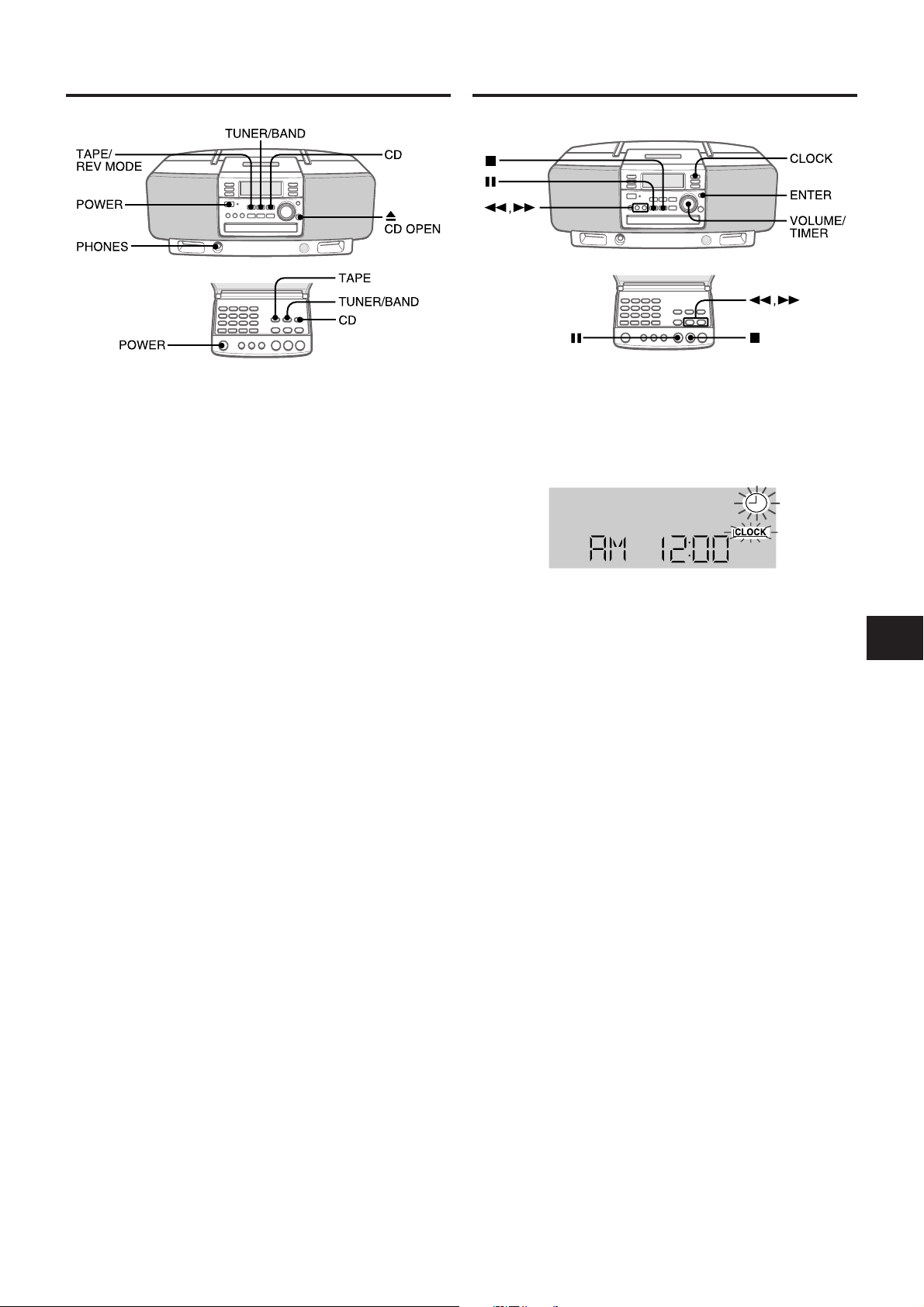
BEFORE OPERATION
SETTING THE CLOCK
To turn the unit on
Press one of the function buttons (TAPE/REV MODE,
TUNER/BAND, CD).
Playback of the inserted disc or tape begins, or the
previously tuned station is received (Direct Play Function).
The POWER button is also available.
Pressing the z CD OPEN button turns the unit on as well.
After use
Press the POWER button to turn off the power. The display
changes to the clock.
NOTE
When using on the batteries, you cannot turn the power on
with the remote control.
To use the headphones
Connect headphones with a stereo mini plug (ø3.5 mm,
inch) to the PHONES jack.
No sound is output from the speakers while the headphones
are plugged in.
1
/8
When the power code is plugged into an AC outlet for
the first time after purchase, the clock display flashes.
1
Press the CLOCK button.
5 flashes.
(12-hour standard)
2
Turn the VOLUME/TIMER control to adjust the
clock.
For quick adjustment, turn the control quickly.
You can also press the f or g button. Holding
these buttons down will vary the time in 20-minute units.
3
Press the ENTER or a button to complete the
setting.
5 on the display disappears and the clock starts from
00 seconds.
To display the current time
Press the CLOCK button.
To return to the operation display, press the CLOCK button
or one of the function buttons.
En
E
F
To switch to the 12/24-hour standard
While the clock is displayed, press the s button.
In the 12-hour standard, “AM 12:00” indicates midnight
and “PM 12:00” indicates noon.
If the clock display flashes while the power is off
This is caused by a power interruption. The current time
needs to be reset.
If power is interrupted for more than approximately 12 hours,
all settings stored in memory after purchase need to be
reset.
ENGLISH 5
Page 6
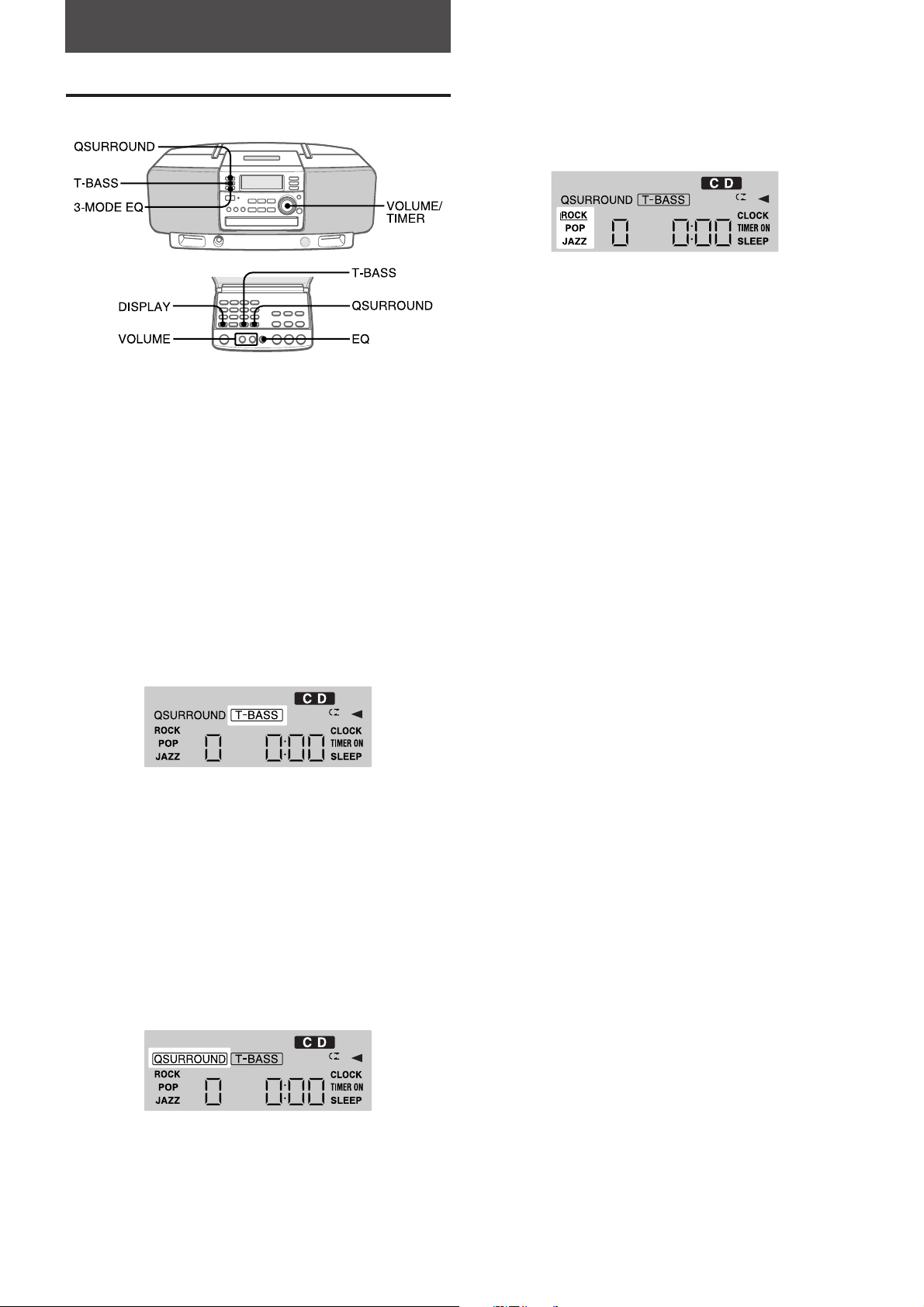
SOUND
ADJUSTING THE SOUND
VOLUME CONTROL
Turn the VOLUME/TIMER control on the main unit or
press the VOLUME buttons on the remote control.
The volume level is displayed as a number from 0 to
MAX (31). The volume level is automatically set to 21 if
the power is turned off when the volume level is set to
22 or more.
EQUALIZER MODE
Press the 3-MODE EQ button on the unit or the EQ
button on the remote control repeatedly.
The mode changes to the ROCK, POP, JAZZ or normal
mode cyclically.
ROCK: Powerful sound emphasizing treble and bass
POP: More presence in the vocals and midrange
JAZZ: Accented lower frequencies for jazz-type music
To display the current volume level
Press the DISPLAY button on the remote control.
The volume level is displayed for 4 seconds.
SUPER T-BASS SYSTEM
The T-BASS system enhances the realism of low-frequency
sound.
Press the T-BASS button.
To cancel, press the button again.
NOTE
Low frequency sound may be distorted when the T-BASS
system is used for a disc or tape in which low frequency
sound is originally emphasized. In this case, cancel the TBASS system.
Q SURROUND SYSTEM
The Q SURROUND system built into this unit uses only two
speakers at the left and right to create an atmosphere that
sound as if you are surrounded by two front speakers and
two rear speakers.
Press the QSURROUND button.
To cancel, press the button again.
NOTE
• The Q SURROUND system does not work in monaural
mode.
• At higher volumes, turning Q SURROUND on may cause
sound distortion. In this case, turn the volume down.
6 ENGLISH
Page 7
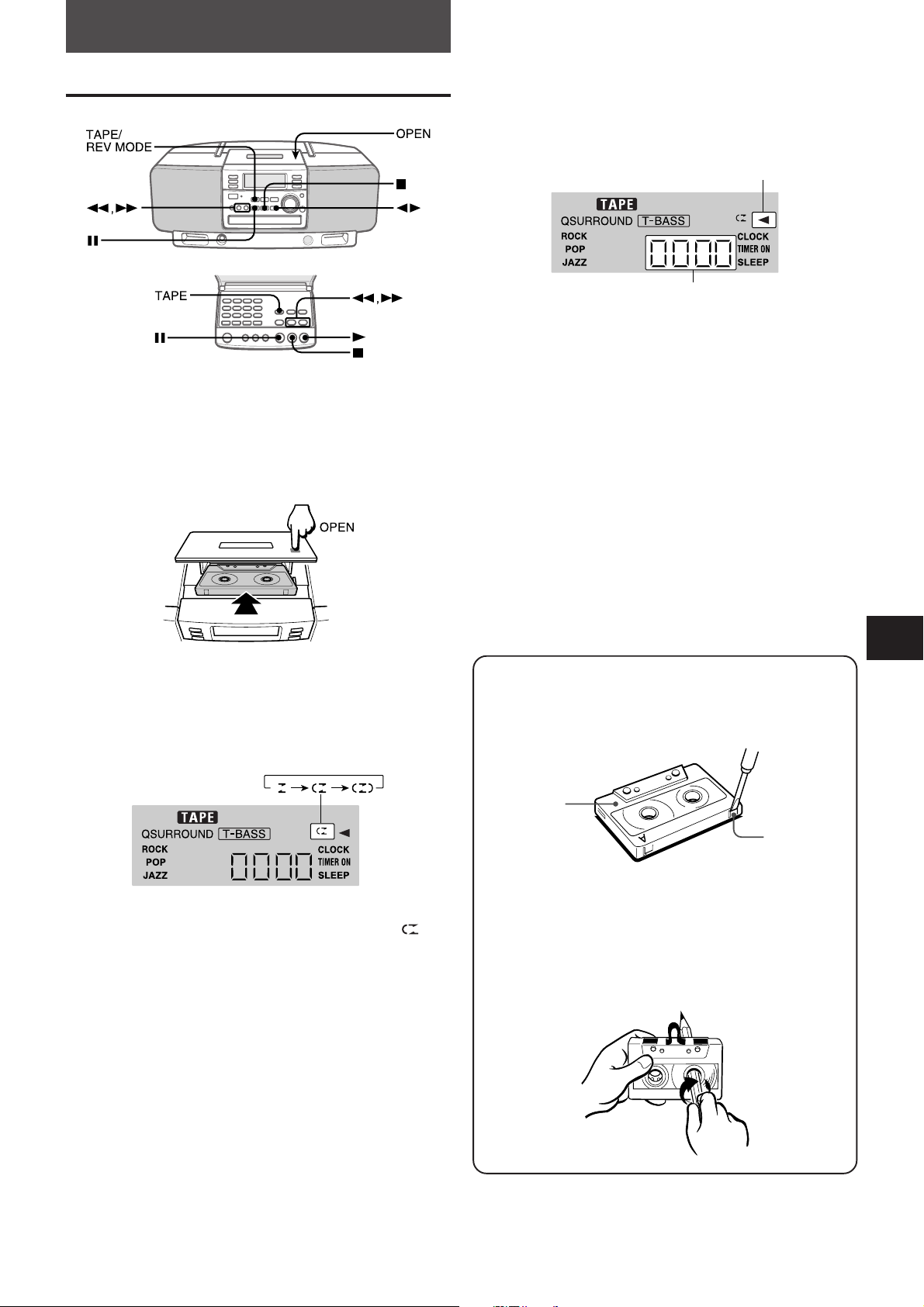
TAPE PLAYBACK
TAPE OPERATIONS
INSERTING A TAPE
Use Type I (normal) tapes only.
Press the TAPE/REV MODE button (or the TAPE
button on the remote control) and press the OPEN
mark to open the cassette holder.
PLAYING BACK A TAPE
Insert a tape.
Press the d button (or the c button on the
remote control) to start play.
Playback side of the tape
Tape counter
x: The side facing upward is being played (forward).
c: The opposite side is being played (reverse).
To stop play, press the s button.
To pause play, press the a button. To resume play, press
again.
To change the playback side, press the d button in play
mode.
To fast forward or rewind, press the f or g button in
stop mode. Then press the s button to stop the tape.
To start play when the power is off (Direct Play Function)
Press the TAPE/REV MODE (TAPE) button. The power is
turned on and play of the inserted tape begins.
Insert a tape with the exposed side facing forward. Push the
cassette holder to close.
To select a reverse mode
Each time the TAPE/REV MODE (TAPE) button is pressed,
the reverse mode changes.
To play one side only, select P.
To play from front side to back side once only, select
To play both sides repeatedly, select ].
.
To set the tape counter to 0000
Press the s button in stop mode.
The counter is also set to 0000 when the cassette holder is
opened.
About cassette tapes
• To prevent accidental erasure, break off the plastic
tabs on the cassette tape with a screwdriver or other
pointed tool after recording.
Side A
Tab for
side A
To record on the tape again, cover the tab openings
with adhesive tape, etc.
• 120-minute or longer tapes are extremely thin and
easily deformed or damaged. They are not
recommended.
• Take up any slack in the tape with a pencil or similar
tool before use. Slack tape may break or jam in the
mechanism.
En
E
F
ENGLISH 7
Page 8
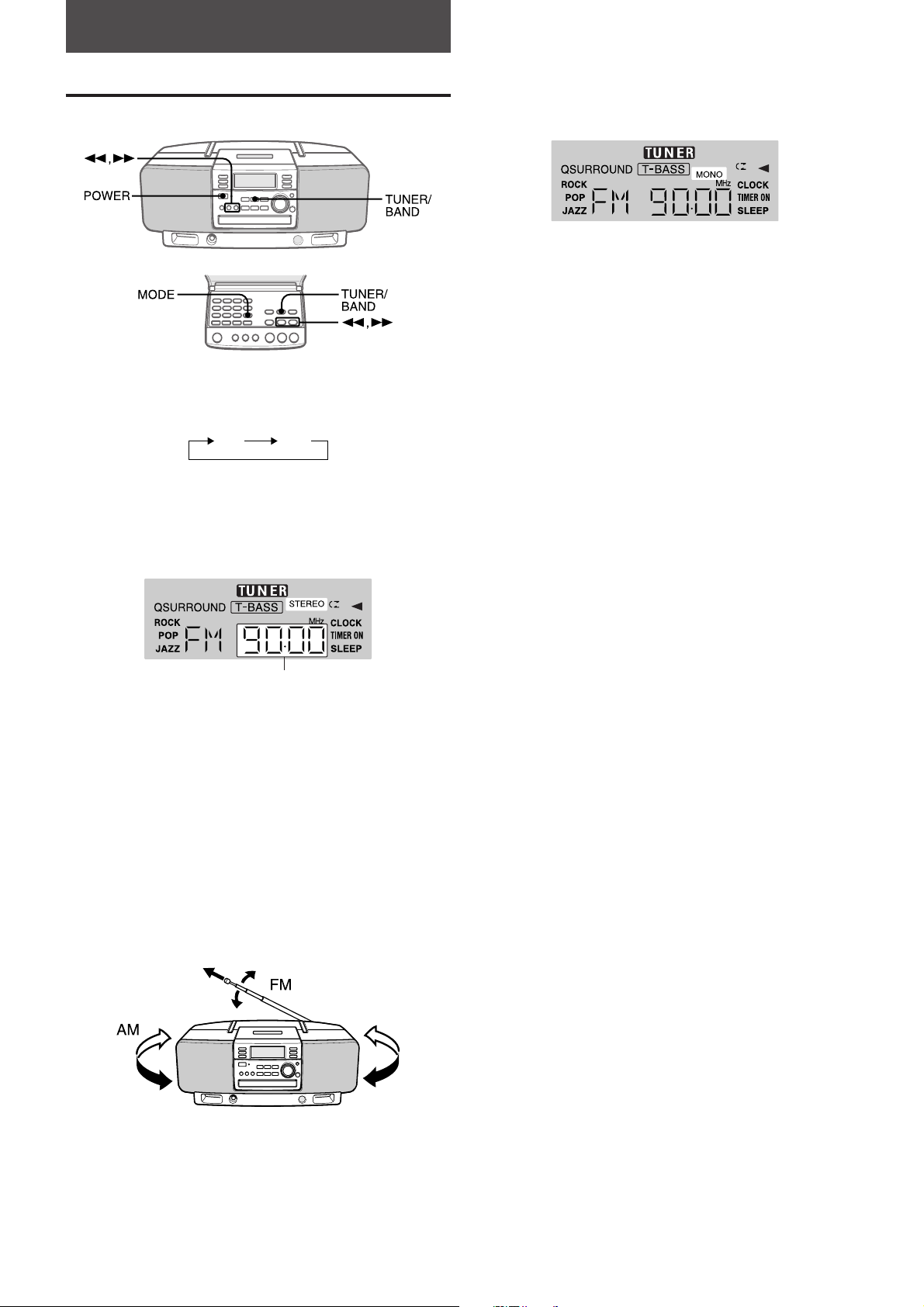
RADIO RECEPTION
MANUAL TUNING
1
Press the TUNER/BAND button repeatedly to
select the desired band.
FM AM
If the power is turned off, the previously tuned station will
be played (Direct Play Function).
2
Press the f or g button to select a station.
Each time the button is pressed, the frequency changes.
During FM stereo reception, "STEREO" is displayed.
When an FM stereo broadcast contains noise
Press the MODE button on the remote control.
MONO appears on the display.
Noise is reduced, although reception is monaural.
To restore stereo reception, repeat the above again.
To change the AM tuning interval
The default setting of the AM tuning interval is 10 kHz/step.
If you use this unit in an area where the frequency allocation
system is 9 kHz/step, change the tuning interval.
Press the POWER button while pressing the TUNER/BAND
button on the unit.
To reset the interval, repeat this procedure.
NOTE
When the AM tuning interval is changed, all preset stations
(see "PRESETTING STATIONS") are cleared. The preset
stations have to be set again.
Frequency
To search for a station quickly (Auto Search)
Keep the f or g button pressed until the radio starts
searching for a station. After tuning in to a station, the
search stops.
To stop the Auto Search manually, press the f or g
button.
• The Auto Search may not stop at stations with very weak
signals.
For better reception
FM
Extend the FM antenna and orient it for the best reception.
AM
The AM antenna is inside the unit. Position the unit for the
best reception.
8 ENGLISH
Page 9
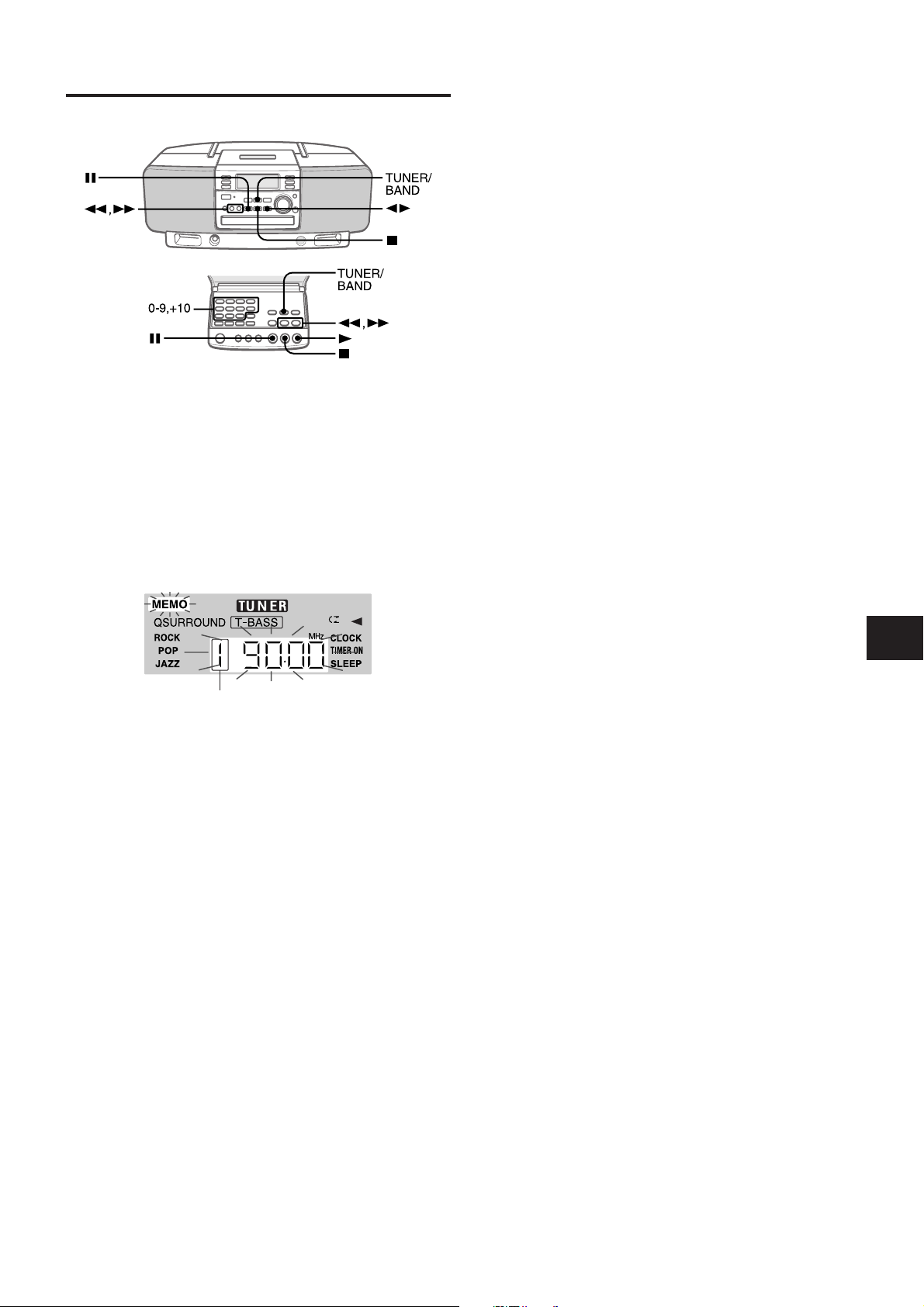
PRESETTING STATIONS
PRESET NUMBER TUNING
Use the remote control to select the preset number directly.
1
Press the TUNER/BAND button to select a band.
2
Press the numbered buttons to select a preset
number.
Example:
To select preset number 15, press the +10 and 5
buttons.
To select preset number 10, press the +10 and 0
buttons.
Another method to select a preset number
Press the TUNER/BAND button to select a band. Then,
press the d button (or the c button) repeatedly.
Each time the button is pressed, the next ascending number
is selected.
You can preset up to 15 stations in each band. When a
station is stored, a preset number is assigned to the station.
Use the preset number to tune in to a preset station directly.
1
Press the TUNER/BAND button to select a band.
Then, press the f or g button to select a
station.
2
Press the a button to store the station.
A station is assigned a preset number, beginning from 1
in consecutive order for each band.
Preset number
3
Repeat steps 1 and 2.
To clear a preset station
Select the preset station to be cleared. Then, press the s
button, and press the a button within 4 seconds.
The preset numbers of all other stations in the band with
higher numbers are also decreased by one.
En
E
F
ENGLISH 9
Page 10
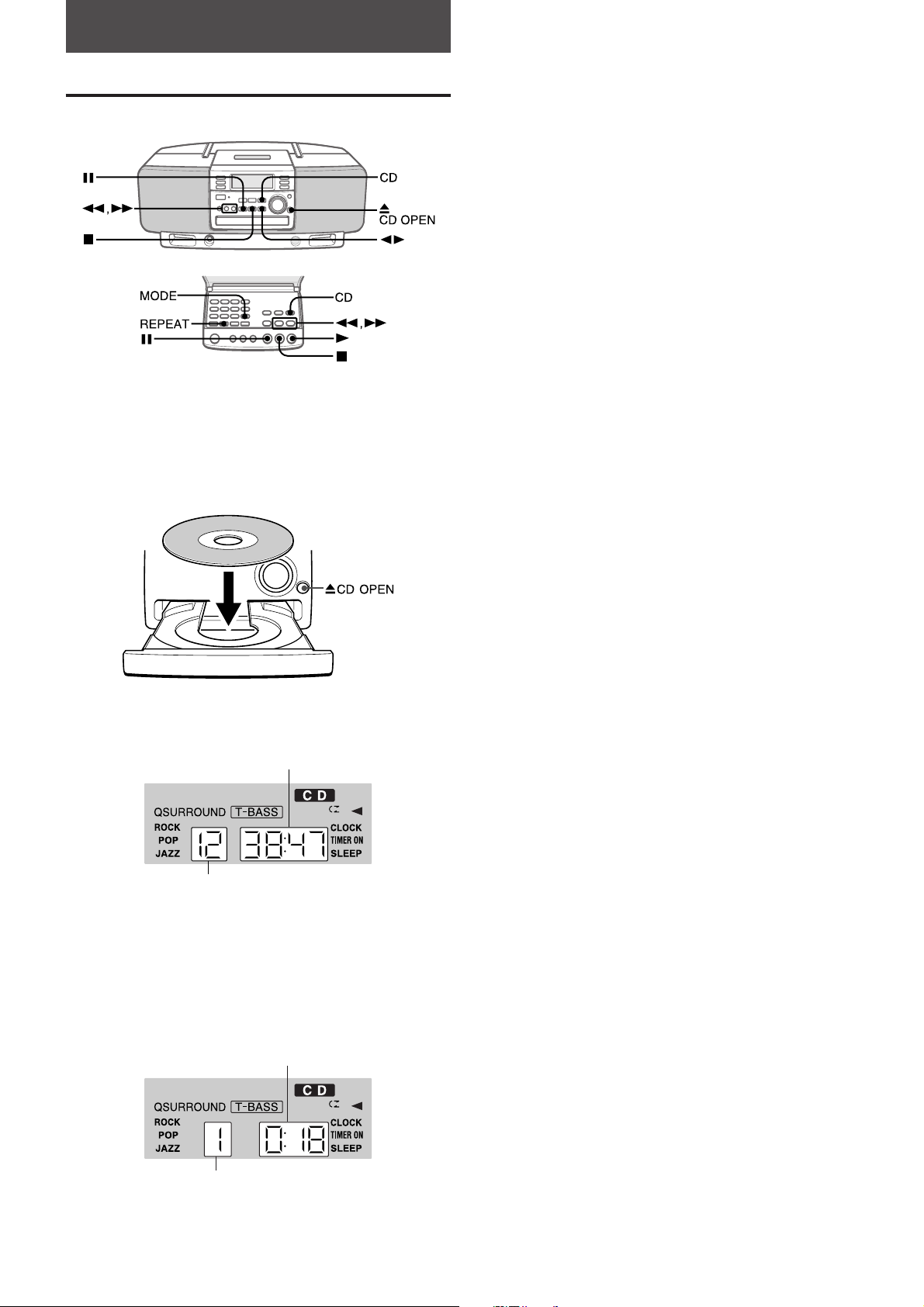
CD PLAYING
CD OPERATIONS
LOADING A DISC
Press the CD button, press the CD OPEN button to open
the disc compartment, and load a disc with a label side
up. Then press the CD OPEN button again to close the
disc compartment.
Total number of tracks and total playing time are
displayed. It will take about 15 seconds when loading a
CD-RW disc.
Total playing time
To stop play, press the s button.
To pause play, press the a button. To resume play, press
again.
To search for a particular point during playback, keep the
f or g button pressed and release the button at the
desired point.
To skip to the beginning of a track during playback,
press the f or g button repeatedly.
To remove the disc, press the CD OPEN button.
To start play when the power is off (Direct Play Function)
Press the CD button. The power is turned on and play of the
loaded disc begins.
To replace the disc before play, press the CD OPEN button
to open the disc compartment.
Selecting a track with the remote control
Press the numbered buttons and the +10 button to select a
track.
Example:
To select the 25th track, press the +10, +10 and 5 buttons.
To select the 10th track, press the +10 and 0 buttons.
The selected track starts to play and play continues to the
end of that disc.
NOTE
• The unit may not play a CD-R/RW disc that is recorded on
personal computers or some kinds of CD-R/RW recorders
because of differences in recording platforms.
• Do not attach any seal or label to either side (the
recordable side or the labeled side) of a CD-R/RW disc. It
may cause malfunction.
• When loading an unrecorded CD-R/RW disc, it may take
about 15 seconds to open the disc compartment after
pressing the z CD OPEN button.
• Do not use irregular shape CDs (example: heart-shaped,
octagonal ones).
It may result in malfunctions.
• When loading an 8-cm (3-inch) disc, put it onto the inner
circle of the tray.
• Do not place more than one compact disc on the disc tray.
Total number of tracks
PLAYING A DISC
Load a disc.
Press the d button (or the c button on the
remote control).
Play begins with the first track.
Elapsed playing time
Track number being played
10 ENGLISH
Page 11
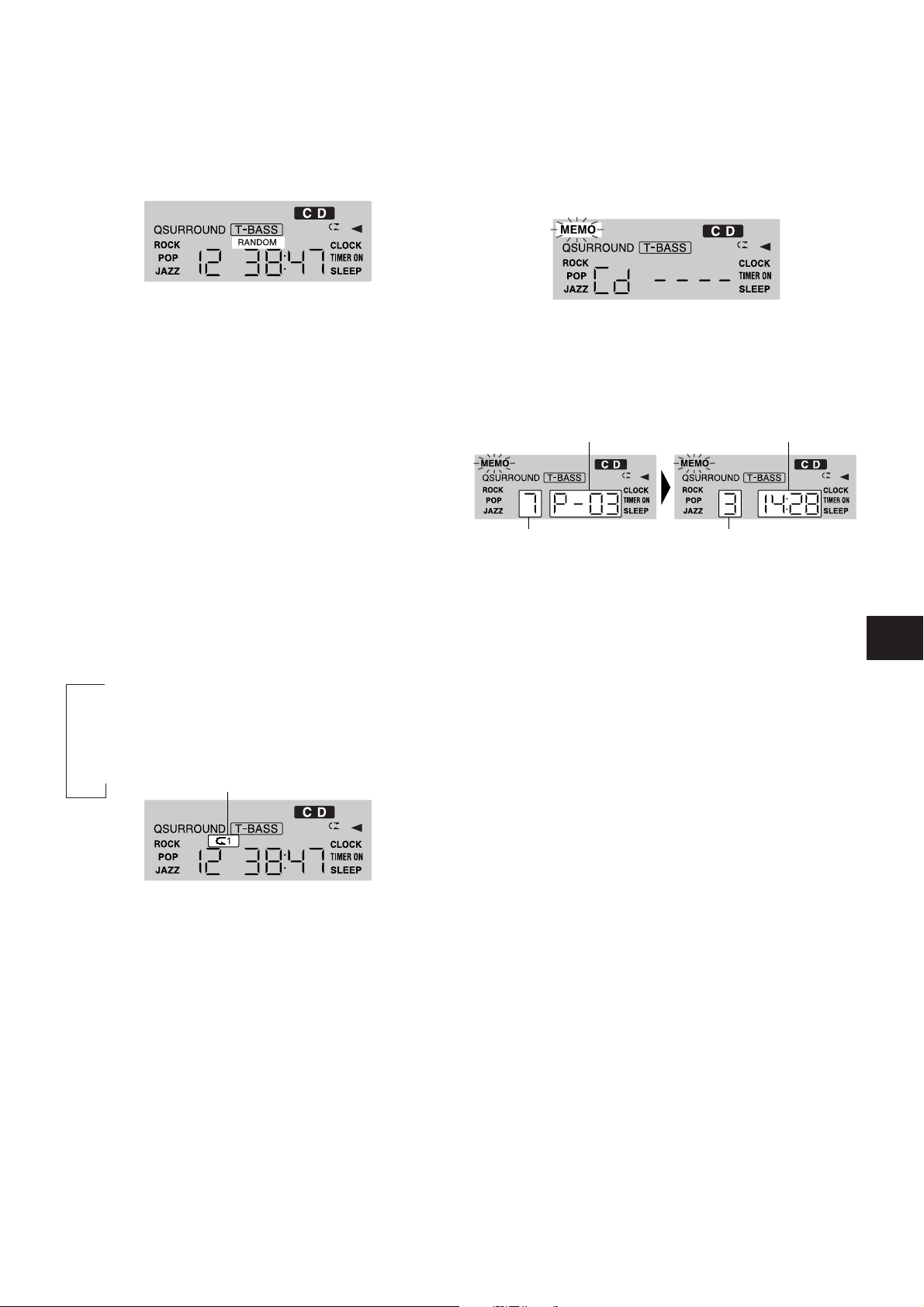
RANDOM PLAY
PROGRAMMED PLAY
All the tracks on the disc can be played randomly.
1
In stop mode, press the MODE button on the
remote control repeatedly until RANDOM lights
up on the display.
2
Press the c (d) button to start play.
To cancel the random play
Press the MODE button twice in stop mode. RANDOM
disappears and the normal display appears.
NOTE
• Even if the f button is pressed, a previously played track
cannot be skipped. The unit returns to the beginning of the
current track only.
• During random play, one-track repeat (" 1) cannot be
performed.
• If you select tracks with the numbered buttons, random play
is canceled.
REPEAT PLAY
One track or all the tracks can be played repeatedly.
Press the REPEAT button repeatedly on the remote
control.
Each time it is pressed, the play mode can be selected
cyclically.
↓
Only the current track is repeated. (" 1 is displayed.)
↓
All the tracks are repeated. (" is displayed.)
↓
The repeat play is canceled. (" disappears.)
Up to 30 tracks can be programmed from the inserted disc.
Use the remote control.
1
In stop mode, press the MODE button on the
remote control repeatedly until MEMO flashes
on the display.
2
Press the numbered buttons and the +10 button
to program a track.
Example:
To select the 12th track, press the +10 and 2 buttons.
To select the 20th track, press the +10, +10 and 0
buttons.
Program number
Selected track number
3
Repeat step 2 to program other tracks.
4
Press the c (d) button to start play.
To check the program
Each time the g button is pressed in stop mode, a track
number and program number will be displayed.
To clear the program
Press the s button in stop mode.
Removing the CD from the unit will also clear the program.
To add tracks to the program
Before playing, repeat step 2. The new track will be
programmed after the last track.
Total number of
the selected tracks
Total playing time of
the selected tracks
En
E
F
To repeat random play
First press the MODE button to activate random play. Then
press the REPEAT button so that " lights up on the display.
To change the programmed tracks
Clear the program and repeat all the steps.
NOTE
• If the total playing time of selected tracks exceeds 99
minutes and 59 seconds, or if a track number 31 or higher
is selected, the total playing time of the selected tracks will
be represented by --:--. Although the total playing time
cannot be seen, the tracks are memorized.
• During programmed play, the random play cannot be
selected.
ENGLISH 11
Page 12
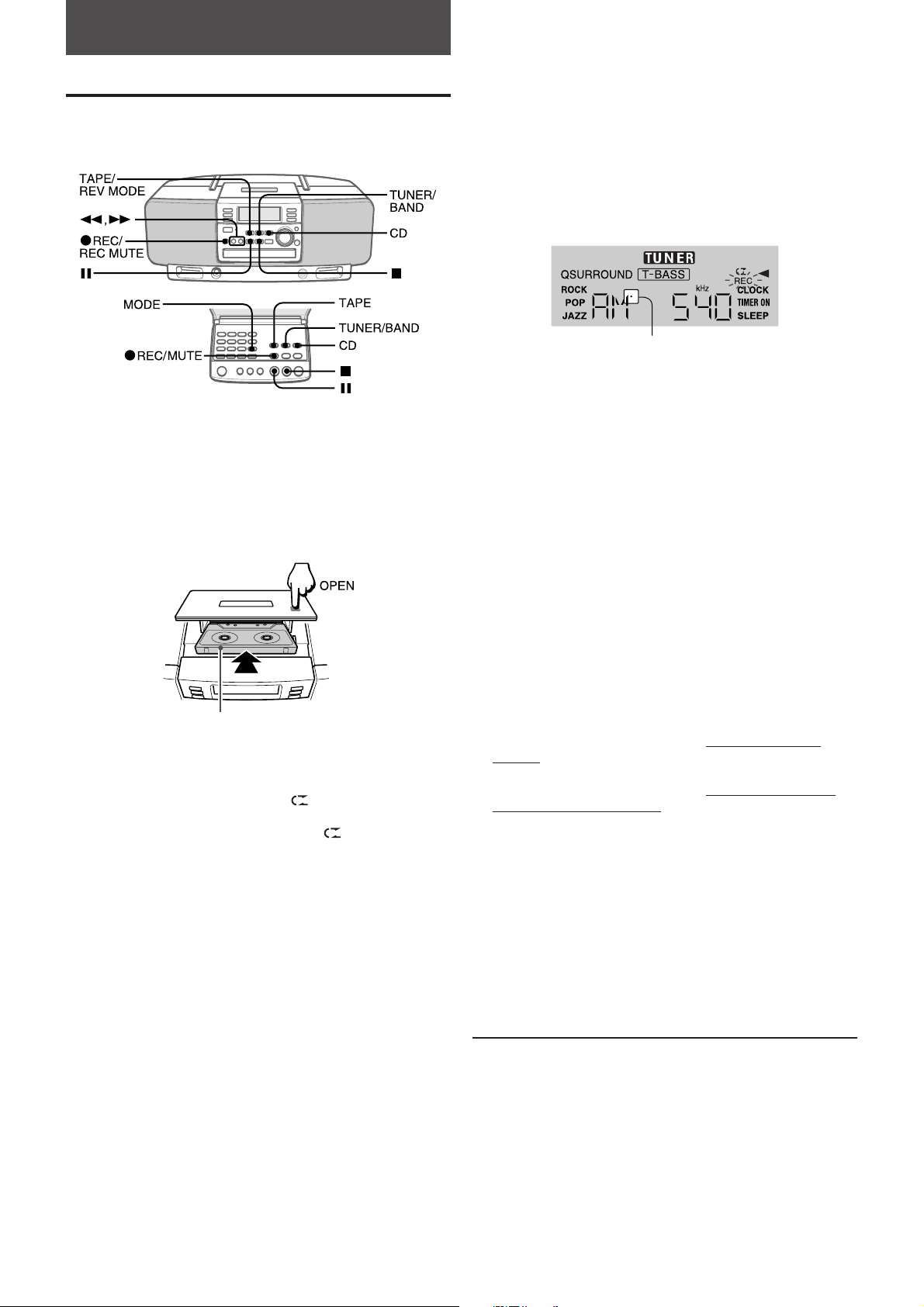
RECORDING
RECORDING
This section explains how to record from the radio or CD
player.
Preparation
• Set the tape to the point where recording will start.
• Use Type I (normal) tapes only.
1
Insert the tape to be recorded.
Insert the tape with the side to be recorded on facing up
and the exposed side facing forward.
To record only the selected tracks
Select the tracks in the same procedure for programmed
play (page 11), then start recording.
NOTE
If squealing or beating sounds occur when recording an AM
broadcast, press the MODE button on the remote control, so
as to eliminate the noise.
Each time the button is pressed, the dot light on the display
is turned on and off.
Dot light
INSERTING BLANK SPACES
When recording from a radio broadcast, 4-second blank
spaces can be inserted at the desired point. This helps you
locate the desired portion on the tape when it is played back
later on another cassette deck, etc., having music sensor
function.
NOTE
Blank spaces cannot freely be inserted when recording from
a CD.
Insert with the recording side up.
2
Press the TAPE/REV MODE (TAPE) button to
select the reverse mode.
To record on one side only, select P.
To record on both sides, select
If the recording starts from the reverse side, recording
will be done on this side only even if
selected.
3
Press one of the function buttons and prepare
or ].
or ] is
the source to be recorded.
To record from a CD, press the CD button and load the
disc, then press the f or g button to select the
track to be recorded first.
To record from a radio broadcast, press the TUNER/
BAND button and tune in to a station.
4
Press the w REC/REC MUTE button to start
recording.
REC on the display flashes.
When the selected function is CD, playback and
recording start simultaneously.
NOTE
When operating with the remote control, press the
w REC/MUTE button for 1 second to start recording.
To stop recording, press the s button.
To pause recording, press the a button. (Applicable when
the source is RADIO.) To resume recording, press again.
12 ENGLISH
1 Press the w REC/REC MUTE button during recording
or while in recording pause mode.
The flashing REC on the display becomes quicker and
the tape runs without recording (blank spaces are
inserted).
After 4 seconds, the tape pauses (recording pause
mode).
To make blank spaces less than 4 seconds, press the
w REC/REC MUTE button again
quickly.
To make blank spaces more than 4 seconds, press the
w REC/REC MUTE button again
the recording pause mode. Each time it is pressed, a 4second blank space is added.
2 Press the a button to resume recording.
To erase a recording
1 Press the TAPE/REV MODE button and insert the tape to
be erased.
2 Set the tape to the point where the erasure is to be
started.
3 Press the w REC/REC MUTE button to start the erasure.
Sound adjustment during recording
The output volume and tone of the speakers or headphones
may be freely varied without affecting the level of the
recording.
while REC flashes
after the deck enters
Page 13
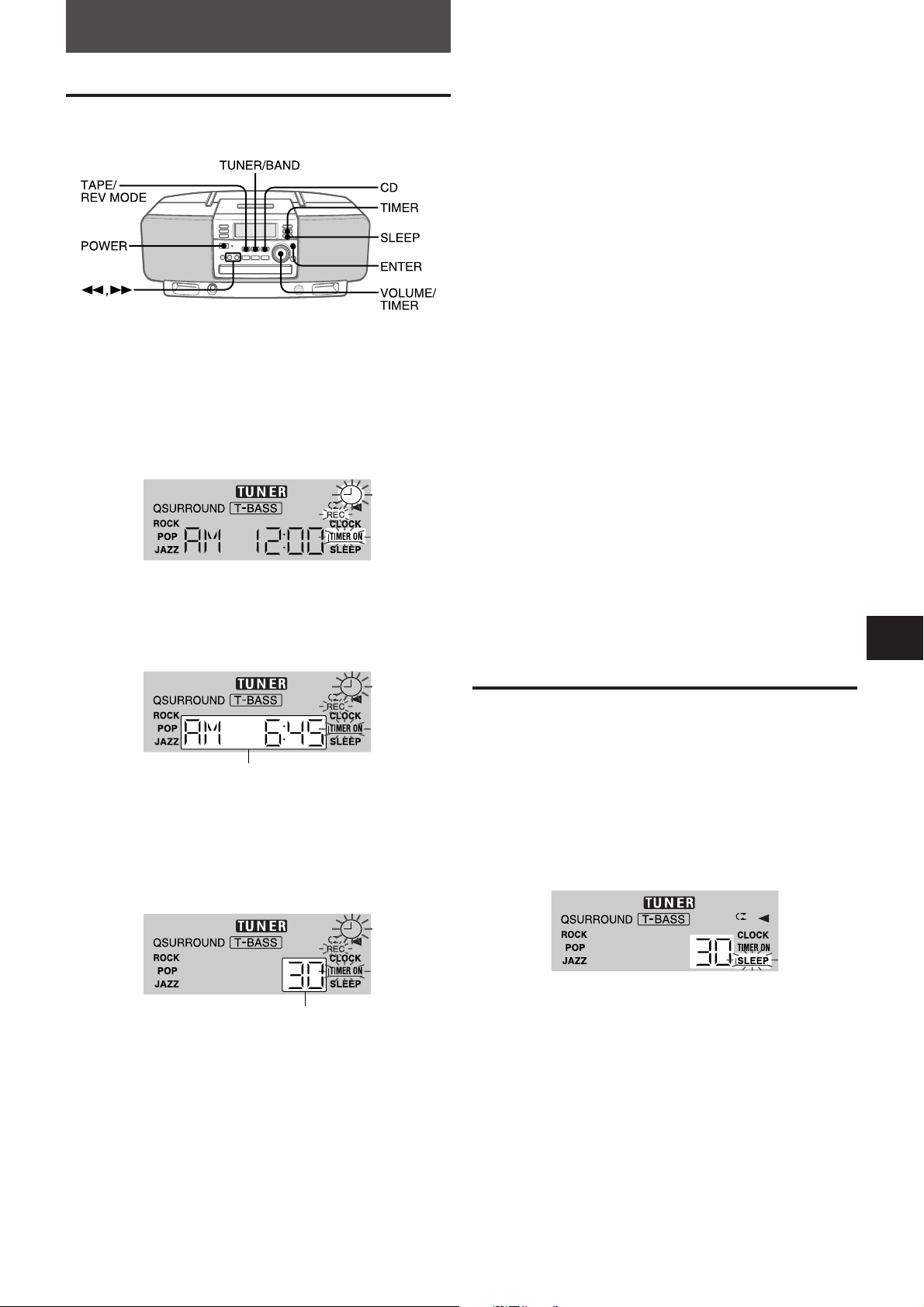
TIMER
TIMER PLAY/TIMER RECORDING
The unit can be turned on at a specified time every day with
the built-in timer.
Preparation
Make sure the clock is set correctly.
1
Press the TIMER button once for timer play so
that 5 flashes.
Press the TIMER button twice for timer
recording so that 5 and REC flash.
7
Turn the VOLUME/TIMER control to set the
volume.
8
Press the POWER button to turn the unit off.
When the timer-on time is reached, the unit turns on and
play begins with the selected source.
NOTE
• Timer play and timer recording will not begin unless the
power is turned off. If you used the unit after setting the
timer, prepare the source, adjust the volume and tone, then
turn off the power.
• Timer recording from a CD is not possible.
• You can also set the timer while the power is off. But in
steps 1 to 5, the unit returns to the clock display if there is
no operation for 2 minutes.
To check the timer setting
1 Press the TIMER button once for timer play, or twice for
timer recording.
The timer-on time is displayed.
2 Press the ENTER button.
The timer-activated period is displayed.
3 Press the ENTER button to restore the display.
2
Turn the VOLUME/TIMER control to designate
the timer-on time.
The f or g button is also available.
Press the button repeatedly. Holding the button down
will vary the time in 20-minute units.
Timer-on time
3
Press the ENTER button.
4
Turn the VOLUME/TIMER control to designate
the timer-activated period.
The time changes between 5 and 180 minutes in 5minute units.
The f or g button is also available.
To cancel timer standby mode
Press the TIMER button repeatedly so that 5 or 5REC
disappears on the display.
To restore the timer standby mode, press again to display 5
or 5REC.
To reset the timer
Set the timer again from the beginning.
SETTING THE SLEEP TIMER
The unit can be turned off automatically at a specified time.
1
Press the SLEEP button.
2
Within 4 seconds, turn the VOLUME/TIMER
control to select the time until the power is
turned off.
The time changes between 5 and 180 minutes in 5minute units. “OFF” can be selected as well.
The f or g button is also available.
En
E
F
Timer-activated period
5
Press the ENTER button.
6
Prepare the source.
To listen to a CD, press the CD button and load the
disc.
To listen to a tape, press the TAPE/REV MODE button
and insert the tape.
To listen to the radio, press the TUNER/BAND button
and tune in to a station.
To record from a radio broadcast, press the TUNER/
BAND button and tune in to a station, and insert the tape
to be recorded on.
To check the time remaining until the power is turned off
Press the SLEEP button once.
The remaining time is displayed for 4 seconds.
To cancel the sleep timer
Press the SLEEP button twice.
ENGLISH 13
Page 14
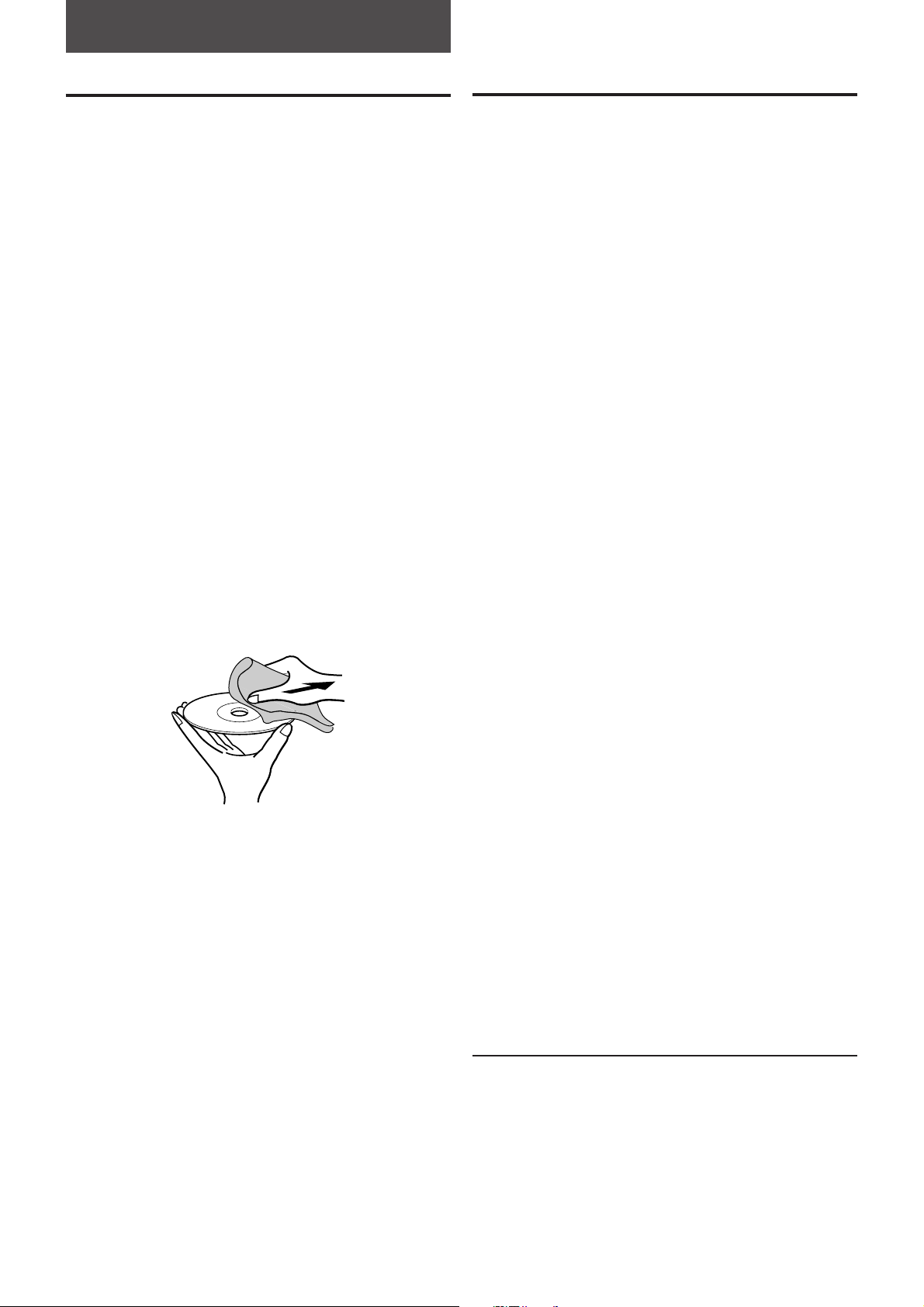
GENERAL
CARE AND MAINTENANCE
Occasional care and maintenance of the unit and the
software are needed to optimize the performance of your
unit.
To clean the cabinet
Use a soft and dry cloth.
If the surfaces are extremely dirty, use a soft cloth lightly
moistened with mild detergent solution. Do not use strong
solvents, such as alcohol, benzine or thinner as these could
damage the finish of the unit.
To clean the heads
When the tape heads are dirty;
- high frequency sound is not emitted
- the sound is not adequately high
- the sound is off-balance
- the tape cannot be erased
- the tape cannot be recorded on
After every 10 hours of use, clean the tape heads with a
head cleaning cassette.
Use separately sold dry-type or wet-type cleaning cassette.
Refer to the instructions of the cleaning cassette for details.
To demagnetize the heads
The heads may become magnetized after long-term use.
This may narrow the output range of recorded tapes and
increase noise. After 20 to 30 hours use, demagnetize the
heads with any commercially available demagnetizer.
Care of discs
• When a disc becomes dirty, wipe the disc from the center
out with a cleaning cloth.
TROUBLESHOOTING GUIDE
If the unit fails to perform as described in these Operating
Instructions, check the following guide.
GENERAL
There is no sound.
• Is the AC cord connected properly?
• If you intend to use the unit on batteries, are the batteries
correctly inserted?
• Was an incorrect function button pressed?
An erroneous display or a malfunction occurs.
→ Reset the unit as stated below.
TUNER SECTION
The reception contains noise interferences or the sound
is distorted.
• Is the unit picking up external noise or multipath distortion?
→ Change the orientation of the antenna or the unit.
→ Move the unit away from other electrical appliances.
CASSETTE DECK SECTION
The tape does not run.
• Is the deck in pause mode? (→ page 7)
The sound is off-balance or not adequately high.
• Is the playback head dirty? (→ page 14)
Recording is not possible.
• Is the erasure prevention tab on the tape broken off?
(→ page 7)
• Is the recording head dirty? (→ page 14)
Erasure is not possible.
• Is the erasure head dirty? (→ page 14)
• Is a metal tape or CrO
High frequency sound is not emitted.
• Is the recording/playback head dirty? (→ page 14)
The tape is not removed.
→ If you try to use the unit when the batteries are depleted,
the tape may stop during play or recording, and the
cassette holder will not open.
Should this occur, replace the batteries with new ones or
connect the supplied AC cord to the unit, then remove
the tape.
2 tape being used?
• After playing a disc, store the disc in its case. Do not leave
the disc in places that are hot or humid.
Care of tapes
• Store tapes in their cases after use.
• Do not leave tapes near magnets, motors, television sets,
or any source of magnetism. This will downgrade the
sound quality and cause noise.
• Do not expose tapes to direct sunlight, or leave them in a
car parked in direct sunlight.
14 ENGLISH
CD PLAYER SECTION
The CD player does not play.
• Is the disc correctly inserted? (→ page 10)
• Is the disc dirty? (→ page 14)
• Is the lens affected by condensation?
→ Wait approximately one hour and try again.
To reset
If an unusual condition occurs in the display window or the
cassette deck, reset the unit as follows.
1 Press the POWER button to turn off the power.
2 Press the POWER button to turn the power back on while
pressing the s button. Everything stored in memory after
purchase is canceled.
If the power cannot be turned off in step 1 because of a
malfunction, reset by disconnecting the AC cord and remove
all the batteries, and then repeat step 2.
Page 15

SPECIFICATIONS
FM tuner section
Tuning range 87.5 MHz to 108 MHz
Antenna Rod antenna
AM tuner section
Tuning range 530 kHz to 1710 kHz (10 kHz step)
531 kHz to 1602 kHz (9 kHz step)
Antenna Ferrite bar antenna
Cassette deck section
Track format 4 tracks, 2 channels stereo
Frequency response Normal tape: 50 Hz – 12500 Hz
Recording system AC bias
Heads Recording/playback head × 1,
Erasure head × 1
Compact disc player section
Laser Semiconductor laser (λ = 780 nm)
D-A converter 1 bit dual
General
Speakers 100 mm cone type × 2
Power output 2.5 W + 2.5 W (10% T.H.D./7 Ω
DC)
Output PHONES (stereo minijack)
Power requirements DC 12 V using eight size C (R14)
batteries
120 V AC, 60 Hz
Power consumption 20 W
Dimensions of main unit (W × H × D)
440 × 165 × 225 mm
3
(17
/8 × 6 1/2 × 8 7/8 in.)
Weight of main unit 3.8 kg (8 lb 6 oz.)
not including batteries
Accessories AC cord (1)
Remote control (1)
COPYRIGHT
Please check the laws on copyright relating to recordings
from discs, radio or external tapes for the country in which
the machine is being used.
NOTE
This equipment has been tested and found to comply with
the limits for a Class B digital device, pursuant to Part 15 of
the FCC Rules. These limits are designed to provide
reasonable protection against harmful interference in a
residential installation.
This equipment generates, uses, and can radiate radio
frequency energy and, if not installed and used in
accordance with the instructions, may cause harmful
interference to radio communications. However, there is no
guarantee that interference will not occur in a particular
installation. If this equipment does cause harmful
interference to radio or television reception, which can be
determined by turning the equipment off and on, the user is
encouraged to try to correct the interference by one or more
of the following measures:
–Reorient or relocate the receiving antenna.
–Increase the separation between the equipment and receiver.
–Connect the equipment into an outlet on circuit different from
that to which the receiver is connected.
–Consult the dealer or an experienced radio/TV technician for
help.
CAUTION
Modifications or adjustments to this product, which are not
expressly approved by the manufacturer, may void the user's
right or authority to operate this product.
En
E
• Specifications and external appearance are subject to
change without notice.
F
ENGLISH 15
Page 16

ESPAÑOL
ADVERTENCIA
PARA REDUCIR EL RIESGO DE INCENDIO O
DESCARGA ELECTRICA, NO EXPONGA ESTE
APARATO A LA LLUVIA O LA HUMEDAD.
CAUTION
RISK OF ELECTRIC SHOCK
DO NOT OPEN
“CAUTION:TO REDUCE THE RISK OF
ELECTRIC SHOCK,
DO NOT REMOVE COVER (OR BACK).
NO USER-SERVICEABLE PARTS INSIDE.
REFER SERVICING TO QUALIFIED
SERVICE PERSONNEL.”
Explicación de los símbolos gráficos:
El símbolo del rayo dentro de un triángulo
equilátero advierte al usuario de la presencia de
“tensión peligrosa” no aislada dentro de la cubierta
del producto que puede ser de magnitud suficiente
como para suponer un riesgo de choque eléctrico
para las personas.
El símbolo de exclamación dentro de un triángulo
equilátero advierte al usuario de la presencia de
instrucciones de uso y mantenimiento
importantes en la documentación que acompaña
al aparato.
PRECAUCIONES
Lea con atención y en su totalidad las Manual de instrucciones,
antes de utilizar la unidad. Asegúrese de guardar las Instrucciones
de funcionamiento para su consulta en el futuro. Todas las
advertencias y precauciones en dichas instrucciones deben cumplirse
estrictamente, junto con las recomendaciones de seguridad a
continuación.
Instalación
1 Agua y humedad — No emplee esta unidad cerca del agua,
como cerca de una bañera, ducha, piscina o similar.
2 Calor — No utilice esta unidad cerca de fuentes de calor,
incluyendo conductos de ventilación, hornos u otros aparatos
que generen calor. No debe colocarla en lugares con una
temperatura inferior a 5°C o superior a 35°C.
3 Superficie de montaje — Coloque la unidad sobre una superficie
plana y regular.
4 Ventilación — La unidad debe colocarse con el espacio adecuado
alrededor, para que pueda disiparse correctamente el calor. Deje
un espacio de 10 cm en la parte trasera y superior de la unidad,
y 5 cm a ambos lados.
- No coloque la unidad sobre una cama, alfombra o superficie
similar que pueda bloquear las aberturas de ventilación.
- No instale la unidad en una estantería, gabinete o soporte
hermético en que pueda obstaculizarse la ventilación.
5 Entrada de objetos o líquidos — Tenga cuidado de que no
entren objetos o líquidos dentro de la unidad por las aberturas de
ventilación.
6 Soportes móviles y carros — Cuando
monte la unidad sobre un soporte móvil o
carro, deber moverla con cuidado.
Las paradas rápidas, fuerza excesiva o
superficies irregulares pueden causar que
la unidad o el soporte móvil se vuelquen
o caigan.
7 Condensación — Puede condensarse humedad en el objetivo
de recogida del disco compacto en los siguientes casos:
- Cuando mueva la unidad de un sitio frío a otro caliente
- Acabe de encenderse la calefacción
- Utilice la unidad en una habitación con gran humedad
- La unidad se enfríe por el aire acondicionado
Cuando se haya condensado humedad dentro de la unidad, es
posible que no funcione correctamente. Si es así, déjela apagada
varias horas e intente utilizarla otra vez.
8 Montaje en una pared o techo — La unidad no debe montarse
sobre una pared o un techo, a menos que se especifique otra
cosa en las Manual de instrucciones.
Alimentación eléctrica
1 Fuentes de alimentación — Conecte esta unidad sólo a las
fuentes de alimentación especificadas en las Manual de
instrucciones, de la forma marcada en la unidad.
2 Polarización — Como función de seguridad, algunas unidades
están equipadas con enchufes de CA polarizados que sólo
pueden introducirse de una forma en los enchufes. Si es difícil o
imposible insertar el enchufe de CA en una toma, déle la vuelta
y vuelva a intentarlo. Si no se introduce fácilmente, llame a un
técnico cualificado para que arregle o cambie la toma. Para no
omitir la función de seguridad el enchufe polarizado, no lo fuerce
si no entra bien en el enchufe.
3 Cable de alimentación de CA
- Cuando desconecte el cable de alimentación de CA, tire del
adaptador de enchufe de CA. No tire del cable.
- No manipule el adaptador de enchufe de CA con las manos
mojadas, ya que puede producirse un incendio o una descarga
eléctrica.
- Los cables de alimentación deben estar firmemente fijados,
para evitar que puedan doblarse excesivamente, pinzarse o
pisarse. Ponga especial atención en el cable desde la unidad
hasta la toma de alimentación.
- Evite sobrecargar los tomacorrientes de CA y los cables de
extensión por encima de su capacidad ya que pueden producirse
incendios o descargas eléctricas.
4 Cable de extensión — Para evitar choques eléctricos, no utilice
el cable de alimentación polarizado con un cable de extensión,
enrollable u otra toma a no ser que el enchufe polarizado pueda
insertarse completamente para evitar la exposición de las clavijas
del enchufe.
5 Cuando no utilice la unidad — Desenchufe el cable de
alimentación de CA del tomacorriente de CA si no va a utilizar la
unidad durante varios meses o más tiempo. Cuando el cable está
conectado, sigue fluyendo una corriente reducida a la unidad,
aunque esté apagada.
Mantenimiento
Limpie la unidad sólo como se recomienda en las Manual de
instrucciones.
Daños que requieren reparaciones
Haga que un técnico cualificado repare esta unidad en los siguientes
casos:
- El cable de alimentación o el adaptador de enchufe de CA se han
dañado.
- Han entrado objetos o líquido en el interior de la unidad.
- La unidad se ha expuesto a la lluvia o el agua.
- La unidad parece funcionar incorrectamente.
- La unidad muestra cambios evidentes en su funcionamiento.
- La unidad se ha caído o su carcasa est dañada.
NO INTENTE REPARAR LA UNIDAD POR SU CUENTA.
Historial del usuario
Para su conveniencia, escriba el número del modelo y el número de
serie (los encontrará en la parte posterior del aparato) en el espacio
que se suministra en la caja de abajo. Cítelos siempre que se ponga
en contacto con su proveedor de productos Aiwa en caso de
cualquier dificultad.
Nº Modelo Nº Serie (Nº Lote)
CSD-EL300
2 ESPAÑOL
Page 17

ÍNDICE
PREPARACIONES
ALIMENT ACIÓN .................................................................. 4
MANDO A DISTANCIA........................................................ 4
ANTES DE LA OPERACIÓN............................................... 5
AJUSTE DEL RELOJ .......................................................... 5
SONIDO
AJUSTE DEL SONIDO........................................................ 6
REPRODUCCIÓN DE CINT AS
OPERACIONES CON LAS CINT AS.................................... 7
RECEPCIÓN DE LA RADIO
SINTONIZACIÓN MANUAL................................................. 8
PRESINTONIZACIÓN DE EMISORAS................................ 9
REPRODUCCIÓN DE DISCOS COMP ACTOS
OPERACIONES CON LOS DISCOS COMPACT OS......... 10
GRABACIÓN
GRABACIÓN ..................................................................... 12
TEMPORIZADOR
REPRODUCCIÓN/GRABACIÓN CON EL
TEMPORIZADOR ..............................................................13
AJUSTE DEL TEMPORIZADOR DE APAGADO ..............13
GENERAL
CUIDADOS Y MANTENIMIENTO ...................................... 14
SOLUCIÓN A PEQUEÑOS PROBLEMAS ....................... 14
ESPECIFICACIONES ........................................................ 15
ÍNDICE DE LOS COMPONENTES ........... Cubierta trasera
En
E
F
ESPAÑOL 3
Page 18

PREPARACIONES
ALIMENTACIÓN
USO CON ALIMENTACIÓN DE UNA TOMA
ELÉCTRICA EN EL PROPIO HOGAR
Conecte el cable de alimentación de CA como puede
apreciar en la siguiente ilustración.
1 a la entrada CA
de la unidad
Cable de CA
(se suministra con el aparato)
2 a una toma de CA
(120 V CA, 60 Hz)
El indicador OPE/BATT se enciende cuando el aparato está
encendido.
PRECAUCIÓN
Use únicamente el cable de CA que se suministra con el
aparato. La utilización de otros cables puede representar un
peligro de incendio.
USO CON LAS BATERÍAS
MANDO A DISTANCIA
CÓMO INSERTAR BATERÍAS
Quite la tapa del compartimento de las baterías situada en la
parte posterior del mando a distancia e inserte dos baterías
R03 (tamaño AAA).
Cuándo recambiar las baterías
La máxima distancia operacional entre el mando a distancia
y el sensor remoto de la unidad principal debería ser de
aproximadamente 5 metros. Cuando esta distancia
disminuya, recambie las baterías por otras nuevas.
USO DEL MANDO A DISTANCIA
Algunas operaciones sólo pueden realizarse usando los
botones del mando a distancia, o sólo con los mandos de la
unidad principal, mientras que otras pueden llevarse a cabo
utilizando tanto los botones de la unidad principal como los
del mando a distancia. Este manual de instrucciones
describe claramente los botones disponibles para cada
operación.
Abra la tapa del compartimento de las baterías situado en la
parte posterior e inserte ocho baterías R14 (tamaño C), no
suministradas, como puede apreciar en la ilustración de
abajo. Cierre a continuación la tapa.
Para cambiar de alimentación CA a alimentación con
baterías, desconecte el cable de CA de la entrada de CA.
• Cuando el aparato se utiliza con pilas, la pantalla no se
iluminará.
Necesitará recambiar las baterías cuando:
Vea oscurecerse el indicador OPE/BATT, se ralentice la
velocidad de la cinta, disminuya el volumen o el sonido se
distorsione durante la operación.
Notas sobre las baterías
Para evitar dañar por escapes o explosiones, tenga en
cuanta lo siguiente:
• Inserte las baterías con las marcas 0 y 9 alineadas
correctamente.
• No mezcle distintos tipos de baterías ni viejas con nuevas.
• No recargue nunca las baterías. No las caliente ni las parta.
• Quite baterías que ya no tengan ninguna potencia.
Si ve que hay escapes líquidos de las baterías, frote para
limpiar concienzudamente y quite las baterías.
Para usar los botones
Para utilizar los botones del mando a distancia, apunte al
REMOTE SENSOR del aparato principal con el mando a
distancia.
NOTA
• Si la unidad no va a utilizarse durante largos períodos de
tiempo, saque las baterías para evitar posibles escapes
electrolíticos.
• El mando a distancia puede no funcionar correctamente
cuando:
– La línea de visión entre el mando a distancia y la unidad
esté expuesta a una intensa luz, como por ejemplo la luz
solar.
– Otros mandos a distancia se utilicen las cercanías del
aparato (el del televisor, etc).
• El botón c del mando a distancia tiene la misma función
que el botón d de la unidad principal.
NOTA
Si se interrumpe la alimentación durante más de 12 horas,
todos los ajustes guardados en memoria, como el de reloj, el
de temporizador y la presintonización de emisoras de radio
serán borrados y deberá realizar los preajustes de nuevo.
4 ESPAÑOL
Page 19

ANTES DE LA OPERACIÓN
AJUSTE DEL RELOJ
Cómo encender la unidad
Pulse uno de los botones (TAPE/REV MODE, TUNER/
BAND, CD).
Comenzará la reproducción del disco o de la cinta que se
haya cargado o de la cinta, o se escuchará la emisora
previamente sintonizada (Función de Reproducción Directa).
También dispone del botón POWER.
Oprimiendo el botón z CD OPEN se enciende también en
aparato.
Después del uso
Pulse el botón POWER para apagar el aparato. La
visualización de la pantalla cambiará a la del reloj.
NOTA
Cuando use las baterías no podrá apagar el aparato con el
mando a distancia.
Cómo conectar los auriculares
Conecte los auriculares con un miniconector (ø3,5 mm) a la
toma PHONES.
Observará que no se produce sonido de los altavoces
mientras los auriculares estén conectados.
Cuando se conecta el cable de alimentación en un enchufe
de la pared por vez primera después de comprar el aparato,
la indicación del reloj parpadea.
1
Pulse el botón CLOCK.
Verá parpadear 5.
(estándar de 12 horas)
2
Gire el control VOLUME/TIMER para ajustar el
reloj.
Para llevar a cabo un ajuste rápido, gire el control
rápidamente.
Puede pulsar también el botón f o g. Seguir
manteniendo estos botones hará que la hora se siga
cambiando en saltos de 20 minutos cada vez.
3
Pulse el botón ENTER o a para completar el
ajuste.
Verá desaparecer 5 de la pantalla y el reloj comenzará
a contar desde 00 segundos.
Cómo visualizar la ahora actual
Pulse el botón CLOCK.
Para regresar a la pantalla de operación, pulse el botón
CLOCK o uno de los botones de función.
En
E
F
Para cambiar al estándar de 12/24 horas
Mientras se visualiza el reloj, pulse el botón s.
En la modalidad de indicación de 12 horas, “AM 12:00”
indica la medianoche y “PM 12:00” indica el mediodía.
Si la pantalla del reloj parpadea mientras el aparato está
apagado
Esto es debido a una interrupción de la potencia. La hora
actual deberá ser reseteada.
Si se interrumpe la potencia durante más de
aproximadamente 12 horas, los valores de todos los ajustes
guardados en memoria después de la adquisición del
aparato se borrarán y deberán ser llevados a cabo de nuevo.
ESPAÑOL 5
Page 20

SONIDO
AJUSTE DEL SONIDO
CONTROL DEL VOLUMEN
Gire el control VOLUME/TIMER que verá en la unidad
principal o pulse los botones VOLUME del mando a
distancia.
El nivel de volumen se indica en la pantalla en forma
numérica desde 0 hasta MAX (31). Cuando se apaga el
aparato el nivel del volumen se ajusta automáticamente en
21 si se ajustó en 22 ó más.
SISTEMA Q SURROUND
El sistema Q SURROUND que lleva incorporado este
aparato usa solamente dos altavoces a la derecha y a la
izquierda para crear una atmósfera que suena como si
estuviese rodeado por dos altavoces frontales y dos
traseros.
Pulse el botón Q SURROUND.
Para cancelar, pulse de nuevo el botón.
NOTA
• El sistema Q SURROUND no funciona en modo
monoaural.
• Activar Q SURROUND cuando el volumen esté muy alto
puede causar distorsiones en el sonido. En estos casos,
baje el volumen.
MODO DEL ECUALIZADOR
Oprima repetidamente el botón 3-MODE EQ del aparato o el
botón EQ del mando a distancia.
La modalidad cambia cíclicamente a ROCK, POP, JAZZ o
modalidad normal.
Cómo visualizar el nivel de volumen actual
Pulse el botón DISPLAY del mando a distancia.
El nivel de volumen se visualiza durante 4 segundos.
SISTEMA SUPER T-BASS
El sistema T-BASS aumenta el realismo del sonido de bajas
frecuencias.
Pulse el botón T-BASS.
Para cancelar, pulse de nuevo el botón.
NOTA
Puede distorsionarse el sonido de bajas frecuencias cuando
el sistema T-BASS se usa con un disco o cinta en la que el
sonido de baja frecuencia ya estaba realzado originalmente.
En estos casos, cancele el sistema T-BASS.
ROCK: Fuerte sonido que realza graves y agudos.
POP: Mayor presencia de las vocales y gamas medias.
JAZZ: Acentuación de las frecuencias inferiores para música
de tipo jazz.
6 ESPAÑOL
Page 21

REPRODUCCIÓN DE CINTAS
OPERACIONES CON LAS CINTAS
CÓMO INSERTAR UNA CINTA
Use únicamente cintas del Tipo I (normales).
Oprima el botón TAPE/REV MODE (o el botón TAPE
del mando a distancia) y presione sobre la marca
OPEN para abrir el portacasete.
REPRODUCCIÓN DE UNA CINTA
Inserte una cinta.
Pulse el botón d (o el botón c del mando a
distancia) para iniciar la reproducción.
Lado de reproducción de la cinta
El contador de la cinta
x: El lado que mira hacia arriba es el que se está
reproduciendo (hacia adelante).
c: El lado opuesto es el que se está reproduciendo
(inversión).
Para detener la reproducción, pulse el botón s.
Para pausar la reproducción, pulse el botón a. Para
reiniciar la reproducción, púlselo de nuevo.
Para cambiar el lado de reproducción, pulse el botón d
en el modo de reproducción.
Para pasar hacia adelante o rebobinar la cinta, pulse el
botón f o g en el modo de parada. Seguidamente,
pulse el botón s para detener la cinta.
Inserte una cinta con la cada expuesta mirando hacia arriba.
Empuje el portacasetes para cerrarlo.
Cómo seleccionar un modo de inversión
Cada vez que pulse el botón TAPE/REV MODE (TAPE),
cambiará el modo de inversión.
Para reproducir sólo una cara, selecciones P.
Para reproducir desde la cara delantera a la trasera sólo una
vez, seleccione
Para reproducir ambas caras repetidamente, seleccione
].
.
Para iniciar la reproducción con el aparato apagado
(Función de Reproducción Directa).
Pulse el botón TAPE/REV MODE (TAPE). Se encenderá el
aparato, iniciándose la reproducción de la cinta que se haya
cargado.
Cómo poner el contador de la cinta a 0000
Pulse el botón s en modo de parada.
El contador se pone a 0000 cuando el portacasetes se abre.
Acerca de las cintas
• Para evitar un borrado accidental, rompa las
lengüetas de la cinta con un destornillador u otra
herramienta puntiaguda una vez terminada la
grabación.
Lado A
Lengüeta del
lado A
Para grabar de nuevo sobre la cinta, cubra las
aberturas de la lengüeta con cinta adhesiva, etc.
• Las cintas de 120 minutos o de mayor duración son
extremadamente finas y se deforman o dañan con
facilidad. No se recomienda su uso.
• Elimine cualquier holgura existente en la cinta con un
lápiz u objeto similar antes de usar. Las combaduras y
holguras pueden romper o atascar el mecanismo.
En
E
F
ESPAÑOL 7
Page 22

RECEPCIÓN DE LA RADIO
SINTONIZACIÓN MANUAL
1
Pulse repetidamente el botón TUNER/BAND
para seleccionar la banda deseada.
FM AM
Si se apaga el aparato, se escuchará la emisora
previamente sintonizada (Función de Reproducción
Directa).
2
Pulse el botón f o g para seleccionar una
emisora.
Cada vez que se pulse el botón, la frecuencia cambia.
Durante la recepción de FM en estéreo, se visualiza
"STEREO".
Cuando una emisión FM en estéreo contiene ruido
Pulse el botón MODE en el mando a distancia.
MONO aparece en la pantalla.
Se reducirá el ruido, aunque la recepción será manoaural.
Para regresar a la recepción estéreo, repita las instrucciones
anteriores de nuevo.
Cómo cambiar el intervalo de sintonización AM
El valor por defecto del intervalo de sintonización AM es de
10 kHz/incremento. Si utiliza este aparato en una zona en la
que el sistema de asignación de frecuencias sea de 9kHz/
incremento, cambie el intervalo de sintonización.
Pulse el botón POWER mientras pulsa el botón TUNER/
BAND en el aparato.
Para resetear el intervalo, repita este procedimiento.
NOTA
Cuando se cambie el intervalo de sintonización de AM, se
borran todas las presintonías (ver "PRESINTONIZACIÓN DE
EMISORAS"). Deberá presintonizar las emisoras de nuevo.
Frecuencia
Cómo buscar una emisora rápidamente (Autobúsqueda)
Mantenga pulsado el botón f o g hasta que la radio
comience a buscar una emisora. Después de sintonizar una
emisora, la búsqueda se detiene.
Para detener la Autobúsqueda manualmente, pulse el botón
f o g.
• La Autobúsqueda puede no detenerse en emisoras cuya
señal sea muy débil.
Cómo obtener una mejor recepción
FM
Extienda la antena FM y oriéntela para lograr una mejor
recepción.
AM
La antena AM se halla en el interior del aparato. Sitúelo de
manera que obtenga la mejor recepción.
8 ESPAÑOL
Page 23

PRESINTONIZACIÓN DE
EMISORAS
Puede presintonizar hasta 15 emisoras en cada banda.
Cuando se guarda una emisora, se le asigna un número de
presintonía a esa emisora. Use el número de presintonía
para sintonizar directamente una presintonía.
1
Oprima el botón TUNER/BAND para seleccionar
una banda. Luego, oprima el botón f o g
para seleccionar una emisora.
2
Pulse el botón a para guardar una emisora en
la memoria.
Se asigna una emisora a un número de presintonía,
comenzando desde el 1 y en orden consecutivo para
cada banda.
SINTONIZACIÓN MEDIANTE
PRESINTONÍAS
Use el mando a distancia para seleccionar directamente la
presintonía.
1
Oprima el botón TUNER/BAND para seleccionar
una banda.
2
Pulse los botones numerados para seleccionar
un número de presintonía.
Ejemplo:
Para seleccionar la presintonía número 15, pulse los
botones +10 y el 5.
Para seleccionar la presintonía número 10, pulse los
botones +10 y el 0.
Otro método para seleccionar una presintonía
Pulse el botón TUNER/BAND para seleccionar una banda.
Seguidamente, pulse repetidamente el botón d (o el
botón c).
Cada vez que se pulse el botón, se selecciona el siguiente
número en orden ascendiente.
Cómo borrar una presintonía
Seleccione la presintonía que desee eliminar.
Seguidamente, pulse el botón s y pulse el botón a antes
de que transcurran 4 segundos.
Disminuyen en una unidad los números de presintonía de
todas las demás emisoras de esa banda que tuviesen
números más altos antes de la eliminación de esa
presintonía.
En
Número de presintonía
3
Repita los pasos 1 y 2.
E
F
ESPAÑOL 9
Page 24

REPRODUCCIÓN DE DISCOS COMPACTOS
OPERACIONES CON LOS DISCOS
COMPACTOS
CÓMO CARGAR UN DISCO
Pulse el botón CD, pulse el botón CD OPEN para abrir el
compartimento del disco y cargue un disco con el lado
de la etiqueta mirando hacia arriba. Seguidamente,
pulse el botón CD OPEN otra vez para cerrar el
compartimento del disco.
Se indica en la pantalla el número total de pistas y el tiempo
total de reproducción. Se tardan aproximadamente 15
segundos en grabar un disco CD-RW.
Tiempo total de reproducción
Para detener la reproducción, pulse el botón s.
Para pausar la reproducción, pulse el botón a. Para
reiniciar la reproducción, púlselo de nuevo.
Para buscar un punto en particular durante la
reproducción, mantenga pulsados el botón f o g y
suelte el botón al llegar al punto deseado.
Para saltar al principio de una pista durante la
reproducción, pulse repetidamente el botón f o g.
Para sacar el disco, pulse el botón CD OPEN.
Para iniciar la reproducción con el aparato apagado
(Función de Reproducción Directa).
Pulse el botón CD. Se encenderá el aparato, iniciándose la
reproducción del disco que se haya cargado.
Para cambiar el disco antes de que se inicie la reproducción,
pulse el botón CD OPEN para abrir el compartimento del
disco.
Cómo seleccionar una pista con el mando a distancia
Pulse los botones numerados y el botón +10 para
seleccionar una pista.
Ejemplo:
Para seleccionar la pista 25, pulse los botones +10, +10 y el
5.
Para seleccionar la pista 10, pulse los botones +10 y el 0.
La pista seleccionada inicia la reproducción y continúa la
reproducción hasta el final de ese disco.
NOTA
• El aparato pudiera no reproducir un disco CD-R/RW
grabado en ordenadores personales o ciertos tipos de
grabadoras de CD-R/RW debido a diferencias en las
plataformas de grabación.
• No colocar sellos ni etiquetas en los lados (lado de
grabación y lado de la etiqueta) de los discos reescribibles
CD-R/RW. Hacerlo puede provocar errores de
funcionamiento.
• Cuando se cargue un disco CD-R/RW sin grabar, pudieran
tardarse aproximadamente 15 segundos para abrir el
compartimiento del disco después de oprimir el botón z
CD OPEN.
• No utilice discos compactos que tengan una forma irregular
(por ejemplo: romboidales, octogonales).
• Cuando cargue un disco de 8 cm, sitúelo en el círculo
interior de la bandeja.
• No cargue más de un disco compacto en la bandeja.
Número total de pistas
REPRODUCCIÓN DE UN DISCO
Cargue un disco.
Pulse el botón d (o el botón c del mando a
distancia).
Comienza la reproducción desde la primera pista.
Tiempo de reproducción transcurrido
Número de pista que se está reproduciendo
10 ESPAÑOL
Page 25

REPRODUCCIÓN ALEATORIA
REPRODUCCIÓN PROGRAMADA
Todas las pistas del disco pueden ser reproducidas
aleatoriamente.
1
En la modalidad de parada, pulse
repetidamente el botón MODE del mando a
distancia hasta que se ilumine RANDOM en la
pantalla.
2
Pulse el botón c (d) para iniciar la
reproducción.
Cómo cancelar la reproducción aleatoria
Pulse dos veces el botón MODE en modo de parada.
Desaparecerá RANDOM y aparecerá la pantalla normal.
NOTA
• Incluso aunque se pulse el botón f, no podrá saltarse
una pista anteriormente reproducida. El aparato sólo
regresará al principio de la pista actual.
• Durante la reproducción aleatoria, no puede realizarse la
repetición de una sola pista (" 1).
• Si selecciona pistas con los botones numerados, se
cancelará la reproducción aleatoria.
REPETICIÓN DE LA REPRODUCCIÓN
Pueden repetirse una o todas las pistas.
Pulse repetidamente el botón REPEAT del mando a
distancia.
Cada vez que se pulse el botón puede seleccionarse
cíclicamente el modo de reproducción.
↓
Sólo se repite la pista actual. (Aparece en pantalla " 1).
↓
Se repiten todas las pistas. (Aparece en pantalla ").
↓
Se cancela la repetición. (Desaparece ").
Pueden programarse hasta 30 pistas del disco que se haya
cargado. Use el mando a distancia.
1
En la modalidad de parada, pulse
repetidamente el botón MODE en el mando a
distancia hasta que parpadee MEMO en la
pantalla.
2
Pulse los botones numerados y el botón +10
para programar una pista.
Ejemplo:
Para seleccionar la pista 12, pulse los botones +10, y el
2.
Para seleccionar la pista 20, pulse los botones +10, +10
y el 0.
Número de programa
Número de pista seleccionado
3
Repita el paso 2 para programar otras pistas.
4
Pulse el botón c (d) para iniciar la
Tiempo de reproducción total
de las pistas seleccionadas
Número total de pistas
seleccionadas
reproducción.
Para comprobar el programa
Cada vez que se pulse el botón g en el modo de parada,
aparecerá en pantalla un número de pista y el número de
programa.
Cómo borrar el programa
Pulse el botón s en modo de parada.
Sacar el disco compacto del aparato también borrará el
programa.
En
E
F
Cómo repetir la reproducción aleatoria
Pulse primero el botón MODE para activar la reproducción
aleatoria. Seguidamente, pulse el botón REPEAT de modo
que se ilumine " en la pantalla.
Cómo añadir pistas al programa
Antes de la reproducción, repita el paso 2. Se programará la
nueva pista después de la última pista.
Cómo cambiar las pistas programadas
Borre el programa y repita todos los pasos.
NOTA
• Si el tiempo total de reproducción de las pistas
seleccionadas supera los 99 minutos y 59 segundos, o si
se selecciona el número de pista 31 o superior, el tiempo
total de reproducción de las pistas seleccionadas será
representado por --:--. Pese a que no se pueda ver el
tiempo de reproducción total, las pistas están
memorizadas.
• Durante la reproducción programada, no puede
seleccionarse la repetición de la reproducción aleatoria.
ESPAÑOL 11
Page 26

GRABACIÓN
GRABACIÓN
Esta sección le explica cómo grabar desde la radio o el
reproductor de discos compactos.
Preparación
• Ponga la cinta en el punto en el cual comenzará la
grabación.
• Use únicamente cintas del Tipo I (normales).
1
Cargue la cinta en la que desea grabar.
Cargue la cinta con la cara a grabar mirando hacia
arriba y la cara expuesta mirando hacia abajo.
Para detener la grabación, pulse el botón s.
Para pausar la grabación, pulse el botón a (instrucción
valedera solamente cuando la fuente es RADIO). Para
proseguir con la grabación, púlselo otra vez.
Para grabar únicamente las pistas seleccionadas
Seleccione las pistas siguiendo las mismas instrucciones
que para la reproducción programada (página 11) e inicie la
grabación.
NOTA
Si ocurren chirridos o palpitaciones cuando grabe una
emisión de AM, pulse el botón MODE del mando a distancia
para eliminar el ruido.
Cada vez que se pulse el botón, se enciende y se apaga un
punto luminoso en la pantalla.
Punto luminoso
INSERCIÓN DE ESPACIOS EN BLANCO
Cuando grabe una emisión radiofónica, pueden insertarse
espacios en blanco de 4 segundos en un punto que desee
usted. Esto le ayudará a localizar la porción deseada de la
cinta cuando la reproduzca posteriormente en otro aparato,
etc., que disponga de la función sensor musical.
Cargue con la cara en la que desea grabar hacia arriba.
2
Pulse el botón TAPE/REV MODE (TAPE) para
seleccionar el modo de inversión.
Para grabar sólo una cara, seleccione P.
Para grabar ambas caras, selecciones o ].
Si la grabación empieza desde la cara inversa, la
grabación únicamente se realizará en esta cara, aunque
se seleccionen
3
Pulse uno de los botones de función y prepare
o ].
la fuente que desea grabar.
Para grabar desde un disco compacto, pulse el botón
CD y cargue el disco. Seguidamente, pulse el botón
f o g para seleccionar la primera pista que desea
grabar.
Para grabar una emisión radiofónica, pulse el botón
TUNER/BAND y sintonice una emisora.
4
Pulse el botón w REC/REC MUTE para iniciar la
grabación.
Verá parpadear REC en la pantalla.
Cuando la función seleccionada sea la del disco
compacto, la reproducción y la grabación comenzarán
simultáneamente.
NOTA
Cuando se usa el mando a distancia, oprima el botón
w REC/MUTE durante 1 segundo para empezar a
grabar.
12 ESPAÑOL
NOTA
No pueden introducirse libremente espacios en blanco
cuando grabe de un disco compacto.
1 Pulse el botón w REC/REC MUTE durante la
grabación o mientras graba en el modo de pausa.
REC parpadea más rápidamente en la pantalla y la cinta
empieza a discurrir sin ser grabada (se insertan espacios
en blanco).
Pasados 4 segundos, la cinta pausa (modo de pausa en
la grabación).
Cómo hacer que los espacios en blanco tengan
menos de 4 segundos de duración
Pulse el botón w REC/REC MUTE de nuevo
REC parpadea rápidamente.
Cómo hacer que los espacios en blanco tengan más
de 4 segundos de duración
Pulse el botón w REC/REC MUTE de nuevo
que la platina entre en el modo de pausa de grabación.
Cada vez que se pulse el botón, se insertará otro un
espacio en blanco de 4 segundos de duración.
2 Pulse el botón a para proseguir con la grabación.
Cómo borrar una grabación
1 Pulse el botón TAPE/REV MODE y inserte la cinta que
desea borrar.
2 Ponga la cinta en el punto desde el que va a iniciarse el
borrado.
3 Pulse el botón w REC/REC MUTE para iniciar el
borrado.
Ajuste del sonido durante la grabación
El volumen y el tono de los altavoces o auriculares puede
variarse libremente sin que ello afecte el nivel de la
grabación.
mientras
después de
Page 27

TEMPORIZADOR
REPRODUCCIÓN/GRABACIÓN CON
EL TEMPORIZADOR
El aparato puede encenderse a una hora predeterminada
cada día gracias al temporizador que lleva incorporado.
Preparación
Asegúrese de que el reloj está configurado correctamente.
7
Gire el control VOLUME/TIMER para establecer
el volumen.
8
Pulse el botón POWER para apagar el aparato.
Cuando se llegue al tiempo de activación, el aparato se
encenderá y comenzará la reproducción de la fuente
seleccionada.
NOTA
• No comenzará la reproducción con temporizador ni la
grabación con temporizador a menos que el aparato esté
apagado. Si ha utilizado el aparato una vez que ya ha
programado el temporizador, prepare la fuente, ajuste el
volumen y el tono y apague el aparato.
• No es posible la grabación con temporizador si la fuente es
un disco compacto.
• El temporizador puede también ajustarse cuando el aparato
está apagado. Pero en los pasos 1 a 5, el aparato vuelve a
presentar la indicación del reloj si no se hace ninguna
operación durante un espacio de 2 minutos.
1
Pulse el botón TIMER una vez para ajustar la
reproducción del temporizador, acción que
hará que 5 parpadee en pantalla.
Pulse el botón TIMER dos veces para ajustar la
reproducción del temporizador, acción que
hará que 5 y REC parpadeen.
2
Gire el control VOLUME/TIMER para designar la
hora de activación del temporizador.
También se dispone de los botones f y g para
esta operación.
Oprima el botón repetidamente. Manteniendo el botón
oprimido la hora cambiará en unidades de 20 minutos.
Tiempo de activación del temporizador
3
Pulse el botón ENTER.
4
Gire el control VOLUME/TIMER para designar el
período de activación del temporizador.
El tiempo cambia entre 5 y 180 minutos en pasos de 5
minutos.
También se dispone de los botones f y g para
esta operación.
Para comprobar el ajuste del temporizador
1 Oprima el botón TIMER una vez para ver el ajuste de
reproducción del temporizador, o dos veces para el ajuste
de grabación con temporizador.
Se indica la hora de activación del temporizador.
2 Oprima el botón ENTER.
Se indica el período de activación del temporizador.
3 Oprima el botón ENTER para reponer la indicación de la
pantalla.
Cómo cancelar el modo de standby del temporizador
Pulse repetidamente el botón TIMER para que aparezca 5
en la pantalla o 5REC desaparezca de ella.
Para regresar al modo de standby del temporizador, pulse de
nuevo para que 5 o 5REC aparezcan en pantalla.
Cómo resetear el temporizador
Ajuste el temporizador otra vez desde el principio.
AJUSTE DEL TEMPORIZADOR DE
APAGADO
El aparato puede apagarse automáticamente en una hora
especificada.
1
Pulse el botón SLEEP.
2
Dentro de un espacio de 4 segundos gire el
control VOLUME/TIMER para seleccionar el
período de tiempo hasta el apagado del aparato.
El tiempo cambia entre 5 y 180 minutos en incrementos
de 5 minutos. También se puede seleccionar la
modalidad “OFF”.
Se dispone también de los botones f y g para esta
operación.
En
E
F
Período de activación del temporizador
5
Pulse el botón ENTER.
6
Prepare la fuente que desea escuchar.
Para escuchar un disco compacto, pulse el botón CD
y cargue un disco.
Para escuchar una cinta, pulse el botón TAPE/REV
MODE y cargue una cinta.
Para escuchar la radio, pulse el botón TUNER/BAND y
sintonice una emisora.
Para grabar una emisión radiofónica, pulse el botón
TUNER/BAND y sintonice una emisora. Cargue la cinta
en la que desea grabar.
Cómo comprobar el tiempo que queda hasta que se
apague el aparato
Pulse el botón SLEEP una vez.
Verá aparecer en pantalla durante 4 segundos el tiempo que
queda.
Cancelación del temporizador de desconexión
automática
Oprima el botón SLEEP dos veces.
ESPAÑOL 13
Page 28

GENERAL
CUIDADOS Y MANTENIMIENTO
Se necesita un cuidado y mantenimiento ocasionales del
aparato y del software para aprovechar al máximo su
rendimiento.
Cómo limpiar el cabinete
Use un paño seco y suave.
Si las superficies están extremadamente sucias, utilice un
paño blando humedecido ligeramente con una solución de
detergente suave. No use solventes fuertes, como el alcohol,
la bencina o disolventes puesto que éstos podrían dañar el
acabado del aparato.
Pour nettoyer les têtes
Lorsque les têtes de bande sont sales :
- les sons aigus ne sont pas reproduits
- le son n’est pas suffisamment élevé
- le son est déséquilibré
- l’effacement de la bande est impossible
- l’enregistrement de la bande est impossible
Toutes les 10 heures d’utilisation, nettoyer les têtes de
bande avec une cassette de nettoyage de tête.
Utiliser une cassette de nettoyage de type sec ou de type
humide, vendue séparément.
Pour les détails, vois les instructions de la cassette de
nettoyage.
Cómo desmagnetizar los cabezales
Los cabezales puede magnetizarse después de un largo
uso. Esto puede recortar la gama acústica de las cintas
grabadas e incrementar los niveles de ruido. Después de
20 - 30 horas de uso, desmagnetice los cabezales con
cualquier desmagnetizador que podrá encontrar en los
comercios especializados.
Cuidado de los discos
• Cuando se ensucie un disco, frótelo desde el centro hacia
afuera con un paño de limpieza.
• Después de reproducir un disco, guárdelo en su caja. No
deje los discos en lugares que sean demasiado calientes o
húmedos.
Cuidado de las cintas
• Guarde las cintas en sus cajas después de usarlas.
• No deje las cintas cerca de imanes, motores, televisores o
cualquier fuente de magnetismo. Ello perjudicará la calidad
del sonido y provocará ruidos.
• No exponga las cintas a la luz directa del sol, ni las deje en
un automóvil aparcado al sol.
14 ESPAÑOL
SOLUCIÓN A PEQUEÑOS
PROBLEMAS
Si no obtiene un funcionamiento adecuado según las
instrucciones de operación de este manual, compruebe los
puntos siguientes.
GENERAL
No hay sonido.
• ¿Está bien conectado el cable de CA?
• Si quiere usar el aparato con baterías, ¿están bien
insertadas las baterías?
• ¿Se ha pulsado un botón de función incorrecto?
Tiene lugar un funcionamiento indebido o una pantalla
errónea.
→ Resetee el aparato como se explica a continuación.
SECCIÓN DEL SINTONIZADOR
La recepción contiene interferencias ruidosas o el
sonido está distorsionado.
• ¿Recoge el aparato ruidos externos o distorsiones
múltiples?
→ Cambie la orientación de la antena o del aparato.
→ Aleje el aparato de otros electrodomésticos.
SECCIÓN DEL CASETE
La cinta no corre.
• ¿Está la platina en modo de pausa? (→ página 7).
El sonido está desequilibrado o no es lo alto que se
desea.
• ¿Está sucio el cabezal de reproducción? (→ página 14).
No se puede grabar.
• ¿Está rota la lengüeta de prevención del borrado de la
cinta? (→ página 7).
• ¿Está sucio el cabezal de grabación? (→ página 14).
No se puede borrar.
• ¿Está sucio el cabezal de borrado? (→ página 14).
• ¿Se está utilizando una cinta de metal o de CrO
No se emiten sonidos de alta frecuencia.
• ¿Está sucio el cabezal de grabación/reproducción?
(→ página 14).
No se puede sacar la cinta.
→ Si intenta usar el aparato cuando las baterías están
gastadas, la cinta puede detenerse durante la
reproducción o la grabación y el portacasetes no se
abrirá.
Si éste fuera el caso, recambie las baterías por otras
nuevas o conecte el cable de CA que se suministra al
aparato y seguidamente saque la cinta.
SECCIÓN DEL REPRODUCTOR DE DISCOS
COMPACTOS
El reproductor de discos compactos no reproduce.
• ¿Está correctamente insertado el disco? (→ página 10).
• ¿Está sucio el disco? (→ página 14).
• ¿Está la lente del fonocaptor afectada por la
condensación?
→ Espere aproximadamente una hora e inténtelo de
nuevo.
Cómo resetear
Si ocurre una condición inusual en la ventana de la pantalla
o del portacasetes, resetee el aparato de la manera
siguiente:
1 Pulse el botón POWER para apagar el aparato.
2 Pulse el botón POWER para encender de nuevo el
aparato mientras pulsa el botón s. Todos los valores
guardados en memoria después de la adquisición del
aparato se cancelarán.
Si no puede apagarse el aparato en el paso 1 debido a la
existencia de una avería o mal funcionamiento, resetee
desconectando el cable de CA y saque todas las baterías y
seguidamente repita el paso 2.
2?
Page 29

ESPECIFICACIONES
Sección del sintonizador de FM
Gama de sintonización 87,5 a 108 MHz
Antena Antena de varilla
Sección del sintonizador de AM
Gama de sintonización 530 kHz a 1710 kHz
(incrementos de 10 kHz)
531 kHz a 1602 kHz
(incrementos de 9 kHz)
Antena Antena de barra de ferrita
Sección de la platina
Formato de la pista 4 pistas, 2 canales estéreo
Respuestas de la frecuencia
Tipo normal: 50 Hz – 12500 Hz
Sistema de grabación Por CA
Cabezales 1 cabezal de grabación/
reproducción
1 cabezal de borrado
Sección del reproductor de discos compactos
Láser Láser semiconductor (λ = 780 nm)
Convertidor D-A 1 bit dual
General
Altavoces 2 de 100 mm tipo cónico
Potencia 2,5 W + 2,5 W (10% D.A.T./7 Ω
CC)
Salidas PHONES (miniconector estéreo)
Requisitos de potencia 12 V CC usando ocho baterías de
tamaño C (R14)
120 V CA, 60 Hz
Consumo 20 W
Dimensiones de la unidad principal (An × Al × Lg)
440 × 165 × 225 mm
Peso de la unidad principal
3,8 kg
sin incluir las baterías
Accesorios Cable CA (1)
Mando a distancia (1)
COPYRIGHT
Le rogamos que compruebe las leyes de Copyright
relacionadas con la grabación de discos, radio o cintas del
país en el que se utilice el aparato.
NOTA
Este equipo ha sido probado y se ha hallado que cumple con
los límites establecidos para los aparatos digitales de Clase
B de acuerdo con la Sección 15 de las Reglamentaciones
FCC. Estos límites están diseñados para suministrar una
protección razonable contra posibles interferencias dañinas
en una instalación residencial.
Este equipo genera, usa y puede radiar ondas radiofónicas y
si no se instala y usa de acuerdo con las instrucciones,
puede causar interferencias dañinas a las comunicaciones
por radio. Sin embargo, no existe ninguna garantía de que
ello no ocurra en una instalación en particular. Si este
equipo causa interferencias dañinas a la recepción de radio
o televisión, lo cual puede determinarse encendiendo y
apagando el aparato, le rogamos al usuario que corrija la
interferencia llevando a cabo uno o más de las siguientes
medidas:
–Reoriente o resitúe la antena de recepción.
–Aumente la separación entre el equipo y el receptor.
–Conecte el equipo a una toma que esté en un circuito diferente
al que está conectado el receptor.
–Consulte el concesionario o un técnico de radios/televisores
para que le ayude.
PRECAUCIÓN
Cualquier modificación o ajuste a este producto que no esté
expresamente aprobada por el fabricante puede invalidar el
derecho del usuario o autoridad para operar este producto.
En
E
F
• Las especificaciones y aspecto externo están sujetos a
cambios sin previo aviso.
ESPAÑOL 15
Page 30

FRANÇAIS
AVERTISSEMENT
POUR REDUIRE LES RISQUES D’INCENDIE OU
D’ELECTROCUTION, N’EXPOSEZ PAS CET APPAREIL
A LA PLUIE OU A L’HUMIDITE.
CAUTION
RISK OF ELECTRIC SHOCK
DO NOT OPEN
“CAUTION:TO REDUCE THE RISK OF
ELECTRIC SHOCK,
DO NOT REMOVE COVER (OR BACK).
NO USER-SERVICEABLE PARTS INSIDE.
REFER SERVICING TO QUALIFIED
SERVICE PERSONNEL.”
Explication des symboles graphiques:
Un éclair fléché inscrit dans un triangle équilatéral
est destiné à alerter l’utilisateur de la présence à
l’intérieur de l’appareil d’une “tension dangereuse”
non isolée d’une puissance suffisante pour
constituer un risque d’électrocution pour les
personnes.
Un point d’exclamation inscrit dans un triangle
équilatéral est destiné à avertir l’utilisateur de la
présence d’instructions d’utilisation (et
d’entretien) importantes dans la documentation
fournie avec l’appareil.
PRÉCAUTIONS
Lisez attentivement ce mode d’emploi avant de faire fonctionner
l’appareil. Veillez à conserver ce mode d’emploi pour toute référence
ultérieure. Respectez consciencieusement tous les messages
d’avertissement et de mise en garde figurant dans ce mode d’emploi
et sur l’appareil ainsi que les suggestions de sécurité mentionnées
ci-dessous.
Installation
1 Eau et humidité — N’utilisez pas cet appareil à proximité d’une
baignoire, d’un lavabo, d’une piscine ou en présence d’eau.
2 Chaleur — N’utilisez pas cet appareil à proximité de sources de
chaleurs telles que les ventilateurs d’air chaud, les radiateurs ou
d’autres appareils générant de la chaleur. Ne placez pas cet
appareil à des endroits exposés à des températures inférieures
à 5°C ou supérieures à 35°C.
3 Surface de montage — Placez l’appareil sur une surface plate
et régulière.
4 Ventilation — L’appareil doit être placé à un endroit entouré d’un
espace permettant de garantir une ventilation adéquate. Laissez
un espace de 10 cm à l’arrière et au-dessus de l’appareil et 5 cm
de chaque côté.
- Ne placez pas l’appareil sur un lit, un tapis ou une surface
similaire qui pourrait bloquer les orifices de ventilation.
- N’installez pas l’appareil dans une bibliothèque, une armoire ou
dans une étagère étroite empêchant toute circulation d’air.
5 Pénétration d’objets et de liquides — Veillez à ce que des
objets et du liquide ne pénètrent pas dans l’appareil par les
orifices de ventilation.
6 Chariots et tréteaux — Lorsque l’appareil
est installé sur un chariot ou un tréteau,
déplacez-le avec soin.
Des arrêts brutaux, une force excessive
et des surfaces inégales peuvent entraîner
le retournement ou la chute de l’appareil
ou du chariot.
7 Condensation — De l’humidité peut s’accumuler sur la lentille du
lecteur CD lorsque:
- l’appareil est déplacé d’un endroit chaud vers un endroit froid
- le chauffage vient d’être rallumé
- l’appareil est utilisé dans une pièce très humide
- l’appareil est refroidi par un climatiseur
Lorsque l’appareil présente des traces de condensation, il est
possible qu’il ne fonctionne pas normalement. Dans ce cas,
laissez reposer l’appareil pendant quelques heures avant de le
refaire fonctionner.
8 Montage au mur ou au plafond — N’installez pas l’appareil au
mur ou au plafond sauf en cas de stipulation contraire dans le
mode d’emploi.
Alimentation électrique
1 Sources d’alimentation — Branchez cet appareil uniquement
aux sources d’alimentation spécifiées dans le mode d’emploi et
conformément aux indications mentionnées sur l’appareil.
2 Polarité — En guise de mesure de sécurité, certains appareils
sont équipés de fiches d’alimentation polarisées qui ne peuvent
être introduites que dans un sens dans une prise murale (secteur).
S’il s’avère difficile ou impossible d’introduire la fiche d’alimentation
dans la prise secteur, retournez la fiche et réessayez. Si vous ne
parvenez toujours pas à l’enficher aisément, appelez un technicien
d’entretien qualifié pour entretenir ou réparer la prise. Pour que
cette mesure de sécurité soit pleinement efficace, ne forcez pas
la fiche polarisée dans une prise murale.
3 Cordon d’alimentation
- Lorsque vous débranchez le cordon d’alimentation, saisissez la
fiche. Ne tirez pas sur le cordon.
- Ne manipulez pas le cordon d’alimentation avec des mains
mouillées, car il y a un risque d’incendie ou d’électrocution.
- Fixez correctement les cordons d’alimentation pour éviter qu’ils
ne soient pliés, coincés ou piétinés. Faites particulièrement
attention au cordon reliant l’appareil à la prise secteur.
- Eviter de surcharger les prises secteur et les cordons de
rallonge au-delà de leur capacité, car cela pourrait entraîner un
feu ou un choc électrique.
4 Prolongateurs — Pour éviter tout risque de décharge électrique,
n’utilisez pas une fiche d’alimentation polarisée avec un cordon
prolongateur, une prise multiple ou toute autre prise si elle ne peut
être complètement introduite de manière à éviter d’exposer une
partie des lames de la fiche.
5 En cas d’inutilisation — Débranchez le cordon d’alimentation
de la prise murale si vous comptez ne pas utiliser l’appareil
pendant plusieurs mois ou plus. Lorsque la fiche est branchée,
une légère quantité de courant continue à passer dans l’appareil,
même s’il est hors tension.
Entretian
Nettoyez l’appareil uniquement conformément aux recommandations
faites dans le mode d’emploi.
Dégâts nécessitant un entretien
Faites examiner l’appareil par un technicien qualifié lorsque:
- Le cordon ou la fiche d’alimentation a été endommagé
- Des objets ou du liquide ont pénétré dans l’appareil
- L’appareil a été exposé à la pluie ou à l’eau
- L’appareil ne semble pas fonctionner correctement
- L’appareil affiche des performances moindres
- L’appareil est tombé ou le châssis a été endommagé
NE TENTEZ PAS DE REPARER L’APPAREIL VOUS-MEME.
Références utilisateur
Pour votre facilité, consignez la désignation du modèle et le numéro
de série de cet appareil (qui se trouvent à l’arrière) dans les cases
ci-dessous. Signalez ces numéros de référence lorsque vous prenez
contact avec votre revendeur Aiwa en cas de problème.
Désignation du modèle N° de série (N° lot)
CSD-EL300
2 FRANÇAIS
Page 31

TABLE DES MATIÈRES
PRÉPARATIFS
ALIMENT ATION FOURNIE.................................................. 4
TÉLÉCOMMANDE .............................................................. 4
AVANT LA MISE EN SERVICE ........................................... 5
RÉGLAGE DE L'HORLOGE ............................................... 5
SON
RÉGLAGE DU SON............................................................. 6
LECTURE DE CASSETTE
OPÉRA TIONS DE BASE.....................................................7
RÉCEPTION RADIO
ACCORD MANUEL .............................................................8
PRÉRÉGLAGE DE STATIONS ............................................ 9
LECTURE DE CD
OPÉRA TIONS DE BASE................................................... 10
ENREGISTREMENT
ENREGISTREMENT.......................................................... 12
MINUTERIE
LECTURE ET ENREGISTREMENT TEMPORISÉS .......... 13
RÉGLAGE DE LA MINUTERIE DE SOMMEIL .................13
GÉNÉRALITÉS
ENTRETIEN ET MAINTENANCE...................................... 14
GUIDE DE DÉP ANNAGE .................................................. 14
SPÉCIFICA TIONS ............................................................. 15
INDEX .................................................... Couverture de dos
En
E
F
FRANÇAIS 3
Page 32

PRÉPARATIFS
ALIMENTATION FOURNIE
UTILISATION SUR COURANT SECTEUR
Raccordez le cordon secteur comme indiqué sur
1 À la prise secteur
de l'appareil
Cordon secteur
(fourni)
L’indicateur OPE/BATT s’allume lorsque l’appareil est sous
tension.
PRÉCAUTION
Utilisez uniquement le cordon secteur fourni. L'utilisation
d'autres cordons peut provoquer un risque d'incendie.
UTILISATION SUR PILES
Ouvrez le couvercle du logement des piles au dos et insérez
huit piles R14 (format C) non fournies, comme illustré cidessous. Puis refermez le couvercle.
Pour passer de l'alimentation secteur fournie à
l'alimentation fournie par les piles, débranchez le cordon
secteur de la prise secteur de l'appareil.
• Lorsque l’appareil fonctionne sur piles, l’affichage n’est pas
éclairé.
2 À la prise secteur
murale
(CA 120 V, 60 Hz)
TÉLÉCOMMANDE
INSERTION DES PILES
Détachez le couvercle du logement des piles au dos de la
télécommande et insérez deux piles R03 (format AAA).
Remplacement des piles
La portée maximale de la télécommande, à savoir la
distance entre la télécommande et le capteur sur l'unité
principale est d'environ 5 mètres. Remplacez les piles quand
la portée diminue.
UTILISATION DE LA TÉLÉCOMMANDE
Quelques opérations peuvent s'effectuer avec les touches de
la télécommande uniquement, ou uniquement avec celles de
l'unité principale, tandis que d'autres peuvent s'effectuer
aussi bien avec les touches de l'unité principale qu'avec
celles de la télécommande. Ce Mode d'emploi décrit
clairement les touches qui sont disponibles pour chaque
opération.
Pour utiliser les touches
Diriger la télécommande sur le capteur de télécommande
REMOTE SENSOR de l’appareil principal pour pouvoir
utiliser les touches de la télécommande.
Il faut remplacer les piles quand:
Le témoin OPE/BATT devient sombre, la vitesse de la
cassette ralentit, le volume baisse, ou le son est distorsionné
pendant l'operátion.
Remarques sur les piles
Pour éviter tout dommage provenant d'une fuite de liquide ou
d'une explosion, observez les points suivants:
• Insérez les piles en alignant correctement les marques 0 et
9.
• Ne mélangez pas différents types de piles ou des piles
usées avec des neuves.
• Ne jamais recharger les piles, les chauffer
• Enlevez les piles usées.
En cas de fuite de liquide des piles, essuyez complètement
pour tout enlever.
REMARQUE
Si une coupure de courant se produit pendant plus de 12
heures, tous les réglages mémorisés, tels que l'horloge, la
minuterie, et le préréglage des stations, seront supprimés et
devront être refaits.
REMARQUE
• Si l'appareil doit rester inutilisé pendant une période
prolongée, retirez les piles pour éviter tout risque de fuite
d'électrolyte.
• La télécommande peut ne pas fonctionner correctement
quand:
– La ligne de vision entre la télécommande et l'appareil est
exposée à une lumière intense, par exemple en plein
soleil.
– D'autres télécommandes sont utilisées à proximité (celle
du téléviseur, etc.)
• La touche c sur la télécommande a la même fonction que
la touche d l'untié principale.
4 FRANÇAIS
Page 33

AVANT LA MISE EN SERVICE
RÉGLAGE DE L'HORLOGE
Pour mettre sous tension
Appuyez sur l'une des touches de fonction (TAPE/REV
MODE, TUNER/BAND, CD).
La lecture du disque inséré ou la cassette commence, ou la
station précédemment accordée est reçue (fonction de
lecture directe).
La touche POWER est également validée.
L’appareil s’éteint également lorsqu’on appuie sur la touche
z CD OPEN.
Après l'utilisation
Appuyez sur la touche POWER pour mettre hors tension.
L'afficheur passe à l'affichage de l'horloge.
REMARQUE
Si vous utilisez l'appareil sur piles, vous ne pouvez pas
mettre sous tension avec la télécommande.
Pour utiliser les écouteurs
Raccordez les écouteurs à mini-fiche stéréo (ø3,5 mm) à la
prise PHONES.
Aucun son ne sort des enceintes quand des écouteurs sont
branchés.
Lorsqu’on branche le cordon d’alimentation dans une prise
secteur pour la première fois après l’achat de l’appareil,
l’affichage de l’horloge clignote.
1
Appuyez sur la touche CLOCK.
5 clignote.
(Système 12 heures)
2
Tournez la commande VOLUME/TIMER pour
régler l'horloge.
Pour un réglage rapide, tournez rapidement la
commande.
Vous pouvez également appuyez sur la touche f ou
g. En maintenant ces touches enfoncées vous faites
varier l'heure par unité de 20 minutes.
3
Appuyez sur la touche ENTER ou a pour
compléter le réglage.
5 disparait de l'afficheur et l'horloge démarre à partir de
00 secondes.
Pour afficher l'heure actuelle
Appuyez sur la touche CLOCK.
Pour retourner à l'affichage d'opération, appuyez sur la
touche CLOCK ou l'une des touches de fonction.
En
E
F
Pour passer du système 12 heures /24 heures
Pendant l'affichage de l'horloge, appuyez sur la touche s.
Au format de 12 heures, “AM 12:00” indique minuit, et
“PM 12:00” indique midi.
Si l'affichage de l'horloge clignote alors que l'appareil
est hors tension
Ceci est dû à une coupure de d'alimentation. L'heure actuelle
doit être remise à l'heure.
Si la coupure dure plus de 12 heures environ, tous les
réglages en mémoire après achat doivent être réinitialisés.
FRANÇAIS 5
Page 34

SON
RÉGLAGE DU SON
COMMANDE VOLUME
Tournez la commande VOLUME/TIMER sur l'unité
principale ou appuyez sur les touches VOLUME sur la
télécommande.
Le niveau du volume s’affiche sous forme de chiffre de 0 à
Max (31). Le volume se règle automatiquement au niveau 21
si l’on met l’appareil hors tension alors que le volume réglé
au niveau 22 ou plus.
SYSTÈME Q SURROUND
Le système Q SURROUND intégré à cet appareil utilise
uniquement deux enceintes à droite et à gauche pour créer
une atmosphère qui vous donne l'impression d'être entouré
de deux enceintes avant et deux enceintes arrière.
Appuyez sur la touche QSURROUND.
Pour annuler, appuyez à nouveau sur la touche.
REMARQUE
• Le système Q SURROUND ne fonctionne pas dans le
mode monaural.
• À des plus hauts volumes, activer le système Q
SURROUND peut provoquer une distorsion du son. Dans
ce cas, baissez le volume.
MODE ÉGALISEUR
Appuyer de façon répétée sur la touche 3-MODE EQ de
l’appareil ou sur la touche EQ de la télécommande.
Le mode parcourt le cycle suivant : ROCK, POP, JAZZ, et
mode normal.
Pour afficher le niveau du volume actuel
Appuyez sur la touche DISPLAY sur la télécommande.
Le niveau du volume s'affiche pendant 4 secondes.
SYSTÈME SUPER T-BASS
Le système T-BASS accentue le réalisme du son à basses
fréquences.
Appuyez sur la touche T-BASS.
Pour annuler, appuyez à nouveau sur la touche.
REMARQUE
Il peut se produire une distorsion du son à basses
fréquences lorsque le système T-BASS est utilisé pour un
disque ou une cassette dont le son à basses fréquences
était accentué à l'origine. Dans ce cas, annulez le système
T-BASS.
ROCK: Son puissant renforçant les sons aigus et les sons
graves
POP: Plus de présence aux fréquences vocales et à migamme
JAZZ: Fréquences plus basses accentuées pour la musique
de type jazz
6 FRANÇAIS
Page 35

LECTURE DE CASSETTE
OPÉRATIONS DE BASE
INSERTION D'UNE CASSETTE
Utilisez seulement des cassettes de Type I (normal).
Appuyer sur la touche TAPE/REV MODE (ou sur la
touche TAPE de la télécommande) et appuyer sur
la marque OPEN pour ouvrir le porte-cassette.
LECTURE D'UNE CASSETTE
Insérez une cassette.
Appuyez sur la touche d (ou la touche c sur la
télécommande) pour démarrer la lecture.
Face de lecture de la cassette
Le compteur de la cassette
x: La face avant est lue (en avant).
c: La face opposée est lue (en arrière).
Pour arrêter la lecture, appuyez sur la touche s.
Pour arrêter temporairement la lecture, appuyez sur la
touche a. Pour reprendre la lecture, appuyez à nouveau.
Pour changer la face de lecture, appuyez sur la touche
d en mode de lecture.
Pour avancer ou reculer rapidement, appuyez sur la
touche fou g en mode d'arrêt. Appuyez ensuite sur la
touche s pour arrêter la cassette.
Pour démarrer la lecture quand l'appareil est hors
tension (fonction de lecture directe)
Appuyez sur la touche TAPE/REV MODE (TAPE). L'appareil
se met sous tension et la lecture de la cassette insérée
commence.
Insérez une cassette avec le côté ouvert vers le bas.
Poussez le logement à cassette pour le refermer.
Pour sélectionner un mode d'inversion
À chaque pression de la touche TAPE/REV MODE (TAPE),
le mode d'inversion change.
Pour lire seulement une face, sélectionnez P.
Pour lire seulement de la face avant à la face arrière,
sélectionnez
Pour lire les deux faces de manière répétée, sélectionnez
].
.
Pour régler le compteur de bande à 0000
Appuyez sur la touche s en mode d'arrêt.
Le compteur est également remis à 0000 si le logement à
cassette est ouvert.
À propos des cassettes
• Pour éviter tout effacement accidentel, brisez les
languettes en plastique de la cassette après
l'enregistrement avec un tournevis ou un autre outil
pointu.
Face A
Languette de
la face A
Pour enregistrer à nouveau sur une cassette, recouvrez
l'ouverture laissée par la languette avec du ruban
adhésif, etc.
• Les cassettes de 120 minutes ou plus ont une bande
extrêment fine qui se déforme ou s'endommage
facilement. Leur emploi n'est pas recommandé.
• Tendez bien la bande à l'aide d'un crayon ou autre
outil similaire avant l'utilisation. Une bande détendue
peut casser ou s'emmêler dans le mécanisme.
En
E
F
FRANÇAIS 7
Page 36

RÉCEPTION RADIO
ACCORD MANUEL
1
Appuyez plusieurs fois sur la touche TUNER/
BAND pour sélectionner la bande souhaitée.
FM AM
Si l'appareil est hors tension, c'est la station
antérieurement captée qui s'écoutera (fonction de
lecture directe).
2
Appuyez sur la touche f ou g pour
sélectionner une station.
À chaque pression de la touche, la fréquence change.
Pendant la réception stéréo FM, "STEREO" s'affiche.
Quand un programme stéréo FM contient du bruit
Appuyez sur la touche MODE sur la télécommande.
MONO apparait dans l'afficheur.
Le bruit est réduit, mais la réception est monaurale.
Pour revenir en réception stéréo, répétez l'opération
précédente.
Pour changer l'intervalle d'accord AM
Le réglage par défaut de l'intervalle d'accord AM est 10 kHz/
pas. Modifiez l'intervalle d'accord pour utiliser cet appareil
dans une zone où le système d'affectation des fréquences
est de 9 kHz/pas.
Appuyez sur la touche POWER tout en appuyant sur la
touche TUNER/BAND sur l’appareil.
Pour revenir à l'ancien intervalle, répétez cette procédure.
REMARQUE
Toutes les stations préréglées sont supprimées au
changement d'intervalle d'accord AM (voir "PRÉRÉGLAGE
DE STATIONS"). Le préréglage doit être refait.
Fréquence
Pour rechercher rapidement une station (Recherche
Automatique)
Maintenez la touche f ou g pressée jusqu'à ce que la
radio commence à chercher une station. Après l'accord
d'une station, la recherche s'arrête.
Pour arrêter manuellement la recherche automatique,
appuyez sur la touche f ou g.
• La recherche automatique peut ne pas s'arrêter à des
stations à signaux très faibles.
Pour une meilleure réception
FM
Étendez l'antenne FM et orientez-la de façon à obtenir une
meilleure réception.
AM
L'antenne AM se trouve à l'intérieur de l'unité. Orientez
l'unité de façon à obtenir une meilleure réception.
8 FRANÇAIS
Page 37

PRÉRÉGLAGE DE STATIONS
Vous pouvez prérégler jusqu'à 15 stations dans chaque
bande. Chaque station mémorisée est dotée d'un numéro
de préréglage. Utilisez ce numéro pour accorder
directement une station préréglée.
ACCORD PAR NUMÉRO DE PRÉRÉGLAGE
Utilisez la télécommande pour sélectionner directement le
numéro de préréglage.
1
Appuyer sur la touche TUNER/BAND pour
sélectionner la gamme.
2
Appuyez sur les touches numérotées sur la
télécommande pour sélectionner un
numéro de préréglage:
Exemple:
Pour sélectionner le numéro de préréglage 15, appuyez
sur les touches +10 et 5.
Pour sélectionner le numéro de préréglage 10, appuyez
sur les touches +10 et 0.
Autre méthode pour sélectionner un numéro de
préréglage
Appuyez sur la touche TUNER/BAND pour sélectionner une
bande. Ensuite appuyez plusieurs fois sur la touche d (ou
la touche c).
À chaque pression de la touche, le numéro suivant
ascendant est sélectionné.
1
Appuyer sur la touche TUNER/BAND pour
sélectionner la gamme. Puis, appuyer sur la
touche f ou g pour sélectionner la station.
2
Appuyez sur la touche a pour mémoriser la
station.
Un numéro de préréglage est attribué à chaque station
sur chaque bande, par ordre consécutif commençant par
1.
Numéro de préréglage
3
Répétez les opérations 1 et 2.
Pour supprimer une station préréglée
Sélectionnez le numéro de préréglage de la station à
supprimer. Puis, appuyez sur la touche s et appuyez
ensuite sur la touche a dans les 4 secondes.
Les numéros de préréglage de toutes les autres stations de
cette bande de numéro plus élevé seront diminués d'une
unité.
En
E
F
FRANÇAIS 9
Page 38

LECTURE DE CD
OPÉRATIONS DE BASE
CHARGEMENT DE DISQUES
Appuyez sur la touche CD, appuyez sur la touche CD
OPEN pour ouvrir le logement à disque et chargez un
disque avec l'étiquette dirigée vers le haut. Puis appuyez
à nouveau sur la touche CD OPEN pour refermer le
logement à disque.
Pour arrêter la lecture, appuyez sur la touche s.
Pour interrompre temporairement la lecture (pause),
appuyez sur la touche a. Appuyez une seconde fois pour la
reprendre.
Pour localiser un point particulier pendnt la lecture,
maintenez la touche f ou g pressée et relâchez au
point souhaité.
Pour sauter au début d'une piste pendant la lecture,
appuyez plusieurs fois sur la touche f ou g.
Pour retirer la disque, appuyez sur la touche CD OPEN.
Pour démarrer la lecture quand l'appareil est hors
tension (fonction de lecture directe)
Appuyez sur la touche CD. L'appareil est mis sous tension
et la lecture du disque chargé commence.
Pour remplacer le disque avant la lecture, appuyez sur la
touche CD OPEN pour ouvrir le logement à disque.
Sélection d'une piste avec la télécommande
Appuyez sur les touches numérotées et sur la touche +10
pour sélectionner une piste.
Exemple:
Pour sélectionner la piste 25, appuyez sur les touches +10,
+10 et 5.
Pour sélectionner la piste 10, appuyez sur les touches +10 et
0.
La lecture de la piste sélectionnée démarre et continue
jusqu'à la fin du disque.
Le nombre total de plages et la durée de lecture totale
s’affichent. Cela prendra environ 15 secondes lors du
chargement d’un CD-RW.
Temps total de lecture
Nombre total de pistes
LECTURE DE DISQUES
Chargez un disque.
REMARQUE
• L’appareil peut ne pas lire les CD-R/RW enregistrés sur un
ordinateur personnel ou sur certains types d’enregistreurs
de CD-R/RW en raison des différences dans la plate-forme
d’enregistrement.
• Ne pas coller d’auto-collants ni d’étiquettes sur les deux
faus (face enregistreé et face avec l’étiquette) d’un CD-R/
RW. Cela pourrait provoquer un mauvais fonctionnement.
• Lors du rechargement d’un CD-R/RW non enregistré,
l’ouverture du tiroir du disque peut prendre environ 15
secondes après la pression sur la touche z CD OPEN.
• N'utilisez pas de CD avec une forme irrégulière (exemples:
ceux en forme de coeur, octogonaux).
Cela pourrait provoquer un mauvais fonctionnement.
• Pour charger un disque de 8 cm, placez-le sur le cercle
interne du plateau.
• Ne placez pas plus d'un disque compact sur le plateau.
Appuyez sur la touche d (ou sur la touche
c sur la télécommande).
La lecture commence par la première piste.
Temps de lecture écoulé
Numéro de la piste en cours de lecture
10 FRANÇAIS
Page 39

LECTURE ALÉATOIRE
LECTURE PROGRAMMÉE
Toutes les pistes du disque peuvent être lues de manière
aléatoire.
1
En mode d’arrêt, appuyez plusieurs fois sur la
touche MODE sur la télécommande jusqu'à ce
queRANDOM s'allume dans l'afficheur.
2
Appuyez sur la touche c (d) pour démarrer
la lecture.
Pour annuler la lecure aléatoire
Appuyez deux fois sur la touche MODE en mode d'arrêt.
RANDOM disparait et l'afficheur normal apparait.
REMARQUE
• Même en appuyant sur la touche f il n'est pas possible
de sauter à la piste lue précédemment. L'appareil retourne
uniquement au début de la piste actuelle.
• Pendant la lecture aléatoire, la répétition d'une piste (" 1)
ne peut s'effectuer.
• Si vous sélectionnez une piste avec les touches
numérotées, le mode de lecture aléatoire s'annule.
LECTURE RÉPÉTÉE
Une seule piste ou toutes les pistes peuvent être lues de
manière répétée.
Appuyez plusieurs fois sur la touche REPEAT sur la
télécommande.
À chaque pression de la touche, le mode de lecture est
sélectionné cycliquement.
↓
Seule la piste en cours de lecture est répétée.
(" 1 s'affiche)
↓
Toutes les pistes sont répétées. (" s'affiche)
↓
La lecture répétée est annulée. (" disparait)
Vous pouvez programmer jusqu'a 30 pistes d'un disque
inséré.
Utilisez la télécommande.
1
En mode d’arrêt, appuyez plusieurs fois sur la
touche MODE sur la télécommande jusqu'à ce
queMEMO clignote dans l'afficheur.
2
Appuyez sur les touches numérotées et la
touche +10 pour programmer une piste.
Exemple:
Pour sélectionner la piste 12, appuyez sur les touches
+10 et 2.
Pour sélectionner la piste 20, appuyez sur les touches
+10, +10 et 0.
Numéro de programme
Numéro de piste sélectionnée
3
Répétez l'opération 2 pour programmer d'autres
Temps total de lecture
des pistes sélectionnées
Nombre total de
pistes sélectionnées
pistes.
4
Appuyez sur la touche c (d) pour démarrer
la lecture.
Pour vérifier le programme
À chaque pression de la touche g en mode d'arrêt, un
numéro de piste et un numéro de programme s'afficheront.
Pour supprimer le programme
Appuyez sur la touche s dans le mode d'arrêt.
En enlevant le CD de l'appareil vous supprimerez également
le programme.
Pour ajouter des pistes au programme
Avant la lecture, répétez l'opération 2. La nouvelle piste sera
programmée après la dernière piste.
En
E
F
Pour répéter la lecture aléatoire
Appuyez d'abord sur la touche MODE pour activer la lecture
aléatoire. Puis appuyez sur la touche REPEAT afin que "
s'allume dans l'afficheur.
Pour changer les pistes programmées
Annulez le programme et répétez toutes les opérations.
REMARQUE
• Si le temps total de lecture des pistes sélectionnées
dépasse 99:59, ou si le numéro 31 ou le numéro plus
élevé de piste est sélectionné, le temps total de lecture des
pistes sélectionnées sera représenté par --:--. Bien que le
temps total de lecture en soit pas visible, les pistes sont
mémorisées.
• Pendant la lecture programmée, la lecture aléatoire d'une
piste ne peut être sélectionnée.
FRANÇAIS 11
Page 40

ENREGISTREMENT
ENREGISTREMENT
Cette section vous explique comment enregistrer depuis la
radio ou le lecteur de CD.
Préparatifs
• Réglez la cassette à l'endroit où l'enregistrement
démarrera.
• Utilisez seulement des cassettes de Type I (normal).
1
Insérez la cassette à enregistrer.
Insérez la cassette avec la face à enregistrer dirigée
vers l'extérieur et le côté ouvert vers l'avant.
Pour arrêter l'enregistrement, appuyez sur la touche s.
Pour arrêter temporairement l'enregistrement, appuyez
sur la touche a. (Applicable si la source est RADIO.) Pour
reprendre l'enregistrement, appuyez à nouveau.
Pour enregistrer uniquement les pistes sélectionnées
Sélectionnez les pistes en suivant la même procédure que
pour la lecture programmée (page 11), ensuite faites
démarrer l’enregistrement.
REMARQUE
Si des sons d'accrochage ou de battement sont audibles
pendant l'enregistrement d'une émission AM, appuyez sur la
touche MODE sur la télécommande afin d'éliminer le bruit.
À chaque pression de la touche, le voyant lumineux dans
l'afficheur s'active et se désactive.
Le voyant lumineux
INSERTION D'ESPACES VIERGES
Des espaces vierges de 4 secondes peuvent être insérés à
un emplacement souhaité pendant l'enregistrement depuis
une émission de radio. Cela vous aide à localiser un morceau
souhaité lors de la lecture postérieure de la cassette sur une
autre platine, etc., dotée de capteur musical.
Insérez avec la face à enregistrer dirigée vers le haut.
2
Appuyez sur la touche TAPE/REV MODE (TAPE)
pour sélectionner le mode d'inversion.
Pour enregistrer sur une seule face, sélectionnez P.
Pour enregistrer sur les deux faces, sélectionnez
].
Si vous avez fait démarrer l'enregistrement sur la face
arrière, l'enregistrement s'effectuera uniquement sur
cette face même si
3
Appuyez sur l'une des touches de fonction et
ou ] a été sélectionné.
préparez la source à enregistrer.
Pour enregistrer depuis un CD, appuyez sur la touche
CD et chargez le disque, appuyez ensuite sur la touche
f ou g pour sélectionner la première piste à
enregistrer.
Pour enregistrer depuis une émission de radio,
appuyez sur la toucheTUNER/BAND et accordez une
station.
4
Appuyez sur la touche w REC/ REC MUTE pour
démarrer l'enregistrement.
REC clignote dans l'afficheur.
Quand la source sélectionnée est CD, la lecture et
l'enregistrement démarrent simultanément.
REMARQUE
Lorsqu’on pilote l’appareil avec la télécommande,
appuyer sur la touche w REC/MUTE pendant 1 seconde
pour démarrer l’enregistrement.
12 FRANÇAIS
ou
REMARQUE
Il n'est pas possible d'insérer librement des espaces vierges
pendant l'enregistrement depuis un CD.
1 Appuyez sur la touche w REC/REC MUTE pendant
l'enregistrement ou en mode pause d'enregistrement.
REC se met à clignoter rapidement dans l'afficheur et la
bande défile sans enregistrement. (Les espaces vierges
sont insérés).
Au bout de 4 secondes, le défilement de la bande
s'interrompt (mode pause d'enregistrement).
Pour insérer des espaces vierges de moins de 4
secondes, appuyez à nouveau sur
la touche w REC/REC MUTE
rapidement.
Pour insérer des espaces vierges de plus de 4
secondes, appuyez à nouveau sur la touche w REC/REC
MUTE
après le passage en mode pause d'enregistrement
de la platine. Chaque pression de la touche ajoutera un
espace vierge de 4 secondes.
2 Appuyez sur la touche a pour reprendre
l'enregistrement.
Pour effacer un enregistrement
1 Appuyez sur la touche TAPE/REV MODE et insérez la
cassette à effacer.
2 Réglez la bande à l'emplacement où vous souhaitez
commencer à effacer.
3 Appuyez sur la touche w REC/REC MUTE pour
commencer à effacer.
Ajustement sonore pendant l'enregistrement
Le volume de sortie et la qualité sonore aux enceintes ou
écouteurs peuvent être ajustés sans affecter
l'enregistrement.
alors que REC clignote
Page 41

MINUTERIE
LECTURE ET ENREGISTREMENT
TEMPORISÉS
L'appareil peut être mis sous tension à une heure spécifiée
tous les jours avec la minuterie intégrée.
Préparatifs
Vérifiez que l'horloge est à l'heure.
1
Appuyez une fois sur la touche TIMER pour la
lecture temporisée afin que 5 clignote.
Appuyez deux fois sur la touche TIMER pour
l'enregistrement temporisé afin que 5 et REC
clignotent.
Pour enregistrer depuis une émission de radio,
appuyez sur la toucheTUNER/BAND et accordez une
station, puis insérez la cassette à enregistrer.
7
Tournez la commande VOLUME/TIMER pour
régler le volume.
8
Appuyez sur la touche POWER pour mettre
l'appareil hors tension.
Quand l'heure de mise sous tension est atteinte,
l'appareil se met sous tension et la lecture de la source
sélectionnée commence.
REMARQUE
• La lecture et l'enregistrement temporisés ne commenceront
pas à moins que l'appareil soit hors tension. Si vous utilisez
l'appareil après le réglage de la minuterie, préparez la
source, ajustez le volume et la qualité du son, puis mettez
hors tension l'appareil.
• L'enregistrement temporisé depuis un CD n'est pas
possible.
• Il est également possible de régler la minuterie lorsque
l’appareil est éteint. Mais aux étapes 1 à 5, l’appareil revient
à l’affichage de l’horloge si aucune opération n’est effectuée
dans les 2 minutes.
Pour vérifier le réglage de la minuterie
1 Appuyer une fois sur la touche TIMER pour la lecture par
minuterie, et deux fois pour l’enregistrement par minuterie.
L’heure de mise sous tension par la minuterie s’affiche.
2 Appuyer sur la touche ENTER.
La durée de fonctionnement par la minuterie s’affiche.
3 Appuyer sur la touche ENTER pour restaurer l’affichage.
2
Tourner la commande VOLUME/TIMER pour
spécifier l’heure de mise sous tension par la
minuterie.
On pourra également utiliser la touche f ou g.
Appuyer de façon répétée sur la touche. Si l’on maintient
la touche enfoncée, l’heure change par intervalles de 20
minutes.
Heure de mise sous tension
3
Appuyez sur la touche ENTER.
4
Tourner la commande VOLUME/TIMER pour
spécifier la durée de fonctionnement par la
minuterie.
La durée change de 5 à 180 minutes, par intervalles de
5 minutes.
On pourra également utiliser la touche f ou g.
Pour annuler le mode d'attente temporisé
Appuyez plusieurs fois sur la touche TIMER afin que 5 ou
5REC disparaisse de l'afficheur.
Pour rétablir le mode d'attente temporisé, appuyez à
nouveau pour afficher 5 ou 5REC.
Pour réinitialiser la minuterie
Réglez à nouveau la minuterie depuis le début.
RÉGLAGE DE LA MINUTERIE DE
SOMMEIL
L'appareil peut être mis hors tension automatiquement à une
heure spécifiée.
1
Appuyez sur la touche SLEEP.
2
Dans les 4 secondes, tourner la commande
VOLUME/TIMER pour sélectionner la durée
jusqu’à la mise hors tension par la minuterie.
La durée change de 5 à 180 minutes, par intervalles de 5
minutes. Il est également possible de sélectionner “OFF”.
On pourra également utiliser la touche f ou g.
En
E
F
Durée de fonctionnement par la minuterie
5
Appuyez sur la touche ENTER.
6
Préparez la source.
Pour écouter un CD, appuyez sur la touche CD et
chargez le disque.
Pour écouter une cassette, appuyez sur la touche
TAPE/REV MODE et insérez la cassette.
Pour écouter la radio, appuyez sur la touche TUNER/
BAND et accordez une station.
Pour vérifier le temps restant jusqu'à l'activation
temporisée
Appuyez une fois sur la touche SLEEP.
Le temps qui reste s'affiche pendant 4 secondes.
Pour annuler la minuterie de sommeil
Appuyer deux fois sur la touche SLEEP.
FRANÇAIS 13
Page 42

GÉNÉRALITÉS
ENTRETIEN ET MAINTENANCE
L'entretien et la maintenance périodiques de l'appareil et des
disques sont requis pour optimiser les performances de
l'appareil.
Nettoyage du coffret
Utilisez un chiffon doux et sec.
Si les surfaces sont très sales, utilisez un chiffon doux
légèrement humidifié d'une solution détergente douce.
N'utilisez pas de solvants puissants, comme l'alcool, la
benzine ou un diluant; ils pourraient abîmer la finition de
l'appareil.
Pour nettoyer les têtes
Lorsque les têtes de bande sont sales :
- les sons aigus ne sont pas reproduits
- le son n’est pas suffisamment élevé
- le son est déséquilibré
- l’effacement de la bande est impossible
- l’enregistrement de la bande est impossible
Toutes les 10 heures d’utilisation, nettoyer les têtes de
bande avec une cassette de nettoyage de tête.
Utiliser une cassette de nettoyage de type sec ou de type
humide, vendue séparément.
Pour les détails, vois les instructions de la cassette de
nettoyage.
Démagnétisation des têtes
Les têtes peuvent se magnétiser avec le temps ce qui peut
réduire la plage de sortie des cassettes enregistrées et
augmenter le bruit. Après 20 à 30 heures d'utilisation,
démagnétisez les têtes avec un démagnétiseur disponible
dans le commerce.
Entretien des CD
• Quand un CD est sale, essuyez-le du centre vers la
périphérie avec un chiffon de nettoyage.
GUIDE DE DÉPANNAGE
Vérifiez les points suivants si l'appareil ne fonctionne pas
comme indiqué dans ce mode d'emploi.
GÉNÉRALITÉS
Absence de son.
• Le cordon d'alimentation secteur est-il raccordé
correctement?
• Si vous essayez d'utiliser l'appareil sur piles, les piles sontelles correctement insérées?
• Une touche de fonction erronée a-t-elle été pressée?
Affichage erroné ou mauvais fonctionnement.
→ Remettez l'appareil dans l'état indiqué ci-dessous.
SECTION TUNER
La réception radio est parasitée ou le son est déformé.
• L'appareil capte-t-il des bruits extérieurs ou y a-t-il
distorsion multivoie?
→ Changez l'orientation de l'antenne
→ Éloignez l'appareil d'autres appareils électriques.
SECTION PLATINE CASSETTE
La bande ne défile pas.
• La platine est-elle en mode pause? (→ page 7)
Le son est déséquilibré ou anormalement élevé.
• La tête de lecture est-elle sale? (→ page 14)
L'enregistrement est impossible.
• La languette de protection contre l'effacement est-elle
brisée? (→ page 7)
• La tête d'effacement est-elle sale? (→ page 14)
L'effacement est impossible.
• La tête d'effacement est-elle? Sale (→ page 14)
• Une bande métal ou CrO
Les sons de haute fréquence ne sont pas sortis.
• La tête d'enregistrement/lecture est-elle sale? (→ page 14)
La cassette ne s'enlève pas.
→ Si vous essayez d'utiliser l'appareil alors que les piles
sont usées, il se peut que la cassette s'arrête pendant la
lecture ou l'enregistrement, et que le logement à
cassette ne s'ouvre pas.
Dans ce cas, remplacez les piles par des piles neuves
ou raccordez le cordon d'alimentation secteur fourni à
l'appareil, enlevez ensuite la cassette.
2 est-elle utilisée?
• Après la lecture d'un CD, rangez-le dans sa boîte. Ne
laissez pas les CD à un endroit chaud ou humide.
Entretien des cassettes
• Rangez les cassettes dans leur boîte après l'usage.
• Ne laissez pas les cassettes près d'aimants, d'un moteur,
d'un téléviseur, ou d'une source de magnétisme. Cela
dégraderait la qualité sonore et causerait du bruit.
• N'exposez pas les cassettes en plein soleil, et ne laissez
pas dans une voiture en plein soleil.
14 FRANÇAIS
SECTION LECTEUR DE CD
Le lecteur de CD ne fonctionne pas.
• Le disque est-il correctement inséré? (→ page 10)
• Le disque est-il sale? (→ page 14)
• La lentille est-elle affectée par la condensation?
→ Attendez environ une heure, puis essayez à nouveau.
Pour réinitialiser l'appareil
En cas d'anomalie sur l'afficheur ou la platine cassette,
réinitialisez l'appareil comme suit.
1 Appuyez sur la touche POWER pour mettre hors tension.
2 Appuyez sur la touche POWER pour remettre sous
tension tout en appuyant sur la touche s. Toutes les
données mémorisées après l'achat seront effacées.
Si l'alimentation ne peut pas être coupée à l'opération 1 à
cause d'un mauvais fonctionnement, réinitialisez en
déconnectant le cordon d'alimentation et enlevez les piles,
puis répétez l'opération 2.
Page 43

SPÉCIFICATIONS
Section tuner FM
Plage d'accord 87,5 MHz à 108 MHz
Antenne Antenne à tige
Section tuner AM
Plage d'accord 530 kHz à 1710 kHz
(pas de 10 kHz)
531 kHz à 1602 kHz
(pas de 9 kHz)
Antenne Antenne à barre en oxyde de fer
Section platine cassette
Format des pistes 2 canaux stéréo, 4 pistes
Réponse de fréquence Cassette normale: 50 Hz –
12500 Hz
Système d'enregistrement
Polarisation CA
Têtes 1 tête d'enregistrement/lecture,
1 tête d'effacement
Section lecteur de disque compact
Laser Laser semi-conducteur
(λ = 780 nm)
Convertisseur N-A Double, 1 bit
DROITS D'AUTEUR
Veuillez vous informez sur les lois concernant les droits
d'auteur des enregistrements des disques, de la radio ou de
cassettes du pays dans lequel cet appareil est utilisé.
REMARQUE
Cet appareil a été testé et jugé conforme aux limites des
appareils numériques de classe B, conformément à la Partie
15 des Règles FCC. Ces limites sont conçues pour fournir
une protection raisonnable contre les interférences néfastes
dans une installation résidentielle.
Cet appareil produit, utilise et peut rayonner une énergie de
fréquence radio, et s'il n'est pas installé et utilisé
conformément aux instructions, peut provoquer des
interférences gênantes pour les communications radio.
Cependant, rien ne garantit qu'une telle interférence ne se
produira pas dans une installation particulière. Si cet appareil
produit des interférences gênantes pour la réception radio ou
de télévision, ce qui peut se déterminer en allumant et
éteignant l'appareil, il est recommandé d'essayer de corriger
cette interférence en appliquant une ou plusieurs des
méthodes ci-dessous:
–Réorientation ou déplacement de l'antenne réceptrice.
–Éloignement de l'appareil du récepteur.
– Raccordement de l'appareil à une prise d'un circuit différent
de celui du récepteur.
– Consultez le revendeur ou un technicien radio/télévision
expérimenté.
Généralités
Enceintes 2 cônes 100 mm
Puissance de sortie 2,5 W + 2,5 W (distorsion totale
harmonique 10%/7 Ω CC)
Sortie PHONES (mini-fiche stéréo)
Alimentation Continu de 12 V en utilisant huit
piles (R14) format C
Secteur 120 V, 60 Hz
Consommation 20 W
Dimensions de l'unité principale (L × H × P)
440 × 165 × 225 mm
Poids de l'unité principale
3,8 kg
piles non comprises
Accessoires Cordon secteur (1)
Télécommande (1)
• Les spécifications et l'aspect extérieur sont sujets à
modifications sans préavis.
ATTENTION
Les modifications ou ajustements de ce produit, non
expressément approuvés par le fabricant, peuvent invalider
le droit ou l'autorité de l'utilisateur à utiliser ce produit.
En
E
F
FRANÇAIS 15
Page 44

PARTS INDEX / ÍNDICE DE LOS COMPONENTES / INDEX
1 QSURROUND ................................6
T-BASS...........................................6
3-MODE EQ ...................................6
2 POWER 6 STANDBY/ON..............5, 8, 13, 14
3 w REC/REC MUTE .......................12
4 f/r, t/g
TUNING -/+ .................................5, 7, 8, 9, 10, 12, 13
5 PHONES.........................................5
6 TAPE/REV MODE ..........................5, 7, 12, 13
TUNER/BAND ................................5, 8, 9, 13
CD...................................................5, 10, 13
7 CLOCK ...........................................5
TIMER.............................................13
SLEEP ............................................13
8 ENTER............................................5, 13
9 z CD OPEN ..................................5, 10
0 VOLUME/TIMER ............................5, 6, 13
! REMOTE SENSOR ........................4
@ a SET ............................................5, 7, 9, 10, 12
s CLEAR.......................................5, 7, 9, 10, 11, 12
d PRESET/DIR..........................7, 9, 10, 11
# 0-9, +10 ..........................................9, 10, 11
$ DISPLAY.........................................6
% POWER ..........................................5
^ REPEAT..........................................11
& VOLUME -, + ...............................6
* EQ ...................................................6
( MODE .............................................8, 11
) T-BASS ...........................................6
QSURROUND ................................6
- FUNCTION
TAPE............................................5, 7, 12, 13
TUNER/BAND .............................5, 8, 9, 13
CD................................................5, 10, 13
= f/r , t/g
TUNING/SKIP DOWN, UP .............5, 7, 8, 9, 10, 12, 13
[ w REC/MUTE ................................12
] a SET ............................................5, 7, 9, 10, 12
s CLEAR.......................................5, 7, 9, 10, 11, 12
x PRESET ....................................7, 9, 10, 11
Printed in China
