Aiwa AV-X220 User Manual [en, es, fr]

OPERATING INSTRUaiONS
For assistance and information
call toll free 1-800-BUY-AIWA
MANUAL DE INSTRUCCIONES
MODE D'EMPLOI
En (English)
E (Español)
F (Erançais)
87-AR6-903-41
970627EMI-Y-9
(United States and Puerto Rico)

ENGLISH
WARNING
TO REDUCE THE RISK OF FIRE OR ELECTRIC SHOCK, DO NOT EXPOSE THIS APPLIANCE TO RAIN OR MOISTURE.
CAUTION
RISK OF ELECTRIC SHOCK
?
“CAUTION: TO REDUCE THE RISK OF
DO NOT REMOVE COVER (OR BACK).
NO USER-SERVICEABLE PARTS INSIDE.
REFER SERVICING TO QUALIFIED
Explanation of Graphical Symbols;
/ . syraboi, within an equiiaterai triangle, is
' w\ intended to alert the user to the presence
n \ of uninsulated “dangerous voltage” within
~ ' the product’s enclosure that may be of
DO NOT OPEN I
ELECTRIC SHOCK,
SERVICE PERSONNEL.”
The lightning fiash with arrowhead
sufficient magnitude to constitute a risk
of electric shock to persons. :
The exclamation point within an
equilateral triangle is intended to alert
the user to the presence of important
operating and maintenance (servicing)
instructions in the literature accom
panying the appliance.
PRECAUTIONS
Read the Operating Instructions carefully and completely before
operating the unit. Be sure to keep the Operating Instructions
for future reference. All warnings and cautions in the Operating
Instructions and on the unit shouid be strictly followed, as well
as the safety suggestions below.
Installation
1 Water and moisture — Do not use this unit near water, such
as near a bathtub, washbowi, swimming pool, or the like.
2 Heat — Do not use this unit near heat sources, including
heating vents, stoves, or other appliances that generate heat.
It also should not be placed in temperatures less than 5°C
(41 °F) or higher than 35°C (95°F).
3 Mounting surface — Place the unit on a flat, even surface.
4 Ventilation — The unit should be situated with adequate
space around it so that proper heat ventilation is assured.
Allow 10 cm (4 in.) clearance from the rear and the top of the
unit, and 5 cm (2 in.) from each side.
- Do not place the unit on a bed, rug, or similar surface that
may block the ventilation openings.
- Do not install the unit in a bookcase, cabinet, or airtight
rack where ventilation may be impeded.
5 Objects and liquid entry—Take care that objects or liquids
do not get inside the unit through the ventilation openings.
6 Carts and stands — When
placed or mounted on a stand
or cart, the unit should be
moved with care.
Quick stops, excessive force,
and uneven surfaces may
cause the unit or cart to overturn ^*33
or fall.
7 Wall or ceiling mounting — The unit should not be mounted
on a wall or ceiling, unless specified in the Operating
Instructions.
Owner’s record
For your convenience, record the model number and serial
number (you will find them on the rear of your unit) in the space
provided below. Please refer to them when you contact your
Aiwa dealer in case of difficulty.
Model No.
AV-X220
Serial No. (Lot No.)
Electric Power
1 Power sources — Connect this unit only to power sources
specified in the Operating Instructions, and as marked on
the unit.
2 Polarization — As a safety feature, some units are equipped
with polarized AC power plugs which can only be inserted
one way into a power outlet. If it is difficult or impossible to
insert the AC power plug into an outlet, turn the plug over
and try again. If it is not still inserted easily into the outlet,
please call a qualified service technician to service or replace
the outlet. To avoid defeating the safety feature of the
polarized plug, do not force it into a power outlet.
3 AC power cord
- When disconnecting the AC power cord, pull it out by the
AC power plug. Do not pull the cord itself.
- Never handle the AC power plug with wet hands, as this
could result in fire or shock.
- Power cords should be firmly secured to avoid being
severely bent, pinched, or walked upon. Pay particular
attention to the cord from the unit to the power socket.
- Avoid overloading AC power plugs and extension cords
beyond their capacity, as this could result in fire or shock.
4 Extension cord — To help prevent electric shock, do not
use a polarized AC power plug with an extension cord,
receptacle, or other outlet unless the polarized plug can be
completely inserted to prevent exposure of the blades of the
plug.
1 ENGLISH

5 When not in use — Unplug the AC power cord from the AC
power plug if the unit will not be used for several months or
more. When the cord is plugged in, a small amount of current
continues to flow to the unit, even when the power is turned
off.
TABLE OF CONTENTS
PRECAUTIONS.................................................................1
Outdoor Antenna
1 Power lines — When connecting an outdoor antenna, make
sure it is located away from power lines.
2 Outdoor antenna grounding — Be sure the antenna system
is properly grounded to provide protection against unexpected
voltage surges or static electricity build-up. Article 810 of the
National Electrical Code, ANSI/NFPA70, provides information
on proper grounding of the mast, supporting structure, and
the lead-in wire to the antenna discharge unit, as well as the
size of the grounding unit, connection to grounding terminals,
and requirements for grounding terminals themselves.
Antenna Grounding According to the National Electrical Code
PREPARATIONS_________________________________
CONNECTIONS
BEFORE OPERATION
.................................................................
.....................................................
3
6
SOUND_________________________________________
CUSTOM AUDIO ADJUSTMENT
ELECTRONIC GRAPHIC EQUALIZER.............................8
DSP SURROUND...............................................................8
BASIC OPERATIONS
SELECTION OF AUDIOAfIDEO SOURCE
RECORDING AN AUDIO SOURCE
RADIO RECEPTION
MANUAL TUNING
DIRECT TUNING..............................................................10
PRESETTING STATIONS...............................................11
DOLBY PRO LOGIC
SELECTING DOLBY PRO LOGIC
ADJUSTING SPEAKER LEEVEL BALANCE
_____________________________
______________________________
...........................................................
______________________________
......................................
.......................
..................................
..................................
.................
7
9
9
10
12
13
REMOTE CONTROL
OPERATING TV, CABLE TV, VCR AND CD PLAYER.... 14
Maintenance
Clean the unit only as recommended in the Operating
Instructions.
Damage Requiring Service
Have the unit serviced by a qualified service technician if:
- The AC power cord or plug has been damaged
- Foreign objects or liquid have gotten inside the unit
- The unit has been exposed to rain or water
- The unit does not seem to operate normally
- The unit exhibits a marked change in performance
- The unit has been dropped, or the cabinet has been damaged
DO NOT ATTEMPT TO SERVICE THE UNIT YOURSELF.
TIMER_____________________________________
SETTING THE CLOCK
SETTING THE SLEEP TIMER.........................................15
....................................................
15
GENERAL__________________________________
CARE AND MAINTENANCE
SPECIFICATIONS
TROUBLESHOOTING GUIDE.........................................17
PARTS INDEX
APPENDIX
ID CODES FOR TV........................................................A-1
ID CODES FOR CABLE TV...........................................A-2
ID CODES FOR VCR
ID CODES FOR CD PLAYER
_________________________________
...........................................................
.................................................................
...........................................
.....................................................
........................................
16
16
18
A-3
A-4
ENGLISH

PREPARATIONS
CONNECTIONS
Before connecting the AC cord
The rated voltage of your unit shown on the rear panel is 120 V
AC. Check that the rated voltage matches your local voltage.
IMPORTANT
Connect the speakers, antennas, and all other external
equipment first. Then connect the AC cord at the end.
CONNECTING EQUIPMENT
Jacks and plugs of the connecting cord are color-coded as
follows:
Red jacks and plugs : For the right channel of audio signals
White jacks and plugs: For the left channel of audio signals
Yellow jacks and plugs: For video signals
NOTE
Insert the plugs fully into the jacks. Loose connections may
produce a humming sound or other noise interference.
3 ENGLISH

CONNECTING SPEAKERS ®
Speaker terminals
Connect front speakers (system A and/or B), a center speaker
and surround speakers to the corresponding speaker terminals
on the unit:
- the front speaker cords to the FRONT SPEAKERS terminals
- the center speaker cord to the CENTER SPEAKER terminals
- the surround speaker cords to the SURROUND SPEAKERS
terminals.
For more powerful bass, connect a sub woofer with a built-in
amplifier to the SUPER WOOFER sf jack.
Speaker impedance
• Front and center speakers
The SPEAKER IMPEDANCE SELECTOR on the rear should be
set to the position that matches the impedance value of the front
and center speakers.
When using 4 ohm speakers, set the selector to 4Q. When using
8 ohm speakers, set the selector to 8£2. Please unplug the AC
cord before setting the selector.
• Surround speakers and super woofer
The SPEAKER IMPEDANCE SELECTOR has no effect on the
SURROUND SPEAKERS terminals and the SUPER WOOFER
<1 jack. For the surround speakers and sub woofer, use speakers
of 8 ohms or more.
Front speakers
CO
z
0
1
i
oc
0.
Connecting + to +, - to - terminals
To get the proper sound effect, the speaker terminals on the unit
and the speaker should be connected with proper polarity; the +
terminal on the unit should be connected to the + terminal on
the speaker (and - to -).
NOTE
• Be sure to connect the speaker cords correctly as shown in
the illustration on the right column. Improper connections can
cause short circuits in the SPEAKER(S) terminals.
• Do not leave objects generating magnetism near the speakers.
• When using a sub woofer, select the speaker system A (see
page 6). Otherwise no sound can be heard from it.
POSITIONING THE SPEAKERS
Position the speakers to make the most of the Dolby Pro Logic
or DSP effect (see “DOLBY PRO LOGIC”).
® Front speakers ® Center speaker
Position in the center of the two front speakers. In addition,
position on or below the TV set, if connecting a TV set to the
unit.
© Surround speakers
Place the surround speakers directly to the side of or slightly
behind the listening area. Align them horizontally, about 1
meter (3.2 feet) above ear height.
' Sound is heard from the surround speakers when the DSP is
set to on.
' Sound is heard from the center speaker mainly when the Dolby
Pro Logic is set to on. Note that when you select the PHANTOM
mode of the Dolby Pro Logic, the center speaker is muted.
(For details, see “DOLBY PRO LOGIC”).
ENGLISH 4

CONNECTING THE SUPPLIED ANTENNAS (D
Connect the FM antenna to the FM 75 Q terminals and the AM
antenna to the AM LOOP terminals.
FM antenna
To stand the AM loop antenna on a surface
Fix the claw to the slot as shown in the illustration.
ABOUT THE REMOTE CONTROL
Inserting batteries
Detach the battery cover on the rear of the remote control and
insert two R6 (size AA) batteries.
0
When to replace the batteries
The maximum operational distance between the remote control
and the sensor on the unit should be approximately 5 meters
(16 feet). When this distance decreases, replace the batteries
with new ones.
Using the remote control
The instructions in this manual refer mainly to the buttons on the
main unit. Buttons on the remote control with the same names
as those on the main unit can be used as well.
To position the antennas
FM feeder antenna:
Extend this antenna horizontally In a T shape and fix its ends to
the wall.
AM loop antenna:
Position for the best reception.
• Do not bring the FM antenna near metal objects or curtain rails.
• Do not bring the AM antenna near other external equipment,
the unit itself, the AC power cord or speaker cords, as noise
will be picked up.
• Do not unwind the AM loop antenna wire.
CONNECTING AN OUTDOOR ANTENNA
For better FM reception, use of an outdoor antenna is
recommended. Connect the outdoor antenna to the FM 75 Q.
terminals.
• If the unit is not going to be used for an extended period of
time, remove the batteries to prevent possible electrolyte
leakage.
• The remote control may not operate correctly when:
- The line of sight between the remote control and the remote
sensor in the display window is exposed to intense light, such
as direct sunlight.
- Other remote controls are used nearby (those of television,
etc.)
Remote control operation
This remote control system allows you to operate other external
equipment besides the AIWA receiver. For details of the remote
control operation for other external equipment, see “REMOTE
CONTROL” on page 14.
Hereupon, it is explained how to operate the Aiwa receiver.
■ RECEIVER
KEY
■ TUNER
PRESET
■ VOLUME
ENGLISH
1 Press the AIWA RECEIVER button to set the
remote control to the Aiwa receiver mode.
2 Press one of the buttons indicated above.

FUNCTION button
Each time this button is pressed, the sound source changes
FM (or AM)^> -»V3^V2-»V1-» CD-» AUX-> PHONO
cyclically.
“I; Either band, which you have tuned in for the last time, comes on.
TUNER PRESET buttons
Tune in the station which has been preset on the receiver.
To go to a higher preset number, press the UP»W button. To
go to a lower preset number, press the DOWNW^ button.
It is not necessary to press the AIWA RECEIVER button each
time you operate the Aiwa receiver unless another mode has
already been set. (See “REMOTE CONTROL” on page 14.)
BEFORE OPERATION
TAPE MONITOR
(O
z
o
tn
lU
cc
Q.
If the receiver cannot be operated with the remote
control
Follow the steps below with the remote control.
1 Press the AIWA RECEIVER button.
2 Press and hold the SET UP button for about 2.5
seconds.
The indicator on the top of the remote control blinks twice
while pressing the button.
3 Press the DIGIT buttons in the order of “4,” “0”
and “6.”
To turn the unit on
1 Turn the VOLUME control toward MIN.
Otherwise, the speakers may be damaged.
2 Press one of the FUNCTION buttons (TUNER,
PHONO, AUX/TV, CD, VIDEO 1, VIDEO 2 or
VIDEO 3) or the TAPE MONITOR button.
When pressing the TUNEFi button, the previously tuned
station is received (Direct Play Function).
The POWER button is also available.
Operation is possible after four seconds.
To select the front speaker system
To use speaker system A: Set the FRONT SPEAKERS A button
to *ON.
To use speaker system B: Set the FRONT SPEAKERS B button
to *ON.
To use both speaker systems : Set both the buttons to .m.ON.
Set the button(s) to J.OFF to turn off the speaker system(s).
As the front speaker systems A and B are connected in series:
- The sound will be slightly decreased when using both speaker
systems
- No sound can be heard if the FRONT SPEAKERS A and B
buttons are set to .m. ON when only one speaker system is
connected
To change a displayed name for the AUX/TV button and
VIDEO 2 button
When the AUX/TV button is pressed, AUX is displayed initially.
It can be changed to TV.
With the power on, press the POWER button while pressing the
AUX/TV button.
The displayed name for VIDEO 2 button can be changed to
VIDEO 2, LD or MD; with the power on, press the POWER button
while pressing the VIDEO 2 button.
Using the headphones
Connect headphones to the PHONES jack with a standard stereo
plug (06.3 mm, 1/4 inch). Be sure to set the FRONT SPEAKERS
A and B buttons to J.OFF. Otherwise sound is output from the
speakers.
When using the headphones, set the Dolby Pro Logic and DSP
system to off.
To turn the unit off
Press the POWER button.
ENGLISH 6

CUSTOM AUDIO ADJUSTMENT
MUTING VOLUME
VOLUME CONTROL
Turn the VOLUME control on the unit, or press the VOLUME
buttons on the remote control.
To adjust the left/right balance
Turn the BALANCE control.
SUPER T-BASS SYSTEM
The T-BASS system enhances the realism of iow-frequency
sound.
Press the T-BASS button.
Each time it is pressed, the level changes. Select one of the
three levels, or the off position to suit your preference.
iMIll ROCK
innSi POP
^
ARENA /................./„/
Low-frequency sound may be distorted when the T-BASS system
is used for a disc or tape in which iow-frequency sound is
originally emphasized, in this case, cancei the T-BASS system.
...
I I
:/ /'illlll Clííál;
= Bsa BGM
(cancel)
To mute the sound temporarily
Press the MUTING button.
“MUTE ON” appears on the display for four seconds. While
muting the sound, the selected FUNCTION button flashes. Press
the MUTING button again to restore the sound.
BBE SYSTEM
The BBE system enhances the clarity of high-frequency sound.
Press the BBE button.
Each time it is pressed, the level changes. Select one of the
three levels, or the off position to suit your preference.
The BBE system is automatically canceled when Dolby Pro Logic
is turned on.
SOUND ADJUSTMENT DURING
RECORDING
The output volume and tone (except BBE) of the speakers or
headphones may be freely varied without affecting the level of
the recording.
Recording with the BBE
The desired source can be recorded with the BBE function to
enhance the clarity of high-frequency sound. When playing back
a tape recorded with BBE, it is recommended that BBE be set to
off.
7 ENGLISH

ELECTRONIC GRAPHIC EQUALIZER
GEQ
CDll
-3i__JtXjL
u
:'0.' ^
GEQ
QMa
aaa
aaa
a a
o o
O O O a
CD CZD
aciDO
lOo CD
DSP SURROUND
DSP DOWNT UP A
CD: |:
..............................................
MANUAL SELECT
o
MANUAL
DSP SELECT
i
UP^^I
DOWN
14<
Q
Z
=3
%
This unit provides the fellowing five different equalization modes.
ROCK: Powerful sound emphasizing treble and bass
POP: More presence in the vocals and midrange
JAZZ: Accented lower frequencies for jazz-type music
CLASSIC: Enriched sound with heavy bass and fine treble
BGM: Calm tone with suppressed bass and treble
Press one of the GEQ (Graphic Equalizer) buttons.
The selected mede name appears on the display fer two seconds,
and the selected mode on the right side of the display is enclosed
with parentheses.
OANCE
LIVE
Selected mode —
’ * ’
.........
’ ’
......
’ '
---------
PUP
JAZZ
OlASSIC
Hissg DGM
To cancel the selected mode
Press the selected button again. “GEQ oFF” appears on the
display.
To select with the remote control
Press the GEQ button repeatedly until the desired equalization
mode Is displayed.
The DSP (Digital Signal Processor) surround circuits can recreate
the effect of sounds reflected from walls or ceilings, to obtain
the sound presence of real environments. There are four modes
with matching graphic equalization modes. Equalization modes
are selected automatically and can also be selected or turned
off to suit your preference.
Press one of the DSP buttons (DANCE, LIVE, HALL
or ARENA).
The selected mede name appears on the display for two seconds,
and the selected DSP and matching GEQ modes on the display
are enclosed with parentheses.
-- Selected DSP mode Matching GEQ mode
(DAMCF)
r
................................
LIVE
HAU.
.iJHNi
ARENA
When the music source is monaural
Select LIVE to obtain a simulated stereo effect. When DANCE
or FIALL is selected, no sound will be heard from the surround
speakers.
To cancel the selected mode
Press the selected button again. “DSP oFF’’ appears on the
display. Even if canceling the selected DSP mede, the matching
or selected GEQ mode still remains. While the DSP surround
system is off, no sound is heard from the surround speakers.
...........
;....
Ì
CLASSIC
BGM
To select with the remote control
Press the DSP button repeatedly until the desired DSP mode is
displayed.
To adjust the volume of the surround speakers
Press the MANUAL SELECT button once. “SUR” is displayed
for four seconds. Press the UP A or DQWNV button while “SUR”
is displayed.
Note that the Dolby Pro Logic surround spoakors level is alee
changed (see page 13).
The DSP system is automatically canceled when the DQLBY
PRQ LQGIC is turned on.
ENGLISH
8

BASIC OPERATIONS
SELECTION OF AUDIO/VIDEO SOURCE
1 Select the program source.
Press one of the FUNCTION buttons or the TAPE MONITOR
button.
To listen to or watch
Tape
Radio
Record
Television, etc.
Compact disc
Video (VCR or LD)
MD
The button pressed
TAPE MONITOR
TUNER
PHONO
AUX/TV=>
CD
VIDEO 1. VIDEO 2«, VIDEO 3
VIDEO 2")
RECORDING AN AUDIO SOURCE
1 Select the program source to be recorded.
Press one of the FUNCTION buttons.
2 Set the tape deck or MD recorder to the recording
mode.
3 Start the selected program source.
To monitor recorded sound during recording (when the connected tape deck is a three-head system)
Press the TAPE MONITOR button. “TAPE ON” appears on the
display for four seconds, and then the source name selected in
step 1 comes back on. To cancel the tape monitor, press it again
so that “TAPE OFF” appears.
For selecting AUX/TV, or VIDEO 2/LD/MD, see “To change
a displayed name for the AUX/TV button and VIDEO 2
button” of “BEFORE OPERATION” (see page 6).
When using a turntable with a built-in equalizer amplifier, set the
switch of the equalizer amplifier to off. See the instructions of
the turntable for further information.
2 Start the selected program source. 3 Adjust the sound.
About the video source to the monitor or TV
Selected VIDEO source
ROCK
POP
i i ;
t
.....
U
VI: VIDEO 1,V2: VIDEO 2, V3: VIDEOS
The selected video source is indicated on the display and the
video signal through the MONITOR VIDEO OUT jack is output
on the TV.
I .V
JA/Z
.Miiliii x«.'...
hUBÈ^ BGM
Any sound control except the BBE system has no effect on
recording (see page 7).
9 ENGLISH

RADIO RECEPTION
MANUAL TUNING
MONO
TUNER
□ac ]
□at ]
OOQD
□ □
O O
O O O c=3
CD CCD
0CZ)0
Oo cr3
Press the TUNER button repeatedly to select the desired band.
When the TUNER button is pressed while the power is off,
the power is turned on directly.
Press the UPA or DOWNT button to select a
station.
Each time the button is pressed, the frequency changes.
When a station is received, “TUNE” is displayed for two
seconds. During FM stereo reception, KiQDil) is displayed.
DANCE
LIVE
/ i i i\ i i
raA Í /..J Í L.
FM
-------
► AM—j
“{ j‘‘j (IKJDlIl
::<• u umz
INNI HOOK
EEa POP
DIRECT TUNING
When you know the frequency of the desired station, you can
tune in directly to the station.
1 Press the TUNER button to select a band. 2 Press the TUNER button and hold it down until
flashes on the display (Direct Tuning Mode).
DANCE
LIVE
f i
Ì /
i/
3 Press the appropriate numbered buttons to tune
in to the desired station.
Example:
To tune in to 106.50 MHz, press 1,0, 6, 5 and 0 buttons.
To tune in to 95.2 MHz, press 9, 5, 2 and 0 buttons.
To cancel the Direct tuning mode
Press the UPA or DOWNT button.
ROCK
POP
JAZZ
CLASSIC
BGM
gSi
LU
ga
m
To search for a station quickly (Auto Search)
Keep the UPA or DOWNT button pressed until the tuner starts
searching for a station. After tuning in to a station, the search
stops.
To stop the Auto Search manually, press the UPA or DOWNT
button.
• The Auto Search may not stop at stations with very weak
signals.
When an FM stereo broadcast contains noise
Press the MONO TUNER button on the remote control so that
“MONO” appears on the display.
Noise is reduced, although reception is monaural.
MONO
ROCK
LIVE
HALL
ARENA
; !
; / /
POP
•A//
CLASSIC
BGM
To restore stereo reception, press the button so that “MONO”
disappears.
To change the AM tuning intervai
The default setting of the AM tuning interval is 10 kHz/step. If
you use this unit in an area where the frequency ailocation system
is 9 kHz/step, change the tuning interval.
Hold down the TUNER button and press the POWER button
immediately. Note that the unit is set to the Direct Tuning mode
if the TUNER button is pressed and held down for about two
seconds.
To reset the interval, repeat this procedure.
' When entering a frequency out of tuning range, the value
flashes for two seconds and then goes off. Check the frequency
and repeat step 3 correctly.
' When entering a frequency not covered by the tuning interval,
the value is automatically rounded up or down to the closest
one covered by it.
' The DIGIT buttons on the remote control can not be used when
tuning in to the desired station.
ENGLISH 10

PRESEniNG STATIONS
Numbered
buttons i
2
PRESET NUMBER TUNING
1 Press the TUNER button to select a band.
2 Press the numbered buttons to select a preset
number.
Example:
To select preset number 25, press 2 and 5.
To select preset number 7, press 0 and 7.
CD
O
nr—nri
=> ÙOÙ
c
The unit can store a total of 32 preset stations. When a station is
stored, a preset number is assigned to the station. Use the preset
number to tune in to a preset station directly.
1 Press the TUNER button to select the band, and
press the UPA or DOWNT button to select a
station. Direct tuning is aiso availabie.
2 Press the SET button to store the station.
A station is assigned a preset number, beginning from 1 in
consecutive order for each band.
Frequency
DANCE
LIVE f'"
■•A . ;•••
; i
ARENA *
Preset number
3 )
i
llllll HOCK
mra pcp
iUj c !^
To clear a preset station
Select the preset number of the station to be cleared. Then, press
the SET button, and press the SET button again within four
seconds.
The preset numbers of all other stations in the band with higher
numbers are decreased by one.
When using the remote control
Press UP^W or DOWNM^ button to seiect a preset number.
The DIGIT buttons on the remote control can not be used when
selecting a preset number.
3 Repeat steps 1 and 2.
No more stations wiii be stored if a total of 32 stations have
already been stored for all the bands.
When the AM tuning interval is changed, ail preset stations are
cieared. The preset stations have to be set again.
11 ENGLISH

DOLBY PRO LOGIC
The Dolby Pro Logic feature and the center and surround
speakers (standard) assure full-scale home theater sound. When
playing back laser discs or video software that have been
recorded in Dolby Surround, astonishingly realistic sound
surrounds the listener to create a new level of audio/visual
entertainment.
Independent control of the four channels allows the listener to
enjoy the same type of sound reproduction experienced in movie
theaters. Voices are reproduced in the front and center sound
field, while ambient sounds like cars and crowds are reproduced
on all sides of the listener for an incredibly lifelike audio/video
experience. Please read the following carefully to “tune” the
system’s output to match the characteristics of your listening
space.
Check the following:
• Before using the DOLBY PRO LOGIC, adjust the proper
balance of the speaker sound levels (see page 13).
• Make sure the speakers are properly connected and positioned
(see pages 3 and 4).
• Make sure the TV set and video unit are properly connected
(see page 3).
•Make sure the laser disc and video tape, etc., support
nn jPOLBY SimROUWPl ,
SELECTING DOLBY PRO LOGIC
TO SELECT A DOLBY PRO LOGIC MODE
1,2
....
.
CD
0
D C2Z3 CZ3 C=D CHZ)C=3 CZa =3Q
=> cm «
Press the DOLBY PRO LOGIC button repeatedly to select the appropriate mode.
When selecting the DOLBY PRO LOGIC or ЗОН LOGIC
mode, the indicator lights up, and the selected mode name
runs through on the display. Each time the button is pressed,
the mode changes as shown below.
PBoioaic
! П / i i
Ì JJ и L. ..U :■
DOLBY PRO LOGIC
c
DOLBY PRO LOGIC oFF (cancel) •*-
----
S) I
ROCK
POP
'¿L
.Л//
CiASSIC
BGM
i ; I
► ЗОН LOGIC ■
zu
05
£3
oO
Q-J
SS
The optimal Dolby Pro Logic mode depends on the type and
placement of the speakers. It is recommended that the optional
Aiwa speakers should be used for all channels, for example, the
SX-R2000 for surround speakers, the SX-C2000 for a center
speaker and the SX-AV2000 for front speakers. Check your
current type and placement of the speakers and select the
recommended Dolby Pro Logic mode accordingly.
The recommended mode
Center speaker
Larger-size Smaller-size
Surround speaker
(Rear speaker)
No surround
speaker
PHANTOM mode: Select this mode when the center speaker is
not connected. All center channel signals are redistributed to
the left and right channel speakers.
3CH LOGIC mode: Select this mode when the surround
speakers are not connected.
DOLBY PRO
LOGIC-WIDE
3CH LOGIC
WIDE
DOLBY PRO
LOGIC-NORMAL
3CH LOGIC-
NORMAL
No speaker
PHANTOM
-
2 Press the DOLBY PRO LOGIC button again and
hold it down until the center speaker mode to be
selected appears.
When selecting the DOLBY PRO LOGIC mode in step 1:
“NORMAL’, “WIDE” and “PHANTOM” appear in turn.
When selecting the 3CH LOGIC mode in step 1:
“NORMAL” and “WIDE” appear one after another.
• Depending on the sound source or listening condition, surround
effect may not be obtained even when the DOLBY PRO LOGIC
is on.
• The full DOLBY PRO LOGIC effect cannot be obtained when
using the software without □□I°»*°ysurround| mark. In this case,
use the DSP surround system instead (see page 8).
•The DOLBY PRO LOGIC system is automatically canceled
when the BBE or DSP system is turned on.
ENGLISH 12

ADJUSTING SPEAKER LEVEL
BALANCE
0(130
amm
aam
□ CJ
o o
O O O CZ3
OCIZ>
acDo
Oo O D
The unit is equipped with a built-in test signal generator called a
noise sequencer for easy balance adjustment of all four channels.
The sequencer outputs a noise signal that “travels” from channel
to channel, enabling the simple adjustment of sound level to
achieve the same apparent loudness, at your listening position,
from each channel.
1 Select the Dolby Pro Logic mode according to
your current type and placement of the speakers.
(See page 12.)
2 Press the MANUAL SELECT button and hold it
down for about two seconds untii “L TEST”
appears.
2,4
4 Press the MANUAL SELECT button again to stop
the noise signai.
I'Tn'fl
If the surround speakers volume of the DSP is changed (see
page 8), the Dolby Pro Logic surround speakers level is also
changed.
About the channels
The left and right speakers create the stereo effect.
The center speaker helps achieve precise sound positioning
over a broad sound field.
The rear-mounted surround speakers enhance the “depth” of
the sound field.
To change the delay time
The surround speakers reproduce sounds a split second after
the front speakers. The delay is initially set to 20 ms
(milliseconds).
To change this standard delay time, press the MANUAL SELECT
button twice or three times so that “TIME” is displayed. Then,
press the UP A or DOWNT button. Each time one of the buttons
is pressed, the delay time changes as shown below.
15ms • '20ms 30ms
ROCK
POP
: :
1 i i c;
; \ ; ■:
'i i ! i 'i 'i ■ ■/
To change the sound levels after adjusting the balance with the noise sequencer
The sound levels of the center and surround speakers can be
adjusted during play of a laser disc or video software.
Jfi/7
WÌ
ROCK
/ i
; /
i :
"i I
POP
A noise signal is sent to each channel in turn as follows:
DOLBY PRO LOGIC NORMAL or WIDE mode
I—► L TEST: (Left speaker)
'
-----
SUR: (Surround speaker)-^
-----
►TEST R: (Right speaker)
------
CEN: (Center speaker)^—I
DOLBY PRO LOGIC PHANTOM mode
'L TEST
-----
►TEST R
[T
----
►SUR-
□
3CH LOGIC NORMAL or WIDE mode
'L TEST
-----
►TEST R
----
►CEN-
□
3 Adjust the sound level of the center and (or)
surround speakers.
While “CEN” or “SUR” is displayed, press the UPA or
DOWNT button to adjust the volume of the center or surround
speakers to match the level of the left and right speakers.
\ i /
I I
l\ I
I r
I M '
J ...J U Mil
J U Jj mrea
/ I \
To adjust the balance between the left and right speakers,
use the BALANCE control while “L TEST” or “TEST R” is
displayed.
13 ENGLISH
ROCK
POP
JAZZ
CLASSIC
BGM
-----
1 Press the MANUAL SELECT button once or twice to select
“CEN” or “SUR” (center or surround).
2 While the “CEN” or “SUR” is displayed, press the UPA or
DOWNV button to adjust the volume.
1
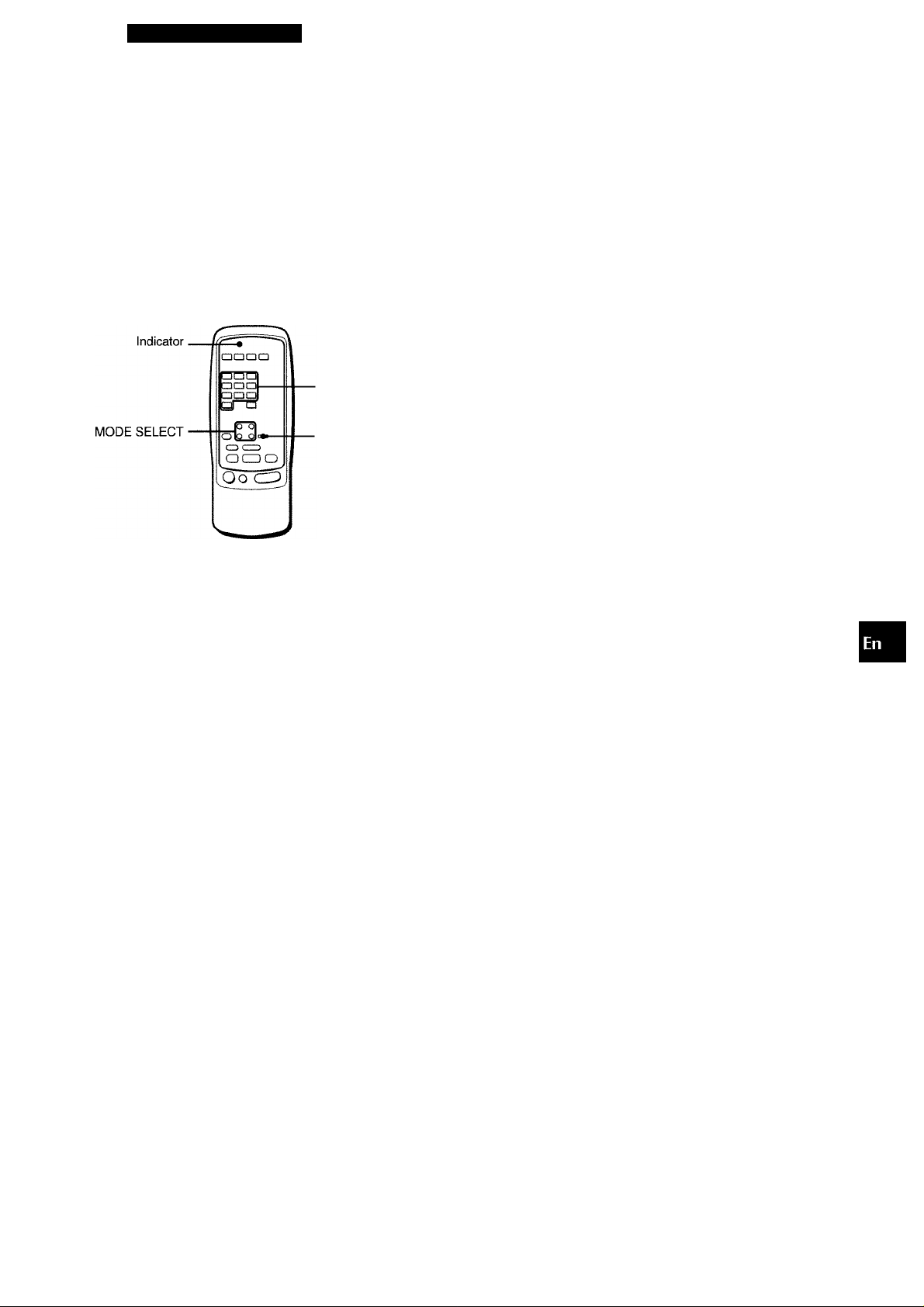
REMOTE CONTROL
OPERATING TV, CABLE TV, VCR
AND CD PLAYER
You can control basic functions of a TV, CABLE TV, VCR and
CD player with this remote control.
TO ENTER THE ID CODE OF THE
EXTERNAL EQUIPMENT
. DIGIT buttons
(0~9)
■ SET UP
To confirm the stored ID code
You can check the stored ID code by counting the indicator
blinking.
1 Press either the TV, CABLE, VCR or CD button.
For example, to check the stored code for CD player, press
CD.
2 Press and hold the SET UP button for about 2.5 seconds.
3 Press “9,” “9” and “0”.
4 Press “1,” and count the indicator blinks.
For example, in the case that the stored ID is “157.”
The indicator blinks once.
5 Press “2,” and count the indicator blinks.
The indicator blinks five times.
6 Press “3,” and count the indicator blinks.
The indicator blinks seven times.
TO CONTROL TV, CAE3LE TV, VCR AND CD
PLAYER
CHANNEL
----
BaSO
aaai
aac
■VOLUME
■ DIGIT buttons
(0~9) and ENTER
ii
oo
OCU
^ UJ
(DO
=JS
Oiu
QOC
Before attempting to control them, be sure to enter the ID code
of the external equipment to the remote control as follows.
1 Confirm the code number of the external
equipment.
See the ID code list in the “APPENDIX” at the end of this
manual.
2 Press either the TV, CABLE, VCR or CD button
in the MODE SELECT area.
3 Press and hold the SET UP button for about 2.5
seconds.
Confirm that the indicator blinks twice while pressing the SET
UP button.
4 Press three DIGIT buttons which correspond to
the ID code of the external equipment.
For example, if your CD player is an AIWA unit, the required
ID code is 124 or 157. In this case, press the DIGIT buttons
in the order of “1,” “2” and “4” (or “1,” “5” and “7”).
After the third DIGIT button is pressed, the indicator blinks
twice indicating that the ID code is correct and is stored on
the remote control.
MODE SELECT ■
VCR/CD
POWER ■
■®oCZD
ll:Pause,H:Stop,
Rewind,
►:Play,
I: Fast forward
1 Press any button in the MODE SELECT area (TV,
CABLE, VCR or CD).
The remote control is ready to operate the selected mode
equipment.
2 Press one of the buttons indicated above.
For the use of the 0~9 and the ENTER buttons, see the instruction
manual supplied with the unit to be controlled.
Other buttons indicated above have the same function which
you will find on the unit to be controlled.
• Reenter the ID CODE of the external equipment after replacing
the batteries of the remote control.
• If there are plural ID codes for external equipment in the
“APPENDIX,” try each number listed until you can control the
external equipment.
ENGLISH 14
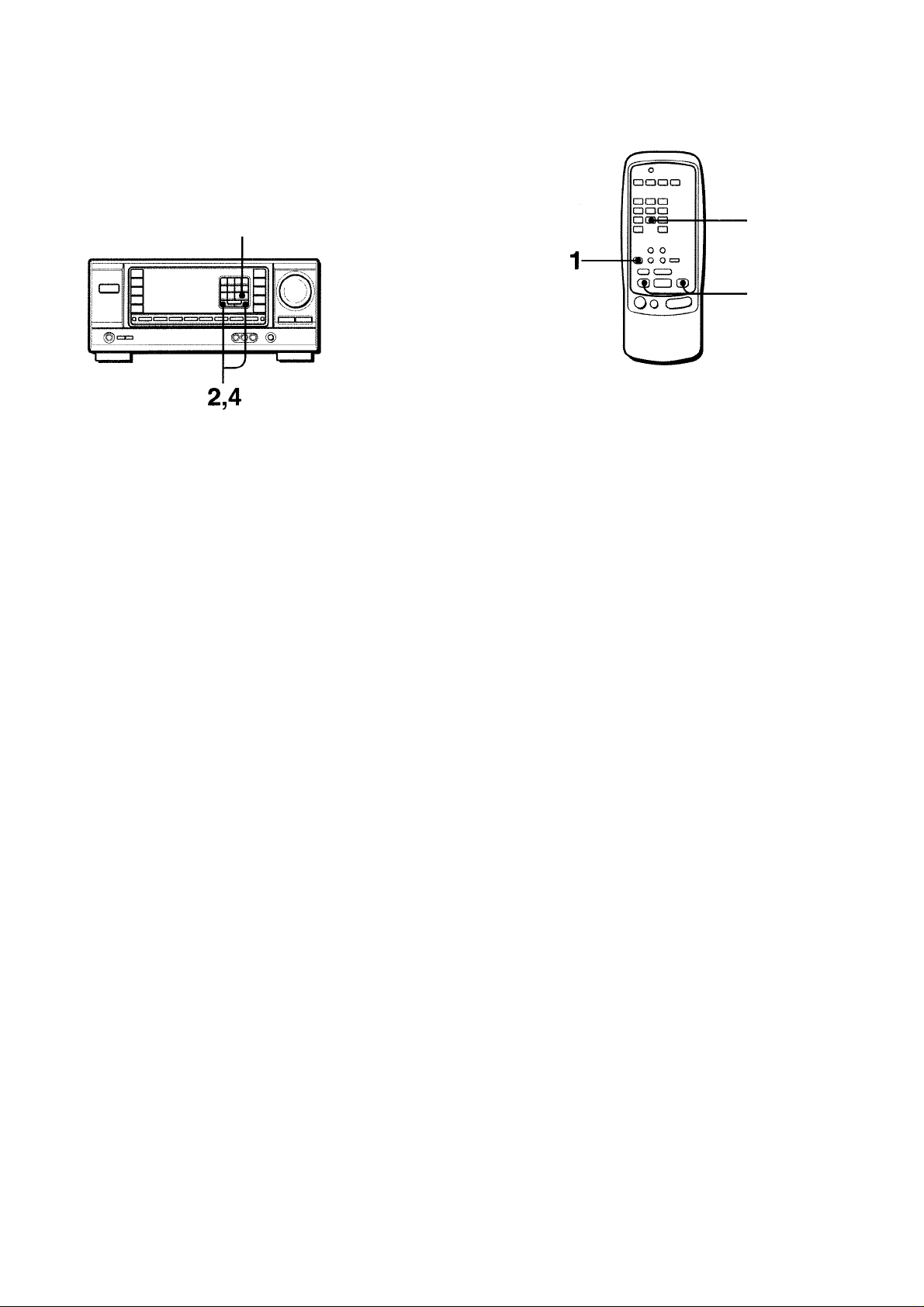
SEHING THE CLOCK
SEniNG THE SLEEP TIMER
CLOCK
1,3,5 C3aa
C 300
{BOO
o a
o o
o 0 o =>
CD CZD
OCDO
Oo CTD
When the AC cord is connected for the first time, the clock on
the display flashes.
Set the time as follows while the power is off.
1 Press the SET button.
The hour flashes.
¡"1 ii/i — / ;■■■■/
/"■'/ i ; "J“.- i i
\ I /
2 Press the DOWNV or UPA button to designate
the hour.
3 Press the SET button to set the hour.
The hour stops flashing and the minute starts flashing.
The receiver can be automatically turned off at a specified time.
Use the remote control.
1 Press the AIWA RECEIVER button. 2 Press the SLEEP button.
I i
3 Press the UP^M or DOWNM^ button within
four seconds to specify the time until
the power is turned off.
Each time the button is pressed, the time changes between 5
and 240 minutes in 5-minute steps.
Specified time
4 Press the DOWNT or UPA button to designate
the minute.
5 Press the SET button to set the minute.
The minute stops flashing on the display and the clock starts
from 00 second.
To correct the current time
Press the POWER button to turn the unit off. Press the SET
button and carry out steps 1 to 5 above.
To display the current time
Press the CLOCK button on the remote control. The clock is
displayed for 4 seconds.
To switch to the 24-hour standard
Press the POWER button while pressing the UPA or DOWNT
button while the current time is displayed.
Repeat the same procedure to restore the 12-hour standard.
If the clock display flashes while the power is off
This is caused by a power interruption. The current time needs
to be reset.
If power is interrupted for more than approximately 24 hours, all
settings stored in memory after purchase need to be reset.
! ! i !
■ ■/ / i ■' /'■■
To check the time remaining until the power is turned off
Press the SLEEP button once. The remaining time is displayed
for four seconds.
To cancel the sleep timer
Press the SLEEP button twice so that “SLEEP” on the display
disappears.
iWim
15 ENGLISH

CARE AND MAINTENANCE
SPECIFICATIONS
Occasional care and maintenance of the unit is needed to
optimize the performance of your unit.
To clean the cabinet
Use a soft dry cloth.
If the surfaces are extremely dirty, use a soft cloth lightly
moistened with mild detergent solution. Do not use strong
solvents, such as alcohol, benzine or thinner as these could
damage the finish of the unit.
FM tuner section
Tuning range 87.5 MHz to 108 MHz
Usabie sensitivity 13.2 dBf
(IHF)
Antenna terminals 75 ohms (unbalanced)
AM tuner section
Tuning range
Usabie sensitivity
Antenna
530 kHz to 1710 kHz (10 kHz step),
531 kHz to 1602 kHz (9 kHz step)
350 pV/m
Loop antenna
Amplifier section
Power output [Stereo Mode]
Front
125 watts per channel, Min. RMS at 4
or 8 ohms, from 40 Hz to 20 kHz, with
no more than 0.8% Total Harmonic
Distortion
[Dolby Pro Logic Mode]
Front
120 watts per channel, Min. RMS at 4
or 8 ohms (selectable), from 40 Hz to
20 kHz, with no more than 0.9% Total
Harmonic Distortion
Rear (Surround)
60 watts per channel, Min. RMS at 8
ohms, 1 kHz, with no more than 0.9%
Total Harmonic Distortion
Center
120 watts, Min. RMS at 4 or 8 ohms
(selectable), 1 kHz, with no more than
0.9% Total Harmonic Distortion
Total harmonic
distortion
inputs
Outputs
0.07 % (105 W, 1 kHz, 8 ohms. Front)
AUDIO IN
PHONO: 2.8 mV (50 kohms)
CD: 370 mV (50 kohms)
TAPE MONITOR: 200 mV (25
kohms)
VIDEO 1, VIDEO 2/LD/MD,
VIDEO 3, AUX7TV: 370 mV (50
kohms)
VIDEEO IN: 1 Vp-p (75 ohms)
AUDIO OUT (REC OUT): 230 mV (2
kohms)
VIDEO OUT (MONITOR): 1 Vp-p (75
ohms)
SUPER WOOFER: 3.1 V
FRONT SPEAKERS IMP: 80/40
selectable (front speakers A and B):
With the SPEAKER IMPEDANCE
SELECTOR set to 40, accepts
speakers of 4 ohms.
With the SPEAKER IMPEDANCE
SELECTOR set to 80, accepts
speakers of 8 ohms or more.
SURROUND SPEAKERS IMP: 80
(surround speakers): accepts
speakers of 8 ohms or more
cc <
Uj cc
H Ul
(3
ENGLISH 16

CENTER SPEAKER IMP: 8i2/4£2
selectable
With the SPEAKER IMPEDANCE
SELECTOR set to 4Q, accepts
speaker of 4 ohms.
With the SPEAKER IMPEDANCE
SELECTOR set to 8i2, accepts
speaker of 8 ohms or more.
PHONES (stereo jack): accepts
headphones of 32 ohms or more
Muting
-20 dB
General
Power requirements
Power consumption
Dimensions
(W X H X D)
Weight
Specifications and external appearance are subject to change
without notice.
uuu SYSTEM
The word “BBE” and the “BBE symbol” are trademarks of BBE
Sound, Inc.
Under license from BBE sound, Inc.
DOLBY PRO LOGIC
Manufactured under license from Dolby Laboratories Licensing
Corporation.
“DOLBY” the double-D symboi □□ and ’’PRO LOGIC” are
trademarks of Dolby Laboratories Licensing Corporation.
120 V AC, 60 Hz
210 W
360 X 153.5 X 335 mm
(14V4X6V8 x13V4 in.;
10.3 kg (22 lb 11 oz.)
TROUBLESHOOTING GUIDE
If the unit faiis to perform as described in these Operating
Instructions, check the following guide.
GENERAL
There is no sound.
• Is the AC cord connected properly?
• Is there an incorrect connection? (-» page 3)
• There may be a short circuit in the speaker terminals.
-» Disconnect the AC cord, then correct the speaker
connections.
• Was an incorrect function button pressed?
• Are the FRONT SPEAKERS A and B buttons set correctly?
(-► page 6)
Sound is emitted from one speaker only.
• Is the BALANCE control set appropriately?
• Is the other speaker disconnected?
Sound is heard at a very low volume.
• Has the MUTING button been pressed?
An erroneous display or a malfunction occurs.
-+ Reset the unit as stated below.
TUNER SECTION
There is constant, wave-like static.
• Is the antenna connected properly? (-► page 5)
• Is the FM signal weak?
-» Connect an outdoor antenna.
The reception contains noise interference or the sound is
distorted.
• Is the system picking up external noise or multipath distortion?
Change the orientation of the antenna.
-» Move the unit away from other electrical appliances.
To reset
If an unusual condition in the display window or malfunction
occurs, reset the unit as follows.
1 Press the POWER button to turn off the power.
2 Press the POWER button while pressing the SET button.
Everything stored in memory after purchase is canceled.
If the power cannot be turned off in step 1 because of a
malfunction, reset by disconnecting the AC cord and carry out
step 2.
1 7 ENGLISH
