Aiwa AWP-ZP1, AWP-ZP3, AWP-ZP5 User Manual
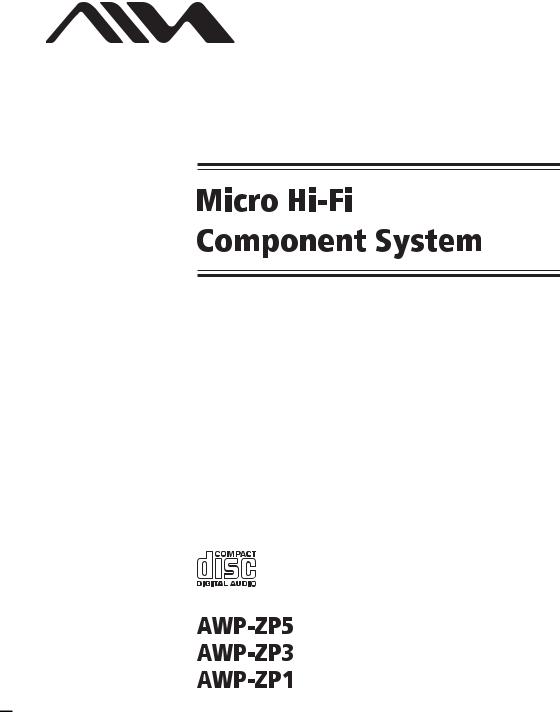
4-253-925-13(1)
Operating Instructions
Owner’s Record
The model and serial numbers are located on the rear of the unit. Record the serial number in the space provided below. Refer to them whenever you call
upon your Aiwa dealer regarding this product. |
|
Model No. ______________ |
Serial No. ______________ |
©2004 Sony Corporation
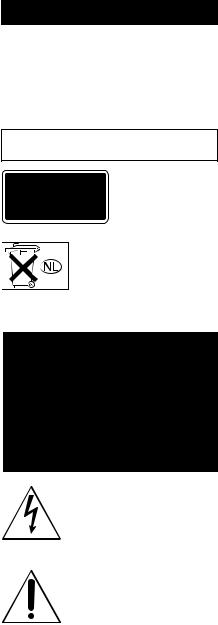
WARNING
To prevent fire or shock hazard, do not expose the unit to rain or moisture.
To prevent fire, do not cover the ventilation of the apparatus with news papers, table-cloths, curtains, etc. And don’t place lighted candles on the apparatus.
To prevent fire or shock hazard, do not place objects filled with liquids, such as vases, on the apparatus.
Do not install the appliance in a confined space, such as a bookcase or built-in cabinet.
This appliance is classified as a CLASS 1 LASER product. This marking is located on the rear exterior.
Don’t throw away the battery with general house waste, dispose of it correctly as chemical waste.
NOTICE FOR THE CUSTOMERS IN THE U.S.A.
This symbol is intended to alert the user to the presence of uninsulated “dangerous voltage” within the product’s enclosure that may be of sufficient magnitude to constitute a risk of electric shock to persons.
This symbol is intended to alert the user to the presence of important operating and maintenance (servicing) instructions in the literature accompanying the appliance.
CAUTION
The use of optical instruments with this product will increase eye hazard.
WARNING
This equipment has been tested and found to comply with the limits for a Class B digital device, pursuant to Part 15 of the FCC Rules. These limits are designed to provide reasonable protection against harmful interference in a residential installation. This equipment generates, uses, and can radiate radio frequency energy and, if not installed and used in accordance with the instructions, may cause harmful interference to radio communications. However, there is no guarantee that interference will not occur in a particular installation. If this equipment does cause harmful interference to radio or television reception, which can be determined by turning the equipment off and on, the user is encouraged to try to correct the interference by one or more of the following measures:
–Reorient or relocate the receiving antenna.
–Increase the separation between the equipment and receiver.
–Connect the equipment into an outlet on a circuit different from that to which the receiver is connected.
–Consult the dealer or an experienced radio/TV technician for help.
Note to CATV system installer:
This reminder is provided to call the CATV system installer’s attention to Article 820-40 of the NEC that provides guidelines for proper grounding and, in particular, specifies that the cable ground shall be connected to the grounding system of the building, as close to the point of cable entry as practical.
CAUTION
You are cautioned that any changes or modifications not expressly approved in this manual could void your authority to operate this equipment.
2GB
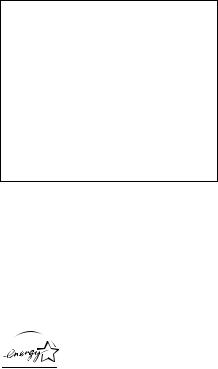
NOTICE FOR THE CUSTOMERS IN THE U.S.A.
If you have any questions about this product, you may call; Aiwa Customer Information Service Center 1-800-289-2492 or http://www.us.aiwa.com/
The Number below is for the FCC related matters only.
Regulatory Information
Declaration of Conformity
Trade name: |
AIWA |
Model No.: |
CX-LZP5 |
Responsible Party: |
Sony Electronics Inc. |
Address: |
16450 W. Bernardo Dr, San |
|
Diego, CA 92127 U.S.A. |
Telephone No.: |
858-942-2230 |
This device complies with Part 15 of the FCC Rules. Operation is subject to the following two conditions: (1) This device may not cause harmful interference, and (2) this device must accept any interference received, including interference that may cause undesired operation.
NOTICE FOR THE CUSTOMERS IN CANADA
CAUTION
The use of optical instruments with this product will increase eye hazard.
CAUTION
TO PREVENT ELECTRIC SHOCK, MATCH WIDE BLADE OF PLUG TO WIDE SLOT, FULLY INSERT.
Except for European model
ENERGY STAR® is a U.S. registered mark. As an ENERGY STAR® partner, Sony Corporation has determined that this product meets the ENERGY STAR® guidelines for energy efficiency.
•Microsoft, Windows and Windows NT are trademarks or registered trademarks of Microsoft Corporation in the United States and/or other countries.
•IBM and PC/AT are registered trademarks of International Business Machines Corporation.
•Macintosh is a trademark of Apple Computer, Inc. in the United States and/or other countries.
•Pentium is a trademark or registered trademark of Intel Corporation.
•All other trademarks and registered trademarks are trademarks or registered trademarks of their respective holders.
•™ and ® marks are omitted in this manual.
3GB
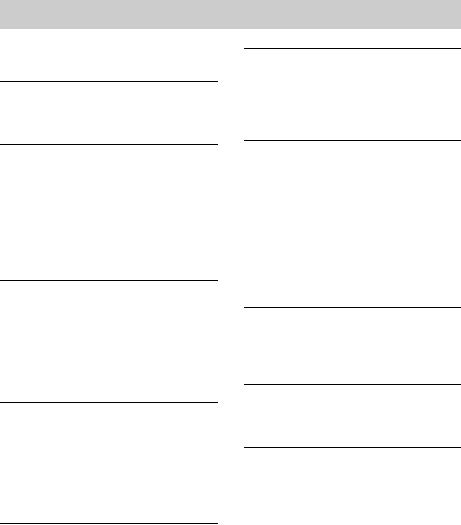
Table of Contents |
|
How to use this manual........................... |
5 |
Playable discs.......................................... |
5 |
Getting Started |
|
Hooking up the system............................ |
7 |
Setting the clock...................................... |
9 |
CD/MP3 – Play |
|
Loading a disc ....................................... |
10 |
Playing a disc ........................................ |
10 |
— Normal Play/Shuffle Play |
|
Playing repeatedly................................. |
12 |
— Repeat Play |
|
Creating your own program .................. |
12 |
— Program Play |
|
Tuner |
|
Presetting radio stations ........................ |
13 |
Listening to the radio ............................ |
15 |
— Preset Tuning |
|
— Manual Tuning |
|
Using the Radio Data System (RDS).... |
16 |
(European model only) |
|
Sound Adjustment |
|
Adjusting the sound .............................. |
17 |
Selecting the sound effect ..................... |
17 |
Mixing the sound on a personal computer |
|
with another sound source .............. |
17 |
— PC Mixing |
|
(except for AWP-ZP1) |
|
Timer |
|
Falling asleep to music.......................... |
18 |
— Sleep Timer |
|
Waking up to music .............................. |
18 |
— Play Timer |
|
Display |
|
Turning off the display ......................... |
20 |
— Power Saving Mode |
|
Viewing information about the disc in the |
|
display ............................................ |
20 |
Optional Personal Computer |
|
(except for AWP-ZP1) |
|
Connecting a personal computer to the |
|
system............................................. |
22 |
Installing the driver............................... |
23 |
Listening to audio files on a personal |
|
computer......................................... |
26 |
Connecting an optional USB |
|
component ...................................... |
27 |
(AWP-ZP5 only) |
|
Optional Components |
|
Hooking up optional components......... |
28 |
Listening to audio from a connected |
|
component ...................................... |
29 |
Troubleshooting |
|
Problems and remedies ......................... |
30 |
Messages............................................... |
33 |
Additional Information |
|
Precautions ........................................... |
34 |
Specifications ....................................... |
35 |
List of button locations and reference |
|
pages............................................... |
37 |
4GB
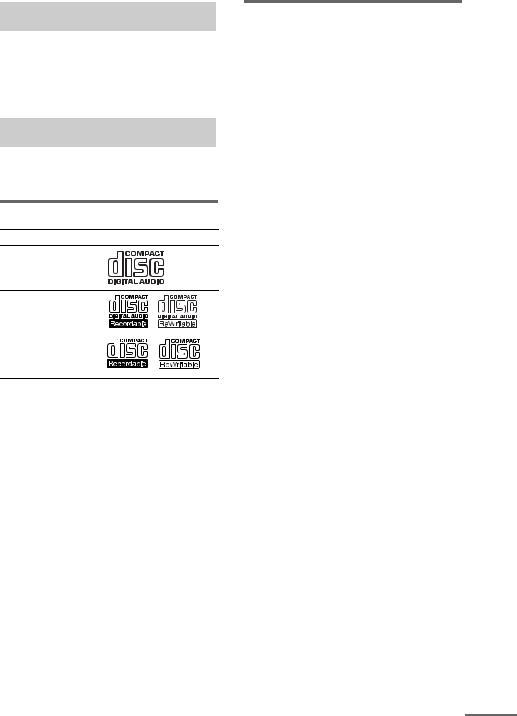
How to use this manual
This manual mainly explains operations using the remote, but the same operations can also be performed using the buttons on the system having the same or similar names.
Playable discs
You can play back the following discs on this system. Other discs cannot be played back.
List of playable discs
Format of discs |
Disc logo |
Audio CDs
CD-R/CD-RW
(audio data/MP3 files)
Discs that this system cannot play
•An 8 cm disc converted to a standard disc using an adaptor
•CD-ROMs
•CD-Rs/CD-RWs other than those recorded in the following formats:
–music CD format
–MP3 format that conforms to ISO96601) Level 1/Level 2, Joliet, Romeo or Multi Session2)
•A disc that has a non-standard shape (e.g., card, heart).
•A disc with paper or stickers on it.
•A disc that has the adhesive, cellophane tape, or a sticker still left on it.
1)ISO9660 Format
The most common international standard for the logical format of files and folders on a CD-ROM. There are several specification levels. In Level 1, file names must be in the 8.3 format (no more than eight characters in the name, no more than three characters in the extension “.MP3”) and in capital letters. Folder names can be no longer than eight characters. There can be no more than eight nested folder levels. Level 2 specifications allow file names and folder names up to 31 characters long. Each folder can have up to 8 trees.
For Joliet or Romeo in the expansion format make sure of the contents of the writing software, etc.
2)Multi Session
This is a recording method that enables adding of data using the Track-At-Once method. Conventional CDs begin at a CD control area called the Lead-in and end at an area called Lead-out. A Multi Session CD is a CD having multiple sessions, with each segment from Lead-in to Lead-out regarded as a single session.
CD-Extra: This format records audio (audio CD data) on the tracks in session 1 and data on the tracks in session 2.
Mixed CD: This format records data on the first track and audio (audio CD data) on the second and subsequent tracks of a session.
continued
5GB
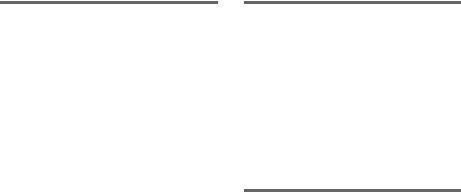
Notes on CD-R and CD-RW
•Some CD-Rs or CD-RWs cannot be played on this system depending upon the recording quality or physical condition of the disc, or the characteristics of the recording device. Furthermore, the disc will not play if it has not been correctly finalized. For more information, see the operating instructions for the recording device.
•Discs recorded on CD-R/CD-RW drives may not be played back because of scratches, dirt, recording condition or the driver’s characteristics.
•CD-R and CD-RW discs recorded in multisession that have not ended by “closing the session” are not supported.
•The system may be unable to play MP3 format files that do not have the “.MP3” extension.
•Attempting to play non-MP3 format files that have the “.MP3” extension may result in noise or malfunction.
•With formats other than ISO9660 level 1 and 2, folder names or file names may not be displayed correctly.
•The following discs take a longer time to start playback.
–a disc recorded with complicated tree structure.
–a disc recorded in Multi Session.
–a disc to which data can be added (nonfinalized disc).
Music discs encoded with copyright protection technologies
This product is designed to playback discs that conform to the Compact Disc (CD) standard. Recently, various music discs encoded with copyright protection technologies are marketed by some record companies. Please be aware that among those discs, there are some that do not conform to the CD standard and may not be playable by this product.
Cautions when playing a disc that is recorded in Multi Session
•If the disc begins with a CD-DA session, it is recognized as a CD-DA (audio) disc, and playback continues until an MP3 session is encountered.
•If the disc begins with an MP3 session, it is recognized as an MP3 disc, and playback continues until a CD-DA (audio) session is encountered.
•The playback range of an MP3 disc is determined by the tree structure of files produced by analyzing of the disc.
•A disc with a mixed CD format will be recognized as a CD-DA (audio) disc.
6GB
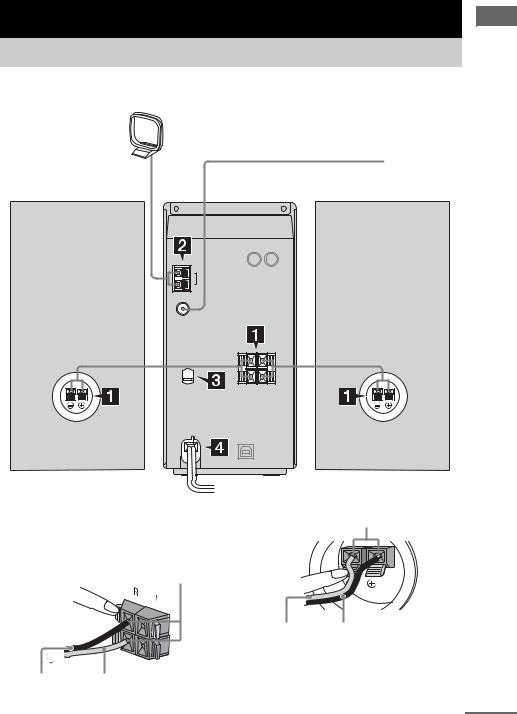
Getting Started
Hooking up the system
Perform the following procedures 1 to 4 to hook up your system using the supplied cords and accessories. AWP-ZP5 is used for illustration purpose.
|
AM loop antenna |
|
FM lead antenna |
Right speaker |
Left speaker |
Started Getting
1 Connect the speakers. Speakers
Connect the right and left speaker cords to |
Insert only the stripped portion |
|
the SPEAKERS terminals as shown below. |
|
|
Main Unit |
|
|
Insert only the stripped portion |
|
|
|
Silver (#) |
Copper (3) |
Copper (3) Silver (#)
continued
7GB
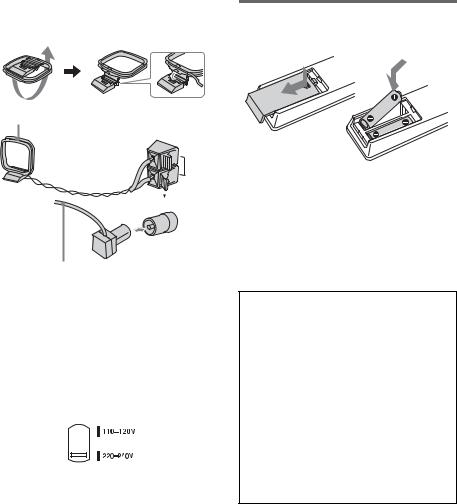
2 Connect the FM and AM antennas.
Set up the AM loop antenna, then connect |
Inserting two R6 (size AA) |
|||||
batteries into the remote |
||||||
it. |
||||||
|
|
|
||||
|
|
|
|
|
|
|
|
|
|
|
|
|
|
AM loop antenna
AM
LOOP
FM |
Ω |
75 |
|
(COAXIAL) |
|
Extend the FM lead antenna horizontally
Note
Keep the antennas away from the speaker cords.
3For models with a voltage selector, set VOLTAGE SELECTOR to the local power line voltage.
Refer to the print on your system’s VOLTAGE SELECTOR for available settings.
4Connect the power cord to a wall outlet.
The demonstration appears in the display. When you press ?/1, the system turns on and the demonstration automatically ends. If the plug does not fit the wall socket, detach the supplied plug adaptor (only for models equipped with an adaptor).
Note
If you do not use the remote for a long period of time, remove the batteries to avoid possible damage from battery leakage and corrosion.
Tip
When the remote no longer operates the system, replace both batteries with new ones.
When carrying this system
Perform the following procedures to protect the CD mechanism. Use buttons on the unit for the operation.
1Make sure that the disc is removed from the system.
2Press FUNCTION repeatedly to switch the function to CD.
3Hold down Z and then press M> until “STANDBY” appears.
After “STANDBY” disappears, then “LOCK” appears.
4Unplug the power cord.
8GB

Setting the clock
Use buttons on the remote for the operation.
1 Press ?/1 to turn on the system.
2 Press CLOCK/TIMER SET.
3 Press . or > repeatedly to set the hour.
4 Press ENTER.
5 Press . or > repeatedly to set the minute.
6 Press ENTER.
The clock starts working.
To adjust the clock
1Press CLOCK/TIMER SET.
2Press . or > until “CLOCK SET?” appears, then press ENTER.
3Do the same procedures as steps 3 to 6 above.
Notes
•The clock settings are canceled when you disconnect the power cord or if a power failure occurs.
•You cannot set the clock in Power Saving Mode (page 20).
Started Getting
9GB
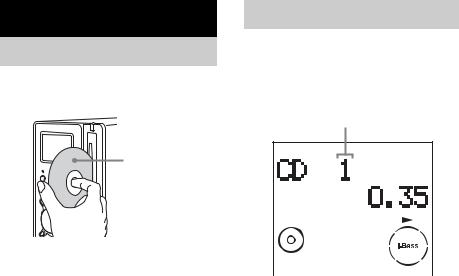
CD/MP3 – Play
Playing a disc
Loading a disc
— Normal Play/Shuffle Play
This system lets you play audio CDs and discs
Insert a disc in the disc slot with the label |
with MP3 audio tracks. |
side facing right. |
Example: When playing a disc |
|
|
|
Track number |
When you play a disc, |
|
insert it with the label |
|
side facing right. |
|
Notes |
|
|
|
|
|
|
|
|
|
|
|
|
|
• When you turn on the system, the disc is not |
|
|
|
|
|
|
pulled into the disc slot until “CD No Disc” |
|
|
|
|
|
|
appears in the display. Do not attempt to |
|
Playing |
time |
|||
push in the disc until “CD No Disc” appears. |
1 Press CD (or FUNCTION repeatedly) to |
|||||
• When pressing Z on the unit and then re-inserting |
||||||
the disc that appears in the disc slot, do not simply |
switch the function to CD. |
|||||
push in the disc. Remove the disc from the disc slot |
|
|
|
|
|
|
and then re-insert it. |
|
|
|
|
|
|
• Do not turn off the system with a disc halfway |
|
|
|
|
|
|
inserted in the disc slot. Doing so may cause the disc |
|
|
|
|
|
|
to fall. |
|
|
|
|
|
|
• Do not use a disc with tape, seals or paste on it as this |
|
|
|
|
|
|
may cause malfunction. |
|
|
|
|
|
|
• Do not load an 8 cm disc with an adaptor. Doing so |
|
|
|
|
|
|
may cause the system to malfunction. |
|
|
|
|
|
|
• When you eject a disc, handle the disc by its edge. Do |
|
|
|
|
|
|
not touch the surface. |
|
|
|
|
|
|
• If you load a disc that is not playable by this system, |
|
|
|
|
|
|
it will be ejected automatically. |
|
|
|
|
|
|
10GB
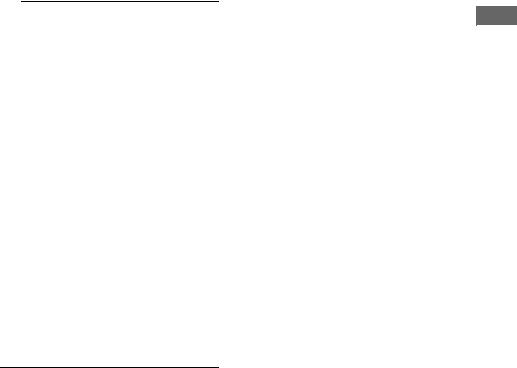
2 Press PLAY MODE in stop mode repeatedly until the mode you want appears.
Select |
To play |
No display |
The tracks on the disc in |
(Normal Play) |
original order. |
|
|
ALBM |
All MP3 audio tracks in the |
(Normal Play) |
album on the disc in original |
|
order. |
|
When playing a non-MP3 |
|
disc, Album Play performs |
|
the same operation as |
|
Normal Play (no display). |
|
|
SHUF |
All tracks on the disc in |
(Shuffle Play) |
random order. |
|
|
ALBM SHUF |
The MP3 audio tracks in the |
(Shuffle Play) |
album on the disc in random |
|
order. |
|
When playing a non-MP3 |
|
disc, Album Shuffle Play |
|
performs the same operation |
|
as SHUF Play. |
|
|
PGM |
The tracks on the disc in the |
(Program Play) |
order you want them to be |
|
played (see “Creating your |
|
own program” on page 12). |
|
|
3 Press N (or CD N on the unit).
Other operations
To |
Do this |
Stop play |
Press x. |
|
|
Pause |
Press X. Press again to resume |
|
play. |
|
|
Select a track |
Press . or > repeatedly. |
|
|
Select an album |
Press ALBUM + or – repeatedly |
of MP3 |
after step 2. |
|
|
Find a point in a |
Keep pressing m or M during |
track* |
playback and release it at the |
|
desired point. |
|
|
Switch to CD |
Press CD (or CD N on the unit) |
function from |
(Automatic Source Selection). |
another source |
|
|
|
Remove a disc |
Press Z on the unit. |
|
|
*You may not be able to search between multiple files. Also, the time may not be displayed correctly for some files.
Notes
•You cannot change the play mode during playback.
•Some time may be needed to start playback of discs recorded in complex configurations such as many layers.
•When the disc is inserted, the player reads all the tracks on that disc. If there are many albums or nonMP3 audio tracks on the disc, it may take a long time for play to begin or for the next MP3 audio track to start play.
•Do not save unnecessary albums or tracks other than MP3 ones in the disc to be used for MP3 listening. We recommend that you do not save other types of tracks or unnecessary albums on a disc that has MP3 audio tracks.
•An album that does not include an MP3 audio track is skipped.
•Maximum album number: 150 (including root folder)
•The maximum number of MP3 audio tracks and albums that can be contained on a single disc is 300.
•Playback is possible up to 8 levels.
•MP3 audio tracks are sorted by file name and played back in alphabetical order.
•Depending on the encoding/writing software, recording device, or the recording media used at the time an MP3 audio track is recorded, you may encounter such problems as disabled playback, sound interruptions, and noise.
Tip
When disc access takes a long time, set “CD POWER ON” by CD power manage function (page 14).
To play a track by entering the track number
You can also select the track you want using the remote during Normal Play. Press the number button(s). Playback automatically starts.
Play – CD/MP3
11GB
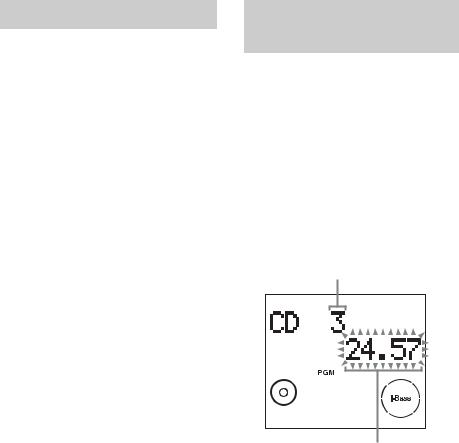
Playing repeatedly
— Repeat Play
You can play all the tracks or a single track on a disc repeatedly.
Press REPEAT repeatedly during playback until “REP” or “REP1” appears.
REP: For all the tracks up to five times. REP1: For a single track only.
To cancel Repeat Play
Press REPEAT repeatedly until both “REP” and “REP1” disappear.
Note
When you select “REP1”, that track is repeated endlessly until “REP1” is canceled.
Creating your own program
— Program Play
You can make a program of up to 25 steps.
1 Press CD (or FUNCTION repeatedly) to switch the function to CD.
2 Press PLAY MODE in stop mode repeatedly until “PGM” appears.
3 Press . or > repeatedly until the desired track number appears.
When programing the MP3 audio tracks, press ALBUM + or – to select album, then press . or > repeatedly until the desired track number appears.
Selected track number
Total playing time
4 Press ENTER.
The track is programed.
The step number appears, followed by the last programed track number.
5 To program additional tracks, repeat steps 3 and 4.
6 Press N (or CD N on the unit).
Program Play starts.
12GB
