Page 1
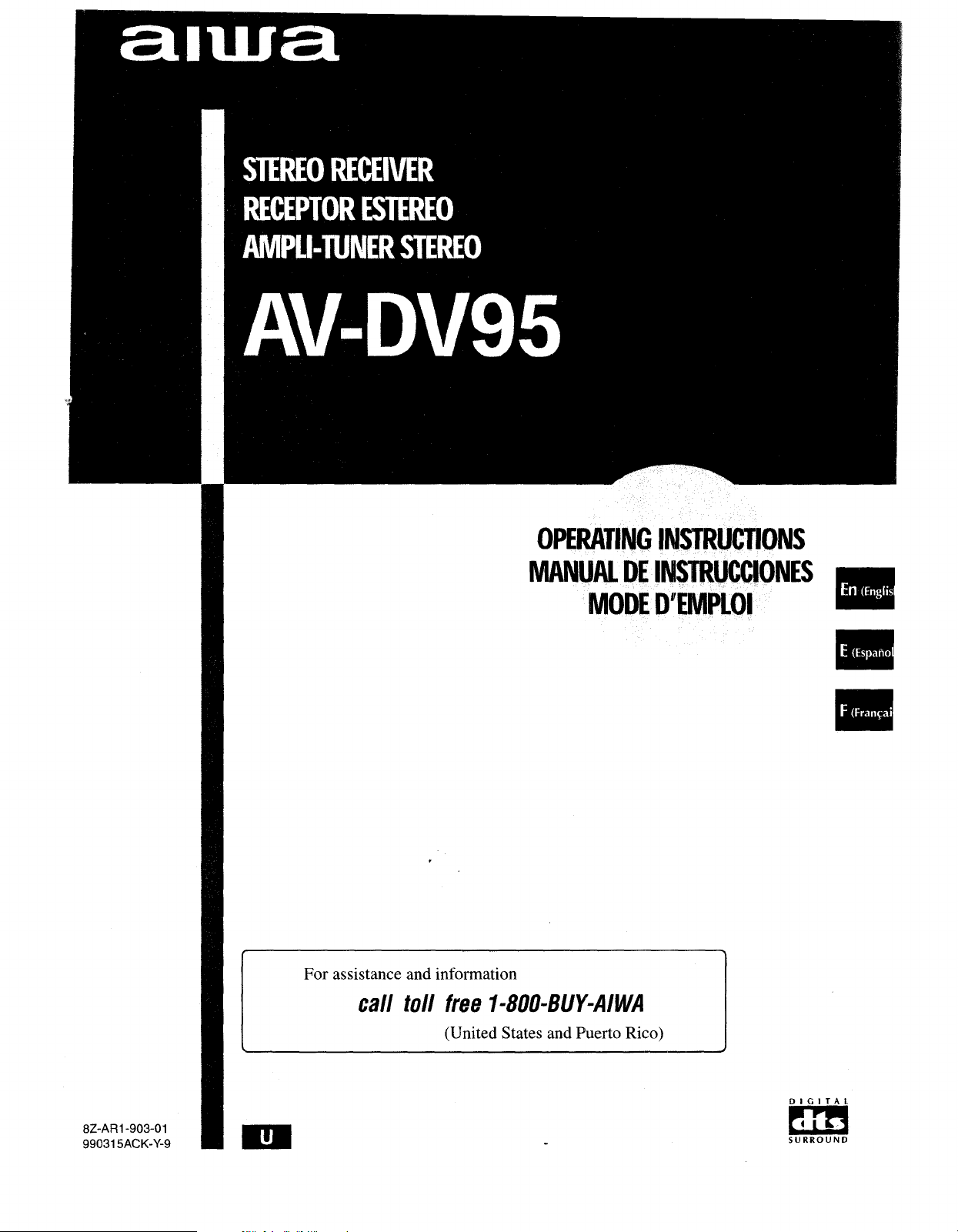
OPERATING INSTRUCTIONS
MANUAL DE INSTRUCCIONES
MODE D’EMPLOI :
.
m
—
I
I
For assistance and information
call toll free I-800-BUY-AIW’A
(United States and Puerto Rico)
1
I
8Z-AR1 -903-01
99031 5ACK-Y-9
DIGITAL
m
m
SURROUND
Page 2
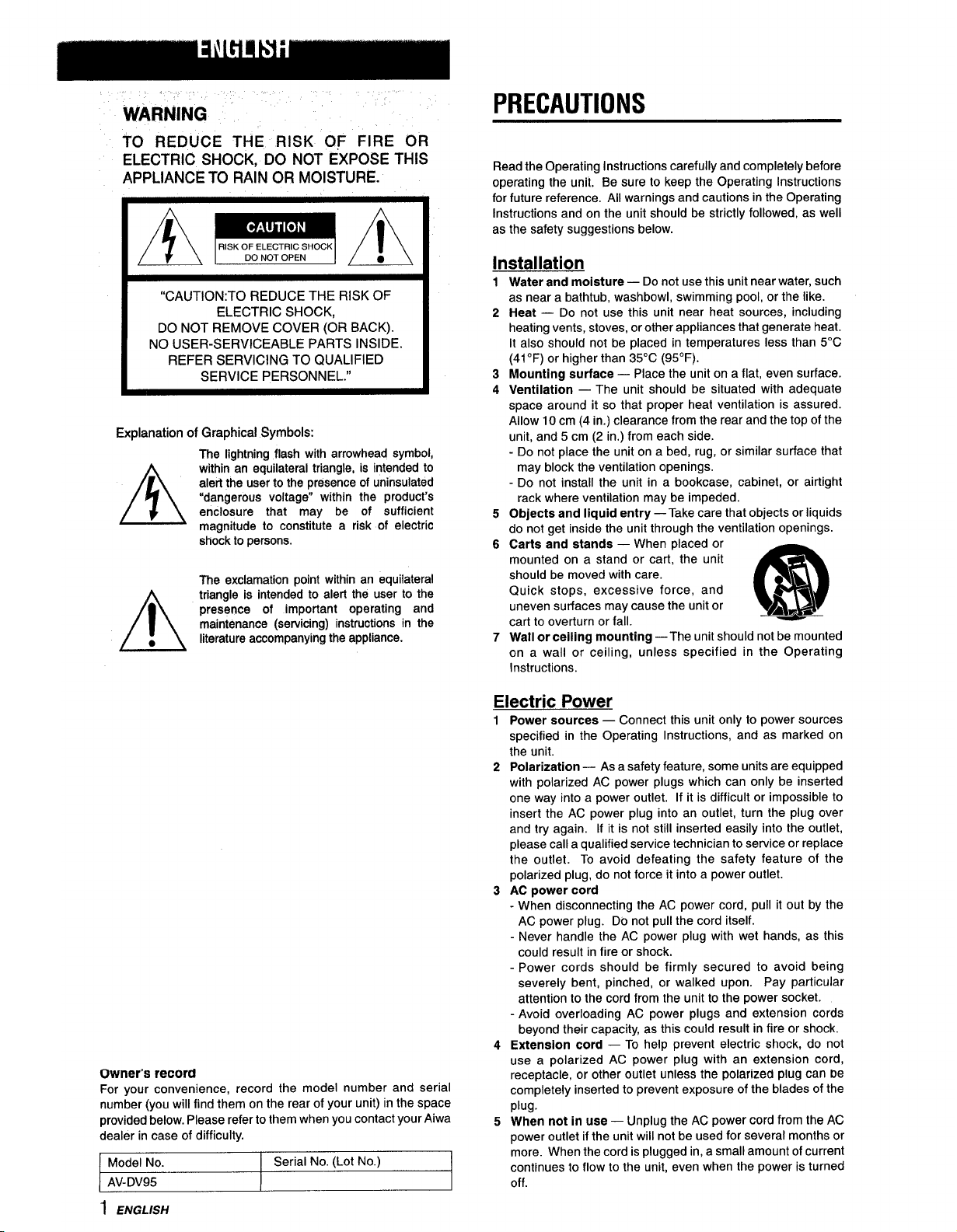
.,
WARNING
TO REDUCE THE RISK OF FIRE OR
ELECTRIC SHOCK, DO NOT EXPOSE THIS
APPLIANCE TO RAIN OR MOISTURE.
●
RISKOFELECTRICSHOCK
A
“CAUTION:TO REDUCE THE RISK OF
DO NOT REMOVE COVER (OR BACK).
NO USER-SERVICEABLE PARTS INSIDE.
REFER SERVICING TO QUALIFIED
Explanation of Graphical Symbols:
A
●
A
DONOTOPEN
- A
ELECTRIC SHOCK,
SERVICE PERSONNEL.”
The lightning flash with arrowhead symbol,
within an equilateral triangle, is intended to
alerl the user to the presence of uninsulated
“dangerous voltage” within the product’s
enclosure that may be of sufficient
magnitude to constitute a risk of electric
shock to persons.
The exclamation point within an equilateral
triangle is intended to alert the user to the
presence of important operating and
maintenance (servicing) instructions in the
literature accompanying the appliance.
●
PRECAUTIONS
Read the Operating Instructions carefully and completely before
operating the unit. Be sure to keep the Operating Instructions
for future reference. All warnings and cautions in the Operating
Instructions and on the unit should be strictly followed, as well
as the safety suggestions below.
Installation
1
Wster and moisture — Do not use this unit near water, such
as near a bathtub, washbowl, swimming pool, or the like.
Heat — Do not use this unit near heat sources, including
2
heating vents, stoves, or other appliances that generate heat.
It also should not be placed in temperatures less than 5°C
(41”F) or higher than 3FPC (95”F).
Mounting surface — Place the unit on a flat, even surface.
3
Ventilation — The unit should be situated with adequate
4
space around it so that proper heat ventilation is assured.
Allow 10 cm (4 in.) clearance from the rear and the top of the
unit, and 5 cm (2 in.) from each side.
- Do not place the unit on a bed, rug, or similar surface that
may block the ventilation openings.
- Do not install the unit in a bookcase, cabinet, or airtight
rack where ventilation may be impeded.
5
Objects and liquid entry —Take care that objects or liquids
do not get inside the unit through the ventilation openings.
6
Carte and attmde — When placed or
mounted on a stand or cart, the unit
should be moved with care.
Quick stops, excessive force, and
uneven surfaces may cause the unit or
cart to overturn or fall.
7
Wafl or ceiling mounting —The unit should not be mounted
on a wall or ceiling, unless specified in the Operating
Instructions.
3
@
A&*
Owner’s record
For your convenience, record the model number and serial
number (you will find them on the rear of your unit) in the space
provided below. Please refer to them when you contact your Aiwa
dealer in case of difficulty.
] Model No.
AV-DV95
Serial No. (Lot No.)
Electric Power
1-
Power sources — Connect this umt only to power sources
specified in the Operating Instructions, and as marked on
the unit.
2
Polarization — As a safety feature, some units are equipped
with polarized AC power plugs which can only be inserted
one way into a power outlet. If it is difficult or impossible to
insert the AC power plug into an outlet, turn the plug over
and try again. If it is not still inserted easily into the outlet,
please call a qualified service technician to service or replace
the outlet. To avoid defeating the safety feature of the
polarized plug, do not force it into a power outlet.
AC power cord
3
- When disconnecting the AC power cord, pull it out by the
AC power plug. Do not pull the cord itself.
- Never handle the AC power plug with wet hands, as this
could result in fire or shock.
- Power cords should be firmly secured to avoid being
severely bent, pinched, or walked upon. Pay particular
attention to the cord from the unit to the power socket.
- Avoid overloading AC power plugs and extension cords
beyond their capacity, as this could result in fire or shock.
4
Extension cord — To help prevent electric chock, do not
use a polarized AC power plug with an extension cord,
receptacle, or other outlet unless the polarized plug can De
completely inserted to prevent exposure of the blades of the
plug.
5
When not in use — Unplug the AC power cord from the AC
power outlet if the unit will not be used for several months or
more. When the cord is plugged in, a small amount of current
continues to flow to the unit, even when the power is turned
off.
1 ENGLISH
Page 3

Outdoor Antenna
1 Power lines — When connecting an outdoor antenna, make
sure it is located away from power lines.
2 Outdoor antenna grounding — Be sure the antenna system
is properly grounded to provide protection against unexpected
voltage surges or static electricity build-up. Article 810 of the
National Electrical Code, ANSVNFPA70, provides information
on proper grounding of the mast, supporting structure, and
the lead-in wire to the antenna discharge unit, as well as the
size of the grounding unit, connection to grounding terminals,
and requirements for grounding terminals themselves.
Antenna GroundingAccordingto the National ElectricalCode
TABLE OF CONTENTS
PRECAUTIONS ................................................................... 1
PREPARATION!3
CONNECTIONS ..................................................................3
BEFORE OPERATION ........................................................7
SOUND
CUSTOM AUDIO ADJUSTMENT .......................................8
ELECTRONIC GRAPHIC EQUALIZER ...............................9
DSP SURROUND .............................................................. 10
—
(NECART250PARTH)
NEC-NATIONAL ELECTRICAL CODE
Maintenance
Clean the unit only as recommended in the Operating
Instructions.
Damaae Requirina Service
Have the unit serviced by a qualified service technician if:
- The AC power cord or plug has been damaged
- Foreign objects or liquid have gotten inside the unit
- The unit has been exposed to rain or water
- The unit does not seem to operate normally
- The unit exhibits a marked change in performance
- The unit has been dropped, or the cabinet has been damaged
DO NOT ATTEMPT TO” sEf3VICE THE UNIT YOURSELF. -
BASIC OPERATIONS
SELECTION OF AUDIOAODEO SOURCE
RECORDING AN AUDIO SOURCE .................................12
RADIO RECEPrlON
)
MANUAL TUNIIUG .............................................................
PRESETTING STATIONS ...................o....mm......mmm.............ol4
DOLBY SURRCNJND AND DTS SURROUND
SELECTING DOLBY SURROUND ................................... 15
ADJUSTING DOLBY DIGITAL SURROUND SOUND .....18
SELECTING DTS SURROUND ........................................ 19
REMOTE CONTROL
OPERATING TV, CABLE TV, VCR AND CD PLAYER ......20
...................... 11
—
13
❑
ON SCREEN DISPLAY
ON SCREEN DISPLAY .....................................................2l
TIMER
SETTING THE CLOCK ......................................r...............2l
SETTING THE SLEEP TIMER .........................................22
GENERAL
SPECIFICATIONS .............................................................23
CARE AND MAINTENANCE .......................................... .
TROUBLESHOOTING GUIDE ..........................................
PARTS INDEX ...................................................................24
—
24
24
Check your unit and accessories
AV-DV95 Stereo receiver Remote control
FM antenna
Operating Instructions, etc.
AM antenna
APPENDIX
ID CODES FOR TV
ID CODES FOR CABLE TV
ID CODES FOB VCR ...................................................... A-3
ID CODES FOIR CD PLAYER
..........................................................
m...,,,.......,,,.. ........................
......................................... A-4
ENGLISH
A-1
A-2
2
Page 4
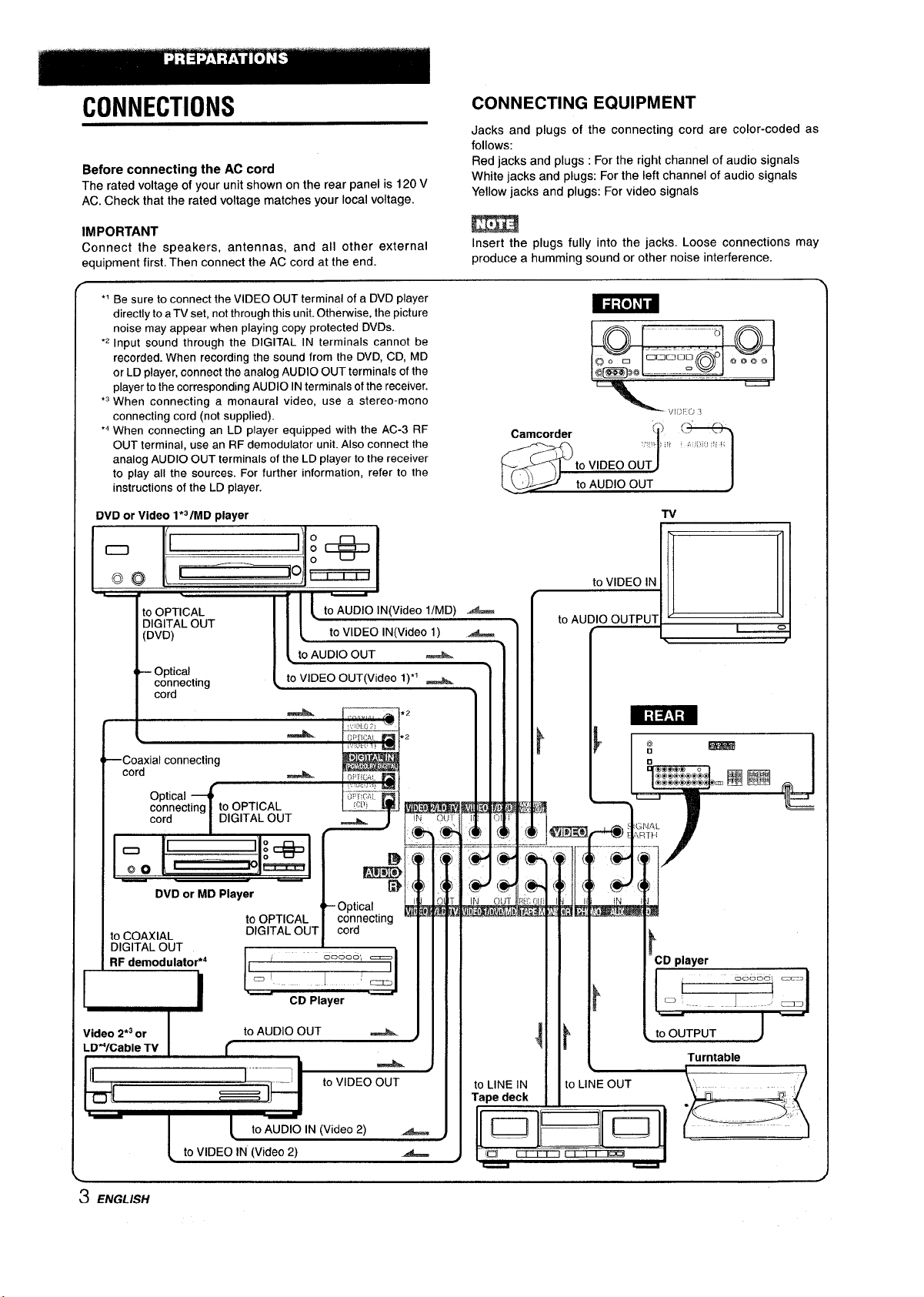
CONNECTIONS
Before connecting the AC cord
The rated voltage of your unit shown on the rear panel is 120 V
AC. Check that the rated voltage matches your local voltage.
CONNECTING EQUIPMENT
Jacks and plugs of the connecting cord are color-coded as
follows:
Red jacks and plugs : For the right channel of audio signals
White jacks and plugs: For the left channel of audio signals
Yellow jacks and plugs: For video signals
IMPORTANT
Connect the speakers, antennas, and all other external
equipment first. Then connect the AC cord at the end.
“ Be sure to connect the VIDEO OUT terminal of a DVD player
directly to aTV set, not through this unit. Otherwise, the picture
noise may appear when playing copy protected DVDS.
“2 Input sound through the DIGITAL IN terminals cannot be
recorded. When recording the sound from the DVD, CD, MD
or LD player, connect the analog AUDIO OUT terminals of the
player to the corresponding AUDIO IN terminals of the receiver.
‘3 When connecting a monaural video, use a stereo-mono
connecting cord (not supplied).
“
When connecting an LD player equipped with the AC-3 RF
OUT terminal, use an RF demodulator unit. Also connect the
analog AUDIO OUT terminals of the LD player to the receiver
to play all the sources. For further information, refer to the
instructions of the LD player.
DVD or Video 1*31MD player
w
to OPTICAL
DIGITAL OUT
(DVD)
I
Optical
connecting
cord
r
I
L
–Coaxial connecting
cord
Optical
connecting to OPTICAL
cord
i
k
DIGITAL OUT
11~
I ~toAUDIOO”T A
to VIDEO OUT(Video l)”’ -
I ,),,,, .
4
... .,,,
!..,...,!
:;, ,C,,,
!/:11,
-—R
m
&.=
m
Insert the plugs fully into the jacks. Loose connections may
produce a humming sound or other noise interference.
.
Q
0)0 m
@m2@ B_Z@; ‘Q~o o
e
ti
to VIDEO IN
to AUDIO OUTPUT
‘;ll>1:”>i
() <,’ .
..~!), ., , ,~,, ..!,
TV
~
\
Q
0
f’
F&ifEta
o COAXIAL
XGITAL OUT
?F demodulator*4
r
4-
Video 2*3or
LDWCabie TV
3 ENGLISH
DVD or MD Player
I
{
(
to VIDEO IN (Video 2)
*
-
Optical
to OPTICAL
DIGITAL OUT
to AUDIO OUT
to AUDIO IN (Video 2) -
connecting ~ ‘
cord
&
to VIDEO OUT
.
!
J
&
to LINE IN
Tape deck
IDI 0
E
a
J
&
Page 5

@ and@ in the illustration correspond to the following details
@FM antenna
\v/——
I
II
@Sub woofer
I 1-
@. Surroundspeakers
@AM antenna
m
R\aht Left
Q ~j,, @r7
CONNECTING SPEAKERS@)
Speaker terminals
Connect front speakers (system A and/or B), a center speaker,
surround speakers and sub woofer to the corresponding speaker
terminals on the unit:
- the front speaker cords to the FRONT SPEAKERS terminals
- the center speaker cord to the CENTER SPEAKER terminals
- the surround speaker cords to the SURROUND SPEAKERS
terminals.
- for more powerful bass, the sub woofer (with a built-in amplifier)
cord to the SUPER WOOFER ~ jack
When not connecting the sub woofer, be sure to select the
“SUBW OFF (sub woofer off) mode (see page 7).
1m*
@Speaker
=+
Front speakers
.- —.— . . - . ..— —..-——————.. —..——— —.
Lift up the terminal flap,
insert the speaker cord lead
into the terminal slot, then
close the flap. Check that the
cord is connected securely.
Surround speakers
Right
J
S!/Stem A
Left Right
/
@Speaker system B
I
ft+”_
o
Left
I
Speaker impedance
“ Front and center speakers
Use the same Impedance for both the front and center speakers.
The SPEAKER IMPEDANCE SELECTOR on the rear should be
set to the position that matches the impedance value of the front
and center speakers,
When using 4 ohm speakers, set the selector to IMP:4Q. When
using 8 ohm speakers, set the selector to IMP:8Q. Please unplug
the AC cord before setting the selector,
. Surround speakers and super woofer
The SPEAKER IMPEDANCE SELECTOR has no effect on the
SURROUND SPEAKERS terminals and the SUPER WOOFER
4 jack. For the surround speakers and sub woofer, use speakers
of 8 ohms or more.
Connecting + to +, – to - terminals
To get the proper sound effect, the speaker terminals on the unit
and the speaker should be connected with proper polarity; the +
terminal on the unit should be connected to the + terminal on
the speaker (and - to –).
* Be sure to connect the speaker cords correctly as shown in
the illustration on the right column. Improper connections can
cause short circuits in the SPEAKER(S) terminals.
● Do not leave objects generating magnetism near the speakers.
—-----x. ‘
SPEAKER—
IMPEDANCE
SELECTOR
● ,,4
,
,
●#
#
Sub woofer
Center speakel
ENGLISH
4
Page 6
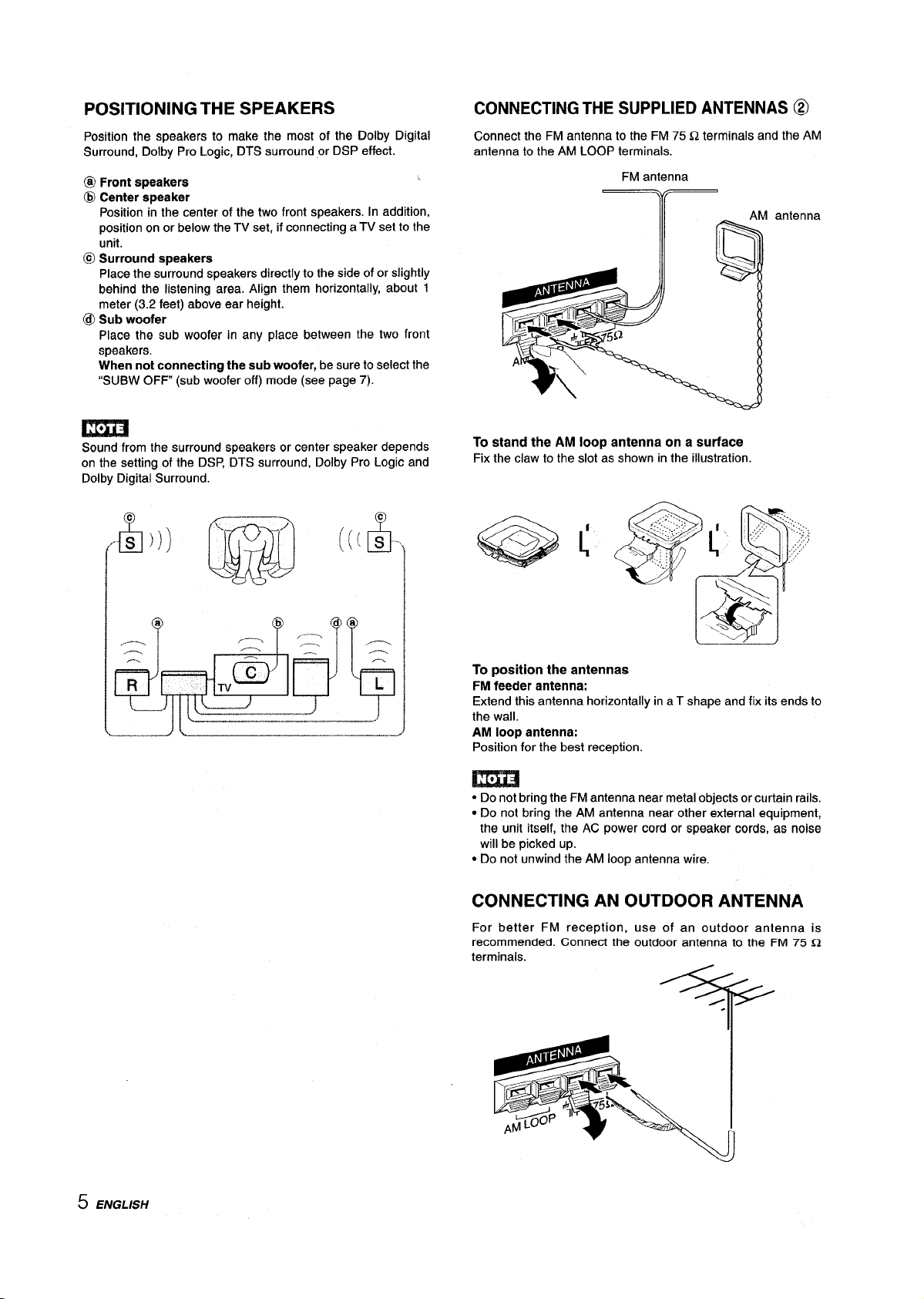
POSITIONING THE SPEAKERS
Position the speakers to make the most of the Dolby Digital
Surround, Dolby Pro Logic, DTS surround or DSP effect.
@ Front speakers
@ Center speaker
Position in the center of the two front speakers. In addition,
position on or below the TV set, if connecting a TV set to the
unit.
@ Surround speakers
Place the surround speakers directly to the side of or slightly
behind the listening area. Align them horizontally, about 1
meter (3.2 feet) above ear height.
@ Sub woofer
Place the sub woofer in any place between the two front
speakers.
When not connecting the sub woofer, be sure to select the
“SUBW OFF (sub woofer off) mode (see page 7).
CONNECTING THE SUPPLIED ANTENNAS @
Connect the FM antenna to the FM 75 Q terminals and the AM
antenna to the AM LOOP terminals.
.
FM antenna
-Y?
antenna
m
Sound from the surround speakers or center speaker depends
on the settina of the DSP, DTS surround, Dolby Pro Logic and
Dolby Digital-Surround.
a
,--%
----,-”.
t m
l-v
l.{
+: ~ k
_————JL–—___”..
“----
2.
b
,..-
,—%
@a
,------
.-.
L
To stand the AM loop antenna on a surface
Fix the claw to the slot as shown in the illustration.
To position the antennas
FM feeder antenna:
Extend this antenna horizontally in a T shape and fix its ends to
the wall.
AM loop antenna:
Position for the best reception.
● Do not bring the FM antenna near metal objects or curtain rails.
● Do not bring the AM antenna near other external equipment,
the unit itself, the AC power cord or speaker cords, as noise
will be picked up.
● Do not unwind the AM loop antenna wire.
5 ENGLISH
CONNECTING AN OUTDOOR ANTENNA
For better FM reception, use of an outdoor antenna is
recommended. Connect the outdoor antenna to the
terminals.
FM 75 Q
Page 7

ABOUTTHEREMOTE CONTROL
Inserting batteries
Detach the battery cover on the rear of the remote control and
insert two R6 (size AA) batteries.
&(&
R6(AA)
When to replace the batteries
The maximum operational distance between the remote control
and the sensor on the unit should be approximately 5 meters
(16 feet). When this distance decreases, replace the batteries
with new ones.
Using the remote control
The instructions in this manual refer mainly to the buttons on the
main unit, In principle buttons on the remote control with the
same names as those on the main unit can be used as well.
m
● If the unit is not going to be used for an extended period of
time, remove the batteries to prevent possible electrolyte
leakage.
● The remote control may not operate correctly when:
- The line of sight between the remote control and the remote
sensor in the display window is exposed to intense light, such
as direct sunlight.
- Other remote controls are used nearby (those of a television,
etc. )
Remote control operation
This remote control system allows you to operate other external
equipment besides the AIWA receiver. For details of the remote
control operation for other external equipment, see “REMOTE
CONTROIY on page 20.
The following is an explanation on how to operate the Aiwa
receiver.
RECEIVER/DIGIT
AIWA
RECEIVER SET UP
MUTE
POWER
FUNCTION VOLUME
1
Press the AIWA RECEIVER button to set
remote control to the Aiwa receiver mode.
2
Press one of the buttons indicated above.
FUNCTION button
Each time this but!ton is pressed, the sound source changes
cyclically.
TUNER PRESET/SURROUND buttons
Tune in the station which has been preset on the receiver.
To go to a higher preset number, press the UP>H button, To
go to a lower preset number, press the DOWN- button.
This button is also used when adjusting the speaker level
balance of the DSP, Dolby Pro Logic or Dolby Digital Surround
mode.
TUNER PRESET/
SURROUND
the
It is not necessary to press the AIWA RECEIVER button each
time you operate the Aiwa receiver unless another mode has
already been set. (See “REMOTE CONTROL’ on page 20.)
If the receiver cannot be operated with the remote
control
Follow the steps below using the remote control.
1 Press the AIWA RECEIVER button.
2 Press and hold the SET UP button for about 2.5
seconds.
The indicator on the top of the remote control blinks twice
while pressing ithe button.
3 Press the DIIGIT buttons in the order of “4j” “’O”
and “61’
ENGLISH
6
Page 8

BEFORE OPERATION
TAPE MONITOR
POWER I
I Eco I UP
PHONES SURROUND
FRONT SPEAKERS A,B
To turn the unit on
Press the POWER button.
Operation is possible after four seconds. The VOL (volume) level
or function name is displayed one after the other for the first four
seconds.
The selected function indicator lights up in red and the others in
green.
To change the brightness level of the display
1 Press ECO so that “ECO MODE is displayed.
2 Within 4 seconds, turn the MULTI JOG to display DIM MODE,
and then press the ENTER button within 4 seconds.
3 Within 4 seconds, turn the MULTI JOG to select the dimmer
mode as below,
The mode will be automatically set after 4 seconds. It will
also be set if the ENTER button is pressed within 4 seconds
after step 3.
DIM OFF - DIMMER 1+ DIMMER 2- DIMMER 3
r
DIM-OFF: The normal display.
DIMMER 1: The illumination of the display is dimmer than
DIMMER 2: The illumination of the display is dimmer than
DIMMER 3: The illumination of the display is dimmer than
Using the headphones
Connect headphones to the PHONES jack with a standard stereo
plug (06,3 mm, 1/4 inch). Be sure to set the FRONT SPEAKERS
A and B buttons to &OFF. Otherwise sound is output from the
speakers.
When the headphones are plugged in:
- The Dolby Pro Logic or DSP system is automatically canceled
- The Dolby Digital surround mode or the DTS surround mode is
changed to the “2chSTERE0 (2CH DOWNMIX)” mode
Function indicators
MANUAL
SELECT
UP
MULTI JOG
usual.
DIMMER 1.
DIMMER 2. The function indicators turn off.
\_J
7
To select the front speaker system
To use speaker system A: Set the FRONT SPEAKERS A button
to ~ON.
To use speaker system B: Set the FRONT SPEAKERS B button
to ~ON.
To use both speaker systems: Set both the buttons to = ON.
Set the button(s) to KOFF to turn off the speaker system(s).
As the front speaker systems A and B are connected in series:
- The sound will decrease slightly when using both speaker
systems
- No sound can be heard if the FRONT SPEAKERS A and B
buttons are set to wON when only one speaker system is
connected
When not connecting a sub woofer
Be sure to select the “SUBW OFF mode.
After pressing the SURROUND button to turn on the Dolby
Pro Logic, press the MANUAL SELECT button on the remote
control once so that “SUBW ON” appears on the display. Then
press the UP button or turn the MULTI JOG within four
seconds to display “SUBW OFF.”
To turn the unit off, press the POWER button.
POWER ECONOMIZING (ECO) MODE
1
~ PowER &TANDBY/ON indicator
Setting this unit to the ECO mode reduces power consumption
as below.
Initial setting of the ECO mode is ON.
● When the current time is set, the clock display disappears
immediately.
● While the power is off, all the display lights turn off, and only
the POWER& 3TANDBY/ON indicator lights in red.
To cancel the ECO mode
1
Press the ECO button to display ECO MODE while the unit is
turned on.
2
Within 4 seconds, press the ENTER button.
Within 4 seconds, turn the MULTI JOG to select ECO OFF,
3
The mode will be automatically set after 4 seconds. It will
also be set if the ENTER button is pressed within 4 seconds
after step 3.
23
7 ENGLISH
Page 9

CUSTOM AUDIO ADJUSTMENT
CKKxJ
CID
00
cx-&
0::0
EGO
00
!——.——l
I ..TJI--JEU
BALANCE T-BASS
R
T-BASS
BBE
VOLUME
BBE SYSTEMI
The BBE system enhances the clarity of high-frequency sound.
Press the BBE button.
Each time it is pressed, the level changes. Select one of the
three levels, or the off position to suit your preference.
l--cmirTTQ~ ~ :
mmm
r~mirlrimrwz]-- ; : ,
.......
..”..,
.
..:
:..
~ .!
:,.::
,.
:;.
&l.&”
,:.
-n
T
VOLUME
Turn the VOLUME control on the unit, or press the VOLUME
buttons on the remote control.
The volume level is shown on the display for four seconds. It can
be adjusted between O and MAX (31). It flashes when set over
the level of 21,
The volume level remains memorized even after the power is
turned off, However, if the power is turned off when the volume
is set to more than 17, it is automatically set to 16 the next time
the power is turned on.
To adjust the Iefthight balance of the front speakers
Press the BALANCE button to display “L/R OdB”. Then press
the DOWN or UP button repeatedly or turn the MULTI JOG within
four seconds.
Note that the front speaker balance for the Dolby Digital, Dolby
Pro Logic and DTS surround modes is also changed.
To mute the sound temporarily
Press the MUTING button (–20 dB).
“MUTE ON” appears on the display for four seconds. While muting
the sound, the selected function indicator flashes. Press the
MUTING button again to restore the sound.
CONTROL
● The BBE system is automatically canceled:
- When the DIGITAL (Dolby Digital or DTS) mode is selected
- When the Dolby Pro Logic is turned on
● The BBE system cannot be turned on:
- While the DIGITAL (Dolby Digital or DTS) mode is selected
- While the Dolby Pro Logic is turned on
SUPER T-BASS SYSTEM
The T-BASS syst~!m enhances the realism of low-frequency
sound.
Press the T-BASS button.
Each time it is pressed, the level changes. Select one of the
three levels, or the off position to suit your preference.
EmmmmamEml
mmommQR?ac3msr9nm! i
....,;..
-:
::t
,...:... ,.m .!.
: .:
~:
LIzc=l
mm mm mm Umi
(cancel)l
m
Low-frequency sound may be distorted when the T-BASS system
is used for a disc or tape in which low-frequency sound is
originally emphas~zed. In this case, cancel the T-BASS sysitem.
m
SOUND ADJUSTMENT DURING RECORDING
The output volume and tone of the speakers or headphones may
be freely varied without affecting the level of the recording.
ENGLI!;H
8
Page 10
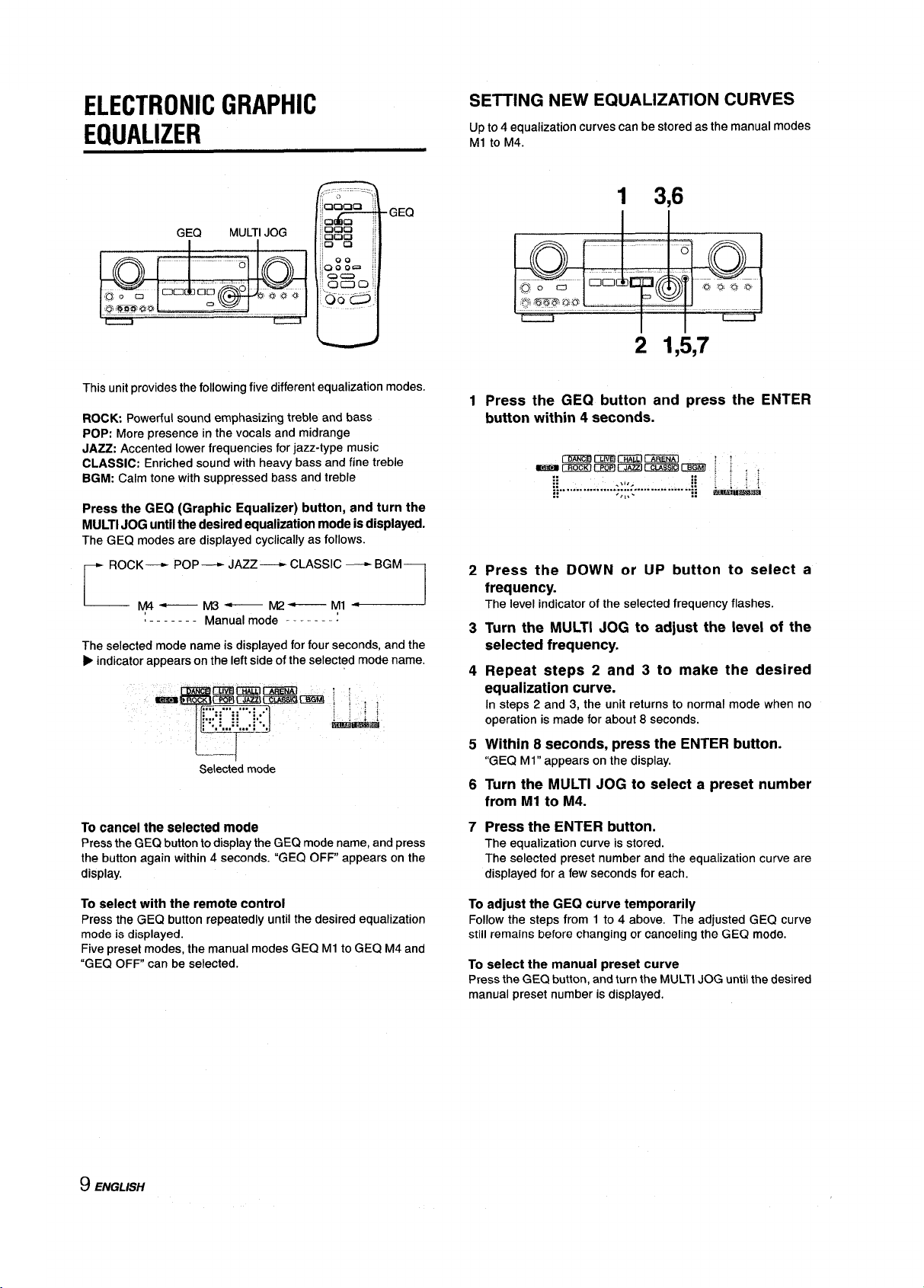
ELECTRONIC GRAPHIC
EQUALIZER
SETTING NEW EQUALIZATION CURVES
Up to 4 equalization curves can be stored as the manual modes
Ml to M4.
GEQ
This unit provides the following five different equalization modes.
ROCK. Powerful sound emphasizing treble and bass
POP: More presence in the vocals and midrange
JAZZ: Accented lower frequencies for jazz-type music
CLASSIC: Enriched sound with heavy bass and fine treble
BGM: Calm tone with suppressed bass and treble
Press the GEQ (Graphic Equalizer) button, and turn the
MULTI JOG until the desired equalization mode is displayed.
The GEQ modes are displayed cyclically as follows.
ROCK— POP — JAZZ —
r
L-
The selected mode name is displayed for four seconds, and the
y4— M3—
,------- Manual mode -------:
CLASSIC — BGM
M2—
M,
1
d
➤indicator appears on the left side of the selected mode name.
1
Selected mode
To cancel the selected mode
Press the GEQ button to display the GEQ mode name, and press
the button again within 4 seconds. “GEQ OFF appears on the
display.
1 3,6
2 1,5,7
1
Press the GEQ button and press the ENTER
button within 4 seconds.
Press the DOWN or
2
frequency.
The level indicator of the selected frequency flashes.
Turn the MULTI JOG to adjust the level of the
3
selected frequency.
4
Repeat steps 2 and 3 to make the desired
equalization curve.
In steps 2 and 3, the unit returns to normal mode when no
operation is made for about 8 seconds.
5
Within 8 seconds, press the ENTER button.
“GEQ Ml” appears on the display.
Turn the MULTI JOG to select a preset number
6
from Ml to M4.
7
Press the ENTER button.
The equalization curve is stored.
The selected preset number and the equalization curve are
displayed for a few seconds for each.
UP button to select a
To select with the remote control
Press the GEQ button repeatedly until the desired equalization
mode is displayed.
Five preset modes, the manual modes GEQ Ml to GEQ M4 and
“GEQ OFF can be selected.
9 ENGLISH
To adjust the GEQ curve temporarily
Follow the steps from 1 to 4 above. The adjusted GEQ curve
still remains before changing or canceling the GEQ mode,
To select the manual preset curve
Press the GEQ button, and turn the MULTI JOG until the desired
manual preset number is displayed.
Page 11
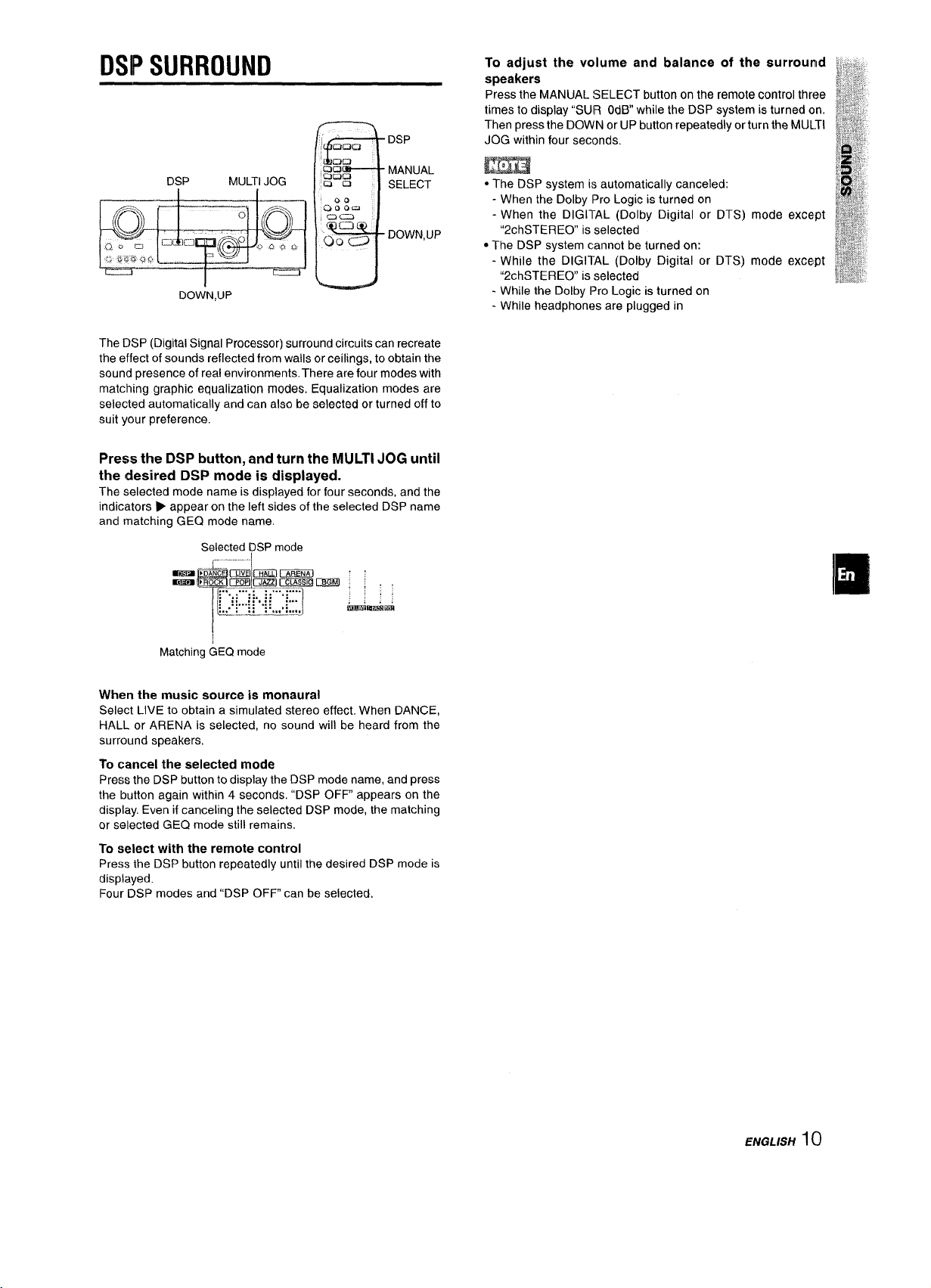
DSPSURROUND
urcwJ
DSP
DOWN,UP
The DSP (Digital Signal Processor) surround circuits can recreate
the effect of sounds reflected from walls or ceilings, to obtain the
sound presence of real environments. There are four modes with
matching graphic equalization modes. Equalization modes are
selected automatically and can also be selected or turned off to
suit your preference.
Press the DSP button, and turn the MULTI JOG until
the desired DSP mode is displayed.
The selected mode name is displayed for four seconds, and the
indicators
and matching GEQ mode name.
➤appear on the left sides of the selected DSP name
MULTI JOG
5%CJ
C3R
~:g=
at.=
\ a“
Qo a
B
MANUAL
SELECT
DOWN,UP
To adjust the volume and balance of the surrounld 2,,,,..
speakers
Press the MANUAL !3ELECT button on the remote control three
times to display “SUR 0d13°while the DSP system is turned on,
Then press the DOWN or UP button repeatedly or turn the MULTI
JOG within four seconds.
● The DSP system i:; automatically canceled:
- When the Dolby lPro Logic is turned on
- When the DIGI1-AL (Dolby Digital or DTS) mode except
“2chSTERE0 is selected
● The DSP system cannot be turned on:
- While the DIGI1-AL (Dolby Digital or DTS) mode except
“2chSTERE0 is selected
- While the Dolby lPro Logic is turned on
- While headphones are plugged in
~+~;j
Selected DSP mode
Matching GEQ mode
When the music source is monaural
Select LIVE to obtain a simulated stereo effect, When DANCE,
HALL or ARENA is selected, no sound will be heard from the
surround speakers,
To cancel the selected mode
Press the DSP button to display the DSP mode name, and press
the button again within 4 seconds, “DSP OFF” appears on the
display. Even if canceling the selected DSP mode, the matching
or selected GEQ mode still remains.
To select with the remote control
Press the DSP button repeatedly until the desired DSP mode is
displayed.
Four DSP modes and “DSP OFF can be selected.
ENGLISH10
Page 12

SELECTION OF AUDIOMDEO
SOURCE
FUNCTION
Function indicators
To select the video source
1 Trun the FUNCTION to select PHONO, CD or AUX,
2 Press the ENTER button to display VIDEO 1.
3 Turn the MULTI JOG to select VIDEO 2 or VIDEO 3.
To change a displayed name for the VIDEO 1
and VIDEO 2
When the VIDEO 1 function is selected, VIDEO 1 is displayed
initially. It can be changed to DVD or MD.
Press the DIGITAUANALOG/BAND button while pressing the
ENTER button.
The displayed name for the VIDEO 2 function can be changed
to VIDEO 2, LD or TV; while the VIDEO 2 function is selected,
press the DIGITAL/ANALOG/BAND button while pressing the
ENTER button.
DOWN:UP
DIGITAUANALOG/BAND
I
MULTi JOG
EN+ER
1 Select the program source.
Turn the FUNCTION selector or press the TAPE MONITOR
button. The selected function indicator lights in red.
I ComDact disc
I Television, etc. I AUX
Video I VIDEO l/DVD/MD.
I
LD or Cable TV I VIDEO 2/LD/TV
I MD or DVD I VIDEO l/DVD/MD
The function to be selected (except PHONO) depends on the
equipment connected to the input terminals on the rear panel
of the unit.
To select with the remote control
Press the TAPE MONITOR button or the FUNCTION button
repeatedly.
I CD
I VIDEO 2/LDiTv, VIDEO 3 I
I
m
When using a turntable with a built-in equalizer amplifier, set
the switch of the equalizer amplifier to off. See the instructions
of the turntable for further information.
2 Start the selected program
3 Adjust the sound,
About the video source to
source.
the monitor or TV
To select the “ANALOG” or “DIGITAL” (Dolby
Digital or
1, VIDEO 2 or VIDEO 3 function
Press the DIGITAIJANALOG/BAND button when the CD, VIDEO
1, VIDEO 2 or VIDEO 3 is selected. The selected mode
“ANALOG” or “DIGITAL’ appears on the display.
In the DIGITAL mode: Equipment connected to the OPTICAL
DIGITAL IN terminal is selected as a source for the CD, VIDEO
1 or VIDEO 3 function, and one connected to the COAXIAL
DIGITAL IN terminal for the VIDEO 2 function. The DIGITAL
indicator lights in red.
In the ANALOG mode: Equipment connected to the CD, VIDEO
l/DVD/MD IN or VIDEO 3 terminals is selected as a source for
the CD, VIDEO 1or VIDEO 3 function, and one connected to the
I
VIDEO 2/LDiTV terminals for the VIDEO 2 function.
I
1
The “DIGITAL’ mode changes to the “ANALOG,” when pressing
the TAPE MONITOR button.
I
When the “OVER LEVEL” indicator lights up
The unit is equipped with the OVER LEVEL indicator. When input
analog signals from the connected equipment are too high to
accept, the indicator lights on the right side of the display. In this
case, adjust the input level as mentioned below so that the
indicator disappears.
To adjust the sound level of the connected source
The input sensitivity level of each function can be adjusted
(except the TUNER, CD(DIGITAL), VIDEO 1 (DIGITAL), VIDEO
2 (DIGITAL) and VIDEO 3 (DIGITAL) functions).
When the sound level of the connected source is higher or lower
than that of the TUNER, adjust it as follows.
1 Select the function to be adjusted.
Turn the FUNCTION or press the TAPE MONITOR button
and play the source.
2 Press the UP or
DTS surround) mode of the CD, VIDEO
DOWN button repeatedly.
CEmBmmmcmmm ! :
GEmmElmzzl massiamIim , ,
....... ...- ,,... ; , ,
.,..:...
.:
;.
:..%:...:;...: ;
.... .... :...:
U?5iimimi
Selected video source
V1:VIDEO 1,V2:VIDE02,V3:VIDE03
The selected video source is indicated on the display and the
video signal through the MONITOR VIDEO OUT jack is output
on the TV.
11 ENGUSH
Adjust the level so that the “OVER LEVEL’ indicator does not
light on the display.
● The level can be adjusted between -6dB (MIN) and +8dB
(MAX) in 2dB steps. Adjust the level so that the sound is
output at the same level as the TUNER.
● The input sensitivity level of the TAPE MONITOR can be
adjusted to OdB or -6dB.
Page 13
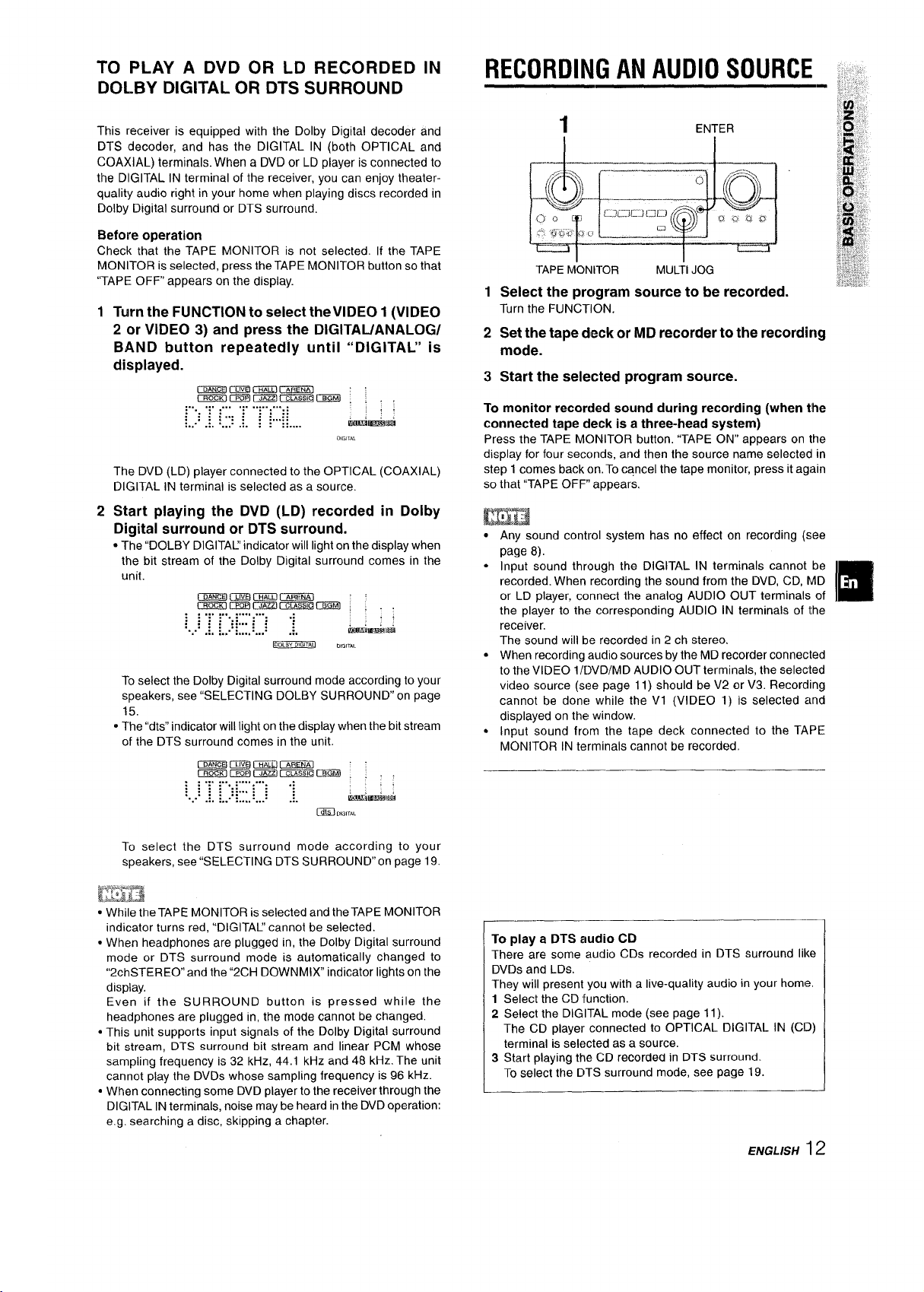
TO PLAY A DVD OR LD RECORDED
DOLBY DIGITAL OR DTS SURROUND
IN
RECORDING AN AUDIO SOURCE ,,,
-:, ,,.
This receiver is equipped with the Dolby Digital decoder
DTS decoder, and has the DIGITAL IN (both OPTICAL
COAXIAL) terminals. When a DVD or LD player is connected to
the DIGITAL IN terminal of the receiver, you can enjoy theaterquality audio right in your home when playing discs recorded
Dolby Digital surround or DTS surround,
Before operation
Check that the TAPE MONITOR is not selected. If the TAPE
MONITOR is selected, press the TAPE MONITOR button so that
“TAPE OFF appears on the display.
1
Turn the FUNCTION to select the VIDEO 1 (VIDEO
2 or VIDEO 3) and press the DIGITAUANALOG/
BAND button repeatedly until “DIGITAL” is
displayed.
cmmcmmxmcx%ml ;
[rmncllmmmxzalmm$m?m ,
;.. ... ... .:. ..... ... .
.. :::.. ,: ;;: :
:.. ;...::
:...
.:. :...: .:. : . ::.,..
The DVD (LD) player connected to the OPTICAL (COAXIAL)
DIGITAL IN terminal is selected as a source.
2
Start playing the DVD (LD) recorded in Dolby
tititi
.,.,,,,
and
and
,.
Digital surround or DTS surround.
● The “DOLBY DIGITA~ indicator will light on the display when
the bit stream of the Dolby Digital surround comes in the
unit.
mmm!ElmmcmEm
m5mmmr3zzam3mrzml
: ; .:,
y,..;’- :...: .;
:..: : : :: . . . : :
. .:. :... . . . . . . . . . .:.
To select the Dolby Digital surround mode according to your
speakers, see “SELECTING DOLBY SURROUND on page
15,
* The “dts” indicator will light on the display when the bit stream
of the DTS surround comes in the unit.
12z E@cmmmmmm
Cmi20nxmmmlzzxmmm
: : .:. ~...:-:-. .:
::: ::... ; :
... .:. ...
1.0,,, mm,u .,.,,..
............ ,:.
‘
. .
immimkmi
Li!mitii!ti
1 ENTER
in
1
Select the program source to be recorded.
Turn the FUNCTION.
2
Set the tape deck or MD recorder to the recording
mode.
3
Start the selected program source.
To monitor recorded sound during recording (when tlhe
connected tape deck is a three-head system)
Press the TAPE MONITOR button, “TAPE ON” appears on the
display for four seccmds, and then the source name selected in
step 1 comes back on, To cancel the tape monitor, press it again
so that “TAPE OFF” appears,
m
●
Any sound control system has no effect on recording (see
page 8).
●
Input sound through the DIGITAL IN terminals cannot be
recorded. When recording the sound from the DVD, CD, MD
or LD player, connect the analog AUDIO OUT terminals of
the player to the corresponding AUDIO IN terminals of Ithe
receiver.
The sound will be recorded in 2 ch stereo.
✎
When recording audio sources by the MD recorder connected
to the VIDEO 1/[)VD/MD AUDIO OUT terminals, the selected
video source (see page 11) should be V2 m’ V3. Recording
cannot be done while the VI (VIDEO 1) is selected and
displayed on the! window.
●
Input sound frcim the tape deck connected to the TAPE
MONITOR IN terminals cannot be recorded.
❑
—
To select the DTS surround mode according to your
speakers, see “SELECTING DTS SURROUND” on page 19.
● While the TAPE MONITOR is selected and the TAPE MONITOR
indicator turns red, “DIGITA~ cannot be selected.
● When headphones are plugged in, the Dolby Digital surround
mode or DTS surround mode is automatically changed to
“2chSTERE0 and the “2CH DOWN MIX indicator lights on the
display.
Even if the SURROUND button is pressed while the
headphones are plugged in, the mode cannot be changed.
● This unit supports input signals of the Dolby Digital surround
bit stream, DTS surround bit stream and linear PCM whose
sampling frequency is 32 kHz, 44,1 kHz and 48 kHz. The unit
cannot play the DVDS whose sampling frequency is 96 kHz.
● When connecting some DVD player to the receiver through the
DIGITAL IN terminals, noise maybe heard in the DVD operation:
e.g. searching a disc, skipping a chapter.
To play a DTS audio CD
There are some audio CDs recorded in DTS surround like
DVDS and LDs.
They will present you with a live-quality audio in your home.
1 Select the CD function.
2 Select the DIGITAL mode (see page 11).
The CD player connected to OPTICAL DIGITAL IN (CID)
terminal is selected as a source.
3 Start playing the CD recordea in DTS surround.
To select the DTS surround mode, see page 19.
—
ENGLISH12
Page 14

MANUAL TUNING
1
1
Turn the FUNCTION to select theTUNER function,
and press the DIGITAUANALOG/BAND button
repeatedly to select the desired band.
~
The display changes to frequency indications after indicating
band and video source (VI, V2 or V3) for two seconds.
2
Press the UP or DOWN button on the main unit
to select a station.
Each time the button is pressed, the frequency changes.
When a station is received, “TUNE” is displayed for two
seconds. During FM stereo reception, ll@DIl) is displayed.
MONO
TUNER
Tochange the AM tuning interval
The default setting of the AM tuning interval is 10 kHz/step. If
you use this unit in an area where the frequency allocation
system is 9 kHz/step, change the tuning interval.
Hold down the DIGITAUANALOG/BAND button and press the
POWER button.
To reset the interval, repeat this procedure.
Tosearch for a station quickly (Auto Search)
Keep the UP or DOWN button on the main unit pressed until the
tuner starts searching for a station. After tuning in to a station,
the search stops.
To stop the Auto Search manually, press the UP or DOWN button.
● The Auto Search may not stop at stations with very weak
signals.
When an FM stereo
Press the MONO TUNER button on the remote control so that
“MONO appears on the display.
Noise is reduced, although reception is monaural.
MONO
To restore stereo reception, press the button so that “STEREO
appears.
broadcast contains noise
When the reception contains noise interference
Move the unit away from other electrical appliances, especially
digital audio devices, or turn off the appliances that generate
noise signals.
13 ENGLISH
Page 15
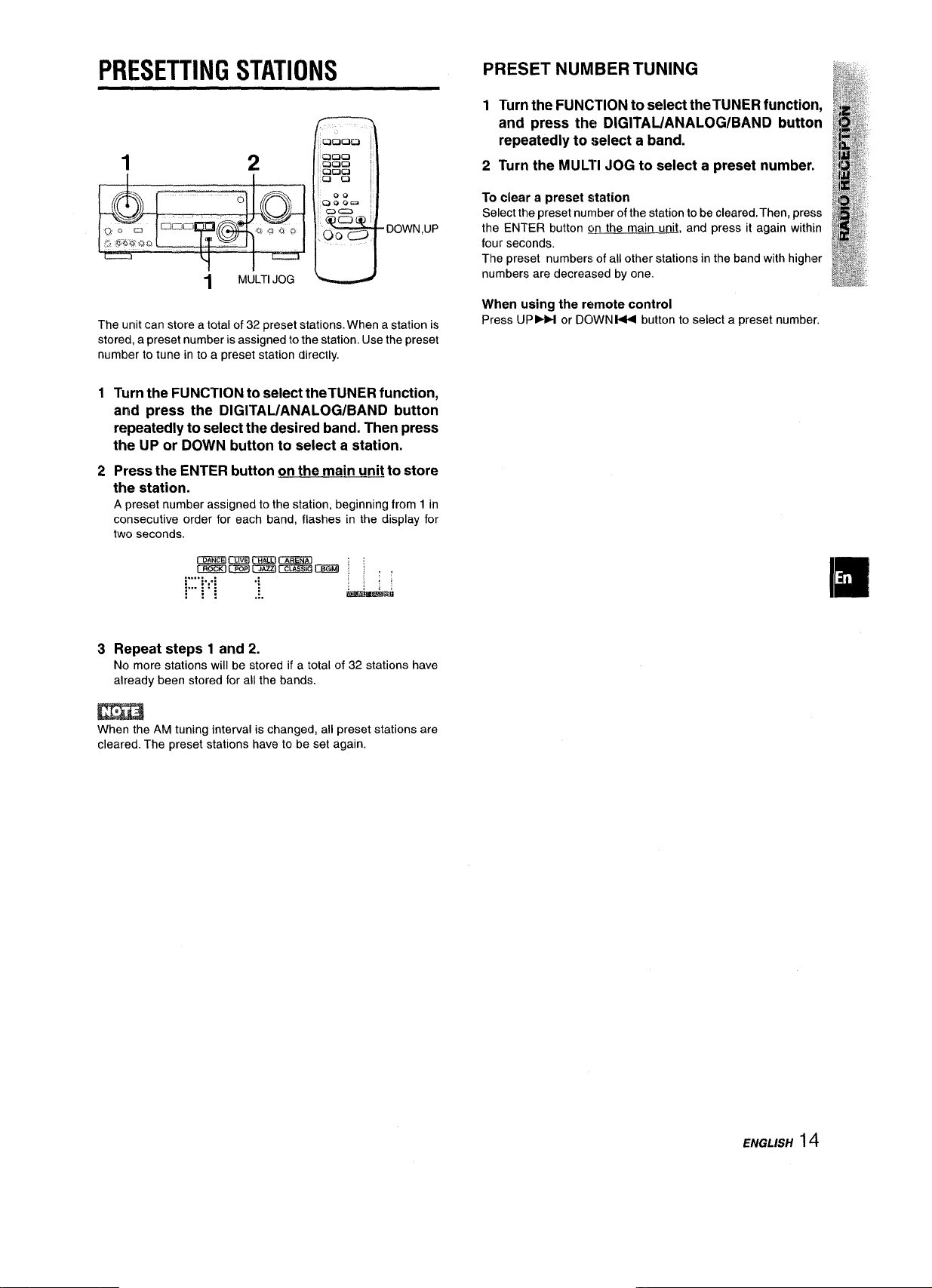
PRESETTING STATIONS
CX30C2 ]
n
.DOWN,UP
I MULTIJOG ~
The unit can store a total of 32 preset stations. When a station is
stored, a preset number is assigned to the station. Use the preset
number to tune in to a preset station directly.
1
Turn the FUNCTION to select theTUNER function,
and press the DIGITAL/ANALOG/BAND button
repeatedly to select the desired band. Then press
the UP or DOWN button to select a station.
Press the ENTER button on the main unit to store
2
the station.
A preset number assigned to the station, beginning from 1 in
consecutive order for each band, flashes in the display for
PRESET NUMBER TUNING
1 Turn the FUNCTION to select the TUNER function,
and press the DIGITAL/ANALOG/BAND button
repeatedly to select a band.
2 Turn the MULTI JOG to select a preset number.
To clear a preset station
Select the preset number of the station to be cleared. Then, press
the ENTER button gm the main unit, and press it again within
four seconds.
The preset numbers of all other stations in the band with higher
numbers are decreased by one.
When using the remote control
Press UP>Ft or DC)WNM4 button to select a preset number.
Repeat steps 1 and 2.
3
No more stations will be stored if a total of 32 stations have
already been stored for all the bands.
When the AM tuning interval is changed, all preset stations are
cleared. The preset stations have to be set again.
ENGLISH 14
Page 16
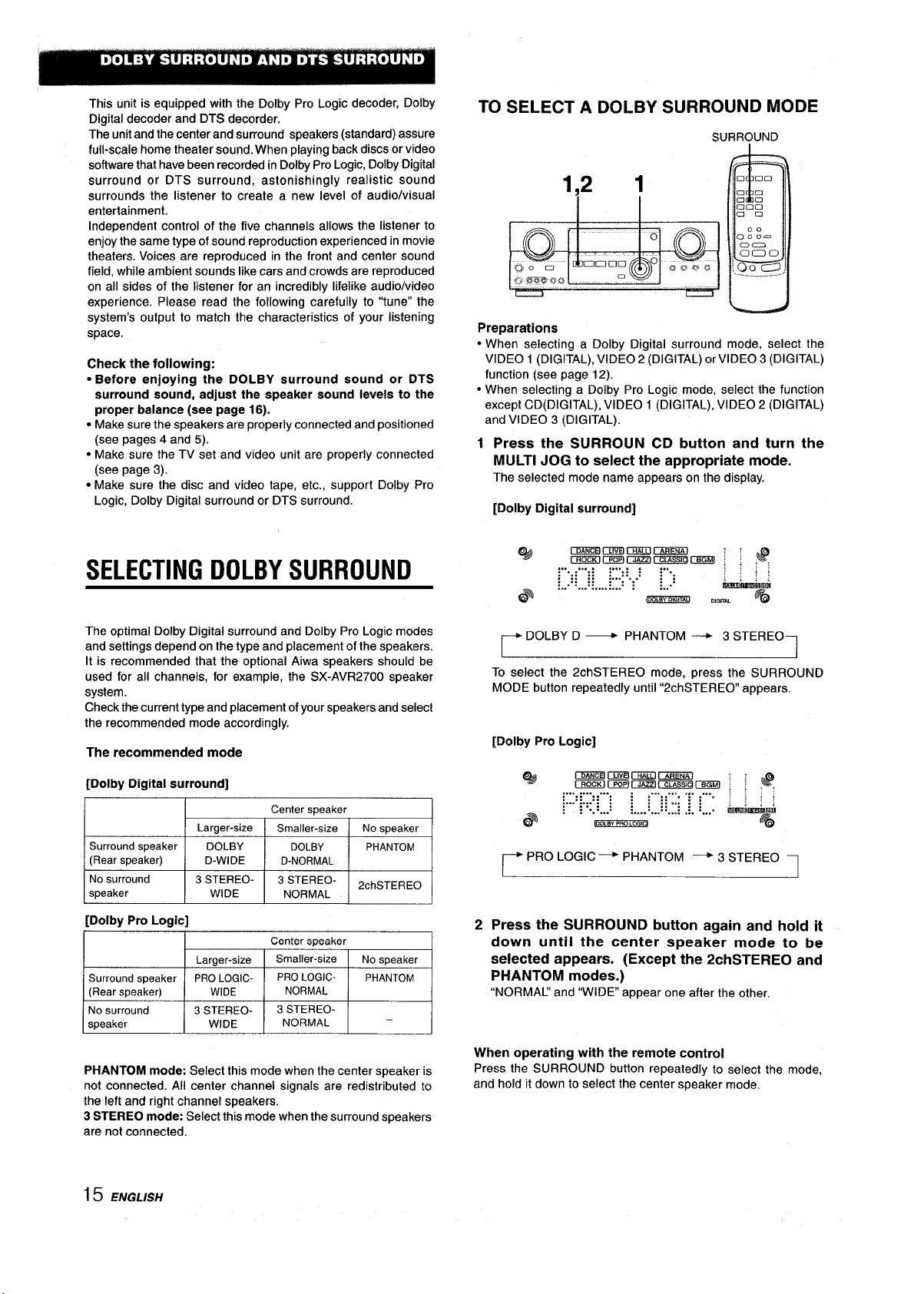
This unit is equipped with the Dolby Pro Logic decoder, Dolby
Digital decoder and DTS decorder.
The unit and the center and surround speakers (standard) assure
full-scale home theater sound. When playing back discs or video
software that have been recorded in Dolby Pro Logic, Dolby Digital
surround or DTS surround, astonishingly realistic sound
surrounds the listener to create a new level of audio/visuai
entertainment.
Independent control of the five channels allows the listener to
enjoy the same type of sound reproduction experienced in movie
theaters. Voices are reproduced in the front and center sound
field, while ambient sounds like cars and crowds are reproduced
on all sides of the listener for an incredibly lifelike audio/video
experience. Please read the following carefully to “tune” the
system’s output to match the characteristics of your listening
space.
Check the following:
● Before enjoying the DOLBY surround sound or DTS
surround sound, adjuat the speaker sound ievefs to the
proper balance (see page 16).
● Make sure the speakers are properly connected and positioned
(see pages 4 and 5).
● Make sure the TV set and video unit are properly connected
(see page 3).
● Make sure the disc and video tape, etc., support Dolby Pro
Logic, Dolby Digital surround or DTS surround.
TO SELECT A DOLBY SURROUND MODE
Preparations
● When selecting a Dolby Digital surround mode, select the
VIDEO 1 (DIGITAL), VIDE02 (DIGITAL) or VIDEO 3 (DIGITAL)
function (see page 12),
● When selecting a Dolby Pro Logic mode, select the function
except CD(DIGITAL), VIDEO 1 (DIGITAL), VIDEO 2 (DIGITAL)
and VIDEO 3 (DIGITAL).
12Press the SURROUN CD button and turn the
MULTI JOG to select the appropriate mode.
The selected mode name appears on the display.
[Dolby Digital surround]
SELECTING DOLBY SURROUND
The optimal Dolby Digital surround and Dolby Pro Logic modes
and settings depend on the type and placement of the speakers.
It is recommended that the optional Aiwa speakers should be
used for all channels, for example, the SX-AVR2700 speaker
system.
Check the current type and placement of your speakers and select
the recommended mode accordingly.
The recommended mode
[Dolby Digital surround]
I Center sDeaker
Larger-size
Surround speaker DOLBY
(Rear speaker)
No eurround
speaker WIDE
[Dolby Pro Logic]
[
Surround speaker
(Rear s~eaker)
No surround
s~eaker
D-WIDE
3 STEREO-
I
Lamer-size
PRO LOGIC-
WIDE
I
3 STEREO-
WIDE
I
Smaller-size
DOLBY PHANTOM
D-NORMAL
3 STEREO-
NORMAL
1
Center epeaker
Smaller-size
PRO LOGIC-
NORMAL
1
3 STEREO-
NORMAL
1
No speaker
2chSTERE0
1
No soeaker
PHANTOM
1
I
—
Q&)
@$
To select the 2chSTERE0 mode, press the SURROUND
MODE button repeatedly until “2chSTERE0 appears.
[Dolby Pro Logic]
ad
I
*3 i : “.=..:, :..; . ..........
~PROLOGlC4 PHANTOM ‘3 STERE0 I
Cmcecmmmcm’ml ; :
DmEKlcEmmz?llzmm cEm : ; ,
:,., -.,. . :.,, , ;..
:: ::. ,: ..
:: :...
:: ::
...............~...: :
‘
DOLBY D ~
mimc!mmxmckiizml [ :
\r%5ciorFWlr-mznl~@ml , ; ,
.... .... ...
:: :: :
.... .... . . :: :;.. ;:
IW18
:...
Y G+G,T.41J LU.m
[-
PHANTOM ---+ 3 STEREO
: ..... ..... .:. :.... ; ; .
0!3 q
F@
. .:. .....
g?
;;
+;;:
-wig
@
tirm!%ti
(@jD
I
Press the SURROUND button again and hold it
down until the center speaker mode to be
selected appears. (Except the 2chSTERE0 and
PHANTOM
I
“NORMAL” and “WIDE” appear one after the other.
modes.)
I
PHANTOM mode: Select this mode when the center speaker is
not connected. All center channel signals are redistributed to
the left and right channel speakers.
3 STEREO mode: Select this mode when the surround speakers
are not connected.
15 ENGLISH
When operating with the remote control
Press the SURROUND button repeatedly to select the mode,
and hold it down to select the center speaker mode.
Page 17
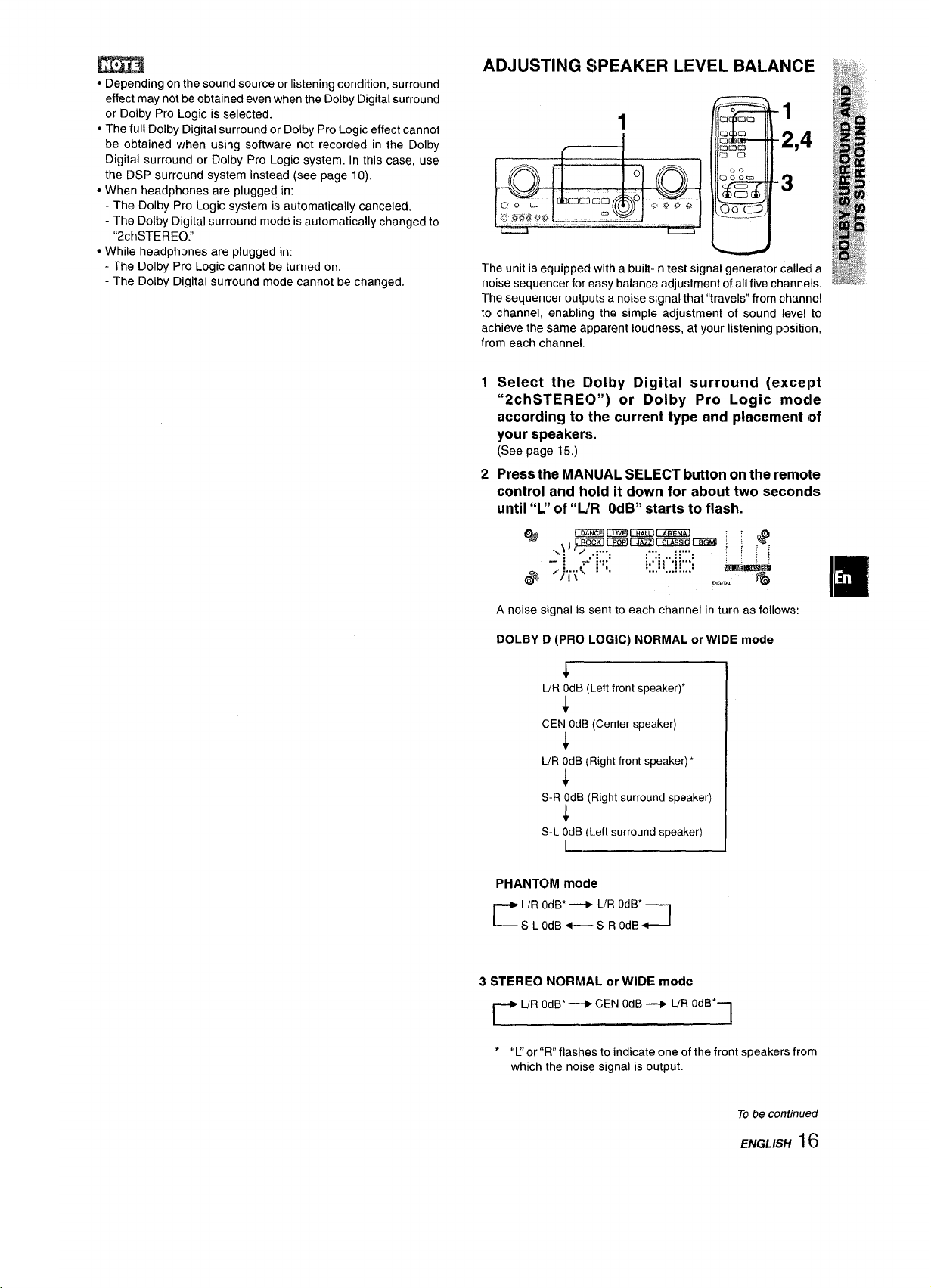
m
● Depending on the sound source or listening condition, surround
effect may not be obtained even when the Dolby Digital surround
or Dolby Pro Logic is selected.
● The full Dolby Digital surround or Dolby Pro Logic effect cannot
be obtained when using software not recorded in the Dolby
Digital surround or Dolby Pro Logic system, In this case, use
the DSP surround system instead (see page 10).
● When headphones are plugged in:
- The Dolby Pro Logic system is automatically canceled,
- The Dolby Digital surround mode is automatically changed to
“2chSTERE0.”
● While headphones are plugged in:
- The Dolby Pro Logic cannot be turned on.
- The Dolby Digital surround mode cannot be changed.
ADJUSTING SPEAKER LEVEL BALANCE
1
The unit is equipped with a built-in test signal generator called a
noise sequencer for easy balance adjustment of all five channels.
The sequencer outputs a noise signal that “travels” from channel
to channel, enabling the simple adjustment of sound level to
achieve the same apparent loudness, at your listening position,
from each channel,
12Select the Dolby Digital surround (except
“2chSTEREO”) or Dolby Pro Logic mocle
according to the current type and placement of
your speakers.
(See page 15,)
Press the MANUAL SELECT button on the remote
control and hold it down for about two seconds
until “U’ of “LJR OdB” starts to flash.
A noise signal is sent to each channel in turn as follows:
DOLBY D (PRO LOGIC) NORMAL or WIDE mode
F
UR OdB(Left front speaker)*
J
CEN 0d13(Center speaker)
$
UR OdB(Right front speaker)*
4
S-R OdB (Right surround speaker)
4
S-L OdB (Left surround speaker)
PHANTOM mode
# UR OdB’
I
l-- S-L odB +– S.R ()(,fB~
3 STEREO NORMAL or WIDE mode
l-+ “i30dB*-+CEN OdB+ M, OdB’---l
—+ L/R OdfY ~
I
“ “L’ or “R flashes to indicate one of the front speakers from
which the noise signal is output.
Tobe continued
ENGLISH16
Page 18
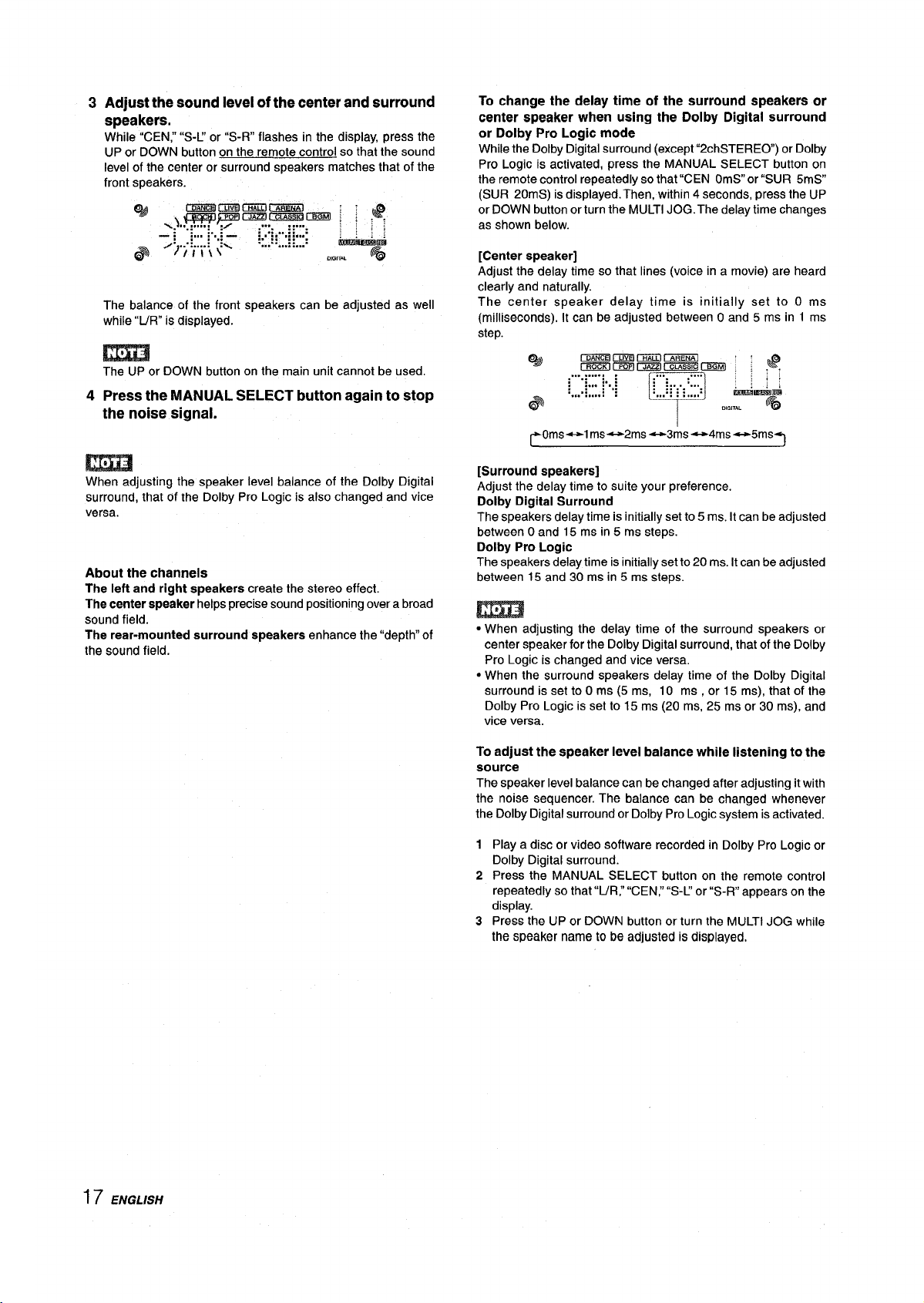
3 Adjust the sound level of the center and surround
speakers.
While “CEN,” “S-U’ or “S-R” flashes in the display, press the
UP or DOWN button on the remote control so that the sound
level of the center or surround speakers matches that of the
front speakers.
The balance of the front speakers can be adjusted as well
while “UR” is displayed.
m
The UP or DOWN button on the main unit cannot be used.
4
Press the MANUAL SELECT button again to stop
the noise signaL
To change the delay time of the surround speakers or
center speaker when
or Dolby Pro Logic mode
While the Dolby Digital surround (except “2chSTEREO) or Dolby
Pro Logic is activated, press the MANUAL SELECT button on
the remote control repeatedly so that “CEN OmS” or “SUR 5mS”
(SUR 20mS) is displayed. Then, within 4 seconds, press the UP
or DOWN button or turn the MULTI JOG. The delay time changes
as shown below.
[Center speaker]
Adjust the delay time so that lines (voice in a movie) are heard
clearly and naturally.
The center speaker delay time is initially set to O ms
(milliseconds). It can be adjusted between O and 5 ms in 1 ms
step.
Cl&
;-~.y-:. :
‘.......... :
*%
using the Dolby Digital surround
122mrBcLmGmGiFiEm
CrEmmzimzllxmmmml :
:.,.:..:
... ....
~ ;... :-..
::::::
.....,,.,,
LMITAL
;
,$
:.;
:,
li&mimi
@j@
m
When adjusting the speaker level balance of the Dolby Digital
surround, that of the Dolby Pro Logic is also changed and vice
versa.
About the channels
The left and right speakers create the stereo effect.
The center spesker helps precise sound positioning over a broad
sound field.
The rear-mounted surround speakers enhance the “depth” of
the sound field.
[Surround speakers]
Adjust the delay time to suite your preference.
Dolby Digital Surround
The speakers delay time is initially set to 5 ms. It can be adjusted
between Oand 15 ms in 5 ms steps.
Dolby Pro Logic
The speakers delay time isinitially set to 20 ms. Itcan be adjusted
between 15 and 30 ms in 5 ms steps.
● When adjusting the delay time of the surround speakers or
center speaker for the Dolby Digital surround, that of the Dolby
Pro Logic is changed and vice versa.
● When the surround speakers delay time of the Dolby Digital
surround is set to O m’s (5 ms, 10 ‘ms , or 15 ins), that o~the
Dolby Pro Logic is set to 15 ms (20 ms, 25 ms or 30 ins), and
vice versa.
To adjust the speaker level balance
source
The speaker level balance can be changed after adjusting it with
the noise sequencer. The balance can be changed whenever
the Dolby Digital surround or Dolby Pro Logic system is activated.
1
Play a disc or video software recorded in Dolby Pro Logic or
Dolby Digital surround.
2
Press the MANUAL SELECT button on the remote control
repeatedly so that “L/R,” “CEN,” “S-U or “S-R” appears on the
display.
Press the UP or DOWN button or turn the MULTI JOG while
3
the speaker name to be adjusted is displayed,
while listening to the
17 ENGLISH
Page 19
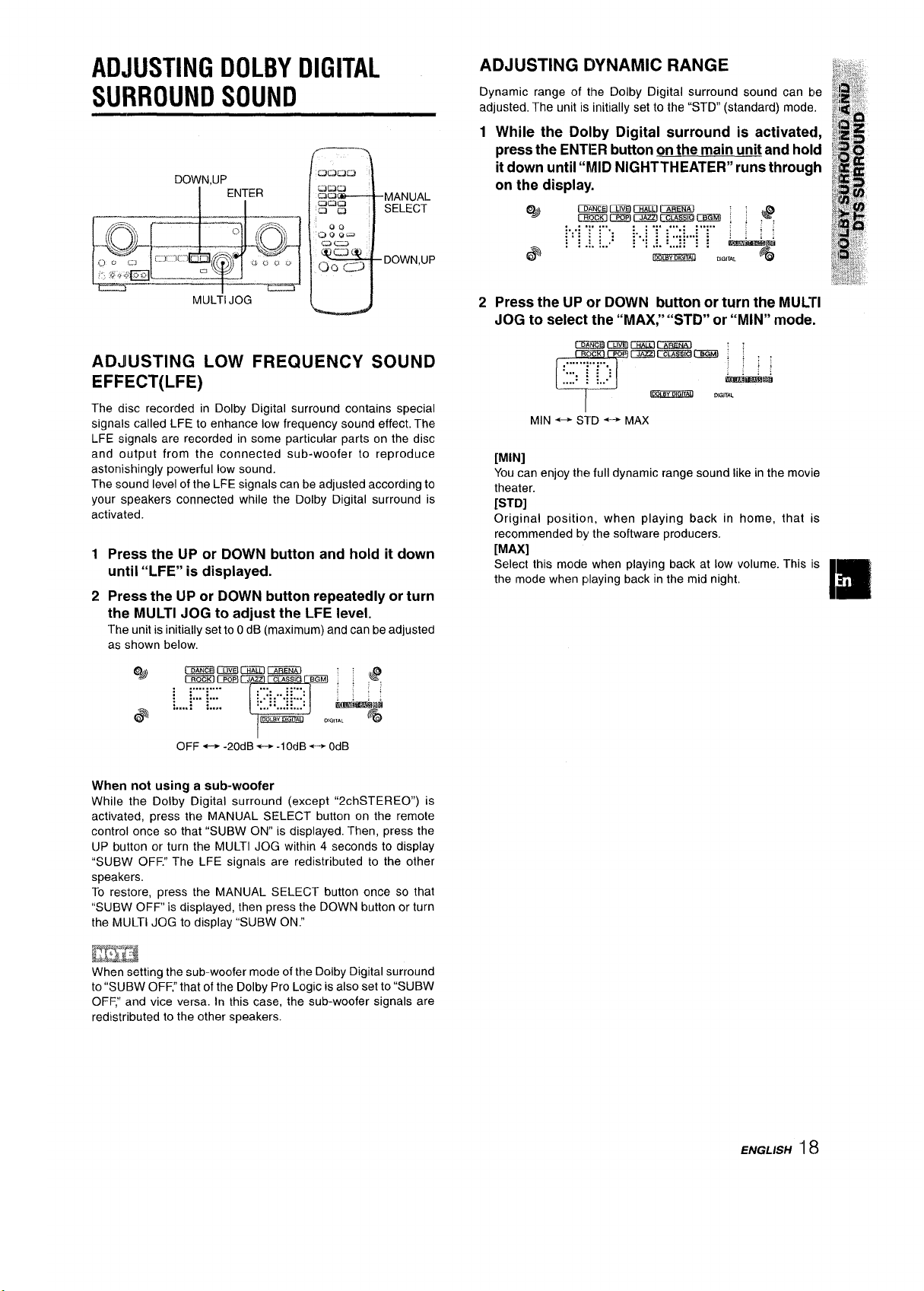
ADJUSTING DOLBY DIGITAL
SURROUND SOUND
DOWN,UP
ENTER
..
ADJUSTING DYNAMIC RANGE
Dynamic range of tlhe Dolby Digital surround sound can be ~~~
adjusted, The unit is initially set to the “STD” (standard) mode. pg:~
1 While the Dolby Digital surround is activated,
&#,’
# .4 “-.
fg%
press the ENTER button on the main unit and hold @
it down until “MID NIGHTTHEATER” runs through ~’i
on the display.
$] ,“
~~
% ‘a
MULfl JOG
ADJUSTING LOW FREQUENCY SOUND
EFFECT(LFE)
The disc recorded in Dolby Digital surround contains special
signals called LFE to enhance low frequency sound effect, The
LFE signals are recorded insomeparticular parts on the disc
and output from the connected sub-woofer to reproduce
astonishingly powerful low sound.
The sound level of the LFE signals can be adjusted according to
your speakers connected while the Dolby Digital surround is
activated.
1 Press the UP or DOWN button and hold it down
until “LFE” is displayed.
2 Press the UP or DOWN button repeatedly or turn
the MULTI JOG to adjust the LFE level.
The unit is initially set to O dB (maximum) and can be adjusted
as shown below.
q
@%
mEElmEJcF!mlni3mn
.......... ...m .....
:... ~...
.....;::.....
OFF + -20dB e -lOdB~ OdB
.. :::,
:m..:. ......
.... ...!....:
Fm$mmmI O,C,,A,
P
am&!lli
,$[~] {W] JAZZ CLAssl BQ.
F&
2 Press the UP or DOWN button or turn the MULTl
JOG to select the “MAX;’ “STD” or “MIN” mode.
MIN ~ STD +-+ MAX
[MIN]
You can enjoy the full dynamic range sound like in the movie
theater.
[STD]
Original position, when playing back in home, that is
recommended by the software producers.
[MAX]
Select this mode when playing back at low volume. This is
the mode when playing back in the mid night.
Im
When not using a sub-woofer
While the Dolby Digital surround (except “2chSTEREO”) is
activated, press the MANUAL SELECT button on the remote
control once so that “SUBW ON” is displayed. Then, press the
UP button or turn the MULTI JOG within 4 seconds to display
“SUBW OFF” The LFE signals are redistributed to the other
speakers.
To restore, press the MANUAL SELECT button once so that
“SUBW OFF is displayed, then press the DOWN button or turn
the MULTI JOG to display “SUBW ON:
When setting the sub-woofer mode of the Dolby Digital surround
to “SUBW OFF,”that of the Dolby Pro Logic is also set to “SUBW
OFF,” and vice versa. In this case, the sub-woofer signals are
redistributed to the other speakers.
ENGLISH“18
Page 20

SELECTING DTS SURROUND
The optimal DTS surround modes and settings depend on the
typeand placement of thespeakers. Itisrecommended thatthe
optional Aiwa speakers should be used for ail channels, for
example, the SX-AVR2700 speaker system.
Check the current type and placement of your speakers and select
the recommended mode accordingly.
The recommended mode
Center speaker No
Surround speaker
(Rear sDeaker)
No surround
speaker
4 ch mode: Select this mode when the center speaker is not
connected. AH center channel signals are redistributed to the
left and right channel speakers.
3 STEREO mode: Select this mode when the surround speakers
are not connected.
5.lch
3 STEREO
TO SELECT A DTS SURROUND MODE
centerspeaker
4 ch
2chSTERE0
Before playing a disc, adjust the speaker level balance in Dolby
Digital or Dolby Pro Logic mode as described in page 16.
To adjust the balance while listening to the source, see the
right column in page 17 and follow the steps 2 and 3. The delay
time of the center and surround speakers cannot be adjusted in
DTS surround mode.
m
● Depending on the sound source or listening condition, surround
effect may not be obtained even when the DTS surround is
selected.
● The full DTS surround effect cannot be obtained when using
software not recorded in the DTS surround system. In this case,
use the DSP surround system instead (see page 10).
● When headphones are plugged in, DTS surround mode is
automatically changed to “2chSTERE0.”
QWhile headphones are plugged in, DTS surround mode cannot
be changed.
To listen to the original DTS sound
When the DTS is appears on the display, all the sound settings
can be canceled for DTS sound.
1 While the DTS surround is activated, press the
ENTER button on the main unit and hold it down
until “BYPASS OFF” runs through on the display.
11
Preparation
When selecting a DTS surround, select the CD function and
play a disc recorded in DTS surround before selecting the
mode.
1 Press the SURROUND button and turn the MULTI
JOG to select the appropriate mode.
The selected mode name appears on the display.
..... .
.... .: ... :...
....- :: .:. .... . .
@
~ 5.ICH —-----+4ch
.;
Gm.1.ru
— 3 STEREO
;;.
;:”
mmmimkmi
F@
7
ad
@
rmmmmmmmim’a ; ;
mxKlaQEI QEzimmEicEm , : ,
.... . ..... ... .... ... ... .......... :
;-t.:: :: :: ::
. . ....
““”’:: : ““””’””--”””’”:
:,mm; ;:... ;., . , : :
:m..: . . .
., . .
13mol.avl
imrtim
,@
!
@@
2 Press the UP or DOWN button or turn the MULTI
JOG to display “BYPASS ON.”
..... ... .... ... ... . :
:... .
:: ::
::
:... . . :... :...::...
L..’
; ; :
~
To
restore the sound settings
Repeat steps 1 and 2 so that “BYPASS OFF” appears.
:.., :::.,.:
:Omo,:,m.o:
;,:: :
;,m.~:..: .
.:
@d
DIGWAL
mmmrmsim
FQ
To select the 2chSTERE0 mode, press the SURROUND
button repeatedly until “2chSTERE0 appears.
19 ENGLISH
Page 21
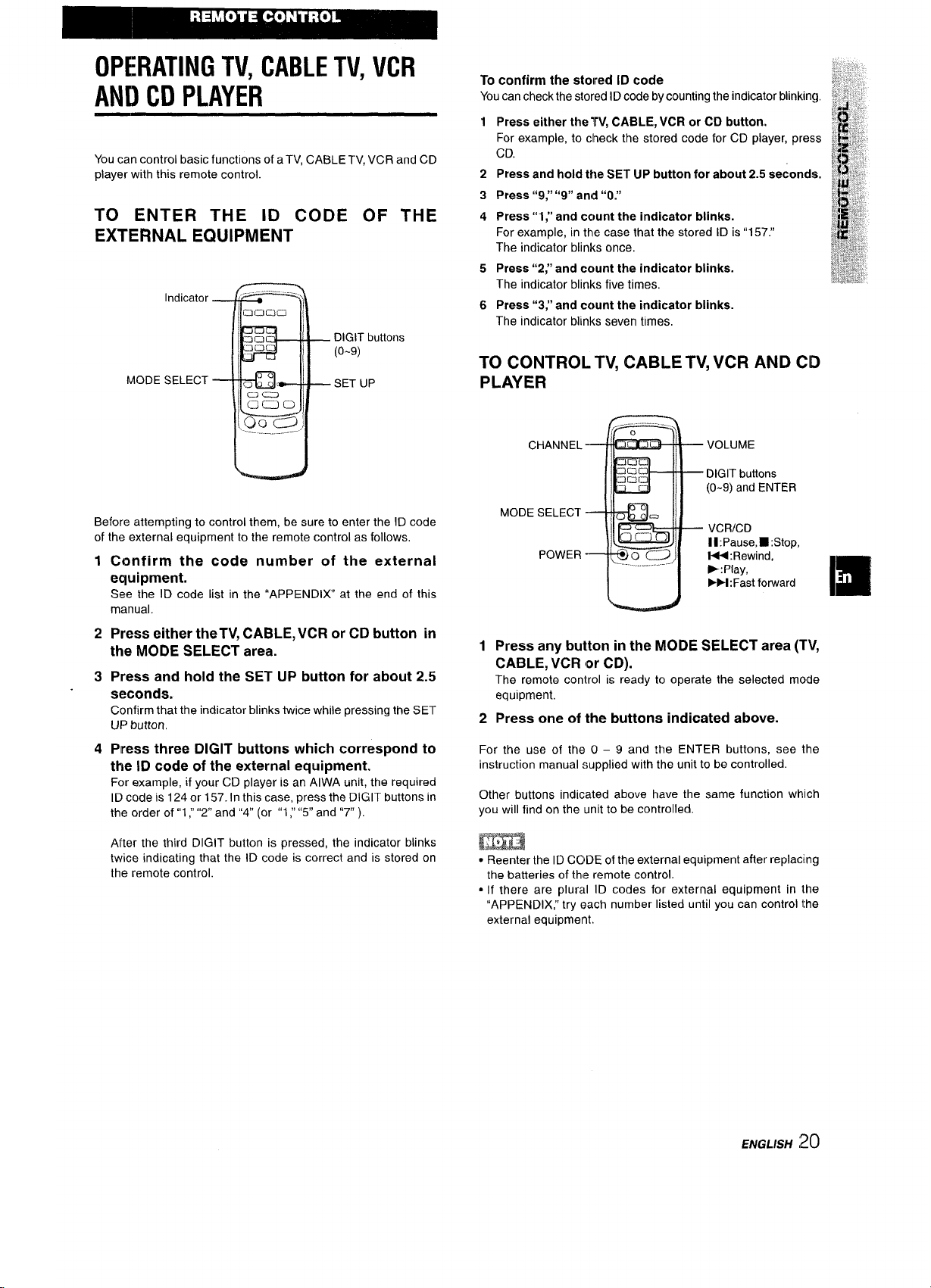
OPERATING TV, CABLE TV, VCR
AND CD PLAYER
You can control basic functions of aTV, CABLE TV, VCR and CD
player with this remote control.
TO ENTER THE ID CODE OF THE
EXTERNAL EQUIPMENT
Indicator
DIGIT buttons
(o-9)
MODE SELECT
SET
UP
You can check the stored ID code by counting the indicator blinking,
1 Press either the TV, CABLE, VCR or CD button.
For example, to clheck the stored code for CD player, press
CD.
2 Press and hold the SETUP button for about 2.5 seconds.
3 Press “9: “9” and “O.”
4 Press”1 ;’ and ccmnt the indicator blinks.
For example, in the case that the stored ID is”1 57.”
The indicator blinks once,
Press “2;’ and ccwnt the indicator blinks.
5
The indicator blinks five times,
Press “3;’ and count the indicator blinks.
6
The indicator blinks seven times,
TO CONTROL TV, CABLE TV, VCR AND CD
PLAYER
~it.~~..~
‘..
~;$$$j;
Before attempting to control them, be sure to enter the ID code
of the external equipment to the remote control as follows,
1
Confirm the code number of the external
equipment.
See the ID code list in the “APPENDIX at the end of this
manual.
2
Press either the TV, CABLE, VCR or CD button in
the MODE SELECT area.
Press and hold the SET UP button for about 2.5
3
seconds.
Confirm that the indicator blinks twice while pressing the SET
UP button,
4
Press three DIGIT buttons which correspond to
the ID code of the external equipment.
For example, if your CD player is an AIWA unit, the required
ID code is 124 or 157. In this case, press the DIGIT buttons in
the order of”1; “2” and “4” (or “1; ‘(5” and “7” ).
After the third DIGIT button is pressed, the indicator blinks
twice indicating that the ID code is correct and is stored on
the remote control.
CHANNEL -
MODE SELECT
POWER
1
Press any button in the MODE SELECT area (TV,
VOLUME
DIGIT buttons
(O-9) and ENTER
VCRICD
lI:Pause, =: Stop,
t4<:Rewind,
E: Play,
FM :Fast forward
CABLE, VCR or CD).
The remote conlrol is ready to operate the selected mode
equipment.
Press one of the buttons indicated above.
2
For the use of the O – 9 and the ENTER buttons, see the
instruction manual supplied with the unit to be controlled.
Other buttons indicated above have the same function which
you will find on the unit to be controlled.
m
● Reenter the ID CCIDE of the external equipment after replacing
the batteries of the remote control.
s If there are plural ID codes for external equipment in Ihe
“APPENDIX,” try f?ach number listed until you can control the
external equipment.
Ifl
ENGLISH
20
Page 22
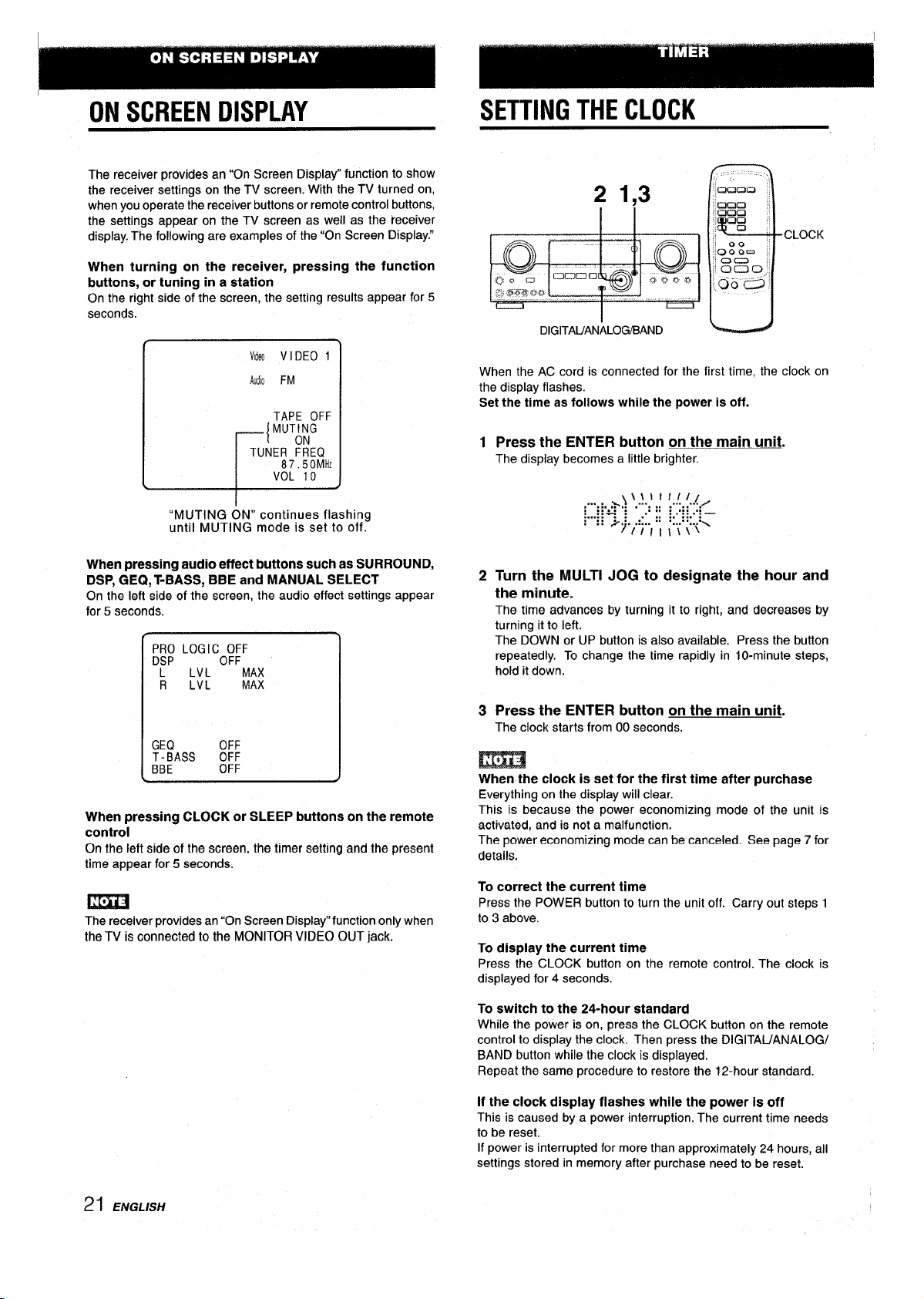
I
ON SCREEN DISPLAY
The receiver provides an “On Screen Display” function to show
the receiver settings on the TV screen. With the TV turned on,
when you operate the receiver buttons or remote control buttons,
the settings appear on the TV screen as well as the receiver
display. The following are examples of the “On Screen Display.”
When turning on the receiver, pressing the function
buttons, or tuning in a station
On the right side of the screen, the setting results appear for 5
seconds.
Video V I DEO 1
Aud\o FM
TAPE OFF
_{ MUT<G
TUNER FREQ
87.50 MHz
\
“MUTING ON” continues flashing
until MUTING mode is set to off.
VOL 10
SETTING THE CLOCK
;,.
2 1,3
DIGITAUANALOISJBAND
When the AC cord is connected for the first time, the clock on
the display flashes.
Set the time as follows while the power is off.
1
Press the ENTER button on the main unit.
The display becomes a little brighter.
CJCXX3
QKIC2
000
ccl
.Qo
0::=
00
000,
c1
CLOCK
o
R
When pressing audio effect buttons such as SURROUND,
DSP, GEQ, T-BASS, BBE and MANUAL SELECT
On the left side of the screen, the audio effect settings appear
for 5 seconds.
PRO LOG IC OFF
D~P OFF
LVL MAX
R LVL
GEQ OFF
T-BASS
BBE
When pressing CLOCK or SLEEP buttons on the remote
control
On the left side of the screen, the timer setting and the present
time appear for 5 seconds.
The receiver provides an “On Screen Display” function only when
the TV IS connected to the MONITOR VIDEO OUT jack.
OFF
OFF
MAX
2
Turn the MULTI JOG to designate the hour and
the minute.
The time advances by turning it to right, and decreases by
turning it to left.
The DOWN or UP button is also available. Press the button
repeatedly. To change the time rapidly in 10-minute steps,
hold it down.
Press the ENTER button on the main unit.
3
The clock starts from 00 seconds.
m
When the clock is set for the first time after purchase
Everything on the display will clear.
This is because the power economizing mode of the unit is
activated, and is not a malfunction,
The power economizing mode can be canceled. See page 7 for
details.
To correct the current time
Press the POWER button to turn the unit off. Carry out steps 1
to 3 above.
To display the current time
Press the CLOCK button on the remote control. The clock is
displayed for 4 seconds.
To switch to the 24-hour standard
While the power is on, prese the CLOCK button on the remote
control to display the clock. Then press the DIGITAUANALOG/
BAND button while the clock is displayed.
Repeat the same procedure to restore the 12-hour standard.
21 ENGLISH
If the clock display flashes while the power is off
This is caused by a power interruption. The current time needs
to be reset.
If power is interrupted for more than approximately 24 hours, all
settings stored in memory after purchase need to be reset.
Page 23
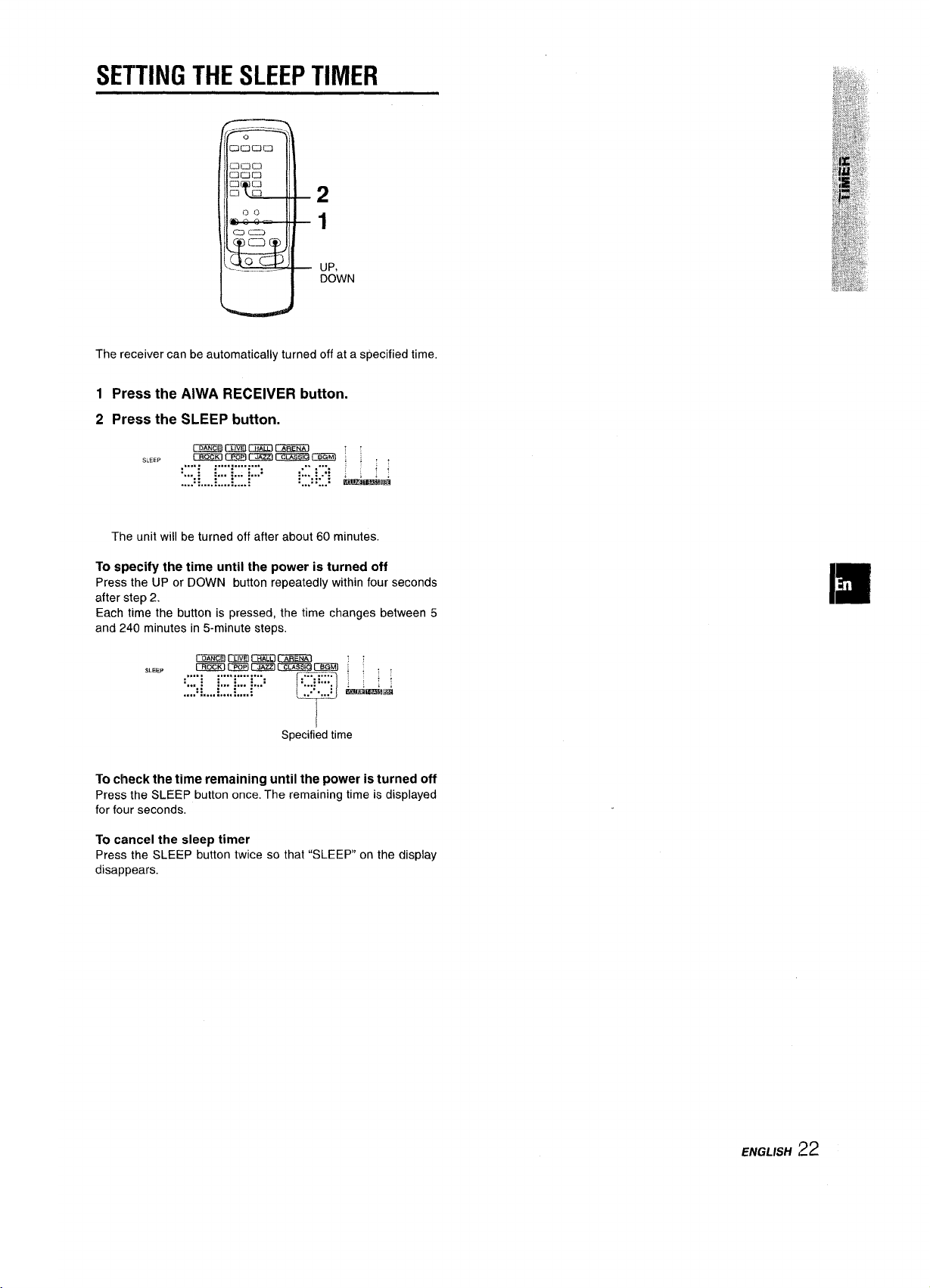
SETTING THE SLEEP TIMER
2
1
UP,
DOWN
The receiver can be automatically turned off at a specified time,
1 Press the AIWA RECEIVER button.
2 Press the SLEEP button.
mmBmElcimDcmE&D ~
SLEEP
Imt57x7 mm Irmm l~a I-I , , .
.. .. . ...... . . . . . . . . .. ....
:.. . ; :
... . :... :...:
:::
.... .... . ..... .... . . . .... . . . ..
:..,
, :...:
Iimmititi
:.
The unit will be turned off after about 60 minutes.
To specify the time until the power is turned off
Press the UP or DOWN button repeatedly within four seconds
after step 2.
Each time the button is pressed, the time changes between 5
and 240 minutes in 5-minute steps.
SLEEP
Cmm3mmcmmcxima
Cm2smmmcmammmm : , ,
. . . . . . . . . . . . . . . . . .
:,+, ;
:... :... :...:
::::
. . . . . . . . . . . . . . . . . . . .
[z=J:::
T
~
Specified time
To check the time remaining until the power is turned off
Press the SLEEP button once. The remaining time is displayed
for four seconds,
To cancel the sleep timer
Press the SLEEP button twice so that “SLEEP on the display
disappears.
ENGLISH
22
Page 24

SPECIFICATIONS
FM tuner section
Tuning range 87.5 MHz to 108 MHz
Usable sensitivity 13.2 dBf
(IHF)
Antenna terminals 75 ohms (unbalanced)
AM tuner section
Tuning range 530 kHz to 1710 kHz (1O kHz step),
531 kHz to 1602 kHz (9 kHz step)
Usable sensitivity
Antenna Loop antenna
Amplifier section
Power output [Stereo Mode]
Total harmonic 0.15 % (85 W, 1 kHz, 8 ohms, Front)
distortion
Inputs AUDIO IN
350 @J/m
Front
170 watts per channel, Min. RMS at 8
ohms, from 40 Hz to 20 kHz, with no
more than 0.970 Total Harmonic
Distortion
[Dolby Digital Surround or Dolby
Pro Logic Mode]
Front
120 watts per channel, Min. RMS at 8
ohms, from 40 Hz to 20 kHz, with no
more than 0.9% Total Harmonic
Distortion
Rear (Surround)
120 watts per channel, Min. RMS at 8
ohms, 1 kHz, with no more than 0,97.
Total Harmonic Distortion
Center
120 watts, Min. RMS at 8 ohms, 1
kHz, with no more than 0.97. Total
Harmonic Distortion
PHONO: 2.5 mV, adjustable (47
kohms)
CD, VIDEO l/DVD/MD, VIDEO 2/
LD/TV, VIDEO 3:300 mV,
adjustable (47 kohms)
TAPE MONITOR: 300 mv,
adjustable (47 kohms)
AUX: 230 mV,
adjustable (47 kohms)
DIGITAL IN
COAXIAL (VIDEO 2):
OPTICAL (VIDEO 1):
OPTICAL (VIDEO 3):
OPTICAL (CD):
accept linear PCM (32 kHz, 44,1
kHz and 48 kHz) signals and bit
stream of Dolby Digital and DTS
Surround
VIDEO IN: 1 Vp-p (75 ohms)
outputs
Muting
AUDIO OUT (REC OUT): 250 mV (1
kohm)
VIDEO OUT (MONITOR): 1 VP-P (75
ohms)
SUPER WOOFER: 5.0 V
FRONT SPEAKERS IMP: 8f2/4Q
selectable (front speakers A and B):
with the SPEAKER IMPEDANCE
SELECTOR set to 4Q, accepts
speakers of 4 ohms.
with the SPEAKER IMPEDANCE
SELECTOR set to 8Q, accepts
speakers of 8 ohms or more.
SURROUND SPEAKERS IMP: 8!2
(surround speakers): accepts
speakers of 8 ohms or more
CENTER SPEAKER IMP: 8Q/4Q
selectable
with the SPEAKER IMPEDANCE
SELECTOR set to 4Q accepts
speaker of 4 ohms.
with the SPEAKER IMPEDANCE
SELECTOR set to 8Q, accepts
speaker of 8 ohms or more.
PHONES (stereo jack): accepts
headphones of 32 ohms or more
-20 dB
General
Power requirements
Power consumption
Dimensions
(W XHXD)
Weight
Specifications and external appearance are subject to change
without notice.
WWSYSTEM
The word “BBE” and the “BBE symbol” are trademarks of BBE
Sound, Inc.
Under license from BBE sound, Inc.
● Manufactured under license from Dolby Laboratories.
“Dolby”, “Pro Logic” and the double-D symbol are trademarks
of Dolby Laboratories. Confidential Unpublished Works. @l 9921997 Dolby Laboratories, Inc. All rights reserved.
● Manufactured under license from Digital Theater Systems, Inc.
US Pat. No. 5,451,942 and other world-wide patents issued
and pending. “DTS and “DTS Digital Surround” are trademarks
of Digital Theater Systems, Inc. @l 996 Digital Theater systems,
Inc. All Rights Reserved.
120 V AC, 60
230 W
430 x 155 x 385 mm
(17x6’/8 x15’/, in.)
12 kg (26 lb 7
Hz
OZ.)
23 ENGLISH
Page 25

CARE AND MAINTENANCE
PARTS INDEX
Occasional care and maintenance of the unit is needed to
optimize the performance of your unit.
To clean the cabinet
Use a soft dry cloth.
If the surfaces are extremely dirty, use a soft cloth lightly
moistened with mild detergent solution. Do not use strong
solvents, such as alcohol, benzine or thinner as these could
damage the finish of the unit.
TROUBLESHOOTING GUIDE
If the unit fails to perform as described in these Operating
Instructions, check the following guide.
GENERAL
There is no sound.
● Is the AC cord connected properly?
● Is there an incorrect connection? (+ page 3, 4)
● There may be a short circuit in the speaker terminals.
+ Disconnect the AC cord, then correct the speaker
connections.
● Was an incorrect function button pressed?
● Was the TAPE MONITOR button pressed?
● Are the FRONT SPEAKERS A and B buttons set correctly?
(+ page 7)
Sound is emitted from one speaker only.
● Is the BALANCE set appropriately?
● Is the other speaker disconnected?
Sound is heard at a very low volume.
● Has the MUTING button been pressed?
An erroneous display or a malfunction occurs.
+ Reset the unit as stated below.
TUNER SECTION
There is constant, wave-like static.
● Is the antenna connected properly? (-+ page 5)
● Is the FM signal weak?
+ Connect an outdoor antenna.
The reception contains noise interference or the sound is
distorted.
● Is the system picking up external noise or multipath distortion?
+ Change the orientation of the antenna.
+ Move the unit away from other electrical appliances.
Instructions about each part on the unit or remote control are
indicated on the pages listed below.
$inr;~habetical order)
Pages
AIWA RECEIVER
AUX
BALANCE
BBE
CD
CHANNEL
CLOCK
DIGITAIJANALOG/BAND
DOWN
DSP
ECO
ENTER
FRONT SPEAKERS A, B
FUNCTION
GEQ
MANUAL SELECT (TEST)
MONO TUNER
MULTI JOG
MUTING, MUTE
PHONES
PHONO
POWER
RECEIVER/DIGIT
SET UP
SLEEP
6,22
11
8
8, 21
11,20
20
21
11-14,21
9-11, 13, 14, 17, 18,22
10, 21
7
7,9, 11, 12, 14, 18, 19,21
7
6, 11-14
9,21
10, 16-18, 21
13
7, 9, 10-12, 14-18, 21
6, 8
7
11
6,7, 13,21
6, 20
6,20
21, 22
SPEAKER IMPEDANCE
SELECTOR
SURROUND
TAPE MONITOR
T-BASS
TUNER BAND
TUNER PRESET/SIURROUND
TV
UP
VCR
VIDEO l/DVD/MD
VIDEO 2/LD/TV
VIDEO 3
VOLUME
4
15,16,19,21
7,11,12
8, 21
11,14
6
20
9-11, 13, 14, 17, 18,22
20
11
11
11
6, 8
To reset
If an unusual condition in the display window or malfunction
occurs, reset the unit as follows.
1 Press the POWER button to turn off the power.
2 Press the POWER button while pressing the ENTER button.
Everything stored in memory after purchase is canceled.
If the power cannot be turned off in step 1 because of a
malfunction, reset by disconnecting the AC cord and carry out
step
2.
ENGLISH ,24
Page 26

kDVERTENCIA
REISUCIR EL RIESGO DE INCENDIOS
ARA
) SACUDIDAS ELECTRICAS, NO EXPONGA
:STE APARATOA LA LLUVIA NI A LA
IUMEDAD.
AE!!S%A
“PRECAUCION:PARA REDUCIR EL RIESGO
DE QUE SE PRODUZCAN SACUDIDAS
ELECTRICAS, NO QUITE LA CUBIERTA
(O PANEL POSTERIOR).
EN EL INTERIOR NO HAY PIEZAS QUE
DEBA REPARAR EL USUARIO.
SOLICITE LAS REPARACIONES AL
PERSONAL DE SERVICIO CAPACITADO.”
Exp11caci6n de Ios s~mbolos grdficos:
El s[mbolo del rayo con punta de flecha, en el
interior de un triangulo equilatero, tiene la
finalidad de avi$ar al usuario de la presencia de
“tensiones peligrosas” sin aislar en el interior del
producto que podrfan ser de suficiente magnitud
A
A
como para constituir un riesgo de sacudida
el~ctrica para Ias personas.
El signo de exclamaci6n en el interior de un
tri$ingulo equildtero tiene la finalidad de avisar al
usuario de la presencia de instrucciones de
operaci&r y mantenimiento (reparacidn) en el
●
material impreso que acompaiia al aparato.
Antes de utilizar la unidad, lea cuidadosa y completamente este
manual instrucciones. Guarde el manual de instrucciones para
futuras referencias. Todos Ios avisos y precauciones del manual
de instrucciones y de la unidad deberan seguirse estrictamente,
asi como Ias sugerencias de seguridad indicadas a continuaci6n.
lnstalacion
1
Agua y humedad — No ufilice esta unidad cerca dei agua,
como al Iado de una baiiera, un Iavabo, una piscina, etc.
Calor — No utilice esta unidad cerca de fuentes termicas,
2
como salidas de calefaccion, estufas, ni demas aparatos que
generen calor.
Tampoco debera someterse a temperatures inferiors a 5°C
(41“F) ni superiors a 35°C (95”F).
Superficie de montaje — Coloque la unidad sobre una
3
superficie plana y nivelada.
4
Ventilaci6n — La unidad debera colocarse donde tenga
espacio suficiente a su alrededor para asegurar su ventiiacion
adecuada. Deje un espacio Iibre de 10 cm en la parte posterior
y superior de la unidad, y de 5 cm a cada Iado.
- No la coloque sobre una cama, una alfombra, ni nada similar
que pueda bloquear Ias aberturas de ventilaci6n.
- No la instate en una Iibreria, un armario, ni un bastidor
cerrado, donde la ventilaci6n podria ser deficient.
Entrada de objetos y Iiquidos — Tenga cuidado de que en
5
el interior de la unidad no entren objetos pequeiros ni Iiquidos
a traves de Ias aberturas de ventilation.
6
Carritos y estantes — Cuando haya colocado o montado la
unidad sobre un estante o un carrito,
debera moverla con cuidado.
Las paradas repentinas, la fuerza
excesiva, o Ias superficies desiguales
podrian causar el vuelco o la caida de la
combinaci6n de la unidad y el carrito.
7
Montaje en una pared o en et techo — La unidad no debera
montarse en una pared ni en el techo, a menos que se
especifique en el manual de instrucciones.
AA.
m
Anotacion del propietario
Para su conveniencia, anote et nhmero de modelo y el rirmero
de serie (Ios encontrara en el panel trasero de su aparato) en el
espacio suministrado mas abajo. Mencionelos cuando se ponga
en contacto con su concesionario Aiwa en caso de tener
dificultades.
N.” de modelo
AV-DV95
1 ESPANOL
N.” de serie (N.” de Iota)
Eneraia electrica
1
Fuentes de alimentacion — Conecte esta unidad solamente
a Ias fuentes de alimentacion especificadas en Ias
instrucciones de manejo, y como esta marcado en la unidad.
2
Polarization — Como medida de seguridad, algunas
unidades disponen de enchufes de alimentacion de CA
polarizados que solamente podran insertarse de una forma
en el tomacorriente de la red. Si es dificil o imposible insertar
el enchufe de alimentacion de CA en un tomacorriente de la
red, dele la vuelta e intentelo de nuevo. Si sigue sin poder
insertarse bien, Ilame a un tecnico de servicio cualificado
para que reemplace el tomacorriente. Para evitar anular la
funcion de seguridad del enchufe polarizado, no 10inserte a
la fuerza en un tomacorriente.
3
Cable
de alimentacion de CA
- Para desconectar el cable de alimentacion, tire del enchufe
de CA. No tire del propio cable.
- No tome nunca el cable de alimentacion de CA con Ias
manes htimedas, ya que esto podria resultar en incendios
o descargas electrical.
- No pise el cable de alimentacion ni 10 pine con objetos
colocados encima o contra el, ya que podrian producirse
incendios o descargas eiectricas.
- Evite sobrecargar Ios tomacorrientes y Ios cables
prolongadores por encima de su capacidad, ya que esto
podria resultar en incendios o descargas electrical.
Page 27

45Cable prolongador — Para evitar descargas electrical, no
utilice el enchufe de alimentacion de CA polarizado con un
cable prolongador ni tomacorriente a menos que el enchufe
pueda insertarse completamente a fin de evitar que sus
cuchillas queden al descubierto.
Periodos sin utilization — Cuando no vaya a utilizar la
unidad durante varies meses, desenchufe el cable de
alimentacion de CA del tomacorriente de la red. Cuando el
cable de alimentacion estas enchufado, circulara una pequeiia
corriente por la unidad, incluso aunque la alimentacion este
desconectada.
INDICE
PRECAIJCIONES ................................................................ 1
PREPARATIVES
CONEXIONES ..................................................................... 3
ANTES DE LA OPERAC1ON.............................................. 7
.
Antena exterior
Lineas electrical — Cuando conecte una antena exterior,
1
cerciorese de que este alejada de Ias Iineas electrical.
Puesta a tierra de la antena exterior — Cerciorese de que
2
el sistema de antena este adecuadamente puesto a tierra
como medida de protection contra sobretensiones
inesperadas o la generation de electrostatic. El art[culo
810 del codigo National Electrical Code, ANS1/NFPA70
proporciona information sobre la puesta a tierra adecuada
del mastil, la estructura de soporte, y la acometida a la unidad
de descarga de la entena, asi como sobre el tamario de la
unidad de puesta a tierra, la conexion de Ios terminals de
puesta a tierra, y [OS requisites de puesta a tierra de Ios
propios terminals.
Puesta a t!erra de la antena segun el Codigo El+ctrico National
- ~= ~~,~~~~~~I_ s~~v,c,o ~~~cTR,co
NEC(CODIGO
ELECTRICONACIONAL)
(NEC,ARTICULO250,PARTEH)
Mantenimiento
Limpie la unidad solamente como se recomienda en el manual
de instrucciones,
Dai70s aue requieren reparation
Haga que la unidad sea revisada por un tecnico de servicio
cualificado si:
- se ha dariado @lcable de alimentacion o el enchufe de CA.
- en el interior de la unidad han entrado objetos o Iiquidos.
- la unidad ha estado expuesta a la Iluvia o al agua.
- la unidad parece no funcionar normalmente,
- la unidad presenta un cambio notable en su rendimiento.
- la unidad ha caido, o se ha dariado su caja.
NO INTENTE REPARAR USTED MISMO LA UNIDAD.
SONIDO
AJUSTE DEL SONIDO A SU GUSTO ................................8
ECUALIZADOR GRAFICO ELECTRONIC . .....................9
SONIDO PERIMETRICO DEL PROCESADOR DE
SEfiAL DIGITAL ........................................................... 10
OPERAClONES 13ASICAS
SELECCION DE IUNA FUENTE DE AUDIO/VIDEO ........11
GRABACION DE UNA FUENTE DE AUDIO .................... 12
ESCUCHA DE LA RADIO
SINTONIA MANUIAL......................................................... 13
MEMORIZATION DE EMISORAS .................................... 14
DOLBY SURROUND Y
SELECCION DE DOLBY SURROUND ............................ 15
AJUSTE DEL SONIDO DOLBY DIGITAL
SURROUND ................................................................. 18
SELECCION DE DTS SURROUND ..................................19
DTS SURROUND
CONTROLADOR REMOTO
OPERACION DE UN TELEVISOR, SISTEMA DE
CABLEVISION, VIDEOGRABADORA, Y
REPRODUCTIDR DE DISCOS COMPACTOS .............2!0
VISUALIZATION EN PANTALLA
VISUALIZATION EN PANTALLA .
... ................................. 21
TEMPORIZADOI?
PUESTA EN HORA DEL RELOJ ........................................1
PROGRAMACION DEL TEMPORIZADOR
CRONODESCONECTADOR
........................................ J.
GENERALIDADES
ESPECIFICACIC~NES
CUIDADOS Y MANTENIMIENTO
GUIA PARA LA :SOLUCION DE PROBLEMAS ...............24
INDICE DE LAS PARTES ..................................................24
....................................................... (
..................................... J
.
—
[m
9
‘)2
—
’23
’24
Compruebe su unidad y acceeorios
Receptor estereo AV-DV95
Antena de Ffvf
Manual de instrucciones, etc.
Controlador remoto
u
Antena de AM
I
I
I
APENDICE
CODIGOS DE IDENTIFICATION PARA TELEVISION .... A-1
CODIGOS DE IDENTIFICATION PARA
cABLEvlsloN .........................#o...m........m........m........... Ah.2
CODIGOS DE IDENTIFICATION PARA
VIDEOGRABADORAS ............................................... A-3
CODIGOS DE IDENTIFICATION PARA
REPRODUCTORES DE DISCOS COMPACTOS ...... A-4
ESPANOL 2
—
Page 28

CONEXIONES
Antes de conectar et cable de alimentacion de CA
La tension nominal de su unidad indicada en el panel posterior
de su unidad es de 120 V CA. Compruebe si esta tension
coincide con la de la red local.
IMPORTANTE
Conecte primero Ios altavoces, Ias antenas, y todos Ios demas
equipos externos. Despues conecte el cable de alimentacion
de CA.
*1
Cerciorese de conectar el terminal VIDEO OUT de un reproductor
de discos DVD directamente a un televisor, no a traves de esta unidad.
De 10contrario, es posible que aparezca ruido en Ias imageries
cuando reproduzca discos DVD protegidos contra copia.
,2
El sonido de entrada a traves de Ios terminals DIGITAL IN no podra
grabarse. Para grabar sonido un procedente de un reproductor de
discos DVD, CD, MD o LD, conecte Ios terminals AUDIO OUT del
reproductor a Iosterminals AUDIO IN correspondientes del receptor.
*3
Para conectar a un equipo de video monoaural, utilice un cable
conector de estereo-monoaural (no suministrado).
*4
Cuando haya conectado un reproductor de discos LD provisto de
terminal AC-3 RF OUT, utilice” un demodulator de RF. Conecte
tambien Ios terminals AUDIO OUT del reproductor de discos LD al
reproductor para reproducertodas Ias fuentes. Para mas information,
consulte el manual de instrucciones del reproductor de discos LD.
CONEXION DE EQUIPOS
Las clavijas de Ios cables conectores y Ias tomas estan
codificadas en color de la forma siguiente:
Clavijas y tomas rojas: Para el canal derecho de sefiales de
audio
Clavijas y tomas blancas: Para el canal izquierdo de sehales de
audio
Clavijas y tomas amarillas: Para set?ales de vfdeo
m
Inserte Ias clavijas de Ios cables conectores firmemente en Ias
tomas. Las conexiones flojas poddan producir zumbidos u otras
interferencias de ruido.
Videoc6mara
@aVIDEOOUT “:~” ‘q
~w>
a AUDIO OUT
/
J
Reproductor de discos DVDo videograbadora 1”1
reproductor de minidiscos
~
“’%”’’’’”11=
I
—Cable conector
coaxial
}able conector
lptical
o minidiscos
I COAXIAL
IIGITAL OUT
)emodurador de RF*4
deograbadora 2’30
prfwhtetfir da Aia,.me a Allnlfl C)IIT
set I
lblevision
-“:
-“””.”, “.. -.--””
-.,, -: -------
3mLetutd w
.J -
I
I r
a OPTICAL
a OPTICAL
DIGITAL OUT
1!
(.. . ~c>
Reproductor de
discos comapctos
------- ---
/
(
Cable
+
conector
optical
,,.7” (>.> -1 .,.,
w $
Televisor
aVDEON~
Y
I
Reproductor de discos
I
/
a LINE IN
Deck de
casetes
4 t
Giradiacos
a LINE OUT
3 ESPANOL
I aVlDEO;N(Video2)
a AUDIO IN (Video 2) -
/
L
0
~~
-
Page 29

@ y @ de la ilustracion corresponded a Ios detalles siguientes.
@Antena de AM
r-s%%
Derecho Izquierdo
perimetricos
@, Antena de FM
\v/-
ti)~~;~c~ode altavoces A @;;;;c~o de altavoces B
h+
@Altavoz central
Izquierdo Izquierdo
QCI.IJ
CONEXION DE LOS ALTAVOCES @
Terminals para altavoces
Conecte Ios altavoces delanteros (sistema A y/o B), un altavoz
central, y aitavoces perimetricos a 10sterminals para altavoces
correspondientes de la unidad.
- Ios cable de Ios altavoces delanteros a Ios terminals FRONT
SPEAKERS
- el cable del altavoz central a Ios terminals CENTER SPEAKER
- Ios cables de Ios altavoces perimetricos a Ios terminals
SURROUND SPEAKERS
- para obtener graves mas potentes, el cable del altavoz de
subgraves (con amplificador incorporado) a la toma SUPER
WOOFER d.
Cuando no haya conectado un altavoz de subgraves,
cerciorese de seleccionar el modo “SUBW OFF (altavoz de
subgraves desactivado) (consulte la pagina 7).
Impedancia de Ios altavoces
● Altavoces delanteros y central
Utilice aitavoces de la misma impedancia para Ios delanteros y
el central.
El selector SPEAKER IMPEDANCE SELECTOR del panel
posterior debera ponerse en la position correspondiente al valor
de impedancia de Ios altavoces delanteros y central.
Cuando utilice altavoces de 4 ohmios, ponga el selector en
lMP:4f2. Cuando utilice altavoces de 8 ohmios, ponga el selector
en IMP:8Q. Antes de ajustar el selector, desenchufe el cable de
aiimentacion de CA.
● Altavoces perimetricos y altavoz de subgraves
El selector SPEAKER IMPEDANCE SELECTOR no afecta a Ios
terminals SURROUND SPEAKERS ni a la toma SUPER
WOOFER Xl. Para Ios altavoces perimetricos y el altavoz de
subgraves, utilice altavoces de 8 ohmios o mas.
Conexion de Ios terminals + a +, y - a -
Para obtener el efecto achstico apropiado, Ios terminals de la
unidad y de Ios altavoces deberan conectarse con la polaridad
apropiada: Ios terminals + de la unidad deberan conectarse a
Ios terminates+ de Ios altavoces (y – a -).
r
I .7
Altavoces delanteros
Levante la Ienguelta del
terminal, inserte el
conductor del cable del
altavoz en el orificio del
terminal, y despuis cierre
la Iengtieta. Compruebe si
el conductor ha quedado
conectado con seguridad.
_-. —_
SPEAKER—
IMPEDANCE
SELECTOR
4
——. .
T!--
.—
LTa
● Cerciorese de conectar correctamente Ios cables de 10s
altavoces como se muestra en la columns de la derecha. La
conexion inapropiada podria causar cortocircuitos en Ios
terminals SPEAKER(S),
● No coloque objetos que generen magnetism cerca de Ios
altavoces.
~——————J
Altavoces perimetricos
Altavoz de subgraves
ESPANOL
4
Page 30

UBICACION DE LOS ALTAVOCES
Coloque Ios altavoces de forma que obtenga el maximo efecto
del sistema Dolby Digital surround, Dolby Pro Logic, DTS
surround, o efecto del DSP.
@ Altavocee delanteros
@ Altavoz central
Coloquelo en el centro de Ios dos altavoces delanteros.
Ademas, si ha conectado un televisor a la unidad, coloque el
altavoz sobre o debajo del mismo.
@
Altavoces perimetricos
Co16quelos directamente a Ios Iados dei area de escucha o
Iigeramente detrds de ells. Alineelos horizontalmente, a
aproximadamente 1 metro sobre la altura de Ios ofdos.
@ Altavoz de subgraves
Coloque el altavoz de subgraves entre Ios dos aaltavoces
delanteros.
Cuando no haya conectado un altavoz de subgraves,
cerciorese de seleccionar el modo ‘?3UBW OFF” (altavoz de
subgraves desactivado) (consulte la pagina 7).
CONEXION DE LAS ANTENAS
SUMINISTRADAS @
Conecte la antena de FM a Ios terminals FM 75 Q y la antena
de AM a Ios terminals AM LOOP.
Antena de FM
~enadeAM
m
El sonido procedente de Ios altavoces perimetricos o del altavoz
central dependera del ajuste del DSP, DTS surround, de Dolby
-,. - ,. -...,
two Logic, y uolDy ugnal surrouna.
Para colocar la antena de cuadro de AM sobre
superficie
Fije la uiia en la ranura como se muestra en la ilustracion
~
e‘i
Ubicacion de Ias antenas
Antena en T de
Extienda horizontalmente esta antena en forma de T y fije sus
extremes a una pared.
Antena de cuadro de AM:
Coloquela con la orientation optima.
● No acerque la antena de FM a objetos metalicos ni a rieles de
cortinas.
● No acerque la antena de AM a otros equipos externos, la propia
unidad, el cable de alimentaci&r de CA, ni Ios cables de Ios
altavoces, porque podria captar ruido.
● No desbobine la antena de cuadro de AM.
( .*( E
FM:
.,,:
..,.+,!
/
\
,,< \
“w ‘
J
una
5
ESPANOL
CONEXION DE UNA ANTENA EXTERIOR
Para mejorar la recepci6n de FM, se recomienda utilizar una
antena exterior. Conecte la antena exterior a Ios terminals FM
75$2.
/
.
?
Page 31

SOBRE EL CONTROLADOR REMOTO
‘uNcT’ON-&vOLuM
Insertion de Ias pilas
Quite la tapa del compartimiento de Ias pilas de la parte posterior
del controlador remoto e inserte dos pilas R6 (AA),
&(&
R6(AA)
Cuando reemplazar Ias pilas
La distancia maxima de operation entre el controlador remoto y
el sensor de la unidad debera ser de aproximadamente 5 metros.
Cuando esta distancia se reduzca, reemplace Ias pilas por otras
nuevas.
Utilization del controlador remoto
Las instrucciones de este manual se refieren principalmente a
Ios botones de la unidad principal. En principio, tambien es
posible utilizar Ios botones del controlador remoto que tienen
IOSmismos nombres que Ios de la unidad principal.
Operation del controlador remoto
We sistema de cotrol remoto Ie permitira gobernar eqUiPOS :;;;,~$,:
externos ademas del receptor AlWA, Con respecto a Ios detalle:s f$;;~~;:
sobre la operation de control remoto de gobernar equipos $T,;’:$!!externos, consulte “CQNTROLADOR REMOTO de la pagina 2CI, ; ~~
A continuation se explica como controiar el receptor Aiwa.
!b.. ,
~:!,..
$ :@:
& &~,
,’;;~
*L ;’?2
1!
,,.....-.....
;
C2C2C2C2
m
acl
Jlz
. . .
%
1
Presione el boton AIWA RECEIVER para poner
el controiador remoto en el modo de receptcw
Aiwa.
2
Presione uno de Ios botones indicados arriba.
RECEIVER/DIGIT
SET UP
m
● Cuando no vaya a utilizar la unidad durante mucho tiempo,
extraigale Ias pilas para evitar la posible fuga de su electrolito.
● Es posible que el controlador remoto no funcione correctamente
cuando:
- La Iinea de vision entre el controiador remoto y el sensor de
control remoto del interior del visualizador este expuesta a
una Iuz intensa como, por ejemplo, la IUZsolar directs.
- Esten utilizandose cerca otros controladores remotos (de un
televisor, etc.),
Boton FUNCTION
Cada vez que presiolrle este boton, la fuente de sonido cambialra
cfclicamente en la fo,rma siguiente.
Botones TUNER PRESET/SURROUND
Sintonizan Ias emisc)ras memorizadas en el receptor.
Para pasar a un nurnero de memorization mas alto, presione el
boton UP>>I. Para pasar a un numero de memorization mtis
bajo, presione el boton DOWN 1<.
Este botrh se utiliza tambirin para ajustar el equilibria del nivel
de Ios altavoces del modo DSP, Dolby Pro Logic, o Dolby Digital
surround,
m
No es necesario que presione el bot6n AIWA RECEIVER cacfa
vez que controle su receptor Aiwa a menos que haya ajustacto
otro modo. (Consult~s “CONTROLADOR REMOTO de la pagilna
20.)
Si el receptor no puede gobernarse con el
controlador remoto
Realice Ios pasos siguientes con el controlador remoto.
1
Presione ei boton AIWA RECEIVER.
2
Mantenga presionado ei boton
unos 2,5 segundos.
El indicador de la parte euperior del controlador remoto
parpadeara dos veces mientras presione el boton,
3
Presione ios botones DiGiT en el orden de “4”,
“O”,y “6”.
SET UP durante
m
ESPAfiOIL 6
Page 32

ANTES DE LA OPERACION
—
TAPE MONITOR
POWER I
I I
Indicadores de funcion
I EN;ER
MANUAL
SELECT
Seleccion del sistema de altavoces delanteros
Para utilizar el sistema de altavoces A: Ponga el boton FRONT
SPEAKERS A en -ON.
Para utilizar el sistema de altavoces B: Ponga el boton FRONT
SPEAKERS Ben sON.
Para utilizar ambos sistemas de altavoces: Ponga ambos
botones en ~ ON.
Para desconectar uno de Ios sistemas (o ambos sistemas) de
altavoces, ponga el botr%i (o Ios botones) en IOFF.
UP
P:O$E: ~: RRou:;
FRONT SPEAKERS A,B
MULTI JOG
Para conectar la alimentaci6n de la unidad
Presione el boton POWER.
La operation sera posible despues de cuatro segundos. Cuando
se presiona el boton POWER para encender la unidad, se
muestra el nivel de volumen (VOL) o el nombre de funcion, uno
detras del otro.
El indicador de la funcion seleccionada se ilumina en color rojo
y Ios demds indicadores se iiuminan en verde.
Para cambiar el nivel de brillo del visualizador
Presione ECO para que aparezca “ECO MODE”.
1
2 Dentro de 4 segundos, gire MULTI JOG para mostrar DIM
MODE y presione el boton ENTER en un plazo de 4
segundos.
3 Dentro de 4 segundos, gire MULTI JOG para seleccionar el
modo de atenuador, tal como se muestra a continuation.
El modo se ajustara de forma automatic despues de 4
segundos. Tambien se ajustara si el bot6n ENTER se presiona
dentro de 4 segundos despues del paso 3.
DIM OFF _ DIMMER I- DIMMER 2 * DIMMER 3
r
n
Como 10s sistemas de altavoces deianteros A Y B estan
conectados en serie:
- El sonido se reducira Iigeramente cuando utilice ambos
sistemas de altavoces.
- No se oira sonido si Ios botones FRONT SPEAKERS A Y B
estan en *ON cuando solamente haya conectado un sistema
de altavoces.
Cuando no haya conectado un altavoz de
subgraves
Cerci6rese de seleccionar el modo “SUBW OFF”.
Despues de presionar el boton SURROUND para activar
Dolby Pro Logic, presione el boton MANUAL SELECT del
controlador remoto para que aparezca “SUBW ON” en el
visualizador. A continuaci6nr presione el bot6n UP o gire
MULTI JOG dentro de cuatro segundos para mostrar “SUBW
OFF.
Para desconectar la alimentacion de la unidad, presione
el boton POWER.
MODO DE AHORRO DE ENERGiA (ECO)
1
2
3
DIM-OFF:
DIMMER 1: La iluminaci6n del visualizador es mas tenue
DIMMER 2: La iluminaci6n del visualizador es mas tenue
DIMMER 3: La iluminaci6n del visualizador es mas tenue
Utilization de auriculares
Conecte Ios auriculares con Clavija estereo estandar (06,3 mm
de dia.) en la toma PHONES. Cerciorese de que Ios botones
FRONT SPEAKERS A y B esten en IOFF. De 10contrario, et
sonido saldria a trav& de Ios altavoces.
Cuando haya enchufado Ios auriculares:
- Se cancelara automaticamente el sistema Dolby Pro Logic o
DSP
- El modo Dolby Digital surround o DTS surround cambiara al
modo “2chSTERE0 (2CH DOWNMIX)”
El visualizador normal.
que 10habitual.
que con DIMMER 1.
que con DIMMER2. Los indicadores de funcion
se apaganc
c————’
Indicador POWERb STANDBY/ON
Si ajusta esta unidad en el modo ECO, el consumo de energia
se reducira tal como se indica a continuaci6n.
El ajuste initial del modo EGO es ON.
● Si la hors actual esta ajustada, la indication de reloj desaparece
inmediatamente.
● Al desconectar la alimentacion, se apagaran todos Ios
indicadores Iuminosos Ysolo el indicador POWERO STANDBY/
ON se iluminara en color rojo.
—
Para cancelar el mOdO ECO
1 Presione el boton ECO para mostrar ECO MODE mientras la
unidad se encuentra encendida.
2 Dentro de 4 segundos, presione el boton ENTER.
3 Dentro de 4 segundos, gire MULTI JOG para seleccionar ECO
OFF.
El modo se ajustara de forma automatic despues de 4
segundos. Tambien se ajustara si et boton ENTER se presiona
en un plazo de 4 segundos despues del paso 3.
7 ESPANOL
Page 33

AJUSTE DEL SONIDO A SU
GUSTO
(==2
DOWN,UP
BALANCE
VOLUME ~$j
T-BASS
tam<
CJ
o:;=
ma
C3ao
~* .-
E
D
CONTROL DEL VOLUMEN
Gire el control VOLUME de la unidad o presione Ios botones
VOLUME del controlador remoto,
El nivel del volumen se mostrara en el visualizador durante cuatro
segundos. Este nivel podra ajustarse entre O y MAX (31), La
indication parpadeara cuando el nivel se haya ajustado a mas
de 21.
El nivel del volumen permanecera memorizado incluso despues
de haber desconectado la alimentacion. Sin embargo, si
desconecta la alimentacion cuando el nivel del volumen este
ajustado a mas de 17, la proxima vez que vuelva a conectarla
se ajustara automaticamente a 16.
Para ajustar et equilibria entre Ios altavoces delanteros
izquierdo/derecho
Presione el boton BALANCE para hater que se visualice ‘(UR
OdB’. Despues presione repetidamente el boton DOWN o UP o
gire MULTI JOG antes de cuatro segundos. Tenga en cuenta
que el balance de Ios altavoces delanteros para Ios modos Dolby
Digital, Dolby Pro Logic y de sonido perimetrico DTS tambien
cambiara.
Para silenciar temporalmente el sonido
Presione el boton MUTING (-20 dB).
En el visualizador aparecera “MUTE ON” durante cuatro
segundos. Mientras el sonido este silenciado, el indicador de
funcion seleccionado parpadeara. Para restablecer el sonido,
vuelva a presionar el boton MUTING.
T-BASS
BBE
VOLUME
SISTEMA BBE
El sistema BBE realza la claridad del sonido de alta frecuencia.
Presione el boton BBE.
Cada vez que presiorw el boton, el nivel cambiara. Seleccione
a su gusto uno de Ios tres niveles o la position de cancelacion.
1
L
iii
al
● El sistema BBE se cimcelara automaticamente:
- Cuando haya seleccionado el modo DIGITAL (Dolby Digital o
DTS)
- Cuando haya activado Dolby Pro Logic
● El sistema BBE no podra activarse:
- Cuando haya seleccionado el modo DIGITAL (Dolby Digital o
DTS)
- Cuando haya activado Dolby Pro Logic
SISTEMA SUPIER T-BASS
El Sistema T-BASS realza el realismo del sonido de baja[
frecuencia.
Presione el boton T-BASS.
Cada vez que presionle el boton, el nivel cambiara.
Seieccione a su gusto uno de Ios tres niveles o la position de
cancelacion.
C-zLz71
mm
‘: J.’+-+Z+
m iii &
(cancelacion)
s s &
(cancelacion)
nim
El sonido de baja frecuencia puede distorsionarse cuando utilice
el sistema T-BASS con un disco o un casete cuyo sonido de
baja frecuencia haya sido acentuado originalmente, En este easel,
cancele el sistema T-BASS.
AJUSTE DEL !SONIDO DURANTE LA
GRABACION
El volumen y el tono de salida de Ios altavoces o de Ios
auriculares podran variarse Iibremente sin que se vea afectado
el nivei de grabacion.
ESPANOL
8
Page 34

ECUALIZADOR GRAFICO
ELECTRONIC
AJUSTE DE NUEVAS CURVAS DE
ECUALIZACION
Es posible almacenar hasta 4 curvas de ecualizacion como Ios
modos manuales Ml a M4.
‘, ,: ~,
GEQ
‘Qo 0
a’‘mm ,00 . —.—.—a. .—–----1-.--1
MULTI JOG
.—
L.---l
:0000
00’,
000
,000
p
o;:ca
00
’000
.00 a
1
o
GEQ
n
Esta unidad dispone de Ios cinco modos de ecualizacion
siguientes.
ROCK: Acentua et sonido de graves y agudos.
POP: Ofrece mas presencia a Ias votes y a la gama media.
JAZZ: Acenttia Ias frecuencias bajas para mtisica de tipo jazz.
CLASSIC: Ofrece sonido rico con graves profundos y agudos
BGM: Ofrece tono calmado con graves y agudos suprimidos.
Presione el boton GEQ (ecualizador grafico) y gire MULTI
JOG hasta que aparezca el modo de ecualizacion que
desee.
Los modos GEQ se muestran de forma c;clica, de la siguiente
forma.
r
L----w
El nombre del modo seleccionado se muestra durante cuatro
segundos y el indicador
de modo seleccionado.
delicados.
ROCK— POP— JAZZ —
—M3—
‘------- Modo manual -------:
➤aparece a la izquierda del nombre
Modo sel~ccionado
M2—
CLASSIC
— BGM
Ml ~
1
1 3,6
2 1,5,7
1
Presione el boton GEQ y presione et boton
ENTER dentro de 4 segundos.
amammrmiillxima : ;
mm rmmrmrmn Imm rmxwm I—F : ~
:: :::;; j
::
...........................................
..
2
Presione el boton DOWN o UP para seleccionar
una frecuencia.
Parpadea el indicador de nivel de la frecuencia seleccionada.
3
Gire MULTI JOG para ajustar el nivel de la
frecuencia seleccionada.
Repita Ios pasos 2 y 3 para crear la curva de
4
ecualizacion que desee.
En Ios pasos 2 y 3, la unidad vuelve al modo normal si nose
realiza ninguna operation durante aproximadamente 8
segundos.
Dentro de 8 segundos, presione el boton ENTER.
5
Aparece “GEQ Ml” en el visualizador.
Gire MULTI JOG para seleccionar un numero
6
preajustado de Ml a M4.
7
Presione el boton ENTER.
La curva de ecualizacion se almacena.
El numero preajustado seleccionado y la curva de
ecualizacidn se muestran durante unos segundos cada uno.
., !,.
-,, ,.
::
::
km&&d
Para cancelar el modo seleccionado
Presione el boton GEQ para mostrar el nombre del modo GEQ
y vuelva a presionar el bot6n dentro de 4 segundos. En el
visualizador aparecera “GEQ OFF,
Para aeleccionar con el controlador remoto
Presione repetidamente el botctn GEQ hasta que se visualice el
modo de ecualizacion deseado.
Es posible seleccionar cinco modos preajustados, Ios modos
manuales GEQ Ml a GEQ M4 y “GEQ OFF.
9 ESPANOL
Para ajustar temporalmente la curva de ecualizaci6n
grafica
Siga Ios pasos 1 a 4 anteriores. La curva GEQ ajustada se
conserva antes de cambiar o cancelar et modo de ecualizaci6n
grafica
(GEQ).
Para aeleccionar la curva preajustada manualmente
Presione el boton GEQ y gire MULTI JOG hasta que aparezca
el numero preajustado que desee.
Page 35

SONIDOPERIMETRICODEL
PROCESADORDE SENALDIGITAL
C3cx.1
C.’JC2
Ou
Cxln
C2Q,
0::!=
C30
ooa?
DOWN,UP
Los circuitos de sonido perimetrico del procesador de sefial
digital (DSP) pueden recrear el efecto de sonidos reflejados en
paredes o techos, para ofrecer la presencia de sonido de
ambientes reales. Existen cuatro modos correspondientes a Ios
modos de ecualizacion grafica, Los modos de ecualizacion se
seleccionaran automaticamente, y tambien podra seleccionar o
desactivarlos a su gusto.
Presione el boton DSP y gire MULTI JOG hasta que
aparezca el modo DSP que desee.
El nombre de modo seleccionado aparece durante cuatro
segundos y IOS indicadores F aparecen a la izquierda del nombre
DSP seleccionado y el nombre de modo GEQ correspondiente.
!
DSP
MANUAL
SELECT
DOWN,UP
Para ajustar el volulmen y el equilibria de Ios altavoces
perimetricos
Presione el boton MANUAL SELECT del controlador remoto tres
veces para que aparezca “SUR OdB” mientras el sistema DSP
esta activado. A continuation, presione repetidamente el boton
DOWN o UP o gire MLJLTI JOG dentro de cuatro segundos.
● El sistema DSP se c,ancelara automaticamente:
- Cuando active Dolby Pro Logic
- Cuando haya seleccionado el modo DIGITAL (Dolby Digital o
DTS), excepto “2chSTERE0
● El sistema DSP no podra activarse:
- Mientras este seleccionado el modo DIGITAL (Dolby Digital
o DTS), excepto “2chSTERE0
- Cuando haya activado Dolby Pro Logic
- Cuando Ios auriculares esten enchufados
Mdo del DSP seleccionado
=%#%Bdwmm::
Modo de GEQ correspondiente
Cuando la fuente de musics sea monoaural
Seleccione LIVE para obtener un efecto estereo simulado. Si
selecciona DANCE, HALL o ARENA no oira sonido a traves de
10saltavoces perim6tricos,
Para cancelar el modo seleccionado
Presione el boton DSP para mostrar el nombre del modo DSP y
vuelva a presionar el boton dentro de 4 segundos. En el
visualizador aparecera “DSP OFF”. Incluso aunque haya
cancelado el modo del DSP seleccionado, el modo del GEQ
adecuado o seleccionado permanecera en el visualizador.
Para aeleccionar con el controlador remoto
Presione repetidamente el boton DSP hasta que se visualice el
modo de ecualizacion deseado.
Es posible seleccionar cuatro modos del DSP y “DSP OFF.
-:.....:.-....
......:
;.:;::.::
...... :...
:.,..;-;;:.....~....
[
j’:
m!mramwm
ESPAfiOL
10
Page 36

SELECCION DE UNA FUENTE DE
AUDIO/VIDEO
FUNCTION
1
Seleccione la fuente de programas.
Gire el selector FUNCTION o presione el boton TAPE
MONITOR. El indicador de funcion seleccionado parpadea
en color rojo.
Para escuchar o contemplar
Cintas
La radio
Discos analogicos
Discos compactos
Television, etc.
Videocintas
Discos laser o programas de
cablevision
I Minidiscos o videodiscs
digitales
Las funciones que deben seleccionarse (excepto PHONO)
dependen del equipo conectado a Ios terminals de entrada
del panel posterior de la unidad,
Para seleccionar con el controlador remoto
Presione repetidamente el boton TAPE MONITOR o
FUNCTION.
Cuando utilice un giradiscos con amplificador incorporado,
desconecte la alimentacion del amplificador ecualizador. Para
mas information, consulte el manual de instrucciones del
giradiscos.
2
Ponga en reproduction la fuente de programas
seleccionada.
3
Ajuste el sonido.
Sobre la fuente de video para el monitor o
el televisor
nmmc!ma Gmil GmTa : ;
mzKlmmmnmaaa_m ; , ,
~:..
Indicadores de funcion
.. . . ...
.:
........
Indicador iluminadoen rujo
TAPE MONITOR
TUNER
PHONO
CD
AUX
VIDEO l/DVD/MD,
VIDEO 2/LD/TV.
VIDEO 3
VIDEO 2/LDITV
I VIDEO l/DVD/MD I
.!.:
::
......:-
1
:.
&5id&
‘1
Fuente de video seleccionada
V1:VIDEO 1, V2:VIDE02, V3:VIDE0 3
La fuente de v(deo seleccionada se indicara en el visualizador,
y la sefial de video aplicada a la toma MONITOR VIDEO OUT
saldr~ al televisor.
Para seleccionar la fuente de v(deo
1 Active la funcion (FUNCTION) para seleccionar PHONO, CD
o AUX.
2 Presione el boton ENTER para mostrar VIDEO1.
3 Gire MULTI JOG para seleccionar VIDEO 20 VIDEO 3.
Para cambiar e! nombre visualizado para el
boton VIDEO 1 ye! boton VIDEO 2
Si la funcion VIDEO 1 se encuentra seleccionado, VIDEO 1 se
muestra inicialmente. Es posible cambiar a DVD o MD.
Presione el bot6n DIGITAL/ANALOG/BAND mientras presiona
el boton ENTER.
El nombre mostrado para la funcion VIDEO 2 puede cambiarse
a VIDEO 2, LD o TV. Con la funcion VIDEO 2 seleccionada,
presione el boton DIGITAL/ANALOG/BAND mientras presiona
el boton ENTER.
Para seleccionar el modo “ANALOG” o
“DIGITAL” (Dolby Digital o DTS surround) de la
funcion CD, VIDEO 1, VIDEO 20 VIDEO 3
Presione el boton DIGITAL/ANALOG/BAND cuando seleccione
CD, VIDEO 1,VIDEO 20 VIDEO 3. En el visualizador aparecera
el mode “ANALOG” o “DIGITAL’ seleccionado.
En el modo DIGITAL: El equipo conectado a Ios terminals
OPTICAL DIGITAL IN se seleccionara como fuente para la
funcion CD, VIDEO 10 VIDEO 3 y et conectado a Ios terminals
COAXIAL DIGITAL IN para el boton VIDEO 2. El indicador
DIGITAL se iluminara en color rojo.
En el modo ANALOG: El equipo conectado a Ios terminals
CD, VIDEO l/DVD/MD IN o VIDEO 3 se seleccionara como
fuente para la funcion CD, VIDEO 10 VIDEO 3, y el conectado a
Ios terminals VIDEO 2/LD/TV para la funcion VIDEO 2.
m
El modo “DIGITAL’ cambiara a “ANALOG” cuando presione el
boton TAPE MONITOR.
Cuando se encienda el indicador “OVER LEVEL”
Esta unidad dispone de un indicador OVER LEVEL. Cuando
Ias seiiales analogical de entrada procedentes del equipo
conectado tengan un nivel demasiado alto como para poder
aceptarse, el indicador se ilumina en la parte derecha del
visualizador. En este case, ajuste el nivel de entrada como se
indica a continuation de forma que desaparezca el indicador.
Para ajustar el nivel del sonido de la fuente conectada
El nivel de sensibilidad de entrada de cada funcion podra
ajustarse (excepto Ias funciones TUNER, CD (DIGITAL), VIDEO
1 (DIGITAL) , VIDEO 2 (DIGITAL) y VIDEO 3 (DIGITAL)).
Cuando el nivel del sonido de la fuente conectada sea superior
o inferior al de TUNER, ajtistelo de la forma siguiente.
1 Seleccione la funcion que desee ajustar.
Gire FUNCTION o presione el boton TAPE MONITOR y ponga
la fuente en reproduction.
2 Presione repetidamente ei boton UP o DOWN.
CmmaEicmDcimml ;
CRi2mcmnmnczmmlmml . , , .
... . :..
;:-.
.:
....:..-
Ajuste el nivel de forma que el indicador “OVER LEVEL’ no se
encienda en el visualizador.
● El nivel podra ajustarse entre -6 dB (M IN) y +8 dB (MAX) en
pasos de 2 dB. Ajuste el nivel de forma que et sonido salga
con et mismo nivel que el de TUNER.
● El nivel de sensibilidad de entrada de TAPE MONITOR podra
ajustarse a OdB o -6dB.
....
::. ..:., :
V:.+.: :
:..
.... ....:.
..!
imB&ti
1 I ESPAliOL
Page 37

PARA REPRODUCER UN DISCO DVD O LD
GRBADO CON DOLBY DIGITAL O DTS
SURROUND
Este receptor dispone de un decodificador Dolby Digital y
decodificedor DTS, y terminals DIGITAL IN (OPTICAL y COAXIAL).
Cuando haya conectado un reproductor de discos DVD o LD a Ios
terminals DIGITAL IN del receptor, podra disfrutar en su hogar de
sonido con calidad semejante al de una sala de tine cuando
reproduzca discos grabados con Dolby Digital surround o DTS
surround.
Antes de la operation
Compruebe que no haya seleccionado TAPE MONITOR. Si habia
seleccionado TAPE MONITOR, presione et boton TAPE
MONITOR de forma que en el visualizador aparezca “TAPE OFF,
1
Gire FUNCTION para seleccionarVIDEO 1(VIDEO
20 VIDE03) y presione repetidamente el boton
DIGITAL/ANALOG/BAND hasta que se visualice
“DIGITAL”.
cImmc@3mcmEml
ctmElmaml-m@mm
...
... :... .,. .....
:, .:... .; ;:; :
~...::::
. . . . . . . . . . . . . . .
El reproductor de discos DVD (LD) conectado a Ios terminals
OPTICAL (COAXIAL) DIGITAL IN se seleccionara como fuente.
2
Inicie la reproduction del disco DVD (LD)
grabado con Dolby Digital Surround o DTS
surround.
● El indicador “DOLBY DIG ITA~ se encendera en el
visualizador cuando el tren de bitios de Dolby Digital
surround alcance la unidad.
CamcErcmmcmalxmm
csmKlc2mr3mmimcmm
: .:, :.. ......... .
~:::”~~,,. ;:
... .!. .... :.,., .,,,m ...
Para seleccionar el modo Dolby Digital surround de acuerdo
con sus altavoces, consulte “SELECCION DE DOLBY
SURROUND” de la pagina 15.
● El indicador “dts” se encendera en el visualizador cuando el
tren de bitios de DTS surround alcance la unidad.
mEarmeciRclf2iRm
[m]
. : .:. :..
: : ; .: :.,, ~ : .:
:. .;::.. ;
,,. . .. . :,, ,. :.., .:.
Para seleccionar ei modo DTS surround de acuerdo con sus
altavoces, consulte “SELECCION DE DTS SURROUND de
la pagina 19.
CTX3
● Cuando haya seleccionado TAPE MONITOR y ei indicator TAPE
MONITOR se haya encendido en rojo, no podra seleccionar
“DIGITA!-!’.
● Cuando conecte unos auriculares, el modo Dolby Digital surround
y DTS surround cambiara automaticamente a “2chSTERE0 y
en el visualizador se encendera el indicador “2CH DOWNMIX.
Incluso si presiona el boton SURROUND mientras Ios auriculares
se encuentran enchufados, no podra cambiar el modo.
● Esta unidad soporta sefiales de entrada del tren de bitios de Dolby
Digital surround, bitios de DTS surround y de PCM lineal cuya
fWCUWCia (E muestreo sea de 32 kHz, 44,1 kHz, y 4CI kHz. la
unidad no podra reproducer discos DVD cuya frecuencia de
muestreo sea de 96 kHz,
● Al conectar algunos reproductores de discos DVD al receptor a
traves de Ios terminals DIGITAL IN, podra escucharse ruido en
la operation del DVD: por ejemplo, durante la bbsqueda en un
disco u omision de un caphulo.
.m. .
:...::
!;:
: .:
LDow DI’3W ., Q,,,,
ml fTzz21[mmrtt [rmi?
.. .. . . .. .
~ DIGITAL
mmmmmm
.,.1..4.
iimimim!i
Iimmkmiml!i
.
.,
.
GRABACKIN DE UNA fWENTE DE ,.
AUDIO
‘—— :B: ‘
TAPE MONITOR
1
Seleccione la fuente de programas que desee
grabar.
Gire FUNCTION,
2
Ponga el deck de casetes o el grabador de
minidiscos en el modo de grabacion.
3
Ponga en reproduction la fuente de programas
seleccionada.
Para escuchar 1A .wnido grabado durante la grabacion
(cuando el deck de casetes conectado posee
de tres cabezas)
Presione el botonTAPE MONITOR. En el visualizador aparecera
‘(TAPE ON” durante cuatro segundos, y despues volvera a
aparecer el nombre de la fuente seleccionada en el paso 1. Para
cancelar la escucha, vuelva a presionar el boi[on para que
aparezca “TAPE OFF.
ENTER
un aisterma
am
● Ningtin sistema de control del sonidc) tendra efecto en la
grabacion (consulte la pagina 8).
● El sonido de entrada a traves de Ios terminates DIGITAL IN no
podra grabarse. Para grabar el sonicio procedente de un
reproductor de discos DVD,CD, MD o LD, conecte Ios terminals
AUDIO OUT a Ios terminals AUDIO IN correspondientes del
receptor, El sonido se grabara en el formato de 2 canales estereo.
● Cuando grabe fuentes de audio mediante la grabadora de MD
conectada a Ios terminals VIDEO l/DVD/MD AUDIO OUT, la
fuente de video seieccionada (consulte la pagina 11) debera
ser V2 o V3. No es posible grabar mientras VI (VIDEO 1) este
seleccionado y mostrado en el visualizador.
● El sonido procedente de la grabadora de casetes conectada a
Ios terminals TAPE MONITOR IN no podra grabarse.
——
Para reproducer un CD afe audio DP3
Existen ciertos discos compactos de audio !jrabados en
sonido perimetrico DTS, como DVD y I.D.
Ofrecen un sonido de calidad en vivo en el hoglar.
1 Seleccione la funcion de CD.
2 Seleccione el modo DIGITAL (consulte la pagina 11).
El reproductor de CD conectado al terminal OPTICAL
DIGITAL IN (CD) se selecciona como fuente.
3 Inicie la reproduction de! CD grabado en sonido perimetrico
DTS.
Para seleccionar el modo de sonido perirnetrico DTS,
consulte la pagina 19.
ESPANOL 12
3 ‘“”
Page 38
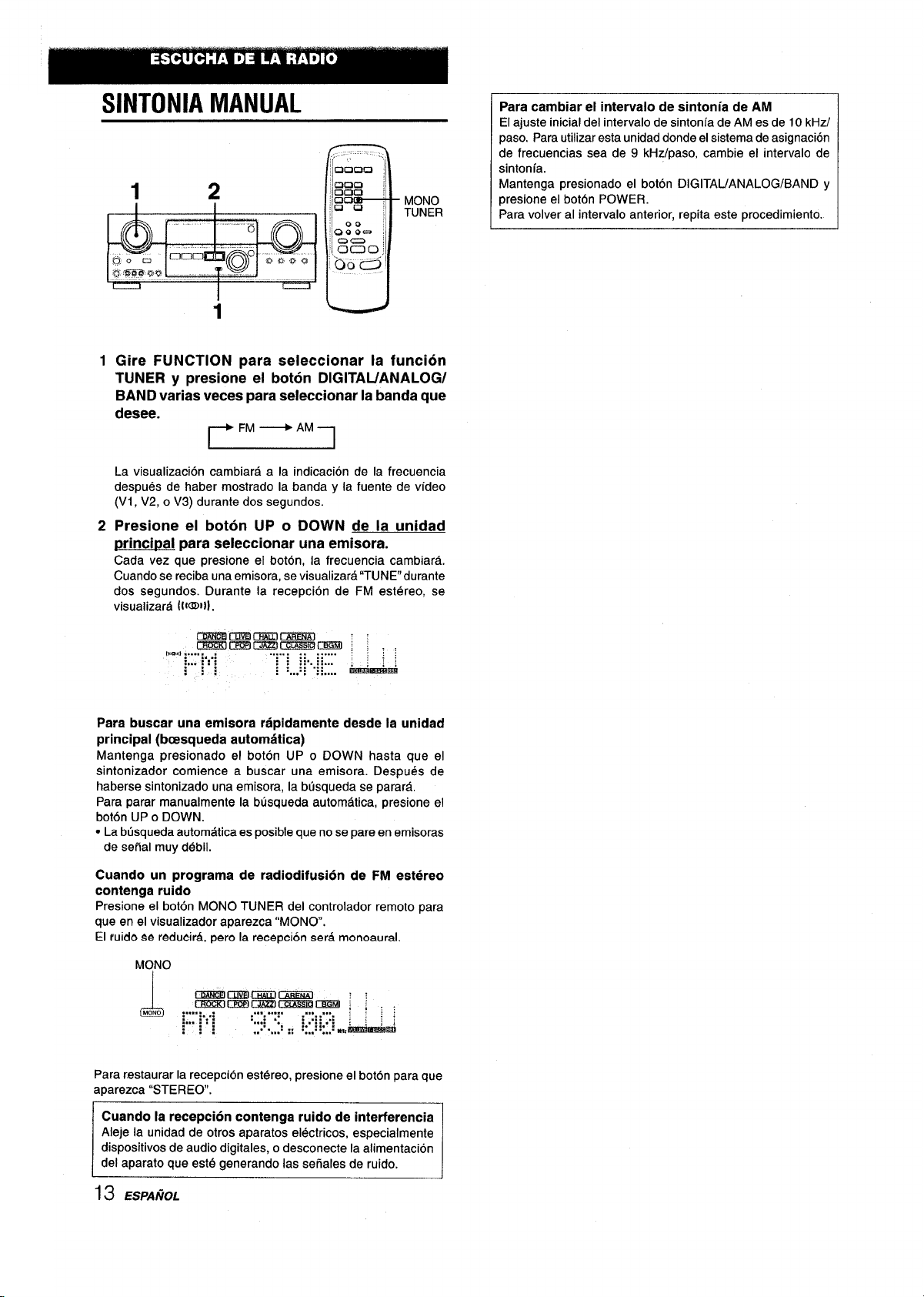
SINTONIA MANUAL
~oooa “1
m
MONO
TUNER
Para cambiar el intervalo de sinton[a de AM
El ajuste initial del intervalo de sintonia de AM es de 10 kHz/
paso. Para utilizar esta unidad donde el sistema de asignacion
de frecuencias sea de 9 kHz/paso, cambie el intervalo de
sintonfa.
Mantenga presionado el boton DIGITAUANALOG/BAND y
presione el boton POWER.
Para volver al intervalo anterior, repita este procedimiento.
L-...-l
1
Gire FUNCTION para seleccionar la funcion
I
1
“u
TUNER y presione el boton DIGITAUANALOG/
BAND varias veces para seleccionar la banda que
desee.
~FM~AM~
La visualization cambiara a la indication de la frecuencia
despues de haber mostrado la banda y la fuente de video
(V1, V2, o V3) durante dos segundos.
Presione el boton UP o DOWN de la unidad
2
princit3al para seleccionar una emisora.
Cada vez que presione el boton, la frecuencia cambiara.
Cuando se reciba una emisora, se visualizara “TUNE” durante
dos segundos. Durante la recepcion de FM estereo, se
visualizara (ll@lll.
m%m%mmw!l : ! ;~
IOm!ll y... [, J
:... ~ : ; :: ..; :... ;
~::
Para buscar una emisora rapidamente deade la unidad
principal (bcasqueda autom5tica)
Mantenga presionado el boton UP o DOWN hasta que el
sintonizador comience a buscar una emisora. Despues de
haberse sintonizado una emisora, la busqueda se parara,
Para parar manualmente la busqueda automatic, presione el
boton UP o DOWN.
● La btisqueda automatic es posible que no se pare en emisoras
de serial muy debil.
. . . . . . . . :: . . . . :
: : ::.
::
. . . . .
: . . . . .
im!mdimi
.:
Cuando un programa de radiodifusion de FM estereo
contenga ruido
Presione el boton MONO TUNER del controlador remoto para
queen el visualizador aparezca “MONO,
El ruido se
Para r.estaurar la recepcion estereo, presione el boton para que
aparezca “STEREO.
redueirA, pere la recepci6n serA monoaural.
MONO
mtmmcmzrGmEa
MONO:....:, J
L,
cEiQEKlcm9Gklmr3mmaEEl ; ; ,
:... : : : ;+ . . ..%i. ~i
,!
.,, . . . . . .,, ,.,. , :
:,, ,: .: : .::
...* .,,
.! ;: . ...: !:..: ~r-b~,
;:
Cuando la recepcion contenga ruido de interferencia
Aleje la unidad de otros aparatos electricos, especialmente
disposltwos de audio digltales, o desconecte la ahmentaclon
del aparato que est6 generando Ias sefiales de ruido.
~
13 ESF’AfiOL
Page 39

MEMORIZATION DE EMISORAS
CX20CJ
000
C3clcl
000
,00;
Q::=
00
m
‘Ooa
1 MULTI JOG
La unidad podra almacenar un total de 32 emisoras, Cuando
almacene una emisora, se Ie asignara un ntimero de
memorization. Utilice el ntimero de memorization para sintonizar
directamente la emisora almacenada,
1
Gire FUNCTION para seleccionar la funcion
TUNER y presione repetidamente el boton
DIGITAL/ANALOG/BAND para seleccionar la
banda
boton UP o DOWN para seleccionar una emisora.
2
Presione el boton ENTER de la unidad txinci~al
para almacenar la emisora.
En el visualizador parpadeara durante dos segundos un
ntimero de memorization asignado a la emisora, en orden
consecutive, comenzando por 1, para cada banda.
que desee. A continuation, presione el
N
DOWN,UP
SINTONIZACION DE NUMEROS ~ .>,,.;l~.,,,
MEMORIZADOS
1
Gire FUNCTION para seleccionar Iai funcion ; !#&:
TUNER
DIGITAL/ANALOG/BAND para eeleccionar una :~.~w~~
banda.
2
borrar, A continuation, presione e! bot6n ENTER de la unidad .:%w}$princiDal remoto y vuelva a presionarlo dentrc) de cuatro
segundos.
Se reducen en uno Ios ntimeros de memorization de todas Ias
demas emisoras de la banda
Al utilizar el controlador remoto
Presione el bot6n UP*>I o DOWN144 para seleccionar un
ntimero de memorization,
y presione repetidarmente el boton $!”””’!?$~~
que Iengan numeros mas altos.
,-],,,,m,i-:,4,,:>,
j:....+3;!
“;,~$”:,,.
i,
‘8
7. ,,
$
@$;$$
, ‘:~~::’
~;,-;.:.*F?;.:J
!@+
;>.~%1~,
“,,[...,,
‘.
.,,?j,~.”~
Repita Ios pasos 1 y 2,
3
La emisora siguiente no se almacenara si ya ha almacenado
un total de 32 emisoras para todas Ias bandas.
m
Cuando cambie el intervalo de sintonia de AM, se borraran todas
Ias emisoras memorizadas. En este caso tendra que volver a
memorizar Ias emisoras.
ESPAii@L14
Page 40

Esta unidad dispone de un decodificador Dolby Pro Logic, de un
decodificador Dolby Digital y decodificador DTS.
Los altavoces central y perimetricos (estandar) aseguran sonido
de tine a plena escala para el hogar. Cuando reproduzca discos
o software de video grabados con Dolby Pro Logic, Dolby Digital
surround o DTS surround, un sonido sorprendentemente realista
rodeara al oyente para crear un nuevo nivel de entretenimiento
audiovisual.
El control independiente de Ios cinco canales permitira al oyente
disfrutar del mismo tipo de reproduction de sonido que et
experimentado en salas de tine. Las votes se reproduciran en
el campo actistico delantero y central, mientras que Ios sonidos
ambientales como el de automobiles o multitudes se reproducira
por todos Ios Iados del oyente y Ie ofrecen una experiencia
audiovisual increiblemente realista. Lea cuidadosamente 10
siguiente para “sintonizar” la salida del sistema de acuerdo con
Ias caracterfsticas de su espacio de escucha.
Compruebe 10siguiente:
● Antee de disfrutar de sonido DOLBY surround o DTS
surround, ajusta Ios niveles de sonido de Ios altavoces al
equilibria apropiado (consulte la pagina 16).
● Cerciorese de que Ios altavoces esten adecuadamente
conectados y ubicados (consulte Ias paginas 4 y 5).
● Cerci6rese de que el televisor y la unidad de video esten
adecuadamente conectados (consulte la pagina 3).
● Cerciorese de que el disco, la videocinata, etc., scan del
sistema Dolby Pro Logic, Dolby Digital surround o DTS
surround.
PARA SELECCIONAR UN MODO DOLBY
SURROUND
SURR~UND
Preparatives
● Cuando seleccione un modo Dolby Digital surround, elija la
funcion VIDEO 1 (DIGITAL), VIDEO 2 (DIGITAL) o VIDEO 3
(DIGITAL) (consulte la pagina 12).
● Cuando haya seleccionado el modo Dolby Pro Logic, elija
cualquire funcion excepto CD (DIGITAL), VIDEO 1 (DIGITAL),
VIDEO 2 (DIGITAL) VIDEO 3 (DIGITAL).
12Presione el boton SURROUND y gire MULTI JOG
para seleccionar el
El nombre del modo seleccionado aparece en el visualizador.
[Dolby Digital surround]
modo apropiado.
SELECCION DE DOLBY
SURROUND
Los modos y ajustes 6ptimos de Dolby Digital surround y Dolby
Pro Logic dependen del tipo y la ubicacion de Ios altavoces. Se
recomienda el uso de altavoces Aiwa opcionales para todos Ios
canales, por ejemplo, el sistema de altavoces SX-AVR2700.
Compruebe su tipo y ubicaci6n actual de Ios altavoces y
seleccione el modo recomendado para su case.
Modo recomendado
[Dolby Digital surround]
Altavoz central
Mas grande
Altavoces perimetricos
(altavoces traseros)
Sin altavoces
perimetncos
DOLBY
D-WIDE
3 STEREO-
WIDE
[Dolby Pro Iagic]
Mas grande
Altavoces perimetricos
(altavoces traseros)
Sin altavoces
perimetricos
PRO
LOGIC-WIDE LOGIC-NORMAL
3 STEREO-
WIDE
Modo PHANTOM: Seleccione este modo cuando no haya
conectado un altavoz central. Todas Ias seiiales del canal central
se redistribuiran a Ios altavoces de Ios canales izquierdo y
derecho.
Modo 3 STEREO: Seleccione este modo cuando no haya
conectado altavoces perimetricos.
15 ESPANOL
Mas pequetlo Sin altavoz
DOLBY
D-NORMAL
3 STEREO-
NORMAL
Altavoz central
Mas pequefio
PRO
3 STEREO-
NORMAL
PHANTOM
2chSTERE0
Sin altavoz
PHANTOM
—
DOLBY D — PHANTOM + 3 STEREO
r
7
Para seleccionar el modo 2chSTERE0, presione
repetidamente el boton SURROUND hasta que aparezca
“2chSTERE0.
[Dolby Pro Logic]
C2&)
~hi: p,’
rPRO LOGIC+ PHANTOM + 3 STEREO
cmrmcDmlnirrcm5ri& : :
rrm%ll-rwi13m-Jl~amM , :
.... .... .. .
:: :: ~:: ::
... . :.:. .
.. :.,.:
... .... .:. ... ,
:S, m.. ,m,::, mt:,,, .,, ,.
. . ...
;.;:: :
:.
bXSYROLCGCJ
@
M15iimima
FQ
1
Mantenga presionado el boton SURROUND hasta
que aparezca ei modo de altavoz central deseado.
(Excepto 10s modos 2chSTERE0 y PHANTOM.)
Apareceran “NORMAL’ y” WIDE, uno tras atro.
Al emplear el controlador remoto
Presione el boton SURROUND varias veces para seleccionar ei
modo, y mantengalo presionado para seleccionar el modo de
altavoz central.
Page 41

m
● Dependiendo de la fuente de sonido, o de Ias condiciones de
escucha, es posible que no obtenga el efecto perim@trico
incluso aun2que haya seleccionado Dolby Digital surround o
Dolby Pro Logic.
● El efecto completo de Dolby Digital surround o Dolby Pro Logic
no podra obtenerlo cuando utilice software grabado sin el
sistema Dolby Digital surround o Dolby Pro Logic. En este
case, utilice el sistema perimetrico del DSP en su Iugar
(consultelapagina10).
● Cuando enchufe Ios auriculares:
- El sistema Dolby Pro Logic se cancelara automaticamente.
- El modo Dolby Digital surround cambiara automaticamente a
“2chSTERE0.
● Cuando enchufe Ios auriculares:
- No podra activar el modo Dolby Pro Logic.
No es posible cambiar el modo Dolby Digital surround.
AJUSTE EIEIL EQUILIBRIIO DEL NIVEL
ENTRE ALTAVOCES
——
1
Esta unidad dispone de un generadclr de seiial de prueba
incorporado denominado secuenciador de ruido para facilitar el
ajuste del equilibria de Ios cinco canales.
El secuenciador da salida a una sehal de ruidc) que “viaja” de
canal a canal para permitir el ajuste sencillo del nivel del sonido
a fin de obtener la misma sonoridad apa,rente desde cada canal
en su position de escucha.
1
Seleccione el modo Dolby Digital surround
(excepto “2chSTERECY’) o Dolby Pro Logic de
acuerdo con el tipo y la ubicacion de sus
altavoces.
(Consulte la pagina 15.)
2
Presione ell bot6n MANUAL SELECT del
controlador remoto y manthgalo presionado
durante unos dos segundos hasta que comience
a parpadear “U’ de “UR OdB”.
q)
Q%
A cada canal se enviara ana seilal de ruido de la forma
siguiente:
Cmc Eclmmacmml : :
,ily..=-===m ;
_ : . ;...:
*i,.
;,. .
‘f”i”i’
.....
...
:.:..::
;m. ;: .: :.,.;
. . . . . . . . . . . . . .
::;.
i&5i&ti
0,.im,
,*
G
u
Modo DOL13Y D (PRO LOGIC) NORMAL.
O WIDE
+
UR OdB (Altavoz delantero izquierdo)’
J
CEN OdB(Altavoz central )
I
UR OdB (Altavoz delantero derecho )’
4
S-R OdB (Altavoz perimetrico derecho)
4
S-L OdB (Altavoz perimetrico izquierdo )
——
Modo PHANTOM
UR OdB* ---+ L/R OdB’ —
r
S-L OdB ~ S-R OdB ~
Modo 3 STEREO NORMAL
UR 0d5’ –+ CEN OdB+ UF{ OdB*—
O WIIDE
1-
● “P o “R” parpadeara para indicar uno de Ios altavoces
delanteros a traves del que sale serial de ruido.
I
—
1
continua
ESPAfiOL 16
Page 42

Ajuste el nivel del sonido de Ios altavoces dentral
3
y perimetricos.
Mientras parpadea “CEN; “S-L’ o “S-R” en el visualizador,
presione el boton UP o DOWN del controlador remoto para
que el nivel de sonido de Ios altavoces central o perimetricos
coincida con el de Ios altavoces delanteros.
El equilibria de Ios altavoces delanteros tambien podra
ajustarse mientras este visuaiizandose %/l?’.
EEln
No es posible utilizar el boton UP o DOWN de la unidad
principal.
Para parar la seiial de ruido, vuelva a presionar
4
el boton MANUAL SELECT.
EEn3
Cuando ajuste el equilibria de nivel de Ios altavoces de Dolby
Digital surround, tambien cambiara el de Dolby Pro Logic, y
viceversa.
Information sobre Ios canales
Los altavoces izquierdo y derecho crean el efecto estereo,
El altavoz central ayuda a ubicar con precisi6n el sonido sobre
un campo acktico amplio.
Los altavoces parimetricos montados atras realzan la
“profundidad del campo ackstico.
Para cambiar el tiempo de retardo
perimetricos o
Digital surround
Cuando haya activado Dolby Digital surround (excepto
“2chSTEREO) o Dolby Pro Logic, presione repetidamente el
boton MANUAL SELECT del controlador remoto para que se
visual ice “CEN OmS” o “SUR 5mS” (SUR 20m S). A
continuation, dentro de 4 segundos, presione el bottm UP o
DOWN o gire MULTI JOG. El tiempo de demora cambiara tal
como se muestra a continuation.
[Altavoz central]
Ajuste el tiempo de retardo de forma que Ias lineas (VOZde una
pelicula) se oigan claramente y de forma natural.
El tiempo de retardo del altavoz central esta inicialmente ajustado
a O ms (milisegundos). Podra ajustarse entre Oy 5 ms en pasos
de 1 ms.
del central cuando utilice el modo Dolby
o Dolby Pro Logic
q)
@m
Em@mmcfacmmo : :
mzKrmEl GmzrmmsF2mm ; :
..,.:...,. : ... ....
+.. :..,:
:.......+.. : ...... . . :
: :,, . :.,,
:., . .
de Ios altavoces
. . .....
;:1:
im5im&&
Olwml
,%
FQ
[Altavoces perimetricos]
Ajuste el tiempo de retardo a su gusto.
Dolby Digital Surround
El tiempo de retardo de Ios altavoces esta inicialmente ajustado
a 5 ms. Podran cambiarse entre Oy 15 ms en pasos de 5 ms.
Dolby Pro Logic
El tiempo de retardo del altavoz central esta inicialmente ajustado
a 20 ms. Podra ajustarse entre 15 y 30 ms en pasos de 5 ms.
● Cuando ajuste el tiempo de retardo de Ios altavoces
perimetricos o del central para el modo Dolby Digital surround,
tambien cambiara el del modo Dolby Pro Logic, y viceversa.
● Cuando ajuste el tiempo de retardo de Ios altavoces
perimetricos en et modo Dolby Digital surround a O ms (5 ms,
10 ms, 15 ins), el dei modo Dolby Pro Logic se ajustara a 15
ms (20 ms, 25 ms, 030 ins), y viceversa.
Para ajustar el equilibria del nivel de Ios altavoces
mientras escuche una fuente
El equilibria del nivel de Ios altavoces podra cambiarse despues
de haberlo ajustado con el secuenciador de sonido. El equilibria
podra cambiarse cada vez que se active el sistema Dolby Digital
surround o Dolby Pro Logic,
1
Ponga en reproduction un disco o software de video grabado
con Dolby Pro Logic o Dolby Digital surround.
2
Presione repetidamente el boton MANUAL SELECT del
controlador remoto para que aparezca “L/R; “CEN; “S-L’ o
“S-R en el visualizador.
3
Presione el boton UP o DOWN o gire MULTI JOG mientras ei
nombm del altavoz que desee ajustar se encuentre en et
visualizador.
17 ESPANOL
Page 43

AJUSTE DEL SONIDO DOLBY
DIGITAL SURROUND
DOWN,UP
ENTER
MULtl JOG -
AJUSTE DEL EFECTO DE SONIDO DE
BAJA FRECUENCIA (LFE)
Un disco grabado con Dolby Digital surround contiene seriales
especiales denominadas LFE para reforzar el efecto del sonido
de baja frecuencia. Las sehales LFE se graban en ciertas partes
particulars del disco y salen a traves del altavoz de subgraves
para reprocfucir un sonido bajo sorprendentemente potente.
El nivel del sonido de Ias sehales LFE podra ajustarse de acuerdo
con Ios altavoces conectados mientras este activado el sistema
Dolby Digital surround.
12Mantenga presionado el boton UP o DOWN hasta
que se visualice “LFE”.
Presione re~etidamente el boton UP o DOWN o
gire MULTIJOG para ajustar el nivel LFE.
La unidad esta inicialmente ajustada a OdB (maximo) y podra
reajustarse como se indica a continuation.
AJUSTE DE LA GAMA DIN~MICA
La gama dinamica del sonido Dolby C}igital surround podra
ajustarse. La unidaci esta inicialmente ajustada al modo “STD
(estandar).
1
Cuando haya activado Dolby Digital surround,
presione el baton ENTER @a unidad rxincipal
y mantengalo presionado hast;a que la indication
“MID NIGHT THEATER” se desplace por el
visualizador.
2
Presione el baton UP o DOWIN o gire MULTI JOG
para seleccionar el modo “MAX”, “STD” o “MlN”.
[MIN]
Usted podra disfrutar de sorrido de gam,s dinamica completa al
igual que en una sala de tine,
[STD]
Posici6n original, para reproducer en su hclgar, recomendado para
productores de software.
[MAX]
Seleccione este modo cuando desee reproducer a bajo volumen,
Este es el modo recomendado para reproducer por la noche.
ad
~m L...i
p&12#EJ3m3ri+fml
:
y-:-”
: .. .. ;...
.. . ..
OFF e -20dB * -1OdB+-+ OdB
F:
.. . . .. ..
: ,: ,,::
;..::.::... :,. :,
.... ....:....
v
‘ : $&@
:..
M;
:;
immirmwm
@
01.(7.,
Cuando no utilice un altavoz de subgraves
Cuando haya activado Dolby Digital surround (excepto
“2chSTEREO”), presione el boton MANUAL SELECT del
controlador remoto una vez para que se visualice ‘LSUBW ON”.
A continuation, presione el boton UP o gire MULTI JOG dentro
de 4 segundos para mostrar “SUBW OFF.
Para restablecer el estado anterior, presione una vez el boton
MANUAL SELECT para que se visualice “SUBW OFF” y, a
continuation, presione el boton DOWN o gire MULTI JOG para
mostrar “SUBW ON”.
m
Cuando ajuste el modo de altavoz de subgraves de Dolby Digital
surround a “SUBW OFF”, tambien se ajustara el de Dolby Pro
Logic a “SUBW OFF”, y viceversa, En este case, Ias seiiales
del altavoz de subgraves se rediatribuiriin a Io= otroa altavoces,
ESPAiiOL 18
Page 44

SELECCION DE DTS SURROUND
Los modos y ajustes optimos de DTS surround dependen del
tipo y la ubicacion de Ios altavoces. Se recomienda et uso de
altavoces Aiwa opcionales para todos [OScanales, por ejemplo,
el sistema de altavoces SX-AVR2700.
Compruebe su tipo y ubicacion actual de Ios altavoces y
se[eccione el modo recomendado para su case.
Modo recomendado
Altavoz central Sinaltavozcentral
Altavoceaperimetricos
(akavocestraseros)
Sh altavoces
perimelricos
5.lch
3 STEREO 2chSTERE0
4 ch
I
I
Modo 4 ch: Seleccione este modo cuando no haya conectado
un altavoz central. Todas Ias sefiales del canal central se
redistribuiran a Ios altavoces de Ios canales izquierdo y derecho.
Modo 3 STEREO: Seleccione este modo cuando no haya
conectado altavoces perimetricos.
PARA SELECCIONAR UN MODO DOLBY
SURROUND
1 1
● Dependiendo de la fuente de sonido, o de Ias condiciones de
escucha, es posible que no obtenga el efecto perimetrico
incluso aunque haya seleccionado DTS surround.
● El efecto completo de DTS surround no podra obtenerlo cuando
utilice software grabado sin el sistema DTS surround. En este
case, utilice el sistema perimetrico del DSP en su Iugar
(consulte la pagina 10).
● Cuando enchufe Ios auriculares, el modo DTS surround
cambiara automaticamente a “2chSTERE0.
● Cuando enchufe Ios auriculares, no es posible cambiar el modo
DTS surround.
Para escuchar el sonido DTS original
Cuando DTS aparezca en el visualizador, todos Ios ajustes de
sonido podran cancelarse para el sonido DTS.
1 Con el sonido perimetrico DTS activado, presione
el boton ENTER en la unidad principal y
mantengalo presionado hasta que “BYPASS OFF”
se desplace por el visualizador.
.... . ..... ... .... ... ... .......... , : ; ;
~._:: :: :: :: :...: ::
.. .... :...:...
:,,,: ; ; : :...............: :
@$
2 Presione el boton UP o DOWN o gire MULTI JOG
para que aparezca “BYPASS ON”.
Q)
~a !...:
amBmHma QimEa
aml?lmE312EzimmsEamm : : .@,
.... . ..... ... .... ... ... . . ;
~...:: :: :: :: :... : ;;. .; ~ :
. . .... :,..: ...
; : : :....: .....
::... :... ; ;
--F;
m DIQIIA!
; .. ,:
.... . .
i+miimilmi
m men%
.;
FQ
Preparatives
Al seleccionar un sonido perimetrico DTS, seleccione la funcion
de CD y
reproduzca un disco grabado en dicho sonido antes
de seleccionar el modo.
1 Presione el boton SURROUND y gire MULTI JOG
para seleccionar el modo apropiado.
El nombre del modo seleccionado aparece en el visualizador.
9$
@
P 5.1ch — 4ch —
Para seleccionar el modo 2ch STERE0, presione
repetidamente el boton SURROUND hasta que aparezca
“2chSTERE0.
Antee de reproducer un disco, ajuste el balance de nivel de
Ios altavoces en el modo Dolby Digital o Dolby Pro Logic como
se describe en la pagina 16.
Para ajustar el balance mientras escucha la fuente, consulte
la columns derecha de la pagina 17 y realice Ios pasos 2 y 3.
El tiempo de retardo de Ios altavoces central y perimetricos no
puede ajustarse en el modo de sonido perimetrico DTS.
mm13mcmacmEm : :
CrmKlmmlmzrmmnrmm : :
..... .
.: ;... ;...
:...
..... ::
.:
.:....... :
GKl 00,,.,
,*
i;
tirmimi
P@
3 STEREO ~
Para restaurar Ios sjustes de sonido
Repita Ios pasos 1 y 2 para que aparezca “BYPASSOFF.
19 ESPAfiOL
Page 45
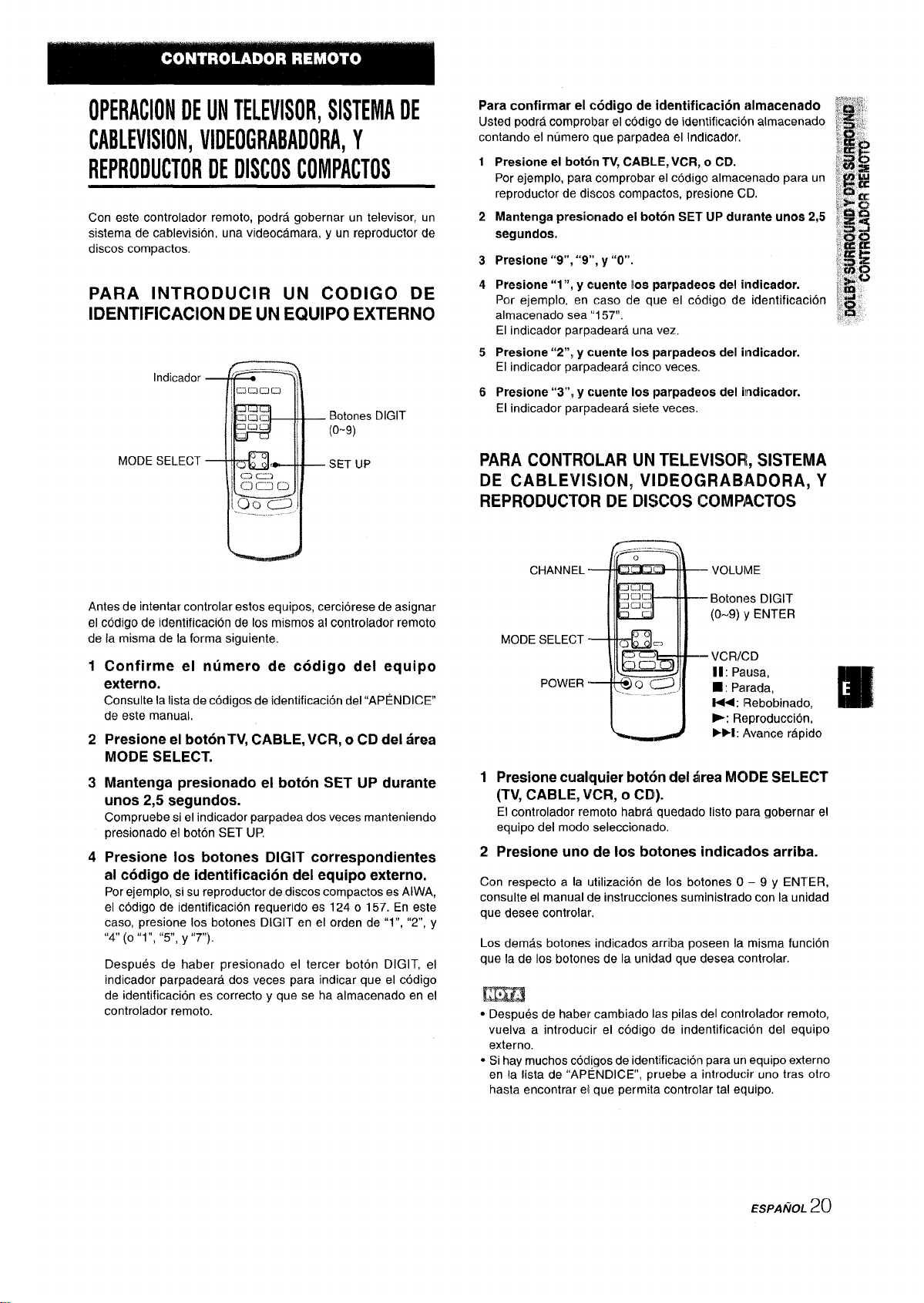
OPERACIONDEUNTELEVISOR,SISTEMADE
CABLEVISION,VIDEOGRABADORA,Y
REPRODUCTORDEDISCOSCOMPACTOS
Con este controlador remoto, podra gobernar un televisor, un
sistema de cablevision, una videocamara, y un reproductor de
discos compactos.
PARA INTRODUCER UN CODIGO DE
IDENTIFICATION DE UN EQUIPO EXTERNO
Indicador
Botones DIGIT
(o-9)
Para confirmar el
Usted podra comprobar el codigo de identification almacenado
contando el numero que parpadea el Inclicador.
Presione el bot6n TV, CABLE, VCR, o CD.
1
Por ejemplo, para comprobar el codigo almacl?nado para un
reproductor de discos compactos, presione CD.
Mantenga presiomado el boton SET UP durante unos 2,5
2
segundos,
Presione “9”, “9”, y “O”.
3
Presione”1”, y cuente Ios parpadeos del indicador.
4
Por ejemplo, en caso de que el codigo de identification
almacenado sea”1 57”.
El indicador parpadeara una vez,
Presiona “2”, y cuente Ios parpadeos del ilrrdicador.
5
El indicador parpadeara cinco veces.
Presione “3”, y cuente Ios parpadeos del ilndicador.
6
El indicador parpadeara siete veces.
codigo de identifkacion idmacenado
MODE SELECT
Antes de intentar controlar estos equipos, cerciorese de asignar
el codigo de identification de Ios mismos al controlador remoto
de la misma de la forma siguiente.
1
Confirme el numero de codigo del equipo
SET UP
externo.
Consulte la Iista de codigos de identification del “APENDICE”
de este manual.
2
Presione el boton TV, CABLE, VCR, o CD del area
MODE SELECT.
Mantenga presionado el boton SET UP durante
3
wtos 2,5 segundos.
Compruebe si el indicador parpadea dos veces manteniendo
presionado el boton SET UP,
Presione Ios botones DIGIT correspondientes
4
al codigo de identification del equipo externo.
Por ejemplo, si su reproductor de discos compactos es AlWA,
el codigo de identification requerido es 1240157. En este
case, presione Ios botones DIGIT en et orden de “1”, “2”, y
“4 (o “1“, “5, y “7”),
Despues de haber presionado el tercer boton DIGIT, el
indicador parpadeara dos veces para indicar que el codigo
de identification es correcto y que se ha almacenado en el
controlador remoto.
PARA CONTROLAR UNTELEVISOR,SISTEMA
DE CABLEVISION, VIDEOGRABADORA, Y
REPRODUCTORDE DISCOSCOMPACTOS
CHANNEL
MODE SELECT
POWER
1 Presione cualquier bot6n del tires MODE SELECT
(TV, CABLE, VCR,
El controlador remoto habra quedado Iisto para gobernar el
equipo del modo seleccionacfo.
O CD).
2 Presione uno de Ios botones indicados arriba.
Con respecto a la lutilizaci6n de Ios bcltones O – 9 y ENTER,
consulte el manual de instrucciones surninistrado con la unidad
que desee controlar,
Los demas botones indicados arriba poseen la misma funcion
que la de Ios botones de la unidad que desea controlar.
—
VOLUME
Botom?s DIGIT
(0--9) y ENTER
VCR/CD
II: Pausa,
■: Parada,
~+: Flebobinado,
-: R[?produccion,
FEE: Avarice rapido
m
● Despues de haber cambiado Ias pilas del conirolador remoto,
vuelva a introducer el c6digo de indentificacion del equipo
externo.
● Si hay muchos codigos de identificaci61n para un equipo externo
en la Iista de “APENDICE”, pruebe a introducer uno tras otro
hasta encontrar ei que permits controlar tal equipo.
ESPAf@L 20
Page 46

VISUALIZATION EN PANTALLA PUESTA EN HORA DEL RELOJ
El receptor dispone de una funcion de “Visualization en pantalla”
para mostrar Ios ajustes del mismo en la pantalla de un televisor.
Con la alimentacion del televisor conectada, cuando accione
Ios botones del receptor, Ios ajustes apareceran en la pantalla
del televisor y en Ie visualizador del receptor. A continuation se
ofrecen ejemplos de la “VisuaIizacion en pantalla”.
Cuando conecte la alimentacion del receptor, presione
Ios botones de funcion, o sintonice una emisora
En la parte derecha de la pantalla apareceran Ios resultados de
Ios ajustes durante 5 segundos,
DIGITAUANALOGJBAND
2 1,3
I
<
“MUTING ON” continuara parpadeando
hasta que ponga en OFF MUTING.
Vld!n V I DEO 1
AUOIOFM
TAPE OFF
+ MUT~lJG
TUNER FREQ
87.50 MHz
VOL 10
I
J
Cuando presione botones de efectos actisticos, tales
como botones SURROUND, DSP, GEQ, T-BASS, BBE y
MANUAL SELECT
En la parte izquierda de la pantalla apareceran Ios ajustes de
Ios efectos ackticos durante 5 segundos.
PRO LOGIC OFF
D:P
R LVL
GEQ OFF
T-BASS
BBE
OFF
LVL MAX
OFF
OFF
MAX
Cuando presione el boton CLOCK o SLEEP del
controlador remoto
En la parte izquierda de la pantalla apareceran Ios ajustes del
temporizador y la hors actual durante 5 segundos.
El receptor una funcion de “Visualizaci6n en pantalla” cuando el
televisor este conectado a la toma MONITOR VIDEO OUT.
Cuando conecte por primers vez el cable de alimentacion ‘de
CA, la indication del reloj parpadeara.
Ajuste la hors de la forma siguiente con la alimentacion
desconectada.
Presione el boton ENTER de la unidad mincioal.
1
El visualizador se vuelve un poco mas brillante.
\\\ll f///
.... . ~ .
::., .: .: .-: ;: :-:::-.~
:, .-..:
;...:: . . ... ;: . ..
‘ ““ ‘7’/’”1”l1 ~m~”~”i%
2
Gire MULTI JOG para designar la hors y Ios
;.. . . .-; —
minutes.
El tiempo avanza al girar a la derecha y retrocede al girar a la
izquierda.
Tambien es posible disponer del boton DOWN o UP,
Presione el boton varias veces. Para cambiar el tiempo
rapidamente en intervals de 10 minutes, mantengalo
presionado.
Presione el
3
El reloj comienza desde el segundo 00.
boton ENTER de la unidad wincipal.
m
Al ajustar el reloj por primers vez despues de adquirir la
unidad
El contenido del visualizador se borrara.
Esto se debe a que el modo de ahorro de energia de la unidad
esta activado. No se trata de un fallo de funcionamiento.
El modo de ahorro de energia se puede cancelar. Consulte IOS
detalles en la pagina 7.
Para corregir la hors actual
Presione el boton POWER para desconectar la alimentacion de
la unidad. Realice Ios pasos 1 a 3 anteriores.
Para hater que se visualice la hors actual
Presione el boton CLOCK del controlador remoto. El reloj se
visualizara cturante 4 segundos.
2 I ESPAfkX
Para cambiar al modo de 24 horas
Con la alimentacion activada, presione el boton CLOCK del
controlador remoto para mostrar el reloj, A continuation, presione
el boton DIGITAl_lANALOG/BAND mientras se visualiza el reloj,
Para volver al modo de 12 horas, repita el mismo procedimiento.
Si
la indication del reloj parpadea mientras la
alimentacion este desconectada
Esto se debera a una interruption del suministro electrico. Usted
tendra que volver a poner en hors el reloj.
Si et Suministro eiectrico se interrumpe durante mas de 24 horas,
todos Ios ajustes almacenados en la memoria despues de haber
adquirido la unidad tendran que volver a memorizarse.
Page 47
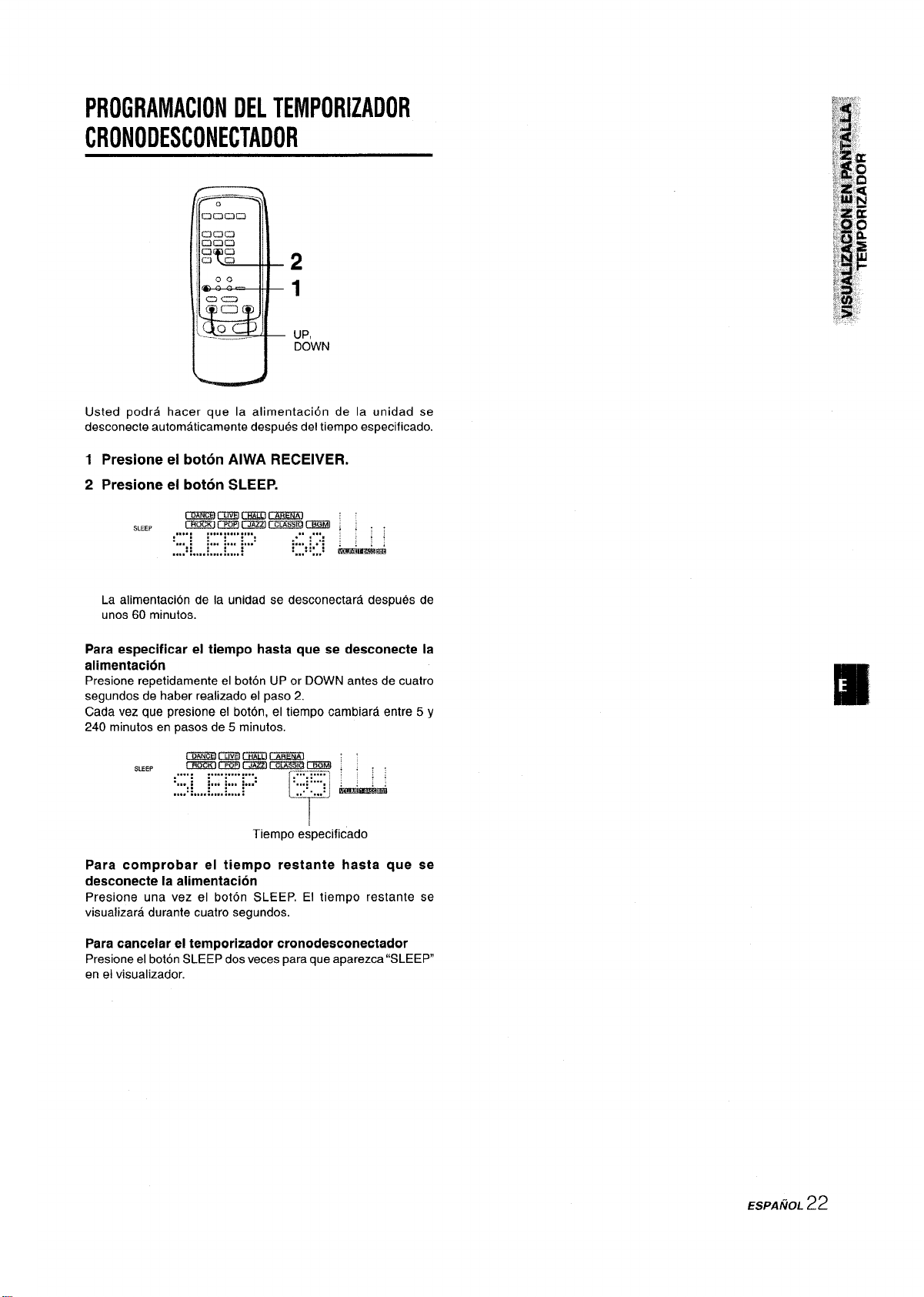
PROGRAMACIONDELTEMPORIZADOR
CRONODESCONECTADOR
2
1
UP,
DOWN
Usted podra hater que la alimentaci6n de la unidad se
desconecte automaticamente despues del tiempo especificado.
1 Presione el boton AIWA RECEIVER.
2 Presione el boton SLEEP.
QmEr GmmuJcmia !
SLEEP
CmKlmmzzlrxmmemtl , ;
,,,,. : :,,.. :,,,,:,,.
... . : ~... ~... ~...:
:: :., m. ..,.:
... . .... . ... .. ... .. .
,,, ,,,, :
:.. .. :,..:
,!
&&mi
La alimentacion de la unidad se desconectara despues de
unos 60 minutes.
Para especificar el tiempo hasta que se desconecte la
alirmentacion
Presione repetidamente el boton UP or DOWN antes de cuatro
segundos de haber realizado et paso 2.
Cada vez que presione el boton, el tiempo cambiara entre 5 y
240 minutes en pasos de 5 minutes.
cmmmElmmi3sEml : :
SLEEP
Para comprobar el tiempo restante hasta que se
desconecte la alimentacion
Presione una vez el boton SLEEP. El tiempo restante se
visualizara durante cuatro segundos.
Para cancelar el temporizador cronodeeconectador
Presione el boton SLEEP dos veces para que aparezca “SLEEP
en el visualizador.
r2%xxlmrm?Zl lx&R%cim , ; \ ~
..... ..............
:,,. ;
:... :.,, :.,,:
:: .......
.,.. ................
...=.:
.,,::... ,
..
r
&mi&atli
-/
Tiempo especificado
ESPANOL 22
Page 48

ESPECIFICACIONES
Seccion del sintonizador de FM
Gama de sintonia
Sensibilidad util
Terminals de antena 75 ohmios (desequilibrados)
Seccion del sintonizador de AM
Gama de sintonia
Sensibilidad Ltil
Antena Antena de cuadro
Seccion del amplificador
Salida de potencia
Distortion armonica 0,15 % (85 W, 1 kHz, 8ohms,
total
Entradas
87,5 a 108 MHz
13,2 dBf
530 a 1710 kHz (intervalo de 10 kHz),
531 a 1602 kHz (intervalo de 9 kHz)
350 pV/m
[Modo estereo]
Altavoces delanteros
170 vatios por canal como min., valor
eficaz, a 8 ohmios, de 40 Hz a
20 kHz, con no mas del 0,97. de
distortion armonica total
[Modo Dolby Digital Surround o
Dolby Pro Logic]
Altavoces delanteros
120 vatios por canal como min., valor
eficaz, a 8 ohmios, de 40 Hz a
20 kHz, con no mas del 0,9% de
distortion armonica total
Altavoces traseros (perimetricos)
120 vatios por canal como min., valor
eficaz, a 8 ohmios, 1 kHz, con no mas
del 0,9% de distortion armonica total
Altavoz central
120 vatios como min., valor eficaz, a
8 ohmios, 1 kHz, con no mas del
O,$ly. de distortion armOnlCa tOtal
Altavoces delanteros)
AUDIO IN
PHONO: 2,5 mV, ajustable
(47 kiloohmios)
CD, VIDEO l/DVD/MD, VIDEO 2/
LD~V, VIDEO 3:300 mV,
ajustable (47 kiloohmios)
TAPE MONITOR: 300 mV,
ajustable (47 kiloohmios)
AUX: 230 mV,
ajustable (47 kiloohmios)
DIGITAL IN
COAXIAL (VIDEO 2):
OPTICAL (VIDEO 1):
OPTICAL (VIDEO 3):
OPTICAL (CD):
Aceptan sefiales de PCM Iineales
(32 kHz, 44,1 kHz, y 48 kHz) y tren
de bitios de Dolby Digital y DTS
surround
VIDEO IN: 1 Vp-p (75 ohmios)
Salidaa
Silenciamiento
AUDIO OUT (REC OUT): 250 mV
(1 kiloohmio)
VIDEO OUT (MONITOR): 1 Vp-p
(75 ohmios)
SUPER WOOFER: 5,0 V
FRONT SPEAKERS IMP: 8S2/4S2
seleccionable (altavoces delanteros A
y B):
Con el selector SPEAKER
IMPEDANCE SELECTOR en
4Q, aceptara altavoces de 4
ohmios.
Con el selector SPEAKER
IMPEDANCE SELECTOR en
8f2, aceptara altavoces de 8
ohmios o mas.
SURROUND SPEAKERS IMP: 8$2
(altavoces perimetricos): acepta
altavoces de 8 ohmios o mas
CENTER SPEAKER IMP: 8!W4Q
seleccionable
Con el selector SPEAKER
IMPEDANCE SELECTOR en
4Q, aceptara altavoces de 4
ohmios.
Con el selector SPEAKER
IMPEDANCE SELECTOR en
8fl, aceptara altavoces de 8
ohmios o mas.
PHONES (toma estereo): Acepta
altavoces de 32 ohmios o mas
–20 dB
Seccion general
Alimentacion 120 V CA, 60 HZ
Consumo
Dimensioned (AN x Al x Prf)
Peso
Las especificaciones y el aspecto externo estan sujetos a cambio
sin previo aviso.
MEsYsTEM
Las siglas “BBE y el “simbolo BBE son marcas comerciales de
BBE Sound Inc.
Con Iicencia de BBE Sound Inc.
● Fabricados con Iicencia de Dolby Laboratories.
“Dolby”, “Pro Logic”, y el s[mbolo de la doble D son marcas
comerciales de Dolby Laboratories. Trabajos no publicados
confidenciales. 01992-1997 Dolby Laboratories, Inc.
Reservados todos Ios derechos.
● Fabricado bajo Iicencia de Digital Theater Systems, Ino. Patente
de EE.UU. NQ5.451.942 y otras patentes mundiales emitidas y
~endientes. “DTS” y “DTS Digital Surround” son marcas
comerciales de Digital Theater Systems, Inc. 01996 Digital
Theater systems, Ino. Todos Ios Derechos Reservados.
230 W
430 x 155 x 385
(17 x 6’/, x 151/4 pulgadas)
12 kg (26 lb 7
mm
OZ.)
23 ESPANOL
Page 49
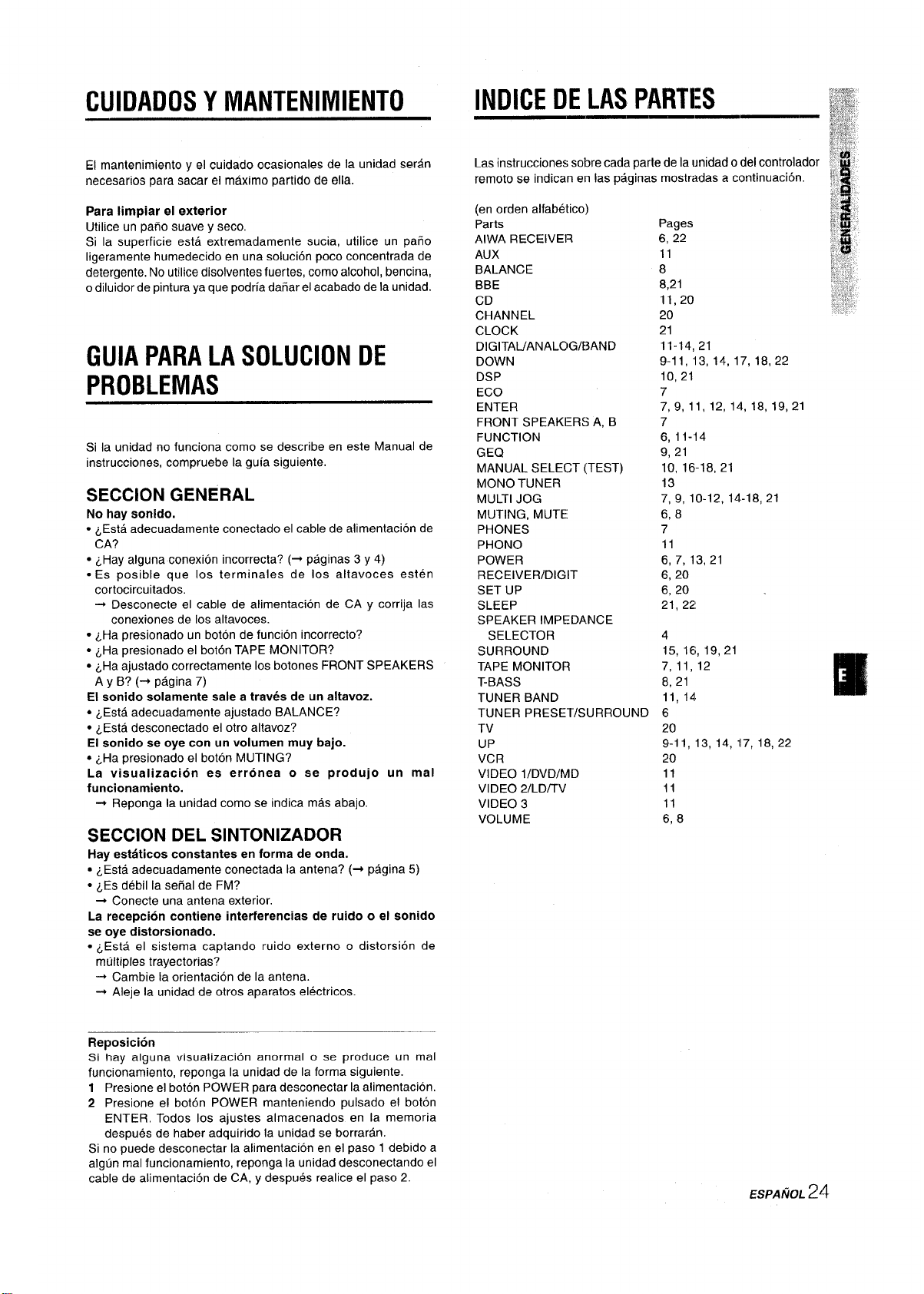
CUIDADOS Y MANTENIMIENTO
INDICE DE LAS PARTES
El mantenimiento y el cuidado ocasionaies de la unidad seran
necesarios para sacar el maximo partido de ells.
Para Iimpiar el exterior
Utilice un paiio suave y seco.
Si la superficie esta extremadamente sucia, utilice un paiio
Iigeramente humedecido en una solution poco concentrada de
detergence. No utilice disolventes fuertes, como alcohol, bencina,
o diluidor de pintura ya que podria daiiar el acabado de la unidad.
GUIA PARA LA SOLUCION DE
PROBLEMAS
Si la unidad no funciona como se describe en este Manual de
instrucciones, compruebe la guia siguiente.
SECCION GENERAL
No hay sonido.
. ~E~ta adecuadamente conectado el cable de alimentaci~n de
CA?
● LHay alguna conexion incorrect? (+ paginas 3 y 4)
● Es posible que Ios terminals de Ios altavoces esten
cortocircuitados.
-+ Desconecte el cable de alimentacion de CA y corrija Ias
conexiones de Ios altavoces.
● LHa presionado un boton de funcion incorrect?
● ~Ha presionado el bohfm TAPE MONITOR?
● LHa ajustado correctamente Ios botones FRONT SPEAKERS
A y B? (+ pagina 7)
El sonido solamente sale a traves de un altavoz.
● LEsta adecuadamente ajustado BALANCE?
. LEst~ desconectado el otro altavoz’?
El sonido se oye con un volumen muy bajo.
● ~Ha presionado el boton MUTING?
La visuaiizacion es erronea o se produjo un mal
funcionamiento.
+ Reponga la unidad como se indica mas abajo.
SECCION DEL SINTONIZADOR
Hay estaticos constants en forma de onda.
● LEsta adecuadamente conectada la antena? (+ pagina 5)
● LES debil la seiial de FM?
+ Conecte una antena exterior.
La recepcion contiene interferencias de ruido o el sonido
se oye distorsionado.
. ~Esta el sistema captando ruido externo o distorsidn de
mtiltiples trayectorias?
+ Cambie la orientation de la antena.
+ Aleje la unidad de otros aparatos electricos.
Las instrucciones sobre cada parte de la unidad o del controlador
remoto se indican en Ias paginas mostradas a continuaci6n.
(en orden alfabetico)
Parts
AIWA RECEIVER
AUX
BALANCE
BBE
CD
CHANNEL
CLOCK
DIGITAL/ANALOG/E3 AND
DOWN
DSP
ECO
ENTER
FRONT SPEAKERS A, B
FUNCTION
GEQ
MANUAL SELECT (TEST)
MONO TUNER
MULTI JOG
MUTING, MUTE
PHONES
PHONO
POWER
RECEIVER/DIGIT
SET UP
SLEEP
SPEAKER IMPEDANCE
SELECTOR
SURROUND
TAPE MONITOR
T-BASS
TUNER BAND
TUNER PRESET/SURROUND
TV
UP
VCR
VIDEO l/DVD/MD
VIDEO 2/LD/lV
VIDEO 3
VOLUME
Pages
6, 22
11
8
8,21
11,20
20
21
11-14, 21
9-11, ”13 ,14,17,18,22
10, 21
7
7,9, 11, 12, 14, 18, 19,21
7
6, 11-14
9, 21
10, 16-18, 21
13
7, 9, 10-12, 14.-18, 21
6, 8
7
11
6, 7, 13,21
6, 20
6, 20
21, 22
4
15, 16, 19,21
7,11,12
8,21
11,141
6
20
9-11, 13, 14, 17, 18,22
20
11
11
11
6, 8
Reposition
Si hay alguna visualization anormal o se produce un mal
funcionamiento, reponga la unidad de la forma siguiente.
1 Presione el boton POWER para desconectar la alimentacion.
2 Presione el boton POWER manteniendo pulsado el boton
ENTER. Todos Ios ajustes almacenados en la memoria
despues de haber adquirido la unidad se borraran.
Si no puede desconectar la alimentacion en el paso 1 debido a
algtin mal funcionamiento, reponga la unidad desconectando el
cable de alimentaci6n de CA, y despues realice el paso 2.
ESPAfiOL 24
Page 50

AVERTISSEMENT
POUR REDUIRE LE RISQUE DE COURT-CIRCUIT OU
DE CHOC ELECTRIQUE, NE PAS EXPOSER CET
APPAREIL A LA PLUIE OU A L’HUMIDITE.
o
RISKOFELECTRIC
A
“ATTENTION:POUR REDUIRE LE RISQUE
DE CHOC ELECTRIQUE, NE PAS ENLEVER
LE COUVERCLE (N1 LE DOS).
CET APPAREIL NE CONTIENT PAS DE
PIECES REPARABLE PAR L’UTILISATEUR.
POUR TOUTE REPARATION, S’ADRESSER
A UNE PERSONNE QUALIFIED.”
Signification des symboies graphiques:
L%clair portant une fibche, situ~ clans un triangle
equilatr%al, sert a pr~venir I’utilisataur de la
prkrsence dune “tension dangereuse” non isok%
/4/
A
a l’int6rieur de I’appareil, assez 61ev6e pour
constituer un risque cf’61ectrocution.
Le point d’exclamation sitw$ clans un triangle
6quilat6ral, serf ~ pr6venir I’utilisateur de la
presence d’instructions importances concernant
i’utilisation et I’entretien (OU la r¶tion) de
I’appareil clans Ie manuel qui accompagne ce
●
dernier.
DO
~ A
NOTOPEN
SHOCK
●
PRECAUTIONS
Lisez attentivement et completement Ie mode d’emploi avant
dutiliser I’ampli-tuner et conservez-le pour toute reference future.
Respectez tous Ies avertissements et consignes mentionnes
clans Ie mode d’emploi, ainsi que Ies conseils concernant la
securite.
Installation
pas utiliser I’ampli-tuner pres d’une
1
Eau et humidite —
baignoire, d’un Iavabo, d’une piscine ou de tout autre endroit
similaire.
Chaleur — Ne pas utiliser I’ampii-tuner pres d’une source de
2
chaieur, comme une sortie d’air chaud, un chauffage, ou autre
appareil produisant de la chaleur. II ne doit pas non plus @tre
expose a des temperatures inferieures a 5°C (41 “F) ou
superieures a 35°C (95°F).
Installation —
3
de niveau.
4
Ventilation — Laissez un espace suffisant tout autour de
I’ampli-tuner pour garantir une bonne ventilation, soit environ
10 cm a I’arriere et au-dessus de I’ampli-tuner et 5 cm sur Ies
deux cdtes.
- Ne pas poser I’ampli-tuner sur un lit, une couverture ou
toute autre surface simiiaire qui pourrait bloquer Ies orifices
de ventilation.
- Ne pas installer I’ampli-tuner clans une etagere, un placard
ou un meuble ou la ventilation est insuffisante.
Objets et Iiquide
5
penetre clans Ies orifices de ventilation de I’ampli-tuner.
Chariots et supports — Quand vous installez I’ampii-tuner
6
sur un support ou un chariot,
deplacez-les Ientement.
A cause d’arrets subits, de
movements brusques et de surfaces
inegaies, I’ampii-tuner ou Ie chariot
peuvent etre renverses.
Fixation au mur ou au piafond — L’ampii-tuner ne doit pas
7
&re installe au mur ou au plafond.
Ne
Installez i’ampli-tuner sur une surface piane,
— Veillez a ce qu’aucun objet ni Iiquide ne
3
AF*
@!!l!!l
Releve du Drowietaire
Pour plus de-cornmodite, rioter Ie numero de modele et Ie numero
de serie (cas numeros se trouvent au dos de I’appareil) clans Ies
cases ci-dessous. Priere de mentioner ces numeros quand on
contacte un distributeur Aiwa en cas de difficult.
N“ de modele Node serie (N” de lot)
AV-DV95
1 FRAfVQA/S
Electricity
1
Sources d’aiimentation —
seulement a la source d’aiimentation specifiee clans Ie mode
d’empioi et indiquee sur I’ampli-tuner proprement alit.
Polarisation —
2
sent equipes dune fiche secteur polarisee qui ne rentre clans
la prise murale que clans un seul sens. S’il n’est pas possible
d’inserer la fiche clans la prise, essayez clans I’autre sens.
Sil n’est toujours pas possible d’inserer ia fiche clans la prise,
faites appel a un electrician pour remplacer la prise qui est
probablement trop vieille. Ne pas modifier la fiche polarisee,
elle ne remplirait plus son but.
Cordon d’alimentation secteur
3
- Quand vous debranchez Ie cordon d’alimentation secteur,
tirez sur la fiche et non pas sur le corctorr,
- Ne jamais toucher la fiche secteur avec des mains humides
afin deviter Ies risques d’incendie ou d’electrocution.
- Les cordons dalimentation doivent &tre fixes correctement
pour eviter qu’ils ne soient plies, coinces ou pietines. Faites
particulierement attention au cordon reliant I’ampli-tuner a
la prise secteur.
- Evitez de surcharge Ies fiches et cordons de prolongation
au-dela de Ieur capacite afin d’eviter tout risque d’incendie
ou d’electrocution.
4
Cordon de prolongation — Afin d’eviter tout risque
d’electrocution, ne pas utiliser de fiche secteur polarisee avec
un cordon de prolongation, douilie ou autre type de prise a
moins que la fiche polarisee ne soit completement inseree
saris Iaisser Ies lames a decouvert,
Par mesure de securite, certains appareils
Raccordez I’ampli-tuner
Page 51

5 Quand I’ampli-tuner n’est pas utilis6 — Debranchez l’ampli-
tuner de la prise murale si vous prevoyez de ne pas I’utiliser
pendant plusieurs mois. Quand Ie cordon est branche, une
petite quantite d’electricity s’ecoule vers m~me s’il est hors
tension.
TABLE DES MATIERES
PRECAUTIONS .o.i.......................o.......................................1
Antenne exterieure
1 Lignes electriques — Quand vous raccordez une antenne
exterieure, assurez-vous qu’elle est suffisamment eloignee
des Iignes electriques.
2 Prise de terre de I’antenne exterieure — Assurez-vous que
I’antenne est raccordee correctement a la terre par mesure
de protection contre Ies pointes de tension et I’accumulation
de charges statiques. Larticle 810 du Code Electrique
National, ANS1/NFPA70, fournit des information pour une
mise a la terre correcte des mats et supports, la mise a la
terre du fil de connexion a un appareil de decharge, la
dimension de I’appareil de decharge, la connexion des
electrodes de terre et Ies exigences que doivent remplir Ies
electrodes de terre.
Misea la terred’uneantenneselonIecodenational
LALIGNEDAMENEEDECOURANT
(NEC ARTICLE 250 PARTIE H)
NEC: CODE NATIONAL D’ELECTRICITY
PREPARATIFS
RAccoRDEMENTs .....................m.....m..........!.....................3
AVANT DE COMMENCER .................................................. 7
SON
REGLAGE PERSONNEL DtJ SON
EGALISEUR GRAPHIQUE IELECTRIONIQUE ...................9
PROCESSEUR l>'AMBIANCE .......................................... 10
,.,.,.,,.,.,,..”.,,.................. 8
OPERATIONS DE BASE
SELECTION D’lINE SOURCE AUDIIO OU VIDEO ..........11
ENREGISTREMENT D’UNE SOURCE AUDIO ................12
RECEPTION RADIO
ACCORD MANUEL
PREREGLAGE DES STATIONS .............m......................... 14
—.
,...,,.,,,,.”,....,........................................
DOLBY SURROUND ET DTS SURROUND
SELECTION DU DOLBY SURROUND
REGLAGE DU SON DLMDOLBY DIGITAL
SURROUND
SELECTION DU DTS SURROUND .................................. 19
.................. .am............................................
............................15
TELECOMMANDE
FONCTIONNEMENT D’UN TELEVI!3EUR ORDINAIRE,
TELEVISEUFt RACCORDE AU CABLE,
MAGNETOSCOPE OU LECTEUR CD
........................ 20
—
13
18
Entretien
Nettoyez I’ampli-tuner comme indique clans Ie mode d’emploi.
Reparations exiueant I’intervention d’un
professionnel
Faites reparer I’ampli-tuner par un professionnel clans Ies cas
suivants:
- Le cordon ou la prise secteur a ete endommage
- Des objets ou Iiquides sent tombes clans I’ampli-tuner
- LampIi-tuner a ete expose a la pluie ou a I’eau
- 12ampli-tuner ne semble pas fonctionner correctement
- Les performances de I’ampli-tuner ne sent plus Ies m6mes
LampIi-tuner est tombe ou Ie coffret a ete endommage
NE PAS ESSAYER DE REPARER SOI-MEME LE RECEPTEUR.
Verifiez votre appareil et Ies accessoires
AmpIi-tuner stereo AV-DV95
Antenne FM
Telecommande
u
Antenne AM
AFFICHAGE SUR ECRAN
AFFICHAGE SUIR ECRAN ...............................................2l
MINUTERIE
REGLAGE IDE L’HORLOGE
REGLAGE DE L.A MINUTERIE D’AIRRET .......................22
——
............................................. 21
GENERALITIES
SPECIFICATIONS ............................................................23
SOIN ET ENTRETIEN
EN CAS DE PANNE ........................ ..................................24
NOMENCLATUl?E .............................................................24
ANNEXE
CODES ID DE TELEWSEURS ..................................... A-1
CODES ID DE 13ECODEURS ...................... ................ A-2
CODES ID DE MAGNETOSCOPES ............ ................ A-3
CODES ID DE L.ECTEURS CD
——
..................... .................................
....................................... A-4
m
24
Mode d’emploi, etc.
FRAN f?AIS 2
Page 52

RACCORDEMENTS
Avant de raccorder Ie cordon secteur
La tension nominale de l’ampli-tuner indiquee surlepanneau
arriere est de 120 V.Verifiez si elle correspond a la tension locale.
IMPORTANT
Raccordez lesenceintes, Iesantennes etlesautres appareils ~
en oremier, Raccordez Ie cordon secteur en dernier.
RACCORDEMENT DETOUT
L’EQUIPEMENT
Les prises et Ies fiches des cordons de liaison sent codees
couleur de la fagon suivante:
Prises et fiches rouges: Canal droit des signaux audio
Prises et fiches blanches: Canal gauche des signaux audio
Prises et fiches jaunes: Signaux video
Inserez Ies fiches a fond clans Ies prises. Des connexions
rel~chees peuvent produire un bourdonnement ou d’autres
interferences.
‘l Veillez a raccorder la prise VIDEO OUTd’un Iecteur DVD
directement aunteleviseur, et non pasacetappareil, sinon
I’image prfkentera de la distortion a la lecture de DVD de copie
prot6g6e.
“’Le son fourni par Ies prises DIGITAL IN ne peut pas W%
enregistre. Lors de I’enregistrement du son d’un Iecteur DVD,
CD, MD ou LD, raccordez Ies prises analogiques AUDIO OUT
du Iecteuraux prises correspondantes AUDIO IN de l’amplituner.
“ Pour Ie raccordement d’un appareil video monophonique,
utilisez un cordon de liaison stereo-mono (non fourni).
‘“ Lors du raccordement d’un Iecteur LD equipe d’une prise AC-3
RF OUT, utilisez un demodulateur RF. Raccordez aussi Ies
prises analogiques AUDIO OUT du lecteur LD a I’ampli-tuner
pour I’ecoute des differences sources. Pour de plus amples
information, consultez Ies instructions du Iecteur LD.
,,
_—-—
Q
(Q. n
f@Z%9.._=_-..0...: .. . . . .
“P
M
GOOFF+ ~ ~oo
.’1;)!”:) 3
0
~ FRAN~AIS
Page 53

@et @ Sur I’illustration correspondent aux details suivants.
.,,,.. ...
@FM antenne
Gauche
@)Caisson de grave
-., ,
(, “)
.----
,
L
@)Enceinte surround
@AM antenne
Droite
RACCORDEMENT DES ENCEINTES (i)
Bornes d’enceinte
Raccordez Ies enceintes avant (systemes A et/ou B), une
enceinte centrale, des enceintes surround et un caisson de grave
aux prises correspondantes de I’ampli-tuner:
Ies cordons d’enceintes avant aux bornes FRONT SPEAKERS
- Ie cordon d’enceinte centrale aux bornes CENTER SPEAKER
- Ies cordons d’enceinte surround aux bornes SURROUND
SPEAKERS.
- Ie cordon du caisson de grave (amplifie) a la prise SUPER
WOOFER d pour obtenir un son grave omnipresent.
Si vous ne raccordez pas de caisson de grave, veillez a
selectionner Ie mode “SUBW OFF (caisson desactive) (voir
page 7).
@)Paire d’enceintes A
Relevez Ie pou.%oir de la
borne, inserez Ie cordon
d’enceinte clans I’orifice,
puis refermez Ie poussoir.
Verifiez si Ie cordon est
bien bloque.
‘c
Enceintes surround
@F’sire d’enceintes B
Q,. <
L!]
04
)bl
@
‘g
u--
Impedance des enceintes
● Enceintes avant et arriere
Utilisez des enceintes de m~me impedance pour Ies enceintes
avant et arriere.
Le selecteur SPEAKER IMPEDANCE SELECTOR a I’arriere de
I’ampli-tuner doit atre regle sur la position correspondent a
I’impedance des enceintes avant et centrale.
Pour utiliser des enceintes de 4 ohms, reglez Ie selecteur sur
IMP:4Q. Pour utiliser des enceintes de 8 ohms, reglez-le sur
IMP:8Q. Debranchez Ie cordon secteur avant de regler Ie
selecteur.
● Enceintes surround et caisson de grave
Le selecteur SPEAKER IMPEDANCE SELECTOR n’a aucun
effet sur Ies bornes SURROUND SPEAKERS et la prise SUPER
WOOFER Q. Pour Ies enceintes surround et Ie caisson de grave,
utilisez des enceintes d’au moins 8 ohms.
Raccordement des bornes + a + et - a -
Pour obtenir I’effet sonore adequat, Ies bornes d’enceintes de
I’ampli-tuner et des enceintes doivent atre raccordees
correctement: Ies bornes + de I’ampli-tuner doivent atre reliees
aux bornes + des enceintes (et – a –).
~
● Veillez a raccorder correctement Ies cordons comme indique \
sur I’illustration de droite. Des connexions inadequate peuvent
causer des courts-circuits au niveau des bornes SPEAKER(S).
c Ne pas Iaisser de sources de magnetism pres des enceintes.
!%!%~_Q~
“ .,4
#
,*
#
c1
b
:3
Caisson de grave
[“
““*’’”’”=l
%
—
\ =1/1
●l.,(.)(*(.,*l* ’(. *),
7 f“
ITI “m
\
FRAN~AIS 4
Page 54

POSITIONNEMENT DES ENCEINTES
Positionnez Ies enceintes de maniere a obtenir les meilleurs effets
Dolby Digital surround, Dolby Pro Logic, DTS surround ou DSP.
@ Enceintes avant
@ Enceinte centrale
Installez I’enceinte centrale entre Ies deux enceintes avant et
sur ou sous Ie televiseur, si I’ampli-tuner est raccorde a un
televiseur.
@ Enceintes surround
Installez Ies enceintes surround directement sur Ies totes ou
Iegerement en retrait de la position d’ecoute. Alignez-ies
horizontalement a environ 1 m (3,2 pieds) au-dessus du
niveau des oreilles.
@
Caisson de grave
Installez Ie caisson de grave quelque part entre Ies deux
enceintes avant.
Si vous ne
selectionner Ie mode “SUBW OFF (caisson d~sactive) (voir
page 7).
raccordez pas de caisson de grave, veillez a
RACCORDEMENT DES ANTENNES
FOURNIES @
Raccordez I’antenne FM aux bornes FM 75 Q et I’antenne AM
aux bornes AM LOOP.
Antenne FM
Ill
Antenne AM
IT=
~
Le son des enceintes surround ou de I’enceinte centrale depend
du r@glage de la fonction DSP, DTS surround, Dolby Pro Logic
et Dolby Digital surround.
c
s ))
6 )
Pour poser I’antenne cadre AM sur une surface
la saillie clans la rainure comme indique sur I’ilustration.
Inserez
Pour positioner Ies antennes
Antenne fil FM:
Etendez-la a I’horizontale de maniere a former un T et fixez ses
extremities au mur.
Antenne cadre AM:
Faites-la pivoter pour trouver la meilleure direction.
~
● Ne pas approcher I’antenne FM d’objets metalliques ou de
tringles de rideaux.
● Ne pas approcher I’antenne AM d’autres appareils, de l’ampli-
tuner, du cordon secteur ou des cordons d’enceintes, car elle
pourrait capter du bruit.
● Ne pas dt+rouler Ie fil de I’antenne cadre AM.
5 FRAN~AIS
RACCORDEMENT D’UN ANTENNE
EXTERIEURE
Pour garantir une reception FM de qualite, il est conseiile d’utiliser
une antenne exterieure. Raccordez I’antenne exterieure aux
bornes FM 75 Q.
Page 55

APROPOS DE LA TELECOMMANDE
Mise en place des piles
Enlevez Ie couvercle du Iogement des piles au dos de la
telecommande et inserez deux piles R6 (format AA).
&,/ &
R6(AA)
Fonctionnement de la telecommandle
Cette telecommande vous permet de faire fonctionner d’autres
appareils outre I’ampli-tuner Aiwa. Pour Ies details au sujet du
fonctionnement d’un autre appareil a partir de la tdecommande,
reportez-vous a “TELECOMMANDE” a la page 20.
Seul Ie fonctionnement de I’ampli-tuner Aiwa a partir de la
telecommande est explique clans ce pari~graphe.
RECEIVER/DIGIT
AIWA
RECEIVER
!>ET UP
Replacement des piles
La portee maximale de la telecommande, c’est-a-dire la distance
entre la telecommande et Ie capteur de I’ampli-tuner, devrait &re
de 5 metres (16 pieds). Quand la portee est reduite, remplacez
Ies piles par des neuves.
Utilisation de la telecommande
Les instructions de ce mode d’emploi indiquent la plupart du
temps Ies touches de I’appareil. En principe, Ies touches de la
telecommande portant Ie meme nom que celle de I’appareil
principal peuvent tout aussi bien &tre utilisees.
~
● Si vous prevoyez de ne pas utiliser I’ampli-tuner pendant une
certaine periode, enlevez Ies piles de la telecommande pour
eviter toute fuite de I’electrolyte des piles.
● La telecommande risque de ne pas fonctionner correctement
quand:
- La Iigne de vue entre la telecommande et Ie capteur de
telecommande clans I’afficheur est exposee a une Iumiere
intense, par exemple la Iumiere directe du soleil.
- D’autres telecommandes sent utilisees a proximite
(telecommande de televiseur, par ex.).
MUTE
POWER
FUNCTION +) ~.+ VOLUME
1
Appuyez sur la touche AIWA RECEIVER pour
“TUNER PRESET/
SURROLJND
regler la telecommande sur Ie mode ampli-tuner
Aiwa.
2
Appuyez sur une aies touches indiquees cidessus.
Touche FUNCTION
A chaque pression sur cette tOUChe, la source sonore change
de la fa?on suivante.
Touches TUNER PRESET/SURROUND
Elles servent a accorder Ies stations qui ont ete prereglees.
Accordez une station qui a 6te prereglee sur I’ampli-tuner.
Pour accorder une station superieure, appuyez sur la touche
-IUP. Pour accorder une station inferieure, appuyez sur la
touche M< DOWN.
Cette touche sert aussi 5 aiuster la balance des niveaux
d’enceintes du mode DSP, D&by Pro ‘Logic ou Dolby Digital
surround.
m
II n’est pas necessaire d’appuyer sur la touche AIWA RECEIVER
chaque fois que vous faites fonctionner I’ampli-tuner Aiwa, a
moins qu’un autre mode ait r$t4, s61ectionn6, (Voir
“TELECOMMANDE a la page 20.)
Si I’ampli-tunrer ne fonctionne f)i3S avec la
telecommande
Effectuez Ies etapes suivantes avec la h~lecommande.
1
Appuyez sur la touche AIWA IRECEIVER,
2
Appuyez pendant environ 2,!5 secondes sur la
touche SET UP.
Le temoin en haut de la telecommamde clignote deux fois
pendant que vous appuyez sur la touche.
Appuyez sur Ies touches DIGIT dane I’ordre de
3
“4”, “O” et “6”.
FRANQA/S6
Page 56

AVANT DE COMMENCER
TAPE MONITOR
POWER
FRONT SPEAKERS A,B
Pour mettre I’ampli-tuner sous tension
Appuyez sur la touche POWER.
Toute manipulation est possible apres quatre secondes. Lorsque
vous appuyez sur POWER pour mettre I’ampli-tuner sous
tension, Ie niveau VOL (volume) et Ie nom de la fonction
s’affichent tout a tour.
Lindicateur de la fonction selectionnee s’allume en rouge et Ies
autres en vert.
Pour changer la Iuminosite de I’afflchage
Appuyez sur la touche ECO de fagon a ce que “ECO MODE
1
s’affiche.
2 En I’espace de 4 secondes, tournez MULTI JOG pour afficher
DIM MODE et appuyez ensuite sur ENTER clans un d61ai de
4 secondes.
3 En I’espace de 4 secondes, tournez MULTI JOG pour
selectionner Ie mode d’attenuation comme ci-dessous.
Le mode se regle automatiquement apres 4 secondes. II se
regle egalement si vous appuyez sur la touche ENTER clans
un delai de 4 secondes apres I’etape 3.
DIM OFF +-+ DIMMER 1- DIMMER 2 e DIMMER 3
Incficateurs de fonction
ENTER
I
Selection de la paire d’enceintes avant
Pour utiliser la paire d’enceintes A: Reglez la touche FRONT
SPEAKERS A sur = ON (marche).
Pour utiliser la paire d’enceintes B: Reglez la touche FRONT
SPEAKERS B sur -ON (marche).
Pour utiliser Ies deux paires d’enceintes: R6glez Ies deux touches
sur ~ ON (marche).
Reglez ces touches sur IOFF (arret) pour mettre une paire
d’enceintes, ou Ies deux, hors service.
Comme Ies paires d’enceintes avant A et B sent raccordees en
serie:
- Ie son est Iegerement reduit quand vous utilisez Ies deux
paires d’enceintes
- aucun son n’est audible si Ies touches FRONT SPEAKERS
A et B sent enclenchees (= ON/marche) mais qu’une seule
paire d’enceintes est raccordee
Si vous ne raccordez pas de caisson de grave
Veiilez a selectionner Ie mode “SUBW OFF.
Apres avoir appuye sur la touche SURROUND pour activer
Ie Dolby Pro Logic, appuyez une fois sur la touche MANUAL
SELECT de la telecommande de fagon a ce que “SUBW ON
apparaisse sur I’afficheur. Appuyez ensuite sur la touche UP
ou tournez MULTI JOG clans Ies quatre secondes pour afficher
“SUBW OFF.
Poureteindre I’ampli-tuner, appuyez sur I’interrupteur POWER.
MODE D’ECONOMIE D’ENERGIE (ECO)
1
2 3
DIM-OFF: Afficheur normal
DIMMER 1: Eclairage de I’afficheur attenue.
DIMMER 2: Eclairage de I’afficheur plus attenue qu’avec
DIMMER 3: Lillumination de la fen6tre d’affichage est plus
Utilisation d’un casque d’~coute
Raccordez un casque d’ecoute a fiche standard stereo (06,3
mm, 1/4 pouce) a la prise PHONES. N’oubliez pas de desactiver
Ies touches FRONT SPEAKERS A et B (1. OFF/arr&), sinon Ie
son sera fourni par Ies enceintes.
~
Si Ie casque d’ecoute est branche:
- Le syst~me Dolby Pro
desactive
- Le mode Dolby Digital surround ou DTS surround est remplace
par Ie mode “2chSTERE0 (2CH DOWNMIX)”
DIMMER 1.
faible qu’avec DIMMER2. Les indicateurs de
fonction sent desactives.
Logic ou DSP est
automatiquement
‘Indicateur PowER dx3TANDf3y/ON
Activez I’ampli-tuner en mode ECO pour reduire la consummation
d’electricity comme indique ci-dessous.
Le reglage par defaut du mode ECO est ON,
. Lorsque I’heure a ete reglee, I’affichage de I’horloge dispara~t
immecfiatement.
● Le systeme etant hors tension, tous Ies temoins s’eteignent et
seul I’indicateur POWERO STANDBY/ON s’allume en rouge.
Pour desactiver Ie mode ECO
1 Appuyez sur la touche ECO pour afficher ECO MODE alors
que I’appareil est sous tension.
2 En I’espace de 4 secondes, appuyez sur la touche ENTER.
3 En I’espace de 4 secondes, tournez MULTI JOG pour
selectionner ECO OFF,
Le mode se regle automatiquement au bout de 4 secondes.
II se regle egalement si vous appuyez sur la touche ENTER
clans un delai de 4 secondes apres I’etape 3.
7 FRAN~AIS
Page 57

REGLAGE PERSONNEL DU SON
ffpj
;,QJ
Croan
n
DOWN.UP VOLUME
OQ
00
C3ta
Q
Q:%
oC)QD
Qo - VOLUME
T-BASS
BBE
7
I MUTING IBBE~
BALANCE T-BASS
SYSTEME BBIE
Le systeme BBE permet d’ameliorer la clart6 des hautes x:,,,k,,,
frequencies.
Appuyez sur la touche BBE.
A chaque pression, Ie niveau change, Selectionnez un des trois
niveaux, ou la position d’anrwlation si vous prefelrez,
EmTElcLw9m G5EiENm : :
[mmwllwllmzz]~m+m , ,-,
....;..
~:”:
.,.
,..’:..
::. :
~~:
,,$.:.
;.
imi:’ti
‘
4
&#?:&!
)’..“:.y*..,
$y3;x#$
;J:j$$$
.
...’!#b.”
,...,..,4)
;;@f
; IIK
:’&
~, o
II
;,@
:
..”..
REGLAGE DE VOLUME
Tournez la commande de volume sur I’ampli-tuner ou appuyez
sur Ies touches
Le niveau sonore est indique sur I’afficheur pendant quatre
seconded. llpeut&re reglede Oa31 (MAX) maisilclignotes’il
est regle au-dessus du niveau 21,
Le niveau du volume reste memorise a la mise hors tension de
I’ampli-tuner, maiss’il estregle au-dessusduniveau 17ilsera
automatiquement regleauniveau 161a prochaine foisquevous
mettrez I’ampli-tuner sous tension.
Pour ajuster la balance gauche/droite des enceintes avant
Appuyez sur la touche BALANCE pour afficher “DR OdB, puis
appuyez de fagon repetee sur la touche DOWN ou UP ou tournez
MULTI JOG en I’espace de quatre secondes.
Attention que la balance des haut-padeurs frontaux pour Ies
modes de son spatial Dolby Digital, Dolby Pro Logic et DTS est
egalement modifiee,
Pour couper provisoirement Ie son
Appuyez sur la touche MUTING (-20 dB).
‘(MUTE ON” apparalt sur I’afficheur pendant quatre secondes.
Quand Ie son est coupe, I’indicateur de fonction selectionne
clignote, Appuyez une nouvelle fois sur la touche MUTING pour
retablir Ie son.
VOLUME de la telecommande.
● Le systeme BBIE est automatiquement annule quand:
- Lorsque Ie mode DIGITAL (Dolby Digital ou DTS) est
selectionne
- Le Dolby Pro Logic est activ&
● Le systeme BBE ne peut pas &re active quand:
- Lorsque Ie mode DIGITAL (Dolby Digital ou DTS) est
selectionne
- Le Dolby Pro Logic est active.
SYSTEME SUPER T-BASS
Le systeme T-BASS sert a renforcer le realisme des basses
frequencies.
Appuyez sur la touche T-BASS.
A chaque pression, Ie niveau change. S61ectionnez un des trois
niveaux, ou la position d’annulation si vcmrspref&ez.
cE4tEElcmcmir GmEm :
mExJmElmzzlammcsm ,
. ...:.,.
::
,
.!
.... :..
~
Le son des basses frequencies peut pr6senter des distortions
quand Ie systeme T-BASS est utilise awec un disque ou une
cassette sur Iesquels Ies graves sent simplifies d’origine. Dans
ce cas, mettez Ie systeme T-BASS hors service.
: .:
:::
..m.,,;c
zmh ~
L
IOmmnmmimi
-Y
.
-::.
“,
~.
LmHm
(annulation)
REGLAGE DU SON PENDANT
L’ENREGISTREMENT
Vous pouvez varier a volonte Ie voluml? de sortie et Ie timbre
des enceintes oLi du casque san$ changer Ie niveau
d’enregistrement.
FRAN~AIS 8
Page 58

EGALISEUR GRAPHIQUE
ELECTRONIQUE
CampIi-tuner presente Ies cinq modes d’egalisafion suivants.
ROCK: Son puissant avec accentuation des aigus et des graves
POP: Presence amelioree des voix et des mediums
JAZZ: Accentuation des basses frequencies pour la musique de
type jazz
CLASSIC: Son plus riche avec des graves Iourds et des aigus
fins
BGM: Son calme avec graves et aigus supprimes
REGLAGE DE NOUVELLES COURBES
D’EGALISATION
Vous pouvez memoriser jusqu’a 4 courbes d’egalisation comme
modes manuels Ml a M4.
1 3,6 ‘
2 1,5,7
1
Appuyez sur la touche GEQ et appuyez ensuite
sur ENTER clans un delai de 4 secondes.
m!EBcimcma DmKl ! :
mrmmrPml-’mz2 r7msm[-Em : :
:
::
.. ......................................*
.,
.,,,,
-,,.-
;~i:i:
!:
Iimr&5m
:.
Appuyez sur la touche GEQ (egaliseur graphique) et
tournez MULTI JOG jusqu’a ce que Ie mode d’egalisation
VOUIUs’affiche.
Les modes GEQ s’affichent de maniere cyclique comme ci-apres.
ROCK— POP ~ JAZZ ~
r
L-—- m_m_w
,------- Mode manuel -------~
La designation du mode selectionne s’affiche pendant quatre
secondes et I’indicateur } apparalt a la gauche de la designation
du mode selectionne.
A
-
Pour annuler Ie mode selectionne
Appuyez sur la touche GEQ pour afficher Ie nom de mode GEQ
et appuyez ensuite a nouveau sur cette touche clans Ies 4
secondes. “GEQ OFF” apparait sur I’afficheur.
Pour selectionner Ie mode avec la t616commande
Appuyez de fagon repetee sur la touche GEQ jusqu’a ce que Ie
mode d’egalisation souhaite apparaisse.
Cinq modes pr6regles, Ies modes manuels GEQ Ml a GEQ M4
et “GEQ OFF peuvent &re selectionnes.
Gmcmacmma
~RO K mm m rmxssrci [rFGjJjJ
..-. ,,. . ,
:,..
:: ;: .; m..
:.:. ,
.. :,,,: :....: ..
T.--q
Mode selectionne
II
l..___._i
r
CLASSIC — BGM
—.,
-_-.-_J
1
Appuyez sur la touche DOWN ou UP pour
2
selectionner une frequence.
Lindicateur de niveau de la frequence selectionnee se met a
clignoter.
Tournez MULTI JOG pour ajuster Ie niveau de la
3
frequence selectionnee.
Repetez Ies etapes 2 et 3 pour creer la courbe
4
d’egalisation voulue.
Aux etapes 2 et 3, I’appareil revient en mode normale si
aucune operation n’est executee clans un delai d’environ 8
secondes.
Dans un delai de 8 secondes, appuyez sur la
5
touche ENTER.
“GEQ Ml” apparait clans I’afficheur.
Tournez MULTI JOG pour selectionner un numero
6
preregle entre Ml et M4.
Appuyez sur la touche ENTER.
7
La cou;be d’egalisation est memorisee.
Le numero preregle selectionne et la courbe d’egalisation
s’affichent chacun quelques secondes.
Pour ajuster temporairement la courbe GEQ
Executez Ies etapes 1 a 4 ci-dessus.
La courbe GEQ ajustee reste activ6e jusqu’a Ge que vous
changiez ou que vous annuliez Ie mode GEQ.
Pour selectionner une courbe prereglee manueliement
Appuyez sur la touche GEQ et tournez MULTI JOG jusqu’a ce
que Ie numero preregle selectionne apparaisse.
9 FRANQAIS
Page 59

PROCESSEUR D’AMBIANCE
‘: DSP
000 ,,
~:Fl;
1%
Qo G
“ MANUAL
: SELECT
DOWN,UP
13
DOW”N,UP
Les
circuits du processeur d’ambiance (DSP) peuvent recreer
I’effet de sons r6flechis par Ies murs et Ies plafonds, pour simuler
la presence d’un environnement particulier, II y a quatre modes
d’ambiance avec Ies modes d’egalisation correspondents. Les
modes d’egalisation sent automatiquement selectionnes et
peuvent ~tre actives ou desactives selon vos goWs.
Appuyez sur la touche DSP et tournez MULTI JOG
jusqu’a ce que Ie mode DSP VOUIU s’affiche.
La designation du mode selectionne s’affiche pendant quatre
secondes et Ies indicateurs
designation DSP selectionnee et de la designation du mode GEQ
correspondent.
Mode DSP s~lectionne
➤apparaissent a la gauche de la
Pour ajuster k volume et la bala!nce des enceintes $~%~;
surround
Appuyez trois fois sur la touche MANUAL SIELECT de la j$;~:;,
telecommande pour afficher “SUR OdB Iclrsque Ie systbme DSP PA:,:,
est active. Puis, appuyez plusieurs fois de suite sur la touche ~ b:
DOWN ou UP ou tournez MULTI JOG clans Ies quatre secondes. ~j:~~,’
● Le systeme DSP est automatiquement annule cp.rand:
- Le Dolby Pro Logic est active,
- Si un mode DIGITAL (Dolby Digital ou 13TS) excepte ~l~&,
“2chSTERE0 est selectionne
● Le systeme DSP ne peut pas 6tre active quand:
- Si un mode DIGITAL (Dolby Digital ou DTS) excepte ~k’~.
“2chSTERE0 esil selectionn6
- Le Dolby Pro Logic est active.
- Le casque est branche.
$,,j:$.;..
~j‘~;r$.
3,,?,<,;;
& .J
~,,,,.py,,
&$&
$f~..:,::’$
*.:2,.-i
* ,*,,:,;
,:,.. ,;e
&%#
=’-“.;.,:+.
$$..,,,,,.,
w$:’$~“,;
/,,j,+*.$..
,,;,
Mode GEQ correspondent
Quand la source de musique est monophonique
Selectionnez LIVE pour simuler un effet stereo. Quand vous
selectionnez DANCE, HALL ou ARENA, aucun son n’est fourni
par Ies enceintes surround.
Pour annuler Ie mode selectionne
Appuyez sur la touche DSP pour afficher Ie nom de mode DSP
et appuyez ensuite a nouveau sur cette touche clans Ies 4
secondes. “DSP OFF apparaR sur I’afficheur, M&me si vous
annulez Ie mode DSP selectionne, Ie mode GEQ correspondent
ou selectionne reste actif.
Pour s61ectionner Ie mode avec la telecommande
Appuyez de fagon repetee sur la touche DSP jusqu’a ce que Ie
mode DSP souhaite soit affiche.
Quatre modes DSP et “DSP OFF” peuvent i+tre selectionnes.
,
FRAN@/s10
Page 60

SELECTION D’UNE SOURCE
AUDIO OU VIDEO
FUNCTION
Indicateurs de fonction
Pour selectionner la source video
1 Tournez FUNCTION pour selectionner PHONO, CD ou AUX.
2 Appuyez sur la touche ENTER pour afficher VIDEO 1.
3 Tournez MULTI JOG pour selecfionner VIDEO 2 ou VIDEO 3.
Pour changer Ie nom affiche pour la touche
VIDEO 1 et la touche VIDEO 2
Lorsque la function VIDEO 1 est selectionne, VIDEO 1 apparalt
normalement. Vous pouvez Ie changer par DVD ou MD.
Appuyez sur la touche DIGITAL/ANALOG/BAND tout en
maintenant la touche ENTER enfoncee.
Le nom affiche pour la function VIDEO 2 peut &tre change en
VIDEO 2, LD ou TV Iorsque la fonction VIDEO 2 est selectionn6e,
appuyez sur la touche DIGITAL/ANALOG/BAND tout en
maintenant la touche ENTER enfoncee.
DOWN,UP
DIGITAL/ANALOG/BAND
1
Selectionnez la source de programme.
Tournez Ie selecteur FUNCTION ou appuyez sur la touche
TAPE MONITOR. Lindicateur de la fonction selectionnee
clignote en rouge.
I fvfuL1-lJoG ENTER
Pour 6couter ou regarder ] LWdicateur en rouge
une cassette
la radio I TUNER
un disaue anaioaiaue I PHONO
I un disque compact I CD
la television, etc.
une cassette video ViDEO l/DVD/MD,
un LD ou la television c~ble
un MD ou DVD
Les
fonctions a selectionner (excepte PHONO) dependent
de I’appareil raccorde aux bornes dentree du panneau arriere
de I’appareil.
I TAPE MONITOR
AUX
VIDEO 2/LD/’TV VIDEO 3
VIDEO 2/LD/TV
I VIDEO l/DVD/MD
A selectionner avec la telecommande
Appuyezplusieurs
ou FUNCTION.
fois de suite sur la touche TAPE MONITOR
~
Quand vous utilisez un tourne-disque avec amplificateur
egaliseur integre, reglez I’interrupteur de i’amplificateur
egaliseur sur arrat. Reportez-vous au mode d’emploi de la
platine tourne-disque pour Ies details.
Demarrez la source de programme selectionnee.
2
3
Reglez Ie son.
A
propos de la source video fournie au
moniteur ou televiseur
Pour selectionner Ie mode “ANALOG” ou
“DIGITAL’ (Dolby Digital ou DTS sorround) de
la fonction CD, VIDEO 1, VIDEO 2 ou VIDEO 3
Appuyez sur la touche DIG ITAfJANALOG/BAND Iorsque I’entree
CD, VIDEO 1, VIDEO 2 ou VIDEO 3 est seiectionnee. Le mode
selectionne “ANALOG ou “DIGITAU’ apparalt sur I’afficheur.
Dans Ie mode DIGITAL:Uappareilraccordea lapriceOPTICAL
DIGITALIN est selectionnecomme
VIDEO 1 ou VIDEO 3 et I’appareil raccorde a la prise COAXIAL
DIGITAL IN est selectionne pour la touche VIDEO 2. Uindicateur
DIGITAL s’ailume en rouge.
source pour la function CD,
Dans Ie mode ANALOG: Lappareil raccorde aux prises CD,
VIDEO l/DVD/MD INouVIDEO 3 estselectionne
pour la function CD, VIDEO 1 ou VIDEO 3 et I’appareil raccorde
aux prises VIDEO 2/LD/TV est selectionne pour la function
I
VIDEO 2.
~
Le mode “DIGITAP’ change pour ie mode “ANALOG quand vous
appuyez sur la touche TAPE MONITOR.
Quand I’indicateur “OVER LEVEL” s’allume
Cet appareil a un indicateur de cr~te OVER LEVEL. Si I’entree
des signaux analogiques de I’appareil raccorde est trop elevee,
I’indicateur s’allume sur Ie c6te droit de I’afficheur. Le cas echeant,
ajustez Ie niveau d’entree comme indiqu6 ci-dessous pour que
I’indicateur disparaisse.
Pour ajuster le niveau sonore de la source raccordee
Le niveau de sensibility d’entree de chaque fonction peut @tre
ajuste (excepte Ies fonctions TUNER, CD (DIGITAL), VIDEO 1
(DIGITAL), VIDEO 2 (DIGITAL) et ViDEO 3 (DIGITAL)).
Quand Ie niveau de la source sonore raccordee est plus haut ou
bas que celui de la radio, ajustez-le de la fagon suivante.
1
Selectionnez la fonction dent Ie niveau doit etre
ajuste.
Tournez FUNCTION ou appuyez sur la touche TAPE
MONITOR et demarrez la lecture de la source.
2
Appuyez de fagon repetee sur la touche UP ou
DOWN.
comme source
Source video selectionne
VI: VIDEO 1, V2: VIDEO 2, V3: VIDEO 3
La source video sdlectionnee est indiqu@e sur I’afficheur et Ie
signal video transmis par la prise MONITOR VIDEO OUT
apparait sur Ie televiseur.
CmEmmsmiomima ‘ :
GiiT5K11-ilTZ23~m ; , . ,
..,.:., .... .....
::.:
..,,.;.,..
Ajustez Ie niveau pour que l’indicateur’’OVER LEVEL’ ne s’allume
pas sur I’afficheur.
● Le niveau peut etre ajuste entre –6dB (M IN) et +8dB (MAX)
par pas de 2dB. Ajustez Ie niveau de sorte que Ie son soit au
m~me niveau que celui de la radio.
s Le niveau de sensibility d’entree de TAPE MONITOR peut &re
regle sur OdB ou -6dB.
/::..a~j...: : ;
.... ....:...,
;,
mm&&
Page 61

pou R EcOuTER UN DVD ou UN LD
ENREGISTRE EN DOLBY DIGITAL OU DTS
SURROUND
Cet ampli-tuner est equipe d’un decodeur Dolby Digital et
decodeur DTS, et a des prises DIGITAL IN (OPTICAL et
COAXIAL). Si
DIGITAL IN de I’ampli-tuner, vous beneficierez d’un veritable son
cinematographique Iors de la lecture de disques enregistres en
Dolby Digital surround ou DTS surround,
Preparatifa
Assurez-vous que TAPE MONITOR n’est pas selectionne. Si
TAPE MONITOR est selectionne, appuyez sur la touche TAPE
MONITOR pour que “TAPE OFF apparaisse sur I’afficheur.
un Iecteur DVD ou LD est raccorde a la prise
1 Tournez FUNCTION pour selectionner VIDEO 1
(VIDEO 2 ou VIDEO 3) et appuyez plusieurs fois
de suite sur la touche DIGITAUANALOG/BAND
jusqu’a ce que I’indication “DIGITAL” s’affiche.
ctm@mz3Qml GmEEx : ‘
u!ixKlmi3cEzr 13mmcRm :
.... .:. ... ... ..... ... .
:.:~...:: :::
:::: :...:~
!.. . .:. . . . .!. ! ! . . . . . .
Le Iecteur DVD (LD) raccorde a la prise OPTICAL (COAXIAL)
DIGITAL IN est selectionne comme source.
:,
titimi
U.,,*,
2 Commencez la lecture du DVD (LD) enregistr6 en
Dolby Digital surround ou DTS surround.
● Uindicateur “DOLBY DIG ITA~ s’allume clans I’afficheur
Iorsque Ie train de bits du Dolby Digital surround entre clans
I’appareil,
@mElmcmaczEEm :
amKlmrlmLz)~m ; ~ :
: ; y ;-. ..... -: .:
:::cq ..::
.....
.:. :.. ..... .... .;.
Pour selectionner Ie mode Dolby Digital surround approprie
pour vos enceintes, reportez-vous a “SELECTION DU
DOLBY SURROUND” ala page 15,
● Lindicateur “dts” s’allume clans I’afficheur Iorsque Ie train
de bits du DTS surround entre clans I’appareil,
GmEElmmacma&il
Ifmmlrrmmm i-mim’nrwm-t ! ; ;
: : y y. . . . . . . . . . . .;
:..:::
. ,:. :...
[.0,.” D, GllAy ~,~(,.,
::,., : ;
”:....:,,.. .:,
. . . .
mmmm?wm
‘ :
,.
im!iriimiwd
m mm,.,
Pour selectionner Ie mode DTS surround approprie
vos enceintes, reportez-vous a “SELECTION DU
SURROUND” ala page 19,
pour
DTS
EN
so
TAPE M’ONITOR
1
Selectionnez la source de programme qui doit
@tre enregistr6e.
Tournez FUNCTION.
Mettez la platine a cassette ou I’enregistreur MD
2
en mode d’enregistrement.
3
Demarrez la source de progralmme s61ectionnee.
Pour contrder Ie son ennegistre pen(dantI’enregistrernent
(quand la platine ~ cassette raccomtee a trois t&es)
Appuyez sur la touche TAPE MONITOR. “TAPE ON” apparait
sur I’afficheur pendant quatre secondes, puis Ie nom de la source
selectionnee a I’etape 1 reapparaR. Pour cesser de contrbler Ie
son, appuyez une nouvelle fois sur la touche pour
OFF apparaisse.
● Aucun systbme de contrde du son n’agit sur I’enregistrement
(voir page 8).
● Le son fourni aux prises DIGITAL IN ne peut pas &re enregistre.
Quand vous enregistrez Ie son du Iecteur DVD, CD, MD ou LD,
raccordez Ies prises analogiques AU[)IO OUT du Iecteur aux
prises correspondantes AUDIO IN de I’ampli-tl.mer.
Le son sera enregistre en stereo sur Z!canaux.
● Pour enregistrw des sources audio a I’aide de I’enregistreur
MD raccorde aux bornes VIDEO 1/DVD/MD AUDIO OUT, la
source video s61ectionnee (voir page 11) doit ~tre V2 ou V3.
L’enregistrement ne peut se faire si VI (VIDEO 1) est
selectionne et affiche clans la fenbtre,
● Le son fourni par la platine a cassette raccorde aux prises TAPE
MONITOR IN ne peut pas ~tre enregistre.
ENrER
que “TAPE
la
● Quand TAPE MONITOR est selectionne et I’indicateur TAPE
MONITOR est allume en rouge, “DIGITA12 ne peut pas 6tre
selectionne.
● Quand un casque est branche, Ie mode Dolby Digital surround
et DTS surround devient automatiquement “2chSTERE0 et
I’indicateur “2CH DOWNMIX” s’allume sur I’afficheur.
Le mode ne peut i$tre change Iorsque Ie casque d’ecoute est
branche, miS.meen appuyant sur la touche SURROUND,
● Cet appareil supporte Ies signaux d’entree du train de bits du
Dolby Digital surround, bits du DTS surround et Ies signaux
PCM Iineaires dent la frequence d’echantillonnage est de 32
kHz, 44,1 kHz et 48 kHz. Cet appareil ne peut pas
dent la frequence d’echantillonnage est de 96 kHz.
● Lorsque certains Iecteurs DVD sent raccordes a I’ampli-tuner
par Ies bornes DIGITAL IN, du bruit peut &re audible pendant
Ie fonctionnement du lecture DVD: par ex. recherche de disque,
saut de chapitre,
Iire Ies DVD
—
Pour reproduire! un Ctl audio DTS
Certains CD auclio sent enregistres en son spatial DTS
comme Ies DVD et Ies Lll
Ils vous assurent, chez VOUS,une qualite audio comparable
au direct.
1 Selectionnez la fonction CD.
2 Selectionnez Ie mode DIGITAL (voir page 11).
Le Iecteur CD raccorde via la borne OPTICAL DIGITAL IN
(CD) est selectionne comme source.
3 Demarrez la lecture du CD enregistre en scm spatial DTS.
Pour selectionner Ie mode spatial [ITS, voir page 19.
_- ——._—— —______..-.—
FRAN~AIS
12
Page 62

ACCORD MANUEL
r -’-)
r-= \
1
Tournez FUNCTION pour selectionner la fonction
1
TUNER et appuyez plusieurs fois de suite sur
DIGITAUANALOG/BAND pour selectionner la
bande
La frequence est indiquee apres Ie nom de la gamme et de la
source video (Vl, V2 ou V3) pendant deux secondes.
2
Appuyez sur la touche UP ou DOWN de
station.
A chaque pression sur la touche, la frequence change.
Quand vous recevez une station, “TUNE est affiche pendant
deux secondes. Pendant la reception stereo FM, 1{1~1~)est
voulue.
l-+ FM--+AMl
I 1
I’appareil principal pour selectionner une
affiche.
cmmmmmcmimJ : :
D?EimcEmmimcIwm- i ; , ,
l,m!ll . . . . . .
~,.~
:... ; . :
~
.:
. . . . . . . . ::..., ,
:: ::...
::.
m::... : ; ;
:~
. . . . .
:.....
Pm5Btimr
::
MONO
TUNER
Pour changer l’intervalle d’accord AM
Le reglage par defaut de I’intervalle d’accord AM est de 10
kHz. Si vous utilisez cet ampli-tuner clans un pays ou
I’attribution des frequencies est de 9 kHz, changez I’intervalle
d’accord.
Tout en tenant la touche DIGITAL/ANALOG/BAND enfoncee,
appuyez sur l’interrupteur POWER.
Pour revenir a I’intervalle initial, refaites Ies m~mes operations.
Pour rechercher une station rapidement sur I’appareil
principal (recherche automatique)
Appuyez en continu sur la touche UP ou DOWN jusqu’a ce que
la recherche commence. Quand une station est accordee, la
recherche s’arr?+te.
Pour arr~ter la recherche automatique, appuyez sur la touche
UP ou DOWN.
● La recherche automatique peut ne pas s’arr6ter sur Ies stations
dent Ie signal est trop faible.
Quand une emission FM stereo est ~arasitee
Appuyez sur la touche MONO TUNER de-la telecommande pour
que “MONO apparaisse sur I’afficheur.
Le bruit est reduit, mais la reception est monophonique.
MONO
!
:,,..:. .:
@img
:... : : :
::;
Pour restaurer la reception ster~o, appuyez sur la touche de
faqon ace que “STEREO apparaisse.
.... ..::,
%.: .. :...: :
. . . . ...8. ;: . . . . . :.+. ...
;-. ..... ; ; : ~
.,!
im!&&mi
Si la reception est parasitee
Eloignez I’appareil des autres appareils electriques, surtout
des appareils audionumeriques, ou eteignez Ies appareils qui
generent des parasites.
i 3 FRAN~AIS
Page 63

PREREGLAGEDES STATIONS
ACCORD DES STATIONS PREREGLEES
MULTIJOG
1
LampIi-tuner peut memoriser en tout 32 stations. Quand une
station est memorisee, un numero de prereglage est affecte a
cette station. Utilisez [e numero de prereglage pour accorder
directement la station prdreglee.
1
Toumez FUNCTION pour selectionner la fonction
TUNER et appuyez plusieurs fois de suite sur la
touche
selectionner la bande desiree. Appuyez ensuite
DIGITAL/ANALOG/BAND pour
sur latouche UP ou DOWN pour selectionner une
station.
2
Appuyez sur la touche ENTER de I’appareil
principal pour memoriser la station.
Un numero de prereglage est affecte a la station, a compter
de 1 clans I’ordre consecutif pour chaque gamme, et clignote
clans I’afficheur pendant deux secondes.
1 TournezFUNCTION
pour selectionner la fonction
TUNER et appuyez plusieurs Iois de suite sur la
touche DIGITAL/ANALOG/BAND pour
selectionmrr
2 Tournez MULTI JOG pour selectionnelr un numero
preregle.
Pour supprimer une station prereg16e
Selectionnez Ie numero de la station prereglee a supprimer.
Appuyez ensuite sur la touche ENTER de l’ap~areil et appuyez
ensuite a nouveau dessus clans Ies quaitre secondes.
Le numero de toutes Ies autres stations prereglees suivantes
clans cette bande diminuent d’une unite.
Avec la telecommande
Appuyez sur la touche UP>>I ou DOWN I<< pour selectionner
un numero de pr&election.
ulnebande.
3
Refaites Ies operations 1 et 2.
II n’est pas possible de preregler une nouvelle station si 32
stations sent deja memorisees pour toutes Ies gammes.
Quand vous changez I’intervalle d’accord AM, toutes Ies stations
prereglees sent supprimees. Vous devez Ies preregler une
nouvelie fois.
FRAN~A/S
14
Page 64

Cet appareil est equipe d’un decodeur Dolby Pro Logic, decodeur
Dolby Digital et decodeur DTS,
Uampli-tuner combine aux enceintes surround et a I’enceinte
centrale (standard) assurent un veritable son cinematographique.
A la lecture de disques ou cassettes video enregistres avec Ie
systeme Dolby Pro Logic, Dolby Digital surround ou DTS
surround, un son extr~mement realiste enveloppe I’auditeur et
tree un divertissement audiovisual inedit.
Le reglage independent des cinq canaux permet a I’auditeur de
beneficier dun son tel que I’on peut en faire Inexperience au
cinema. Les voix sent reproduites par Ie champ sonore avant et
central, tandis que I’ambiance, par exemple bruits de voitures
ou de la foule, enveloppe de toute part et recree une atmosphere
incroyablement realiste. Veuillez Iire attentivement ce qui suit pour
“accorder” la sortie du systeme en fonction des caracteristiques
de votre sane d’ecoute.
Verifiez Ies points suivants:
● Avant d’obtenir un son DOLBY surround ou DTS surround,
ajustez Ies niveaux sonores des enceintas pour que la
balance soit correcte. (voir page 16).
● Assurez-vous que Ies enceintes ont ete raccordees et installers
correctement (voir pages 4 et 5).
● Assurez-vous que Ie televiseur et I’appareil video sent raccordes
correctement (voir page 3).
● Assurez-vous que Ie disque ou la cassette video, etc. sent
enregistres avec Ie systeme Dolby Pro Logic, Dolby Digital
surround ou DTS surround.
POUR SELECTIONNER UN MODE DOLBY
SURROUND
SURROUND
1,2 1
C)oo
~
Preparatifs
● Pour seiectionner un mode Dolby Digital surround, choisissez
la fonction VIDEO 1 (DIGITAL), VIDEO 2 (DIGITAL) ou VIDEO
3 (DIGITAL) (voir page 12).
● Pour selectionner un mode Dolby Pro Logic, selectionnez la
fonction sauf CD (DIGITAL), VIDEO 1 (DIGITAL), VIDEO 2
(DIGITAL) et VIDEO 3 (DIGITAL).
1 Appuyez sur la touche SURROUND et tournez
MULTI JOG pour selectionner Ie mode approprie.
Le nom du mode selectionne appara!t sur I’afficheur,
~
SELECTIONDU DOLBY
SURROUND
Les modes et reglages optimaux du Dolby Digital surround et
Dolby Pro Logic dependent du type et de I’emplacement des
enceintes,
Nous conseillons d’utiliser des haut-parleurs Aiwa en option tels
que des SX-AVR 2700 pour tous Ies canaux.
Verifiez Ie type d’enceintes utilisees et Ieur emplacement, puis
selectionnez Ie mode en consequence.
Mode conseille
[Dolby Digital surround]
Enceinte centrale
Sarisenceinte
Enceintes surround
(enceintes arriere)
Saris enceintes
surround
[Dolby Pro Logic]
GrandedimensionPetite dimension
DOLBYD.WIDE
3 STEREO- 3STEREO- 2chSTERE0
WIDE NORMAL
I
Grandedimension Petite dimension Sarisenceinte
DOLBY PHANTOM
D-NORMAL
Enceinte centrale
[Dofby Digital surround]
DOLBY D — PHANTOM + 3 STEREO
r-
Pour selectionner Ie mode 2chSTERE0, appuyez plusieurs fois
de suite sur la touche SURROUND jusqu’a ce que “2chSTERE0
apparaisse.
1
[Dolby Pro Logic]
ad
~a ! : ....... . :m,
~ PRO LOGIC+ PHANTOM + 3 STEREO 1
2
Appuyez une nouvelle fois sur la touche
mmm9GiwacmGEa : :
Irlimic mcsqm Rrm$ic4 [mm] , ; ,
.... .... ... .
::;:: ::
::
.... :.:. :
b~a
... .... .;. .... ,
.. ...
............... .,. ....
;:!
&
;;
-“g
SURROUND et tenez la touche enfoncee jusqu’a
que Ie mode d’enceinte centrale que vous
ce
voulez selectionner apparaisse. (Excepte Ies
modes 2chSTERE0 et PHANTOM.)
“NORMAL’ et “WIDE apparaissent tour a tour sur I’afficheur.
~
Mode PHANTOM: Selectionnez ce mode si vous ne raccordez
pas d’enceinte centrale. Les signaux du canal central sent
redistributes sur Ies enceintes avant gauche et droite.
Mode 3 STEREO: Selecfionnez ce mode si vous ne raccordez
pas d’enceintes surround.
15 FRAN~A/S
Pour commander fe systeme avec la tefecommande
Appuyez plusieurs fois de suite sur la touche SURROUND pour
selectionner Ie mode et maintenez-la enfoncee pour selectionner
Ie mode de haut-parleur central,
Page 65

~
● Avec certaines sources sonores ou clans certaines conditions
d’ecoute, vous n’obtiendrez pas I’effet surround bien que Dolby
Digital surround ou Ie Dolby Pro Logic ait ete selectionne.
● Leffet Dolby Digital surround ou Dolby Pro Logic ne peut pas
i?Areobtenu avec Ies disques non enregistres en Dolby Digital
surround ou Dolby Pro Logic. Dans ce cas, utilisez a la place
Ie systeme surround DSP (voir page 10).
● Quand un casque est branche:
- Le systeme Dolby Pro Logic est automatiquement annule.
- Le mode Dolby Digital surround est automatiquement
remplace par “2chSTERE0.
● Quand un casque est branche:
- Le Dolby Pro Logic ne peut pas 6tre active.
- Le mode Dolby Digital surround ne peut &re change,
REGLAGE IDE LA BALANCE Dld NIVEAU
DES ENCEIINT’ES
1
LampIi-tuner integre un generateur de signaux d’essai appele
sequencer de bruit pour faciliter Ie reglage de la balance des
cinq canaux.
Le sequencer fournit un signal qui passe d’un canal a I’autre,
permettant ainsi d’effectuer simplement un reglage du niveau
sonore pour obtenir Ie m6me niveau apparent pour chaque canal
a la position d’ecoute.
1
Selectionnez Ie mode Dolby Digitall surround
(sauf “2chSTEREO”) ou Dollby Pro Logic en
fonction de la configuration actuelle des
enceintes.
(Voir page 15.)
Maintenez la touche MANUAL SELECT de la
2
telecommande enfonc6e pendant environ deux
secondes jusqu’a ce que “L” de “L/R OdB” se
mette a clignoter.
—-
Un signal est envoye a chaque canal clans I’ordre suivant:
Mode DOLBY D (PRO LO(3fC) NORMAL w WfDE
I 1
+
L/R OdB (Enceinte avant droite)’
4
CEN OdB (Enceinte centrale)
4
UR OdB (Enceinte avant droite)’
4
S-R OdB (Enceinte surround droite)
J
S-L OdB (Enceinte surround gauche)
Mode PHANTOM
UR OdE1’-+ UR OdB’
r
S-L Odr3 +— S-R OdB
Mode 3 STEIREO NORMAL ou WIDE
~ UR OdB’ –
‘ “L ou “R” clignote pour indiquer I’enceinte avant d’ou sort Ie
bruit rose,
+ CEN OdB+ tfR OdB’
J
1
Continuer page suivante
FWMV@/S
16
Page 66
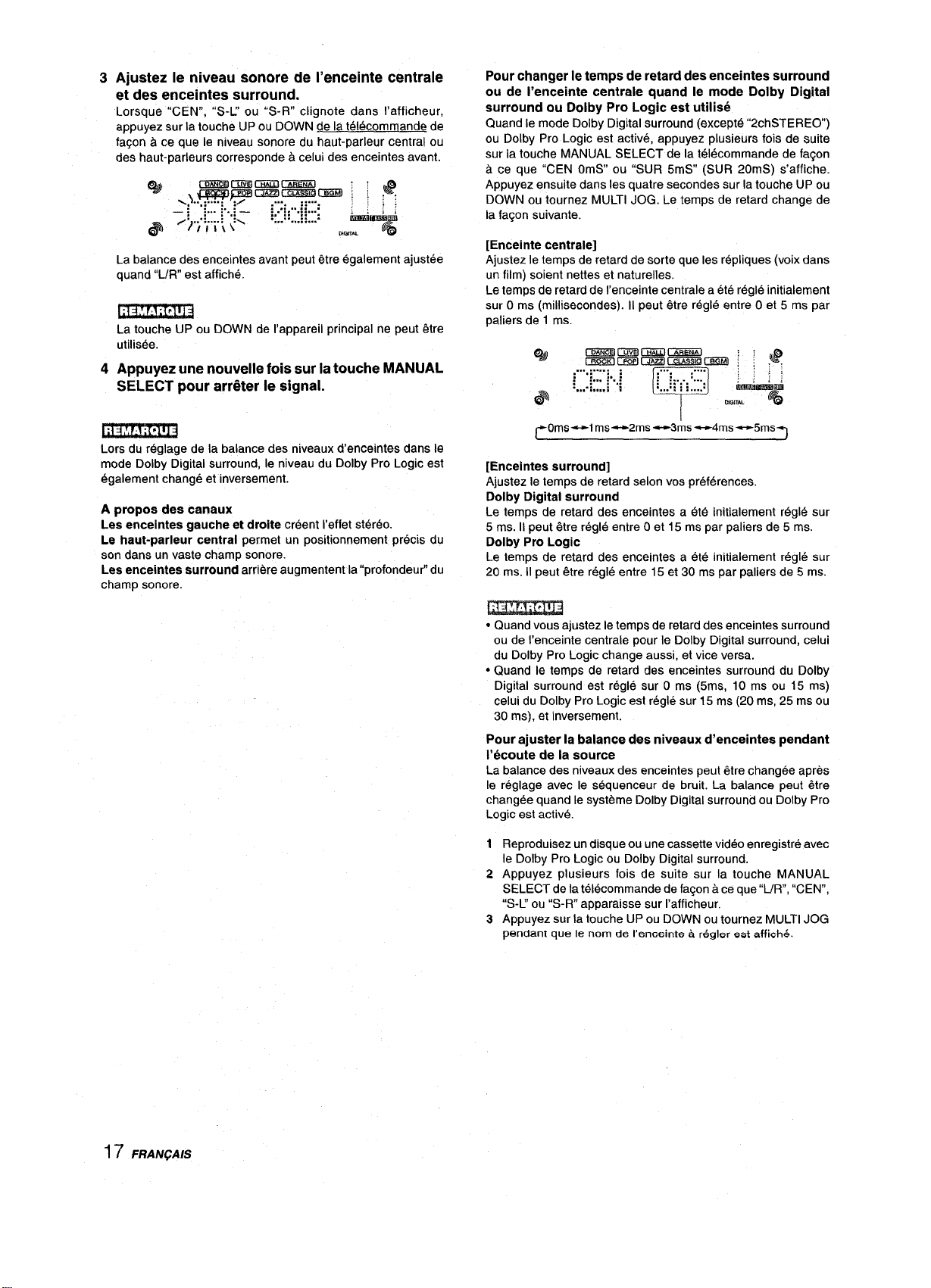
3
Ajustez Ie niveau sonore de l’enceinte centrale
et des enceintes surround.
Lorsque “CEN”, “S-L’ ou “S-R” clignote clans I’afficheur,
appuyez sur la touche UP ou DOWN de la telecommande de
fagon a ce que Ie niveau sonore du haut-parleur central ou
des haut-parleurs correspond a celui des enceintes avant.
Pour changer Ie temps de retard des enceintes surround
ou de I’enceinte centrale quand Ie mode Dofby Digital
surround ou Dolby
Quand Ie mode Dolby Digital surround (excepte “2chSTEREO)
ou Dolby Pro Logic est active, appuyez plusieurs fois de suite
sur la touche MANUAL SELECT de la t61ecommande de fa~on
a ce que “CEN OmS ou “SUR 5mS (SUR 20mS) s’affiche.
Appuyez ensuite clans Ies quatre secondes sur la touche UP ou
DOWN ou tournez MULTI JOG. Le temps de retard change de
la fagon suivante.
Pro Logic est utilis6
La balance des enceintes avant peut etre ~galement ajustee
quand “L/R” est affiche.
~
La touche UP ou DOWN de I’appareil principal ne peut ~tre
utilisee.
Appuyez une nouvelle fois sur latouche MANUAL
4
SELECT pour arr&er Ie signal.
Lors du rbglage de la balance des niveaux d’enceintes clans Ie
mode Dolby Digital surround, Ie niveau du Dolby Pro Logic est
6galement change et inversement.
A propos des canaux
Les enceintes gauche et droite creent I’effet st&’60.
Le haut-parfeur centraf permet un positionnement precis du
son clans un vaste champ sonore.
Les anceintes surround arriere augmentent la “profondeur” du
champ sonore.
[Enceinte centrale]
Ajustez Ie temps de retard de sorte que Ies r6pliques (voix clans
un film) soient nettes et naturelles.
Le temps de retard de I’enceinte centrale a ete regle initialement
sur O ms (milliseconds). II peut &re regle entre Oet 5 ms par
paliers de 1 ms.
%
&
mmElumcmiLIGmEEa
mQmcmEl LEziaEsE2nml i
....:...: ;
:,,..
j
:“- ~ ‘.~
,... :,,.., ,
....... ,:~;
:...:...
. . . . .
. . . . . . : :.. ..:
: ,@
:::
a=!g$
DIQIT#l
T
[Enceintes surround]
Ajustez Ie temps de retard selon vos preferences.
Dofby Digital surround
Le temps de retard des enceintes a ete initialement regle sur
5 ms. II peut 6tre regle entre O et 15 ms par paliers de 5 ms.
Dolby Pro Logic
Le temps de retard des enceintes a ete initialement regle sur
20 ms. II peut &re r6gle entre 15 et 30 ms par paliers de 5 ms.
● Quand vous ajustez Ietemps de retard des enceintes surround
ou de I’enceinte centrale pour Ie Dolby Digital surround, celui
du Dolby Pro Logic change aussi, et vice versa.
“ Quand Ie temps de retard des enceintes surround du Dolby
Digital surround est regle sur O ms (5ms, 10 ms ou 15 ms)
celui du Dolby Pro Logic est regle sur 15 ms (20 ms, 25 ms ou
30 ins), et inversement.
Pour ajuster la balance des niveaux d’enceintes pendant
I’ecoute de la source
La balance des niveaux des enceintes peut etre changee apres
Ie reglage avec Ie sequencer de bruit. La balance peut &re
changee quand Ie systeme Dolby Digital surround ou Dolby Pro
Logic est active.
17 FRAN~AIS
1
Reproduisez un disque ou une cassette video enregistre avec
Ie Dolby Pro Logic ou Dolby Digital surround.
Appuyez plusieurs fois de suite sur la touche MANUAL
2
SELECT de la telecommande de fa~on a ce que “UR, “CEN”,
“S-L’ ou “S-R” apparaisse sur I’afficheur.
Appuyez sur la touche UP ou DOWN ou tournez MULTI JOG
3
pendant que Ie nom de I’enmiinte t+n+gler eat affich+.
Page 67

REGLAGEDU SON DOLBY
DIGITALSURROUND
DOWN,UP
REGLAGE DE L’EFFET SONORE DANS LES
BASSES FREQUENCIES (LFE)
Les disques enregistres avec Ie systeme Dolby Digital surround
contiennent des signaux speciaux, appeles LFE, qui servent a
amplifier I’effet sonore clans Ies basses frequencies. Les signaux
LFE sent enregistres sur certaines parties du disque et fournis
par Ie caisson de grave raccorde pour produire un son grave
omnipresent.
Le niveau sonore des signaux LFE peut etre ajuste en fonction
de; enceintes raccordees quand Ie Dolby Digital surround est
active.
Appuyez sur la touche UP ou DOWN et maintenez
1
la pression jusqu’a ce que
Appuyez plusieurs fois de suite sur la touche UP
2
ou
DOWN ou tournez MULTI JOG pour ajuster Ie
niveau LFE.
12appareil a ete initialement regle sur OdB (maximum) et peut
~tre ajuste de la fagon suivante.
ENTER
MULT’IJOG
“LFE” soit affiche.
REGLAGE DE LA PLAGE DYNAMIQUE
La plage dynamique du Dolby Digital surround peut ~tre ajustee.
Cet appareil a ete regle initialement sur Ie mode “S1-D (standard).
12Quand Ie mode Dolby Digital surround est active,
appuyez sur la touche ENTER de I’arwareil
principal et Imaintenez-la enfonlcee jusqu’a ce que
“MID NIGHT THEATER”
Appuyez sumla touche UP ou DOWN ou tournez
MULTI JOG pour sr21ectionner Ie mode “MAX”,
“STD”
OU “Nllht”.
MIN ~ STD ~ MAX
[MIN]
Vous pouvez bem$ficier de toute la plage dynamique du son
comme au cin6ma.
[STD]
Position originale. C’est la position lrecommaridee par Ies
producteurs de films pour la lecture dornestique.
[MAX]
Selectionnez ce mode pour ecouter a faible volume. C’est Ie
mode qui convient pour regarder un film la nuit.
I
defile sur I’afficheur.
q
@
mmmmmmmmml ‘ :
crmKIG?mclB:, ,
:
r,..:..”’
: :... y.,
. . . .. . . . . . .
. . . . .
... .
.: ..:::: :::
. . . . . .
:.. ::
. . . .. . .
...!....
LBY D!GITALI D,@,mL
tirm%i
, .@
F@
F
OFF + -20dB ~ -lOdB+ OdB
Si vous n’utilisez pas de caisson de grave
Quand Ie mode Dolby Digital surround (excepte “2chSTEREO)
est active, appuyez une fois sur la touche MANUAL SELECT de
la telecommande de faqon a ce que “SUBW ON” s’affiche.
Appuyez ensuite sur la touche UP ou tournez MULTI JOG clans
Ies 4 secondes pour afficher “SUBW OFF. Les signaux LFE
sent repartis sur Ies autres enceintes.
Pour retablir Ie reglage precedent, appuyez une fois sur la touche
MANUAL SELECT pour afficher “SUBW OFF, Appuyez ensuite
sur la touche DOWN ou tournez MULTI JOG pour afficher’’SUBW
ON”.
Lorsque vous reglez Ie mode de caisson de grave du Dolby
Digital surround sur “SUBW OFF”, celui du Dolby Pro Logic est
egalement regle sur “SUBW OFF, et inversement. Dans ce cas,
Ies signaux du caisson de grave sent repartis sur Ies autres
enceintes.
FRAN~AIS 18
Page 68

SELECTIONDU DTS SURROUND
Les modes et reglages optimaux du DTS surround dependent
du type et de I’emplacement des enceintes.
Nous conseillons d’utiliser des haut-parleurs Aiwa en option tels
que des SX-AVR2700 pour tous Ies canaux.
Verifiez Ie type d’enceintes utilisees et Ieur emplacement, puis
selectionnez Ie mode en consequence.
Mode conseille
● Avec certaines sources sonores ou clans certaines conditions
d’ecoute, vous n’obtiendrez pas I’effet surround bien que DTS
surround ait ete selectionne.
● Ueffet DTS surround ne peut pas i%re obtenu avec Ies disques
non enregistres en DTS surround. Dans ce cas, utilisez a la
place Ie systeme surround DSP (voir page 10).
● Quand un casque est branche, Ie mode DTS surround est
automatiquement remplace par “2chSTERE0.
● Quand un casque est branche, Ie mode DTS surround ne peut
@trechange.
Enceintecentrale
Enceintessurround
(enceintesarriere)
Sarisenceintes
surround
Mode 4 ch: Selectionnez ce mode si vous ne raccordez pas
d’enceinte centrale. Les signaux du canal central sent redistributes
sur Ies enceintes avant gauche et droite.
Mode 3 STEREO: Selectionnez ce mode si vous ne raccordez
pas d’enceintes surround.
I
5,1ch 4 ch
3 STEREO
Pasdehaut-parleurcentral
2chSTEREO
I
POUR SELECTIONNER UN MODE DOLBY
SURROUND
Preparatifs
Pour selectionner Ie mode spatial DTS, selectionnez la fonction
CD et reproduisez un disque enregistre en DTS avant de
selectionner Ie mode.
1 Appuyez sur la touche SURROUND et tournez
MULTI JOG pour selectionner Ie mode approprie,
Le nom du mode selectionne apparalt sur I’afficheur.
Pour ecouter Ie son DTS original
Lorsque DTS apparalt clans la fenetre d’affichage, tous Ies
I
reglages du son peuvent 6tre annules pour Ie son DTS.
1 Lorsque Ie son spatial DTS est active, appuyez
sur la touche ENTER sur I’appareil princi~al et
maintenez-la enfoncee jusqu’a ce que I’indication
“BYPASS OFF” defile clans la feniXre d’affichage.
Q_&
@ ““: i ~ : ‘“-””” ”””””””-” “ ~D,Gm--g
2 Appuyez sur la touche UP ou DOWN ou tournez
la commande MULTI JOG de maniere a afficher
“BYPASS ON”.
Q&
@
Pour restaurer Ies reglages du son
Rep6tez Ies etapes 1 et 2 de maniere a ce que I’indication
“BYPASS OFF” apparaisse.
Cmmlmmm%a : :
ml W5FI1=1 l~tl I=J : : ,
. . . . . . . . . . .. . .. . . . . . . .. . . . . . . . . . . ; ;
;,_:: :: :: ::
. . . . . . .
. . . . . .-..: . . . . . ::... :... ~ ~
am!mmYBmKrcmEfKl
immmlmzzltzmmmml : : .
.... . ..... ... .... ... ... .
1.,.::::: ::::: ::.
. . :,,. :-. .: ,., . . . : ;; ..: , .
;::
‘“”m:
: . . . . . . . . . .
::
:::
.... . :
m%..
--P:
; @
,&
,~
~~
::
%$
@$
r 5“1ch
Pour selectionner Ie mode 2chSTERE0, appuyez plusieurs
fois de suite sur la touche SURROUND jusqu’a ce que
“2chSTERE0 apparaisse.
Avsnt de reproduire un disque, ajustez la balance des hautparleurs en mode Dolby Digital ou Dolby Pro Logic comme decrit
a la page 16.
Pour ajuster la balance tout en ecoutant la source, reportezvous a la colonne de droite de la page 17 et executez Ies etapes
2 et 3. Le decalage des haut-parleurs central et spatiaux ne peut
etre ajuste en mode spatial DTS.
Cma3mzcmacmmiil :
mmmmrmammcmta ; :
..... ,
.: ;... ;,..
:...
..... :: .:. ...... :
~4ch~
.:
@d
,*
,:
tilumki
F@
DIGITAL
3 STEREO1
19 FRA/VQA/S
Page 69

FONCTIONNEMENTD’UNTELEV15EUR
ORDINAIRE,TELEVISEURRACCORDEAU
CABLE,MAGNETOSCOPEOULECTEURCD
Avec la telecommande, vous pouvez aussi faire fonctionner un
televiseur, un televiseur raccorde au cz3ble, magnetoscope et
Iecteur CD.
POUR ENTRER LE CODE ID D’UN
APPAREIL EXTERIEUR
Indicateur
Touches DIGIT
(o-9)
MODE SELECT
SET UP
Pour verifier Ie code ID programme
Vous pouvez verifier Ie code ID en colmptant Ie nombre de
clignotements de I’indicateur.
1
Appuyez sur la touche TV, CABLE, \fCR ou (CD.
Par exemple, pour verifier Iecode programme pour un Iecteur
CD, appuyez sur CD,
2
Appuyez pendant environ 2,5 secondes sur la touche SET
UP.
Appuyez sur “9”, “9” et “0”.
3
4
Appuyez sur”1” et comptez Ie nombre de cllignotements
de I’indicateur.
Par exemple, si Ie code “157” a ete programme.
L!indicateur clignote une fois.
Appuyez sur “2” et comptez Ie nombre de clignotements
5
de I’indicateur.
L’indicateur clignote cinq fois.
Appuyez sur “3” et comptez Ie nombre de clignotements
6
de I’indicateur.
L’indicateur clignote sept fois.
POUR FAIRE FONCTIIONNER UN
TELEVISEUR, DECODEUIR, MAGNETO-
SCOPE ET LIECTEUR CD
Avant d’essayer de faire fonctionner un appareil ezterieur vous
devez programmer son code ID sur la telecommande de la fagon
suivante.
1
Verifiez Ie code ID de I’appareii exterieur.
Reportez-vous a Ie Iiste de codes ID clans “ANNEXE” a la fin
de ce manuel.
Appuyez
2
sur la touche TV, CABLE, VCR ou CD
clans la section MODE SELECT.
3
Appuyez pendant environ 2,5 secondes sur la
touche SET
Assurez-vous que I’indicateur clignote deux fois quand vous
appuyez sur la touche SET UP.
4
Appuyez sur Ies trois touches
UP.
DIGIT qui
correspondent au code ID de I’appareil exterieur.
Par exemple, si Ie Iecteur CD est un modele AlWA, qui a Ie
code ID 124 ou 157, appuyez sur Ies touches DIGIT”1”, ‘(2 et
“4 (OU”1”, “5 et “7”) clans I’ordre.
Quand vous appuyez sur la troisieme touche DIGIT,
I’indicateur clignote deux fois pour indiquer que Ie code ID
est correct et programme clans la telecommande.
CHANNEL –
1
Appuyez sur une touche de la section MODE
SELECT (TV, CABLE, VCR
La telecomrnande est prit!te pour fairf? fonctionner I’appareil
du mode selecfionne.
Appuyez sur une des touches indiquees ci-
2
VOLUME
Touches DIGIT
(o-9)
VCR/CD
II :Paus,e,
144: Rembobinage,
>: Lectlure,
-1: Avarice rapide
OU (CD)
et ENTER
❑ :Arret,
dessous.
Pour I’utilisation des touches numeriques (O a 9) et ENTER,
reportez-vous au mode d’emploi fourni avec I’appareil a controller.
Les autres touches mentionnees ci-dessus ont Ies m~mes
fonctions que celles de I’appareil a contr61er.
● Reentrez Ie code ltJ de I’appareil exterieur apres avoir remplace
Ies piles de la tkdecommnade.
● S’il existe plusieurs codes ID pour I’alppareil exterieur clans
“ANNEXE, essayez d’entrer Ies codes ID Ies uns apres Ies
autres jusqu’a ce que parveniez a faire fonctionner I’appareil.
FRAN(WS20
Page 70

AFFICHAGE SUR ECRAN
Laffichage sur ecran permet de voir Ies reglages de I’ampli-tuner
sur I’ecran de television, Iorsque Ie televiseur est sous tension,
quand vous utilisez Ies touches de I’ampli-tuner ou celles de la
telecommande, Ies reglages apparaissent egalement sur
I’afficheur de I’ampli-tuner.
Quand vous mettez I’ampli-tuner sous tension, appuyez
sur Ies touches de fonction ou accordez une station
Le resultat du reglage apparait pendant 5 secondes sur Ie cbte
droit de I’ecran. Voici des exemples d’affichage sur ecran.
V,d~oV IDEO t
Mio FM
TAPE OFF
{ MUT&\G
TUNER FREQ
8750MHI
VOL 10
r
“MUTING ON” continue de clignoter
jusqu’a ce que MUTING soit desactivee.
I
REGLAGE DE L’HORLOGE
2 1,3
DIGITAUANALOG/t3AND
Quand Iecordon secteur est raccorde au secteur uour la ~remiere
fois, I’horloge clignote sur I’afficheur.
Reglez-la de la faqon suivante quand I’ampli-tuner est eteint.
1
Appuyez sur la touche ENTER de l’apD areil.
L’afficheur devient legerement plus Iumineux.
Quand vous appuyez sur Ies touches d’effet sonore telles
que SURROUND, DSP, GEQ, T-BASS, BBE et MANUAL
SELECT
Les reglages d’effet sonore apparaissent pendant 5 secondes
sur Ie c6te gauche de I’ecran.
Quand vous appuyez sur la touche CLOCK ou SLEEP de
la telecommande
Le reglage de la minuterie et I’heure actuelle apparaissent sur
Ie c6te gauche de I’ecran pendant 5 secondes.
~
La fonction d’affichage sur ecran de I’ampli-tuner ne peut 6tre
utilisee cwe si un televiseur est raccorde a la mise MONITOR
VIDEO OUT.
2
Tournez MULTI JOG pour designer I’heure et Ies
minutes.
Uheure avarice Iorsque vous tournez vers la droite et diminue
Iorsque vous tournez vers la gauche.
La touche DOWN ou UP est egalement disponible.
Appuyez plusieurs fois sur la touche. Pour modifier I’heure
rapidement par increments de 10 minutes, maintenez-la enfoncee.
Appuyez sur la touche ENTER de I’appareil.
3
Lhorloge demarre A partir de 00 seconde.
Lors du premier reglage de I’horloge apres I’achat
Toutes Ies indications de la fen~tre d’affichage disparaissent.
La raison en est que Ie mode d’economie d’energie de I’appareil
est active; il ne s’agit pas d’un dysfonctionnement.
Le mode d’economie d’energie peut &re annule. Pour plus de
details, voir page 7.
Pour remettre I’horloge a I’heure
Appuyez sur I’interrupteur POWER pour mettre I’ampli-tuner hors
tension. Executez Ies etapes 1 a 3 ci-dessus.
Pour afficher I’heure actuelle
Appuyez sur la touche CLOCK de la telecommande. Lheure est
affichee pendant 4 secondes.
pour passer au Stanctarcf de 24 heures
Le systeme etant sous tension, appuyez sur la touche CLOCK
de la telecommande pour afficher I’horloge. Appuyez ensuite
sur la touche DIGITAUANALOG/BAND pendant que I’horloge
est affichee.
Repetez la m&me operation pour retablir Ie standard de 12
heures.
21 FRANQAIS
Si I’afftchage de I’heure clignote quand I’ampli-tuner est
hors tension
II y a eu une interruption de courant. L’horloge doit 6tre remise a
I’heure.
Si I’alimentation est interrompue pendant plus de 24 heures,
tous Ies reglages memoris&s apres I’achat doivent etre de
nouveau effectues.
Page 71

REGLAGE DE LA MINUTERIE
D’ARRET
2
1
UP!
DOWN
LampIi-tuner peut 6tre automatiquement mis hors tension a une
heure precise,
1 Appuyez sur la touche AIWA RECEIVER.
2 Appuyez sur la touche SLEEP.
mmmmcmamtma :
SLEEP
m!2GKlmEl@zzimEEm ixim ; .
...., ;.,...........
:..-~ ;... :--,:>..:
::::,
. . .. . . . .. . . . . . . . . . . .
... .... : . .
:... ...: ; :
:m..: ::. -:
Ihrwmmm
L!appareil se mettra hors tension clans Ies 60 minutes qui
suivent.
Pour dr%igner Ie temps de fonctionnement jusqu’a la
mise hors tension
Appuyez plusieurs fois de suite sur la touche UP et DOWN clans
les quatre secondes qui suivent I’etape 2.
A chaque pression sur la touche, Ie temps change par increments
de 5 minutes de 5 a 240 minutes.
cmmmElcmiJLiisEEa : :
SLEEP
DmKrcmrmzramw.so ~ ; . .
..... ..............
:...g:
,.,, ,.,..:...,;.,,.:
::
L.. :...:
:...
........
......... ; .
Iim&m&m
...
..........
J
‘[
Temps designe
Pour verifier Ie temps restant jusqu’a la mise hors tension
Appuyez une fois sur la touche SLEEP Le temps restant est
affiche pendant quatre secondes.
Pour arr~ter la minuterie
Appuyez deux fois sur la touche SLEEP de fagon a ce que
“SLEEP” apparaisse sur I’afficheur.
FRANGAIS
22
Page 72

SPECIFICATIONS
Section Tuner FM
Plage d’accord
Sensibility utilizable 13,2 dBf
(IHF)
Bornes d’antenne
Section Tuner AM
Plage d’accord 530 kHz a 1710 kHz (intervaile de 10
Sensibility utilizable 350 pV/m
Antenne
Section Amplificateur
Puissance de sortie [Mode stereo]
Dkz+torsionharmonique 0.157. (85 W, 1 kHz, 8 ohms,
totale Enceintes avant)
Entrees
87,5 MHz a 108 MHz
75 ohms (asymetrique)
kHz), 531 kHz a 1602 kHz (intervalle
de 9 kHz)
Antenne cadre
Avant
170 watts par canal, minimum RMS a
8 ohms, de 40 Hz ~ 20 kHz, avec
moins de 0,97. de distortion
harmonique totale
[Mode Dolby-Digital Surround ou
Dolby Pro Logic]
Avant
120 watts par canal, minimum RMS a
8 ohms, de 40 Hz a 20 kHz, avec
moins de 0,9
harmonique totale
Arriere (Surround)
120 watts par canal, minimum RMS a
8 ohms, 1 kHz, avec moins de 0,97.
de distortion harmonique totale
Centre
120 watts, minimum RMS a 8 ohms,
1 kHz, avec moins de 0,9 % de
distortion harmonique totale
AUDIO IN
DIGITAL IN
COAXIAL (VIDEO 2):
OPTICAL (VIDEO 1):
OPTICAL (VIDEO 3):
OPTICAL (CD):
accepte Ies signaux PCM
Iineaires (32 kHz, 44,1 kHz et
48 kHz) et Ie train de bits du
Dolby Digital et DTS surround
VIDEO IN: 1 Vc-c (75 ohms)
V. de distortion
PHONO: 2,5 mV, reglable
(47 kohms)
CD, VIDEO l/DVD/MD, VIDEO 2/
LD/TV, VIDEO 3:300 mV,
reglable (47 kohms)
TAPE MONITOR: 300 mV,
reglable (47 kohms)
AUX: 230 mV,
reglable (47 kohms)
Sorties AUDIO OUT (REC OUT): 250 mV
Coupure du son –20 dB
(1 kohm)
VIDEO OUT (MONITOR): 1
(75 ohms)
SUPER WOOFER: 5,0 V
FRONT SPEAKERS IMP: 8Q/4Q
au choix (enceintes avant A et B):
avec SPEAKER IMPEDANCE
SELECTOR regle sur 4Q, accepte
des enceintes de 4 ohms
avec SPEAKER IMPEDANCE
SELECTOR regl@ sur 8Q, accepte
des enceintes de 8 ohms ou plus
SURROUND SPEAKERS IMP: 8Q
(enceintes surround): accepte des
enceintes de 8 ohms ou plus
CENTER SPEAKER IMP: 8Q/4Q au
choix
avec SPEAKER IMPEDANCE
SELECTOR regle sur 4Q, accepte
des enceintes de 4 ohms.
avec SPEAKER IMPEDANCE
SELECTOR regle sur 8C2,accepte
des enceintes de 8 ohms ou plus.
PHONES (jack stereo): accepte un
casque de 32 ohms ou plus
VC-C
Generalities
Alimentation
Consummation
Dimensions (l/h/p) 430x 155x 385mm (17x61/8x
Poids
La conception et Ies specifications peuvent 6tre modifiees saris
preavis,
BM5SYSTEM
Le mot “BBE et Ie logo “BBE SYSTEM” sent des marques de
BBE Sound, Inc.
Sous Iicence de BBE Sound, Inc.
c Fabrique sous Iicence de Dolby Laboratories.
“Dolby”, “Pro Logic” et Ie symbole du double D sent des
marques de fabrique de Dolby Laboratories. Travaux
confidentiels et non publics. 01992-1997 Dolby Laboratories,
Inc. Tous droits reserves.
● Fabrique sous Iicence de Digital Theater Systems, Inc. Brevet
americain n“ 5.451.942 et d’autres brevets octroyes et en
instance clans Ie monde. “DTS et “DTS Digital surround sent
des marques commercials de Digital Theater Systems, Inc.
01996 Digital Theater Systems, Inc. Tous Droits Reserves.
Secteur 120 V, 60 Hz
230 W
15’/4po.)
12 kg (26 Ii. 7 on,)
23 FRAN~AIS
Page 73

SOIN ET ENTRETIEN NOMENCLATURE
Un entretien occasionnel de I’ampli-tuner est indispensable pour
garantir des performances optimales,
Pour nettoyer Ie coffret
Utilisez un chiffon doux et sec.
Si la surface est extremement sale, utilisez un chiffon Iegerement
impregne d’une solution detergence neutre. Ne pas utiliser de
solvants puissants, tels que I’alcooi, la benzine et du diluant, car
ils pourraient abimer la finition.
EN CAS DE PANNE
Si I’ampli-tuner ne fonctionne pas comme decrit clans Ie mode
d’emploi, verifiez Ies points suivants.
GENERAL
Aucun son.
● Est-ce que Ie cordon secteur est raccorde correctement?
● Est-ce qu’un raccordement n’est pas exact? (+ pages 3 et 4)
● Est-ce qu’il y a un court-circuit au niveau des bornes
d’enceintes?
+ Debranchez Ie cordon secteur, puis raccordez correctement
I’enceinte.
● Est-ce que vous avez appuye sur une mauvaise touche?
s Avez-vous appuye sur la touche TAPE MONITOR?
● Est-ce que Ies touches FRONT SPEAKERS A et B sent reg16es
correctement? (+ page 7)
Son emis par une enceinte seulement.
● Est-ce que la balance BALANCE est reglee correctement ?
● Est-ce que I’autre enceinte est debranchee ?
Le volume sonore est considerablement reduit.
● Est-ce que vous avez appuye sur la touche MUTING?
Affichage errone ou dysfonctionnement.
+ Reinitialisez I’ampli-tuner comme indique ci-dessous,
SECTION TUNER
Parasites electrostatiques constants.
● Est-ce que I’antenne est correctement raccordee? (+ page 5)
● Est-ce que Ie signal FM est faible?
+ Raccordez une antenne exterieure.
La reception contient des interferences ou Ie son
presente de la distortion.
● Est-ce que la chaine capte du bruit ou est-ce qu’il y a des
interferences par trajets multiples?
-+ Changez I’orientation de I’antenne.
+ Eloignez I’ampli-tuner des autres appareils electriques.
Les instructions concernant chaque touche de I’al’npli-tuner ou
la telecommande se trouvent aux pages ilndiquees ci-dessous.
(ordre alphabetique)
Parts
AIWA RECEIVER
AUX
BALANCE
BBE
CABLE
CD
CHANNEL
CLOCK
DIGITAUANALOCYBAND
DOWN
DSP
ECO
ENTER
FRONT SPEAKERS A, B
FUNCTION
GEQ
MANUAL SELEC”T (TEST)
MONO TUNER
MULTI JOG
MUTING, MUTE
PHONES
PHONO
POWER
RECEIVER/DIGIT
SET UP
SLEEP
Pages
6, 22
11
8
8,21
19
11,20
20
21
11-14,2!1
9-11, 13, 14, 17, 18,22
10, 21
7
7,9, 11, 12, 14, 18, 19,21
7
6, 11-14
9, 21
10, 16-”18, 21
13
7,9,10-12,14-18,21
6, 8
7
11
6, 7, 13, 21
6, 20
6, 20
21, 22
SPEAKER IMPEDANCE
SELECTOR
SURROUND
TAPE MONITOR
T-BASS
TUNER BAND
TUNER PRESET/SURROUND
TV
UP
VCR
VIDEO l/DVD/MIJ
VIDEO 2/LD/TV
VIDEO 3
VOLUME
4
15, 16, 19,21
7,11,12
8, 21
11,14
6
20
9-11,13,14,17,18,22
20
11
11
11
6, 8
Pour reinitialiser I’ampli-tuner
Si I’affichage ou Ie fonctionnement n’est pas normal, reinitialisez
I’ampli-tuner de la maniere suivante.
1 Appuyez sur I’interrupteur POWER pour mettre I’ampli-tuner
hors tension.
2 Appuyez sur I’interrup+eur POWER taut en tenant la touche
ENTER enfoncee. Tous Ies prereglages sent effaces.
Si vous ne pouvez pas mettre I’ampli-tuner hors tension a I’etape
1 parce qu’il ne fonctionne pas normalement, reinitialisez-le en
debranchant Ie cordon secteur et refaites I’operation 2.
FRAN~A\S
24
Page 74

ID c
IDES FOR TV
COD
COD
IGOSDE INDENTIFICACION PARA TELEVISION
ESID DE TELEVISEURS
00M DE MARQUE
\-Mark
\dventura
4iko
Ikai
Weron
4mbassador
%arn
4nam National
40C
4rcher
%diovox
3eloor
3eIl & Howell
3radford
3rockwood
3roksonic
:andle
Darnivale
Oarver
2elebrity
~itizen
Clairtone
concerto
Contec
Craig
Crown
Curtis Mathes
Cxc
Daewoo
Davtron
Dumont
Electroband
Emerson
Envision
Fisher
D CODE
:6DIG0 DE
DENTIFICATION
:ODE ID
192
130
179
I77
180
3
355
003,019,030,
137, 185
003
a
B
D19
003
030, 046, 056,
186
%-----l
000
030,039,046,
056,060,092,
186, 280
185
------1
056
H
039, 180
019, 039, 092,
451
019
017,019
+
000, 185
019,039, 154,
177, 178, 179,
180, 185, 236,
280, 282, 463
030
154, 159
=1
Fujitsu
Funai
Futuretech
GE
Gibralter
GoldStar
Grunpy
Hallmark
Harvard
Hitachi
infinity
Janeil
JBL
JCB
JVC
I
KEC
I
Kenwood
Kloss
I
KTV
I
Logik
Luxman
LXI
Magnavox
I
Majestic
Marantz 030,054
Matsushita
Megatron
MEI
MGA
Midland
Minutz
Mitsubishi
Motorola
MTC
Multitech
%mmi--i
180 I
====--i
051,055, 135,
174>178,282,
451
017,019,030
019,030,039,
+
%-%---i
178
180
056, 145, 151
054
046
054
a
000
053
180
019, 030
w
185, 280
%-----i
047,054, 154,
156, 178
020, 024,030,
054, 096, 186,
187
016
---1
250
NAD
NEC
Nikko
Noshi
NTC
Dnwa
Dptimus
Dptonica
Drion
Panasonic
Penney
Philco 019,020,030,
Philips
Pilot
Pioneer
Portland
Prism
Proscan
I
Proton
Pulsar
Quasar
I
RCA
Realistic
w
016, 056, 150,Memorex
w
%mrl
051.135
%-m-m-i
055,093
019, 030, 056,
060, 185
d
Rhapsodv
Runco
Sampo
Samsurm
I
Samsux
Sanyo
Scimitau
Scotch
Scott
w
w
092
180
154, 166,250
165
a
236
051,055,250
003,018,019,
+
021,027,030,
039,047,051,
060,135, 156,
178
054,096
054
019,030, 039
166
019.039,092
w
250
019, 030, 039,Radio Shack
047, 056, 154,
165, 178,180
018,019,047,
-----1
090, 135, 174
019, 030, 039,
056, 154, 165,
----i
H
017, 030, 494
030,039
019,030,039,
056,060, 178,
427
a
178
019, 178, 179,
180,236
----1
I
I
A-1 APPENDIXfAPENDICE/ANNEXE
Page 75

ID cODEs FOR CABLE Irv
CODIG(iSDEINDENTIFKYMONPARACABLEVIS1ON
Sears
Sharp
Shogun
Signature
Simpson
Sony
Soundesign
Spectricon
Squareview
Sss 019, 180
Starlite
Supre-Macy 046
Supreme
Sylvania 020, 030, 054,
Symphonic
Tatung 003, 055
Technics 051,250
Technol Ace
Techwood 003,051,056
Teknika
TMK 056, 177, 178
Toshiba 060, 154, 156
Tosonic 185
Totevision
Universal 027
Vector Research 030
Victor 053
Vidikron 054
Vidtech 019, 178
Viking 046
Wards 016, 019, 020,
Yamaha 019,030
Zenith 016, 017
Zonda
047, 054,056,
146, 154, 156,
159, 171, 178,
179
039, 165
019
016
186, 187
000, 080
178, 179, 180,
186
003, 137
171
180
000
096
171
179
016,019,039,
054,056,060,
092, 150, 179,
180,186
039
021, 027, 030,
054, 056, 080,
096, 165, 174,
178, 179
003
CODES ID DE DECODEIJRS
BRAND NAME ID CODE
MARCA
NOM DE MARQUE CODE ID
ABC 001,003, 007,
Antronix
Archer
Beloor
Cable Star 056
ICabletenna I 022
ICableview
ICentury ]153
ICitizen
IColour Voice 1025
IComtronics
Contec 1019
Eastern I 002
IEverquest I015,040
IFocus I 400
Garrard 1153
GC Electronics 1056
IGemini
General Instrument 1011,476
GoldStar I040, 144
Hamlin
Hitachi 011
Hytex
Jasco
Jerrold 003,011,012,
Movie Time 063, 156
Novaplex
NSC 063, 156
Oak 007,019
Panasonic
Philips 025, 153
Pioneer 144
Popular Mechanics 400
RCA
Recoton 400
Regal 020,259
Regency 002
Rembrandt 011
Samsung
C6DIG0 DE
IDENTIFICATION
008,011,013,
014, 017
022
022, 153
056
1153,315
j 040
/015
009, 020, 034,
259
007
153, 315
014,015,476
618
021, 107
021
040, 144
—.——
IStarcom
ITeleview
ITexscan
ITocom
ITusa
IUnika
IUnited Artists I 007 I
IVideoway
IViewstar
IZenith
IZentek I400 I
{003,015 I
I040
I001
1012,013 I
1015
1063
I 022,153 I
1250
1063,258
1525
I
I
I
I
I
I
APPENDlX7APk’NDICE/ANNEXE
A-2
Page 76
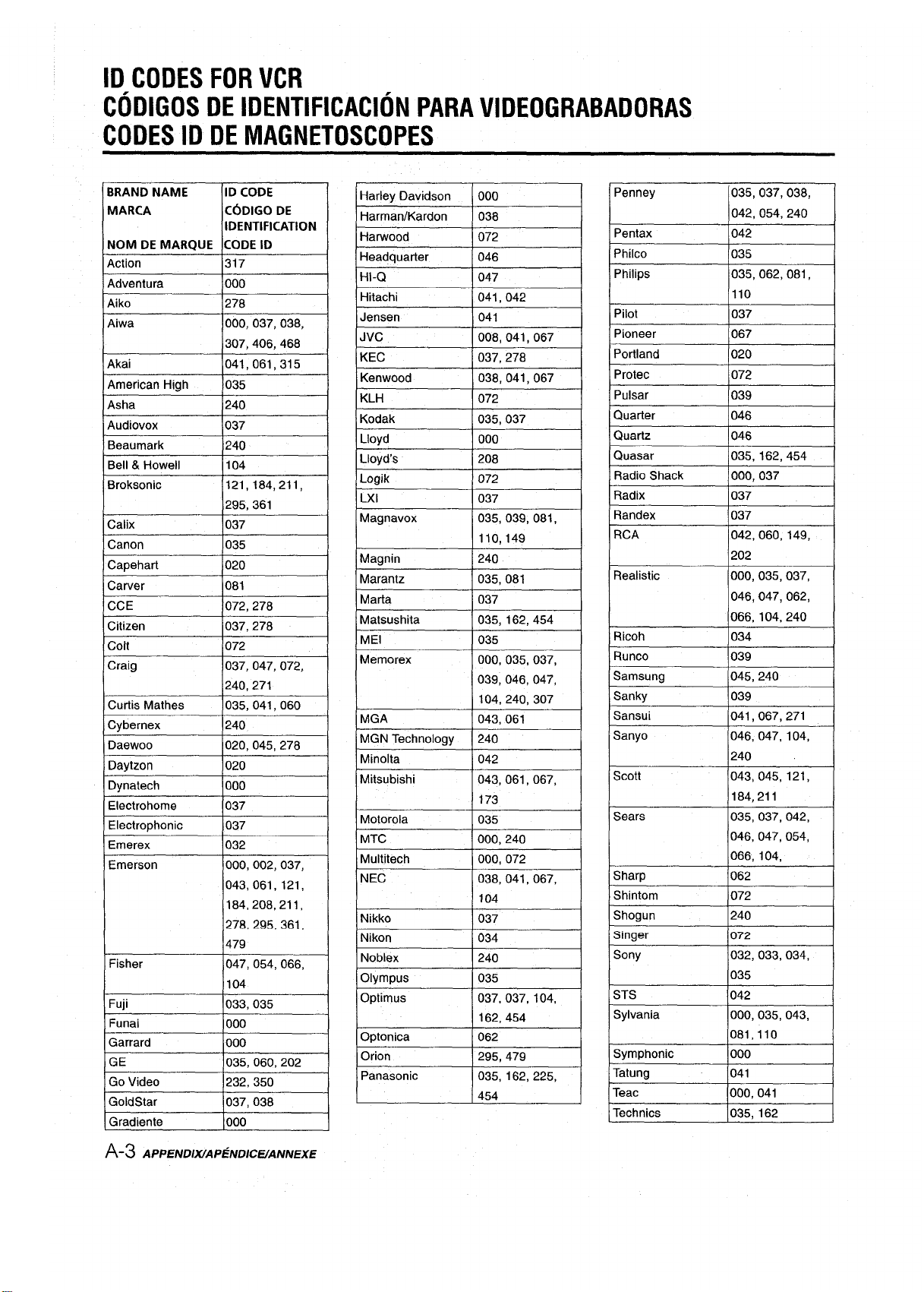
ID CODES FOR VCR
CODIGOS DE IDENTIFICATION PARA VIDEOGRABADORAS
CODES ID DE MAGNETOSCOPES
BRAND NAME
MARCA
NOM DE MARQUE
Action
Adventura
Aiko
Aiwa
Akai
American High
Asha
Audiovox
Beau mark
Bell & Howell 104
Broksonic
Calix
Canon
Capehart
Carver 081
CCE
Citizen
colt
Craig
Curtis Mathes
Cybernex
Daewoo
Daytzon
Dynatech
Electrohome 037
Electrophonic
Emerex
Emerson
Fisher
Fuji
Funai
Garrard
GE
Go Video
GoldStar
Gradiente
ID CODE
C6DIG0 DE
IDENTIFICATION
CODE ID
317
000
278
000, 037, 038,
307,406, 468
041,061,315
035
240
037
240
121,184,211,
295, 361
037
035
020
072,278
037,278
072
037, 047, 072,
240, 271
035, 041, 060
240
020, 045, 278
020
000
037
032
000, 002, 037,
043, 061, 121,
184,208,211,
278, 295.361.
479
047,054,066,
104
033,035
000
000
035, 060, 202
232, 350
037,038
000
IHeadquarter
IHI-Q
IHitachi
IJensen
JVC
KEC
Kenwood
KLH
Kodak
Llovd
Llovd’s I 208
Logik
ILXI
IMagnavox
Magnin
Marantz 035,081
Marta
Matsushita
MEI
Memorex
IMinolta
Mitsubishi
Motorola
MTC
Multitech
NEC
Nikko
Nikon
Noblex
IOlympus
Panasonic
I 046
I 047
I 041,042
I 041
I 008,041,067
I 037.278
I
I 038,041, 067
I 072
I 035,037
I 000
1
I
I 072
I 037
1035,039,081,
110,149
240
037
035, 162,454
035
000, 035, 037,
039, 046, 047,
I 042
043,061,067,
173
035
000, 240
000, 072
038, 041, 067,
104
037
034
240
I 035
035, 162, 225,
454
Philips
Pilot
Pioneer
Portland
Protec
Pulsar
Quarter 046
Quartz 046
Quasar
Radio Shack
Radix 1037
Randex
RCA
Realistic
Ricoh
Runco
Samsung
Sanky 1039
Sansui
Sanyo
Scott
035%062,081,
110
037
067
020
072
039
035, 162, 454
]000, 037
037
042, 060, 149,
202
000,035,037,
046,047, 062,
066, 104,240
034
!039
1045,240
1041, 067, 271
046, 047, 104,
240
043, 045, 121,
184,211
x
Shintom
Shogun
STS
Sylvania
Symphonic
Tatung
Teat
Technics
072
1240
1042
000, 035, 043,
081,110
000
041
000,041
035, 162
I
1
I
I
I
I
I
I
J
A-3 APPENDIX/AP6NDlC ffANNEXE
Page 77

Teknika 000, 035, 037
TMK 208,240
Toshiba 043, 045, 060,
066
Totevision 037, 240
Unitech 240
Vector 045
Vector 038
Research
Video Concepts 045, 061
Videosonic 240
Wards 000, 035, 042,
047, 060, 062,
072, 149, 240
XR-1000 000, 035, 072
Yamaha 038
Zenith
033, 034, 039
California Audio Lab 1029
Carver
1157,179
m
Genexxa
Hitachi 1032
JVC 1072
Kenwood
Krell
LVI
Magnavox 157
Marantz 029, 157
MCS 029
Mission 157
NSM 157
Onkyo
Optimus
Panasonic
Philips
Pioneer 032, 305,468
Proton
QED 157
Quasar
RCA 1053,179,305
Realistic 1179
Rotel 1157
SAE 157
Sansui 157, 305
Sanyo
Scott
Sears 305
Sony
Soundesign
1032,305
1028,048,190
157
305
1101
000, 032, 179,
305, 468
029
157
157
029
179
305
000, 185, 490,
604, 605
145
APPENDIX/APENDICE/ANNEXE
A-4
Page 78

Page 79

Page 80

NOTE
This equipment has been tested and found to comply with the
limits for a Class B digital device, pursuant to Part 15 of the FCC
Rules. These limits are designed to provide reasonable protection
against harmful interference in a residential installation.
This equipment generates, uses, and can radiate radio frequency
energy and, if not installed and used in accordance with the
instructions, may cause harmful interference to radio
communications. However, there is no guarantee that interference
will not occur in a particular installation. If this equipment does
cause harmful interference to radio or television reception, which
can be determined by turning the equipment off and on, the user
is encouraged to try to correct the interference by one or more
of the following measures:
- Reorient or relocate the receiving antenna.
- Increase the separation between the equipment and
receiver.
- Connect the equipment into an outlet on circuit different from
that to which the receiver is connected.
- Consult the dealer or an experienced radio/TV technician
for help.
CAUTION
Modifications or adjustments to this product, which are not
expressly approved by the manufacturer, may void the user’s
right or authority to operate this product.
AIWA CO.,LTD.
For assistmce and information
Printed in Malaysia
.,,!
,.
Cd/ td/ fr(?e f-80&Bffy-A/~. (United States and Puerto Rico)
