Page 1
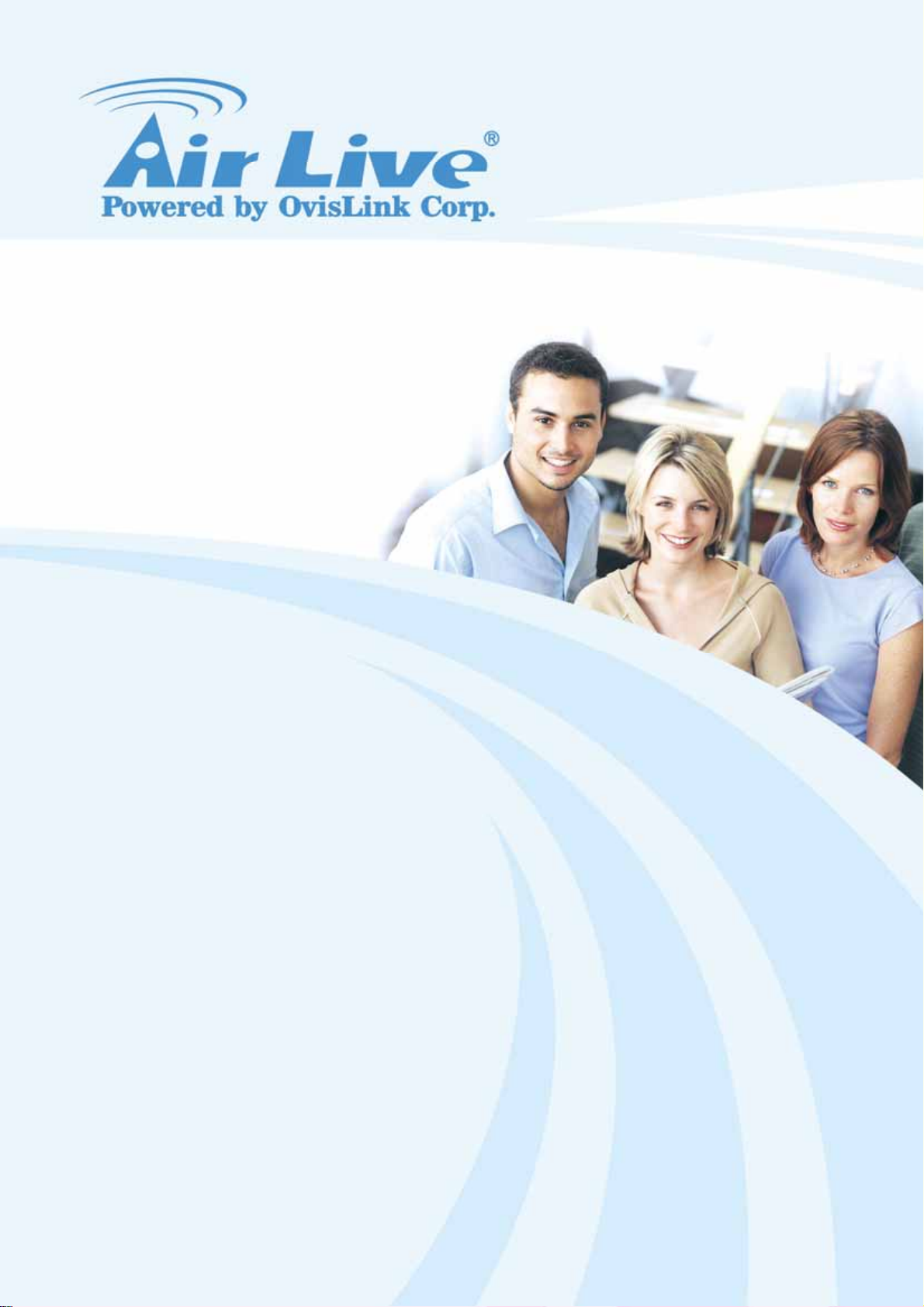
ES-6000
Email Server Appliance
User’s Manual
Page 2
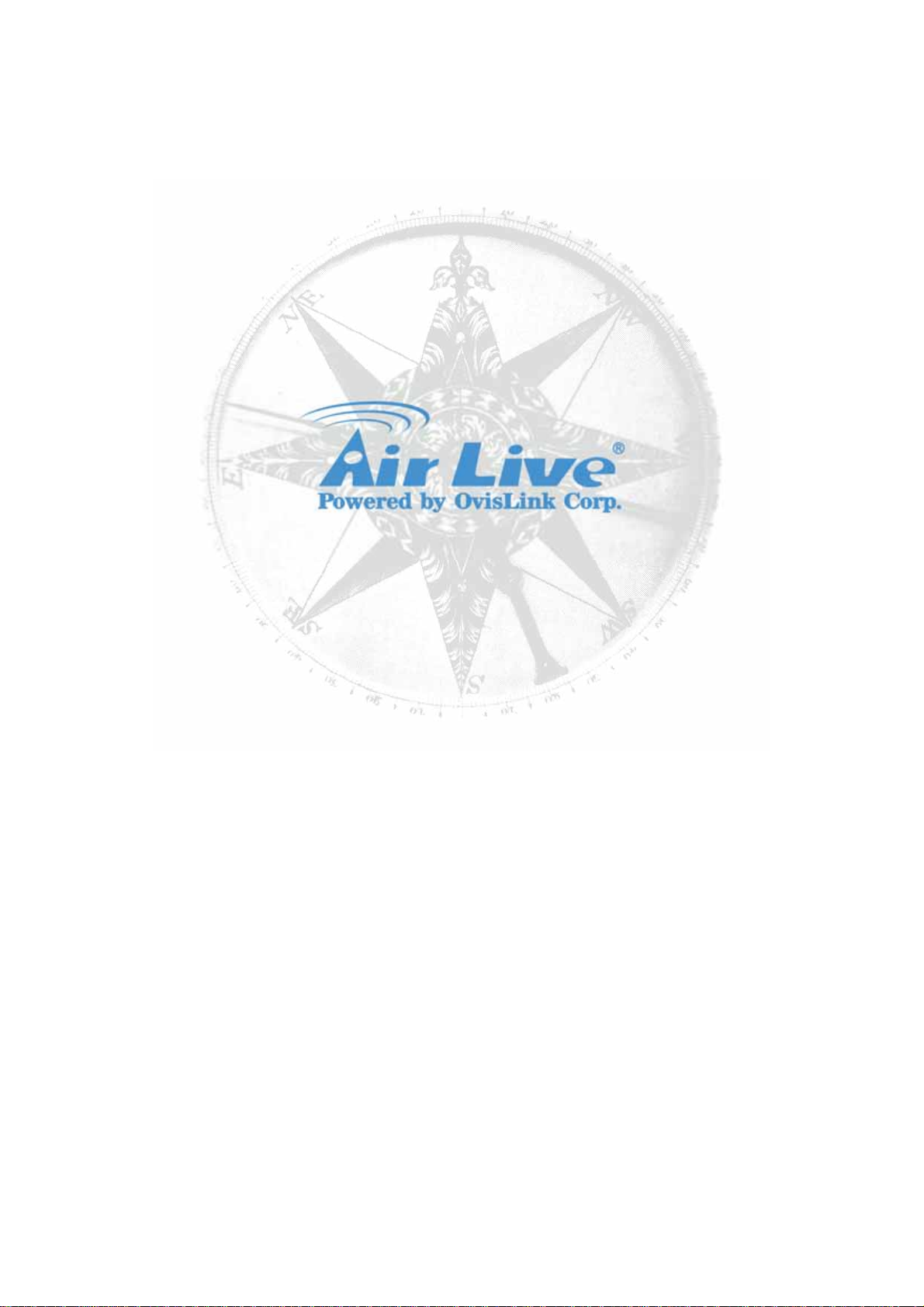
Copyright & Disclaimer
No part of this publication may be reproduced in any form or by any means, whether electronic, mechanical,
photocopying, or recording without the written consent of OvisLink Corp.
OvisLink Corp. has made the best effort to ensure the accuracy of the information in this user’s guide.
However, we are not liable for the inaccuracies or errors in this guide. Please use with caution. All
information is subject to change without notice
All Trademarks are properties of their respective holders.
1
Page 3
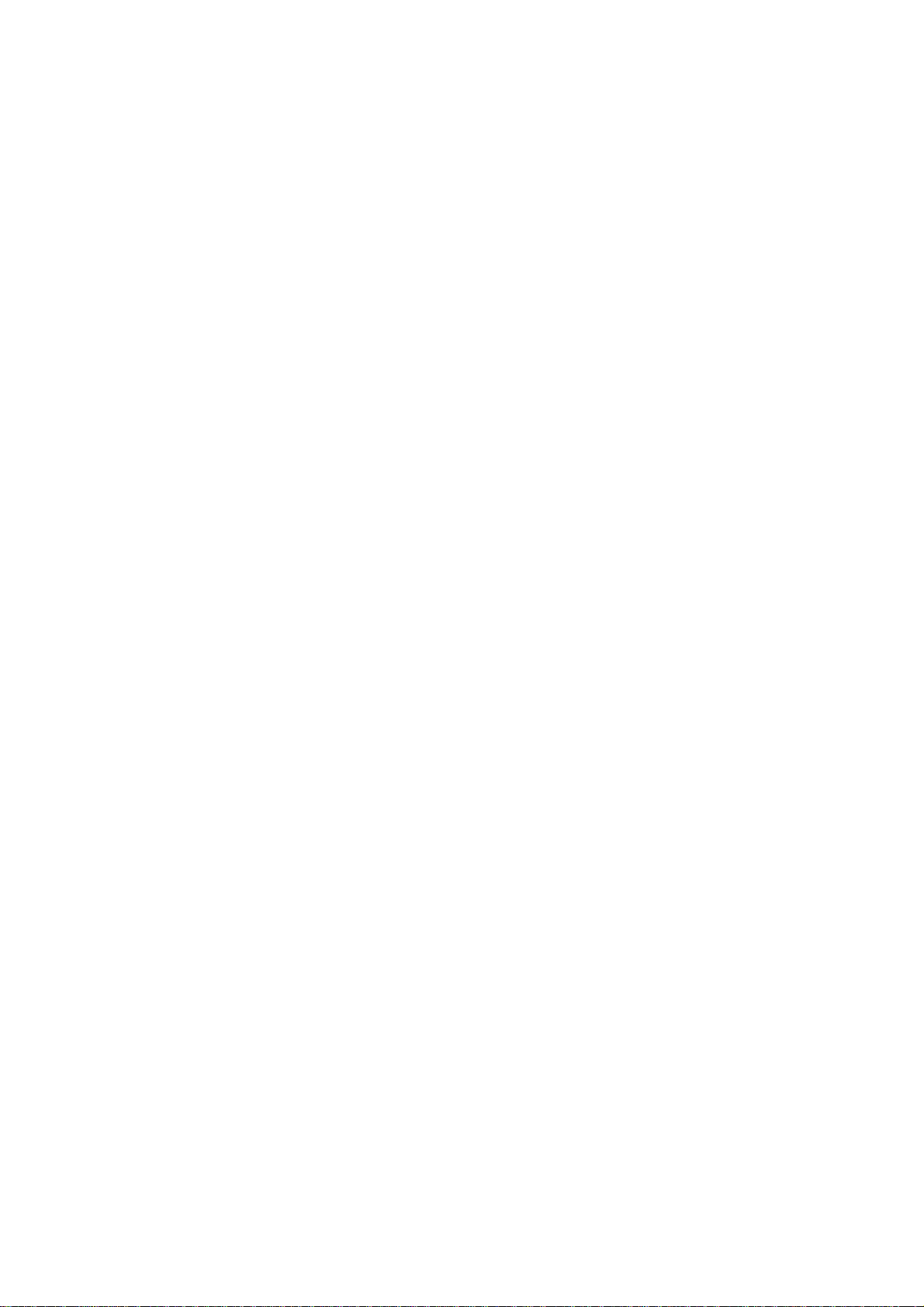
Table of Contents
Chapter 1 Introduction.................................................................................................................5
1.1 Functions and Features ...................................................................................................................... 5
1.2 Front Panel ......................................................................................................................................... 7
1.3 Packing List......................................................................................................................................... 7
Chapter 2 System Wizard ............................................................................................................ 8
Chapter 3 System .......................................................................................................................14
3.1 Admin ................................................................................................................................................ 14
3.2 Interface ............................................................................................................................................ 17
3.3 Setting............................................................................................................................................... 18
3.4 Storage Device.................................................................................................................................. 23
3.5 Date/Time.......................................................................................................................................... 24
3.6 Software Update ............................................................................................................................... 25
Chapter 4 Mail Management......................................................................................................26
4.1 Configure .......................................................................................................................................... 26
4.1.1 Setting ................................................................................................................................... 26
4.1.2 Web Mail Logo ...................................................................................................................... 32
4.1.3 Multiple Domains................................................................................................................... 33
4.1.4 Mail Relay.............................................................................................................................. 36
4.1.5 Mail Signatures...................................................................................................................... 38
4.1.6 Mail Routing .......................................................................................................................... 40
4.2 Account Management ....................................................................................................................... 41
4.2.1 Setting ................................................................................................................................... 41
4.2.2 Individual ............................................................................................................................... 44
4.2.3 Group .................................................................................................................................... 48
4.2.4 Shared Address Book ........................................................................................................... 49
4.3 Queue ............................................................................................................................................... 61
4.4 Connection Track.............................................................................................................................. 63
4.4.1 Outbound SMTP.................................................................................................................... 63
4.4.2 Inbound SMTP ...................................................................................................................... 64
4.4.3 POP3 / IMAP ......................................................................................................................... 65
Chapter 5 Web Mail .................................................................................................................... 69
5.1 How to use Web Mail ........................................................................................................................ 69
5.2 How to configure Web Mail User Preference.................................................................................... 72
5.3 Importing Address Book from Outlook Express................................................................................ 74
5.4 Using Web Disk to Transfer Large File ............................................................................................. 79
5.5 Using White List and Black List to Filter E-Mails .............................................................................. 84
5.6 Using Push Mail to Access Instant Messages .................................................................................. 86
Chapter 6 Mail Security.............................................................................................................. 88
2
Page 4
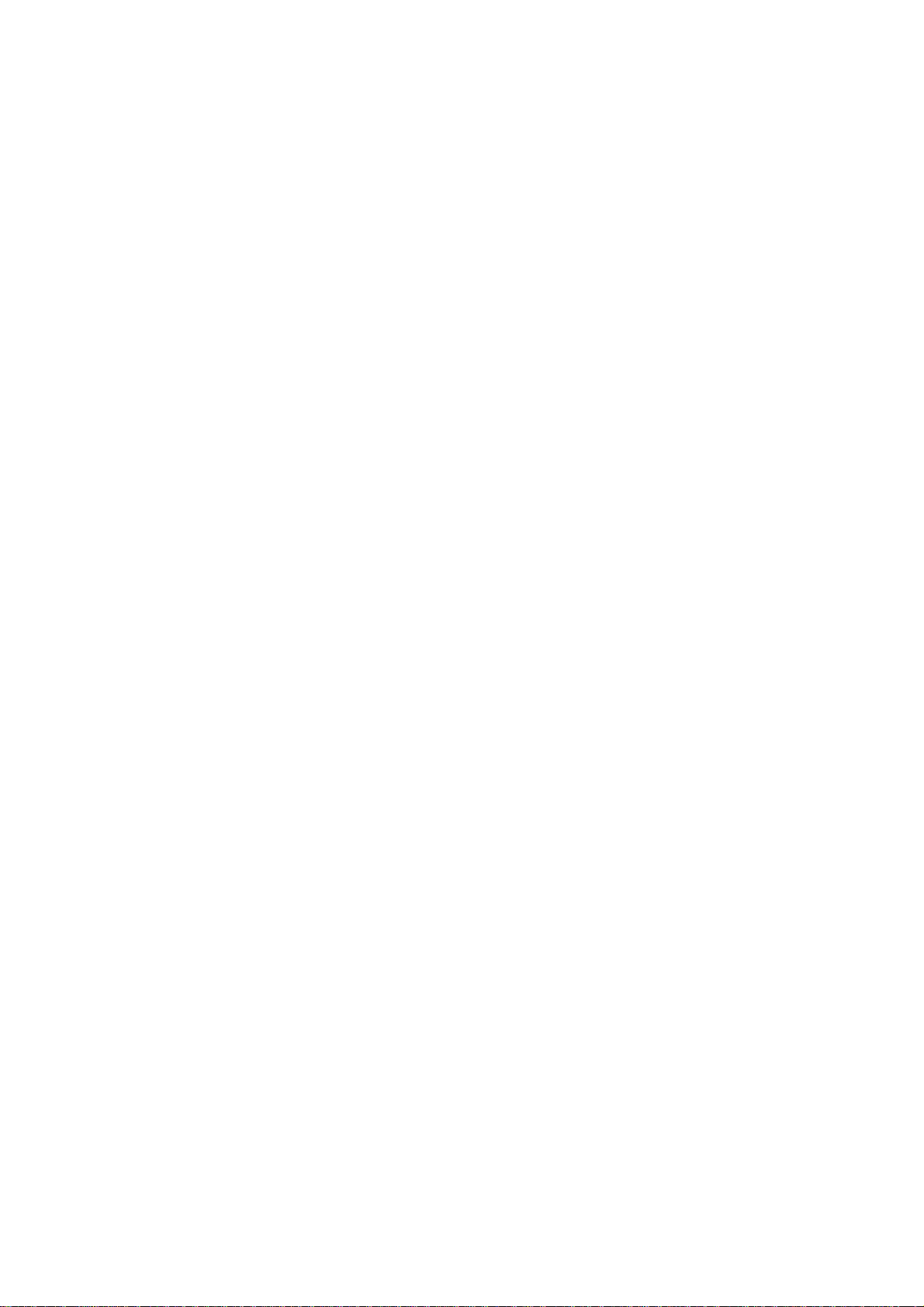
6.1 Configure ..........................................................................................................................................
6.1.1 Setting ................................................................................................................................... 88
6.1.2 Mail Notice............................................................................................................................. 90
6.2 Anti-Spam.......................................................................................................................................... 97
6.2.1 Setting ................................................................................................................................... 97
6.2.2 Personal Rule...................................................................................................................... 100
6.2.3 Global Rule.......................................................................................................................... 101
6.2.4 Whitelist............................................................................................................................... 103
6.2.5 Blacklist ............................................................................................................................... 104
6.2.6 Auto-Whitelist ...................................................................................................................... 105
6.2.7 Training................................................................................................................................ 106
6.3 Anti-Spam Configuration Example .................................................................................................. 107
6.3.1 Using Whitelist and Blacklist to Filter E-Mails ..................................................................... 107
6.3.2 Using Global Rule to Filter E-Mails ......................................................................................111
6.3.3 Raising Bayesian Filtering Accuracy by Spam or Ham Training (Outlook Express )...........115
6.3.4 Raising Bayesian Filtering Accuracy by Account Training .................................................. 125
6.4 Anti-Virus......................................................................................................................................... 129
88
6.4.1 Anti-Virus Setting................................................................................................................. 129
6.4.2 Anti-Virus Configuration Example ....................................................................................... 131
6.5 Mail Report...................................................................................................................................... 132
6.5.1 Setting ................................................................................................................................. 132
6.5.2 Statistics .............................................................................................................................. 143
6.5.3 Log ...................................................................................................................................... 144
Chapter 7 Mail Archie / Audit................................................................................................... 151
7.1 Setting............................................................................................................................................. 151
7.2 Audit ................................................................................................................................................ 152
7.3 Archive ............................................................................................................................................ 153
7.4 Mail Archive / Audit Configuration Example.................................................................................... 154
Chapter 8 Push Mail .................................................................................................................161
8.1 Push Rule ....................................................................................................................................... 161
8.2 Push Rule Configuration ................................................................................................................. 163
8.3 Push Mail Example ......................................................................................................................... 171
Chapter 9 Remote Backup....................................................................................................... 174
9.1 Backup Setting................................................................................................................................ 174
9.2 Browse Setting................................................................................................................................ 174
9.3 Browse Mail .................................................................................................................................... 175
9.4 Mail Backup Example ..................................................................................................................... 176
Chapter 10 HA........................................................................................................................... 181
Chapter 11 DNS Setting ........................................................................................................... 186
11.1 DNS Setting .................................................................................................................................. 186
3
Page 5
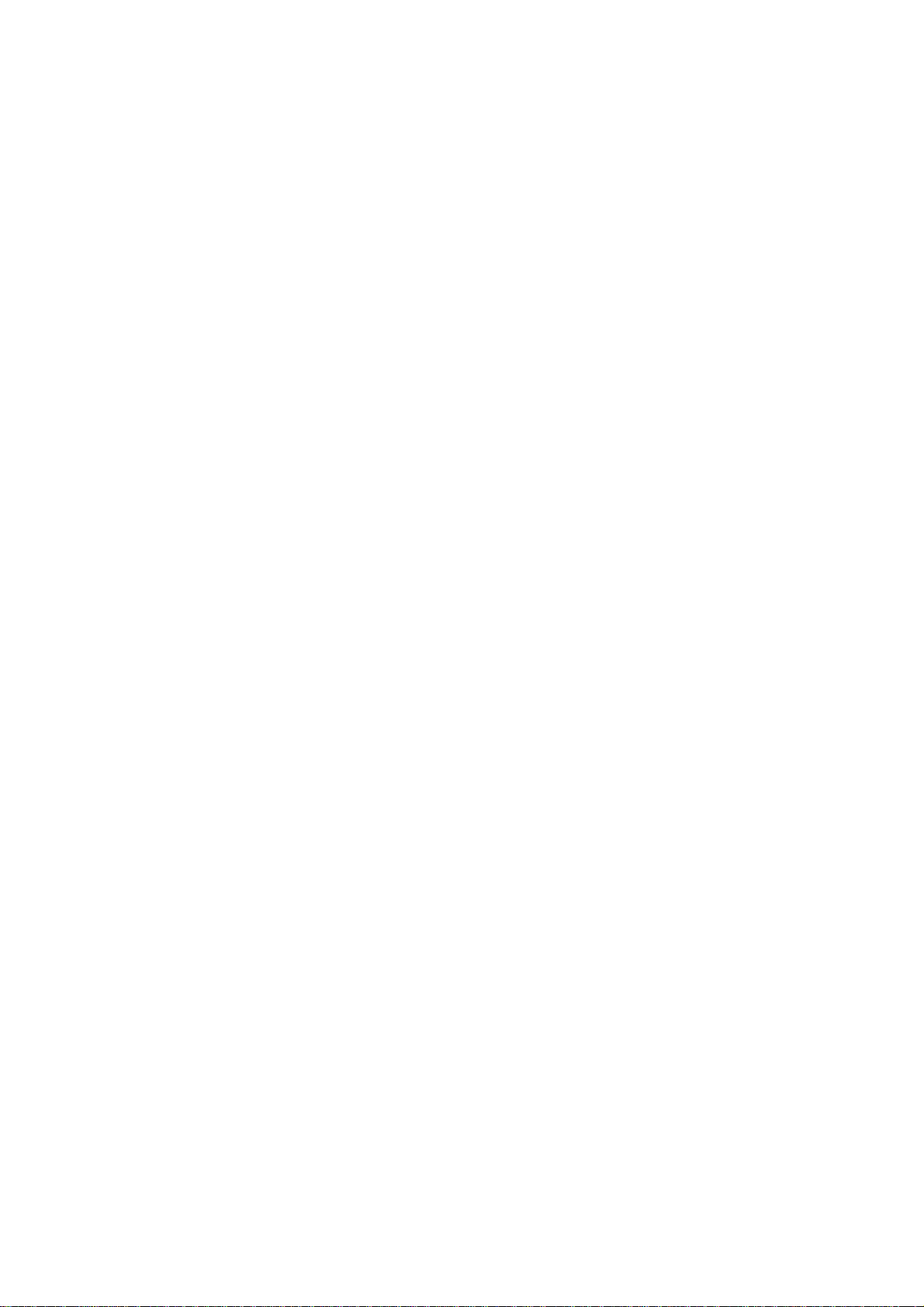
11.2 A (Address)....................................................................................................................................
11.3 CNAME (Canonical NAME) .......................................................................................................... 188
11.4 MX (eXchanger) ............................................................................................................................ 189
11.5 SPF (Sender policy FrameWork) .................................................................................................. 191
11.6 Example ........................................................................................................................................ 192
11.6.1 Setup a host name server ................................................................................................. 192
11.6.2 Mapping between Servers (Web / FTP / Mail) and Domain Name ................................... 196
Chapter 12 Web Server Setting............................................................................................... 200
12.1 Setting........................................................................................................................................... 200
12.2 Example ........................................................................................................................................ 201
Chapter 13 Proxy Server Settings........................................................................................... 212
Chapter 14 Monitor................................................................................................................... 213
14.1 System Info ................................................................................................................................... 213
14.2 Event Log...................................................................................................................................... 215
Chapter 15 Introduction of Mail System................................................................................. 218
187
4
Page 6
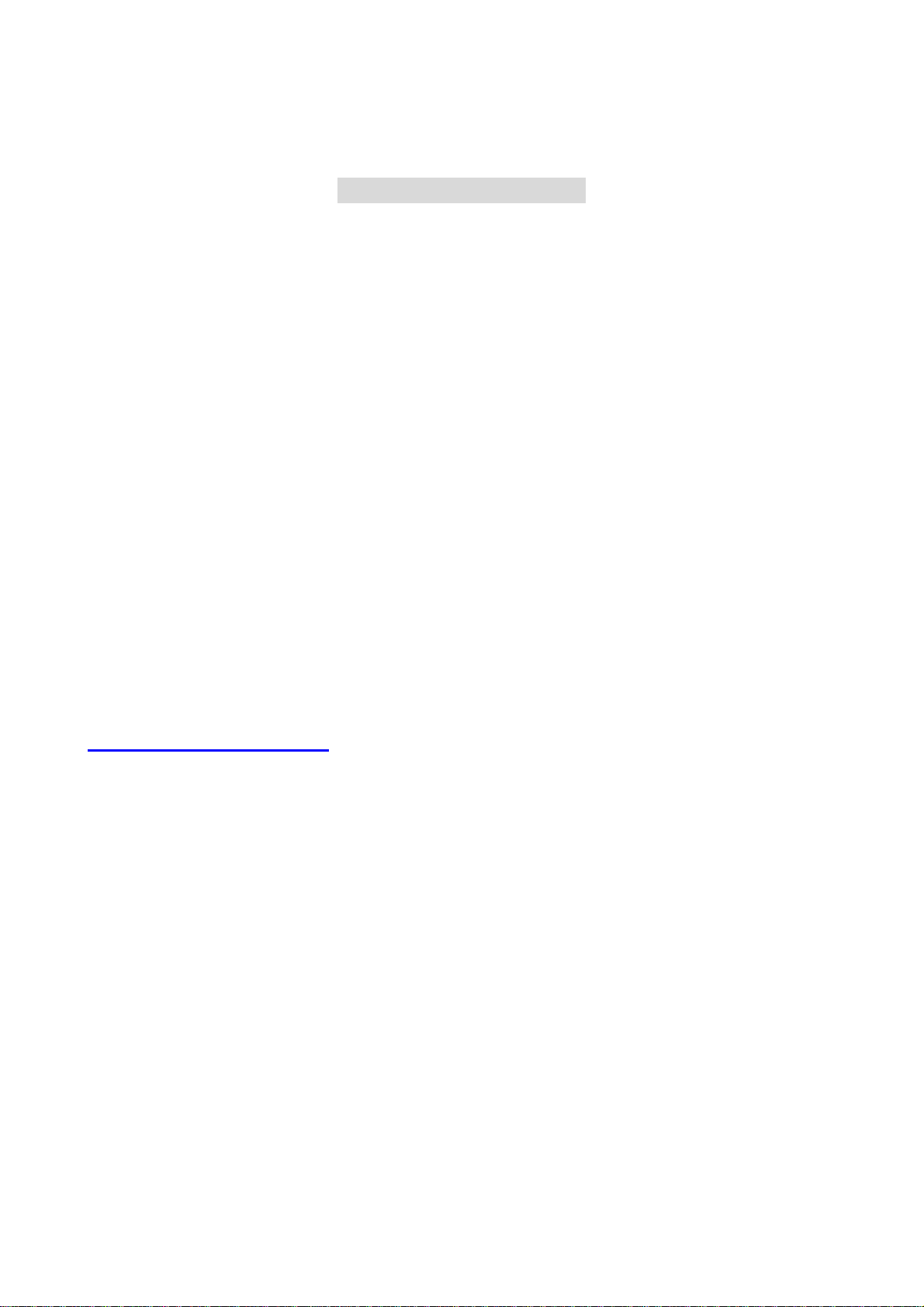
C
h
a
p
t
e
r
1
I
n
t
r
o
d
u
c
t
i
o
n
C
h
a
p
t
e
r
1
I
n
t
r
o
d
u
C
h
a
p
t
e
r
1
I
n
t
Congratulations on your purchase of this outstanding ES-6000 Mail Server Appliance, this product is new
generation designed for the SMB or enterprise company that has the need to install an easy maintained and
fully function of mail server in office.
AirLive ES-6000 Mail Server Appliance not just supports the basic mail protocol such as POP3(s), SMTP(s),
IMAP(s), it also supports the Web Mail to allow user accessing mail via browser no matter where you are, and
the Web D isk function to offer a solution for delivering large file, so user can download file from ES-6000
directly, and do not need to worry about mail box’s limitation. Meanwhile, the ES-6000 Push Mail function can
deliver mail subject to mobile phone, so user can check the mail in anytime and anywhere without carrying
laptop.
c
r
o
d
u
c
t
i
o
n
t
i
o
n
The more advanced feature of ES-6000 is to provide Multiple Domains function, so a company or Internet
Service Provider can apply two or more mail domains, and configure to one single mail server - ES-6000.
Except those advanced feature, Anti-Spam and Anti-Virus function are also designed into ES-6000. With
complete mail server feature to offer mail service, protect mail security, and backup mail data, AirLive
ES-6000 can be your excellent choice for the total solution of mail server.
1.1 Functions and Features
z Easy installation and useful mail system
Just few steps of installation, a useful mail server with POP3(s), SMTP(s), IMAP(s), Push Mail, Web
Mail and Web Disk function can be deployed and ready for use.
z Push Mail
System will push email to user’s mobile phone, so user can receive and reply mail via mobile phone
whenever it is and wherever he goes.
z Web Mail
Sometimes users need to access email in public computer, such as cyber café, and it is not allowed
or not properly to download private mail. Web mail function works to provide internet user to check
mail via web browser, so users will be able to read or send email everywhere he can connect to
Internet.
z Personal Web Disk
Instead of sending mail with attaching large file, user can store the file in Personal web disk and send
out the address of hyperlink, and then Internet user will be able to download it without authentication.
5
Page 7
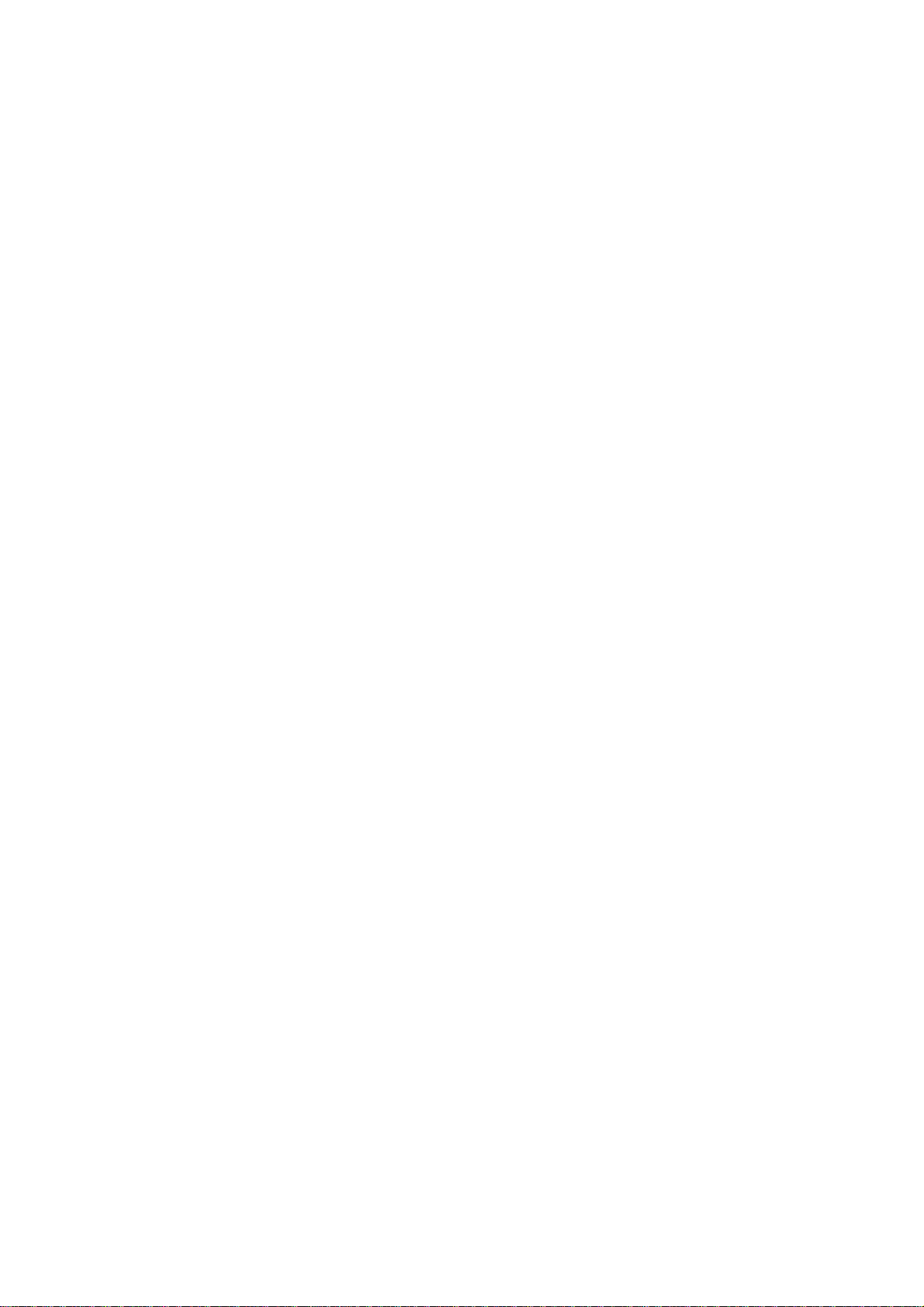
z Multiple Domains
Up to 10 mail domains can be created on ES-6000 and work properly simultaneously. Each mail
domain can have its own mail account as well.
z Anti-spam
Built-in with Bayesian, fingerprint, verifying sender account, checking sender IP in RBL and else
anti-spam system work to filter spam mail automatically.
z Anti-virus
Built-in with Clam AV and Sophos scan engine can filter malicious program in mail content, to
prevent mail receiver from virus threat. The virus pattern can be updated regularly, and without any
license fee.
z Mail Audit / Archive
User can define rule (such as keyword, sender, receiver, size…) for mail audit, when the incoming or
outgoing mail matches the rule, then system will handle the mail based on the rule to pass, delete,
inspect, delay, or copy to a specific account.
z Mail Account Learning
Built-in with mail account learning system, such as Automatically Adding, Query Old Mail Server, or
LDAP, user can migrate mail account from old mail server, or create new mail account quite facile.
z Shared Address Book
Shared Address Book function not only works for Web Mail users, it can also connect to mail client
software with LDAP service, such as Outlook Express, to search the destination address within
Shared Address Book.
z Customize mail account
Each mail accounts can be customized quite precisely based on company’s policy, such as to enable
or disable Mail protocol, Mail size limitation, Mail box Quota, Personal web disk quota, and Push Mail
quota.
z Web Server
ES-6000 not only provides mail server function, it also offers web server function to allow user
creating company’s website on same device. So user will not need to purchase further software or
hardware for web service.
z DNS
Built-in with DNS server, administrator can setup the domain name resolution by himself, and will not
need to spend money to deposit DNS service at ISP.
z Remote Backup
ES-6000 will record every passing mail as the record, and backup the record to NAS or File Server
by schedule. Those mail records can also be retrieved from NAS or File Server via ES-6000.
z HA
Built-in with HA (High Availability) function, the stored data can be synchronized with two ES-6000
devices, to prevent losing mail while mail server is damaged.
6
Page 8
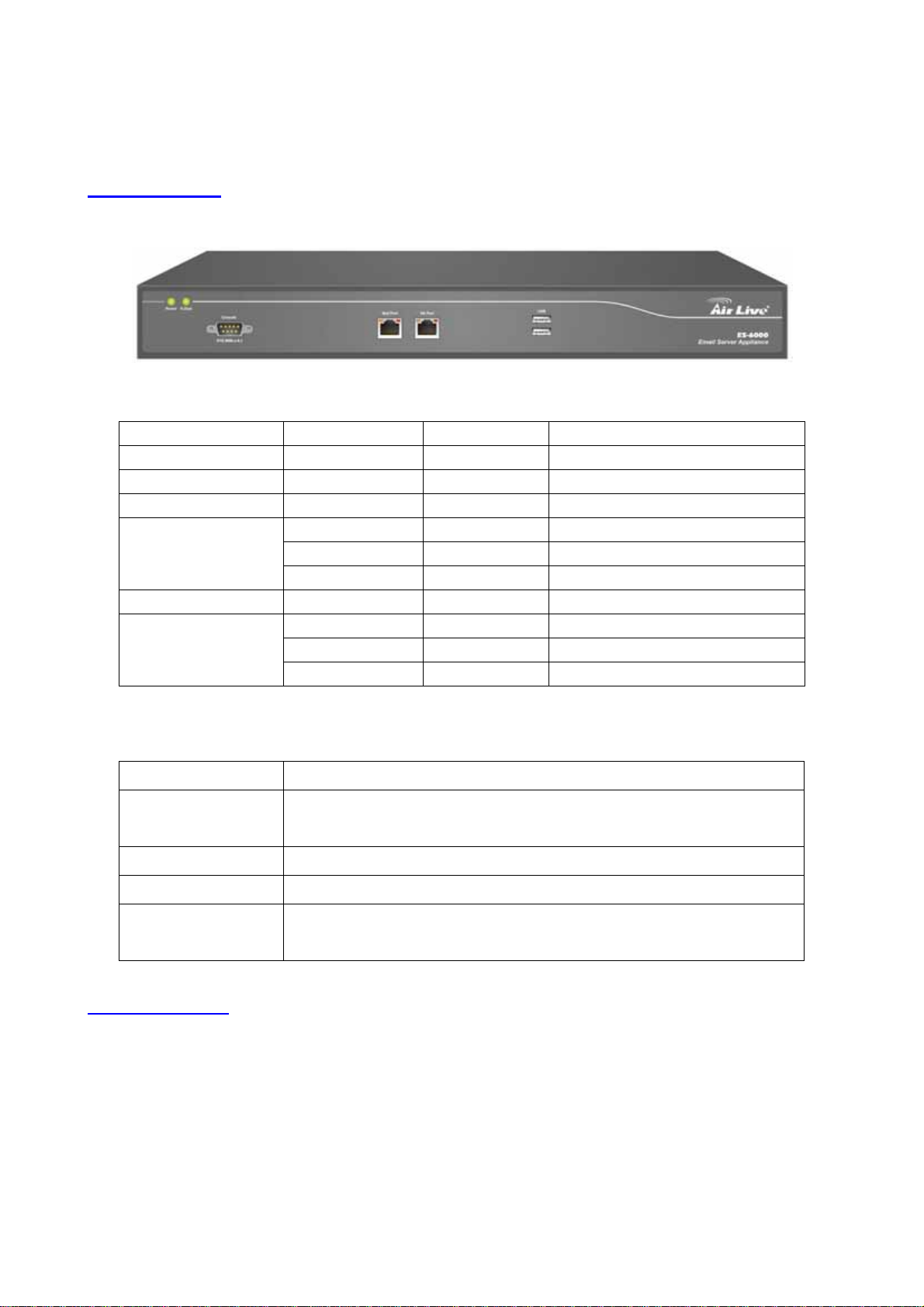
1.2 Front Panel
Figure 1-1 Front Panel
LED Color Status Description
POWER Green On Power on the device
Hard Disk Green Blinking Data reading / accessing
Mail Port (Right Led) Orange Blinking Sending / Receiving
Deep Orange On 1000 Mbps
Mail Port (Left Led)
HA Port (Right Led) Orange Blinking Sending / Receiving
HA Port (Left Led)
Green On 100 Mbps
Off 10 Mbps
Deep Orange On 1000 Mbps
Green On 100 Mbps
Off 10 Mbps
Ports:
Port Description
AC Power
Mail Port
HA Port
Console Port
Input voltages ranging from 100 ~ 240 VAC, and with a maximum power
output of 85 watts.
Use this port to connect to a router, DSL modem, Cable modem, or Switch.
Use this port to connect another ES-6000 device for HA function
9-pin serial port connector for checking setting and restore to the factory
setting
1.3 Packing List
z ES-6000 Mail Server Appliance
z CD-ROM with Quick Installation Guide and User’s Manual
z CAT-6 UTP Fast Ethernet cable x 2
z RS-232 cable
z Power code
z Accessories
7
Page 9
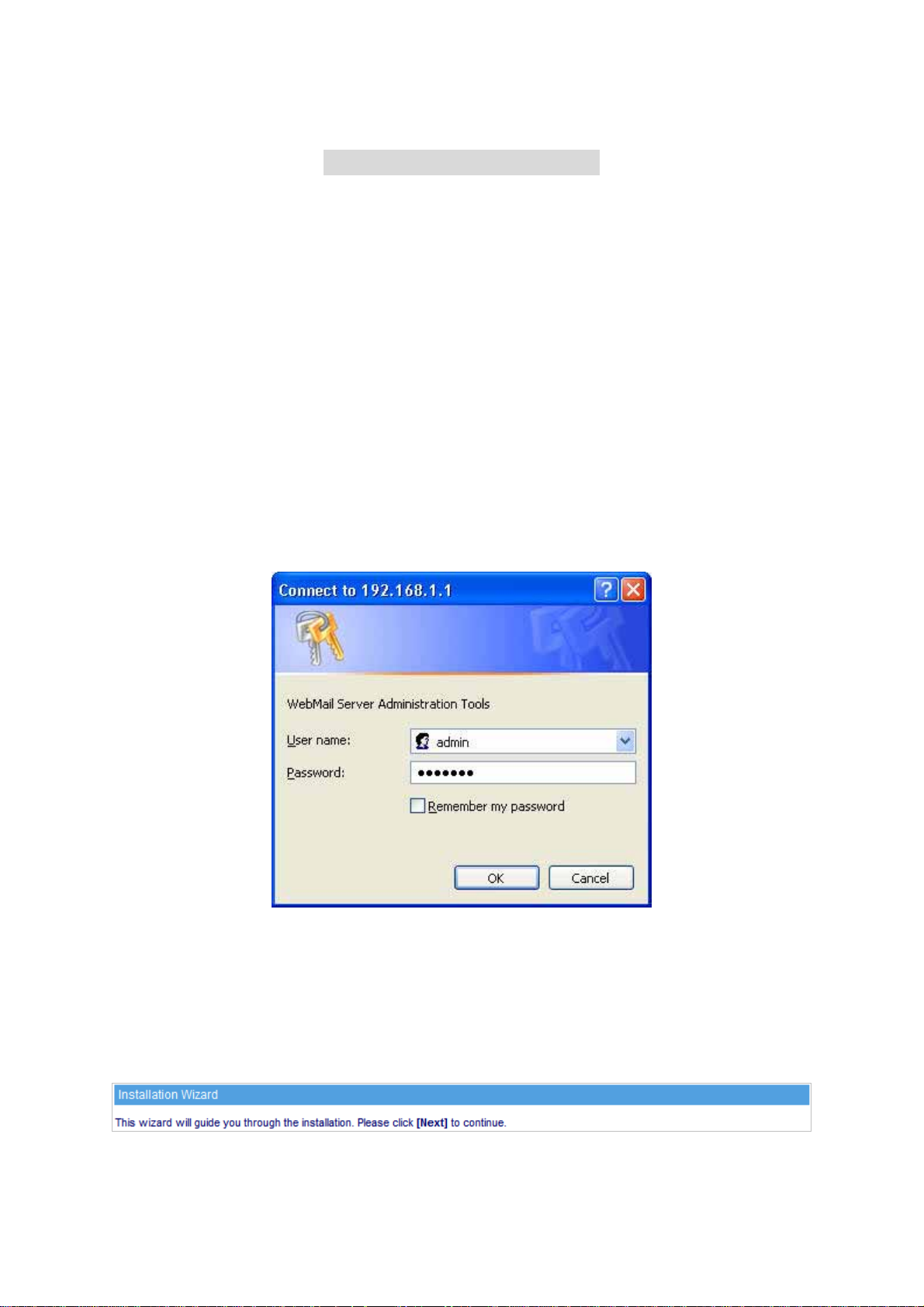
C
h
a
p
t
e
r
2
S
y
s
t
e
m
W
i
z
a
r
d
C
h
a
p
t
e
r
2
S
y
s
t
e
m
W
C
h
a
p
t
e
r
2
S
y
s
t
e
When it is first time for user to login ES-6000, system will switch to Wizard page automatically, so user can
follow the wizard to configure mail server setting step by step.
Step1. Connect the PC and ES-6000’s port 1 to the same Hub / Switch, and launch the browser (IE or
Firefox) to link the ES-6000 appliance. The default IP address is http : //192.168.1.1
Step2. Administrator will be requested for User Name and Password when entering ES-6000 system.
m
W
i
i
z
a
r
d
z
a
r
d
(Figure 2-1)
User Name : admin
Password : airlive
Click OK.
Figure 2-1 Login page
Step3. When user first uses the ES-6000 management interface, system will automatically enter Install
Wizard. It will guide user to make settings. Click Next. (Figure 2-2)
Figure 2-2 Enter the setting wizard
8
Page 10
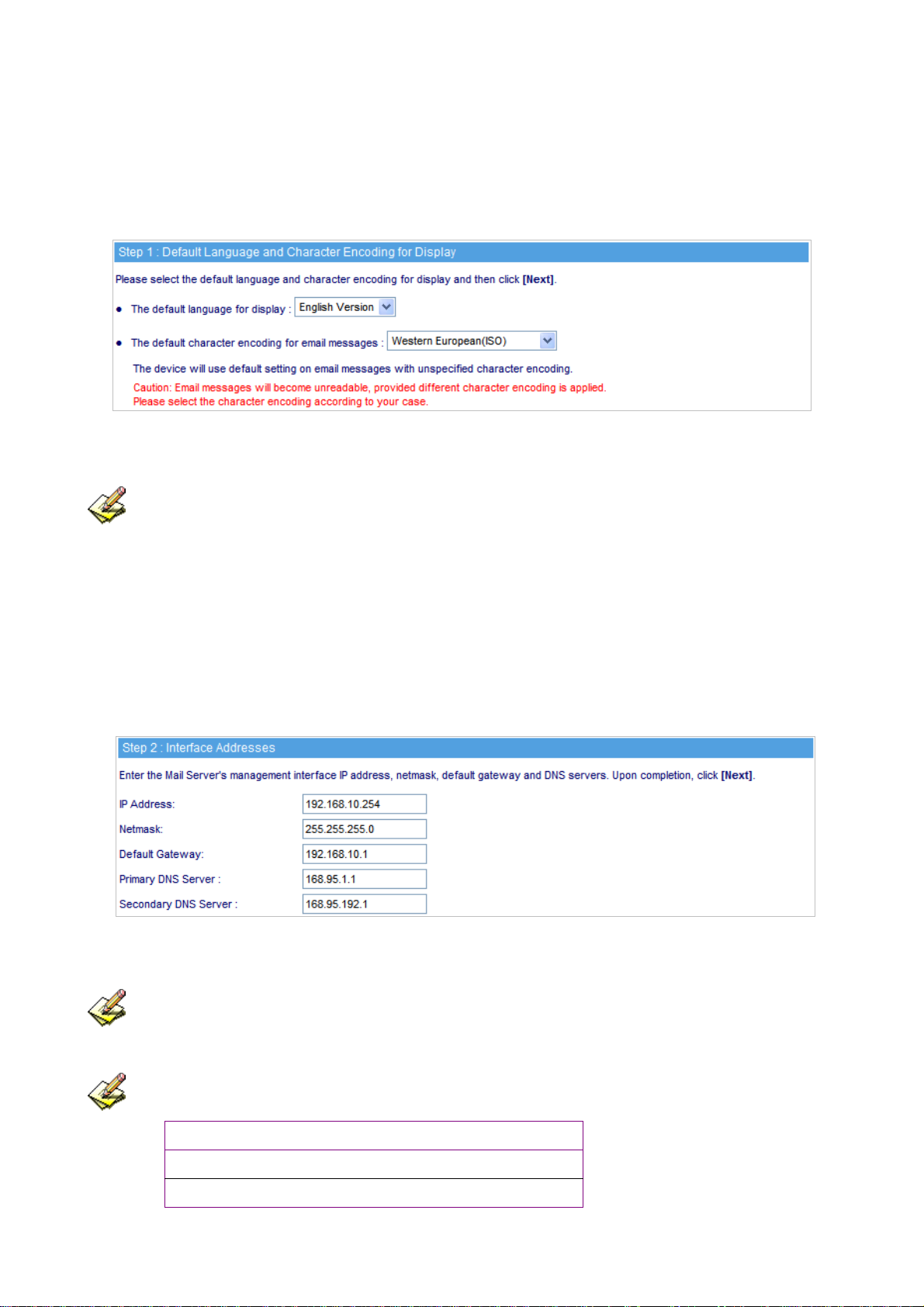
Step4. Select the language and character encoding. (Figure 2-3)
Figure 2-3 Select the language and character encoding
When system can not identify the data character encoding that is going to be saved into database, it
will use the default setting.
Step5. Go to System ( Interface, enter the following setting: (Figure 2-4)
Provide a valid IP address of the LAN subnet along with its mask, default gateway and DNS
sever address.
!
Figure 2-4 Interface setting
Please refer to LAN segment setting to set up interface address. For example, if the LAN segment is
172.16.X.X, then any changes made must be within the same segment in order to take effect.
The following table lists the standard virtual IP range, all external real IPs are forbidden.
10.0.0.0 ~ 10.255.255.255
172.16.0.0 ~ 172.31.255.255
192.168.0.0 ~ 192.168.255.255
9
Page 11
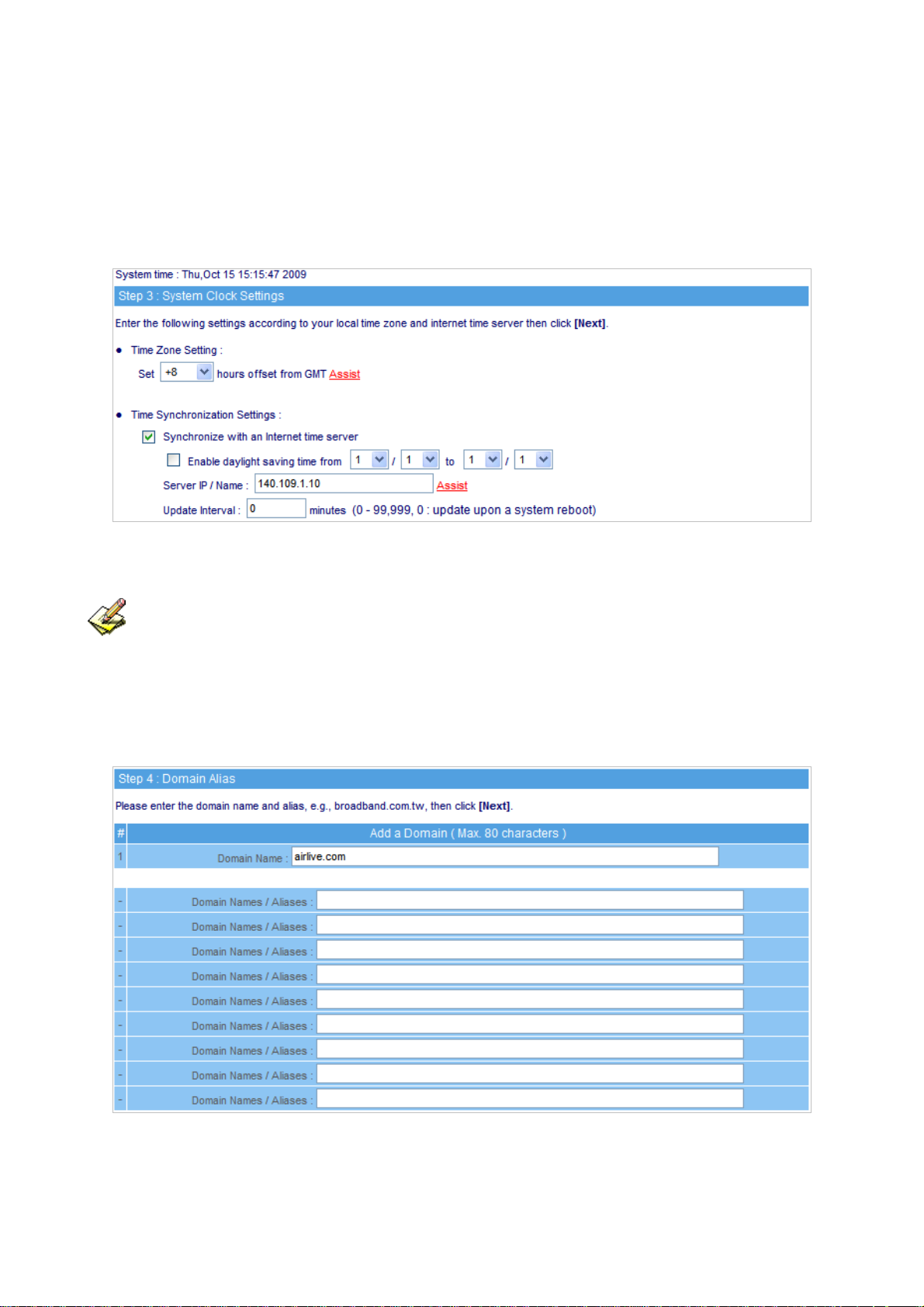
Step6. Go to System Æ Synchronize System Clock, enable Synchronize with an Internet Time
Server and set up offset hours from GMT to assure the correct time. (Figure 2-5)
Figure 2-5 Synchronize time setting
If the local area executes the daylight saving time, then enable the Daylight Saving Time Setting.
Step7. Enter corresponding domain alias. (Figure 2-6)
Figure 2-6 Domain alias setting
10
Page 12
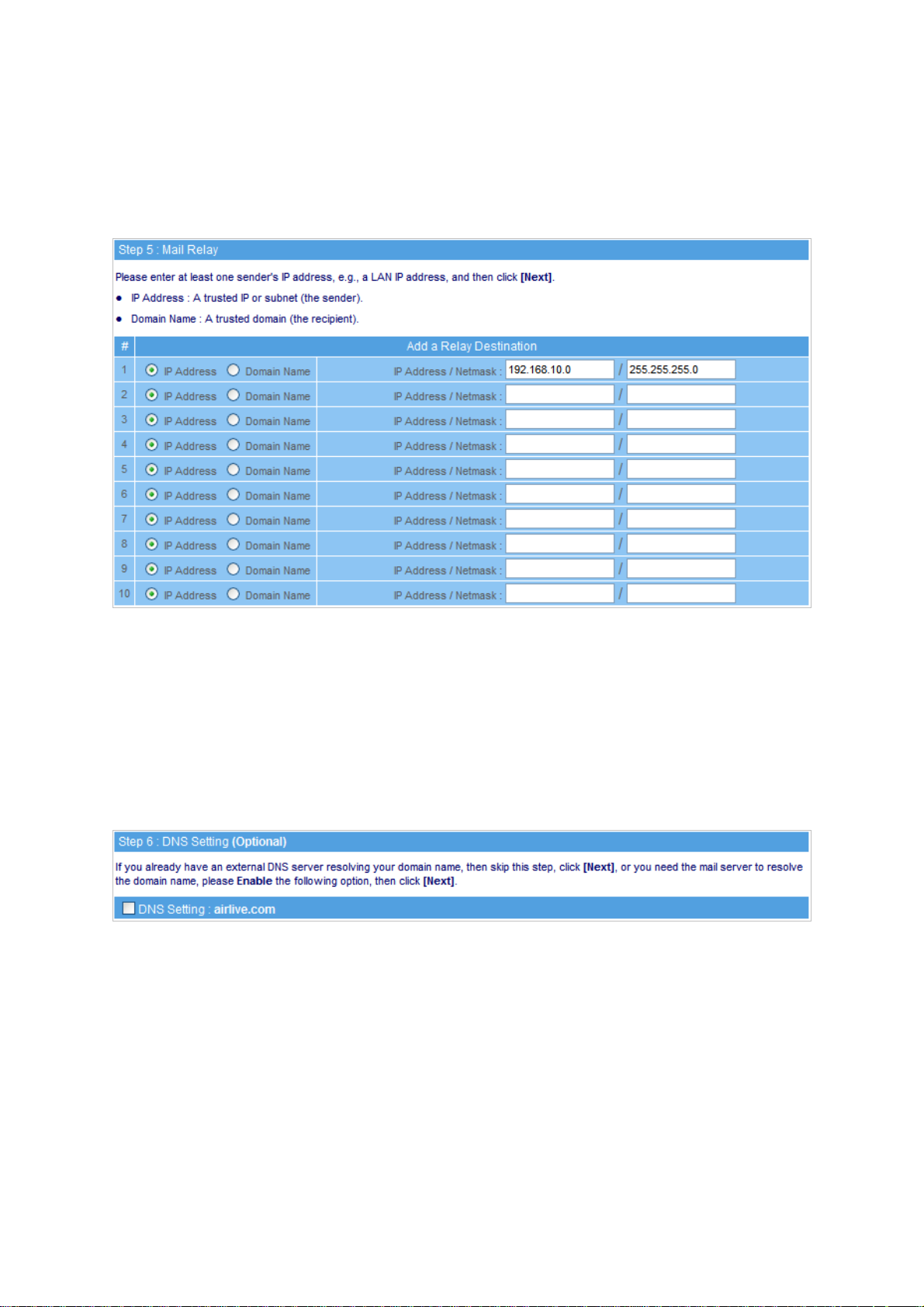
Step8. Apply permitted mail relay segments and domains. (Figure 2-7)
Figure 2-7 Mail relay setting
Step9. If resolving domain name is needed, please enable the DNS Setting option. Once the DNS
Setting is enabled, the install wizard will take you to a further DNS setting after you click Finish.
(Figure 2-8)
Figure 2-8 Install completed
11
Page 13
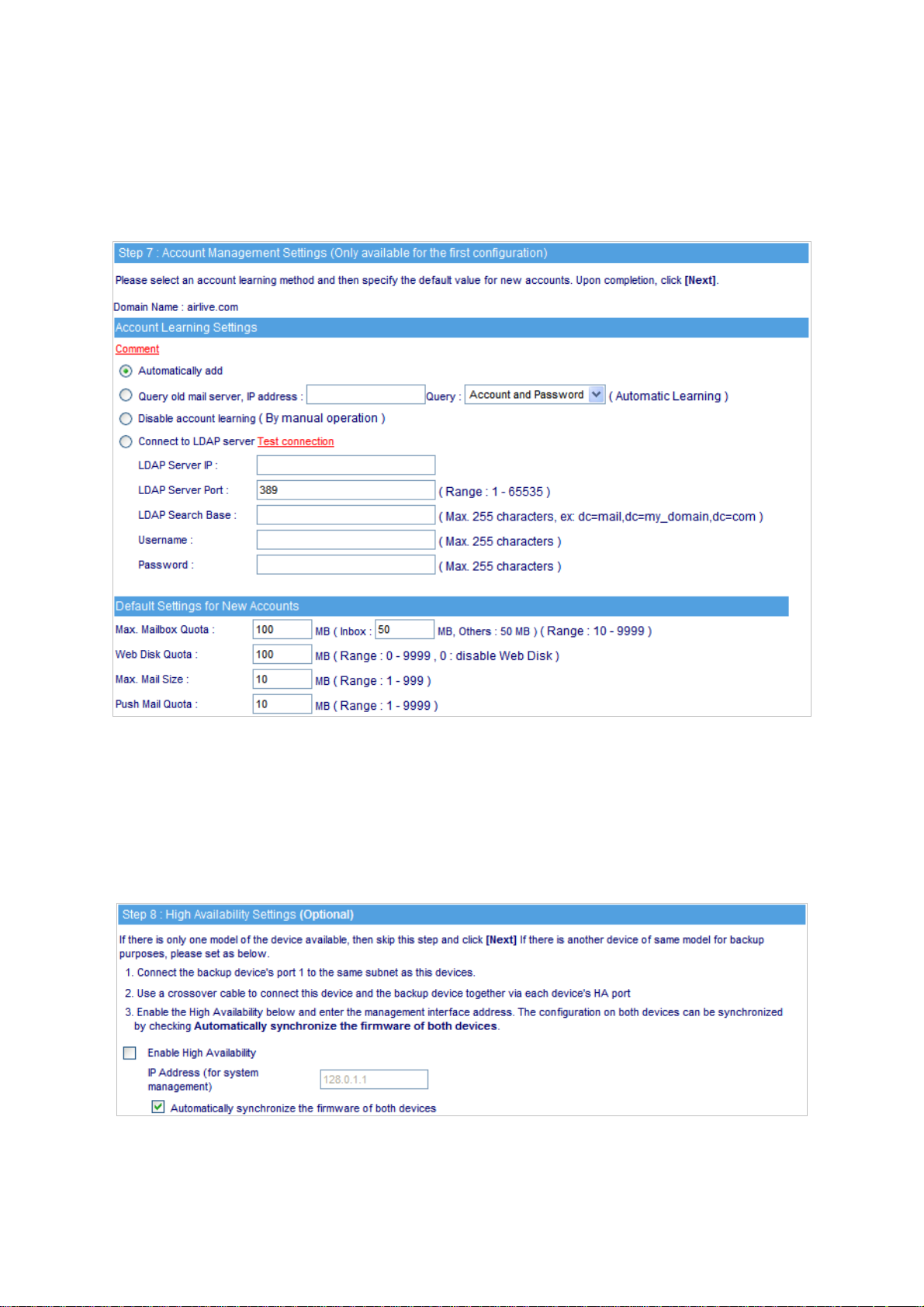
Step10. Set up account learning approach and default value for new account. (Figure 2-9)
Figure 2-9 Setup account learning approach and default value for new account
Step11. If necessary, select to enable HA feature and configure the IP address of another ES-6000. Both
devices will synchronize the database when the connection builds up. (Figure 2-10)
Figure 2-10 High Availability setting
12
Page 14
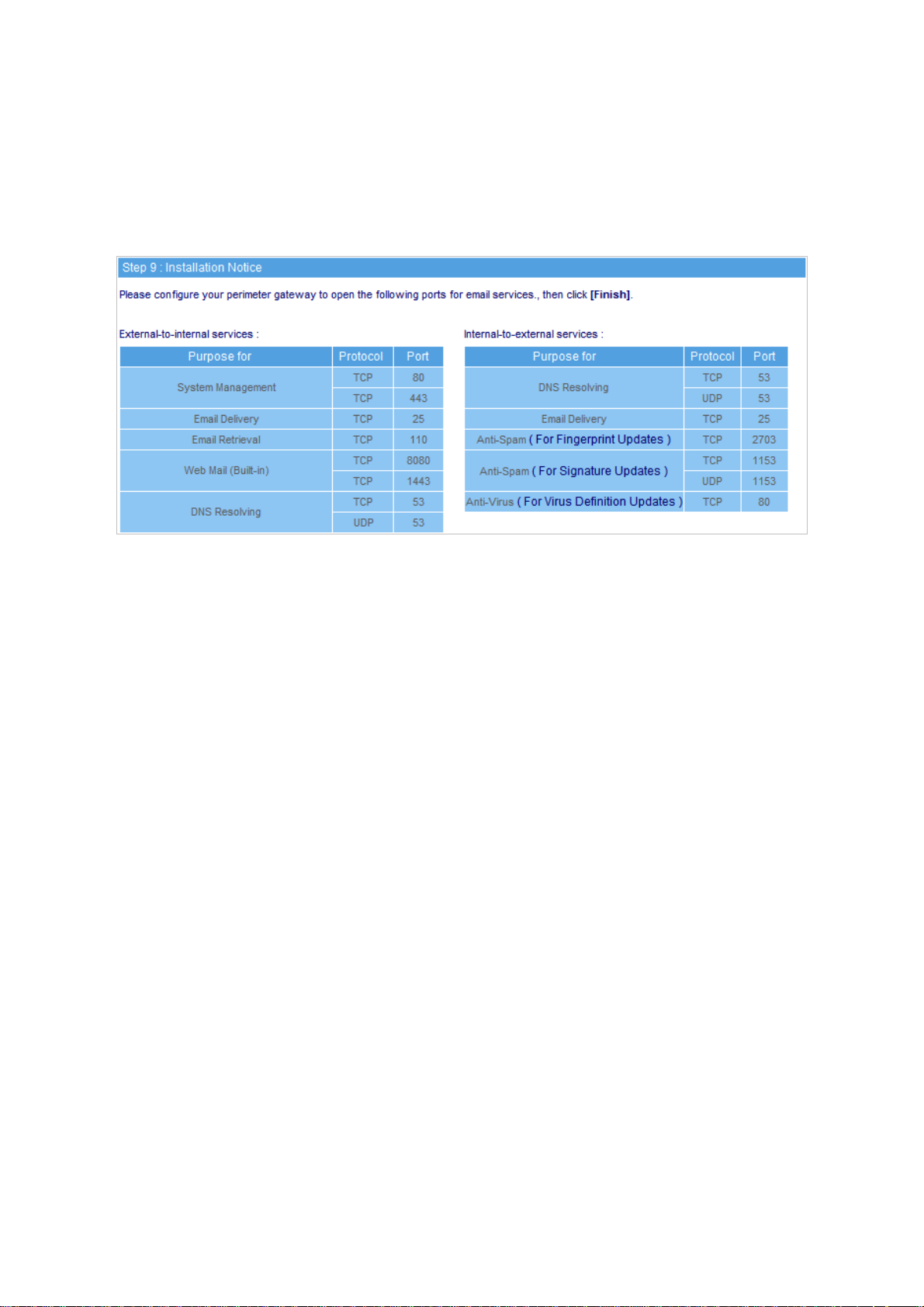
Step12. Prompt users that the listed ports below should be remaining open on Perimeter Gateway while
ES-6000 is functioning. (Figure 2-12)
Step13. Click Finish.
Figure 2-12 Attention
13
Page 15
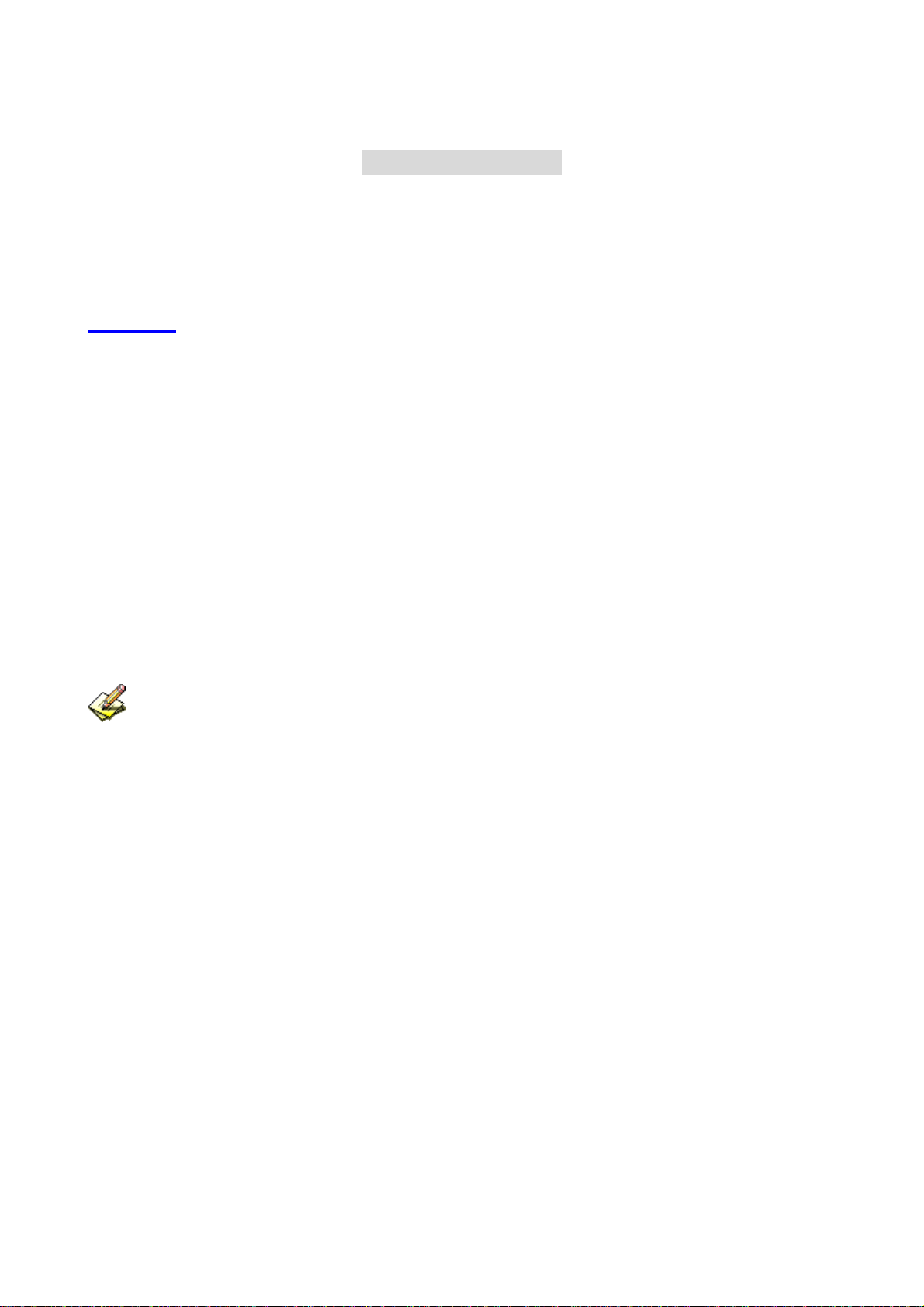
C
h
a
p
t
e
r
3
S
y
s
t
e
m
C
h
a
p
t
e
r
3
S
y
C
h
a
p
t
e
r
3
The system administration refers to the competency to manage the ES-6000. In this Chapter, it will be defined
as the Admin, Interface, Setting, Date/ Time, Logout, Install Wizard, Language, and Software Update.
3.1 Admin
ES-6000 is managed by the main system administrator. The main system administrator can add or delete any
system settings and monitor the system status. Other sub administrators have no competency to modify the
system settings (sub administrators’ names are set by the main system administrator), but only monitor the
system status.
Name
The name of system administrator and sub administrator. admin is the default name of system
s
S
y
s
t
e
m
t
e
m
administrator in ES-6000 and it can not be canceled, whereas sub administrators’ names can be
changed or canceled.
The default system administrator can add or modify other sub administrators, and also can decide
whether a sub administrator has the competency to write into system or not.
The default system administrator account and password is admin and airlive.
Privilege
The administrator who has the competency to read / write, can change the system settings, monitor the
system status, and to add / delete other administrators.
Sub administrators with medium privilege are allowed to modify settings and monitor status, whereas
those who are given low privilege can only read.
Password / New Password / Confirm Password
To add or modify the main /sub administrator password.
14
Page 16
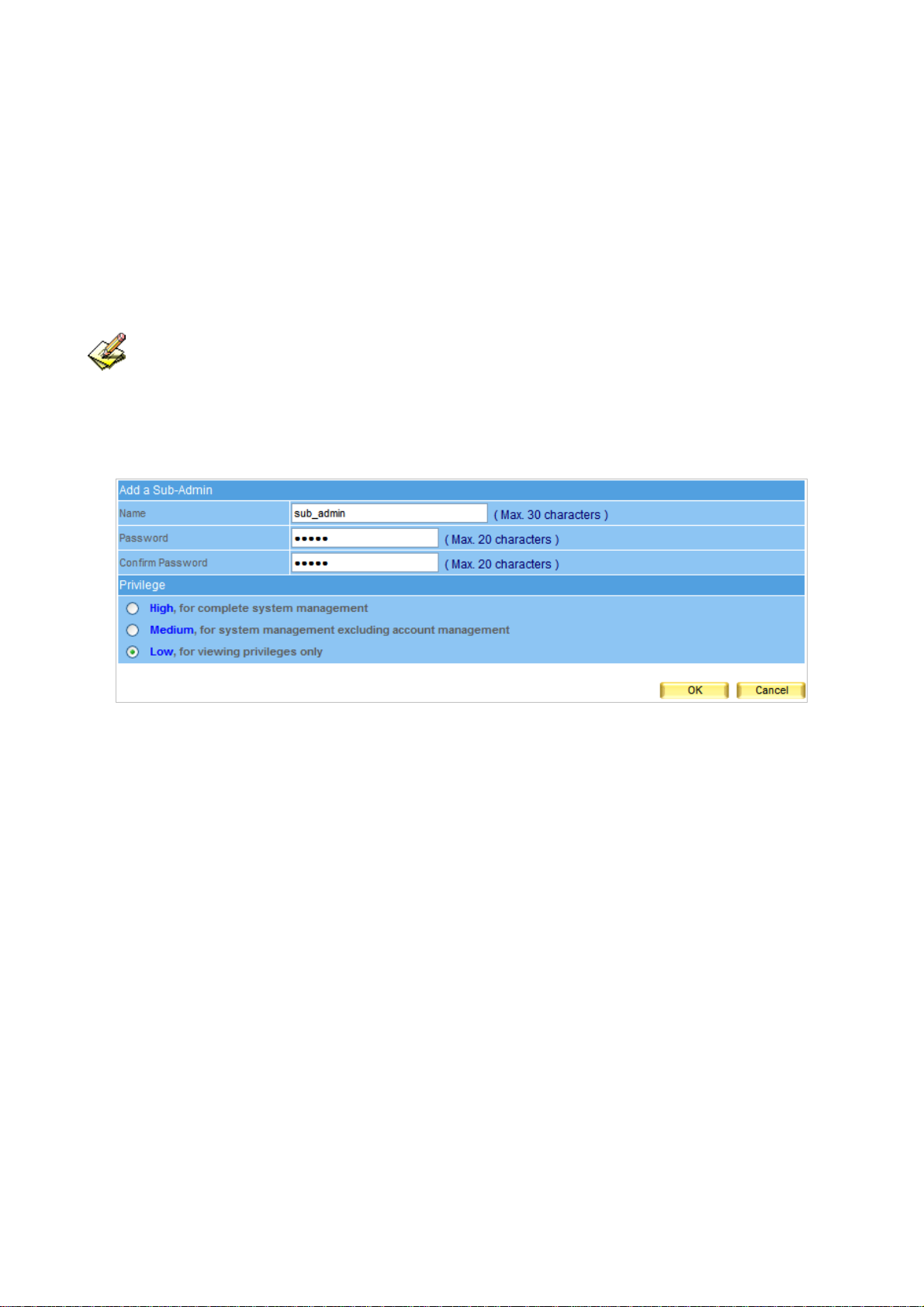
Adding a Sub Admin
Step1. In Admin Setting window, click the New Sub Admin.
Step2. In Add New Sub Admin window, enter the following information : (Figure 3-1)
Sub Admin : sub_admin
Password : 12345
Confirm Password : 12345
Privilege set Low.
If a new sub admin was given high privilege, which will make him a main admin. Otherwise, else two
options represent sub admin.
Step3. Click OK to register a new admin, or click Cancel to cancel.
Figure 3-1 Add a sub admin
15
Page 17
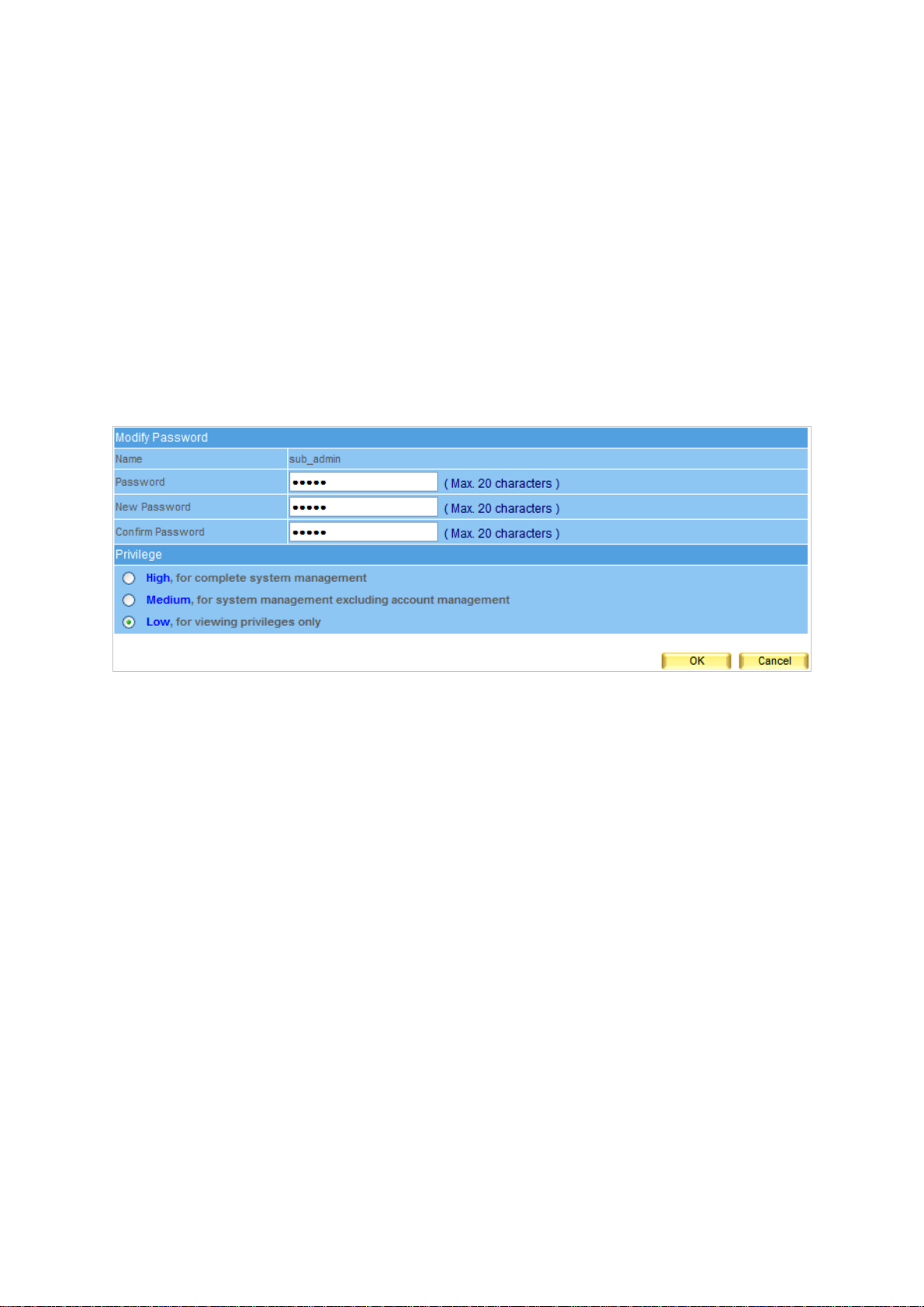
Modifying Admin’s Password
Step1. Select an admin that you want to modify, then click Modify in the configure column in cope with
that admin.
Step2. In Modify Admin Password window, enter the following information :
Password : airlive
New Password : 52364
Confirm Password : 52364 (Figure 3-2)
Step3. Click OK to change the password or click Cancel to cancel the setting.
Figure 3-2 To change the admin password
16
Page 18
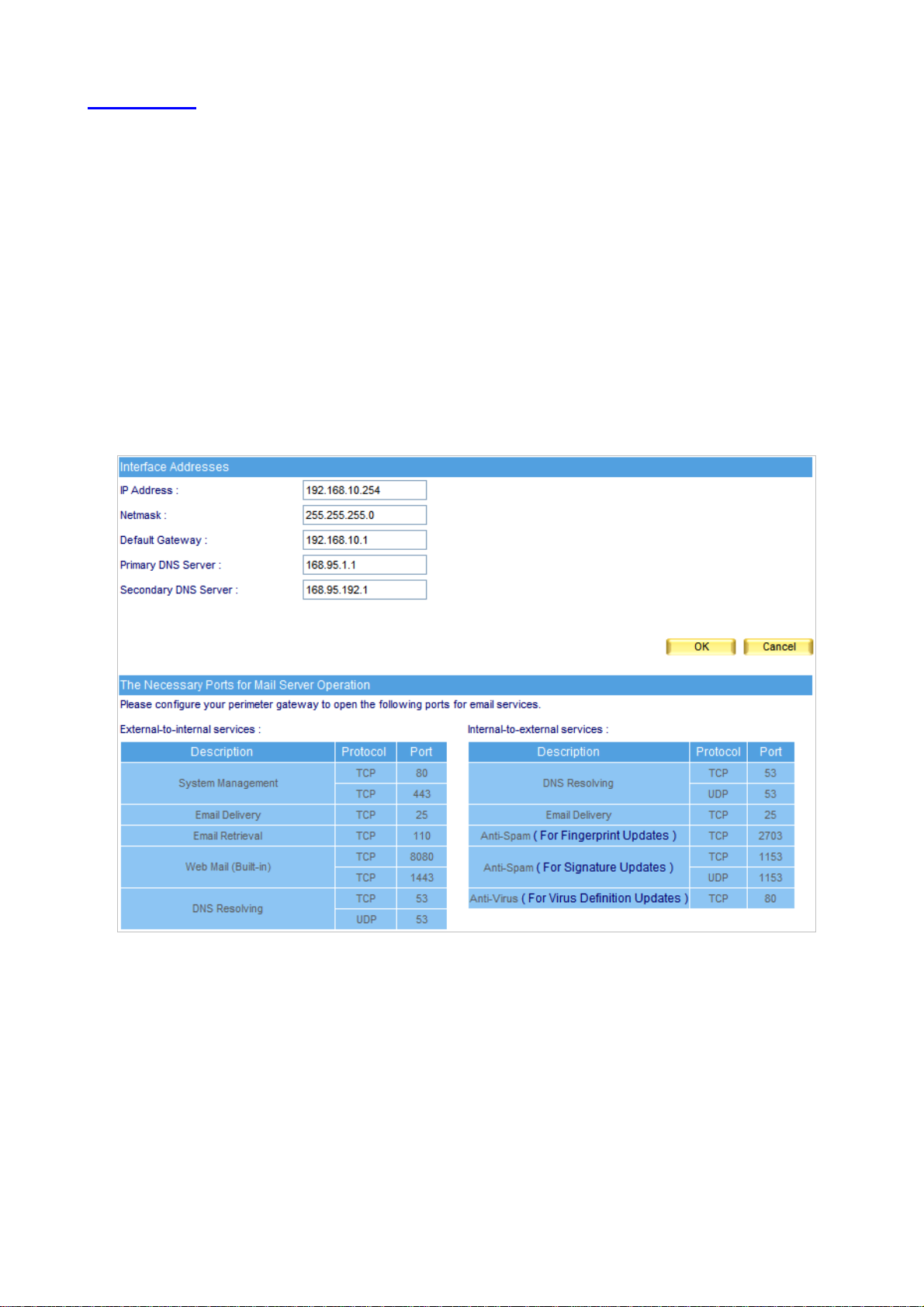
3.2 Interface
Interface Æ Interface Address
The administrator can set the IP login information in ES-6000.
Interface Address Setting
Step1. Go to System Æ Interface, enter the following setting :
In IP Address, Netmask and Default Gateway fields, enter a valid IP of the LAN subnet.
Enter DNS server 1 or DNS server 2.
Click OK. (Figure 3-3)
!
Figure 3-3 The interface address setting
17
Page 19
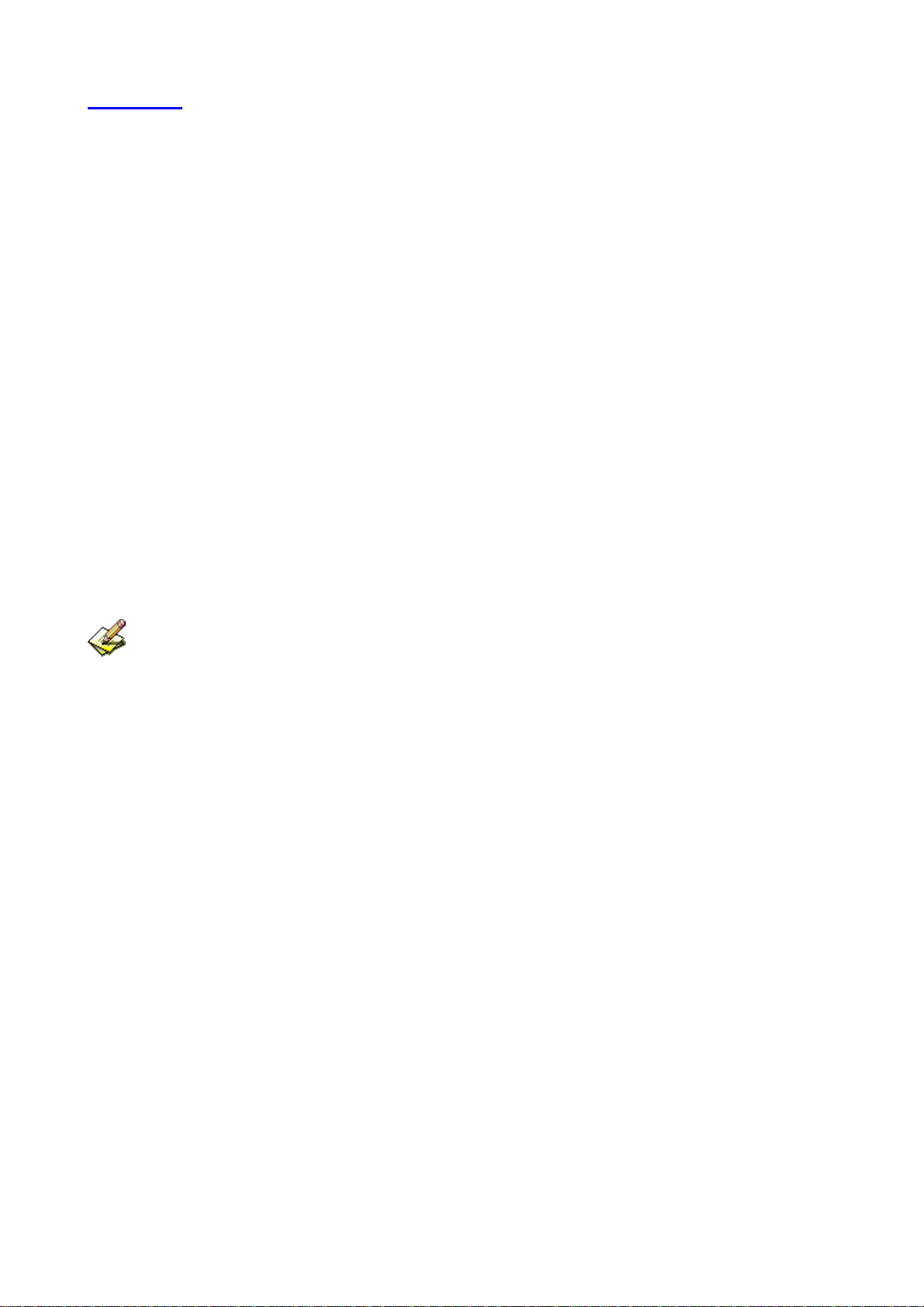
3.3 Setting
Configuration
Allow system administrator to import / export system settings or reset the factory setting or format the
built-in hard disk.
Backup System Setting to Hard Disk of Mail Server
System settings can backup to the storage section of built-in hard disk automatically or manually. It can
be used for restoring the system settings or downloading system settings as a file onto local computer
for archive purpose.
Format Built-in Hard Disk
Allow system administrator to format the built-in hard disk.
Name Setting
System administrator can enter the name of both company and device.
Send Notification / Report
When user enables this function, operating log or system error will be timely reported to the system
administrator via e-mail.
Management Interface Port
ES-6000 allows system administrator to perform remote control from everywhere through web browser.
The port number for HTTP or HTTPS protocol is alterable.
The port number is required for accessing the management interface from external network. User can
choose to select HTTP or HTTPS based on the requirement. The port number has to be appended to
the management IP address, such as http:// 172.16.1.254:8080 or https://172.16.1.254:1025.
Default Character Encoding for Email Messages
The device will use the default character encoding on e-mails with unspecified character encoding.
Maximum Number of items Shown per Page
It determines the maximum entries shown per page on each kind of list.
Data Storage Time
It decides the storage time of event log, connection track and quarantined e-mails.
18
Page 20
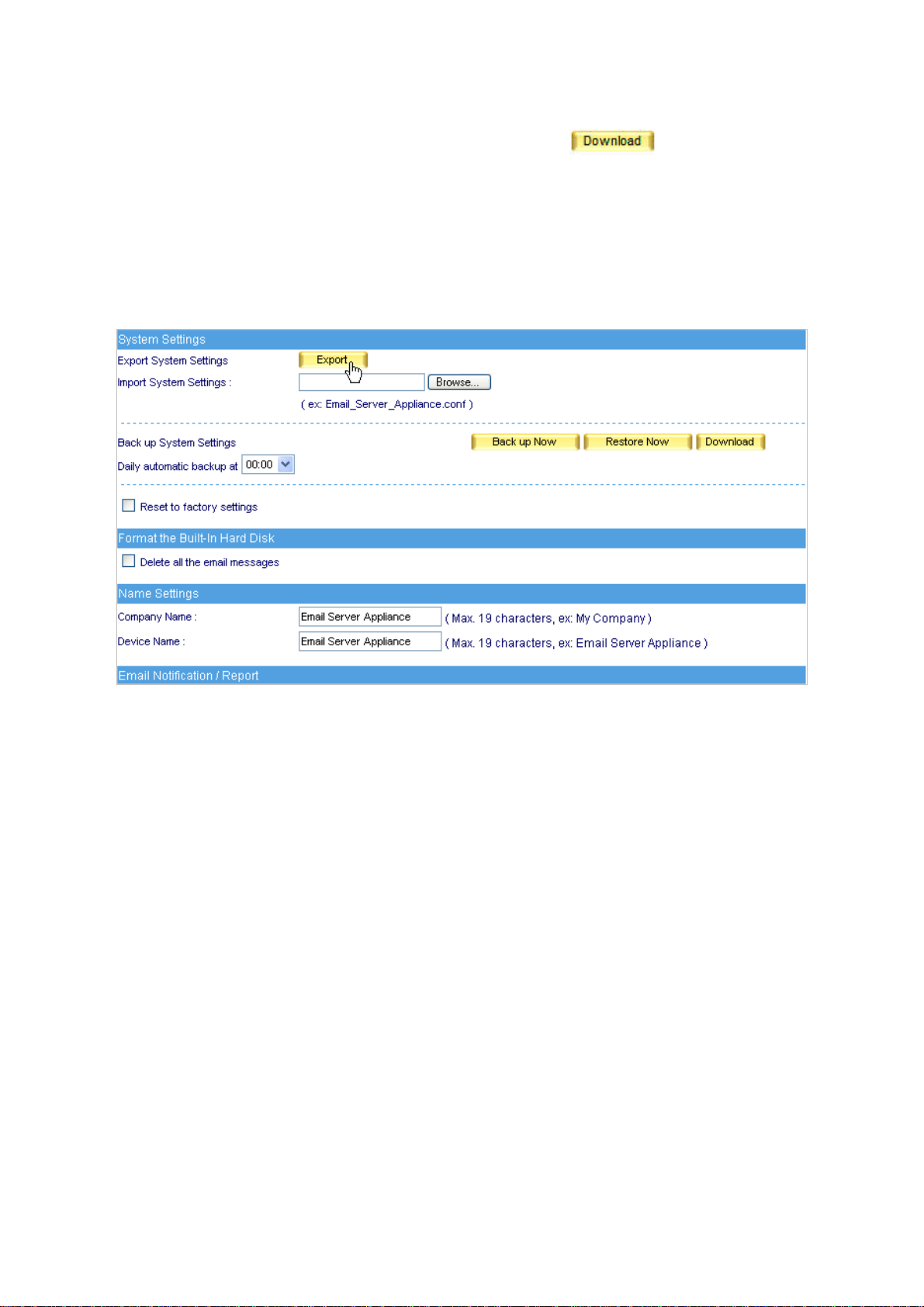
Exporting System Setting to Client
Step1. Go to System Æ Setting Æ System Setting, click next to Export System
Setting to Client.
Step2. When confirmation dialogue box File Download appears, click Save button, and it will show
where the file will be saved. Click Save button again. The system setting file will be copied to the
appointed directory. (Figure 3-4)
Figure 3-4 Choose a folder to save the export file
19
Page 21
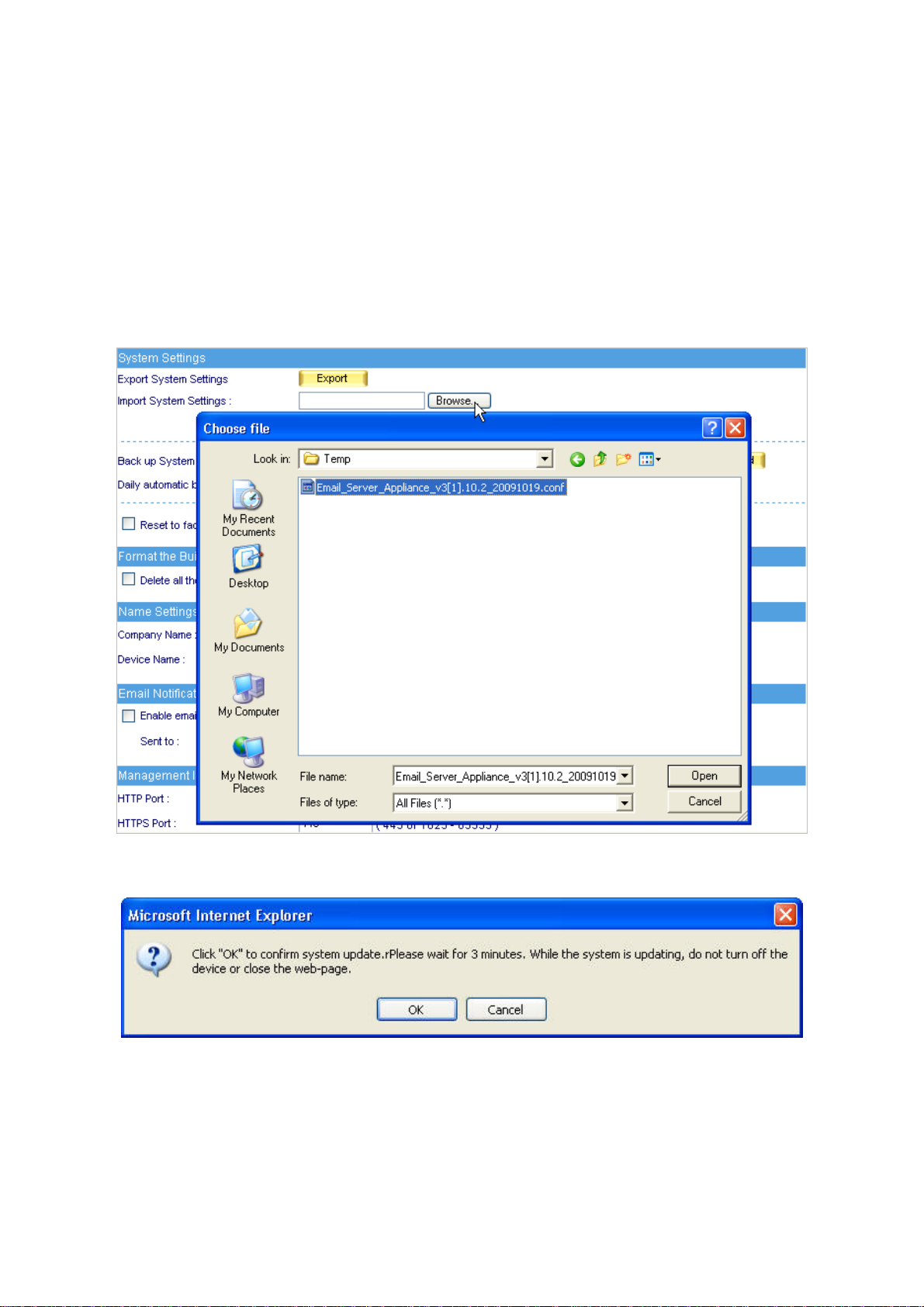
Importing System Setting to Client
Step1. Go to System Æ Setting Æ System Setting; click Browse next to Import System Setting to
Client.
Step2. In Choose File window, go to the directory where the ES-6000 system setting file was stored
and select the file, then click Open. (Figure 3-5)
Step3. Click the lower right OK, the window will closed.
Step4. Click OK on the confirmation dialogue box, the setting will be imported to ES-6000. (Figure 3-6)
Figure 3-5 Import system setting file
Figure 3-6 Confirm to import system setting
20
Page 22
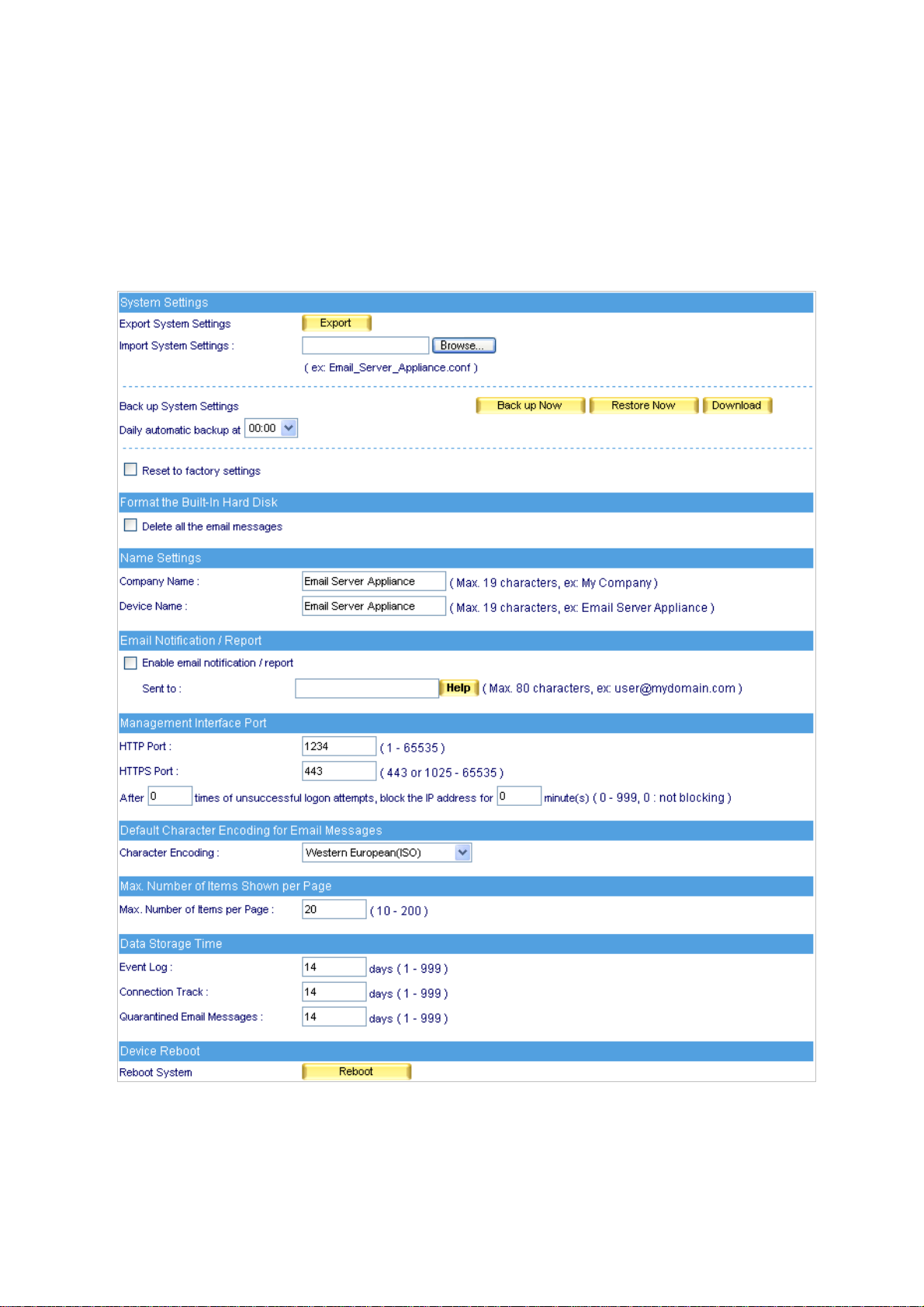
Resetting Factory Setting & Formatting Built-in Hard Disk
Step1. Go to System Æ Setting, select Reset Factory Setting and Format Hard Disk.
Step2. Click OK on the lower right, it will start restoring to the factory setting and formatting the built-in
hard disk at the same time. (Figure 3-7)
!
Figure 3-7 Reset factory setting and format hard disk
21
Page 23
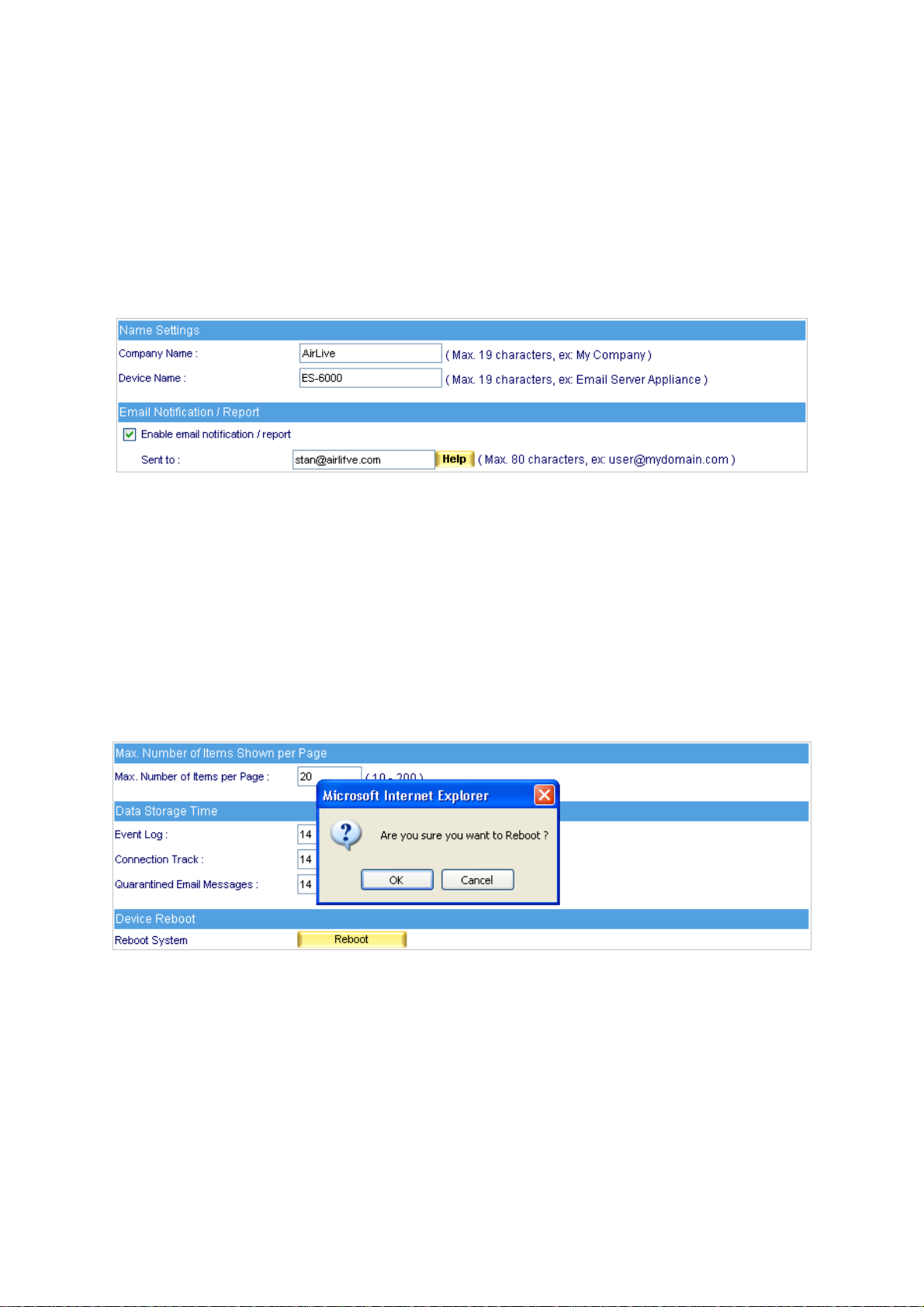
Mail Notice Setting
Step1. Enter the name of the company in the blank field next to Company Name.
Step2. Enter “ES-6000” in the blank field next to Device Name.
Step3. Tick Enable Mail Alert Notification / Report.
Step4. Enter an internal email address in Intern al E-mail Account field.
Step5. Click OK on the lower right to set the function of message alarm. (Figure 3-8)
Figure 3-8 Enable the instant message alarm
Rebooting System
Step1. Click Reboot on the right of Reboot Appliance.
Step2. A confirmation dialogue box saying “Are you sure to reboot?” appears.
Step3. Click OK to reboot, or click Cancel to cancel reboot. (Figure 3-9)
Figure 3-9 Reboot Appliance
22
Page 24
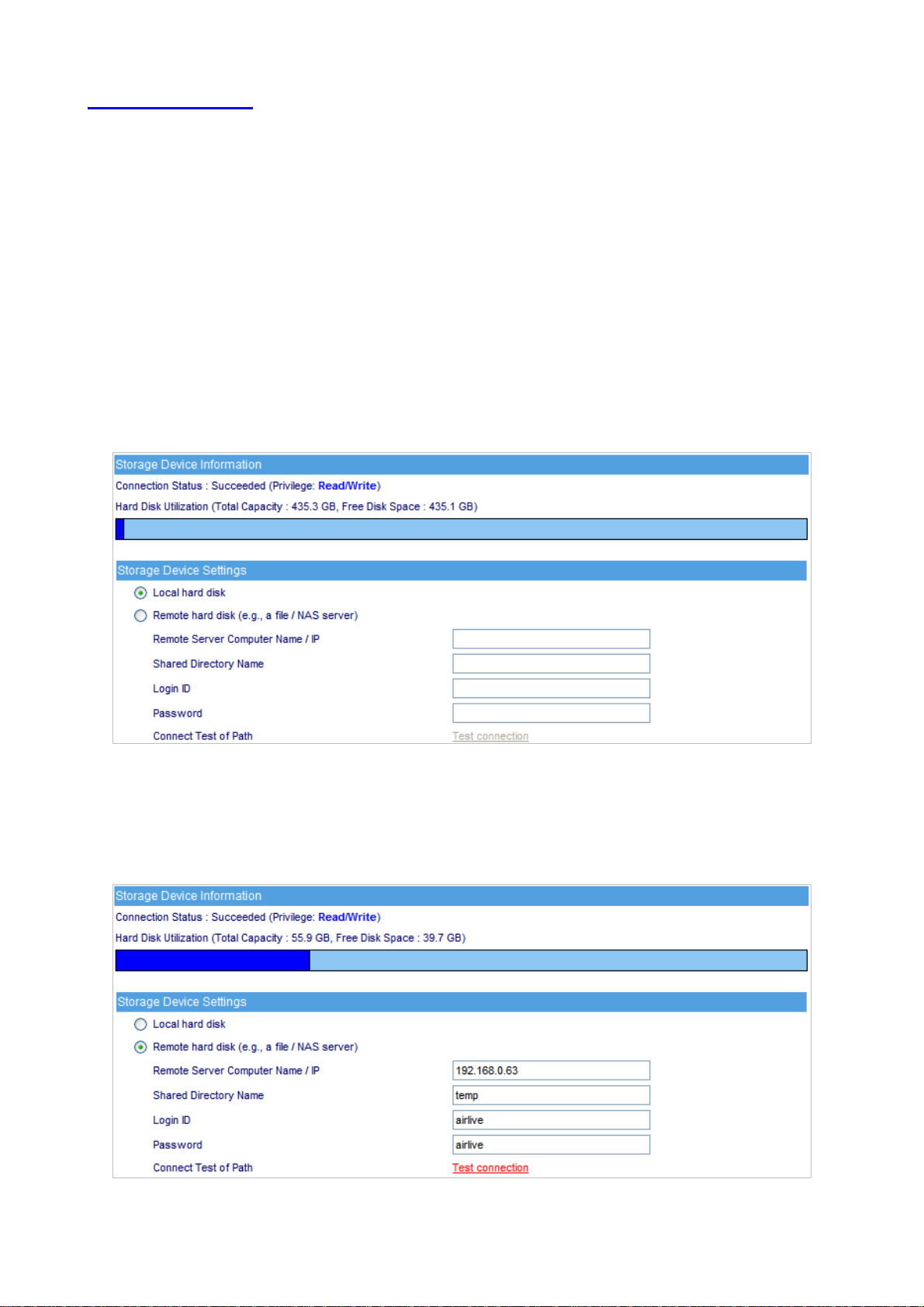
3.4 Storage Device
User can define the mail server’s storage device to store the mail; by default, the mail will be stored at
ES-6000 local hard disk, but its capacity is limited; it can be also stored at remote storage device such as file
server or NAS, the capacity is flexible but the performance is less than local hard disk.
Storage Device Information
While the storage device is chosen, the utilization of storage will be displayed, and user may know the hard
disk’s utilization status.
Storage Device Settings
Local hard disk
It indicates the ES-6000 built-in hard disk. (Figure 3-10)
Figure 3-10 Storage Device - Local hard disk
Remote hard disk (e.g, a file / NAS server)
The ES-6000 will store the mail at remote storage device. You must specify the correct IP address and
directory name; it is optional to type in Login ID and password to connect remote storage. (Figure 3-11)
Figure 3-11 Storage Device - Remote hard disk
23
Page 25
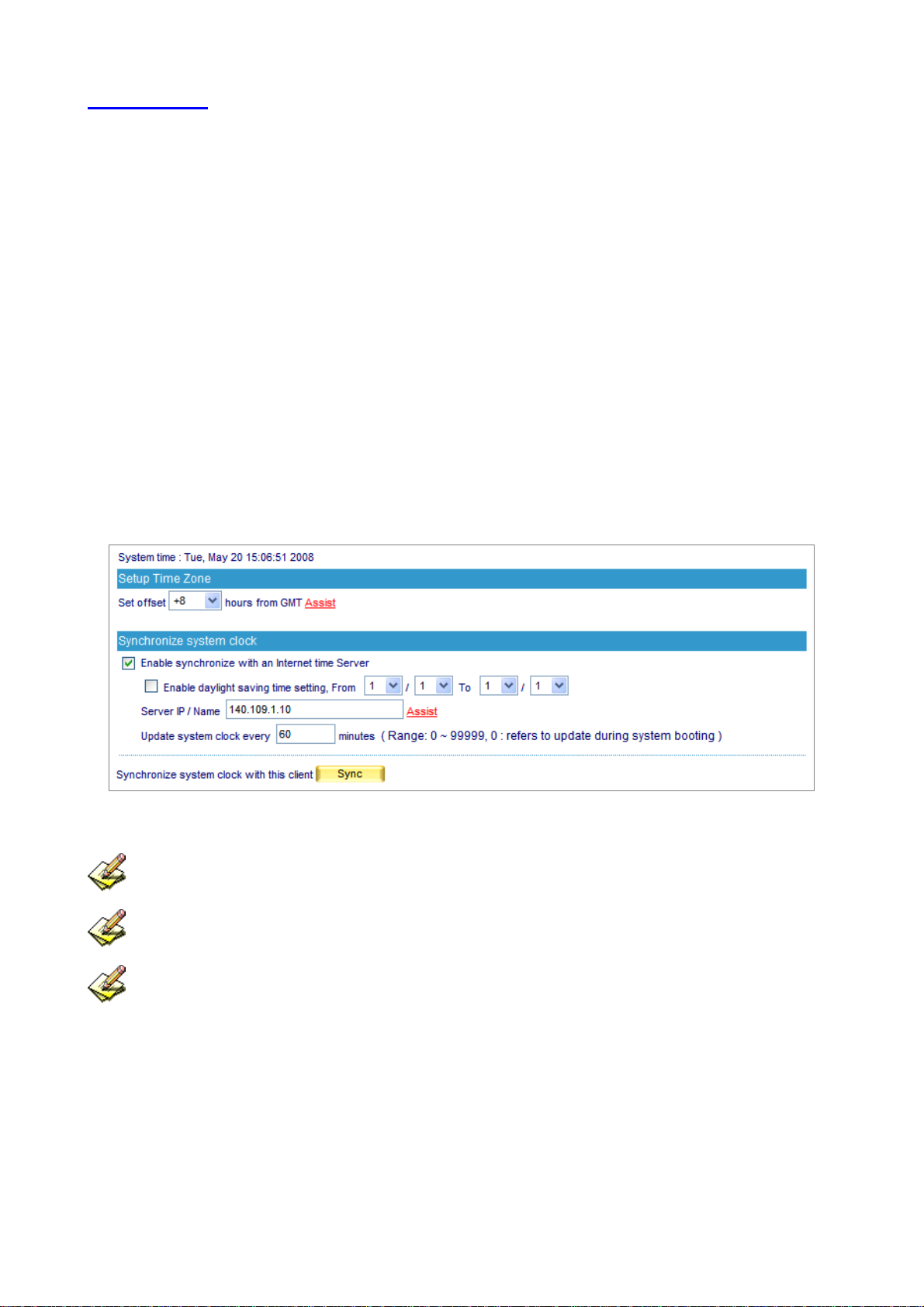
3.5 Date/Time
Date / Time
Synchronize System Clock
This option can synchronize system clock with the administrator’s PC or the external time server.
GMT
The international standard time (Greenwich Mean Time: GMT)
Daylight Saving Time
Daylight saving time (also called DST, or Summer Time) is a portion of the year in which a region's local
time is advanced by an hour from its standard official time.
Date / Time Setting
Step1. Select Enable Sy nchronize with an Internet Time Server. (Figure 3-12)
Step2. Click on the Set Offset Hours from GMT pull-down menu, and choose the correct time.
Step3. Enter the server IP address in Server IP / Name field.
Step4. Enter the frequency of updating time in Update System Clock Every Minutes.
Figure 3-12 Time setting
Click Sync button, the system time will synchronize with the administrator’s computer.
The reference for setting up the Set offset hours from GMT and Server IP is available in Assist.
If the local area executes the daylight saving time, then Enable the Daylight Saving Time Setting.
24
Page 26
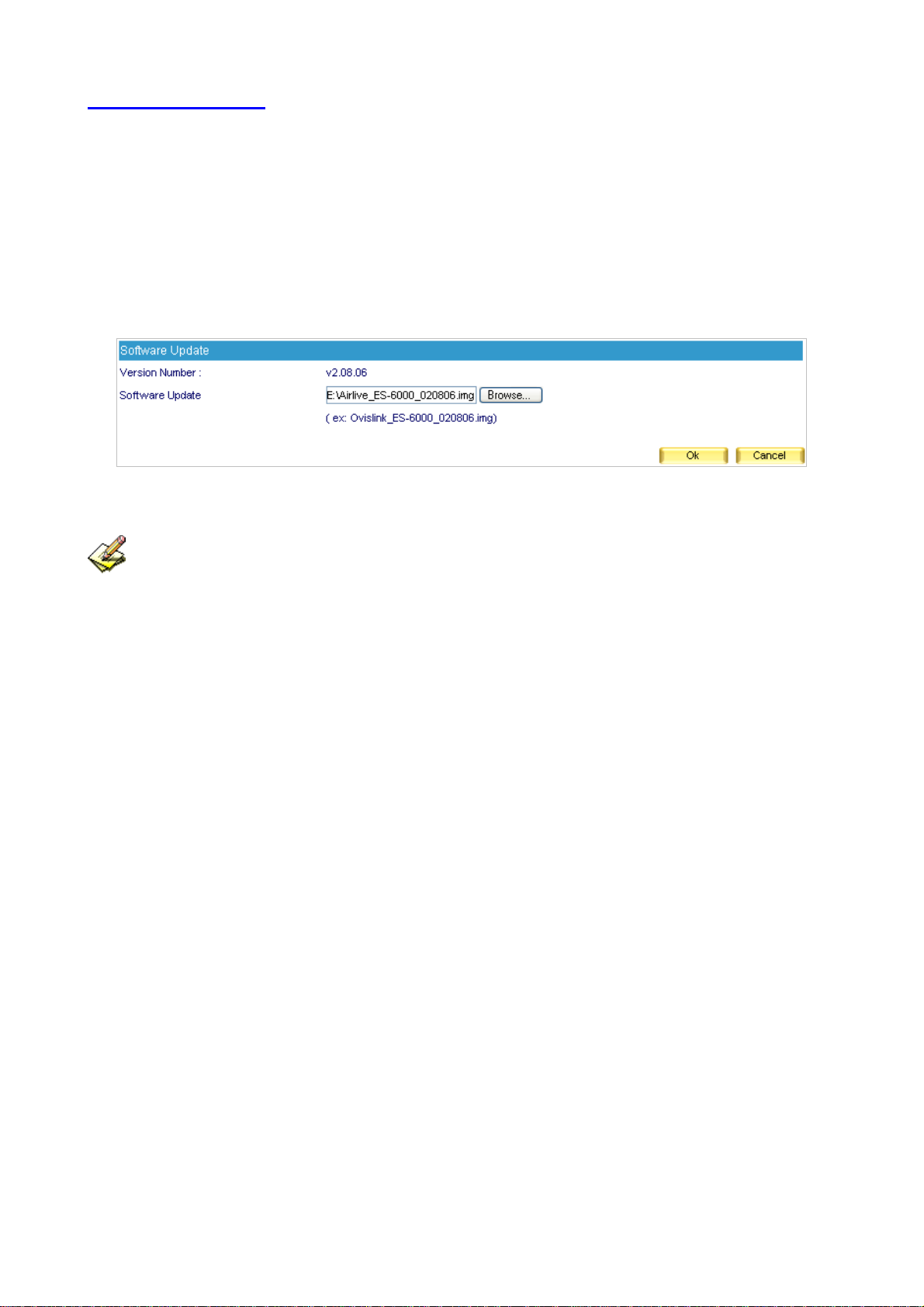
3.6 Software Update
To update firmware, please go to System Æ Software Update and follow the steps below:
Step1. Version Number indicates the current version that is running. Log onto Internet to obtain the
latest version of firmware and download it onto the ES-6000 built-in hard disk.
Step2. Click Browse, then Choose File window pops up, after that, please select the latest firmware
from the directory where it was saved earlier.
Step3. Click the lower right OK, it will start running the update procedure. (Figure 3-13)
Figure 3-13 Software Update
It takes about 3 minutes to run through the update process, and will automatically reboot after the
system is updated. Please do not turn off the power, disconnect the Internet or close the Web UI while
running update. These acts might cause an error in the system. (Running the update in the local area
network is strongly recommended.)
25
Page 27
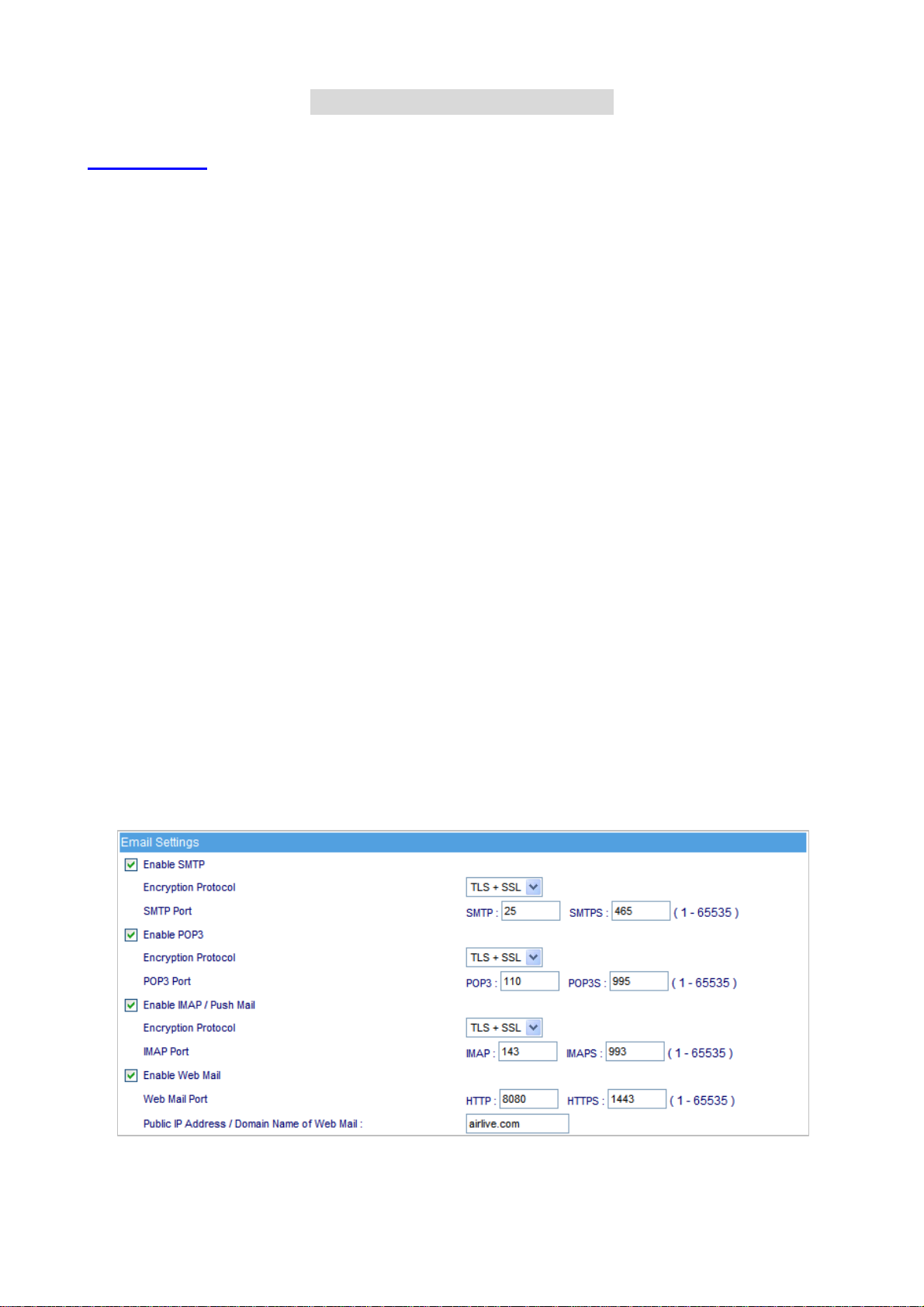
C
h
a
p
t
e
r
4
M
a
i
l
M
a
n
a
g
e
m
e
n
t
C
h
a
p
t
e
r
4
M
a
i
l
M
a
n
a
g
e
C
h
a
p
t
e
r
4
M
a
i
l
M
a
n
4.1 Configure
Mail configure refers to policies of mail services, it is divided into three parts, namely mail management,
domain alias and mail relay.
Mail setting:
Determines of which cryptographic method and port number will be used in each service
Assigns a port exclusively for logging to web mail interface.
Allows email account registration from the Web Mail login screen
Apply the physical IP address for sharing files in web disk.
Determines the maximum amount of simultaneous connection of sending mail.
Determines the maximum duration of a mail lifetime in Queue.
Restricts mail delivery services with local SMTP authentication.
Auditing outgoing mails for security’s sake with mail gateway
Auto-adjusts the built-in mailbox quota, avoiding insufficient inbox storage space
m
a
g
e
m
e
n
t
e
n
t
4.1.1 Setting
Mail Setting Definition:
TLS + SSL:
Transport Layer Security (TLS) and its predecessor, Secure Sockets Layer (SSL), are cryptographic
protocols that provide secure communications on the Internet. There are slight differences between SSL and
TLS, but the protocol remains substantially the same. However, TLS used to operate at transport layer, which
now has changed into alternations between application layer and transport layer. (Figure 4-1)
Figure 4-1 Email Setting
26
Page 28
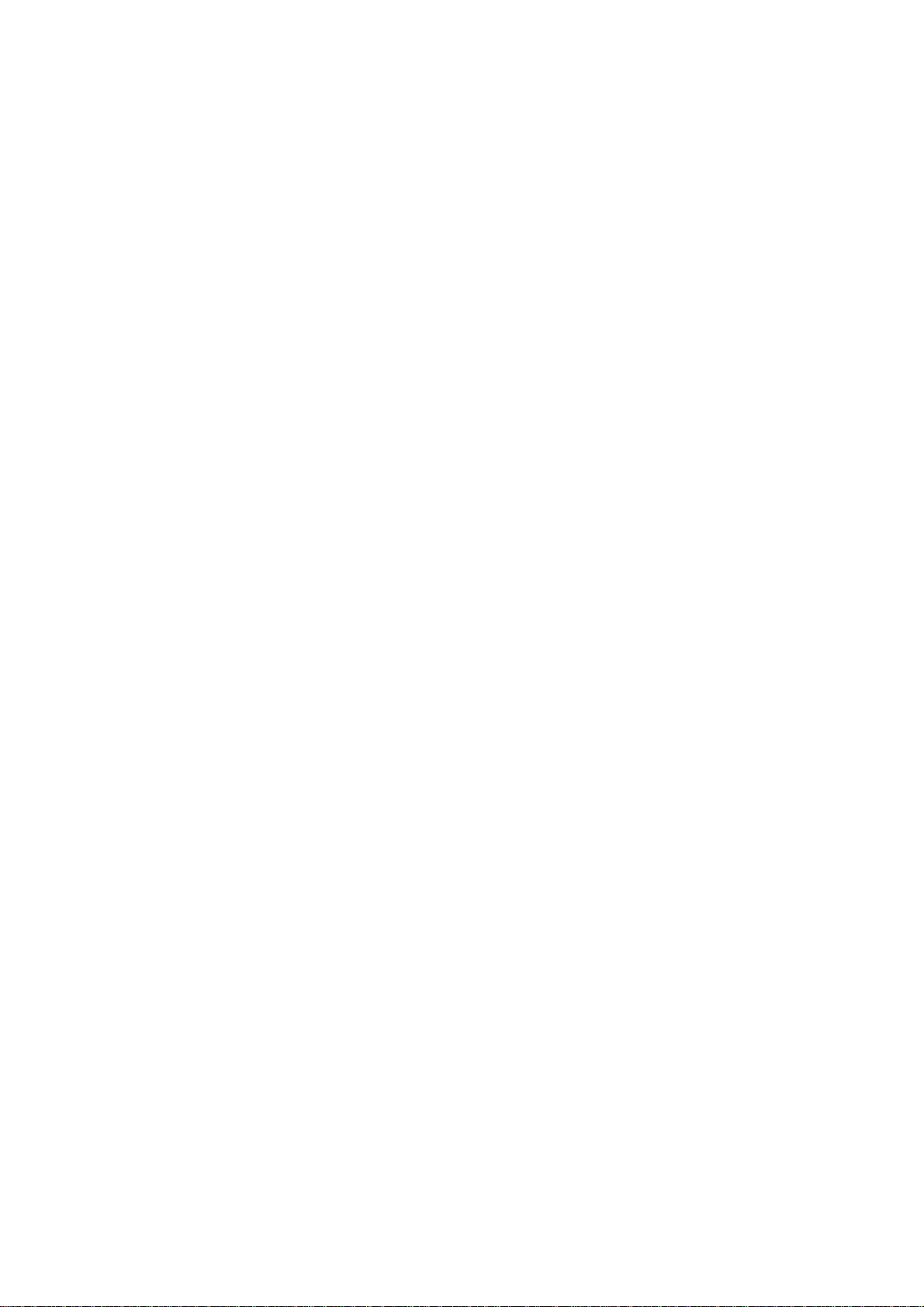
Reverse DNS lookup:
Reverse DNS lookup determines whether a domain name is associated with the sender’s IP address.
Block Dictionary attacks:
A dictionary attack is an attack which uses a dictionary to randomly generate email addresses that are
directed to the same domain.
Account Request Setting:
ES-6000 allows users performing account registration from the Web Mail login screen. If this feature is
enabled, it is recommended to set the Account Request Setting to Approval by administrator; If set to No
approval needed, then the device might be compromised to send spam.
Max. message queueing time:
What if users’ mails failed the delivery, the mail will save in ES-6000 queue and waiting for the next delivery.
Users can define the lifetime of mail in queue, when the lifetime is end, the mail will be removed from queue
and return a failure notification to sender.
SMTP recipient limit:
The value for SMTP recipient limit will affect the system performance. It is not recommended to set a value
to more than 100.
Enable Local SMTP Authentication:
When SMTP authentication enabled, users must meet one of the requirements listed below to process mail
delivery.
1. Either sender's source IP address or recipient's domain name must exist on the Mail Relay list.
2. Sender has to apply the correct user name and password to SMTP authentication.
Enable Local Delivery Authentication:
Select Enable Local Delivery Authentication function that works to defend mail system against hacker, who
delivers spam mail within the same domain. .
Enable Inbox Quota Auto-Adjustment:
When enabled, the device will:
1. Alert both the user and system administrator about the insufficient space upon inbox usage of 80%.
2. Delete older mails until the usage has lowered to 70% as well as alert both the user and system
administrator about the insufficient space upon inbox usage of 90%. (Figure 4-2)
27
Page 29
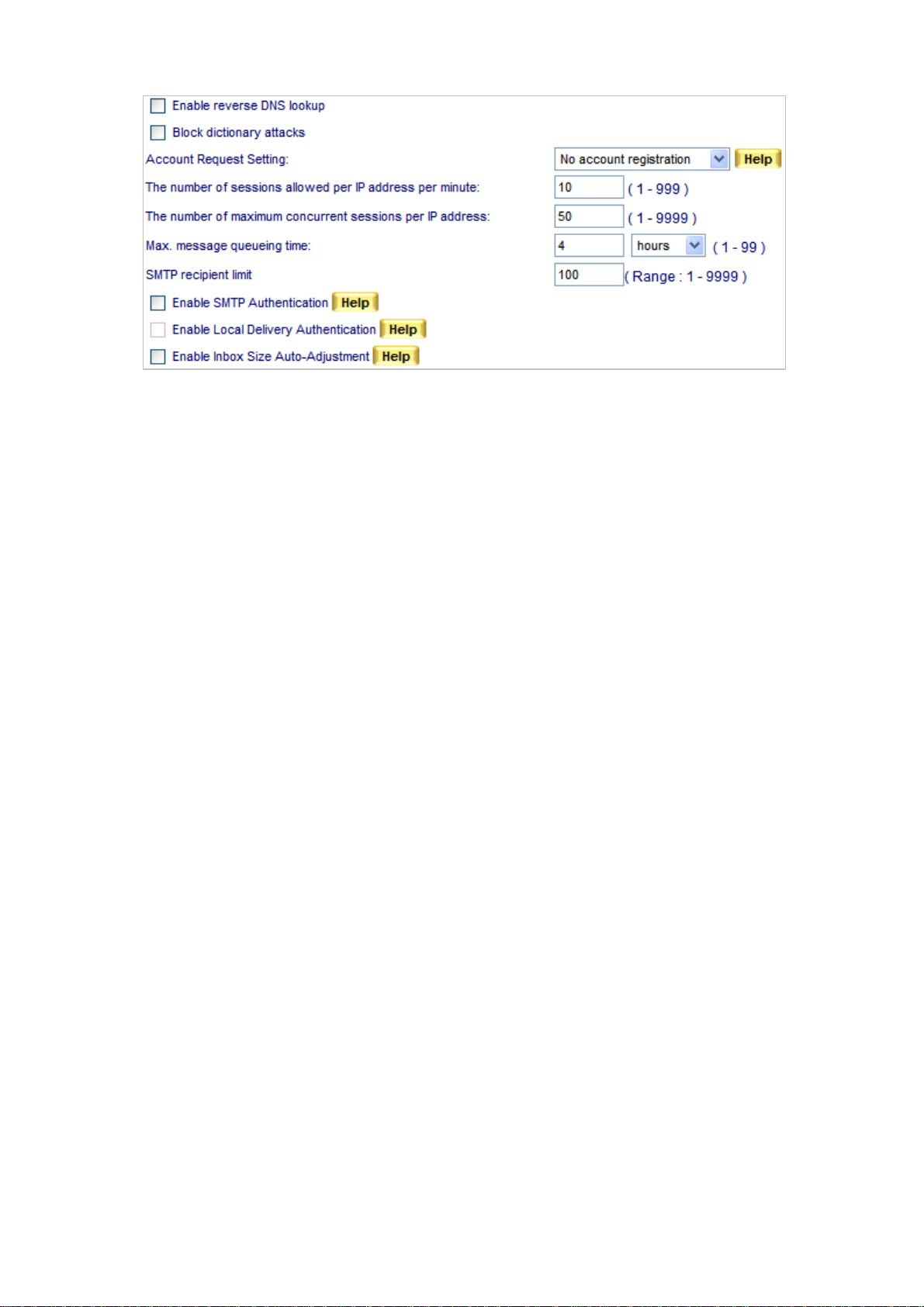
Figure 4-2 Mail Configuration setting
Default Value of New Account:
Allocates the default size of mailbox, Inbox, Web Disk and the maximum size of incoming mails. (The
settings here does not apply to those settings made in individual mail management )
Below is an example for your reference :
1. Tick Enable SMTP
2. Select TLS+SSL from the pull-down menu for Security Session
3. Enter “25” for SMTP and “465” for SMTPS
4. Tick Enable POP3
5. Select TLS+SSL from the pull-down menu for Security Session
6. Enter “110” for POP3 and “995” for POPS
7. Tick IMAP
8. Select TLS+SSL from the pull-down menu for Security Session
9. Enter “143” for IMAP and “993” for IMAPS
10. Tick Enable Web Mail
11. Web Mail Port: HTTP set as “8080” and HTTPS set as “1443”
12. Configure Public IP Address / Domain Name of Web Mail accordingly
13. Tick Enable reverse DNS lookup
14. Tick Block dictionary attacks
15. Select Approval by administrator from the drop-down list for Account Request Setting
16. Enter “10” for The number of sessions allowed per IP address per minute
17. Enter “50” for The number of maximum concurrent sessions per IP address
18. Configure Max. message queueing time as “4 Hours”
19. Enter a desired value (recommended less than 100) for SMTP recipient limit
20. Tick Enable Local SMTP Authentication
21. Tick Enable Local Delivery Authentication
22. Tick Enable Inbox Quota Auto-Adjustment.
23. Click OK. (Figure 4-3)
28
Page 30
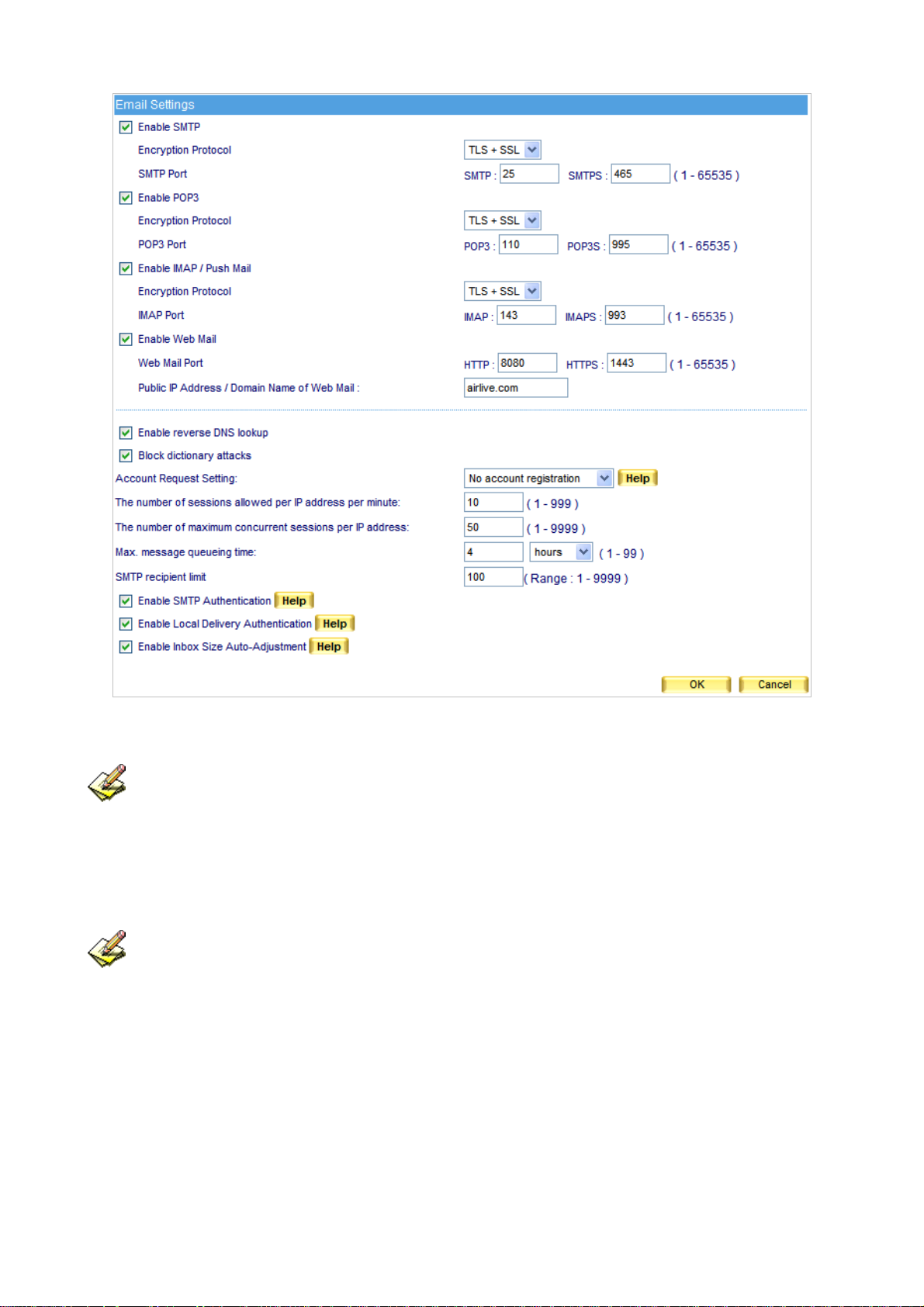
Figure 4-3 Mail management configuration
Once Inbox Quota Auto-Adjustment is enabled, ES-6000 will check each built-in mail account for
available inbox storage. Both the account user and the system administrator will receive an e-mail
notification about inbox usage reaching 80%; when inbox usage reaches 90%, the device will send out
an e-mail notification as well as delete the older e-mail messages until the usage has lowered to 70%.
For client users using e-mail program, ES-6000 device requires the configuration of e-mail protocols
and port numbers. Below is an example on how to configure the port numbers in Outlook Express:
1. On the menu bar, click Tools and then Accounts…. (Figure 4-4)
29
Page 31

Figure 4-4 Opening Internet Accounts
2. Click Mail tab and then the desired account to change. Next, click Properties on the right. (Figure 4-5)
Figure 4-5 Opening Internet Accounts
30
Page 32

3. In the Properties window, click Advanced tab to adjust the port numbers for SMTP and POP3 protocols.
When finished, click OK. (Figure 4-6)
Figure 4-6 Server Port Number Settings
4. Close Internet Accounts window. (Figure 4-7)
Figure 4-7 Closing Internet Accounts
31
Page 33

4.1.2 Web Mail Logo
ES-6000 allows user to upload a background picture as web mail wallpaper. The image file should be limited
as:
Max. File Size: 1 Mbytes
Resolution: 1022 x 622 pixels
File Types: jpg, jpeg, jpe, gif, bmp, png... (Figure 4-8)
Figure 4-8 Upload picture as wallpaper
If user would like to check the display, click “Preview” and verify the image. (Figure 4-9)
Figure 4-9 Homepage of Web Mail
32
Page 34

4.1.3 Multiple Domains
Definition:
z Multiple Domains
The function is allowed to configure several domains on a single device, and each domain has its
own mail accounts. When user send mails to the accounts of different mail domain, the accounts will
receive their own mail.
z Domain Alias
On ES-6000, each mail domain can also create Domain Alias. The difference between Multiple
Domain and Domain Alias is that Multiple Domains have their own mail accounts, but the account of
Domain Alias is the same one of Mail Domain. So, when user sends mail to an account of Mail
Domain and Domain Alias, actually the mails will be sent to the same mail box.
Using Multiple Domains to Provide Mail Service
Step1. Apply to local ISP for several domain names, “airlive.com”, “ovilink.com.tw”, “airlive-info.com”
and “airlive-sales.com” for instance, to provide mail service.
The Alias Domain of “airlive.com” is “ovislink.com.tw”.
The Alias Domain of “airlive-info.com” is “airlive-sales.com”
Step2. Under Mail Management Æ Configure Æ Multiple Domains, set as below:
Click New Entry
Type “test.com” in the Domain Name field.
Click OK. (Figure 4-10)
Click New Entry.
Type “test1.com.tw” as its alias. (Figure 4-11)
Click OK to complete the first entry. (Figure 4-12)
Click submenu item “Multiple Domains” on the left panel.
Click New Entry.
Type “test-info.com” in the Domain Name field.
Click OK. (Figure 4-13)
Click New Entry.
Type “test-sales.com” as its alias. (Figure 4-14)
Click OK to complete the second entry. (Figure 4-15, 4-16)
Figure 4-10 Typing the First Domain Name
33
Page 35

Figure 4-11 Typing the Domain Alias
Figure 4-12 Alias Added
Figure 4-13 Typing the Second Domain Name
Figure 4-14 Typing the Domain Alias
Figure 4-15 Alias Added
Figure 4-16 Second Entry Completed
Step3. E-mails that go to stan@test.com or its alias stan@test1.com will be stored in the same storage
location, the internal account “stan” will be able to retrieve them by logging in to either account.
34
Page 36

Step4. E-mails that go to
stan@test-info.com or its alias stan@test-sales.com will be stored in the same
storage location, the internal account “stan” will be able to retrieve them by logging in to either
account.
Step5. It can be concluded from Step 3 and 4 no matter how many aliases a domain has, whether
e-mails go to the domain itself or any of the aliases, the recipient will be able to retrieve them
anyhow.
35
Page 37

4.1.4 Mail Relay
Mail Relay works to define the available IP subnet or domain to allow replaying mail via the mail server.
Enabling Replay to an IP subnet or Domain Name
Preparation
Perimeter Firewall set as 192.168.0.0 / 24
ES-6000 Virtual IP Address set as 192.168.0.248
ES-6000 Physical IP Address set as 60.250.158.64
Map registered domain name “airlive.com” to DNS IP address which is assigned mail server IP to MX record.
Step1. Enable internal senders to send mails, please go to Mail Management Æ Configure Æ Mail
Relay for settings :
Click New Entry to enter the first entry.
Check IP Address. (This enables relay to this IP address)
IP address set as 192.168.0.0
Netmask set as 255.255.255.0
Click OK to complete the first entry. (Figure 4-17, 4-18)
Click New Entry to enter the second entry.
IP address set as 60.64.125.55
Netmask set as 255.255.255.255
Click OK to complete the second entry. (Figure 4-19, 4-20)
Figure 4-17 Enter the first entry to enable relay
Figure 4-18 Complete the first entry
36
Page 38

Figure 4-19 Enter the second entry to enable relay
Figure 4-20 Complete the second entry
Step2. Enable external senders to send mails via relay, please go to Mail Management Æ Configure
Æ Mail Relay for settings:
Click New Entry.
Check Domain Name. (This enables relay to this Domain name)
Domain Name set as airlive.com
Click OK to complete the setup process. (Figure 4-21, 4-22)
Figure 4-21 Enter an domain name to enable relay
Figure 4-22 Domain name setup completed
When Local SMTP Authentication is activated, internal accounts sending mails off-site does not
required setting up the Relay.
37
Page 39

4.1.5 Mail Signatures
Enable Mail Signature function will add the signature on all outgoing mails.
Step1. On Mail Managemen t Æ Configure Æ Mail Signature setting, add a new entry.
Click Add signatures to all outgoing messages.
Fill in the content you want to publish on the message.
Press OK to finish the setting. (Figure 4-23)
Figure 4-23 Mail Signature setting
38
Page 40

Step2. User will fine the message on the bottom of mail content for all outgoing mails. (Figure 4-24)
Figure 4-24 Recipient receives mail with signature
39
Page 41

4.1.6 Mail Routing
IP Address of Mail Gateway
Enter the mail gateway IP address in this column, all outgoing mails will pass to mail gateway, and send to
recipient. Mail Routing also allows administrator arranging some mail services, such as mail backup or
auditing, to construct more completely mail services.
Assigning a Mail Server to Process E-Mails from Specific Domains or E-Mail Addresses
Step1. Decides using which mail server to relay e-mail messages.
Step2. Under Mail Management Æ Configure Æ Mail Routing, refer to the steps below to make
settings:
Click New Entry.
Specify of which Relayed Domain Name / Mail Address is to be relayed.
Specify a mail server in the Mail Relay Server IP / Domain Name field.
Specify a port number for creating a SMTP connection with the mail server.
Determine whether to employ SMTP authentication accordingly. (Figure 4-25)
Click OK to complete settings. (Figure 4-26)
Figure 4-25 Mail Routing Settings
Figure 4-26 Mail Routing Setting Completed
Step3. E-mails sent from the ES-6000’s mail accounts to the domain name / mail address you specified
will be relayed by the mail server you designated
Supposed the Relayed Domain Name / Mail Address setting is given an asterisk (*), then e-mail
delivery to the mail accounts, except for those of ES-6000, will be processed by the relay server you
designated.
40
Page 42

4.2 Account Management
The most troublesome step of setting up a mail server is creating e-mail accounts. With approaching like
Automatically Adding, Query Old / LDAP mail server, and Import function, e-mail accounts can be created
or transferred in just no time.
4.2.1 Setting
Learning Account Setting
Once recipient has logged in ES-6000, mail account will automatically be created on ES-6000 according to
the account and password that has logged in; Or via communicating with the old mail server or the LDAP
server, mail account will be imported as an internal account when the authentication is specified.
Automatically Add:
Check Automatically Add.
Click OK. (Figure 4-27)
Once recipient has logged in ES-6000, an internal account will be immediately created on
ES-6000 according to recipient’s account and password.
Figure 4-27 Automatically Add
41
Page 43

Query Old Mail Server:
Check Query Old Mail Server and fill in old mail server’s IP address to the blank field.
Click OK. (Figure 4-28)
When recipient has logged in ES-6000, with the old mail server’s authentication, mail
account will automatically be created on ES-6000 according to recipient’s account and
password. Meanwhile, ES-6000 will start to retrieve mails on the old mail server until all
mails are all being transferred.
Figure 4-28 Transfer accounts and mails from old mail server
Disable Account Learning (By manual operation):
Check Disable Account Learning
Click OK. (Figure 4-29)
ES-6000 will not create any account automatically; the mail account must be created by
manually.
Figure 4-29 Disable Account Learning
42
Page 44

Import Account from LDAP server:
Check Connect to LDAP Server and apply correlative addresses and settings.
Click OK. (Figure 4-30)
When recipient has logged in ES-6000, with the LDAP mail server’s authentication,
mail account will automatically be created on ES-6000 according to recipient’s account
and password.
Figure 4-30 Using LDAP authentication to create new account
Default Settings for New Account
Configure Default Settings of New Account to define the default setting for each new account.
(Figure 4-31)
Web Mail, POP3, IMAP, SMTP Inbound, SMTP Outbound: Enable
Maximum Mail Box Quota: 100MB (Inbox set as 50 MB)
Maximum Web Disk Quot a: 100MB
Maximum Message Size of a Mail: 10MB
Push Mail Quota: 10MB
Figure 4-31 Configure Default Settings of New Account
43
Page 45

4.2.2 Individual
Definition
Export Account:
To export exist accounts for backup and rearrangement, please go to Mail Management Æ Account
Management Æ Individual:
Click Export next to Export Account.
Click Save in the confirmation dialogue box, then select folder for storage, after that, click
Save. (Figure 4-32)
Figure 4-32 Export existed accounts
Import Account:
To use arranged account list, go to Mail Management Æ Account Management Æ Individual:
Click Browse to select the folder where the account list file is saved, then click Upload.
(Figure 4-33)
Choose file type in the Import File Type window, and then click Upload.
(Figure 4-34)
Click OK in the confirmation dialogue box to complete import. (Figure 4-35)
44
Page 46

Figure 4-33 Choose account list file to import
Figure 4-34 Choose import file type
Figure 4-35 Confirm to import accounts
45
Page 47

Individual Setting:
To adjust individual setting, please go to Mail Management Æ
Click Add to Individual Setting.
Enter account information in the Add New Account window. (Figure 4-36)
Click OK to complete adding new account. (Figure 4-37)
Check unwanted account, and then click Remove next to Individual Setting.
Click OK in the confirmation dialogue box. (Figure 4-38)
Account Management Æ Individual:
Figure 4-36 Add a new account
Figure 4-37 New account is added
46
Page 48

Figure 4-38 Remove an account
Auditing specific account can be achieved by forwarding or duplicating every mail into an assigned
mailbox.
User can find the user quickly with Classification function. Just click the first letter of name and it will
display the account list started with specific letter.
47
Page 49

4.2.3 Group
In the path of Mail Management Æ Account Management Æ Group, set as followed:
Click Add next to Group Setting.
Name the group and select group member, then click the lower right OK in the Add New
Group screen. (Figure 4-39, 4-40)
Mails that go to a group account will be distributed to each group member.
Figure 4-39 Add new group
Figure 4-40 Complete forming a group
48
Page 50

4.2.4 Shared Address Book
User can search the target via Name, E-mail Address, Company Name, Office Name, and Job Title, and find
out the matched one in ES-6000 Shared Address Book records.
Export Address Book:
To export the address book, go to Mail Management Æ Account Management Æ Shared Address Book:
Click Export next to Export Account Book.
Click Save in the confirmation dialogue box, then select folder for storage, after that, click
Save. (Figure 4-41)
Figure 4-41 Export Address Book
System administrator may add detailed information to each contact in Shared Address Book.
Import Address Book:
To import Address book, go to Mail Management Æ Account Management Æ Shared Address Book:
Click Browse to select the folder where the account list file is saved, then click Open.
(Figure 4-42)
Choose file type in the Import File Type window, and then click Import.
Click OK in the confirmation dialogue box to complete import. (Figure 4-43)
49
Page 51

Figure 4-42 Choose file to import Address Book
Figure 4-43 Confirm to import Address Book
Import Address Book from LDAP Server:
To add contacts from a LDAP server, select Mail Management Æ Account Management Æ Shared
Address Book and then set as below:
Click on the hyperlink Add Addresses from LDAP, then enter all the necessary
information in the pop-up window. (Figure 4-44)
After finishing filling in each field, click OK to complete importing addresses from a LDAP
server. (Figure 4-45)
50
Page 52

Figure 4-44 Importing Contacts from a LDAP Server
Figure 4-45 Contacts Imported from LDAP server
Modify Address Book from LDAP Server:
To add or modify Address books information:
Click on New Entry on the bottom.
In the Add Contact screen, fill out the contact’s information. (Figure 4-46)
Click OK to complete adding new contact. (Figure 4-47)
Remove the unwanted contact by clicking Remove button.
Click OK in the dialogue box to confirm deletion. (Figure 4-48)
51
Page 53

Figure 4-46 Adding a Contact
Figure 4-47 New Contact Added
52
Page 54

Search Address Book:
Figure 4-48 Removing a Contact
Go to Mail Management Æ
Click the search icon
Account Management Æ Shared Address Book
Type keyword in the column of “E-Mail Address”.
Press Search button
Display the searching result. (Figure 4-49)
Figure 4-49 Address Book searching result
53
Page 55

When you create ES-6000 mail account, it will also create a copy in Shared Address Book.
User can choose two displayed item in Shared Address Book list, the items include First Name, Middle
Name, Last Name, Home Street, Home Phone, Home Fax, Mobile Phone, Company Name, Country,
State, City, Postal Code, Company Street, Company Phone, Company Fax, Company Website, Office
Name, Department Name, Job Title, Pager, IP Phone, and Netmeeting.
Search user mail address via Outlook Express:
Shared Address Book is not only co-worked with ES-6000 Web Mail, user’s mail address also can be
searched by Mail client software. We take Outlook Express as example to demonstrate how to search:
Open Outlook Express Address Book. (Figure 4-50)
Select Main Identity’s Contacts Æ Tools Æ Accounts… function. (Figure 4-51)
Press Add… button and follow the wizard to configure setting.
(Figure 4-52, 4-53, 4-54, 4-55)
Select the new created Internet account and press Properties… button.
(Figure 4-56)
Highlight and copy ES-6000 Shared Address Book LDAP directory. (Figure 4-57)
Paste ES-6000 LDAP directory to Advanced setting, click OK and close the setting (Figure
4-58)
Press Find People button and the windows will show up to allow user searching target.
User can also specify the condition to search the specific target.
(Figure 4-59, 4-60)
54
Page 56

Figure 4-50 Open Outlook Express Address Book
Figure 4-51 Open Internet Accounts managed windows
55
Page 57

Figure 4-52 Create new Internet Account
Figure 4-53 Define LDAP server IP address
56
Page 58

Figure 4-54 Do not check Email Address due to the setting is incomplete
Figure 4-55 Click Finish to complete the setting
57
Page 59

Figure 4-56 Select new created Internet Account and Click Properties for more setting
Figure 4-57 Highlight and copy ES-6000Shared Address Book LDAP directory
58
Page 60

Figure 4-58 Configure LDAP server Advanced setting
59
Page 61

Figure 4-59 Press Find People button to search target
Figure 4-60 Select Advanced to define the searching condition and find the target
60
Page 62

4.3 Queue
Detailed delivery status is available for MIS engineer to have a better understanding and be able to react to it
on the spot.
Monitoring Mail Delivery Status, Responding on the Spot
Step1. Go to Mail Management Æ Configure Æ Setting Æ Mail Setting, set as followed:
Set Max. Lifetime of a Mail in Queue as 4 hours. (Figure 4-61)
When delivery is failed, system will keep trying to resend the mail to recipient periodically
in the storage time.
Figure 4-61 Maximum lifetime of a mail in queue
Step2. Go to Mail Management Æ Queue Æ Unsent Mail, mail status is always obtainable:
When delivering a mail, it shows its processing procedure. (Figure 4-62)
Factor caused failed delivery is at hand and by clicking Resend Now to resume sending.
(Figure 4-63, Figure 4-64)
System will keep on resending mail to recipient until mail is successfully delivered in the
storage time.
A specific mail or all mails in Queue may be removed to terminate the delivery.
(Figure 4-65, Figure 4-66)
Figure 4-62 E-Mails under Process
Figure 4-63 Failed Delivery
61
Page 63

Figure 4-64 Resuming a Failed Delivery
Figure 4-65
Erasing an E-Mail Delivery
Figure 4-66 Queue Emptied
62
Page 64

4.4 Connection Track
Whether it is receiving, sending, or retrieving e-mails from mail server, Connection Track has the detailed log
corresponding to each e-mail process. By which system administrator may use the log as reference to
manage and adjust e-mail service.
4.4.1 Outbound SMTP
User can use date, IP address, sender, recipient and content as keyword to search matched records.
To use this feature, please follow the steps below:
1. Press
2. Enable searching duration and assign a period of time.
3. Input a sender as keyword.
4. Select All Types for status and click Search.
icon to enter the web page for searching mail log. (Figure 4-67)
Figure 4-67 Outbound SMTP
5. Shows results. (Figure 4-68)
Figure 4-68 Search for specific record
63
Page 65

4.4.2 Inbound SMTP
User can use date, IP address, sender, recipient and content as keyword to search matched records
stored in ES-6000.
To use this feature, please follow the steps below:
1. Press
icon to enter the web page for searching mail log. (Figure 4-69)
Figure 4-69 Inbound SMTP
2. Enable searching duration and assign a period of time.
3. Input a sender as keyword.
4. Select All Types for status.
5. Click Search.
6. Shows results. (Figure 4-70)
Figure 4-70 Search for specific record
64
Page 66

4.4.3 POP3 / IMAP
User can use date, IP address, sender, recipient and content as keyword to search matched records
stored in ES-6000.
To use this feature, please follow the steps below:
1. Press
icon to enter the web page for searching mail log. (Figure 4-71)
Figure 4-71 POP3 / IMAP
2. Enable searching duration and assign a period of time.
3. Select All Types for status.
4. Click Search.
5. Shows results. (Figure 4-72)
Figure 4-72 Search for specific record
Search results will be sorted by day, MIS engineer can use pull-down menu to choose records of
specific day.
65
Page 67

Ex. Viewing Mail Log of Outgoing Mail
Step1. Go to Mail Management Æ Connection Track Æ Outbound SMTP, there it shows mail log of
outgoing mails. (Figure 4-73)
Figure 4-73 Mail log of Outbound SMTP
Step2. Click Detail for detail information. (Figure 4-74)
Figure 4-74 Details of mail log
66
Page 68

Ex. Viewing Mail Log of Incoming Mail
Step1. Go to Mail Management Æ Connection Track Æ Inbound SMTP, there it shows mail log of
incoming mails. (Figure 4-75)
Figure 4-75 Mail log of Inbound SMTP
Step2. Click Detail for detail information. (Figure 4-76)
Figure 4-76 Details of mail log
67
Page 69

Ex. Viewing Mail Log of Retrieved Mails from ES-6000
Step1. Go to Mail Management Æ Connection Track Æ POP3 / IMAP, there it shows mail log of
retrieved mails from ES-6000. (Figure 4-77)
Figure 4-77 Mail log of POP3
Step2. Click Detail for detail information. (Figure 4-78)
Figure 4-78 Details of mail log
68
Page 70

C
h
a
p
t
e
r
5
W
e
b
M
a
i
l
C
h
a
p
t
e
r
5
W
e
b
C
h
a
p
t
e
r
5
5.1 How to use Web Mail
The example shows you how to use web mail:
Step1. To use the web mail service, please type the default IP address 192.168.1.1 with the HTTP port
(8080) or HTTPS port (1443) in the address of web browser.
For example, http://192.168.1.1:8080 or https://192.168.1.1:1443 (Using 8080 or 1443 depends
on protocol type.) (Figure 5-1)
Enter user account and password.
Click Login.
W
e
b
M
M
a
i
l
a
i
l
Figure 5-1 Log in web mail
69
Page 71

Step2. When user first uses web mail service, system will require user to enter basic information.
Click Continue. (Figure 5-2)
Select language, timezone offset, sender address and edit your signature below User
Preference. (Figure 5-3)
Click Save.
Display preferences successfully saved. (Figure 5-4)
Click Continue.
Figure 5-2 First use of web mail service
Figure 5-3 User Preference
Figure 5-4 Preferences successfully saved
70
Page 72

Step3. Web based mail for easy mail access. (Figure 5-5)
Figure 5-5 Web Mail Interface
71
Page 73

5.2 How to configure Web Mail User Preference
Click Preference in the web-based mailbox main screen, and then set as below: (Figure 5-6)
Click
Click sender name and the original name and mail address will be shown at the column.
Rename the original name in Name field. (Figure 5-7)
Click Modify to complete modification. (Figure 5-8)
Click
After finished, click Save.
Click Save in the User Preference screen to complete settings. (Figure 5-9)
to edit sender name.
to edit personal information.
Figure 5-6 User Preference
Figure 5-7 Modifying the Sender Name
Figure 5-8 Sender Name Successfully Modified
72
Page 74

Figure 5-9 Editing Personal Information
73
Page 75

5.3 Importing Address Book from Outlook Express
Step1. To export the address book from Outlook Express, follow these steps:
On the File menu, point to Export, and then click Address Book. (Figure 5-10)
In the Address Book Export Tool dialog box, click Text File (Comma Separated V alues),
and then click Export. (Figure 5-11)
In the CSV Export dialog box, specify the storage path and the file name, and then click
Next. (Figure 5-12)
Tick the desired fields to export and then click Finish. (Figure 5-13)
A dialog box says, “Address book export progress has completed.” Then, click OK.
(Figure 5-14)
Figure 5-10 Selecting Address Book on the File Menu
74
Page 76

Figure 5-11 Selecting a File Type to Export
Figure 5-12 Specifying the Storage Path and File Name
75
Page 77

Figure 5-13 Selecting the Desired Fields to Export
Figure 5-14 Export Process Completed
76
Page 78

Step2. To import the address book, follow these steps:
Click Address Book. (Figure 5-15)
Click Import. (Figure 5-16)
Locate the file by clicking Browse.
Select “CSV (first line contains field names.csv)” as file format.
Select “English Version” for Charset.
Click Import. (Figure 5-17, 5-18)
Figure 5-15 Clicking into Address Book
Figure 5-16 Clicking into Import Screen
77
Page 79

Figure 5-17 Clicking into Import Screen
Figure 5-18 Address Book Successfully Imported
78
Page 80

5.4 Using Web Disk to Transfer Large File
Step1. Click Web Disk tab in the web-based mailbox main screen, and then: (Figure 5-19)
Locate the file by clicking Browse under the Upload File to Web Disk bar.
Click Upload button. (Figure 5-20, Figure 5-21)
Figure 5-19 Select Web Disk on the web-based mailbox main screen
79
Page 81

Figure 5-20 Uploading a File to ES-6000’s Built-in Web Disk
Figure 5-21 File Uploaded
80
Page 82

Step2. Click Ne w Mail in the web-based mailbox main screen, and then: (Figure 5-22)
In the Attachment column, click Browse corresponding to Web Disk field.
Click the desired file and then click OK. (Figure 5-23)
Click Add corresponding to Web Disk field. (Figure 5-24)
Complete this e-mail with necessary information, such as subject, content and recipient
address.
Click Send. (Figure 5-25)
Figure 5-22 Click Brows on Web Mail main screen
Figure 5-23 Adding an Attachment from Web Disk
81
Page 83

Figure 5-24 Click Add to add hyperlink file to receiver
Figure 5-25 Sending out the Message
82
Page 84

Step3. The recipient opens the attachment and then download the attachment file through a HTML
page provided by ES-6000 device: (Figure 5-26, Figure 5-27)
Figure 5-26 Opening the Attachment
Figure 5-27 Opening the Attachment
83
Page 85

5.5 Using White List and Black List to Filter E-Mails
Supposed the domain name “airlive.com” is registered to your organization; and you are using the account
“josh” to log onto Web Mail, then:
Step1. Click Preference in the Web Mail main screen, and then set as below:
Click Edit White List.
Click New
Create a new entry of
123xyz@hotmail.com
Select “From” for Direction.
Click OK. (Figure 5-28)
Click New again.
Create another entry of
123xyz@hotmail.com.
Select “To” for Direction.
Click OK. (Figure 5-29)
Setting is completed. (Figure 5-30)
Figure 5-28 Creating the First Entry of White List
Figure 5-29 Creating the Second Entry of White List
Figure 5-30 White List Completed
84
Page 86

Step2. Click Preference in the Web Mail main screen, and then set as below:
Click Edit Black List.
Click New
Create a new entry of *hotmail*.
Select “From” for Direction.
Click OK. (Figure 5-31)
Click New again.
Create another entry of *hotmail*.
Select “To” for Direction.
Click OK. (Figure 5-32)
Setting is completed. (Figure 5-33)
Figure 5-31 Creating the First Entry of Black List
Figure 5-32 Creating the Second Entry of Black List
Figure 5-33 Black List Completed
Step3. When josh@airlive.com receives an e-mail from a Hotmail account:
If the address is 123xyz@hotmail.com, then Josh will receive it.
But if it is 456xyz@hotmail.com, then e-mails from this account will be rated as spam.
Step4. When josh@airlive.com tries to send e-mails to both 123xyz@hotmail.com and
456xyz@hotmail.com:
Only
123xyz@hotmail.com will receive e-mails from Josh, whereas 456xyz@hotmail.com
receives none as a result of e-mails sent to it are rated as spam.
85
Page 87

5.6 Using Push Mail to Access Instant Messages
Supposed the domain name “airlive15.dyndns.org” is registered to your organization; and you are using the
account “jacky” to log onto Web Mail, then:
Step1. Click Preference in the Web Mail main screen, and then set as below:
Click Push Mail Rule.
Click New Entry.
Type “Not_Push” in the Rule Name field.
Type “Not Push Mail” in the Comments field.
Select “Or” for Combination.
Select “Not Push” for Action.
Select “From” for Item, “Contains” for Condition and then type “hotmail” as Pattern.
(Figure 5-34)
Click OK.
Tick When e-mail does not meet the User-defined Rule, then: Push mail to this
account for Default Rule.
Click OK. (Figure 5-35)
Figure 5-34 Setting Completed
86
Page 88

Figure 5-35 User-defined Rule Settings
Step2. When Jacky receives e-mails from any account except the hotmail account, then:
He will be able to receive them on his mobile device immediately on condition that his
mobile device supports push mail.
He will not be able to receive mail from hotmail account on his mobile phone.
87
Page 89

C
h
a
p
t
e
r
6
M
a
i
l
S
e
c
u
r
i
t
y
C
h
a
p
t
e
r
6
M
a
i
l
S
e
C
h
a
p
t
e
r
6
M
a
6.1 Configure
Mail Security Configure item is the foundation of ES-6000 Anti-Spam and Anti-Virus engine to filter email; the
feature is divided as Setting and Mail Notice.
6.1.1 Setting
Definition
Mail Scanned Settings:
To define spam and virus mail size as the standard, if virus mail size exceeds the definition, the mail will
not be scanned.
Unscanned Mail Setting:
Those mails that skip the scan can be added the message to the subject.
The Subject and Content of the Notice:
Administrator can define the subject and message contents of Mail notice. If leave both column a blank,
c
i
l
S
e
c
u
u
r
i
t
y
r
i
t
y
the notice message will be sent as default contents.
Quarantine Setting:
Check to disallow user to retrieve mail from quarantine.
1. Only scan spam mail with a size less than: 128K bytes.
2. Only scan virus mail with a size is less than: 512K bytes.
3. Unscanned e-mails will be marked as “---Unscanned---” in front of the subject.
4. Customize the subject and message of the mail notice.
5. Click OK. (Figure 6-1)
Figure 6-1 Scanned Mail Setting
88
Page 90

A mail notice with the customized subject and message: (Figure 6-2)
Figure 6-2 A Mail Notice with Customized Subject and Message
Unscanned e-mails will be marked as “---Unscanned---” in front of the subject. (Figure 6-3)
Figure 6-3 An E-Mail Marked as “Unscanned”
89
Page 91

6.1.2 Mail Notice
Mail Notice feature is not just to inform the mail report, administrator can also retrieve the mail from Mail
Notice.
The example will show you the procedure and demonstrate how to retrieve the mail.
Step1. In the path of Mail Security Æ Configure Æ Mail Notice, there you can select notice accounts:
(Figure 6-4)
Figure 6-4 Notice account list
Step2. In the path of Mail Security Æ Configure Æ Mail Notice, select or input setting as below:
Check Enable Notice
Check Send Mail Notice on Weekend
Select 00:00 for 1
Select 04:00 for 2
Select 08:00 for 3
Select 12:00 for 4
Select 16:00 for 5
Select 20:00 for 6
st
time
nd
time
rd
time
th
time
th
time
th
time
Select HTML for Mail T ype
Sender sets as
notice@aitlive.com (Default)
90
Page 92

Choose accounts for mail notice and click Add. The selected accounts list on the right
shows result.
Enable Add Notice Account Automatically
Click OK
When a new account is created on ES-6000, this account will be automatically created in
Selected Accounts and receiving mail notice periodically. (Figure 6-5)
Figure 6-5 Mail notice settings
1. When inbound or outbound mails are inspected as spam or virus mails, and those mails happen to
be the mails of Selected Account, system will send mail notice to those accounts. Account user can
decide whether to retrieve quarantined mails or not.
2. Mail notice issues on schedules and choose the nearest time to issue.
3. Recipient will not receive any mail notice if there is not any spam or virus mails exist.
4. Administrator can use Select All or Invert to remove accounts from Select ed Account, so as to
cancel mail notice.
5. If Send Mail Notice on Weekend is disabled, mail notice will be issuing according to the 1st time
setting on Monday.
6. If Add Notice Account Automatically is disabled, new created account will not be receiving mail
notice.
91
Page 93

Step3. When receiving mail notice, recipient can:
Retrieve incoming mail by clicking Retrieve in the Inbound List. (Figure 6-6)
After system resend mail, it shows completed. (Figure 6-7)
Resend outgoing mail by clicking Resend in the Outbound List. (Figure 6-8)
After system resend mail, it shows completed. (Figure 6-9)
Figure 6-6 Check mails to retrieve
Figure 6-7 Retrieve completed
92
Page 94

Figure 6-8 Check mails to resend
Figure 6-9 Resend completed
To retrieve or resend mails that inspected as spam or virus mail:
Method 1:
Open the attachment (Spam_Notice.html or Virus_Notice.html) of mail notice. (Figure 6-10)
Check Open it and click OK in the Open Attachment Warning window. (Figure 6-11)
Check the box next to Sender under the Retrieve button, and click Retrieve to retrieve all mails.
(Figure 6-12)
Check the box next to Sender under the Resend button, and click Resend to resend all mails.
(Figure 6-13)
Method 2:
When receiving a HTML Mail Notice :
By reason of the Java Script feature is set as Restricted Sites Zone by the default setting in
Outlook Express, which limits the function of Java Script, thus, user has to :
1. Check boxes one at a time and click Retrieve in the inbound list to retrieve mails.
(Figure 6-14)
2. Check boxes one at a time and click Resend in the outbound list to resend mails.
(Figure 6-15)
93
Page 95

To modify Java Script feature setting in Outlook Express, please go to Tools
Æ Options Æ
Security Æ Virus Protection, check Internet Zone. After doing so, user will be able to
check all boxes at once by checking the box next to the Sender under the Retrieve or
Resend button
Figure 6-10 Open the attachment of notice mail
Figure 6-11 Confirm to open attachment
94
Page 96

Figure 6-12 Check all mails to retrieve
Figure 6-13 Check all mails to resend
95
Page 97

Figure 6-14 Check all mails to retrieve in a HTML Mail Notice
Figure 6-15 Check all mails to resend in a HTML Mail Notice
96
Page 98

6.2 Anti-Spam
ES-6000 can filter every incoming and outgoing e-mail. Users will no longer receive plenty of spam which
saves your precious time for work rather than waste your time on taking the business e-mails out of spam. It
also lowers the risk of deleting the business e-mails when deleting spam.
6.2.1 Setting
Anti-Spam Setting
You may view or configure the settings of e-mail inspection.
E-mails exceeding the threshold score can be added a warning message and a score tag to the subject,
whereas others below the threshold score can only be added a score tag in the subject line.
The approaches of inspection:
Check spam fingerprint: Generates an ID number by analyzing the e-mail with algorithms, and
then compare it to the spam ID list on server.
Enable Bayesian filtering: Compares the e-mail header to the Bayesian database.
Enable spam signature push update: Generates a value by analyzing the e-mail with algorithms,
and then compare it to the spam signatures on database.
Greylist Filtering: Drops the session created by the first incoming e-mail.
Check if the sender’s IP address is on Real-Time Block List: Compares the sender IP address
to the blacklist on server.
Enable email spoofing detection: Checks whether the domain engaged in the execution of
SMTP HELO / ESMTP EHLO commands is identical with that of the sender’s address.
Check the validity of each sender’s account: Uses probing packets to detect the validity of a
sender’s account.
Auto-Whitelist: Automatically whitelists the subnet belonging to senders based upon a mean
spam weighting accumulated from previously sent email.
Enable Sender Policy Framework (SPF): Checks whether the sender’s IP address is identical
with the one specified in the DNS SPF record.
Enable DomainKeys: Verifies the domain of an email sender and the message integrity.
ES-6000 uses default settings to filter spam upon no approach being taken.
Bayesian filtering works not until database has accumulated 200 spams and 200 hams.
97
Page 99

Inspection Direction
Action to inbound spam e-mails can be deleted, or delivered, or quarantined.
Action to outbound spam e-mails can be deleted, or delivered, or quarantined.
Refer to the steps below to make settings:
1. Under Inspection Direction bar, tick both Action of Inbound Spam Mail and Action of
Outbound Spam Mail, then tick Deliver to the recipient for both.
2. Select “5” for The threshold score of spam mail.
3. Type “---spam---” in the Add the spam string to the subject line field.
4. Check Add score tag to the subject line.
5. Click OK. (Figure 6-16)
Figure 6-16 Anti-Spam Settings
The figure below shows an e-mail is marked as “---spam---” along with a score tag (optional) in the
subject. (Figure 6-17)
Figure 6-17 An E-Mail Marked as “---spam---” in the Subject
98
Page 100

The figure below shows a normal e-mail merely has a score tag (optional) in the subject.
(Figure 6-18)
Figure 6-18 Normal E-Mail with a Score Tag in the Subject
99
