Page 1

Security Gateway Series
Page 2
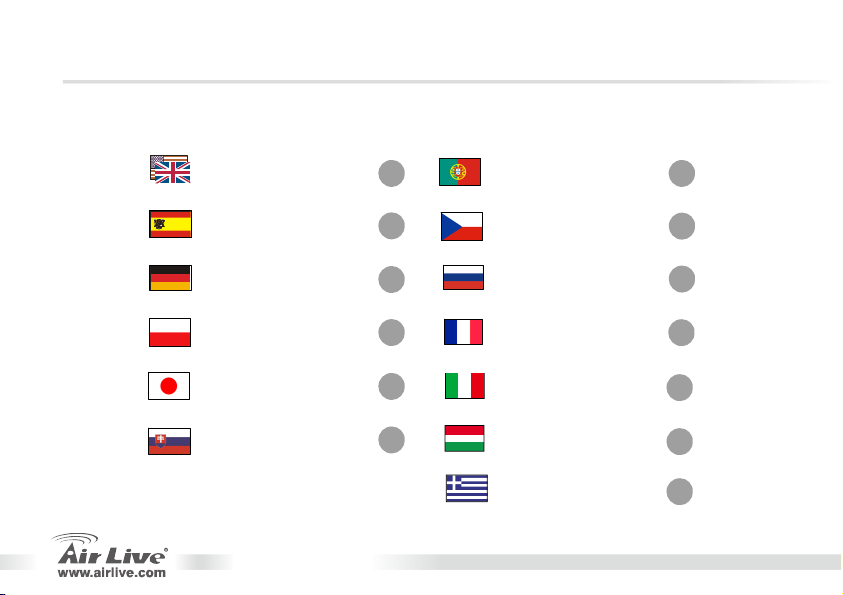
g
Table of Contents
List of Languages
English
Españo
Deutsch
Polski
日本語
Slovensky
................
l
.................
...............
.................
...............
............
Security Gateway Series
1
14
24
34
44
53
Portu
Česky
uês
..................
Русский
Français
Italiano
Magyar
Ελληνικός
............
..............
..............
..............
..............
...........
63
73
83
92
102
112
122
Page 3
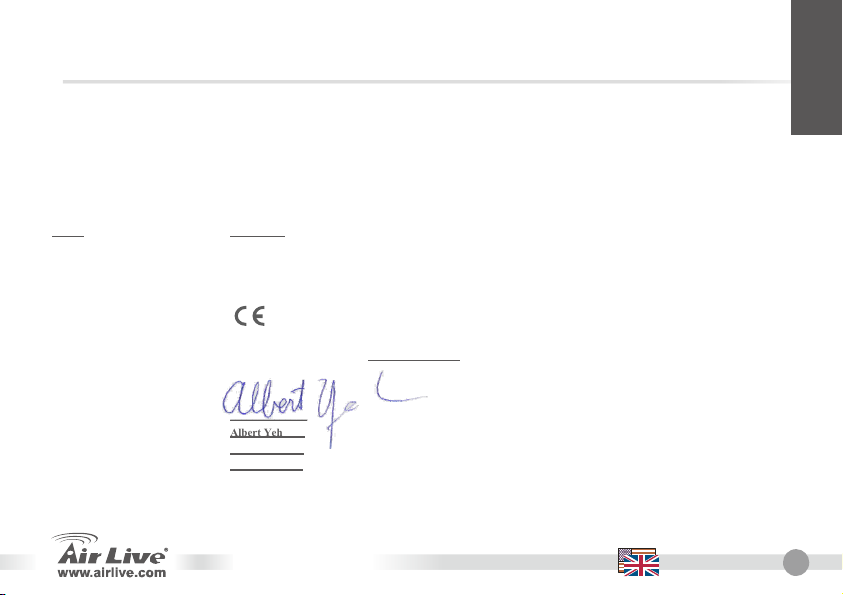
Declaration of Conformity
We, Manufacturer/Importer
5F., NO.6, Lane 130, Min-Chuan Rd., Hsin-Tien City, Taipei County, Taiwan
In accordance with 89/336 EEC-EMC Directive and 1999/5 EC-R & TTE Directive
Clause Description
■ EN 55022:1998/A1:2000 Limits and methods of measurement of radio disturbance characteristics of information technology equipment
■ EN 61000-3-2:2000 Disturbances in supply systems caused by househol d appliances and similar electrical equipment "Harmonics"
■ EN 61000-3-3:1995 A1:2001 Disturbances in supply systems caused by household appliances and similar electrical equipment "Voltage fluctuations"
■ EN 55024:1998/A1:2001 Information Technology equipment-Immunity characteristics-Limits and methods of measurement
■ CE marking
Signature:
Name : Albert Yeh
Position/ Title : Vice President
Date: 2007/6/20
______________
Security Gateway Series
OvisLink Corp.
Declare that the products
VPN GateWay
RS-1000, RS-1200 , RS-2000
are in conformity with
Manufacturer/Importer
English
English
1
Page 4
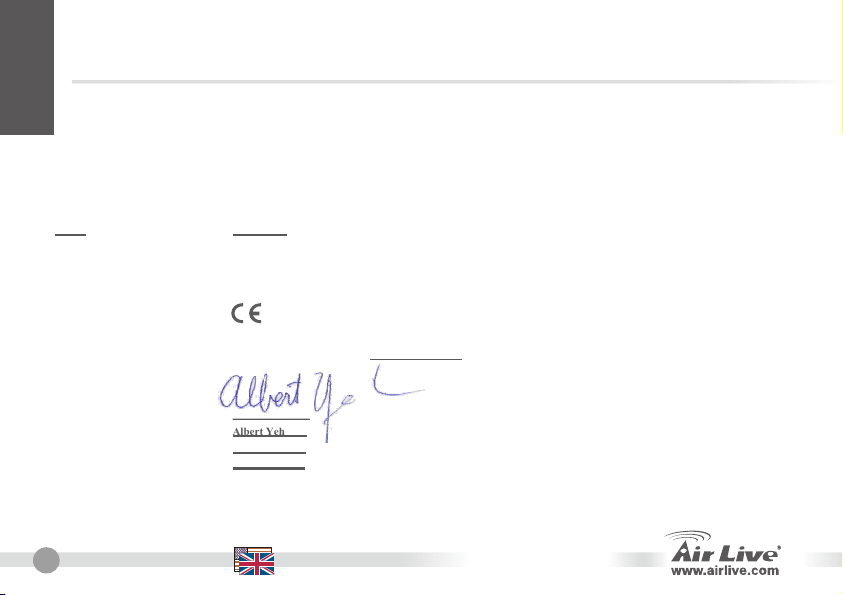
English
5F., NO.6, Lane 130, Min-Chuan Rd., Hsin-Tien City, Taipei County, Taiwan
Clause Description
■ EN 55022:1998/A1:2000/A2:2003 Limits and methods of measurement of radio disturbance characteristics of information technology equipment
■ EN 61000-3-2:2000 Disturbances in supply systems caused by househol d appliances and similar electrical equipment "Harmonics"
■ EN 61000-3-3:1995/ A1:2001 Disturbances in supply systems caused by household appliances and similar electrical equipment "Voltage fluctuations"
■ EN 55024:1998/A1:2001/A2:2003 Information Technology equipment-Immunity characteristics-Limits and methods of measurement
■ CE marking
Signature:
Name : Albert Yeh
Position/ Title : Vice President
Date: 2007/5/21
______________
Declaration of Conformity
We, Manufacturer/Importer
OvisLink Corp.
Declare that the products
Multi Security Firewall
RS-3000
In accordance with 89/336 EEC-EMC Directive and 1999/5 EC-R & TTE Directive
are in conformity with
Manufacturer/Importer
2
English
Security Gateway Series
Page 5
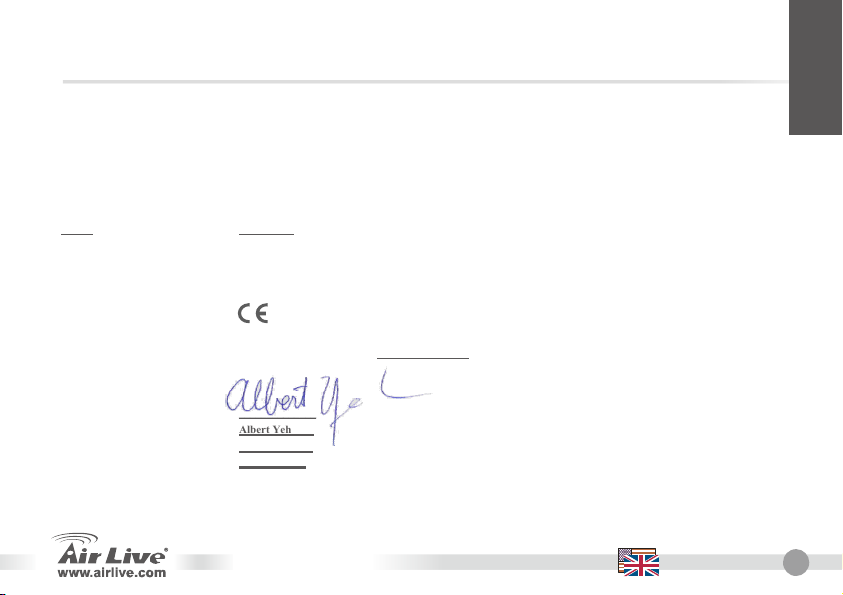
Declaration of Conformity
We, Manufacturer/Importer
5F., NO.6, Lane 130, Min-Chuan Rd., Hsin-Tien City, Taipei County, Taiwan
AirLive ES-4000 Series, IAR-5000 Series
In accordance with 89/336 EEC-EMC Directive and 1999/5 EC-R & TTE Directive
Clause Description
■ EN 55022:1998/A1:2000/A2:2003 Limits and methods of measurement of radio disturbance characteristics of information technology equipment
■ EN 61000-3-2:2000 Disturbances in supply systems caused by househol d appliances and similar electrical equipment "Harmonics"
■ EN 61000-3-3:1995/ A1:2001 Disturbances in supply systems caused by household appliances and similar electrical equipment "Voltage fluctuations"
■ EN 55024:1998/A1:2001/A2:2003 Information Technology equipment-Immunity characteristics-Limits and methods of measurement
■ CE marking
Signature:
Name : Albert Yeh
Position/ Title : Vice President
Date: 2007/7/5
______________
Security Gateway Series
OvisLink Corp.
Declare that the products
Firewall
are in conformity with
Manufacturer/Importer
English
English
3
Page 6

English
Note on the FCC standard
This equipment has been tested and found to comply with the limits for a Class B digital device pursuant to Part
15 of the FCC Rules. These limits are designed to provide reasonable protection against harmful interferences
when the equipment is operating in a commercial area. This equipment generates, uses and may radiate radio
frequency energy, and if not installed in accordance with the user guide, may cause interference in the
transmission of radio communications. If operating in a residential area, it is probable this equipment will cause
harmful interference, in which case the user will be required to try to correct this interference using his own
means.
Note on CE Marking
This is a Class B product. In a residential area this product may cause radio interference, in which case the user
can be required to take the appropriate measures. OvisLink Corp. hereby declares that AirLive RS-2000,
RS-1200, RS-3000, ES-4000, and IAR-5000 meet the basic requisites of directive 99/05/CE, and is therefore
liable for the accuracy of these data:
OvisLink Corp.
5F, No.6 Lane 130,
Min-Chuan Rd, Hsin-Tien City,
Taipei, Taiwan
Warranties
This product has undergone various quality controls to ensure proper operation.
This product is covered by a two-year warranty for countries inside European Union. For other countries, the
warranty period is one year only. In the event of any manufacturing fault or breakdown, it will be repaired by
OvisLink Corp. Please contact your supplier for details on the procedure to follow. This warranty shall not be
applicable in the event of damage caused by improper use of the product, accidents, faulty handling or
manipulation nor any future incompatibility with third party products.
4
English
TEL: +886-2-2218-6888
Security Gateway Series
Page 7
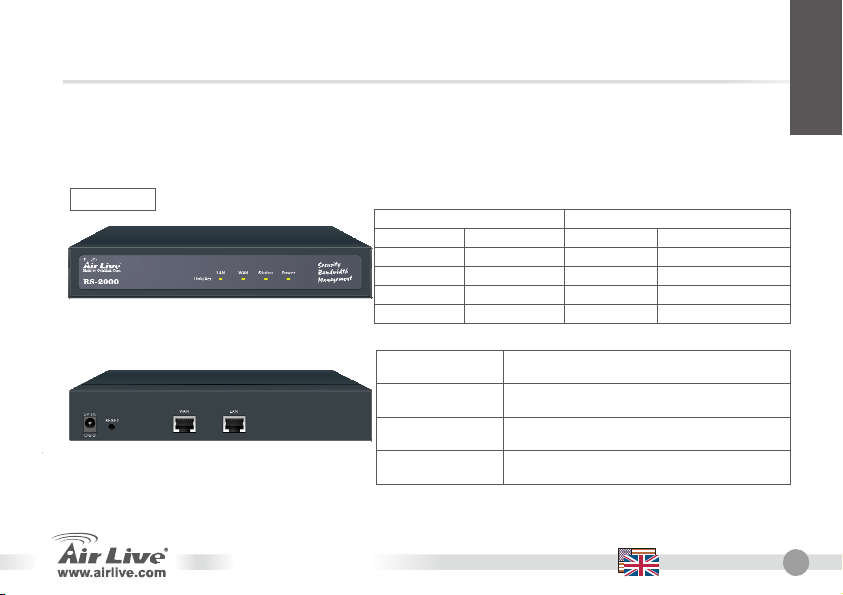
English
Important Information
The default IP address is 192.168.1.1
The default Subnet Mask is 255.255.255.0
LED Indicators
RS-2000
Security Gateway Series
The default login name is admin
The default password is airlive
LED Status
Indicator ON Flashing
Color
- ● Green Power on Power
- ● Green Turning on Status
- Sending/Receiving ● Green WAN
- Sending/Receiving ● Green LAN
WAN Port (WAN)
LAN Port (LAN)
Reset
DC Power
Use this port to connect to a router, DSL
modem, or Cable modem
Use this port to connect to the LAN network
of the office.
Reset the WAN Security Gateway to the
original default settings.
Connect one end of the power supply to this
port, the other end to the electrical wall outlet.
English
5
Page 8

English
6
RS-1200
English
Indicator Color ON Flashing
Power ● Green Power on -
Status ● Green Ready to use Turning on
WAN1 ● Green - Sending/Receiving
WAN2 ● Green - Sending/Receiving
WAN 1 Port
(WAN)
WAN 2 Port
(WAN)
LAN Port (LAN)
DMZ
Reset
DC Power
LED Status
LAN ● Green - Sending/Receiving
DMZ ● Green - Sending/Receiving
Use this port to connect to a router, DSL
modem, or Cable modem
Use this port to connect to a router, DSL
modem, or Cable modem
Use this port to connect to the LAN network of
the office.
connection to the Internet (FTP, SNMP, HTTP,
DNS)
Reset the Dual WAN Security Gateway to the
original default settings.
Connect one end of the power supply to this
port, the other end to the electrical wall outlet.
Security Gateway Series
Page 9
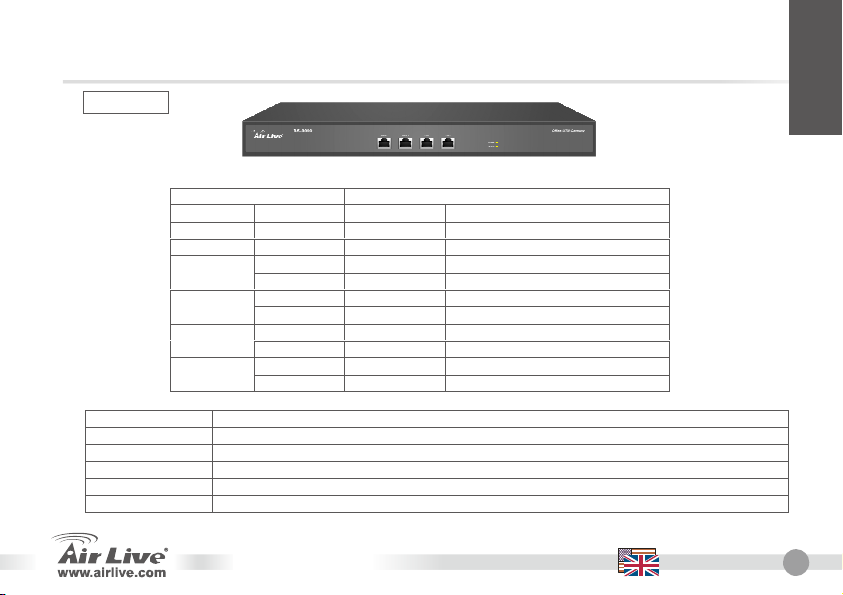
RS-3000
Indicator Color ON Flashing
- ● Green Sending/Receiving
WAN1
WAN2
LAN
DMZ
WAN1 Port (WAN) Use this port to connect to a router, DSL modem, or Cable modem
WAN2 Port (WAN) Use this port to connect to a router, DSL modem, or Cable modem
LAN Port (LAN) Use this port to connect to the LAN network of the office.
DMZ connection to the Internet (FTP, SNMP, HTTP, DNS)
Console 9-pin serial port connector for checking setting and restore to the factory setting.
DC Power Input voltages ranging from 100 ~ 250 VAC, and with a maximum power output of 80 watts.
LED Status
- ● Green Power on Power
● Green Ready to use Turning on Status
- Sending/Receiving ● Green
- ● Orange 100 Mbps
- ● Green Sending/Receiving
- ● Orange 100 Mbps
- Sending/Receiving ● Green
- ● Orange 100 Mbps
- ● Orange 100 Mbps
Security Gateway Series
English
English
7
Page 10
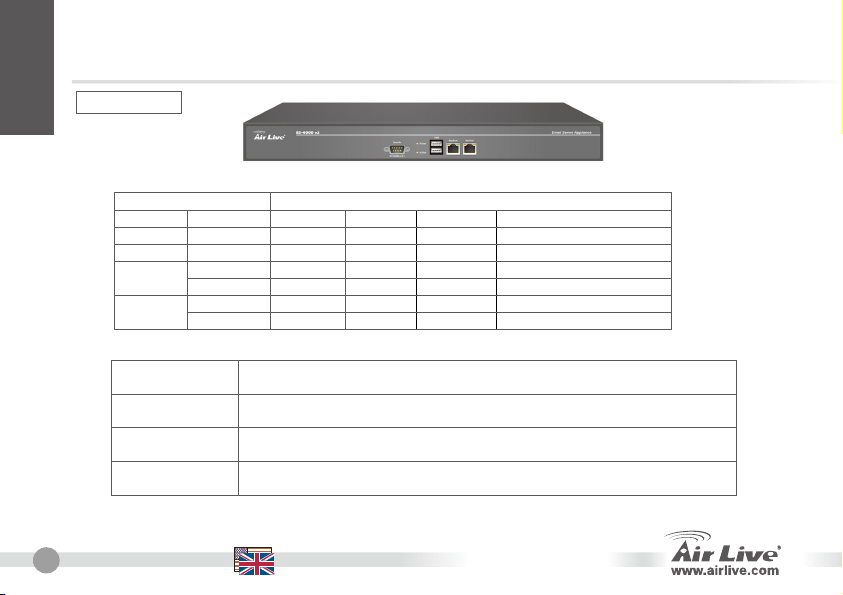
English
8
ES-4000 v2
Indicator Color
Port1
Port2
Port1
Port2
Console Port
AC Power
English
LED Status
OFF ON Orange Flashing
- - - ● Green Power onPower
- - - ● Green Data reading/accessingHard Disk
- - - ● Orange Sending/Receiving
- - - ● Orange Sending/Receiving
Use this port to connect to internal network
HA
9-pin serial port connector for checking setting and restore to the factory setting.
Input voltages ranging from 100 ~ 240 VAC, and with a maximum power output
of 85 watts.
1000 Mbps - ● Green 10 Mbps 100 Mbps
Security Gateway Series
- ● Green 10 Mbps 100 Mbps 1000 Mbps
Page 11
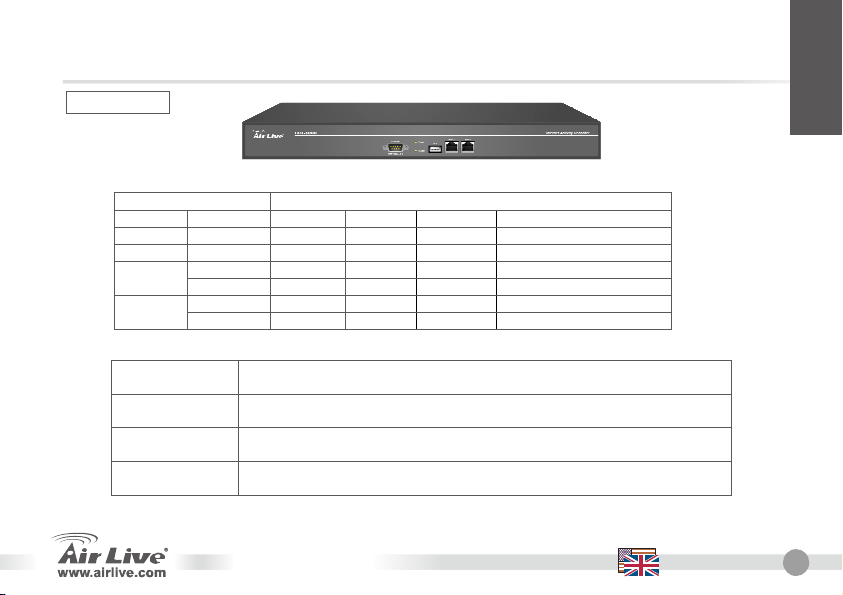
English
IAR-5000 v2
LED Status
Indicator Color
Port1
Port2
OFF ON Orange Flashing
- - - ● Green Power onPower
- - - ● Green Data reading/accessingHard Disk
- - - ● Orange Sending/Receiving
- - - ● Orange Sending/Receiving
1000 Mbps - ● Green 10 Mbps 100 Mbps
- ● Green 10 Mbps 100 Mbps 1000 Mbps
Port1
Port2
Console Port
AC Power
Use this port to connect to internal network
Use this port to connect to internal network
9-pin serial port connector for checking setting and restore to the factory
setting.
Input voltages ranging from 100 ~ 240 VAC, and with a maximum power output
of 85 watts.
Security Gateway Series
English
9
Page 12

English
RS-1200/2000/3000 WebUI Example
STEP 1:
1. Connect the Admin’s PC and the LAN port of
the Security Gateway.
2. Open an Internet web browser and type the
default IP address of the Security Gateway as
192.168.1.1 in the address bar.
3. A pop-up screen will appear and prompt for a
username and password. Enter the default login
username (admin) and password (airlive) of
Administrator.
If the company’s LAN IP Address is not subnet of
192.168.1.0, (i.e. LAN IP Address is 172.16.0.1), then
the Administrator must change his/her PC IP address
to be within the same range of the LAN subnet (i.e.
172.16.0.2). Reboot the PC if necessary.
10
English
Security Gateway Series
Page 13
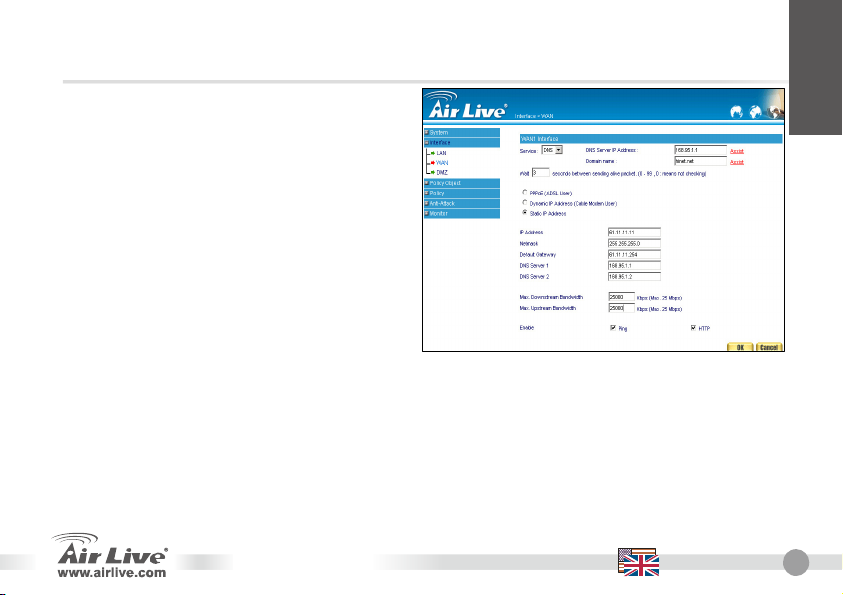
IP Address 61.11.11.11
STEP 2:
After entering the username and password, the
Security Gateway WEB UI screen will display. Select
the Interface tab on the left menu and a sub-function
list will be displayed.
z Click on WAN from the sub-function list, enter
proper Layer3 network setup information
z Click Modify to modify WAN1/2 settings (i.e.
WAN1 Interface)
NetMask 255.255.255.0
Default Gateway 61.11.11.254
DNS Server1 168.95.1.1
STEP 3:
Click on the Policy tab from the main function menu,
and then click on Outgoing from the sub-function
list.
STEP 4:
Click on New Entry button.
Security Gateway Series
English
Note: The above figures are only examples.
Please fill in the appropriate IP address
information provided to you by the ISP.
English
11
Page 14

English
STEP 5:
When the New Entry option appears, enter the
following configuration:
Source Address
Destination Address -Outside_Any
Service -ANY
Action -Permit ALL
Click on OK to apply the changes.
STEP 6:
The configuration is successful when the screen
below is displayed. Make sure that all the
computers that are connected to the LAN port have
their Default Gateway IP Address set to the Security
Gateway’s LAN IP Address (i.e. 192.168.1.1). At
this point, all the computers on the LAN network
should gain access to the Internet immediately. If a
Security Gateway filter function is required, please
refer to the Policy section in the user manual.
12
English
-Inside_Any
Security Gateway Series
Page 15
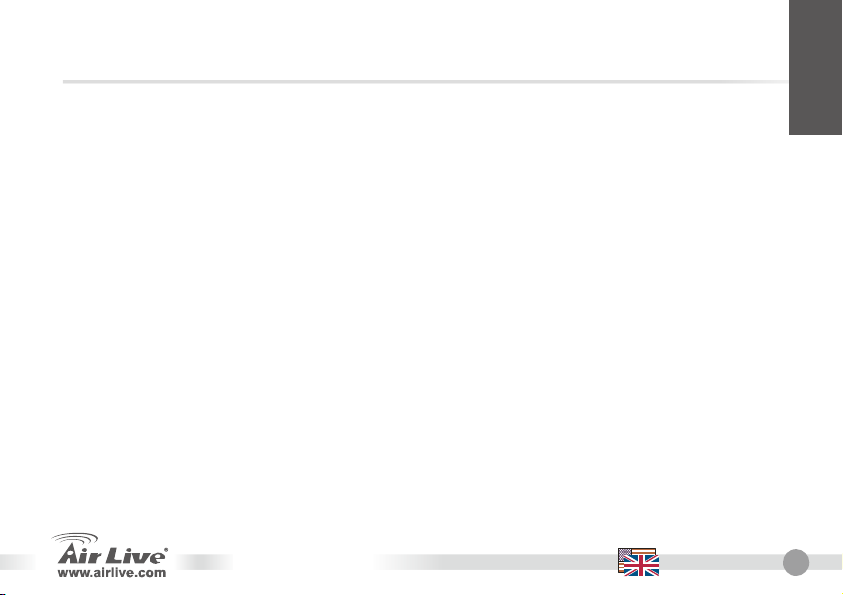
English
ES-4000 / IAR-5000 Configuration
STEP 1:
1. Connect the Admin’s PC and the port1 of the Security Gateway.
2. Open an Internet web browser and type the default IP address of the
Security Gateway as 192.168.1.1 in the address bar.
3. A pop-up screen will appear and prompt for a username and
password. Enter the default login username (admin) and password
(airlive) of Administrator.
STEP 2:
1. If user is the first time to login the Security Gateway management
interface, system will automatically switch to Install Wizard page,
and guide user to configure the settings.
2. Please check manual on CD for more detail configuration.
Security Gateway Series
English
13
Page 16

Nota sobre el estándar FCC
Este equipo ha sido probado y funciona completamente bajo las regulaciones para los equipos digitales Clase
B, coincidentemente con la parte 15 de las reglas de FCC. Estos limites se diseñan para proporcionar
protección razonable contra la interferencia dañosa cuando el equipo opera en un ambiente comercial. Este
equipo usa y puede generar frecuencia de radio y, si no se instala y usa de acuerdo con la guía del usuario,
puede causar interferencia dañosa para otros transmisores de radio. Es probable que el funcionamiento de este
Español
equipo en una área residencial cause interferencia, en ese caso el usuario tendrá que corregir la interferencia
por su propios medios.
Nota sobre CE Marking
Este es un producto Clase B, en un ambiente domestico puede causar interferencia de radio, in este caso el
usuario puede ser que requiera tomar mediadas adecuadas. OvisLink S.A. declara por la presente que el
AirLive RS-2000, RS-1200, RS-3000, ES-4000 y IAR-5000 cumple con los requisitos básicos de las directivas
99/05/CE, y es por consiguiente responsable por la exactitud de estos datos:
OvisLink Corp.
5F, No.6 Lane 130,
Min-Chuan Rd, Hsin-Tien City,
Taipei, Taiwan
Garantías
Este producto ha sido sometido a varios controles para asegurar el funcionamiento apropiado.
Este producto esta cubierto por dos anos de garantía para los países que componen la Unión Europea. Por
otros países, el periodo de garantía es de un ano. En el caso de un falla de fabricación o rotura, sera reparado
por Ovislink Corp. Por favor contáctese con su distribuidor para mayor información de este procedimiento. Esta
garantía no será aplicable en caso de daño causado por el uso impropio del producto, accidentes, manejo
defectuoso o manipulación ni cualquier incompatibilidad futura con terceros productos.
TEL: +886-2-2218-6888
14
Español
Security Gateway Series
Page 17

Información Importante
La dirección IP predeterminada es: 192.168.1.1
La mascara de subred predeterminada es
255.255.255.0
LEDs Indicadores
RS-2000
Security Gateway Series
Indicadore Color ON Intermitente
Puerto WAN
(WAN)
Puerto LAN
(LAN)
Reset
DC Power
El nombre de usuario predeterminado es admin
La contraseña predeterminada es airlive
LED Estado
Power
Estado
WAN
LAN
● Verde
● Verde
● Verde
● Verde
Encendido Listo para usar Encendido
-
-
Use este puerto para conectar al router, DSL
modem, o Cable modem.
Use este puerto para conectar la red LAN a la
Oficina
Vuelve a los valores predeterminados del ancho
de banda original.
Conecte el conector de la fuente de
alimentación al equipo y el otro extremo a la
pared.
Enviando/Recibiendo
Enviando/Recibiendo
Español
Español
15
Page 18

Español
16
RS-1200
Español
LED Estado
Indicadore ON Intermitente
Power
Estado
Color
● Verde
● Verde
● Verde
● Verde
● Verde
● Verde
Encendido
Listo para usar Encendido
- WAN1
- WAN2
- LAN
- DMZ
-
Enviando/Recibiendo
Enviando/Recibiendo
Enviando/Recibiendo
Enviando/Recibiendo
Puerto WAN 1
(WAN)
Puerto WAN 1
(WAN)
Puerto LAN
(LAN)
DMZ
Reset
DC Power
Use este puerto para conectar al router, DSL
modem, o Cable modem.
Use este puerto para conectar al router, DSL
modem, o Cable modem.
Use este puerto para conectar la red LAN a la
Oficina
Conexión a Internet (FTP, SNMP, HTTP, DNS)
Vuelve a los valores predeterminados de los
puertos WAN del gateway de seguridad.
Conecte el conector de la fuente de
alimentación al equipo y el otro extremo a la
pared.
Security Gateway Series
Page 19

RS-3000
Indicadore Color ON Intermitente
Puerto WAN 1 (WAN)
Puerto WAN 2 (WAN) Use este puerto para conectar al router, DSL modem, o Cable modem.
Puerto LAN (LAN) Use este puerto para conectar la red LAN a la Oficina
DMZ Conexión a Internet (FTP, SNMP, HTTP, DNS)
Puerto de Consola
Fuente de Corriente
Alterna
LED Estado
● Verde Listo para usar Encendido Estado
WAN1
WAN2
LAN
DMZ
- Enviando/Recibiendo ● Verde
- ● Verde Enviando/Recibiendo
- Enviando/Recibiendo ● Verde
- ● Verde Enviando/Recibiendo
Use este puerto para conectar al router, DSL modem, o Cable modem.
conector serial de 9 pines para revisar la configuración y restaurar las configuraciones
de fabrica.
entrada de voltaje rango entre 100 a 250VAC, y con un maximo de salida de potencia
de 80 Watts
Security Gateway Series
- ● Verde Encendido Power
- ● Naranja 100 Mbps
- ●Naranja 100 Mbps
- ● Naranja 100 Mbps
- ● Naranja 100 Mbps
Español
Español
17
Page 20

ES-4000 v2
Español
Indicadore Color Intermitente OFF ON Naranja
Puerto 1
Puerto 2
● Verde
● Verde
● Verde
● Naranja
● Verde
● Naranja
- - - EncendidoPower
- - - Lectura de los datos/el tener accesoHard Disk
- - - Enviando/Recibiendo
- - - Enviando/Recibiendo
Estado LED
- 10 Mbps 100 Mbps 1000 Mbps
- 10 Mbps 100 Mbps 1000 Mbps
Puerto 1
Puerto 2
Puerto de Consola
Fuente de Corriente
Alterna
18
Español
Use este puerto para conexiones de la red interna
HA
conector serial de 9 pines para revisar la configuración y restaurar las
configuraciones de fabrica.
entrada de voltaje rango entre 100 a 240VAC, y con un maximo de salida de
potencia de 85 Watts.
Security Gateway Series
Page 21

IAR-5000 v2
Indicadore Color Intermitente OFF ON Naranja
Puerto 1
Puerto 2
● Verde
● Verde
● Verde
● Naranja
● Verde
● Naranja
- - - EncendidoPower
- - - Lectura de los datos/el tener accesoHard Disk
- - - Enviando/Recibiendo
- - - Enviando/Recibiendo
Estado LED
- 10 Mbps 100 Mbps 1000 Mbps
- 10 Mbps 100 Mbps 1000 Mbps
Español
Puerto 1
Puerto 2
Puerto de Consola
Fuente de Corriente
Alterna
Use este puerto para conexiones de la red interna.
Use este puerto para conexiones de la red interna.
conector serial de 9 pines para revisar la configuración y restaurar las
configuraciones de fabrica.
entrada de voltaje rango entre 100 a 240VAC, y con un maximo de salida de
potencia de 85 Watts.
Security Gateway Series
Español
19
Page 22

Ejemplo de la Web UI RS-1200/2000/3000
Paso 1:
1. Conecte la PC del administrador y el puerto de
Español
LAN al Gateway de Seguridad.
2. Abra el browser y tipee la dirección IP
predeterminada del equipo Gateway de
Seguridad, 192.168.1.1 en el campo del
browser.
3. Aparecera una pantalla emergente requiriendo
el usario y contraseña. Entre los datos
predeterminados de fabrica usuario (admin) y
contraseña (airlive)
Si la dirección IP de la compañía no esta en el mismo
rango de subred de 192.168.1.0 (EJ. Dirección IP de
la LAN 172.16.0.1), el Administrador deberá cambiar
su dirección IP de la PC para colocar en el equipo el
mismo rango de subnet de la LAN (EJ. 172.16.0.2)
reinicie la PC si es necesario.
20
Español
Security Gateway Series
Page 23
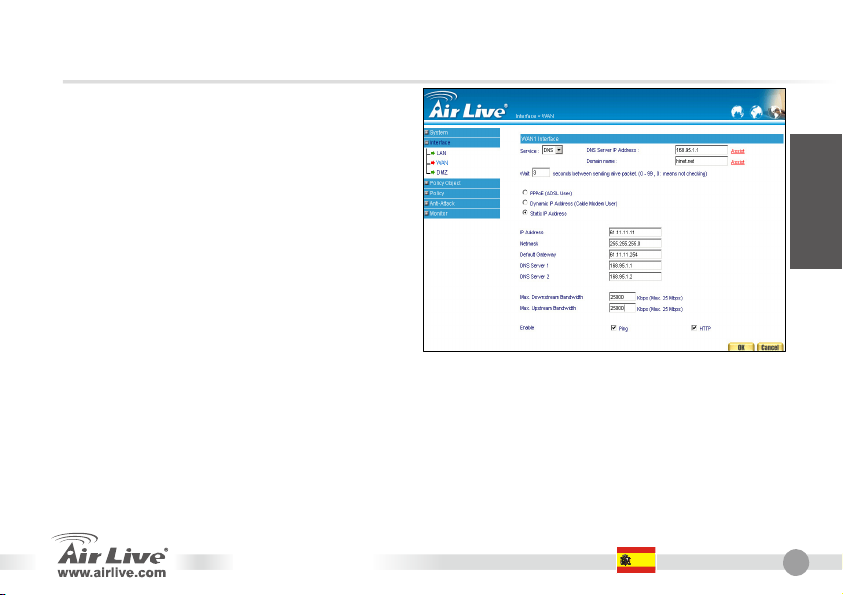
IP Address 61.11.11.11
Paso 2:
Luego de entrar el usuario y contraseña, el Gateway
de Seguridad mostrara la WEB UI. Selccione en el
menu de la izquierda ‘Interface” y se despegara un
submenu.
z Clicee en WAN del submenu de funciones,
ingresar la información apropiada de capa 3 de la
red.
z Clicee MODIFY para modificar la configuración de
WAN1/2 ( EJ. Interface WAN1)
NetMask 255.255.255.0
Default Gateway 61.11.11.254
DNS Server1 168.95.1.1
Paso 3:
Clicee en el menu principal ‘Policy’ y luego en
‘Outgoing’ de la lista del submenu.
Paso 4:
Clicee en el botón ‘New Entry’.
Security Gateway Series
Español
Nota: La figura de abajo es solo un ejemplo.
Por favor complete la correcta
Dirección IP e información del
proveedor de Internet.
Español
21
Page 24
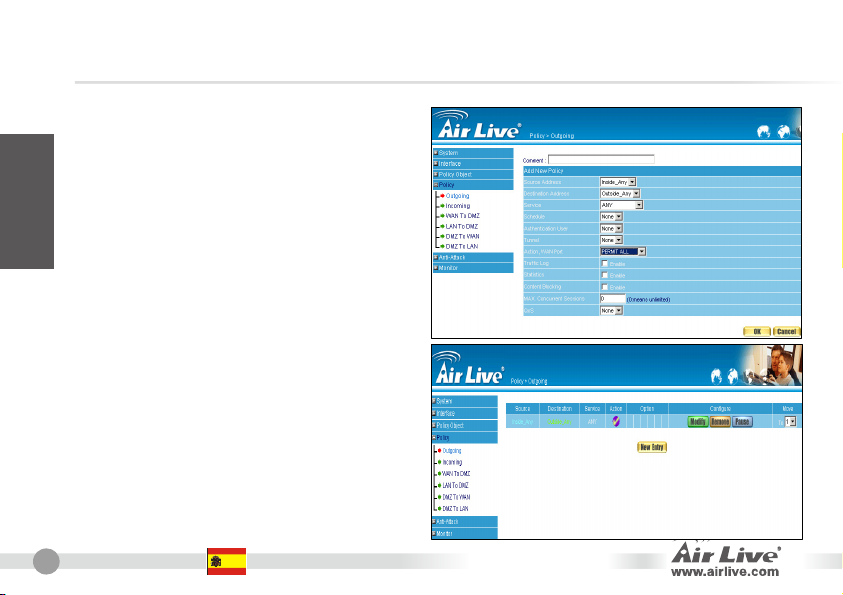
Paso 5:
Cuando las opciones de ‘New Entry” aparecen.
Ingrese la siguiente configuración:
Español
Source Address
Destination Address -Outside_Any
Service -ANY
Action -Permit ALL
Clicee OK para aplicar los cambios.
Paso 6:
La configuración es exitosa cuando se muestre la
pantalla de abajo. Asegúrese que todas las
computadoras que estén conectadas al puerto LAN
tengan la misma dirección IP Gateway predeterminada
del equipo de Seguridad (EJ. 192.168.1.1). Por esto
todas las computadoras en la LAN deberán poder
conectarse a Internet inmediatamente. Si requiere
del uso de filtro del Gateway de Seguridad, refiérase a
la sección de Políticas en el Manual del usuario.
-Inside_Any
22
Español
Security Gateway Series
Page 25
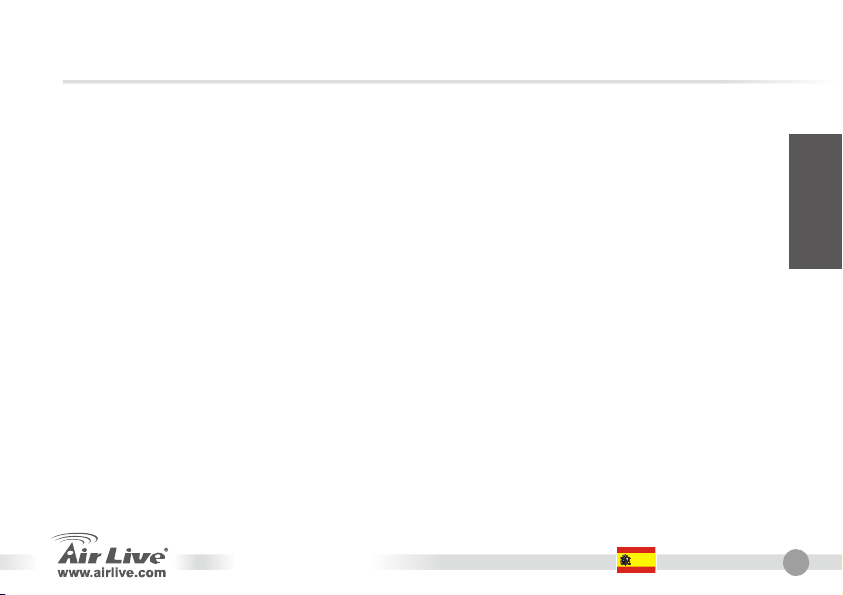
ES-4000 / IAR-5000 Configuration
Paso 1:
1. Conecte la PC del Administrador y el Puerto 1 del Gateway de
Seguridad.
2. Abra el browser web y tipee la dirección IP predeterminada del
equipo 192.168.1,1 en el campo de direcciones.
3. Aparecera una pantalla emergente requiriendo el usario y
contraseña. Entre los datos predeterminados de fabrica usuario
(admin) y contraseña (airlive).
Paso 2:
1. Si el usuario es la primera ves que va a ingresar a la interface del
Security Gateway management., el sistema automáticamente
cambiara a la Instalación Wizard page, y guiara al usuario a realizar
la configuración.
2. Por favor lea el manual en el CD para mayor información sobre la
configuración.
Security Gateway Series
Español
Español
23
Page 26
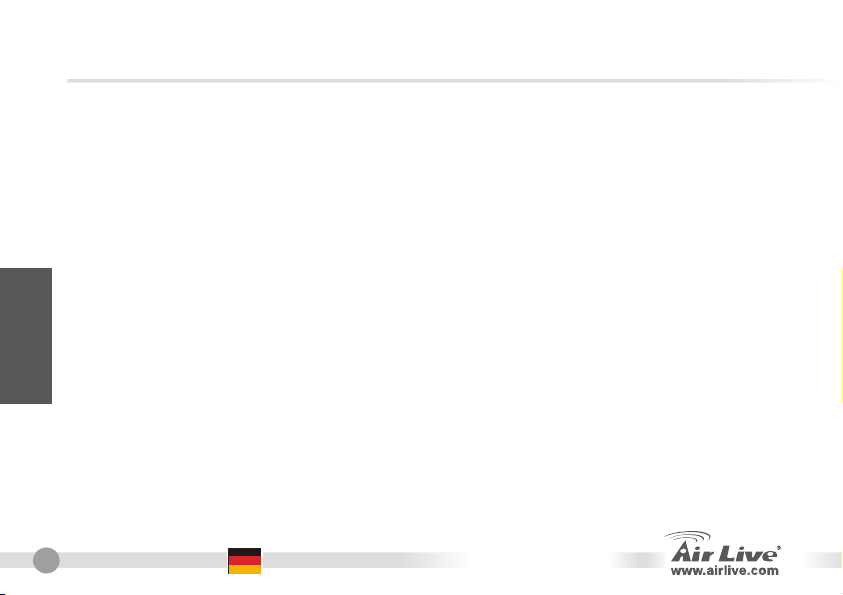
Anmerkungen zum FCC-Standard
Dieses Produkt wurde getestet und ist anerkannt worden, mit den Richtlinien der FCC, Teil 15 für digitale Geräte
der Kategorie B übereinzustimmen. Diese Beschränkungen sind dafür bestimmt, einen angemessenen Schutz
gegen schädliche Störungen zu bieten wenn die Produkte in einer gewerblichen Umgebung verwendet werden.
Diese Produkte erzeugen und benutzten Radiofrequenzen und können darüber hinaus solche ausstrahlen. Bei
einer Installation und Nutzung, die sich nicht nach dieser Bedienungsanleitung richtet kann zudem eine
schädliche Störung des Funkverkehrs auftreten. Beim Betrieb dieser Produkte im Wohnbereich sind solche
Störungen nicht unwahrscheinlich. In diesem Fall wird der Benutzer dazu aufgefordert, die Störungen auf eigene
Kosten zu beseitigen.
Anmerkungen zum CE-Zeichen
Hier handelt es sich um ein Produkt der Kategorie B. In häuslicher Umgebung können solche Produkte
Funkstörungen hervorrufen. In diesem Fall kann der Benutzer aufgefordert werden, entsprechende Maßnahmen
zu treffen. Die Firma OvisLink erklärt hiermit, dass der AirLive RS-2000, RS-1200, RS-3000, ES-4000, und
IAR-5000 die Basisanforderungen der CE-Direktive 99/05/CE erfüllt und ist somit verantwortlich für die
Deutsch
Verlässlichkeit dieser Angaben:
Garantiebestimmungen
Um einen sicheren Betrieb zu gewährleisten wurde dieses Produkt verschiedenen Qualitätskontrollen
unterzogen. Für dieses Produkt werden innerhalb der Europäischen Union zwei Jahre Garantie gewährt. In
anderen Ländern beträgt die Garantiedauer nur 1 Jahr. Im Falle eines Herstellungsfehlers oder Defektes wird
das Gerät durch Ovislink repariert.
Bitte fragen Sie in einem solchen Fall Ihren Händler nach weiteren Details. Diese Garantie gilt nicht im Falle
eines Schadens durch unsachgemäße Benutzung, Unfallschäden, Transportschäden oder einer Manipulation
des Gerätes, sowie auch nicht bei zukünftigen Inkompatibilitäten mit Produkten eines Dritten
24
Deutsch
OvisLink Corp.
5F, No.6 Lane 130,
Min-Chuan Rd, Hsin-Tien City,
Taipei, Taiwan
TEL: +886-2-2218-6888
Security Gateway Series
Page 27
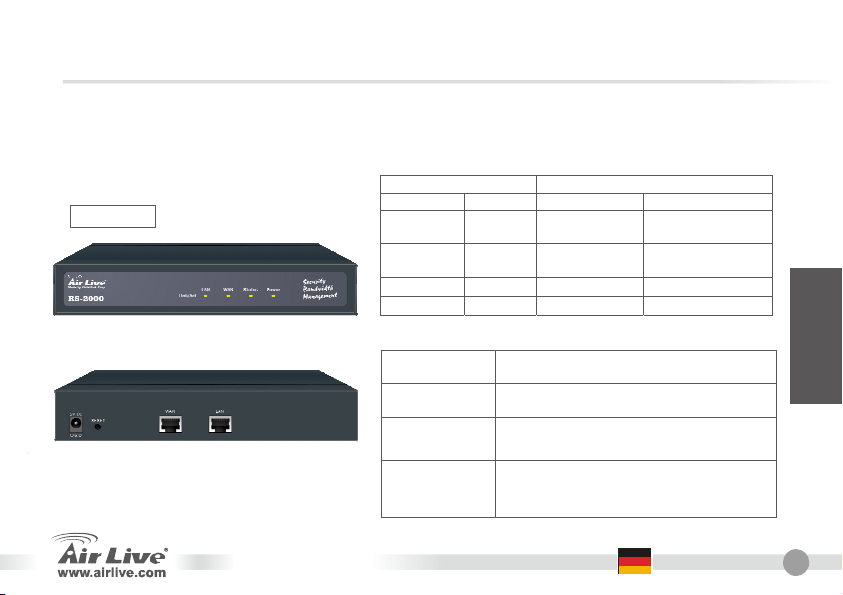
Wichtige Informationen
Werkseitig voreingestellte IP-Adresse 192.168.1.1
Werkseitig voreingestellte Subnetz-Maske
255.255.255.0
LED-Statusanzeigen
RS-2000
Anzeige Farbe Auf Blinken
Status
Werkseitig voreingestellter Login-Name admin
Werkseitig voreingestelltes Passwort airlive
LED Status
● Grün
● Grün Betriebsbereit
● Grün Senden/Empfangen
● Grün Senden/Empfangen
Gerät
eingeschaltet
- WAN
- LAN
- Power
Einschaltvorgang
aktiv
Deutsch
WAN-Port
(WAN)
LAN-Port (LAN)
Reset
Security Gateway Series
DC Power
Für die Verbindung mit einem Router,
DSL-Modem oder Kabelmodem.
Für die Verbindung mit dem lokalen (Büro-)
-Netzwerk.
Zum Zurücksetzen der
Bandbreiten-Verwaltung auf die
werkseitigen Voreinstellungen.
Verbinden Sie das entsprechende
Kabelende des Netzteils mit diesem
Anschluss und das andere Ende mit Ihrem
Stromnetz.
Deutsch
25
Page 28

Deutsch
26
RS-1200
Deutsch
LED Status
Anzeige Farbe Auf Blinken
● Grün
Status
WAN1-Port (WAN)
WAN2-Port (WAN)
LAN-Port (LAN)
DMZ
Reset
DC Power
● Grün Betriebsbereit
● Grün Senden/Empfangen
● Grün Senden/Empfangen
● Grün Senden/Empfangen
● Grün Senden/Empfangen
Gerät
eingeschaltet
- WAN1
- WAN2
- LAN
- DMZ
Für die Verbindung mit einem Router,
DSL-Modem oder Kabelmodem.
Für die Verbindung mit einem Router,
DSL-Modem oder Kabelmodem.
Für die Verbindung mit dem lokalen
(Büro-)-Netzwerk.
Verbindung zum Internet (FTP, SNMP, HTTP,
DNS)
Zurücksetzen des Dual WAN Security Gateway
auf die Werksvoreinstellungen.
Verbinden Sie das entsprechende Kabelende
des Netzteils mit diesem Anschluss und das
andere Ende mit Ihrem Stromnetz.
- Power
Einschaltvorgang
aktiv
Security Gateway Series
Page 29
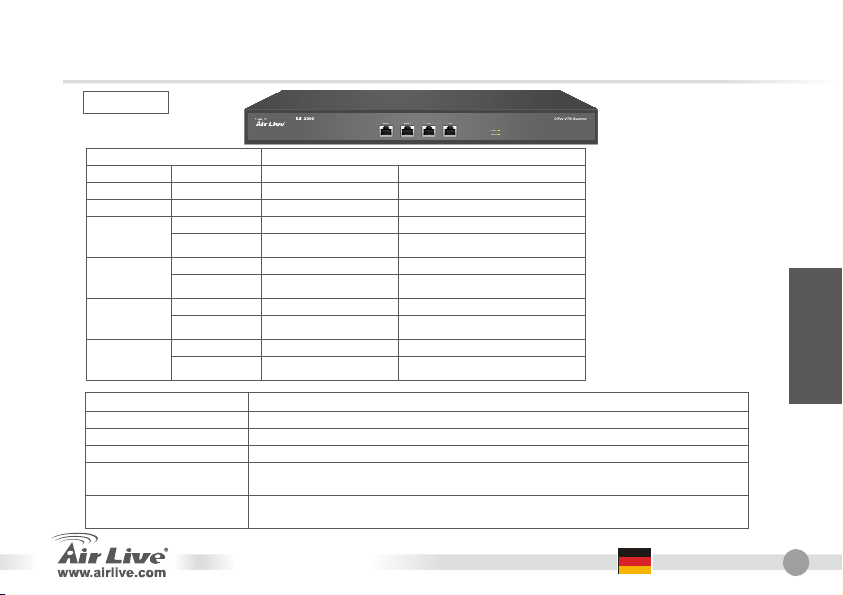
RS-3000
Status
WAN1
WAN2
LAN
DMZ
WAN1-Port (WAN)
WAN2-Port (WAN) Für die Verbindung mit einem Router, DSL-Modem oder Kabelmodem.
LAN-Port (LAN) Für die Verbindung mit dem lokalen (Büro-)-Netzwerk.
DMZ Verbindung zum Internet (FTP, SNMP, HTTP, DNS)
Console Port
AC Power
LED Status
Anzeige Farbe Auf Blinken
● Grün Gerät eingeschaltet
● Grün Betriebsbereit Einschaltvorgang aktiv
● Orange
● Grün
● Orange
● Grün
● Orange
● Grün
● Orange
-
- Senden/Empfangen
- Senden/Empfangen
- Senden/Empfangen
Für die Verbindung mit einem Router, DSL-Modem oder Kabelmodem.
9-poliger Seriell-Anschluss zur Überprüfung der Einstellungen und zur
Wiederherstellung der Werksvoreinstellungen.
Eingangsspannung im Bereich von 100 bis 250 VAC mit einer maximalen
Ausgangsleistung von 80 Watt.
- Power
Senden/Empfangen ● Grün
- 100 Mbps
- 100 Mbps
- 100 Mbps
- 100 Mbps
Security Gateway Series
Deutsch
Deutsch
27
Page 30
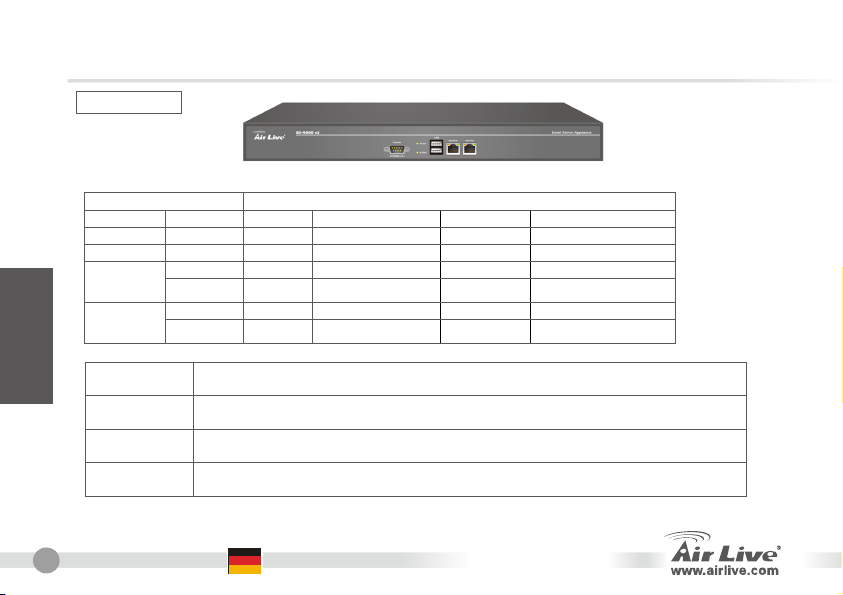
ES-4000 v2
Deutsch
Port 1
Port 2
Console Port
AC Power
LED Status
Anzeige Farbe OFF ON Orange Blinken
Hard Disk
Port 1
Port 2
● Grün
● Grün Daten lesen/Zugriff
● Orange
● Grün 1000 Mbps
● Orange
Für die Verbindung mit dem internen Netzwerk
HA
9-poliger Seriell-Anschluss zur Überprüfung der Einstellungen und zur
Wiederherstellung der Werksvoreinstellungen.
Eingangsspannung im Bereich von 100 bis 250 VAC mit einer maximalen
Ausgangsleistung von 85 Watt.
- - - Gerät eingeschaltePower
- 100 Mbps 10 Mbps
- - Senden/Empfangen
100 Mbps - 10 Mbps
- - Senden/Empfangen
-
- ● Grün 1000 Mbps
-
-
28
Deutsch
Security Gateway Series
Page 31

IAR-5000 v2
Port 1
Port 2
Console Port
AC Power
LED Status
Anzeige Farbe OFF ON Orange Blinken
Hard Disk
Port 1
Port 2
● Grün
● Grün Daten lesen/Zugriff
● Orange
● Grün 1000 Mbps
● Orange
Für die Verbindung mit dem internen Netzwerk
Für die Verbindung mit dem internen Netzwerk
9-poliger Seriell-Anschluss zur Überprüfung der Einstellungen und zur
Wiederherstellung der Werksvoreinstellungen.
Eingangsspannung im Bereich von 100 bis 250 VAC mit einer maximalen
Ausgangsleistung von 85 Watt.
- - - Gerät eingeschaltePower
- 100 Mbps 10 Mbps
- - Senden/Empfangen
100 Mbps - 10 Mbps
- - Senden/Empfangen
-
- ● Grün 1000 Mbps
-
-
Security Gateway Series
Deutsch
Deutsch
29
Page 32

RS-1200/2000/3000 Beispiel Weboberfläche
SCHRITT 1:
1. Verbinden Sie den Admin-PC mit dem LAN-Port
des Security Gateways.
2. Öffnen Sie Ihren Webbrowser und geben Sie
die Standard-IP-Adresse 192.168.1.1 im
Adressfeld ein.
3. Es erscheint ein Pop-Up-Fenster, das Sie zur
Eingabe eines Benutzernamens und eines
Passworts auffordert. Geben Sie den werkseitig
Deutsch
voreingestellten Benutzernamen (admin) und
das Administrator-Passwort (airlive) ein.
Wenn sich die LAN-IP-Adresse Ihrer Firma nicht im
Subnetz 192.168.1.0 befindet (wie z.B. 172.16.0.1)
muss der Administrator die IP-Adresse seines PCs
auf eine IP-Adresse in diesem Subnetz ändern (z.B.
192.168.0.2). Falls nötig führen Sie einen Neustart
des betreffenden PCs durch.
30
Deutsch
Security Gateway Series
Page 33

IP Address 61.11.11.11
SCHRITT 2:
Nach Eingabe von Benutzernamen und Passwort
erscheint die Web-Oberfläche des Security Gateway.
Nach dem Anklicken von Interface im Menü auf der
linken Seite wird ein Untermenü angezeigt.
z Klicken Sie hier auf WAN und geben Sie die
entsprechenden Netzwerkinformationen ein.
z Klicken Sie auf Modify um die Änderungen (ggf.
für WAN1/2) zu speichern.
WAN1 interface
NetMask 255.255.255.0
Default Gateway 61.11.11.254
DNS Server1 168.95.1.1
SCHRITT 3:
Klicken Sie bitte im Hauptmenü auf Policy
(Regelwerk) und im dann sich öffnenden Untermenü
auf Outgoing (Ausgehend).
SCHRITT 4:
Klicken Sie auf New Entry (neuer Eintrag).
Security Gateway Series
Deutsch
N Anmerkung: Die Abbildungen sind nur
Beispiele. Bitte greifen Sie
auf die Daten zurück, die Sie
von Ihrem Internetprovider
erhalten haben.
Deutsch
31
Page 34

SCHRITT 5:
Wenn die Option New Entry erscheint geben Sie
bitte die folgene Konfiguration ein:
Source Address
Destination Address -Outside_Any
Service -ANY
Action -Permit ALL
Klicken Sie dann auf OK um die Änderungen
durchzuführen.
Deutsch
SCHRITT 6:
Die Konfiguration war erfolgreich wenn der unten
abgebildete Bildschirm erscheint. Stellen Sie sicher,
dass alle mit dem LAN-Port verbundenen PCs als
Default-Gateway die IP-Adresse des Security-Gateways
(z.B. 192.168.1.1) eingestellt haben. Ab diesem Punkt
sollten alle Computer im LAN Zugriff auf das Internet
haben. Wenn eine Filterfunktion des Security Gateway
benötigt wird schlagen Sie bitte in der Policy-Sektion
des Benutzerhandbuchs nach.
-Inside_Any
32
Deutsch
Security Gateway Series
Page 35

ES-4000 / IAR-5000 Konfiguration
SCHRITT 1:
1. Verbinden Sie den Admin-PC mit dem Port 1 des Security Gateways.
2. Öffnen Sie Ihren Webbrowser und geben Sie die Standard-IP-Adresse
des Security Gateway 192.168.1.1 im Adressfeld ein.
3. Es erscheint ein Pop-Up-Fenster, das Sie zur Eingabe eines
Benutzernamens und eines Passworts auffordert. Geben Sie den
werkseitig voreingestellten Benutzernamen (admin) und das
Administrator-Passwort (airlive) ein.
SCHRITT 2:
1. Beim erstmaligen Anmelden an der Managementoberfläche des
Security Gateway ruft das System automatisch den
Installations-Assistenten auf und begleitet Sie durch die
Konfiguration.
2. Weitere detaillierte Informationen über die Konfiguration entnehmen
Sie bitte dem auf der beiliegenden CD enthaltenen
Benutzerhandbuch.
Security Gateway Series
Deutsch
Deutsch
33
Page 36

Ostrzeżenie FCC
Ten produkt został przetestowany i uzyskał potwierdzenie zgodności z rozporządzeniami na temat urządzeń
cyfrowych należących do Klasy B (Class B), według części 15 Reguł FCC. Ograniczenia te zostały
zaprojektowane w celu zapewnienia uzasadnionej ochrony przed szkodliwymi interferencjami, które mogą
powstać podczas użytkowania produktu w środowisku miejskim. Urządzenie wytwarza, używa i może
promieniować energię w postaci fal radiowych, o ile nie zostało zainstalowane i nie jest używane zgodnie z
podręcznikiem użytkownika. Może wtedy spowodować powstanie szkodliwych interferencji i zakłócać łączność
radiową. Jeśli używanie tego produktu w terenie zamieszkałym spowoduje szkodliwe interferencje, użytkownik
może spotkać się z wymaganiem usunięcia tych interferencji na własny koszt.
Ostrzeżenie CE
To urządzenie Klasy B (Class B). W środowisku zabudowanym może ono spowodować powstanie szkodliwych
interferencji radiowych. W takim przypadku obowiązkiem jego użytkownika jest wykonanie odpowiednich
poprawek w celu wyeliminowania problemu. OvisLink Corp. niniejszym oświadcza, że urządzenie AirLive
RS-2000, RS-1200, RS-3000, ES-4000, oraz IAR-5000 spełnia podstawowe wymagania dyrektywy 99/05/CE.
Podaje też swoje dokładne dane:
OvisLink Corp.
5F, No.6 Lane 130,
Min-Chuan Rd, Hsin-Tien City,
Taipei, Taiwan
Gwarancje
Niniejszy produkt przeszedł szczegółową kontrolę jakości, która zweryfikowała jego właściwe działanie.
Polski
Urządzenie objęte jest dwuletnią gwarancją na terenie wszystkich krajów Unii Europejskiej. W innych krajach
okres gwarancji wynosi jeden rok. W przypadku jakichkolwiek uszkodzeń lub błędów producenta, będzie
naprawione na koszt OvisLink Corp. Prosimy o kontakt ze sprzedawcą w celu uzyskania dokładnych informacji o
przebiegu procedury gwarancyjnej. Gwarancja nie obejmuje uszkodzeń spowodowanych przez niewłaściwe
użytkowanie produktu, wypadków losowych, a także błędów spowodowanych samodzielną próbą zmian
parametrów produktu oraz niekompatybilności z urządzeniami innych producentów.
34
Polski
TEL: +886-2-2218-6888
Security Gateway Series
Page 37

Ważne informacje
Domyślny adres IP to 192.168.1.1 Domyślny login to admin
Domyślna maska podsieci to 255.255.255.0 Domyślne hasło to airlive
Wzkaźniki LED
RS-2000
Wzkaźniki Kolor ON Wzkaźnik mruga
Status ● Zielony W trakcie włączania
LED Status
● ZielonyPower
Zasilanie
włączone
Gotowy do
używania
- ● ZielonyWAN
- ● ZielonyLAN
-
Odbieranie/wysyłanie
danych
Odbieranie/wysyłanie
danych
WAN-Port
(WAN)
LAN-Port (LAN)
Reset
DC Power
Security Gateway Series
Użyj tego portu do podłączenia do sieci
biurowej.
Użyj tego portu do podłączenia rutera,
modemu DSL lub kablowego.
Przywraca pierwotne, domyślne ustawienia
sieciowe.
Podłącz najpierw jeden koniec kabla
zasilania do tego portu, a następnie drugi
jego koniec włóż do gniazdka sieci
Polski
Polski
35
Page 38

RS-1200
Wzkaźniki Kolor ON Wzkaźnik mruga
Status
WAN1
WAN2
LAN
DMZ
Polski
36
Polski
WAN1-Port (WAN)
WAN2-Port (WAN)
LAN-Port (LAN) Użyj tego portu do podłączenia do sieci biurowej
DMZ
Reset
DC Power
LED Status
● Zielony
● Zielony W trakcie włączania
Zasilanie
włączone
Gotowy do
używania
- ● Zielony
- ● Zielony
- ● Zielony
- ● Zielony
Użyj tego portu do podłączenia rutera, modemu
DSL lub kablowego.
Użyj tego portu do podłączenia rutera, modemu
DSL lub kablowego.
Połączenia z Internetem (FTP, SNMP, HTTP,
DNS)
Przywraca domyślne ustawienia
bezpieczeństwa bramki Dual WAN.
Podłącz najpierw jeden koniec kabla zasilania
do tego portu, a następnie drugi jego koniec
włóż do gniazdka sieci
- Power
Odbieranie/wysyłanie
danych
Odbieranie/wysyłanie
danych
Odbieranie/wysyłanie
danych
Odbieranie/wysyłanie
danych
Security Gateway Series
Page 39

RS-3000
Wzkaźniki Kolor ON Wzkaźnik mruga
Power
WAN1-Port (WAN)
WAN2-Port (WAN) Użyj tego portu do podłączenia rutera, modemu DSL lub kablowego.
LAN-Port (LAN) Użyj tego portu do podłączenia do sieci biurowej
DMZ Połączenia z Internetem (FTP, SNMP, HTTP, DNS)
Port konsoli
AC Power
LED Status
● Zielony Zasilanie włączone
● Zielony Gotowy do używaniaStatus
● Pomarańczowy 100 Mbps
● Pomarańczowy 100 Mbps
● Pomarańczowy 100 Mbps
● Pomarańczowy 100 Mbps
- ● Zielony WAN1
- ● Zielony WAN2
- ● Zielony LAN
- ● Zielony DMZ
Użyj tego portu do podłączenia rutera, modemu DSL lub kablowego.
9-pinowe złącze szeregowe do sprawdzania konfiguracji i przywracania
ustawień fabrycznych.
Zakres napięcia wejściowego 100 ~ 250 V, maksymalna moc wyjściowa 80
watów.
-
W trakcie włączania
Odbieranie/wysyłanie danych
Odbieranie/wysyłanie danych
Odbieranie/wysyłanie danych
Odbieranie/wysyłanie danych
-
Security Gateway Series
Polski
Polski
37
Page 40

ES-4000 v2
Wzkaźniki Kolor OFF ON Pomarańczowy Wzkaźnik mruga
Hard Disk
Port 1
Port 2
Port 1
Port 2
Polski
Port konsoli
AC Power
38
LED Status
- - - ● Zielony Zasilanie włączone Power
Polski
- - ● Zielony
- - ● Pomarańczowy Odbieranie/wysyłanie danych
- - ● Pomarańczowy Odbieranie/wysyłanie danych
Użyj tego portu do podłączenia do sieci wewnętrznej.
HA
9-pinowe złącze szeregowe do sprawdzania konfiguracji i przywracania ustawień
fabrycznych.
Zakres napięcia wejściowego 100 ~ 240 V, maksymalna moc wyjściowa 85 watów.
100 Mbps ● Zielony 10 Mbps
100 Mbps - ● Zielony 10 Mbps
Security Gateway Series
-
1000 Mbps -
-
1000 Mbps
-
Odczyt/dostęp do danych
Page 41

IAR-5000 v2
Wzkaźniki Kolor OFF ON Pomarańczowy Wzkaźnik mruga
Hard Disk
Port 1
Port 2
Port 1
Port 2
Port konsoli
AC Power
LED Status
- - - ● Zielony Zasilanie włączonePower
- - ● Zielony
100 Mbps ● Zielony 10 Mbps
- - ● Pomarańczowy Odbieranie/wysyłanie danych
100 Mbps - ● Zielony 10 Mbps
- - ● Pomarańczowy Odbieranie/wysyłanie danych
Użyj tego portu do podłączenia do sieci wewnętrznej.
Użyj tego portu do podłączenia do sieci wewnętrznej.
9-pinowe złącze szeregowe do sprawdzania konfiguracji i przywracania ustawień fabrycznych.
Input voltages ranging from 100 ~ 240 VAC, and with a maximum power output of 85
watts.
Security Gateway Series
-
1000 Mbps -
-
1000 Mbps
-
Odczyt/dostęp do danych
Polski
Polski
39
Page 42

RS-1200/2000/3000 Przykład interfejsu
użytkownika na stronie WWW
Krok 1:
1. Podłącz komputer administratora oraz port LAN
do bramki bezpieczeństwa.
2. Otwórz przeglądarkę internetową i wpisz w niej
domyślny adres IP bramki bezpieczeństwa –
192.168.1.1.
3. Pojawi się okienko z żądaniem wpisania nazwy
użytkownika i hasła. Wpisz domyślną nazwę
(admin) i hasło (airlive) administratora.
Jeśli adres IP sieci firmowej nie jest podsiecią
192.168.1.0, (np. adres IP sieci LAN to 172.16.0.1),
administrator musi zmienić adres IP swojego
komputera na taki, który należy do tego samego
zakresu podsieci LAN (np. 172.16.0.2). Należy
restartować komputer, jeśli pojawi się takie żądanie.
Polski
40
Polski
Security Gateway Series
Page 43

Krok 2:
Po wpisaniu nazwy użytkownika i hasła pojawi się
interfejs użytkownika bramki sieciowej. Wybierz
opcję Interfejs w lewym menu – pojawi się wtedy
lista dostępnych funkcji.
z Kliknij na WAN z tej listy i wpisz właściwe
Adres IP 61.11.11.11
informacje na temat ustawień sieciowych
Layer3.
z Kliknij na Zmień (Modify), aby zmodyfikować
ustawienia WAN1/2 (tu przykład interfejsu
WAN1).
Interfejs WAN1
Krok 3 :
Kliknij na zakładkę Zabezpieczenia w menu
funkcyjnym, a następnie kliknij na Wychodzące na
liście funkcji.
Krok 4:
Kliknij na przycisk Nowe Wejście.
Maska sieci 255.255.255.0
Domyślna bramka 61.11.11.254
DNS Serwer1 168.95.1.1
Security Gateway Series
Uwaga: Pokazane powyżej wartości mają
jedynie charakter przykładowy.
Należy podać właściwe dane na
temat adresu IP zgodnie
informacjami dostarczonymi przed
odpowiedniego dostawcę usług
internetowych.
Polski
Polski
41
Page 44

Krok 5:
Kiedy pojawią się opcje Nowego Wejścia, wybierz
następującą konfigurację:
Adres źródłowy
Adres docelowy -Outside_Any
Usługa -ANY
Akcja -Permit ALL
Kliknij OK, aby zatwierdzić zmiany.
Krok 6:
Konfiguracja będzie udana, jeśli pojawi się następujący
ekran. Upewnij się, że wszystkie komputery, które są
podłączone do portów LAN, mają swój domyślny adres
IP bramki ustawiony na adres IP bramki
bezpieczeństwa (np. 192.168.1.1). W takim przypadku
wszystkie komputery powinny otrzymać
Polski
natychmiastowy dostęp do sieci internetowej. Jeśli
wymagane jest włączenie funkcji filtra w bramce
bezpieczeństwa, zapoznaj się z częścią instrukcji
użytkownika poświęconą zabezpieczeniom.
-Inside_Any
42
Polski
Security Gateway Series
Page 45

Konfiguracja ES-4000 / IAR-5000
Krok 1:
1. Podłącz komputer administratora do portu 1 bramki bezpieczeństwa.
2. Otwórz przeglądarkę internetową i wpisz w niej domyślny adres bramki
bezpieczeństwa – 192.168.1.1.
3. Pojawi się okienko z żądaniem wpisania nazwy użytkownika i hasła.
Wpisz domyślną nazwę (admin) i hasło (airlive) administratora.
Krok 2:
1. Jeśli użytkownik loguje się do interfejsu zarządzania bramką
bezpieczeństwa po raz pierwszy, system automatycznie uruchomi
program instalacyjny, który pokieruje użytkownikiem w celu
konfiguracji odpowiednich ustawień.
2. W celu uzyskania bardziej szczegółowych informacji prosimy o
zapoznanie się z instrukcją użytkownika na płycie CD.
Security Gateway Series
Polski
Polski
43
Page 46

日本語
重要情報
AP モードのデフォルト IP アドレスは 192.168.1.1
デフォルトのサブネットマスク 255.255.255.0
デフォルトのログインは admin
デフォルトのパスワード airlive
LED インジケータ
RS-2000
GPLコンプライアンス: デバイスのファームウ
ェアの一部がGPLの認可されたコードを使用しま
す。GPLソフトウェアのための保証がありません。
あなたは、
ウェブサイトからGPLソースコードのコピーを得
ることができます。
インジケータ カラー 点滅
LED 状態
状態
http://www.airlive.com/gpl.htm
ON
● 緑 パワーオン
● 緑 使用の準備 つきます
- WAN
- LAN
. で我々の
- Power
発信/受信 ● 緑
発信/受信 ● 緑
WAN ポート
(WAN )
LAN ポート
(LAN)
Reset
DC 電源
オフィスの LAN ネットワークに接続するのにこのポート
を使用してください
ルータ、DSL モデム、またはケーブルモデムに接続するの
にこのポートを使用してください。
最初のデフォルトの設定に Bandwidth Management を
セットしてください。
電力供給の一端をこのポート、もう一方の端まで電気の壁
面コンセントに接続してください。
44
日本語
Security Gateway Series
Page 47

日本語
RS-1200
WAN1 ポート
Security Gateway Series
(WAN)
WAN2 ポート
(WAN)
LAN ポート(LAN)
DMZ
リセット
DC 電源
LED 状態
● 緑 パワーオン
状態
WAN1
WAN2
LAN
DMZ
● 緑 使用の準備 つきます
● 緑 発信/受信
● 緑 発信/受信
● 緑 発信/受信
● 緑 発信/受信
-
-
-
-
ルータ、DSL モデム、またはケーブルモデムに
接続するのにこのポートを使用してください。
ルータ、DSL モデム、またはケーブルモデムに
接続するのにこのポートを使用してください。
オフィスの LAN ネットワークに接続するのにこ
のポートを使用してください。
インターネットとの接続(FTP、SNMP、HTTP
DNS)
最初のデフォルトの設定に Dual WAN セキュリ
ティー・ゲートウェイをリセットしてください。
電力供給の一端をこのポート、もう一方の端ま
で電気の壁面コンセントに接続してください。
ON カラー 点滅 インジケータ
- Power
日本語
45
Page 48

日本語
RS-3000
WAN1 ポート(WAN) ルータ、DSL モデム、またはケーブルモデムに接続するのにこのポートを使用してください。
WAN2 ポート(WAN) ルータ、DSL モデム、またはケーブルモデムに接続するのにこのポートを使用してください。
LAN ポート(LAN) オフィスの LAN ネットワークに接続するのにこのポートを使用してください。
DMZ インターネットとの接続(FTP、SNMP、HTTP、DNS)
コンソールポート 設定をチェックするための 9 ピンのシリアルポートコネクタ、出荷時設定に回復します。
AC 電源 100~ 250 VAC から、および 80 ワットの最大出力で及ぶ電圧を入力してください。
46
日本語
LED 状態
状態
使用の準備 ● 緑 つきます
- 発信/受信 ● 緑 WAN1
- ● 緑 発信/受信 WAN2
- 発信/受信 ● 緑 LAN
- ● 緑 発信/受信 DMZ
ON インジケータ カラー 点滅
- ● 緑 パワーオン Power
- ● オレンジ 100 Mbps
- ● オレンジ 100 Mbps
- ● オレンジ 100 Mbps
- ● オレンジ 100 Mbps
Security Gateway Series
Page 49

日本語
ES-4000 v2
ポート 1 内部のネットワークに接続するのにこのポートを使用してください。
ポート 2 HA
コンソールポート 設定をチェックするための 9 ピンのシリアルポートコネクタ、出荷時設定に回復します。
AC 電源 100~240VAC、および 85 ワットの最大出力で及ぶ電圧を入力してください。
LED 状態
Port 1
Port 2
Security Gateway Series
OFF ON インジケータ カラー 点滅 オレンジ
- - - ● 緑 Power パワーオン
- - - ● 緑 データ・リーディング/アクセスHard Disk
- - - ● オレンジ 発信/受信
- - - ● オレンジ 発信/受信
- ● 緑 10 Mbps 100 Mbps 1000 Mbps
- ● 緑 10 Mbps 100 Mbps 1000 Mbps
日本語
47
Page 50

日本語
IAR-5000 v2
ポート 1
ポート 2
コンソールポート
AC パワー
LED 状態
Port 1
Port 2
内部のネットワークに接続するのにこのポートを使用してください。
内部のネットワークに接続するのにこのポートを使用してください。
設定をチェックするための 9 ピンのシリアルポートコネクタ、出荷時設定に回復します。
100~240VAC、および 85 ワットの最大出力で及ぶ電圧を入力してください。
OFF ON インジケータ カラー 点滅 オレンジ
- - - ● 緑 Power パワーオン
- - - ● 緑 データ・リーディング/アクセス Hard Disk
- - - ● オレンジ 発信/受信
- - - ● オレンジ 発信/受信
- ● 緑 10 Mbps 100 Mbps 1000 Mbps
- ● 緑 10 Mbps 100 Mbps 1000 Mbps
48
日本語
Security Gateway Series
Page 51

RS-1200/2000/3000 WebUI エグザンプル
ステップ
1:
1. 管理者の PC とセキュリティー・ゲートウェイの
ポート 1 を接続します。
2. インターネットウェブブラウザを開けて、そして、
セキュリティー・ゲートウェイのデフォルト IP ア
ドレス 192.168.1 .1 としてアドレスバーでを入力
します。
3. ポップアップスクリーンが現れて、ユーザ名とパ
スワードのプロンプトにアドミニストレーター
Administrator に関するデフォルトログインユーザ
名(admin)とパスワード(airlive)を入力します。
会社の LAN IP アドレスが 192.168.1.0(すなわち、
LAN IP アドレスは、172.16.0.1)のサブネットでな
いならば、アドミニストレーターは LAN サブネット
(すなわち 172.16.0.2)の同じ範囲の中にあるために
彼/彼女のPC IP アドレスを変えなければなりません。
必要に応じて PC を再起動してください。
日本語
Security Gateway Series
日本語
49
Page 52

日本語
r
ステップ
IP アドレス 61.11.11.11
50
2:
ユーザ名とパスワードを入力した後に、セキュリティ
ー・ゲートウェイ WEB UI スクリーンは表示します。 左
のメニューのインターフェース Interface タブを選択し
てください。そうすれば、サブ機能リストを表示されま
す。
z サブ機能リストから WAN をクリックしてくださ
い、そして、適切な Layer3 ネットワークセットア
ップ情報を入力してください。
z モディファイ Modify をクリックして、WAN1/2 設
定(すなわち、WAN1 インタフェース WAN1
Interface)
WAN1 インタフェース
ネットマスク 255.255.255.0
デフォルト・ゲートウェイ 61.11.11.254
DNS Serve
ステップ
3:
メイン機能メニューから Policy タブをクリックし
てください、そして、次に、サブ機能リストから
Outgoing をクリックしてください。
ステップ
4:
New Entry ボタンをクリックしてください。
日本語
1 168.95.1.1
注:上記の数字は、例だけです。ISP によっ
てあなたに提供される適当な IP アドレ
ス情報を記入してください。
Security Gateway Series
Page 53

日本語
ステップ
5:
New Entry オプションが現れるとき、以下の構成を
入れてください:
Source Address
Destination Address -Outside_Any
Service -ANY
Action -Permit ALL
OK をクリックして、変化を適用してください
-Inside_Any
ステップ
6:
下記の画面が示されるとき、構成は成功していま
す。 すなわち、LAN ポートに接続されるすべて
のコンピュータでセキュリティー・ゲートウェイ
の LAN IP アドレスにそれらのデフォルト・ゲ
ートウェイ IP アドレスを設定するのを確実に
してください、(192.168 .1 .1)。 ここに、LAN
ネットワークのすべてのコンピュータがすぐに、
インターネットへのアクセスを得るべきです。
Security Gateway Series
日本語
51
Page 54

日本語
ES-4000 / IAR-5000 構成
ステップ
1:
1. 管理者の PC とセキュリティー・ゲートウェイのポート 1 を接続します。
2. インターネットウェブブラウザを開けて、そして、セキュリティー・ゲ
ートウェイのデフォルト IP アドレス 192.168.1 .1 としてアドレスバー
でを入力します。
3. ポップアップスクリーンが現れて、ユーザ名とパスワードのプロンプト
にアドミニストレーター Administrator に関するデフォルトログインユ
ーザ名(admin)とパスワード(airlive)を入力します。
ステップ
2:
1. もしユーザーは初めて、セキュリティー・ゲートウェイの管理インタ
ーフェースにログインするなら、システムは自動的にインストール・
ウィザードページに変わって、設定を構成するためにユーザーを案内
します。
2. より多くの詳細構成のためにCD の上でマニュアルをチェックしてく
ださい。
52
日本語
Security Gateway Series
Page 55

Pozn. o štandarde FCC
Toto zariadenie spĺňa limity digitálneho zariadenia Class B zodpovedajúceho časti číslo 15 pravidiel FCC. Tieto
pravidlá boli vytvorené za účelom ochrany proti škodlivým interferenciám pre zariadenia pracujúce v komerčnom
sektore. Toto zariadenie generuje, používa a môže vyžarovať vysokofrekvenčnú energiu a ak nie je
nainštalované podľa návodu na použitie, môže spôsobiť interferencie v rádiovej komunikácii. Ak je používané v
obývanej oblasti, môže spôsobiť ohrozujúce interferencie, ktoré môže používateľ odstrániť podľa vlastného
uváženia.
Poznámka o značke CE
Toto je product triedy B. V obývanej oblasti môže tento product spôsobiť rádiové interferencie, ktoré používateľ
odstráni. OvisLink Corp. tu deklaruje, že AirLive RS-2000, RS-1200, RS-3000, ES-4000, a IAR-5000 spĺňa
základné požiadavky direktívy 99/05/CE. Za toto tvrdenie zodpovedá:
OvisLink Corp.
5F, No.6 Lane 130,
Min-Chuan Rd, Hsin-Tien City,
Taipei, Taiwan
Záruky
Aby bola zaručená správnosť fungovania, tento product podlieha náročným kontrolám kvality.
V krajinách Európskej únie je na tento product poskytovaná dvojročná záruka. V iných krajinách je záruka 1 rok.
V prípade zlyhania z dôvodu výrobnej chyby bude product opravený spoločnosťou OvisLink Corp. Prosím
kontaktujte vášho dodávateľa, ktorý vám podá viac informácií. Táto záruka nemôže byť aplikovaná v prípade
zlyhania z dôvodu nesprávneho použitia produktu, fyzického poškodenia či nesprávneho uloženia alebo
manipulácii či z dôvodu nekompatibility so zariadeniami tretej strany.
Security Gateway Series
TEL: +886-2-2218-6888
Slovensky
Slovensky
53
Page 56

Slovensky
Dôležité informácie
Štandardná IP zariadenia je 192.168.1.1
Štandardná maska podsiete je 255.255.255.0
Signalizácia LED
RS-2000
T Štandardné prístupové meno je admin
Štandardné heslo je airlive
LED Stav
Popis Farba ON Bliká
● Zelená Zapnuté
● Zelená Zapínanie Stav
Pripravené na
používanie
- ● Zelená WAN
- ● Zelená LAN
- Power
Prijímanie/odosielanie
dát
Prijímanie/odosielanie
dát
WAN-Port
(WAN)
LAN-Port (LAN)
Reset
DC Power
54
Slovensky
Security Gateway Series
Tento port použite na pripojenie k routru, DSL
modemu či káblovému modemu.
Tento port použite na pripojenie lokálnej siete v
kancelárii.
Nastavenie delenia prenosových rýchlostí uvedie
do továrenského nastavenia.
Jeden koniec pripojte do napäťového adaptéra a
druhý koniec do elektrickej siete.
54
Page 57

RS-1200
Security Gateway Series
WAN1-Port
(WAN)
WAN2-Port
(WAN)
LAN-Port (LAN)
DMZ
Reset Nahrá továrenské nastavenia.
DC Power
LED Stav
Popis Farba ON Bliká
Stav ● Zelená
WAN1 ● Zelená -
WAN2 ● Zelená -
LAN ● Zelená -
DMZ ● Zelená -
Pripravené na
používanie
Tento port použite na pripojenie k routru, DSL
modemu či káblovému modemu.
Tento port použite na pripojenie k routru, DSL
modemu či káblovému modemu.
Tento port použite na pripojenie lokálnej siete v
kancelárii.
Pripojenie PC v demilitarizovanej zóne (FTP,
SNMP, HTTP, DNS)
Jeden koniec pripojte do napäťového adaptéra a
druhý koniec do elektrickej siete.
- ● Zelená Zapnuté Power
Zapínanie
Prijímanie/odosielanie
dát
Prijímanie/odosielanie
dát
Prijímanie/odosielanie
dát
Prijímanie/odosielanie
dát
Slovensky
Slovensky
55
Page 58

Slovensky
56
RS-3000
LED Stav
Popis Farba ON Bliká
● Zelená Pripravené na používanie Zapínanie Stav
WAN1-Port (WAN)
WAN2-Port (WAN)
LAN-Port (LAN) Tento port použite na pripojenie lokálnej siete v kancelárii.
DMZ
Konzola
Napájanie
- Prijímanie/odosielanie dát ● Zelená WAN1
- ● Zelená Prijímanie/odosielanie dát WAN2
- Prijímanie/odosielanie dát ● Zelená LAN
- ● Zelená Prijímanie/odosielanie dát DMZ
Tento port použite na pripojenie k routru, DSL modemu či káblovému modemu.
Tento port použite na pripojenie k routru, DSL modemu či káblovému modemu.
Pripojenie PC v demilitarizovanej zóne (FTP, SNMP, HTTP, DNS)
9-pinový sériový port pre kontrolu nastavení a nahratie továrenských nastavení.
Vstupné napätia od 100 ~ 250 VAC, s maximálnou spotrebou 80 wattov.
- ● Zelená Zapnuté Power
- ● Oranžová 100 Mbps
- ● Oranžová 100 Mbps
- ● Oranžová 100 Mbps
- ● Oranžová 100 Mbps
Slovensky
Security Gateway Series
56
Page 59

ES-4000 v2
Popis Farba OFF ON Oranžová Bliká
Port 1
Port 2
LED Stav
- - - ● Zelená ZapnutéPower
● Zelená 10 Mbps 100 Mbps 1000 Mbps
- - - ● Zelená Hard Disk
- - - ● Oranžová Prijímanie/odosielanie dát
- - - ● Oranžová Prijímanie/odosielanie dát
Komunikácia / prístup
-
- ● Zelená 10 Mbps 100 Mbps 1000 Mbps
Slovensky
Port 1
Port 2
Konzola
Napájanie
Tento port použite na pripojenie lokálnej siete.
HA
9-pinový sériový port pre kontrolu nastavení a nahratie továrenských nastavení.
Vstupné napätia od 100 ~ 250 VAC, s maximálnou spotrebou 80 wattov
Security Gateway Series
Slovensky
57
Page 60

Slovensky
58
IAR-5000 v2
LED Stav
Popis Farba OFF ON Oranžová Bliká
Port 1
Port 2
Port 1
Port 2
Konzola
Napájanie
● Zelená 10 Mbps 100 Mbps 1000 Mbps
Tento port použite na pripojenie lokálnej siete.
Tento port použite na pripojenie lokálnej siete.
9-pinový sériový port pre kontrolu nastavení a nahratie továrenských nastavení.
Vstupné napätia od 100 ~ 250 VAC, s maximálnou spotrebou 80 wattov
- - - ● Zelená ZapnutéPower
- - - ● Zelená Hard Disk
- - - ● Oranžová Prijímanie/odosielanie dát
- - - ● Oranžová Prijímanie/odosielanie dát
Komunikácia / prístup
Slovensky
Security Gateway Series
-
- ● Zelená 10 Mbps 100 Mbps 1000 Mbps
58
Page 61

RS-1200/2000/3000 WebUI – príklad
Krok 1:
1. Pripojte správcove PC do portu LAN na
Bezpečnostnej bráne.
2. Otvorte webový prehliadač a zadajte
štandardnú IP bezpečnostnej brány vo formáte
192.168.1.1.
3. Zobrazí sa okno so žiadosťou o zadanie mena
a hesla. Vložte štandardné meno (admin) a
heslo (airlive).
Ak vo vašej firme používate IP z inej podisete ako
192.168.1.0, (napr. 172.16.0.1), potom administrator
musí zmeniť nastavenia IP v jeho počítači aby boli
rovnaké ako v sieti (napr. 172.16.0.2). Bude
potrebný reštart PC.
Slovensky
Security Gateway Series
Slovensky
59
Page 62

IP Address 61.11.11.11
Krok 2:
Po zadaní mena a hesla sa zobrazí webová stránka
Slovensky
bezpečnostnej brány. Kliknite na Interface v ľavom menu
a zobrazí sa podskupina funkcií.
z V podskupine kliknite na WAN a zadajte správne
nastavenia siete na vrstve 3
z Kliknite na Modify a upravte nastavenia WAN1/2
(napr. rozhrania WAN1)
Rozhranie WAN1
Maska podsiete 255.255.255.0
Štandardná brána 61.11.11.254
DNS Server1 168.95.1.1
Krok 3:
Kliknite na Policy v hlavnom funkčnom menu a
potom kliknite na Outgoing v prehľade podfunkcií.
Krok 4:
Kliknite na tlačidlo New Entry.
Slovensky
60
Pozn.: Tieto nastavenia slúžia iba ako
príklad. Prosím zadajte správne
nastavenia IP, ktoré sa dozviete
napr. od vášho providera.
60
Security Gateway Series
Page 63

Krok 5:
Po zobrazení vlastností New Entry zadajte tieto
hodnoty:
Adres źródłowy
Adres docelowy -Outside_Any
Usługa -ANY
Akcja -Permit ALL
Kliknite na OK a zmeny budú akceptované.
-Inside_Any
Krok 6:
Po úspešnom nakonfigurovaní sa zobrazí toto
okno. Prosím skontrolujte či všetky počítače
pripojené do lokálnej siete majú nastavenú IP
štandardnej brány do internetu tak, aby to bola IP
bezpečnostnej brány (napr. 192.168.1.1). Ak áno,
od tohto momentu môžu pripojené počítače
pristupovať do internetu. Ak potrebujete zmeniť
nastavenia filtrovacích funkcií, prosím prečítajte si
sekciu Policy v úplnom návode na použitie.
Security Gateway Series
Slovensky
Slovensky
61
Page 64

Slovensky
Nastavenie ES-4000 / IAR-5000
Krok 1:
1. Pripojte správcove PC do portu LAN na Bezpečnostnej bráne.
2. Otvorte webový prehliadač a zadajte štandardnú IP bezpečnostnej brány
vo formáte 192.168.1.1.
3. Zobrazí sa okno so žiadosťou o zadanie mena a hesla. Vložte
štandardné meno (admin) a heslo (airlive).
K ok 2:r
1. Ak sa používateľ prvý krát prihlási do prostredia nastavení
bezpečnostnej brány, systém automaticky spustí Sprievodcu
nastaveniami a prevedie používateľa základnými nastaveniami.
2. Opis detailnej konfigurácie nájdete na CD dodávanom spolu s
výrobkom.
62
Slovensky
Security Gateway Series
62
Page 65

Nota sobre o padrão FCC
Este equipamento foi testado e concluiu-se que cumpre os limites para um dispositivo digital de Classe B de
acordo com a Parte 15 das Normas FCC. Estes limites destinam-se a proporcionar protecção contra
interferências prejudiciais quando o equipamento está a funcionar numa área comercial. Este equipamento
gera, utiliza e pode emitir energia de rádio frequência e se não for instalado de acordo com o manual de
utilizador, pode causar interferências na transmissão de comunicações via rádio. Se está a ser utilizado em
área residencial, é provável que este equipamento cause interferências prejudiciais, e nesse caso o utilizador
deverá tentar corrigir esta interferência usando os seus próprios meios.
Nota sobre a Etiqueta CE
Este é um produto de Classe B. Numa área residencial este produto pode causar rádio interferência, e nesse
caso o utilizador deverá tomar as devidas medidas para a corrigir. A OvisLink Corp. declara para os devidos
efeitos que o AirLive RS-2000, RS-1200, RS-3000, ES-4000 e IAR-5000 cumpre os requisitos básicos da
Directiva 99/05/CE e é por conseguinte responsável pela precisão destes dados:
OvisLink Corp.
5F, No.6 Lane 130,
Min-Chuan Rd, Hsin-Tien City,
Taipei, Taiwan
Garantias
Este produto sofre vários controlos de qualidade para assegurar o funcionamento adequado.
Este produto está coberto por uma garantia de dois anos para os países da União Europeia. Para outros países,
o período de garantia é de um ano. Em caso de algum defeito de fabrico ou falha, será reparado pela OvisLink
Corp. Contacte o seu fornecedor relativamente aos detalhes do procedimento para este efeito. Esta garantia
não se aplica em caso de avaria causada por utilização imprópria do produto, acidentes, manuseamento faltoso
ou manipulação nem por quaisquer incompatibilidades futuras com outros produtos
Security Gateway Series
TEL: +886-2-2218-6888
Português
Português
63
Page 66

Informação impotante
O IP por defeito é 192.168.1.1 O Login name por defeito é admin
A Subnetmask por defeito é 255.255.255.0 A password por defeito é airlive
Indicadores LED
RS-2000
Português
64
Português
Indicadore Cor
Porta WAN
(WAN)
Porta LAN:
(LAN)
Reset
DC Power
LED Status
Power on
Pronto a usar ligando
- WAN
- LAN
Use esta porta para ligar o Router ao modem DSL
ou Cabo.
Use esta porta para ligar à rede do seu escritorio.
Reset o gestor de largura de banda para as
definições originais.
Ligue um extremo do alimentador a esta porta, o
outro extremo à tomada de currente.
Status
● Verde
● Verde
● Verde
● Verde
Security Gateway Series
ON A cintilar
- Power
Enviar/receber
Enviar/receber
Page 67

RS-1200
Indicadore Cor ON A cintilar
Security Gateway Series
Porta WAN1
(WAN)
Porta WAN2
(WAN)
Porta LAN: (LAN)
DMZ
Reset
DC Power
LED Status
Power
Status
● Verde
● Verde
● Verde
● Verde
● Verde
● Verde
Power on
Pronto a usar ligando
- WAN1
- WAN2
- LAN
Pronto a usar DMZ
Use esta porta para ligar o Router ao modem
DSL ou Cabo
Use esta porta para ligar o Router ao modem
DSL ou Cabo
Use esta porta para ligar à rede do seu escritorio
ligação de Internet (FTP, SNMP, HTTP, DNS)
Reset o Dual WAN Gateway de segurança para
as definições originais.
Ligue um extremo do alimentador a esta porta, o
outro extremo à tomada de currente.
-
Enviar/receber
Enviar/receber
Enviar/receber
Enviar/receber
Português
Português
65
Page 68

RS-3000
Indicadore Cor ON A cintilar
Português
Porta WAN1 (WAN)
Porta WAN2 (WAN)
Porta LAN (LAN)
DMZ
Console Port
AC Power
66
LED Status
● Verde Pronto a usar Status
- ● Verde WAN1
- ● Verde Enviar/receber WAN2
- Enviar/receber ● Verde LAN
- ● Verde Enviar/receber DMZ
Use esta porta para ligar o Router ao modem DSL ou Cabo.
Use esta porta para ligar o Router ao modem DSL ou Cabo.
Use esta porta para ligar à rede do seu escritorio.
ligação de Internet (FTP, SNMP, HTTP, DNS)
Ligação de porta serie 9 pinos, para verificar definições e por as definições por defeito
de fabrica.
Voltagem de entrada entre 100 ~250 VAC, e com potencia maxima de saída 80 watts.
Português
- ● Verde Power on Power
ligando
Enviar/receber
- ● Laranja 100 Mbps
- ● Laranja 100 Mbps
- ● Laranja 100 Mbps
- ● Laranja 100 Mbps
Security Gateway Series
Page 69

ES-4000 v2
Indicadore Cor OFF ON Laranja A cintilar
Porta1
Porta2
Console Port
AC Power
LED Status
- - - ● Verde Power onPower
- - - ● Verde Data reading / acessoHard Disk
Port 1
Port 2
- - - ● Laranja Enviar/receber
- - - ● Laranja Enviar/receber
Use esta porta para se conectar à rede de Internet
HA
Ligação de porta serie 9 pinos, para verificar definições e por as definições por defeito
de fabrica
Voltagem de entrada entre 100 ~240 VAC, e com potencia maxima de saída 85 watts
Security Gateway Series
1000 Mbps - ● Verde 10 Mbps 100 Mbps
1000 Mbps -● Verde 10 Mbps 100 Mbps
Português
Português
67
Page 70

IAR-5000 v2
Português
Porta1
Porta2
Console Port
AC Power
68
LED Status
Indicadore Cor OFF ON Laranja A cintilar
- - - ● Verde Power onPower
- - - ● Verde Data reading / acessoHard Disk
Port 1
Port 2
Português
- - - ● Laranja Enviar/receber
- - - ● Laranja Enviar/receber
Use esta porta para se conectar à rede de Internet
Use esta porta para se conectar à rede interna
Ligação de porta serie 9 pinos, para verificar definições e por as definições por defeito de
fabrica.
Voltagem de entrada entre 100 ~240 VAC, e com potencia maxima de saída 85 watts.
Security Gateway Series
- ● Verde 10 Mbps 100 Mbps 1000 Mbps
- ● Verde 10 Mbps 100 Mbps 1000 Mbps
Page 71

RS-1200/2000/3000 WEBUI Exemplos
Passo 1:
1. Ligue o PC de Administrador com a porta LAN
do Gateway Security.
2. Abra o Internet browser e escreva na barra de
endereço o IP por defeito do Gateway Security,
que é 192.168.1.1.
3. Aparecerá uma janela pop-up perguntando
pelo Nome de Utilizador e Password. Entre o
nome de utilizador e password de
administrador que por defeito é (admin) /
(airlive)
Se o endereço IP da rede da sua Empresa não for
subnet 192.168.1.0, (ex. endereço IP da rede
172.16.0.1), então o Administrador terá que modificar
o endereço IP do seu PC, para ficar na mesma gama
da rede subnet (ex. 172.16.0.2) Reboot o PC se
necessário.
Português
Security Gateway Series
Português
69
Page 72

Endereço IP 61.11.11.11
Passo 2:
Logo apos entrar com o nome de utilizador e password,
aparecerá a janela WEB UI Gateway Security. Selecione
o Interface tab do menu à esquerda e uma lista
sub-função será mostrada.
z Clique em WAN na lista sub-função, Entre com a
informação apropriada network setup layer3.
z Clique Modify para modificar as definições
WAN1/2 (ex. Interface WAN1)
Rozhranie WAN1
Português
NetMask 255.255.255.0
Default Gateway 61.11.11.254
DNS Server1 168.95.1.1
Passo 3:
Clique na Tab Policy do menu de função principal,
depois clique no Outgoing da lista de sub-function.
Passo 4:
Clique no botão New Entry.
70
Português
Nota: as figuras de cima são apenas
exemplos. Preencha por favor a
informação do endereço IP
apropriado, fornecido pelo seu ISP.
Security Gateway Series
Page 73

Passo 5:
Quando aparecer a opção New Entry, entre a
seguinte configuração:
Source Address
Destination Address -Outside_Any
Service -ANY
Action -Permit ALL
Clique OK para guardar as modificações.
Passo 6:
Quando a janela em baixo for mostrada significa
que a configuração foi feita com sucesso. Verifique
que todos os computadores que estão ligados na
porta LAN, têm o IP por defeito, do Gateway
Security. (ex. 192.168.1.1). Neste momento todos
os computadores desta rede LAN terão acesso
imediato à Internet. Se necessitar de usar a função
filtro no Gateway Security, por favor veja o manual
de utilizador na secção Policy
-Inside_Any
Security Gateway Series
Português
Português
71
Page 74

ES-4000 / IAR-5000 Configuração
Passo 1:
1. Ligue o PC de Administrador com a porta1 do Gateway Security.
2. Abra o Internet browser e escreva na barra de endereço o IP por defeito
do Gateway Security, que é 192.168.1.1.
3. Aparecerá uma janela pop-up perguntando pelo Nome de Utilizador e
Password. Entre o nome de utilizador e password de administrador que
por defeito é (admin) / (airlive).
Passo 2:
Português
1. Se o utilizador é a primeira vez que entra no interface de gestão, o
sistema vai automaticamente para a pagina Install Wizard, que irá
guiar o utilizador a configurar todas as definições.
2. Por favor verifique as configurações em detalhe no manual que vem
no CD.
72
Português
Security Gateway Series
Page 75

FCC Standard - upozornění
Toto zařízení bylo testováno a vyhovuje předpisům třídy B pro digitální zařízení, na základě odstavce 15, FCC
pravidel. Tyto limity jsou vytvořeny po poskytování účinné ochrany před škodlivými vlivy zařízení pracující
v komerční sféře. Toto zařízení vyzařuje radiové vlny a pokud není instalováno a používáno v souladu s touto
uživatelskou příručkou, tak může vykazovat rušení okolní radiové komunikace. Provoz tohoto zařízení
v osídlených oblastech bude pravděpodobně příčinou nežádoucího rušení. V tomto případě by měl uživatel
přijmout opatření, která povedou ke korekci rušení.
CE Marking - upozornění
Toto zařízení odpovídá třídě B. V domácím prostředí může způsobovat radiové rušení. V tomto případě by měl
uživatel přijmout odpovídající opatření. Společnost OvisLink Corp. takto deklaruje, že AirLive RS-2000,
RS-1200, RS-3000, ES-4000 a IAR-5000 splňuje základní pravidla norem 99/05/CE, a je proto odpovědná za
správnost všech údajů:
OvisLink Corp.
5F, No.6 Lane 130,
Min-Chuan Rd, Hsin-Tien City,
Taipei, Taiwan
Záruka
Tento produkt byl podrobený rozličným kontrolám kvality k zajištění všech funkcí.
Tento produkt podléhá dvouleté záruce v krajinách Evropské Unie. V ostatních krajinách je záruční doba
stanovena na jeden rok. V případě výrobních závad nebo nefunkčnosti bude zařízení opraveno společností
OvisLink Corp. Prosím kontaktujte svého dodavatele, který vám sdělí detailní informace. Záruka nebude uznána
pokud dojde k poškození zařízení vlivem nestandardního užívání, např.: fyzické poničení následkem pádu,
nesprávná manipulace, neautorizované zásahy, provoz v extremních podmínkách atd.
Security Gateway Series
TEL: +886-2-2218-6888
Czech
Česky
73
Page 76

Důležité informace
Základní IP adresa 192.168.1.1 Základní uživatelské admin
Základní maska sítě 255.255.255.0 Základní heslo airlive
LED indikace
RS-2000
Indikace Barva ON Bliká
LED Stav
Zapnuto
Připraveno
k užívání
-
-
WAN
LAN
● Zelená
● Zelená
● Zelená
● Zelená
- Power
Zapnutí Stav
Odesílání / Příjem dat
Odesílání / Příjem dat
Česky
WAN Port
(WAN)
LAN Port (LAN)
Reset
DC Power
Použijte tento port pro připojení routeru, DSL nebo
kabelového modemu.
Použijte tento port pro připojení do místní sítě.
Nastavení výchozích hodnot řízení šířky pásma.
Připojte jeden konec napájecího kabelu, druhý
konec připojte k elektrické síti.
74
Czech
Security Gateway Series
Page 77

RS-1200
Indikace Barva ON Bliká
Security Gateway Series
WAN 1 Port
(WAN)
WAN 2 Port
(WAN)
LAN Port (LAN)
DMZ
Reset
DC Power
LED Stav
Stav
● Zelená
Připraveno
k užívání
- ● Zelená Odesílání / Příjem dat WAN1
- ● Zelená Odesílání / Příjem dat WAN2
- ● Zelená Odesílání / Příjem dat LAN
- ● Zelená Odesílání / Příjem dat DMZ
Použijte tento port pro připojení routeru, DSL
nebo kabelového modemu.
Použijte tento port pro připojení routeru, DSL
nebo kabelového modemu.
Použijte tento port pro připojení do místní sítě.
Připojení do internetu (FTP, SNMP, http, DNS)
Nastavení výchozích hodnot zabezpečení WAN
portů a Gatewaye.
Připojte jeden konec napájecího kabelu, druhý
konec připojte k elektrické síti.
- ● Zelená Zapnuto Power
Zapnutí
Czech
Česky
75
Page 78

RS-3000
Indikace Barva ON Bliká
LED Stav
● Zelená Připraveno k užívání Stav
- ● Zelená WAN1
- ● Zelená Odesílání / Příjem dat WAN2
- Odesílání / Příjem dat ● Zelená LAN
- ● Zelená Zapnuto Power
Zapnutí
Odesílání / Příjem dat
- ● Oranžová 100 Mbps
- ● Oranžová 100 Mbps
- ● Oranžová 100 Mbps
WAN 1 Port (WAN)
WAN 2 Port (WAN)
Česky
LAN Port (LAN)
DMZ
Konsole Port
AC Power
76
Czech
- ● Zelená Odesílání / Příjem dat DMZ
- ● Oranžová 100 Mbps
Použijte tento port pro připojení routeru, DSL nebo kabelového modemu
Použijte tento port pro připojení routeru, DSL nebo kabelového modemu
Použijte tento port pro připojení do místní sítě
Připojení do internetu (FTP, SNMP, http, DNS)
9-pinový sériový port pro kontrolu a obnovení továrního nastavení.
Vstup pro napájení v rozsahu 100 ~ 250 VAC, s maximálním výstupním výkonem 80
watů..
Security Gateway Series
Page 79

ES-4000 v2
Indikace Barva OFF ON Oranžová Bliká
LED Stav
- - - ● Zelená ZapnutoPower
- - - ● Zelená Přístup / čtení dat Hard Disk
Port 1
Port 2
- - - ● Oranžová Odesílání / Příjem dat
- - - ● Oranžová Odesílání / Příjem dat
- ● Zelená 10 Mbps 100 Mbps 1000 Mbps
- ● Zelená 10 Mbps 100 Mbps 1000 Mbps
Port1
Port2
Konsole Port
AC Power
tento port pro připojení do místní sítě
HA
9-pinový sériový port pro kontrolu a obnovení továrního nastavení.
Vstup pro napájení v rozsahu 100 ~ 240 VAC, s maximálním výstupním výkonem 85
watů.
Česky
Security Gateway Series
Czech
77
Page 80

IAR-5000 v2
Indikace Barva OFF ON Oranžová Bliká
Česky
78
Port1
Port2
Konsole Port
AC Power
Czech
LED Stav
- - - ● Zelená ZapnutoPower
- - - ● Zelená Přístup / čtení dat Hard Disk
Port 1
Port 2
tento port pro připojení do místní sítě
tento port pro připojení do místní sítě
9-pinový sériový port pro kontrolu a obnovení továrního nastavení.
Vstup pro napájení v rozsahu 100 ~ 240 VAC, s maximálním výstupním výkonem 85 watů.
- - - ● Oranžová Odesílání / Příjem dat
- - - ● Oranžová Odesílání / Příjem dat
- ● Zelená 10 Mbps 100 Mbps 1000 Mbps
- ● Zelená 10 Mbps 100 Mbps 1000 Mbps
Security Gateway Series
Page 81

RS-1200/2000/3000 Příklad nastavení WebUI
KROK 1:
1. Připojte administrační počítač do LAN portu
Security Gateway.
2. Otevřete internetový prohlížeč a zadejte IP
adresu zařízení 192.168.1.1 do adresního
řádku.
3. Zadejte uživatelské jméno a heslo. Základní
nastavení uživatelského jména a hesla je
admin (jméno) a airlive (heslo).
Pokud není vaše podniková IP adresa v subnetu
192.168.1.0, tak musí administrátor změnit IP adresu
klientských PC do stejného rozsahu jako má
podniková síť.
Česky
Security Gateway Series
Czech
79
Page 82

IP adresa 61.11.11.11
KROK 2:
Po zadání uživatelského jména a hesla se dostanete do
webového rozhraní Security Gateway. Zvolte sekci
Interface v levém menu a rozbalí se vám seznam funkcí.
z Klikněte na možnost WAN, zde zadejte odpovídající
informace
z Klikněte na Modify pro změnu nastavení WAN1/2
(i.e. WAN1 Interface)
WAN 1 rozhraní
Maska sítě 255.255.255.0
Výchozí brána 61.11.11.254
DNS Server1 168.95.1.1
KROK 3:
Klikněte na sekci Policy v menu a dále zvolte
možnost Outgoing z funkcí v podmenu.
Česky
KROK 4:
Klikněte na tlačítko New Entry.
80
Czech
Poznámka: Čísla uvedená nahoře jsou
pouze příklady. Zadejte do
příslušných polí informace,
které získáte od svého
poskytovatele internetu.
Security Gateway Series
Page 83

KROK 5:
Jak se objeví nabídka po kliknutí na tl. New Entry
postupujte následovně:
Source Address
Destination Address -Outside_Any
Service -ANY
Action -Permit ALL
Klikněte na OK pro potvrzení změn.
KROK 6:
Konfigurace je úspěšná pokud se vám ukáže
obrazovka níže uvedená. Ujistěte se, že jsou
všechny počítače připojeny do LAN Portů zařízení
a že mají nastaveny korektně IP adresy. V tomto
okamžiku by měli mít všechny počítače přístup
k internetu. Pokud požadujete aby na Security
Gateway fungoval bezpečnostní filtr, bude nutné
nastavit sekci Policy podle uživatelského
manuálu.
-Inside_Any
Security Gateway Series
Czech
Česky
81
Page 84

Konfigurace ES-4000 / IAR-5000
KROK 1:
1. Připojte administrační počítač do portu LAN 1 Security Gateway.
2. Otevřete internetový prohlížeč a zadejte IP 192.168.1.1.
3. Objeví se pop-up okno, do něj zadejte uživatelské jméno (admin) a
heslo (airlive).
KROK 2:
1. Pokud se uživatel připojuje k administračnímu rozhraní Security
Gateway poprvé, tak ho systém automaticky přesměruje na stránku
Install Wizard a provede uživatele konfiguračním nastavením.
2. Doporučujeme nastudovat detaily v uživatelském manuálu.
Česky
82
Czech
Security Gateway Series
Page 85

Важная информация
IP-адрес по умолчанию 192.168.1.1
Маска подсети по умолчанию 255.255.255.0
Имя пользователя по умолчанию admin
Пароль по умолчанию airlive
— Лицензия GPL: Часть кода прошивки устройства
подпадает под условия лицензии GPL. Для
программного обеспечения GPL не существует
гарантии. Вы можете скачать исходные коды GPL с
нашего сайта
http://www.airlive.com/gpl.htm
.
LED Indicators
RS-2000
Индикатор Цвет ON
Описание
LED Описание
Непрерывно
● Зелёный Включён
● Зелёный Готов к работе Идёт загрузка
- WAN
- LAN
Мигает
- Power
Передача данных ● Зелёный
Передача данных ● Зелёный
Русски
WAN
Локальная сеть
Security Gateway Series
(LAN)
Reset
DC Power
к этому порту подключается роутер,
DSL-модем
или кабельный модем.
к этому порту подключается шнур локальной
сети.
полный сброс настроек.
гнездо питания — подключите электрический
шнур, а другой конец вставьте в розетку.
Русский
83
Page 86

RS-1200
Индикатор Цвет ON
Описание
Русски
84
Русский
WAN1 Port (WAN)
WAN2 Port (WAN)
LAN Port (LAN)
DMZ
Reset
DC Power
LED Описание
Непрерывно
● Зелёный Включён
● Зелёный Готов к работе Идёт загрузка
● Зелёный
● Зелёный
● Зелёный
● Зелёный
- WAN1
- WAN2
- LAN
- DMZ
к этому порту подключается роутер,
DSL-модем или кабельный модем.
к этому порту подключается роутер,
DSL-модем или кабельный модем.
к этому порту подключается шнур локальной
сети.
подключение к интернету (FTP, SNMP, HTTP,
DNS)
Reset the Dual WAN Security Gateway to the
original default settings.
гнездо питания — подключите электрический
шнур, а другой конец вставьте в розетку.
- Power
Передача данных
Передача данных
Передача данных
Передача данных
Security Gateway Series
Мигает
Page 87

RS-3000
Индикатор Цвет ON Непрерывно Мигает
WAN 1 Port (WAN) к этому порту подключается роутер, DSL-модем или кабельный модем.
WAN 1 Port (WAN) к этому порту подключается роутер, DSL-модем или кабельный модем.
LAN Port (LAN) к этому порту подключается шнур локальной сети.
DMZ подключение к интернету (FTP, SNMP, HTTP, DNS)
Console Port
AC Power
LED Описание
● Зелёный Готов к работе Идёт загрузка Описание
- Передача данных ● Зелёный WAN1
- ● Зелёный Передача данных WAN2
- Передача данных ● Зелёный LAN
● Зелёный Передача данных DMZ
9-жильный серийный порт для проверки правильности настроек и полного
сброса.
входное питание должно составлять 100 ~ 250 вольт переменного тока,
максимальная выходная мощность достигает 80 ватт.
- ● Зелёный Включён Power
- ● Оранжевый 100 Mbps
- ● Оранжевый 100 Mbps
- ● Оранжевый 100 Mbps
- ● Оранжевый 100 Mbps
Security Gateway Series
Русский
Русски
85
Page 88

ES-4000 v2
Индикатор Цвет OFF ON Оранжевый Непрерывно Мигает
Русски
86
Port 1
Port 2
Port1
Port2
Console Port
AC Power
Русский
LED Описание
● Зелёный
используйте этот порт для подключение к внутренней сети
HA
9-жильный серийный порт для проверки правильности настроек и полного
сброса.
входное питание должно составлять 100 ~ 240 вольт переменного тока,
максимальная выходная мощность достигает 85 ватт.
- - - ВключёнPower
- - Hard Disk
10 Mbps 100 Mbps
- - Передача данных
- - Передача данных
- ● Зелёный Чтение / доступ к данным
1000 Mbps - ● Зелёный
- ● Оранжевый
1000 Mbps ● Зелёный
- ● Оранжевый
Security Gateway Series
- 10 Mbps 100 Mbps
Page 89

IAR-5000 v2
Индикатор Цвет OFF ON Оранжевый Непрерывно Мигает
Port 1
Port 2
LED Описание
● Зелёный
- - - ВключёнPower
- - Hard Disk
10 Mbps 100 Mbps
- - Передача данных
- - Передача данных
- ● Зелёный Чтение / доступ к данным
1000 Mbps - ● Зелёный
- ● Оранжевый
1000 Mbps ● Зелёный
- ● Оранжевый
Русски
- 10 Mbps 100 Mbps
Port1
Port2
Console Port
AC Power
используйте этот порт для подключение к внутренней сети
используйте этот порт для подключение к внутренней сети
9-жильный серийный порт для проверки правильности настроек и полного сброса.
входное питание должно составлять 100 ~ 240 вольт переменного тока, максимальная
выходная мощность достигает 85 ватт.
Security Gateway Series
Русский
87
Page 90

Пример настройки RS-1200/2000/3000
Шаг 1:
1. Соедините шлюз с компьютером
администратора локальной сети.
2. Откройте веб-браузер и перейдите по
IP-адресу шлюза (по умолчанию
192.168.1.1).
3. В окне авторизации укажите имя
пользователя admin и пароль airlive.
Русски
Если локальная сеть имеет другой диапазон
IP-адресов (например, адрес компьютера
172.16.0.1), то администратор должен изменить
адрес компьютера, чтобы был в той же подсети, что
и шлюз. В дальнейшем (при настройке) у шлюза
можно будет сменить адрес на соответствующий
диапазону вашей локальной сети.
88
Русский
Security Gateway Series
Page 91

IP Address 61.11.11.11
Шаг 2:
В окне браузера откроется главное меню
управления шлюзом. Выберите вкладку
Interface в меню слева.
z Выберите WAN из списка, укажите
основные сетевые настройки
z Нажмите Modify чтобы изменить
настройки WAN1/2
WAN1 interface
NetMask 255.255.255.0
Default Gateway 61.11.11.254
DNS Server1 168.95.1.1
Шаг 3:
Нажмите на вкладку Policy в главном меню и
выберите Outgoing из списка.
Шаг 4:
Нажмите на кнопку New Entry.
Security Gateway Series
Примечание: указанные настройки даны
как пример. Вы должны
указать те адреса, которые
вам назначит провайдер
доступа в интернет.
Русский
Русски
89
Page 92

Шаг 5:
Когда появится окно настроек New Entry,
укажите следующую конфигурацию:
Source Address
Destination Address -Outside_Any
Service -ANY
Action -Permit ALL
Нажмите OK чтобы сохранить настройки.
Шаг 6:
Русски
Если вы видите сообщение как на картинке ниже,
значит настройки произведены правильно.
Убедитесь, что все компьютеры подключены к
локальной сети, и в их настройках указан адрес
шлюза (по умолчанию 192.168.1.1). С этого
момента все компьютеры должны получить доступ
в интернет. Если требуется фильтр Security
Gateway, смотрите дополнительную информацию
в руководстве (раздел Политики безопасности).
90
Русский
-Inside_Any
Security Gateway Series
Page 93

Настройка ES-4000 / IAR-5000
Шаг 1:
1. Соедините кабелем локальной сети компьютер администратора и
порт 1 шлюза.
2. Откройте веб-браузер и перейдите по IP-адресу шлюза (по
умолчанию 192.168.1.1).
3. В окне авторизации укажите имя пользователя admin и пароль
airlive.
Шаг 2:
1. При первом заходе на страницу настройки откроется мастер
Install Wizard, который поможет правильно сконфигурировать
шлюз.
2. Дополнительную информацию по настройке смотрите в
руководстве на компакт-диске.
Security Gateway Series
Русский
Русски
91
Page 94

Note sur le standard FCC
Français
Ce matériel a été testé et respecte les limites de la classe B des équipements digitaux conformément au paragraphe 15
des réglementations FCC. Ces limites sont conçues pour fournir une protection raisonnable contre les interférences
nuisibles quand le matériel est opérationnel dans une zone commerciale. Ce matériel génère, utilise et est susceptible
d’émettre une fréquence radio à forte énergie, et s’il n’est pas installé conformément aux instructions du guide de
l’utilisateur, il peut causer des interférences dans la transmission des communications radio. Quand on opère dans une
zone résidentielle il est probable que ce matériel causera des interférences nuisibles et dans ce cas l’utilisateur devra
essayer de corriger ces interférences par ses propres moyens.
Note sur la marque CE
C’est un produit de classe B. En zone résidentielle ce produit peut causer des interférences radio et dan ce cas
l’utilisateur doit prendre les mesures appropriées. La compagnie, soussignée, OvisLink Corp déclare AirLive RS-2000,
RS-1200, RS-3000, ES-4000, and IAR-5000 répondent aux conditions essentielles de la directive 99/05/CE et par
conséquent est responsable de l’exactitude de ces données
OvisLink Corp.
Garanties
Ce produit a subi de nombreux contrôles qualité pour assurer un fonctionnement correct. C’est une garantie pour une
période de deux ans pour les pays de l’Union Européenne. Pour les autres pays la garantie est d’une année seulement.
Dans le cas d’un défaut de fabrication, ce matériel sera réparé par OvisLinkCorp. Veuillez contacter votre fournisseur
pour obtenir la procédure à suivre. Cette garantie ne sera pas effective dans le cas de dommage dans le cas d’une
mauvaise utilisation du produit, les accidents, les manipulations défectueuses ni en cas d’incompatibilité avec des
produits tiers.
5F, No.6 Lane 130,
Min-Chuan Rd, Hsin-Tien City,
Taipei, Taiwan
TEL: +886-2-2218-6888
Security Gateway Series
Français
92
Page 95

Information Importante
Le défaut de l’adresse IP est 192.168.1.1
Le masque par défaut de Sous Réseau est
255.255.255.0
Le nom de login par est admin
Le mot de passé par défaut est airlive
Français
LED Indicators
RS-2000
LED Statut
Indicateur Couleur ON Flashing
● Verte Branché - Alimentation
● Verte Prêt à fonctionner - Statut
●Emission/Réception ● Verte WAN -
●Emission/Réception ● Verte LAN -
Port WAN(WAN)
Port LAN(LAN)
Remise à zéro
Alimentation
courant continu
Utiliser ce port pour vous connecter au routeur,
au modem DSL ou au câble du modem
Utiliser ce port pour vous connecter au réseau
LAN du bureau.
Remettez à zéro le sécurité WAN avec les
réglages initiaux par défaut.
Connecter une extrémité de l’alimentation à ce
port et l’autre extrémité à la prise de courant
murale.
Security Gateway Series
Français
93
Page 96

ç
Fran
ais
RS-1200
Indicateur Couleur ON Flashing
Port WAN1 (WAN)
Port WAN2 (WAN)
Port LAN(LAN)
DMZ
Reset
Alimentation
Security Gateway Series
LED Statut
● Vert - Alimentation Branché
● Vert Allumé Statut Prêt à fonctionner
● Vert Emission/Réception WAN1 -
● Vert - Emission/Réception WAN2
● Vert Emission/Réception LAN -
● Vert Emission/Réception DMZ -
Utiliser ce port pour se connecter au routeur, à
un modem DSL ou un câble de modem
Utiliser ce port pour se connecter au routeur, à
un modem DSL ou un câble de modem
Utiliser ce port pour vous connecter au réseau
LAN du bureau.
connexion à Internet (FTP, SNMP, HTTP,
DNS)
Remettez à zéro le portail dual de sécurité
WAN avec les réglages initiaux par défaut
Connecter une extrémité de l’alimentation à ce
port et l’autre extrémité à la prise de courant
Français
94
Page 97

RS-3000
Français
Indicateur Couleur ON Flashing
Alimentation ●Vert Branché -
WAN1 Port (WAN) Utiliser ce port pour vous connecter à un routeur, à un modem DSL ou un câble modem.
WAN2 Port (WAN) Utiliser ce port pour vous connecter à un routeur, à un modem DSL ou un câble modem
LAN Port (LAN) Utiliser ce port pour la connexion au réseau LAN du bureau.
Zone tampon d’un
intranet sécurisé (DMZ)
Console
Alimentation en courant
continu
LED Status
Status ●Vert Prêt à fonctionner Allumé
WAN1
WAN2
DMZ
●Vert - Emission/Réception
●Orange 100 Mbps -
●Vert - Emission/Réception
●Orange 100 Mbps -
●Vert - Emission/Réception
LAN
●Orange 100 Mbps -
●Vert - Emission/Réception
●Orange 100 Mbps -
connexion à Internet (FTP, SNMP, HTTP, DNS)
Port série à 9 fiches du connecteur pour la vérification des réglages et la restauration des
réglages usine..
Tensions d’entrée allant 100 à 250 VAC avec un maximum de puissance de sortie en courant
alternatif de 80 watts.
Security Gateway Series
Français
95
Page 98

Français
ES-4000 v2
LED Status
Indicateur Couleur OFF ON Orange Flashing
Port1
Port2
- - - ● Vert BranchéAlimentation
- - - ● Vert Lecture des données / accès Hard Disk
- ● Vert 10 Mbps 100 Mbps 1000 Mbps
- - - ● Orange Emission/Réception
- ● Vert 10 Mbps 100 Mbps 1000 Mbps
- - - ● Orange Emission/Réception
Port1 Utiliser ce port pour la connexion au réseau interne
Port2 HA
Port de la console
Alimentation
courant alternatif
Port série à 9 fiches du connecteur pour la vérification des réglages et la restauration
des réglages usine..
Tensions d’entrée allant 100 à 250 VAC avec un maximum de puissance de sortie en
courant alternatif de 85 watts.
Security Gateway Series
Français
96
Page 99

IAR-5000 v2
Français
LED Status
Indicateur Couleur OFF ON Orange Flashing
Port1
Port2
- - - ● Vert BranchéAlimentation
- - - ● Vert Lecture des données / accès Hard Disk
- ● Vert 10 Mbps 100 Mbps 1000 Mbps
- - - ● Orange Emission/Réception
- ● Vert 10 Mbps 100 Mbps 1000 Mbps
- - - ● Orange Emission/Réception
Port1 Utiliser ce port pour la connexion au réseau interne
Port2 Utiliser ce port pour la connexion au réseau interne
Console Port
AC Power
Port série à 9 fiches du connecteur pour la vérification des réglages et la
restauration des réglages usine..
Tensions d’entrée allant 100 à 250 VAC avec un maximum de puissance de sortie
en courant alternatif de 85 watts.
Security Gateway Series
Français
97
Page 100

Français
RS-1200/2000/3000 WebUI Example
Etape 1:
1. Connectez l’administrateur de l’ordinateur et le port
1 au portail de sécurité.
2. Ouvrir un navigateur web et taper l’adresse IP par
défaut du portail de sécurité 192.168.1.1 dans la
barre d’adresse.
3. Une fenêtre pop up apparait et déclenche une
demande de nom d’utilisateur et de mot de passé.
Entrer le login par défaut du nom utilisateur
(admin) et le mot de passe de l’administrateur
(airlive).
Si l’adresse IP LAN de la société n’est pas le sous
réseau de 192.168.1.0, (c’est à dire l’adresse LAN
IP est.172.16.0.1), ensuite l’administrateur doit
changer son adresse IP de l’ordinateur pour être
dans le même domaine de sous réseau LAN (c’est à
dire 172.16.0.2). Rebooter le PC si nécessaire.
Security Gateway Series
Français
98
