Page 1

DS
-
100
v2
Signal
bridge between RJ
-
45 and
RS-232
User’s Manual
Version 1.0
Page 2

Copyright and Disclaimer
Version
This guide is written for initial firmware version or later.
Copyright & Disclaimer
No part of this publication may be reproduced in any form or by any means, whether
electronic, mechanical, photocopying, or recording without the written consent of OvisLink
Corp.
OvisLink Corp. has made the best effort to ensure the accuracy of the information in this
user’s guide. However, we are not liable for the inaccuracies or errors in this guide. Please
use with caution. All information is subject to change without notice
All Trademarks are properties of their respective holders.
1.0
AirLive DS-100 v2 User’s Manual
Page 3
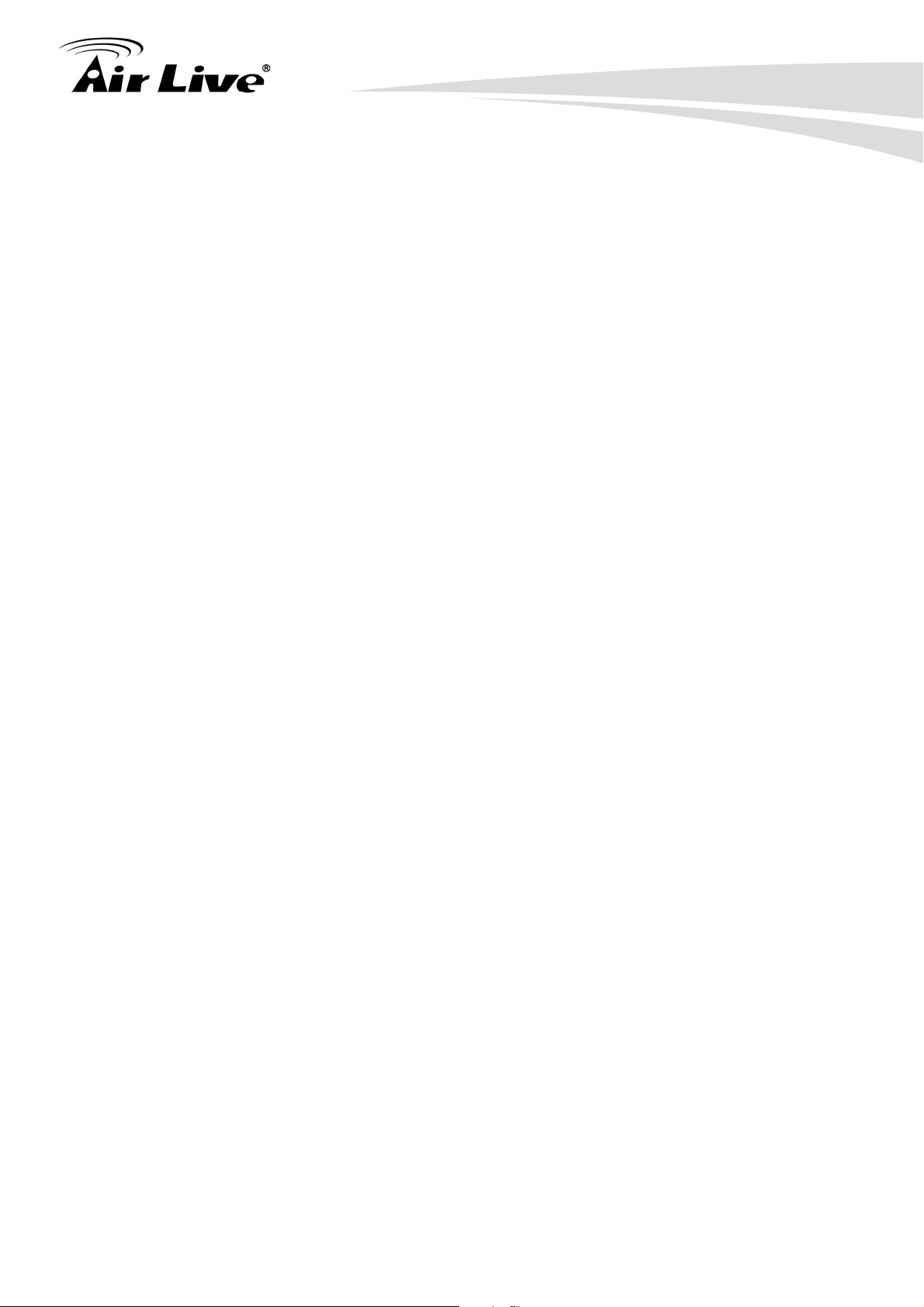
Table of Contents
Table of Contents
1. I
ntroduction.............................................................................................. 1
1.1 Overview............................................................................................ 1
1.2 How to Use This Guide...................................................................... 3
1.3 Firmware Upgrade and Tech Support ................................................ 4
1.4 Features ............................................................................................ 5
2. Installing the Device Server .................................................................... 6
2.1 Before You Start................................................................................. 6
2.2 Package Content ............................................................................... 6
2.3 Knowing your DS-100 v2 ................................................................... 6
2.3.1 LED Indicator...............................................................................................7
2.3.2 Keypad ........................................................................................................8
2.3.3 Connector Indicator .....................................................................................9
2.4 Hardware Installation ....................................................................... 10
3. Configuring the Device Server.............................................................. 12
3.1 Important Information....................................................................... 12
3.2 Prepare your PC.............................................................................. 12
3.3 Management Interface..................................................................... 13
3.4 Introduction to Web Management .................................................... 13
3.4.1 Welcome Screen and Login.......................................................................13
3.5 Introduction to Web Management .................................................... 14
3.5.1 Getting into Web Management ..................................................................14
4. Web Management in Device Server...................................................... 15
4.1 About the Menu Structure ................................................................ 15
4.2 System Configuration ...................................................................... 16
4.2.1 DS-100 v2 Configuration ...........................................................................16
4.2.2 Gateway/Controller....................................................................................18
4.2.3 Operation Instructions................................................................................23
5. Troubleshooting .................................................................................... 24
6. Specifications ........................................................................................ 30
7. Network Glossary .................................................................................. 32
1
AirLive DS-100 v2 User’s Manual
Page 4

1
1. Introduction
1. Introduction
1.1 Overview
Wh
ether you are “operating a wireless hotspot service for generating revenue” or “providing
free but controlled wireless internet access to guests”, it would be handy to both the
operators and the wireless users if the account information (such as username, password,
SSID and etc.) can be readily output to POS printers and printed out as account tickets.
DS-100 v2 is designed specifically to operate in conjunction with specific Controllers
/Gateways. Typical serial POS printers on the market today may or may not be
IP network ready, and it is not practical to integrate each brand one-by-one with Controllers
/Gateways. Hence, it has specifically designed a smart device server – DS-100 v2, for two
purposes:
1. Attaching before a serial POS printer so that one or more POS printers can be
connected to a Controller/Gateway via IP networks.
1
AirLive DS-100 v2 User’s Manual
Page 5
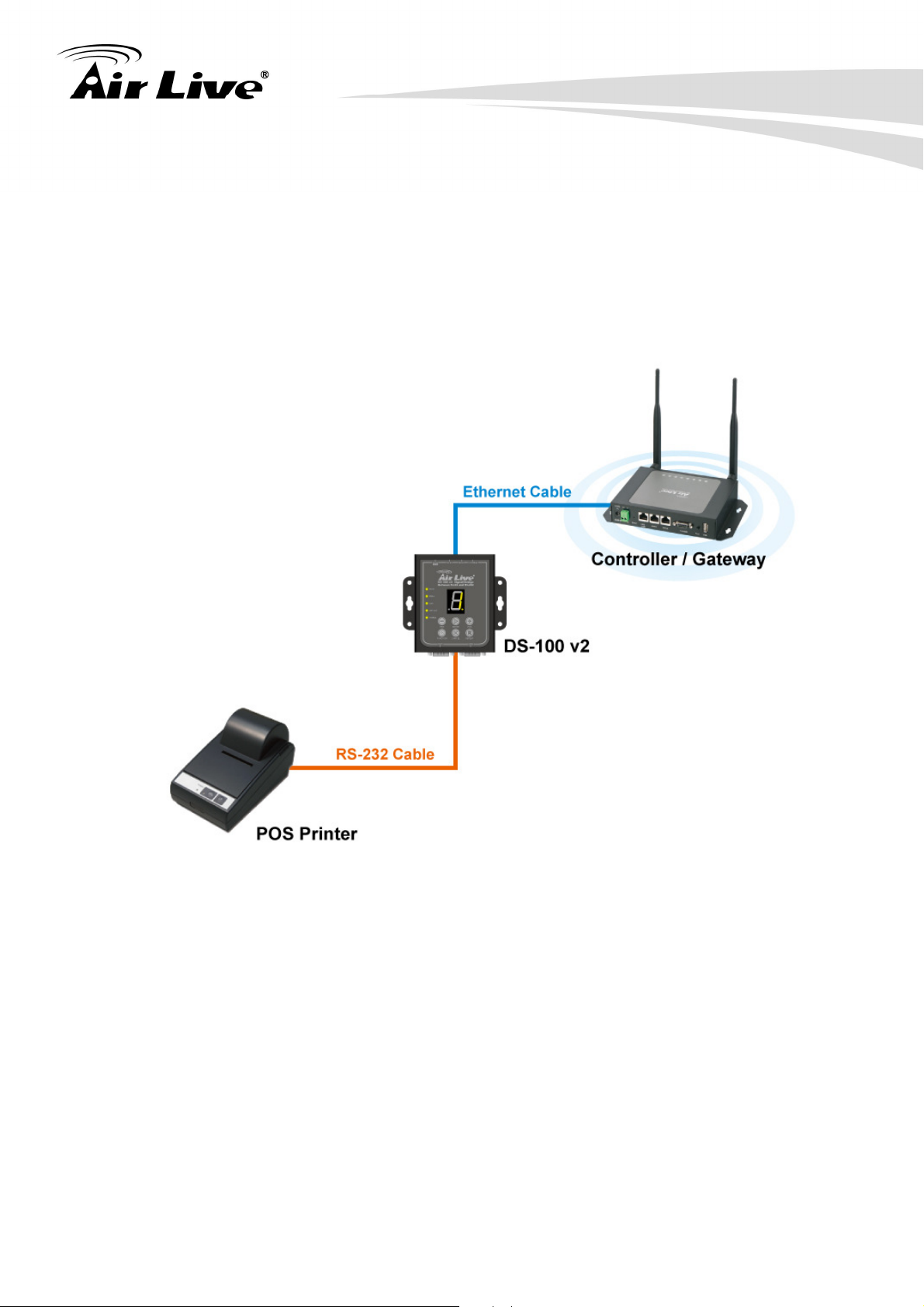
1. Introduction
2. Pre-integrated with the Controller/Gateway so that account generation becomes quick
and easy to the operator, simply by a push of buttons on the device.
It provides DS-100 v2 and a POS printer as a combo set called Network Ticket Generator.
The followings are typical application scenarios:
A small business who wishes to quickly set up a wireless service hotspot for charged
Internet service may purchase a Gateway, and a Network Ticket Generators set. The
Gateway alone serves as an AP and a gateway, Network Ticket Generator enables the
registration operator to generate and issue accounts via push buttons on the DS-100 v2
and hand out the account ticket printed out by POS printer.
A corporate has several sites. Deployed at the reception area of each site are with a
DS-100 v2 and a POS printer. Guests who need wireless connection to the internet simply
need to request the receptionist and obtain a slip with account information. The guest
account will automatically expire after the pre-configured time.
A hotel has a Controller/Gateway and multiple APs within its hospitality areas. Multiple sets
of Network Ticket Generator are distributed at the service desks and lounge counters. The
service clerks are able to create accounts for their guests with charged or free internet
service depending on the hotel’s service model.
Below are two network diagrams examples using Network Ticket Generator combo set.
(1) One Gateway with one Network Ticket Generator set.
(2) One Gateway with multiple Network Ticket-Generator sets.
2
A
irLive DS-100 v2 User’s Manual
Page 6
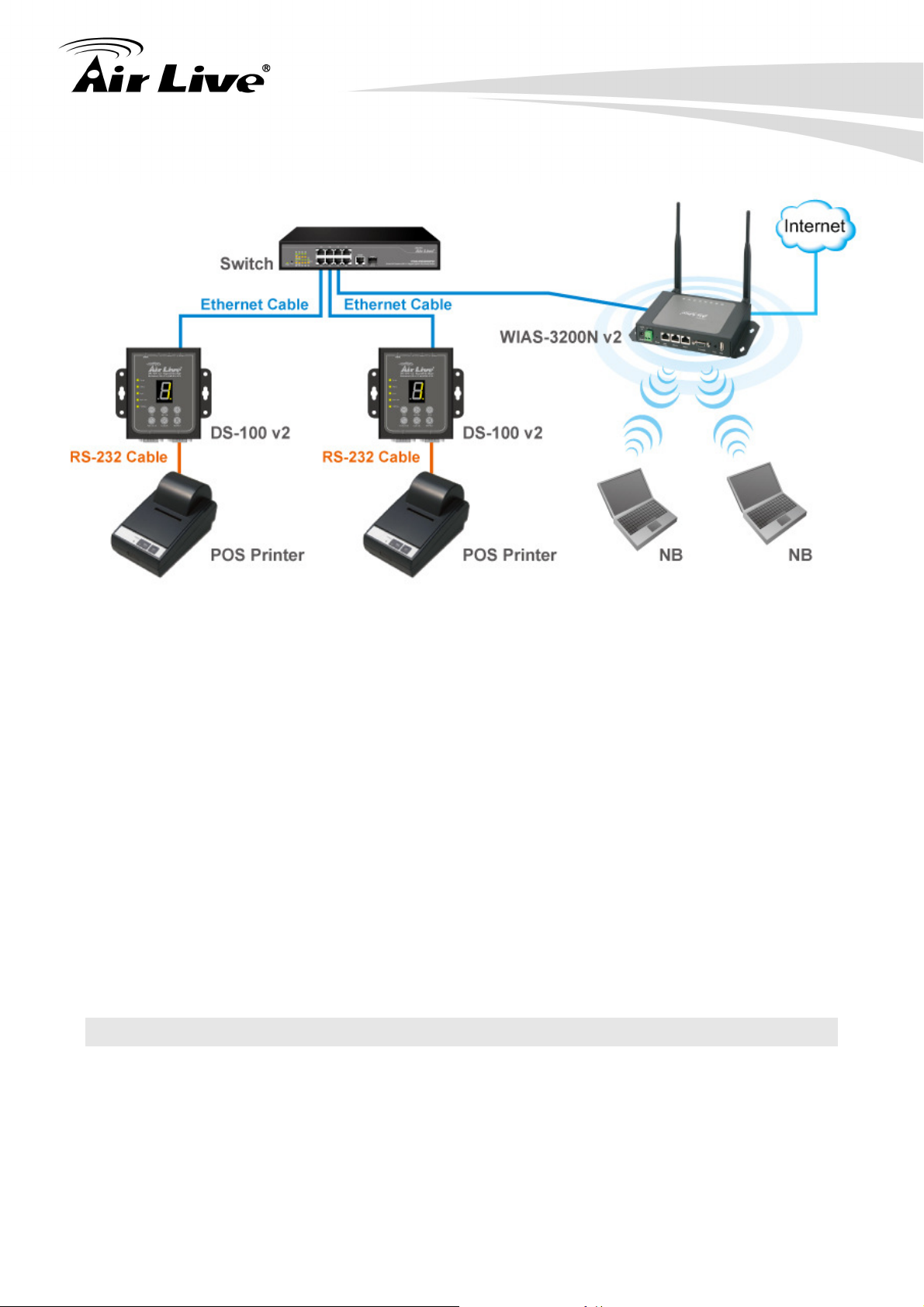
1. Introduction
*N
ote:
The POS printer has an individual manual, therefore, its configuration details is not covered
in this guide.
Though DS-100 v2 is specifically designed to for on-demand account generation and
operate POS printers, it can also be deployed independently to connect other RS232
devices to an Ethernet network for remote operation. If you will be deploying DS-100 v2
independently to manage other serial devices, please carefully set the Serial Settings in
DS-100 v2 to match the operating needs of your serial device.
*Note:
If you connect other serial device to DS-100 v2 and are unable to remotely operate your
connected serial device, please check that:
The settings under Serial Settings of DS-100 v2 are configured to match your serial device
operating requirements.
If your serial device application operates on pure serial communication then you need to
setup a COM port redirector.
1.2 How to Use This Guide
R
ecommended Reading
Chapter 1:
This chapter explains the basic information for DS-100 v2. It is a must read.
Chapter 2:
This chapter is about hardware installation. You should read through the entire
chapter.
3
AirLive DS-100 v2 User’s Manual
Page 7
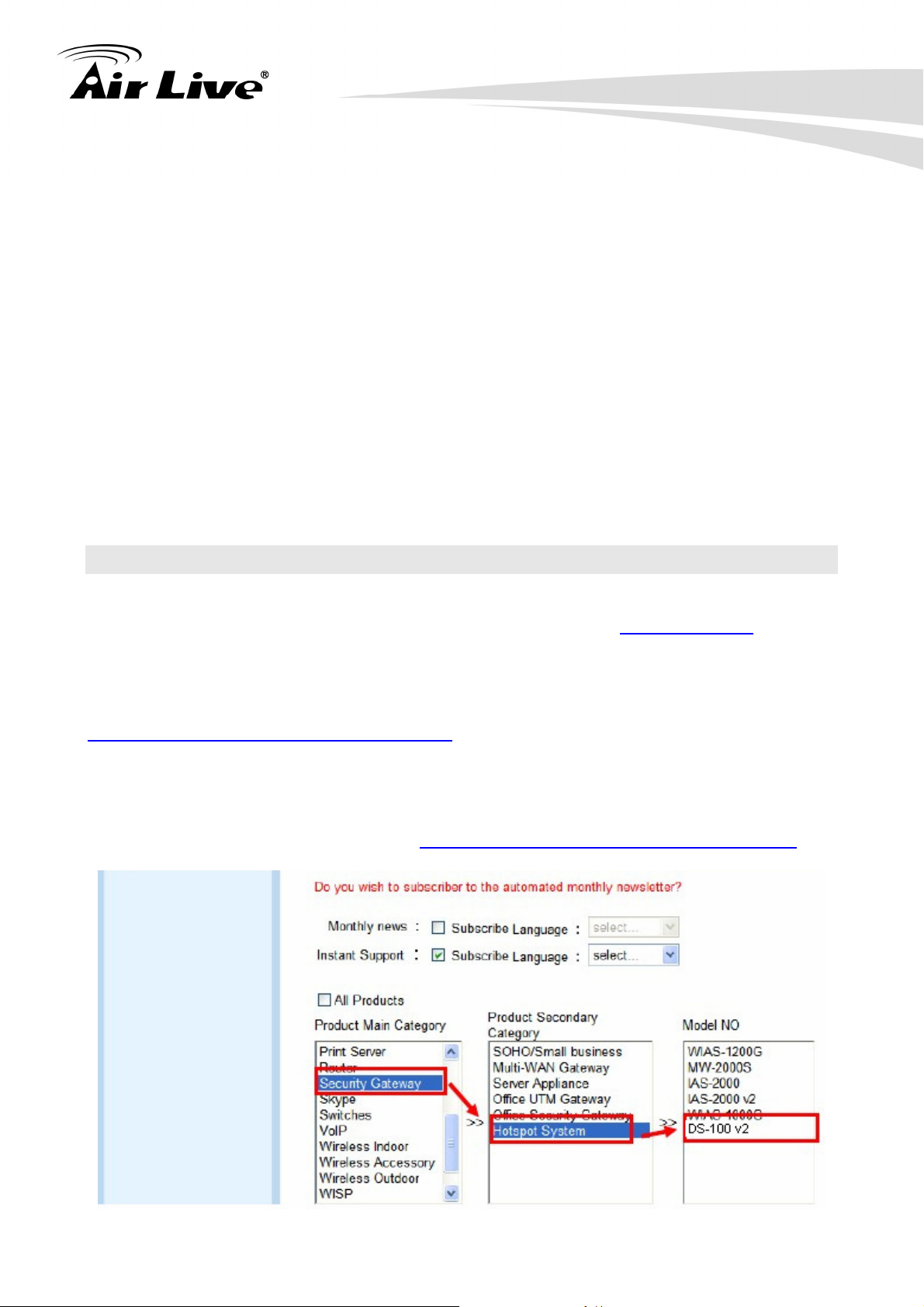
Chapter 3:
3.1 Important Information:
This section has information of default setting such as IP, Username, and
Password.
3.2 Management Interface:
This section introduces Web management.
3.3 Introduction to Web Management:
This section tells you how to get into the Web UI using HTTP.
Chapter 4:
This chapter explains all of the management functions via Web management.
Chapter5:
This chapter shows technical specification of DS-100 v2.
Chapter 6:
Explanation on network technical terms from A to Z. Highly recommended for
reference when you encounter an unfamiliar term.
1. Introduction
1.3 Firmware Upgrade and Tech Support
I
f you encounter a technical issue that cannot be resolved by information on this guide, we
recommend that you visit our comprehensive website support at www.airlive.com
su
pport FAQ are frequently updated with latest information.
In addition, you might find new firmwares that either increase software functions or provide
bug fixes for DS-100 v2. You can reach our on-line support center at the following link:
http://www.airlive.com/support/support_2.jsp
Si
nce 2009, AirLive has added the “Newsletter Instant Support System” on our website.
AirLive Newsletter subscribers receives instant email notifications when there are new
download or tech support FAQ updates for their subscribed airlive models. To become an
AirLive newsletter member, please visit: http://www.airlive.com/member/member_3.jsp
. The tech
A
irLive DS-100 v2 User’s Manual
4
Page 8
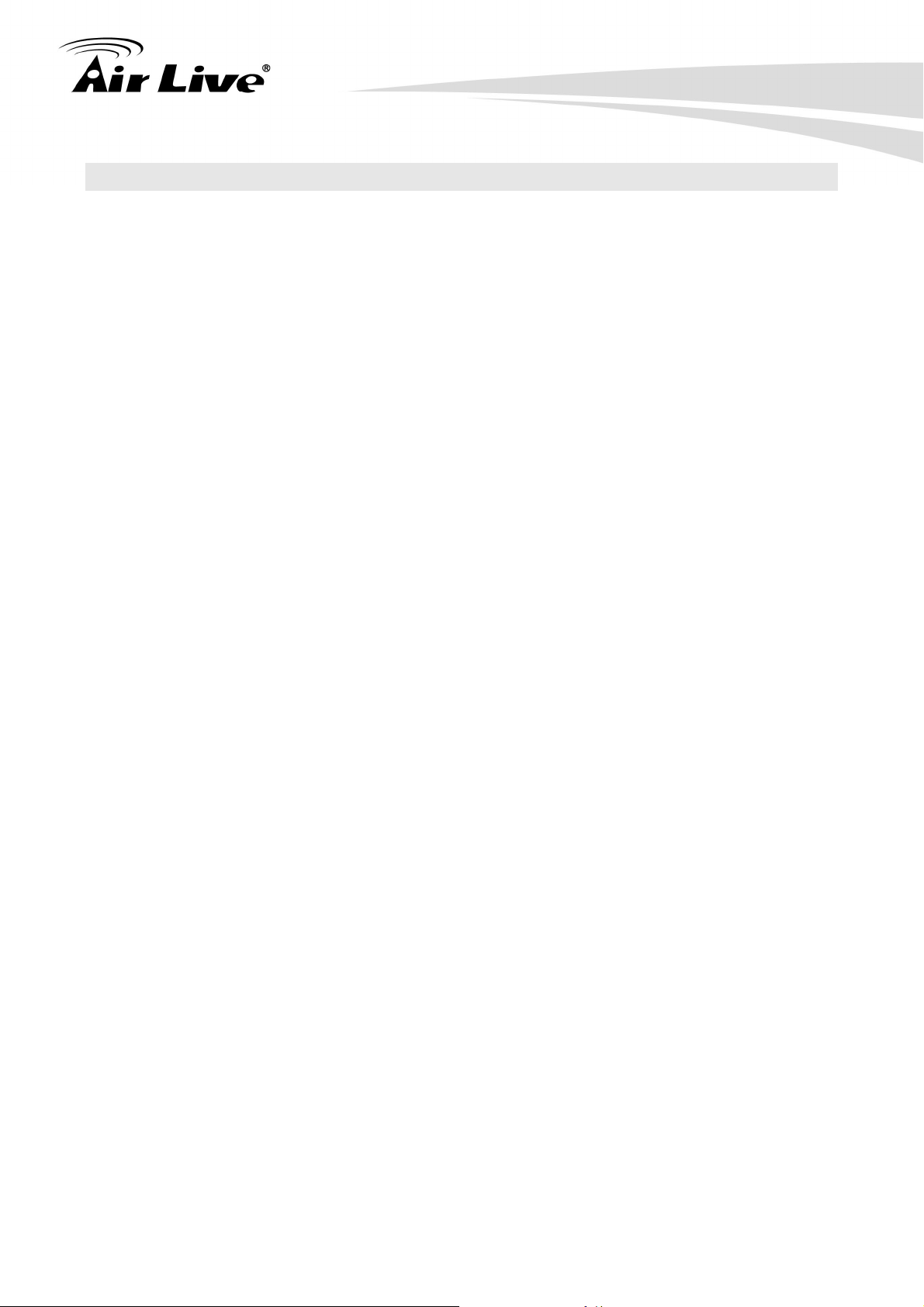
1.4 Features
1 x 10/100Mbps RJ-45 port + 2 x RS-232 DB9 Serial port
Trigger the Built-in On-Demand Billing Plan inside the M-series Controller
Web Management via web browser
7 Segment LED display
6 Matrix function keys
Up to 921.6 Kbps baud rate supported
Ethernet activity, Power LED's
Monitor, manage and control industrial field devices remotely
Support TCP Server/ Client link mode
DHCP, BOOTP, Static IP, and ARP supported
Over Voltage Protection
Wide Voltage Support
Wall-mount Rugged metal case with IP50 compliance for industrial usage
Provide Screw Terminal Block
1. Introduction
5
AirLive DS-100 User’s Manual
Page 9
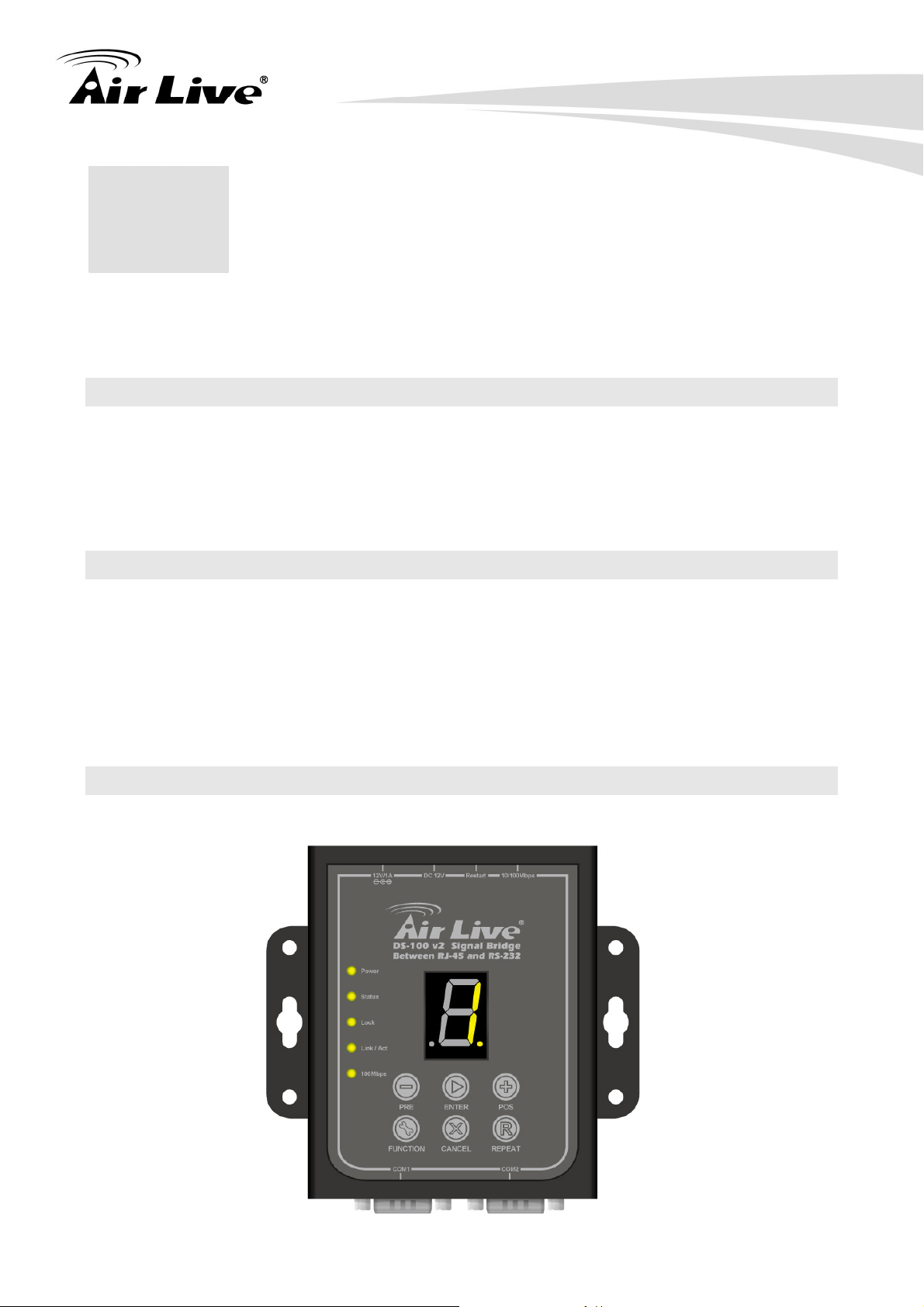
2. Installing the Device Server
2. Installing the Device
2
This chapter describes the hardware features and the hardware installation procedure for
the DS-100 v2. For software configuration, please go to chapter 3 for more details.
Server
2.1 Before You Start
It is important to read through this section before you install the DS-100 v2.
The maximum cabling distance is 100 meters.
Make sure that the connection between DS-100 v2 and PC/NB is well established
Always check the LED lights for troubleshooting
2.2 Package Content
Unpack the contents of the DS-100 v2 and verify them against the checklist below.
One unit of DS-100 v2
12V/1A Power Adapter
Quick Installation Guide
Compare the contents of your DS-100 v2 package with the standard checklist above. If any
item is missing or damaged, please contact your local dealer for service.
2.3 Knowing your DS-100 v2
Below are descriptions and diagrams of the product:
AirLive DS-100 v2 User’s Manual
6
Page 10
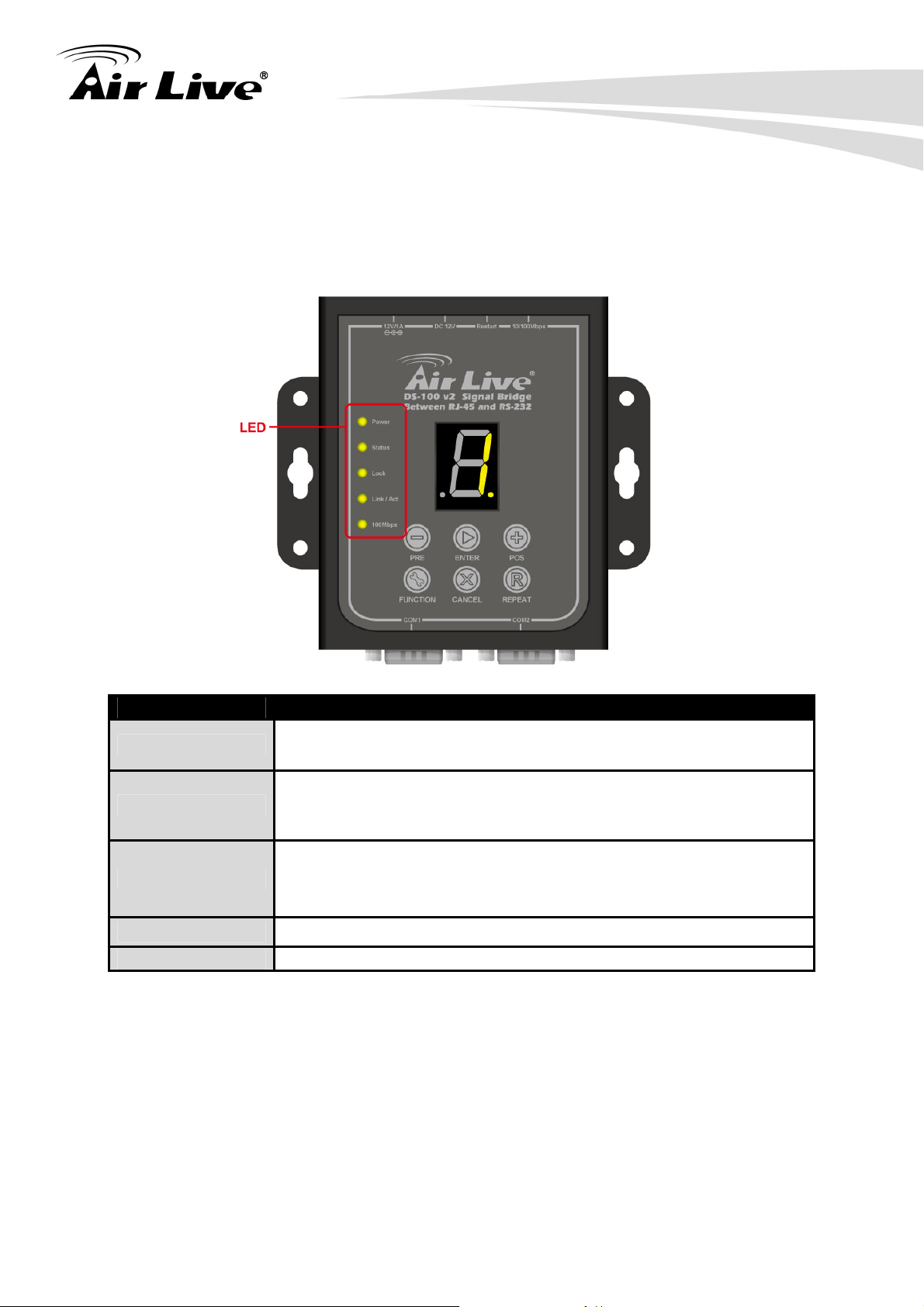
2. Installing the Device Server
2.3.1 LED Indicator
The LED Indicators gives real-time information of systematic operation status. The
following table provides descriptions of LED status and their meaning.
LED Description
Power
On: Power on.
Off: Power off.
On: The device associated with Hotspot.
Status
Off: The device unassociated with Hotspot.
Flash: The FUNCTION key activated.
On: The Keypad locked;
Lock
Off: The Keypad unlocked;
Flash: Input digit number key for unlocking.
Link/Act Link and activity of Ethernet port
100M : Link speed of Ethernet port.
7
AirLive DS-100 v2 User’s Manual
Page 11
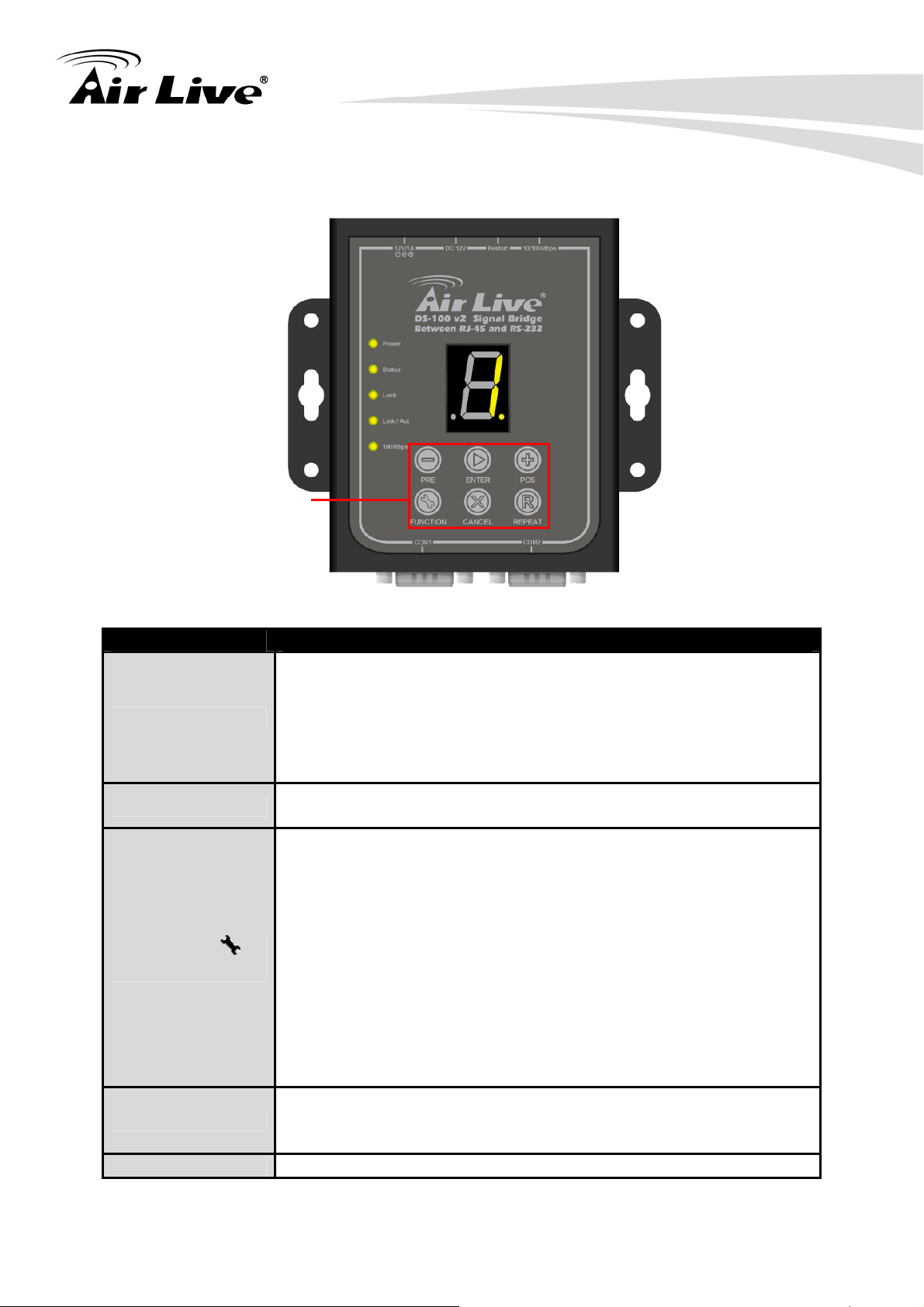
2.3.2 Keypad
Keypad Description
PRE (-) /POS (+)
Enter (►)
Function ( )
CANCEL (X)
REPEAT (R) Repeat to print previous Tickets.
2. Installing the Device Server
Keypad
There are two functions:
Increase (POS) and Decrease (PRE) number for selecting
Plan or Function option.
Reset to factory default: Press and Hold two button for
more than 5 seconds (until Status LED FLASH) to reset the
device to default configurations.
Click to print On-Demand Account Tickets or Function
selected.
Lock Keypad: Press and Hold button until Lock LED ON.
Unlock Keypad: Press button until Lock LED FLASH, then
input key for unlocking.
Lock Keypad: Press and Hold button until Lock LED ON.
Link Test: Click button and then select number 1 then click
Enter.
Statement Printing: Click on this button, it will print out
account balance according press the numbers.
I. Current Balance: Select Number 9 and clicks Enter, it
will print out current balance.
II. Early Balance: Select Number 8 and clicks Enter, it will
print out early balance.
Stop to print Statement.
Clear input key for unlocking.
Cancel other event
AirLive DS-100 v2 User’s Manual
8
Page 12

2. Installing the Device Server
*Note: The Lock/Unlock function, please refer to Chapter 5 for more detail installation.
2.3.3 Connector Indicator
Top Panel
Connector Description
The power socket for connecting to an external
DC Power Jack (12V/1A)
power source through the power adapter provided in
the package.
Screw Terminal Block
Reset Button
For DC Power input, please refer to Chapter 5 for
more detail information.
For reboot only.
Ethernet Port Ethernet port for connecting to a hotspot gateway.
Bottom Panel
9
AirLive DS-100 v2 User’s Manual
Page 13

2. Installing the Device Server
Connector Description
COM 1 Serial Port for connection with a POS printer.
COM2
Serial Port for connection with a POS printer. Used
for back up when COM 1 malfunctions.
2.4 Hardware Installation
The following diagram illustrates how to connect DS-100 v2 to the POS printer and
Gateways/Controllers. Please follow the steps described below to install hardware:
(1) Attach DS-100 v2 to a power source, either through adaptors provided in the package or
through DC socket with a DC power supply.
(1) Attach POS printer to a power source, through adaptors provided in the package and
turn on the power switch situated on the left side of the device.
(2) Connect POS printer to the COM1 port of DS-100 v2 by a RS-232 cable provided within
POS printer package.
(3) Connect DS-100 v2 to the LAN port of your Gateway/Controller by an Ethernet cable.
AirLive DS-100 v2 User’s Manual
10
Page 14

2. Installing the Device Server
*Note: You need to connect to the correct LAN port if your Gateway/Controller is operating
in Port-based mode.
A. Make sure mounting surface on the bottom of the DS-100 v2 is grease and dust free.
B. Remove adhesive backing from your Rubber Feet.
C. Apply the Rubber Feet to each corner on the bottom of the DS-100 v2. These footpads
can prevent the Switch from shock/vibration.
11
AirLive DS-100 v2 User’s Manual
Page 15

3. Configuring the Device Server
3. Configuring the Device
3
DS-100 v2 is designed specifically to operate in conjunction with all Gateways/Controllers.
If you are not using default settings, before connecting DS-100 v2 to your
Gateway/Controller, some configurations steps are required. The configuration instructions
for Gateways/Controllers and DS-100 v2 are covered in the following sections.
Server
3.1 Important Information
The following information will help you to get start quickly. However, we recommend you to
read through the entire manual before you start. Please note the username and password
are case sensitive.
The default IP address is: 192.168.1.10
Subnet Mask: 255.255.255.0
The default Gateway is: 192.168.1.254
3.2 Prepare your PC
The DS-100 v2 can be managed remotely by a PC through RJ-45 cable. The default IP
Address of the DS-100 v2 is 192.168.1.10 with a subnet mask of 255.255.255.0. This
means the IP address of the PC should be in the range of 192.168.1.2 to 192.168.1.253 (do
not include 192.168.1.10).
To prepare your PC for management with the DS-100 v2, please do the following:
1. Connect your PC directly to the copper port of DS-100 v2
2. Set your PC’s IP address manually to 192.168.1.100 (or other address in the same
Subnet)
AirLive DS-100 v2 User’s Manual
12
Page 16

3. Configuring the Device Server
You are ready now to configure the DS-100 v2 by using your PC.
3.3 Management Interface
The DS-100 v2 can be configured using on the Web management interfaces.
Web Management (HTTP): You can manage your DS-100 v2 by simply typing its IP
address in the web browser. Most functions of DS-100 v2 can be accessed by web
management inter face. We recommend using this interface for initial configurations.
To begin, simply enter DS-100 v2’s IP address (default is 192.168.1.10) on the web
browser.
3.4 Introduction to Web Management
3.4.1 Welcome Screen and Login
The DS-100 v2 offers Web Management interfaces for users. Users can easily access and
control DS-100 v2 via web browsers. The Web-Based Management supports Internet
Explorer 5.0. It is based on Java Applets with an aim to reduce network bandwidth
consumption, enhance access speed and present an easy viewing screen.
13
AirLive DS-100 v2 User’s Manual
Page 17

3. Configuring the Device Server
3.5 Introduction to Web Management
We recommend users to browse through DS-100 v2’s web management interface to get an
overall picture of the functions and interface. Below are the recommended initial
configurations for first time login:
*Note: By default, IE5.0 or later version does not allow Java Applets to open sockets. The
user has to explicitly modify the browser setting to enable Java Applets to use network
ports.
3.5.1 Getting into Web Management
Web Management (HTTP)
1. Launch the Internet Explorer.
2. Type http://192.168.1.10/setting.htm
, and then press “Enter”.
3. The home screen of the Web-based management appears.
AirLive DS-100 v2 User’s Manual
14
Page 18

4. Web Management in Device Server
4. Web Management in
4
In this chapter, we will explain all settings in web management interface. Please be sure to
read through Chapter 3.4’s “Introduction to Web Management” first.
Device Server
4.1About the Menu Structure
The web management menu of DS-100 v2 is divided into 4 parts: Serial Settings, Network
Settings and Firmware Upgrade.
COM1 Setting(Serial Settings corresponding to POS printer)
Data Baud Rate Select the desired baud rate. (The number of
characters per second transferred)
Data Bits
Select the number of bits in each character.
15
AirLive DS-100 v2 User’s Manual
Page 19

4. Web Management in Device Server
Data Parity C
Stop Bits C
Flow Control C
Network Settings
Static IP Address T
Static Subnet Mask T
Static Default Gateway T
Static DNS Server S
Transmit Timer
Server Listening Port S
Firmware Upgrade U
hoose between Even or Odd for error detection, or
select None for no error detection.
hoose the number of stop bits to be sent at the end of
every character. Electronic devices usually use 1 bit,
slower electromechanical devices use 1.5 bit.
hoose the method of flow control to pause and resume
the transmission of data to coordinate with printer speed.
Select None if flow control is not required.
he static IP address assigned to DS-100 v2.
he subnet mask of DS-100 v2.
he default gateway of DS-100 v2.
et the DNS server used by DS-100 v2.
T
CP transmit timer, set the desired value or use default
value. When the timer expires for a sent packet, sender
will retransmit the packet.
et the port number for communication with the
Gateway/Controller.
pgrade firmware from remote-PC via Ethernet.
4.2System Configuration
D
S-100 v2 is designed specifically to operate in conjunction with all Gateways/Controllers.
If you are not using default settings, before connecting DS-100 v2 to your
Gateway/Controller, some configurations steps are required. The configuration instructions
for Gateways/Controllers and DS-100 v2 are covered in the following sections.
4.2.1DS-100 v2 Configuration
DS-100 v2 supports web based configuration. By factory default, DS-100 v2 web interface
can be accessed with
IP address: 192.168.1.10
Subnet Mask: 255.255.255.0
Default Gateway: 192.168.1.254
Step1: Configure administrator PC’s TCP/IP settings with a static IP address that is under
the same subnet mask as DS-100 v2. For example: 192.168.1.100
AirLive DS-100 v2 User’s Manual
16
Page 20

4. Web Management in Device Server
St
ep2: Attach DS-100 v2 to a power supply using the adapter provided in the package.
Connect the administrator PC to the Ethernet Port of DS-100 v2 via an Ethernet
cable. Launch a web browser and type in the default IP address of DS-100 v2 in
the address field (http://192.168.1.10/setting.htm
v
2 should appear.
), the web interface of DS-100
17
A
irLive DS-100 v2 User’s Manual
Page 21

4. Web Management in Device Server
St
ep3: Change DS-100 v2 Network Settings if necessary so that the IP address of
DS-100 v2 is under the same subnet as the Gateway/Controller’s interface, which
DS-100 v2 will be connected to. Click Apply to save the settings.
4.2.2 Gateway/Controller
WIAS-3200N v2 provides wireless and wired network service with On-Demand
authentication for clients in Service Domain. Administrator can select Billing Plan on each
WP-610T/WP-620T Thermal Printer. If Billing Plan is enabled, the Thermal Printer can
generate On-Demand's tickets. The clients are required to get authenticated successfully
before access the Internet.
Configuration Steps:
Step 1. Create Billing Plans.
Click Service Domain > Authentication > On-Demand > Billing Plans Setup, the Billing
AirLive DS-100 v2 User’s Manual
18
Page 22

4. Web Management in Device Server
Pl
ans List page will appear. Here provides 10 sets of independent billing plans.
Select desired Billing Plan and click Edit, and then setup page will appear.
Enable Billing and set desired billing plan for uses used. Below depicts an example for
Billing Plan 0 (ondemand0).
St
ep 2. Set Virtual AP and Select On-Demand's Authentication for Service Domain
Click Service Domain, the Service Domain Setup page will appear.
Set VAP0 in Domain1 and select On-Demand in Authentication Type. Below depicts an
example for Domain1 with AP0 and On-Demand's authentication.
19
A
irLive DS-100 v2 User’s Manual
Page 23

4. Web Management in Device Server
Step 3. Select Billing Plans for Thermal Printer.
C
lick Service Domain > Authentication > On-Demand > Thermal Printer Setup, the
Thermal Printer List page will appear.
Se
lect desired Thermal Printer and click Edit, and then setup page will appear.
Enable Thermal Printer and set related setting with DS-100 v2. Then select desired Billing
Plan for Thermal Printer. Below depicts an example.
Step 4. Reboot WIAS-3200N v2
Click Reboot button to enable new setting.
AirLive DS-100 v2 User’s Manual
20
Page 24

4. Web Management in Device Server
Step 5. DS-100 v2 Link Test.
After reboot, the DS-100 v2’s Status LED should be ON. Press FUNCTION button, the
Status LED should be FLASH. Select in number 1 and press Enter button, the Thermal
Printer should be print “Thermal Printer Link Test!” message. Press CANCEL button to
stop function event, the Status LED should be ON.
Step 6. Generate On-Demand's Ticket from Thermal Printer.
Press POS or PRE button, select desired Billing Plan (e.g Plan 0~2 for this example) and
click Enter button to print ticket for your visitor. This ticket contains a unique login
Passcode.
(1) Plan 0:
(2
) Plan 1:
21
A
irLive DS-100 v2 User’s Manual
Page 25

4. Web Management in Device Server
(3) Plan 2:
St
ep 7. User your Ticket to Access Internet.
Connect a client device (e.g. Notebook) with wireless interface to scan the configured
ESSID of WIAS-3200N v2 (e.g. Air@Live0) and get associated with this ESSID.
The client device will obtain an IP address automatically via DHCP from WIAS-3200N v2.
Open a web browser on a client device, access any URL, and then the Domain1 User
Login Page will appear.
Enter the Passcode of a printer ticket previously generated via DS-100 v2 Thermal
Printer. Then, click Login button. Below depicts an example for login with Passcode.
*C
ongratulation!
The success page as below will appear after a client has successfully logged into AC920X
and has been authenticated by the system. Now, you are connected the network and
Internet!
AirLive DS-100 v2 User’s Manual
22
Page 26

4. Web Management in Device Server
4.
2.3Operation Instructions
After completing the Hardware Setup and the devices are physically connected, the system
is ready for operation. This section will describe how to operate DS-100 v2 to print out
tickets
for enabled billing plans.
1. Select an enabled billing plan number on DS-100 v2 by PRE (-) button. The numeric
LED display on the center of the device represents the billing plan number currently
selected.
2. Press ENTER button on DS-100 v2 to create and print out an on-demand account of
the selected billing plan. POS PRINTER will print out the ticket with the text format
(Without background image) configured on your Gateway/Controller in Ticket
Customization.
*Note: If you are unable to get a ticket printout after pressing ENTER button, please check
if the selected plan is enabled.
23
A
irLive DS-100 v2 User’s Manual
Page 27

5. Troubleshooting
5. T
roubleshooting
5
Th
is section is intended to help you solve the most common problems on the DS-100 v2.
Q1: How to upgrade firmware?
A1:
T
o upgrade the firmware, the Software tools tftpd32 is required, please download and
install Tftpd32 from the link: http://tftpd32.jounin.net/tftpd32.html
t
he following steps.
Step1: Place the new firmware of DS-100 v2 on a local location (for example D:\Shared
i
n the PC that is accessing DS-100 v2’s web interface and performing the
upgrade.
Step2: Configure the TCP/IP settings of your PC with an IP address under the same
subnet mask as DS-100 v2. For example 192.168.1.155
Step3: Configure the tftpd32.
1. In “Current Directory” field, browse for the location path where the firmware is stored.
2. Enter the IP address of your PC in “Server interfaces” field.
3. In “IP pool starting address” field, enter the start IP address of an IP segment that is
available for allocation.
4. Set the size of the IP pool.
5. Enter the firmware filename in “Boot file field”.
6. Enter 255.255.0.0 in the “Mask” field.
7. Click Save button.
, and then please check
)
Ai
rLive DS-100 v2 User ’s Manual
24
Page 28

5. Troubleshooting
*N
ote: Please make sure that the location path and the firmware for upgrade is correct.
Step4: Click “Firmware Upgrade” button on DS-100 v2’s web interface. DS-100 v2 will
automatically restart and connect to tftpd32 server to perform the firmware
upgrade.
St
ep5: When completed, check the information displayed at Software Version, DS-100
v2 has successfully upgraded to the new firmware.
25
A
irLive DS-100 v2 User’s Manual
Page 29

5. Troubleshooting
Q2: How to Lock and Unlock Keypad for On-Demand Authentication?
A2:
T
his function is for protect other people to press DS-100 v2 and print out the tickets, you
can follow the below installation steps to configure your hotspot gateway and device
server.
On WIAS-3200N v2 Web UI.
(1) Select a Service Domain’s Authentication Type as On-Demand.
(2
) Under Service Domain > Authentication > On-Demand > Billing Plan Setup:
Enable and save a billing plan.
(3
) Under Service Domain > Authentication > On-Demand > Thermal Printer Setup:
Edit a thermal printer. After enabling it, provide a 4 to 8 –digit Lock Password. Save
everything and reboot the WIAS-3200N v2.
Ai
rLive DS-100 v2 User ’s Manual
26
Page 30

5. Troubleshooting
On
the DS-100 v2 keypad:
(1) After WIAS-3200N v2 reboots, press the Function button (left-down) for a while until
the Lock LED turns solid on. Now the keypad is locked.
(2) To unlock the keypad, press the Function button (left-down) for a while until the Lock
LED starts to blink.
(3) Select the Lock password digits one by one by pressing the PRE (-) or POS (+) buttons
and then pressing Enter button after each digit. After all the keys are input, the Lock
LED will turns off, which denotes the keypad is unlocked.
ote: The default password for DS-100 v2 is “1111”.
*N
27
A
irLive DS-100 v2 User’s Manual
Page 31

5. Troubleshooting
Q3: Diagnosing LED Indicators
A3:
The DS-100 v2 can be easily monitored through panel indicators to assist in identifying
problems, which describes common problems you may encounter and where you can find
possible solutions. Please refer to Chapter 2.3.1 for detailed information.
If the power indicator does turn on when the power cord is plugged in, you may have a
problem with power outlet, or power cord. However, if the Switch powers off after running
for a while check for loose power connections, power losses or surges at power outlet. If
you still cannot resolve the problem, contact your local dealer for assistance.
Q4: Troubleshoot of cabling
A4:
R
J-45 ports: It uses unshielded twisted-pair (UTP) or shield twisted-pair (STP) cable
for RJ-45.
Connections: 100Ω Category 3, 4 or 5 cable for 10Mbps connections or 100Ω
Category 5 cable for 100Mbps connections. Also be sure that the length of any
twisted-pair connection does not exceed 100 meters (328 feet). Gigabit port should
use Cat-5 or cat-5e cable for 1000Mbps connections. The length does not exceed 100
meters.
RS-232 Serial port: a common type of electrical connector used particularly in
computers.
They are among the largest common connectors used with computers. The one side of
cable connecting to DS-100 v2 should be DB-9 Female plug, the other side depends on
POS printer’s specification.
Q5: How to use STB power convertor?
A5:
Fi
g. 1
S
tep 1.
For any DC power input, you may use STB as
power convertor.
Two type of STB connectors were used,
2-pole and 3-pole.
Loosen the screw on top of the STB-male
connector (Fig.1)
Plug in the ground pin of your DC power
into the right position hole
Ai
rLive DS-100 v2 User ’s Manual
28
Page 32

Fi
g. 2-1 (for 3-pole)
5. Troubleshooting
Step 2.
Plug in the DC power into the left position hole
of STB-male connector, as shown in Fig 2-1 &
Fig.2-2
Fi
g. 2-2 (for 2-pole)
Step 3.
Tighten up the screw on top of the STB-male
connector, makes sure the DC
Step 4.
Insert the STB-female connector to the rear
side of device, as shown in Fig. 3-1 and Fig.
3-2.
Fi
g.3-1
Fi
g. 3-2
*Note:
* Check the DC power apply to DTB connector fist, makes sure the DC power is
29
A
irLive DS-100 v2 User’s Manual
Page 33

6. Specifications
TCP, UDP, ICMP, IPv4, DHCP, BOOTP, ARP, DNS, ICMP, Telnet,
6. S
pecifications
6
Th
is section provides the specifications of DS-100 v2, and the following table lists these
specifications.
Hardware Specification
CPU R
Indicators (LED)
Display O
Keypad 6
Firmware U
ISC CPU
Power
10Base-T connection
100Base-TX connection
Link Status
Keypad Status
ne 7 segment LED display
matrix function keys
pgradeable via TFTP and serially
Serial Interface
Serial Port D
Data Rates C
COM2 : 9600 bps
Characters 5
Parity O
Stop Bits 1
Flow Control X
Network Interface
Interface E
Connector R
Setup H
Link Mode T
Protocols
DHCP, HTTP
B-9-DTE(male) * 2
OM1 : 1200 to 921600 bps
, 6, 7, 8 data bits
dd , Even, None
or 1.5
ON/ XOFF (Software), RTS/ CTS (Hardware), None
thernet 10Base-T or 100Base-Tx (Auto-Sensing)
J45 * 1
TTP Browser Setup
CP Server/Client
AirLive DS-100 v2 User’s Manual
30
Page 34

Environmental & Mechanical Characteristics
Transient protection for data lines (TX and RX) to
tion for data lines (TX and RX) to
1500W peak pulse power capability with 10/1000
us waveform repetitive rate (duty cycle) : 0.01% ; Uni and
6. Specifications
Temperature O
Storage : 0 °C ~ 70 °C
Operating : 10% to 80% Non-Condensing Humidity
S
Power
1
Consumption
Power 1
Isolation
Power Supply
Screw Terminal Block : 12-60 VDC
Unit Weight 2
perating :0 °C ~ 60 °C
torage :5% to 90% Non-Condensing
.68W
2-60 VDC
Serial:
±15KV(air),±8KV(contact)
RJ45: Transient protec
±15KV(air),±8KV(contact)
Power Input:
Bidirectional
DC Jack: 110 – 220V AC Power; 12 VDC, 1.A input.
80g
Unit Dimensions 1
Material M
Form Factor W
1* 9* 2.5 cm (L x W x H)
etal enclosure
all Mount
31
A
irLive DS-100 v2 User’s Manual
Page 35

7. Network Glossary
7. N
etwork Glossary
7
Th
e network glossary contains explanation or information about common terms used in
wireless networking products. Some of information in this glossary might be outdated,
please use with caution.
100Base-TX
Also known as 802.3u. The IEEE standard defines how to transmit Fast Ethernet 100Mbps
using Cat.5 UTP/STP cable. The 100Base-TX standard is backward compatible with the
10Mbps 10-BaseT standard.
DHCP
Dynamic Hosting Configuration Protocol. A protocol that enables a server to dynamically
assign IP addresses. When DHCP is used, whenever a computer logs onto the network, it
automatically gets an IP address assigned by DHCP server. A DHCP server can either be a
designed PC on the network or another network device, such as a router.
Firmware
The program that runs inside embedded device such as AP or Switch. Many network
devices are firmware upgradeable through web interface or utility program.
FTP
File Transfer Protocol. A standard protocol for sending files between computer over a
TCP/IP network and the internet.
IP Address
IP (Internet Protocol) is a Layer 3 network protocol that is the basis of all Internet
communication. An IP address is 32-bit number that identifies each sender or receiver of
information that is sent across the Internet. An IP address has two parts: an identifier of a
particular network on the Internet and an identifier of the particular device (which can be a
server or a workstation) within that network. The new IPv6 specification supports 128-bit IP
address format.
Packet
A unit of data sent over a network.
Subnet Mask
An address code mask that determines the size of the network. An IP subnet are
determined by performing a BIT-wise AND operation between the IP address and the
subnet mask. By changing the subnet mask, you can change the scope and size of a
network.
A
irLive DS-100 v2 User’s Manual
32
Page 36

7. Network Glossary
TFTP
Trivial File transfer Protocol. A file transfer protocol, with the functionality of a very basic
form of FTP. It is used to transfer small amounts of data between hosts on a network, such
as Switch firmware.
33
A
irLive DS-100 v2 User’s Manual
