Page 1
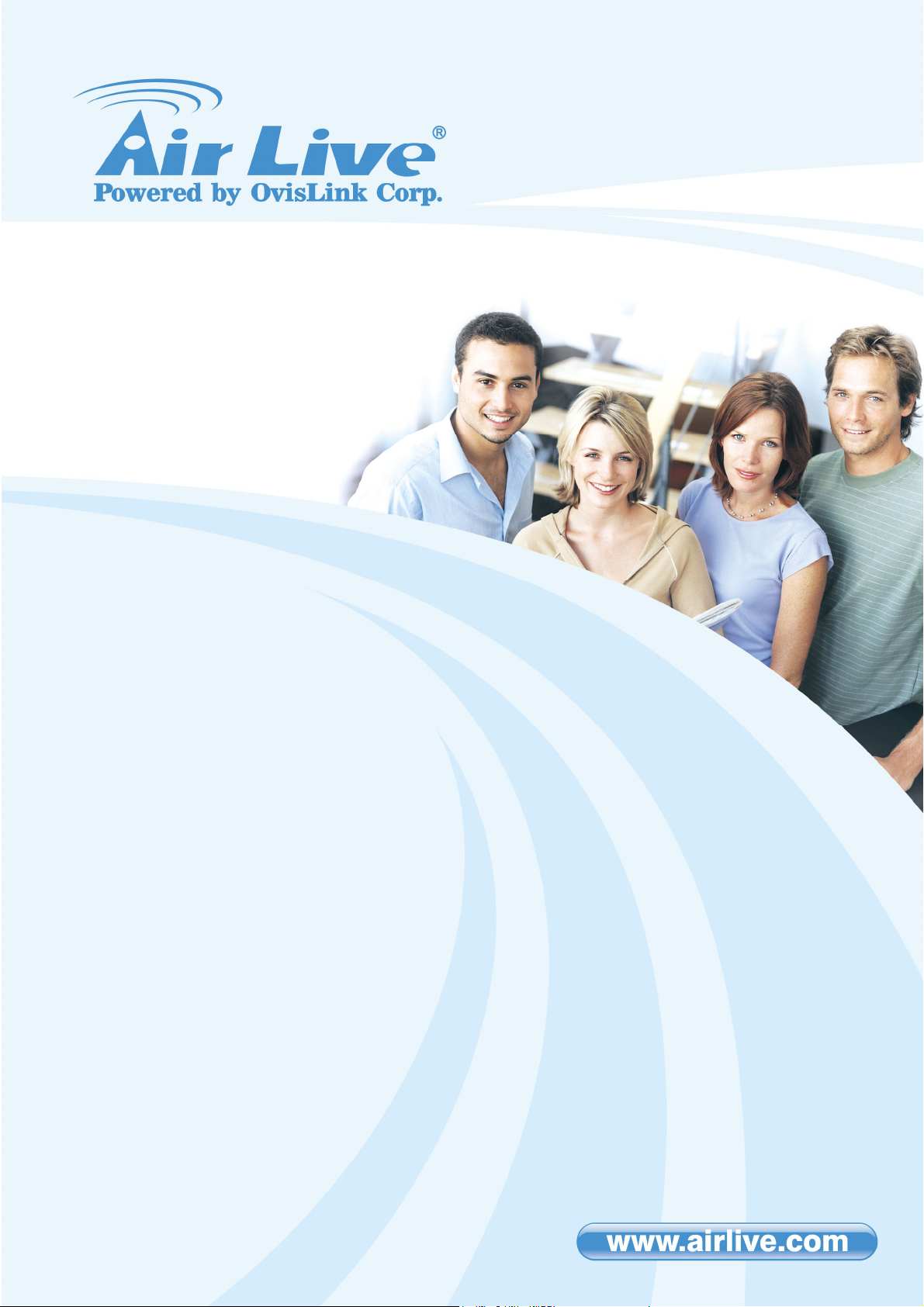
BU-3025
3-MegaPixel Outdoor 25 meter
IR IPCAM
User’s Manual
AirLive BU-3025 Manual
1
Page 2
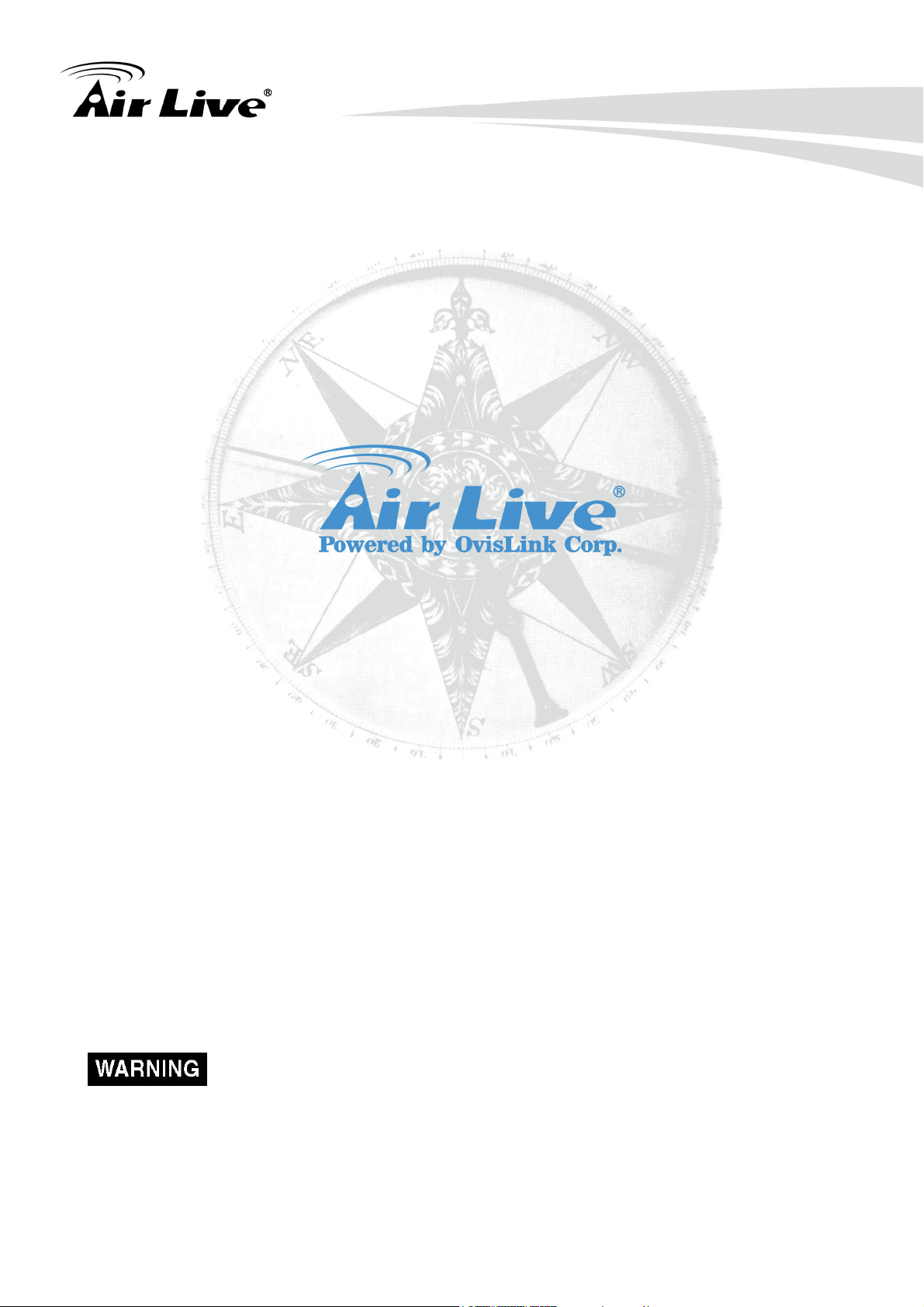
Copyright and Disclaimer
Owner's Record
The model and serial numbers are located at the bottom of device. Record these
numbers in the spaces provided below. Refer to these numbers whenever you call upon
your dealer regarding this product.
Model No. ____________________
Serial No. ____________________
To prevent fire or shock hazard, do not expose the unit to rain or moisture.
For AC Adaptor to avoid electrical shock, do not open the cabinet. Refer servicing
to qualified personnel only.
AirLive BU-3025 Manual
i
Page 3

Copyright and Disclaimer
Notice: The changes or modifications not expressly approved by the party
responsible for compliance could void the user’s authority to operate the
equipment.
For customers in the U.S.A.
This equipment has been tested and found to comply with the limits for a digital device,
pursuant to Part 15 of the FCC Rules. These limits are designed to provide reasonable
protection against harmful interference in a residential installation. This equipment
generates, uses, and can radiate radio frequency energy and, if not installed and used in
accordance with the instructions, may cause harmful interference to radio communications.
However, there is no guarantee that interference will not occur in a particular installation.
If this equipment does cause harmful interference to radio or television reception, which
can be determined by turning the equipment off and on, the user is encouraged to try to
correct the interference by one or more of the following measures:
– Reorient or relocate the receiving antenna.
– Increase the separation between the equipment and receiver.
– Connect the equipment into an outlet on a circuit different from that to which the receiver
is connected.
– Consult the dealer or an experienced radio/TV technician for help.
You are cautioned that any changes or modifications not expressly approved in this
manual could void your authority to operate this equipment.
The shielded interface cable recommended in this manual must be used with this
equipment in order to comply with the limits for a digital device pursuant to Subpart B of
Part 15 of FCC Rules.
Declaration of Conformity
This device complies with part 15 of the FCC Rules. Operation is subject to the following
two conditions:
(1) This device may not cause harmful interference, and
(2) This device must accept any interference received, including interference that may
cause undesired operation.
ii
AirLive BU-3025 Manual
Page 4
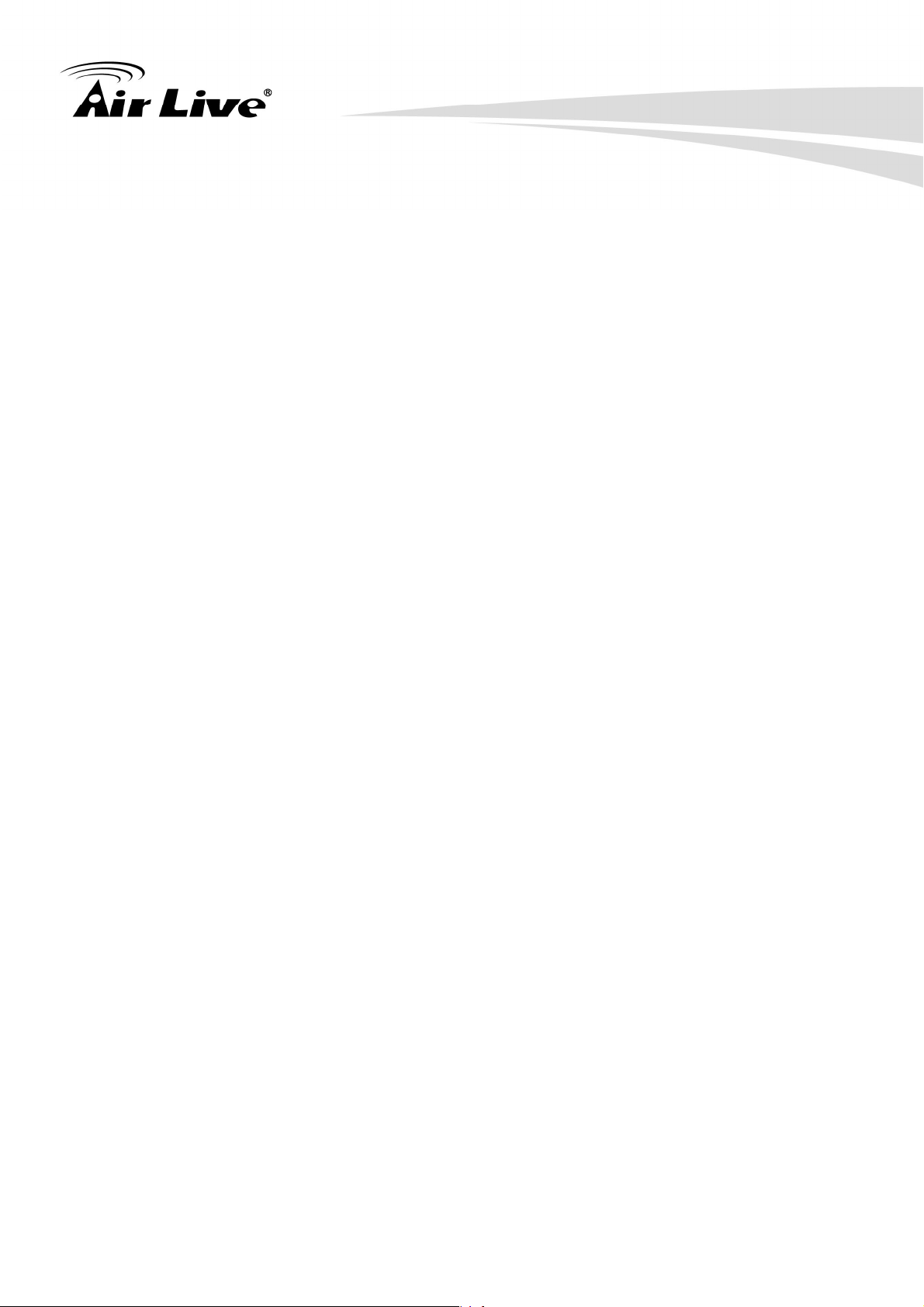
Copyright and Disclaimer
IMPORTANT NOTE: To comply with the FCC RF exposure compliance requirements, no
change to the antenna or the device is permitted. Any change to the antenna or the
device could result in the device exceeding the RF exposure requirements and void user’s
authority to operate the device.
NOTICE TO USERS
© 2006~11 All rights reserved. This manual or the software described herein, in whole or
in part, may not be reproduced, translated or reduced to any machine readable form
without prior written approval.
This product contains some codes from GPL. In compliance with GPL agreement, AirLive
will publish the GPL codes on our website. Please go to Hwww.airlive.comH and go to the
"Support->GPL" menu to download source code.
WE PROVIDES NO WARRANTY WITH REGARD TO THIS MANUAL, THE SOFTWARE
OR OTHER INFORMATION CONTAINED HEREIN AND HEREBY EXPRESSLY
DISCLAIMS ANY IMPLIED WARRANTIES OF MERCHANTABILITY OR FITNESS FOR
ANY PARTICULAR PURPOSE WITH REGARD TO THIS MANUAL, THE SOFTWARE OR
SUCH OTHER INFORMATION. IN NO EVENT SHALL WE BE LIABLE FOR ANY
INCIDENTAL, CONSEQUENTIAL OR SPECIAL DAMAGES, WHETHER BASED ON
TORT, CONTRACT, OR OTHERWISE, ARISING OUT OF OR IN CONNECTION WITH
THIS MANUAL, THE SOFTWARE OR OTHER INFORMATION CONTAINED HEREIN OR
THE USE THEREOF.
We reserve the right to make any modification to this manual or the information contained
herein at any time without notice. The software described herein may also be governed
by the terms of a separate user license agreement.
AirLive BU-3025 Manual
iii
Page 5
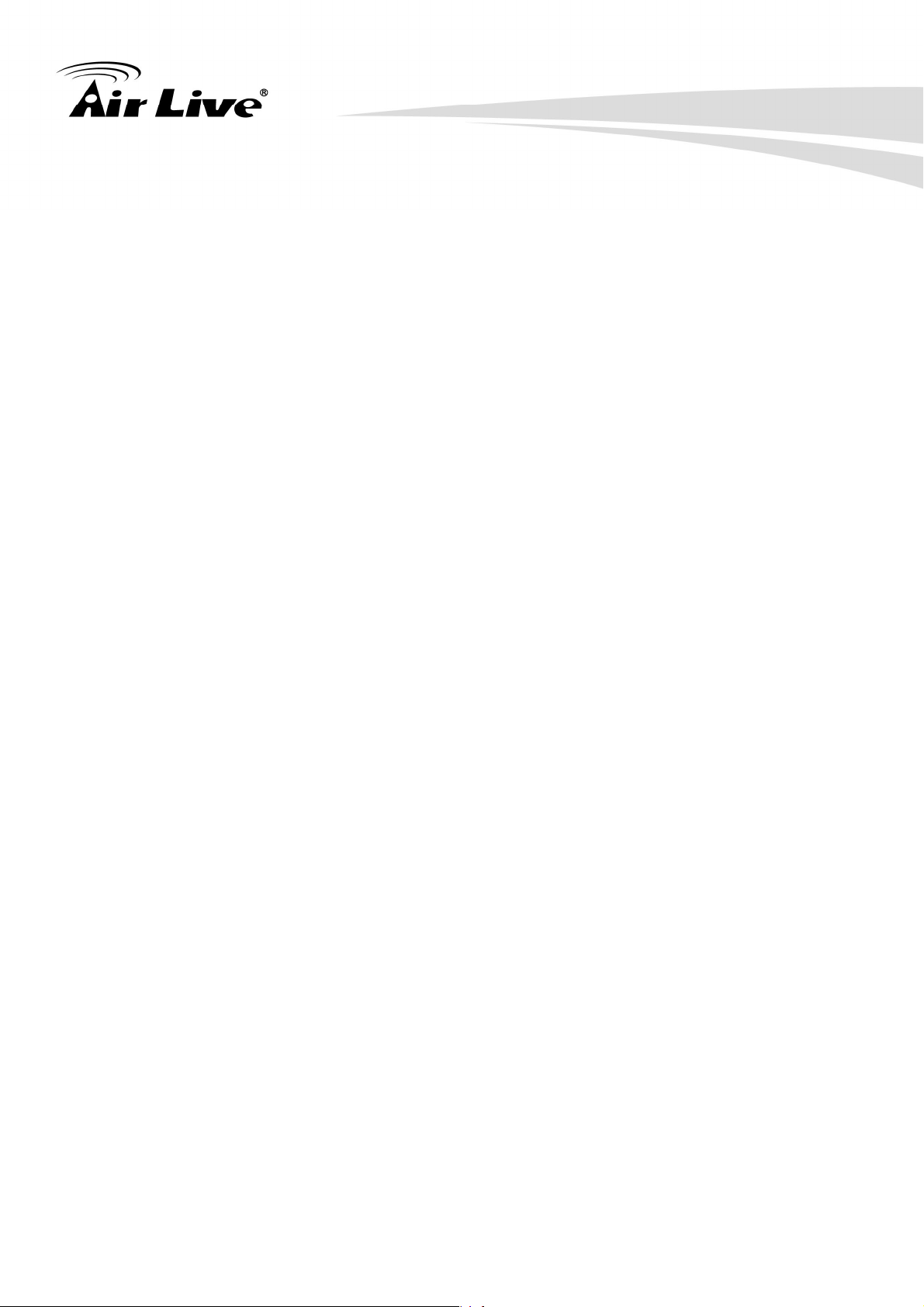
Table of Contents
Table of Contents
TU1. IntroductionUT .................................................................................................................1
TU1.1 OverviewUT..............................................................................................................1
TU1.2 Package ContentsUT ...............................................................................................2
TU1.3 Physical Overview and ConnectionsUT....................................................................3
TU1.4 Mounting the CameraUT ..........................................................................................5
TU1.5 Install the Camera in LANUT ....................................................................................5
TU2. PreparationUT ..................................................................................................................6
TU2.1 Search and Set up by IPWizard IIUT........................................................................6
TU2.1.1 SearchUT .......................................................................................................6
TU2.1.2 LANUT ...........................................................................................................7
TU2.1.3 WirelessUT .....................................................................................................9
TU2.2 UPnP of Windows® XP, Vista or 7UT .......................................................................9
TU2.3 Install the Device behind a NAT RouterUT .............................................................10
TU2.4 Access the Device from the Internet Explorer for the First TimeUT ........................11
TU2.5 Logging in as an UserUT ........................................................................................12
TU2.6 Logging in as an AdministratorUT ..........................................................................12
TU3. Operating the Network CameraUT ...............................................................................13
TU4. Administrating the DeviceUT ........................................................................................16
TU4.1 SystemUT...............................................................................................................17
TU4.2 SecurityUT..............................................................................................................18
TU4.3 NetworkUT .............................................................................................................19
TU4.3.1 GeneralUT ....................................................................................................19
TU4.3.2 AdvancedUT.................................................................................................21
TU4.4 IP FilterUT ..............................................................................................................23
TU4.5 VideoUT .................................................................................................................24
TU4.5.1 Image SettingUT ..........................................................................................24
TU4.5.2 Video SettingUT ...........................................................................................25
TU4.5.3 Overlay SettingUT ........................................................................................27
AirLive BU-3025 Manual i
Page 6
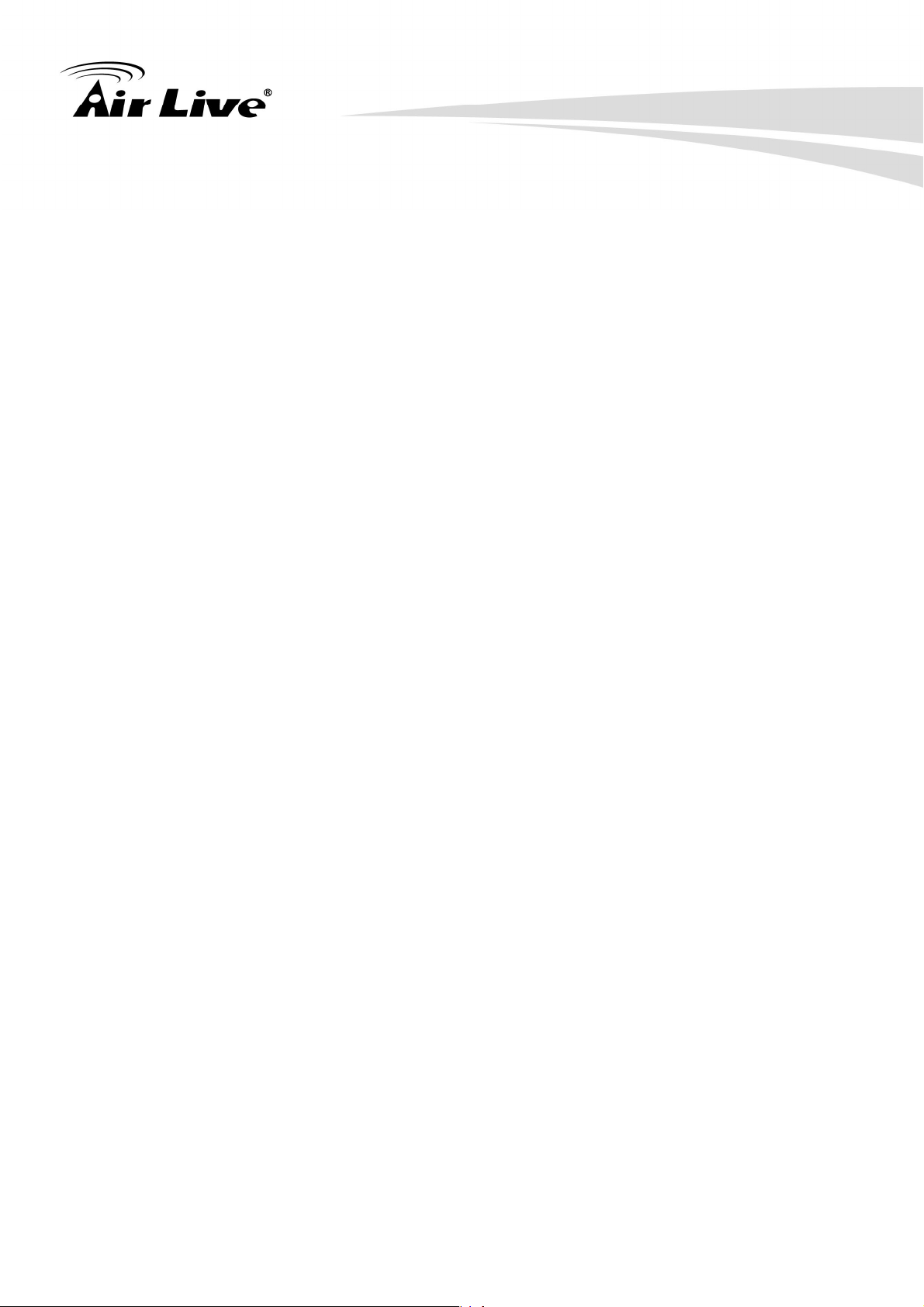
Table of Contents
TU4.6 AudioUT..................................................................................................................28
TU4.7 MotionUT ................................................................................................................29
TU4.8 PTZ ControlUT .......................................................................................................30
TU4.9 EventUT .................................................................................................................32
TU4.9.1 Image SettingUT ..........................................................................................32
TU4.9.2 MediaUT.......................................................................................................34
TU4.9.3 Event ServerUT ............................................................................................35
TU4.10 RecordingUT ........................................................................................................37
TU4.11 LogUT ...................................................................................................................39
TU4.12 Device infoUT .......................................................................................................40
TU4.13 MaintenanceUT ....................................................................................................41
TU4.14 LanguageUT.........................................................................................................42
TU5. AppendixUT....................................................................................................................43
TUAppendix A: Alarm I/O ConnectorUT ............................................................................43
TUAppendix B: Troubleshooting & Frequently Asked QuestionsUT ..................................44
TUAppendix C: PING IP AddressUT .................................................................................50
TUAppendix D: Bandwidth EstimationUT..........................................................................51
TUAppendix E: SpecificationsUT ......................................................................................52
TUAppendix F: Configure Port Forwarding ManuallyUT ...................................................53
TUAppendix G: DDNS ApplicationUT ...............................................................................56
TUAppendix H: Power Line FrequencyUT ........................................................................63
TUAppendix I: 3GPPUT ....................................................................................................64
TUAppendix J: Enable UPnP of Windows XPUT ..............................................................65
ii
AirLive BU-3025 Manual
Page 7

1
1. Introduction
1. Introduction
1.1 Overview
This user’s guide explains how to operate AirLive BU-3025 from a computer. A user
should read this manual completely and carefully before you operate the device.
AirLive BU-3025 is high-end 3.0 MegaPixel (MP) network camera which is designed for
professional outdoor surveillance and security applications. This 3.0MP IP camera offers
many improvements in image quality as comparing to the conventional surveillance
cameras. Users are able to view live video streaming over the Internet, and it is not the
only one of the benefits for using AirLive IP Camera.
It is also designed to offer high-performance surveillance, and it is equipped with PoE port
which allows power and data to be transmitted via a single Ethernet cable. This useful
function provides an easier installation, lower cabling costs and allows placement of
AirLive BU-3025 Manual 1
Page 8
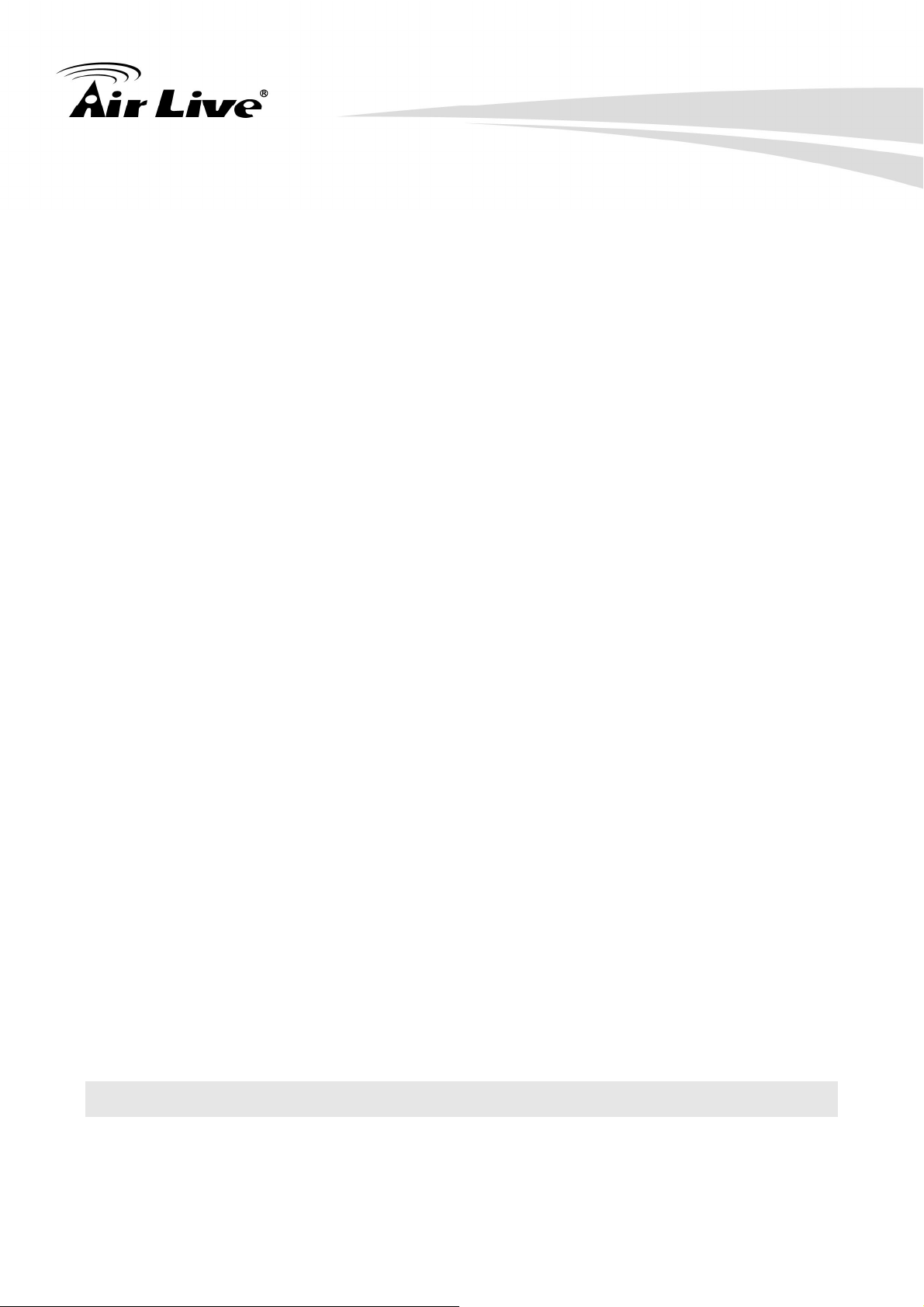
1. Introduction
AirLive PoE cameras in locations without access to electrical source.
With the IP-66 waterproof housing, AirLive BU-3025 suits for environments such as stairs,
main entrance, street, and basement.
The device is accessible via the LAN or Internet connection. Connect your device directly
to a local area network or xDSL modem, and with Microsoft® Internet Explorer, you get
instant, on demand video streams. Within minutes you can set up the device to capture a
video sequence to a PC. The live video can be uploaded to a website for the world to
see.
Features
z 3 MegaPixel CMOS H.264 IP Camera
z Compatible with ONVIF Standard
z Up to 20fps at QXGA Resolution and up to 30fps @1080p Full HD
z Support 802.3af Power over Ethernet Standard
z Mechanical IR-Cut Filter Removable
z Built-in SD/SDHC Memory Card Slot for Local Storage
z IP-66 Weatherproof Housing for Most of Environments
z Equips High Illuminate IR LED, Project up to 25 Meters!
z Support H.264, MPEG, MJPEG
z Support Two-Way Audio
Minimum System Requirements
z VGA Monitor Resolution 1280 x 1024 or Higher
z Pentium-4 3.6 GHz or higher
z Memory Size: 1GB or More
z Windows XP, Vista, 7
z Browser: Mozilla Firefox, IE7 or above, Chrome, Safari
z Microsoft Media Player 11.0 or Later (to Playback Recorded File)
z Quick Time: 6.5 or above
z Cell Phone: 3GPP Player
1.2 Package Contents
A user can find the following items in the package:
1. BU-3025、Wall Mount Kit & Wall Mount Stand
2. Power Adapter dedicates 12V DC electric power output to Network Camera.
AirLive BU-3025 Manual 2
Page 9

1. Introduction
3. Installation CD provides installation software, application program, tutorial videos,
important information and instructions for operating the Network Camera.
4. Quick Start Guide provides important information and instructions for installing this
device.
Note: Using a power supply with a different voltage than the one included with the Network
Camera will cause damage and void the warranty for this product.
1.3 Physical Overview and Connections
1. RJ45 LAN socket:
Connect to PC or Hub/Switch.
For connections to 10Base-T Ethernet or 100Base-TX Fast Ethernet cabling. This
Ethernet port built N-Way protocol can detect or negotiate the transmission speed of the
network automatically. Please use Category 5 cable to connect the Network Camera to a
100Mbps Fast Ethernet network switch or hub.
AirLive BU-3025 Manual 3
Page 10
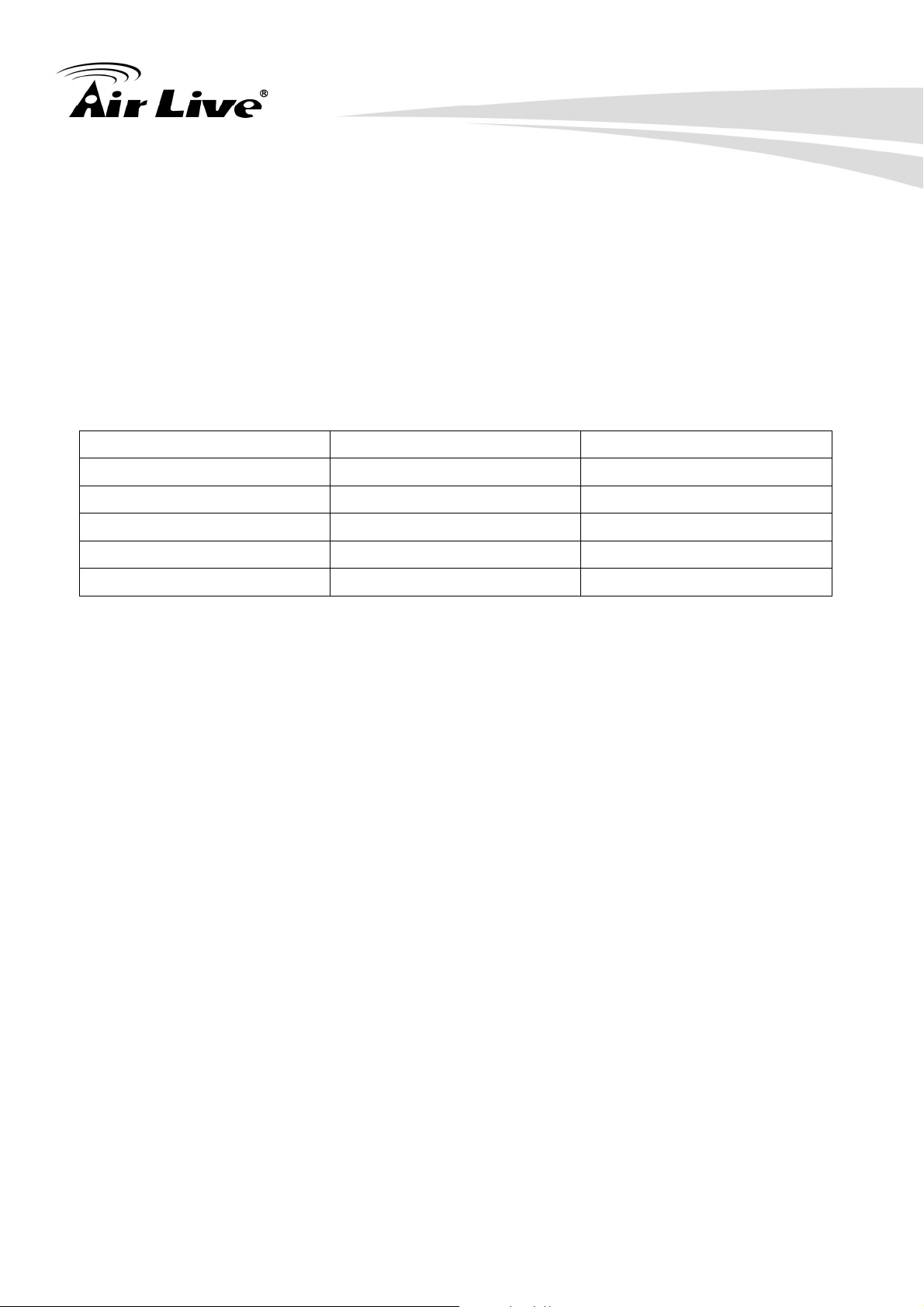
1. Introduction
RJ45 LAN socket: In the LAN socket, there are two LEDs embedded:
LAN LED (green color)
This LED will be flashing while network accessing via Ethernet.
Power (orange color)
This LED is used to indicate whether DC power is on or not. In addition, this LED will
be flashing while the wireless accessing of the Camera.
2. DI/DO connector:
DI/ DO: Connect to sensor in and alarm out the device
Cable for I/O connectors:
Name Cable Color Function
GND Black GND
Sensor IN 1 Blue Digital signal input
Alarm OUT 1 Green Digital signal output
RS485 D+ Orange RS485 data +
RS485 D- Yellow RS485 data -
3. DC-in Jack:
The input power is 12VDC.
Note that supply the power to the Network Camera with the power adapter included in
package.
4. MIC in (audio in):
Connect a microphone to the network camera.
5. Line out (audio out):
Connect a loud speaker to the network camera. This function is for voice alerting and
two-way audio.
6. BNC Connector:
The composite video format will be sent out through this connector. A user might connect
the IP Camera to a monitor or DVR via this connector.
AirLive BU-3025 Manual 4
Page 11
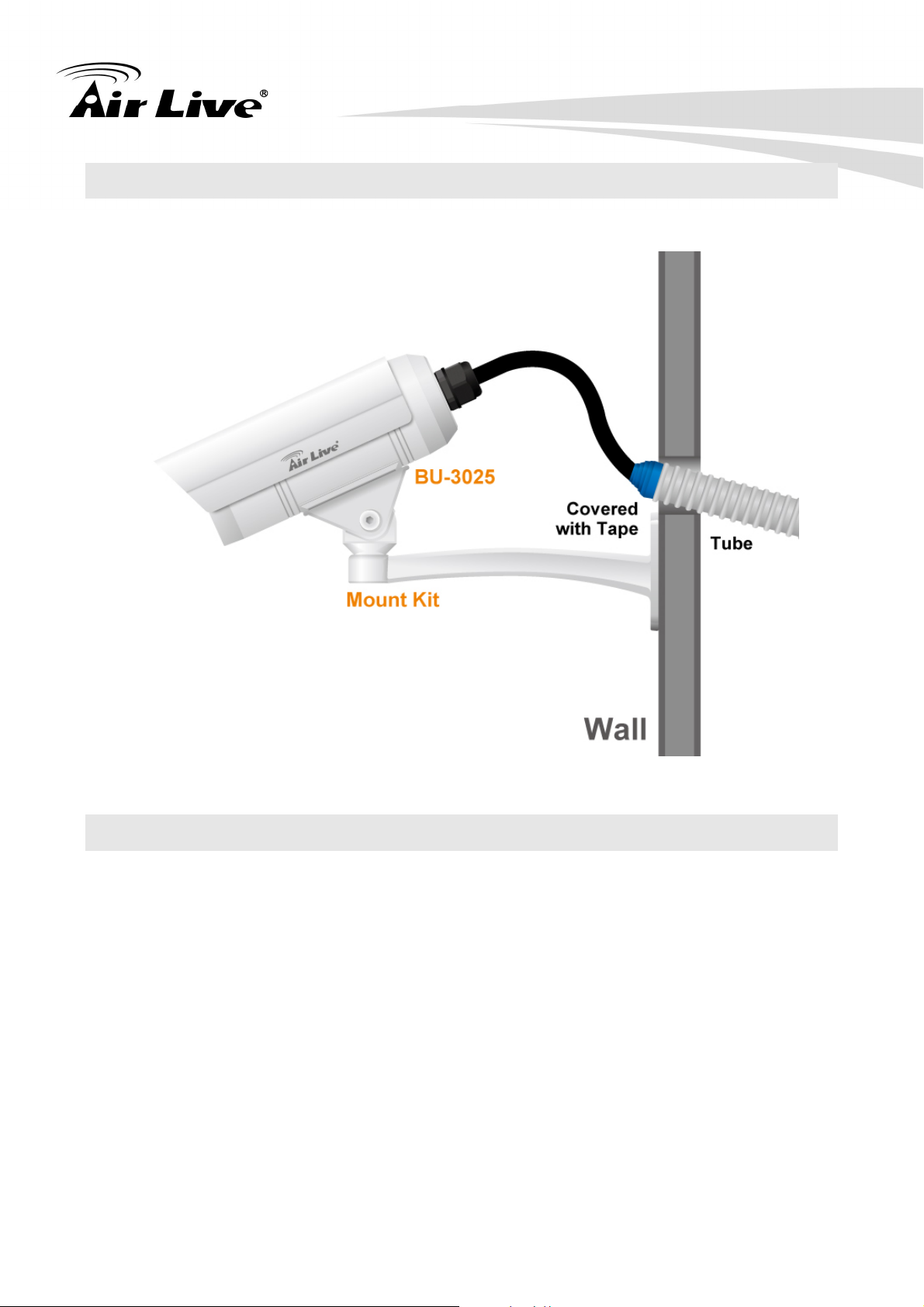
1.4 Mounting the Camera
Fix the camera with bundle wall mount kit as below.
1. Introduction
1.5 Install the Camera in LAN
1. Plug an Ethernet cable into the Camera
Connect an Ethernet cable to the LAN socket and attach it into the network.
2. Connect the external power supply to Camera
Connect the attached power adapter to the DC power jack of the camera.
Note: Use the power adapter, 12VDC, included in the package and connect it to wall
outlet for AC power.
Once you have installed the camera well and powered it on, the power LED (orange) will
turn on later. The power LED turns on, which means the system is booting up
successfully. Furthermore, if you have a proper network connection, and access to the
camera, the LAN LED (green) will flash.
AirLive BU-3025 Manual 5
Page 12
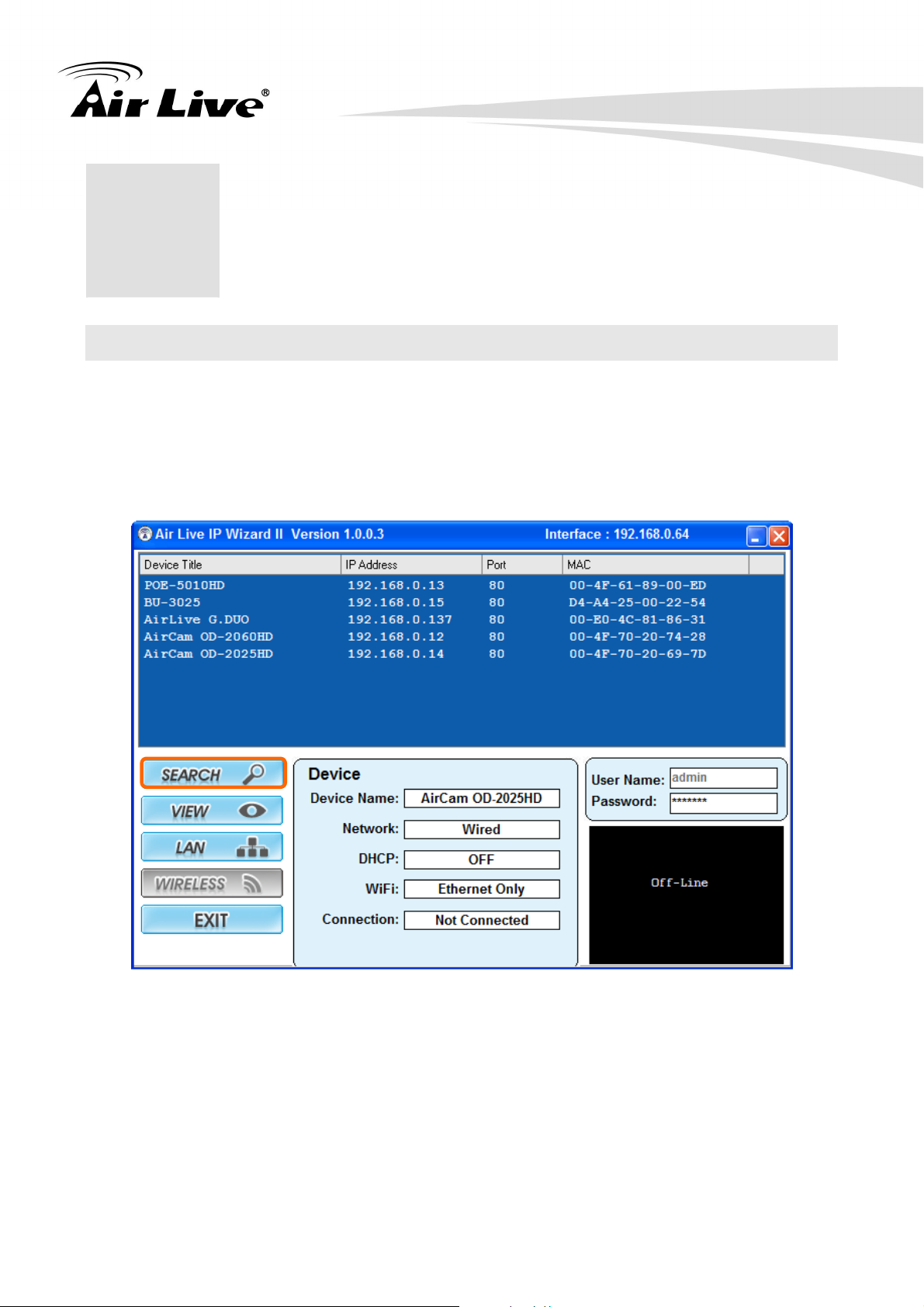
2. Preparation
2. Preparation
2
2.1 Search and Set up by IP Wizard II
When you install the Camera on a LAN environment, you have two easy ways to search
your Camera by IP Wizard II or UPnP™ discovery. Here is the way to execute IP Wizard II
to discover Camera’s IP address and set up related parameter in a Camera.
2.1.1 Search
When launch the IP Wizard II, a searching window will pop up. IP Wizard II is starting to
search Network Cameras on the LAN. The existed devices will be listed as below.
AirLive BU-3025 Manual 6
Page 13
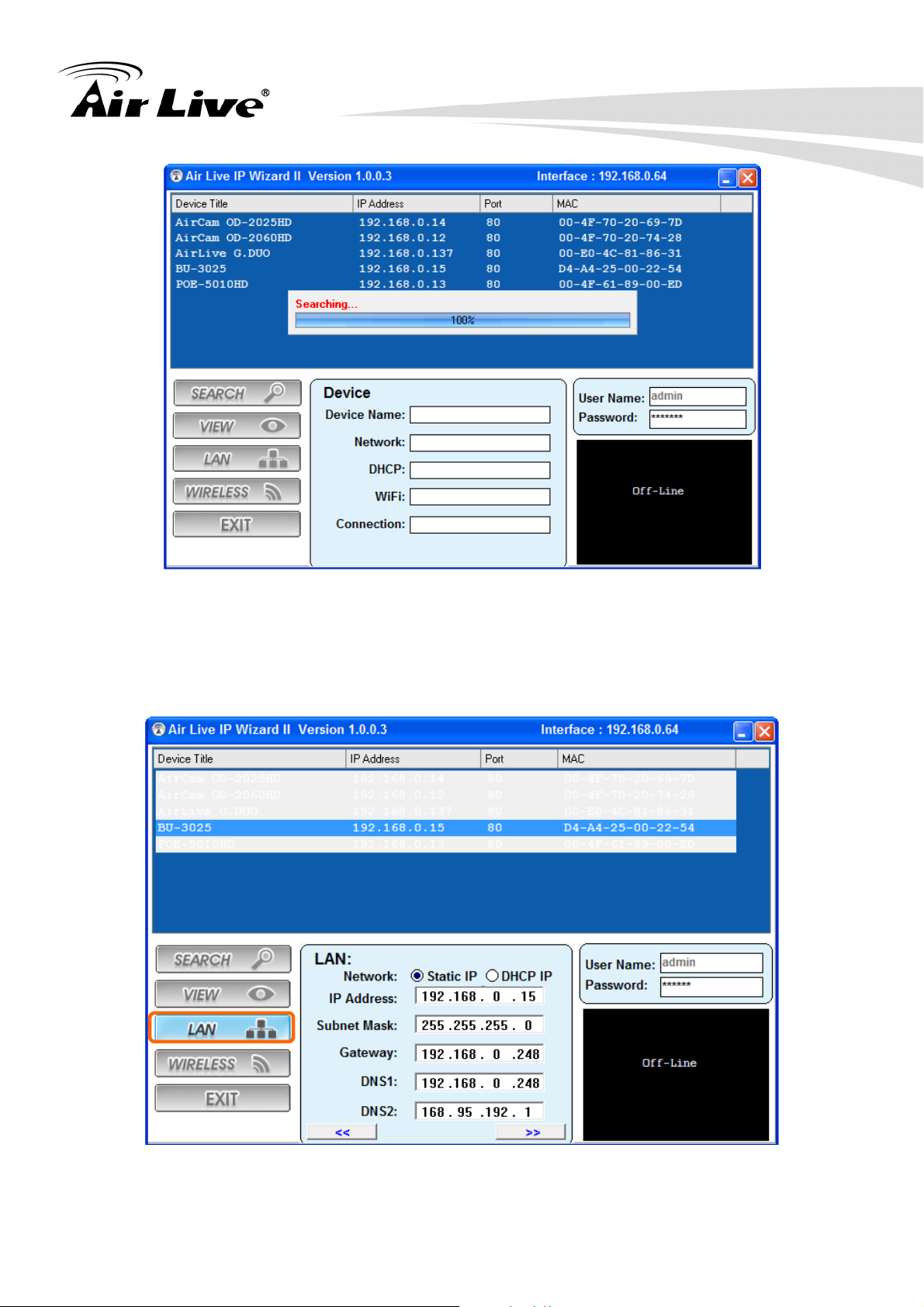
2. Preparation
2.1.2 LAN
In case you want to change the IP related parameters of wired interface, please select the
device you want to configure and click the LAN button. Relative settings will be carried
out as below.
You could modify the relative settings of the selected device. Click “<<” button will quit
the LAN setting procedure and click “>>” button will move to next page as below.
AirLive BU-3025 Manual 7
Page 14
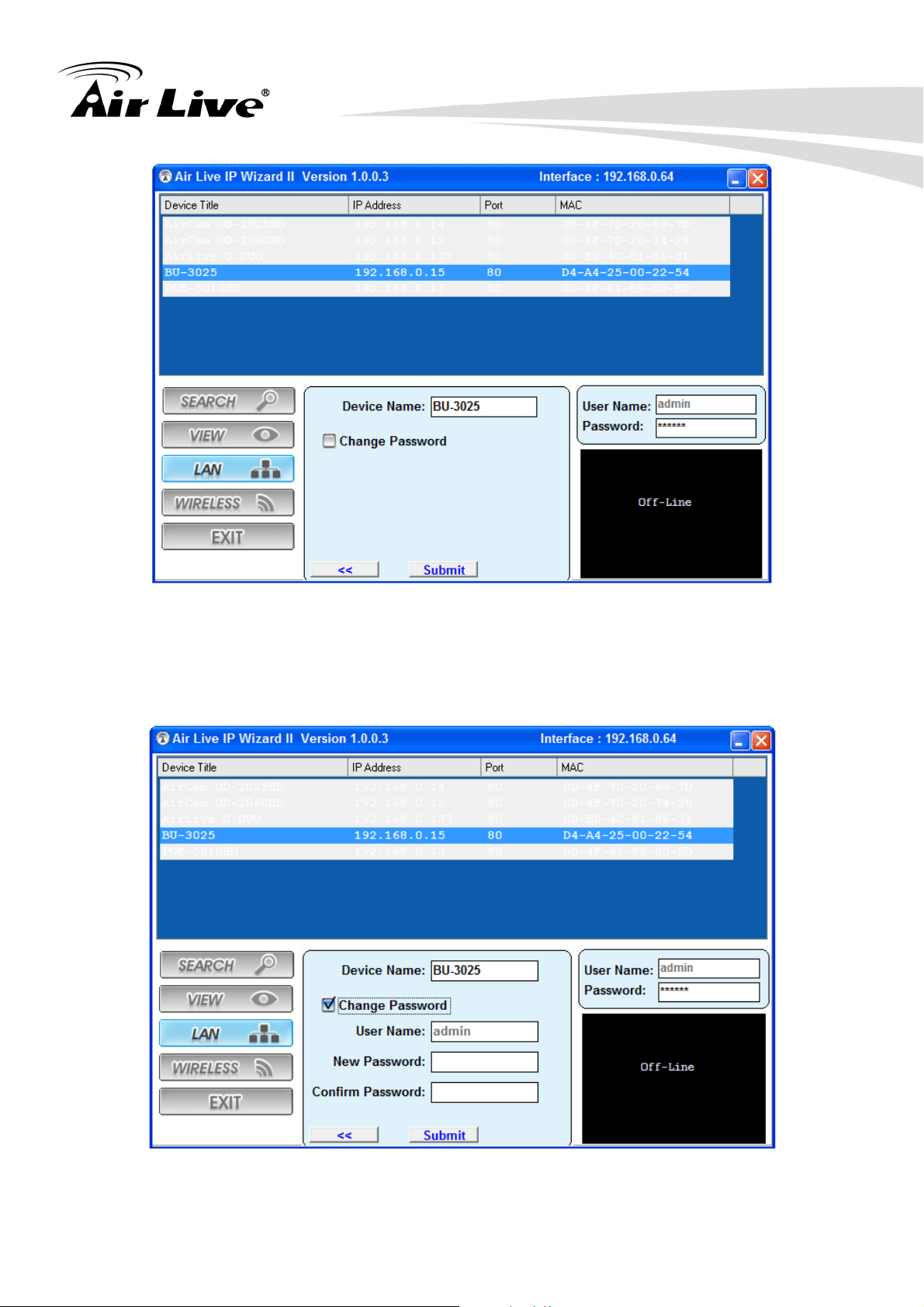
2. Preparation
In case, you do not want to change username and/or password, then just click “Submit”
button to perform your setting accordingly. Click “<<” button will go back to previous
page.
If you like to change username and/or password of the device, just click the check button.
Then, the related fields will show up as below.
After keying in new username and password, click “Submit” button to perform your setting
accordingly. Click “<<” button will go back to previous page.
AirLive BU-3025 Manual 8
Page 15
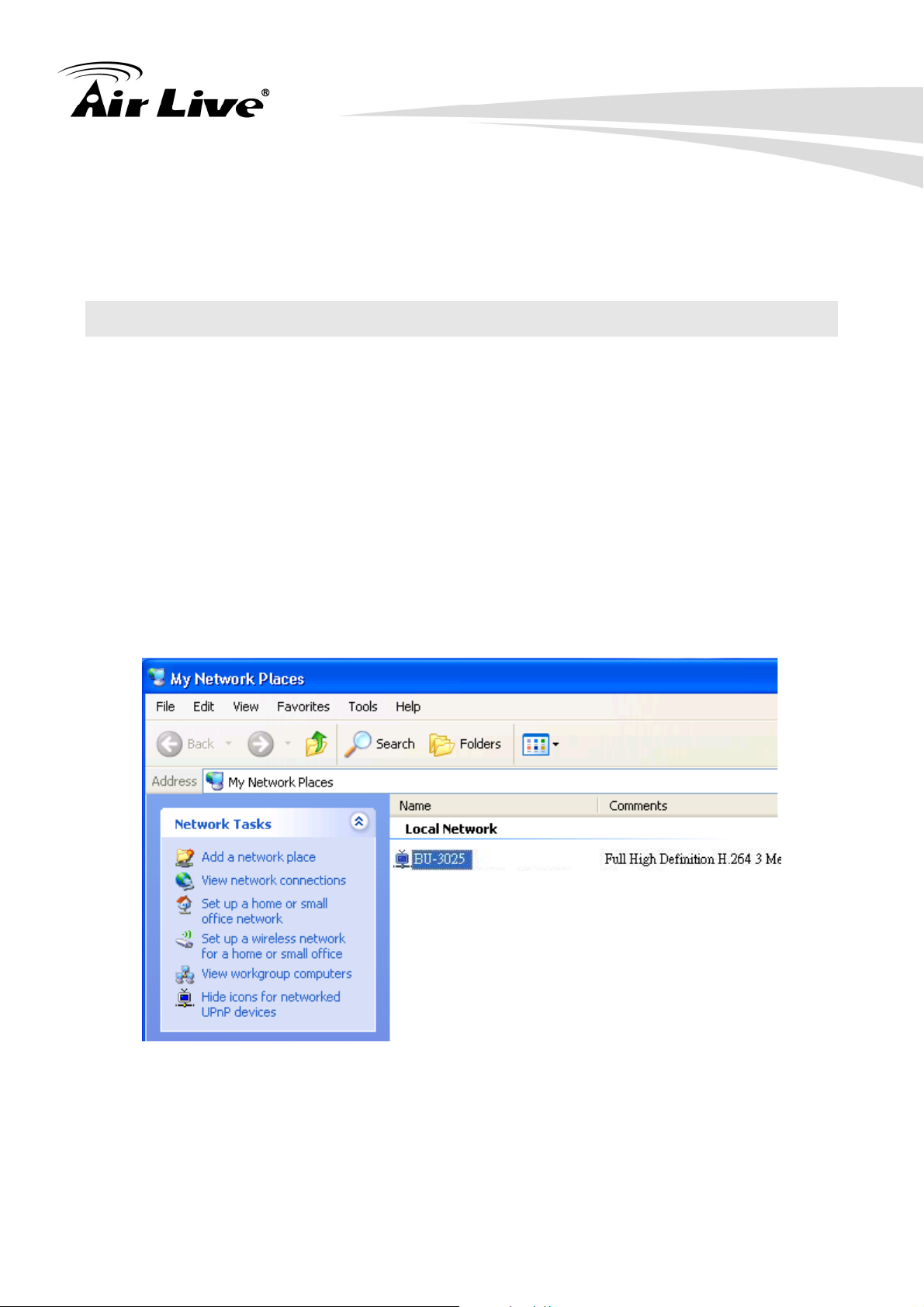
2. Preparation
2.1.3 Wireless
This model does not support wireless function. Therefore, IP Wizard II disables this
function automatically.
2.2 UPnP of Windows® XP, Vista or 7
UPnP™ is short for Universal Plug and Play, which is a networking architecture that
provides compatibility among networking equipment, software, and peripherals. This
device is an UPnP enabled device. If the operating system, Windows XP, Vista or 7, of
your PC is UPnP enabled, the Network Camera will be very easy to be found.
Please refer to Appendix J to enable UPnP settings only if your operating system of PC is
running Windows XP.
Note: Windows 2000 does not support UPnP feature.
To discover your device, go to your Desktop and click My Network Places.
Click the targeted Device. Then Internet Explorer will connect to this Network Camera
automatically.
AirLive BU-3025 Manual 9
Page 16
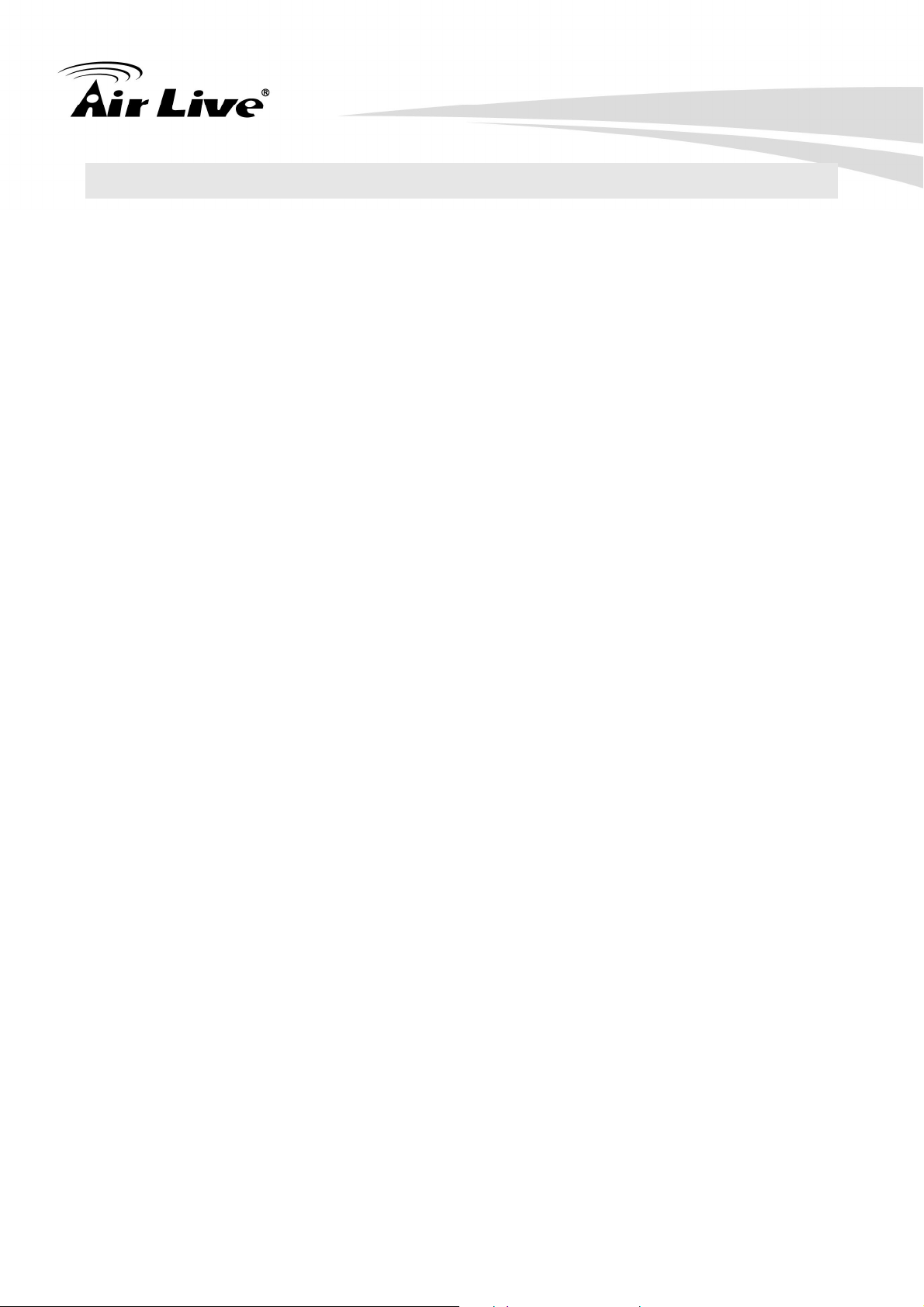
2. Preparation
2.3 Install the Device behind a NAT Router
Once installed, the device is accessible on your LAN. To access the device from the
Internet, you must configure your broadband router to allow incoming data traffic to the
device. If the device is installed on the LAN with a router, then it may get a dynamic IP
address from the DHCP server. However, if the device wants to be accessed from the
WAN, its IP address needs to be setup as fixed IP, also the port forwarding or Virtual
Server function of router needs to be setup.
However, if your NAT router supports UPnP feature, it can be very easy to achieve NAT
traversal automatically. To do this, enable the NAT-traversal feature, which will attempt to
automatically configure the router to allow access to the camera.
Installing the device with an UPnP router on your network is an easy 3-step procedure:
(1) Enable UPnP option of your NAT router
(2) Enable UPnP NAT traversal option of the Network Ca mera (default)
(3) Access your Network Camera by DIPS
(1) Enable UPnP option of your NAT router
To use UPnP IGD function (NAT traversal), you need to make sure the UPnP function is
enabled in your router. Most new home routers should support this function. Some of
routers are default enable and others are not. Please check user’s manual of your NAT
router for detail.
(2) Enable UPnP NAT traversal option of the Network Camera
Refer to Setting Î Network Î UPnP page for detail NAT traversal setting.
Note that this option is default enabled.
T(3) Access your Network Camera by DIPS T
Refer to Setting Î System Î System page for detail DIPS information.
T
AirLive BU-3025 Manual 10
Page 17
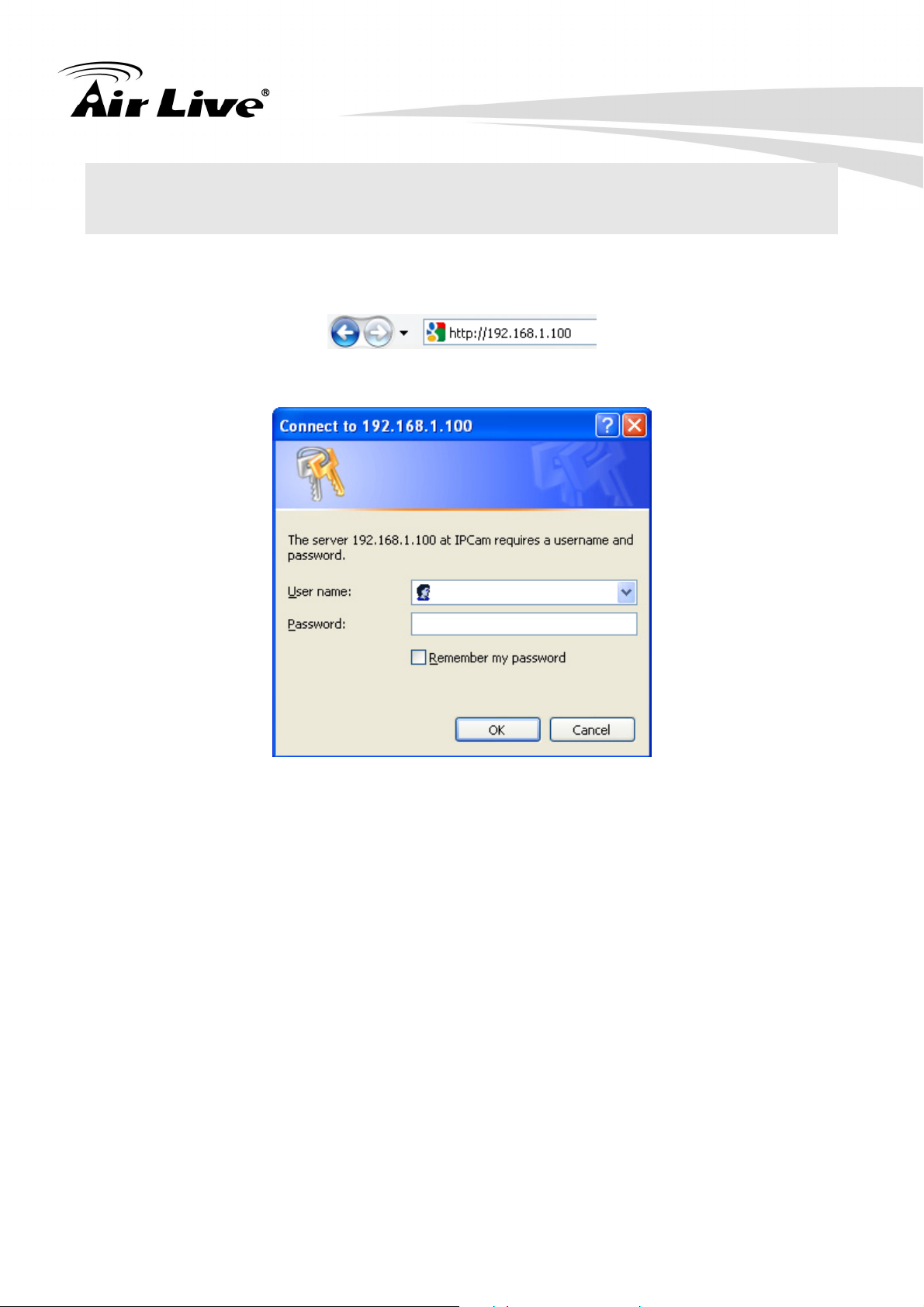
2. Preparation
2.4 Access the Device from the Internet Explorer for the First
Time
1. Start the web browser on the computer and type the IP address of the Camera you want
to monitor as below:
The Login Window of the Camera is prompted:
2. Type in your login name and password under “USERNAME” and “PASSWORD” textbox.
For the first time use (default value), input the
User Name: admin
Password: airlive
After typing in “admin” on the “USERNAME” and “airlive” on the “PASSWORD”, click
“OK” button to start the main menu.
3. According your browser’s security setting, the IE Web Page may prompt the “Security
Warning” window. If so, select “Yes” to install and run the ActiveX control into your PC.
Otherwise, the system will load the ActiveX silently.
4. After the ActiveX control is installed and ran, the first image will be displayed.
AirLive BU-3025 Manual 11
Page 18
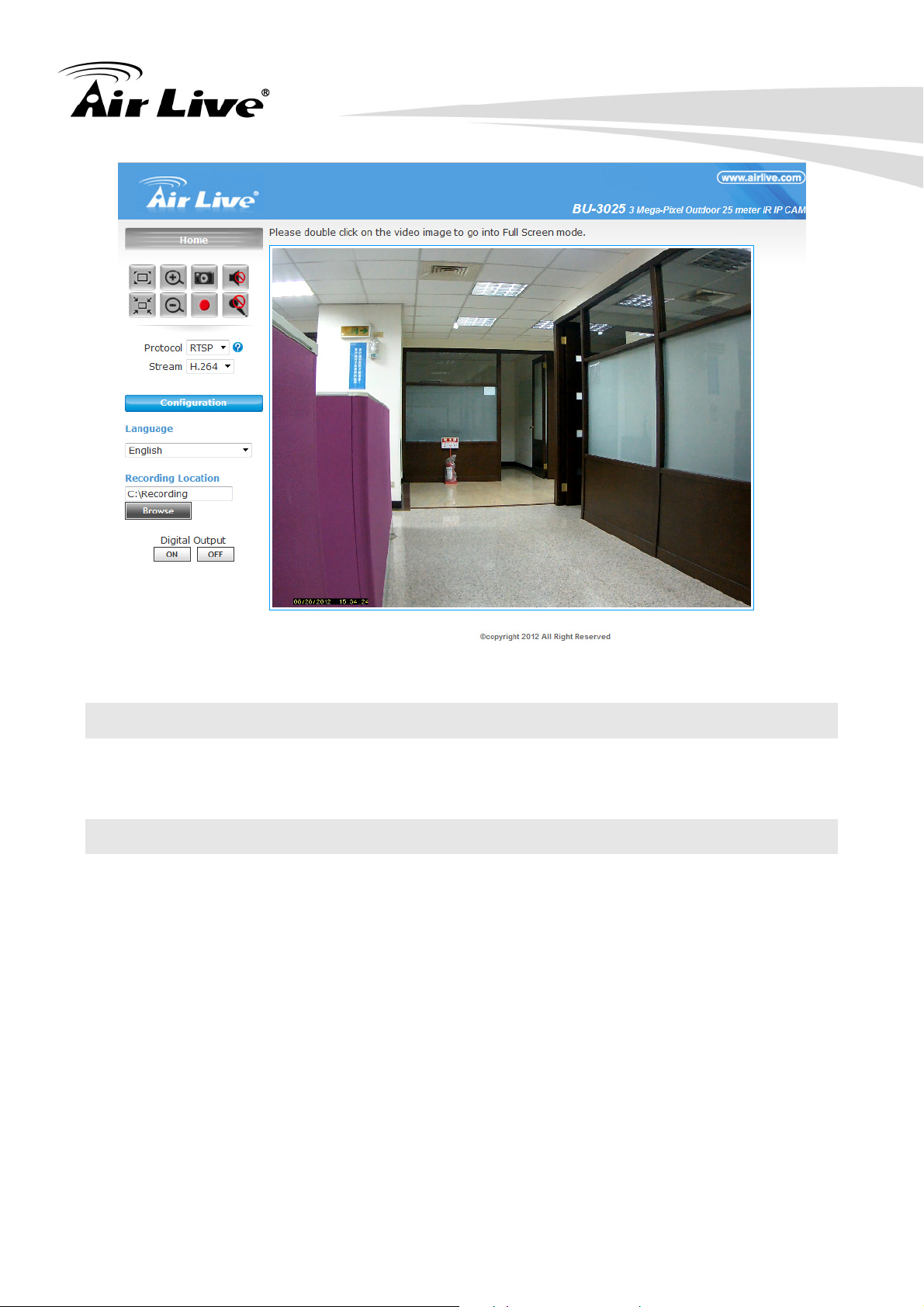
2. Preparation
2.5 Logging in as an User
If you log in the Camera as an ordinary User, “Configuration” function will be not
accessible.
2.6 Logging in as an Administrator
If you log in the Camera as the Administrator, you can perform all the settings provided by
the device.
AirLive BU-3025 Manual 12
Page 19
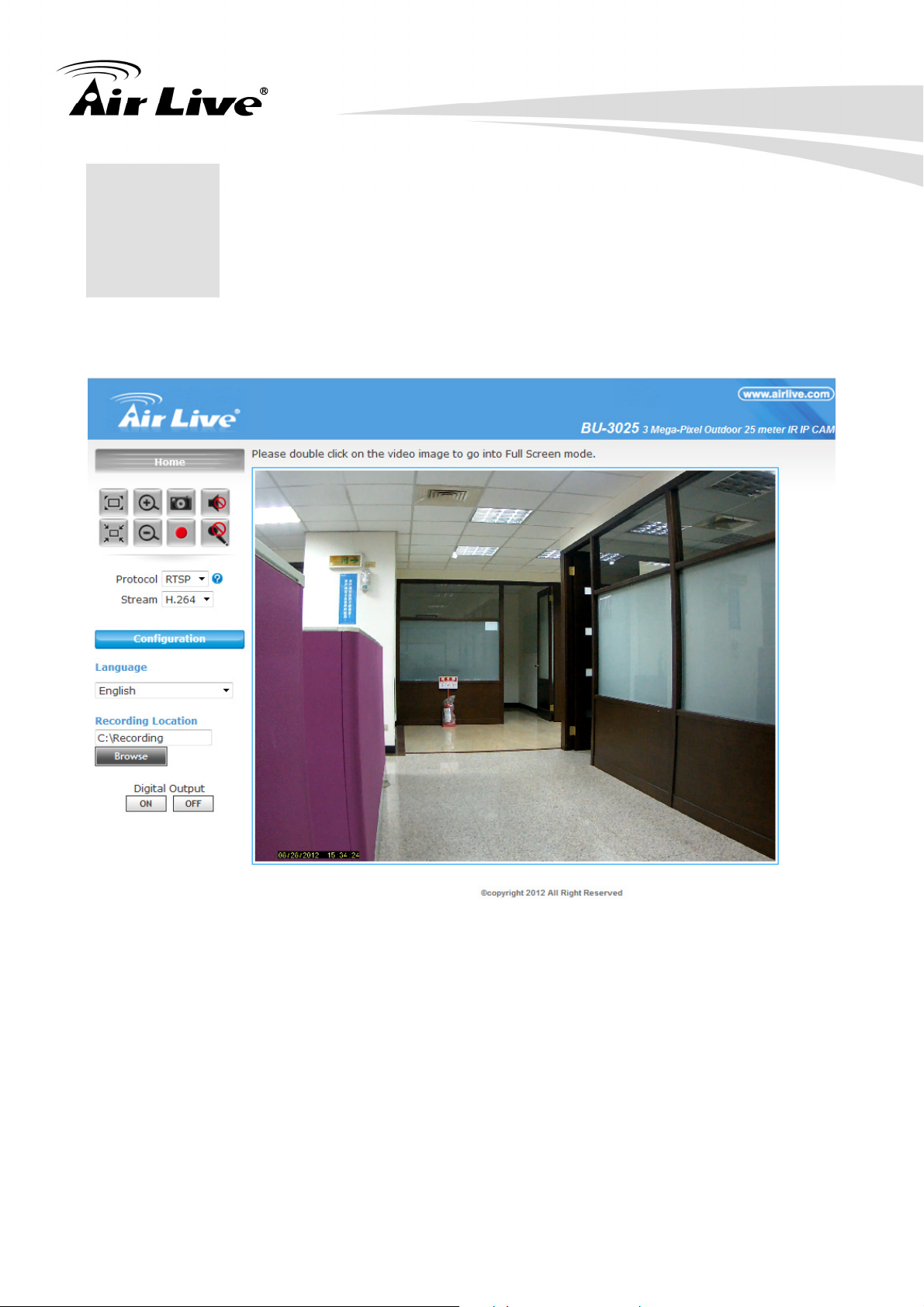
3. Operating the Network Camera
3. Operating the
3
Start-up screen will be as follow no matter an ordinary users or an administrator.
Network Camera
Configuration
Click for configuring the camera settings.
Language
The device can provide multiple languages to meet customer’s requirement.
Stream
The device supports multi-profile function for H.264, MEPG4 and JPEG simultaneously.
A user can choose the proper and/or preferred profile which is listed here.
AirLive BU-3025 Manual 13
Page 20
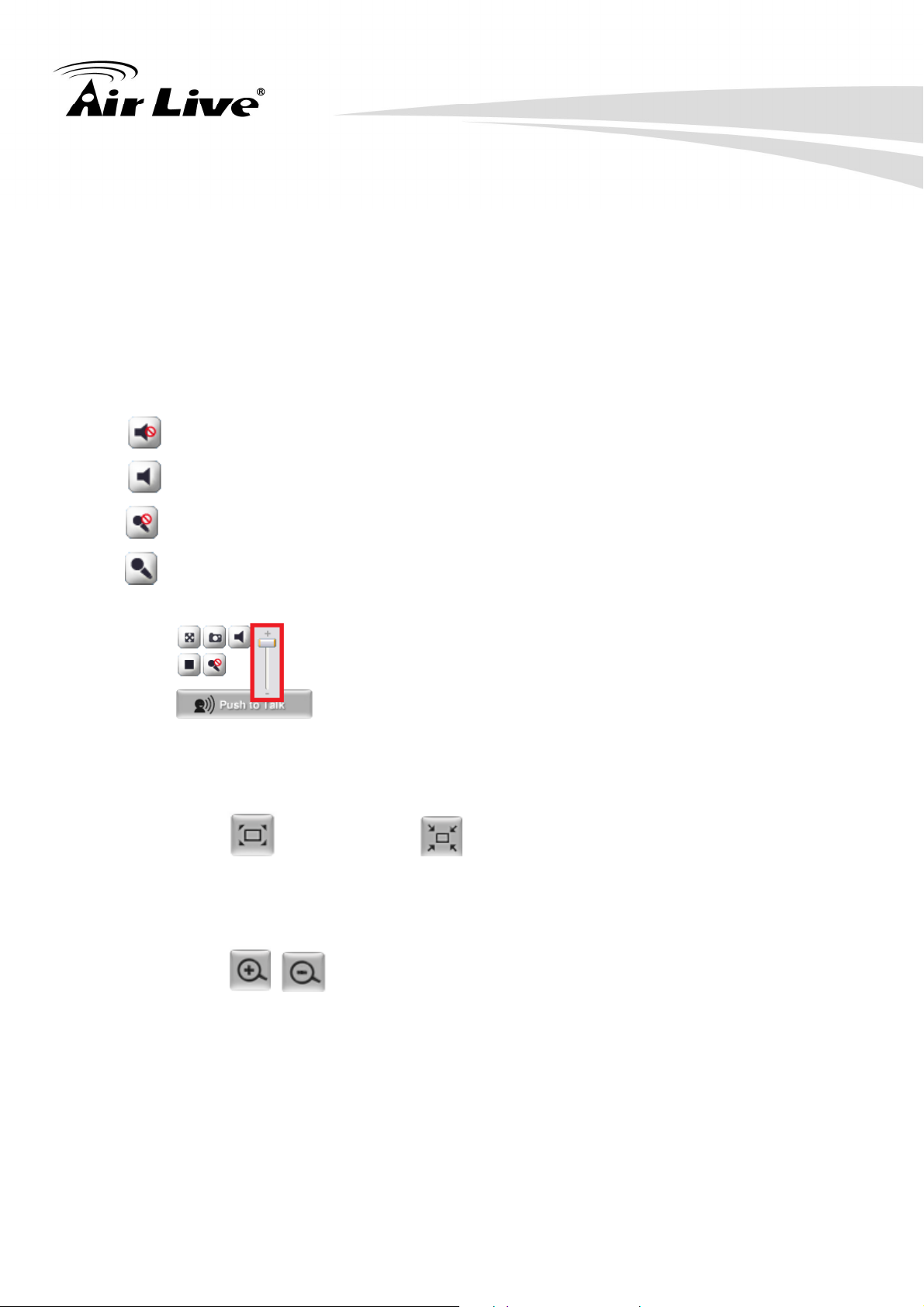
3. Operating the Network Camera
Protocol
A user can select proper streaming protocol according to network environment.
Digital Output
Switch digital output interface on or off.
2-Way Audio
The device supports 2-way audio function. A user can choose to enable or disable this
function by toggling the icon below.
: Disable speaker function.
: Enable speaker function.
: Disable audio uploading function.
: Enable audio uploading function.
Volu me
Click Speaker button to activate this function. Scroll the control bars to adjust the audio
attribute.
Original size / Preview Size
Switches live image view between original size (full size: 3MegaPixels) and preview size
(smaller size).
Digital Zoom
From 1X to 10X, so you can see objects in video in detail.
Please note: that digital zoom uses computer algorithm to enlarge the video and some
details may lost. If you need to focus on detail of specific objects in video view, please
use optical zoom ring on lens set of IP camera.
AirLive BU-3025 Manual 14
Page 21
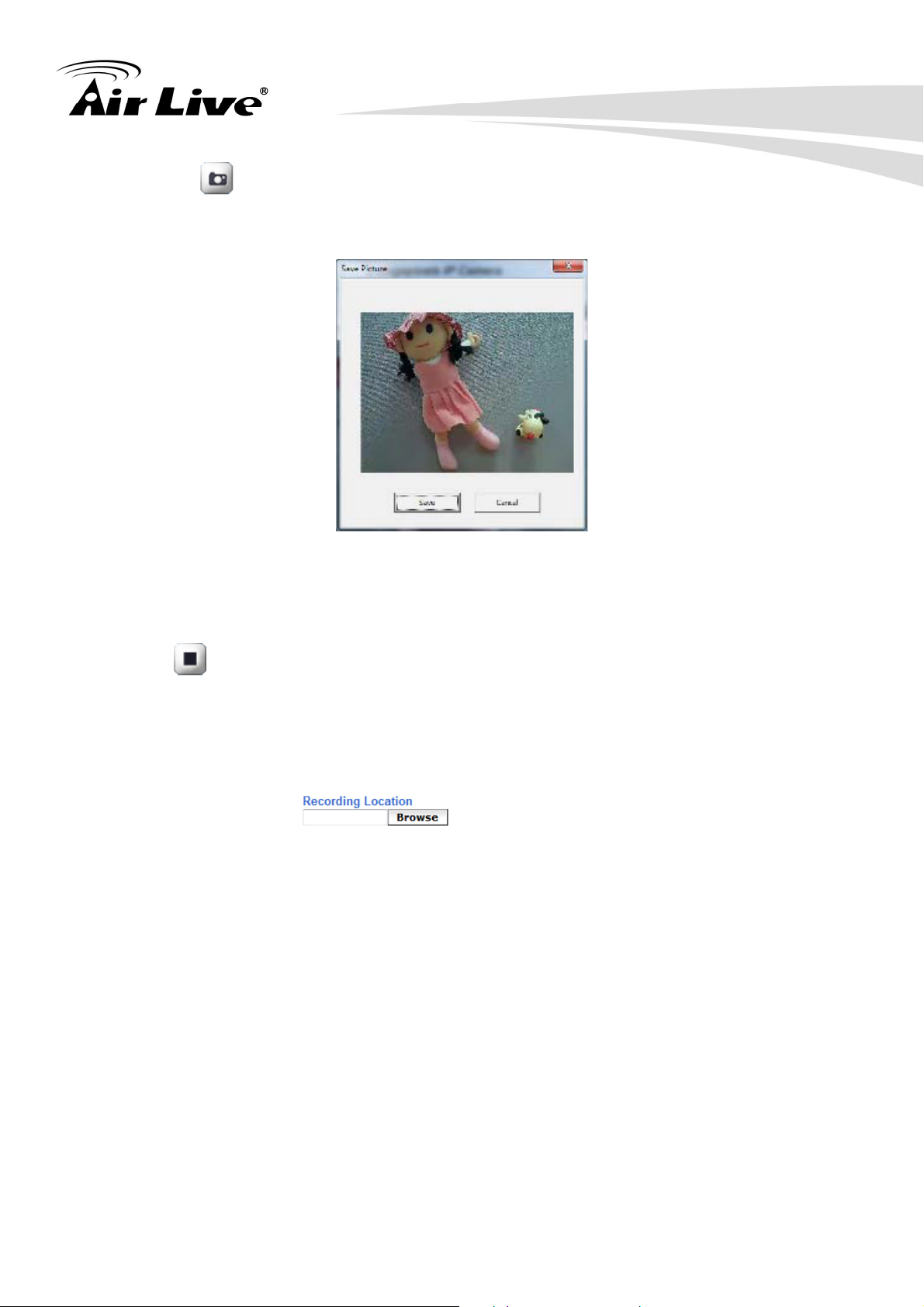
3. Operating the Network Camera
Snapshot
Take a snapshot or camera video and save image file on your computer. When you click
this button, a new window will appear.
Click ‘Save’ button when you see the image you wish to save, and you’ll be prompted to
indicate the folder on your computer to save image file.
If you changed your mind and don’t want to save image file, click ‘Cancel’.
Record
Click Record to activate this function. Press Record button to start recording. The video
file is saved as ASF format into your local PC. While you want to stop it, press Stop to
stop recording.
Recording Location
Select Recording Location to select the save path and file name prefix, select OK to
continue.
AirLive BU-3025 Manual 15
Page 22

4. Administrating the Device
4. Administrating
4
the Device
System Setting
UThis function is only available for a user logs into Camera as administrator.
Click on each menu name to display its setting page.
Item Action
System Configure basic IP camera settings like hostname and time.
Security Configure IP camera’s login account.
Network Configure Network settings such as DHCP, DDNS, RTSP,
PPPoE and UPnP
IP Filter You can enter different user’s IP address which are allowing
enter or denying by the device
Video Configure bit rate and frame rate of video profiles
Audio Configure audio parameters
Motion Setup Motion detection
PTZ Control Configure Pan tilt control via RS-485 connection
Event Setup Event server, Motion Detection, I/O Ports and Event
configuration.
Recording Setup External storage Recording
SDHC Status and configuration of SD card
Log Check the usage log of IP camera
Device info Check the information and network settings of this IP
camera.
Maintenance
Setup maintenancefunctionofthisIPcamera
AirLive BU-3025 Manual 16
Page 23
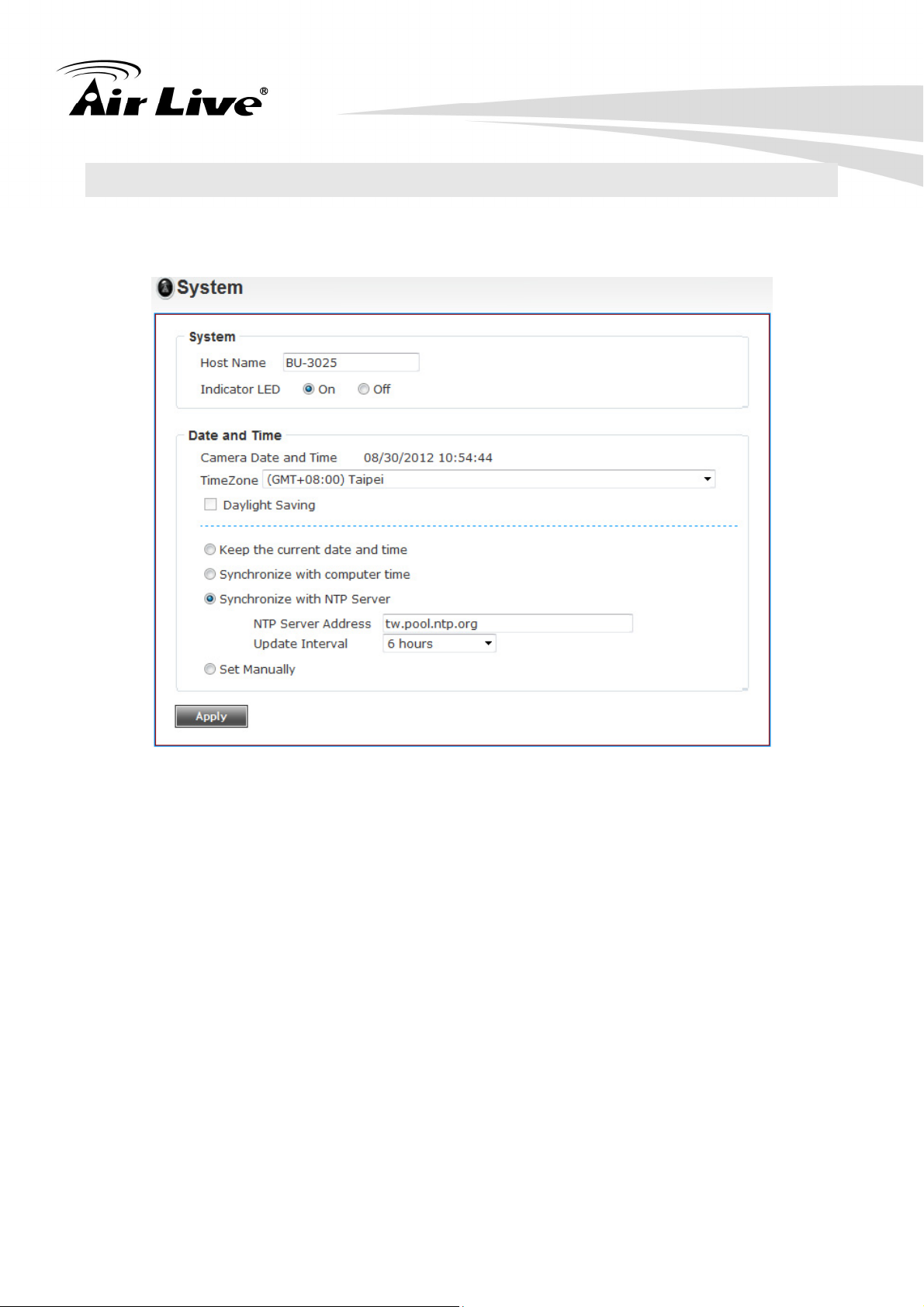
4. Administrating the Device
4.1 System
In this menu, you can configure basic IP camera settings like hostname and time.
Here are the descriptions of every setup item:
z Host Name:
You can enter the name of this unit here. It’s very useful to identify the specific
device from multiple units. The information will be shown on IP Wizard II once the
device is found.
z Indicator LED:
Turn on or off Indicator LED.
z Time Zone:
Set the time difference from Greenwich Mean Time in the area where the device is
installed.
z Daylight Saving:
Disable or enable the daylight saving adjustment.
AirLive BU-3025 Manual 17
Page 24

4. Administrating the Device
z Keep the current date and time:
Select this option and date / time setting will not be changed when you click ‘Apply’ in
the page. You can check ‘Camera Date and Time’ item in this page to know IP
camera’s current date and time setting.
z Synchronize with computer time:
Click this option to enable time synchronization with PC time.
z Synchronize with NTP Server:
Click this option if you want to synchronize the device’s date and time with those of
time server called NTP server (Network Time Protocol).
z Set Manually:
Click this option to set time and date manually..
When you finish with above settings, click ‘Apply’ button to save changes.
4.2 Security
In this menu, you can configure IP camera’s login account.
AirLive BU-3025 Manual 18
Page 25

4. Administrating the Device
There are three kinds of account:
z Administrator:
An administrator can view IP camera’s video and make changes of camera setting.
z User:
A user can view IP camera’s video and see settings, but can’t make any change.
z Guest:
A guest can view IP camera’s video only.
There can be multiple users, but only one administrator is allowed, and you can’t change
administrator’s user name (it will always be ‘administrator’).
4.3 Network
In this menu, you can configure IP camera’s network setting.
4.3.1 General
Setup the IP address for BU-3025. This IP camera supports both IPv4 and IPv6 IP
address.
AirLive BU-3025 Manual 19
Page 26

4. Administrating the Device
Here are the descriptions of every setup item:
z LAN:
Select this option to assign an IP address to LAN port (or obtain an address from
DHCP server automatically).
Available options are:
- DHCP IPv4: Obtain an IPv4 IP address from DHCP server on LAN automatically.
- DHCP IPv4 / IPv6: Obtain both IPv4 and IPv6 address from DHCP server on LAN
automatically.
- Static IPv4 / IPv6: Assign an IPv4 / IPv6 address to IP camera manually. If you
don’t have a DHCP server on your local area network, you must use this option to
specify an IP address.
- IP Address (IPv4): Input IPv4 IP address*
- IP Address (IPv6): Input IPv6 IP address*
- Prefix Length: Input IPv6 IP address’ prefix length (0‐128)
- Subnet Mask: Input subnet mask
- Gateway: Input gateway address
- Primary DNS: Input DNS server’s IP address
- Secondary DNS: Input backup DNS server’s IP address, you can leave this field
blank.
* You can leave this field blank, if you only wish to use IPv4 or IPv6 IP address.
Enable UPnP Discovery: Check this box to enable other devices on network to
discover the presence of this IP camera by UPnP. It’s recommended to enable this
function.
Enable UPnP Port Mapping: When UPnP is enabled, check this box to enable UPnP’s
port mapping.
z PPPoE:
Select this option to use PPPoE to connect to network. You have to input PPPoE
username and password assigned by network operator to get connected.
z HTTP Port:
Input IP camera’s web connection port number here. When this port number is
changed, you need to change web browser’s port number you used to connect to IP
camera.
For example, if the IP camera’s IP address is 192.168.2.3 and you changed HTTP
port number to 82, please input ‘http: //192.168.2.3:82’ in web browser’s address bar
to access IP camera’s web configuration interface.
AirLive BU-3025 Manual 20
Page 27

4. Administrating the Device
z RTSP Port:
Input RTSP port number. When this port number changes, you must change
corresponding settings in external network devices (NVR or CMS software) so they
can receive this IP camera’s video.
z RTP Data Port:
Input RTP data port number here.
When you finish with above settings, click ‘Apply’ button to save changes.
4.3.2 Advanced
You can setup advanced network settings in this page. This page is intended for
advanced settings only, and this IP camera will work fine even you don’t make any
changes to this page.
AirLive BU-3025 Manual 21
Page 28

4. Administrating the Device
z Multicast:
Enable video multicast:
Multicast Group Address: Input multicast group address here, must be an address
between 232.0.0.0 to 232.255.255.255.
Multicast video port: Input port number for video multicast here.
Multicast RCTP video port: Input port number for RCTP video here.
Multicast audio port: Input port number for audio here.
Multicast RCTP audio port: Input port number for RCTP audio here.
Multicast TTL: Input TTL value for multicast here.
z Bonjour:
If you’re using Mac OS and you have Bonjour installed, you can use it to discover this
IP camera.
z QoS:
Enable QoS to improve the data transfer priority of this IP camera (Your local area
network must support QoS).
You can select Video / Audio’s QoS DSCP value (0 to 63), or both video and audio.
z DDNS:
Enable DDNS support if your ISP assigns dynamic IP address to you. You must
register a dynamic IP service first. Currently this IP camera supports Dyndns and
TZO dynamic IP service.
Provider: Select dynamic IP service provider.
Host Name: Input the host name you obtained from dynamic IP service provider.
User name: Input user name used to login dynamic IP service provider.
Password: Input the password used to login dynamic IP service provider.
z HTTPS:
Check ‘Enable HTTPS’ box to enable HTTPS channel to encrypt transferred data.
You can also define HTTPS port number in ‘HTTPS Port’ field if you don’t want to use
default value ‘443’.
AirLive BU-3025 Manual 22
Page 29

4. Administrating the Device
4.4 IP Filter
When this IP camera is directly connected to Internet and not protected by firewall, this
function acts like a mini built in firewall to protect the safety of this IP camera and avoid
attacks from hackers.
z Enable Filter:
Check this box to enable IP address filter, uncheck this box to disable this function.
z Accepted IP list:
Here lists all IP address that can build connections to this IP camera. If you want to
remove a set of IP address from the list, click on the IP address and click ‘Remove’
button.
z IP Address (Accepted IP list):
Input the starting and ending IP address of IP address you wish to accept connections
here. IP camera will only accept connections established from these IP address.
If you want to specify one IP address only, input the same IP address in both field.
Click ‘New’ button to add IP address into accepted IP list.
AirLive BU-3025 Manual 23
Page 30

4. Administrating the Device
z Deny IP list:
Here lists all IP address that cannot build connections to this IP camera. If you want
to remove a set of IP address from the list, click on the IP address and click ‘Remove’
button.
z IP Address (Deny IP list):
Input the starting and ending IP address of IP address you wish to deny connections
here. IP camera will deny connections established from these IP address.
If you want to specify one IP address only, input the same IP address in both field.
Click ‘New’ button to add IP address into deny IP list.
4.5 Video
4.5.1 Image Setting
You can adjust the image parameters in this page.
AirLive BU-3025 Manual 24
Page 31

4. Administrating the Device
z Brightness /Contrast /Saturation /Sharpness:
Control the image parameters. Click ‘ ‘ to decrease value, or click ‘ + ‘ to increase
value. You can also input the value in the field directly.
z Default:
Check “Vertical” and “Horizontal” box to flip the image vertically or horizontally, this will
help to correct the orientation of image when IP camera is hanged bottom up by
camera holder.
You can click both “Vertical” and “Horizontal” box at the same time.
z Power Line Frequency:
Select the frequency of power line of the place you’re using this IP camera. This will
help to reduce the flicker of certain lights in the image.
z Condition:
Select the condition that you’ll be using this IP camera from dropdown menu.
Auto: IP camera will adjust its parameters automatically.
Night: You’ll be using this IP camera in dark places where lights are insufficient.
z TV Out:
Click “Enable” box to enable its “VIDEO OUT” function for connections and video
sending to TV monitors or DVRs.
z IR cut:
An IR cut filter is built in this IP camera to reduce the effect of IR lights (which will
change the color of image and makes it looks different than what you see through
your eyes), and most of IR lights are coming from sunlight.
You can select the behavior or IR cut filter:
Auto: IR filter will act automatically. If you don't know wheatear you should use IR
filter or not, select this option.
Always ON: IR filter is always on.
Always OFF: IR filter is always off.
z Day:
Select the condition that you’ll be using this IP camera from dropdown menu.
Auto: IP camera will adjust its parameters automatically.
Night: You’ll be using this IP camera in dark places where lights are insufficient.
4.5.2 Video Setting
You can adjust the video transfer parameters in this page.
AirLive BU-3025 Manual 25
Page 32

4. Administrating the Device
z H.264/MPEG4:
Select video resolution.
Please note that some video resolution is not available when video encoder is
‘MPEG4’.
When network speed is insufficient, selecting a lower video resolution will help.
z Frame Rate:
Select video frame rate. Please note that some frame rates are not available when
video encoder is ‘H.264’.
When network speed is insufficient, selecting a lower frame rate will help.
z Rate Control:
Select video bit rate. You can control bit rate by both Video quality and Bitrate.
Video quality: There are 5 levels of video quality, select ‘very high’ to improve video
quality but consumes more network bandwidth, and select ‘very low’ will decrease
video quality and consumes less network bandwidth.
Bitrate: Input video’s bit rate directly. It must be an integer between 512 and 4000.
Higher bit rate provides better video quality, but consumes more network bandwidth.
AirLive BU-3025 Manual 26
Page 33

4. Administrating the Device
UNoteU: MJPEG options are only available for portable devices like cell phone.
4.5.3 Overlay Setting
You can adjust the video overlay parameters in this page.
z Enable Time Stamp:
Check this box to enable overlaying time stamp on video.
z Remove the background color of the text(for Time Stamp):
Check this box to remove time stamp's background color. You may find this will help
the readability of time stamp text in some cases.
z Enable Text Display:
Check this box to display certain text on video; this will help when you need to identify
certain IP camera when you have a lot of IP cameras.
Please input the text in ‘Text’ field. You can input up to 15 characters.
z Remove the background color of the text (Text):
Check this box to remove custom text's background color. You may find this will help
AirLive BU-3025 Manual 27
Page 34

4. Administrating the Device
the readability of text in some cases.
z Enable Image Overlay:
Check this box to overlay a specific image on video, so you can show certain text /
picture on the video and help people to identify this IP camera.
Click ‘Browse’ button to pick a picture on your computer, then click ‘Update’ button to
use the picture. Please note that there are certain restrictions:
Select .bmp / .jpg / .jpeg image files only.
Image’s resolution should be less than 160 x 128, and can be divided by 4.
Do not upload image files that size is greater than 64KB.
4.6 Audio
You can adjust audio input / output parameters here.
z Enable Microphone:
Check this box to enable microphone. If you don't want to hear voice from IP camera,
you can uncheck this box to disable it.
z Audio Type(Microphone):
The format is fixed as G.711
z Microphone Gain:
If the voice received by microphone is too loud or silent, you can use this function to
AirLive BU-3025 Manual 28
Page 35

4. Administrating the Device
improve voice volume, so you can hear voice from IP camera more clearly.
Select 2 or 1 dB to correct the voice that is too loud;
Select 0 dB, IP camera will do nothing on the voice;
Select +2 dB to +26 dB to amplify the voice.
z Enable Speaker(Speaker):
Check this box to enable speaker. If you don't want people at IP camera to hear you,
you can uncheck this box to disable it.
z Audio Type(Speaker):
The format is fixed as G.711
4.7 Motion
This IP camera is capable to detect object’s motion, so IP camera will only record when
there’s motion and save disk storage space. Motion detection is performed by examine
the movement of objects in rectangular motion detection area. You can define up to 3
motion detection areas.
z Enable Motion Detection:
Check this box to enable motion detection.
AirLive BU-3025 Manual 29
Page 36

4. Administrating the Device
z Enable (Window 1 to Window 3):
Check this box to enable this motion detection window. You can select window 1 to 3
to enable up to 3 motion detection windows. When a motion detection window is
enabled, a rectangular will appear on camera’s view, with its title on the top.
To move / resize a motion detection window:
Move: Use the mouse to drag the title text.
Resize: Use the mouse the drag the four corners (upper left/right, lower left/right)
to resize it. If you only want to adjust width or height, drag the four sidebars
(top, bottom, left, and right).
z Title (Window 1 to Window 3):
Input characters in title field to change motion detection area’s title text, so you can
identify it.
z Percentage:
Select the percentage of pixel change that will trigger motion detection alert. Select
a lower percentage and you can detect tiny changes in motion detection area.
z Sensitivity:
Select the sensitivity level that will trigger motion detection alert. Select a higher
sensitivity and you can detect tiny changes in motion detection area.
4.8 PTZ Control
If you mount the IP camera on pan-tilt camera cradles that support pan-tilt control via
RS-485 connection, you can use this function to control pan-tilt camera cradle. Therefore,
you can control the orientation of IP camera from remote place.
AirLive BU-3025 Manual 30
Page 37

4. Administrating the Device
z Use Pelco-D:
Select this option and RS-485 interface will output pan-tile control signal in Pelco-D
format. This format is widely accepted by most of pan-tilt camera cradles.
You have also input pan-tilt camera cradle’s address code in ‘Address’ field. This
code must be identical to pan-tilt camera cradle’s address code.
z Use Custom Protocol:
When the pan-tilt camera cradle does not support Pelco-D protocol, you can define a
protocol’s detail by this function.
Please refer to pan-tilt camera cradle’s user manual to define the protocol.
Baud Rate: Select data baud rate of RS-485 interface that pan-tilt camera cradle
will accept. When the length of RS-485 connection is very long (longer than
200M), it’s not recommended to use high speed connection (greater than
2400bps).
Data Bits: Select data bits of RS-485 connection.
Parity: Select parity bit, odd, even, or space.
Stop Bit: Select stop bit, 1 or 2.
Home/Up/Down/Left/Right: Input the command string used to move pan-tilt camera
cradle to home or up/down/left/right position. You can click ‘Test’ button to send
command string for testing.
Command 1 ~ 5: You can define extra pan-tilt camera cradle control strings here by
giving it a name (Command Name) and command string (Hexadecimal Message).
You can also click ‘Test’ button to send command string for testing.
AirLive BU-3025 Manual 31
Page 38

4. Administrating the Device
4.9 Event
When there’s an event, you can use this setup page to define what IP camera should do,
like send an Email or trigger digital output to activate external alarm.
There are three setup pages:
1. Setting: Define a new event and manage events.
2. Media: Define what kind of media file should be saved on designate media.
3. Event Server: Define the details of remote server.
Please refer to following sections for detailed instructions.
4.9.1 Image Setting
This page lists all existing events. You can click ‘Modify’ button to edit an existing event,
or ‘Remove’ to delete an existing event. To create a new even, just click “New” button to
add an Event setting.
AirLive BU-3025 Manual 32
Page 39

4. Administrating the Device
z Title:
Input any description text for this event so you can identify it quickly. You can use
alphabets, numbers, and symbols include:!$ .@^_~ (no spaces allowed).
z Trigger by::
Select the triggered sources.
z Enable Schedule Time:
Define the feasible time slot.
z Action:
Define the actions once event triggered.
AirLive BU-3025 Manual 33
Page 40

4. Administrating the Device
4.9.2 Media
You can define what kind of media file should be saved on designated media.
z One Snapshot:
Save a picture file when event is triggered.
z H.264 Video:
Save a H.264 video clip. You can also select the recording length before and / or
after the time when event is triggered in ‘Pre Event’ and ‘Post’ Event’.
For example, if you set ‘Pre Event’ to ‘10’ and ‘Post Event’ to 5’, and an event is
triggered at 14:10:30, then the video file will be 15 seconds long, starting from
14:10:20 to 14:10:35.
UTips: You may want to know what happened before event is triggered in many cases,
especially when object is outside of motion detection window.
UNote: If the “Pre Event” set to “0” second, the “Post Event” cannot set to “0” second.
AirLive BU-3025 Manual 34
Page 41

4. Administrating the Device
4.9.3 UEvent Server
You can define the details of remote media server: FTP (File), SMTP (Email), and Samba
(File).
A Samba server can be any computer running windows operating system with network
neighbor function enabled. Many stand-alone network file servers also support samba
server function.
UFTP Server
z FTP Server:
FTP server’s IP address or hostname.
z Port:
Input FTP server’s port number. In most cases, it should be default value ‘21’.
z User Name:
Input FTP server’s username.
z Password:
Input FTP server’s password.
z File Path Name:
Input the path where you want to save file on FTP server, like ‘upload/record’. If you
want to save file on this FTP user’s home directory, you can leave this field blank.
AirLive BU-3025 Manual 35
Page 42

4. Administrating the Device
z Enable Passive Mode:
Check this box to force IP camera to communicate with FTP server in passive mode.
(Some FTP Server may only work when you check this box, while others don’t).
z Test FTP:
Click this button to test FTP server settings above immediately.
USMTP Server
z SMTP Server:
Input SMTP server’s IP address or hostname.
z Port:
Input SMTP server’s port number. In most cases, it should be default value ‘25’.
z Sender Email Address:
Input the sender’s email address that will appear in the Email send by IP camera.
This will help you to identify the Email sent by this IP camera, and may help when you
have anti-spam software installed (you can set this Email address to ‘White List’ in
your anti-spam software).
z Receiver #1 Email Address:
Input primary recipient’s Email address. This field is required.
z Receiver #2 Email Address:
Input primary recipient’s Email address. This field is optional.
z Subject:
Input Email title that will appear in the Email send by IP camera. This will help you to
identify the Email sent by this IP camera.
z Authentication:
Check this box when authentication is required by the Email server you’re using. You
also need to input Email server’s username and password in corresponding field.
z Requires SSL Encryption:
If your Email server required SSL encryption, check this box. Please note that some
Email server uses different port number than standard port 25 when SSL encryption is
used.
AirLive BU-3025 Manual 36
Page 43

4. Administrating the Device
z STARTTLS:
If your Email server required STARTTLS encryption, check this box. Please note that
some Email server uses different port number than standard port 25 when STARTTLS
encryption is used.
z Test SMTP:
Click this button to test SMTP server settings above immediately.
z Receiver #2 Email Address:
Input primary recipient’s Email address. This field is optional.
USamba Server
z Samba Server Address:
Input Samba server’s IP address or hostname.
z Path:
Input the path where you want to save file on Samba server, like ‘upload/record’. If
you want to save file on this user’s home directory, you can leave this field blank.
z User Name:
Input Samba server’s username.
z Password:
Input Samba server’s password.
z Test SMB:
Click this button to test Samba server settings above immediately.
UTips: Some samba servers do not have username and password check, you can just input
samba server address and path to access the file storage space.
4.10 Recording
When a SD card is inserted into IP camera, you can save video files on it.
Note:
1. Be sure that the SD Card format should be FAT32. The NTFS format cannot be
supported by this camera.
2. Unlink motion detection, this function will record video at specified time period on
selected weekday(s).
AirLive BU-3025 Manual 37
Page 44

4. Administrating the Device
z Maximum Size of Each File:
Input the maximum size of every video file from 1MB to 50MB. IP camera will start a
new video file when a recording video file reaches the size limit stated here.
z Recording Schedule:
Define the recording schedule. You can check Sun to Sat boxes to represent a
weekday, and specify time period in ‘From’ and ‘To’ field. Select ‘Always’ to record 24
hours in selected weekday(s).
AirLive BU-3025 Manual 38
Page 45

4.11 Log
You can check the usage log of IP camera here.
4. Administrating the Device
In this page, you can click:
1. First page / Final page: Jump to first / final page of log.
2. Previous / Next: Jump to previous or next page of log.
3. Remove: Clear log. You’ll be prompted for confirmation.
AirLive BU-3025 Manual 39
Page 46

4. Administrating the Device
4.12 Device info
You can check the information and network settings of this IP camera. This information is
very useful when you need to repair or fix the problem of this IP camera.
An example of device info page looks like below:
AirLive BU-3025 Manual 40
Page 47

4.13 Maintenance
You can do some maintenance about this IP camera here.
4. Administrating the Device
z Reboot:
Click this button to reboot the IP camera. This function is useful when you find IP
camera is not working properly.
z Reset:
Clear all settings of IP camera and reset to factory default setting.
z Backup:
Backup IP camera’s setting and save it on your computer.
z Backup to SD card device:
Backup IP camera’s setting and save it on SD card. A SD card must be inserted into
SD card slot when you click this button, or you’ll receive an error message.
z Restore:
Restore a previous-saved configuration file in your computer. Click ‘Browse’ button
to select a file on your computer first, then click ‘Restore’ button.
AirLive BU-3025 Manual 41
Page 48

4. Administrating the Device
z Restore from SD card device:
Restore IP camera’s configuration which is previous-saved in SD card.
z Upgrade:
Upgrade IP camera’s firmware. Click ‘Browse’ button to select a firmware image file
on your computer first, then click ‘Upgrade’ button.
4.14 Language
You can change the display language of web interface. Click ‘Language’ button and
select one language. More languages may available in latest firmware file.
AirLive BU-3025 Manual 42
Page 49

5. Appendix
5. Appendix
5
Appendix A: Alarm I/O Connector
Some features of the Camera can be activated by the external sensor that senses physical
changes in the area Camera is monitoring. These changes can include intrusion
detection or certain physical change in the monitored area. For examples, the external
sensor can be a door switch or an infrared motion detector. These devices are customer
provided, and are available from dealers who carry surveillance and security products.
Electrically, they must be able to provide a momentary contact closure.
This Camera provides wires for general I/O terminal and RS485 interface as below:
Cable for I/O connectors:
Name Cable Color Function
Sensor IN Blue Digital signal input
Alarm OUT Green Digital signal output
GND Black GND
RS485 + Orange RS485 data +
RS485 - Yellow RS485 data -
AirLive BU-3025 Manual 43
Page 50

5. Appendix
Appendix B: Troubleshooting & Frequently Asked Questions
Question Answer or Resolution
Features
The video and audio
codec is adopted in
the device.
The maximum number
of users accesses the
device simultaneously.
The device can be
used outdoors or not.
The device utilizes H.264, MPEG4 and JPEG triple
compression to providing high quality images. Where
H.264 and MPEG4 are standards for video compression
and JPEG is a standard for image compression.
The audio codec is defined as AMR for 3GPP and
G.711/G.726 for RTSP streaming.
However, it also depends on the total bandwidth
accessed to this device from clients. The maximum
data throughput of the device is around 20~25Mbps for
UDP mode and 10Mbps for HTTP mode. Therefore,
the actual number of connected clients is varying by
streaming mode, settings of resolution, codec type,
frame rate and bandwidth. Obviously, the performance
of the each connected client will slow down when many
users are logged on.
The device is not weatherproof. It needs to be
equipped with a weatherproof case for outdoors using.
Status LED does not
light up.
The network cabling is
required for the
device.
The device will be
installed and work if a
firewall exists on the
network.
However, equipped with a weatherproof case might
disable the audio function of the device.
Install this device
• Check and confirm that the DC power adaptor,
included in packaged, is used. Secure the power
connector and re-power it on again.
• If the problem is not solved, the device might be faulty.
Contact your dealer for further help.
The device uses Category 5 UTP cable allowing 10
and/or 100 Base-T networking.
If a firewall exists on the network, port 80 is open for
ordinary data communication. The HTTP port and
RTSP port need to be opened on the firewall or NAT
router.
AirLive BU-3025 Manual 44
Page 51

The username and
5. Appendix
Username = admin and Password = airlive.
password for the first
time or after factory
default reset
Forgot the username
and password
Forgot the IP address
Note that it’s all case sensitivity.
To restore factory default, please follow the steps:
1. Unplug the power jack to turn off the power of the
camera.
2. Insert a pin into the reset hole as circled with red in
the below figures. Sense a button and keep it pressed
until instructed to release.
3. Plug in the power jack to turn on device, and the
status LED will be quick flashing after a few minutes.
4. Release the button (remove the pin from the reset
hole). The camera should now be back to factory
default.
5. Default IP address is 192.168.1.100.
Username/Password is admin/airlive.
Check IP address of device by using the IP Wizard II
of the device.
IP Wizard II program
cannot find the device.
Internet Explorer does
not seem to work well
with the device
program or by UPnP discovery.
• Re-power the device if cannot find the unit within 1
minutes.
• Do not connect device over a router. IP Wizard II
program cannot detect device over a router.
• If IP address is not assigned to the PC which running
IP Wizard II program, then IP Wizard II program cannot
find device. Make sure that IP address is assigned to
the PC properly.
• Antivirus software on the PC might interfere with the
setup program. Disable the firewall of the antivirus
software during setting up this device.
• Check the firewall setting of your PC or Notebook.
Make sure that your Internet Explorer is version 6.0 or
later. If you are experiencing problems, try upgrading
to the latest version of Microsoft’s Internet Explorer from
the Microsoft webpage.
IP Wizard II program
fails to save the
Network may have trouble. Confirm the parameters
and connections of the device.
network parameters.
AirLive BU-3025 Manual 45
Page 52

5. Appendix
UPnP NAT Traversal
Can not work with NAT
router
Some IP cameras are
working but others are
failed
Cannot access the
login page and other
web pages of the
Network Camera from
Internet Explorer
• Maybe NAT router does not support UPnP function.
Please check user’s manual of router and turn on
UPnP function.
• Maybe UPnP function of NAT router is not compatible
to the IP camera. Please contact your dealer to get the
approval routers list.
Maybe too many IP cameras have been installed on the
LAN, and then NAT router is out of resource to support
more cameras. You could turn off and on NAT router to
clear out of date information inside router.
Access this device
• Maybe the IP Address of the Network Camera is
already being used by another device or computer. To
confirm this possible problem, disconnect the Network
Camera from the network first, and then run the PING
utility to check it out.
• Maybe due to the network cable. Try correcting your
network cable and configuration. Test the network
interface by connecting a local computer to the Network
Camera via a crossover cable.
• Make sure the Internet connection and setting is ok.
• Make sure enter the IP address of Internet Explorer is
correct. If the Network Camera has a dynamic
address, it may have changed since you last checked it.
• Network congestion may prevent the web page
appearing quickly. Wait for a while.
The IP address and Subnet Mask of the PC and
Network Camera must be in the same class of the
private IP address on the LAN.
• Make sure the http port used by the Network Camera,
default=80, is forward to the Network Camera’s private
IP address.
• The port number assigned in your Network Camera
might not be available via Internet. Check your ISP for
available port.
• The proxy server may prevent you from connecting
directly to the Network Camera, set up not to use the
proxy server.
AirLive BU-3025 Manual 46
Page 53

5. Appendix
• Confirm that Default Gateway address is correct.
• The router needs Port Forwarding feature. Refer to
your router's manual for details.
• Packet Filtering of the router may prohibit access from
an external network. Refer to your router's manual for
details.
• Access the Network Camera from the Internet with the
global IP address of the router and port number of
Network Camera.
• Some routers reject the global IP address to access
the Network Camera on the same LAN. Access with
the private IP address and correct port number of
Network Camera.
Image or video does
not appear in the main
page.
Check the device’s
ActiveX is installed on
your computer
• When you use DDNS, you need to set Default
Gateway and DNS server address.
• If it’s not working after above procedure, reset Network
Camera to default setting and installed it again.
• If the problem is not solved, the Network Camera might
be faulty. Contact your dealer for further help.
• The first time the PC connects to Network Camera, a
pop-up Security Warning window will appear to
download ActiveX Controls. When using Windows XP,
or Vista, log on with an appropriate account that is
authorized to install applications.
• Network congestion may prevent the Image screen
from appearing quickly. You may choose lower
resolution to reduce the required bandwidth.
Go to C:\Windows\Downloaded Program Files and
check to see if there is an entry for the file “IP Camera
Control”. The status column should show “Installed”.
If the file is not listed, make sure your Security Settings
in Internet Explorer are configured properly and then try
reloading the device’s home page. Most likely, the
ActiveX control did not download and install correctly.
Check your Internet Explorer security settings and then
close and restart Internet Explorer. Try to browse and
log in again.
AirLive BU-3025 Manual 47
Page 54

Internet Explorer
5. Appendix
Setup the IE security settings or configure the individual
displays the following
message: “Your
current security
settings prohibit
downloading ActiveX
controls”.
The device work
locally but not
externally.
settings to allow downloading and scripting of ActiveX
controls.
• Might be caused from the firewall protection. Check
the Internet firewall with your system or network
administrator. The firewall may need to have some
settings changed in order for the device to be accessible
outside your LAN.
• Make sure that the device isn’t conflicting with any
other web server running on your LAN.
• Check the configuration of the router settings allow the
device to be accessed outside your local LAN.
• Check the bandwidth of Internet connection. If the
Internet bandwidth is lower than target bit rate, the video
The unreadable
characters are
displayed.
Frame rate is slower
than the setting.
Blank screen or very
slow video when audio
is enabled.
streaming will not work correctly.
Use the operating system of the selected language.
Set the Encoding or the Character Set of the selected
language on the Internet Explorer.
• The traffic of the network and the object of the image
affect the frame rate. The network congestion causes
frame rate slower than the setting.
• Check the bandwidth of Internet connection. If the
Internet bandwidth is lower than target bit rate, the video
streaming will not work correctly.
• Ethernet switching hub can smooth the frame rate.
• Your connection to the device does not have enough
bandwidth to support a higher frame rate for the
streamed image size. Try reducing the video streaming
size to 160x120 or 320x240 and/or disabling audio.
• Audio will consume 32 kbps. Disable audio to
improve video. Your Internet connection may not have
Image Transfer on
e-mail or FTP does not
enough bandwidth to support streaming audio from the
device.
• Default Gateway and DNS server address should be
set up correctly.
AirLive BU-3025 Manual 48
Page 55

work. • If FTP does not work properly, ask your ISP or network
administrator about the transferring mode of FTP server.
5. Appendix
Pan/Tilt does not work.
(including Click to
Center and Preset
Positioning)
Pan/Tilt does not work
smoothly.
The focus on the
Camera is bad.
The color of the image
is poor or strange.
• Click [Refresh] on the Internet Explorer when the
communication stops with the device. The image will
refresh.
• Other clients may be operating Pan/Tilt.
• Pan/Tilt operation has reached the end of corner.
There may be a slight delay when you are using the
Pan/Tilt feature in conjunction with streaming audio and
video. If you find that there is a significant delay while
panning or tilting the camera, try disabling the audio
streaming and/or reducing the video streaming size.
Video quality of the device
• The lens is dirty or dust is attached. Fingerprints,
dust, stain, etc. on the lens can degrade the image
quality.
• Adjust White Balance.
• To insure the images you are viewing are the best they
can be, set the Display property setting (color quality) to
16bit at least and 24 bit or higher if possible within your
computer.
•The configuration on the device image display is
incorrect. You need to adjust the image related
parameters such as brightness, contrast, hue and
sharpness properly.
Image flickers. • Wrong power line frequency makes images flicker.
Make sure the 50 or 60Hz format of your device.
• If the object is dark, the image will flicker. Make the
condition around the Camera brighter.
Noisy images occur. The video images might be noisy if the device is located
in a very low light environment. Make the condition
around the camera brighter or turn the White-light LED
on.
Miscellaneous
Can not play the
recorded ASF file
Have installed Microsoft®’s DirectX 9.0 or later and use
the Windows Media Player 11.0 or later to play the AVI
filed recorded by the Device.
AirLive BU-3025 Manual 49
Page 56

5. Appendix
Appendix C: PING IP Address
The PING (stands for Packet Internet Groper) command is used to detect whether a
specific IP address is accessible by sending a packet to the specific address and waiting
for a reply. It’s also a very useful tool to confirm the device installed or if the IP address
conflicts with any other devices over the network.
If you want to make sure the IP address of the device, utilize the PING command as
follows:
z Start a DOS window.
z Type ping x.x.x.x, where x.x.x.x is the IP address of the device.
The replies, as illustrated below, will provide an explanation to the problem.
If you want to detect any other devices conflicts with the IP address of Network Camera,
also can utilize the PING command but you must disconnect the device from the network
first.
AirLive BU-3025 Manual 50
Page 57

5. Appendix
Appendix D: Bandwidth Estimation
The frame rate of video transmitted from the device depends on connection bandwidth
between client and server, video resolution, codec type, and quality setting of server.
Here is a guideline to help you roughly estimate the bandwidth requirements form your
device.
The required bandwidth depends on content of video source. The slow motion video will
produce smaller bit rate generally and fast motion will produce higher bit rate vice versa.
Actual results generated by the device may be varying.
Image
Resolution
Average range of
data sizes for
Average bit rate for
MPEG4 mode
Average bit rate for
H.264 mode
JPEG mode
160 x 120
(QQVGA)
320 x 240
(QVGA)
640 x 480
(VGA)
1280x1024
(SXGA)
3 ~ 6k byte per
frame
8 ~ 20k byte per
frame
20 ~ 50K byte per
frame
100 ~ 200k byte
per frame
64kbps~256kbps
@ 30fps
256kbps~768kbps
@ 30fps
512kbps~2048kbps
@ 30fps
32kbps~192kbps
@ 30fps
192kbps~512kbps
@ 30fps
384kbps~1536kbps
@ 30fps
NA 512kbps~3076kbps
@ 15fps
Note: Audio streaming also takes bandwidth around 32kbps. Some xDSL/Cable modem
upload speeds could not even reach up to 128 kbps. Thus, you may not be able to
receive good quality video while also streaming audio on a 128 kbps or lower connection.
Even though the upload speed is more than 128kbps, for optimal video performance,
disabling audio streaming will get better video performance.
AirLive BU-3025 Manual 51
Page 58

Appendix E: Specifications
Camera
5. Appendix
Model Name
Image Device
Effective Pixels
Lens
Viewing Angle
IP Module
Video
Video Encoder
Frame Rate
Image Setting
Streaming
Audio
Audio Encoder
Audio Streaming
BU-3025
3 Mega-pixel image sensor
2592 x 1920 pixels
Board Lens
Focal Length: 4.3 mm/ F2.0
D90.0°, H79.0°, V43.0°
H.264, MPEG4 and Motion JPEG
20FPS@2048 x 1536; 30FPS@1920 x 1080
Brightness, Sharpness, Saturation, Exposure, White
balance control
HTTP, TCP/IP, IPv4, UDP, SMTP, FTP, DHCP, DDNS, NTP,
DNS, ARP, RTSP, RTP, Samba Clinet, UPnP
RTSP: G.711 64kbps
One-way or Two-way
Microphone
Audio Output
Network
Supported Protocols
Security
Ethernet
System Integration
Application
Programming
Interface
Alarm Triggers
Motion Detection
Alarm Events
External Microphone
External Speaker
HTTP, TCP/IP, IPv4, UDP, SMTP, FTP, DHCP, DDNS,
NTP, DNS, ARP, RTSP, RTP, Samba Clinet, UPnP
Password protection, user access log
10/100M auto negotiation
Open API for software integration
SDK
Intelligent video motion detection and external input
Up to 3 motion detection areas with included or excluded
options
File upload via FTP ,SD Card or email
Notification via email, HTTP,
External output activation
RAM
General
128MB
AirLive BU-3025 Manual 52
Page 59

ROM
5. Appendix
128MB
Power Supply
PoE
Power Consumption
IP Level
Vandal proof
Connectors
Indication LED
Mechanical IR-cut
Operating
Temperature
Operating Humidity
Dimension
12V DC external power adapter
IEEE 802.3af
8W
None
None
1 x RJ-45 10BaseT/100BaseTX
1 x DC power jack
1 x Terminal Connector
1 x External Microphone jack and 1 x External Speaker
jack
1x Micro SD Slot
Green and orange LEDs
Yes
0°C to 50°C (32°F to 104°F)
20% ~ 80% (non-condensing)
W 80 x H82 x L 208mm
Viewing System
OS
Browser
Cell Phone
Video Player
Software
Search & Installation
Windows® XP, Vista, 7
IE 6.0 or later, Firefox 2.0 or later, Safari
With 3GPP player
VLC, Quick Time, Real Player, Core Player
IP Wizard II
Bundled NVR
CamPro Express 64, CamPro Professional
Program
Appendix F: Configure Port Forwarding Manually
The device can be used with a router. If the device wants to be accessed from the WAN,
its IP address needs to be setup as fixed IP address, also the port forwarding or Virtual
Server function of router needs to be setup. This device supports UPnP traversal function.
Therefore, user could use this feature to configure port forwarding of NAT router first.
However, if user needs to configure port forwarding manually, please follow the steps as
below:
AirLive BU-3025 Manual 53
Page 60

5. Appendix
Manually installing the device with a router on your network is an easy 3-step procedure as
following:
(1) Assign a local/fixed IP address to your device
(2) Access the Router with Your Web b rowser
(3) Open/Configure Virtual Server Ports of Your Router
(1) Assign a local/fixed IP address to your device
The device must be assigned a local and fixed IP Address that allows it to be recognized
by the router. Manually setup the device with a fixed IP address, for example,
192.168.0.100.
(2) Access the Router with Your Web browser
The following steps generally apply to any router that you have on your network. The
D-Link DI-624 is used as an example to clarify the configuration process. Configure the
initial settings of the router by following the steps outlined in the router’s Quick
Installation Guide.
If you have cable or DSL service, you will most likely have a dynamically assigned WAN IP
Address. ‘Dynamic’ means that your router’s WAN IP address can change from time to
time depending on your ISP. A dynamic WAN IP Address identifies your router on the
public network and allows it to access the Internet. To find out what your router’s WAN IP
Address is, go to the Status screen on your router and locate the WAN information for
your router. As shown on the following page the WAN IP Address will be listed. This will
be the address that you will need to type in your web browser to view your camera over
the Internet. Be sure to uncheck the Reset IP address at next boot button at the top of
the screen after modifying the IP address. Failure to do so will reset the IP address when
you restart your computer.
Your WAN IP Address will be listed here.
AirLive BU-3025 Manual 54
Page 61

5. Appendix
Note: Because a dynamic WAN IP can change from time to time depending on your ISP,
you may want to obtain a Static IP address from your ISP. A Static IP address is a fixed
IP address that will not change over time and will be more convenient for you to use to
access your camera from a remote location. If you could not get a Static IP address from
your ISP, the DIPS™ or DDNS is a solution alternatively. Please refer to Appendix G for
more information.
(3) Open/set Virtual Server Ports to enable remote image viewing
The firewall security features built into the router and most routers prevent users from
accessing the video from the device over the Internet. The router connects to the Internet
over a series of numbered ports. The ports normally used by the device are blocked from
access over the Internet. Therefore, these ports need to be made accessible over the
Internet. This is accomplished using the Virtual Server function on the router. The
Virtual Server ports used by the camera must be opened through the router for remote
access to your camera. Virtual Server is accessed by clicking on the Advanced tab of
the router screen.
Follow these steps to configure your router’s Virtual Server settings
• Click Enabled.
• Enter a unique name for each entry.
• Select Both under Protocol Type (TCP and UDP)
• Enter your camera’s local IP Address (e.g., 192.168.0.100, for example) in the
Private IP field.
• If you are using the default camera port settings, enter 80 into the Public and
Private Port section, click Apply.
• Scheduling should be set to Always so that the camera images can be accessed at
any time.
A check mark appearing before the entry name will indicate that the ports are enabled.
Important: Some ISPs block access to port 80. Be sure to check with your ISP so that
you can open the appropriate ports accordingly. If your ISP does not pass traffic on port
80, you will need to change the port the camera uses from 80 to something else, such as
8080. Not all routers are the same, so refer to your user manual for specific instructions
on how to open ports.
AirLive BU-3025 Manual 55
Page 62

5. Appendix
Enter valid ports in the Virtual Server section of your router. Please make sure to check
the box on this line to enable settings. Then the device can be access from WAN by the
router’s WAN IP Address.
By now, you have finished your entire PC configuration for this device.
Appendix G: DDNS Application
z Preface
If you have a Cable modem or xDSL, this is a great way to host your own Networked
Device or other TCP/IP Service. Get your own domain like www.yourname.com,
www.yourname.com.tw etc. (Note: This domain must be registered with Internic via
registration authorities such as Network Solutions, DirectNIC, Register.com etc). Your
domain name's dynamic IP address is automatically tracked by a DDNS server.
Host your own Networked Device and much more no matter what your computer's IP
address may be and even if you have dialup, DSL or cable modem internet connection
where your computer's IP address changes all the time!! DDNS service supports all top
level domain names including but not limited to .com, .net, .org, .to, .uk etc.
AirLive BU-3025 Manual 56
Page 63

5. Appendix
z Ethernet Network Environment
Normally, DDNS service is only necessary for the users that could only obtain dynamic IP
addresses. As to the users that could obtain the static valid IP address, they do not
usually have to apply the DDNS service. Before we decide if DDNS is necessary for the
users, we have to check what kind of Ethernet network environment we have to install our
Networked Device on.
(1) Environment of Fixed Valid IP Network
If users could obtain valid IP addresses, they could save the effort to apply DDNS service.
Because the IP address in this environment is fixed, users could input the IP address or
domain name of demo site directly in the IE browser.
(2) Environment of Dynamic IP Network
If users is under an environment of dynamic IP network (Dial-up xDSL), they have to apply
a domain name in advance. Then apply DDNS service. Finally setup the necessary
information of DDNS and PPPoE of the Networked Device in order to let the outside
administrator be able to access through internet.
z Application Steps—DDNS & Domain Name
(1). Visit the following web site: HTUhttp://www.dyndns.org/UTH
(2). Click “Account”
AirLive BU-3025 Manual 57
Page 64

(3). After the columns show up at the left side, click “Create Account”.
5. Appendix
(4). Fill the application agreement and necessary information.
a. Username
b. E-mail address and confirmation
c. Password and confirmation
d. Submit all the input information and finish creating an account
AirLive BU-3025 Manual 58
Page 65

5. Appendix
Click these two options
(5). Check your e-mail mailbox. There will be an e-mail with a title “Your DynDNS
Account Information“. Click the hyperlink address to confirm the DDNS service that you
just applied. Then DDNS you applied activated.
Click to confirm
AirLive BU-3025 Manual 59
Page 66

(6). Enter the web page HTUhttp://www.dyndns.org/UTH again. Input your username and
password that you just applied to login administration interface of DDNS server.
5. Appendix
Input your account
(7). If the correct username and password are input, you can see the following picture at
the top-right of the login page.
(8). Click the “Services”.
(9). Click the “Dynamic DNS”.
AirLive BU-3025 Manual 60
Page 67

(10). Click the “Get Started”.
5. Appendix
(11). We could create a domain name without any charge at this step. First, we input the
host name. (Pink No.1) Then we pick a domain that is easy to remember. (Pink No.2)
The 3rd step is to click “Offline Hostname” from Service Type. (Pink No.3) Finally, click
the “Create Host” to submit the domain name information and finish DDNS application.
(Pink No.4)
AirLive BU-3025 Manual 61
Page 68

5. Appendix
1
2
3
4
z Setup the DDNS and PPPoE of Networked Device
At last, users have to enter the web page of Networked Device and setup the necessary
information of DDNS and PPPoE after the application of DDNS service. Please check
the user manual to access the DDNS and PPPoE pages. After saving the modification,
restart the device. Then the external users could browse the Networked Device by the
input of their domain name.
AirLive BU-3025 Manual 62
Page 69

Appendix H: Power Line Frequency
COUNTRY VOLTAGE FREQUENCY COMMENTS
*Neutral and line wires are reversed
5. Appendix
Argentina 220V 50 Hz
from that used in Australia and
elsewhere.
*Outlets typically controlled by
adjacent switch.
Though nominal voltage has been
Australia 230V* 50 Hz
officially changed to 230V, 240V is
within tolerances and commonly
found.
Austria 230V 50 Hz
*127V found in states of Bahia,
Paran? (including Curitiba), Rio de
Janeiro, S 緌 Paulo and Minas
Brazil 110/220V* 60 Hz
Gerais (though 220V may be found
in some hotels). Other areas are
220V only, with the exception of
Fortaleza (240V).
Canada 120V 60 Hz
China, People's
220V 50 Hz
Republic of
Finland 230V 50 Hz
France 230V 50 Hz
Germany 230V 50 Hz
Hong Kong 220V* 50 Hz
India 230V 50 Hz
Italy 230V 50 Hz
*Eastern Japan 50 Hz (Tokyo,
Kawasaki, Sapporo, Yokohoma, and
Japan 100V 50/60 Hz*
Sendai); Western Japan 60 Hz
(Osaka, Kyoto, Nagoya, Hiroshima)
Malaysia 240V 50 Hz
Netherlands 230V 50 Hz
AirLive BU-3025 Manual 63
Page 70

Portugal 230V 50 Hz
Spain 230V 50 Hz
Sweden 230V 50 Hz
Switzerland 230V 50 Hz
Taiwan 110V 60 Hz
Thailand 220V 50 Hz
*Outlets typically controlled by
adjacent switch.
5. Appendix
United Kingdom 230V* 50 Hz
Though nominal voltage has been
officially changed to 230V, 240V is
within tolerances and commonly
found.
United States of
120V 60 Hz
America
Appendix I: 3GPP
To use the 3GPP function, in addition to previous section, you might need more
information or configuration to make this function work.
Note that to use the 3GPP function, it strongly recommends to install the Networked
Device with a public and fixed IP address without any firewall protection.
RTSP Port:
Port 554 is the default for RTSP service. However, sometimes, some service providers
change this port number for some reasons. If so, user needs to change this port
accordingly.
Dialing procedure:
1. Choose a verified player (PacketVideo or Realplayer currently)
2. Use the following URL to access:
Main stream => rtsp://<IP address>/stream1
Second stream => rtsp://<IP address>/stream2
Mobile stream => rtsp://<IP addrress>/mobile <= Need to enable "web UI
/video/video setting/mobile view"
Where host is the host name or IP address of the camera.
AirLive BU-3025 Manual 64
Page 71

5. Appendix
Compatible 3G mobile phone:
Please contact your dealer to get the approved list of compatible 3G phone.
Appendix J: Enable UPnP of Windows XP
Use the following steps to enable UPnP settings only if your operating system of PC is
running Windows XP.
Go to Start > Settings.
Click Control Panel
AirLive BU-3025 Manual 65
Page 72

Click Add or Remove Programs
5. Appendix
Click Add/Remove Windows Components
The following screen will appear:
Select Networking Services
Click Details
AirLive BU-3025 Manual 66
Page 73

5. Appendix
Select Universal Plug and Play
Click Ok
Click Next
AirLive BU-3025 Manual 67
Page 74

5. Appendix
Please wait while Setup configures the components.
Click Finish
AirLive BU-3025 Manual 68
