Airlive BT-120AR DATASHEET
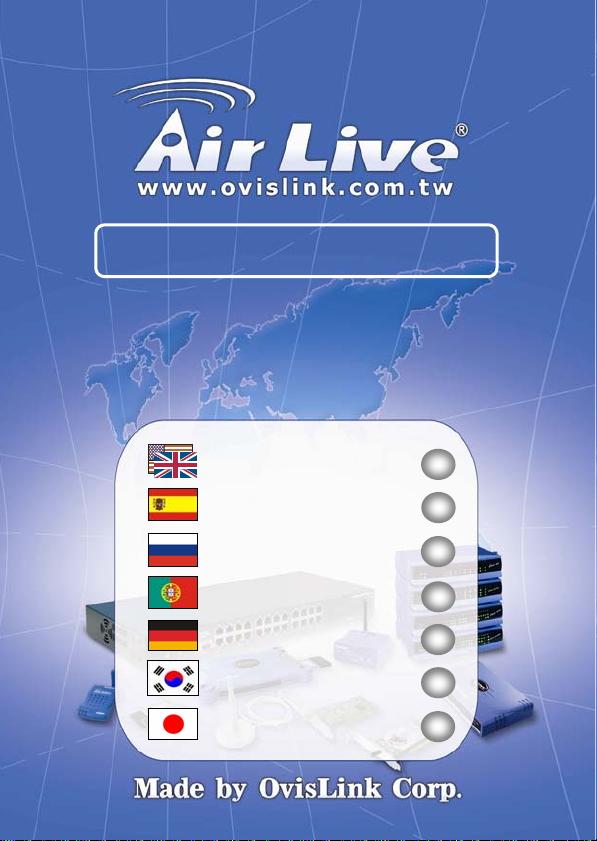
Bluetooth Stereo Reciver
BT-120AR
Quick Setup Guide
English ● ● ●
Español ● ● ●
Русский ● ● ●
Português ● ● ●
Deutsch ● ● ●
한국어 ● ● ●
日本語 ● ● ●
1
9
17
25
33
41
49
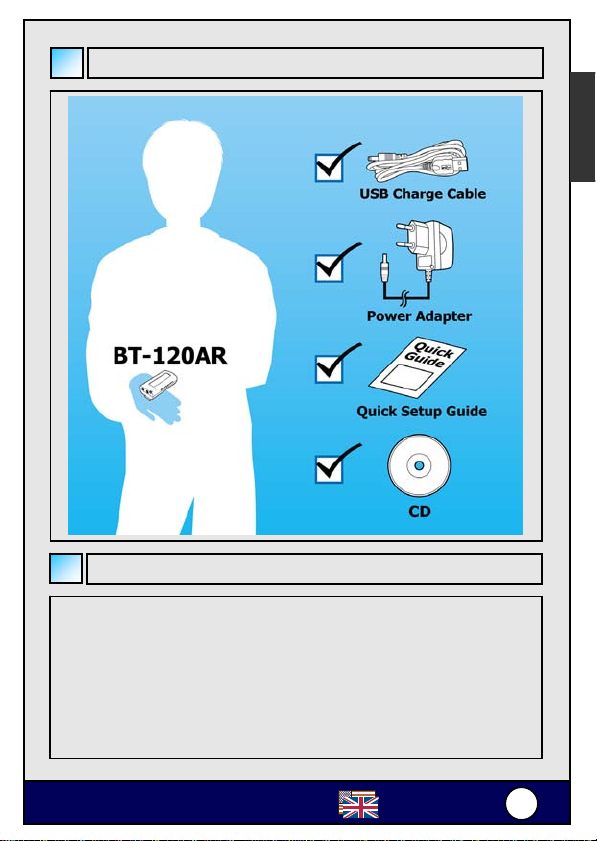
T
-
Package contents
Charge the battery
The battery lasts eight hours and is recharged using the power adapter or
the USB cable. To recharge:
Plug the USB cable in to the DC jack on th e BT-120AR and connect the
other end to your PC.
English
Plug the power adapter into the DC jack on the BT-120AR and conne ct
OvisLink Corp. B
the other end to an electrical outlet.
120AR
English
1
1
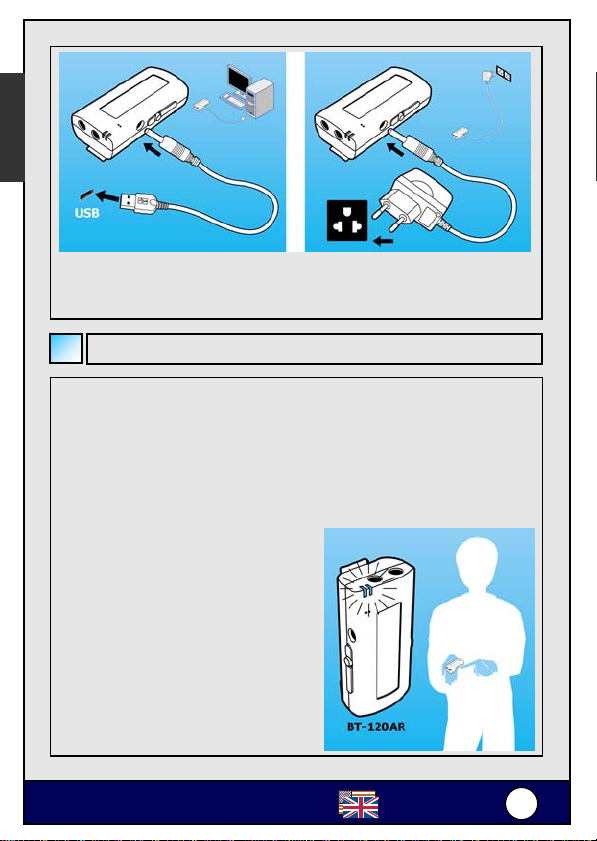
T
-
English
Note: Please charge the battery fully for ten hours at the first time.
Thereafter, recharging takes 90 minutes only.
Turn on the power
To turn on the power, press and hold the power b u t t o n ( a bout 3 se c o n d s )
until the power LED lights blue.
To turn off the power, press and hold the power b u t t o n ( a b o u t 3 s e c o n d s )
until the power LED turns off.
Battery low LED Volume +/- Reset button
Blue LED
Power is on
Blue flashing LED
Connected to device
Red LED
Battery is charging, turns off when
charged
Red flashing LED
Battery is low, recharge before LED
turns off
OvisLink Corp. B
120AR
English
2
2

T
-
Pair with A/V Transmitter
The BT-120AR can be used with a Bluetooth A/V Transmitter or Bluetooth
Audio Dongle. On first use, the devices must be paired.
To pair the devices.
1. Connect your BT-120AR to an audio headset.
2. Connect your Transmitter to an audio device and power on it.
3. Power on the BT-120AR.
You can pair the BT-120AR with an Audio Dongle (BT-120AD or
BT-120ADS) attached to your computer.
1. Plug the Audio Dongle into a USB port on your computer and
ensure Bluetooth is running on the computer.
2. Power on your BT120AR.
English
OvisLink Corp. B
120AR
English
3
3
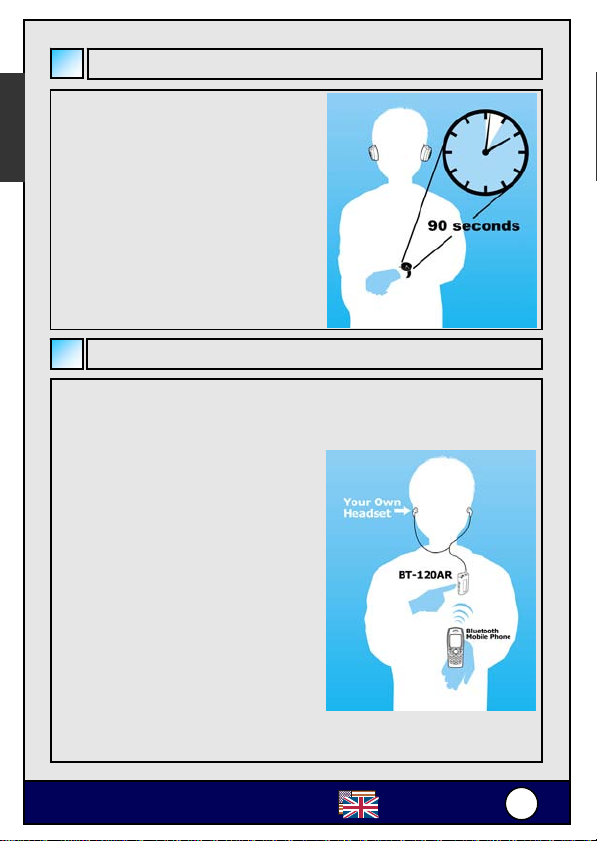
T
-
English
Wait for devices to connect
The devices connect (pair) after 90
seconds.
The blue power/link LEDs on both
BT-120AR and transmitter flash when
connected.
Using with your mobile phone
The BT-120AR can be used with a Bluetooth-enabled mobile phone.
To pair with your phone
1. Enable Bluetooth on your phone
(refer to the phone’s user
manual).
2. Turn on the BT-120AR. Check
that no other device connects with
the headset by confirming that the
power/link LED is not flashing.
3. In the phone’s Bluetooth menu,
search for devices.
4. Select Stereo Reciver.
5. Enter the PIN code “0000”.
Answering call s
To answer a call, push the Play button.
To end a call, push the Power button.
OvisLink Corp. B
120AR
English
4
4
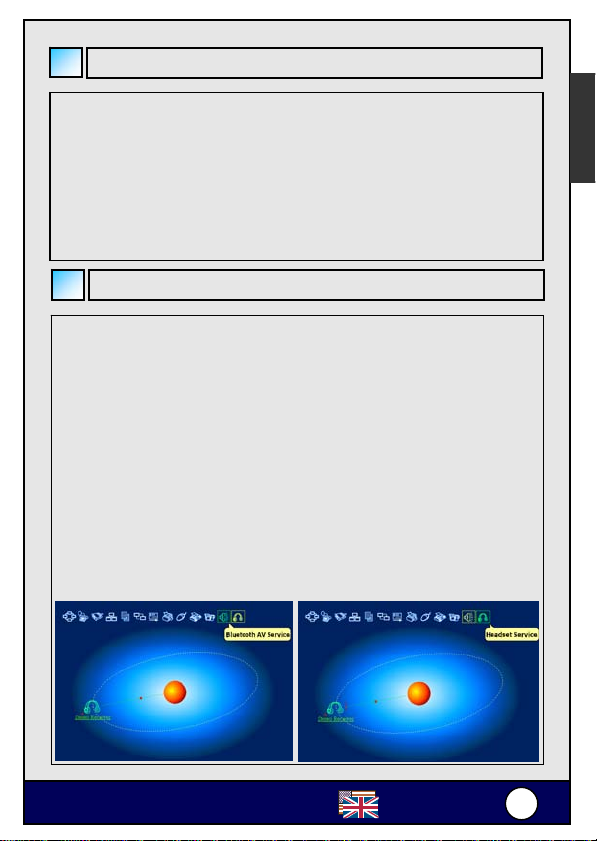
T
-
Using IVT BlueSoleil™
To use the IVT BlueSoleil, first you must pair the BT-120AR with your
computer.
1. Ensure Bluetooth is running on your computer.
2. Power on your BT-120AR.
Note: The IVT BlueSoleil software is not included with your Bluetooth
Headset.
Using profiles
Using the AV Profile to play audio
1. Double-click the BlueSoleil icon in the task tray.
2. Press F5 to search for Bluetooth devices.
3. Double click the Stereo Reciver icon.
4. Click Bluetooth AV Service to create a connection shortcut.
Using the Headset Profile to play Skype™
1. Double-click the BlueSoleil icon in the task tray.
2. Press F5 to search for Bluetooth devices.
3. Double click the Stereo Reciver icon.
4. Click Bluetooth Headset Service to create a connection shortcut.
English
OvisLink Corp. B
120AR
English
5
5
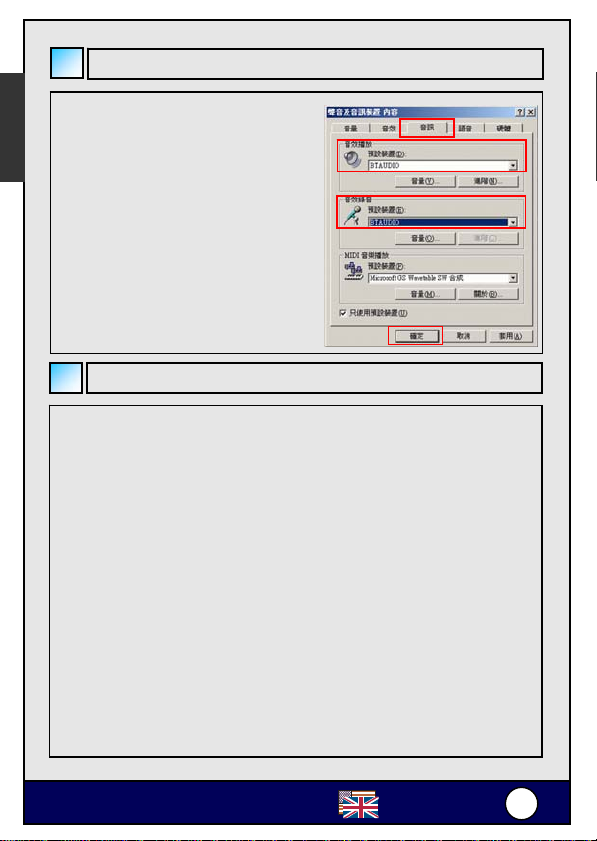
T
-
English
Configuring BTAUDIO audio output
1. Open Control Panel and double-
click Sound and Audio devices.
2. Select the Audio tab.
3. Under Sound playback, change
the device to BTAUDIO.
4. Under Sound recording, change
the device to BTAUDIO.
5. Click OK.
Using WidComm® Bluetooth software
To use the WidComm Bluetooth software, first you must p air the BT-12 0AR
with your computer.
1. Ensure Bluetooth is running on your computer.
2. Power on your BT-120AR.
Using the AV Profile to play audio
1. Double-click the WidComm icon in the task tray.
2. Click Search for devices in range.
3. Double-click the Stereo Reciver icon.
4. Click Audio Sink on Stereo Reciver to create a connection
shortcut.
Note: The WidComm Bluetooth software is not included with your
Bluetooth Headset.
OvisLink Corp. B
120AR
English
6
6
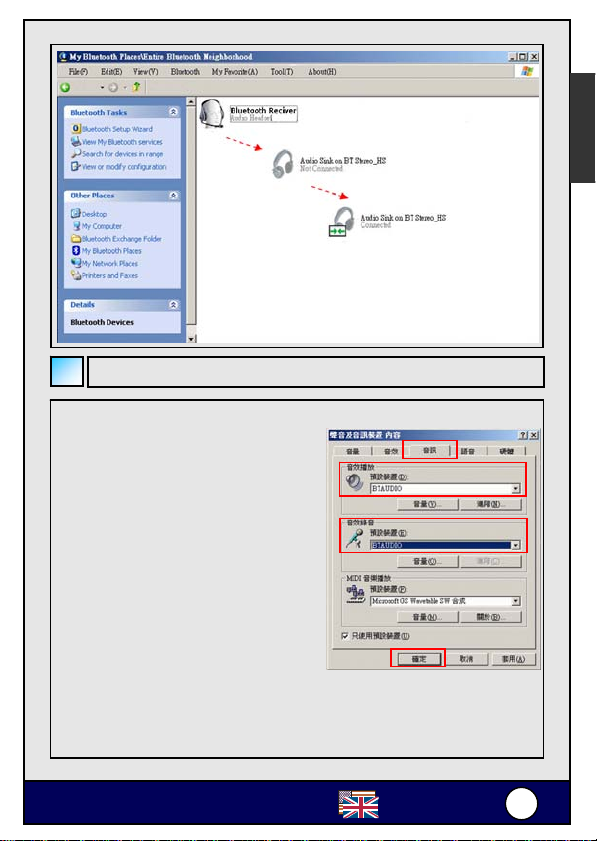
T
-
Configuring Widcomm audio output
1. Open Control Panel and double-
click Sound and Audio devices.
2. Select the Audio tab.
3. Under Sound playback, change the
device to Bluetooth High Quality
Audio.
4. Under Sound recording, change
the device to Bluetooth High Quality Audio.
5. Click OK.
English
Copyright
The BlueSoleil, Skype, Widcomm are trademarks owned by their
respective owners.
OvisLink Corp. B
120AR
English
7
7

T
-
Troubleshooting
English
If the Bluetooth Reciver does not work, try
the following:
- Ensure connecting devices are
charged
- Turn off all devices and then turn
them on in the order shown in this
guide
- Ensure devices are within the
10-meter range
specification
Standards Bluetooth specification V1.2 compliant
Frequency Band 2402 ~ 2480 MHz
Tx Power 0.25 ~ 2.5mW
Rx Sensitivity < -80dBm (BER 0.1%)
Distance > 10m (open space)
Audio Streaming Format SBC 48.000 kHz
Audio Frequency Range 20Hz ~ 22 kHz
Audio S/N > 85dB
Audio THD < -83dB
Audio Output Power > 20mWrms
Power supply Rechargeable battery
Physical Specification: Dimension:
OvisLink Corp. B
Bluetooth A2DP profile (AV Profile)
Bluetooth AVRCP profile
Headset and Hand free profile
(Bluetooth Power Class II)
65.5 mm x 35 mm x 22.5 mm
120AR
English
8
8
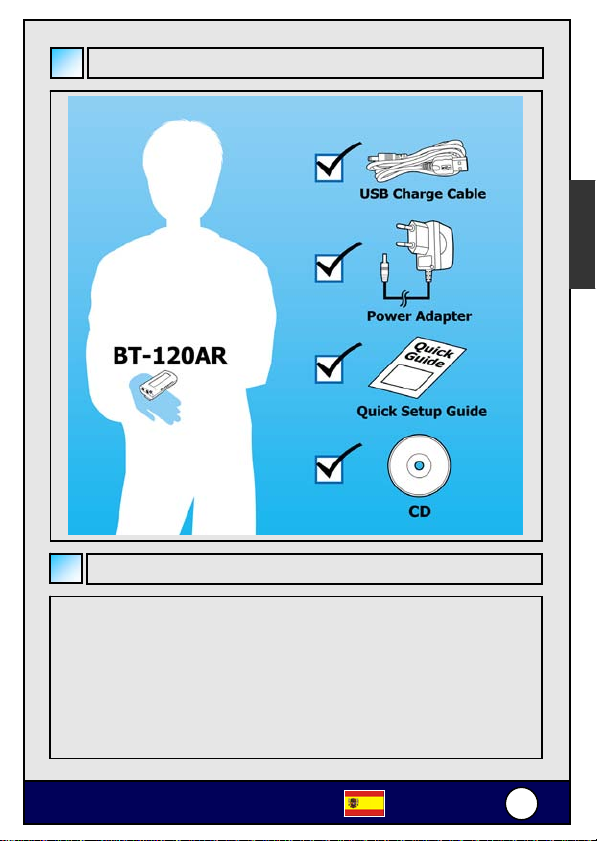
T
-
Contenido del Paquete
Cargue la Batería
La carga de la batería dura ocho horas en operación y puede ser recargada
por medio del adaptador de corriente o el cable USB. Para recargar:
Enchufe el Cable USB en el conector de entrada DC del BT -1 20 AR y co n ec te
el otro extremo a tu PC.
Enchufe el adaptador de corriente en la entrada DC del BT-120AR y
conecte el otro extremo a una toma de corriente.
Español
OvisLink Corp. B
120AR
Español
9
9

T
-
Español
Nota: Cargue la batería completamente durante diez horas
la pr imera ve z. Las cargas posteriores solo toman 90 minutos.
Encienda el Equipo
Para encender el equipo, mantenga presionado el botón de Power (por 3
segundos) hasta que el LED Power se encienda en azul.
Para apagalo, presione nuevamente y mantengalo presionado (durante 3
segundos hasta que el LED se apague.
Batería Baja LED de Volumen +/- Botón de reinicio
LED Azul
Equipo encendido
LED Azul titilando
Conectado al dispositivo
LED Rojo
La Batería se está cargando; se
apaga cuando termina de cargar
LED Rojo titilando
Batería baja, recargue antes que
se apague
OvisLink Corp. B
120AR
Español
110
0
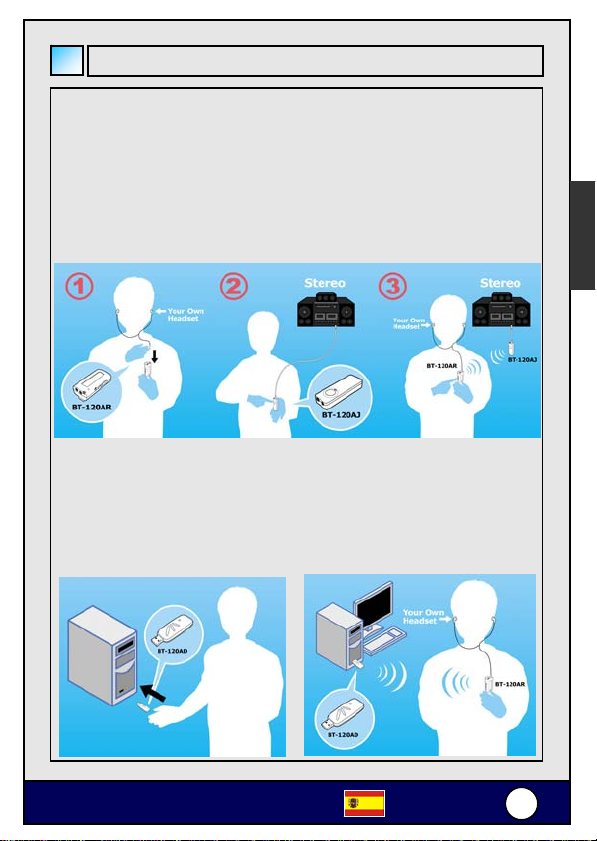
T
-
Conexión con el Receptor Stereo
El BT-120AR puede ser usado con Transmisor Bluetooth A/V o un Audio
Dongle Bluetooth. En el primer caso, los equipos deben ser acoplados.
Para acoplarlos los dispositivos:
1. Conecte su BT-120AR a sus Audífonos.
2. Conecte su Transmisor a un dispositivo de audio y enciéndalo.
3. Encienda el BT-120AR.
Tambien puedes acoplar tu BT-120AR con un Audio Dongle (BT-120AD o
BT-120ADS) conectado a su computadora.
1. Enchufe el Audio Dongle en el puerto USB port de tu PC y
asegúrate que Bluetooth esté corriendo en tu computadora.
2. Encienda tu BT120AR.
Español
OvisLink Corp. B
120AR
Español
111
1

T
-
Espera que los equipos se conecten
Los equipos se conectan (acoplan)
luego de 90 segundos.
El LED azul power/link tanto del
BT-120AR como del transmisor titilan
Español
cuando se conectan.
Utilizándolo con su equipo Celular
El BT-120AR puede ser usado con un celular con facilidad Bluetooth.
Para acoplar con tu celular
1. Habilite Bluetooth en tu celular
(ver el manual de su celular).
2. Encienda su BT-120AR. Chequea
que otros dispositivos no esten
conectados con los asudífonos
confirmando que el LED
power/link no esté titilando.
3. Busca dispositivos en el menú
Bluetooth de tu celular.
4. Selecciona Stereo Receiver.
5. Introduzca el código de PIN
“0000”.
Respondiendo llamadas
Para Responder una llamada, presiona el botón Play.
Para Terminar una llamada, presiona el botón Power.
OvisLink Corp. B
120AR
Español
112
2

T
-
Utilizando IVT BlueSoleil™
Para utilizar el IVT BlueSoleil, primero debes acoplar el BT-120AR con tu
PC.
1. Asegúrate que Bluetooth está activo en tu computadora.
2. Encienda el BT-120AR.
Nota: El software IVT BlueSoleil no viene incluido con tus audífonos
Bluetooth.
Utilizando perfiles
Utilizando el perfíl AV para audio
1. Haz click dos veces el ícono BlueSoleil en la bandeja de tareas.
2. Presione F5 para buscar dispositivos Bluetooth.
3. Haz click dos veces sobre el ícono Stereo Reciver.
4. Haz click sobre Bluetooth AV Service para crear una conexión.
Utilizando el perfíl de Headset para Skype™
1. Haz click dos veces el ícono BlueSoleil en la bandeja de tareas.
2. Presione F5 para buscar dispositivos Bluetooth.
3. Presione click dos veces sobre el ícono Stereo Reciver.
4. Haz click en Bluetooth Headset Service para crear una conexión.
Español
OvisLink Corp. B
120AR
Español
Español
113
3
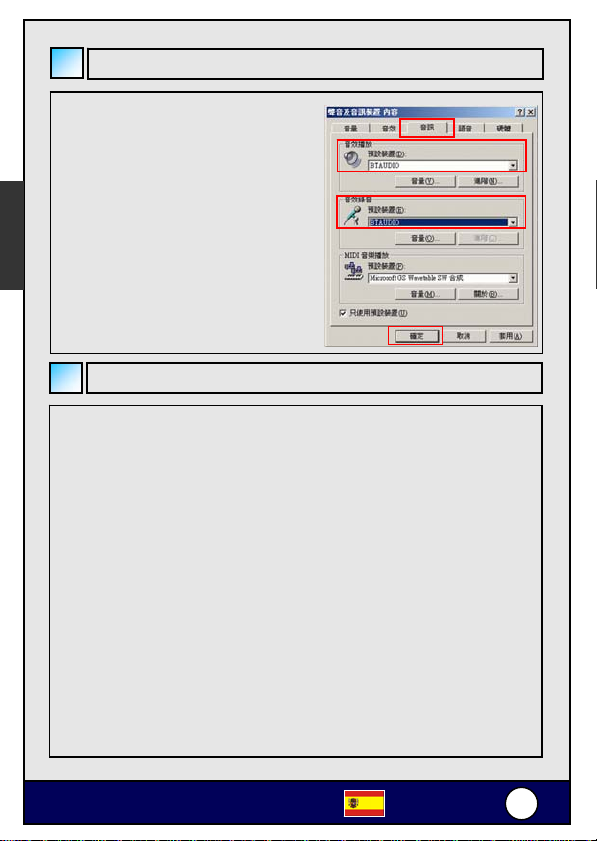
T
-
Español
Configurando Audio BTAUDIO
1. Abre Control Panel y haz click
dos veces sobre Sound and
Audio devices.
2. Selecciona la sección de Audio.
3. Bajo Sound playback, cambie el
dispositivo a BTAUDIO.
4. Bajo Sound recording, cambie
el dispositivo a BTAUDIO.
5. Haz click en OK.
Utilizando Bluetooth WidComm®
Para utilizar el software de Bluetooth WidComm, primero debes acoplar el
BT-120AR con tu computadora.
1. Asegúrate que Bluetooth eesté activo en tu PC.
2. Encienda tu BT-120AR.
Utilizando el perfíl AV para producir audio
1. Haz click dos veces sobre el ícono WidComm en la bandeja de
tareas.
2. Haz Click sobre Search for devices in range.
3. Haz click dos veces sobre el ícono Stereo Receiver.
4. Haz Click sobre Audio Sink on Stereo Receiver para crear una
conexión.
Nota: El software de Bluetooth WidComm no está incluido con tus
audífonos de Bluetooth.
OvisLink Corp. B
120AR
Español
114
4

T
-
Configurando salida de audio Widcomm
1. Abre Control Panel y haz click dos
veces en Sound and Audio
devices.
2. Selecciona la sección Audio.
3. Bajo Sound playback, cambie a
Bluetooth High Quality Audio.
4. Bajo Sound recording, cambie el
dispositivo a Bluetooth High Quality Audio.
5. Click en OK.
Español
Derechos de Autor
BlueSoleil, Skype, Widcomm son marcas registradas de sus respectivos
propietarios.
OvisLink Corp. B
120AR
Español
115
5
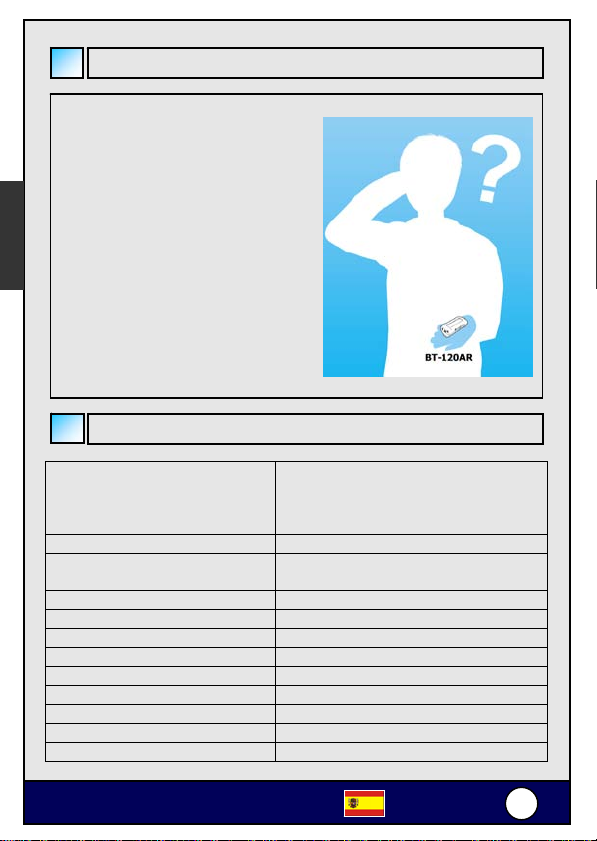
T
-
Corrección de problemas
Si el receptor Bluetooth no trabaja,
prueba lo siguiente:
- Asegúrate que los dispositivos
Español
que está conectando esten
cargados.
- Apaga todos los dispositivos y
luego enciéndelos en el orden
que se especifica en la
presente guía.
- Asegúrate que los equipos
estén en un rango de 10
metros.
Especificaciones Técnicas
Estándares Cumple la especificación Bluetooth V1.2
Banda de Frequencias 2402 ~ 2480 MHz
Potencia de Transmisión Tx 0.25 ~ 2.5mW
Sensibilidad de Recepción Rx < -80dBm (BER 0.1%)
Distancia > 10m (en espacio abierto)
Formato de Streaming Audio SBC 48.000 kHz
Rango de Audio Frequencias 20Hz ~ 22 kHz
Relación S/N Audio > 85dB
Audio THD < -83dB
Potencia de Salida de Audio > 20mWrms
Fuente de alimentación Batería recargable
Dimensiones: 65.5 mm x 35 mm x 22.5 mm
OvisLink Corp. B
Perfíl Bluetooth A2DP (AV Profile)
Perfíl Bluetooth AVRCP
Perfíl Headset y manoslibres
(Bluetooth Power Class II)
120AR
Español
116
6

T
-
Комплектация
Зарядите батарею
Батарея рассчитана на восемь часов работы и подзаряжается от
источника питания или шнура USB. Чтобы подзарядить батарею:
Вставьте штекер шнура USB в гнездо постоянного тока BT-120AR, а
другой конец шнура подключите к компьютеру.
Русский
Подключите источник питания/выпрямитель к гнезду постоянного
тока BT-120AR, а другой конец шнура подключите к розетке
бытовой электросети.
OvisLink Corp. B
120AR
Russian
117
7
