Page 1

BC-5010
5-Mega Pixel Box Type
PoE IP Camera
User’s Manual
Page 2
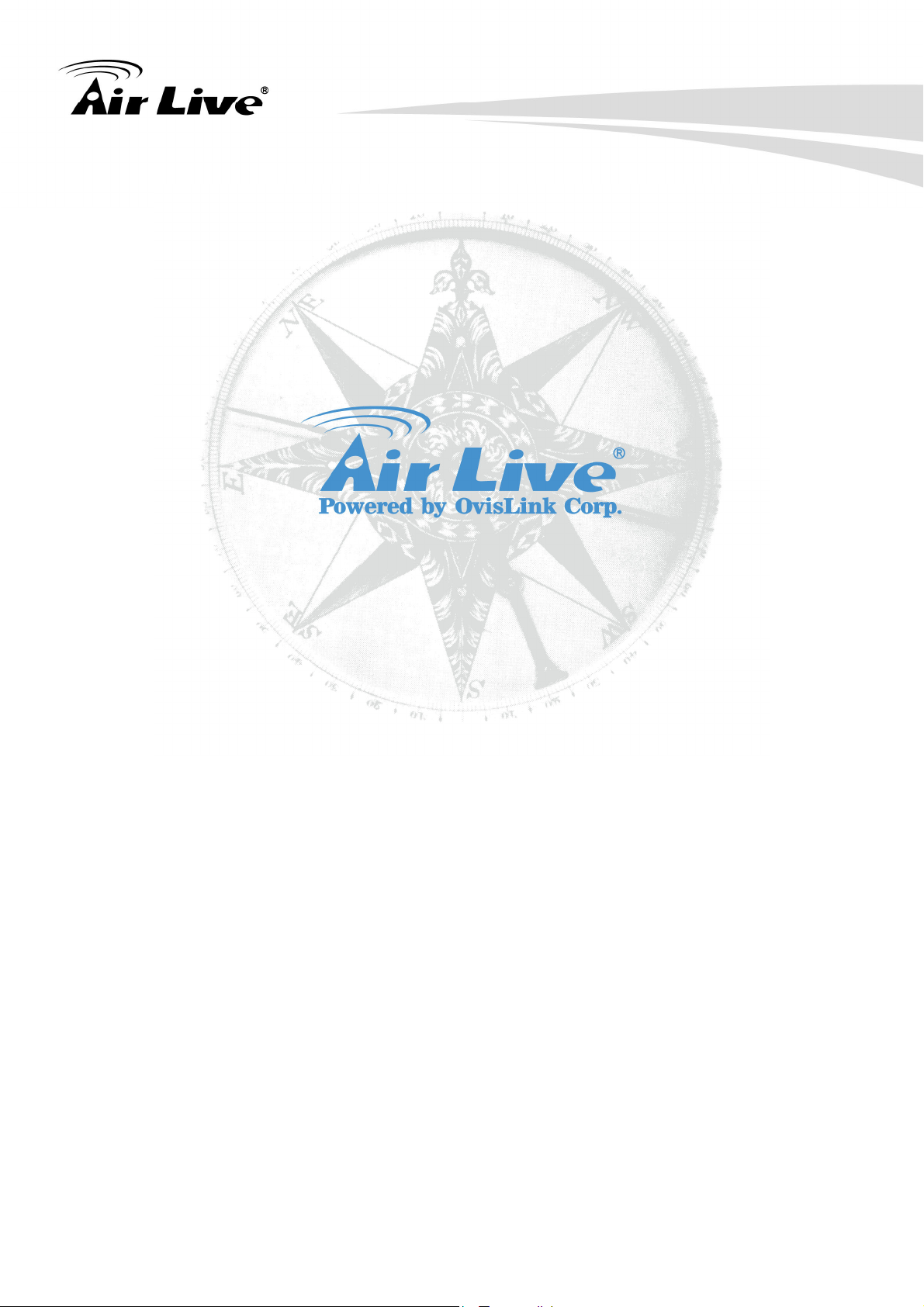
Copyright and Disclaimer
Copyright & Disclaimer
No part of this publication may be reproduced in any form or by any means, whether
electronic, mechanical, photocopying, or recording without the written consent of OvisLink
Corp.
OvisLink Corp. has made the best effort to ensure the accuracy of the information in this
user’s guide. However, we are not liable for the inaccuracies or errors in this guide.
Please use with caution. All information is subject to change without notice
All Trademarks are properties of their respective holders.
i AirLive BC-5010 User’s Manual
Page 3
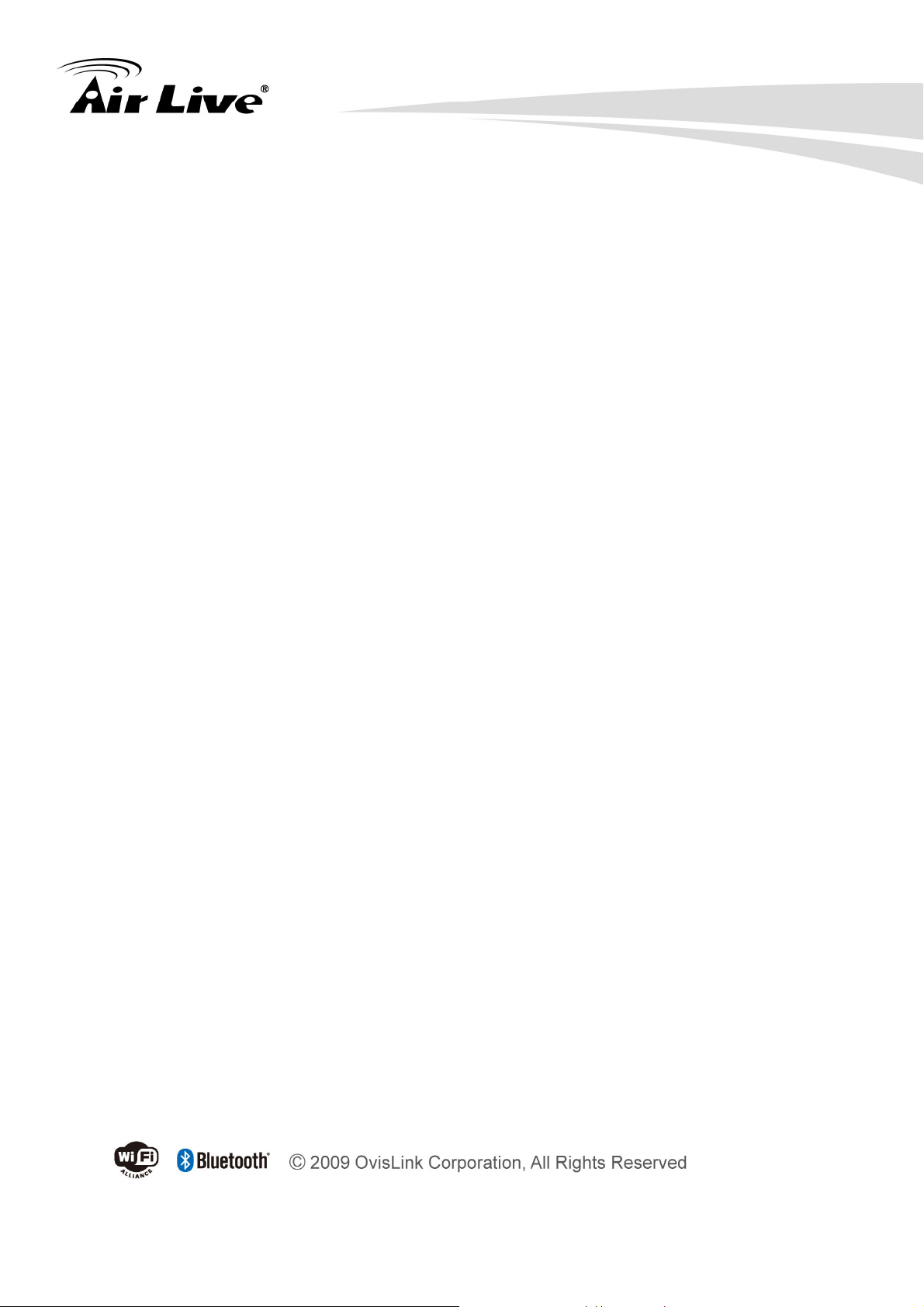
Copyright and Disclaimer
FCC Statement
Federal Communication Commission Interference Statement
This equipment has been tested and found to comply with the limits for a Class B digital
device, pursuant to Part 15 of the FCC Rules. These limits are designed to provide
reasonable protection against harmful interference in a residential installation. This
equipment generates, uses and can radiate radio frequency energy and, if not installed and
used in accordance with the instructions, may cause harmful interference to radio
communications. However, there is no guarantee that interference will not occur in a
particular installation. If this equipment does cause harmful interference to radio or
television reception, which can be determined by turning the equipment off and on, the A
user is encouraged to try to correct the interference by one of the following measures:
Reorient or relocate the receiving antenna.
Increase the separation between the equipment and receiver.
Connect the equipment into an outlet on a circuit different from that to which the
receiver is connected.
Consult the dealer or an experienced radio/TV technician for help.
FCC Caution
Any changes or modifications not expressly approved by the party responsible for
compliance could void the user's authority to operate this equipment. This device complies
with Part 15 of the FCC Rules. Operation is subject to the following two conditions: (1) This
device may not cause harmful interference, and (2) this device must accept any
interference received, including interference that may cause undesired operation. For
product available in the USA/Canada market, only channel 1~11 can be operated.
Selection of other channels is not possible.
This device and its antenna(s) must not be co-located or operation in conjunction with any
other antenna or transmitter.
FCC Radiation Exposure Statement
This equipment complies with FCC radiation exposure limits set forth for an uncontrolled
environment. This equipment should be installed and operated with minimum distance
20cm between the radiator & your body.
AirLive BC-5010 User’s Manual ii
Page 4

Table of Contents
Table of Contents
1. Overview .....................................................................................................1
1.1 Introduction ..........................................................................................1
1.2 Features...............................................................................................2
1.3 Product Specification............................................................................3
1.4 System Requirement............................................................................6
2. Package Contents and Installation...........................................................7
2.1 Package Content .................................................................................7
2.2 Connections.........................................................................................8
2.3 Connections Mounting the Camera ...................................................10
2.4 Connect AirLive X.USB for wireless function (Optional) ....................14
2.5 Connect to IP Camera........................................................................15
3. Using IP Camera via Web Browser.........................................................18
3.1 Windows Web Browser......................................................................18
4. Operating IP Camera via Mobile Phone .................................................20
4.1 Using IP Camera via iPhone..............................................................20
5. Configuration of Main Menu....................................................................23
5.1 Live View............................................................................................24
5.2 Configuration .....................................................................................26
6. Configuration-Network ............................................................................28
6.1 General ..............................................................................................29
6.2 UPnP/Bonjour/QoS............................................................................31
6.3 IP Filter...............................................................................................32
6.4 IP Notification.....................................................................................33
6.5 iSCSI..................................................................................................34
iii
AirLive BC-5010 User’s Manual
Page 5

Table of Contents
6.6 Wireless .............................................................................................35
7. Video Settings ..........................................................................................36
7.1 Video Profile.......................................................................................37
7.2 Exposure............................................................................................37
7.3 Image.................................................................................................39
7.4 WDR ..................................................................................................40
7.5 Overlay ..............................................................................................41
8. Audio.........................................................................................................43
8.1 Audio Setting......................................................................................43
9. Event .........................................................................................................44
9.1 Event..................................................................................................44
9.2 Event Schedule..................................................................................46
9.3 Motion Detection................................................................................48
10. RS-485.....................................................................................................49
10.1RS-485 Settings................................................................................49
10.2 RS-485 PTZ.....................................................................................50
11. System ....................................................................................................51
11.1Device Settings .................................................................................52
11.2 Account ............................................................................................52
11.3 Management Ports...........................................................................54
11.4 Firmware ..........................................................................................54
11.5 Maintenance.....................................................................................55
12. Status ......................................................................................................57
12.1 Basic ................................................................................................57
12.2 Audio/Video......................................................................................57
12.3 Network............................................................................................58
AirLive BC-5010 User’s Manual iv
Page 6
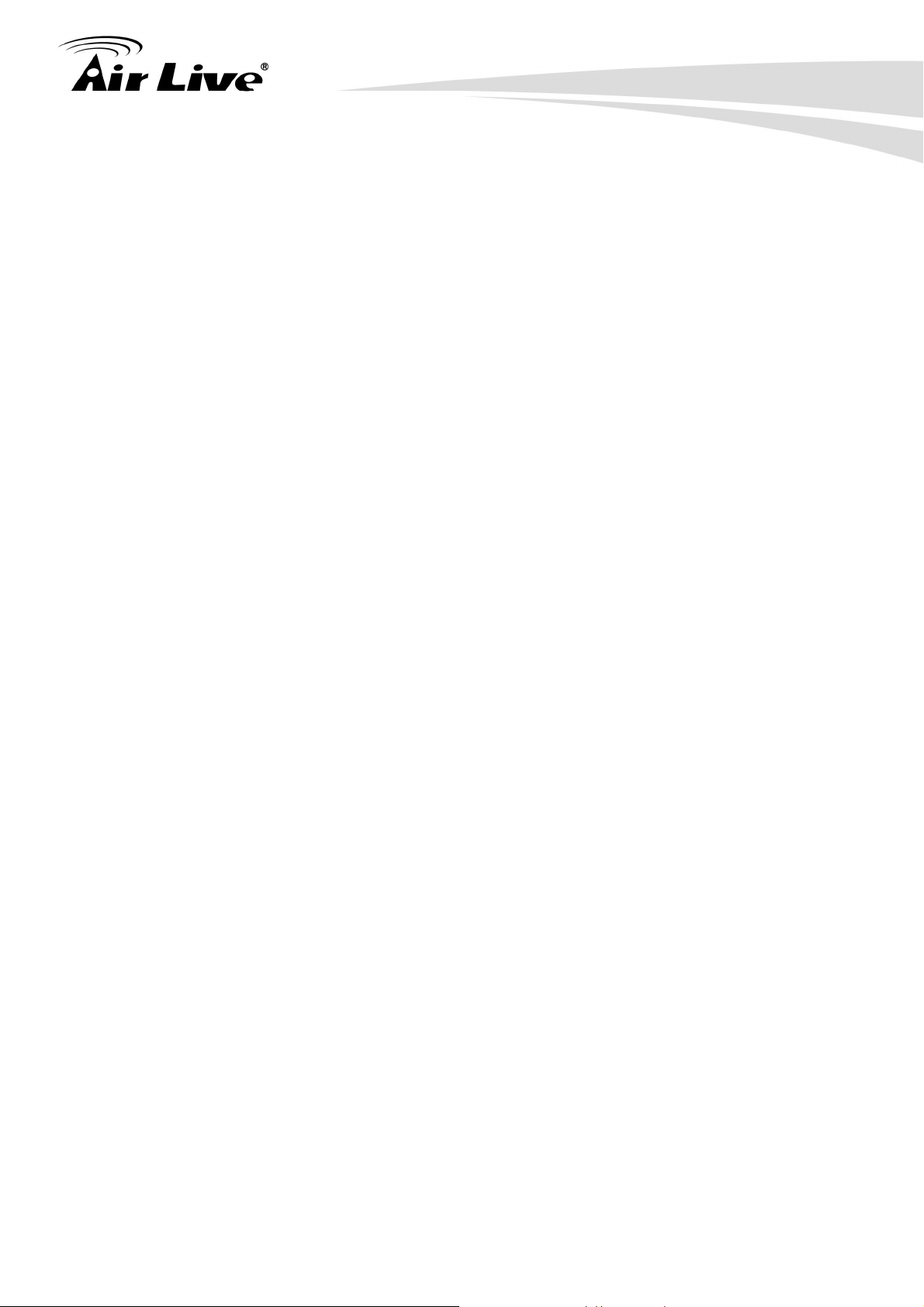
Table of Contents
12.4 System Log......................................................................................59
13. Appendix.................................................................................................61
A. Alarm I/O Connector............................................................................61
B. Frequently Ask Questions....................................................................62
C. Ping IP Address...................................................................................67
D. Bandwidth Estimation..........................................................................68
E. Configure Port Forwarding Manually ...................................................68
F. Power Line Frequency .........................................................................72
G. 3 G P P ...................................................................................................73
H. Enable UPnP of Windows XP .............................................................74
v
AirLive BC-5010 User’s Manual
Page 7
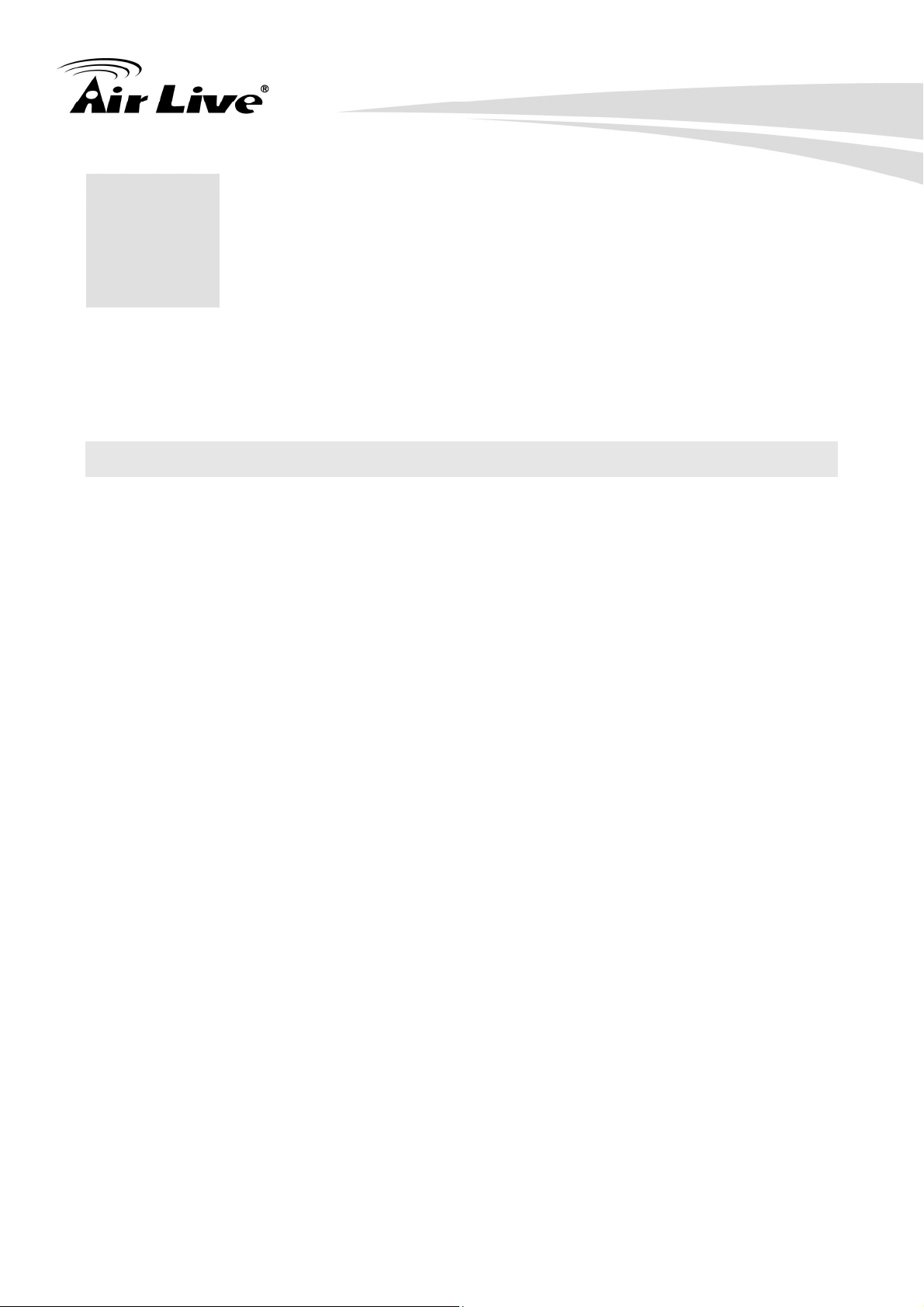
1. Overview
1. Overview
1
This user’s guide explains how to operate this camera from a computer. A user should read
this manual completely and carefully before you operate the device.
1.1 Introduction
AirLive BC-5010 is a standalone system that can be connected directly to an Ethernet or
Fast Ethernet network.
Equipped with a powerful 5 Mega pixel color CMOS sensor, the camera allows you to
capture a wider field of view which is up to 2592 x 1920 resolution. With supporting for
latest H.264 technology, you can record streaming video that utilizes high quality H.264
images to your hard drive, enables motion detection and setups automated e-mail alerts for
security.
The camera supports external DC-Iris lens. It also provides the power and control signals
which is required to adjust the DC-lris. The DC-Iris connector (4-pin) is on the side panel of
the camera. You can attach any standard DC-Iris lens for specific purpose, such as outdoor
applications with water-proofed enclosure. In addition, the camera can attach a variety of
external devices for your specific purposes through the GPIO connectors.
Compared to the conventional PC camera, this camera features a built-in CPU and
web-based solutions that can provide a cost-effective solution to transmit the real-time
high-quality video images and sounds synchronously for monitoring. The camera can be
managed remotely, so that you can use a web browser to access and control it from any
desktop/notebook computer over the Intranet or Internet.
With IEEE802.3af PoE (Power over Ethernet) standard, the camera provides you more
flexibility of camera installation according to your application. The camera can be powered
by the Ethernet, so that you can place the camera anywhere without a power outlet
support.
2.
ote: This product does not come with lens. It must be purchased separately. N
1
AirLive BC-5010 User’s Manual
Page 8
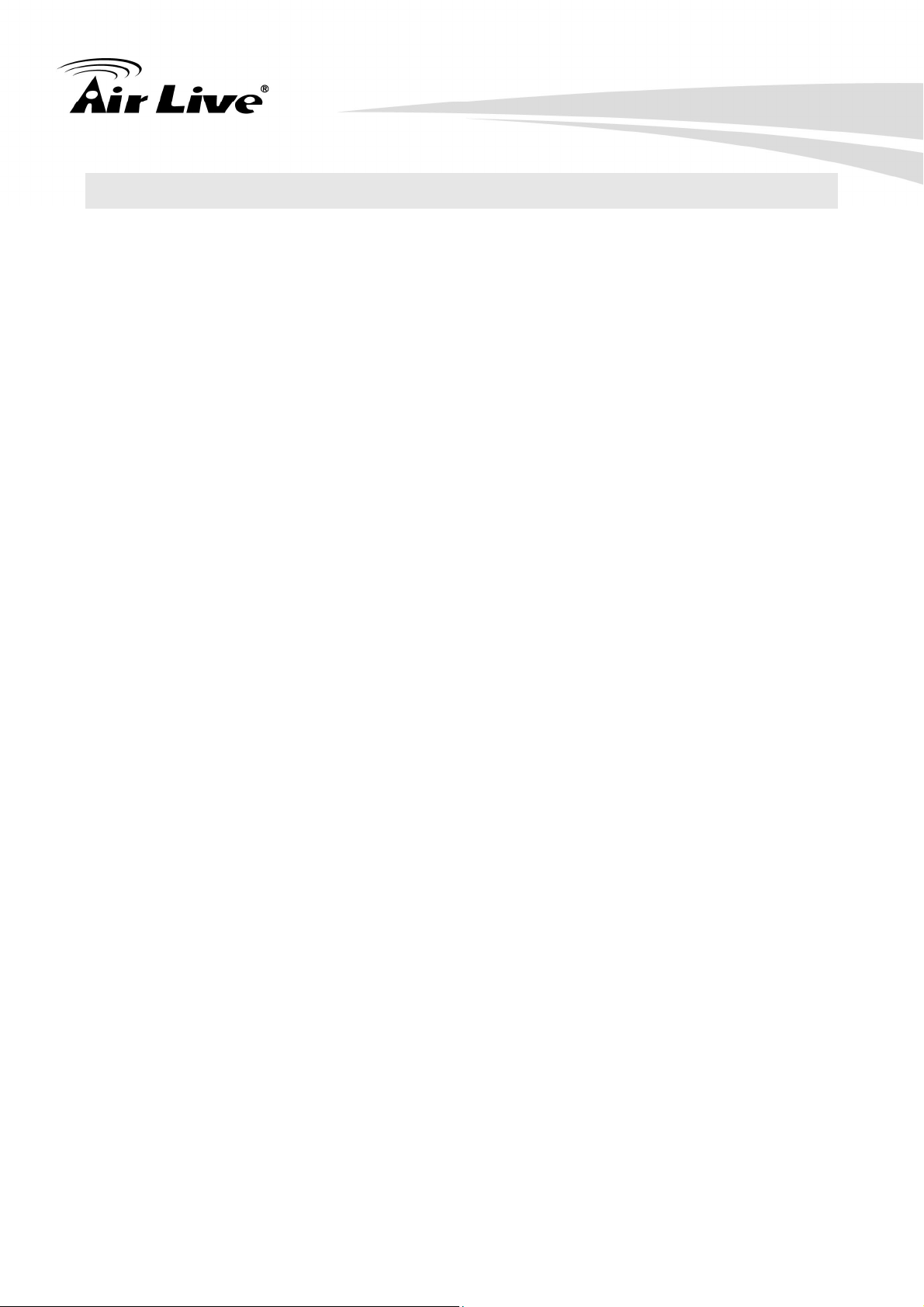
1. Overview
1.2 Features
This manual will illustrate the steps of how to setup and operate this IP camera, so you’ll
also soon be enjoying the benefits of these product features:
Easy installation with setup wizard
UPnP device discovery and NAT router transversal for easy installation
Dynamic IP Service, DIPS®, to search your IP camera from Internet easily
0.2Lux Minimum Illumination at F1.2
Support iSCSI, WDR enhanced
DC IRIS and IR-CUT Removable(ICR)
H.264 High Profiles, MPEG4/MJPEG Compression Format
5 Mega-Pixel high resolution sensor, Support up to 2592x1920 resolution
Multiple Profiles Supported(H.264, MPEG4, MJPEG, and 3GPP)
HTTP/RTSP protocols selectable
3GPP for 3G mobile remote application
15 fps for 5 Mega-pixel mode
25 fps for 3 Mega-pixel mode
30 fps for 1080P mode
Optional dual band wireless-N with AirLive X.USB
Digital zoom
Support external microphone
Audio line out
Two-way audio
Intelligent motion detection up to 3 zones
Image transmission using an FTP or e-mail for event
DDNS and PPPoE
Multi-channel control software for surveillance application
On-line firmware upgrade
Digital I/O connectors and RS-485 supported
802.3af PoE support (wired model only)
SD/SDHC Slot and USB slot for local storage
Compatible with ONVIF standard
AirLive BC-5010 User’s Manual 2
Page 9
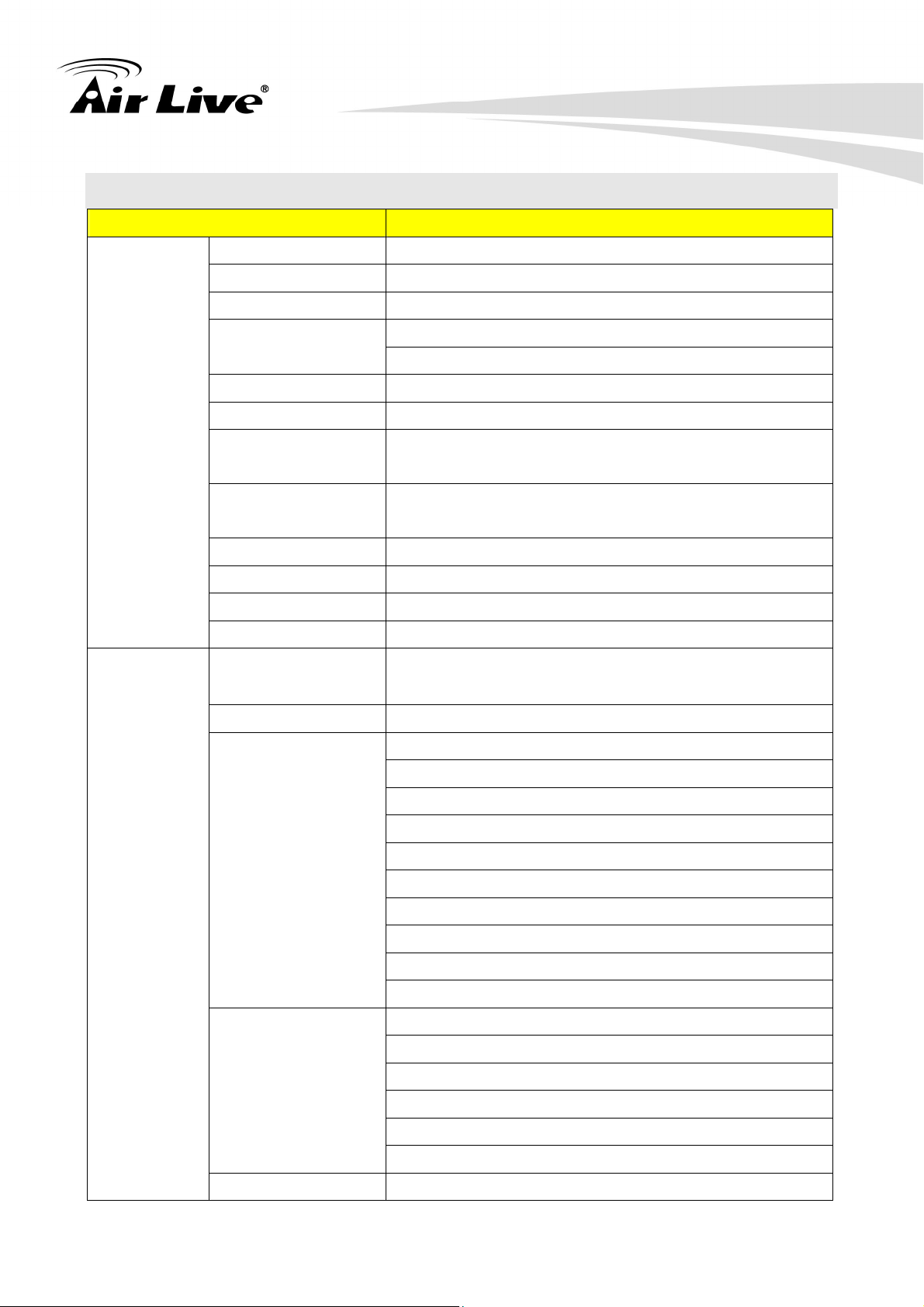
1.3 Product Specification
Model BC-5010
Camera Type Indoor Box Type
Image Sensor 1/2.5” 5 Mega Pixel Color CMOS Sensor
Sensor Resolution 2592 X 1920
1. Overview
Camera
Video
Lens Type
C/CS Mount Lens Support
Removable Lens
Night Vision Built-In Removable IR Cut Filter
Max IR Distance None
Minimum
0.2 LUX
Illumination
Mechanical IR-Cut
Yes
Filter
Auto Iris DC-Iris Support
Viewing Angle Depend on lens
Pan/Tile Control None
Analog Video Out Yes
H.264 High/Main/Baseline Profile, MPEG4 Simple
Video Compression
Profile and MJPEG
Video Profile 38
15 fps @ 2592 X 1920
25 fps @ 2048 x 1536
30 fps @ 1920 x1080
30 fps @ 1280 x 1024
Resolution and
Frame Rate
30 fps @ 1280 x960
30 fps @ 1280 x 720
30 fps @ 720 x 480
30 fps @ 640 x 480
30 fps @ 320 x 240
30 fps @ 176 x 144
Multi-profile streaming
Streaming over UDP, TCP, or HTTP
M-JPEG streaming over HTTP (for non IE browser)
Streaming
3GPP mobile view
Configurable frame rate and bandwidth
Support both CBR and VBR
ROI Yes
3
AirLive BC-5010 User’s Manual
Page 10

1. Overview
AE, AWB
Audio
Network
Image Processing
Saturation, brightness, sharpness, contrast, Hue
Mirror/Flip
Text, time and date OSD
Digital Zoom 10X
G711 u-law
Audio Encoder
AMR
Audio Streaming Two-way
Audio Input/Output speaker port and microphone port
One RJ45 Port; IEEE 802.3u Compliant 10/100 Mbps
Ethernet
Fast Ethernet with Auto-MDIX
PoE IEEE802.3af
Wireless Optional
TCP/IP,IPV6, UDP, ICMP, DHCP, NTP, DNS, DDNS,
Supported Protocols
SMTP, FTP, HTTP, HTTPs, Samba, PPPoE, UPnP,
Bonjour, RTP, RTSP, RTCP, DLNA, ONVIF, ISCSI
Password protection
Security
IP filter
LED and
Button
General
HTTPS
Users Up to 20 simultaneous users
Power LED Amber Color
Link/Act. LED Green Color
Reboot and Factory Default
Reset Button
(Push and Hold Over 5 Sec)
Network Processor DSP Base
System ROM 128MByte NAND Flash
System RAM 128Mbyte DDR2 SDRAM
Power Supply DC12V
Power Consumption 4 Watts Max.
RJ-45 10BaseT/100BaseTX
12V DC power jack
Connector
Microphone/Speaker jack
DIDO
Reset button
Operation: Temp: -5℃ ~ 55℃
Environment
Humidity: 20% ~ 85% non-condensing
AirLive BC-5010 User’s Manual 4
Page 11
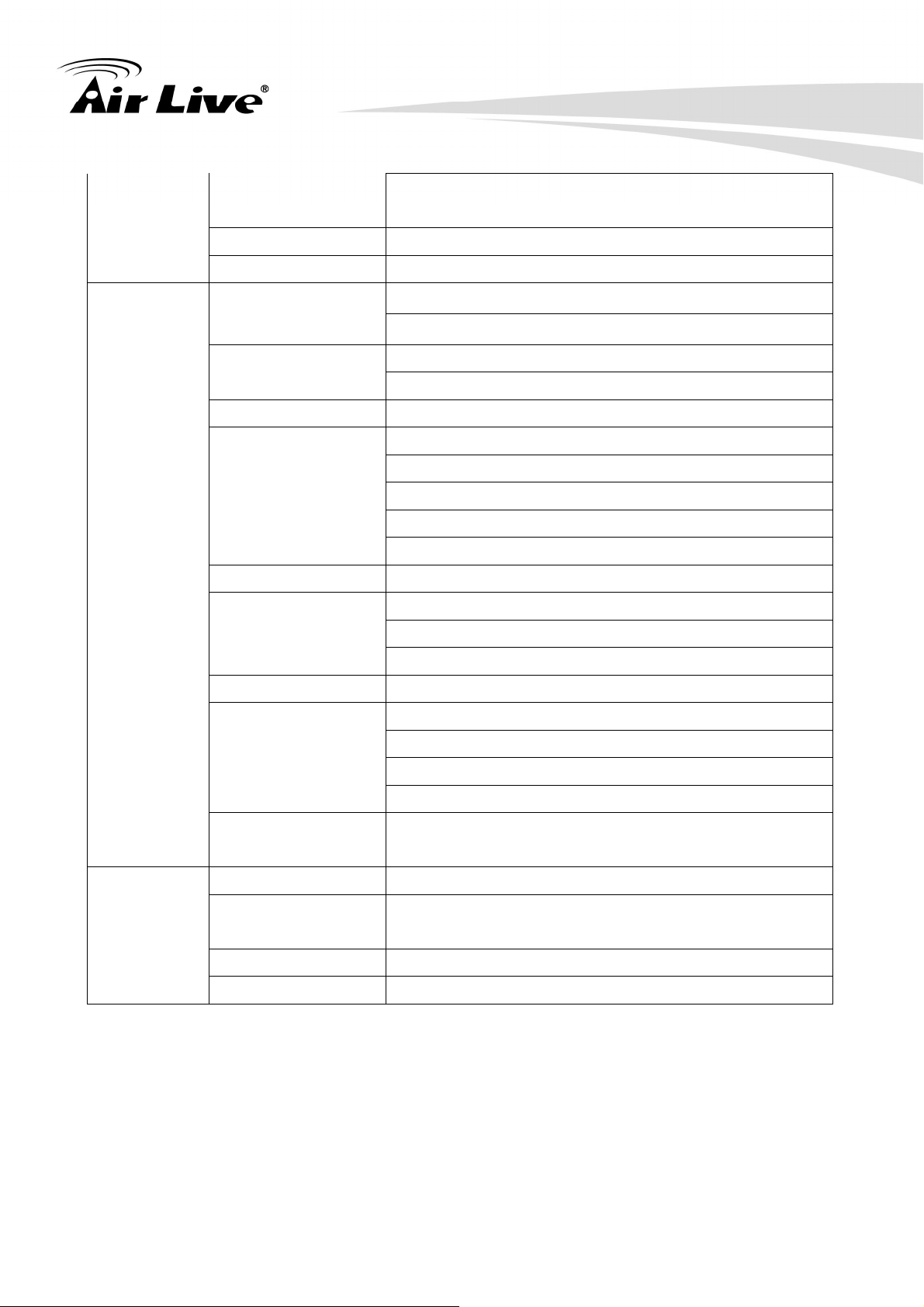
Storage: Temp: -15℃ ~ 60℃
Humidity: 0% ~ 90% non-condensing
SD card slot SD/SDHC
Dimension 135 * 65 * 65 mm
1. Overview
System
Integration
Software
CamPro Express 64,CamPro Professional
Search & Installation- IP Wizard II
Motion detection
Event Triggers
External input via DI interface
Motion Detection 3
FTP or NAS file upload
E-mail alert
Event handler
HTTP, and TCP notification
DO (digital output) alarm
SD/USB file upload
UPNP Yes
Application
Programming
Interface
Open API for software integration
ONVIF 2.0
SDK
Video Buffer Pre- and post- alarm buffering
File upload via FTP or email
Notification via email, HTTP, and TCP
Alarm Events
External output activation
Viewing
System
Save to SD card/USB
Continuous
Yes
recording
OS Windows® XP, Vista, 7
IE 7.0 or later, Firefox 2.0 or later, Safari, Google
Browser
Chrome
Cell Phone With 3GPP player
Video Player VLC, Quick Time, Real Player, Core Player
5
AirLive BC-5010 User’s Manual
Page 12
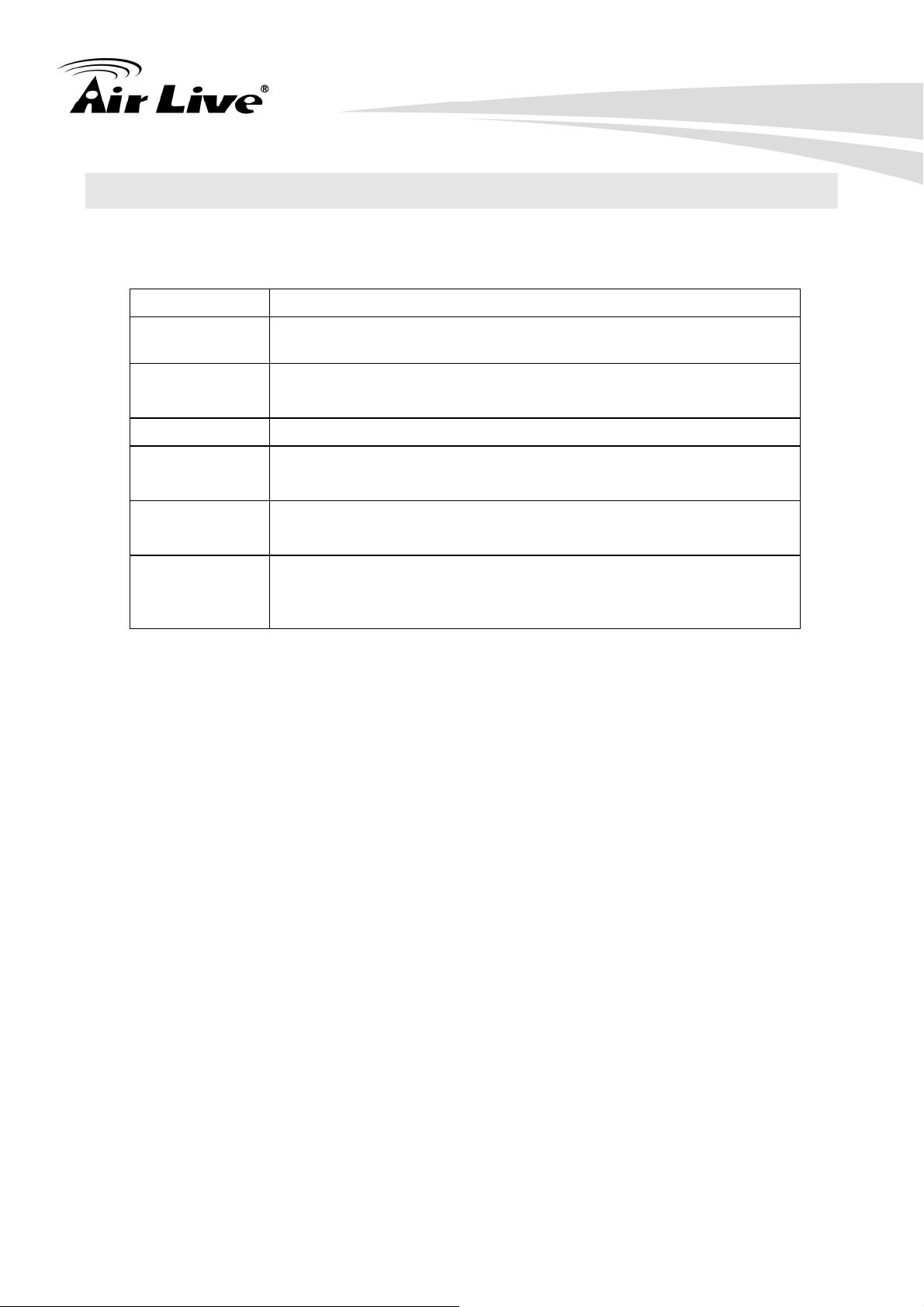
1. Overview
1.4 System Requirement
For normal operation and viewing of the network camera, it’s recommended that your
system meets these minimum requirements for proper operation:
Item Requirements
CPU
VGA Monitor
Pentium-4 2.0 GHz or higher
1280 x 1024 or higher
resolution
Memory Size 512MB or more
Operating
Window XP, Vista or Windows 7
System
Recorded File
Microsoft Media Player 11.0 or later
Playback
Web Browser
Microsoft Internet Explorer 7.0 or above; Apple Safari 2 or
above; Mozilla Firefox 2.00 or above; Google Chrome
Note: If you connect multiple cameras to monitor various places simultaneously, you are
recommended to use a computer with higher performance.
AirLive BC-5010 User’s Manual 6
Page 13

2. Package Contents and Installation
2. Package
2
Contents and
Installation
2.1 Package Content
A user can find the following items in the package as below:
1. AirLive BC-5010 is the main part of the product with Camera Mount Kit.
Note: The lens is optional. For further information about the lens, please check with
your installer.
2. Power Adapter: 12V DC electric power output to BC-5010.
3. User’s Manual CD provides installation software, application program, important
information and instructions for operating the Network Camera.
4. Quick Setup Guide provides important information and instructions for installing this
device.
If any of the above items are missing, please contact your dealer immediately.
Note: 1.) Using a power supply with a different voltage than the one included with the
Network Camera will cause damage and void the warranty for this product.
2.) This product does not come with lens. It must be purchased separately.
7
AirLive BC-5010 User’s Manual
Page 14

2.2 Connections
Front / Top / Side Panel
2. Package Contents and Installation
1. DC-iris Connector: It allows you to attach the DC-Iris lens (optional).
2. C and CS Lens Focus Ring: You can adjust C and CS lens focus ring to fit your lens
type.
Back Panel
AirLive BC-5010 User’s Manual 8
Page 15
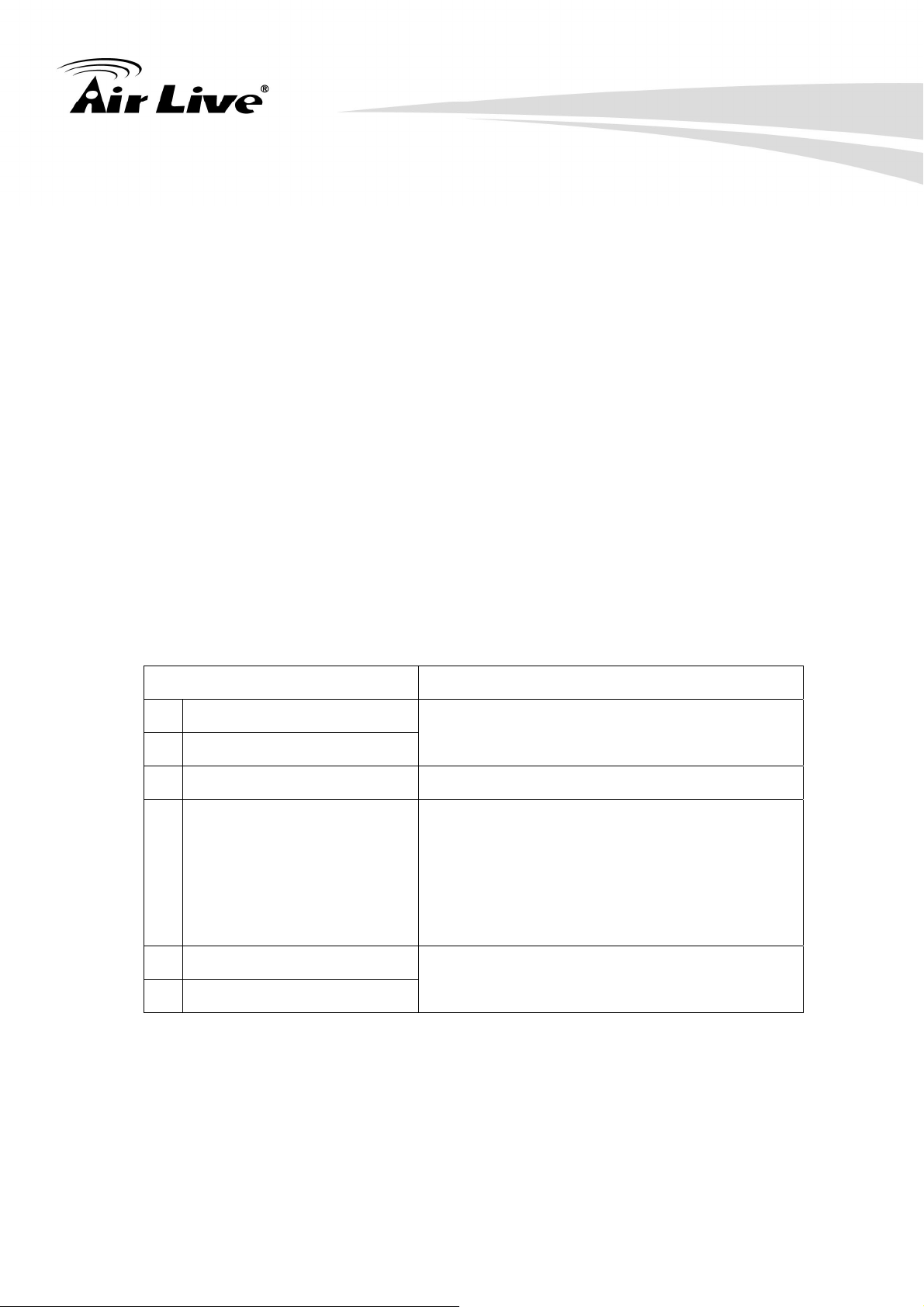
2. Package Contents and Installation
1. RJ45 LAN socket: Connect to PC or Hub/Switch.
For connections to 10Base-T Ethernet or 100Base-TX Fast Ethernet cabling. This
Ethernet port built N-Way protocol can detect or negotiate the transmission speed of the
network automatically. Please use Category 5 cable to connect the Network Camera to a
100Mbps Fast Ethernet network switch or hub.
In the LAN socket, there are two LEDs embedded:
LAN LED (green color)
This LED will be flashing while network accessing via Ethernet.
Power (orange color)
This LED is used to indicate whether DC power is on or not. In addition, this LED will
be flashing while the wireless accessing of the Camera.
2. GPIO/RS-485: Connect to a local keyboard controller.
DI/ DO: Connect to sensor in and alarm out devices
Cable for I/O connectors:
PIN SPECIFICATION
RS-485 D+
1
Compliant to RS-485
RS-485 D-
2
Ground (Common) GND
3
GPIO Out
4
Close circuit current maximum: 70mA AC or
100mA
Output resistance: 30 ohm
Open circuit voltage maximum: 240V AC or
350V DC
GPIO In #1
5
GPIO In #2
6
Action high voltage: 9~40 VDC
Dropout voltage: 0 VDC
3. DC-in Jack: The input power is 12VDC.
Note that supply the power to the Network Camera with the power adapter included in
package.
4. Audio I/O Connectors
9
AirLive BC-5010 User’s Manual
Page 16
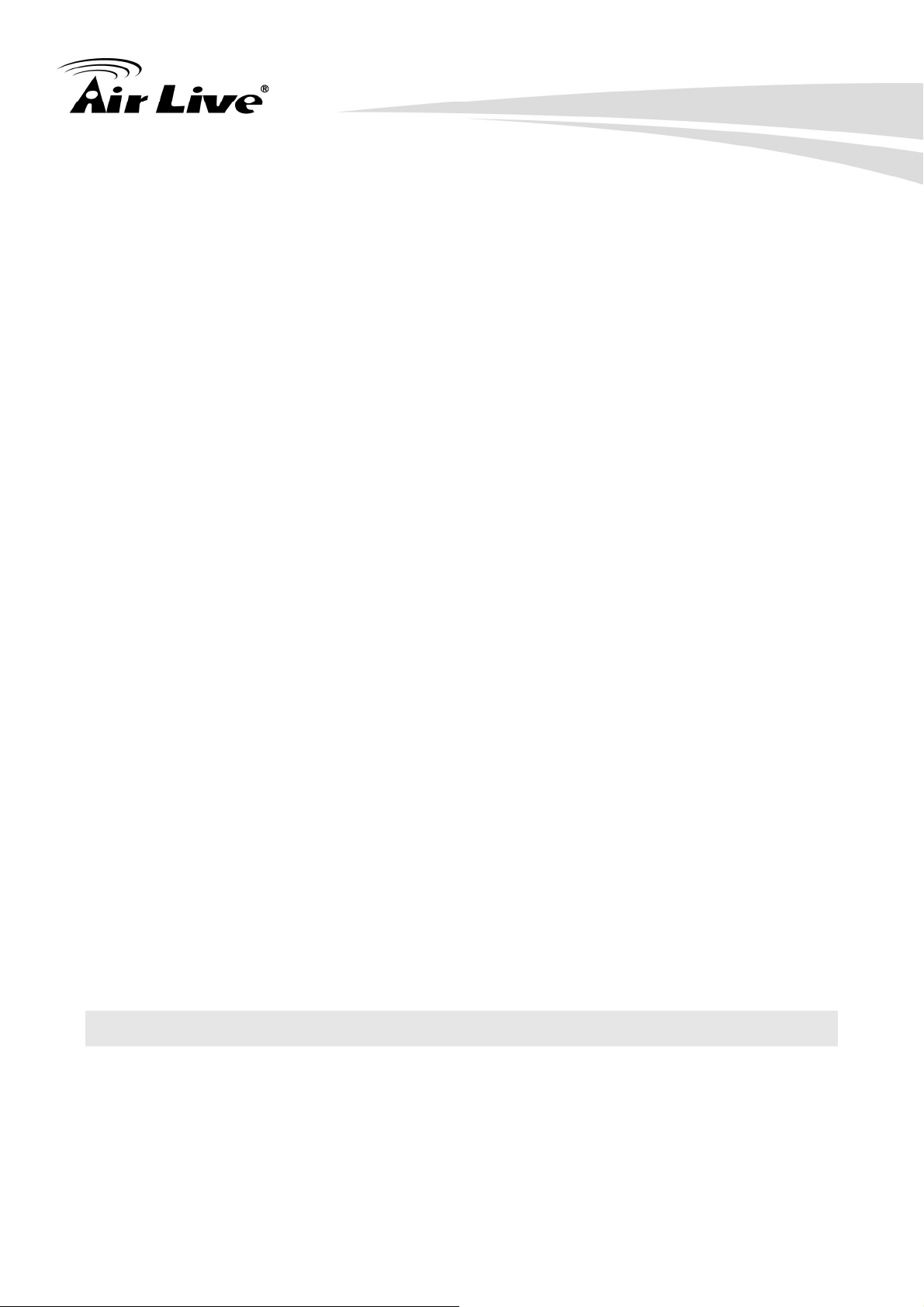
2. Package Contents and Installation
MIC in (audio in): Connect a microphone to the network camera.
Audio out: Connect a loud speaker to the network camera. This function is for
voice alerting and two-way audio.
5. Iris Level: It is used only when the DC-Iris lens is connected to the camera. This
screw-knob allows you to adjust the brightness of the video images from the DC-Iris lens.
6. SD Card Slot: SD Card Slot allows you to insert a memory card for expansion of
storage.
7. USB Port: USB Port connects external USB device, such as flash drive or USB wireless
adapter.
8. BNC connector: BNC connector can connect monitor to check camera focus and video
quality.
9. Reset Button: This button is used to restore all the factory default settings. Sometimes
restarting the device will make the system back to a normal state. However, if the system
still has problems after restart, user can restore the factory default settings and install it
again.
Restore the device:
1.) Press the button down continuously.
2.) Hold the button at least 5 seconds and release it. Then the device has been
restored to default settings and reboot again.
Note: Restoring to the factory default settings will lose all the previous settings
included IP address forever. User needs to run the IPWizard II program to search the
device and configure it to let the device work properly again.
2.3 Connections Mounting the Camera
1. Attaching the Wall Mount Kit
The Wall Mount Kit that is provided in the package has a swivel ball screw head, so that
you can attach it to the screw hole on the camera’s top (or bottom) panel.
After attaching the camera to the Wall Mount Kit, the camera can be mounted on the wall
or ceiling securely through the three screw holes on the base of the Wall Mount Kit.
AirLive BC-5010 User’s Manual 10
Page 17

Fix the camera to ceiling with the three supplied screws.
2. Package Contents and Installation
2. Connecting to LAN
You can use the provided Ethernet cable to connect the camera to your local area
network (LAN). When you connect the AC power adapter, the camera is powered on
automatically. You can verify the power status from the Power LED on the Ethernet port.
Once connected, the Link LED starts flashing green light and the camera is on standby
and ready for use now.
11
AirLive BC-5010 User’s Manual
Page 18
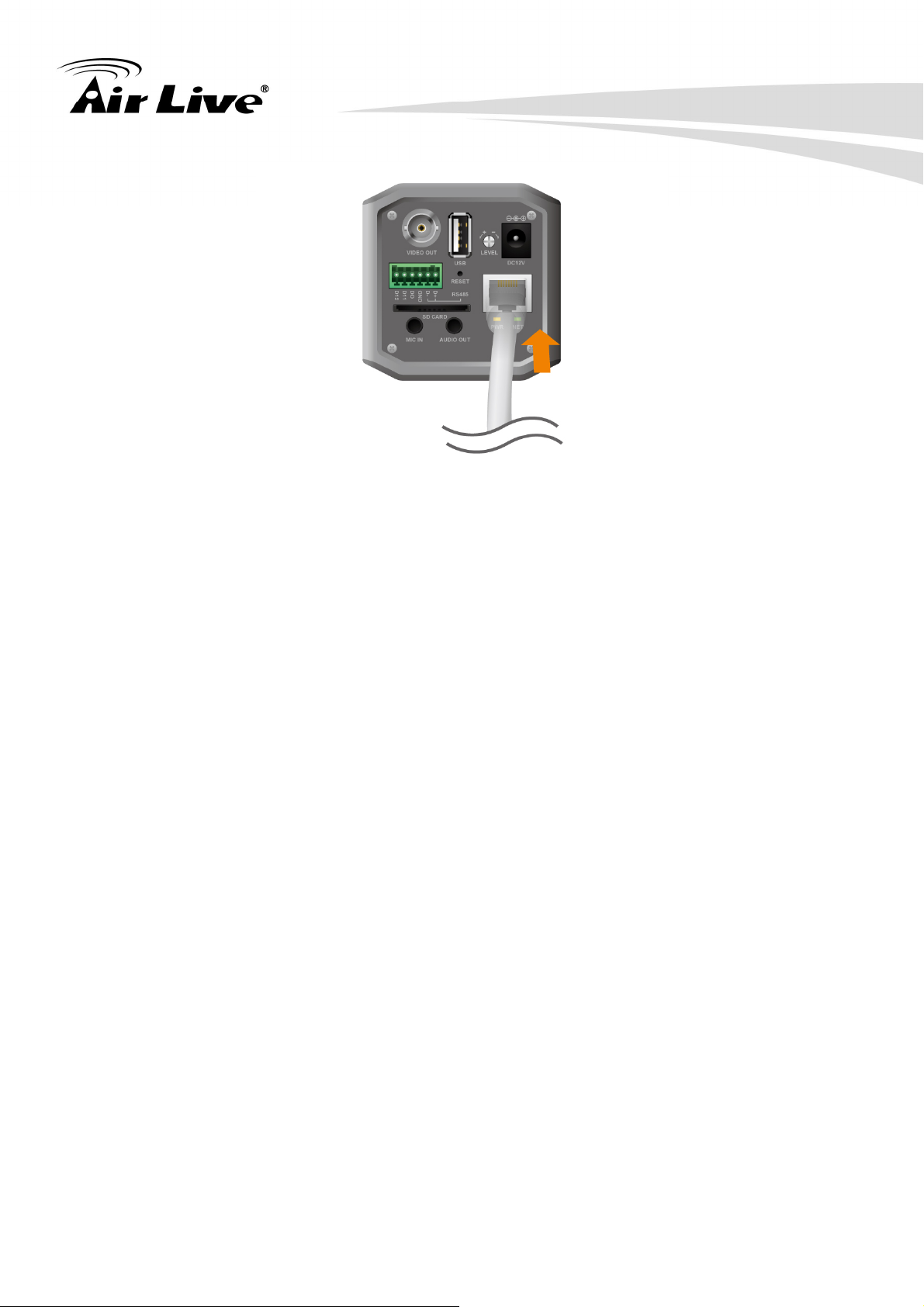
2. Package Contents and Installation
3. Connect the external power supply to Camera
Connect the attached power adapter to the DC power jack of the camera.
Note: Use the 12VDC power adapter, included in the package, and connect it to wall
outlet for AC power.
Once you have installed the camera well and powered it on, the power LED (orange) will
turn on later. When the power LED turned on, it means that the system is booting up
successfully. Furthermore, if you have a proper network connection and access to the
camera, the LAN LED (green) will flash.
4. Replacing the Lens Assembly
The camera is designed with a CS- mount, allowing you to install any standard C or CS
lens that are commonly used in the surveillance application.
Installing the Lens Assembly
To install new lens assembly, follow the instructions below:
1. Remove the protective cap.
2. Fit the C or CS lens onto the CS-mount ring and screw it in clockwise.
3. Plug the cable to the DC-Iris connector on the side panel of the camera.
AirLive BC-5010 User’s Manual 12
Page 19

2. Package Contents and Installation
When you use a DC-Iris lens on your camera, you can adjust the brightness of the
video image through the Iris Level screw-know on the back panel of the camera.
C and CS Lens Focus Adjustment
You can adjust C and CS lens focus ring to fit your lens type.
4. Applications of the Camera
The camera can be applied in multiple applications, including:
z Monitor local and remote places and objects via Internet or Intranet.
13
AirLive BC-5010 User’s Manual
Page 20
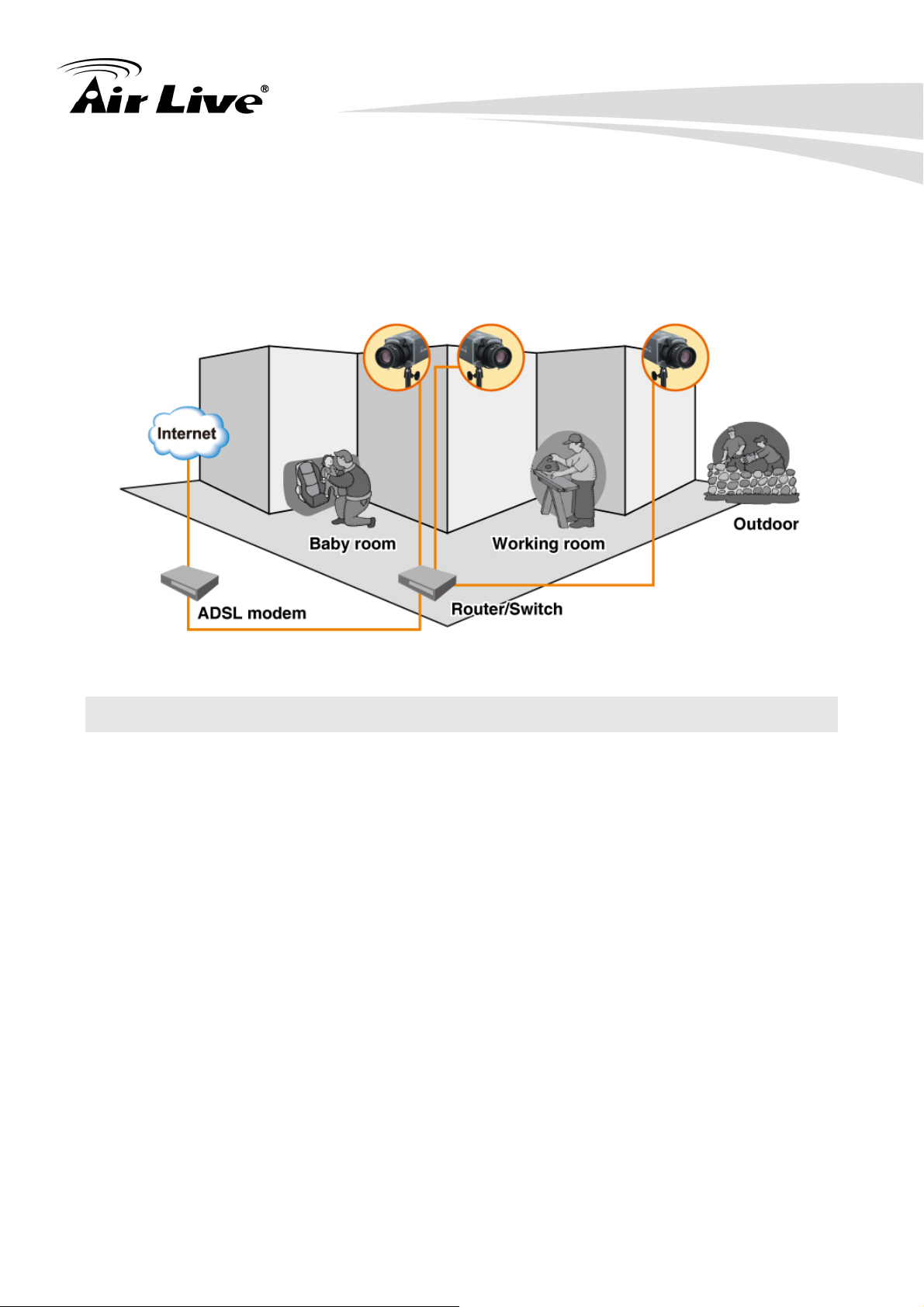
2. Package Contents and Installation
z Capture still images and video clips remotely.
z Upload images or send email messages with the still images attached.
The following diagram explains one of the typical applications for your camera and
provides a basic example for installing the camera.
Home Applications of the Internet Camera
2.4 Connect AirLive X.USB for wireless function (Optional)
You can add wireless function to your BC-5010 by connecting the optional AirLive X.USB,
11a/b/g/n wireless USB dongle. Simply plug AirLive X.USB in the USB slot of the back
panel to enable the wireless function. Please refer to section 5.1.6 for detail wireless
settings.
3.
AirLive BC-5010 User’s Manual 14
Page 21
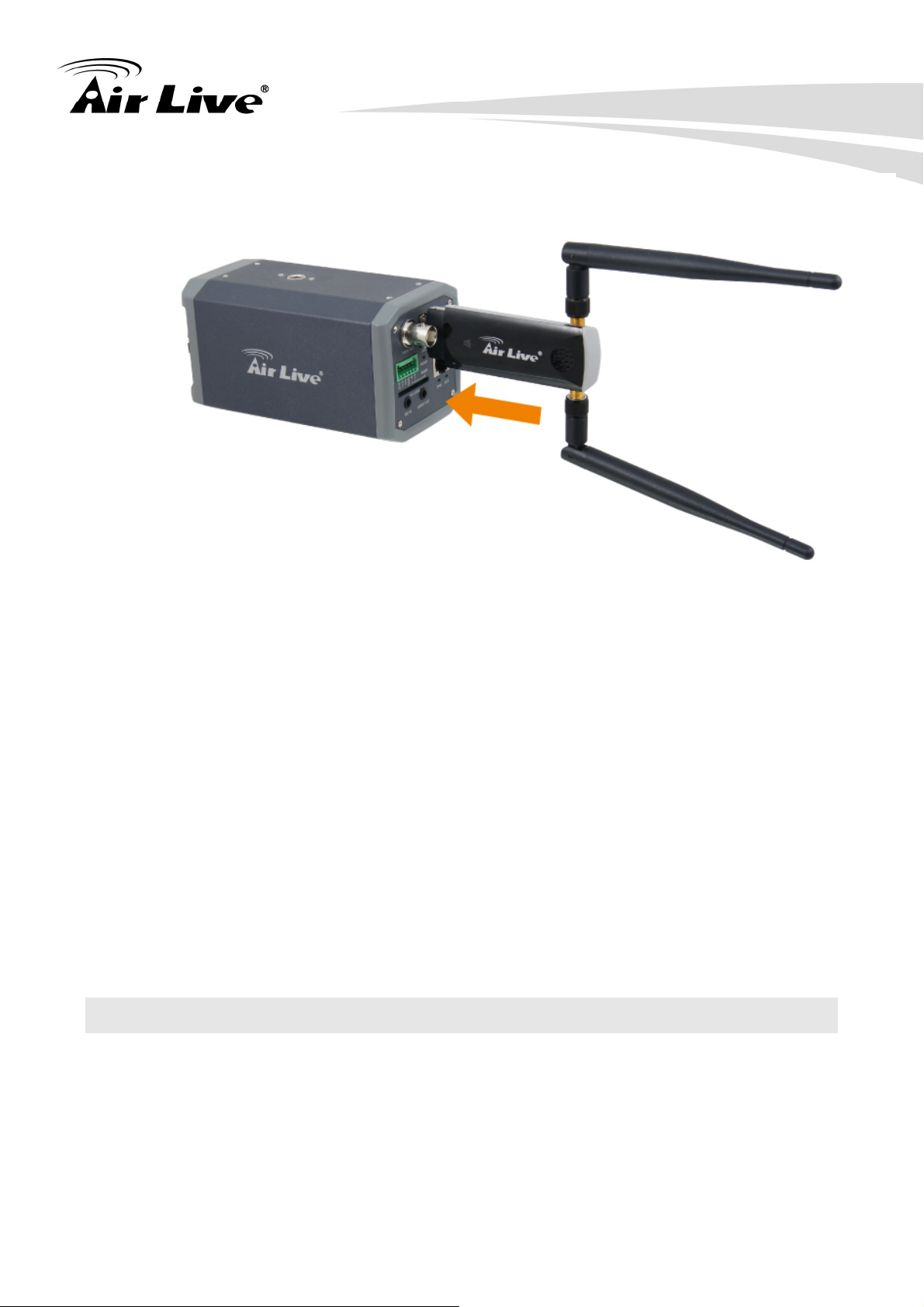
2. Package Contents and Installation
4.
2.5 Connect to IP Camera
1. Insert the bundle CD into your PC/Laptop.
2. Auto Run Screen then shows up; click “Install Software Æ “IPWizard II” to install the
configuration tool software.
15
AirLive BC-5010 User’s Manual
Page 22

2. Package Contents and Installation
3. After completing installation, run the configuration tool software.
AirLive BC-5010 User’s Manual 16
Page 23
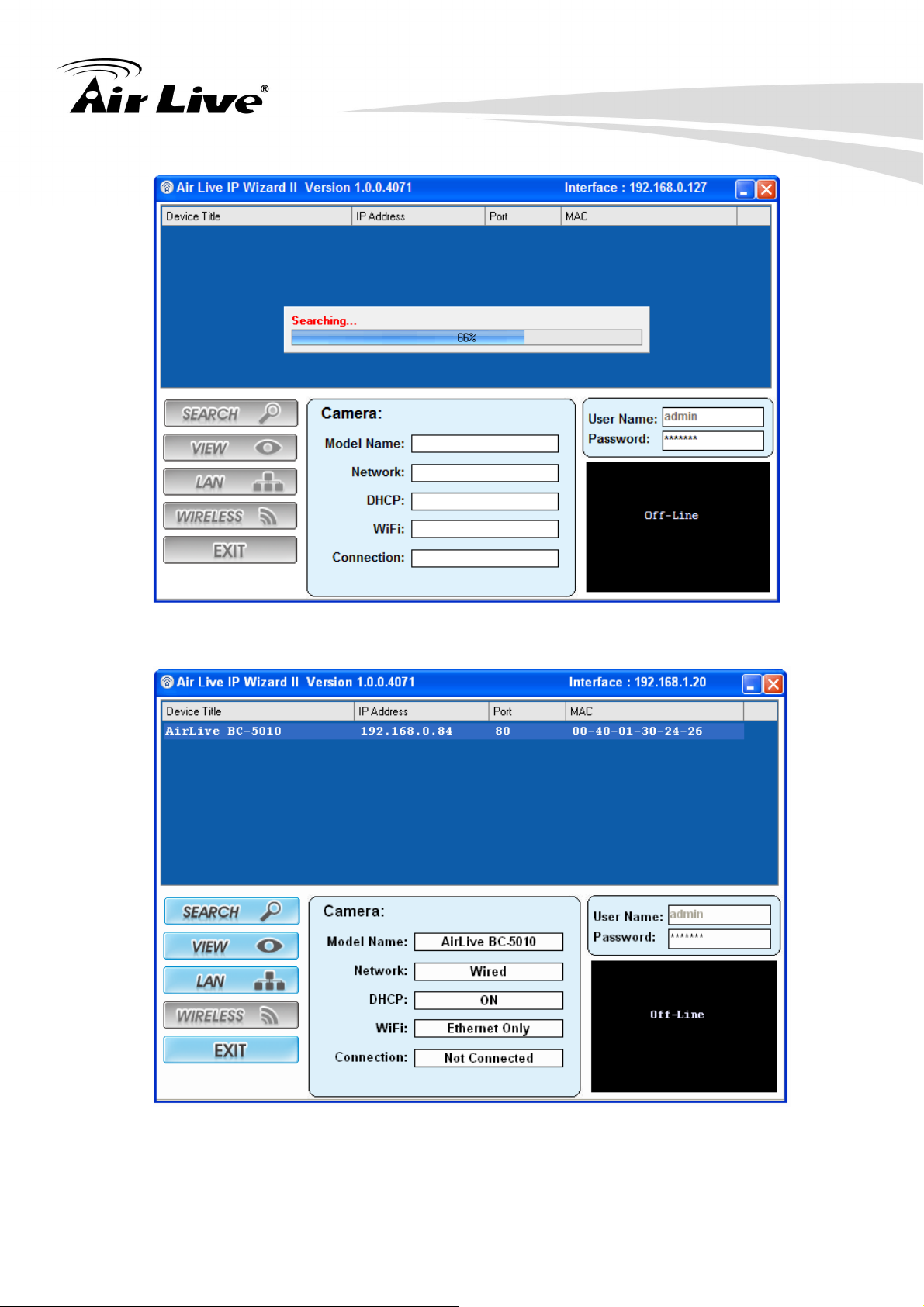
2. Package Contents and Installation
4. The Software scans the network and finds the IP Camera and then lists them in the
dialog box.
5. If the Camera’s IP address is in the same IP segment as your LAN, select the founded IP
Camera and double click on the item. Then, the default browser will show up and connect
to the IP camera’s Web automatically.
17
AirLive BC-5010 User’s Manual
Page 24
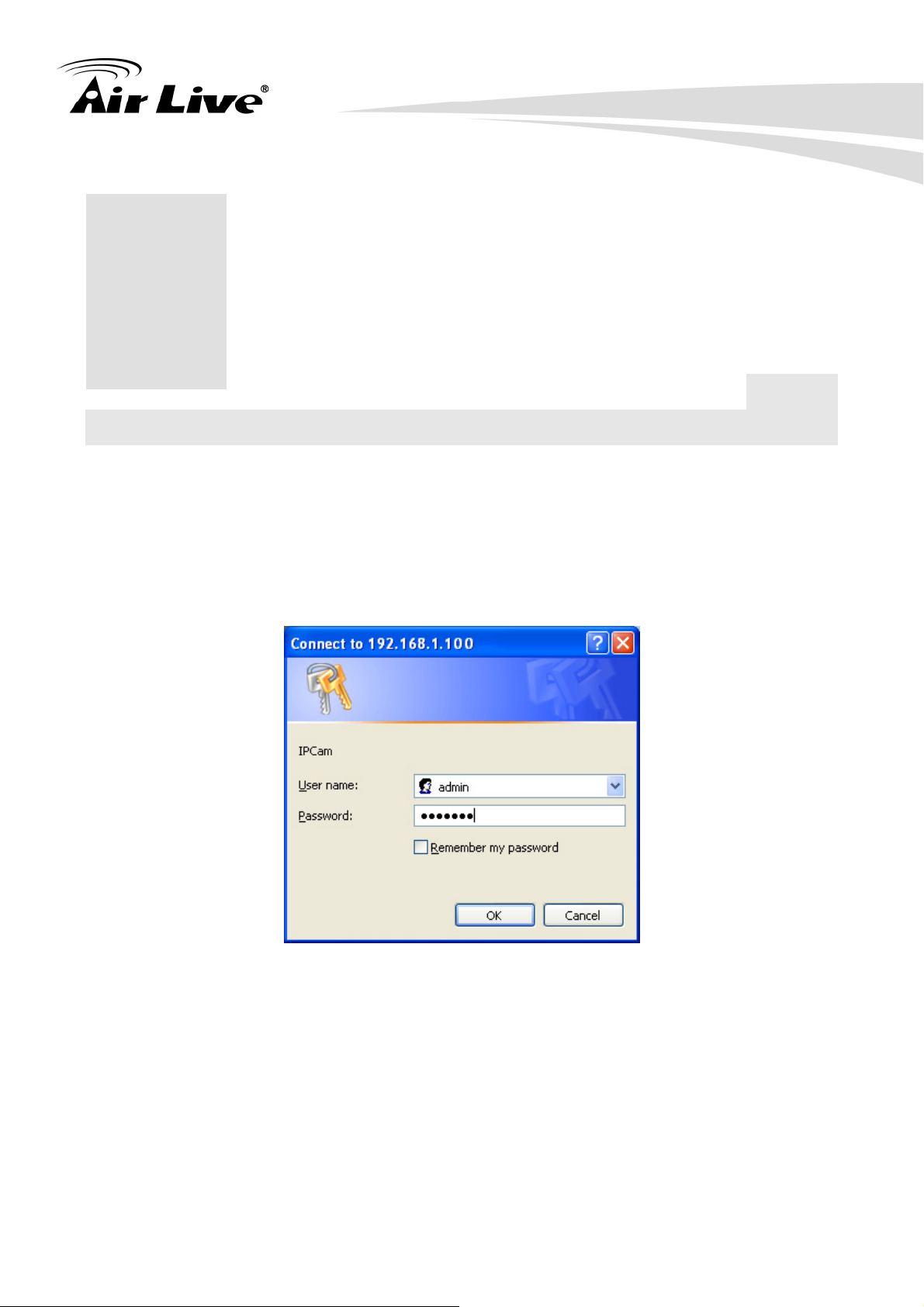
3
3. Using IP Camera via Web Browser
3. Using IP
Camera via
Web Browser
3.1 Win
dows Web Browser
1. Open your web browser, and enter the IP address or host name of the IP camera in the
Location / Address field of your browser.
Note: If you only want to view the video without accessing Setting screen, enter
“http://<IP>/index2.htm” as your web URL.
2. Use the default account “admin” and default password “airlive”.
Note: The default user name “admin” and the password “airlive” are set at the factory for
the administrator.
3. According your browser’s security setting, the IE Web Page may prompt the “Security
Warning” window. If so, select “Yes” to install and run the ActiveX control into your PC.
Otherwise, the system will load the ActiveX silently.
4. After the ActiveX control was installed and ran, the first image will be displayed.
5. The monitor image will be displayed in your browser. In the left side of main configuration
AirLive BC-5010 User’s Manual 18
Page 25

3. Using IP Camera via Web Browser
is “Configuration”. For more details, you can check the following chapters.
19
AirLive BC-5010 User’s Manual
Page 26

4
4. Operating IP Camera via Mobile Phone
4. Operating IP
Camera via
Mobile Phone
4.1 Using IP Camera via iPhone
You can access to your IP camera via your iPhone. Please follow the setting process below.
Then you can see the live view via iPhone.
5.
1. Download AirLive CamPro
Mobile from APP store
2. Execute AirLive CamPro Mobile
6.
7.
8.
9.
10.
11.
12.
3. Click Setup button.
13.
14.
15.
16.
17.
18.
AirLive BC-5010 User’s Manual 20
4. Setup page appears
Page 27

4. Operating IP Camera via Mobile Phone
19.
20.
21.
22.
23.
24.
25.
26.
27.
28.
5. Click Add button.
6.Click LAN button and select the camera.
29.
30.
31.
32.
33.
34.
35.
36.
37.
38.
39.
21
AirLive BC-5010 User’s Manual
Page 28

4. Operating IP Camera via Mobile Phone
7. M
40.
odel, Address, HTTP Port info
a
ppear on the page.
41.
42.
43.
44.
45.
46.
47.
9. Click Live View button
48.
8. Key-in Username and Password
then click OK button.
10. The video appears on the
main screen.
49.
50.
51.
52.
53.
54.
55.
56. Notes: App for Android will be available in 11/2013.
57.
Note: The image is continuous snapshots, not video. Thus, live image can’t be
recorded here.
AirLive BC-5010 User’s Manual 22
Page 29

5. Configuration of Main Menu
5. Configuration
5
In the left side of main configuration is Configuration. For more details, please check the
following Chapters.
In the left side, you can control Live View in your main Browser. The functions include
Function Buttons, Streaming Protocol, Video Profile, Monitor Image Section,
Language and Digital Output.
Function Buttons
of Main Menu
Streaming Protocol
Configuration Menu
Monitor Image
Section
Video Profile
Language
Digital Output
23
AirLive BC-5010 User’s Manual
Page 30

5. Configuration of Main Menu
5.1 Live View
1. Function Buttons
You can use the function buttons to control the camera’s audio, video, and zoom functions.
z : Original screen to full Screen
z : Full screen to original screen
z : Enlarge the image of the camera digitally.
z : Reduce the image of the camera digitally.
z : Snapshot
z : Record video
z / : Click to mute/unmute the microphone of the camera. When it is
unmuted, you receive the on-site sound/voice where the camera is installed.
NOTE The button is available only when the microphone function is
enabled from Configuration > Audio of Web Configuration.
z / : Click to enable/disable the speaker of the camera. When it is
enabled, you can broadcast your sound/voice through the camera.
NOTE The button is available only when the speaker function is enabled
from Configuration > Audio of Web Configuration.
When you click the button, the Pan window and Zoom IN/OUT bar will appear
on the left-top of Live View Window. You can enlarge the video image digitally
by sliding the Zoom IN/OUT bar, and select the area of the image to display
by moving the Pan window.
AirLive BC-5010 User’s Manual 24
Page 31

5. Configuration of Main Menu
2. Monitor Image Section
The image from BC-5010 is shown here.
3. Streaming
Select to transmit and record the video using H.264 (MPEG4), or MJPEG compression.
4. Video Output
User can select proper streaming protocol according to networking environment.
5. Active X Caching
The buffer of Active X. If the bandwidth is limited, you can adjust to higher value but the
higher value causes more latency.
6. Language
The device can provide multiple languages to meet user’s requirement.
7. Digital Output
This IPCAM allows you to trigger on/off the GPIO output manually.
25
AirLive BC-5010 User’s Manual
Page 32

5. Configuration of Main Menu
5.2 Configuration
This function is only for the Administrator. In the left side of main configuration, you can see
Configuration including below.
AirLive BC-5010 User’s Manual 26
Page 33

5. Configuration of Main Menu
Item Action
Network The Network menu contains the networking related settings
for the camera, such as the IP Setting, DDNS Setting, IP
Filter, etc. For more detail information, you can refer to
Chapter 6.
Video Configure bit rate and frame rate of video profiles, camera
parameters, day & night. For more detail information, you
can refer to Chapter 7.
Audio Configure audio parameters. For more detail information,
you can refer to Chapter 8.
Event Configure the event setting. For more detail information, you
can refer to Chapter 9.
RS-485 Configure RS485 Setting. For more detail information, you
can refer to Chapter 10.
System The system menu provides “Devices Settings, Account,
Management Ports, Firmware and Maintenance”. For more
detail information, you can refer to Chapter 11.
Status The Status menu provides the current status of the camera,
including the basic information, audio/video settings,
networking configuration, and system logs. For more detail
information, you can refer to Chapter 12.
27
AirLive BC-5010 User’s Manual
Page 34

6. Configuration-Network
6. Configuration-Network
6
Click the Network to display the sub-menus including General, UPnP/Bonjour/ QoS, IP
Filter, IP Notification, iSCSI.
AirLive BC-5010 User’s Manual 28
Page 35

6. Configuration-Network
6.1 General
LAN Interface:
This field allows you to select the IP address mode and set up the related configuration.
The avail options include: DHCP IPv4, DHCP IPv4/IPv6, and Static IPv4/IPv6.
- DHCP IPv4: Select this option when your network uses the DHCP server. When the
camera starts up, it will be assigned an IP address from the DHCP server
automatically.
- DHCP IPv4/IPv6: DHCP for IPv6 enables the DHCP server to pass the configuration
parameters (e.g. the IPv6 network addressed) to the IPv6 nodes, which offers the
capability of automatic allocation of reusable network addresses and additional
configuration flexibility. Select this option if your network supports DHCP IPv6
protocol. When the camera starts up, it will be assigned an IP address from the
DHCP server automatically.
- Static IPv4/IPv6: Select this option to assign the IP address for the camera directly.
You can use IPFinder to obtain the related setting values.
29
AirLive BC-5010 User’s Manual
Page 36

IP Address
6. Configuration-Network
Enter the IP address of the camera. The default setting is
(IPv4/IPv6)
Subnet Mask
Default Gateway
Primary/
Secondary DNS
HTTP Port
RTSP Port
RTP Data Port
192.168.1.100.
Enter the Subnet Mask of the camera. The default setting is
255.255.255.0.
Enter the Default Gateway of the camera. The default
setting is 192.168.1.254
DNS (Domain Name System) translates domain names into
IP addresses. Enter the Primary DNS and Secondary DNS
that are provided by ISP.
The default HTTP port is 80.
The default RTSP Port (Real Time Streaming Protocol) is
554.
RTP (Real-time Transport Protocol) is a data transfer
protocol defined to deliver live media to the clients at the
same time, which defines the transmission of video and
audio files in real time for Internet applications. The default
RTP Data Port is 5556.
Enable Multicast: Select this option to enable the multicast function of the camera, and
then complete the following settings so that you can deliver information from your camera
to a set of receivers.
- Multicast Group Address: Assign a category of IP addresses to receive the
information from the camera.
- Multicast Video Port: Assign a multicast port for video in the text box. The default
port is 5560.
- Multicast RTCP Video Port: Assign a multicast port for RTCP (real-time transport
control protocol) video in the text box. The default port is 5561.
- Multicast Audio Port: Assign a multicast port for audio in the text box. The default
port is 5562.
- Multicast RTCP Audio Port: Assign a multicast port for RTCP (real-time transport
control protocol) audio in the text box. The default port is 5563.
- Multicast TTL: Set the value from 1 to 255. TTL (time to live) is used to specify the
time to live in the IP header so that the system is able to decide whether or not the
packet has been in the network too long and should be discarded.
AirLive BC-5010 User’s Manual 30
Page 37

6. Configuration-Network
Enable PPPoE: Select this option when you use a direct connection via the ADSL modem.
You should have a PPPoE account from your Internet service provider. Enter the User
Name and Password. The camera will get an IP address from the ISP as starting up.
NOTE Once the camera get an IP address from the ISP as starting up, it automatically
sends a notification email to you. Therefore, when you select PPPoE as your
connecting type, you have to set up the email or DDNS configuration in advance.
Enable DDNS: Select this option to enable DDNS service of the camera. With the Dynamic
DNS feature, you can assign a fixed host and domain name to a dynamic Internet IP
address. To set up the DDNS, select the Provider from the pull-down menu and then enter
the required information in the Host Name, User Name, and Password text boxes.
NOTE You have to sign up for DDNS service with the service provider before configuring
this feature.
6.2 UPnP/Bonjour/QoS
31
AirLive BC-5010 User’s Manual
Page 38

6. Configuration-Network
1. UPnP: The camera supports UPnP (Universal Plug and Play), which is a set of computer
network protocols that enable the device-to-device interoperability. Select the Enable
Discovery option to enable the feature.
In addition, it supports port auto mapping function so that you can access the camera if it is
behind an NAT router or firewall. Select the Enable Port Mapping option to enable the
feature.
2. Bonjour: The devices with Bonjour will automatically broadcast their own services and
listen for services being offered for the use of others. Select the Enable Discovery option
and, if your browser with Bonjour, you can find the camera on your local network without
knowing its IP address.
The Apple Safari is already with Bonjour. You can download the complete Bonjour for
Internet Explorer browser from Apple's web site by visiting
http://www.apple.com/bonjour/.
3. QoS: QoS (quality of service) is the ability to provide different priority to different
applications or data flows.
- Video DSCP: Assign the DSCP (DiffServ Code Point) of the stream video from the
camera by setting the value from 0 to 63.
- Audio DSCP: Assign the DSCP (DiffServ Code Point) of the stream audio from the
camera by setting the value from 0 to 63.
6.3 IP Filter
The IP Filter setting allows the administrator of the camera to limit the users within a certain
range of IP addresses to access the camera. Select the Enable Filter option and assign
the range of IP addresses that are allowed to access the camera in the Accept IP Address
field; or assign the range of IP addresses that are blocked to access the camera in the
Deny IP Address field.
For example, when you enter 192.168.0.50/192.168.0.80 in Start/End IP Address of
Accept IP Address and then click Add, the user whose IP address located within
192.168.0.50 ~ 192.168.0.80 will be allowed to access the camera. On the other hand, if
you enter the IP range in Start/End IP Address of Deny IP Address and then click Add,
the user whose IP address located within the range will not be allowed to access the
camera.
To remove the assigned range of IP addresses for IP Filter, select the setting in the
Accept/Deny IP List and then click Delete.
AirLive BC-5010 User’s Manual 32
Page 39

6. Configuration-Network
6.4 IP Notification
In case the IP address is changed, system is able to send out an email to alert someone if
the function is enabled.
1. Notification (e-mail):
If enable this function, then the “Send to “and “Subject” fields need to be filled.
- Send To:
Type the receiver’s e-mail address. This address is used for reply mail.
- Subject:
Type the subject/title of the E-mail.
2. TCP Notification:
If enable this function, then the “TCP Server“, “TCP Port”, and “Message” fields need to
be filled.
- TCP Server:
Type the server name or the IP address of the TCP server.
- TCP Port:
Set port number of TCP server.
33
AirLive BC-5010 User’s Manual
Page 40

- Message:
The message will be sent to FTP server.
3. HTTP Notification:
If enable this function, then the fields below need to be filled.
- URL:
Type the server name or the IP address of the HTTP server.
- HTTP Login name:
Type the user name for the HTTP server.
- HTTP Login Password:
Type the password for the HTTP server.
6. Configuration-Network
6.5 iSCSI
Enable the iSCSI and key-in server IP address and Port number. The disk of the server will
be storage in IP cam setting.
AirLive BC-5010 User’s Manual 34
Page 41

6. Configuration-Network
6.6 Wireless
When you insert AirLive X.USB to BC-5010 USB port, the wireless page will appear. After
enabling the wireless function, please choose your wireless SSID and key in security key,
then click Apply button to save the settings. When you complete the setting, please unplug
the internet cable and search BC-5010 again by AirLIve IP Wizard II.
7.Note: Make sure that plug power adapter to power on BC-5010.
35
AirLive BC-5010 User’s Manual
Page 42

7. Video Settings
7. Video
7
Click the Video to display the sub-menus including Video Profile, Exposure, Image, WDR,
Overlay settings of the camera.
.
Settings
AirLive BC-5010 User’s Manual 36
Page 43

7. Video Settings
7.1 Video Profile
1. ROI: ROI means Region of Interest. When the main stream is set to High Resolution,
user can select specified region for monitoring, for this will saving the bandwidth if there are
too many collision on the network.
2. Main Stream & Second Stream: To adjust the camera to capture images in several
resolutions (up to 2592 x 1920 @ 15fps) in H.264, MPEG4, or MJEPG format.
- Video Resolution: Select the desired resolution that you can view on PC from the
Video Resolution pull-down menu: up to 2592 x 1960 if High Resolution is selected.
You also need to select a proper setting of Frame Rate.
Please note that higher settings in video resolution and Frame Rate obtain better
video quality while it uses more resource within your network.
- Rate Control: Set the proper image quality by selecting Video Quality or Bitrate, and
then select the desired settings from the pull-down menu:
z Video Quality: Select Very Low, Low, Normal, High, or Very High from the
pull-down menu.
z Bitrate: Set a proper value (in kbps) depending on your network status.
3. Mobile View (Not supported by MPEG4): The camera supports 3GPP specification.
Select the Disable option to disable this feature. Otherwise, select 3GPP Without Audio
or 3GPP With Audio to transfer the video clips without or with audio.
If you use a mobile phone that supports 3GPP, you can also view the real-time streaming
image captured by the camera on your phone (with the default player on the phone) by
entering the RTSP link:
rtsp://(IP address of the camera)/3gp
NOTE Your mobile phone and the service provider must support 3GPP function. Please
contact your service provider when you are failed to use this service.
7.2 Exposure
1. Exposure Setting: There are two options (Auto and Manual) to select. When you select
Manual mode, you can adjust Exposure Value, Exposure Time and Gain settings of the day
and night mode.
37
AirLive BC-5010 User’s Manual
Page 44

7. Video Settings
2. Others
- Modes: There are three modes (Indoor, Outdoor, and Auto) to fit your environment
- Auto White Balance: You can enable or disable the function.
- Auto Iris: When you attach a DC-Iris lens with the auto Iris function, select ON/OFF to
enable/disable the feature.
- IR-Cut: IR-Cut filter is used for the camera to produce true color images, which avoids
the color deviation for the captured images effectively. Select Auto, Always ON,
Always OFF, or Schedule (and then set the period by entering From/To time) for the
function.
AirLive BC-5010 User’s Manual 38
Page 45

7. Video Settings
7.3 Image
1. Image Setting
- Brightness: Adjust the brightness level from 0~255.
- Contrast: Adjust the contrast level from 0~255.
- Saturation: Adjust the colors level from 0~255.
- Sharpness: Adjust the sharpness level from 0 ~ 100.
TIP: Click Default to restore the default settings of the three options above.
2. Others
- Mirror: Select Vertical to mirror the image vertically, or select Horizontal to mirror the
image horizontally.
- Power Line Frequency: Select the proper frequency according to the camera’s
location to reduce the flicker: NTSC/60Hz or PAL/50Hz.
- Video O
utput: You can enable or disable video output of BNC connector.
39
AirLive BC-5010 User’s Manual
Page 46

7.4 WDR
. WDR Setting
1
7. Video Settings
You can ad
2. BLC Setting
You can adjust BLC level to fix your backlight environment.
just WDR level to fix your backlight environment.
AirLive BC-5010 User’s Manual 40
Page 47

7Th.5 Overlay
is option is used to set the image overlay and mask feature of the camera.
7. Video Settings
1. Overlay Setting
- Enable Time Stamp: Select this option to display the date & time information on the live
view image.
- Enable Text Display: Select this option and enter your heading text in the box to
display the te
transparent mode by selecting the Transparent option.
-
Enable Image Overlay: Select Default Logo or User Define Image to display the
image overlay on the live view image.
You can set the displayed image in transparent mode by selecting the Transparent
option and select the background color
xt information on the live view image. You can set the displayed text in
as white or black.
41
AirLive BC-5010 User’s Manual
Page 48

7. Video Settings
-
User Define Image: When you select User Define Image, you can click Browse to
select the image file from your computer and then click
Update to apply the setting.
N
OTE The width and height of the input overlay graphic should be multiple of 4 at a
maximum size of 160x128, and in JPG or BMP (24-bit RGB) format.
AirLive BC-5010 User’s Manual 42
Page 49

8. Audio
8
Click the Audio to display the sub-menus including Audio Setting.
8. Playback
8.1 Audio Setting
1. Microphone: Select the option to enable the camera’s audio in function, so that you can
receive the on-site sound and voice from the camera.
2. Speaker: Select the option to enable the camera’s audio out function, so that the
connected speaker can play the sound and voice through the camera.
3. Recording File: You can upload audio file for event action.
43
AirLive BC-5010 User’s Manual
Page 50

9. Event
9
Click the Event to display the sub-menus including Event, Event Schedule, Motion
Detection.
9. Event
9.1 Event
1. Media Format: Select One Snapshot to send the alert message with one still image
captured by the camera, or select H264 Video to send the alert message with one video
clip recorded by the camera.
You can set the attachment that is captured in Pre Event or Post Event time when the
event has been triggered.
AirLive BC-5010 User’s Manual 44
Page 51

9. Event
2. FTP Event Server: Select Enable to enable the FTP server for the camera.
- FTP Server: Enter the IP address of the target FTP server.
- Port: Enter the port number used for the FTP server.
- User Name: Enter the user name to login into the FTP server.
- Password: Enter the password to login into the FTP server.
- File Path Name: Enter the destination folder for uploading the images. For example,
/Test/.
- Enable Passive Mode: Select the Enable option to enable passive mode.
- Test FTP: When done, click the button to test the FTP server.
NOTE Due to the network environment, the camera may not upload number of images
that you set.
3. SMTP Event Server: Select Enable to enable the SMTP server for the camera.
- SMTP Mail Server: Enter the mail server address.
For example, airlive.com.
- Port: Assign the SMTP port in the text box. The default SMTP port is 25.
- Sender Email Address: Enter the email address of the user who will send the email.
For example, airlive@airlive.com.
- Receiver #1/#2 Email Address: Enter the first/second email address of the user
who will receive the email.
- Subject: Enter the subject of the message for the event.
- My Mail Server Requires Authentication: Select the option according to the mail
server configuration.
- User Name: Enter the user name to login the mail server.
- Password: Enter the password to login the mail server.
- Test SMTP: When done, click the button to test the SMTP server.
- SSL Encryption: If the mail server requires an encrypted connection, you should
select the SSL option.
NOTE Due to the network environment, the camera may not upload number of images
that you set.
4. TCP Server: Select Enable to enable the TCP server for the camera.
- TCP Server Address: Enter the IP address of the TCP server.
- TCP Port: Set port number of TCP server
45
AirLive BC-5010 User’s Manual
Page 52

9. Event
NOTE Due to the network environment, the camera may not upload number of images
that you set.
5. HTTP Event Server: Select Enable to enable the Http server for the camera.
- URL: Enter the IP address of the HTTP server.
- HTTP Port: Set port number of HTTP server.
- User Name: Enter the user name to login into the HTTP server.
- Password: Enter the password to login into the HTTP server.
NOTE Due to the network environment, the camera may not upload number of images
that you set.
9.2 Event Schedule
This menu is used to specify the schedule of Event or Schedule Trigger and activate the
some actions provided by this device. Where the Schedule Trigger will be activated by
user-define interval without event happened.
Follow the steps below to set up the Event Schedule for the camera:
5. Select Enable and enter the Event Name.
6. Select the Trigger by: Motion De
7. S
elect the Action when triggered:
- Enable FTP: The camera will upload the attachment to FTP when triggered.
- AIL: The camera will send the attachment to the assigned receiver when
Enable EM
triggered.
- The camera will transfer the attachment to the network storage
Enable Samba:
when triggered.
tection, Digital Input 1, or Digital Input 2.
- P: The camera will send instant message to the TCP server when
Enable TC
triggered.
- TP: The camera will send instant message to the HTTP server when
Enable HT
triggered.
- note
GO Preset: The camera will move to the preset position when triggered. Please
that the function is available only when a RS-485 device, such as
camera stand with rotation function, is connected to the camera.
AirLive BC-5010 User’s Manual 46
an external
Page 53

9. Event
- Enable SD CARD: The camera will store the attachment to the SD card when
triggered.
- Enable USB: The camera will store the attachment to the USB flash drive wh
en
triggered.
- Trigger digital output: The camera will trigger the connected device o
camera’s output for 1~60 seconds (according to the setting of the pu
-
Audio File Playback: The camera will play voice file when triggered.
8. W vent profile will be added to the Event list.
hen done, click Add. The e
n the
ll-down menu).
TIP To change/remove the event profile, select the desired profile from the Event list and
then click Modify/Delete.
47
AirLive BC-5010 User’s Manual
Page 54

9. Event
9.3 Motion Detection
The Motion Detection option contains the commands and settings that allow you to enable
and set up the motion detection feature of the camera. The camera provides thr
detecting areas.
Follow the steps below to set up the Motion Detection function for the camera:
1.
Select Enable Motion Detection.
2. Select Window 1/2/3. When the detecting area is enabled, you can use the mous
move the detecting area and change the area coverage.
. Set the Percentage and Sensitivity (1~99) for detecting motion to record video.
3
4. When done, click Apply to save the settings and activate the motion detection function.
ee
e to
AirLive BC-5010 User’s Manual 48
Page 55

10. RS-485
10. RS-485
10
Click the RS-485 to display the sub-menus including RS-485 Settings, RS-485 PTZ.
10.1RS-485 Settings
The RS-485 option provides the control settings for external device through the I/O port.
Select Enable RS-485 and complete the required settings to activate the RS-485 function
of the camera.
49
AirLive BC-5010 User’s Manual
Page 56

10. RS-485
Use Pelco-D: Select this option and then select an Address. When you enable the RS-485
function of the camera, you will be able to use the RS-485 Buttons on the live view screen
to control the camera.
Use Custom Protocol: Select this option to configure the commands protocol manually.
When you select this option, you need to complete the required settings of Port Setting.
You can click Test to test each command that you have assigned. In the Extended
Command 1~5 string boxes, you can customize more buttons and settings for your needs.
Please note that the setting values in the Command Name string boxes should be from the
connected external device (please refer to the manual of the connected device).
10.2 RS-485 PTZ
You can enable RS-485 PTZ function when you have Pan/Tilt Head.
AirLive BC-5010 User’s Manual 50
Page 57

11. System
11
Click the System to display the sub-menus including Device Settings, Account,
Management Ports, Firmware, Maintenance.
11. Sys tem
51
AirLive BC-5010 User’s Manual
Page 58

11. Sys tem
11.1Device Settings
Use this menu to perform the principal settings of the device.
1. DPS
- DIPS (Dynamic IP Service):
To enable or disable the DIPS® (Dynamic IP Service) function.
- Device ID (for DIPS): It’s a unique number of each device for identification and this
ID is used for DIPS. This function now is reserved for future use.
2. Information: The information of Camera Name and Location.
3. Indication LED: This item allows you to set the LED illumination as desired. The
available options include: Normal and OFF.
4. Date and Time: Enter the correct date and time for the system.
- Time Zone: Select the proper time zone for the region from the pull-down menu.
- DayLight Saving: Select this option if the Daylight Saving Time is used in your
location.
Daylight Saving means a period from late spring to early fall, and during the period
many countries will set their clocks ahead of normal local time by one hour to give
more daytime light in the evening.
- Don't Modify: Select this option to set the date and time as system’s default settings.
- Synchronize with NTP Server: Select this option and the time will be synchronized
with the NTP Server. You need to enter the NTP Server Address of the server and set
the Update Interval.
- Manual: Select this option to set the date and time manually.
- Synchronize with PC: Select this option and the date & time settings of the camera
will be synchronized with the connected computer.
11.2 Account
1. Admin
To prevent unauthorized access to the camera’s Web Configuration, you are strongly
recommend to change the default administrator password. Type the administrator
password twice and then click Modify to set and confirm the password.
AirLive BC-5010 User’s Manual 52
Page 59

2. Users
- User Name/Password/Confirm Password: Enter the user’s name you want to add
to use the camera. Then, enter the password twice for the new user. When done,
click Add to add the new user for the camera.
- User List: Display the existing users of the camera. To delete a user, select the one
you want to delete and click Delete.
-
3. Guest
- User Name/Password/Confirm Password: Enter the user’s name you want to add
to use the camera. Then, enter the password twice for the new user. When done,
click Add to add the new user for the camera.
- UserList: Display the existing guests of the camera. To delete a user, select the one
11. Sys tem
you want to delete and click Delete.
NOTE The “Users” can access the camera and control the Function buttons of the
camera’s Web Configuration; the “Guest’ can only view the live view image from
the Main screen of the Web Configuration while accessing the camera. Only the
“Admin” is allowed to configure the camera through the Web Configuration.
53
AirLive BC-5010 User’s Manual
Page 60

11. Sys tem
11.3 Management Ports
1. HTTP: To define HTTP Ports. The default HTTP port is 80
2. HTTPS: Select the Enable HTTPS option to enable HTTPS, which is a secure protocol
to provide authenticated and encrypted communication within your network.
- HTTPS Port: Assign a HTTPS port in the text box. The default HTTPS port is 443.
11.4 Firmware
1. Update Firmware: You can upgrade the firmware for your camera once you obtained a
latest version of firmware.
- Current Firmware Version: This item displays the current firmware version.
- Update: Click Browse to locate the backup file on your PC and then click Update.
AirLive BC-5010 User’s Manual 54
Page 61

11. Sys tem
11.5 Maintenance
1. Factory Reset: Click Reset to restore all factory default settings for the camera.
2. System Rebooted: Click Reboot to restart the camera just like turning the device off
and on. The camera configuration will be retained after rebooting.
3. Configuration Backup/Restore: You can save your camera configuration as a backup
file on your computer. Whenever you want to resume the original settings, you can
restore them by retrieving the backup file.
- Backup: Click the button to save the current configuration of the camera.
- Restore: Click Browse to locate the backup file on your PC and then click Restore.
You can also click Restore from SD CARD Device if the backup file is saved in the
inserted SD card.
Warning!!!
The download firmware procedure cannot be interrupted. If the power and/or network
connection are broken during the download procedure, it might possibly cause serious
damage to the device.
Strongly suggest that DO NOT upgrade firmware via Wireless LAN due to high error rate
possibly and don't allow any other clients to access this unit during updating procedure.
Be aware that you should not turn off the power during updating the firmware and wait for
finish message.
Furthermore, the firmware upgrade procedure always is risk and do not try to upgrade
new firmware if it’s not necessary.
55
AirLive BC-5010 User’s Manual
Page 62

11. Sys tem
AirLive BC-5010 User’s Manual 56
Page 63

12. Status
12. Status
12
Click the Status to display the sub-menus including Basic, Audio/Video, Network,
System Log.
12.1 Basic
Basic information includes Camera Name, Firmware version, MAC, Camera Date & Time.
12.2 Audio/Video
1. Video
-H.264: Video Resolution/Video Quality/Frame Rate
-MJPEG: Video Resolution/Video Quality/Frame Rate
-Mobile View: 3GPP (Enable/Disable)
2. Audio: Microphone In, Microphone Gain and Speaker Out
57
AirLive BC-5010 User’s Manual
Page 64

12. Status
12.3 Network
1. Wired Interface
IP Mode
IP Address
(IPv4/IPv6)
Subnet Mask
Gateway
Primary/
Secondary DNS
MAC
DHCP or Static
IP address of the camera. The default setting is
192.168.1.100.
Subnet Mask of the camera. The default setting is
255.255.255.0.
Gateway of the camera. The default setting is
192.168.1.254
DNS (Domain Name System) translates domain names into
IP addresses. Enter the Primary DNS and Secondary DNS
that are provided by ISP.
A media access control address (MAC address) is a
unique identifier assigned to network interfaces for
communications on the physical network segment.
AirLive BC-5010 User’s Manual 58
Page 65

2. Wireless Interface
12. Status
Status
IP Address
Subnet Mask
Gateway
MAC
Status of LAN and Wireless
IP address of the camera.
Enter the Subnet Mask of the camera. The default setting is
255.255.255.0.
Gateway of the camera. The default setting is
192.168.1.254
A media access control address (MAC address) is a
unique identifier assigned to network interfaces for
communications on the physical network segment.
12.4 System Log
You can check the usage log of IP camera here. In this page, you can click:
1. First page / Final page: Jump to first / final page of log.
2. Previous / Next: Jump to previous or next page of log.
3. Remove: Clear log.
You’ll be prompted for confirmation.
59
AirLive BC-5010 User’s Manual
Page 66

12. Status
AirLive BC-5010 User’s Manual 60
Page 67

13. Appendix
13. Appendix
13
A. Alarm I/O Connector
Some features of the Camera can be activated by the external sensor that senses physical
changes in the area Camera is monitoring. These changes can include intrusion detection
or certain physical change in the monitored area. For examples, the external sensor can be
a door switch or an infrared motion detector. These devices are customer provided, and are
available from dealers who carry surveillance and security products. Electrically, they must
be able to provide a momentary contact closure.
This Camera provides wires for general I/O terminal and RS485 interface as below:
Cable for I/O connectors:
PIN SPECIFICATION
RS-485 D+
1
Compliant to RS-485
RS-485 D-
2
Ground (Common) GND
3
GPIO Out
4
GPIO In #1
5
GPIO In #2
6
Close circuit current maximum: 70mA AC or
100mA
Output resistance: 30 ohm
Open circuit voltage maximum: 240V AC or
350V DC
Action high voltage: 9~40 VDC
Dropout voltage: 0 VDC
User can refer to the schematic below to make a proper connection between I/O connector
and external sensor and output device.
61
AirLive BC-5010 User’s Manual
Page 68

13. Appendix
Explanation of External I/O Circuit Diagram:
CAUTION!
• THE LOW VOLTAGE/CURRENT CIRCUITS AND HIGH VOLTAGE/ CURRENT
CIRCUITS ARE IN THE NETWORK CAMERA CIRCUIT. THE QUALIFIED ELECTRICIAN
SHOULD DO THE WIRING NOT BY YOURSELF. INCORRECT WIRING COULD
DAMAGE NWTWORK CAMERA. YOU COULD RECEIVE THE FATAL ELECTRIC
SHOCK.
• THE EXTERNAL I/O IS NOT CAPABLE OF CONNECTING DIRECTLY TO DEVICES
THAT REQUIRE LARGE AMOUNTS OF CURRENT. IN SOME CASES, A CUSTOM
INTERFACE CIRCUIT (CUSTOMER PROVIDED) MAY HAVE TO BE USED. SERIOUS
DAMAGE TO NETWORK CAMERA MAY RESULT IF A DEVICE IS CONNECTED TO THE
EXTERNAL I/O THAT EXCEEDS ITS ELECTRICAL CAPABILITY.
B. Frequently Ask Questions
Question Answer or Resolution
Features
The video and audio
codec is adopted in the
device.
The maximum numbers
of users access the
device simultaneously.
The device can be used
outdoors or not.
The device utilizes H.264, MPEG4 and JPEG triple compression to
providing high quality images. Where H.264 and MPEG4 are standards
for video compression and JPEG is a standard for image compression.
The audio codec is defined as AMR for 3GPP and G.711 for RTSP
streaming.
The maximum number of users is limited to 20. However, it also
depends on the total bandwidth accessed to this device from clients.
The maximum data throughput of the device is around 20~25Mbps for
UDP mode and 10Mbps for HTTP mode. Therefore, the actual number
of connected clients is varying by streaming mode, settings of
resolution, codec type, frame rate and bandwidth. Obviously, the
performance of the each connected client will slow down when many
users are logged on.
The device is not weatherproof. It needs to be equipped with a
weatherproof case for outdoors using. However, equipped with a
weatherproof case might disable the audio function of the device.
AirLive BC-5010 User’s Manual 62
Page 69

Install this device
13. Appendix
Status LED does not
light up.
The network cabling is
required for the device.
The device will be
installed and work if a
firewall exists on the
network.
The username and
password for the first
time or after factory
default reset
Forgot the username
and password
Forgot the IP address of
the device.
IPWizard II program
cannot find the device.
Internet Explorer does
not seem to work well
with the device
• Check and confirm that the DC power adaptor, included in packaged,
is used. Secure the power connector and re-power it on again.
• If the problem is not solved, the device might be faulty. Contact your
dealer for further help.
The device uses Category 5 UTP cable allowing 10 and/or 100 Base-T
networking.
If a firewall exists on the network, port 80 is open for ordinary data
communication. The HTTP port and RTSP port need to be opened on
the firewall or NAT router.
Username = admin and leave password airlive.
Note that it’s all case sensitivity.
Follow the steps below.
1. Restore the factory default setting by press pressing and holding
down more than 3 seconds on the device.
2. Reconfigure the device.
Check IP address of device by using the IPWizard II program or by
UPnP discovery.
• Re-power the device if cannot find the unit within 1 minutes.
• Do not connect device over a router. IPWizard II program cannot
detect device over a router.
• If IP address is not assigned to the PC which running IPWizard II
program, then IPWizard II program cannot find device. Make sure that
IP address is assigned to the PC properly.
• Antivirus software on the PC might interfere with the setup program.
Disable the firewall of the antivirus software during setting up this
device.
• Check the firewall setting of your PC or Notebook.
Make sure that your Internet Explorer is version 6.0 or later. If you are
experiencing problems, try upgrading to the latest version of
Microsoft’s Internet Explorer from the Microsoft webpage.
IPWizard II program fails
to save the network
parameters.
Can not work with NAT
router
• Network may have trouble. Confirm the parameters and connections
of the device.
UPnP NAT Traversal
• Maybe NAT router does not support UPnP function. Please check
user’s manual of router and turn on UPnP function.
63
AirLive BC-5010 User’s Manual
Page 70

Some IP cameras are
working but others are
failed
Cannot access the login
page and other web
pages of the Network
Camera from Internet
Explorer
13. Appendix
• Maybe UPnP function of NAT router is not compatible to the IP
camera. Please contact your dealer to get the approval routers list.
• Maybe too many IP cameras have been installed on the LAN, and
then NAT router is out of resource to support more cameras. You could
turn off and on NAT router to clear out of date information inside router.
Access this device
• Maybe the IP Address of the Network Camera is already being used
by another device or computer. To confirm this possible problem,
disconnect the Network Camera from the network first, and then run
the PING utility to check it out.
• Maybe due to the network cable. Try correcting your network cable
and configuration. Test the network interface by connecting a local
computer to the Network Camera via a crossover cable.
• Make sure the Internet connection and setting is ok.
• Make sure enter the IP address of Internet Explorer is correct. If the
Network Camera has a dynamic address, it may have changed since
you last checked it.
• Network congestion may prevent the web page appearing quickly.
Wait for a while.
The IP address and Subnet Mask of the PC and Network Camera must
be in the same class of the private IP address on the LAN.
• Make sure the http port used by the Network Camera, default=80, is
forward to the Network Camera’s private IP address.
• The port number assigned in your Network Camera might not be
available via Internet. Check your ISP for available port.
• The proxy server may prevent you from connecting directly to the
Network Camera, set up not to use the proxy server.
• Confirm that Default Gateway address is correct.
• The router needs Port Forwarding feature. Refer to your router's
manual for details.
• Packet Filtering of the router may prohibit access from an external
network. Refer to your router's manual for details.
• Access the Network Camera from the Internet with the global IP
address of the router and port number of Network Camera.
• Some routers reject the global IP address to access the Network
Camera on the same LAN. Access with the private IP address and
correct port number of Network Camera.
• When you use DDNS, you need to set Default Gateway and DNS
server address.
• If it’s not working after above procedure, reset Network Camera to
default setting and installed it again.
• If the problem is not solved, the Network Camera might be faulty.
AirLive BC-5010 User’s Manual 64
Page 71

Contact your dealer for further help.
13. Appendix
Image or video does not
appear in the main page.
• The first time the PC connects to Network Camera, a pop-up
Security Warning window will appear to download ActiveX Controls.
When using Windows XP, or Vista, log on with an appropriate account
that is authorized to install applications.
• Network congestion may prevent the Image screen from appearing
quickly. You may choose lower resolution to reduce the required
bandwidth.
Check the device’s
ActiveX is installed on
your computer
Go to C:\Windows\Downloaded Program Files and check to see if
there is an entry for the file “IPCamera Control”. The status column
should show “Installed”. If the file is not listed, make sure your Security
Settings in Internet Explorer are configured properly and then try
reloading the device’s home page. Most likely, the ActiveX control did
not download and install correctly. Check your Internet Explorer
security settings and then close and restart Internet Explorer. Try to
browse and log in again.
Internet Explorer
displays the following
Setup the IE security settings or configure the individual settings to
allow downloading and scripting of ActiveX controls.
message: “Your current
security settings prohibit
downloading ActiveX
controls”.
The device work locally
but not externally.
• Might be caused from the firewall protection. Check the Internet
firewall with your system or network administrator. The firewall may
need to have some settings changed in order for the device to be
accessible outside your LAN.
• Make sure that the device isn’t conflicting with any other web server
running on your LAN.
• Check the configuration of the router settings allow the device to be
accessed outside your local LAN.
• Check the bandwidth of Internet connection. If the Internet bandwidth
is lower than target bit rate, the video streaming will not work correctly.
The unreadable
characters are
Use the operating system of the selected language. Set the Encoding
or the Character Set of the selected language on the Internet Explorer.
displayed.
Frame rate is slower
than the setting.
• The traffic of the network and the object of the image affect the frame
rate. The network congestion causes frame rate slower than the
setting.
• Check the bandwidth of Internet connection. If the Internet bandwidth
is lower than target bit rate, the video streaming will not work correctly.
• Ethernet switching hub can smooth the frame rate.
Blank screen or very • Your connection to the device does not have enough bandwidth to
65
AirLive BC-5010 User’s Manual
Page 72

slow video when audio is
enabled.
Image Transfer on e-mail
or FTP does not work.
Pan/Tilt does not work.
(including Click to Center
and Preset Positioning)
Pan/Tilt does not work
smoothly.
13. Appendix
support a higher frame rate for the streamed image size. Try reducing
the video streaming size to 160x120 or 320x240 and/or disabling
audio.
• Audio will consume 32 kbps. Disable audio to improve video. Your
Internet connection may not have enough bandwidth to support
streaming audio from the device.
• Default Gateway and DNS server address should be set up correctly.
• If FTP does not work properly, ask your ISP or network administrator
about the transferring mode of FTP server.
• Click [Refresh] on the Internet Explorer when the communication
stops with the device. The image will refresh.
• Other clients may be operating Pan/Tilt.
• Pan/Tilt operation has reached the end of corner.
There may be a slight delay when you are using the Pan/Tilt feature in
conjunction with streaming audio and video. If you find that there is a
significant delay while panning or tilting the camera, try disabling the
audio streaming and/or reducing the video streaming size.
Video quality of the device
The focus on the
Camera is bad.
The color of the image is
poor or strange.
Image flickers. • Wrong power line frequency makes images flicker. Make sure the 50
Noisy images occur. The video images might be noisy if the device is located in a very low
Can not play the
recorded ASF file
• The lens is dirty or dust is attached. Fingerprints, dust, stain, etc. on
the lens can degrade the image quality.
• Adjust White Balance.
• To insure the images you are viewing are the best they can be, set
the Display property setting (color quality) to 16bit at least and 24 bit or
higher if possible within your computer.
•The configuration on the device image display is incorrect. You need
to adjust the image related parameters such as brightness, contrast,
hue and sharpness properly.
or 60Hz format of your device.
• If the object is dark, the image will flicker. Make the condition around
the Camera brighter.
light environment. Make the condition around the camera brighter or
turn the White-light LED on.
Miscellaneous
Have installed Microsoft®’s DirectX 9.0 or later and use the Windows
Media Player 11.0 or later to play the AVI filed recorded by the Device.
AirLive BC-5010 User’s Manual 66
Page 73

13. Appendix
C. Ping IP Address
The PING (stands for Packet Internet Groper) command is used to detect whether a
specific IP address is accessible by sending a packet to the specific address and waiting for
a reply. It’s also a very useful tool to confirm Network Camera installed or if the IP address
conflicts with any other devices over the network.
If you want to make sure the IP address of Network Camera, utilize the PING command as
follows:
z Start a DOS window.
z Type ping x.x.x.x, where x.x.x.x is the IP address of the Network Camera.
The replies, as illustrated below, will provide an explanation to the problem.
If you want to detect any other devices conflicts with the IP address of Network Camera,
also can utilize the PING command but you must disconnect the Network Camera from the
network first.
67
AirLive BC-5010 User’s Manual
Page 74

13. Appendix
D. Bandwidth Estimation
The frame rate of video transmitted from the device depends on connection bandwidth
between client and server, video resolution, codec type, and quality setting of server. Here
is a guideline to help you roughly estimate the bandwidth requirements form your device.
The required bandwidth depends on content of video source. The slow motion video will
produce smaller bit rate generally and fast motion will produce higher bit rate vice versa.
Actual results generated by the device may be varying.
Image
Average range of data
Average bit rate for
Average bit rate for
Resolution
160 x 120
(QQVGA)
320 x 240
(QVGA)
640 x 480
(VGA)
1280x1024
(SXGA)
sizes for JPEG mode
MPEG4 mode
3 ~ 6k byte per frame 64kbps~256kbps
@ 30fps
8 ~ 20k byte per frame 256kbps~768kbps
@ 30fps
20 ~ 50K byte per
frame
100 ~ 200k byte per
512kbps~2048kbps
@ 30fps
NA 512kbps~3076kbps
frame
H.264 mode
32kbps~192kbps
@ 30fps
192kbps~512kbps
@ 30fps
384kbps~1536kbps
@ 30fps
@ 15fps
Note: Audio streaming also takes bandwidth around 32kbps. Some xDSL/Cable modem
upload speeds could not even reach up to 128 kbps. Thus, you may not be able to receive
good quality video while also streaming audio on a 128 kbps or lower connection. Even
though the upload speed is more than 128kbps, for optimal video performance, disabling
audio streaming will get better video performance.
E. Configure Port Forwarding Manually
The device can be used with a router. If the device wants to be accessed from the WAN, its
IP address needs to be setup as fixed IP address, also the port forwarding or Virtual Server
function of router needs to be setup. This device supports UPnP traversal function.
Therefore, user could use this feature to configure port forwarding of NAT router first.
However, if user needs to configure port forwarding manually, please follow the steps as
below:
Manually installing the device with a router on your network is an easy 3–step procedure as
following:
AirLive BC-5010 User’s Manual 68
Page 75

13. Appendix
(1) Assign a local/fixed IP address to your device
(2) Access the Router with Your Web browser
(3) Open/Configure Virtual Server Ports of Your Router
(1) Assign a local/fixed IP address to your device
The device must be assigned a local and fixed IP Address that allows it to be recognized by
the router. Manually setup the device with a fixed IP address, for example, 192.168.0.100.
(2) Access the Router with Your Web browser
The following steps generally apply to any router that you have on your network. The
WN-300R is used as an example to clarify the configuration process. Configure the initial
settings of the router by following the steps outlined in the router’s Quick Installation
Guide.
If you have cable or DSL service, you will most likely have a dynamically assigned WAN IP
Address. ‘Dynamic’ means that your router’s WAN IP address can change from time to time
depending on your ISP. A dynamic WAN IP Address identifies your router on the public
network and allows it to access the Internet. To find out what your router’s WAN IP Address
is, go to the Status screen on your router and locate the WAN information for your router.
As shown on the following page the WAN IP Address will be listed. This will be the address
that you will need to type in your web browser to view your camera over the Internet. Be
sure to uncheck the Reset IP address at next boot button at the top of the screen after
modifying the IP address. Failure to do so will reset the IP address when you restart your
computer.
69
AirLive BC-5010 User’s Manual
Page 76

13. Appendix
Your WAN IP Address will be listed here.
Note: Because a dynamic WAN IP can change from time to time depending on your ISP,
you may want to obtain a Static IP address from your ISP. A Static IP address is a fixed IP
address that will not change over time and will be more convenient for you to use to access
your camera from a remote location. If you could not get a Static IP address from your ISP,
the DIPS™ or DDNS is a solution alternatively. Please refer to Appendix G for more
information.
(3) Open/set Virtual Server Ports to enable remote image viewing
The firewall security features built into the router and most routers prevent users from
accessing the video from the device over the Internet. The router connects to the Internet
over a series of numbered ports. The ports normally used by the device are blocked from
access over the Internet. Therefore, these ports need to be made accessible over the
Internet. This is accomplished using the Virtual Server function on the router. The Virtual
Server ports used by the camera must be opened through the router for remote access to
your camera. Virtual Server is accessed by clicking on the Advanced tab of the router
screen.
Follow these steps to configure your router’s Virtual Server settings
• Click Enabled.
• Enter a unique name for each entry.
AirLive BC-5010 User’s Manual 70
Page 77

13. Appendix
• Select Both under Protocol Type (TCP and UDP)
• Enter your camera’s local IP Address (e.g., 192.168.1.100, for example) in the Private
IP field
• If you are using the default camera port settings, enter 80 into the Public and
Private Port section, click Apply.
• Scheduling should be set to Always so that the camera images can be accessed at
any time.
A check mark appearing before the entry name will indicate that the ports are enabled
Important: Some ISPs block access to port 80. Be sure to check with your ISP so that
you can open the appropriate ports accordingly. If your ISP does not pass traffic on port 80,
you will need to change the port the camera uses from 80 to something else, such as 8080.
Not all routers are the same, so refer to your user manual for specific instructions on how to
open ports.
Enter valid ports in the Virtual Server section of your router. Please make sure to check the
box on this line to enable settings. Then the device can be access from WAN by the router’s
WAN IP Address.
By now, you have finished your entire PC configuration for this device.
71
AirLive BC-5010 User’s Manual
Page 78

F. Power Line Frequency
COUNTRY VOLTAGE FREQUENCY COMMENTS
13. Appendix
Argentina 220V 50 Hz
*Neutral and line wires are reversed from
that used in Australia and elsewhere.
*Outlets typically controlled by adjacent
switch.
Australia 230V* 50 Hz
Though nominal voltage has been officially
changed to 230V, 240V is within tolerances
and commonly found.
Austria 230V 50 Hz
*127V found in states of Bahia,
Paran?(including Curitiba), Rio de Janeiro, S
緌 Paulo and Minas Gerais (though 220V
Brazil 110/220V* 60 Hz
may be found in some hotels). Other areas
are 220V only, with the exception of
Fortaleza (240V).
Canada 120V 60 Hz
China,
People's
220V 50 Hz
Republic of
Finland 230V 50 Hz
France 230V 50 Hz
Germany 230V 50 Hz
Hong Kong 220V* 50 Hz
India 230V 50 Hz
Italy 230V 50 Hz
*Eastern Japan 50 Hz (Tokyo, Kawasaki,
Sapporo, Yokohoma, and Sendai); Western
Japan 100V 50/60 Hz*
Japan 60 Hz (Osaka, Kyoto, Nagoya,
Hiroshima)
Malaysia 240V 50 Hz
Netherlands 230V 50 Hz
Portugal 230V 50 Hz
AirLive BC-5010 User’s Manual 72
Page 79

Spain 230V 50 Hz
Sweden 230V 50 Hz
Switzerland 230V 50 Hz
Taiwan 110V 60 Hz
Thailand 220V 50 Hz
*Outlets typically controlled by adjacent
13. Appendix
United
switch.
230V* 50 Hz
Though nominal voltage has been officially
Kingdom
changed to 230V, 240V is within tolerances
and commonly found.
United States
120V 60 Hz
of America
G. 3GPP
To use the 3GPP function, in addition to previous section, you might need more information
or configuration to make this function work.
Note that to use the 3GPP function, it strongly recommends to install the Networked Device
with a public and fixed IP address without any firewall protection.
RTSP Port:
Port 554 is the default for RTSP service. However, sometimes, some service providers
change this port number for some reasons. If so, user needs to change this port
accordingly
.
Dialing procedure:
1. Choose a verified player (PacketVideo or Realplayer currently)
2. Use the following URL to access:
rtsp://host/stream1
Where host is the host name or IP address of the camera.
Compatible 3G mobile phone:
Please contact your dealer to get the approved list of compatible 3G phone.
73
AirLive BC-5010 User’s Manual
Page 80

13. Appendix
H. Enable UPnP of Windows XP
Use the following steps to enable UPnP settings only if your operating system of PC is
running Windows XP.
Go to Start > Settings, and then click Control Panel
Click Add or Remove Programs
AirLive BC-5010 User’s Manual 74
Page 81

Click Add/Remove Windows Components
13. Appendix
The following screen will appear:
Select Networking Services, and then click Details
75
AirLive BC-5010 User’s Manual
Page 82

Select Universal Plug and Play, and then click OK
13. Appendix
Click Next
AirLive BC-5010 User’s Manual 76
