Page 1

ARM
-204
Wired ADSL2/2+ 4 Port Ethernet/USB Modem
Quick Setup Guide
Page 2
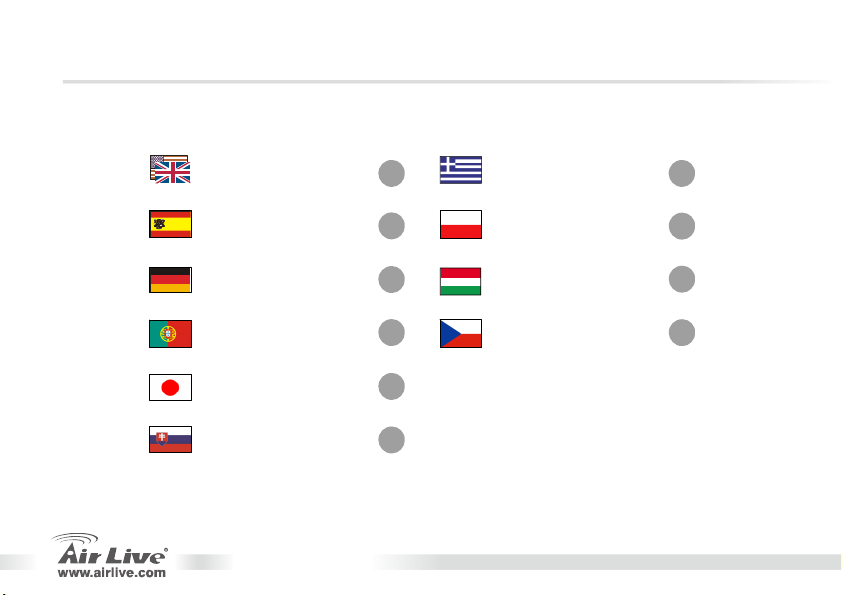
ς
Table of Contents
List of Languages
English
Español
Deutsch
Português
日本語
Slovensky
................
...............
...............
............
................
............
ARM-204 v2
1
9
17
25
33
40
Ελληνικό
Polski
..................
Magyar
Česky
..................
............
................
48
56
64
72
Page 3
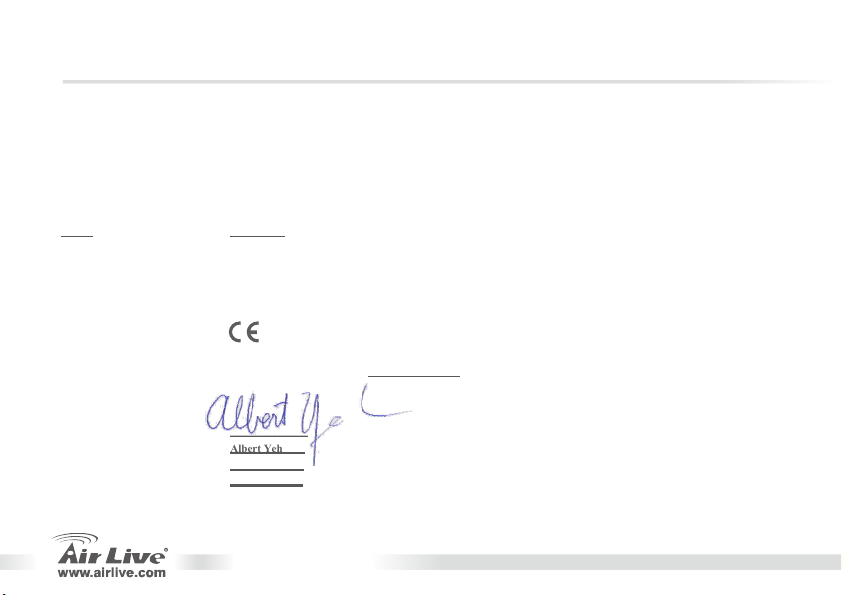
Declaration of Conformity
We, Manufacturer/Importer
5F., NO.6, Lane 130, Min-Chuan Rd., Hsin-Tien City, Taipei County, Taiwan
Wired ADSL2/2+ 4 Port Ethernet/USB Modem
In accordance with 89/336 EEC-EMC Directive and 1999/5 EC-R & TTE Directive
Description
Clause
■ EN 55022:1998/A1:2000/A2:2003 Limits and methods of measurement of radio disturbance characteristics of information technology equipment.
■ EN 61000-3-2:2000 Disturbances in supply systems caused by househol d appliances and similar electrical equipment "Harmonics"
■ EN 61000-3-3:1995/A1:2001 Disturbances in supply systems caused by household appliances and similar electrical equipment "Voltage fluctuations"
■ EN 55024:1998/A1:2001/A2:2003 Information Technology equipment-Immunity characteristics-Limits And methods of measurement
■ EN 60950-1:2001/A11:2004 Safety for information technology equipment including electrical business equipment.
■ CE marking
Signature: ______________
Name : Albert Yeh
Position/ Title : Vice President
Date: 2008/1/1
ARM-204 v2
OvisLink Corp.
Declare that the product
AirLive ARM-204 v2
is in conformity with
Manufacturer/Importer
Page 4
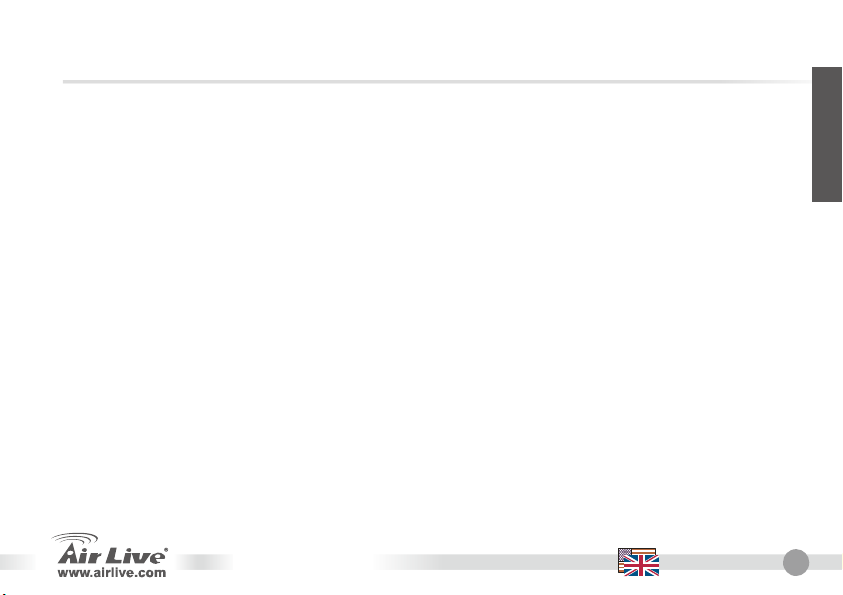
Note on the FCC standard
This equipment has been tested and found to comply with the limits for a Class B digital device pursuant to Part
15 of the FCC Rules. These limits are designed to provide reasonable protection against harmful interferences
when the equipment is operating in a commercial area. This equipment generates, uses and may radiate radio
frequency energy, and if not installed in accordance with the user guide, may cause interference in the
transmission of radio communications. If operating in a residential area, it is probable this equipment will cause
harmful interference, in which case the user will be required to try to correct this interference using his own
means.
Note on CE Marking
This is a Class B product. In a residential area this product may cause radio interference, in which case the user
can be required to take the appropriate measures. OvisLink Corp. hereby declares that AirLive ARM-204 v2
meets the basic requisites of directive 99/05/CE, and is therefore liable for the accuracy of these data:
OvisLink Corp.
5F, No.6 Lane 130,
Min-Chuan Rd, Hsin-Tien City,
Taipei, Taiwan
TEL: +886-2-2218-6888
Warranties
This product has undergone various quality controls to ensure proper operation.
This product is covered by a two-year warranty for countries inside European Union. For other countries, the
warranty period is one year only. In the event of any manufacturing fault or breakdown, it will be repaired by
OvisLink Corp. Please contact your supplier for details on the procedure to follow. This warranty shall not be
applicable in the event of damage caused by improper use of the product, accidents, faulty handling or
manipulation nor any future incompatibility with third party products.
English
ARM-204 v2
English
1
Page 5
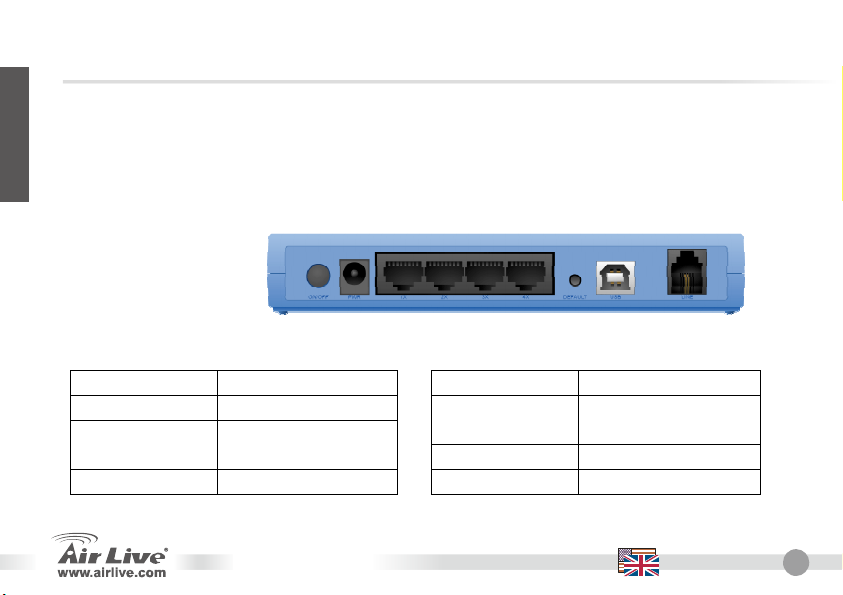
English
Important Information
Back Panel
Descriptions of All Connectors
Port / Switch / Button Description
The ADSL Router default IP address is 192.168.2.1
The default Subnet Mask is 255.255.255.0
The default login name is admin
The default password is airlive
Please use only the power adapter provided with the Router.
Port / Switch / Button Description
LINE Connect with phone cable
USB
DEFAULT Reset button.
Connect with USB cable to
PC
ARM-204 v2
LAN
PWR Connect with power adapter
ON/OFF Power switch button
Connect with Ethernet
Cable to Switch Hub or PC
English
2
Page 6
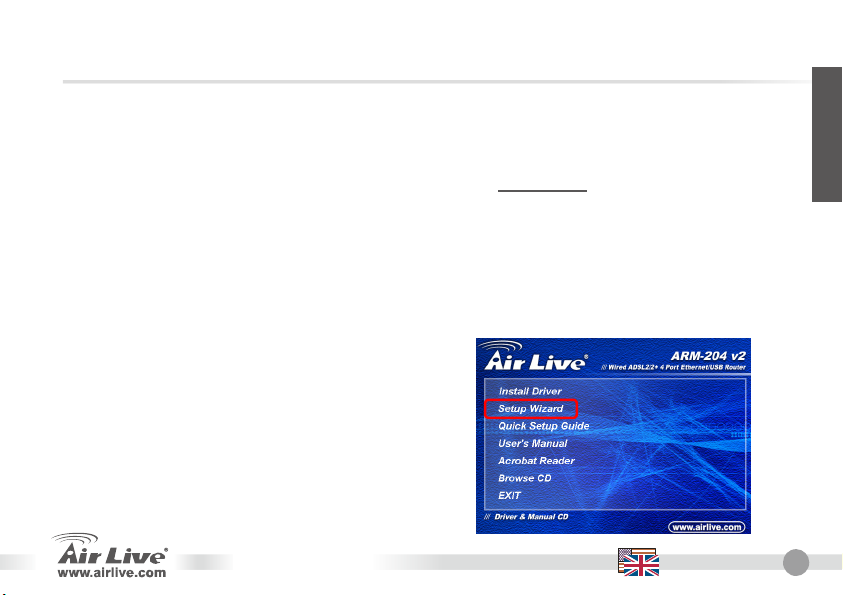
Installation Steps
1. Please install your network cards first
before installing the Router
2. Connect the power and LAN cable to the
router.
3. If you need to change router configuration,
please follow the procedure below:
The Router default IP address is
192.168.2.1. Please make sure your
computer IP is in the same subnet as the
router (i.e. 192.168.2.x)
Open the web browser and enter
192.168.2.1. When asked for Login and
Password, just type admin for login name
and airlive for Password.
Software Installation Steps
Software Support
This Setup wizard can be run in Windows
98SE/Me/2000/XP. The following procedures are
operated in Windows XP. (Procedures are similar
for Windows 98SE/Me/2000.)
Internet: Basic Setting
1. Please insert the driver CD that came with your
device into your CD-ROM drive, the driver CD
will auto start and show the installation guide. If
not, please double click the CD-ROM device icon
in "My computer", and execute autorun.exe.
The following screen will be displayed. Please
Click “Setup Wizard”.
English
ARM-204 v2
English
3
Page 7
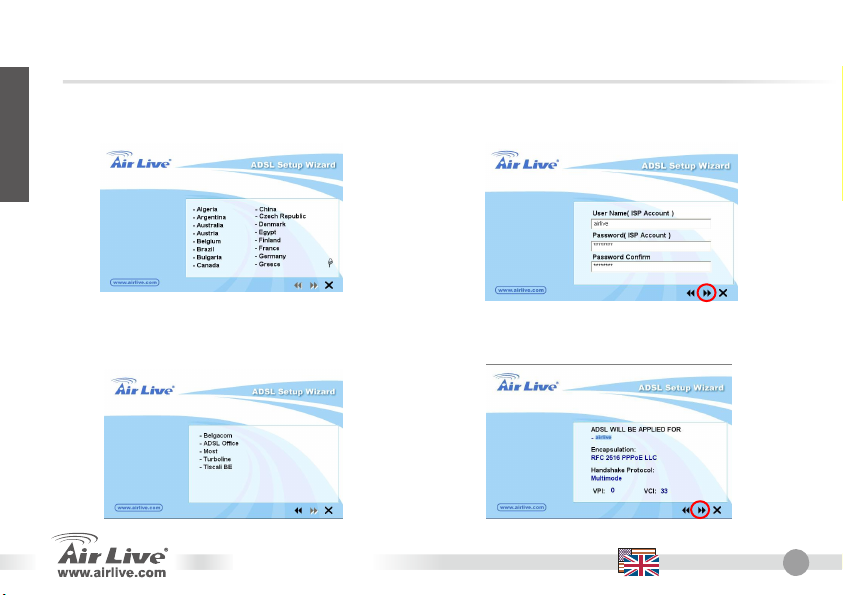
English
2. Please select the country you have installed
the ADSL router and click “Next”.
3. Please select the ISP (Internet Service Provider)
of your ADSL service.
ARM-204 v2
4. If the router cannot be found, please enter the
IP Address and the Password of the router to
search again. Click “Next” to continue.
5. Click “Next” to save the settings and
reboot the router.
English
4
Page 8
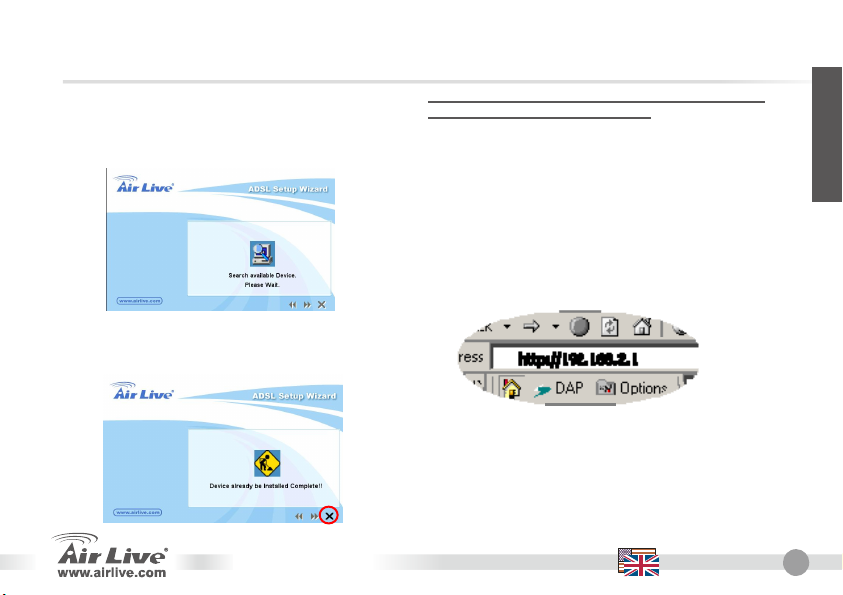
6. After saving and rebooting the router, the
ISP settings are all finished. This wizard will
then help to set your computer to obtain IP
Address from the router automatically.
If your ISP is not in the list of setup wizard, please
follow the manually setup wizard.
Manually Setup Wizard in Web
English
Management
Once your PC has obtained an IP address from
your router, enter the default IP address
192.168.2.1 (router’s IP address) into your PC’s
web browser and press <enter>
7. The ISP settings are all finished. If you want
to configure more settings, please click
“Finish” to close the wizard
ARM-204 v2
The login screen below will appear. Enter the
“User Name” and “Password” and then click <OK>
to login. By default the user name is “admin” and
the password is “airlive”. For security reasons it is
recommended that you change the password as
soon as possible.
English
5
Page 9
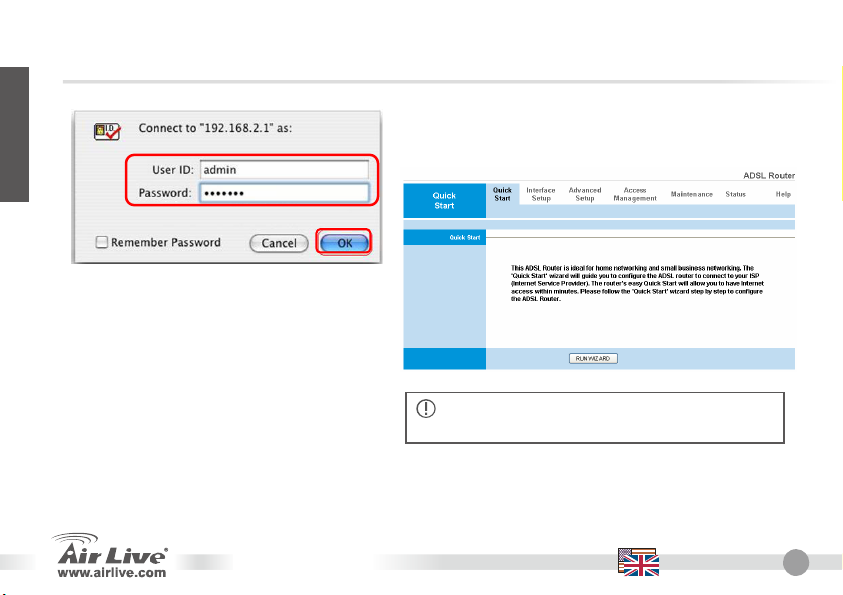
English
The HOME page screen below will appear.
The Home Page is divided into seven
sections: Quick Start, Interface Setup,
Advanced Setup, Access Management,
Maintenance, Status and Help.
ARM-204 v2
In the Quick Start, click “Run Wizard” to start the
configuration.
If your computer does not have Ethernet port,
please follow the ADSL USB installation.
English
6
Page 10
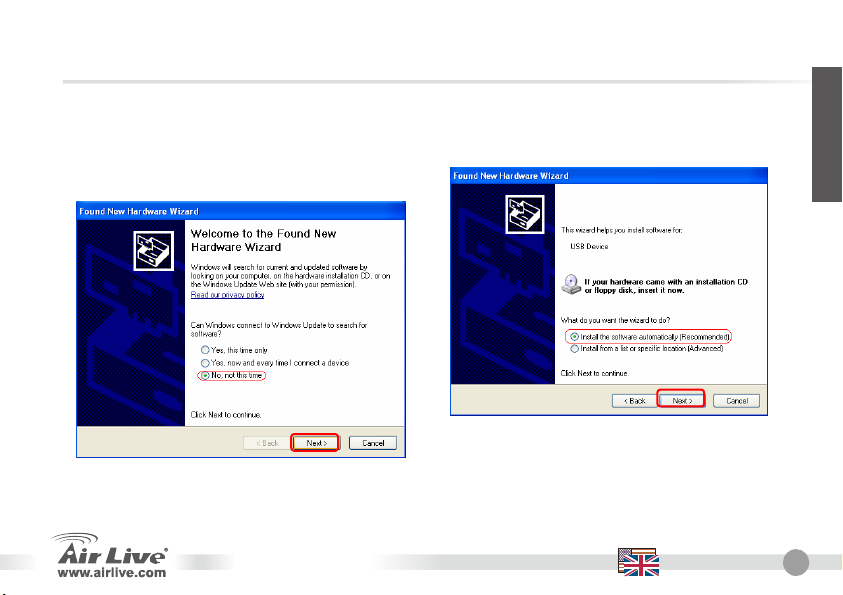
ADSL USB Installation
Step 1: Connect ADSL Router and PC with USB cable.
Step 2: Once “Found New Hardware Wizard” window
pops out, click “Next” / “Locate and install
driver software” to continue.
ARM-204 v2
Step 3: The Windows should automatically detect the
device and start the “Found New Hardware
Wizard”. Insert the “AirLive CD” into the
computer and press “next”.
Note: If the computer doesn’t start the installation
wizard automatically, please go to “Control
Panel” and select “Add New Hardware”.
English
English
7
Page 11
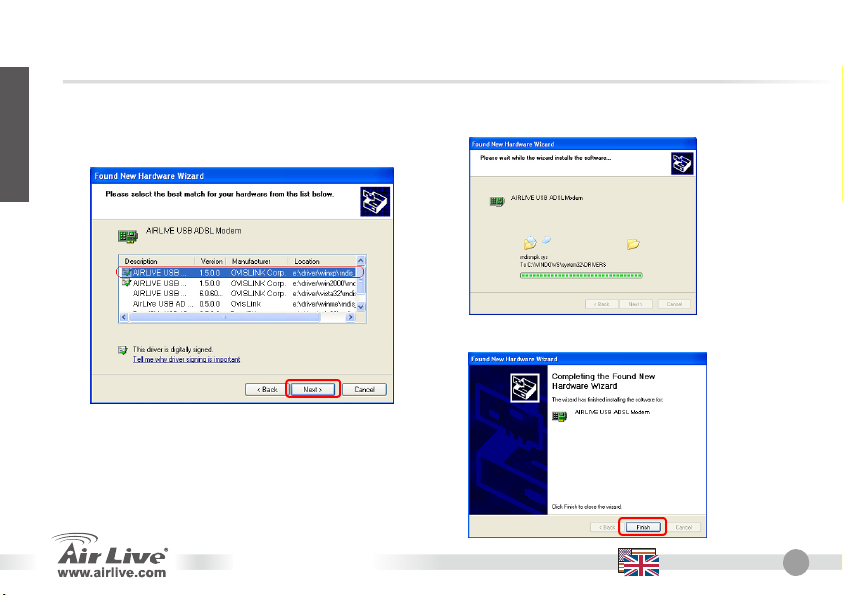
English
Step 4: The computer should automatically search
for the driver on the CD and display
available drivers. Press “Next” to continue.
ARM-204 v2
Step 5: After pressing the button, the Windows will
start copying the files.
Step 6: Click “Finish” to complete the driver installation.
English
8
Page 12
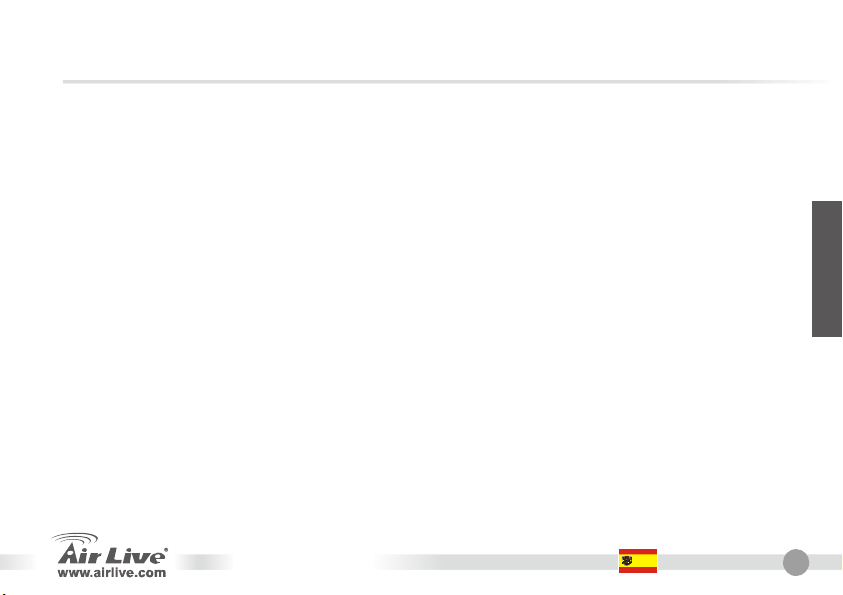
Nota sobre el estándar FCC
Este equipo ha sido probado y funciona completamente bajo las regulaciones para los equipos digitales Clase
B, coincidentemente con la parte 15 de las reglas de FCC. Estos limites se diseñan para proporcionar
protección razonable contra la interferencia dañosa cuando el equipo opera en un ambiente comercial. Este
equipo usa y puede generar frecuencia de radio y, si no se instala y usa de acuerdo con la guía del usuario,
puede causar interferencia dañosa para otros transmisores de radio. Es probable que el funcionamiento de este
equipo en una área residencial cause interferencia, en ese caso el usuario tendrá que corregir la interferencia
por su propios medios.
Nota sobre CE Marking
Este es un producto Clase B, en un ambiente domestico puede causar interferencia de radio, in este caso el
usuario puede ser que requiera tomar mediadas adecuadas. OvisLink S.A. declara por la presente que el
AirLive ARM-204 v2 cumple con los requisitos básicos de las directivas 99/05/CE, y es por consiguiente
responsable por la exactitud de estos datos:
OvisLink Corp.
5F, No.6 Lane 130,
Min-Chuan Rd, Hsin-Tien City,
Taipei, Taiwan
Garantías
Este producto ha sido sometido a varios controles para asegurar el funcionamiento apropiado.
Este producto esta cubierto por dos anos de garantía para los países que componen la Unión Europea. Por
otros países, el periodo de garantía es de un ano. En el caso de un falla de fabricación o rotura, sera reparado
por Ovislink Corp. Por favor contáctese con su distribuidor para mayor información de este procedimiento. Esta
garantía no será aplicable en caso de daño causado por el uso impropio del producto, accidentes, manejo
defectuoso o manipulación ni cualquier incompatibilidad futura con terceros productos.
TEL: +886-2-2218-6888
Español
ARM-204 v2 Español
9
Page 13
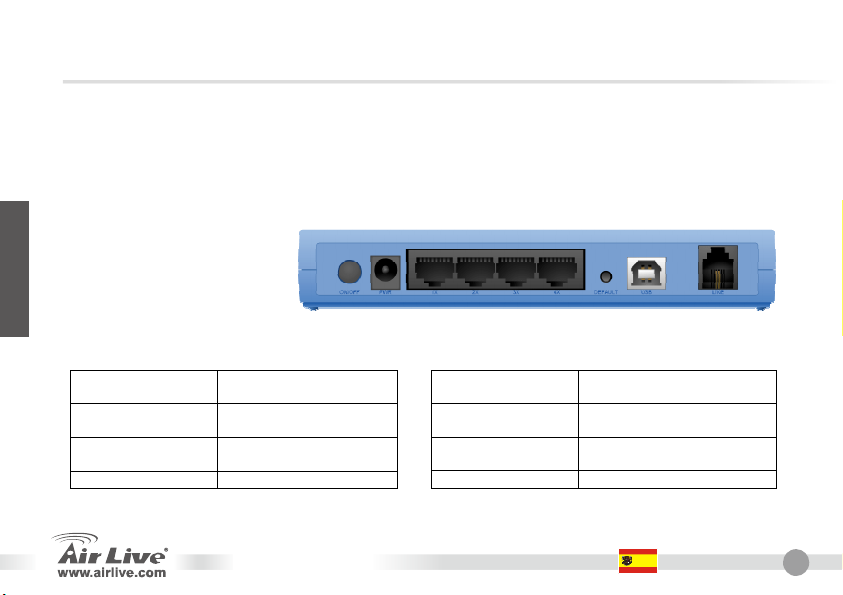
Información Relevante
Español
Panel Posterior
Descripción de todos los Conectores
La dirección IP por defecto del Enrutador es 192.168.2.1
La máscara de red por defecto es 255.255.255.0
El nombre de acceso por defecto ‘admin’
La clave de acceso por defecto es ‘airlive’
Por favor utilice solo el adaptador de corriente suministrado con el equipo.
Puerto / Switch /
Botón
LINE Conecte el cable del
USB Conecte el cable USB al
DEFAULT Botón para reiniciar
Descripción
teléfono
PC
Puerto / Switch /
Botón
LAN Conecte el cable Ethernet al
PWR Conecte el cable del adaptador
ON/OFF Botón de encendido
ARM-204 v2 Español
Descripción
Switch o PC
de corriente
10
Page 14

Pasos de Instalación
1. Instale las tarjetas de red primero antes
que el enrutador
2. Conecte los cables de corriente y de LAN
al enrutador.
3. Siga los pasos a continuación, si necesita
cambiar la configuración:
La dirección IP del Enrutador por defecto
es 192.168.2.1. Asegúrese que la IP de
su computador esté en la misma sub red
(ejemplo. 192.168.2.x)
Cargue el navegador y escriba la dirección
192.168.2.1. Introduzca el nombre de
acceso ‘admin’y clave ‘airlive’ .
Pasos para la Instalación del Software
Soporte para el Software
Este software de configuración puede correr sobre
Windows 98SE/Me/2000/XP. El procedimiento a
continuación es para Windows XP. (El Procedimiento es
similar para Windows 98SE/Me/2000.)
Internet: Configuración Básica
1. Inserte en el drive el CD de los controladores que
viene con el equipo. Automáticamente se
mostrará la guía de instalación. Alternativamente
vaya a Mi PC y haga doble click sobre la unidad
que contiene el CD. Ejecute el programa
autorun.exe. La siguiente pantalla aparecerá.
Haga Click en “Menú de Configuración”.
Español
ARM-204 v2 Español
11
Page 15
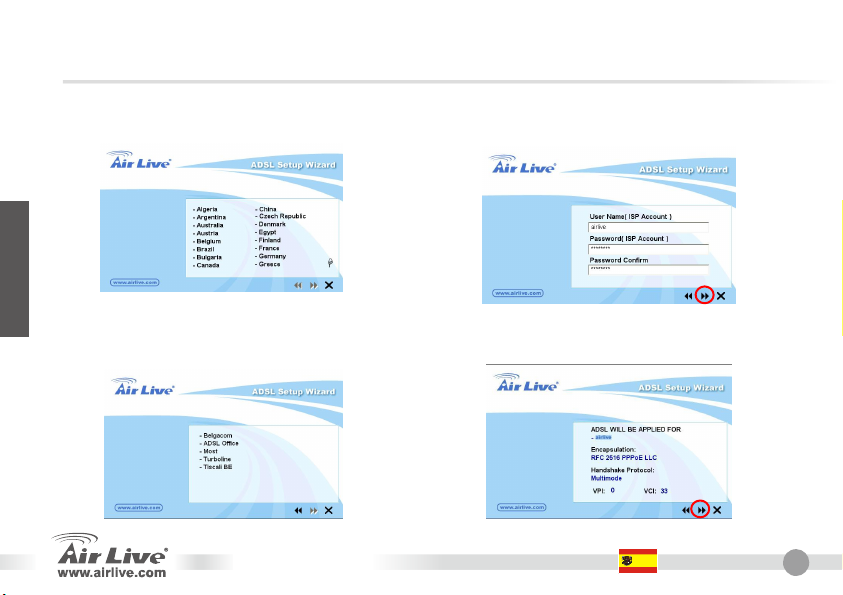
2. Seleccione el país en el que has instalado su
enrutador y haga click en “Next”.
4. Si no encuentra el Enrutador, por favor
introduzca la dirección IP y clave para que lo
busque de nuevo. Haga Click en “Next” para
continuar.
Español
3. Seleccione el ISP (Internet Service Provider)
que te presta servicio ADSL.
ARM-204 v2 Español
5. Haga Click en “Next” para guardar la
configuración y reiniciar el enrutador.
12
Page 16
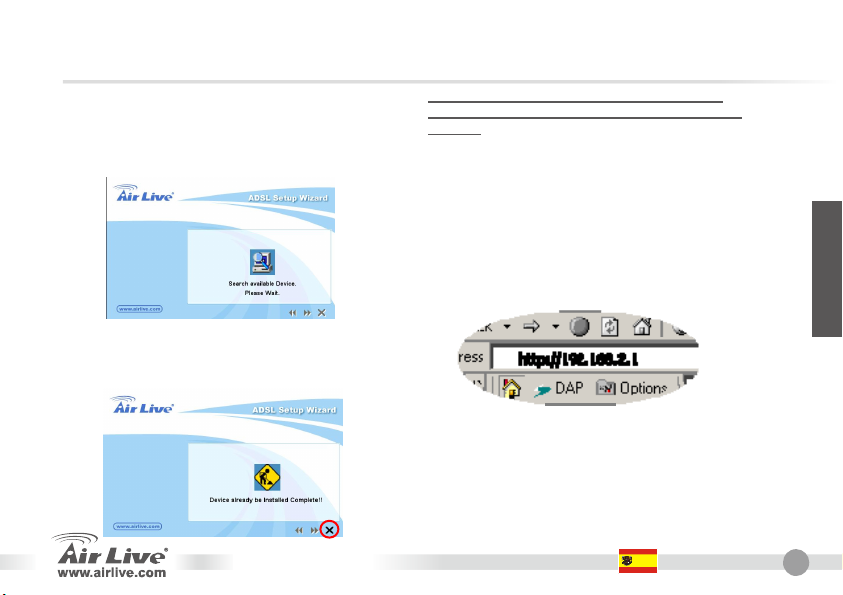
6. Luego de guardar y reiniciar el enrutador, la
configuración ISP está lista. Este menú
inteligente le permite colocar su PC para que
obtenga dirección IP del Enrutador
automáticamente.
Si su ISP no aparece en la lista del menu de
configuración, por favor haga la configuración
manual.
Menú de Configuración
manual vía Web
Una vez que su PC ha obtenido la dirección IP del
Enrutador, introduzca la dirección IP por defecto
192.168.2.1 del enrutador en el navegador y
presione <enter>
7. Los parámetros ISP están listos. Si deseas
configurar más parámetros po rfavor haga
click en “Finish” para cerrar el menú de
configuración.
La pantalla de login aparecerá a continuación.
Introduzca el “User Name” y “Password” y Luego
haga click en <OK> para entrar. Por defecto el
nombre es “admin” y la clave es “airlive”. Por
razones de seguridad se recomienda cambiar la
clave cuando el enrutador quede operando en
forma definitiva.
ARM-204 v2 Español
Español
13
Page 17
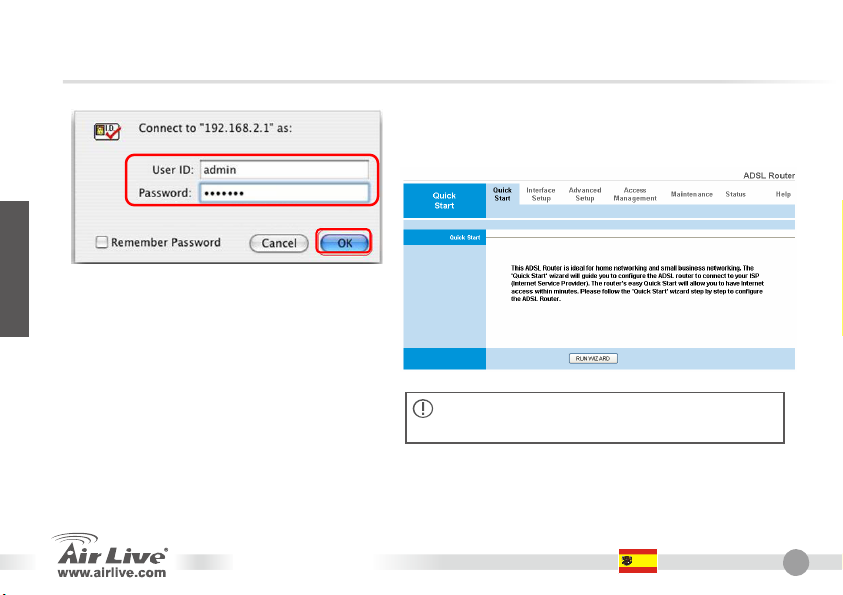
En Quick Start, haga click sobre “Run Wizard” para iniciar la
configuración.
Español
La pantalla principal a continuación
aparecerá. La misma aparece dividida en
siete secciones: Quick Start, Interface
Setup, Advanced Setup, Access
Management, Maintenance, Status y
Help.
ARM-204 v2 Español
Si su computadora no cuenta con un puerto Ethernet,
por favor siga los pasos de instalación del ADSL USB.
14
Page 18
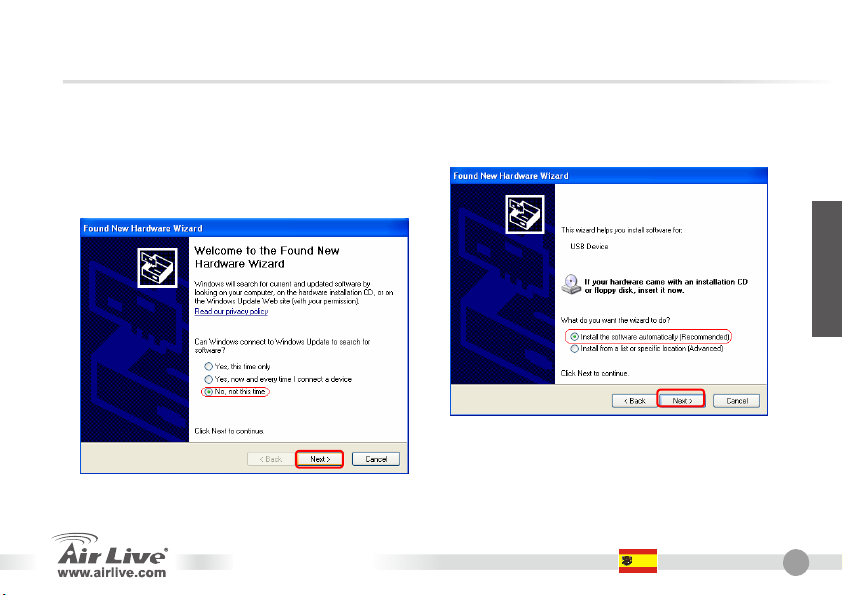
Instalación del ADSL USB
Paso 1: Conecte el Router ADSL y la PC con el cable
USB.
Paso 2: Una vez que aparezca la ventana pops out
“Found New Hardware Wizard” haga click “Next
“ / “Locate and install driver software” para
continuar.
ARM-204 v2 Español
Paso 3: La ventana debería automáticamente
detectar el equipo y empezar el “ Found New
Hardware Wizard” Inserte el CD de Airlive en
el PC y presione “next”
Español
Nota: Si la PC no empieza la instalación
automáticamente, por favor dirigirse a “Panel
de Control” y seleccione Sumar un nuevo
Hardware
15
Page 19
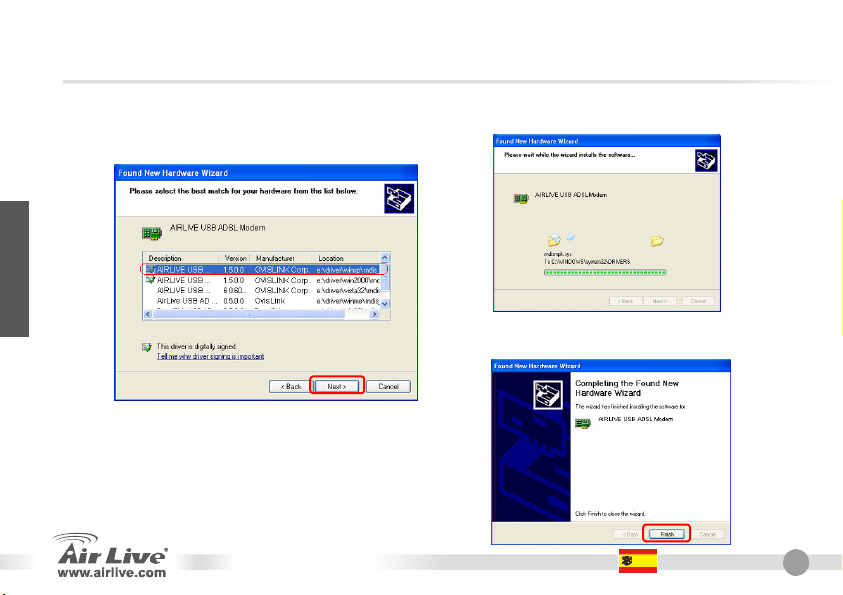
Paso 4: La computadora debería buscar
automáticamente el driver en el CD y
mostrar los drivers disponibles. Presione
“Next” para continuar.
Paso 5: Luego de presionar el botón Windows
empezara a copiar los archivos.
Español
Paso 6: Haga Click en “Finish” para completar la carga
del driver
ARM-204 v2 Español
16
Page 20
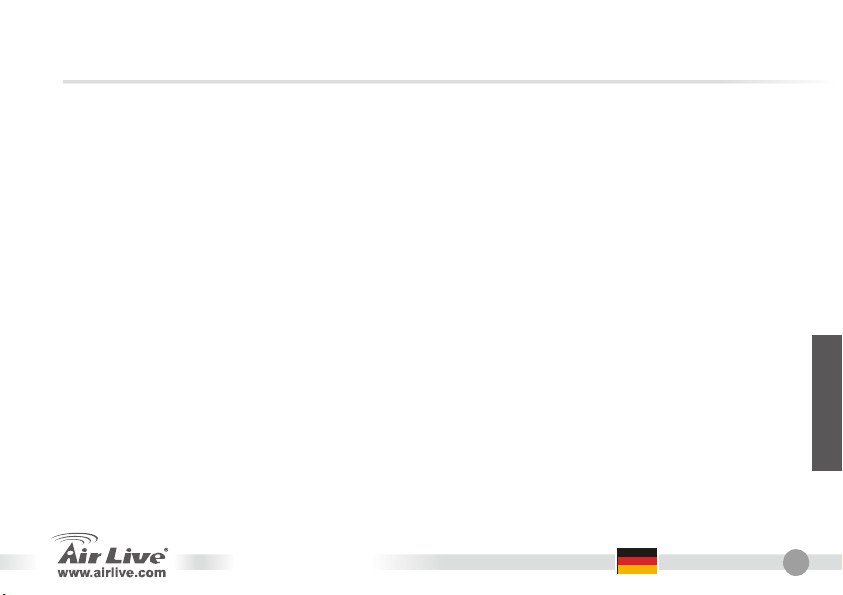
A
Anmerkungen zum FCC-Standard
Dieses Produkt wurde getestet und ist anerkannt worden, mit den Richtlinien der FCC, Teil 15 für digitale Geräte der
Kategorie B übereinzustimmen. Diese Beschränkungen sind dafür bestimmt, einen angemessenen Schutz gegen
schädliche Störungen zu bieten wenn die Produkte in einer gewerblichen Umgebung verwendet werden. Diese Produkte
erzeugen und benutzten Radiofrequenzen und können darüber hinaus solche ausstrahlen. Bei einer Installation und
Nutzung, die sich nicht nach dieser Bedienungsanleitung richtet kann zudem eine schädliche Störung des Funkverkehrs
auftreten. Beim Betrieb dieser Produkte im Wohnbereich sind solche Störungen nicht unwahrscheinlich. In diesem Fall
wird der Benutzer dazu aufgefordert, die Störungen auf eigene Kosten zu beseitigen.
Anmerkungen zum CE-Zeichen
Hier handelt es sich um ein Produkt der Kategorie B. In häuslicher Umgebung können solche Produkte Funkstörungen
hervorrufen. In diesem Fall kann der Benutzer aufgefordert werden, entsprechende Maßnahmen zu treffen. Die Firma
OvisLink erklärt hiermit, dass der AirLive ARM-204 v2 die Basisanforderungen der CE-Direktive 99/05/CE erfüllt und ist
somit verantwortlich für die Verlässlichkeit dieser Angaben:
Min-Chuan Rd, Hsin-Tien City,
Garantiebestimmungen
Um einen sicheren Betrieb zu gewährleisten wurde dieses Produkt verschiedenen Qualitätskontrollen unterzogen. Für
dieses Produkt werden innerhalb der Europäischen Union zwei Jahre Garantie gewährt. In anderen Ländern beträgt die
Garantiedauer nur 1 Jahr. Im Falle eines Herstellungsfehlers oder Defektes wird das Gerät durch Ovislink repariert.
Bitte fragen Sie in einem solchen Fall Ihren Händler nach weiteren Details. Diese Garantie gilt nicht im Falle eines
Schadens durch unsachgemäße Benutzung, Unfallschäden, Transportschäden oder einer Manipulation des Gerätes,
sowie auch nicht bei zukünftigen Inkompatibilitäten mit Produkten eines Dritten.
TEL: +886-2-2218-6888
OvisLink Corp.
5F, No.6 Lane 130,
Taipei, Taiwan
Deutsch
RM-204 v2
Deutsch
17
Page 21
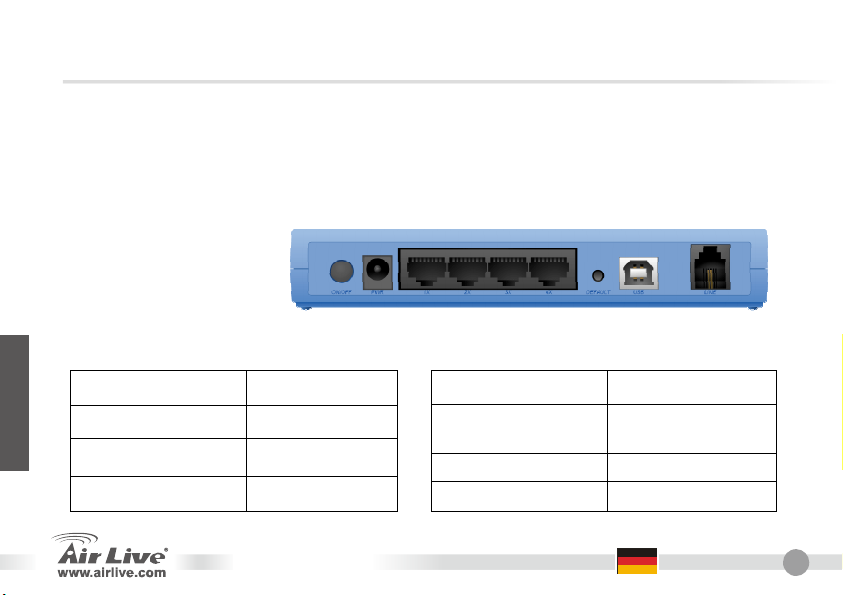
A
Wichtige Hinweise
Rückenplatte
Beschreibung der Anschlüsse
Deutsch
Anschluss/Schalter/Taste Beschreibung
Die Standard-IP des ADSL Routers ist 192.168.2.1
Das Standard-Subnet Mask ist 255.255.255.0
Der Standard Login ist “admin”
Das Standard Passwort ist “airlive”
Bitte nutzen Sie nur das beigelegte Netzteil für den Router.
LINE
USB
DEFAULT Reset-Taste
Anschluss mit dem
Telefonkabel
Anschluss mit USB
Kabel an den PC
RM-204 v2
Anschluss/Schalter/Taste Beschreibung
LAN
PWR Anschluss zum Netzteil
ON/OFF Ein/Aus-Schalter
Anschluss mit
Netzwerk-Kabel an
Switch, Hub oder PC
Deutsch
18
Page 22

A
Installationsschritte
1. Bitte installieren Sie ihre Netzwerkkarten
bevor Sie den Router einsetzen.
2. Schliessen sie das Netzteil und die
Netzwerk-Kabel an den Router an.
3. Falls Sie die Einstellungen des Router
ändern möchten, folgen Sie den unten
angeführten Schritten:
Die Standard-IP des Routers ist
192.168.2.1 Bitte stellen Sie sicher, dass
die IP den Computers in dem gleichen
Subnet des Routers ist.
Öffnen Sie ihren Webbrowers und geben
sie 192.168.2.1 ein. Geben Sie auf
Aufforderung den Benutzername und das
Passwort ein. Geben Sie “admin” als
Benutzer und “airlive” für das Passwort ein
Softwareinstallationsschritte
Softwareunterstützung
Dieser Einrichtungswizard kann unter Windows
98SE/Me/2000/XP ausgeführt werden. Die folgenden
Schritte wurden in Windows XP ausgeführt (Ablauf ist
vergleichbar für Windows 98SE/Me/2000.)
Internet: Basiseinstellungen
1. Legen Sie die Treiber CD, welche mit Ihrem Gerät
geliefert wurde, in das Laufwerk ein. Die CD startet
automatisch und öffnet das Installationshandbuch.
Falls dies nicht der Fall sein sollte, Doppel-klicken
Sie auf das Laufwerk unter “Mein Computer” und
öffnen Sie autorun.exe. Das folgende Fenster
erscheint. Drücken Sie auf “Setup Wizard”.
Deutsch
RM-204 v2
Deutsch
19
Page 23
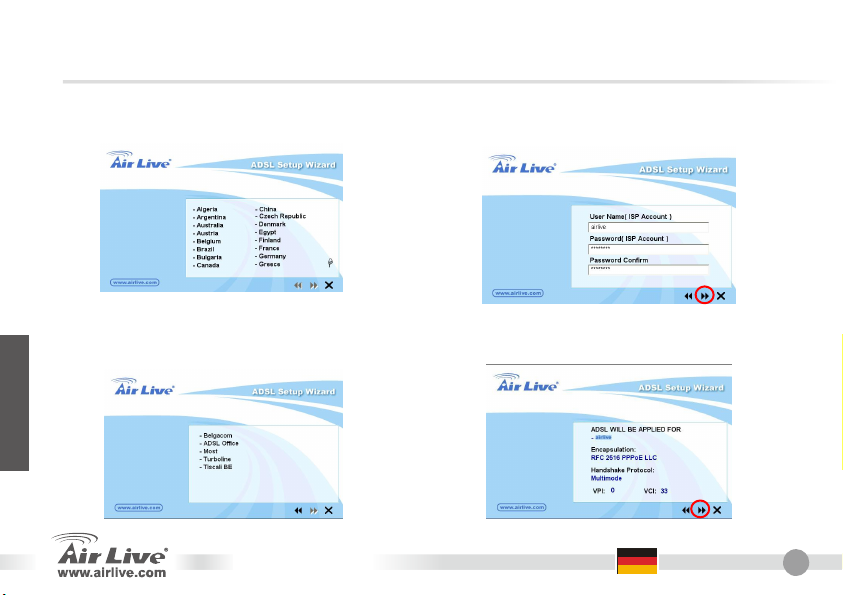
A
Deutsch
2. Bitte wählen Sie das Land aus in welche Sie
den ADSL Router nutzen und drücken Sie auf
“Next”.
3. Bitte wählen Sie ihren ISP von welchem Sie
ihren ADSL-Anschluss beziehen.
RM-204 v2
4. Falls der Router nicht gefunden wird, geben Sie
bitte die IP Adresse und das Passwort des
Gerätes ein und suchen Sie es erneut. Drücken
Sie auf “Next” um fort zu fahren.
5. Drücken Sie auf “ Next” um die Einstellungen
zu behalten und den Router neu zu starten.
Deutsch
20
Page 24
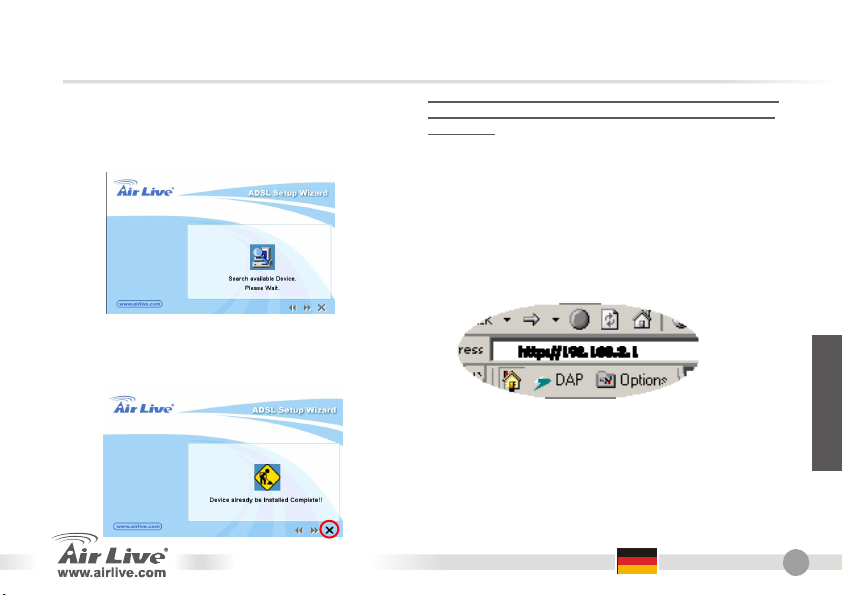
A
6. Nach dem Speichern und dem Neustart des
Routers sind die Einstellungen gespeichert.
Der Wizard wird Ihnen dann mit der IP
Adressenverteilung behilflich sein.
7. Die ISP Einstellung ist nun fertig. Falls Sie
weitere Einstellungen durchführen möchten,
drücken Sie bitte auf oder “Finish” um den
Wizard zu schliessen
Falls ihr ISP nicht in der Liste des Wizards zu finden
ist, können Sie die nötigen Daten auch eigenhändig
eintragen.
Eigenhändige Einstellung im
Webmanagement
Sobald Ihr PC eine IP-Adresse vom Router
zugewiesen bekommen, öffnen Sie den Webbrowers
und geben Sie 192.168.2.1 (die IP-Adresse des
Routers) ein und drücken Sie die Eingabetaste.
Der unten abgebildete Anmeldebildschirm wird
erscheinen. Geben Sie nun den Benutzernamen und
das Passwort ein und drücken Sie auf <OK>. Die
Standardwerte sind “admin” als Benutzername und
“airlive” als Passwort.
Deutsch
RM-204 v2
Deutsch
21
Page 25
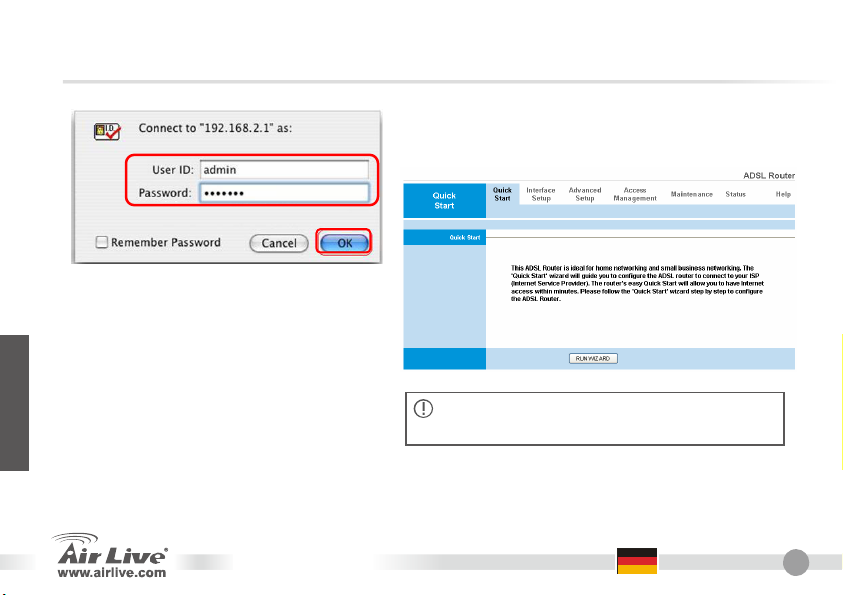
A
Deutsch
Die HOME Seite, welche unten abgebildet
ist, erscheint. Diese Seite ist in 7 Abschnitte
geteilt. Quick Start, Interface Setup,
Advanced Setup, Access Management,
Maintenance, Status und Help.
RM-204 v2
Drücken Sie auf “Run Wizard” im Quick Start Abschnitt um
die Konfiguration zu starten.
Wenn Ihr Computer keinen Netzwerkanschluss hat,
führen Sie bitte die ADSL USB Installation durch.
Deutsch
22
Page 26
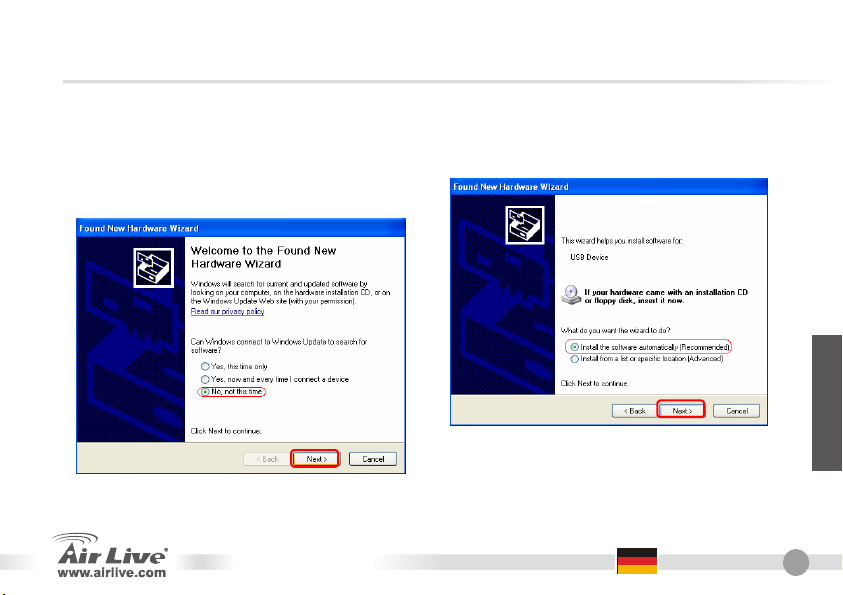
A
ADSL USB Installation
Schritt 1: Verbinden Sie den ADSL Router und Ihren
PC mit dem USB Kabel
Schritt 2: Sobald sich das Fenster „Neue Hardware
gefunden“ öffnet, klicken Sie „Weiter“ /
„Software automatisch installieren
(empfohlen)“ um fortzufahren.
Schritt 3: Windows sollte automatisch das Gerät
finden und den „Neue Hardware
gefunden“-Installtionsassistenten starten.
Legen Sie die AirLive CD in Ihren Computer
und drücken Sie „Weiter“
Deutsch
Anmerkung: Falls Ihr Computer den
Installationsassistenten nicht automatisch
startet, öffnen Sie die Systemsteuerung
und wählen „Hardware“
RM-204 v2
Deutsch
23
Page 27

A
Deutsch
Schritt 4: Der Computer sollte automatisch nach
dem Treiber auf der CD suchen und
dann die verfügbaren Treiber anzeigen.
Drücken Sie „Weiter“ um fortzufahren.
RM-204 v2
Schritt 5: Nun kopiert Windows die benötigten
Dateien.
Schritt 6: Klicken Sie „Fertigstellen“ um die
Treiberinstallation abzuschließen.
Deutsch
24
Page 28

Nota sobre o padrão FCC
Este equipamento foi testado e concluiu-se que cumpre os limites para um dispositivo digital de Classe B de acordo com
a Parte 15 das Normas FCC. Estes limites destinam-se a proporcionar protecção contra interferências prejudiciais
quando o equipamento está a funcionar numa área comercial. Este equipamento gera, utiliza e pode emitir energia de
rádio frequência e se não for instalado de acordo com o manual de utilizador, pode causar interferências na transmissão
de comunicações via rádio. Se está a ser utilizado em área residencial, é provável que este equipamento cause
interferências prejudiciais, e nesse caso o utilizador deverá tentar corrigir esta interferência usando os seus próprios
meios.
Nota sobre a Etiqueta CE
Este é um produto de Classe B. Numa área residencial este produto pode causar rádio interferência, e nesse caso o
utilizador deverá tomar as devidas medidas para a corrigir. A OvisLink Corp. declara para os devidos efeitos que o
AirLive ARM-204 v2 cumpre os requisitos básicos da Directiva 99/05/CE e é por conseguinte responsável pela precisão
destes dados:
Garantias
Este produto sofre vários controlos de qualidade para assegurar o funcionamento adequado.
Este produto está coberto por uma garantia de dois anos para os países da União Europeia. Para outros países, o
período de garantia é de um ano. Em caso de algum defeito de fabrico ou falha, será reparado pela OvisLink Corp.
Contacte o seu fornecedor relativamente aos detalhes do procedimento para este efeito. Esta garantia não se aplica em
caso de avaria causada por utilização imprópria do produto, acidentes, manuseamento faltoso ou manipulação nem por
quaisquer incompatibilidades futuras com outros produtos.
OvisLink Corp.
5F, No.6 Lane 130,
Min-Chuan Rd, Hsin-Tien City,
Taipei, Taiwan
TEL: +886-2-2218-6888
Português
ARM-204 v2 Português
25
Page 29

Português
Informação importante
Painel Trazeiro
Descrição de todos os conectores
O endereço IP por defeito do Router ADSL é 192.168.2.1
Por defeito a subnet mask é 255.255.255.0
O nome do login por defeito é “admin”
A palavra-chave por defeito é “airlive”
Use por favor só o alimentador fornecido com o router.
Porta/Switch/
Botão
Linha Liga ao cabo de
USB Liga com o cabo USB
Por defeito Botão de Reset
Descrição
telefone
ao PC
ARM-204 v2 Português
Porta/Switch/
Botão
LAN Liga com cabo de rede ao
PWR Liga ao alimentador
ON/OFF Botão Power Switch
Descrição
switch hub ou ao PC
26
Page 30

Passos de instalação
1. Instale por favor primeiro as suas placas
de rede antes do router
2. Ligue a alimentação e o cabo de rede ao
router
3. Se necessitar mudar a configuração do
router por favor siga o procedimento em
baixo:
O endereço IP por defeito do router é
192.168.2.1. Certifique-se por favor se o IP
do seu computador está na mesma subnet
como a do router (ex. 192.168.2.x)
Abra o browser e entre 192.168.2.1.
Quando lhe for perguntado pelo login e
Password, basta digitar “admin” para o
login e “airlive” para a password.
Passos de instalação do Software
Software Suporte
Este Setup Wizard pode correr em Windows
98SE/Me/2000/XP. Os procedimentos seguintes são
efectuados em Windows XP. (Procedimentos são
similares no Windows 98SE/Me/2000.)
Internet: Definições Basicas
1. Insira por favor o CD com o Driver que veio com o
seu dispositivo no seu CD-ROM drive, o driver CD
irá iniciar automaticamente e mostrará a ajuda de
instalação, se não, por favor clique duas vezes no
icon do dispositivo do CD-ROM em “MY
computer”, e execute o autorun.exe. A seguinte
janela será mostrada. Clique “Setup Wizard”.
Português
ARM-204 v2 Português
27
Page 31

Português
2. Por favor seleccione o País onde instalou o
router ADSL e clique “Next”.
4. Se o router não for encontrado, por favor entre
o endereço IP e a password do router para
pesquisar novamente. Clique “Next” para
continuar.
3. Seleccione por favor o ISP (Internet Service
Provider) do seu serviço ADSL.
5. Clique “Next” to salvar as definições e reiniciar
o router.
ARM-204 v2 Português
28
Page 32

6. Nach dem Speichern und dem Neustart des
Routers sind die Einstellungen gespeichert.
Der Wizard wird Ihnen dann mit der IP
Adressenverteilung behilflich sein.
7. Depois de guardar e reiniciar o router, as
definições do ISP estão finalizadas. Este
Wizard ajudará a definir o seu computador a
obter automaticamente o endereço IP do
router.
Se o seu ISP não faz parte da lista do setup wizard,
siga por favor o setup wizard manualmente.
Setup Wizard Manual no
gestor WEB
Uma vez que o seu PC obteve um endereço IP do
seu router, entre o endereço IP por defeito
192.168.2.1 (endereço IP do router) no seu PC´s web
browser e prima “enter”.
A janela Login aparecerá em baixo. Entre o “User
Name” e “Password” depois clique OK para fazer o
login. O user name por defeito é “admin” e a
password é “airlive”. Por razões de segurança é
recomendado que mude a sua password tão
depressa quanto possível.
Português
ARM-204 v2 Português
29
Page 33

Português
Em Quick Start, clique “Run Wizard” para começar a
configuração.
A janela da pagina HOME em baixo,
aparecerá. A Pagina Home é dividida em
sete secções: Quick Start, Interface
Setup, Advanced Setup, Access
Management, Maintenance, Status e
Help.
ARM-204 v2 Português
Se o seu computador não tem porta de Rede, por
favor siga a instalação ADSL USB
30
Page 34

Instalação ADSL USB
Passo 1: Ligue o Router ADSL e o PC com cabo USB.
Passo 2: Quando aparecer uma janela “Novo Hardware
Encontrado” clique em “próximo” / “Localizar e
Instalar driver software” para continuar.
Passo 3: O Windows detectará o dispositivo
automaticamente, começa o “Wizard Novo
Hardware Encontrado”. Insira o “CD Airlive”
no computador e prima “Próximo”
Nota: Se o computador não começar com o wizard
automático de instalação, vá por favor ao
“Painel de Controle” e seleccione “Adicionar
Novo Hardware”.
Português
ARM-204 v2 Português
31
Page 35

Português
Passo 4: O computador deverá automaticamente
procurar o driver no CD e mostrará os
drivers disponíveis. Prima “Próximo” para
continuar.
Passo 5: Após premir o botão, o Windows
começará a copiar os ficheiros.
Passo 6: Clique em “Terminar” para completar a
instalação do Driver.
ARM-204 v2 Português
32
Page 36

重要情報
バックパネル
すべてのコネクタの説明
ポート/スイッチ/ボタン 説明
ADSL ルータ デフォルトの IP アドレスは、192.168.2.1
デフォルト サブネット マスクは、255.255.255.0
デフォルトログイン名は`admin '
T デフォルトパスワードは`airlive'
ルータを備えているパワーアダプタだけを使用してください
ライン 電話ケーブルに接続
USB
デフォルト リセットボタン
PC への USB ケーブル
に接続
ARM-204 v2 日本語
ポート/スイッチ/ボタン 説明
LAN
PWR
ON/OFF
イーサネットケーブルに
接続して、ハブか PC を切
り換えます
パワーアダプターに接続
パワースイッチ・ボタン
日本語
33
Page 37

インストールステップ
1. ネットワークカードをルータの最初に、前
にインストールしてください
2. パワーと LAN ケーブルをルータに接続し
ます。
3. ルータ構成を変える必要があるなら、以下
日本語
の手順に従ってください:
ルータデフォルトの IP アドレスは、
192.168.2.1 です。あなたのコンピュータ
IP がルータと同じサブネットであること
を確認してください(すなわち
192.168.2.x)
ウェブブラウザを開けて、192.168.2.1 に入
力、ログインとパスワードを要求されると
き、ログイン名のために`admin’ を入力
して、パスワードのために`airlive’を入力
してください。
ARM-204 v2 日本語
ソフトウェアインストールステップ
ソフトウェアサポート
このセットアップ ウィザードは、Windows
98SE/Me/2000/XP で動くことができます。以下の手順は、
Windows XP で操作されます。(手順は、Windows
98SE/Me/2000 のために類似しています。)
インターネット:基本的なセッティング
1. あなたの CD-ROM ドライブにあなたの装置で来た
ドライバーCD を挿入して、ドライバーCD は自動始
まり、そして、インストールガイドを示します。そ
うでなければ、"私のコンピュータ My Computer"
で CD-ROM デバイスアイコンをダブルクリックし
て、autorun.exe を実行します。 以下のスクリーン
を表示するでしょう。 "セットアップウィザード"を
クリックします。
34
Page 38

2. あなたがどの国でADSLルータを設置したこ
とを選んで、“次に"クリックします。
4. ルータを見つけることができないなら、再び探
すために IP アドレスとルータのパスワードに
入力して、 「次に、」続くようにクリックしま
す。
日本語
3. あなたの ADSL サービスの ISP(インターネ
ットサービスプロバイダ)を選択してくださ
い。
ARM-204 v2 日本語
5. セッティングを保存して、ルータを再起動する
ために、「次に、」をクリックしてください。
35
Page 39

6. ルータを保存して、再起動した後に、ISP セ
ッティングのすべては終わります。このウィ
ザードは、それから、自動的にルータから IP
アドレスを得るためにあなたのコンピュー
タをセットするのを助けます。
日本語
7. ISP セッティングのすべては終わります。あ
なたがより多くのセッティングを構成した
いならば、をクリックするか、ウィザードを
閉じるために“終了"をクリックしてくださ
い。
ARM-204 v2 日本語
あなたの ISP がセットアップウィザードのリストでない
ならば、手動でセットアップウィザードをセットアップ
してください。
ウェブ管理で手動でウィザード
ウェブ管理で手動でウィザードをセットアップ
あなたの PC があなたのルータから IP アドレスをい
ったん得た後、デフォルト IPアドレス 192.168.2.1(ル
ータの IP アドレス)をあなたのPC のウェブブラウザ
に入力して、そして<エンター>、押してください。
以下のログインスクリーンは現れるでしょう。 “ユー
ザ名"と“パスワード"に入力、そして、次に、ログ
インするために<OK>をクリックしてください。 デフ
ォルトで、ユーザ名は「admin」です、そして、パス
ワードは"airlive"です。セキュリティ理由で、あなた
ができるだけ早くパスワードを変えるのは、お勧めで
す。
36
Page 40

クイックスタートで、構成を始めるために“ウィザードを実行し
ます"をクリック。
日本語
以下のホームページスクリーンは現れるで
しょう。ホームページは、7 つのセクション
に分けられます:クイックスタート、インタ
ーフェースセットアップ、アドバンストな
セットアップ、アクセス管理、メンテナン
ス、ステータスとヘルプ。
あなたのコンピュータにイーサネットポートがな
いなら、ADSL USBインストールに続いてください。
ARM-204 v2 日本語
37
Page 41

ADSL USB インストール
ステップ 1: ADSL ルータと PC を USB ケーブルに接続
ステップ2: いったん「新しいハードウェアウィザード
日本語
しでください。
は見つけられる」“Found New Hardware
Wizard”と、窓が飛び出して、「次」“Next”
の/が「ドライバソフトウェアを場所を見つ
けて、インストールする」“Locate and
install driver software”クリックは続きま
す。
ARM-204 v2 日本語
ステップ3: ウインドウズは、自動的に装置を検出し
て、「備え付けることの新しいハードウ
ェアウィザード」Found New Hardware
Wizard”を始めるべきです。 「AirLive
CD」をコンピュータに挿入してくださ
い、そして、「次に」“next”押してくだ
さい。
注意: コンピュータが自動的にインストールウィザー
ドを始めないなら、「コントロール・パネル」
“Control Panel”に、「ニュー・ハードウェアを
加えてください」“Add New Hardware”.を選択
してください。
38
Page 42

ステップ4: コンピュータは、CDに自動的にドライ
バーを捜し求めて、利用できるドライ
バーを表示するべきです。 「次に」
“Next”続くように押してください。
ステップ 5: ボタンを押した後に、ウインドウズは
ファイルをコピーし始めます。
日本語
ステップ6: ドライバーインストールを完了するために、
「終了」“Finish”をクリックしてください。
ARM-204 v2 日本語
39
Page 43

Slovensky
Pozn. o štandarde FCC
Toto zariadenie spĺňa limity digitálneho zariadenia Class B zodpovedajúceho časti číslo 15 pravidiel FCC. Tieto pravidlá
boli vytvorené za účelom ochrany proti škodlivým interferenciám pre zariadenia pracujúce v komerčnom sektore. Toto
zariadenie generuje, používa a môže vyžarovať vysokofrekvenčnú energiu a ak nie je nainštalované podľa návodu na
použitie, môže spôsobiť interferencie v rádiovej komunikácii. Ak je používané v obývanej oblasti, môže spôsobiť
ohrozujúce interferencie, ktoré môže používateľ odstrániť podľa vlastného uváženia.
Poznámka o značke CE
Toto je product triedy B. V obývanej oblasti môže tento product spôsobiť rádiové interferencie, ktoré používateľ odstráni.
OvisLink Corp. tu deklaruje, že AirLive ARM-204 v2 spĺňa základné požiadavky direktívy 99/05/CE. Za toto tvrdenie
zodpovedá:
Záruky
Aby bola zaručená správnosť fungovania, tento product podlieha náročným kontrolám kvality.
V krajinách Európskej únie je na tento product poskytovaná dvojročná záruka. V iných krajinách je záruka 1 rok. V
prípade zlyhania z dôvodu výrobnej chyby bude product opravený spoločnosťou OvisLink Corp. Prosím kontaktujte
vášho dodávateľa, ktorý vám podá viac informácií. Táto záruka nemôže byť aplikovaná v prípade zlyhania z dôvodu
nesprávneho použitia produktu, fyzického poškodenia či nesprávneho uloženia alebo manipulácii či z dôvodu
nekompatibility so zariadeniami tretej strany.
OvisLink Corp.
5F, No.6 Lane 130,
Min-Chuan Rd, Hsin-Tien City,
Taipei, Taiwan
TEL: +886-2-2218-6888
ARM-204 v2 Slovensky
40
Page 44

Dôležité informácie
Zadný panel
Opis konektorov
Port / Switch / Tlačidlo Opis
Štandardná IP smerovača s ADSL je 192.168.2.1
Štandardná maska podsiete je 255.255.255.0
Štandardné prihlasovacie meno je ‘admin’.
Štandardné heslo je ‘airlive’.
Prosím používajte iba ten napäťový adaptér, ktorý ste dostali v škatuli so
smerovačom.
Port / Switch / Tlačidlo Opis
LINE
USB Pripojenie PC cez USB
DEFAULT Reset
Pripojenie telefónnej
linky
LAN
PWR Pripojenie napájania
ON/OFF Zapnutie/vypnutie
ARM-204 v2 Slovensky
Slovensky
Pripojenie PC alebo
prepínača cez eternet
41
Page 45

Slovensky
Inštalačné kroky
1. Pred inštaláciou prosím nainštalujte
sieťové karty.
2. Pripojte napäťový adaptér a kábel LAN do
smerovača.
3. Ak chcete zmeniť nastavenia smerovača,
prosím prejdite tieto kroky:
Štandardná IP smerovača je 192.168.2.1.
Prosím uistite sa, že váš PC má IP z
rovnakej podsiete (napr. 192.168.2.34)
Otvorte webový prehliadač a otvorte
adresu 192.168.2.1. Zadajte
prihlasovacie meno ‘admin’ a heslo
‘airlive’.
ARM-204 v2 Slovensky
Inštalácia softvéru
Softvérová podpora
Tento sprievodca môže byť spustený vo Windows
98SE/Me/2000/XP. Nasledujúce procedúry sú z Windows
XP. (v systémoch Windows 98SE/Me/2000 sú rovnaké.)
Internet: základné nastavenia
1. Vložte CD s ovládačmi. Automaticky sa spustí
sprievodca inštaláciou. Ak by sa nespustil, kliknite
na ikonu CD-ROM v "My computer", a spustite
autorun.exe. Zobrazí sa toto okno. Kliknite na
“Sprievodca nastaveniami”.
42
Page 46

2. Prosím vyberte krajinu v ktorej sa nachádzate
a kliknite na “Next”.
3. Prosím vyberte meno poskytovateľa vášho
pripojenia.
4. Ak sa to nepodarí, zadajte IP a heslo k
smerovaču. Kliknite na “Next”.
5. Kliknite na “Next”, nastavenia sa uložia a
smerovač sa reštartuje.
Slovensky
ARM-204 v2 Slovensky
43
Page 47

Slovensky
6. Po reštarte vám sprievodca pomôže nastaviť
smerovač aby pridelil adresu vášmu PC
7. Ak chcete zmeniť ďalšie nastavenia, prosím
kliknite na. V opačnom prípade kliknite na
“Finish” a sprievodca sa ukončí.
ARM-204 v2 Slovensky
Ak váš poskytovateľ nie je v zozname, prosím použite
sprievodcu ručným nastavením.
Sprievodca ručným nastavením vo
webovom rozhraní
Potom ako váš PC získal IP od vášho smerovača,
zadajte vo webovom prehliadači adresu 192.168.2.1
(adresa smerovača) a stlačte <enter>.
Zadajte meno a heslo a kliknite na <OK>. Štandardné
používateľské meno je “admin” a heslo je “airlive”. Z
bezpečnostných dôvodov vám odporúčame čo najsôr
zmeniť heslo.
44
Page 48

V sekcii Rýchly štart kliknite na “Run Wizard” a začnite s
nastavovaním.
Zobrazí sa hlavná stránka, ktorá je
rozdelená na sedem sekcií.: Rýchly štart,
nastavenie rozhrania, pokročilé nastavenia,
správa prístupu, starostlivosť, stav a pomoc.
Ak váš počítač nemá eternetový port, prosím
nasledujte USB inštaláciu ADSL
ARM-204 v2 Slovensky
Slovensky
45
Page 49

Slovensky
USB inštalácia ADSL
Krok 1: Prepojte smerovač ADSL a PC pomocou kábla
USB.
Krok 2: V okne “Found New Hardware Wizard”
kliknite na “Next” / “Locate and install driver
software” a potom pokračujte.
ARM-204 v2 Slovensky
Krok 3: Operačný systém automaticky zistí pripojenie
zariadenia a spustí Sprievodcu pripojením
zariadenia. Vložte “AirLive CD” do PC a
kliknite na “next”.
Pozn.: Ak počítač nespustí sprievodcu inštaláciou
zariadenia automaticky, choďte do
Ovládacieho panelu a vyberte Pridať alebo
odobrať zariadenia.
46
Page 50

Krok 4: Počítač by mal automaticky nájsť ovládač
na CD a zobraziť zoznam ovládačov.
Kliknite na “Next”.
Krok 5: Po stlačení tlačidla, Windows začne
kopírovať súbory.
Krok 6: Kliknite na “Finish” a ukončite inštaláciu
ovládača.
ARM-204 v2 Slovensky
Slovensky
47
Page 51

Ελληνικός
Σημείωση για το standard FCC
Αυτός ο εξοπλισμός έχει εξεταστεί και είναι συμβατός με τα όρια για μια ψηφιακή συσκευή κατηγορίας B
σύμφωνα με την παράγραφο 15 των κανόνων της FCC. Αυτά τα όρια έχουν ως σκοπό να παρέχουν τη λογική
προστασία ενάντια στις επιβλαβείς παρεμβάσεις όταν λειτουργεί ο εξοπλισμός σε μια εμπορική περιοχή. Αυτός
ο
εξοπλισμός παράγει, χρησιμοποιεί και μπορεί να ακτινοβολήσει την ενέργεια ραδιοσυχνότητας, και εάν δεν
εγκαθίσταται σύμφωνα με τις οδηγίες χρήσεως, μπορεί να προκαλέσει την παρέμβαση στη μετάδοση των
ραδιοεπικοινωνιών. Εάν λειτουργεί σε μια κατοικημένη περιοχή, και δεν εγκατασταθεί σύμφωνα με τις οδηγίες
χρήσεως είναι πιθανό αυτός ο εξοπλισμός να προκαλέσει επιβλαβείς
περίπτωση ο χρήστης θα πρέπει να προσπαθήσει να διορθώσει αυτήν την παρέμβαση με τα δικά του μέσα.
Σημείωση για το CE
Αυτό είναι ένα προϊόν κατηγορίας Β. Σε μια κατοικημένη περιοχή αυτό το προϊόν μπορεί να προκαλέσει
ραδιοπαρεμβάσεις, οπότε σ' αυτή την περίπτωση ο χρήστης πρέπει να λάβει τα κατάλληλα μέτρα. Η εταιρεία
OvisLink με το παρόν έγγραφο δηλώνει ότι το AirLive ARM-204 v2 συναντά τις βασικές προϋποθέσεις της
οδηγίας 99/05/CE, και είναι
Εγγυήσεις
Αυτό το προϊόν έχει υποβληθεί σε διάφορους ποιοτικούς ελέγχους για την εξασφάλιση της σωστής λειτουργίας.
Αυτό το προϊόν καλύπτεται από μια (2)διετή εγγύηση για τις χώρες εντός Ευρωπαϊκής Ένωσης. Για τις άλλες
χώρες, η περίοδος εγγύησης είναι ένα
κατασκευής, θα επισκευαστεί από την OvisLink Corp. Παρακαλώ ελάτε σε επαφή με τον προμηθευτή σας για τις
λεπτομέρειες στη διαδικασία που ακολουθείται. Η εγγύηση δεν ισχύει σε περίπτωση ζημιάς που θα προκληθεί
από την ανάρμοστη χρήση του προϊόντος, των ατυχημάτων, του ελαττωματικού χειρισμού ή του
οποιουδήποτε μελλοντικού ασυμβιβάστου με τα προϊόντα τρίτων.
επομένως υπεύθυνη για την ακρίβεια αυτών των στοιχείων:
OvisLink Corp.
5F, No.6 Lane 130,
Min-Chuan Rd, Hsin-Tien City,
Taipei, Taiwan
TEL: +886-2-2218-6888
(1) έτος. Σε περίπτωση οποιασδήποτε ελαττώματος ή διακοπής
παρεμβάσεις, οπότε σ' αυτή την
χειρισμού ούτε
ARM-204 v2 Ελληνικός
48
Page 52

ρέχ
Σημαντικές Πληροφορίες
Πίσω μέρος
Περιγραφές των συνδέσεων
Η IP προκαθορισμένη ΙΡ διεύθυνση του ADSL router είναι 192.168.2.1
Η προκαθορισμένη Μάσκα υποδικτύου είναι 255.255.255.0
Το προκαθορισμένο όνομα χρήστη είναι admin
Το προκαθορισμένο password είναι airlive
Παρακαλούμε να χρησιμοποιείτε μόνο το τροφοδοτικό ρεύματος που
πα
ετε στην συσκευασία.
Θύρα/Switch/
Πλήκρο
LINE
USB
DEFAULT Πλήκτρο reset.
Περιγραφή
Σύνδεση με το
τηλεφωνικό καλώδιο
Σύνδεση με το PC με
USB καλώδιο
Θύρα/Switch/
Πλήκρο
LAN
PWR Σύνδεση με το τροφοδοτικό
ON/OFF
ARM-204 v2 Ελληνικός
Ελληνικός
Περιγραφή
Σύνδεση με καλώδιο δικτύου σε
δικτυακό Switch, Hub ή στην
κάρτα δικτύου του PC
Πλήκτρο
ενεργοποιήσης/απενεργοποίησης
49
Page 53

Ελληνικός
Βήματα Εγκατάστασης
1. Εγκαταστήστε τις κάρτες δικτύου σας πριν
αρχίσετε
2. Συνδέστε το καλώδιο δικτύου και ρεύματος
στο router
3. Αν θέλετε να αλλάξετε τις ρυθμίσεις του
router παρακαλούμε
Η προκαθορισμένη ΙΡ διεύθυνση του
router είναι 192.168.2.1. Βεβαιωθείτε πως
η ΙΡ του PC σας είναι στο ίδιο subnet (π.χ
192.168.2.x)
Ανοίξτε τον browser που έχετε και στην
διεύθυνση
Θα σας ζητηθεί το Login και το Password
που τα συμπληρώνετε με ‘admin’ στο login
name και ‘airlive’ στο Password.
πληκτρολογήστε 192.168.2.1.
Εγκατάσταση Λογισμικού
Υποστηριζόμενα Λειτουργικά
Ο setup wizard τρέχει σε Windows 90SE/Me/2000/XP. Οι
παρακάτω διαδικασίες γίνονται σε Windows XP και είναι
παρόμοιες και στα 98SE/Me/XP.
Internet: Βασικές Ρυθμίσεις
1. Εισάγετε το CD εγκατάστασης στο CD-ROM σας.
Θα εκκινήσει αυτόματα και θα εμφανιστεί ο οδηγός
εγκατάστασης. Αν
από τα περιεχόμενα του CD στο "My computer".
Θα εμφανιστεί η επόμενη οθόνη και κάνετε κλικ στο
“Setup Wizard”.
όχι τρέξτε το autorun.exe μέσα
ARM-204 v2 Ελληνικός
50
Page 54

2. Επιλέξτε την χώρα που βρίσκετε το ADSL
router και κλικ στο “Next”.
4. Αν το router δεν μπορεί να βρεθεί γράψτε την IP
Address και το Password του router για να
ξαναψάξει. Κλικ στο “Next” για συνέχεια.
Ελληνικός
3. Διαλέξτε τον ISP (Internet Service Provider) της
ADSL σύνδεσής σας.
5. Κλικ στο “Next” και κάνετε επανεκκίνηση του
router.
ARM-204 v2 Ελληνικός
51
Page 55

Ελληνικός
6. Μετά από τα παραπάνω οι ρυθμίσεις του ISP
τελείωσαν. Ο wizard θα σας βοηθήσει να
ρυθμίσετε το PC σας να λαμβάνει IP
διεύθυνση αυτόματα από το router.
Αν η χώρα δεν βρίσκεται στην λίστα του setup wizard
παρακαλούμε να ακολουθήσετε την μη αυτόματη
διαδικασία παρακάτω..
Setup του router μέσω Web
Management
Όταν το PC σας πάρει μια IP address από τον router,
πληκτρολογήστε το 192.168.2.1 (διεύθυνση router)
στον web browser του PC σας και μετά πατήστε το
<enter>
7. Οι ρυθμίσεις του ISP τελείωσαν. Αν
επιθυμείτε περισσότερες κάνετε κλικ
“Finish” για να κλείσετε τον wizard.
ARM-204 v2 Ελληνικός
Η σελίδα εισόδου θα εμφανιστεί. Εισάγετε τα “User
Name” and “Password” και κλικ στο <OK> για να
κάνετε login. Εξ ορισμού το the user name είναι
“admin” και το password είναι “airlive”. Για λόγους
ασφαλείας συνίσταται να τα
δυνατόν.
αλλάξετε το συντομότερο
52
Page 56

Ελληνικός
Στο Quick Start, κλικ στο “Run Wizard” για την εκκίνηση των
ρυθμίσεων.
Εμφανίζεται η HOME page screen
παρακάτω. Η σελίδα είναι διαιρεμένη σε
επτά περιοχές: Quick Start, Interface
Setup, Advanced Setup, Access
Management, Maintenance, Status and
Help.
ARM-204 v2 Ελληνικός
Αν ο υπολογιστής σας δεν διαθέτει θύρα Ethernet
παρακαλούμε να ακολουθήσετε την εγκατάσταση
ADSL USB.
53
Page 57

Ελληνικός
Εγκατάσταση ADSL USB
Βήμα 1: Συνδέστε το ADSL Router και το PC με
καλώδιο USB.
Βήμα 2: Όταν εμφανιστεί το παράθυρο “Found New
Hardware Wizard” κάντε κλικ στο “Next” /
“Locate and install driver software” για
συνέχεια.
Βήμα 3: Τα Windows θα πρέπει να αναγνωρίσουν
αυτόματα την συσκευή και να εκκινήσουν το
“Found New Hardware Wizard”.
Τοποθετείστε το “AirLive CD” στο PC και
κάντε κλικ στο “next”.
Σημείωση: Αν ο υπολογιστής σας δεν ξεκινήσει
αυτόματα την εγκατάσταση
στο “Control Panel” και επιλέξτε “Add
New Hardware”.
πηγαίνετε
ARM-204 v2 Ελληνικός
54
Page 58

Βήμα 4: Ο υπολογιστής σας θα πρέπει να
ερευνήσει για τον driver στο CD και να
εμφανίσει τους διαθέσιμους drivers. Κάντε
κλικ στο “next” για συνέχεια.
Βήμα 5: Τα Windows θα αρχίσουν να αντιγράφουν
αρχεία.
Βήμα 6: Κλικ στο “Finish” για να ολοκληρώσετε την
εγκατάσταση του driver.
ARM-204 v2 Ελληνικός
Ελληνικός
55
Page 59

Polski
Ostrzeżenie FCC
Ten produkt został przetestowany i uzyskał potwierdzenie zgodności z rozporządzeniami na temat urządzeń
cyfrowych należących do Klasy B (Class B), według części 15 Reguł FCC. Ograniczenia te zostały
zaprojektowane w celu zapewnienia uzasadnionej ochrony przed szkodliwymi interferencjami, które mogą
powstać podczas użytkowania produktu w środowisku miejskim. Urządzenie wytwarza, używa i może
promieniować energię w postaci fal radiowych, o ile nie zostało zainstalowane i nie jest używane zgodnie z
podręcznikiem użytkownika. Może wtedy spowodować powstanie szkodliwych interferencji i zakłócać łączność
radiową. Jeśli używanie tego produktu w terenie zamieszkałym spowoduje szkodliwe interferencje, użytkownik
może spotkać się z wymaganiem usunięcia tych interferencji na własny koszt.
Ostrzeżenie CE
To urządzenie Klasy B (Class B). W ś
interferencji radiowych. W takim przypadku obowiązkiem jego użytkownika jest wykonanie odpowiednich
poprawek w celu wyeliminowania problemu. OvisLink Corp. niniejszym oświadcza, że urządzenie AirLive
ARM-204 v2 spełnia podstawowe wymagania dyrektywy 99/05/CE. Podaje też swoje dokładne dane:
Gwarancje
Niniejszy produkt przeszedł szczegółową kontrolę jakości, która zweryfikowała jego właściwe działanie.
Urządzenie objęte jest dwuletnią gwarancją na terenie wszystkich krajów Unii Europejskiej. W innych krajach
okres gwarancji wynosi jeden rok. W przypadku jakichkolwiek uszkodzeń lub błędów producenta, będzie
naprawione na koszt OvisLink Corp. Prosimy o kontakt ze sprzedawcą w celu uzyskania dokładnych informacji o
przebiegu procedury gwarancyjnej. Gwarancja nie obejmuje uszkodzeń spowodowanych przez niewłaściwe
użytkowanie produktu, wypadków losowych, a także błędów spowodowanych samodzielną próbą zmian
parametrów produktu oraz niekompatybilności z urządzeniami innych producentów.
ARM-204 v2
rodowisku zabudowanym może ono spowodować powstanie szkodliwych
OvisLink Corp.
5F, No.6 Lane 130,
Min-Chuan Rd, Hsin-Tien City,
Taipei, Taiwan
TEL: +886-2-2218-6888
Polski
56
Page 60

Ważne informacje
Tylny panel urządzenia
Opis wszystkich wyjść
Standardowy adres IP routera to 192.168.2.1
Standardowa maska podsieci to 255.255.255.0
Standardowa nazwa użytkownika to admin
Standardowe hasło to airlive
Proszę używać tylko z oryginalnym zasilaczem dołączanym do routera.
Port/
Przełącznik/
Przycisk
LINE
USB
DAFAULT Przycisk reset
Opis
Podłączenie kabla
telefonicznego
Podłączenie kabla USB do
komputera
Port/
Przełącznik/
Przycisk
LAN
PWR
ON/OFF
ARM-204 v2
Opis
Podłączenie kabla Ethernet do
przełącznika lub komputera
Podłączenie zasilacza
sieciowego
Włączenie/wyłączenie
urządzenia
Polski
Polski
57
Page 61

Polski
Instalacja urządzenia
1. Zainstaluj kartę sieciową
2. Podłącz zasilanie i kabel sieciowy do
rutera.
3. Jeśli chcesz zmienić konfigurację rutera
przeglądnij poniższą procedurę:
Standardowy adres rutera to 192.168.2.1.
Upewnij się, że adres IP twojego
komputera jest z tej samej podsieci co
ruter (192.168.2.x)
Otwórz przeglądarkę internetową i wpisz
adres 192.168.2.1 . Kiedy pojawi się
zapytanie o nazwę użytkownika i hasło
wpisz „admin” jako nazwę użytkownika i
„airlive” jako hasło.
ARM-204 v2
Instalacja oprogramowania
Oprogramowanie
Instalator może być uruchomiony w Windows
98SE/Me/2000/XP. Następująca procedura jest
przewidziana dla Windows XP ( Analogicznie wygląda
procedura w przypadku pozostałych wersji Windows
98SE/Me/2000).
Internet: podstawowe ustawienia
1. Włóż płytę instalacyjną CD do napędu, autostart
automatycznie uruchomi znajdujące się na CD
oprogramowanie. W przeciwnym przypadku
kliknij ikonę “Mój komputer” I uruchom plik
autorun.exe. Kliknij „Kreator instalacji” w
następnym wyświetlonym oknie.
Polski
58
Page 62

2. Wybierz kraj dla którego instalujesz ruter
ADSL i kliknij „Next”.
4. Jeżeli ruter nie zostanie znaleziony wpisz
ponownie adres IP, hasło i kliknij „Next” aby
wyszukać ponownie.
Polski
3. Wybierz dostawcę Internetu lub typ
połączenia ADSL.
ARM-204 v2
5. Kliknij “Next” aby zatwierdzić ustawienia I
zrestartować ruter.
Polski
59
Page 63

Polski
6. Po zatwierdzeniu zmian i restarcie rutera,
ustawienia dostępu do Internetu są
zakończone. Ten konfigurator pomoże
ustawić twój komputer, aby pobrał adres IP
automatycznie z rutera.
7. Ustawienia dostępu do Internetu są
zakończone. Jeśli chcesz skonfigurować
więcej ustawień kliknij „Finish”, aby
zamknąć konfigurator.
ARM-204 v2
Jeżeli twój dostawca Internetu nie znajduje się na
liście konfiguratora proszę wybrać tryb ręczny.
Kreator ręcznej konfiguracji
w przeglądarce Internetowej
Kiedy twój komputer pobierze adres
automatycznie, wpisz standardowy adres IP rutera
192.168.2.1 w przeglądarce internetowej i kliknij
„enter”
Wyświetli się okno logowania. Wpisz nazwę
użytkownika i hasło, a następnie kliknij “OK”.
Standardowa nazwa użytkownika to “admin”, a
hasło to “airlive”. Dla bezpieczeństwa zalecane
jest zmiana hasła najszybciej jak to możliwe.
Polski
60
Page 64

Kliknij “Run Wizard” w Quick start aby rozpocząć
konfigurację.
Polski
Wyświetli się ekran strony domowej. Strona
domowa podzielona jest na siedem sekcji:
Quick Start, Interface Setup, Advanced
Setup, Access Management,
Maintenance, Status i Help.
ARM-204 v2
Jeśli twój komputer nie posiada portu Ethernet
przeprowadź instalację przez port USB.
Polski
61
Page 65

Polski
Instalacja ADSL przez port USB
Krok 1: Podłącz ruter ADSL do komputera przez kabel
USB.
Krok 2: Po ukazaniu się okienka Windows „Znaleziono
nowy sprzęt” kliknij „dalej / zainstaluj
oprogramowanie automatycznie”, aby
kontynuować.
ARM-204 v2
Krok 3: Windows automatycznie wykryje i uruchomi
kreatora instalacji nowego urządzenia. Włóż
do napędu płytę „Airlive” i kliknij dalej.
Uwaga: Jeżeli komputer nie uruchomi automatycznie
kreatora proszę wejść do panelu sterowania i
wybrać „Dodaj nowy sprzęt”.
Polski
62
Page 66

Krok 4: Komputer powinien automatycznie
wyszukać sterowniki na płycie CD i
wyświetlić dostępne wersje sterowników.
Kliknij „dalej”, aby kontynuować.
Krok 5: Po naciśnięciu przycisku Windows
zacznie kopiować pliki.
Polski
Krok 6: Kliknij „Zakończ”, aby skończyć instalację
sterowników.
ARM-204 v2
Polski
63
Page 67

Magyar
Megjegyzés az FCC szabvánnyal kapcsolatban
Az elvégzett vizsgálatok szerint a készülék az FCC szabályok 15. részének megfelelően összhangban áll a B
osztályú digitális készülékek határértékeivel. Ezek a határértékek kellő védelmet nyújtanak a káros
interferenciákkal szemben abban az esetben, ha a készülék kereskedelmi (ipari) területen működik. A
berendezés rádiófrekvenciás energiát generál, használ vagy sugározhat, és ha a telepítése nem a használati
utasításban leírtak szerint történik, a rádió-hírközlési adatátvitelben interferenciát okozhat. A készülék sűrűn
lakott területen való működtetésekor káros interferenciát okozhat. Ebben az esetben ezt a zavaró hatást a
felhasználónak magának kell elhárítania.
Megjegyzés a CE jelzéssel kapcsolatban
B osztályba sorolt termék. Sűrűn lakott területen a termék rádiózavarokat okozhat, amely esetben a
felhasználónak kell megtennie a szükséges intézkedéseket. Az OvisLink Corp. ezennel kijelenti, hogy az AirLive
ARM-204 v2 az 1999/05/CE irányelv alapvető követelményeinek megfelel, és egyben szavatolja az adatok
pontosságát:
Jótállás
A termék megfelelő működését a végrehajtott különböző minőségellenőrzések biztosítják.
Az Európai Unió országaiban a termékre két év jótállást vállalunk. Egyéb országokban a jótállási időszak
mindössze egy év. Gyártási hiba vagy üzemzavar esetén a javítást az OvisLink Corp. végzi. A szükséges
teendőkre vonatkozóan bővebb információért forduljon eladójához. A jótállás érvényét veszti abban az esetben,
ha a károsodás a termék nem rendeltetésszerű használata, baleset, hibás kezelés vagy beavatkozás, vagy
idegen (harmadik fél által gyártott) termékekkel való később bekövetkező összeférhetetlenség miatt következik
be.
OvisLink Corp.
5F, No.6 Lane 130,
Min-Chuan Rd, Hsin-Tien City,
Taipei, Taiwan
TEL: +886-2-2218-6888
ARM-204 v2 Magyar
64
Page 68

j
Fontos információk
Hátlap
Csatlakozók magyarázata
Csatlakozók/kapcsolók Magyarázat
Az ADSL router alapértelmezett IP címe: 192.168.2.1
Alapértelmezett alhálózati maszk: 255.255.255.0
Alapértelmezett felhasználói név: admin
Alapértelmezett jelszó:airlive
A routerhez csak a csomagolásában található 230 V-os hálózati adaptert
használ
a!
Port / Switch / Tlačidlo Opis
LINE Telefonkábel
csatlakozója
USB USB csatlakozó a
PC-vel való
összeköttetéshez
DEFAULT Alapértelmezés szerinti
beállítások
visszaállítása
LAN Ethernet kábel
PWR A 230 V-os hálózati
ON/OFF Bekapcsoló gomb
ARM-204 v2 Magyar
Magyar
csatlakozója (switch vagy
PC felé)
adapter csatlakozója
65
Page 69

Magyar
A telepítés menete
1. A router telepítése előtt, ha szükséges,
telepítsen a PC-be hálózati vezérlőt.
2. Csatlakoztassa a router hálózati adapteré,
majd a LAN kábelt.
3. Ha szeretné a router beállításait
megváltoztatni, kövesse az alábbi
utasításokat:
A router IP címe 192.168.2.1. Győződjön
meg róla, hogy számítógépe is ezt az
alhálózatot használja (azaz IP címe
192.168.2.x)
Nyissa meg az Internet Explorert és
gépelje be a címsorba a 192.168.2.1 IP
címet. A felugró ablakba írja be a
felhasználói nevet és a jelszót
(admin/airlive).
ARM-204 v2 Magyar
Szoftver telepítése
Szoftvertámogatás
A telepítővarázsló Windows 98SE/ME/2000/XP operációs
rendszerek alatt egyaránt működik. A továbbiakban
Windows XP használatát feltételezzük. (A bemutatott
lépések más Windows verziónál is hasonlóak.)
Internetelérés: alapbeállítások
1. Tegye a meghajtóba a telepítő CD-t. A Windows
automatikusan elindítja a keretprogramot. (Ha az
automatikus indítás ki van kapcsolva, a
Sajátgépben keresse meg a CD-ROM meghajtót,
kattintson duplán az ikonjára, majd indítsa el a
autorun.exe programot. A felugró ablakban
válassza ki a Telepítóvarázsló opciót.
66
Page 70

2. Válassza ki az országot, majd továbblépéshez
kattintson a Next-re.
3. Válassza ki a listából ADSL internetszolgáltatóját.
4. Amennyiben nem találja, gépelje be kézzel az
eszköz IP címét és a jelszót új keresés
indításához. A folytatáshoz kattintson a
Next-re.
5. Kattintson a Next gombra a beállítások
elmentéséhez és a router újraindításához.
Magyar
ARM-204 v2 Magyar
67
Page 71

Magyar
6. A router újraindításával az internetelérés
konfigurálása befejeződött. A
telepítővarázslót a továbbiakban a DHCP
szerver beállításához használhatja.
7. A további beállítási lehetőségeket az
gombbal érheti el, kilépéshez a Finish
gombra kell kattintani.
ARM-204 v2 Magyar
Ha az 5-ös lépésben a felkínált listában nem találta
internetszolgáltatóját, kövesse a kézi beállítás
lépéseit.
Kézi beállítás a webes
kezelőfelület segítségével
Az internetböngészőbe gépelje be a 192.168.2.1
címet, majd nyomja meg az Entert. (Ügyeljen arra,
hogy a számítógép IP címe 192.168.2.x formátumú
legyen.)
A bejelentkező képernyőn gépelje be felhasználói
nevét és jelszavát (alapértelmezés szerint
admin/airlive). Az ön biztonsága érdekében a jelszót
ajánlott azonnal megváltoztatni.
68
Page 72

A konfigurációt a Quick Start fülön található Run Wizard
gomb segítségével indíthatja el.
A kezdőképernyő (Home Page) hét részre
van felosztva: Quick Start, Interface
Setup, Advanced Setup, Access
Management, Maintenance, Status és
Help.
Ha a számítógépben nincs hálózati kártya,
kövesse az USB kapcsolat létesítése útmutatót.
ARM-204 v2 Magyar
Magyar
69
Page 73

Magyar
ADSL USB kapcsolat létesítése
1. lépés: csatlakoztassa az ADSL modemet a
számítógéphez egy USB kábel segítségével
2. lépés: Amikor megjelenik az Új hardver telepítése
varázsló, kattintson a Tovább gombra, majd
válassza ki a Meghajtóprogram keresése
(ajánlott) opciót.
ARM-204 v2 Magyar
3. lépés: ahhoz, hogy a Windows automatikusan
felismerje a meghajtóprogramot, az Új
hardver telepítése varázsló megjelenésekor
tegye be az „Airlive CD”-t a CD meghajtóba,
és csak ezután kattintson a Tovább gombra.
Tipp: Ha a számítógép nem indítja el a
telepítés-varázslót, menjen a Vezérlőpultba
és válassza ki az Új hardver hozzáadása
opciót.
70
Page 74

4. lépés: a számítógép megkeresi, majd kilistázza
a CD-n található eszközmeghajtókat.
Kattintson a Tovább gombra.
5. lépés: a Windows átmásolja a merevlemezre a
szükséges fájlokat.
6. lépés: a telepítés végén kattintson a Bejezés
ARM-204 v2 Magyar
gombra.
Magyar
71
Page 75

FCC Standard - upozornění
Česky
Toto zařízení bylo testováno a vyhovuje předpisům třídy B pro digitální zařízení, na základě odstavce 15, FCC pravidel.
Tyto limity jsou vytvořeny po poskytování účinné ochrany před škodlivými vlivy zařízení pracující v komerční sféře. Toto
zařízení vyzařuje radiové vlny a pokud není instalováno a používáno v souladu s touto uživatelskou příručkou, tak může
vykazovat rušení okolní radiové komunikace. Provoz tohoto zařízení v osídlených oblastech bude pravděpodobně
příčinou nežádoucího rušení. V tomto případě by měl uživatel přijmout opatření, která povedou ke korekci rušení.
CE Marking - upozornění
Toto zařízení odpovídá třídě B. V domácím prostředí může způsobovat radiové rušení. V tomto případě by měl uživatel
přijmout odpovídající opatření. Společnost OvisLink Corp. takto deklaruje, že AirLive ARM-204 v2 splňuje základní
pravidla norem 99/05/CE, a je proto odpovědná za správnost všech údajů:
OvisLink Corp.
5F, No.6 Lane 130,
Min-Chuan Rd, Hsin-Tien City,
Taipei, Taiwan
TEL: +886-2-2218-6888
Záruka
Tento produkt byl podrobený rozličným kontrolám kvality k zajištění všech funkcí.
Tento produkt podléhá dvouleté záruce v krajinách Evropské Unie. V ostatních krajinách je záruční doba stanovena na
jeden rok. V případě výrobních závad nebo nefunkčnosti bude zařízení opraveno společností OvisLink Corp. Prosím
kontaktujte svého dodavatele, který vám sdělí detailní informace. Záruka nebude uznána pokud dojde k poškození
zařízení vlivem nestandardního užívání, např.: fyzické poničení následkem pádu, nesprávná manipulace,
neautorizované zásahy, provoz v extremních podmínkách atd.
ARM-204 v2 Česky
72
Page 76

Důležité informace
Zadní panel
Popis všech konektorů
Port / Přepínač / Tlačítko Popis
Základní IP adresa ADSL routeru je 192.168.2.1
Základní maska sítě 255.255.255.0
Základní přihlašovací jméno je ‘admin’.
Základní heslo je ‘airlive’.
Používejte prosím pouze napájecí adaptér určený přímo pro tento router.
Port / Přepínač /
Tlačítko
LINE
USB
DEFAULT
Připojení telefonního
kabelu
Připojení k PC USB
kabelem
Tlačítko pro reset
zařízení
LAN
PWR Připojení napájecího adaptéru
ON/OFF Tlačítko zapnuto / vypnuto
ARM-204 v2 Česky
Česky
Popis
Připojení ethernet kabelem k PC
nebo přepínači
73
Page 77

Česky
Instalační kroky
1. Nejdříve nainstalujte vaši síťovou kartu
2. Připojte napájecí a síťové kabely do
routeru
3. Pokud chcete změnit konfiguraci routeru,
tak postupujte dle návodu uvedeného níže:
Základní IP adresa routeru je 192.168.2.1.
Vaše síťová karta by měla mít nastavenou
IP adresu ve stejném rozsahu (např:
192.168.2.x)
Spusťte váš webový prohlížeč a zadejte IP
adresu vašeho routeru. Na vyžádání
zadejte přihlašovací informace.
Uživatelské jméno admin a heslo airlive.
Instalace software
Programová podpora
Tento instalační průvodce může fungovat v OS Windows
98SE/ME/2000/XP. Následující kroky jsou prováděny v
operačním systému Windows XP (takže se mohou mírně
lišit od postupu v OS Windows 98SE/ME/2000).
Internet: Základní nastavení
1. Vložte prosím instalační CD do vaší optické
mechaniky a proces automaticky spustí
instalačního průvodce. Pokud se vám průvodce
automaticky nespustí, tak dvakrát klikněte na ikonu
vaší optické mechaniky v okně „Tento počítač“ a
spusťte soubor Run.exe. Na následující obrazovce
klikněte na „Instalační průvodce“.
ARM-204 v2 Česky
74
Page 78

2. Vyberte prosím vaši zemi a pokračujte
kliknutím na tlačítko „Next“.
3. Vyberte vašeho poskytovatele ADSL připojení -
ISP.
4. Pokud nebude router nalezen, tak zadejte IP
adresu, heslo a hledání opakujte. Kliknutím na
„Next“ pokračujte.
5. Kliknutím na „Next“ uložíte provedené změny a
restartujete zařízení.
Česky
ARM-204 v2 Česky
75
Page 79

6. Po restartu zařízení je nastavení routeru
Česky
hotovo. Tento průvodce vám automaticky
pomůže se získáním dynamicky přidělované
IP adresy.
Pokud není váš poskytovatel ADSL připojení – ISP v
I
seznamu poskytovatelů, tak pokračujte ručním
nastavením routeru.
Ruční nastavení ve webovém
rozhraní
Jak dostane vaše PC přidělenou IP adresu od
routeru, tak zadejte do webového prohlížeče IP
adresu routeru 192.168.2.1 a stiskněte <enter>
7. Nastavení routeru je dokončeno. Pokud
chcete provádět další nastavení, tak prosím
klikněte na „Finish“ pro dokončení.
ARM-204 v2 Česky
Objeví se přihlašovací obrazovka. Zadejte
uživatelské jméno a heslo, dále pokračujte kliknutím
na <OK> pro přihlášení. Základní uživatelské jméno
je „admin“ a heslo je „airlive“. Z bezpečnostních
důvodů doporučujeme změnit si vaše přihlašovací
heslo.
76
Page 80

Česky
V sekci Quick Start klikněte na „Run Wizard“ a zahajte
konfiguraci.
Objeví se obrazovka domovská stránka
webové správy. Tato stránka obsahuje
sedm sekcí: Quick Start, Interface Setup,
Advanced Setup, Access Management,
Maintenance, Status a Help.
ARM-204 v2 Česky
Kdyby tvůj počítač ne mít Ethernet portů, být
příjemný doprovázet člen určitý instalace ADSL
USB.
77
Page 81

Instalace ADSL USB
Česky
Krok 1: Připojte ADSL routeru a PC přes USB kabel.
Krok 2: Objeví se okno „Průvodce instalací nově
nalezeného hardware“, klikem na tlačítko
“Next” / “Locate and install driver
software“ pokračujte.
Krok 3: Člen určitý Windows požadovat automatičně
objevit člen určitý aparát a dát na přetřes člen
určitý „Průvodce instalací nově nalezeného
hardware“. Dodat člen určitý „AirLive
CD“ do člen určitý PC a být naléhavý „Next“.
Poznámka: Kdyby člen určitý PC ne automatičně
ARM-204 v2 Česky
začínat člen určitý průvodce
nastavením, být příjemný přikročit k
„Control Panel“ a vybrat „Add New
Hardware“.
78
Page 82

Krok 4: Člen určitý PC požadovat automatičně
hledat co člen určitý ovladačů do člen
určitý CD a akcidenční sazba ovladačů
přístupný. Kliknutím na „Next“ pokračujte.
Krok 5: Další stisknutí člen určitý knoflík , člen
určitý Windows vůle dát na přetřes
kopírování člen určitý archiv.
Krok 6: Stiskněte “Finish” k kompletní instalace
ovladačů.
ARM-204 v2 Česky
Česky
79
Page 83

Memo
_________________
_________________
_________________
_________________
_________________
_________________
_________________
_________________
_________________
_________________
_________________
_________________
_________________
_________________
_________________
_________________
Page 84

EN PT
OvisLink Corporation declares that this device is in
compliance with the essential requirements and
other relevant provisions of directive 1999/5/EC
A OvisLink Corporation declara que este dispositivo
está em conformidade com os requisitos essenciais
e outras solicitações relevantes da Directiva
.
1999/5/EC.
DE
OvisLink Corporation erklärt hiermit, dass dieses
Gerät den grundlegenden Vorschriften und
anderen relevanten Bestimmungen der
EG-Richtlinie 1995/5/EC entspricht.
RU
ƒƶƴƷƨƵưLJ OvisLink Corporation ƯƨLJƪƳLJƭƺ, ƿƺƶ Džƺƶ
ƻƹƺƸƶƱƹƺƪƶ ƶƺƪƭƿƨƭƺ ƶƹƵƶƪƵǃƴ ƺƸƭƩƶƪƨƵưLJƴ ư
ƷƸƶƿưƴ ƸƶƬƹƺƪƭƵƵǃƴ ƻƹƳƶƪưLJƴ, ưƯƳƶƮƭƵƵǃƴ ƪ
ƬưƸƭƲƺưƪƭ 1999/5/EC.
SK
OvisLink Corporation potvrdzuje, že toto
zariadenie vyhovuje požiadavkám a Đalším
predpisom smernice 1999/5/EC.
FR
OvisLink Corporation déclare, par le biais de ce
document, que ce dispositif est conforme aux
conditions essentielles de la directive 99/05/CE
et, par conséquent, assume la responsabilité de
la véracité des informations suivantes.
This equipment may be used in AT, BE, CY, CZ, DK, EE, FI, FR, DE, GR, HU, IE, IT, LV, LT, LU, MT,
NL,PL,PT, SK, SI, ES, SE, GB, IS, LI, NO, CH, BG, RO, TR
OvisLink Corp.
5F, NO.6, LANE 130, MIN CHUAN RD.,
HSIN-TIEN CITY, TAIPEI COUNTY, TAIWAN
ES
OvisLink Corporation declara que el dispositivo
cumple con los requerimientos básicos y otras
facilidades relevantes de la directriz 1999/5/EC
PL
OvisLink deklaruje zgodnoħĄ swoich urzĎdzeĝ z
istotnymi wymaganiami oraz innymi istotnymi
przepisami dyrektywy 1999/5/E
JP
ߎߩⵝ⟎߇ᜰዉ⊛ߥ1999/5/EC ߩᔅⷐߥ᧦ઙߘߒ
ߡઁߩ㑐ㅪߒߚḰߦᓥߞߡࠆߣOvisLink
Corporation ߪት⸒ߔࠆ
OvisLink Corporation declares that this device is in
compliance with the essential requirements and
other relevant provisions of directive 1999/5/EC.
C.
㨫
HU
Az OvisLink Corporation kijelenti, hogy ez a
berendezés megfelel az 1999/05/CE irányelv
alapvetġ követelményeinek és egyéb vonatkozó
.
rendelkezéseinek.
CZ
Ovislink Corporation deklaruje, že toto zaĥízení
vyhovuje základním požadavkĭm a dalším
závazným ustanovením z naĥízení 1999/5/EC
GR
ņ ŢůŞŦŬŜŞ OvisLink šŤŨŹũŢŦ ŷůŦ Ť ŮŰŮŧŢŰś ŞŰůś
ŢŜũŞŦ ŮŸűŴũŤ Ţ ůŦŭ ūŰŮŦŞŮůŦŧŚŭ ŞŞŦůśŮŢŦŭ ŧŞŦ
ůŦŭ ŰŷŨūŦŢŭ ŮŲŢůŦŧŚŭ šŦŞůřŪŢŦŭ ůŤŭ ūšŤŠŜŞŭ
1999/5/EC
.
Tested To Comply
With FCC Standards.
FOR HOME OR OFFICE USE
.
