Page 1
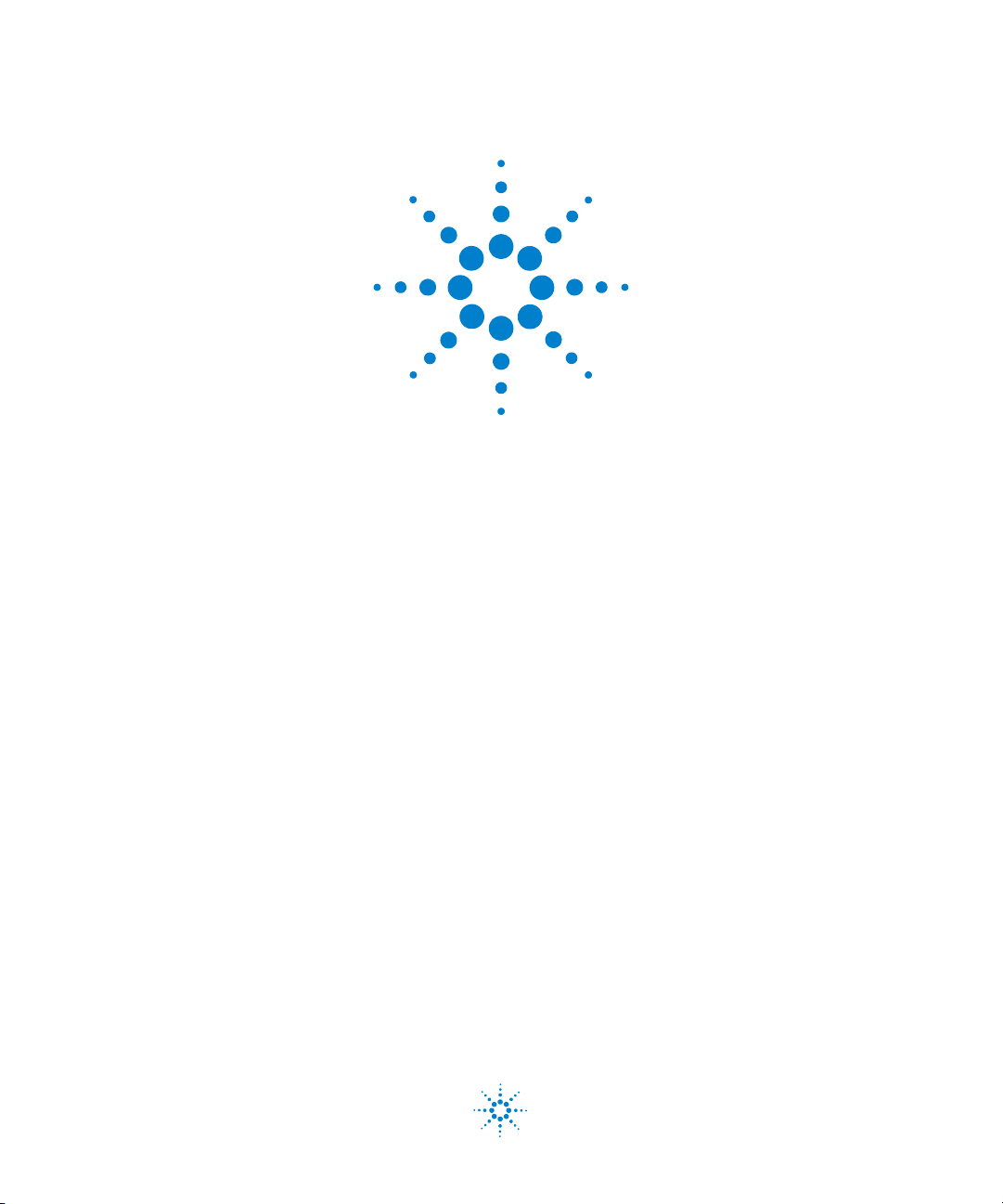
Agilent U2751A USB
Modular Switch Matrix
User’s and Service Guide
Agilent Technologies
Page 2
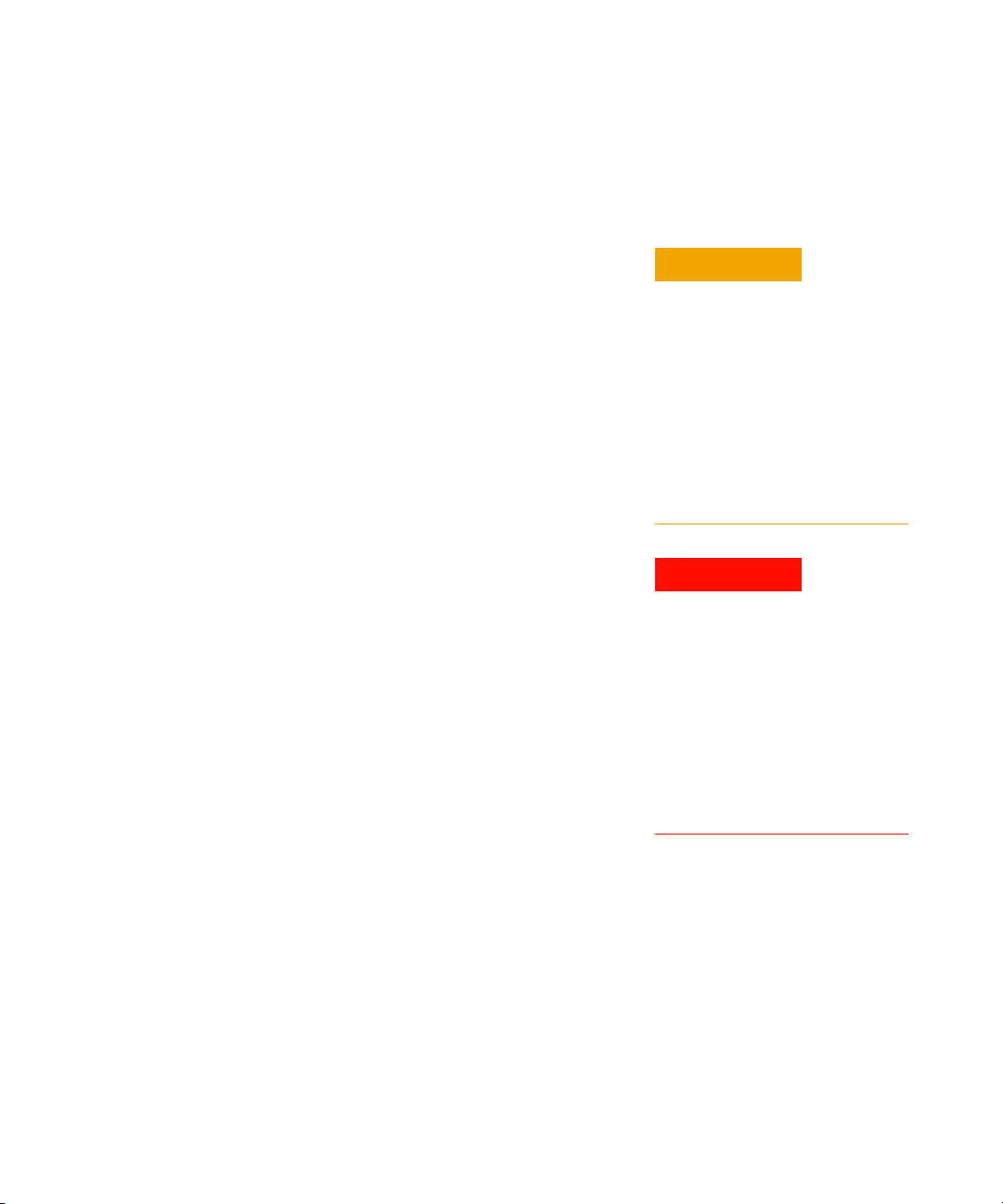
Notices
CAUTION
WARNING
® Agilent Technologies, Inc., 2008–2013
No p art o f this manu al may be re produce d in
any form or by any means (including electronic storage and retrieval or translation
into a foreign language) without prior agreement and written consent from Agilent
Technologies, Inc. as governed by United
States and international copyright laws.
Manual Part Number
U2751-90011
Edition
Fourth Edition, June 7, 2013
Agilent Technologies, Inc.
5301 Stevens Creek Blvd.
Santa Clara, CA 95051 USA
Trademark Acknowledgements
Pentium is a U.S. registered trademark of
Intel Corporation.
Microsoft, Visual Studio, Windows, and MS
Windows are trademarks of Microsoft Corporation in the United States and/or other
countries.
Warranty
The material contained in this document is provided “as is,” and is subject to being changed, without notice,
in future editions. Further, to the maximum extent permitted by applicable
law, Agilent disclaims all warranties,
either express or implied, with regard
to this manual and any information
contained herein, including but not
limited to the implied warranties of
merchantability and fitness for a particular purpose. Agilent shall not be
liable for errors or for incidental or
consequential damages in connection with the furnishing, use, or performance of this document or of any
information contained herein. Should
Agilent and the user have a separate
written agreement with warranty
terms covering the material in this
document that conflict with these
terms, the warranty terms in the separate agreement shall control.
Technology Licenses
The hardware and/or software described in
this document are furnished under a license
and may be used or copied only in accordance with the terms of such license.
Restricted Rights Legend
U.S. Government Restricted Rights. Software and technical data rights granted to
the federal government include only those
rights customarily provided to end user customers. Agilent provides this customary
commercial license in Software and technical data pursuant to FAR 12.211 (Technical
Data) and 12.212 (Computer Software) and,
for the Department of Defense, DFARS
252.227-7015 (Technical Data - Commercial
Items) and DFARS 227.7202-3 (Rights in
Commercial Computer Software or Computer Software Documentation).
Safety Notices
A CAUTION notice denotes a hazard. It calls attention to an operating procedure, practice, or the like
that, if not correctly performed or
adhered to, could result in damage
to the product or loss of important
data. Do not proceed beyond a
CAUTION notice until the indicated
conditions are fully understood and
met.
A WARNING notice denotes a
hazard. It calls attention to an
operating procedure, practice, or
the like that, if not correctly performed or adhered to, could result
in personal injury or death. Do not
proceed beyond a WARNING
notice until the indicated conditions are fully understood and
met.
II U2751A User’s and Service Guide
Page 3

Safety Symbols
Direct current (DC) Off (supply)
Alternating current (AC) On (supply)
Both direct and alternating current Caution, risk of electric shock
Three-phase alternating current Caution, risk of danger (refer to this
Earth (ground) terminal Caution, hot surface
The following symbols on the instrument and in the documentation
indicate precautions which must be taken to maintain safe operation of
the instrument.
manual for specific Warning or Caution
information)
Protective conductor terminal Out position of a bi-stable push control
Frame or chassis terminal In position of a bi-stable push control
Equipotentiality
Equipment protected throughout by
double insulation or reinforced
insulation
CAT I
Measurements performed on circuits
not directly connected to MAINS
U2751A User’s and Service Guide III
Page 4
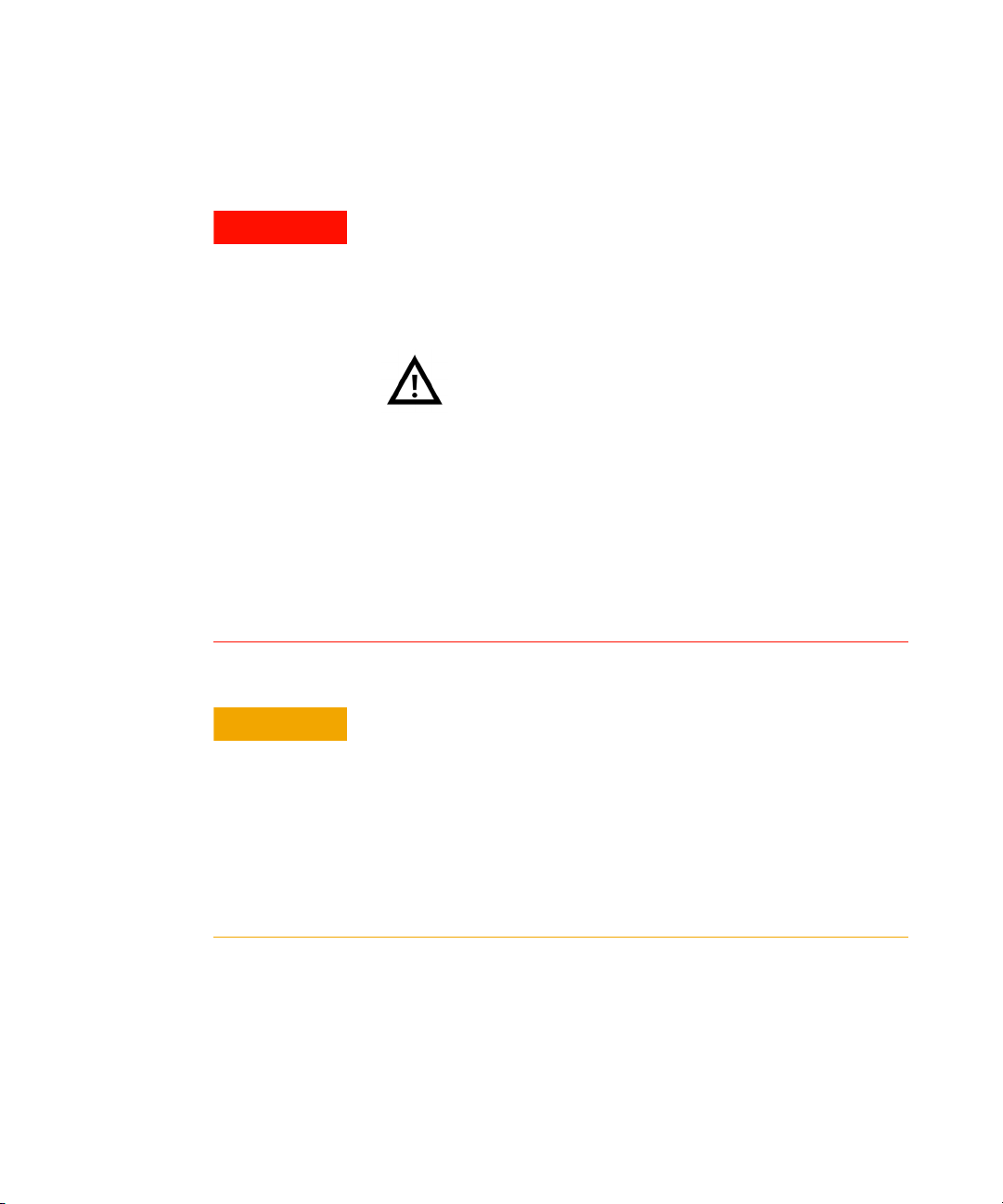
General Safety Information
WARNING
CAUTION
• Do not operate the device around explosive gas, vapor, or dust.
• Observe all markings on the device before establishing any
connection.
• The device is under CAT I measurement category, do not connect the
25-pin connector to MAINS.
CAT I:
Maximum working voltage:
Standalone 35 Vrms
Modular (Used with U2781A) 180 Vrms
Maximum transient voltage: 300 Vrms
• Do not measure higher than the rated voltage (as marked on the
device).
• Do not operate the device with the cover removed or loosened.
• Use only the power adapter provided by the manufacturer to avoid
any unexpected hazards.
IV U2751A User’s and Service Guide
• Electrostatic discharge (ESD) can cause damage to the components in
the instrument and accessories. The cables or wires should be
connected to the plug-in connectors first and covered with the wire
casing prior to plugging it into the output connector to prevent ESD
from occurring.
• If the device is used in a manner not specified by the manufacturer, the
device protection may be impaired.
• Always use dry cloth to clean the device. Do not use ethyl alcohol or
any other volatile liquid to clean the device.
• Do not permit any blockage of the ventilation holes of the device.
Page 5

Environmental Conditions
CAUTION
This instrument is designed for indoor use and in an area with low
condensation. The table below shows the general environmental
requirements for this instrument.
Environmental conditions Requirements
Operating temperature 0 °C to 50 °C
Operating humidity 20% to 85% RH non-condensing
Storage temperature –20 °C to 70 °C
Storage humidity 5% to 90% RH non-condensing
The U2751A USB modular switch matrix complies with the following
safety and EMC requirements.
• IEC 61010-1:2001/EN61010-1:2001 (2nd Edition)
• Canada: CAN/CSA-C22.2 No. 61010-1-04
• USA: ANSI/UL 61010-1:2004
• IEC 61326-2002/EN 61326:1997+A1:1998+A2:2001+A3:2003
• Canada: ICES-001:2004
• Australia/New Zealand: AS/NZS CISPR11:2004
U2751A User’s and Service Guide V
Page 6

Regulatory Markings
The CE mark is a registered trademark
of the European Community. This CE
mark shows that the product complies
with all the relevant European Legal
Directives.
ICES/NMB-001 indicates that this
ISM device complies with the
Canadian ICES-001.
Cet appareil ISM est confomre a la
norme NMB-001 du Canada.
The CSA mark is a registered
trademark of the Canadian Standards
Association.
The C-tick mark is a registered
trademark of the Spectrum
Management Agency of Australia.
This signifies compliance with
the Australia EMC Framework
regulations under the terms of the
Radio Communication Act of 1992.
This instrument complies with the
WEEE Directive (2002/96/EC)
marking requirement. This affixed
product label indicates that you must
not discard this electrical/electronic
product in domestic household waste.
VI U2751A User’s and Service Guide
Page 7
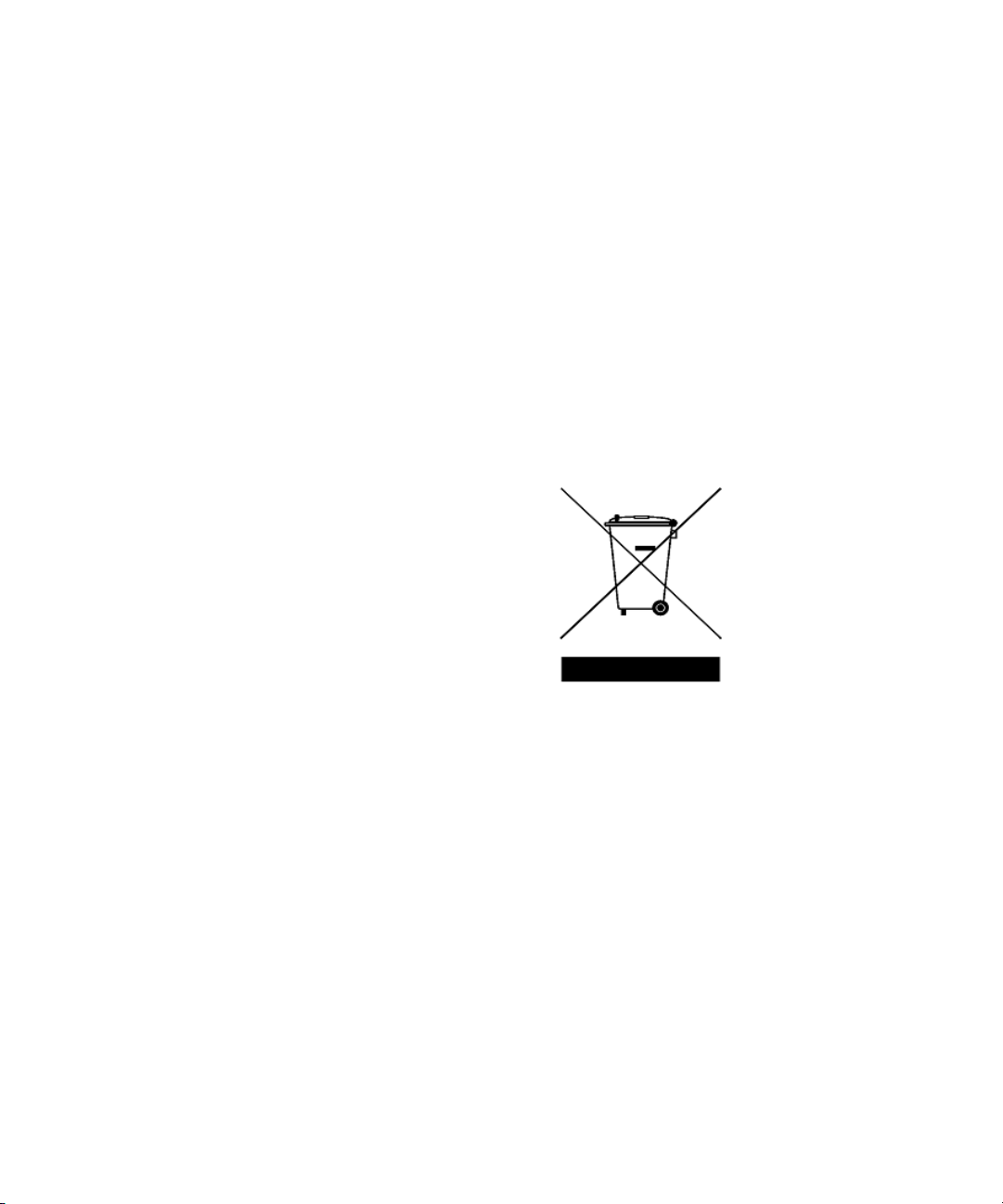
Waste Electrical and Electronic Equipment (WEEE) Directive 2002/96/EC
This instrument complies with the WEEE Directive (2002/96/EC) marking
requirement. This affixed product label indicates that you must not discard
this electrical/electronic product in domestic household waste.
Product Category:
With reference to the equipment types in the WEEE directive Annex 1, this
instrument is classified as a “Monitoring and Control Instrument” product.
The affixed product label is as shown below.
Do not dispose in domestic household waste
To return this unwanted instrument, contact your nearest Agilent
Technologies, or visit:
www.agilent.com/environment/product
for more information.
U2751A User’s and Service Guide VII
Page 8
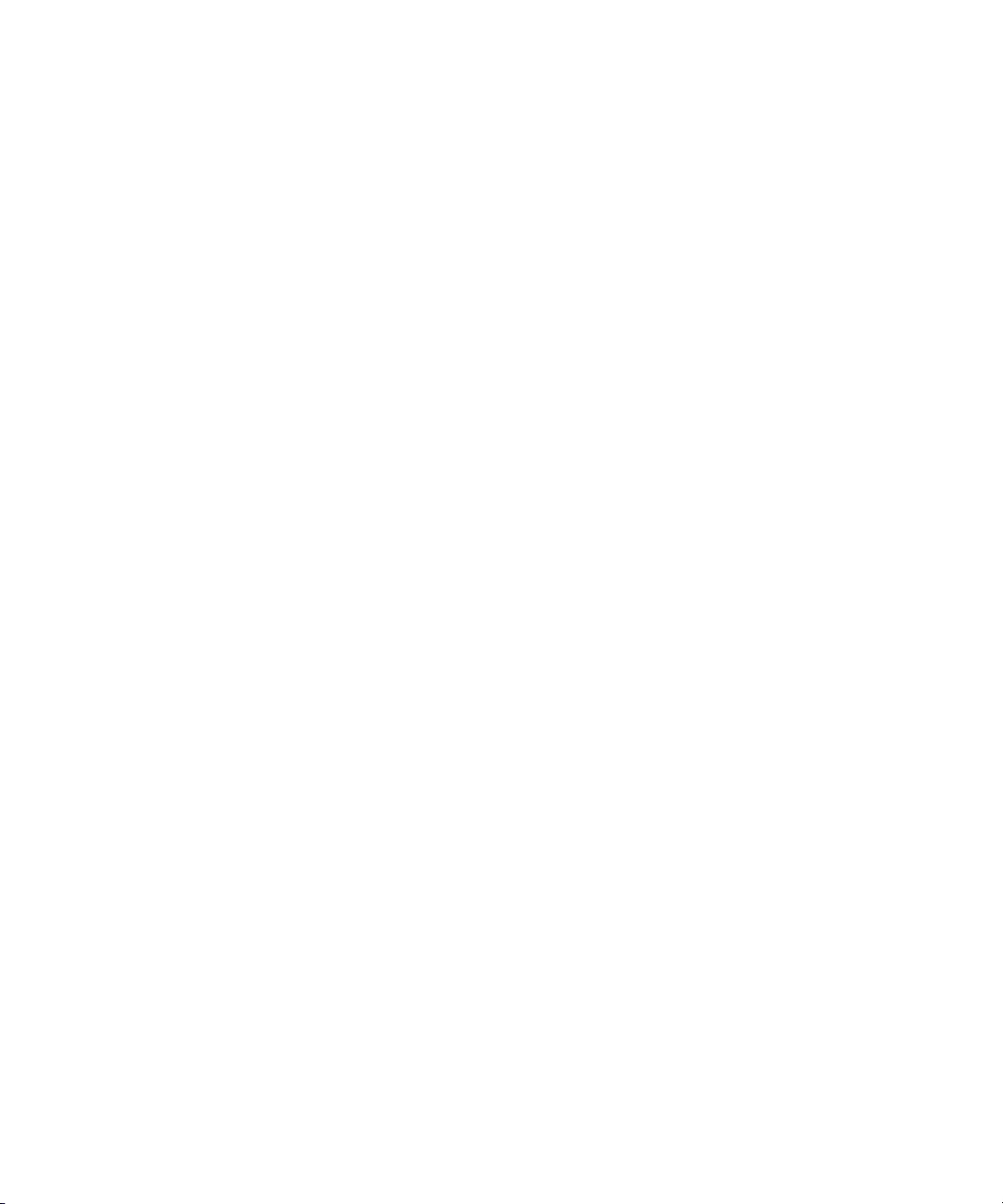
In This Guide…
1Getting Started
This chapter provides an overview of the U2751A USB modular switch
matrix, which includes the product outlook, product dimensions, and
product layout. This chapter also contains instructions on how to install
and configure the U2751A.
2 Operation and Features
This chapter describes the operation and features that are offered by the
U2751A, such as switch controls and relay usage monitoring.
3 Characteristics and Specifications
This chapter contains the characteristics and specifications of the
U2751A.
4Service Information
This chapter provides the guidelines for returning the U2751A to Agilent
Technologies for servicing or for servicing it yourself. It also contains the
list of replaceable parts.
VIII U2751A User’s and Service Guide
Page 9
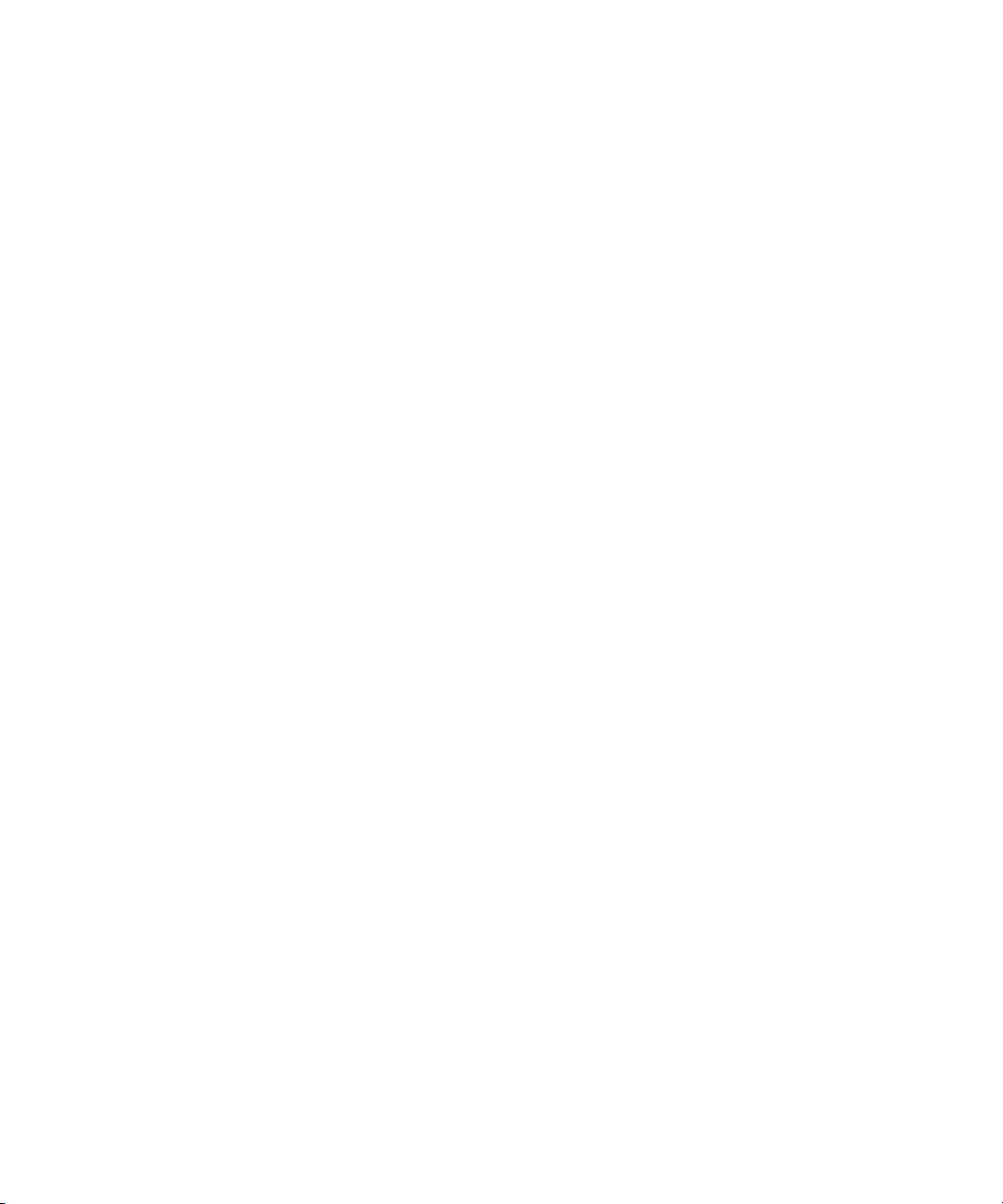
U2751A User’s and Service Guide IX
Page 10
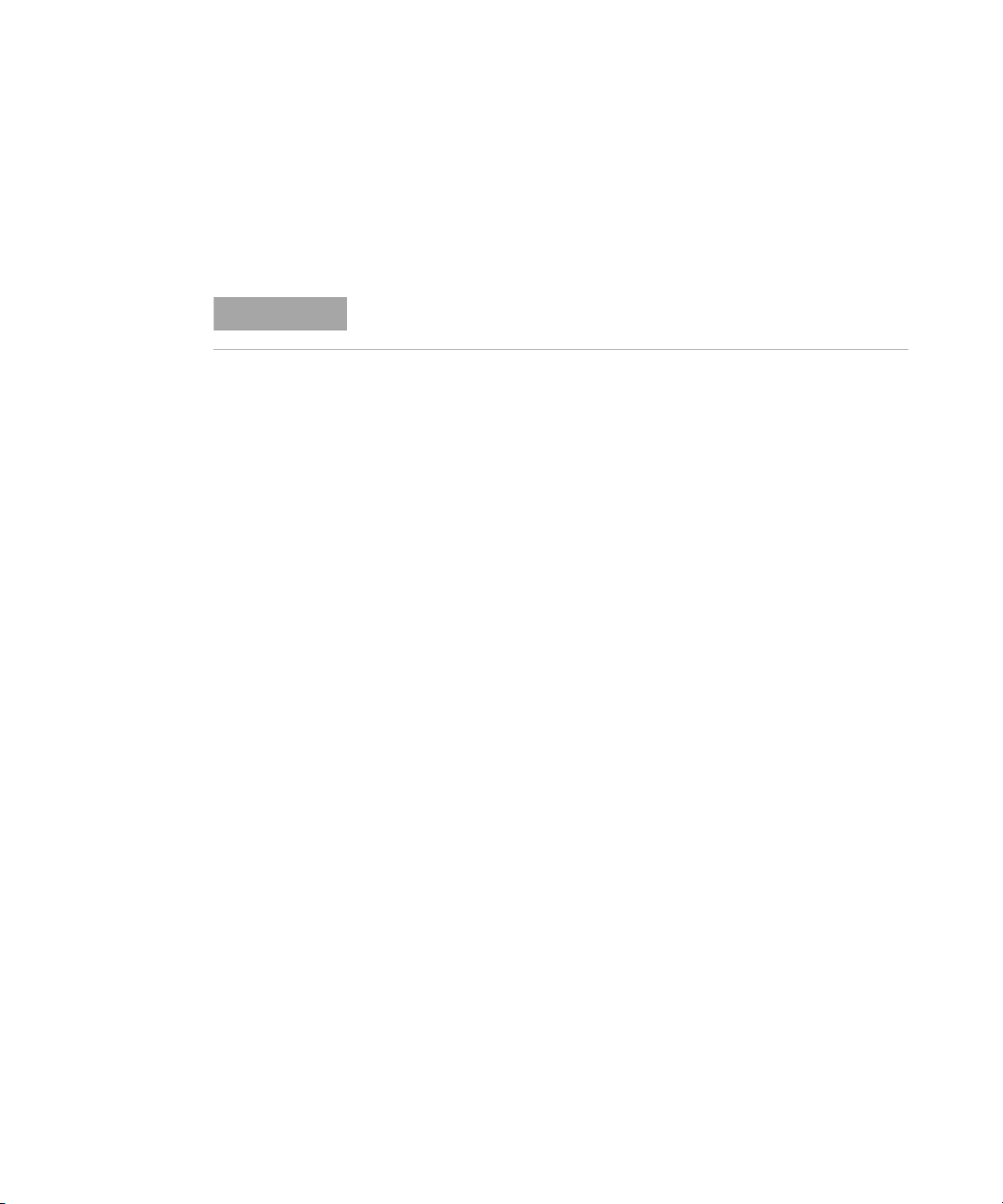
Declaration of Conformity (DoC)
NOTE
The Declaration of Conformity (DoC) for this instrument is
available on the Web site. You can search the DoC by its
product model or description.
http://regulations.corporate.agilent.com/DoC/search.htm
If you are unable to search for the respective DoC, please contact your
local Agilent representative.
X U2751A User’s and Service Guide
Page 11
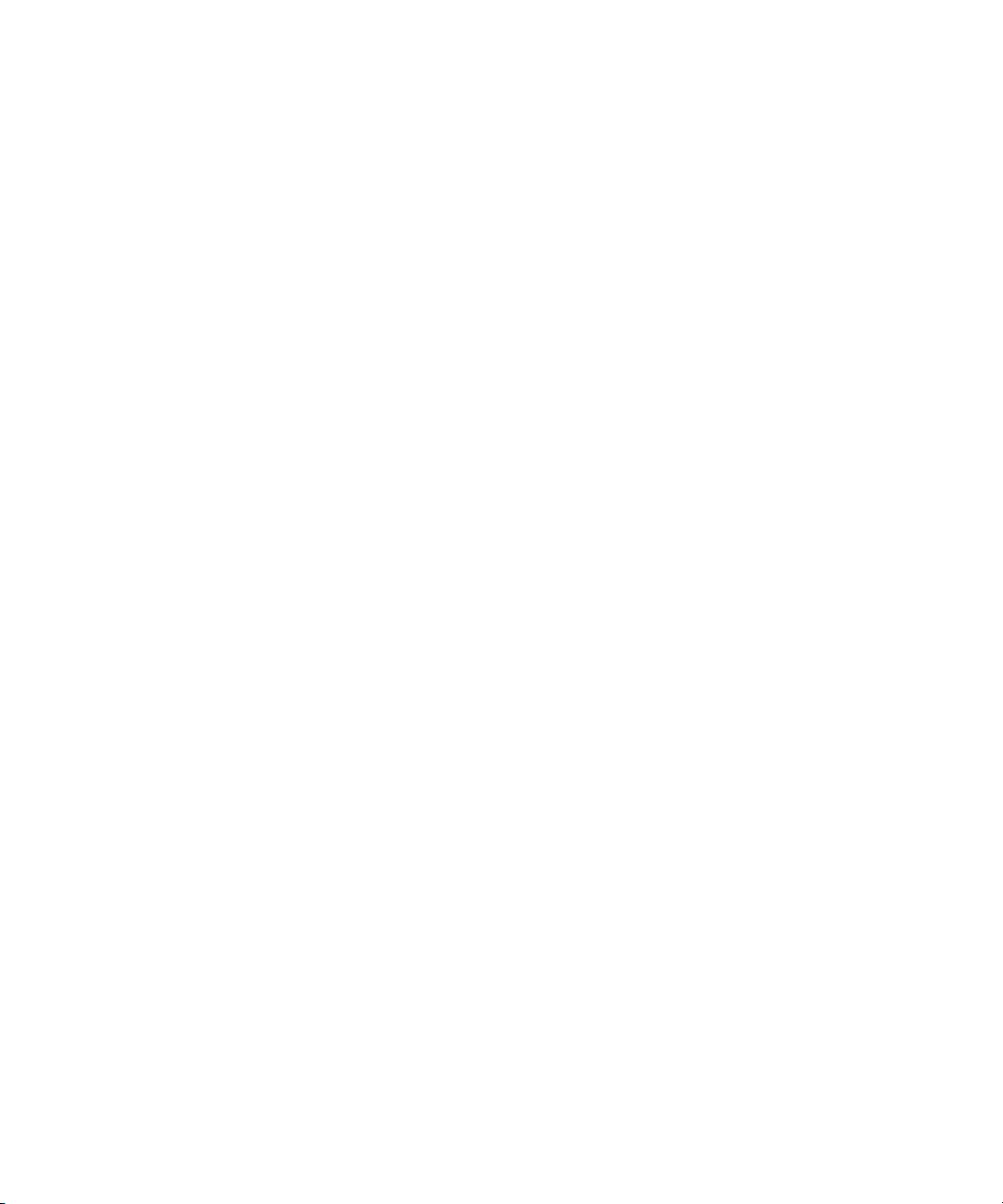
Contents
List of Figures XIII
List of Tables XV
1Getting Started1
Introduction 2
Product at a Glance 3
Product Outlook 3
Product Dimensions 5
Dimensions Without Bumpers 5
Dimensions With Bumpers 6
Standard Shipped Items 7
Inspection and Maintenance 8
Initial Inspection 8
Electrical Check 8
General Maintenance 8
Installation and Configuration 9
U2751A DSub Connector 10
U2922A Terminal Block 11
U2922A Terminal Block Installation 14
55-Pin Backplane Connector Pin Configuration 16
Chassis Installation 17
2 Operation and Features 19
Power Up 20
Switch Control 21
U2751A User’s and Service Guide XI
Page 12
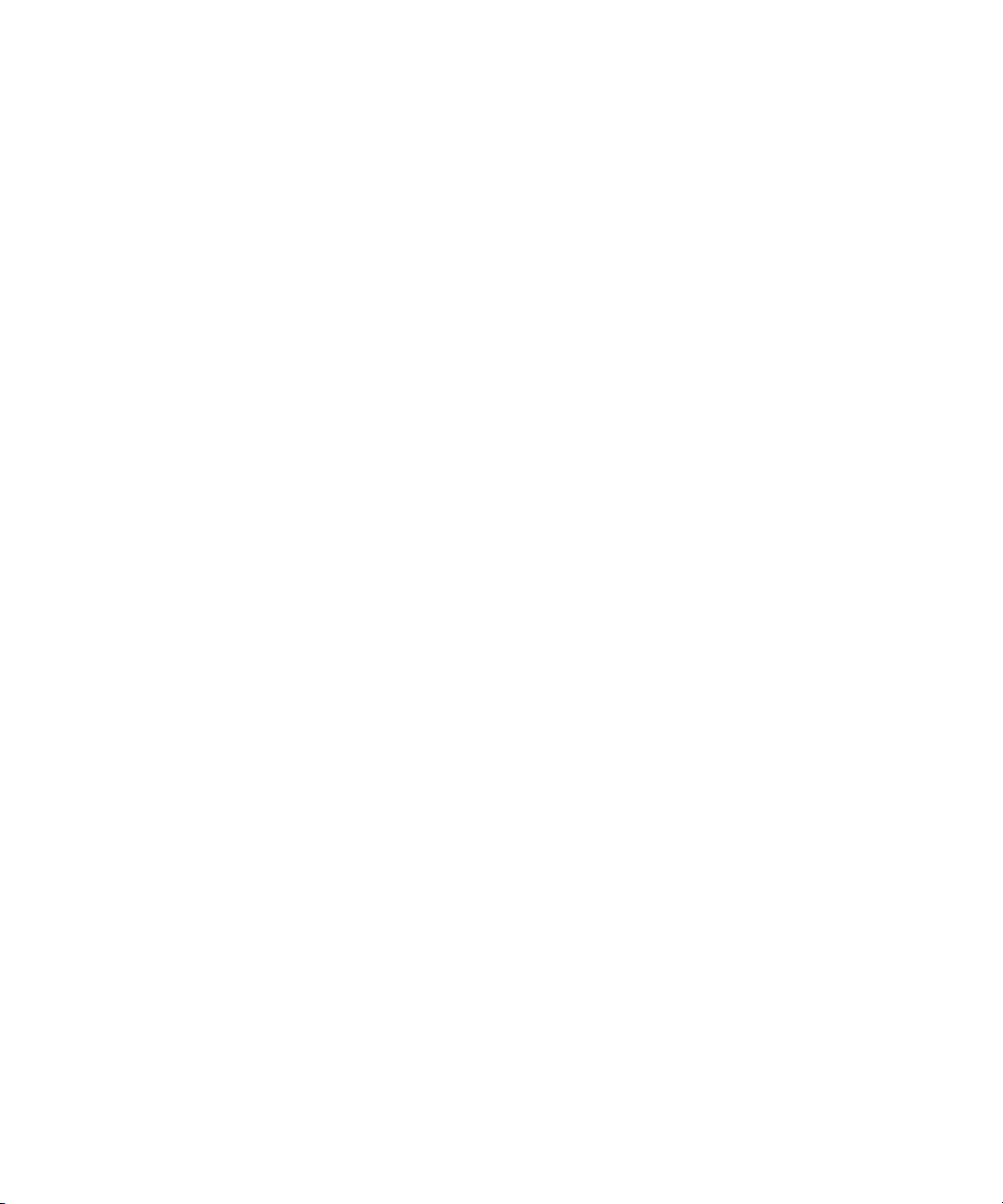
Contents
Relay Cycle Counter 24
System-Related Operation 25
Self-Test 25
Error Conditions 25
SCPI Commands for System-Related Tasks 26
3 Characteristics and Specifications 27
Product Characteristics 28
Product Specifications 30
4Service Information33
Checking Defective Relay(s) 34
Replaceable Parts 35
Disassembly Instructions 36
Reassembly Instructions 38
Contacting Agilent Technologies 38
XII U2751A User’s and Service Guide
Page 13
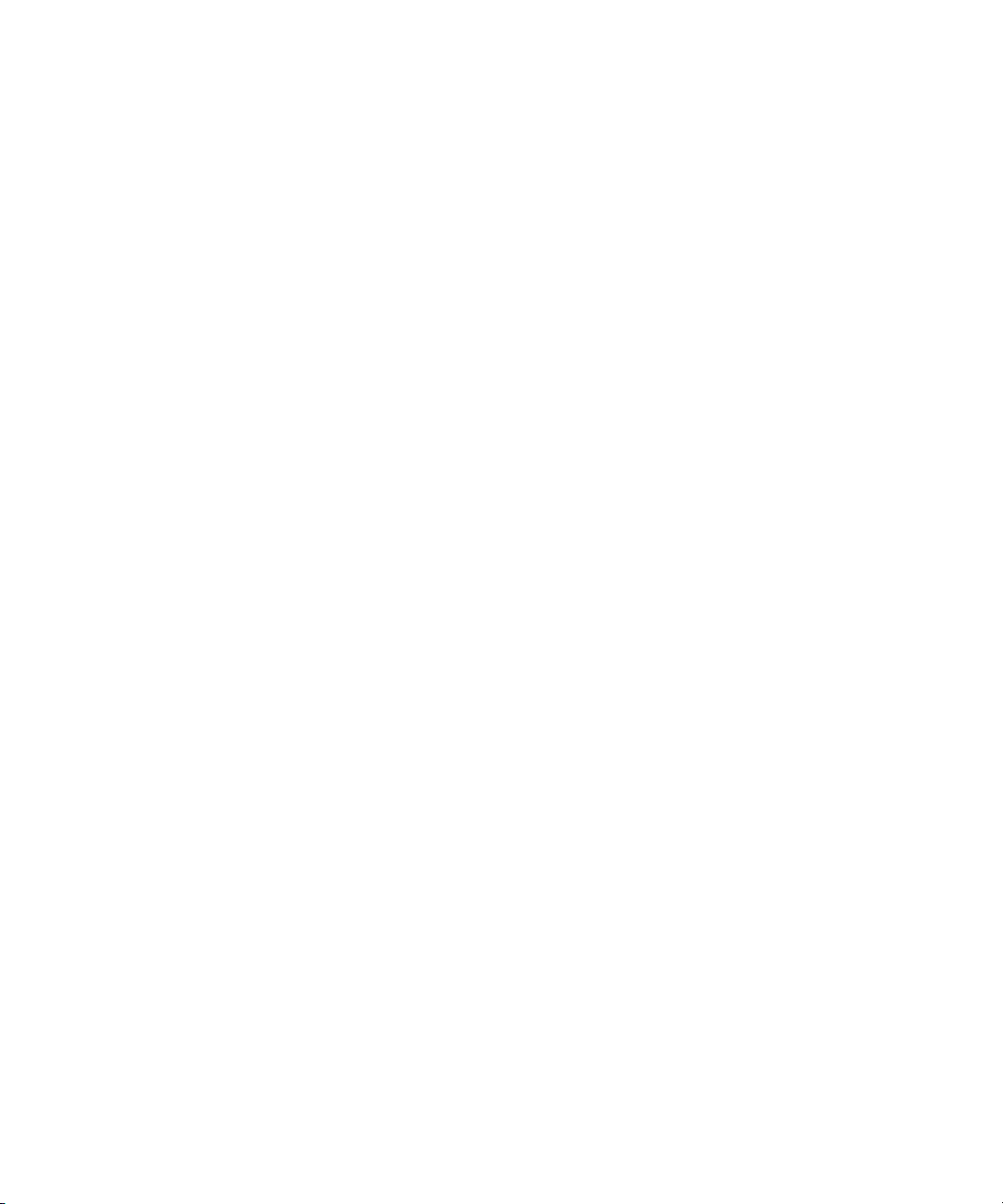
List of Figures
Figure 1-1. 25-pin male DSub connector 10
Figure 1-2. U2922A pin configuration 11
Figure 1-3. U2922A outlook 12
Figure 1-4. U2922A dimensions 13
Figure 1-5. 55-pin backplane connector pin configuration 16
Figure 2-1. Switch matrix concept 21
Figure 2-2. Panel view of the Agilent Measurement Manager 22
Figure 2-3. Panel view of the relay cycle counter 24
Figure 4-4. Defective relay(s) check 34
U2751A User’s and Service Guide XIII
Page 14
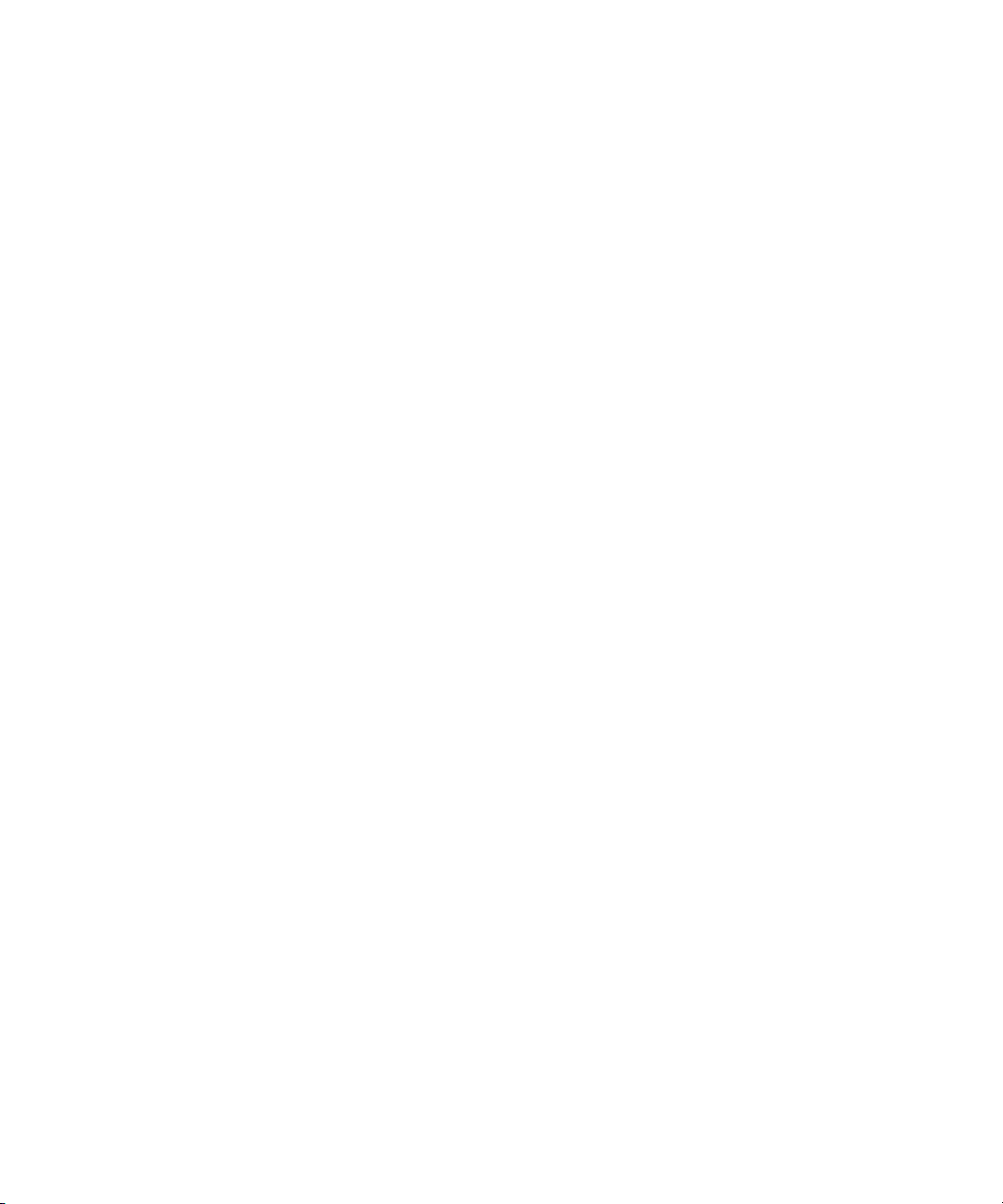
XIV U2751A User’s and Service Guide
Page 15
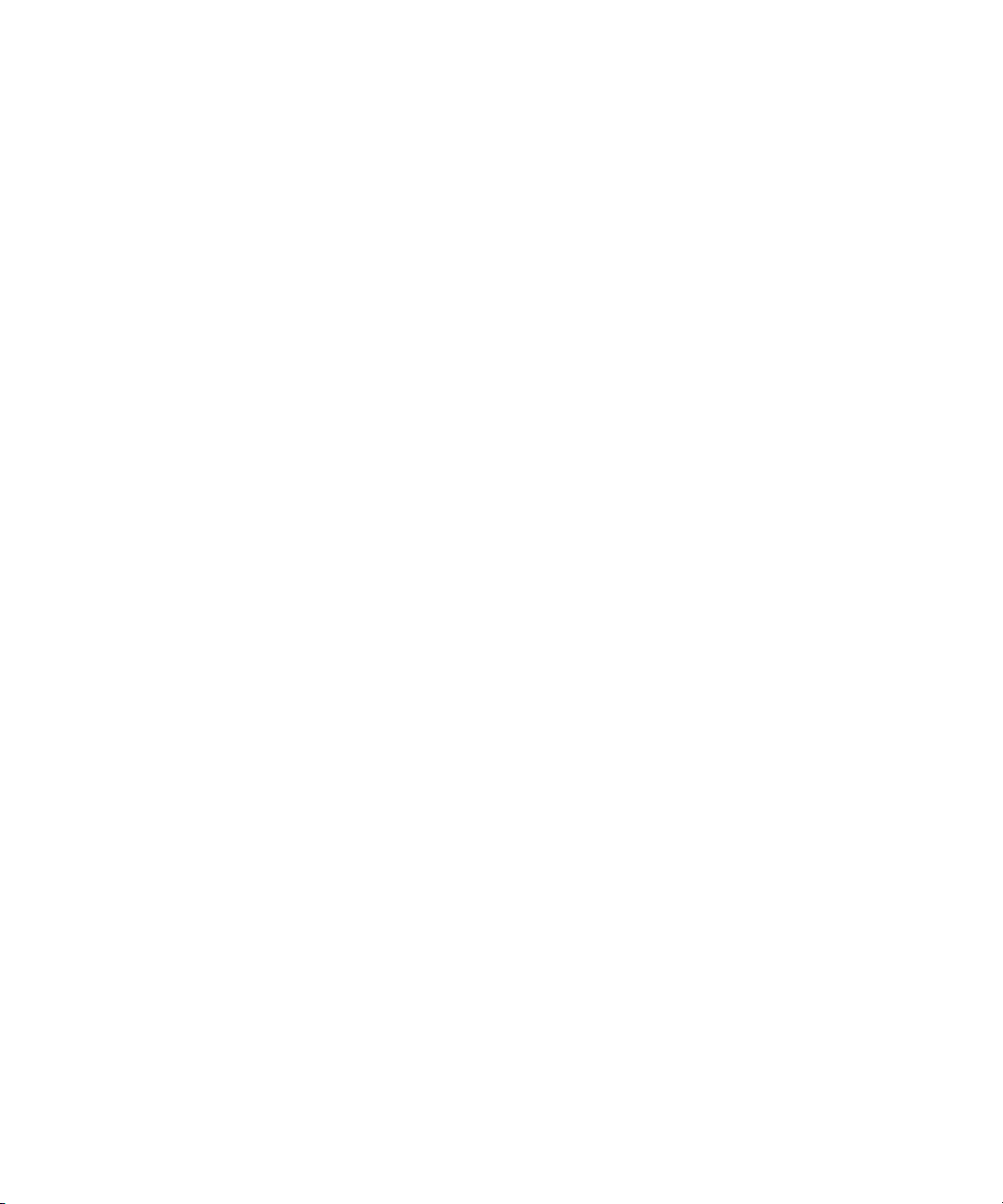
List of Tables
Table 1-1. Pin assignments 10
Table 1-2. Synchronous Simultaneous Interface (SSI) connector pin
description 16
Table 3-3. Electrical and mechanical specifications update per
attached data sheet 30
Table 3-1. Electrical and mechanical specifications update per
attached data sheet (continued) 31
Table 4-2. Part number and description of replaceable part 35
U2751A User’s and Service Guide XV
Page 16
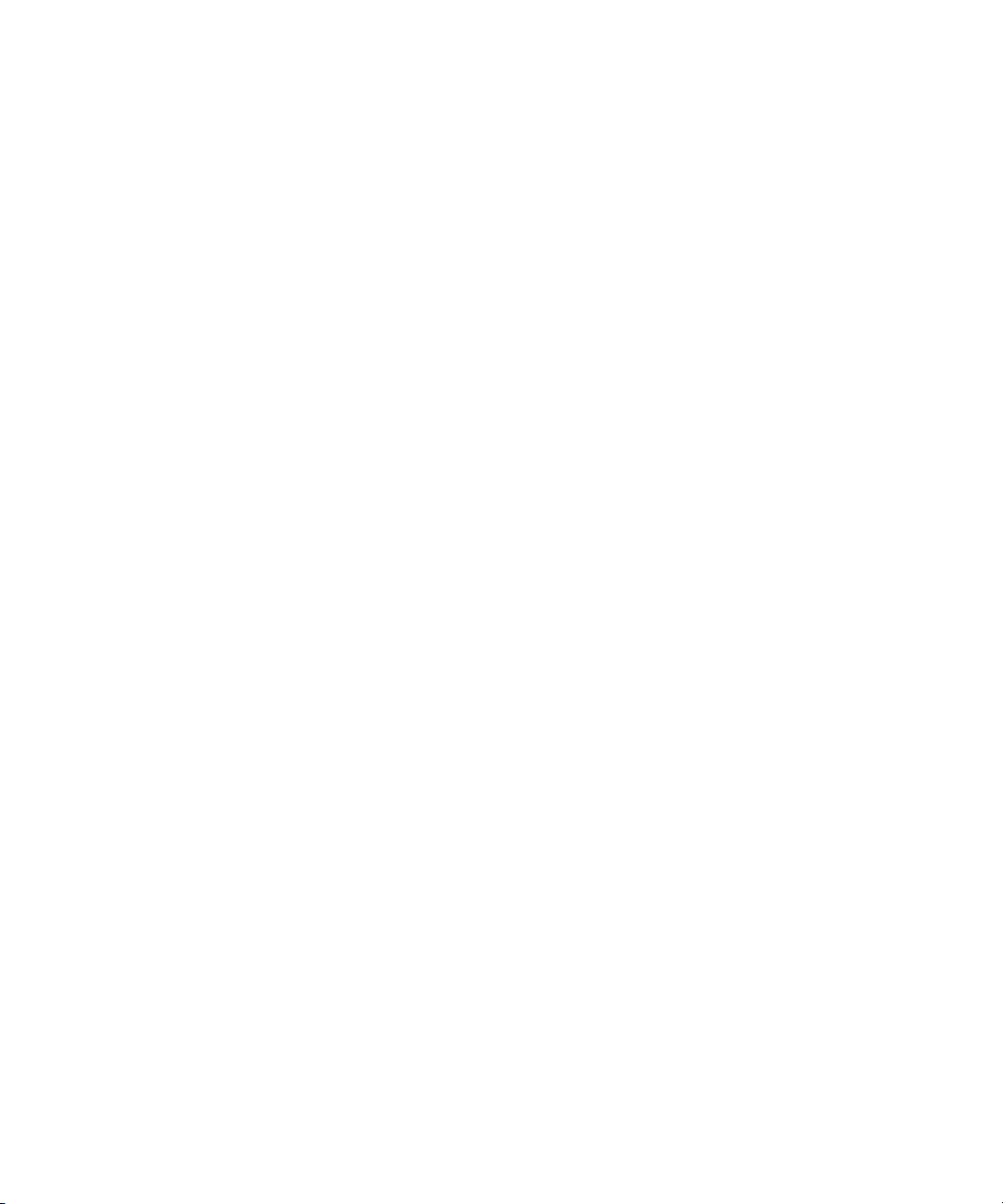
XVI U2751A User’s and Service Guide
Page 17
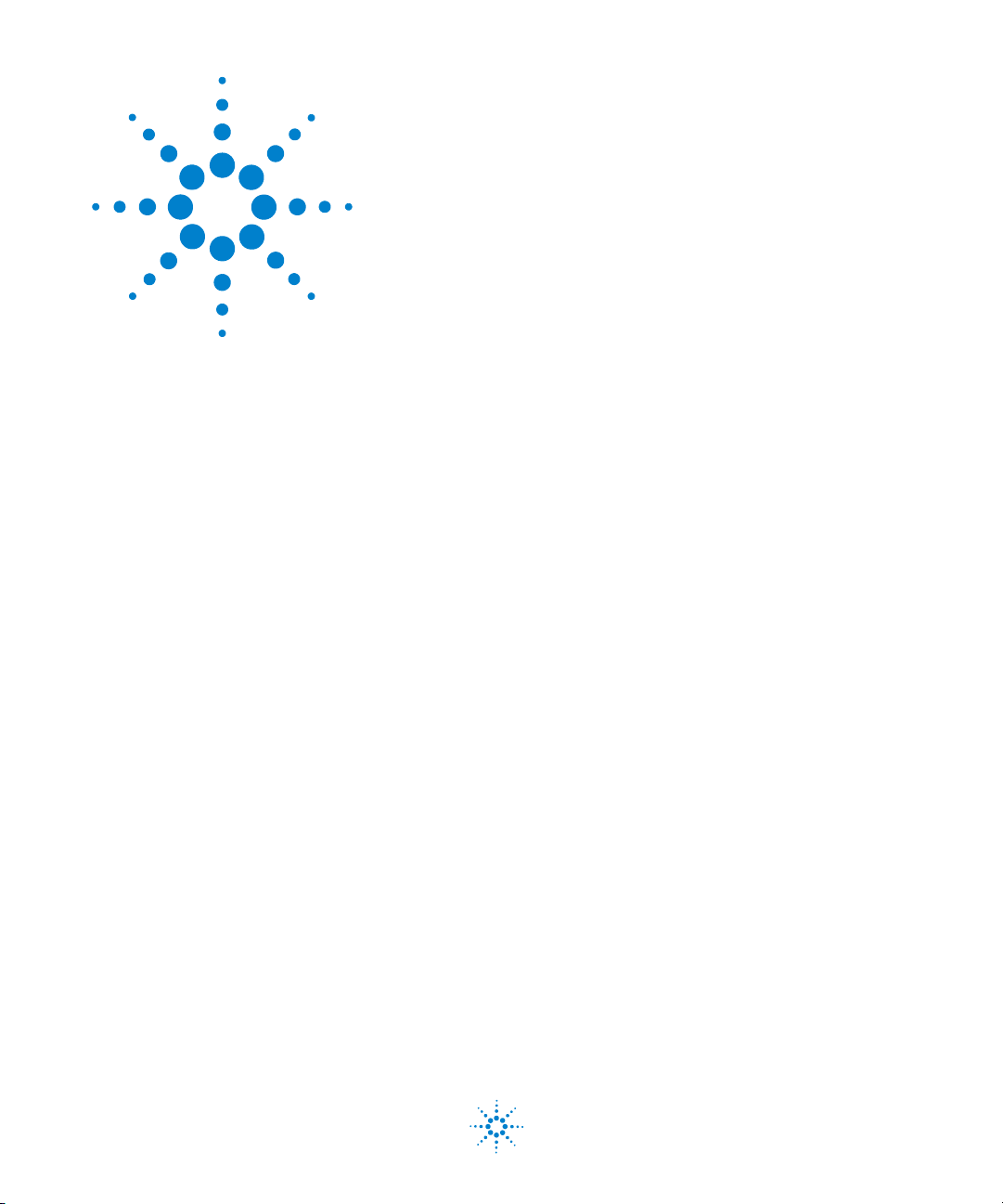
U2751A USB Modular Switch Matrix
User’s and Service Guide
1
Getting Started
Introduction 2
Product at a Glance 3
Product Outlook 3
Product Dimensions 5
Dimensions Without Bumpers 5
Dimensions With Bumpers 6
Standard Shipped Items 7
Inspection and Maintenance 8
Initial Inspection 8
Electrical Check 8
General Maintenance 8
Installation and Configuration 9
U2751A DSub Connector 10
U2922A Terminal Block 11
U2922A Terminal Block Installation 14
55-Pin Backplane Connector Pin Configuration 16
Chassis Installation 17
Agilent Technologies
1
Page 18
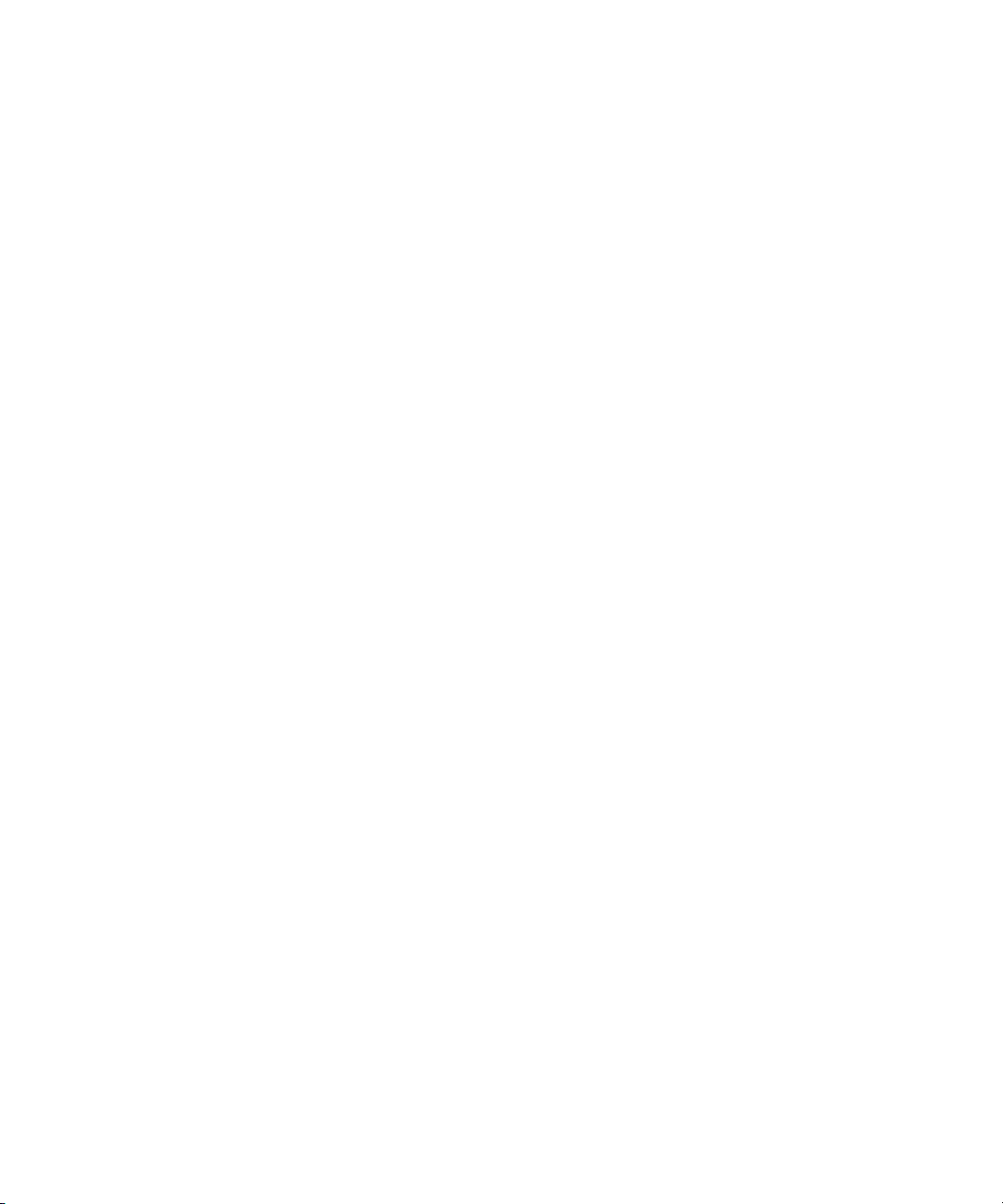
1Getting Started
Introduction
The U2751A USB modular switch matrix offers a high
quality, low cost switching solution for automated test. It can
operate as a standalone or modular unit when used with the
U2781A USB modular instrument chassis.
The U2751A is a compact 4×8, two-wire modular switch
matrix which is controlled remotely over a USB interface via
the Agilent Measurement Manager software. The U2751A can
also be programmed using the provided drivers or via SCPI
commands.
The U2751A has the following features.
• 32 two-wire cross-points organized in a 4 rows by 8
columns configuration
• any combination of rows and columns can be connected
at a time. Multiple channels can be closed at the same
time
• relay cycle counter
The U2751A offers you the most flexible connection path
between your device under test (DUT) and your test
equipment, allowing different instruments to be connected to
multiple points on your DUT at the same time.
Using the Agilent Measurement Manager, you can instruct
the matrix to make or break any of the 32 row-column
intersections over the USB interface. More details will be
covered in the Agilent Measurement Manager help file.
2 U2751A User’s and Service Guide
Page 19
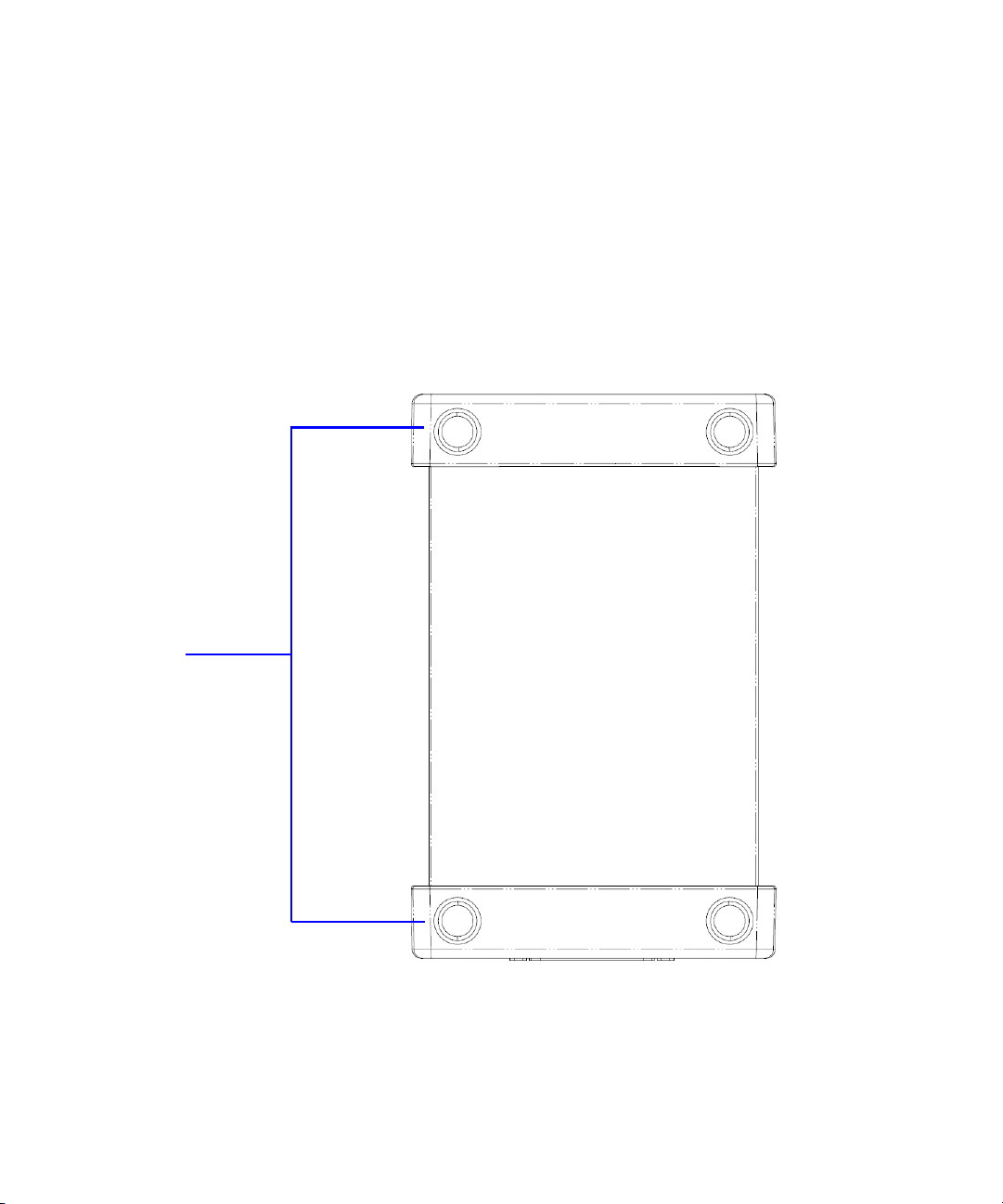
Product at a Glance
Bumpers
Product Outlook
Getting Started 1
Top Vi e w
U2751A User’s and Service Guide 3
Page 20

1Getting Started
DSub connector
Power indicator
USB indicator
55-pin backplane connector
USB inlet
Power inlet
Fastening hole for USB cable with locking mechanism
Front View
Rear View
4 U2751A User’s and Service Guide
Page 21

Product Dimensions
Top View
Front View
105.00 mm
175.00 mm
25.00 mm
Dimensions Without Bumpers
Getting Started 1
U2751A User’s and Service Guide 5
Page 22

1Getting Started
Top Vi e w
117.00 mm
41.00 mm
Front View
180.00 mm
Dimensions With Bumpers
6 U2751A User’s and Service Guide
Page 23

Standard Shipped Items
Verify that you have received the following items with your
unit. If anything is missing or damaged, please contact the
nearest Agilent Sales Office.
✔ 12 V, 2 A AC/DC adapter
✔ Power cord
✔ USB Standard-A to Mini-B interface cable
✔ L-Mount kit (used with the modular instrument chassis)
✔ Agilent Automation-Ready CD- ROM (contains the Agilent
✔ Agilent USB Modular Products and Systems Quick Start
✔ Agilent USB Modular Products and Systems Product
✔ Agilent Measurement Manager Quick Reference Card
Getting Started 1
IO Libraries Suite)
Guide
Reference DVD-ROM
U2751A User’s and Service Guide 7
Page 24

1Getting Started
NOTE
Inspection and Maintenance
Initial Inspection
When you receive your U2751A, inspect the unit for any
obvious damage such as broken terminals or cracks, dents,
and scratches on the casing that may occur during shipment.
If any damage is found, notify the nearest Agilent Sales
Office immediately. The front of this manual contains the
warranty information.
Keep the original packaging in case the U2751A has to be
returned to Agilent in the future. If you return the U2751A
for service, attach a tag identifying the owner and model
number. Also include a brief description of the problem.
Electrical Check
Chapter 4, “Service Information” on page 33 will provide the
complete verification procedure. The procedure will verify to
a high level of confidence that the U2751A is operating in
accordance with its specifications.
General Maintenance
Any repair that is not covered in your modular product manuals should
only be performed by qualified personnel.
1 Power off your module and remove the power cord and
I/O cable from your device.
2 Remove your module from the bumper casing.
3 Shake off any dirt that may have accumulated on the
module.
4 Wipe your module with a dry cloth and install the
bumper back in place.
8 U2751A User’s and Service Guide
Page 25

Installation and Configuration
NOTE
Follow the step-by-step instructions shown in the Agilent
USB Modular Products and Systems Quick Start Guide to get
started with the preparations and installation of your
U2751A.
Getting Started 1
You need to install the IVI-COM driver if you are going to use the U2751A
with Agilent VEE Pro, LabVIEW, or Microsoft
®
Visual Studio®.
U2751A User’s and Service Guide 9
Page 26

1Getting Started
U2751A DSub Connector
The U2751A is equipped with one 25-pin male DSub
connector as shown in Figure 1- 1.
Figure 1-1 25-pin male DSub connector
Pin Assignments
Tab l e 1 - 1 Pin assignments
Pin Description Pin Description
18 R1H 10 C3H
19 R1L 11 C3L
20 R2H 8 C4H
21 R2L 9 C4L
16 R3H 5 C5H
17 R3L 6 C5L
22 R4H 3 C6H
23 R4L 4 C6L
24 C1H 1 C7H
25 C1L 2 C7L
12 C2H 14 C8H
13 C2L 15 C8L
7GND
R represents “Row” and C represents “Column”.
H represents “High” and L represents “Low”.
10 U2751A User’s and Service Guide
Page 27

U2922A Terminal Block
NOTE
The U2922A terminal block is an optional accessory to be
used with the U2751A. The U2922A which weighs
approximately 100 g and has screw-type terminals, offers you
a convenient and simple way of making connection to the
switch matrix for prototyping applications or an actual
system deployment. It allows the user to configure a wide
variety of routing options and matrix topologies.
The U2922A pin configuration is in accordance to the 25-pin
male DSub connector of the U2751A as shown in the
following:
Getting Started 1
R represents “Row” and C represents “Column”.
H represents “High” and L represents “Low”.
Figure 1-2 U2922A pin configuration
You may also develop your own terminal block by using a
compatible mating 25-pin female DSub connector to the front
panel.
Ensure that your design meets the clearance and creepage requirements
for high voltage application as defined by IEC/EN 61010-1.
U2751A User’s and Service Guide 11
Page 28

1Getting Started
Ter mi na l b lo ck
Female DSub connector
Retractable cover
Jack screw
The outlook and dimensions of the U2922A are shown in
Figure 1- 3 and Figure 1- 4.
Figure 1-3 U2922A outlook
12 U2751A User’s and Service Guide
Page 29

Rear View
85.00 mm
23.00 mm
Top Vi e w
Front View
85.00 mm
23.00 mm
105.00 mm
90.00 mm
105.00 mm
Side View
23.00 mm
Getting Started 1
U2751A User’s and Service Guide 13
Figure 1-4 U2922A dimensions
Page 30

1Getting Started
WARNING
NOTE
cables
U2922A Terminal Block Installation
This section provides the recommended procedure for
connecting the U2922A terminal block to the U2751A.
• The maximum working voltage of the U2751A with the
terminal block for standalone is 35 Vrms and for
modular (when used with the U2781A) is 180 Vrms.
• The maximum transient voltage is 300 Vrms.
• Do not remove the retractable cover from the U2922A
terminal block during operation to avoid any
unexpected hazard.
• You are required to connect the cables to the U2922A terminal block
prior to attaching the U2922A to the U2751A.
• Ensure that you power-off your device and unplug the U2922A from the
U2751A to change the cable connection on the U2922A.
14 U2751A User’s and Service Guide
Connect the cables to the terminal block as
desired.
Page 31

Getting Started 1
Snap-fit clasp of the
retractable cover and
the housing
Jack screws of the U2922A
Close your terminal block by slotting in the
retractable cover. Check the snap-fit clasp on
the cover and the housing to ensure correct
orientation of the retractable cover before
slotting it in.
Turn over the U2922A with the retractable
cover facing downwards. Then, insert the
U2922A to the U2751A as shown.
U2751A User’s and Service Guide 15
Tighten the jack screws using a screw driver
to secure the connection. Ensure that the
terminal block is installed correctly with the
screws properly tighten for secure operation.
Page 32

1Getting Started
GND
NC
GND
TRIG4
nBPUB
NC
11
GND
NC
TRIG3
GND
CLK10M
NC
10
GND
NC
GND
TRIG5
GND
NC
9
GND
NC
STAR_TRIG
NC
8
TRIG2
GND
GND
NC
GND
TRIG6
GA2
NC
7
GND
NC
TRIG1
GND
GA1
NC
6
GND
NC
GND
TRIG7
GA0
NC
5
GND
NC
TRIG0
GND
NC
NC
4
GND
VBUS
GND
+12 V
+12 V
+12 V
3
GND
GND
GND
+12 V
+12 V
+12 V
2
GND
USB_D
–
USB_D+
GND
+12 V
+12 V
1
F
E
D
C
B
A
55-Pin Backplane Connector Pin Configuration
The 55-pin backplane connector is used when the U2751A
module is inserted into the U2781A USB modular instrument
chassis. For more details, refer to the Agilent U2781A USB
Modular Instrument Chassis User's Guide.
Figure 1-5 55-pin backplane connector pin configuration
Tab l e 1 - 2 Synchronous Simultaneous Interface (SSI) connector pin
description
SSI timing signal Functionality
GND Ground
NC Not connected
VBUS USB bus power sensing input
USB_D+, USB_D– USB differential pair
TRIG0~TRIG7 Trigger bus
16 U2751A User’s and Service Guide
+12 V +12 V power with 4 A current
nBPUB USB backplane input detect
CLK10M 10 MHz clock source
STAR_TRIG Star trigger
GA0,GA1,GA2 Geographical address pin
Page 33

Chassis Installation
The L-Mount kit is to be installed to your U2751A module.
The following instructions describe the simple procedure of
installing the L-Mount kit and your module in the U2781A
chassis.
1 Unpack the L-Mount kit from its packaging.
2 Remove your U2751A module from the bumper casing.
3 Using a Phillips screwdriver, fasten the L-Mount kit to
your U2751A module.
4 Insert your U2751A module into the U2781A chassis with
the 55-pin backplane connector positioned at the bottom
of the module.
5 Once you have slotted the module into the chassis, tighten
the screws of the L-Mount kit to secure the connection.
Getting Started 1
U2751A User’s and Service Guide 17
Page 34

1Getting Started
18 U2751A User’s and Service Guide
Page 35

U2751A USB Modular Switch Matrix
User’s and Service Guide
2
Operation and Features
Power Up 20
Switch Control 21
Relay Cycle Counter 24
System-Related Operation 25
Self-Test 25
Error Conditions 25
SCPI Commands for System-Related Tasks 26
This chapter describes the features and operation of the
U2751A.
Agilent Technologies
19
Page 36

2 Operation and Features
Power Up
Take note of the following when you power up the U2751A.
• The U2751A can only be operated via the USB interface.
• Before you can control the U2751A, you need to install
the hardware driver and the IO Libraries Suite 14.2 or
higher. Both of these are included when you purchase the
U2751A. Refer to the Agilent USB Modular Products and
Systems Quick Start Guide for the installation procedure.
• On the front panel of the U2751A, there are two LED
indicators. Refer to Chapter 1, “Product Outlook” on
page 3.
• Power indicator lights up once the U2751A is powered up.
• USB indicator will only blink when there is data exchange
activity between the U2751A and the PC.
20 U2751A User’s and Service Guide
Page 37

Switch Control
Note: Three-digit channel numbers are derived from
the intersection of the rows and columns, with the
last two digits representing the columns. The
intersection shown represents channel 202
(Row 2, Column 2)
Operation and Features 2
A matrix switch connects multiple inputs to multiple
outputs. A matrix is arranged in rows and columns. For
example, the U2751A is a 4×8 matrix that can be used to
connect four sources to eight test points as shown in
Figure 2- 1.
Any column can be connected to any row by activating the
corresponding relay that connects the column to the row as
shown in Figure 2- 1. Each cross-point relay on this module
has its own unique channel label representing the row and
column. For example, channel 302 represents the cross-point
connection between row 3 and column 2.
Be aware that it is possible to connect more than one source
to the same point with a matrix. It is vital to make sure that
these connections do not create dangerous or unwanted
conditions.
Figure 2-1 Switch matrix concept
U2751A User’s and Service Guide 21
Page 38

2 Operation and Features
Figure 2-2 Panel view of the Agilent Measurement Manager
Agilent Measurement Manager Operation
Launch the Agilent Measurement Manager software and
select the Matrix tab. The keyboard shortcut key is Ctrl+M.
Connect the instruments and devices as per your
application. Key in the names of the instruments and devices
in the available text boxes.
Click the cross-point circles on the software to toggle the
contact on or off. The connection from the row to the
column will be highlighted when the circuit is closed.
22 U2751A User’s and Service Guide
Page 39

Operation and Features 2
SCPI Commands
The following examples show the SCPI commands for
executing the closing and opening of the relays.
Example 1, Make contact at channel 302
-> *CLS; *RST // Resets the switch to the
default power-on state.
This command can be
ignored if this operation is
not required.
-> ROUTe:CLOSe (@302) // Closes the relay at row 3,
column 2.
Example 2, Break contact at channel 302
-> ROUTe:OPEN (@302) // Opens the relay at row 3,
column 2.
Example 3, Make contact at channel 101, 302
-> ROUTe:CLOSe (@101,302) // Closes relays at row
1, column 1 and row
3, column 2.
U2751A User’s and Service Guide 23
Page 40

2 Operation and Features
Relay Cycle Counter
Figure 2-3 Panel view of the relay cycle counter
Agilent Measurement Manager Operation
At the main panel, select the Relay Cycle Counter tab. The
panel in Figure 2- 3 will be displayed. The keyboard shortcut
key is Ctrl+R.
This feature allows the user to carry out preventive
maintenance, which is to replace those relays that are at the
end of their life span.
Relay cycles that are above a certain limit will be highlighted
in red. Refer to the example in Figure 2- 3.
24 U2751A User’s and Service Guide
Page 41

System-Related Operation
NOTE
This section provides information on system-related topics
such as executing a self-test, performing self-calibration
routine, and reading error conditions.
Do not connect any terminal block or cables prior to performing self-test
process.
Self-Test
To perform the self-test, proceed as follows.
Agilent Measurement Manager Operation
Ensure that the switch terminals are not connected to any
instrument. Turn on the U2751A. On the application panel,
select Tools > Self-Test. This will perform a series of
communication tests on the module, which take a couple of
seconds to complete.
Operation and Features 2
Error Conditions
Agilent Measurement Manager Operation
A message box will appear once an error occurs while
operating the U2751A using the Agilent Measurement
Manager.
U2751A User’s and Service Guide 25
Page 42
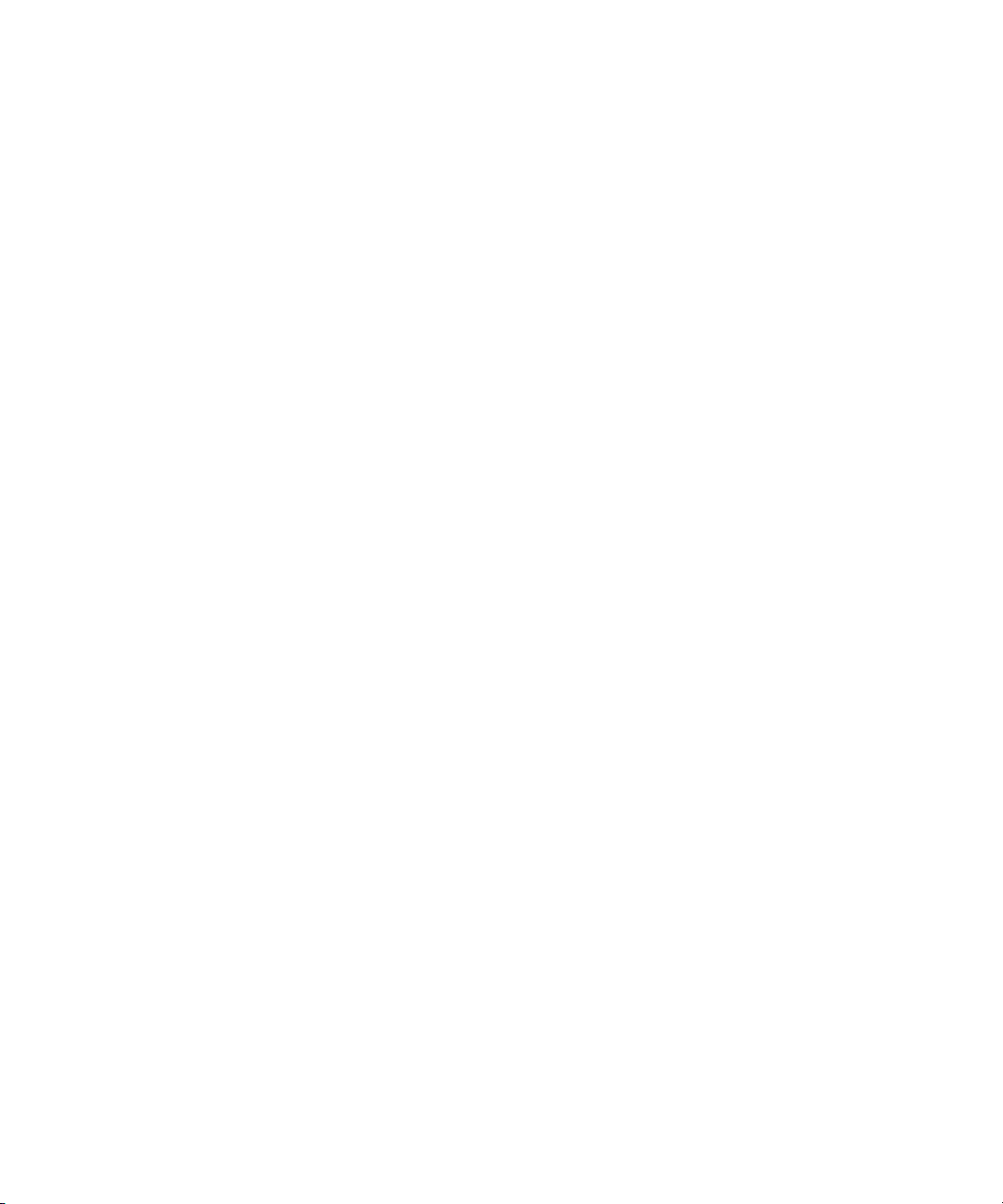
2 Operation and Features
SCPI Commands for System-Related Tasks
The following examples show the SCPI commands for
performing certain system-related tasks.
Example 4, Performing system-related tasks
-> *CLS; *RST // Resets the switch to the
default power-on state.
This command can be
ignored if this operation is
not required.
-> *TST? // Executes the self-test.
<- +0 // Returns a +0 if the test
pass else it will return a
+1 if it fails.
-> SYST:ERR? // Returns the error number
and its corresponding
message string from the
error queue.
<- +0, "No Error"
26 U2751A User’s and Service Guide
Page 43

U2751A USB Modular Switch Matrix
User’s and Service Guide
3
Characteristics and Specifications
Product Characteristics 28
Product Specifications 30
This chapter specifies the characteristics, environmental
conditions, and specifications of the U2751A.
Agilent Technologies
27
Page 44
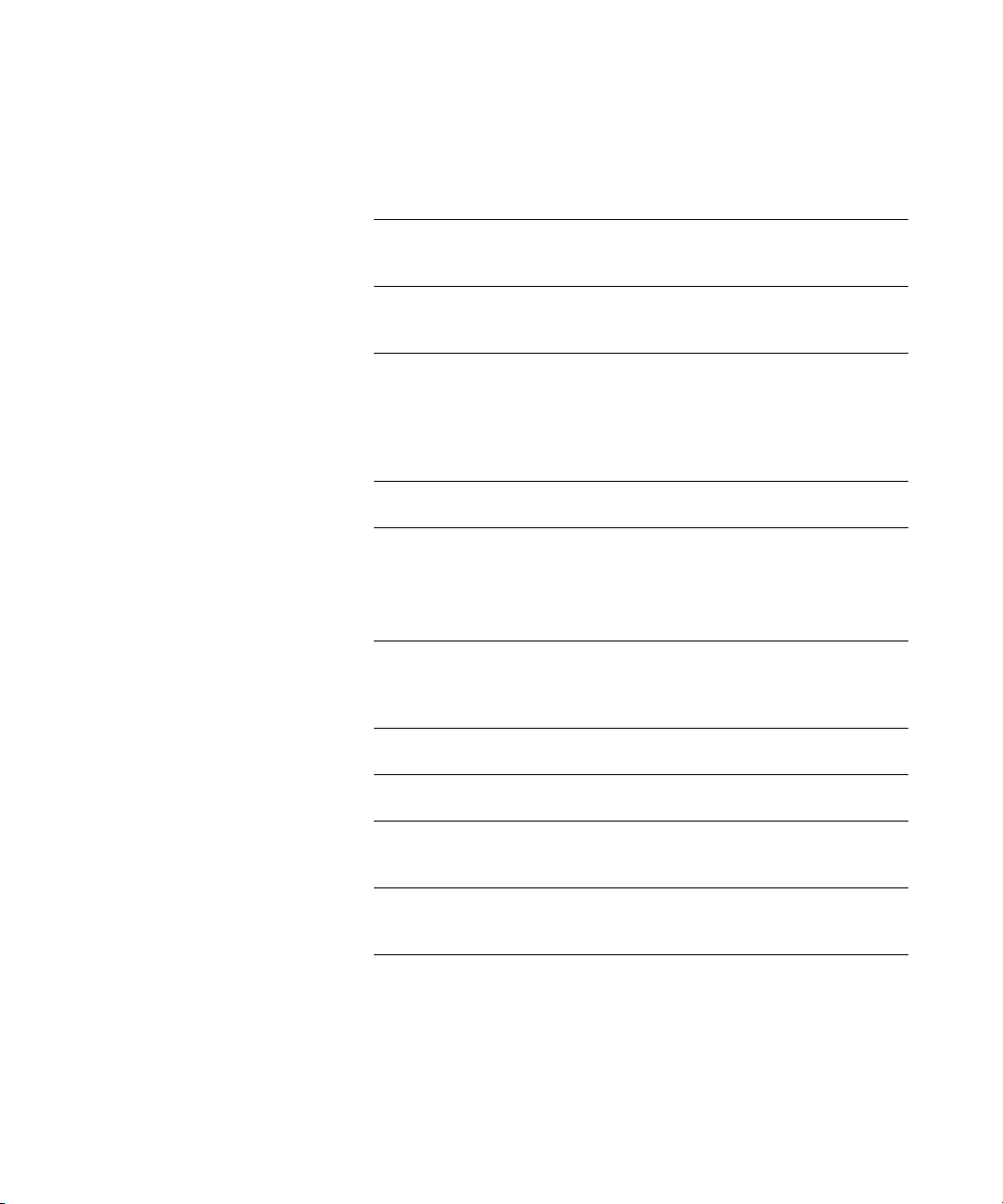
3 Characteristics and Specifications
Product Characteristics
REMOTE INTERFACE
• Hi-Speed USB 2.0
• USBTMC 488.2 Class device
POWER CONSUMPTION
• +12 VDC, 2 A maximum
• Installation Category III
OPERATING ENVIRONMENT
• Operating temperature from 0 °C to +50 °C
• Relative humidity at 20% to 85% RH (non-condensing)
• Altitude up to 2000 meters
• Pollution degree 2
• For indoor use only
STORAGE COMPLIANCE
–20 °C to +70 °C
SAFETY COMPLIANCE
Certified with:
• IEC 61010-1:2001/EN61010-1:2001 (2nd Edition)
• Canada: CAN/CSA-C22.2 No. 61010-1
• USA: ANSI/UL 61010-1:2004
EMC COMPLIANCE
• IEC 61326-2002/EN61326:1997+A1:1998+A2:2001+A3:2003
• Canada: ICES-001:2004
• Australia/New Zealand: AS/NZS CISPR11:2004
SHOCK AND VIBRATION
Tested to IEC/EN 60068-2
I/O CONNECTOR
DSub 25 male
DIMENSIONS (W × D × H)
• 105.00 × 175.00 × 25.00 mm (without bumpers)
• 117.00 × 180.00 × 41.00 mm (with bumpers)
WEIGHT
• 428 g (without bumpers)
• 480 g (with bumpers)
1
2
-04
28 U2751A User’s and Service Guide
Page 45

Characteristics and Specifications 3
WARRANTY
• Please refer to http://www.agilent.com/go/warranty_terms
• 3 years for the product
• 3 months for the product’s standard accessories, unless otherwise
specified
• Please take note that for the product, the warranty does not cover:
• Damage from contamination
• Normal wear and tear of mechanical components
• Manuals
CALIBRATION
Annual calibration is not required
1 For remote connections using Agilent E5813A, refer to Chapter 1.
2 Compatible with Microsoft Windows operating systems only.
U2751A User’s and Service Guide 29
Page 46

3 Characteristics and Specifications
Product Specifications
Tab l e 3 - 3 Electrical and mechanical specifications update per attached data sheet
U2751A
Without U2922A Terminal Block With U2922A Terminal Block
Channels/configurations 4×8, 2-wire
Switch type Armature latching
Input characteristics (per channel)
Max volts
Standalone
Modular (Used with U2781A)
Max transient voltage 300 Vrms
Max current
Switch current
Carry current
Power (W, VA)
Volt-Hertz limit 10
General specifications
Thermal emf (differential) <3 μV
Initial closed channel resistance <1.5 Ω
DC isolation (ch-ch, ch-earth) >10 GΩ
AC characteristics
Bandwidth
Insertion loss
100 kHz
1 MHz
10 MHz
45 MHz
Capacitance
HI-LO
LO-Earth
Crosstalk at terminal block (ch-ch)
300 kHz
1 MHz
20 MHz
45 MHz
1
42 VDC/35 Vrms
180 VDC/180 Vrms
2 A
2 A
2
3
3
45 MHz 30 MHz
0.2 dB
0.3 dB
<2 dB
<3 dB
55 pF
35 pF
60 W, 62.5 VA
8
–70 dB
–60 dB
–35 dB
–30 dB
0.2 dB
0.3 dB
<2 dB
<4.5 dB
85 pF
45 pF
30 U2751A User’s and Service Guide
Page 47

Characteristics and Specifications 3
Tab l e 3 - 1 Electrical and mechanical specifications update per attached data sheet (continued)
General characteristics
Relay life, typical
No load
10 V, 100 mA
Related load
Open/close time 4 ms/4 ms
1 DC or AC rms, channel-to-channel or channel-to-earth.
2 Limited to 6 W channel resistance power loss per module.
3 50 Ω source, 50 Ω load, differential measurements verified with a 4-port
network analyzer (Sdd21).
100 M
10 M
100 k
U2751A User’s and Service Guide 31
Page 48

3 Characteristics and Specifications
32 U2751A User’s and Service Guide
Page 49

U2751A USB Modular Switch Matrix
User’s and Service Guide
4
Service Information
Checking Defective Relay(s) 34
Replaceable Parts 35
Disassembly Instructions 36
Reassembly Instructions 38
Contacting Agilent Technologies 38
This chapter provides guidelines for returning your
instrument to Agilent for service or repair, and for servicing
it yourself. A list of replaceable parts is also provided.
Agilent Technologies
33
Page 50

4 Service Information
NOTE
Row 1
Column 1
Checking Defective Relay(s)
It is recommended to have the relay(s) checked when it reaches 10 million
cycle counts. The relay cycle count can be obtained by using the Agilent
Measurement Manager or sending the following SCPI command:
DIAGnostic:RELay:CYCLes? (@<ch_list>)
To check for any defective relay, the equipment required is a
digital multimeter with continuity feature.
1 Close the particular relay(s). For example: The relay
located at Row x Column y.
2 By referring to the connector configuration of the DSub
connector, connect one of the DMM test leads to pin RxL
and another test lead to pin CyL. The DMM should
indicate that these two pins are connected or shorted.
3 Once this is done, use the same method and perform the
same test on pins RxH and CyH. These two pins should
be connected or shorted as well.
4 Now, open the particular relay(s). Using the same method,
check if pins RxL and CyL are disconnected. Perform the
same test on pins RxH and CyH as well.
Figure 4-4 Defective relay(s) check
34 U2751A User’s and Service Guide
Page 51

Replaceable Parts
CAUTION
Service Information 4
This section contains the information for ordering
replacement parts for your instrument. To order the parts,
please do the following.
• Contact your nearest Agilent Sales Office or Service
Center.
• Provide the part number for the relay.
• Provide the instrument model and serial number.
The part number of the replaceable part and its description
are shown in the table below.
Tab l e 4 - 2 Part number and description of replaceable part
Part number Description
0490-1896 RELAY 2C 3 VDC-COIL 2A 30 VDC
U2751A User’s and Service Guide 35
Electrostatic Discharge (ESD) Precautions
Almost all electrical components can be damaged by electrostatic
discharge (ESD) during handling. The following guidelines will help
prevent ESD damage when servicing the instrument or any electronic
device.
• Disassemble the instruments in a static-free work area only.
• Use a conductive work area to dissipate static charge.
• Use a conductive wrist strap to dissipate static charge
accumulation.
• Minimize handling.
• Keep the replacement parts in original static-free packaging.
• Remove all plastics, styrofoams, vinyls, papers, and other
static-generating materials from the immediate work area.
• Use only antistatic solder extractor.
Page 52

4 Service Information
Disassembly Instructions
Remove the screws and nuts as shown.
Take the measurement board and carrier
board out from the module.
Remove the screws as indicated.
36 U2751A User’s and Service Guide
Page 53

Service Information 4
Separate the carrier and measurement
board.
There are 32 relays as shown.
Turn to the opposite side of the
measurement board and ensure that only the
defective relays are desoldered.
Upon replacing the relay(s), reset the relay cycle count to
zero by issuing the following SCPI command:
DIAGnostic:RELay:CYCLes:CLEar (@<ch_list>)
U2751A User’s and Service Guide 37
Page 54

4 Service Information
NOTE
NOTE
Reassembly Instructions
Contacting Agilent Technologies
The reassembly process is simply the reverse of disassembly.
Types of Service Available
If your instrument fails during the warranty period, Agilent
will replace the unit for free. The replacement units will be
shipped with new calibration certificates.
Every replacement unit has its own serial number. The serial number of the
defective unit does not transfer to the replacement unit. The warranty
period of the replacement unit is based on the remaining warranty of the
defective U2751A.
Agilent Unit Exchange
Contact your nearest Agilent Service Center to arrange for
the replacement of your instrument. In the U.S., please call
800-829-4444 and then select "Option 3" followed by
"Option 1."
The defective unit must be returned to Agilent before the replacement unit
is shipped to you. Additional information regarding the unit exchange will
be provided when you contact Agilent.
38 U2751A User’s and Service Guide
Page 55

Index
#
55-pin backplane connector pin, 16
A
AC
characteristics, 30
Agilent Measurement Manager
help file, 2
operation, 22, 24, 25, 25
panel view, 22
relay cycle count, 34, 37
Agilent U2751A USB Modular Switch
Matrix,
Quick Reference Card, 7
B
bandwidth, 30
bumper, 8
bumper casing, 8, 17
C
*CLS, 23, 26
carrier board, 36, 37
Certificate of Calibration, 7
channel label, 21
channels, multiple
chassis
configuration, 2
installation, 17
cleaning, general, 8
column, 2, 10, 21, 22, 23, 34
configuration, instrument
connector, 10
pin assignments, 10
55-pin backplane connector pin, 16
cross-point, 2
D
DC
isolation, 30
defective relays, check, 34
DIAGnostic:RELay:CYCLes?
(@<ch_list>), 34
device under test. See DUT
disassembly. See relays, replacing
DSub connector, 10, 34
DUT, 2
E
electrical check, 8
electrostatic discharge. See precautions
error conditions
Agilent Measurement Manager
operation, 25
SCPI Commands, 26
F
flowchart, 9
G
GND, 10, 16
I
I/O cable, 8
inspection, initial, 8
introduction
U2751A USB modular switch matrix, 2
IVI-COM driver, 9
L
LED indicators, 20
L-Mount kit, 7, 17
M
matrix, V, VIII, 2, 7, 21, 22
maintenance, general, 8
measurement board, 36, 37
Microsoft® Internet Explorer. See browser
modular instrument chassis, 7, 16
modular switch matrix. See introduction
module driver. See installation
multiplexer, 21
N
nBPUB, 16, 16
NC, 16, 16
O
operating enviroment
altitude, 28
pollution degree, 28
relative humidity, 28
temperature, 28
operating checklist. See service
operation, system related
error conditions, 25
self-test, 25
P
panel view, 22, 24
parts, replaceable, 35
pin assignments, 10
U2751A User’s and Service Guide 39
Page 56

Index
power cord, 7
power up, U2751A, 20
precautions,
ESD, IV, 35
product characteristics
dimensions, 28
EMC compliance, 28
I/O connector, 28
operating enviroment, 28
power consumption, 28
remote interface, 28
safety compliance, 28
shock and vibration, 28
storage compliance, 28
warranty, 29
weight, 28
product dimensions
with bumper, 6
without bumper, 5
product outlook
front view, 4
rear view, 4
top view, 3
product specifications
AC characteristics, 30
general characteristics, 31
general specifications, 30
input characteristics, 30
purchase items, standard, 7
R
*RST, 23
reassembly. See relays, replacing
relay cycle counter, 2, 24
relays, replacing
DIAGnostic:RELay:CLEar (@<ch_list>),
37
disassembly, 36
ESD precautions, 35
reassembly, 38
replaceable parts. See parts, replaceable
row, 2, 10, 21, 22, 23, 34
S
SCPI commands, 2, 23, 26
self-calibration, 25
self-test, 25, 26
service
Agilent unit exchange, 38
types of service available, 38
SSI connector pin, 16
SSI timing signal, 16
STAR_TRIG, 16
switch control
Agilent Manager Measurement
operation, 22
introduction, 21
SCPI Commands, 23
switch matrix concept, 21
switching, 2, 21
system-related operation, 25
T
*TST, 26
terminal block, 30
terminal block, U2922A. See U2922A
test, automated, 2
U
U2922A
dimensions, 13
female DSub connector, 11, 15
installation, 14
outlook, 12
pin configuration, 11
terminal block, 11
USB extension cable, 7
USB indicator, 20
USB interface, 2, 20
USBTMC 488.2, 28
V
VBUS, 16
W
warranty, 29, 38
®
Windows
Windows
Windows
2000 Professional. See
operating system
®
Home Edition. See operating
system
®
XP Professional. See operating
system
40 U2751A User’s and Service Guide
Page 57

www.agilent.com
Contact us
To obtain service, warranty or technical assistance, contact us at the following phone or fax
numbers:
United States:
(tel) 800 829 4444 (fax) 800 829 4433
Canada:
(tel) 877 894 4414 (fax) 800 746 4866
China:
(tel) 800 810 0189 (fax) 800 820 2816
Europe:
(tel) 31 20 547 2111
Japan:
(tel) (81) 426 56 7832 (fax) (81) 426 56 7840
Korea:
(tel) (080) 769 0800 (fax) (080) 769 0900
Latin America:
(tel) (305) 269 7500
Ta i w a n :
(tel) 0800 047 866 (fax) 0800 286 331
Other Asia Pacific Countries:
(tel) (65) 6375 8100 (fax) (65) 6755 0042
Or visit Agilent World Wide Web at:
www.agilent.com/find/assist
Product specifications and descriptions in this
document are subject to change without notice.
® Agilent Technologies, Inc. , 2008–2013
Fourth Edition, June 7, 2013
U2751-90011
Agilent Technologies
