Page 1

Agilent Technologies
System DC Power Supply
Series N5700
User’s Guide
A
A
A A
Page 2
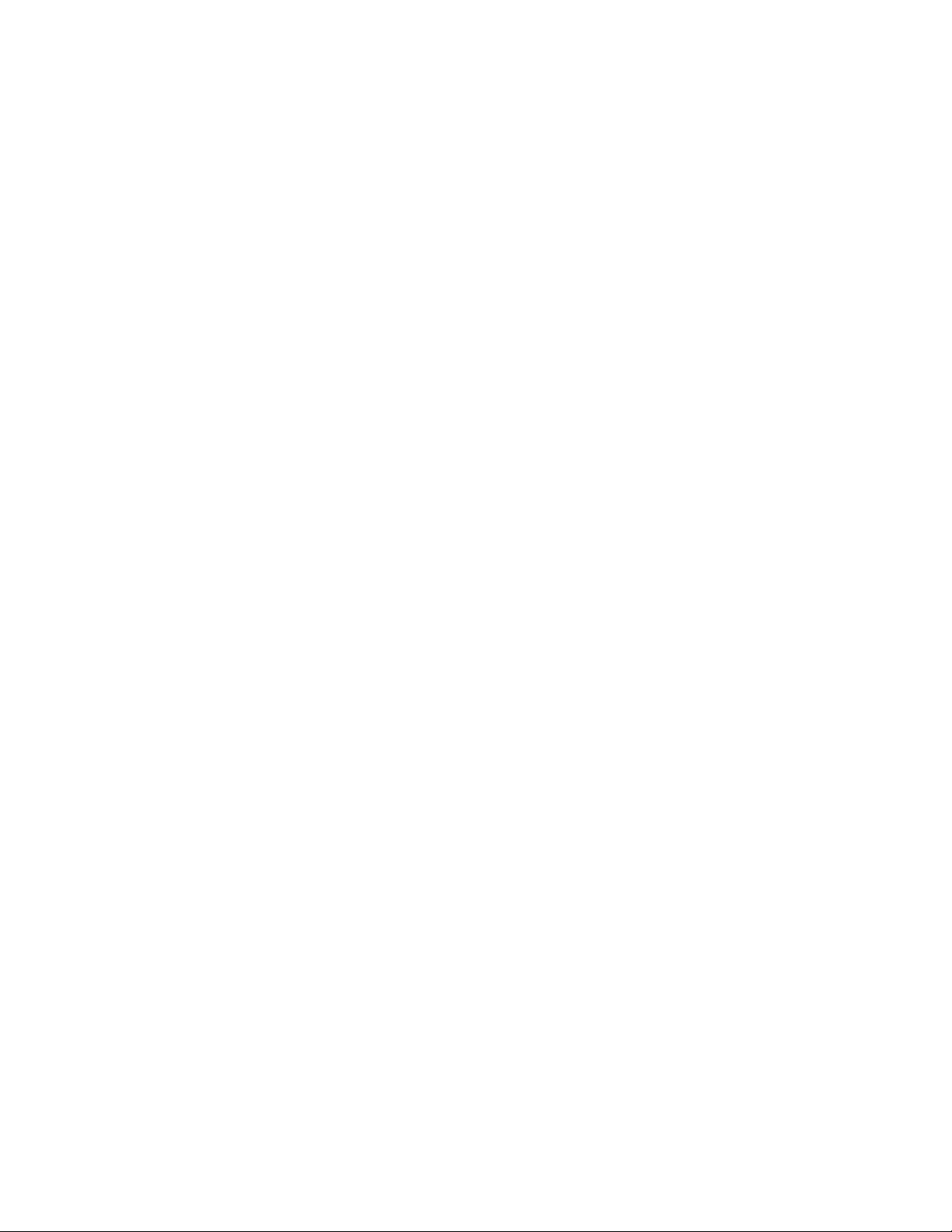
Legal Notices
© Agilent Technologies, Inc. 2004
No part of this document may be
photocopied, reproduced, or translated to
another language without the prior
agreement and written consent of Agilent
Technologies, Inc. as governed by United
States and international copyright laws.
The material contained in this document
is provided “as is,” and is subject to
being changed, without notice, in future
editions. Further, to the maximum extent
permitted by applicable law, Agilent
disclaims all warranties, either express or
implied, with regard to this manual and
any information contained herein,
including but not limited to the implied
warranties of merchantability and fitness
for a particular purpose. Agilent shall not
be liable for errors or for incidental or
consequential damages in connection
with the furnishing, use, or performance
of this document or of any information
contained herein. Should Agilent and the
user have a separate written agreement
with warranty terms covering the material
in this document that conflict with these
terms, the warranty terms in the separate
agreement shall control.
Manual Editions
Manual Part Number: 5969-2917
Edition 2, July, 2004
Printed in Malaysia.
Reprints of this manual containing minor
corrections and updates may have the
same printing date. Revised editions are
identified by a new printing date.
Certification
Agilent Technologies certifies that this
product met its published specifications
at time of shipment from the factory.
Agilent Technologies further certifies that
its calibration measurements are
traceable to the United States National
Institute of Standards and Technology, to
the extent allowed by the Institute's
calibration facility, and to the calibration
facilities of other International Standards
Organization members.
Exclusive Remedies
THE REMEDIES PROVIDED HEREIN ARE
THE CUSTOMER'S SOLE AND EXCLUSIVE
REMEDIES. AGILENT TECHNOLOGIES
SHALL NOT BE LIABLE FOR ANY DIRECT,
INDIRECT, SPECIAL, INCIDENTAL, OR
CONSEQUENTIAL DAMAGES, WHETHER
BASED ON CONTRACT, TORT, OR ANY
OTHER LEGAL THEORY.
Assistance
This product comes with the standard
product warranty. Warranty options,
extended support contacts, product
maintenance agreements and customer
assistance agreements are also available.
Contact your nearest Agilent
Technologies Sales and Service office for
further information on Agilent
Technologies' full line of Support
Programs.
Technologies Licenses
The hardware and or software described
in this document are furnished under a
license and may be used or copied only in
accordance with the terms of such
license.
Restricted Rights Legend
If software is for use in the performance
of a U.S. Government prime contract or
subcontract, Software is delivered and
licensed as “Commercial computer
software” as defined in DFAR 252.2277014 (June 1995), or as a “commercial
item” as defined in FAR 2.101(a) or as
“Restricted computer software” as
defined in FAR 52.227-19 (June 1987) or
any equivalent agency regulation or
contract clause. Use, duplication or
disclosure of Software is subject to
Agilent Technologies’ standard
commercial license terms, and non-DOD
Departments and Agencies of the U.S.
Government will receive no greater than
Restricted Rights as defined in FAR
52.227-19(c)(1-2) (June 1987). U.S.
Government users will receive no greater
than Limited Rights as defined in FAR
52.227-14 (June 1987) or DFAR 252.2277015 (b)(2) (November 1995), as
applicable in any technical data.
2 Series N5700 User’s Guide
Page 3
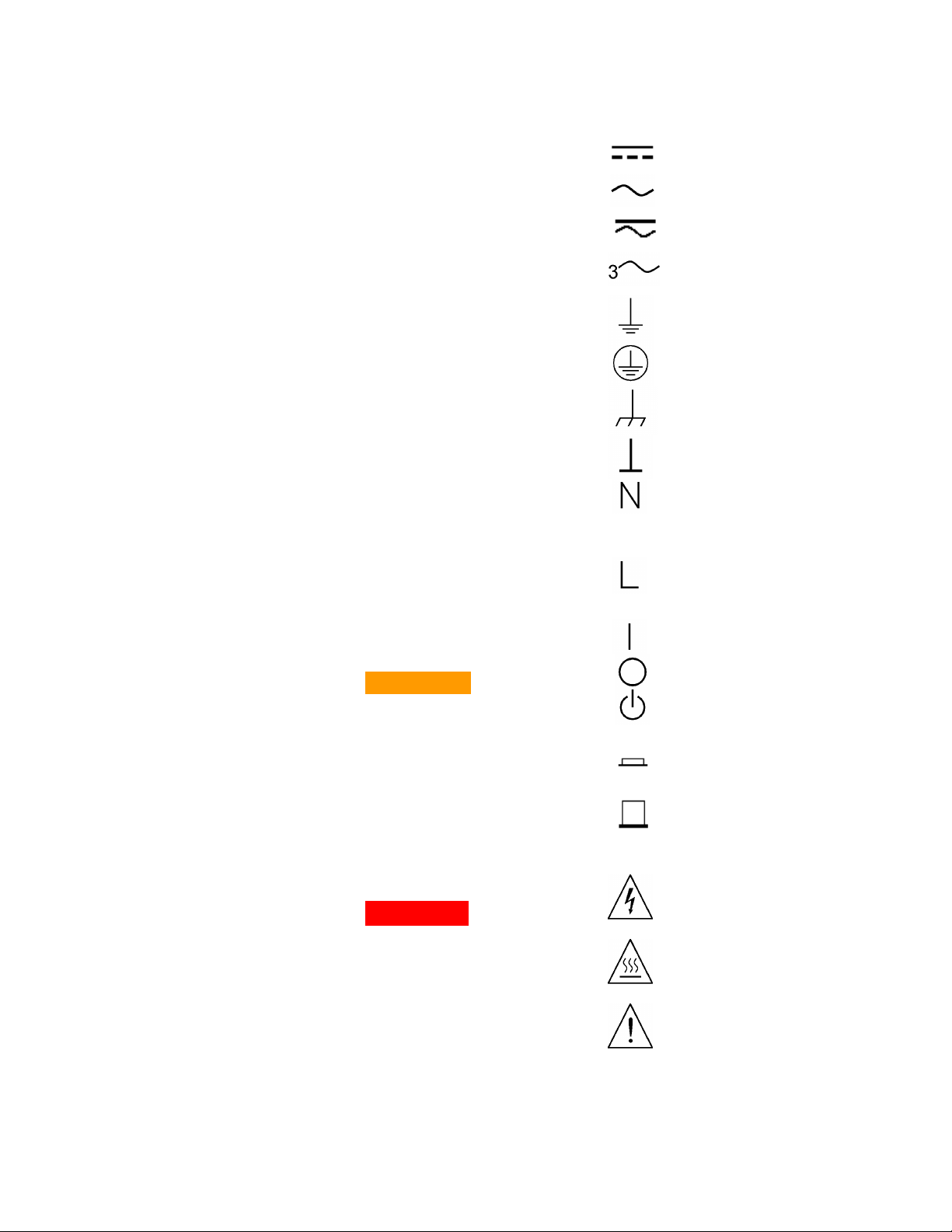
Safety Notices
The following general safety precautions
must be observed during all phases of
operation of this instrument. Failure to
comply with these precautions or with
specific warnings or instructions
elsewhere in this manual violates safety
standards of design, manufacture, and
intended use of the instrument. Agilent
Technologies assumes no liability for the
customer's failure to comply with these
requirements.
General
Do not use this product in any manner
not specified by the manufacturer. The
protective features of this product may be
impaired if it is used in a manner not
specified in the operation instructions.
Before Applying Power
Verify that all safety precautions are
taken. Make all connections to the unit
before applying power. Note the
instrument's external markings described
under "Safety Symbols"
Ground the Instrument
This product is a Safety Class 1
instrument (provided with a protective
earth terminal). To minimize shock
hazard, the instrument chassis and cover
must be connected to an electrical
ground. The instrument must be
connected to the ac power mains through
a grounded power cable, with the ground
wire firmly connected to an electrical
ground (safety ground) at the power
outlet. Any interruption of the protective
(grounding) conductor or disconnection of
the protective earth terminal will cause a
potential shock hazard that could result in
personal injury.
Fuses
For continued protection against fire,
replace the line fuse only with a fuse of
the specified type and rating (normal
blow, time delay, etc.). Do not use
repaired fuses or short-circuited
fuseholders. To do so could cause a
shock or fire hazard.
Do Not Operate in an Explosive
Atmosphere
Do not operate the instrument in the
presence of flammable gases or fumes.
Do Not Remove the Instrument
Cover
Only qualified, service-trained personnel
who are aware of the hazards involved
should remove instrument covers. Always
disconnect the power cable and any
external circuits before removing the
instrument cover.
Do Not Modify the Instrument
Do not install substitute parts or perform
any unauthorized modification to the
product. Return the product to an Agilent
Sales and Service Office for service and
repair to ensure that safety features are
maintained.
In Case of Damage
Instruments that appear damaged or
defective should be made inoperative and
secured against unintended operation
until they can be repaired by qualified
service personnel.
CAUTION
A CAUTION notice denotes a hazard.
It calls attention to an operating
procedure, practice, or the like that, if
not correctly performed or adhered to,
could result in damage to the product
or loss of important data. Do not
proceed beyond a CAUTION notice
until the indicated conditions are fully
understood and met.
WARNING
A WARNING notice denotes a
hazard. It calls attention to an
operating procedure, practice, or the
like that, if not correctly performed
or adhered to, could result in
personal injury or death. Do not
proceed beyond a WARNING notice
until the indicated conditions are
fully understood and met.
Safety Symbols
Direct current
Alternating current
Both direct and alternating
current
Three phase alternating
current
Earth (ground) terminal
Protective earth ground
terminal.
Frame or chassis terminal
Terminal is at earth
potential.
Neutral conductor on
permanently installed
equipment
Line conductor on
permanently installed
equipment.
On supply
Off supply
Standby supply. Unit is not
completely disconnected from
ac mains when switch is off
In position of a bi-stable push
switch
Out position of a bi-stable
push switch
Caution, risk of electric shock
Caution, hot surface
Caution, refer to
accompanying
documents
Series N5700 User’s Guide 3
Page 4
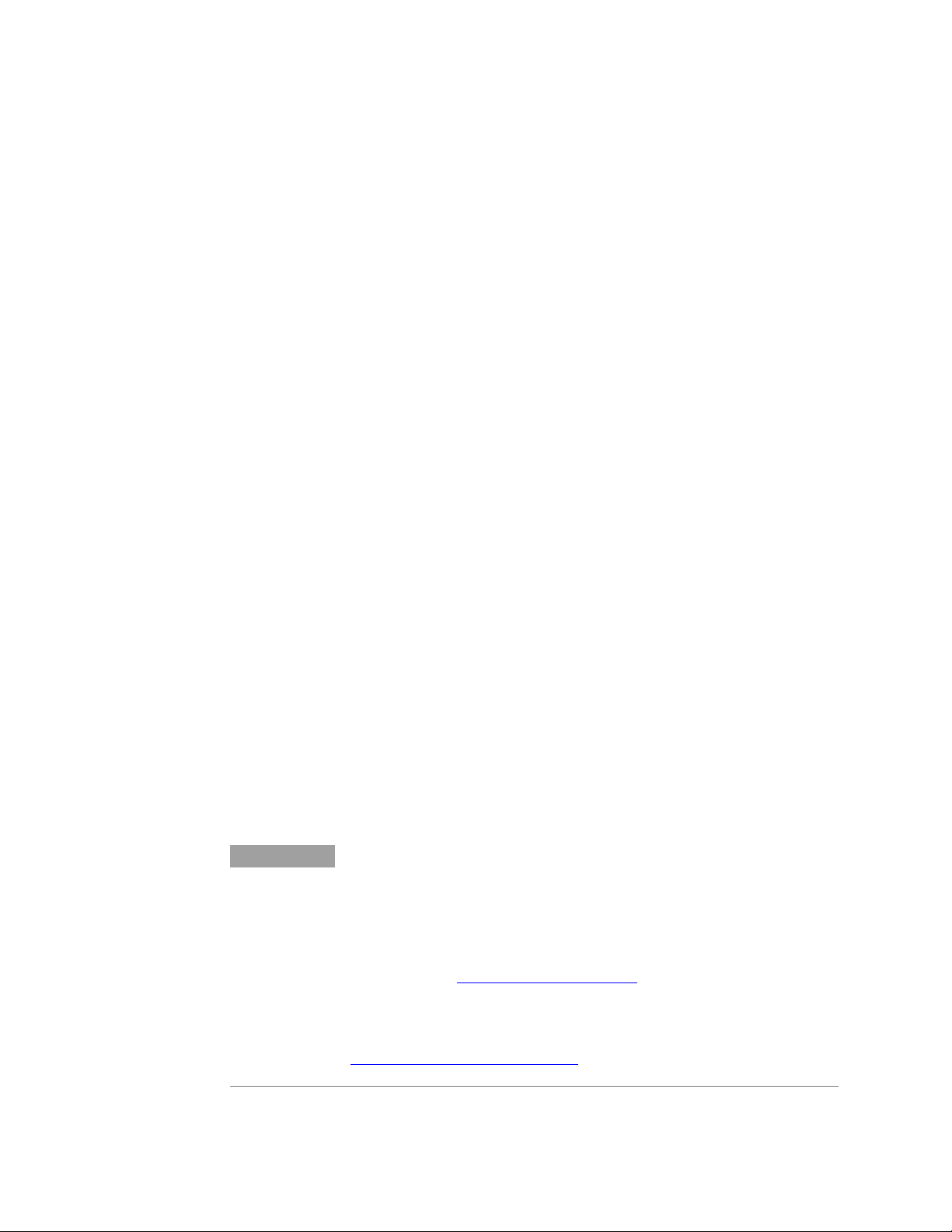
In This Book
This User’s Manual contains the operating instructions, installation
instructions, and specifications of the Agilent Technologies Series
N5700 750W and 1500W System DC Power Supplies. Specific
chapters in this manual contain the following information:
Quick Reference – Chapter 1 is a quick reference section that
helps you quickly become familiar with your Agilent N5700
power supply.
Installation – Chapter 2 describes how to install your power
supply. It describes how to connect various loads to the output. It
discusses remote sensing as well as parallel and series operation.
Operating the Power Supply Locally – Chapter 3 describes how to
operate the power supply from the front panel and from the
analog connector on the rear panel. It also includes a turn-on
check-out procedure to verify the unit is operating properly.
Operating the Power Supply Remotely – Chapter 4 describes how
to configure the remote interfaces. It also gives a brief overview
of the SCPI command structure and basic programming concepts.
Language Reference – Chapter 5 describes all of the SCPI
programming commands.
Programming Examples – Chapter 6 provides Visual BASIC
example programs that illustrate some common applications.
NOTE
Specifications – Appendix A describes specifications and
supplemental characteristics.
Verification and Calibration Procedures – Appendix B explains
the verification and calibration procedures.
Service – Appendix C describes what to do if your unit requires
service.
Compatibility – Appendix D documents the compatibility
commands of the Agilent 603xA power supplies that are
supported by the Agilent N5700 power supplies.
You can contact Agilent Technologies at one of the following telephone
numbers for warranty, service, or technical support information.
In the United States: (800) 829-4444
In Europe: 31 20 547 2111
In Japan: 0120-421-345
Or use our Web link for information on contacting Agilent in your country or
specific location: www.agilent.com/find/assist
Or contact your Agilent Technologies Representative.
The web contains the most up to date version of the manual. Go to
http://www.agilent.com/find/N5700
to get the latest version of the manual.
4 Series N5700 User’s Guide
Page 5
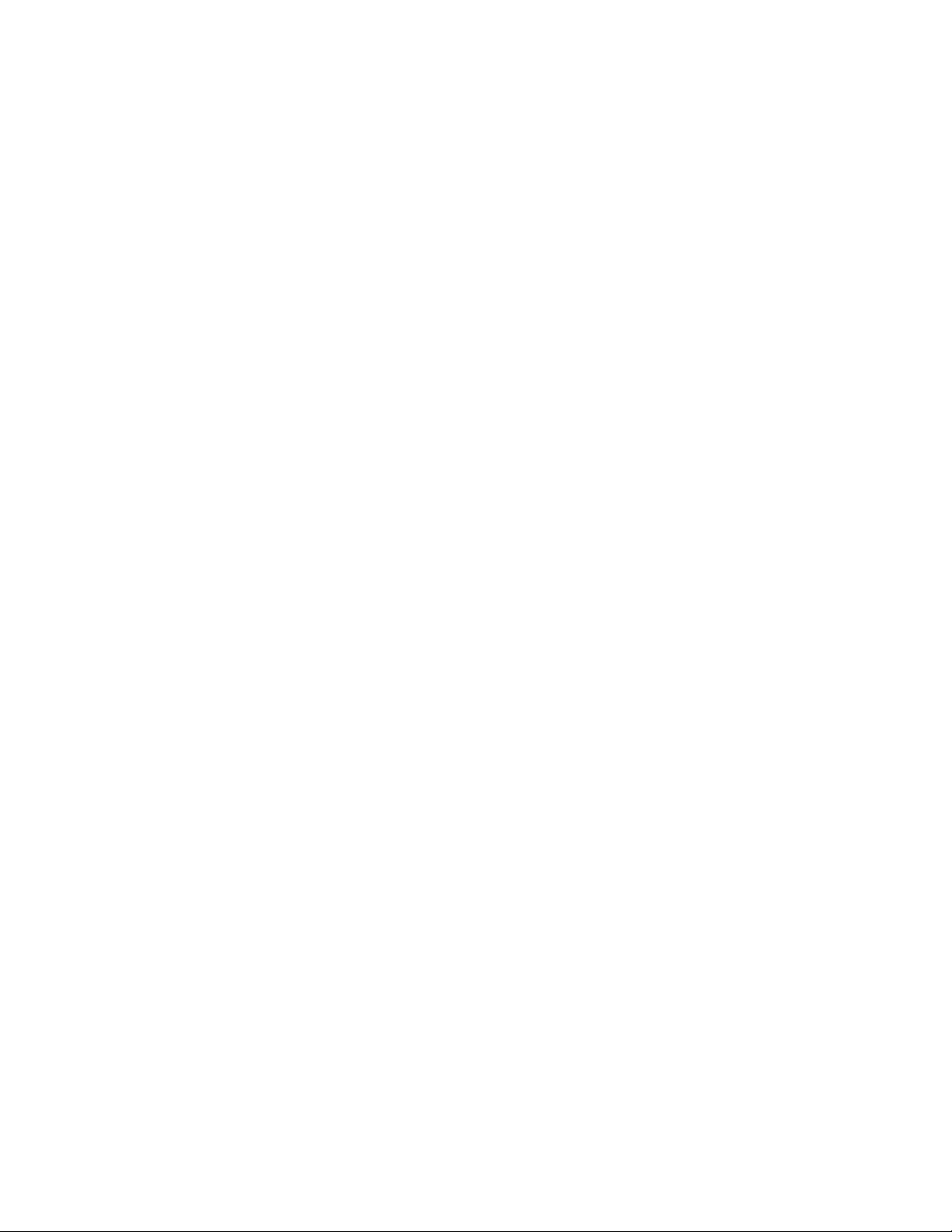
Contents
1 Quick Reference 7
The Agilent N5700 DC Power Supplies – At a Glance 8
The Front Panel - At a Glance 10
The Rear Panel – At a Glance 12
SCPI Programming Commands – At a Glance. 15
2 Installation 17
General Information 18
Inspecting the Unit 19
Installing the Unit 19
Connecting the Line Cord 21
Connecting the Load 23
Output Voltage Sensing 26
Load Considerations 28
Parallel Connections 30
Series Connections 32
J1 Connector Connections 34
3 Operating the Power Supply Locally 35
Turn-On Check-Out 36
Normal Operation 38
Protection Functions 39
Output On/Off Control 42
Analog Programming of Output Voltage and Current 44
4 Operating the Power supply Remotely 49
Configuring the Interface 50
SCPI Commands – an Introduction 59
5 Language Reference 65
Calibration Commands 66
Measure Commands 67
Output Commands 68
Source Commands 69
Status Commands 71
System Commands 77
Trigger Commands 79
Series N5700 User’s Guide 5
Page 6
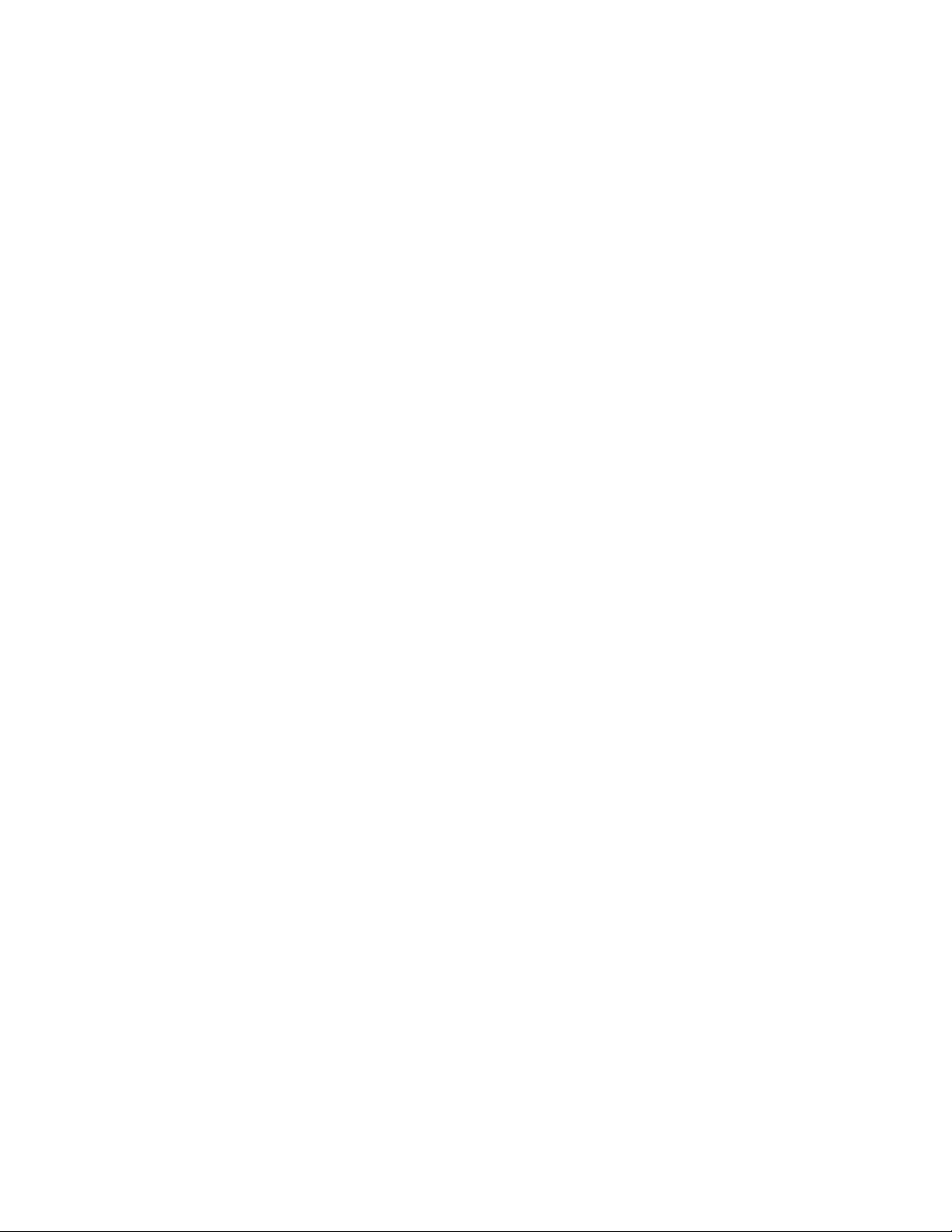
6 Programming Examples 81
Output Programming Example 82
Trigger Programming Example 83
A Specifications 85
Performance Specifications 86
Supplemental Characteristics 87
Outline Diagram 89
B Verification and Calibration 91
Verification 92
Calibration 111
C Service 113
Types of Service Available 114
Repackaging for Shipment 114
Operating Checklist 114
Error Messages 116
D Compatibility 121
Differences – In General 122
Compatibility Command Summary 123
Index 125
6 Series N5700 User’s Guide
Page 7
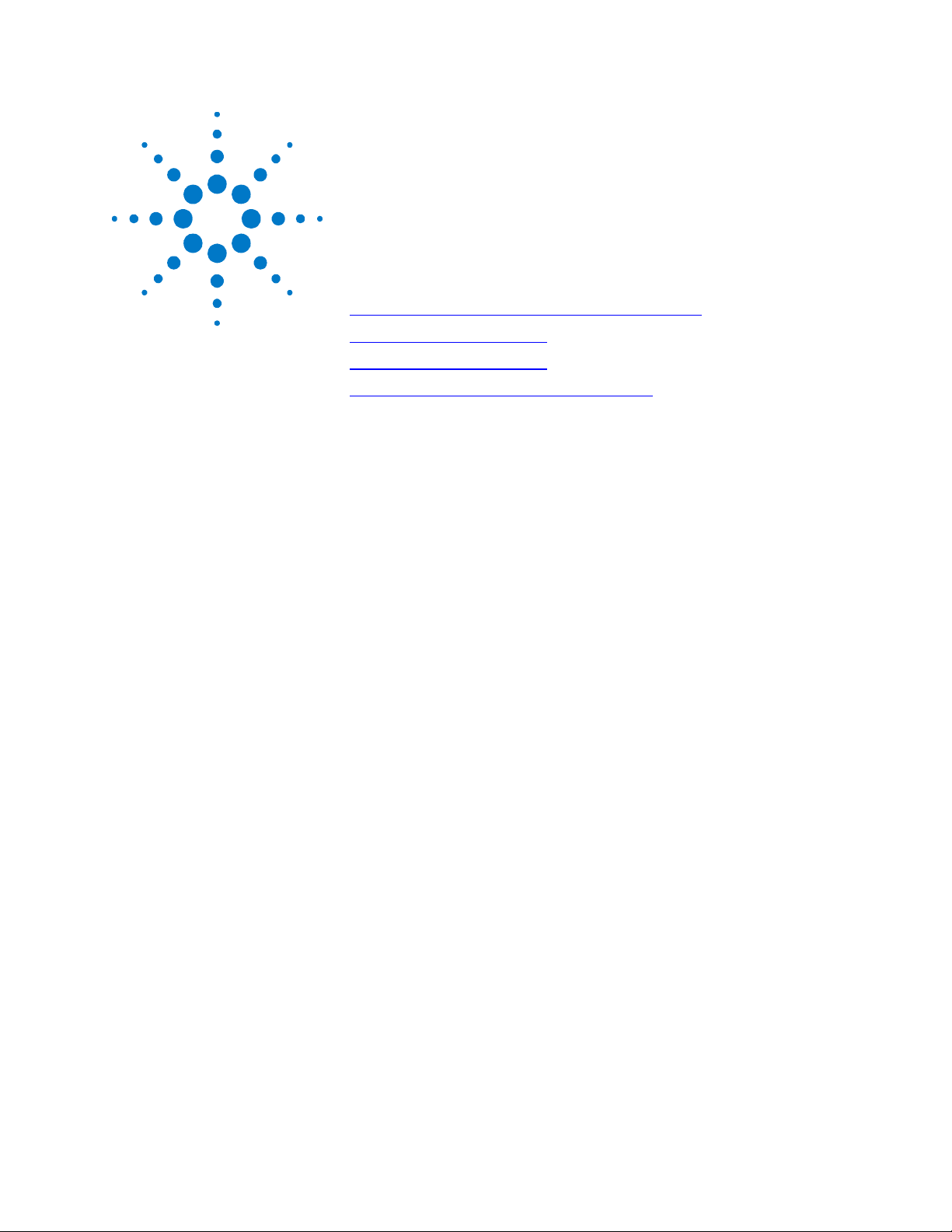
1 Quick Reference
The Agilent N5700 DC Power Supplies – At a Glance 8
The Front Panel - At a Glance 10
The Rear Panel – At a Glance 12
SCPI Programming Commands – At a Glance. 15
This chapter concisely describes the Agilent Technologies Series
N5700 Power Supplies.
This chapter is not meant to describe every operating feature in
detail. It is simply a quick reference guide to quickly become familiar
with the essential components of the power supply. It can also be
used as a memory jogger for experienced users to quickly find a
front/rear panel function or programming command.
Series N5700 User’s Guide 7
Page 8
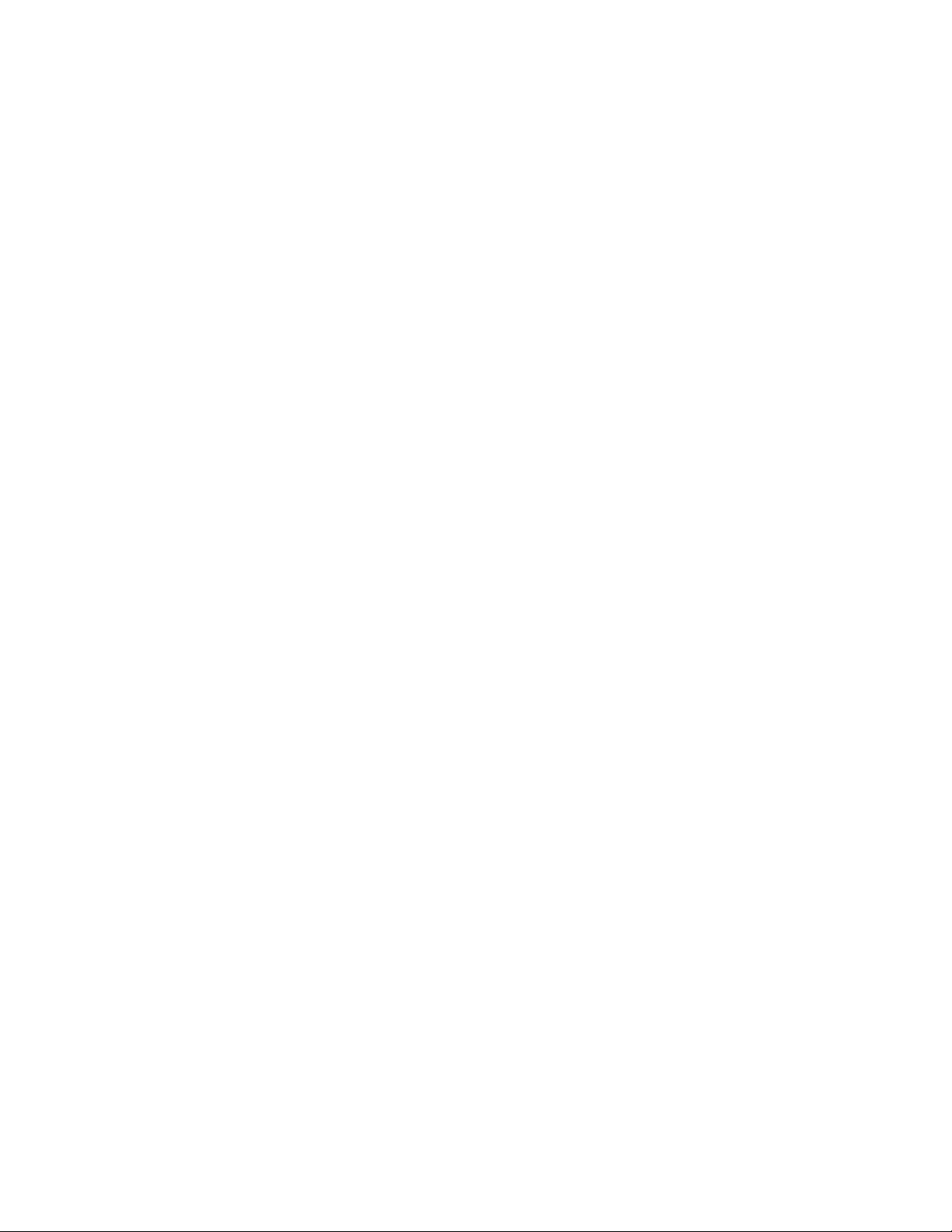
The Agilent N5700 DC Power Supplies – At a Glance
The Agilent N5700 DC Power Supplies – At a Glance
The Agilent Technologies Series N5700 System DC Power Supplies
are general-purpose switching power supplies with a wide variety of
output voltage and current ratings.
These power supplies are power-factor corrected and operate from a
worldwide AC voltage range. Output voltage and current are
continuously displayed and LED indicators show the complete
operating status of the power supply.
The front panel controls allow the user to set the output parameters,
over-voltage, under-voltage, and over-current protection levels, and
preview the settings.
The rear panel includes the necessary connectors to control and
monitor the power supply operation by analog signals or by the builtin remote communication interfaces.
Output Features
• Constant voltage/constant current with automatic crossover.
System Features
• High-resolution voltage and current front panel controls.
• Accurate voltage and current readback.
• Independent edge-triggered external shut-off, and level-
triggered external enable/disable.
• Parallel master/slave operation with active current sharing.
• Remote sensing to compensate for voltage drop in load leads.
• Analog output programming and monitoring.
• Built-in GBIB/LAN/USB interface.
• A built-in Web server that lets you control the instrument
directly from an internet browser on your computer.
• Zero-gap stacking - no ventilation holes at the top and bottom
surface of the power supply.
• Universal input voltage with active power factor correction.
• Fan speed control for low noise and extended fan life.
8 Series N5700 User’s Guide
Page 9
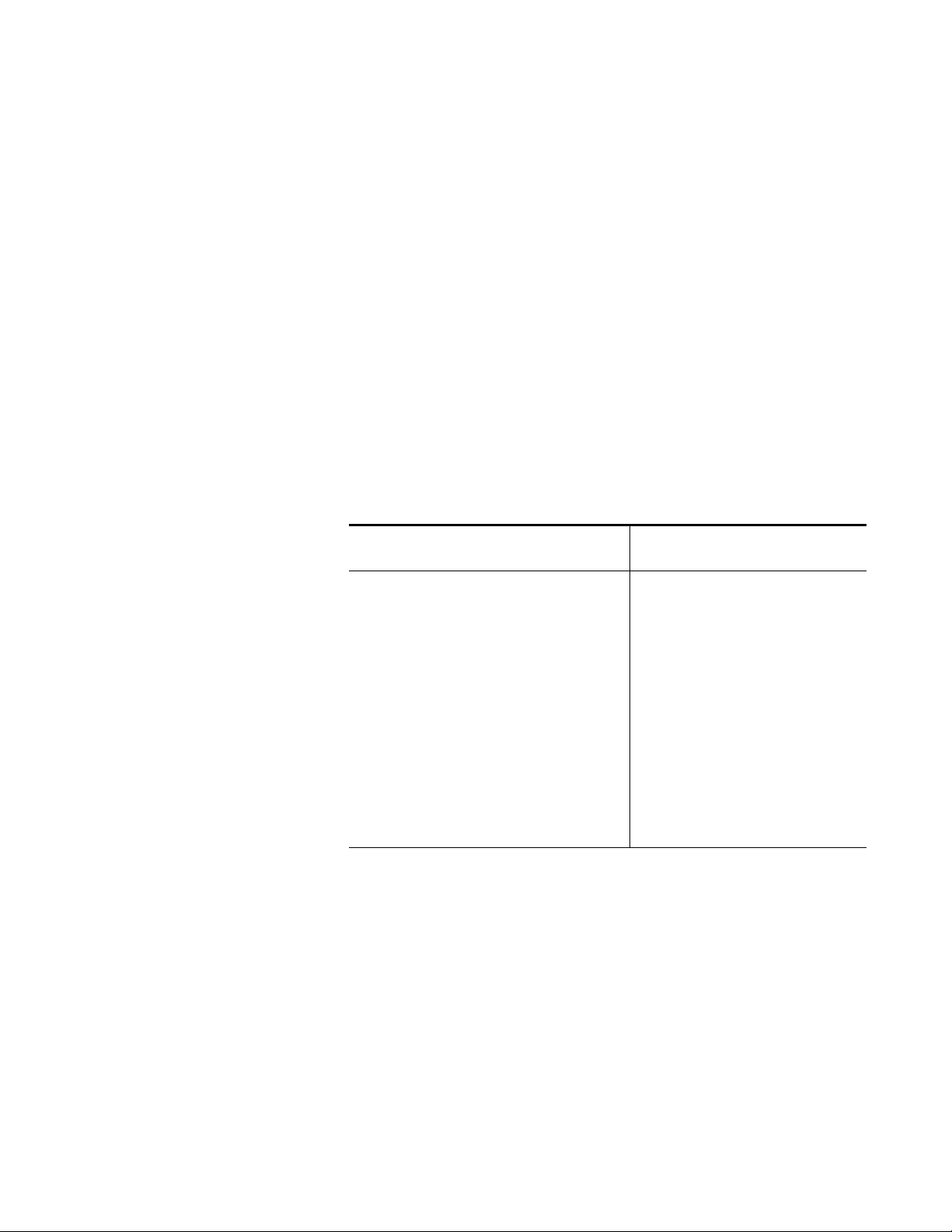
Programmable Functions
• Output voltage and current setting.
• Output voltage and current measurement.
• Output voltage and current trigger setting.
• Output On/Off control.
• Over-current protection setting.
• Over-voltage protection setting and readback.
• Under-voltage limit setting and readback.
• Start-up mode (either last setting or reset mode)
• Status register setting and readback.
• Bus trigger
• Calibration
Model Ratings
The Agilent N5700 DC Power Supplies – At a Glance
Model Voltage
Range
N5741A 0 – 6V 0 – 100A N5761A 0 – 6V 0 – 180A
N5742A 0 – 8V 0 – 90A N5762A 0 – 8V 0 – 165A
N5743A 0 – 12.5V 0 – 60A N5763A 0 – 12.5V 0 – 120A
N5744A 0 – 20V 0 – 38A N5764A 0 – 20V 0 – 76A
N5745A 0 – 30V 0 – 25A N5765A 0 – 30V 0 – 50A
N5746A 0 – 40V 0 – 19A N5766A 0 – 40V 0 – 38A
N5747A 0 – 60V 0 – 12.5A N5767A 0 – 60V 0 – 25A
N5748A 0 – 80V 0 – 9.5A N5768A 0 – 80V 0 – 19A
N5749A 0 – 100V 0 – 7.5A N5769A 0 – 100V 0 – 15A
N5750A 0 – 150V 0 – 5A N5770A 0 – 150V 0 – 10A
N5751A 0 – 300V 0 – 2.5A N5771A 0 – 300V 0 – 5A
N5752A 0 – 600V 0 – 1.3A N5772A 0 – 600V 0 – 2.5A
Current
Range
Model Voltage
Range
Current
Range
Series N5700 User’s Guide 9
Page 10
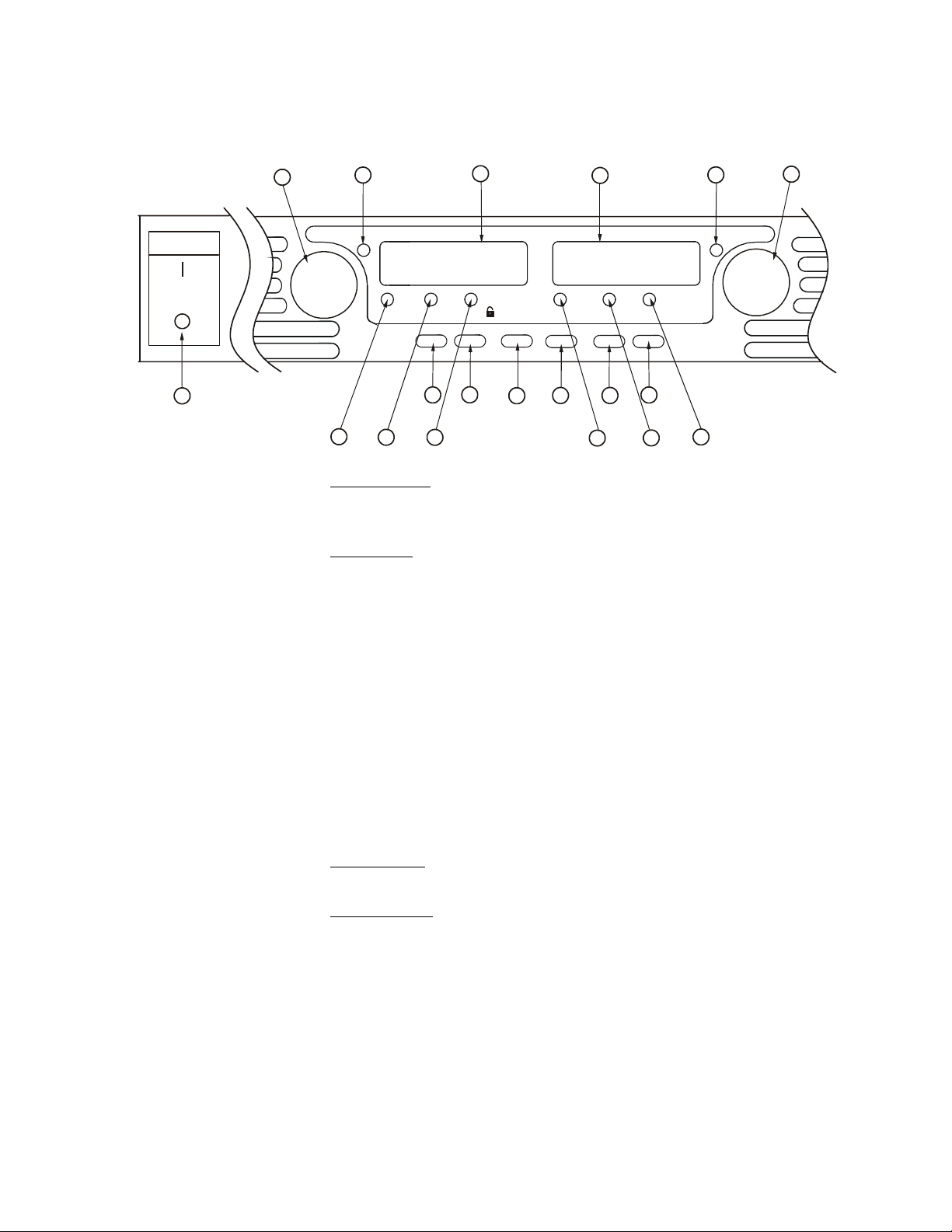
The Front Panel - At a Glance
The Front Panel - At a Glance
LIMIT/
14
3
OVP
UVL
13
4
DC AMPS
OCP REM OUT ON
11
12
7
9
10
5
CURRENT
8
POWER
19
VOLTAGE
18
2
DC VOLTS
CV CC
PROT FINE
16
17
15
1
1 – VOLTAGE knob Voltage function
: Adjusts the output voltage, the over-voltage protection level,
and the under-voltage limit. If over-voltage protection or under-voltage limits have
been set, you cannot program the output voltage outside those limits.
GPIB address
: Selects the GPIB address when REM is pressed and held.
2 – CV indicator When lit, indicates that the unit is operating in constant voltage mode – with the
output voltage being held constant.
6
3 – DC VOLTS display LED display that normally displays the voltage measured at the sense terminals.
When LIMIT is pressed, the display indicates the programmed voltage setting.
When OVP/UVL is pressed, the display indicates either the OVP or UVL setting.
When REM is pressed and held, the display indicates the GPIB address.
4 – DC AMPS display LED display that normally displays the current measured at the output terminals.
When LIMIT is pressed, the display indicates the programmed current setting.
5 – CC indicator When lit, indicates that the unit is operating in constant current mode – with the
output current being held constant.
6 – CURRENT knob Adjusts the output current.
7 – OUT ON button Output function
: Press OUT ON to turn the output on or off. Press OUT ON to
reset and turn the output on after an OVP or OCP event has occurred.
Start-up function
: Selects between Safe-Start and Auto-Restart modes. Press and
hold the OUT ON button to toggle between Safe-Start and Auto-Restart. The
display cycles between SAF and AU7. Releasing the OUT ON button while one of
the modes is displayed selects that mode.
8 – OUT ON indicator When lit, indicates that the output is enabled or on.
10 Series N5700 User’s Guide
Page 11
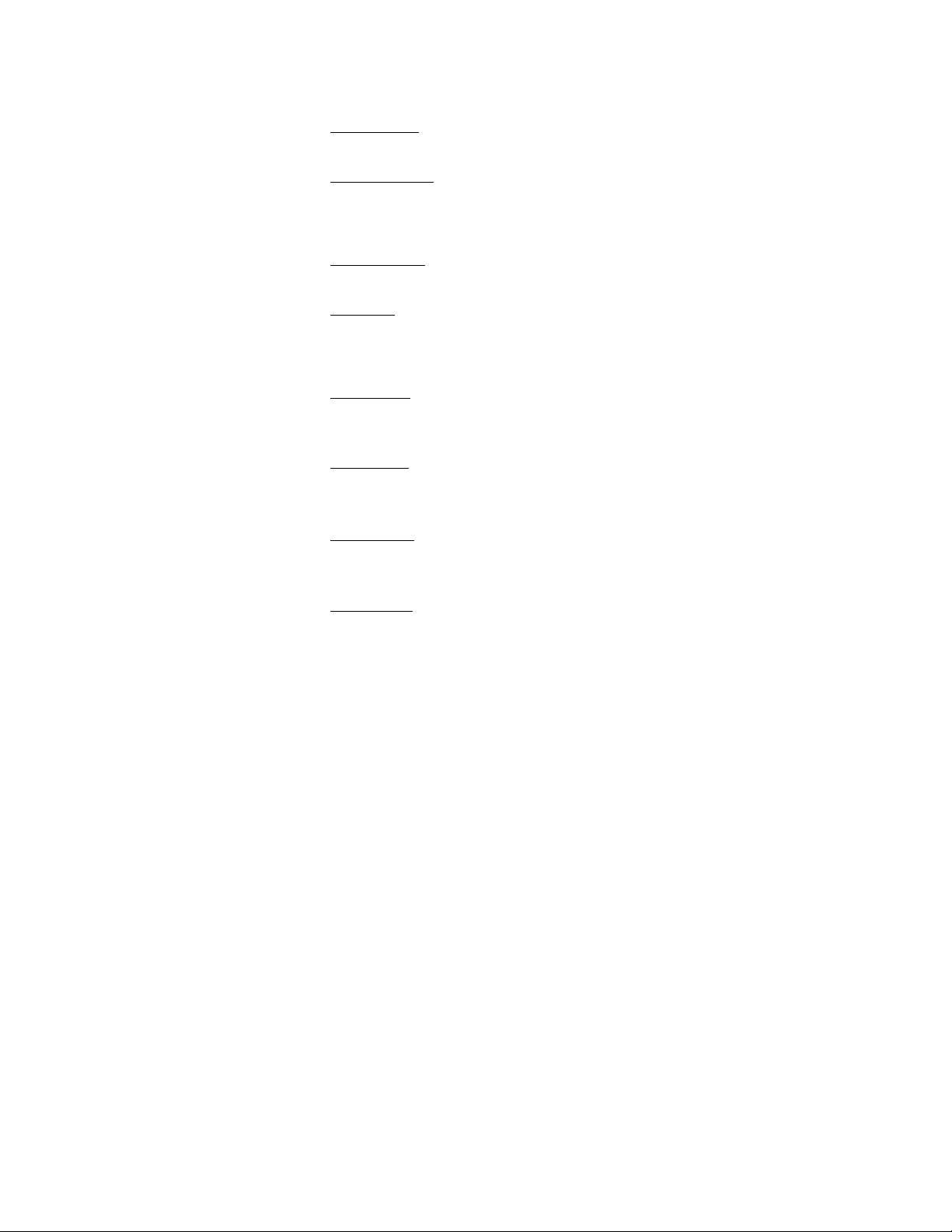
The Front Panel - At a Glance
9 – REM button Mode function
disabled with a Local Lockout command).
: Press REM to put the unit into local mode. (This button can be
Address function: Selects the GPIB address. Press and hold the REM button for
three seconds to set the address with the Voltage knob.
10 – REM indicator When lit, indicates that the unit is in Remote mode.
11 – OCP button Enable function
: Press OCP to turn over-current protection on. Press OCP again to
turn over-current protection off.
Reset OCP
: When an over-current protection event occurs, press the OUT ON
button to enable the output and re-arm over-current protection.
12 – OCP indicator When lit, indicates that over-current protection is enabled or on.
13 – OVP/UVL button OVP function
: Press OVP/UVL once to set the over-voltage protection level with
the Voltage knob (the display shows OUP). You cannot set the over-voltage
protection lower than about 5% above the present output voltage setting.
UVL function
with the Voltage knob (the display shows UUL).
: Press OVP/UVL twice to set the under-voltage programming limit
You cannot set the under-voltage
protection higher than about 5% below the present output voltage setting.
14 – LIMIT button Limit function
: Press LIMIT to display the output voltage and current limit. For five
seconds the display shows the settings and then it returns to show the actual
output voltage and current.
Lock function
: Press and hold the LIMIT button to toggle between Locked front
panel and Unlocked front panel. The display will cycle between LFP and UFP.
Releasing the LIMIT button while one of the modes is displayed selects that
mode.
15 – LIMIT indicator When lit, indicates that the LIMIT button is pressed.
16 – FINE button Selects Fine or Coarse adjustment control. In Fine mode, the Voltage and Current
knobs operate with high resolution; in Coarse mode, with lower resolution
(approximately six turns).
17 – FINE indicator When lit, indicates that the unit is in Fine adjustment mode.
18 – PROT indicator When blinking, indicates that a fault has occurred.
OVP, OCP, OTP, Enable fail, and AC fail detection will cause the PROT indicator to
The PROT indicator may blink and the display indicate AC for a few seconds
blink.
after the unit is turned off because of residual
energy inside the unit.
19 – POWER switch Turns the power supply on or off.
Series N5700 User’s Guide 11
Page 12
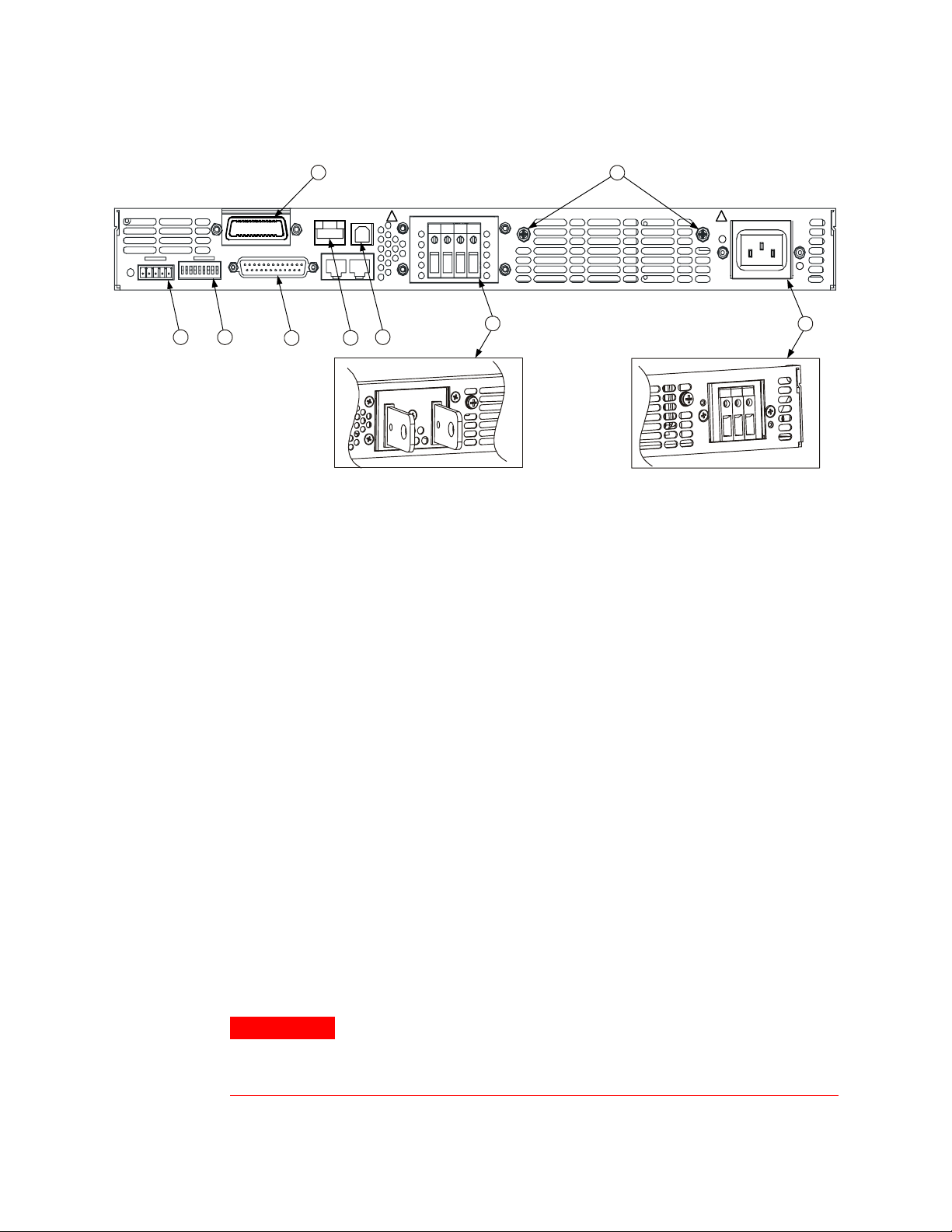
The Rear Panel – At a Glance
The Rear Panel – At a Glance
+S+LS NC -LC-S
SW1
J2
1 2 3 4 5 6 7 8 9
ON
OFF
GPIB
ANALOG PROGRAMMING
8
10/100 Ethernet
LINK TX
J1
NOT ACTIVE
! !
+V -V
9
80V - 600V
7 3
6
5
4
2
1 – AC input connector Wire clamp connector for 1500W output models.
IEC connector for 750W output models.
2 – DC output connector Wire clamp connector for 80V to 600V models.
Bus bars for 6V to 60V models.
3 – USB connector Connector for connecting to a USB interface. See chapter 4 for setup.
AC INPUT
750W
1
1500W6V - 60V
4 – LAN connector Connector for connecting to a LAN interface. LINK LED indicates link integrity.
TX LED indicates LAN activity. See chapter 4 for LAN setup.
5 – Analog Programming
connector
Connector for the analog interface. Includes output voltage and current limit
programming and monitoring signals, Shut-Off control (electrical signal),
Enable/Disable control (dry-contact), power supply ok (Power Supply OK) signal
and operation mode (CV/CC) signal. (See next page for details)
6 – SW1 setup switch Nine-position switch for selecting remote programming and monitoring modes
for Output Voltage, Current Limit and other control functions. (See next page for
details)
7 – Remote Sense connector Connector for making remote sensing connections for regulating the load
voltage and compensating for wiring voltage drop. (See next page for details)
8 – GPIB connector Connector for connecting to a GPIB interface. See chapter 4 for setup.
9 – Ground screw M4x8 screws for making chassis ground connections
WARNING
SHOCK HAZARD The power cord provides a chassis ground through a third
conductor. Be certain that your power outlet is of the three-conductor type
with the correct pin connected to earth ground
12 Series N5700 User’s Guide
Page 13
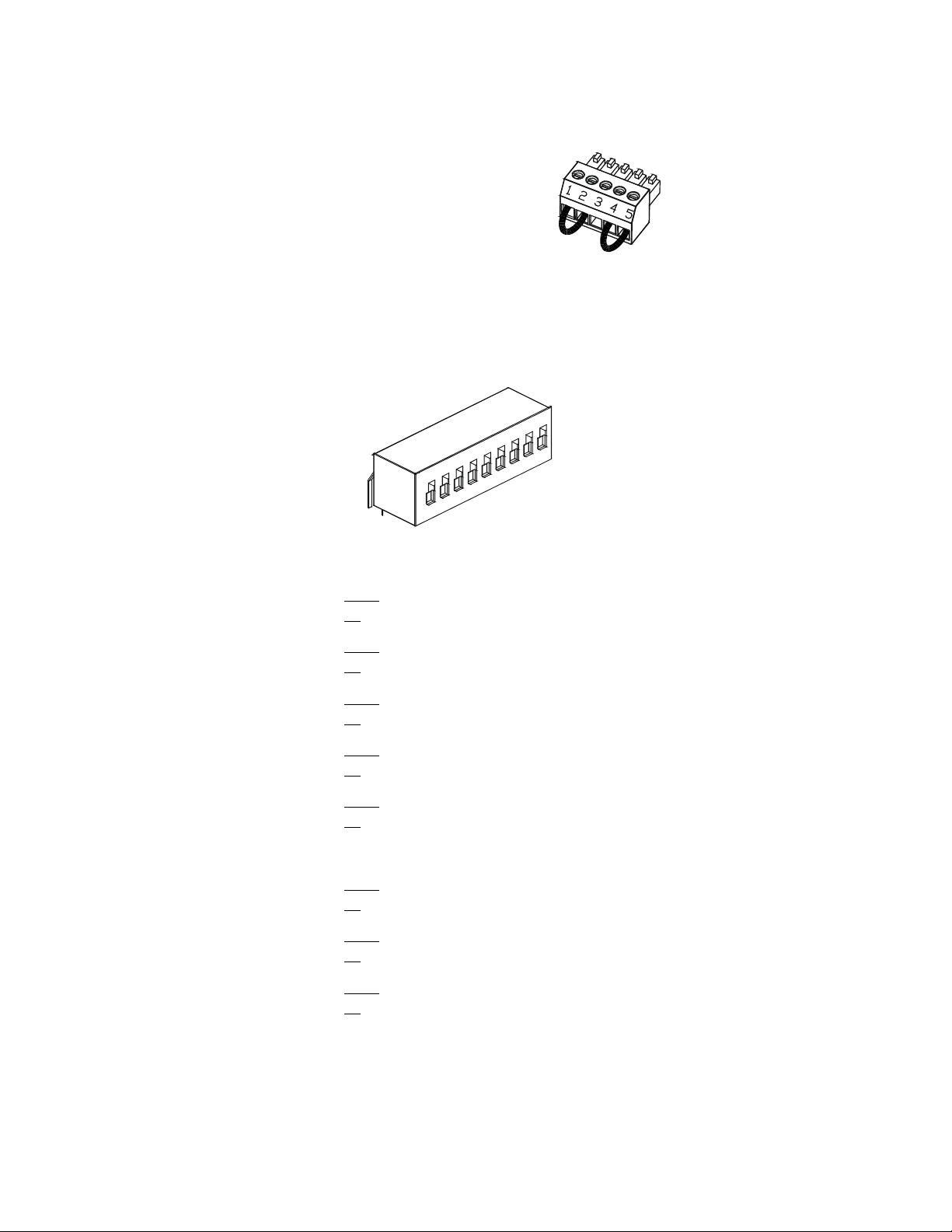
J2 Sense Connector
1 – Remote sense (+)
2 – Local sense (+)
3 – Not used
4 – Local sense (–)
5 – Remote sense (–)
The factory-shipped configuration is shown in the figure.
SW1 Setup Switch
The Rear Panel – At a Glance
9
8
7
6
5
4
3
2
1
The factory-shipped setting is Down for all switches.
1 – Output voltage, voltage
programming
2 – Output current, voltage
programming
3 – Programming range
(voltage/resistance)
4 – Voltage and Current
monitoring range
Down
: The output voltage is programmed by the external voltage signal.
Up
Down
Up
: The output current is programmed by the external voltage signal.
Down
: The remote programming range is: 0 – 10V / 0 – 10KΩ.
Up
Down
: The remote programming range is: 0 – 10V.
Up
5 – Shut-Off Logic Select Down
: OUT OFF = High (2V – 15V) or open; OUT ON = Low (0 – 0.6V) or short.
Up
6 – Not Used
7 – Output voltage, resistive
programming
8 – Output current, resistive
programming
Down
: The output voltage is programmed by the external resistor.
Up
Down
: The output current is programmed by the external resistor.
Up
9 – Enable/Disable control Down
: The J1 Enable+/Enable– pins are active.
Up
: The output voltage is programmed by the front panel.
: The output current is programmed by the front panel.
: The remote programming range is: 0 – 5V / 0 – 5KΩ.
: The remote monitoring range is: 0 – 5V.
: OUT OFF = Low (0 – 0.6V) or short; OUT ON = High (2V – 15V) or open.
: The output voltage is programmed by the front panel.
: The output current is programmed by the front panel.
: The J1 Enable+/Enable– pins are not active.
Series N5700 User’s Guide 13
Page 14
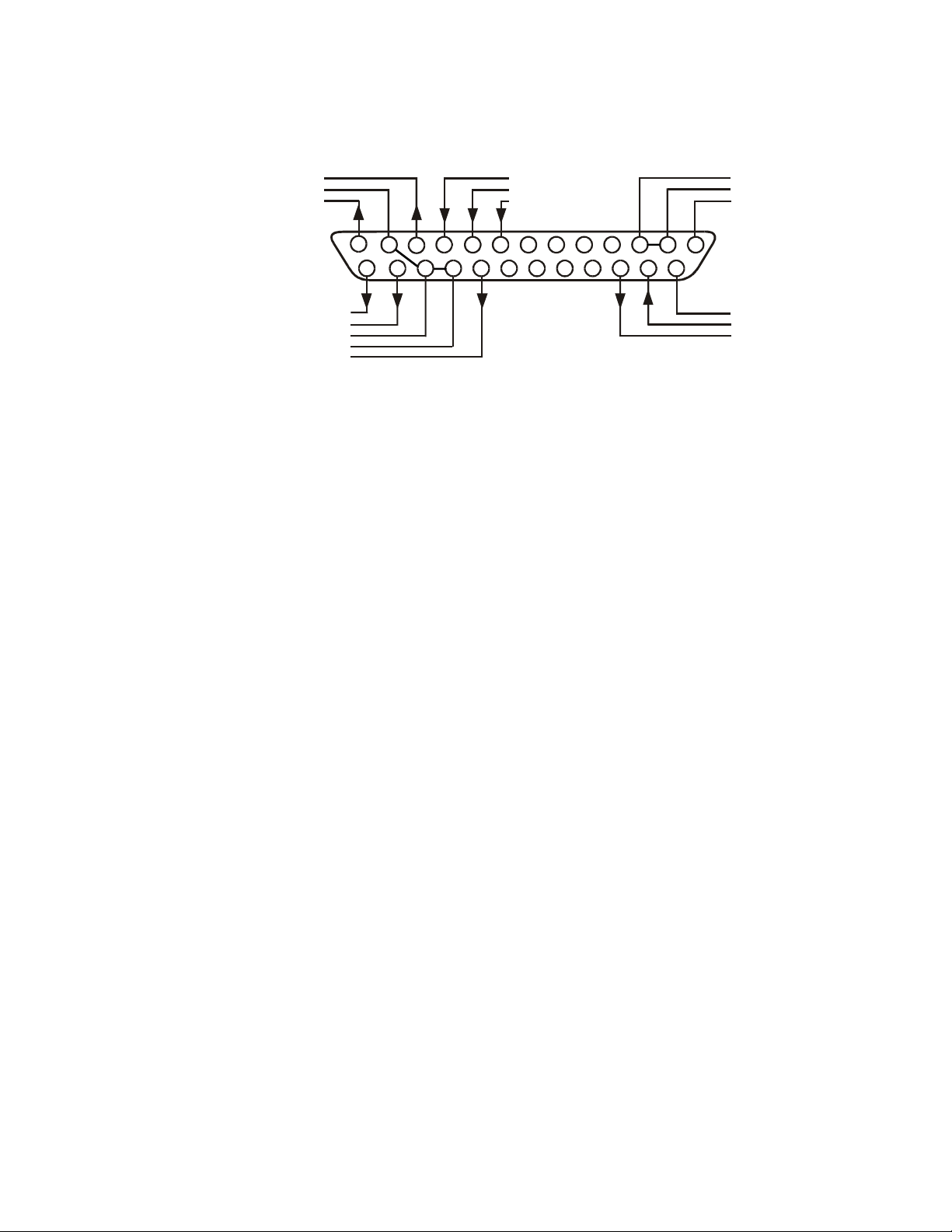
The Rear Panel – At a Glance
J1 Analog Programming Connector
9
21
Current Program
Voltage Program
Local / Analog
8
7
20
19
Chassis Common
Chassis Common
Enable +
45
6
18
3
12
14151617
Shut Off
Power Suppl y OK
Voltage Monitor
Common (-S)
CV / CC
Parallel Enable --
Current Monitor
Current Prog. Return
Voltage Pro g. Return
Local / Analog State
12
13
11
10
232425
22
The factory-shipped default configuration is Local operation, which
does not require connection to J1.
Pin 1: Enable + Connect Pin 1 to Pin 14 to enable the output. Disconnect to disable the output.
Pin 2, 3: Chassis Common Signal return for Pin 15 and Pin 16. Connected to chassis.
Pin 4–7: Not Used No connection
Pin 8: Local/Analog Input for selecting between front panel or analog programming of the output.
Pin 9: Voltage Program Input for voltage or resistance programming of the output voltage.
Pin 10: Current Program Input for voltage or resistance programming of the output current.
Pin 11: Voltage Monitor Output for monitoring the output voltage.
Pin 12: Common Signal return for Pin 8, Pin11, Pin 13, and Pin 24. Connected internally to –S.
Pin 13: CV/CC Output for constant voltage/constant current mode indication.
Pin 14: Enable – Connect Pin 14 to Pin 1 to enable the output. Disconnect to disable the output.
Pin 15: Shut Off Input for Shut-Off control of the output. Referenced to Chassis Common.
Pin 16: Power Supply OK Output to indicate the power supply status. Referenced to Chassis Common.
Pin 17–20: Not Used No connection
Pin 21: Local/Analog State Output for indication of local or analog programming mode.
Pin 22: Voltage Prog. Return Signal return for Pin 9. Connected internally to –S.
Pin 23: Current Prog. Return Signal return for Pin 10. Connected internally to –S.
Pin 24: Current Monitor Output for monitoring the output current.
Pin 25: Parallel Output for current balancing in parallel operation.
14 Series N5700 User’s Guide
Page 15
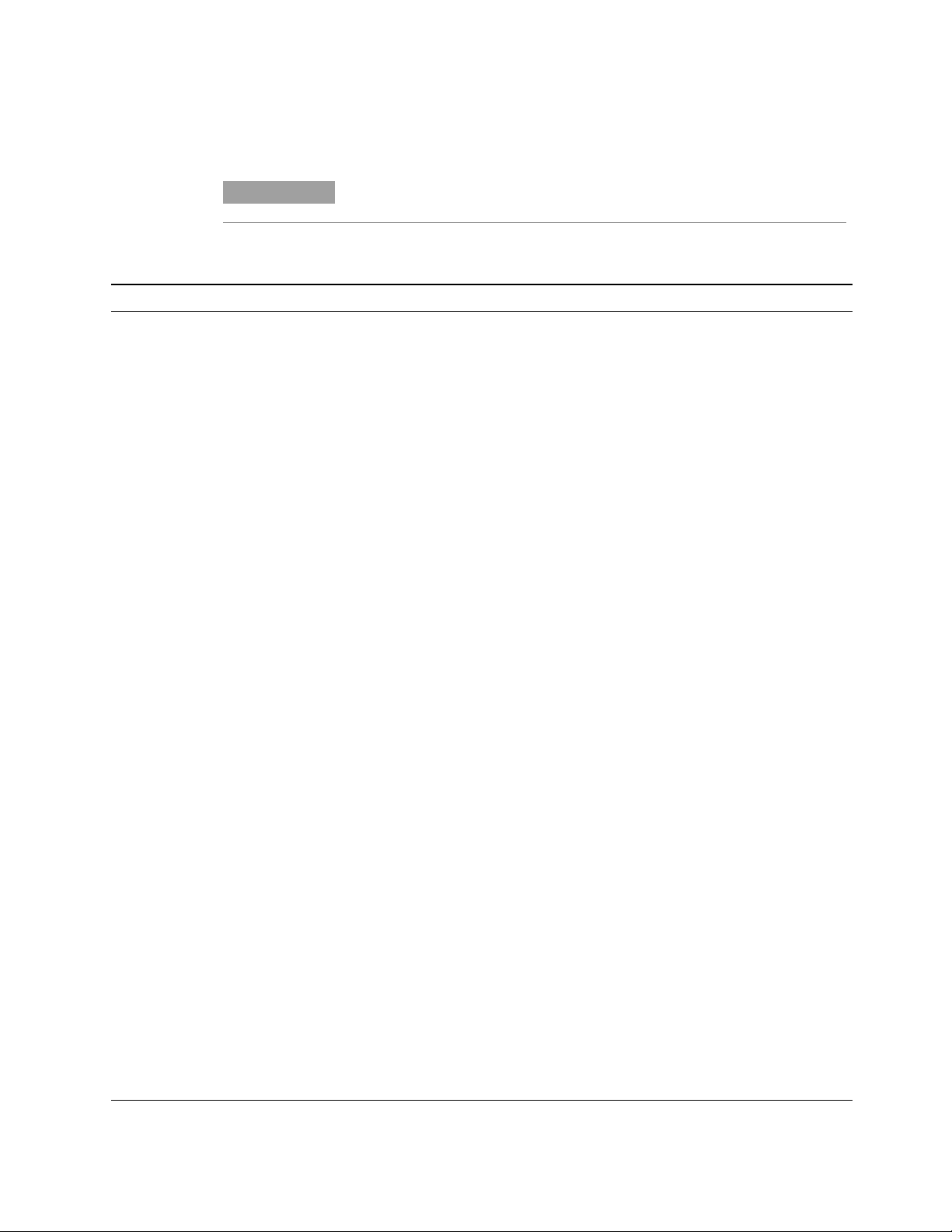
SCPI Programming Commands – At a Glance.
SCPI Programming Commands – At a Glance.
NOTE
Some [optional] commands have been included for clarity. Chapter 6 contains a
complete description of all programming commands.
Subsystem Commands.
SCPI Command Description
ABORt Aborts the triggered action
CALibrate
:CURRent[:LEVel] Calibrates the output current programming
:DATA <NRf> Enters the calibration value
:DATE “<date>” Sets the calibration date
:LEVel P1 | P2 Advances to the next calibration step
:PASSword <NRf> Sets the numeric calibration password
:STATE <Bool> [,<NRf>] Enables/disables calibration mode
:VOLTage[:LEVel] Calibrates the output voltage programming
INITiate
[:IMMediate][:TRANsient] Initiates the trigger system
:CONTinuous[:TRANsient] Enables/disables continuous triggers
MEASure
[:SCALar]
:CURRent[:DC]? Returns the measured output current
:VOLTage[:DC]? Returns the measured output voltage
OUTPut
[:STATe] <Bool> Enables/disables the specified output
:PON
:STATe RST | AUTO Programs the Power-On State
:PROTection
:CLEar Resets latched protection
[SOURce:]
CURRent
[:LEVel]
[:IMMediate][:AMPLitude] <NRf+> Sets the output current
:TRIGgered[:AMPLitude] <NRf+> Sets the triggered output current
:PROTection
:STATe <Bool> Enables/disables over-current protection
VOLTage
[:LEVel]
[:IMMediate][:AMPLitude] <NRf+> Sets the output voltage
:TRIGgered[:AMPLitude] <NRf+> Sets the triggered output voltage
:LIMit
:LOW <NRf+> Sets the low-voltage limit
:PROTection
[:LEVel] <NRf+> Sets the over-voltage protection level
Series N5700 User’s Guide 15
Page 16
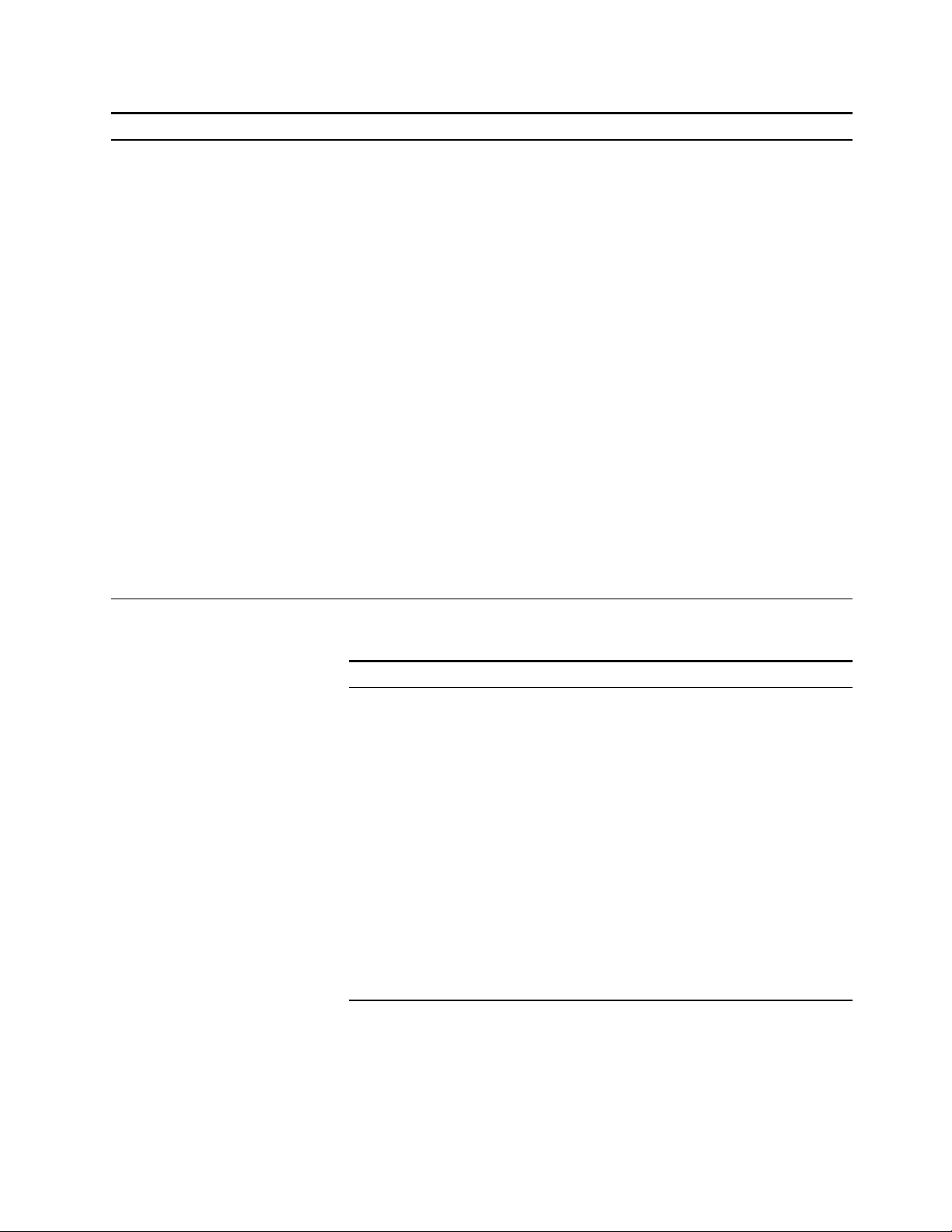
SCPI Programming Commands – At a Glance.
SCPI Command Description
STATus
:OPERation
[:EVENt]? Returns the value of the operation event register
:CONDition? Returns the value of the operation condition register
:ENABle <NRf> Enables specific bits in the Event register
:NTRansition<NRf> Sets the Negative transition filter
:PTRansition<NRf> Sets the Positive transition filter
:PRESet Presets all enable and transition registers to power-on
:QUEStionable
[:EVENt]? Returns the value of the questionable event register
:CONDition? Returns the value of the questionable condition register
:ENABle <NRf> Enables specific bits in the Event register
:NTRansition<NRf> Sets the Negative transition filter
:PTRansition<NRf> Sets the Positive transition filter
SYSTem
:COMMunicate
:RLSTate LOCal | REMote | RWLock Specifies the Remote/Local state of the instrument
:ERRor? Returns the error number and error string
:VERSion? Returns the SCPI version number
TRIGger
:SOURce BUS Sets the measurement trigger source
[:TRANsient][:IMMediate] Generates a transient trigger
Common Commands
Command Description
*CLS Clear status
*ESE <NRf> Standard event status enable
*ESE? Return standard event status enable
*ESR? Return event status register
*IDN? Return instrument identification
*OPC Enable "operation complete" bit in ESR
*OPC? Return a "1" when operation complete
*OPT? Return option number
*RCL <NRf> Recalls a saved instrument state
*RST Reset
*SAV <NRf> Saves an instrument state
*SRE <NRf> Set service request enable register
*SRE? Return service request enable register
*STB? Return status byte
*TRG Trigger
*TST Performs self-test, then returns result
*WAI Holds off bus until all device commands done
16 Series N5700 User’s Guide
Page 17
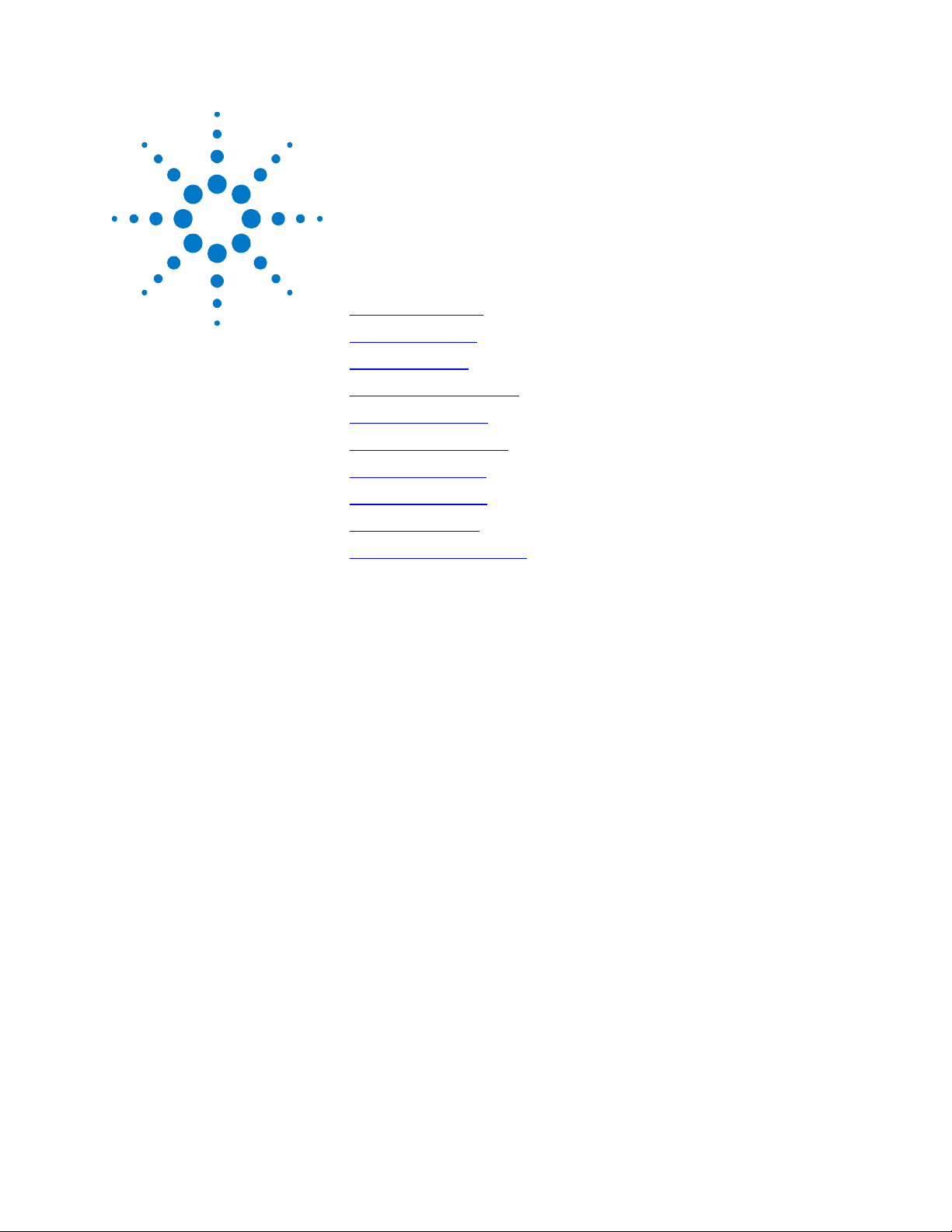
2 Installation
General Information 18
Inspecting the Unit 19
Installing the Unit 19
Connecting the Line Cord 21
Connecting the Load 23
Output Voltage Sensing 26
Load Considerations 28
Parallel Connections 30
Series Connections 32
J1 Connector Connections 34
This chapter describes how to install your power supply. It discusses
installation, rack mounting, and line cord connections.
This chapter also discusses how to connect your load to the output
terminals. It discusses what you need to know about wire sizes and
how to compensate for voltage drops in the load leads. It also
discusses various loads configurations and how to connect units in
series and parallel.
Before getting started, check the list under “Items Supplied” and
verify that you have received these items with your instrument. If
anything is missing, please contact your nearest Agilent Sales and
Service Office.
Series N5700 User’s Guide 17
Page 18
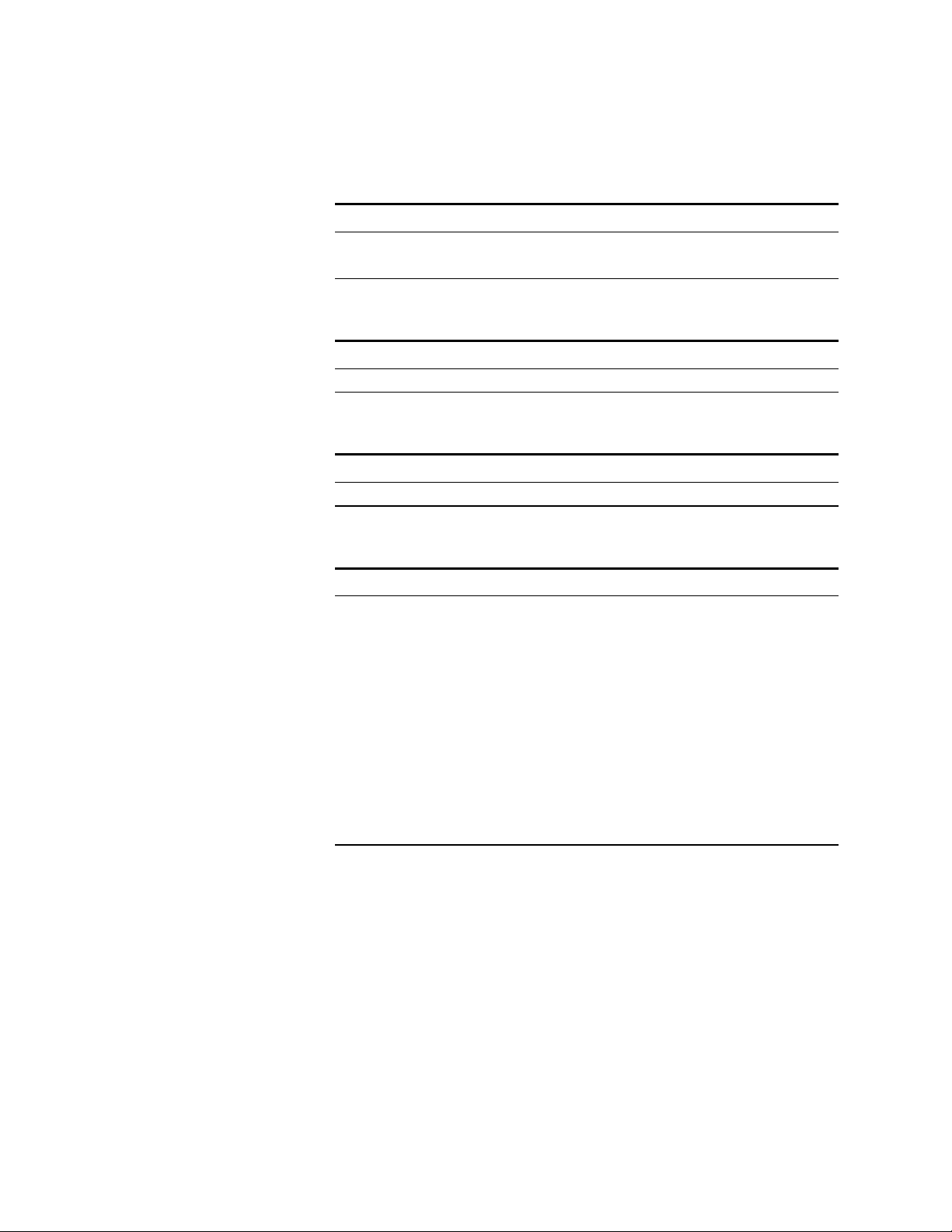
General Information
General Information
Models
Options
Accessories
750 W Models 1500 W Models
N5741A – N5749A N5761A – N5769A
N5750A – N5752A N5770A – N5772A
Option Description
Item Description
N5740A Rack-mount Slide Kit for installing in system II style cabinets
Items Supplied
Item Description
Power Cord A power cord appropriate for your location.
750W units are supplied with terminated power cords
1500W units are supplied with unterminated power cords
Sense Connector A 5-pin connector for local/remote sense connections
Analog connector A DB25 subminiature connector plug for analog control
connections
Shield assembly A safety shield for the output terminal connections
Strain relief assembly A strain relief assembly for unterminated power cords
(only provided for 1500W units)
Documentation Set Contains User’s Guide and CD-ROM
CD-ROM contains Agilent I/O library, Setup utility,
GPIB/LAN/USB Interfaces Connectivity Guide, User’s Guide
18 Series N5700 User’s Guide
Page 19
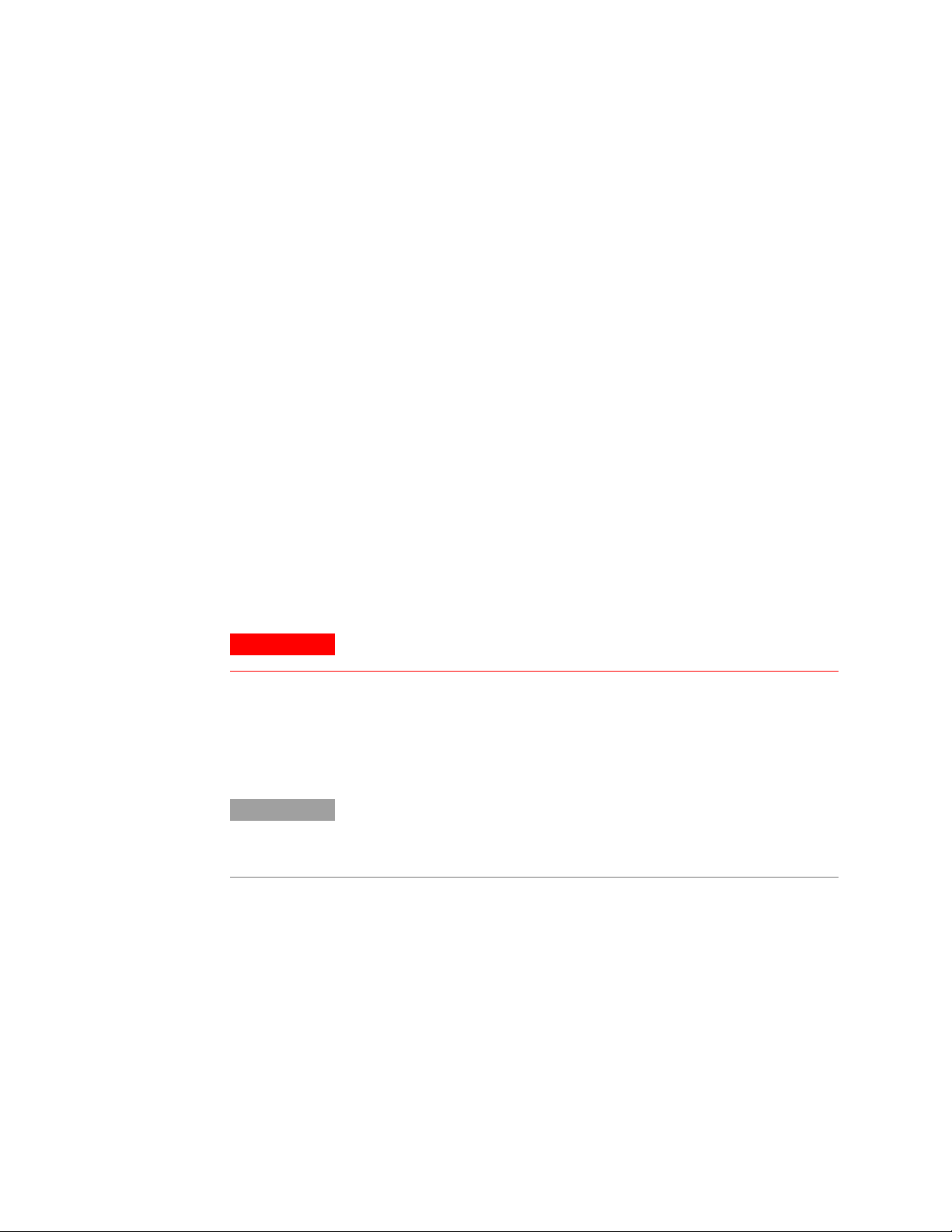
Inspecting the Unit
Installing the Unit
Safety Considerations
Inspecting the Unit
When you receive your power supply, inspect it for any obvious
damage that may have occurred during shipment. If there is damage,
notify the shipping carrier and nearest Agilent Sales and Service
Office immediately. Refer to Appendix C for more information.
Until you have checked out the power supply, save the shipping
carton and packing materials in case the unit has to be returned.
This power supply is a Safety Class 1 instrument, which means it has
a protective earth terminal. That terminal must be connected to
earth ground through power source equipped with a ground
receptacle. Refer to the Safety Summary page at the beginning of this
guide for general safety information. Before installation or
operation, check the power supply and review this guide for safety
warnings and instructions. Safety warnings for specific procedures
are located at appropriate places throughout this Guide.
Environment
WARNING
NOTE
Airflow
Do not operate the instrument in the presence of flammable gasses or fumes
The environmental conditions, dimensions of the instrument, as well
as an outline diagram are given in Appendix A. Basically, the
instrument should only be operated indoors in a controlled
environment. Do not operate the power supply in an area where the
ambient temperature exceeds 40° C.
Agilent N5700 power supplies generate magnetic fields, which may affect the
operation of other instruments. If your equipment is susceptible to magnetic
fields, do not position it adjacent to the power supply.
Fans cool the power supply by drawing air through the front and
exhausting it out the back. The instrument must be installed in a
location that allows sufficient space of at least 10 cm (4 in) at the
front and back of the unit for adequate air circulation.
Series N5700 User’s Guide 19
Page 20
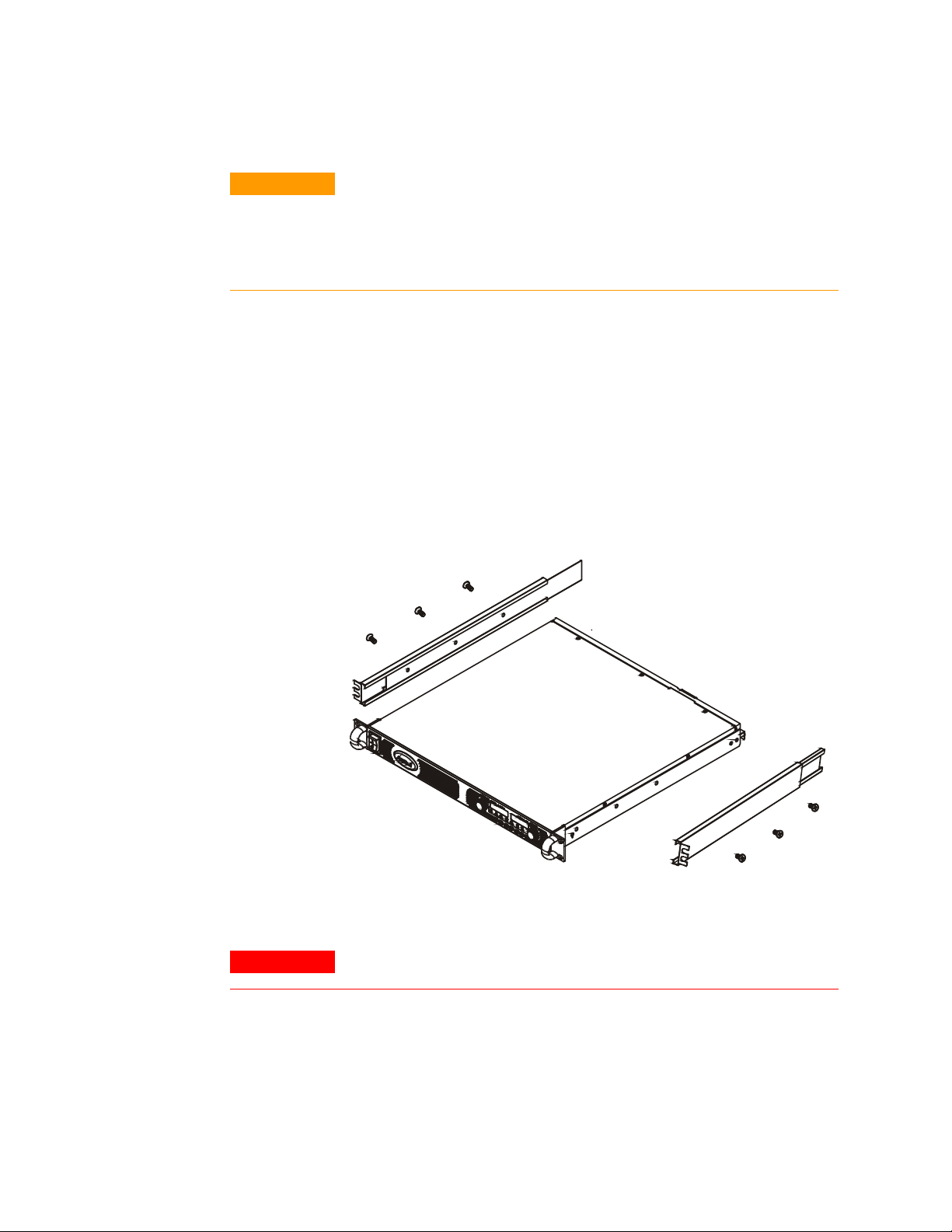
Installing the Unit
Rack Installation
CAUTION
Ensure that the screws used to attach the rack slide kit do not penetrate more
than 6 mm into the sides of the unit.
Do not block the air intake at the front of the unit or the exhaust at the rear of
the unit.
The Agilent N5700 power supplies can be mounted in a standard 19inch rack panel or cabinet. To install the power supply in a rack:
1. Use the front panel rack-mount brackets to install the power
supply in the rack.
2. Use a support bracket to provide adequate support for the rear of
the power supply.
3. If using rack mount slides, use Agilent N5740A Rack-mount Slide
Kit to install the unit in a standard 19-inch equipment rack. Refer to
the following figure for assembly instructions. Use three #10-32 x
0.38 in (max.) screws at each side. To prevent internal damage, use
the specified screw length only.
Cleaning
WARNING
20 Series N5700 User’s Guide
SHOCK HAZARD To prevent electric shock, unplug the unit before cleaning.
Use a dry cloth or one slightly dampened with water to clean the
external case parts. Do not attempt to clean internally.
Page 21
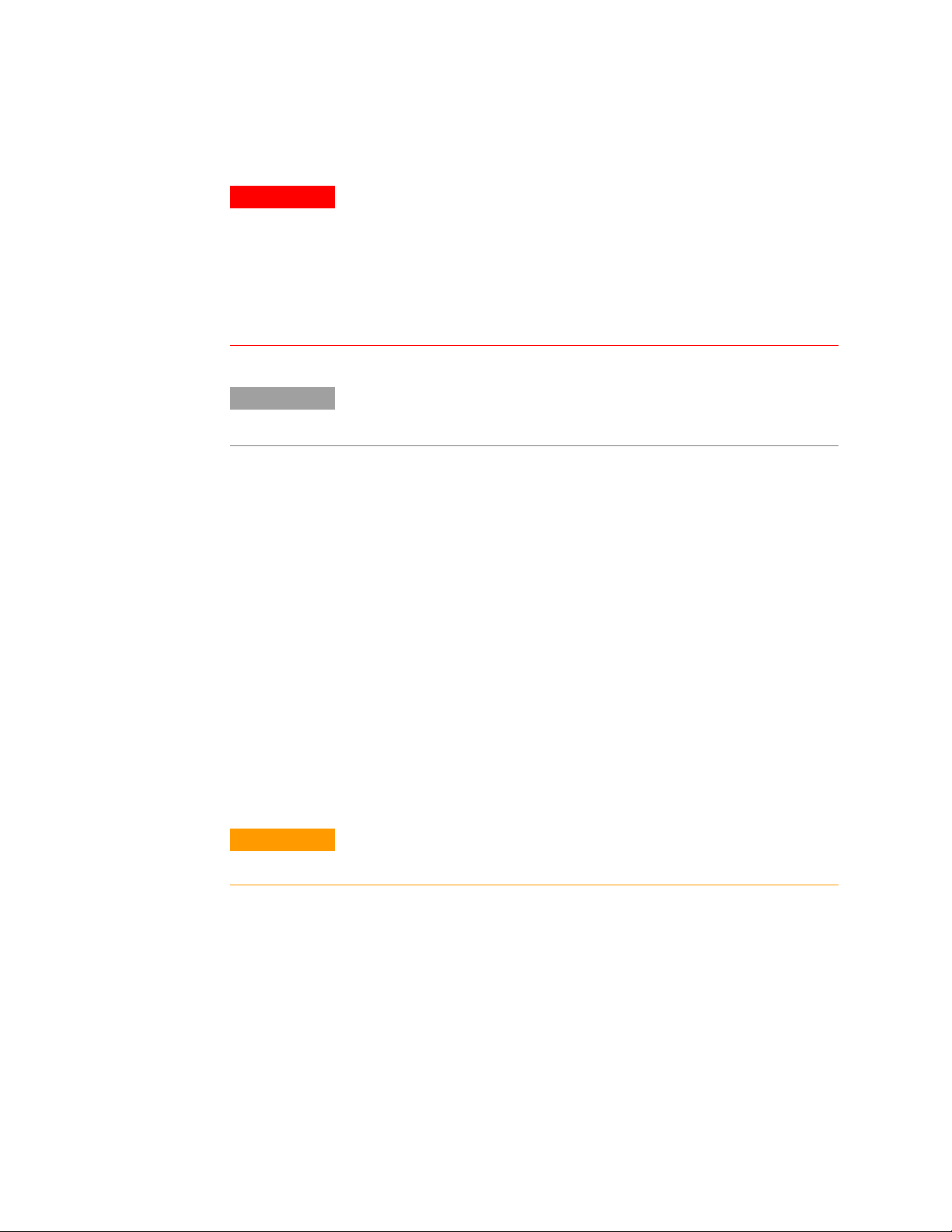
Connecting the Line Cord
Connecting the Line Cord
WARNING
NOTE
SHOCK HAZARD The power cord provides a chassis ground through a third
conductor. Be certain that your power outlet is of the three-conductor type
with the correct pin connected to earth ground.
FIRE HAZARD Use only the power cord that was supplied with your
instrument. Using other types of power cords may cause overheating of the
power cord, resulting in fire.
The detachable power cord may be used as an emergency disconnecting
device. Removing the power cord will disconnect ac input power to the unit.
The AC input on the back of your unit is a universal AC input. It
accepts line voltages in the range of 85 VAC to 265 VAC. The
frequency range is 47 Hz to 63 Hz.
The input current requirement of 750W units is 10.5A @ 100 VAC
nominal and 5A @ 200 VAC nominal. The current requirement of
1500W units is 21A @ 100 VAC nominal and 11A @ 200 VAC nominal.
Input Connections for 750W units
Connect the power cord to the IEC 320 connector on the rear of the
unit. The IEC connector provides the safety ground connection when
the AC cord is plugged into a grounded AC receptacle.
If the wrong power cord was shipped with your unit, contact your
nearest Agilent Sales and Service Office.
Input Connections for 1500W units
CAUTION
Connection of this power supply to an AC power source should be made by a
qualified electrician or other qualified personnel.
The AC input connector is a 3-terminal wire clamp located on the
rear panel. Use suitable wires and tightening torque as follows:
• Wire diameter: 12 AWG or 10 AWG
• Tightening torque: 6.5 - 7.0 in-lb
Connect the cable to the AC input connector as follows:
• Strip the outside insulation of the AC cable approximately 10
cm (4 in). Trim the wires so that the ground wire is 10 mm
(0.4 in) longer than the other wires. Strip 14 mm (0.55 in) at
the end of each of the wires.
Series N5700 User’s Guide 21
Page 22
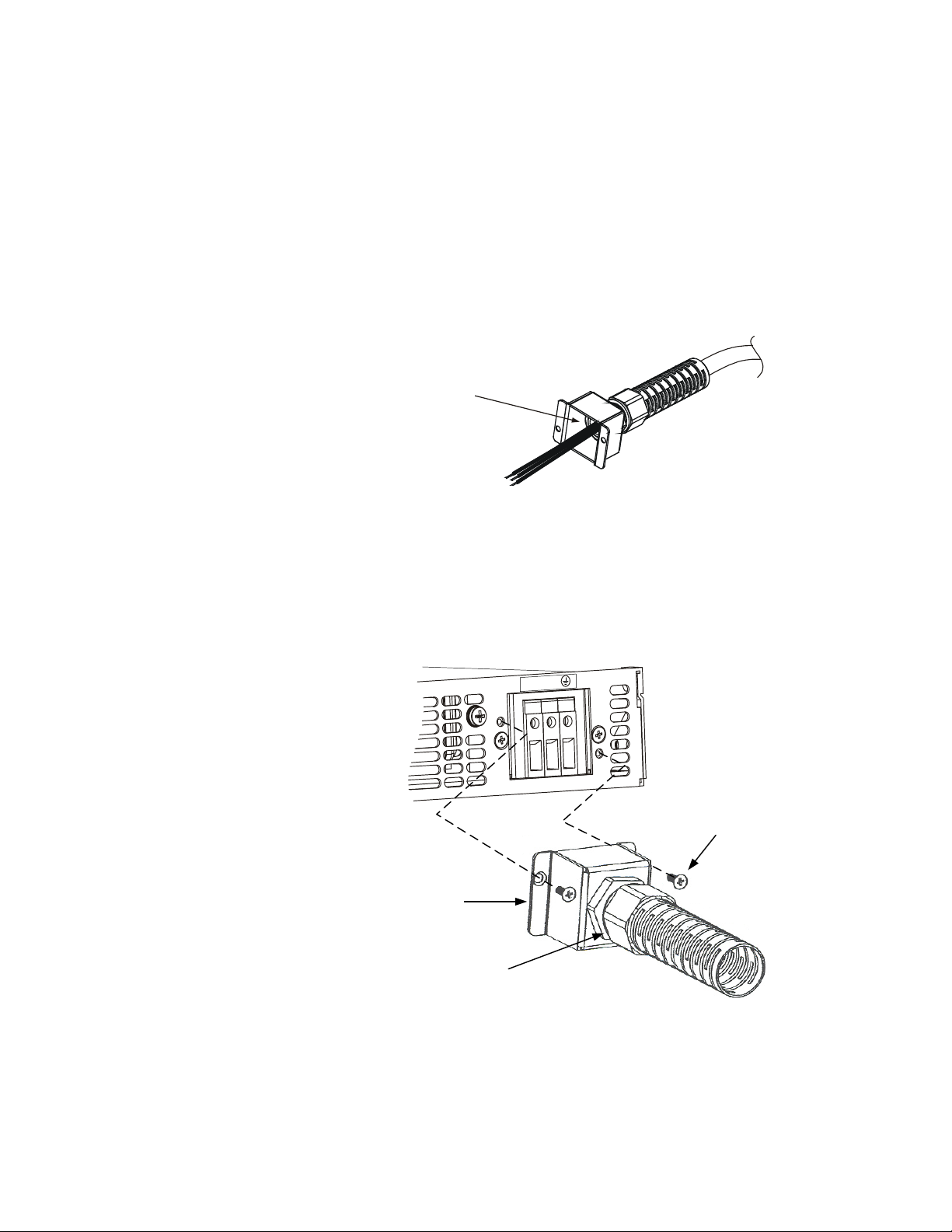
Connecting the Line Cord
• Unscrew the base of the strain relief from the helix-shaped
body. Insert the base through the outside opening in the AC
input cover and screw the locknut securely (11-14 in-lb) into
the base, from the inside.
• Slide the helix-shaped body onto the AC cable. Insert the
stripped wires through the strain relief base until the outer
cable jacket is flush with the edge of the base. Tighten the
body (16-18 in-lb) to the base while holding the cable in
place. Now the cable is securely fastened inside the strain
relief. Refer to the following figure.
Screw-on
Locknut
• Route the AC wires to the input connector terminals as
required. To connect the wires, loosen the terminal screw,
insert the stripped wire into the terminal, and tighten the
screw securely to between 4.4–5.3 in-lb.
• Route the wires inside the cover to prevent pinching. Fasten
the cover to the unit using the M3 x 8 flat head screws
provided. Refer to the following figure for details.
N
L
M3x8
Flat Head Screws
(2 places)
Cover
Assembled
Strain Relief
22 Series N5700 User’s Guide
Page 23
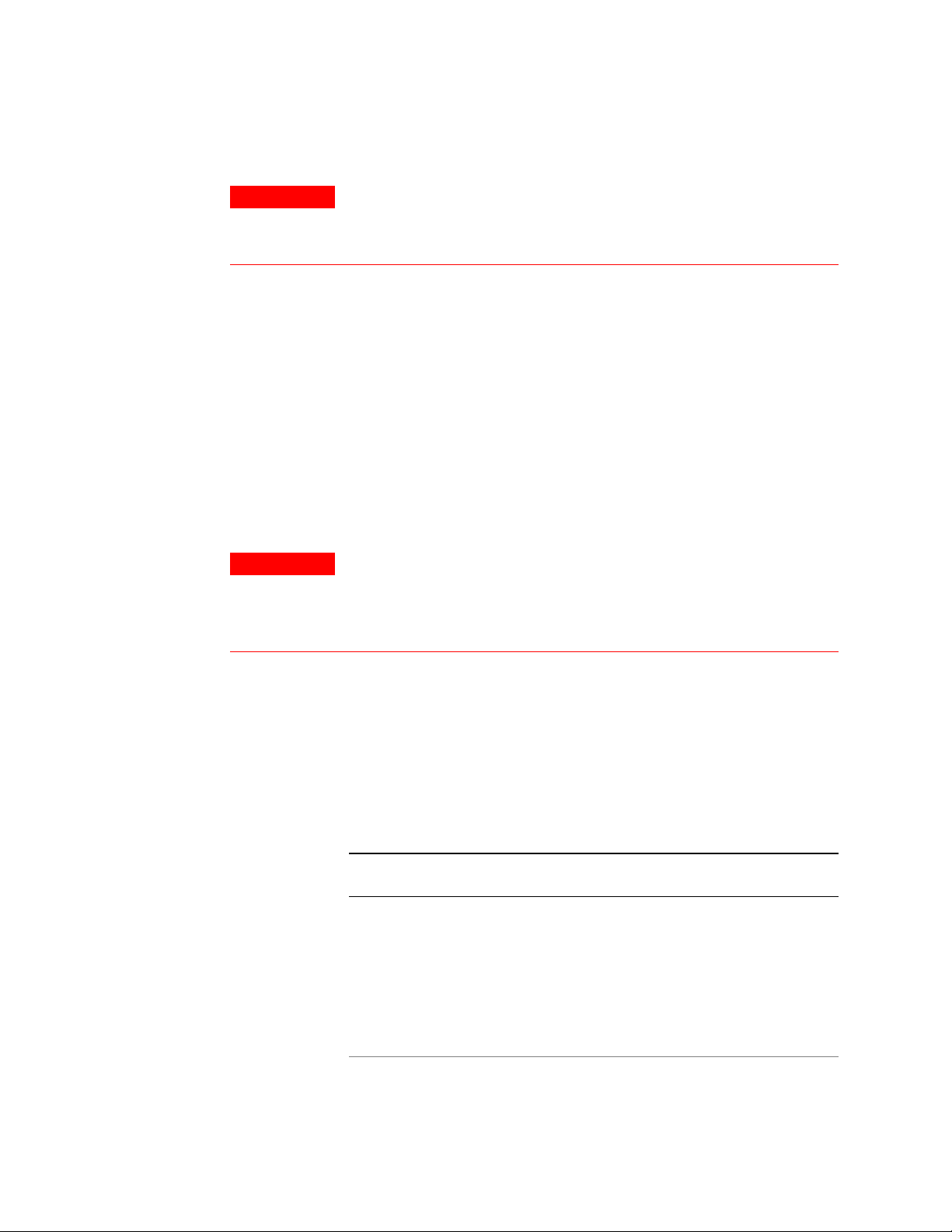
Connecting the Load
Connecting the Load
WARNING
Wire Size
WARNING
SHOCK HAZARD Turn off AC power before making rear panel connections.
All wires and straps must be properly connected with screws securely
tightened.
As further explained in this section, the following factors should be
considered when selecting wiring to connect the load to the power
supply:
• Current carrying capacity of the wire
• Insulation rating of the wire should be at least equivalent to
the maximum output voltage of the power supply
• Maximum wire length and voltage drop
• Noise and impedance effects of the load wiring
FIRE HAZARD To satisfy safety requirements, select a wire size heavy
enough not to overheat while carrying the power supply load current at the
rated load, or the current that would flow in the event the load wires were
shorted, whichever is greater.
Along with conductor temperature, you must also consider voltage
drop when selecting wire sizes. The following chart lists the
resistance for various wire sizes and also the maximum lengths to
limit the voltage drop to 1.0 volt for various currents.
Although the power supply will compensate for up to 5V in each load
wire, it is recommended to minimize the voltage drop to less than 1V
to prevent excessive output power consumption from the power
supply and poor dynamic response to load changes.
Wire size
AWG
14 2.526 80 40 20 8 2
12 1.589 120 60 30 12 3.4
10 0.9994 200 100 50 20 6
8 0.6285 320 160 80 32 10
6 0.3953 500 250 125 50 16
4 0.2486 800 400 200 80 26
2 0.1564 1200 600 300 125 40
0 0.0983 2000 1000 500 200 68
Resistance
ΩΩΩΩ/1000 foot
Maximum length in feet to limit voltage to 1 V
for 5 A for 10 A for 20A for 50A for 150A
Series N5700 User’s Guide 23
Page 24
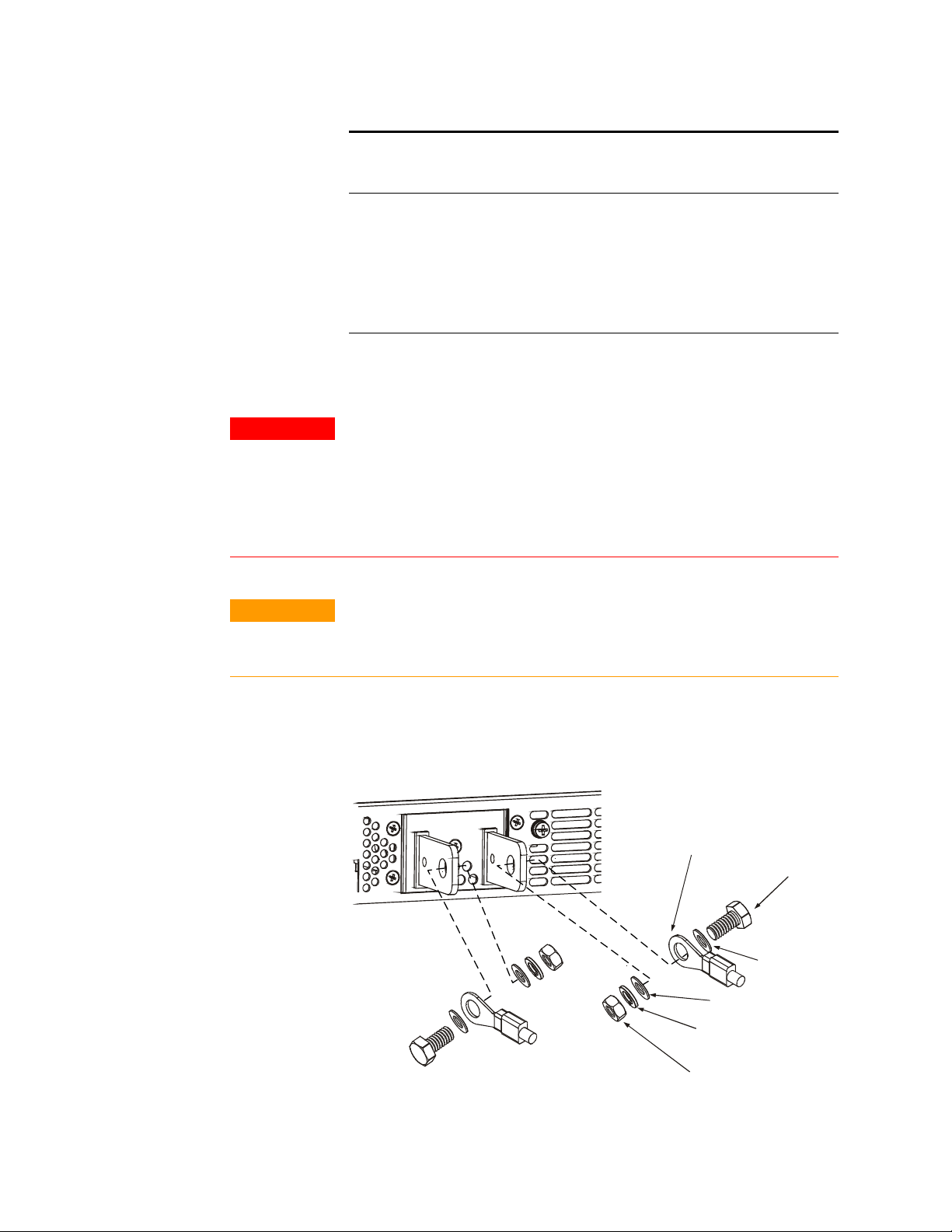
Connecting the Load
Load Connections for 6V to 60V Models
Cross
section
(mm
2.5 8.21 24.0 12.0 6.0 2.4 0.8
4 5.09 39.2 18.6 9.8 4.0 1.4
6 3.39 59.0 29.4 14.8 5.8 2.0
10 1.95 102 51.2 25.6 10.2 3.4
16 1.24 160 80.0 40.0 16.0 5.4
25 0.795 250 125 62.0 25.2 8.4
35 0.565 354 177 88.0 35.4 11.8
2
)
Resistance
ΩΩΩΩ/kilometer
Maximum length in meters to limit voltage to 1 V
for 5 A for 10 A for 20A for 50A for 150A
WARNING
CAUTION
SHOCK HAZARD Hazardous voltages may exist at the outputs and the load
connections when using a power supply with a rated output greater than 40V.
To protect personnel against accidental contact with hazardous voltages,
ensure that the load and its connections have no accessible live parts. Ensure
that the load wiring insulation rating is greater than or equal to the maximum
output voltage of the power supply.
Ensure that the load wiring mounting hardware does not short the output
terminals. Heavy connecting cables must have some form of strain relief to
prevent loosening the connections or bending the bus-bars.
All load wires should be properly terminated with wire terminals
securely attached. Do not use unterminated wires for load
connections at the power supply. The following figures illustrate how
to connect the load wires to the power supply bus-bars as well as
how to mount the bus-bar shield to the chassis.
Wire terminal lug (2 places)
M8x15 screw (2 places)
Flat washer
(2 places)
Flat washer (2 places)
Spring washer (2 places)
Hex Nut (2 places)
Screws tightening torque: 104-118 in-lb.
24 Series N5700 User’s Guide
Page 25
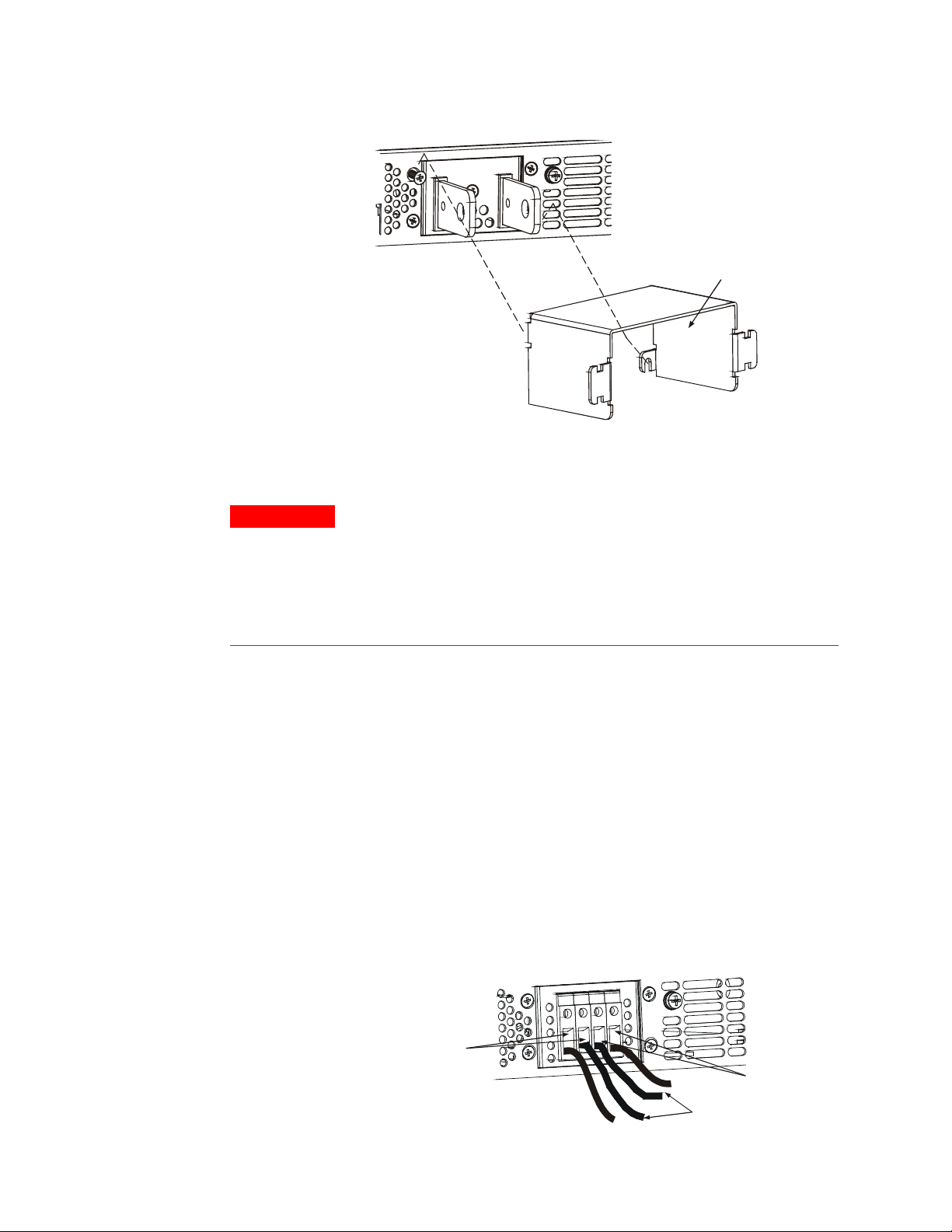
Install the shield after you have finished connecting the load wires.
n
Load Connections for 80V to 600V Models
Connecting the Load
Shield
WARNING
SHOCK HAZARD Hazardous voltages may exist at the outputs and the load
connections when using a power supply with a rated output greater than 40V.
To protect personnel against accidental contact with hazardous voltages,
ensure that the load and its connections have no accessible live parts. Ensure
that the load wiring insulation rating is greater than or equal to the maximum
output voltage of the power supply.
The 80V to 600V models have a four-terminal wire clamp output
connector. The two left terminals are the positive outputs and the
two right terminals are the negative outputs. The connector
specifications are as follows:
Wire Size:
Stripping Length:
Torque:
AWG 18 to AWG 10
10 mm (0.39 in.)
6.5 - 7 in-lb.
The following instructions describe how to connect the load wires to
the power supply:
• Strip wires back approximately 10 mm (0.39 in).
• Loosen the connector terminal screws and insert the stripped
wires into the terminal. Tighten the terminal screw securely.
-V
+V
Positive Output (+)
Negative (-)
Output/Retur
Load wires
Series N5700 User’s Guide 25
Page 26
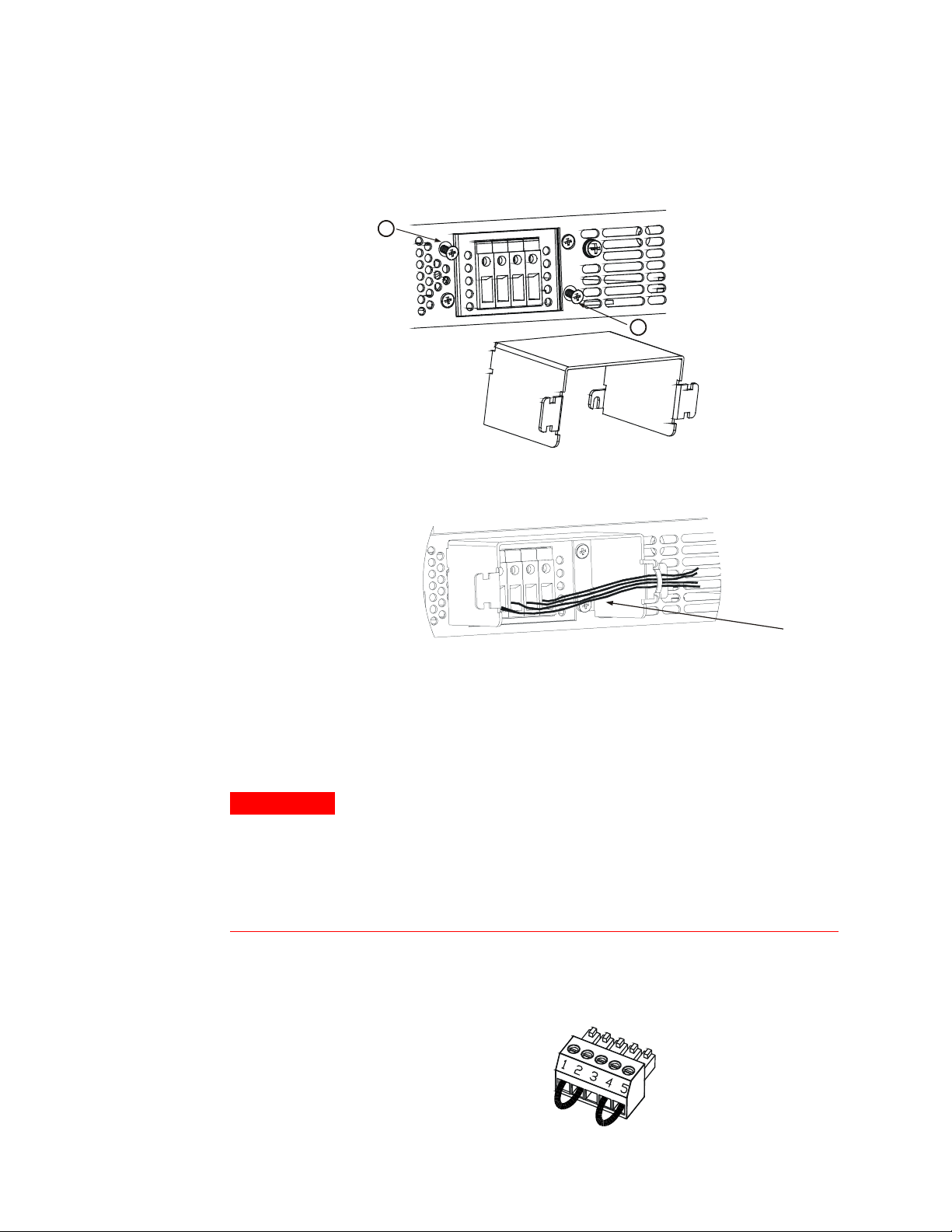
Output Voltage Sensing
s
• Loosen the two chassis screws marked A halfway.
• Assemble the protective shield to the chassis and tighten the
two screws to fix the shield to the chassis. Screws tightening
torque: 4.8-5.3 in-lb
A
A
• Tighten the wires to one of the shield sides using tie-wrap or
equivalent. Refer to the following figure.
Output Voltage Sensing
WARNING
Load
wire
• Ensure that the wire length inside the shield is long enough
to provide proper strain relief.
SHOCK HAZARD There is a potential shock hazard at the sense connector
when using a power supply with a rated output greater than 40V. Ensure that
the local sense and remote sense wiring insulation rating is greater than or
equal to the maximum output voltage of the power supply. Ensure that the
connections at the load end are shielded to prevent accidental contact with
hazardous voltages.
Local and remote sense connections are made at the J2 connector.
The connector has a removable plug that makes it easy for you to
make your wire connections. Refer to the following figure for the
terminal assignments.
1 Remote sense (+)
2 Local sense (+)
3 Not connected
4 Local sense (-)
5 Remote sense (-)
26 Series N5700 User’s Guide
Page 27
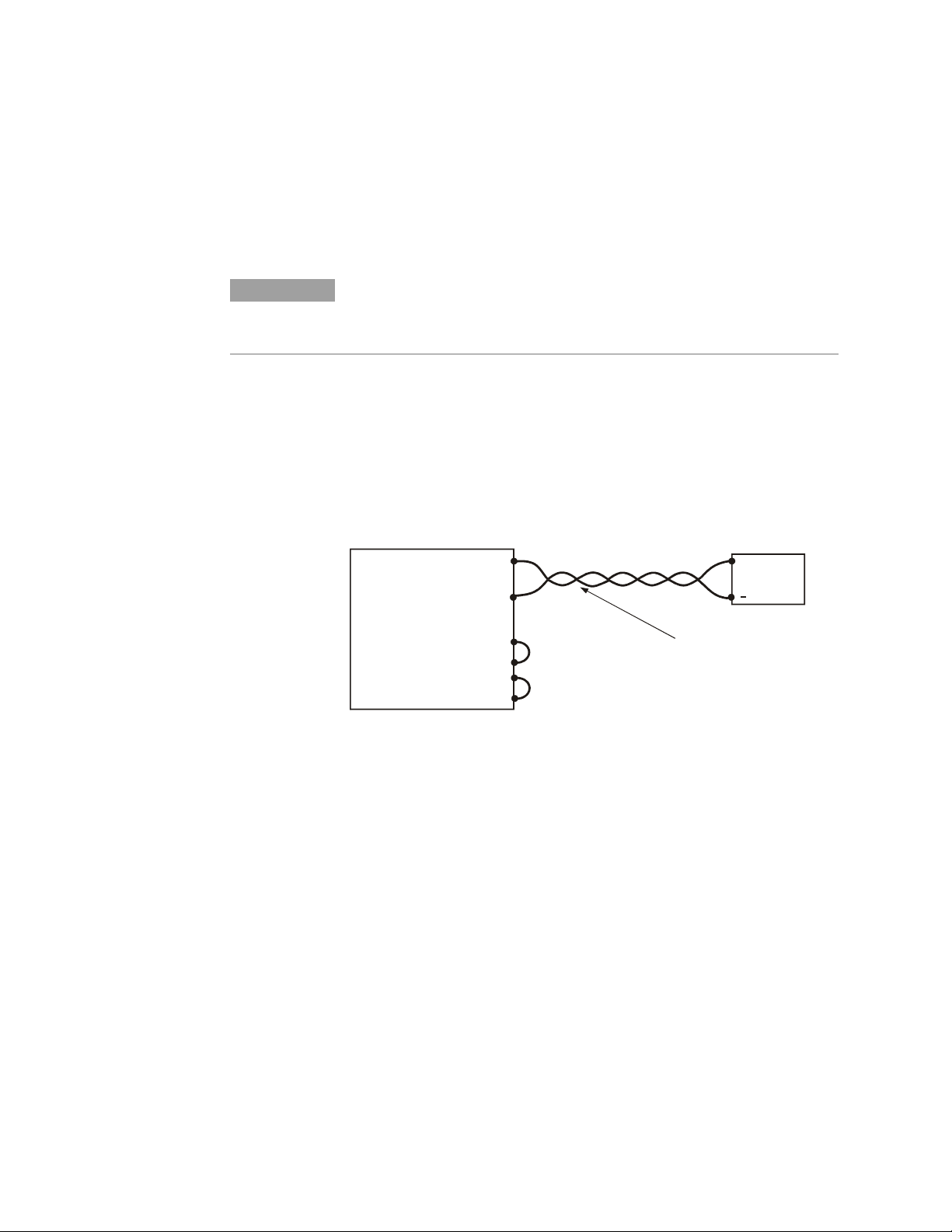
Output Voltage Sensing
The J2 connector plug specifications are as follows:
NOTE
Local Sensing
Plug Type:
Wire Size:
Stripping Length:
Torque:
MC 1.5/5-ST-3.81, Phoenix
AWG 28 to AWG 16
7 mm (0.28 in.)
0.22 – 0.25 Nm (1.95 – 2.21 in-lb.)
If the power supply is operated without the remote sense lines or local sense
jumpers, it will continue to work, but the output voltage regulation will be
degraded. Also, the OVP circuit may activate and shut down the power supply.
The power supply is shipped with the rear panel J2 sense connector
wired for local sensing of the output voltage. With local sensing, the
output voltage regulation is made at the output terminals. This
method does not compensate for voltage drop on the load wires,
therefore it is recommended only for low load current applications or
where the load regulation is less critical.
Power
Supply
+V
-V
+
Load
Remote Sensing
-
Rem.sense
-
Local sense
ocal sense
+L
+
Rem.sense
Load lines, twisted
pair, shortest length
possible.
Use remote sensing in applications where load regulation at the load
is critical. Remote sensing allows the power supply to automatically
compensate for the voltage drop in the load leads. Refer to Appendix
A for the maximum allowable voltage drop on the load wires.
Remote sensing is especially useful in constant voltage mode with
load impedances that vary or have significant lead resistance. It has
no effect in constant current mode. Because sensing is independent
of other power supply functions it can be used regardless of how the
power supply is programmed. With remote sensing, voltage readback
monitors the load voltage at the remote sense points.
Use twisted or shielded wires to minimize noise pick-up. If shielded
wires are used, the shield should be connected to the ground at one
point, either at the power supply chassis or the load ground. The
optimal point for the shield ground should be determined by
experimentation
To configure the power supply for remote sensing:
Series N5700 User’s Guide 27
Page 28
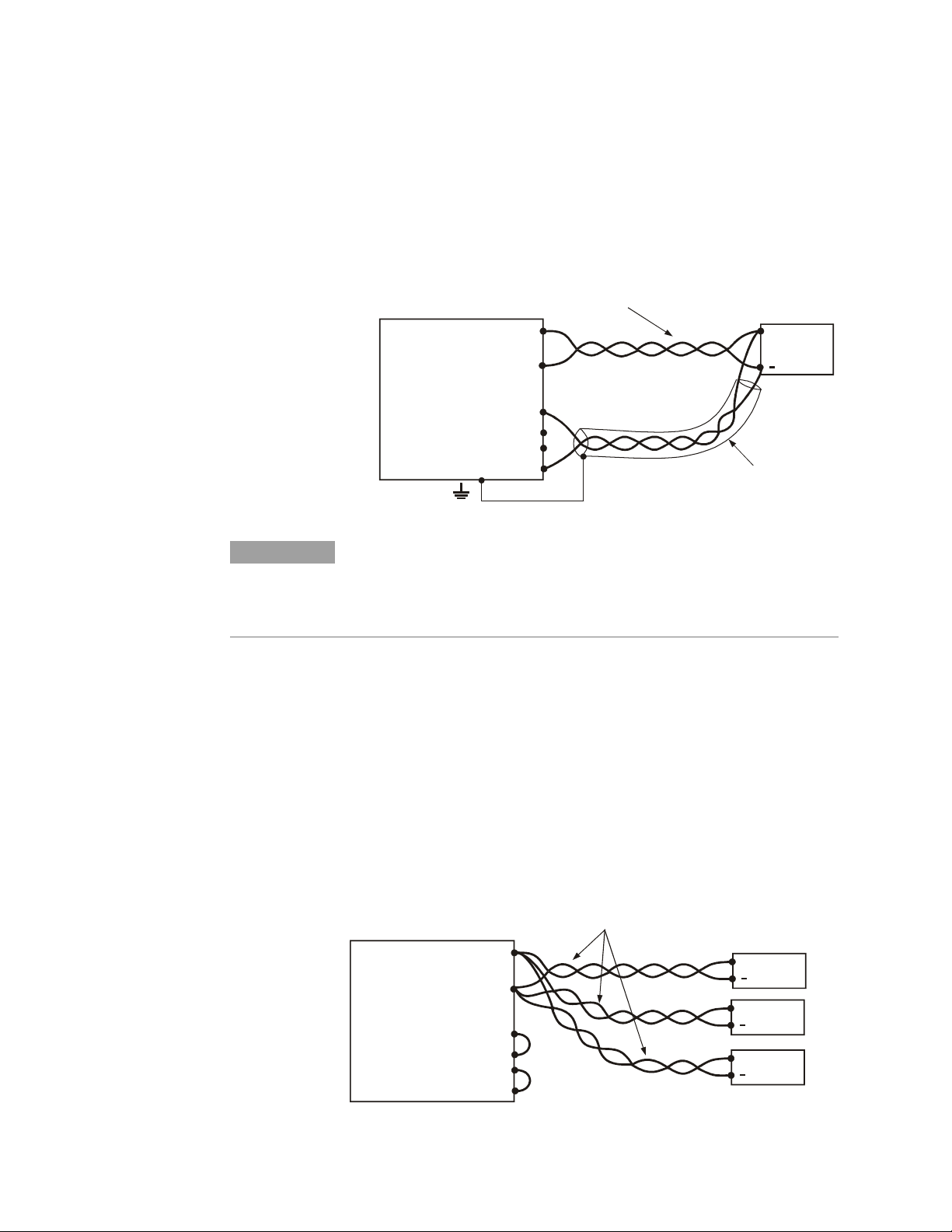
Load Considerations
• Turn off the power supply.
• Remove the local sense jumpers from the J2 connector.
• Connect the negative sense lead to terminal 5 (-S) and the
positive sense lead to terminal 1 (+S). Make sure that the
connector plug is securely inserted into the connector body.
• Turn on the power supply.
Load lines. Twisted pair
shortest length possible.
NOTE
Load Considerations
Multiple Loads
Power
Supply
-
Rem.sense
Local sense
-
+L
ocal sense
+
Rem.sense
+V
-V
Sense lines.
Twisted pair or
shielded wires.
+
Load
If the power supply is operating in remote sense and either the positive or
negative load wire is not connected, an internal protection circuit will activate
and shut down the power supply. To resume operation, turn the power supply
off, connect the open load wire, and turn on the power supply.
The following figure shows multiple loads connected to one power
supply. Each load should be connected to the power supply’s output
terminals using separate pairs of wires. It is recommended that each
pair of wires will be as short as possible and twisted or shielded to
minimize noise pick-up and radiation. The sense wires should be
connected to the power supply output terminals or to the load with
the most critical load regulation requirement.
Load lines, twisted pair,
shortest length possible.
Power
Supply
+V
-V
-
Rem.sense
-
Local sense
ocal sense
+L
Rem.sense
+
+
Load#1
+
Load#2
+
Load#3
28 Series N5700 User’s Guide
Page 29
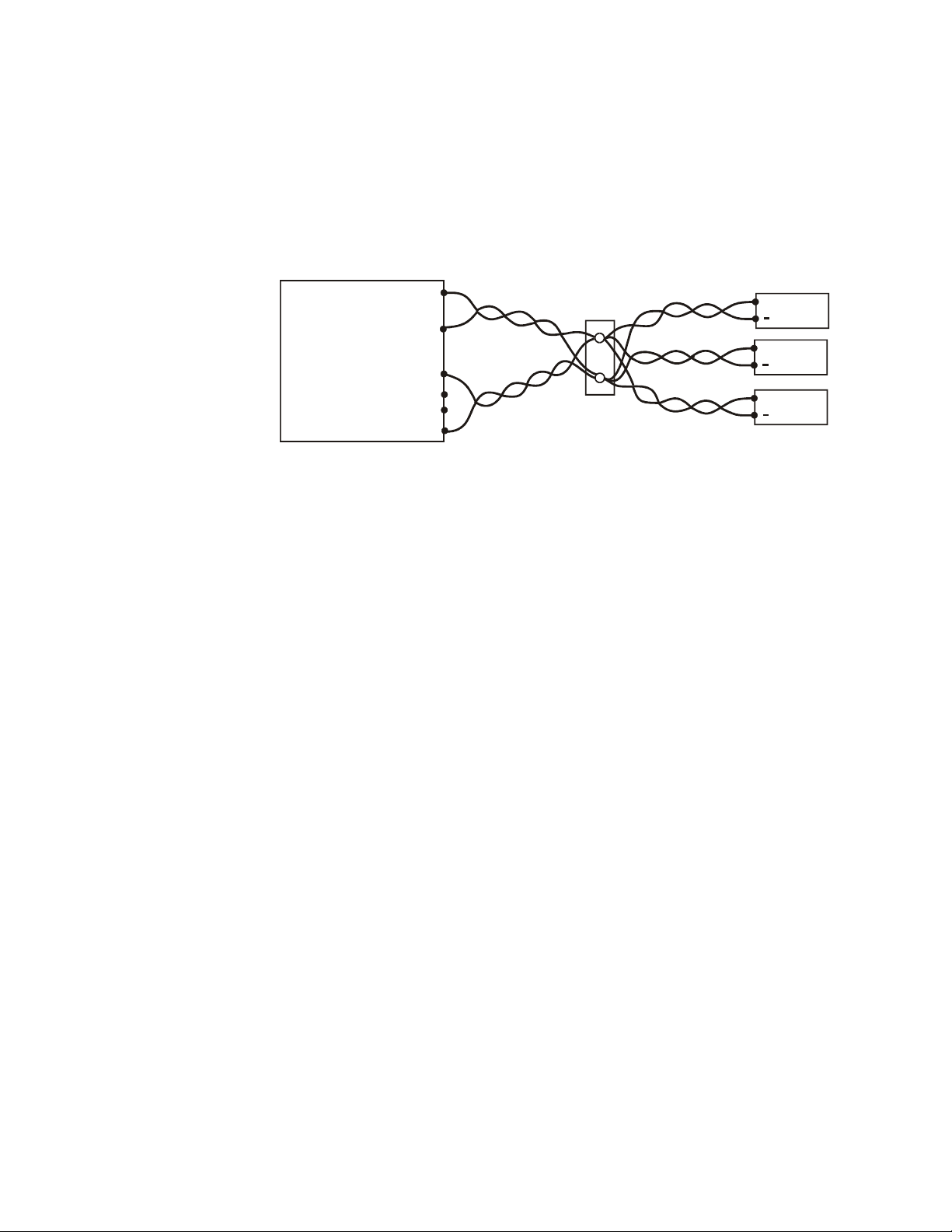
Load Considerations
If remotely located distribution terminals are used, as shown in the
following figure, the power supply output terminals should be
connected to the remote distribution terminals by a pair of twisted
and/or shielded wires. Connect each load to the distribution
terminals separately. Remote voltage sensing is recommended under
these circumstances. Sense either at the remote distribution
terminals or, if one load is more sensitive than the others, directly at
the critical load.
+V
Power
Supply
-
Rem.sense
Local sense
-
+L
+
-V
ocal sense
Rem.sense
Output Noise and Impedance Effects
To minimize the noise pickup or radiation, the load wires and remote
sense wires should be twisted-pairs to the shortest possible length.
Shielding of sense leads may be necessary in high noise
environments. Where shielding is used, connect the shield to the
chassis via a rear panel ground screw. Even if noise is not a concern,
the load and remote sense wires should be twisted-pairs to reduce
coupling, which might impact the stability of power supply. The sense
leads should be separated from the power leads.
Twisting the load wires reduces the parasitic inductance of the cable,
which could produce high frequency voltage spikes at the load and
the output because of current variation in the load itself.
Distribution terminal
+V
-V
+
Load#1
+
Load#2
+
Load#3
The impedance introduced between the power supply output and the
load could make the ripple and noise at the load worse than the noise
at the power supply rear panel output. Additional filtering with
bypass capacitors at the load terminals may be required to bypass the
high frequency load current.
Inductive Loads
Inductive loads can produce voltage spikes that may be harmful to
the power supply. A diode should be connected across the output.
The diode voltage and current rating should be greater than the
power supply maximum output voltage and current rating. Connect
the cathode to the positive output and the anode to the negative
output of the power supply.
Where positive load transients such as back EMF from a motor may
occur, connect a surge suppressor across the output to protect the
power supply. The breakdown voltage rating of the suppressor must
be approximately 10% higher than the maximum output voltage of the
power supply.
Series N5700 User’s Guide 29
Page 30
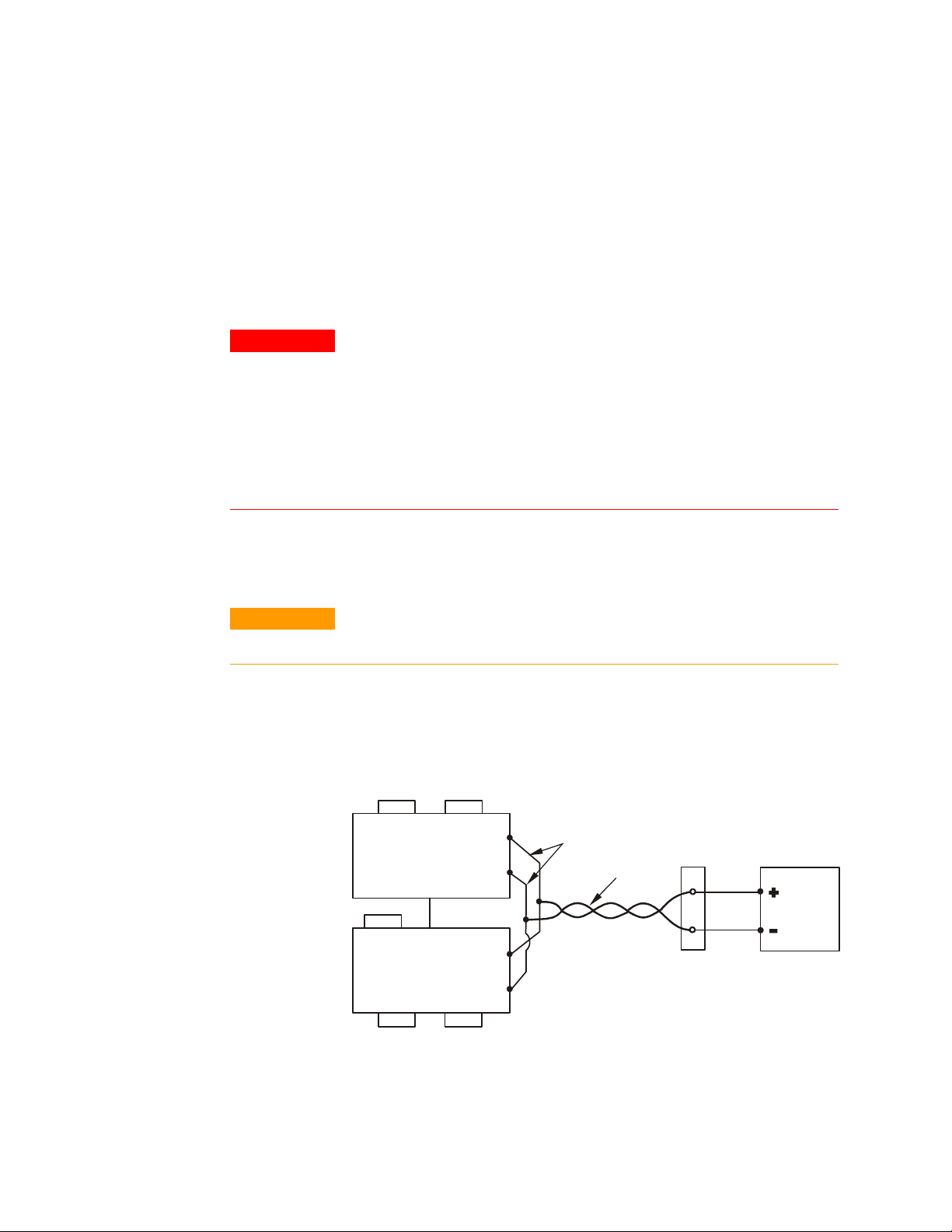
Parallel Connections
Grounding the Output
The output of the power supply is isolated from earth ground. Either
positive or negative voltages can be obtained from the output by
grounding (or "commoning") one of the output terminals. Always use
two wires to connect the load to the output regardless of where or
how the system is grounded.
To avoid noise problems caused by common-mode current flowing
from the load to ground, it is recommended to ground the output
terminal as close as possible to the power supply chassis ground
.
WARNING
Parallel Connections
CAUTION
SHOCK HAZARD For models up to 60VDC rated output, no point shall be more
than +/-60VDC above/below chassis ground. For models > 60VDC rated
output, no point shall be more than +/-600VDC above/below chassis ground.
There is also a potential shock hazard at the IEEE/LAN/USB ports when
using power supplies with rated or combined voltages > 400VDC with the
positive output of the power supplies grounded. Do not connect the positive
output to ground when using the IEEE/LAN/USB under the above conditions.
Only power supplies that have equivalent voltage and current ratings can be
connected in parallel.
Up to four units of the same voltage and current rating can be
connected in parallel to provide up to four times the output current
capability. Refer to the following figures for typical connections of
parallel power supplies using either local or remote sensing. The
figures show two units, however, the same connection method
applies for up to four units.
MASTER
POWER SUPPLY
J1-25
Parallel
J1-12
J1-8
SLAVE
POWER SUPPLY
Current Program
J1-10
+S+LS-S -LS
+S+LS-S -LS
As short as possible
+V
-V
+V
-V
Local Sensing
Twisted
pair
LOAD
30 Series N5700 User’s Guide
Page 31

Parallel Connections
+S
-S
Twisted
pair
As short as possible
Twisted
pair
Twisted
pair
-S
+S
+S
LOAD
-S
MASTER
POWER SUPPLY
J1-25
Parallel
J1-12
J1-8
SLAVE
POWER SUPPLY
Current Program
J1-10
+S-S
+V
-V
+V
-V
+S-S
Remote Sensing
One of the units operates as a master and the remaining units are
slaves. The slave units operate as controlled current sources
following the master output current. In remote operation, only the
master unit can be programmed by the computer while the slave
units may be connected to the computer for voltage, current and
status readback only.
It is recommended that each unit supplies only up to 95% of its
current rating because of the imbalance that may be caused by
cabling and connections voltage drops.
Setting up the Master Unit
Connect the sensing circuit for either local or remote sensing as
shown in the previous figures. Set the master unit output voltage to
the desired voltage. Program the current limit to the desired load
current limit divided by the number of parallel units. During
operation, the master unit operates in constant voltage mode,
regulating the load voltage at the programmed output voltage.
Setting up the Slave Units
Set the rear panel setup switch SW1 position 2 to it’s up position.
Connect J1 pin 10 (Current Program) of the slave unit to J1 pin 25
(Parallel) of the master unit. The output voltage of the slave units
should be programmed higher than the output voltage of the master
unit to prevent interference with the master unit’s control. The
current limit of each unit should be programmed to the desired load
current limit divided by the number of parallel units.
Series N5700 User’s Guide 31
Page 32
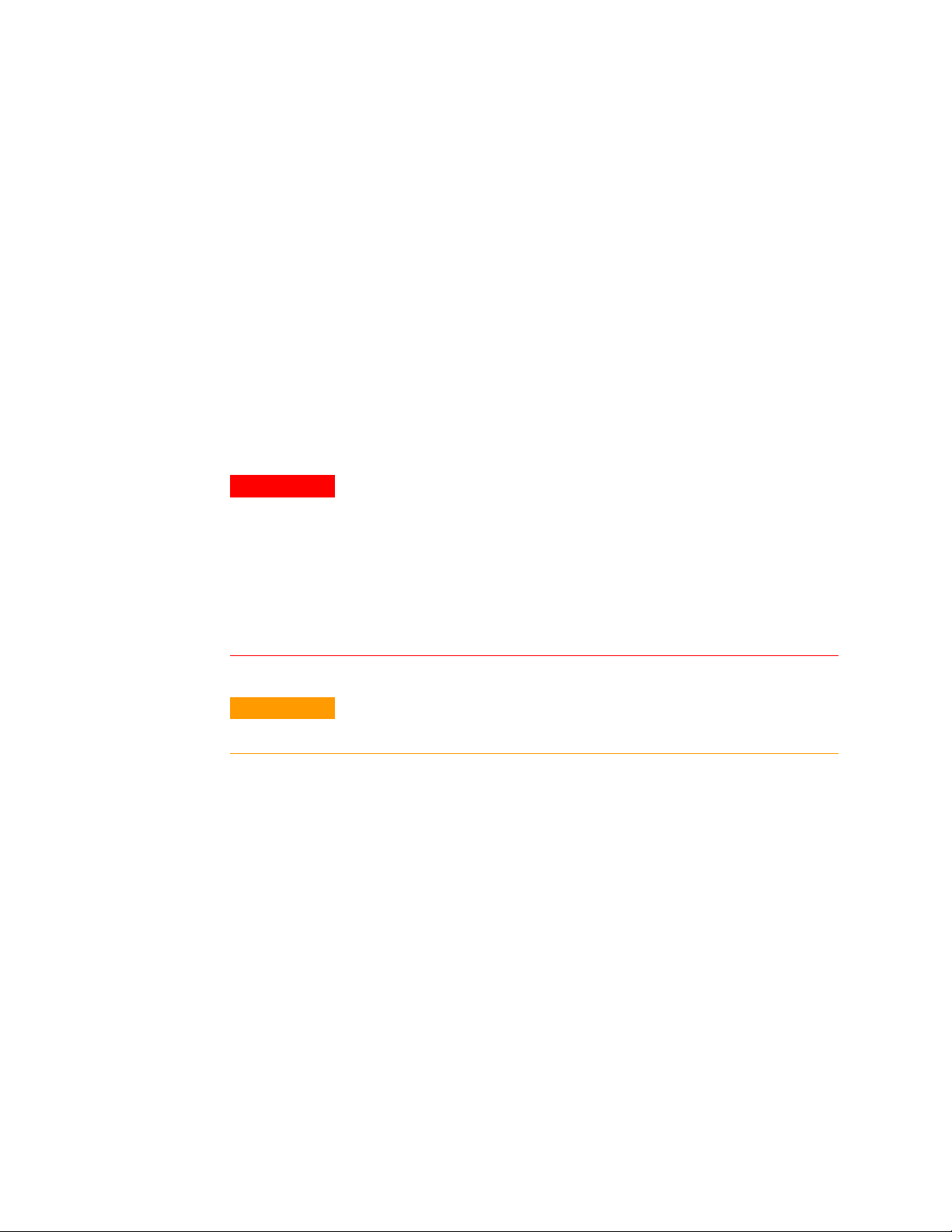
Series Connections
Setting the Over-Voltage Protection
Setting the Over-Current Protection
Series Connections
The master unit OVP should be programmed to the desired OVP level.
The OVP of the slave units should be programmed to a higher value
than the master. When the master unit shuts down, it programs the
slave unit to zero output voltage. If a slave unit shuts down when its
OVP is set lower than the master output voltage, only that unit shuts
down and the remaining slave units will supply all the load current.
Over-current protection, if desired, may only be used with the master
unit. When the master unit shuts down it programs the slave units to
zero output voltage.
WARNING
CAUTION
SHOCK HAZARD For models up to 60VDC rated output, no point shall be more
than +/-60VDC above/below chassis ground. For models > 60VDC rated
output, no point shall be more than +/-600VDC above/below chassis ground.
There is also a potential shock hazard at the IEEE/LAN/USB ports when
using power supplies with rated or combined voltages > 400VDC with the
positive output of the power supplies grounded. Do not connect the positive
output to ground when using the IEEE/LAN/USB under the above conditions.
Only power supplies that have equivalent voltage and current ratings can be
connected in series.
Two units of the same voltage and current rating can be connected in
series to provide up to two times the output voltage capability.
Because the current is the same through each element in a series
circuit, outputs connected in series must have equivalent current
ratings. Otherwise, the higher rated output could potentially damage
the lower rated output by forcing excessive current through it under
certain load conditions. Refer to the following figures for typical
series connections using either local or remote sensing.
It is recommended that diodes be connected in parallel with each
output to prevent reverse voltage during start up sequence or in case
one unit shuts down. Each diode should be rated to at least the rated
output voltage and output current of the power supply.
32 Series N5700 User’s Guide
Page 33

+LS
POWER
SUPPLY
+LS
POWER
SUPPLY
-LS
-LS
+S
+S
-S
-S
Series Connections
+S
+LS
-LS
+LS
-LS
-S
+S
-S
+
(*)
-
+
LOAD
-
+
(*)
-
+
(*)
-
POWER
SUPPLY
+
LOAD
-
+
(*)
-
(*) Diodes are
user supplied.
POWER
SUPPLY
Local Sensing
CAUTION
Remote Sensing
Refer to the following figure for typical connections of series power
supplies configured as a positive and a negative output.
+S
+LS
+LS
+S
-S
+
(*)
-
-S-LS
+
-
+
(*)
(*) Diodes are user supplied.
-
POWER
SUPPLY
POWER
SUPPLY
-LS
This caution applies when using analog voltage programming with seriesconnected power supplies. The analog programming circuits of these power
supplies are referenced to the negative sense (-S) potential. Therefore, the
analog voltage circuits used to control each series-connected unit must be
separated and floated from each other.
Series N5700 User’s Guide 33
Page 34

J1 Connector Connections
J1 Connector Connections
WARNING
Voltage Monitor
Common (-S)
CV / CC
Parallel Enable --
Current Monitor
Current Prog. Return
Voltage Pro g. Return
Local / Analog State
SHOCK HAZARD There is a potential shock hazard at the J1 connector when
using a power supply with a rated output greater than 40V. Ensure that the
load wiring insulation rating is greater than or equal to the maximum output
voltage of the power supply.
External programming and monitoring signal are located on the J1
connector. The power supply is shipped with a mating plug that
makes it easy for you to make your wire connections. It is essential to
use this plastic-body plug to conform to safety agency requirements.
If a shield is required for the J1 wires, connect the shield to the
ground screw located on the power supply chassis.
Refer to the following figure for the pin assignments. A description of
the pins is given in chapter 1.
12
13
11
10
232425
22
Pins on this side are
referenced to the negative
sense (-S) terminal.
9
21
Current Program
Voltage Program
Local / Analog
8
7
20
19
45
6
18
3
14151617
Pins on this side are isolated
from output terminals and are
referenced to chassis ground.
12
Chassis Common
Chassis Common
Enable +
Shut Off
Power Supply OK
The mating plug specifications for the J1 connector are as follows:
Mating Plug:
Wire Size:
Extraction tool:
AMP part number 745211-2
AWG 26 to AWG 22
AMP part number 91232-1 or euivalent
Manual pistol grip tool: Handle: AMP p/n 58074-1
Head: AMP p/n 58063-1
CAUTION
Pins 12, 22 and 23 of J1 are connected internally to the negative sense (-S)
potential of the power supply. Do not attempt to bias any of these pins relative
to the negative sense. Use an isolated, ungrounded, programming source to
prevent ground loops and to maintain the isolation of the power supply when
programming from J1.
Chapter 3 describes how to configure the J1 connector when using it
to program the output voltage and current.
34 Series N5700 User’s Guide
Page 35

3 Operating the Power Supply Locally
Turn-On Check-Out 36
Normal Operation 38
Protection Functions 39
Output On/Off Control 42
Analog Programming of Output Voltage and Current 44
This chapter contains examples on how to operate your power supply
from the front panel. A check-out procedure is included to let you
verify that the power supply is operating properly. Additionally,
information about programming the power supply using the J1
analog programming connector is also provided.
The simple examples discussed in this chapter show you how to
program:
output voltage and current functions
protection functions
output on/off functions
safe-start and auto-restart
analog programming of voltage and current
front panel locking
Refer to chapters 4 and 5 for information on programming your
power supply using SCPI commands.
Series N5700 User’s Guide 35
Page 36

Turn-On Check-Out
Turn-On Check-Out
Before Check-Out
Ensure that the power supply is configured as follows:
• The unit is connected to an appropriate AC source as
described in chapter 2.
• The POWER switch is in the off position.
• Sense connector pins 1 and 2 are jumpered; sense connector
pins 4 and 5 are jumpered.
• All switches on Connector J2 are in the down position.
WARNING
SHOCK HAZARD Be aware that hazardous voltages can be present on the
output terminals. Do not set the output voltage above 40 VDC during the turnon check-out procedure.
Constant Voltage Check
• Turn the POWER switch on.
• Turn the output on by pressing the OUT ON button. The
green OUT ON indicator should be illuminated.
• The green CV indicator should also be illuminated. If the CC
indicator is illuminated, rotate the current knob until the CV
indicator becomes illuminated.
• Rotate the voltage knob while observing the DC VOLTS
display. The output voltage should vary while the knob is
turned. The voltage range is from zero to the maximum rated
output for the power supply model.
OVP Check
• Rotate the voltage knob and set the output voltage of the unit
to 50% of its full-scale rating or 30 volts, whichever is lower.
• Press the OVP/UVL button once so that the DC AMPS display
indicates OUP. The DC VOLTS display shows the OVP level.
• Use the voltage knob and set the OVP level of the unit to 75%
of its full-scale voltage rating or 40 volts, whichever is lower.
• Wait a few seconds until the DC VOLTS display returns to
show the output voltage.
• Use the voltage knob and raise the output voltage of the unit
until it approaches the OVP setting. Check to make sure that
the output voltage cannot be set higher than the OVP setting.
• Press the OVP/UVL button again. Rotate the voltage knob and
reset the OVP level of the unit to its maximum setting.
36 Series N5700 User’s Guide
Page 37

UVL Check
• Press the OVP/UVL button twice so that the DC AMPS display
indicates UUL. The DC VOLTS display shows the UVL level.
• Use the voltage knob and set the UVL level of the unit to 50%
of its full-scale voltage rating or 30 volts, whichever is lower.
• Wait a few seconds until the DC VOLTS display returns to
show the output voltage.
• Use the voltage knob and lower the output voltage of the unit
until it approaches the UVL setting. Check to make sure that
the output voltage cannot be set lower than the UVL setting.
• Press the OVP/UVL button twice. Rotate the voltage knob and
reset the UVL level of the unit to its minimum setting.
Constant Current Check
• Turn the POWER switch off. Wait a few seconds until the AC
indicator on the front panel goes out.
• Use a heavy wire and short the +V and –V output terminals
together.
Turn-On Check-Out
OCP Check
• Turn the POWER switch on.
• Turn the output on by pressing the OUT ON button. The
green OUT ON indicator should be illuminated. The green CC
indicator should be also illuminated.
• Rotate the current knob while observing the DC AMPS
display. The output current should vary while the knob is
turned. The current range is from zero to the maximum rated
output for the power supply model.
• Rotate the current knob and set the current limit of the unit
to about 10% of its full-scale current rating.
• Press the OCP button. This should trip the OCP protection.
The OCP indicator should be illuminated, the DC VOLTS
display should indicate OCP, and the Alarm indicator should
be blinking.
• Press the OCP button again to cancel OCP protection. The DC
VOLTS display should indicate OFF because the OCP
protection is latched.
• Press the OUT ON button to reset the OCP protection. The
output should return to its previous setting.
• Turn the POWER switch off.
• Remove the short from the +V and –V output terminals.
Series N5700 User’s Guide 37
Page 38

Normal Operation
Normal Operation
Constant Voltage Mode
The power supply has two basic operating modes: constant voltage
and constant current mode. In constant voltage mode, the power
supply regulates the output voltage at the selected value, while the
load current varies as required by the load. In constant current
mode, the power supply regulates the output current at the selected
value, while the voltage varies as required by the load. The mode in
which the power supply operates at any given time depends on the
voltage setting, current limit setting, and the load resistance.
When the power supply is operating in constant voltage mode, the CV
indicator on the front panel illuminates.
Adjustment of the output voltage can be made when the output is
enabled (On) or disabled (Off). When the output is enabled, simply
rotate the voltage knob to program the output voltage.
When the output is disabled, press the LIMIT button and then rotate
the voltage knob. The DC VOLTS display will show the programmed
voltage for 5 seconds after the adjustment has been completed and
then indicate OFF.
The voltage knob can be set to coarse or fine resolution. Press the
FINE button to select finer resolution. The FINE indicator turns on.
NOTE
If you cannot adjust the voltage to the value that you desire, the power supply
may be operating at its current limit. Check the load condition and the current
limit setting. Also, the voltage cannot be programmed lower than about 5%
above the UVL setting, or higher than about 5% below the OVP setting.
Constant Current Mode
When the power supply is operating in constant current mode, the
CC indicator on the front panel illuminates.
Adjustment of the output current limit can be made when the output
is enabled (On) or disabled (Off). When the output is enabled and in
constant current mode, simply rotate the current knob to program
the current limit. If the output is in constant voltage mode, press the
LIMIT button and then rotate the current knob. The DC AMPS display
will show the programmed current for 5 seconds after the adjustment
has been completed and then indicate the actual output current.
When the output is disabled, press the LIMIT button and then rotate
the current knob. The DC AMPS display will show the programmed
current for 5 seconds after the adjustment has been completed and
then go blank because the output is off.
The current knob can be set to coarse or fine resolution. Press the
FINE button to select finer resolution. The FINE indicator turns on.
38 Series N5700 User’s Guide
Page 39
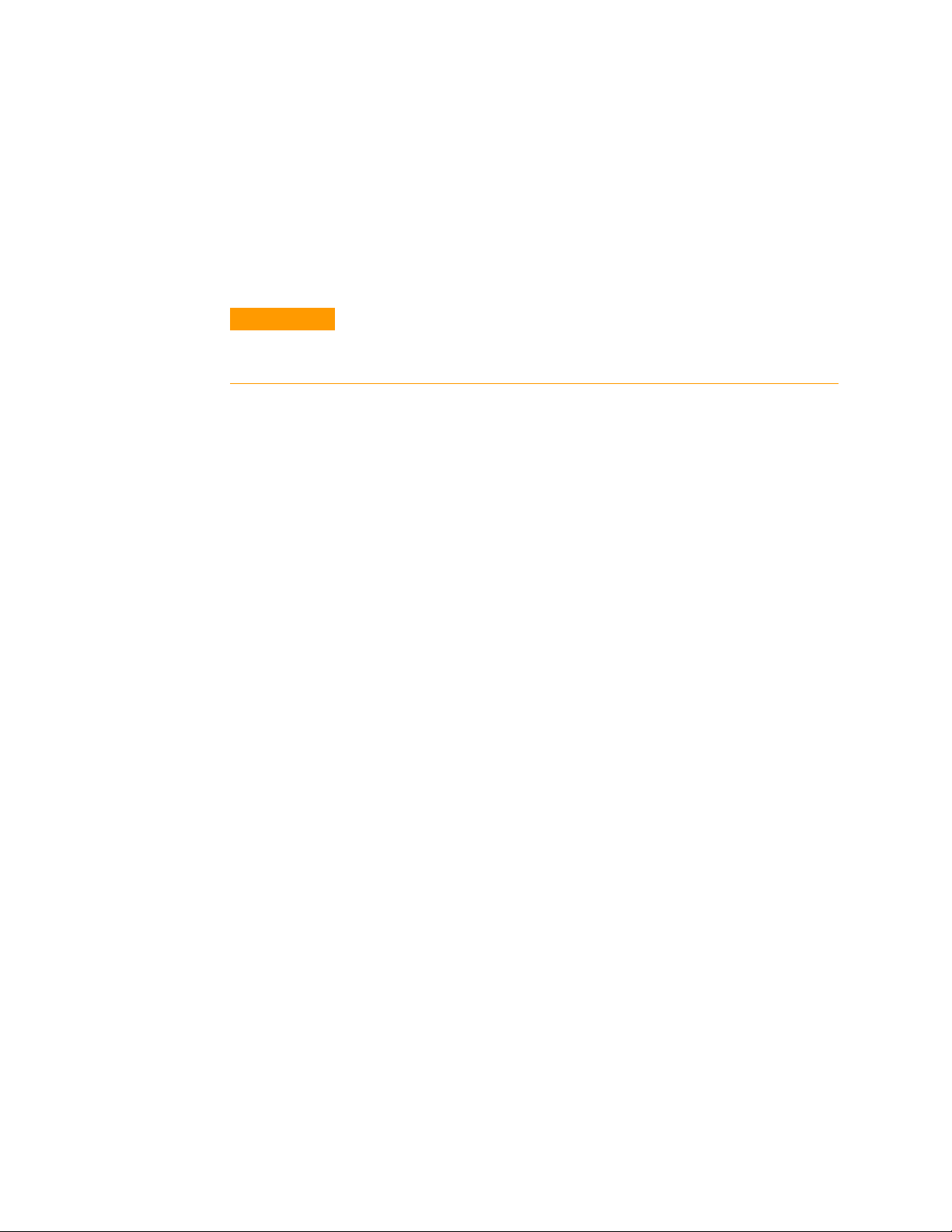
CV/CC Mode Crossover
If the power supply is in constant voltage mode and the load current
increases above the current limit setting, the power supply switches
to constant current mode. If the load decreases below the current
limit setting, the power supply switches to constant voltage mode.
CV/CC Signal
Protection Functions
CAUTION
Protection Functions
Over-Voltage Protection
Do not connect the CV/CC signal to a voltage source higher than 30VDC.
Always connect the CV/CC signal to the voltage source with a series resistor to
limit the sink current to less than 10mA.
The CV/CC signal available on the J1 connector indicates the
operating mode of the power supply. The CV/CC signal is an open
collector output with a 30V parallel zener at J1 pin 13, referenced to
common at J1 pin 12. J1 pin 12 is connected internally to the –S
terminal. When the power supply operates in constant voltage mode,
CV/CC output is open. When the power supply operates in constant
current mode, CV/CC signal output is low (0 - 0.6V), with maximum
10mA sink current.
The over-voltage protection protects against over-voltage conditions
on the output. If the output voltage attempts to exceed the
programmed limit in response to an analog programming signal or in
the event of a power supply failure, the over-voltage protection
circuit will protect the load by disabling the output. The voltage is
monitored at the sense terminals, thus providing the protection level
directly at the load. Upon detection of an over-voltage condition, the
output is disabled, the display shows OVP, the PROT indicator blinks,
and OV is set in the Questionable Condition status register.
Adjustment of the over-voltage setting can be made when the output
is enabled (On) or disabled (Off). To set the OVP level, press the
OVP/UVL button so that the display indicates OUP. The display will
show the OVP setting. Rotate the voltage knob to adjust the OVP level.
The display will show OVP and the setting value for another five
seconds and then return to its previous state.
The OVP settings are limited at the minimum level to approximately
5% above the output voltage setting. Attempting to adjust the OVP
below this limit will result in no response to the adjustment attempt.
Refer to Appendix A for the maximum OVP settings.
Use one of the following methods to reset the OVP circuit after it
activates. If the condition that caused the over-voltage shutdown is
still present, the OVP circuit will turn the output off again.
Series N5700 User’s Guide 39
Page 40

Protection Functions
Under-Voltage Limit
• Press the OUT ON button to turn the output on.
• Turn the AC power off, wait a few seconds, and turn it on.
• Turn the output off, then on again using the Shut Off pin on
the J1 connector. This only applies in Auto-Restart mode.
• If the OVP continues to trip, try lowering the output voltage
below the OVP setting, or raising the OVP setting.
The under-voltage limit prevents adjustment of the output voltage
below a certain limit. The combination of UVL and OVP functions let
you create a protection window for sensitive load circuitry.
Setting the UVL can be made when the output is enabled (On) or
disabled (Off). To set the UVL level, press the OVP/UVL button twice,
so that the display shows UUL. The display will show the UVL setting.
Rotate the voltage knob to adjust the UVL level. The display will show
UUL and the setting value for another five seconds and then return to
its previous state.
The UVL settings are limited at the maximum level to approximately
5% below the output voltage setting. Attempting to adjust the UVL
above this limit will result in no response to the adjustment attempt.
The minimum UVL setting is zero.
Over-Current Protection
Over-current protection will shut down the power supply output if
the load current exceeds the current limit setting. This protection is
useful when the load is sensitive to an over-current condition.
To arm the over-current protection, press the OCP button so that the
OCP indicator illuminates. When armed, a transition from constant
voltage to constant current mode will activate the over-current
protection. When an over-current protection event occurs, the output
is disabled, the display shows OCP, the PROT indicator blinks, and
OC is set in the Questionable Condition status register.
Use one of the following methods to reset over-current protection
after it activates. If the load current is still higher than the current
limit setting, the over-current protection will be activated again.
• Press the OUT ON button to turn the output on.
• Turn the AC power off, wait a few seconds, and turn it on.
• Turn the output off, then on again using the Shut Off pin on
the J1 connector. This only applies in Auto-Restart mode.
• Press the OCP button to cancel the over-current protection.
The display will show OFF because OCP protection is latched.
Press the OUT ON button to reset OCP. With this method, the
over-current protection is disabled. If the load current is still
higher than the current limit setting, the power supply will
only attempt to limit the current at the current limit setting.
40 Series N5700 User’s Guide
Page 41
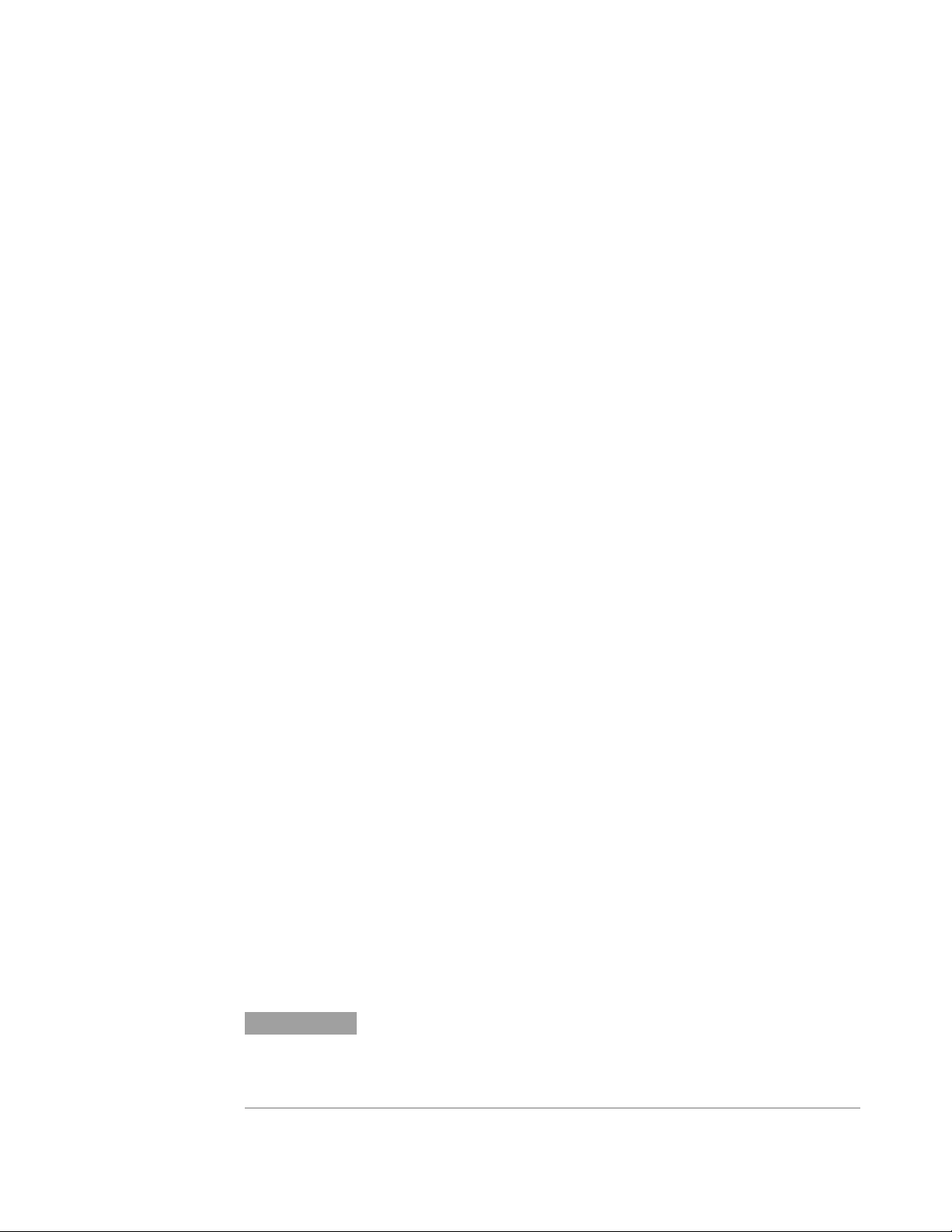
Over-Temperature Protection
The over-temperature protection circuit shuts down the power
supply before the internal components can exceed their safe internal
operating temperature. When an OTP condition occurs, the output is
disabled, the display shows O7P, the PROT indicator blinks, and the
OT status bit is set in the Questionable Condition status register.
Resetting the OTP circuit can be automatic (non-latched) or manual
(latched) depending on the Safe-Start or Auto-Restart mode.
In Safe-Start mode, the OTP circuit is latched. The display continues
to show O7P and the PROT indicator continues to blink. To reset the
OTP circuit, press the OUT ON button.
In Auto-Restart mode, the OTP circuit is non-latched. The power
supply returns to its last setting automatically when the overtemperature condition is removed.
Power-Fail Protection
If the AC power stops briefly, but returns before the power supply
has reset, the power-fail protection circuit trips and the PF status bit
is set in the Questionable Condition status register. Resetting the
power-fail protection can be automatic (non-latched) or manual
(latched), depending on the Safe-Start or Auto-Restart mode.
Protection Functions
In Safe-Start mode, the output of the power supply is Off, as specified
by the reset state when AC power returns. In Auto-Restart mode, the
power supply recovers its last settings when AC power returns.
Front Panel Lock-Out
The front panel controls can be locked to protect from accidental
power supply parameter change. Press and hold the LIMIT button to
toggle between Locked front panel and Unlocked front panel. The
display will cycle between LFP and UFP. Releasing the LIMIT button
while one of the modes is displayed, selects that mode.
In Unlocked front panel mode, the front panel controls are enabled
to program and monitor the power supply parameters.
In Locked front panel mode, the VOLTAGE and CURRENT knobs,
the OCP button, and the OUT ON button are disabled
The power supply will not respond to attempts to use these controls.
The display will show LFP to indicate that the front panel is locked.
The OVP/UVL button remains active to preview the OVP and UVL
setting. The LIMIT button also remains active to preview the output
voltage and current setting or to unlock the front panel.
NOTE
This function operates independently of the SCPI SYST:COMM:RLST command.
If the front panel has been locked from the front panel, it cannot be unlocked by
SYST:COMM:RLST. Conversely, if the front panel has been locked by
SYST:COMM:RLST, it cannot be unlocked from the front panel.
Series N5700 User’s Guide 41
Page 42

Output On/Off Control
Output On/Off Control
OUT ON button
Output Shut-Off Terminals
The Output On/Off control turns the power supply output on or off.
This can be done with the front panel OUT ON button or from the
rear panel J1 connector. With the output off, adjustments can be
made to the power supply or the load without shutting off AC power.
The OUT ON button can be pressed at any time to enable or disable
the power supply output. When the output is disabled, the output
voltage and current go to zero and the display shows OFF.
Output Shut-Off (SO) terminals are available on the J1 connector to
enable or disable the power supply output. This function is edgetriggered. J1 pin 15 is the Shut-Off input, and pins 2 and 3, which are
connected internally, are the signal common. All pins are optically
isolated from the power supply output. The Shut-Off input accepts a
2.5V-to-15V signal or an open/short contact to enable or disable the
output. The Shut-Off control logic is selected by SW1 setup switch 5.
NOTE
When an on-to-off transition is detected at the Shut-Off input, the
Shut-Off function enables or disables the output according to the
signal level or the open/short applied to J1 pin 15. When the output
has been disabled by the Shut-Off function, the display shows SO to
indicate the output is disabled.
To re-enable the output after it has shut down, you must disable the
Shut-Off signal. In Auto-Restart mode, operation resumes
automatically. In Safe-Start mode the Shut-Off function is latched.
You must also press the OUT ON button or send an
OUTPut:PROTection:CLEar command to resume operation.
The Shut-Off function can be used to shut down multiple power
supplies in a daisy-chain fashion as explained later in this chapter. It
can also be used to reset the OVP and OCP as previously described.
SW1 switch 5 SO Signal Level Output Display
Down (default) 2 - 15 V or Open On Voltage/Current
0 – 0.4V or Short Off SO
Up 2 - 15 V or Open Off SO
0 – 0.4V or Short On Voltage/Current
After applying AC power, the output will not be disabled by the Shut Off
function if the Shut-Off input is in the shut-off state. This is because the unit
has not detected an on-to-off Shut Off transition.
42 Series N5700 User’s Guide
Page 43

Enable/Disable Terminals
Output On/Off Control
CAUTION
SW1 switch 9 ENA+/ENA– pins Output Display Prot Indicator
Down (default) Not active On Voltage/Current Off
Up Opened Off ENA Blinking
Shorted On Voltage/Current Off
To prevent possible damage to the unit, do not connect the Enable + or Enable –
terminals to the positive or negative output terminals.
Enable/Disable terminals are available on the J1 connector to enable
or disable the power supply output. This function is level-triggered.
Simply connect a switch or relay between J1 pins 1 and 14. This
function is activated by SW1 setup switch 9.
These pins disable the output when they are opened. When the
output is disabled, the PROT indicator on the front panel will blink.
To re-enable the output after it has shut down, you must short the
Enable + and Enable – terminals. In Auto-Restart mode, operation
resumes automatically. In Safe-Start mode the Enable/Disable
function is latched. You must also press the OUT ON button or send
an OUTPut:PROTection:CLEar command to resume operation.
Power Supply OK Signal
The Power Supply OK signal on the J1 connector indicates a fault
condition in the power supply. J1 pin 16 is a TTL output signal. Pins
2 and 3, which are connected internally, are the signal common. All
pins are optically isolated from the power supply output. With no
fault, Power Supply OK is high, with a maximum source current of
2mA. When a fault occurs, Power Supply OK is low, with a maximum
sink current of 1mA. The following faults set this signal low:
Over-voltage protection Enable/Disable signal true
Over-current protection Shut Off signal true
Over-temperature protection GPIB failure
AC line failure Output turned off
Safe-Start and Auto-Restart
The power supply can be programmed to have either the last
operating settings (Auto-Restart) or the reset settings (Safe-Start)
apply at turn-on. Press and hold the OUT ON button to select between
Safe-Start and Auto-Restart modes. The display continuously cycles
between SAF and AUT every three seconds. Releasing the OUT ON
button while one of the modes is displayed, selects that mode.
In Safe-Start mode, the power supply turns on with the reset
settings (see chapter 5 under “*RST”). The output is disabled and the
output voltage and current are zero. This is the factory default.
Series N5700 User’s Guide 43
Page 44
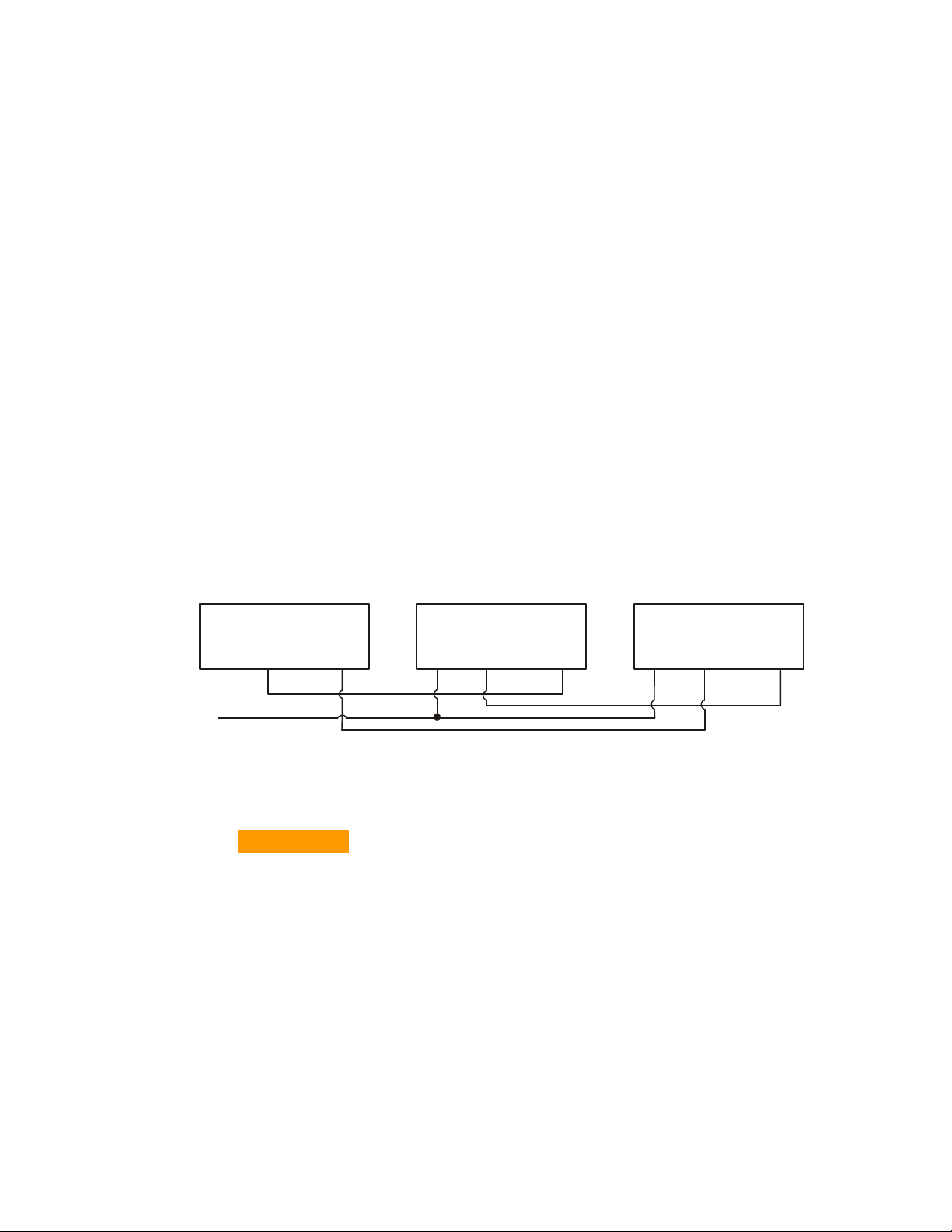
Analog Programming of Output Voltage and Current
In Auto-Restart mode, the power supply restores the operating
settings that were saved when it was last turned off (see below). The
output is either enabled or disabled according to its last setting.
Output On/Off state UVL level
Output voltage setting OCP setting
Output current setting Locked/Unlocked front panel
OVP level Start-up mode
Daisy-Chained Output Shut-down
It is possible to configure a multiple power supply system to shut
down all the units when a fault condition occurs in one of the units.
SW1 setup switch 5 must be in the Down position to enable the daisychain operation. Other switches are unaffected by this setting.
If a fault occurs in one unit, its Power Supply OK signal is set low and
its display will indicate the fault. The other units shut off with their
displays indicating SO. When the fault condition is cleared, all units
will recover according to their Safe-Start or Auto-Restart settings.
The following figure shows three units daisy-chained - the same
connection method can be used with additional units. The Shut Off
and Power Supply OK signals are referenced to Chassis Common (J1
pins 2 and 3).
POWER SUPPLY
1
#
J1-2,3 J1-16 J1-16J1-16J1-15
Supply OK
Shut OffCom Shut OffSupply OKCom Com Supply OK Shut Off
POWER SUPPLY
2
#
J1-2,3 J1-15
Analog Programming of Output Voltage and Current
CAUTION
J1 pin 12, pin 22, and pin 23 are internally connected to the negative sense
terminal. Do not reference these pins to any terminal other than the negative
sense terminal, as it may damage the unit.
In Local mode, the output voltage and current is programmed with
the front panel VOLTAGE and CURRENT knobs or over the remote
interface. In Analog mode, the output voltage and current can be
programmed either by an analog voltage or by resistors connected to
the rear panel J1 connector.
POWER SUPPLY
#3
J1-2,3 J1-15
The J1 connector also provides monitoring signals for the output
voltage and output current. The programming range and monitoring
signal range can be selected using the SW1 setup switch.
44 Series N5700 User’s Guide
Page 45
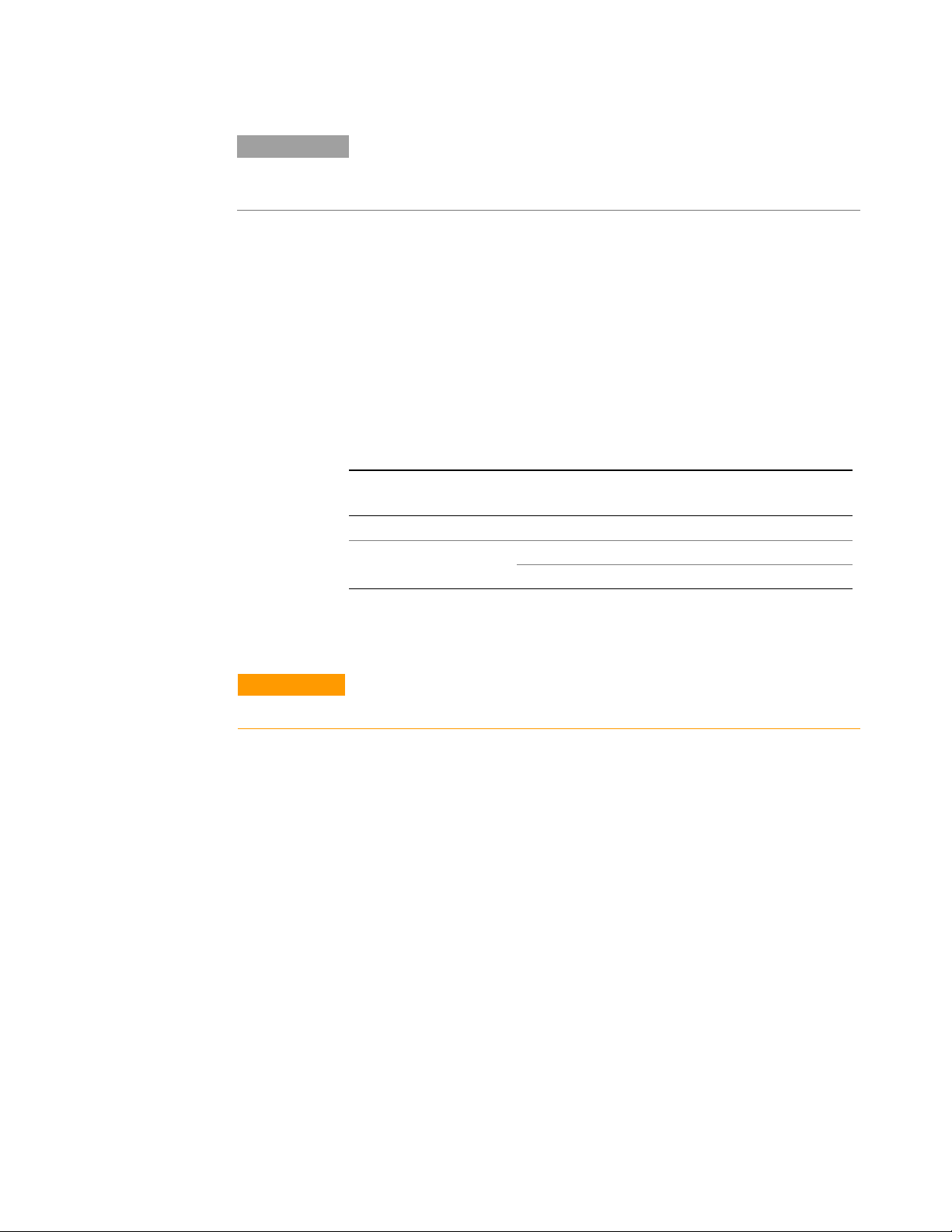
Analog Programming of Output Voltage and Current
NOTE
With analog programming enabled, you cannot program the output voltage or
current using the front panel knobs or the remote interface. However, you can
read back output voltage or current from the front panel or the remote interface.
Analog Programming Control Terminals
J1 connector pin 8 accepts a TTL signal or an open/short contact
switch (referenced to pin 12) to select between Local or Analog
programming of the output voltage and current. This function is
enabled or disabled by SW1 setup switches 1 and 2.
J1 connector pin 21 is an open collector output that indicates if the
power supply is in Local mode or in Analog mode. To use this output,
connect a pull-up resistor to a voltage source of 30 VDC maximum.
Choose the pull-up resistor so that the sink current will be less than
5mA when the output is in low state.
SW1 switch 1 and 2 J1 pin 8
function
Both Down (default) No effect Open Local
Either one, or both Up 0 or Short 0~0.6V Analog
1 or Open Open Local
J1 pin 21
signal
Output voltage/
current control
Voltage Programming of Output Voltage and Current
CAUTION
To maintain the isolation of the power supply and prevent ground loops, use an
isolated programming source when operating the unit using analog programming.
Voltage programming sources of 0 - 5 V or 0 - 10 V can be used to
program the output voltage and current limit from zero to full scale.
Set the power supply to analog voltage programming as follows:
• Make sure that the power supply is turned off.
• Set SW1 setup switch 1 (for voltage) and 2 (for current) to
the Up position.
• Set SW1 setup switch 3 to select programming voltage range
according to the following table.
• Make sure that SW1 setup switches 7 and 8 are set Down.
• Connect a short between J1 pin 8 and J1 pin 12 (see figure).
• Connect the programming source to the mating plug of J1 as
shown in the following figure. Observe the correct polarity
for the voltage source.
• Set the programming sources to the desired levels and turn
the power supply on. Adjust the programming sources to
change the power supply output.
Series N5700 User’s Guide 45
Page 46

Analog Programming of Output Voltage and Current
The analog control circuits let you set the output voltage and current
limit up to 5% over the model-rated maximum value. The power
supply will operate within the extended range, however it is not
recommended to operate the power supply over its voltage and
current rating, and performance in this region is not guaranteed.
SW1 switch 3 Voltage Programming
Down (default) 0 – 5 V 0 – 5 V
Up 0 – 10 V 0 – 10 V
(J1 pin 9)
Current Programming
(J1 pin 10)
CURRENT LIMIT
PROGRAMMING
+
12
13
25
23
10
9
22
OUTPUT VOLTAGE
PROGRAMMING
+
8
Resistance Programming of Output Voltage and Current
Resistances of 0 - 5 kΩ or 0 - 10 kΩ can be selected to program the
output voltage and current limit from zero to full scale. Internal
current sources supply a 1mA current through the external resistors.
The voltage drop across the resistors is used as the programming
voltage for the power supply. To maintain the temperature stability
specification of the power supply, only use resistors that are stable
and low noise, with a temperature coefficient less than 50ppm.
Set the power supply to resistance programming as follows:
• Make sure that the power supply is turned off.
• Set SW1 setup switch 1 (for voltage) and 2 (for current) to
the UP position.
1
14
• Set SW1 setup switch 3 to select programming resistance
range according to the following table.
• Set SW1 setup switch 7 (for voltage) and 8 (for current) to
the Up position to enable resistance programming.
• Connect a short between J1 pin 8 and J1 pin 12 (see figure).
• Connect the programming resistors to the mating plug of J1
as shown in the following figure. A variable resistor can
control the output over its entire range, or a combination of
variable resistor and series/parallel resistors can control the
output over a restricted portion of its range.
• Set the programming resistors to the desired resistance and
turn the power supply on. Adjust the resistors to change the
power supply output.
46 Series N5700 User’s Guide
Page 47

PROGRAMMING
RESISTOR
OPTIONAL SETS
LOWER LIMIT
Analog Programming of Output Voltage and Current
The analog control circuits let you set the output voltage and current
limit up to 5% over the model-rated maximum value. The power
supply will operate within the extended range, however it is not
recommended to operate the power supply over its voltage and
current rating, and performance in this region is not guaranteed.
SW1 switch 3 Voltage Programming
(J1 pin 9)
Current programming
(J1 pin 10)
Down (default) 0 – 5 kΩ 0 – 5 kΩ
Up 0 – 10 kΩ 0 – 10 kΩ
CURRENT LIMIT
PROGRAMMING
13
25
12
10 9
23 22
OUTPUT VOLTAGE
PROGRAMMING
PROGRAMMING
RESISTOR
8
1
14
OPTIONAL SETS
LOWER LIMIT
OPTIONAL SETS
UPPER LIMIT
External Monitoring of Output Voltage and Current
The J1 connector also provides analog signals for monitoring the
output voltage and current. Selection of the voltage range between 0
– 5 V or 0 – 10 V is made by SW1 setup switch 4. The monitoring
signals represent 0 to 100% of the power supply output voltage and
current rating. The monitor outputs have a 500 Ω series output
resistance. Make sure that the sensing circuit has an input resistance
greater than 500 kΩ or the accuracy will be reduced.
SW1 switch 4 Voltage
range
Down (default) 0 – 5 V J1 pin 11 Voltage Monitor
J1 pin 24 Current Monitor
Up 0 – 10 V J1 pin 11 Voltage Monitor
J1 pin 24 Current Monitor
J1 pin 12 is the signal common for J1 pins 11 and 24.
J1 signal
connection
OPTIONAL SETS
UPPER LIMIT
Signal function
Series N5700 User’s Guide 47
Page 48
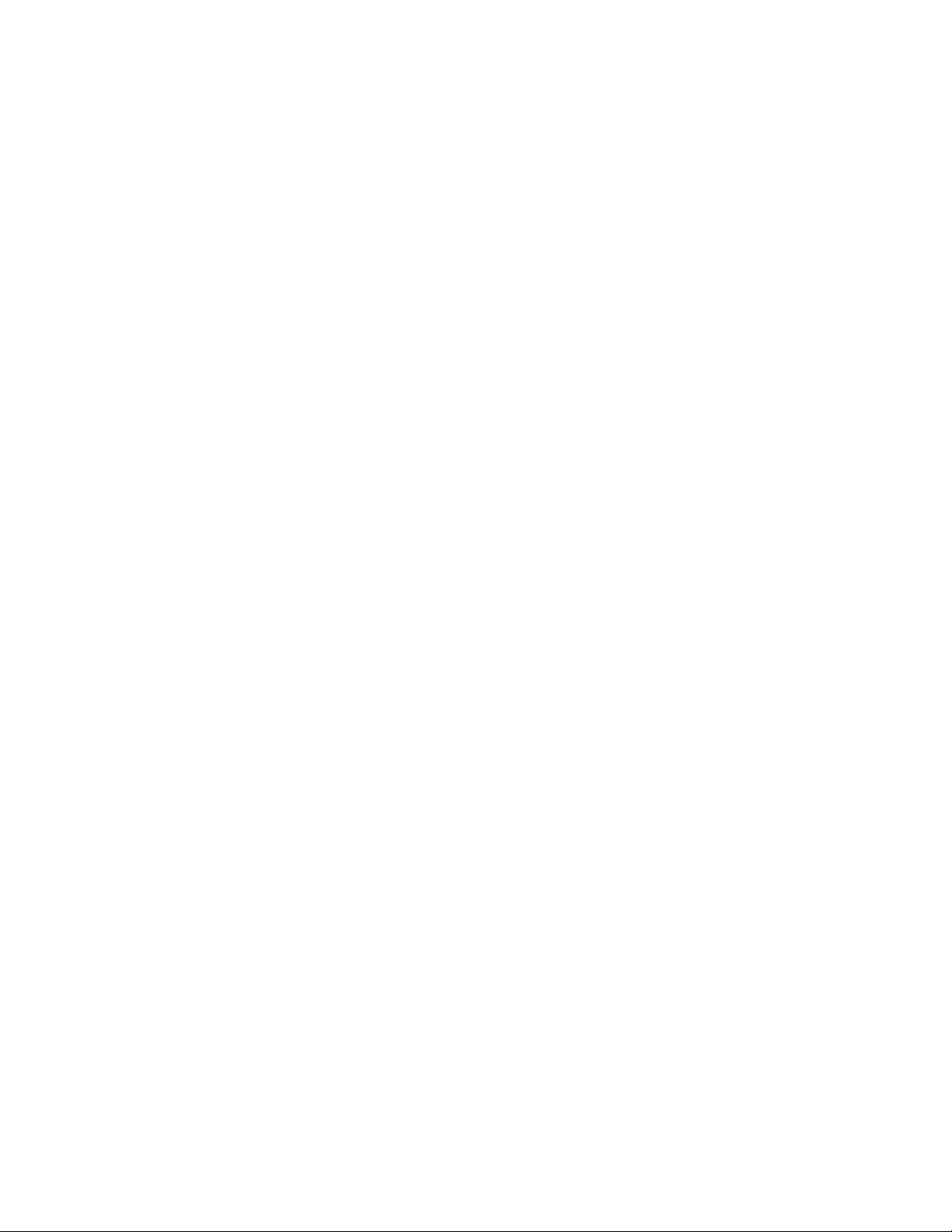
Page 49

4 Operating the Power supply Remotely
Configuring the Interface 50
SCPI Commands – an Introduction 59
This chapter contains information on how to configure the three
remote interfaces that are provided on the back of the instrument. In
most cases you can connect your power supply to any one of these
interfaces and be up and running with a minimum amount of
configuration.
NOTE
Detailed information on configuring the remote interfaces is included in the
USB/LAN/GPIB Interfaces Connectivity Guide document located on the CDROM included with this manual.
This chapter also contains a brief introduction to the SCPI
Programming language. SCPI (Standard Commands for
Programmable Instruments) is a programming language for
controlling instrument functions over the GPIB. SCPI is layered on
top of the hardware-portion of IEEE 488.2. The same SCPI commands
and parameters control the same functions in different classes of
instruments.
Series N5700 User’s Guide 49
Page 50

Configuring the Interface
Configuring the Interface
The Agilent N5700 power supplies support remote interface
communication using a choice of three interfaces: GPIB, USB, and
LAN. All three interfaces are live at power-on.
NOTE
GPIB Interface
Detailed information on configuring the remote interfaces is included in the
USB/LAN/GPIB Interfaces Connectivity Guide document located on the CDROM included with this manual.
The following steps will help you quickly get started connecting your
instrument to the General Purpose Interface Bus (GPIB):
1 If you do not have a GPIB card installed in your computer, turn
off your computer and install the GPIB interface card.
2 If you do not have the Agilent I/O Library software installed on
your computer, install the I/O Library software from the CD-ROM
included with this manual.
3 Connect your instrument to the GPIB card using a GPIB interface
cable. Observe the following precautions:
The total number of devices including the GPIB interface
card is no more than 15.
The total length of all cables used is no more than 2 meters
times the number of devices connected together, up to a
maximum of 20 meters.
Do not stack more than three connector blocks together on
any GPIB connector. Make sure all connectors are fully
seated and the lock screws are firmly finger-tightened
4 Set the power supply’s GPIB address. The power supply is
shipped with its GPIB address set to 5. Use the front panel
controls if you need to change the GPIB address.
a If the front panel REM indicator is illuminated, press the
REM button to put the power supply into local mode.
b Press and hold the REM button for about three seconds. The
DC VOLTS display will show the present GPIB address.
c To change the GPIB address, turn the voltage knob until the
desired GPIB address appears in the display. Valid GPIB
addresses are in the range of 0 to 30.
5 Configure the GPIB interface card. Use IO Config to configure
the installed GPIB interface card’s parameters.
6 Use an application such as VISA Assistant to verify
communications with instruments via the GPIB interface.
50 Series N5700 User’s Guide
Page 51
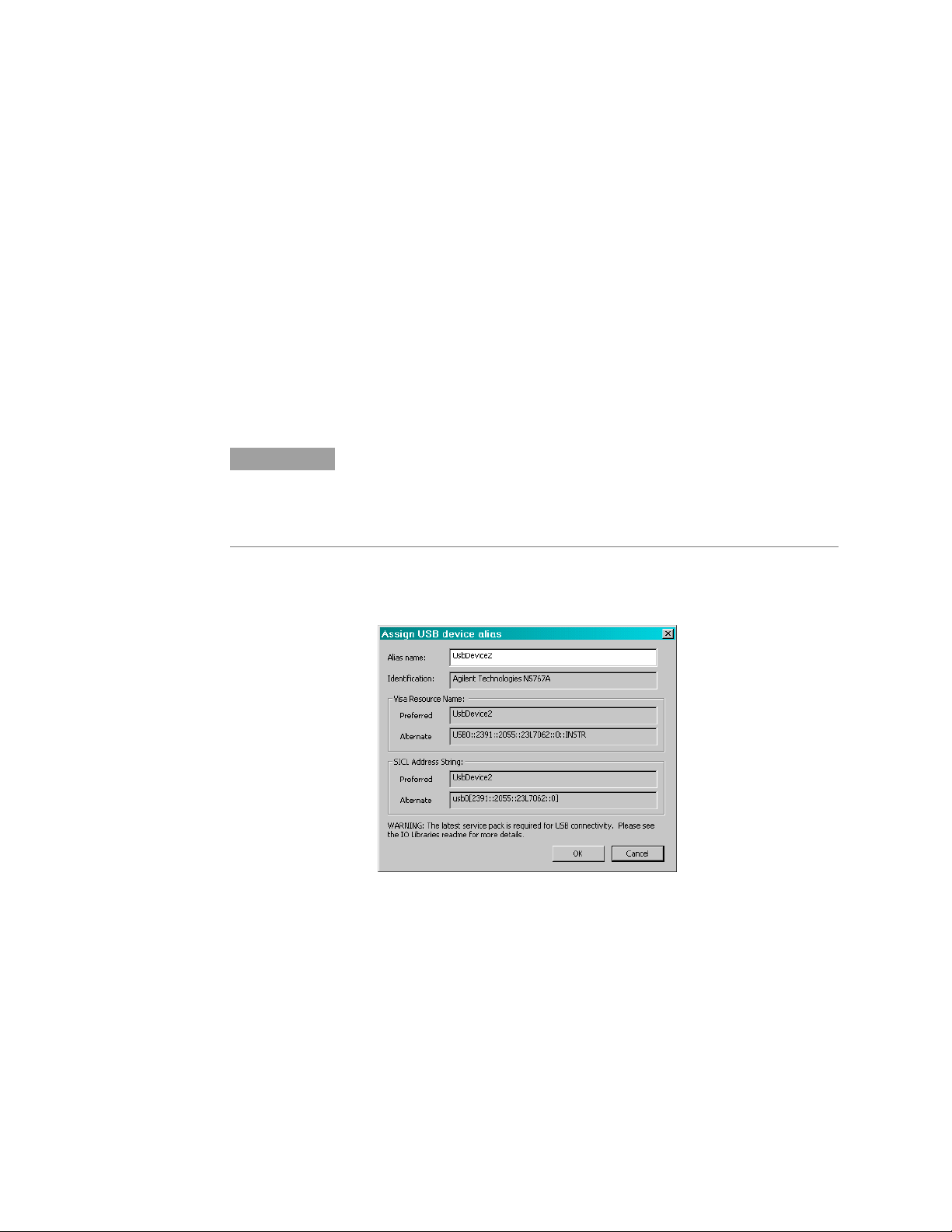
USB Interface
Configuring the Interface
The following steps will help you quickly get started connecting your
instrument to the Universal Serial Bus (USB):
1 If you do not have the Agilent I/O Library software installed on
your computer, install the I/O library software from the CD-ROM
included with this manual.
2 Connect your instrument to the USB port on your computer. It
may take several seconds for the computer to recognize the
instrument. When the instrument is recognized, your computer
will display a dialog box labeled: Assign USB device alias.
3 If desired, you can supply a new alias name in the Alias name
field. The Alias name can be used as a substitute for the USB ID
string (also referred to as the Visa Resource Name), which can be
quite lengthy. The Alias name will appear in the Preferred field.
NOTE
The USB ID string is:
USB0::2391::2055::serialnumber::0:INSTR
where 2391 is the Agilent code, 2055 is the N5700 code, and serialnumber is
the 8-digit serial number located on the label on the side of the unit.
4 You can also use IO Config to display the USB Devices dialog
box. From this box you can verify the instrument’s identification
parameters as well as change its Alias name.
5 Use an application such as VISA Assistant to verify
communications with instruments via the USB interface. Use
either the Alias name or the Visa Resource Name to communicate
with the instrument.
Series N5700 User’s Guide 51
Page 52

Configuring the Interface
LAN Interface
The following steps will help you quickly get started connecting and
configuring your instrument on a Local Area Network (LAN).
The built-in Web server:
Your Agilent N5700 power supply has a built-in Web server that lets
you control it directly from an internet browser on your computer.
The instrument’s built-in Web server, which is enabled when shipped,
lets you control and configure all of the front panel functions as well
as additional functions such as triggering, which are not available
from the front panel. Provided that you have correctly configured the
instrument’s LAN settings as described in this section, simply type
the instrument’s Hostname or IP address into your browser to launch
the application.
NOTE
The built-in Web server requires Internet Explorer 5+ or Netscape 6.2+. Your PC
must also have the ability to communicate over a LAN. You also need the Java
(Sun) plug-in. This is included in the Java Runtime Environment. Refer to Sun
Microsystem’s website.
The default Hostname:
Each Agilent N5700 power supply is shipped with a default
Hostname. The as-shipped LAN Hostname has the format:
A-modelnumber-serialnumber
where modelnumber is the instrument’s 6-character model number
(e.g. N5741A), and serialnumber is 5th through the 9th character of
the 10-character serial number located on the label on the side of the
unit (e.g. D0001 if the serial number is US24D00013).
Connecting to a site LAN:
1 If you do not have the Agilent I/O Library software installed on
your computer, install the I/O software from the CD-ROM
included with this manual.
2 Connect the instrument to the site LAN. Provided that your
network has a DHCP server and uses Dynamic DNS naming
service, the instrument will automatically obtain an IP address
from the network. This may take up to one minute. It will also
register its hostname with the dynamic DNS server. The default
hostname can then be used to communicate with the instrument.
3 Use the Web browser on your computer to communicate with the
instrument’s Web server.
Enter the instrument’s LAN Hostname in the Address field of
your Internet browser. A-N5741A-D0001 is an example of a Host
name. You should see the instrument’s home page.
52 Series N5700 User’s Guide
Page 53

Configuring the Interface
4 If you need to reconfigure the LAN parameters, click on the View
& Modify Configuration tab. All LAN parameters can be
reconfigured using this page.
NOTE
If this does not work, perform a low-level verification of the LAN connection
using ping. To do this, open a MS-DOS Command Prompt box and type:
ping <default hostname>. Ping should indicate that it was able to connect with
the N5700 unit. It will also indicate the IP address assigned.
If Ping does not work, you may need to configure the LAN parameters using the
Setup Utility as described later in this section.
Connecting to a private LAN:
1 If you do not have the Agilent I/O Library software installed on
your computer, install the I/O software from the CD-ROM
included with this manual.
2 Connect the instrument to the PC using a LAN crossover cable.
Alternatively, connect the computer and the instrument to a
standalone hub or switch using regular LAN cables.
3 Make sure the computer is configured to obtain its IP address
from DHCP. If the computer had been connected to a site LAN, it
may still retain previous network settings from the site LAN. If
running Windows 2000 or XP, wait 1 minute after disconnecting
it from the site LAN before connecting it to the private LAN. This
allows Windows to sense that it is on a different network and
restart the network configuration. If running Windows 98, you
may need to manually release the previous settings. To do this,
open an MS-DOS Command Prompt box and type:
ipconfig /release_all
ipconfig /renew_all
4 Make sure that NetBIOS over TCP/IP is enabled on the PC. In
Windows 2000 this is located in: Settings/Network and Dial-up
Connections/Local Area Connections/Properties/Internet
Protocol (TCP/IP) /Advanced/WINS.
5 Turn on the computer and your instrument. Wait at least 2.5
minutes. The computer and instrument each try to obtain an
address from DHCP. Since there is no DHCP server, this fails and
each assigns itself an IP address from the block 169.254.nnn.nnn.
Use the default Hostname to communicate with the instrument.
6 Use the Web browser on your computer to communicate with the
instrument’s Web server.
Enter the instrument’s LAN Hostname in the Address field of
your Internet browser. A-N5741A-D0001 is an example of a Host
name. You should see the instrument’s home page.
7 If you need to reconfigure the LAN parameters, click on the View
& Modify Configuration tab. All LAN parameters can be
reconfigured using this page.
Series N5700 User’s Guide 53
Page 54
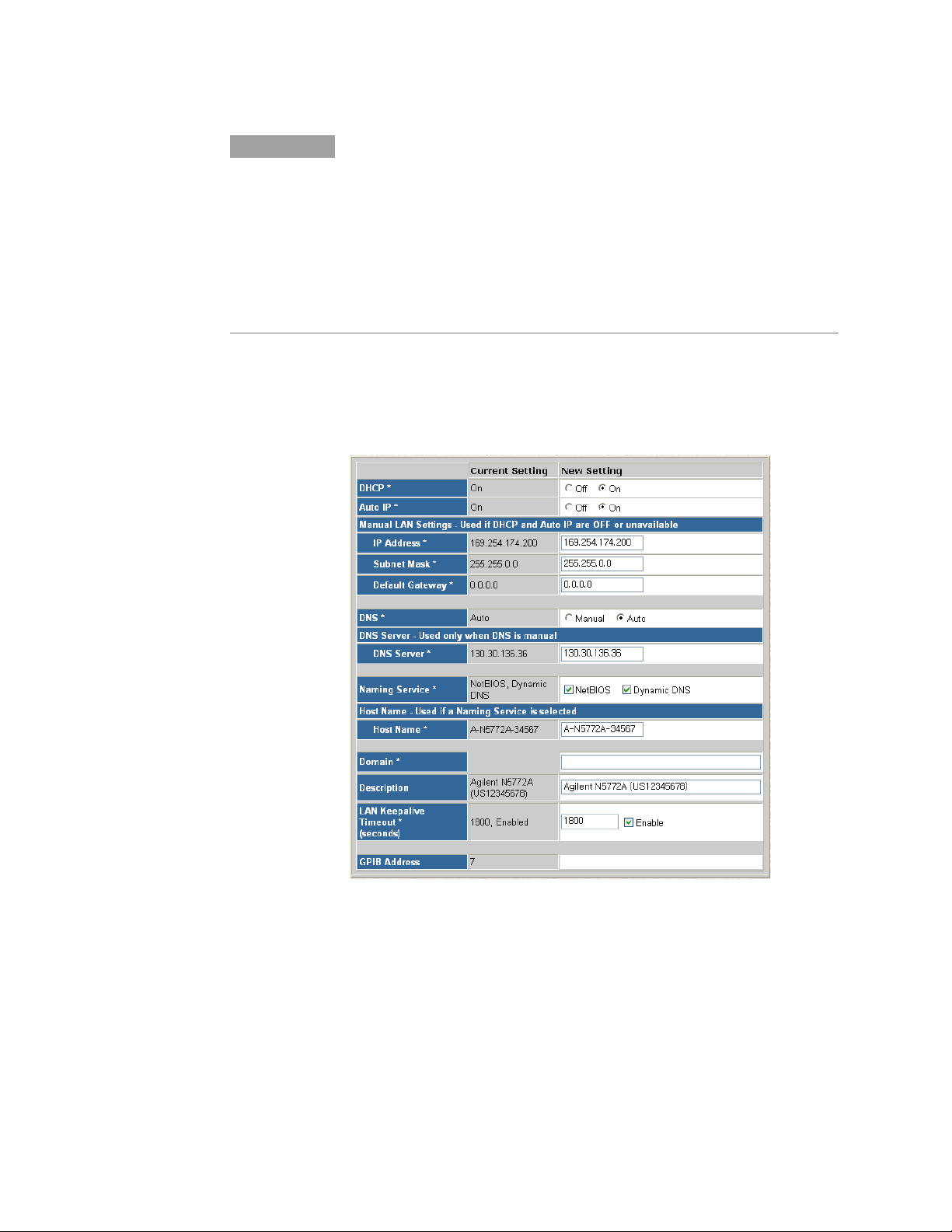
Configuring the Interface
NOTE
If this does not work, perform a low-level verification of the LAN connection
using ping. To do this, open a MS-DOS Command Prompt box and type:
ping <default hostname>. Ping should indicate that it was able to connect with
the N5700 unit. It will also indicate the IP address assigned.
Note that certain firewall software can interfere with ping. If ping does not
work, try temporarily disabling the firewall.
If Ping still does not work, you may need to configure the LAN parameters
using the Setup Utility as described later in this section.
Configuring the LAN parameters:
To configure the LAN parameters from the instrument’s Web server,
click on the View & Modify Configuration tab on the left side of the
page. Then click on the Modify Configuration button on the top of the
page. The following screen lets you modify the LAN parameters:
The configurable LAN parameters include:
DHCP This parameter allows Dynamic Host Configuration
Protocol (DHCP) to be enabled or disabled. DHCP is a
protocol for assigning dynamic addresses to devices on a
network. If DHCP is enabled (On), the instrument will try
to obtain an IP address from a DHCP server. If a DHCP
server is found, the DHCP server will assign an IP
address, Subnet Mask and Default Gateway to the
instrument. If DHCP is disabled (Off) or unavailable, the
instrument will try to obtain an IP address using Auto IP.
54 Series N5700 User’s Guide
Page 55
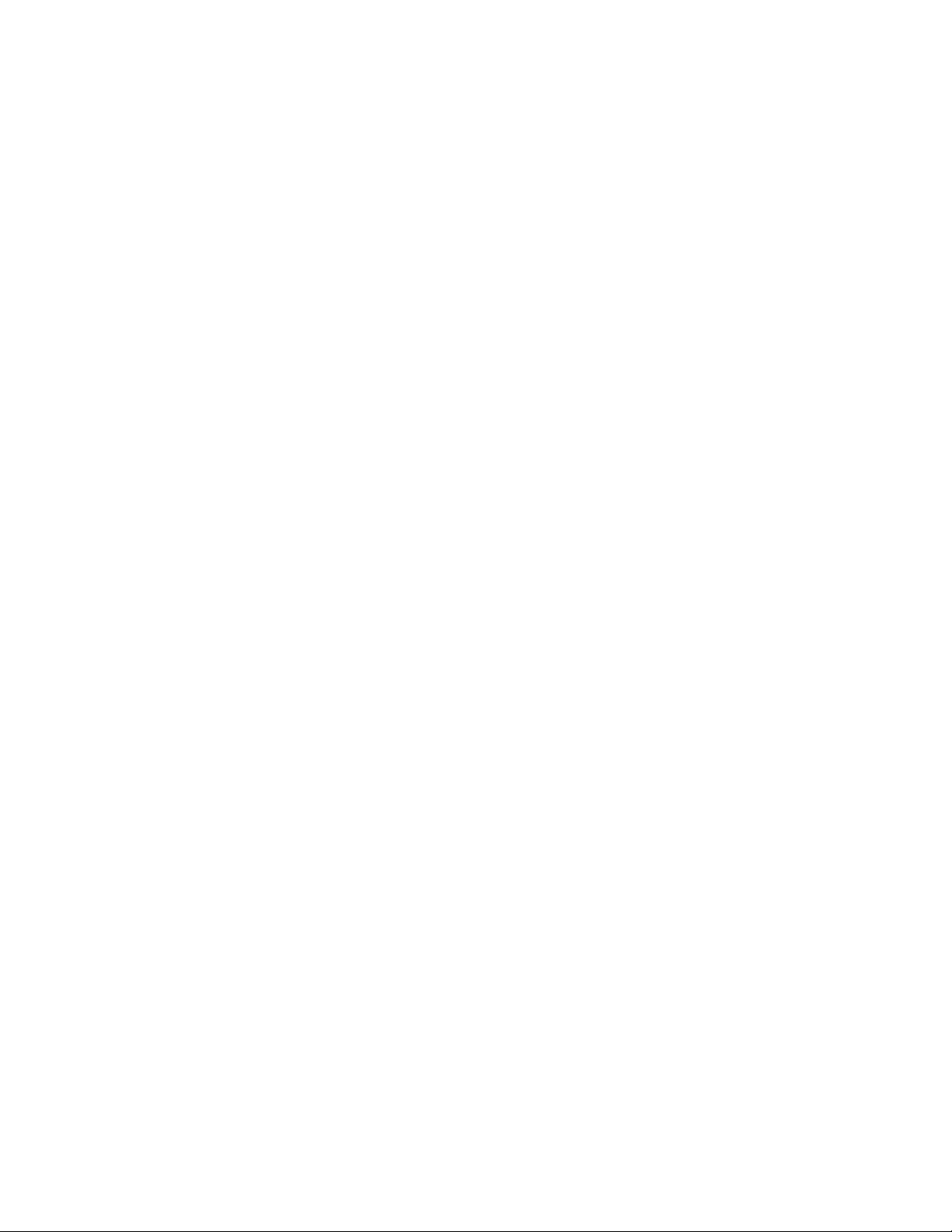
Configuring the Interface
AutoIP This parameter allows automatic IP addressing to be
enabled or disabled. AutoIP automatically assigns
addresses on networks that do not have a DHCP server. If
AutoIP is enabled (On), an IP address, Subnet Mask and
Default Gateway will automatically be assigned
to the instrument. If AutoIP is disabled (Off), the
instrument will use the manual IP Address, Subnet Mask
and Default Gateway specified in the following fields
during power-on.
IP Address This value is the Internet Protocol (IP) address of the
instrument. An IP address is required for all IP and
TCP/IP communications with the instrument. An IP
Address is 4 decimal numbers separated by periods.
Each decimal number ranges from 0 through 255. If the IP
Address is changed, the instrument must be rebooted for
this change to be effective.
Subnet Mask This value is used to enable the instrument to determine
if a client IP address is on the same local subnet. When a
client IP address is on a different subnet, all packets must
be sent to the Default Gateway. If the Subnet Mask is
changed, the instrument must be rebooted for this
change to be effective.
Default
Gateway
DNS DNS is an internet service that translates domain names
DNS Server This value is the address of the Domain Name System
Naming
service
This value is the IP Address of the default gateway that
allows the instrument to communicate with systems that
are not on the local subnet, as determined by the subnet
mask setting. A value of 0.0.0.0 indicates that no default
gateway is defined. If the Default Gateway is changed,
the instrument must be rebooted for this change to be
effective.
into IP addresses. This parameter indicates whether the
IP address of the Domain Name System (DNS) server is
obtained automatically or manually. If the parameter is
set to Auto, the DNS server address is obtained from
DHCP. If the parameter is set to Manual, the DNS server
in the following field is used.
(DNS) server. If DHCP is disabled, the DNS server
parameter is needed for the instrument to be able to find
and display its Hostname.
This parameter specifies the Naming service, if any, to be
used to register the instrument. NetBIOS indicates the
instrument will be registered using the RFC NetBIOS
naming protocol. Dynamic DNS indicates the instrument
will be registered using the Dynamic DNS naming system.
Series N5700 User’s Guide 55
Page 56

Configuring the Interface
Hostname This field registers the supplied name with the selected
naming service. If the field is left blank, then no name is
registered. A Hostname may contain upper and lower
case letters, numbers and dashes(-). The maximum length
is 15 characters. The factory default is A-modelnumberserialnumber. Modelnumber is the instrument’s 6character model number, and serialnumber is 5th through
the 9th character of the 10-character serial number
located on the label on the side of the unit.
Domain This field registers the Internet domain for the
instrument. The Domain must start with a letter and may
contain upper and lower case letters, numbers, dashes(-)
and dots(.).
Description This field lets you assign a user-friendly name to the
instrument. This name is used as the title of the
instrument home page.
LAN
Keepalive
Timeout
This value sets the LAN keepalive in seconds. The
instrument uses the TCP keepalive timer to determine if a
client is still reachable. If after the specified amount of
time, there has been no activity on the connection, the
instrument will send keepalive probes to the client to
determine if it is still alive. If not, the connection will be
marked as down or "dropped." The instrument will
release any resources that were allocated to that client.
When this parameter is set, it is recommended that the
largest value be used that still meets the application's
need for unreachable client detection. Smaller LAN
Keepalive values will generate more keepalive probes
(network traffic), using more of the available network
bandwidth. Check the Enable box to enable the Lan
Keepalive function. Allowed values: 720 - 99999 seconds.
56 Series N5700 User’s Guide
Page 57

Using the Setup Utility
A Setup Utility that lets you configure the LAN settings of your
instrument is provided on the CD-ROM that is included with this
manual. Install and run this Setup Utility if you cannot configure the
LAN interface as previously described in this section.
1 Connect your power supply to your PC using either a USB a GPIB
interface as previously described.
2 Install the Setup utility from the CD-ROM onto our PC. Run the
Setup utility be clicking on its icon.
3 Select the interface you are using. Click on the Connections tab
and select either USB or GPIB.
Configuring the Interface
4 Configure the following LAN address parameters. These are
located under the Settings tab. For a description of these
parameters, refer to the previous section.
5 Enable the LAN and, optionally, the built-in Web server using the
applicable check boxes.
Series N5700 User’s Guide 57
Page 58

Configuring the Interface
6 Click the Set button to save all the settings information.
7 Connect the LAN cable to your instrument and PC. Reboot the
instrument and then wait about 2.5 minutes before using the new
LAN settings.
8 View the LAN status settings located under the LAN Status tab.
The assigned IP addres and Hostname will appear on this screen.
You can also use the Setup utility to view model-specific information
about your power supply. Click the Model About tab to view the
model number, serial number, active firmware version, backup
firmware version, and output ratings
Tips for the using the LAN interface
Using VISA
Use the VISA TCP/IP connect string in the VISA viOpen function.
This string is of the form: TCPIP0::hostname::INSTR
where hostname is the default hostname (or new hostname if it has
been reconfigured. This can also be the unit’s IP address. Do not use
the IP address if it has been dynamically obtained, as it could change.
Using VISA Assistant
Run the Agilent library IO config program.
In the Configured Interfaces pane, click on TCPIP0. In the LAN Client
dialog, click the Edit VISA Config button. In the TCPIP devices dialog,
click the Add device button. In the Machine Name/IP box, enter the
N5700 Hostname or IP address.
Using Telnet
In an MS-DOS Command Prompt box type: telnet hostname 5024
where hostname is the N5700 Hostname or IP address and 5024 is
the instrument’s telnet port. You should get a telnet session box with
a title indicating that you are connected to the N5700 unit. Type SCPI
commands at the prompt.
58 Series N5700 User’s Guide
Page 59

SCPI Commands – an Introduction
SCPI (Standard Commands for Programmable Instruments) is an
ASCII-based instrument command language designed for test and
measurement instruments. SCPI commands are based on a
hierarchical structure, also known as a tree system. In this system,
associated commands are grouped together under a common node or
root, thus forming subsystems. Subsystem commands perform
specific power supply functions. A portion of the SOURce subsystem
is shown below to illustrate the tree system.
[SOURce:]
CURRent
[:LEVel]
[:IMMediate] <NRf+>
:TRIGgered <NRf+>
:PROTection
:STATe <Bool>
SOURce is the root keyword of the command, CURRent is a secondlevel keyword, LEVel and PROTection are third-level keywords, and
IMMediate, TRIGgered and STATe are fourth-level keywords. Colons
(:) separate higher-level from lower-level keywords.
SCPI Commands – an Introduction
Syntax
The following command syntax is used in this manual:
Square Brackets [ ] Items within square brackets are optional. The representation [SOURce:]VOLTage
means that SOURce: may be omitted.
Angle brackets < > Items within angle brackets are parameter descriptions. For example, <NR1>
indicates a specific form of numerical data.
Vertical bar | Vertical bars separate alternative parameters. For example, VOLT | CURR indicates
that either "VOLT" or "CURR" can be used as a parameter.
Braces { } Braces enclose the parameter choices for a given command.
The syntax characters cannot be included in the command string.
Multiple Commands in a Message
Multiple SCPI commands can be combined and sent as a single
message with one message terminator. There are two important
considerations when sending several commands within a single
message:
Use a semicolon (;) to separate commands within a message.
There is an implied path that affects how commands are
interpreted by the power supply.
The command path can be thought of as a string that gets inserted
before each keyword within a message. For the first command in a
message, the path is a null string. For each subsequent command the
Series N5700 User’s Guide 59
Page 60

SCPI Commands – an Introduction
Commands from Different Subsystems
path is defined as the characters that make up the keywords of the
previous command in the message up to and including the last colon
separator. An example of a message with two commands is:
OUTPut:STATe ON;PROTection:CLEar
which shows the use of the semicolon separating the two commands,
and also illustrates the command path concept. Note that with the
second command, the leading keyword OUTPut was omitted because
after the OUTPut:STATe ON command, the path became defined as
OUTPut, and thus the second command was interpreted as:
OUTPut:PROTection:CLEar
In fact, it would have been incorrect to include the OUTPut keyword
in the second command, because the result after combining it with
the command path would be:
OUTPut:OUTPut:PROTection:CLEar
which would result in a syntax error.
Message Unit
In order to combine commands from different subsystems, you need
to be able to reset the command path to a null string within a
message. Beginning the command with a colon (:), discards the
previous path. For example, you could clear the output protection
and check the status of the Operation Condition register in one
message by using a root specifier as follows:
OUTPut:PROTection:CLEar;:STATus:OPERation:CONDition?
The following message shows how to combine commands from
different subsystems as well as within the same subsystem.
VOLTage:LEVel 7.5;PROTection 10;:CURRent 0.25
Note the use of the optional keyword LEVel to maintain the correct
path within the subsystems, and the use of the root specifier (:) to
move between subsystems.
The simplest SCPI command is a single message unit consisting of a
keyword followed by a message terminator. The message unit may
include a parameter after the keyword. The parameter can be
numeric or a string.
ABORt<NL>
VOLTage 20
VOLTage:TRIGgered MINimum
Colons (:) separate higher-level keywords from lower-level keywords.
Use a blank space to separate parameters from keywords. If a
command requires more than one parameter, use commas to
separate adjacent parameters.
60 Series N5700 User’s Guide
Page 61

Queries
SCPI Commands – an Introduction
In the previous examples, the upper-case letters indicate the
abbreviated spelling for the keyword. For shorter program lines, you
can send the abbreviated form. For better program readability, you
can send the long form. For example, VOLT and VOLTage are both
acceptable forms. You can use upper- or lower-case letters. Therefore,
VOLTAGE, Volt, and volt are all acceptable. Other forms, such as VOL
and VOLTAG, generate an error.
You can query the current value of most commands by adding a
question mark to the command (VOLTage?, VOLTage:TRIGgered?). If
a query contains a parameter, place the query indicator at the end of
the last keyword. Observe the following precautions with queries:
Add a blank space between the query indicator (?) and any
subsequent parameter. (VOLTage:TRIGgered? MAX)
Set up the proper number of variables for the returned data.
Read back all the results of a query before sending another
command to the power supply. Otherwise a Query Interrupted
error will occur and the unreturned data will be lost.
Common Commands
Common commands generally control overall power supply
functions, such as reset, status, and synchronization. All common
commands consist of a three-letter mnemonic preceded by an
asterisk: *RST *IDN? *SRE 8
You can combine common commands with subsystem commands in
the same message. Use semicolons to separate the common command
from the subsystem commands. Common commands do not affect the
command path; you may insert them anywhere in the message.
VOLTage:TRIGgered 10;:INITiate;*TRG
OUTPut OFF;*RCL 2;OUTPut ON
Command Terminators
A terminator informs SCPI that it has reached the end of a command.
Three permitted command terminators are:
newline (<NL>), which is ASCII decimal 10 or hex 0A.
end or identify (<END>)
both of the above (<NL><END>).
In the examples of this guide, the message terminator is assumed.
Series N5700 User’s Guide 61
Page 62

SCPI Commands – an Introduction
Parameter Types
Data programmed or queried from the power supply is ASCII. The
data may be numerical or character string.
Numeric Parameters
Symbol Response Formats
<NR1> Digits with an implied decimal point assumed at the right of the
least-significant digit. Examples: 273
<NR2> Digits with an explicit decimal point. Example: .0273
<NR3> Digits with an explicit decimal point and an exponent. Example:
2.73E+2
Parameter Formats
<NRf> Extended format that includes <NR1>, <NR2> and <NR3>.
Examples: 273 273. 2.73E2
<NRf+> Expanded decimal format that includes <NRf> and MIN
MAX. Examples: 273 273. 2.73E2 MAX.
MIN and MAX are the minimum and maximum limit values that
are implicit in the range specification for the parameter.
<Bool> Boolean Data. Example: 0 | 1 or ON | OFF
Discrete and String Parameters
Symbol Response Formats
None
“string”
Discrete parameters are used to program settings that have a limited
number of values (like RST, RCL0, BUS). You can mix upper- and
lower-case letters. Query responses will always return the short form
in all upper-case letters
String parameters can contain virtually any set of ASCII characters. A
string must begin and end with matching quotes; either with a single
quote or a double quote. You can include the quote delimiter as part of
the string by typing it twice without any characters in between.
Suffixes and Multipliers
Class Suffix Unit Unit with Multiplier
Current A ampere MA (milliampere)
Amplitude V volt MV (millivolt)
Time S second MS (millisecond)
Common Multipliers
1E3 K kilo
1E-3 M milli
1E-6 U micro
62 Series N5700 User’s Guide
Page 63

Device Clear
SCPI Commands – an Introduction
Response Data Types
Symbol Response Formats
<CRD> Character Response Data. Permits the return of character
strings.
<AARD> Arbitrary ASCII Response Data. Permits the return of
undelimited 7-bit ASCII. This data type has an implied message
terminator.
<SRD> String Response Data. Returns string parameters enclosed in
double quotes.
You can send a Device Clear at any time to abort a SCPI command
that may be hanging up the GPIB interface. Device Clear clears the
input and output buffers of the power supply. The status registers,
error queue, and all configuration states are left unchanged by Device
Clear. Device Clear also prepares the power supply to accept a new
command string. The following statement shows how to send a device
clear over the GPIB interface using Agilent BASIC:
CLEAR 705 IEEE-488 Device Clear
The following statement shows how to send a device clear over the
GPIB interface using the GPIB command library for C or
QuickBASIC:
IOCLEAR (705)
Series N5700 User’s Guide 63
Page 64

Page 65
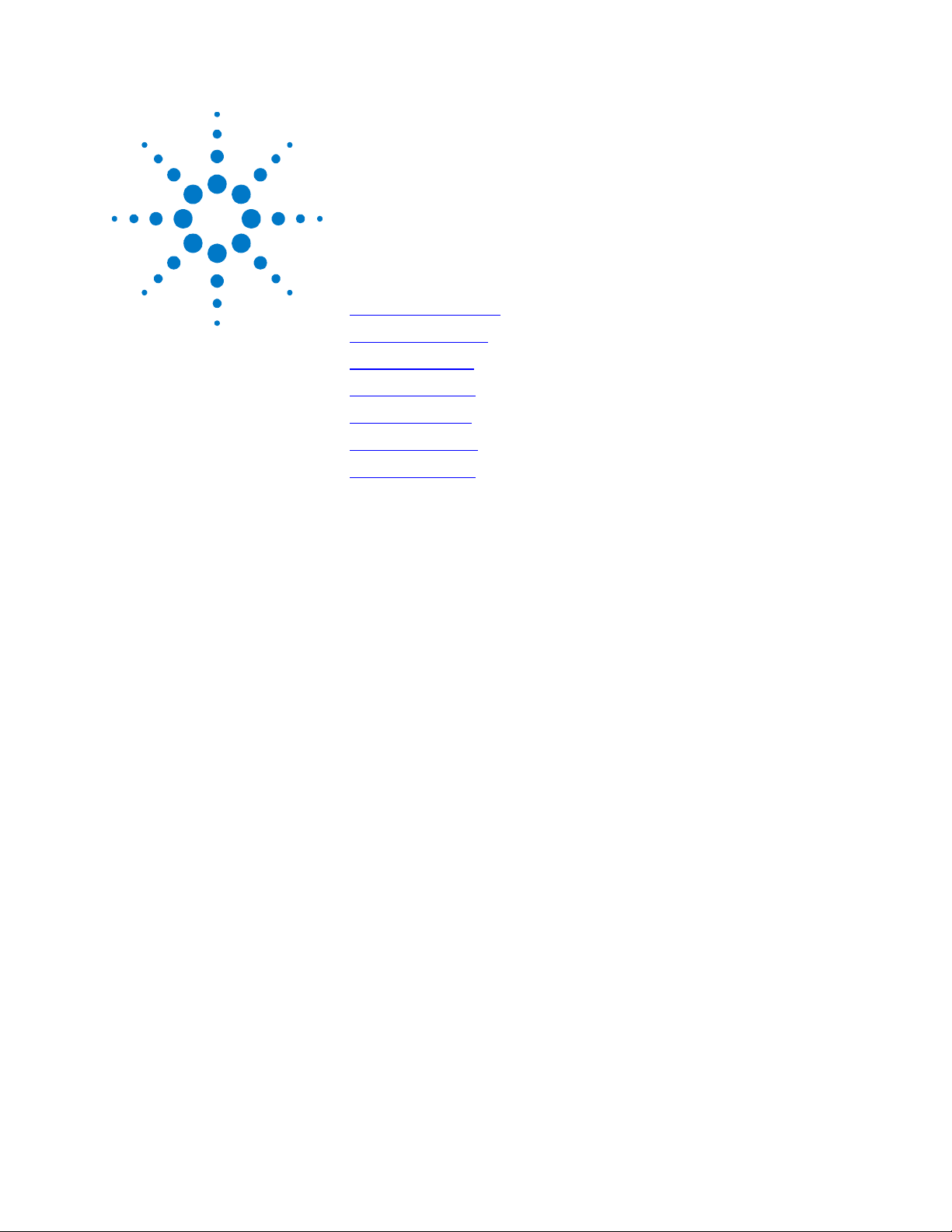
5 Language Reference
Calibration Commands 66
Measure Commands 67
Output Commands 68
Source Commands 69
Status Commands 71
System Commands 77
Trigger Commands 79
This section gives the syntax and parameters for all the IEEE 488.2
SCPI Subsystem commands and Common commands used by the
power supply. It is assumed that you are familiar with the material in
chapter 4, which explains the terms, symbols, and syntactical
structures used here and gives an introduction to programming. You
should also be familiar with chapter 3, in order to understand how
the power supply functions.
Subsystem commands are specific to functions. They can be a single
command or a group of commands. The groups are comprised of
commands that extend one or more levels below the root. The
subsystem commands are arranged alphabetically according to the
function they perform.
Common commands begin with an * and consist of three letters
(command) or three letters and a ? (query). They are defined by the
IEEE 488.2 standard to perform common interface functions.
Common commands are grouped along with the subsystem
commands according to the function they perform.
Series N5700 User’s Guide 65
Page 66
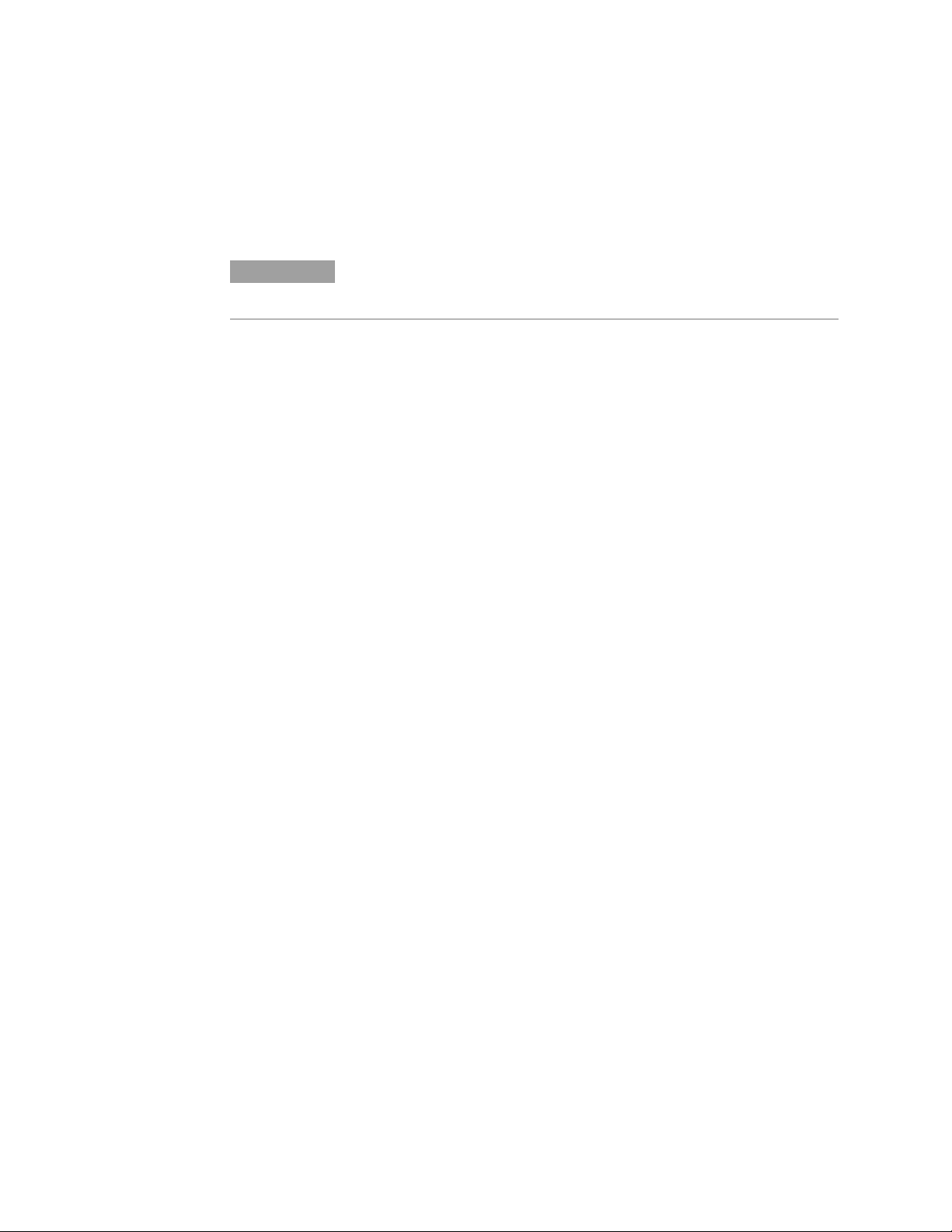
Calibration Commands
Calibration Commands
Calibration commands let you enable and disable the calibration
mode, change the calibration password, calibrate current and voltage
programming, and store new calibration constants in nonvolatile
memory.
NOTE
If calibration mode has not been enabled with CALibrate:STATe, the calibration
commands will generate an error.
CALibrate:CURRent[:LEVel] <NRf>
This command initiates the calibration of the output current. The
value that you enter selects the range that is being calibrated.
CALibrate:DATA <NRf>
This command enters a calibration value that you obtain by reading
an external meter. You must first select a calibration level (with
CALibrate:LEVel) for the value being entered. Data values are
entered in either volts or amperes, depending on which function is
being calibrated.
CALibrate:DATE “<date>” CALibrate:DATE?
This command stores the date the unit was last calibrated. The data
must be of the numeric format “yyyy/mm/dd” where yyyy indicates
the year, mm indicates the month, and dd indicates the day. The
query returns the date.
CALibrate:LEVel P1|P2
This command selects the next point in the calibration sequence.
P1 is the first calibration point,
P2 is the second calibration point.
CALibrate:PASSword <NRf>
This command lets you change the calibration password. A new
password is automatically stored in nonvolatile memory. If the
password is set to 0, password protection is removed and the ability
to enter calibration mode is unrestricted. The default password is 0
(zero).
66 Series N5700 User’s Guide
Page 67

CALibrate:STATe <Bool> [,<NRf>] CALibrate:STATe?
This command enables/disables calibration mode. Calibration mode
must be enabled for the power supply to accept any other calibration
commands. The first parameter specifies the enabled or disabled
state On (1) or Off (0). The second parameter is the password.
A password is required if calibration mode is being enabled and the
existing password is not 0. If the password is not entered or is
incorrect, an error is generated and the calibration mode remains
disabled. The query returns only the state, not the password.
The *RST value = Off.
CALibrate:VOLTage[:LEVel] <NRf>
This command initiates the calibration of the output voltage. The
value that you enter selects the range that is being calibrated.
Measure Commands
Measure Commands
MEASure[:SCALar]:CURRent[:DC]? MEASure[:SCALar]:VOLTage[:DC]?
Measure commands measure the output voltage or current. MEASure
commands acquire new data before returning the reading.
Measurement overflows return a reading of 9.91E+37.
These queries perform a measurement and return the DC output
current in amperes or DC output voltage in volts.
Series N5700 User’s Guide 67
Page 68
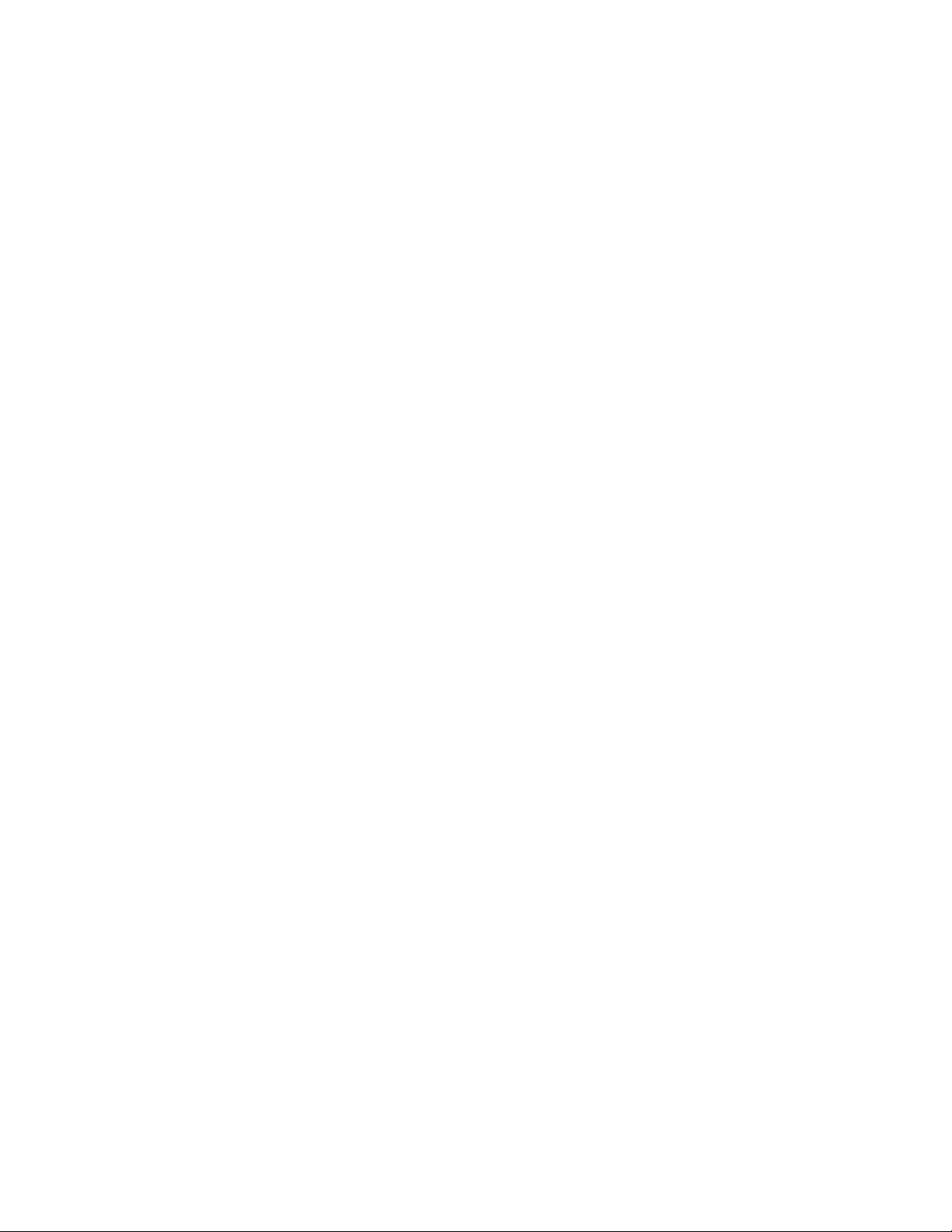
Output Commands
Output Commands
OUTPut[:STATe] <Bool> OUTPut[:STATe]?
OUTPut:PON:STATe RST|AUTO OUTPut:PON:STATe?
Output commands enable the output, power-on, and protection
functions.
This command enables or disables the specified output(s). The
enabled state is On (1); the disabled state is Off (0). The state of a
disabled output is a condition of zero output voltage and a zero
source current (see *RST). The query returns 0 if the output is off,
and 1 if the output is on. The *RST value = Off.
This command determines if the power-on state will be determined
by the reset state, or the settings the unit had when it was turned off.
RST programs the unit to the reset state; AUTO programs the unit to
the settings it had when it was turned off. The power-on state
information is saved on non-volatile memory.
Refer to *RST and *RCL under System Commands for details.
OUTPut:PROTection:CLEar
This command clears the latched signals that have disabled the
output. The over-voltage and over-current conditions are always
latching. The over-temperature condition, AC-fail condition, Enable
pins, and SO pins are latching if OUTPut:PON:STATe is RST, and nonlatching if OUTPut:PON:STATe is AUTO.
All conditions that generate the fault must be removed before the
latch can be cleared. The output is then restored to the state it was in
before the fault condition occurred.
68 Series N5700 User’s Guide
Page 69

Source Commands
[SOURce:]CURRent[:LEVel][:IMMediate][:AMPLitude] <NRf+> [SOURce:]CURRent[:LEVel][:IMMediate][:AMPLitude]? [SOURce:]CURRent[:LEVel]:TRIGgered[:AMPLitude] <NRf+> [SOURce:]CURRent[:LEVel]:TRIGgered[:AMPLitude]?
[SOURce:]CURRent:PROTection:STATe <Bool> [SOURce:]CURRent:PROTection:STATe?
Source Commands
Source commands program the voltage, current, triggered, and
protection functions.
These commands set the immediate and the triggered output current
level. The values are programmed in amperes. The immediate level is
the output current setting. The triggered level is a stored value that is
transferred to the output when a trigger occurs. At *RST, the
immediate and triggered current values = 0.
This command enables or disables the over-current protection (OCP)
function. The enabled state is On (1); the disabled state is Off (0). If
the over-current protection function is enabled and the output goes
into constant current operation, the output is disabled and OC is set
in the Questionable Condition status register. The *RST value = Off.
An over-current condition can be cleared with the Output Protection
Clear command after the cause of the condition is removed.
[SOURce:]VOLTage[:LEVel][:IMMediate][:AMPLitude] <NRf+> [SOURce:]VOLTage[:LEVel][:IMMediate][:AMPLitude]? [SOURce:]VOLTage[:LEVel]:TRIGgered[:AMPLitude] <NRf+> [SOURce:]VOLTage[:LEVel]:TRIGgered[:AMPLitude]?
These commands set the immediate and the triggered output voltage
level. The values are programmed in volts. The immediate level is the
output voltage setting. The triggered level is a stored value that is
transferred to the output when a trigger occurs. At *RST, the
immediate and triggered voltage values = 0.
The range of values that can be programmed for these commands is
coupled with the voltage protection and the voltage limit low settings.
The maximum value for the immediate and triggered voltage level is
either the value in the following table, or the voltage protection
setting divided by 1.05; whichever is lower. The minimum value is
either the value in the table, or the low voltage setting divided by
0.95; whichever is higher.
Note that triggered values can be programmed outside these limits,
but an error will be generated when the trigger occurs.
Model (V rating) 6V 8V 12.5V 20V 30V 40V 60V 80V 100V 150V 300V 600V
Min. voltage level 0 0 0 0 0 0 0 0 0 0 0 0
Max. voltage level 6.3 8.4 13.125 21 31.5 41.9 62.85 83.8 104.76 157.1 314.2 628.5
Series N5700 User’s Guide 69
Page 70

Source Commands
[SOURce:]VOLTage:LIMit:LOW <NRf+> [SOURce:]VOLTage:LIMit:LOW?
This command sets the low voltage limit of the output. When a low
voltage limit has been set, the instrument will ignore any
programming commands that attempt to set the output voltage below
the low voltage limit. The*RST value = Max.
The range of values that can be programmed for this command is
coupled with the immediate voltage level setting. The maximum value
for the low voltage limit is either the value in the following table, or
the immediate voltage setting multiplied by 0.95; whichever is lower.
The minimum setting is the value in the table.
Model (V rating) 6V 8V 12.5V 20V 30V 40V 60V 80V 100V 150V 300V 600V
Min. low limit 0 0 0 0 0 0 0 0 0 0 0 0
Max. low limit 5.7 7.6 11.9 19 28.5 38 57 76 95 142 285 570
[SOURce:]VOLTage:PROTection:LEVel <NRf+> [SOURce:]VOLTage:PROTection:LEVel?
This command sets the over-voltage protection (OVP) level of the
output. The values are programmed in volts. If the output voltage
exceeds the OVP level, the output is disabled and OV is set in the
Questionable Condition status register. The*RST value = Max.
The range of values that can be programmed for this command is
coupled with the immediate voltage level setting. The minimum value
for the voltage protection level is either the value in the following
table, or the immediate voltage setting multiplied by 1.05; whichever
is higher. The maximum setting is the value in the table.
An over-voltage condition can be cleared with the Output Protection
Clear command after the condition that caused the OVP trip is
removed.
Model (V rating) 6V 8V 12.5V 20V 30V 40V 60V 80V 100V 150V 300V 600V
Min. protection limit 0.5 0.5 1.0 1.0 2.0 2.0 5.0 5.0 5.0 5.0 5.0 5.0
Max. protection limit 7.5 10 15 24 36 44 66 88 110 165 330 660
70 Series N5700 User’s Guide
Page 71

Status Commands
QUESTIONABLE STATUS
CONDITION
0
OV
1
OC
2
PF
4
OT
INH9512
10
UNR
16
1024
PTR/NTR
1
2
44
1
2
16
512
1024
Status Commands
Status commands program the power supply’s status registers. As
shown in the following figure, the power supply has three groups of
status registers; Operation, Questionable, and Standard Event. The
Operation and Questionable status groups each consist of the
Condition, Enable, and Event registers and NTR and PTR filters.
EVENT ENABLE
1
22
4
16
512
1024
1
4
16
512
1024
LOGICAL
OR
STAT:QUES:COND?
OPC
QYE
DDE
EXE
CME
PON
CONDITION
5
WTG
8
CV
STAT:QUES:PTR |:NTR <n>
STAT:QUES:PTR |:NTR ?
STANDARD EVENT
STATUS
EVENT ENABLE
0
1
2
4
3
8
4
16
5
32
7
128
*ESR?
32
256
*ESE<n>
*ESE?
OPERATION STATUS
PTR/NTR EVENT
32 32
256
STAT:QUES:EVEN?
1
4
8
16
32
128
256
STAT:QUES:ENAB <n>
STAT:QUES:ENAB
LOGICAL
OR
ENABLE
32
256
OUTPUT BUFFER
Data
QUEUE
Data
EMPTY
Data
LOGICAL
OR
NOT
ERROR QUEUE
Err
Err
Err
STATUS BYTE
2
QUES
3
4
MAV
ESB
5
MSS
6
OPER
7
ERROR
QUEUE
NOT
EMPTY
8
16
32
64
128
*STB?
SERVICE
REQUEST
ENABLE
RQS
*SRE<n>
*SRE?
SERVICE
REQUEST
GENERATION
44
8
16
32
128
LOGICAL
OR
10
1024
CC
STAT:OPER:COND?
STAT:OPER:PTR |:NTR <n>
STAT:OPER:PTR |:NTR ?
1024
STAT:OPER:EVEN?
1024
1024
STAT:OPER:ENAB <n>
STAT:OPER:ENAB
Series N5700 User’s Guide 71
Page 72

Status Commands
The Standard Event group is programmed with Common commands
as described later in this section. Common commands also control
additional status functions such as the Service Request Enable and
the Status Byte registers.
STATus:PRESet
This command sets all defined bits in the Operation and Questionable
PTR registers. The command clears all defined bits in the Operation
and Questionable NTR and Enable registers.
STATus:OPERation[:EVENt]?
This query returns the value of the Operation Event register. The
Event register is a read-only register, which stores (latches) all events
that are passed by the Operation NTR and/or PTR filter. Reading the
Operation Event register clears it. The bit configuration of the
Operation status registers is as follows:
Bit Position 15-11 10 9 8 7-6 5 4-0
Bit Value
Bit Name
CC = The output is in constant current
CV = The output is in constant voltage
WTG = The unit is waiting for a transient trigger
−
−
1024
CC
−
−
256
CV
−
−
32
WTG
−
−
STATus:OPERation:CONDition?
This query returns the value of the Operation Condition register.
That is a read-only register, which holds the live (unlatched)
operational status of the power supply.
STATus:OPERation:ENABle <NRf> STATus:OPERation:ENABle?
This command and its query set and read the value of the
Operational Enable register. This register is a mask for enabling
specific bits from the Operation Event register to set the operation
summary bit (OPER) of the Status Byte register. This bit (bit 7) is the
logical OR of all the Operational Event register bits that are enabled
by the Status Operation Enable register. The Preset value = 0.
72 Series N5700 User’s Guide
Page 73
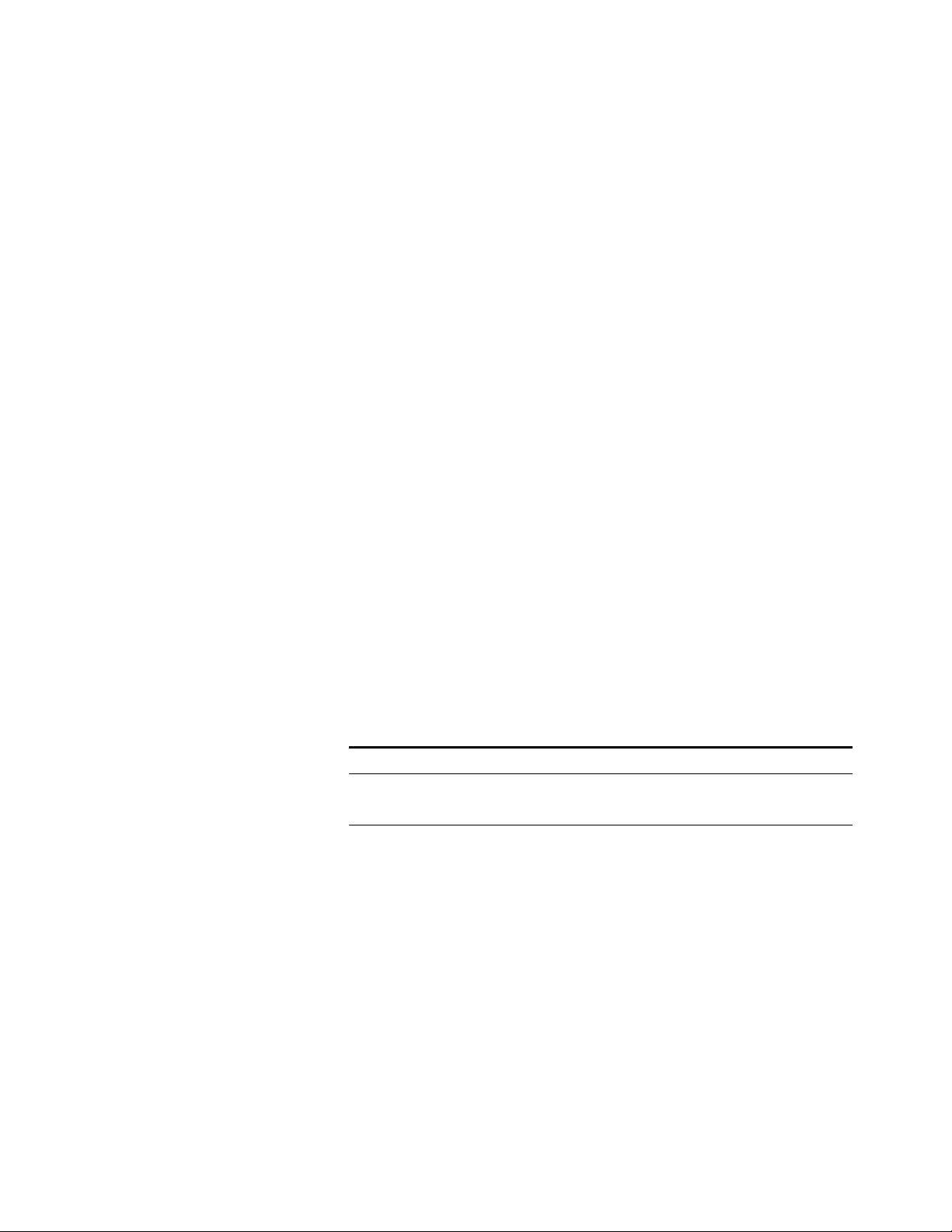
STATus:OPERation:NTR <NRf> STATus:OPERation:PTR <NRf> STATus:OPERation:NTR? STATus:OPERation:PTR?
These commands set or read the value of the Operation NTR
(Negative-Transition) and PTR (Positive-Transition) registers. These
registers serve as polarity filters between the Operation Condition
and Operation Event registers to cause the following actions:
When a bit in the Operation NTR register is set to 1, then a 1-to-0
transition of the corresponding bit in the Operation Condition
register causes that bit in the Operation Event register to be set.
When a bit of the Operation PTR register is set to 1, then a 0-to-1
transition of the corresponding bit in the Operation Condition
register causes that bit in the Operation Event register to be set.
If the same bits in both NTR and PTR registers are set to 1, then
any transition of that bit at the Operation Condition register sets
the corresponding bit in the Operation Event register.
If the same bits in both NTR and PTR registers are set to 0, then
no transition of that bit at the Operation Condition register can
set the corresponding bit in the Operation Event register.
Status Commands
The Preset value are: NTR = 0; PTR = 32767
STATus:QUEStionable[:EVENt]?
This query returns the value of the Questionable Event register. The
Event register is a read-only register, which stores (latches) all events
that are passed by the Questionable NTR and/or PTR filter. Reading
the Questionable Event register clears it. The bit configuration of the
Questionable status registers is as follows:
Bit Position 15-11 10 9 8-5 4 3 2 1 0
Bit Value
Bit Name
UNR = The output is unregulated
INH = The output is turned off by one of the external J1 inhibit signals
OT = The output is disabled by the over-temperature protection
PF = The output is disabled because AC power has failed
OC = The output is disabled by the over-current protection
OV = The output is disabled by the over-voltage protection
−
−
1024 512
UNR INH
STATus:QUEStionable:CONDition?
This query returns the value of the Questionable Condition register.
That is a read-only register, which holds the real-time (unlatched)
questionable status of the power supply.
−
−
16
OT
−
4 2 1
−
PF OC OV
Series N5700 User’s Guide 73
Page 74

Status Commands
STATus:QUEStionable:ENABle <NRf> STATus:QUEStionable:ENABle?
This command and its query set and read the value of the
Questionable Enable register. This register is a mask for enabling
specific bits from the Questionable Event register to set the
questionable summary bit (QUES) of the Status Byte register. This bit
(bit 3) is the logical OR of all the Questionable Event register bits that
are enabled by the Questionable Status Enable register. The Preset
value = 0.
STATus:QUEStionable:NTR <NRf> STATus:QUEStionable:PTR <NRf> STATus:QUEStionable:NTR? STATus:QUEStionable:PTR?
These commands set or read the value of the Questionable NTR
(Negative-Transition) and PTR (Positive-Transition) registers. These
registers serve as polarity filters between the Questionable Condition
and Questionable Event registers to cause the following actions:
When a bit of the Questionable NTR register is set to 1, then a 1-
to-0 transition of the corresponding bit of the Questionable
Condition register causes that bit in the Questionable Event
register to be set.
*CLS
When a bit of the Questionable PTR register is set to 1, then a 0-
to-1 transition of the corresponding bit in the Questionable
Condition register causes that bit in the Questionable Event
register to be set.
If the same bits in both NTR and PTR registers are set to 1, then
any transition of that bit at the Questionable Condition register
sets the corresponding bit in the Questionable Event register.
If the same bits in both NTR and PTR registers are set to 0, then
no transition of that bit at the Questionable Condition register
can set the corresponding bit in the Questionable Event register.
The Preset values are: NTR = 0; PTR = 32767
This command causes the following actions on the status system:
Clears the Standard Event Status, Operation Status Event, and
Questionable Status Event registers
Clears the Status Byte and the Error Queue
If *CLS immediately follows a program message terminator
(<NL>), then the output queue and the MAV bit are also cleared.
74 Series N5700 User’s Guide
Page 75
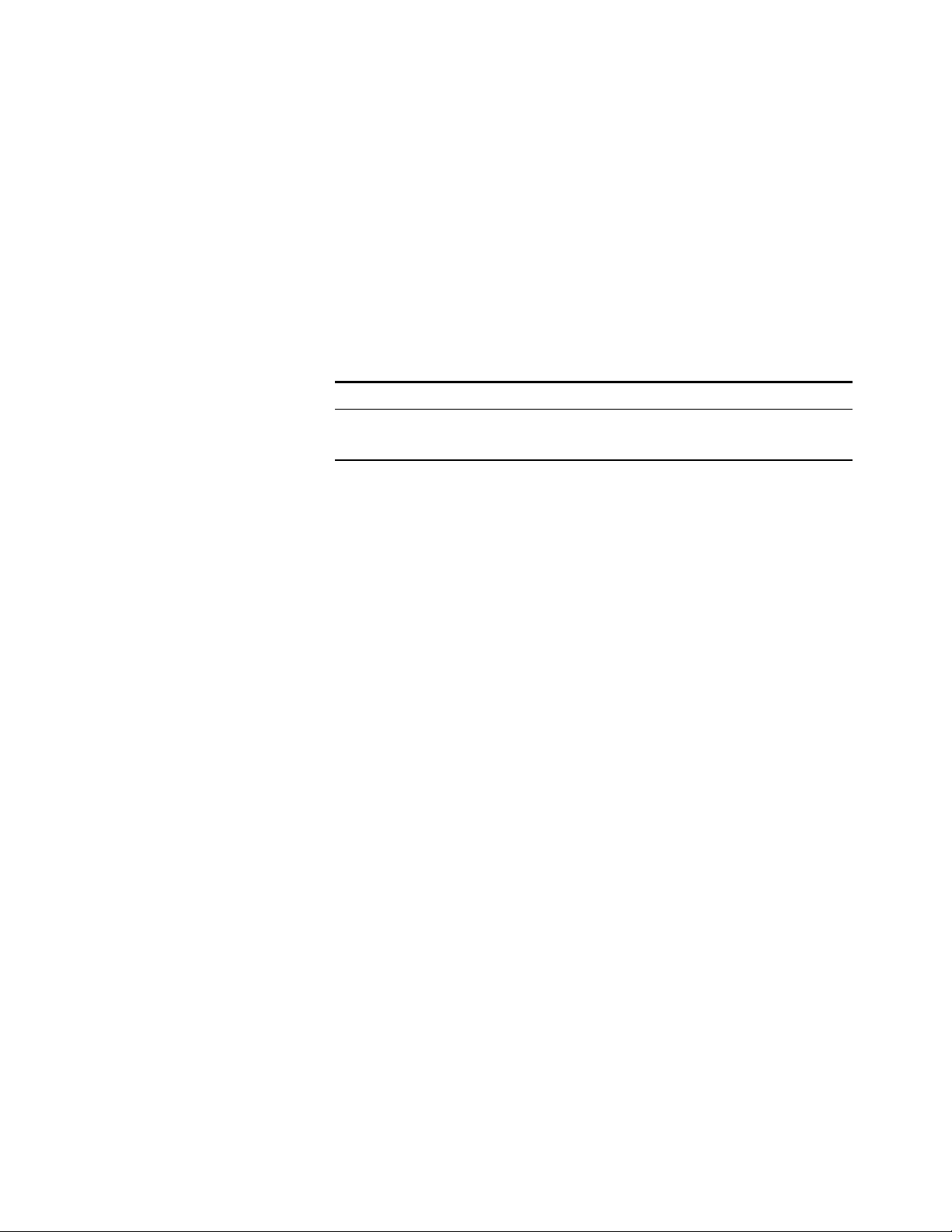
*ESE *ESE?
Status Commands
This command programs the Standard Event Status Enable register
bits. The programming determines which events of the Standard
Event Status Event register (see *ESR?) are allowed to set the ESB
(Event Summary Bit) of the Status Byte register. A "1" in the bit
position enables the corresponding event.
All of the enabled events of the Standard Event Status Event Register
are logically OR-ed to cause the Event Summary Bit (ESB) of the
Status Byte Register to be set. The query reads the Standard Event
The query reads the Standard Event Status Enable register. The bit
configuration of the Standard Event register is as follows:
Bit Position 7 6 5 4 3 2 1 0
Bit Value 128
Bit Name PON
PON = Power-on has occurred
CME = Command error
EXE = Execution error
−
−
32 16 8 4
CME EXE DDE QUE
DDE = Device-dependent error
QUE = Query error
OPC = Operation complete
−
−
1
OPC
*ESR?
*OPC *OPC?
This query reads the Standard Event Status Event register. Reading
the register clears it. The bit configuration is the same as the
Standard Event Status Enable register (see *ESE).
This command causes the instrument to set the OPC bit (bit 0) of the
Standard Event Status register when the instrument has completed
all pending operations. Pending operations are complete when:
All commands sent before *OPC have been executed. This
includes overlapped commands. Most commands are sequential
and are completed before the next command is executed.
Commands that affect output voltage, current or state, relays,
and trigger actions are executed in parallel (or overlapped) with
subsequent commands sent to the power supply. The *OPC
command provides notification that all overlapped commands
have been completed.
All triggered actions are completed
*OPC does not prevent processing of subsequent commands, but bit 0
will not be set until all pending operations are completed.
*OPC? causes the instrument to place an ASCII "1" in the Output
Queue when all pending operations are completed. Unlike *OPC,
*OPC? prevents processing of all subsequent commands. It can be
used at the end of a command line so that the program can monitor
the bus for data until it receives the "1" from the Output Queue.
Series N5700 User’s Guide 75
Page 76
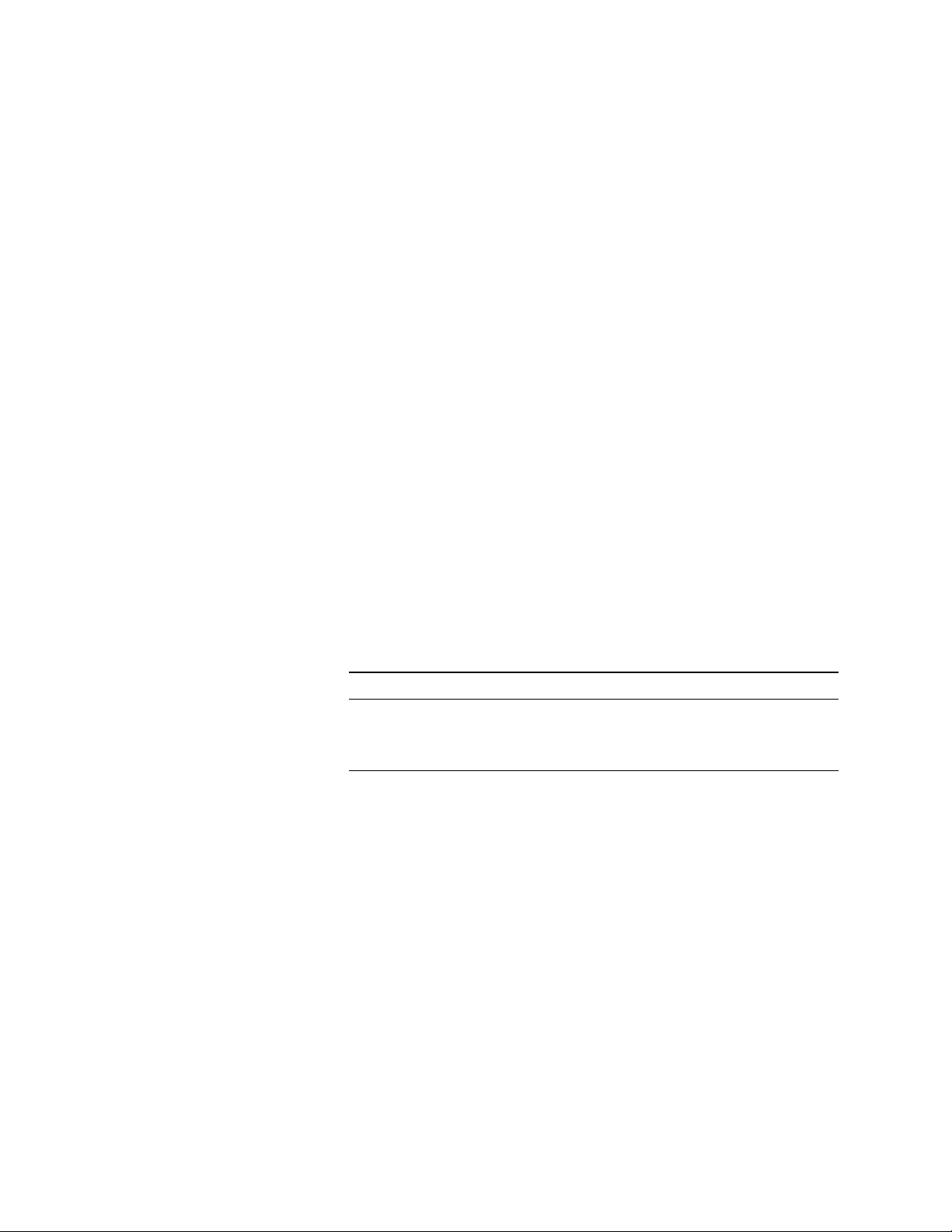
Status Commands
*SRE *SRE?
This command sets the condition of the Service Request Enable
Register. This register determines which bits from the Status Byte
Register are allowed to set the Master Status Summary (MSS) bit and
the Request for Service (RQS) summary bit. A 1 in any Service
Request Enable Register bit position enables the corresponding
Status Byte Register bit and all such enabled bits then are logically
OR-ed to cause Bit 6 of the Status Byte Register to be set.
When the controller conducts a serial poll in response to SRQ, the
RQS bit is cleared, but the MSS bit is not. When *SRE is cleared (by
programming it with 0), the power supply cannot generate an SRQ to
the controller. The query returns the current state of *SRE.
*STB?
This query reads the Status Byte register, which contains the status
summary bits and the Output Queue MAV bit. Reading the Status
Byte register does not clear it. The input summary bits are cleared
when the appropriate event registers are read. The MAV bit is cleared
at power-on, by *CLS' or when there is no more response data
available.
*WAI
A serial poll also returns the value of the Status Byte register, except
that bit 6 returns Request for Service (RQS) instead of Master Status
Summary (MSS). A serial poll clears RQS, but not MSS. When MSS is
set, it indicates that the power supply has one or more reasons for
requesting service.
Bit Position 7 6 5 4 3 2
Bit Value 128 64 32 16 8 4
Bit Name OPER MSS
(RQS)
OPER = Operation status summary
MSS = Master status summary
(RQS) = Request for service
ESB = Event status byte summary
This command instructs the power supply not to process any further
commands until all pending operations are completed. Pending
operations are as defined under the *OPC command. *WAI can be
aborted only by sending the power supply a Device Clear command.
ESB MAV QUES ERR
MAV = Message available
QUES = Questionable status summary
ERR = Error queue not empty
1 − 0
−
−
76 Series N5700 User’s Guide
Page 77

System Commands
SYSTem:COMMunicate:RLSTate LOCal|REMote|RWLock SYSTem:COMMunicate:RLSTate?
System Commands
System commands control system functions that are not directly
related to output control, measurement, or status functions. Common
commands are also used to control system functions.
This command configures the remote/local state of the instrument
according to the following settings.
LOCal The instrument is set to front panel control (front panel keys are active).
REMote The instrument is set to remote interface control (front panel keys are active).
RWLock The front panel keys are disabled (the instrument can only be controlled via the
remote interface
The remote/local state can also be set by interface commands over
the GPIB and some other I/O interfaces. When multiple remote
programming interfaces are active, the interface with the most
recently changed remote/local state determines the instrument’s
remote/local state.
).
The remote/local state is unaffected by *RST or any SCPI commands
other than SYSTem:COMMunicate:RLState. At power-on however, the
communications setting always returns to LOCal.
SYSTem:ERRor?
This query returns the next error number and its corresponding
message string from the error queue. The queue is a FIFO (first-in,
first-out) buffer that stores errors as they occur. As it is read, each
error is removed from the queue. When all errors have been read, the
query returns 0, NO ERROR. If more errors are accumulated than the
queue can hold, the last error in the queue will be -350, TOO MANY
ERRORS (see Appendix C for error codes).
SYSTem:VERSion?
This query returns the SCPI version number to which the instrument
complies. The returned value is of the form YYYY.V, where YYYY
represents the year and V is the revision number for that year.
*IDN?
This query requests the power supply to identify itself. It returns a
string of four fields separated by commas.
Agilent Technologies
xxxxxA
0
<A.xx.xx>,<A.xx.xx>
Manufacturer
Model number followed by a letter suffix
Zero or serial number if available
Firmware revision, power supply revision
Series N5700 User’s Guide 77
Page 78

System Commands
*OPT?
This query requests the unit to identify any installed options. A 0
indicates no options are installed.
*RCL <NR1>
This command restores the power supply to a state that was
previously stored in memory locations 0 through 15 with the *SAV
command. Note that you can only recall a state from a location that
contains a previously-stored state.
NOTE
*RST
*SAV <NR1>
NOTE
All saved instrument states are lost when the unit is turned off.
This command resets the power supply to a factory-defined state.
This state is defined as follows. Note that *RST also forces an ABORt
command. The *RST settings are as follows:
CAL:STAT Off [SOUR:]CURR:PROT:STAT Off
INIT:CONT Off [SOUR:]VOLT 0
OUTP Off [SOUR:]VOLT:LIM 0
[SOUR:]CURR 0 [SOUR:]VOLT:TRIG 0
[SOUR:]CURR:TRIG 0 [SOUR:]VOLT:PROT MAXimum
This command stores the present state of the power supply to
memory locations 0 through 15.
All saved instrument states are lost when the unit is turned off.
*TST?
This query always returns a zero.
78 Series N5700 User’s Guide
Page 79

Trigger Commands
ABORt
INITiate[:IMMediate][:TRANsient]
INITiate:CONTinuous[:TRANsient] <Bool> INITiate:CONTinuous[:TRANsient]?
Trigger Commands
Trigger commands consist of the Abort, Trigger, and Initiate
commands.
commands
This command cancels any trigger actions in progress and returns
the trigger system to the IDLE state, unless INIT:CONT is enabled. It
also resets the WTG bit in the Status Operation Condition register.
ABORt is executed at power-on and upon execution of *RST.
This command controls the enabling of output triggers. When a
trigger is enabled, a trigger causes the specified triggering action to
occur. If the trigger system is not enabled, all triggers are ignored.
Initiate commands initialize the trigger system. Trigger
control the triggering of the power supply.
This command continuously initiates output triggers. The enabled
state is On (1); the disabled state is Off (0). When disabled, the trigger
system must be initiated for each trigger with the INITiate command.
TRIGger[:TRANsient][:IMMediate]
If the trigger system has been initiated, this command generates an
immediate output trigger. When sent, the output trigger will:
Initiate an output change as specified by the CURR:TRIG or
VOLT:TRIG settings.
Clear the WTG bits in the Status Operation Condition register
after the trigger action has completed.
TRIGger:SOURce BUS TRIGger:SOURce?
This command selects the trigger source for the output trigger
system. Only BUS can be selected as the trigger source.
*TRG
This command generates a trigger when the trigger source is set to
BUS. The command has the same affect as the Group Execute Trigger
(<GET>) command.
Series N5700 User’s Guide 79
Page 80

Page 81
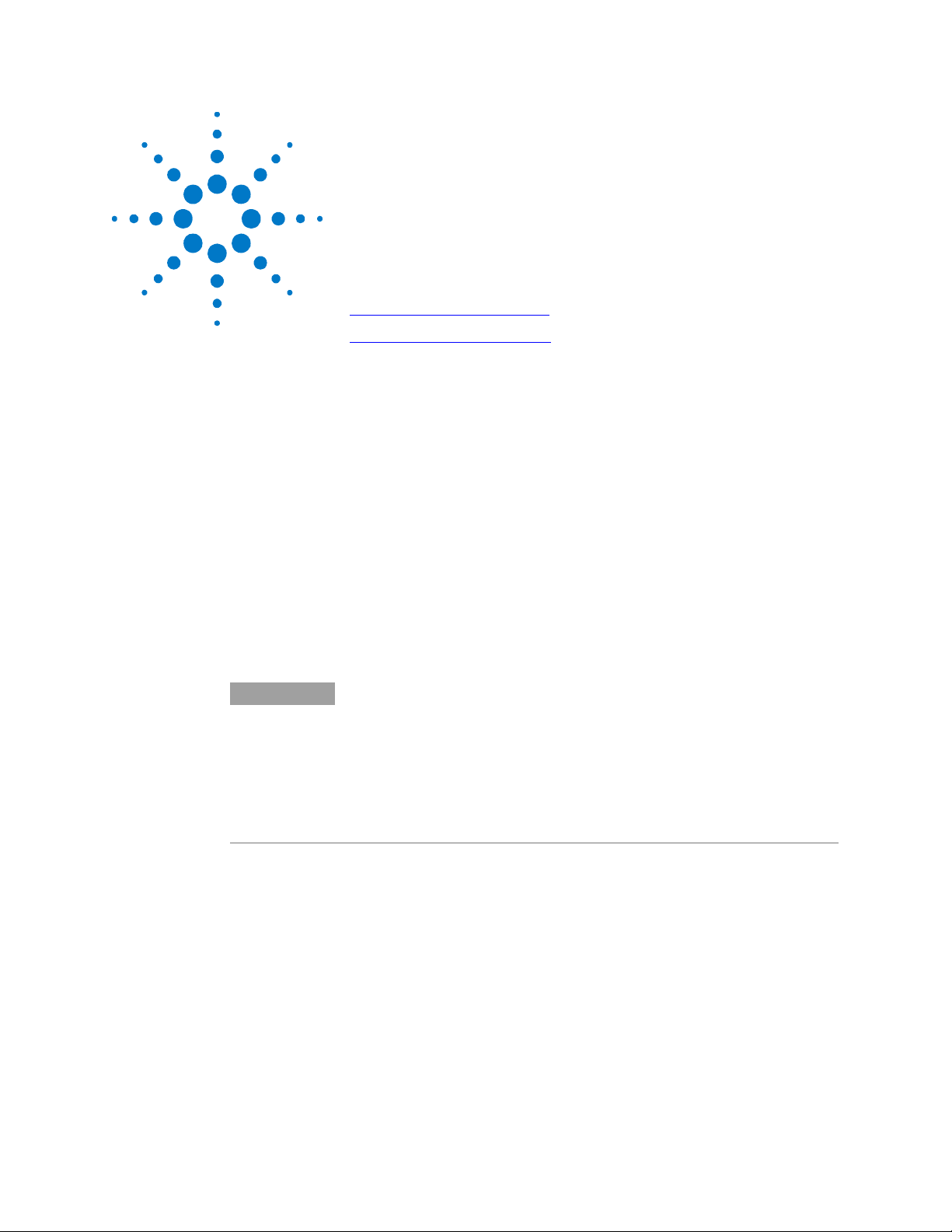
6 Programming Examples
Output Programming Example 82
Trigger Programming Example 83
This chapter contains several remote interface example programs to
help you develop programs for your own application. Chapter 5,
“Language Reference” lists the syntax for the SCPI (Standard
Commands for Programmable Instruments).
You have a royalty-free right to use, modify, reproduce and distribute
the example programs (and/or any modified version) in any way you
find useful, provided that you agree that Agilent Technologies has no
warranty, obligations, or liability for any example programs.
NOTE
The example programs are in Microsoft Visual BASIC 6.0 using the
VISA COM IO library. You must first load the VISA COM library to
use these examples. The VISA COM IO library is available with
version M or later of the Agilent IO libraries for Windows.
Before using the example code in Visual BASIC, you must reference two VISA
COM objects. In Visual BASIC, go to Projects>References and select Agilent
VISA COM Resource Manager 1.0 (filename= AgtRM.dll) and VISA COM 1.0
Type Library (filename = VisaCom.tlb). To use this sample code in Visual Basic
.NET, see the VISA COM documentation to reference VISA COM in a Visual
BASIC project. Copy the code provided in this chapter and call the subroutine
for each example.
Microsoft, and Visual BASIC, and Windows are U.S. registered trademarks of Microsoft
Corporation.
Series N5700 User’s Guide 81
Page 82

Output Programming Example
Output Programming Example
This program sets the voltage, current, over-voltage, and the overcurrent protection. When done, the program checks for instrument
Sub main_EZ()
Dim IDN As String
Dim IOaddress As String
Dim ErrString As String
' This variable controls the voltage
Dim VoltSetting As Double
' This variable measures the voltage
Dim MeasureVoltString As String
' This variable controls the current
Dim CurrSetting As Double
' This variable controls the over voltage protection setting
Dim overVoltSetting As Double
' This variable controls the over current protection
Dim overCurrentOn As Long
' These variables are necessary to initialize the VISA COM
Dim ioMgr As AgilentRMLib.SRMCls
Dim Instrument As VisaComLib.FormattedIO488
' The following line provides the VISA name of the GPIB interface
IOaddress = "GPIB0::5::INSTR"
' Use the following line instead for LAN communication
' IOaddress="TCPIP0::141.25.36.214"
' Use the following line instead for USB communication
' IOaddress = "USB0::2391::1799::US00000002"
' Initialize the VISA COM communication
Set ioMgr = New AgilentRMLib.SRMCls
Set Instrument = New VisaComLib.FormattedIO488
Set Instrument.IO = ioMgr.Open(GPIBaddress)
VoltSetting = 3 ' volts
CurrSetting = 1.5 ' amps
overVoltSetting = 10 ' volts
overCurrentOn = 1 ' 1 for on, 0 for off
With Instrument
' Send a power reset to the instrument
.WriteString "*RST"
' Query the instrument for the IDN string
.WriteString "*IDN?"
IDN = .ReadString
' Set the voltage
.WriteString "VOLT" & Str$(VoltSetting)
errors and gives a message if there is an error.
82 Series N5700 User’s Guide
Page 83

' Set the over voltage level
.WriteString "VOLT:PROT:LEV " & Str$(overVoltSetting)
' Set the current level
.WriteString "CURR " & Str$(CurrSetting)
' Turn on over current protection
.WriteString "CURR:PROT:STAT " & Str$(overCurrentOn)
' Turn the output on
.WriteString "OUTP ON"
' Measure the voltage
.WriteString "MEAS:VOLT?"
MeasureVoltString = .ReadString
MsgBox "Measured Voltage is " & MeasureVoltString
' Check instrument for any errors
.WriteString "Syst:err?"
ErrString = .ReadString
' Give message if there is an error
If Val(ErrString) Then
MsgBox "Error in instrument!" & vbCrLf & ErrString
End If
End With
End Sub
Trigger Programming Example
Trigger Programming Example
This example illustrates how to set up and trigger an output voltage
Sub main_Trig()
Dim IDN As String
Dim IOaddress As String
Dim ErrString As String
Dim msg1 As String
' This variable controls the voltage
Dim VoltSetting As Double
' This variable measures the voltage
Dim MeasureVoltString As String
' This variable controls the current
Dim CurrSetting As Double
' This variable controls the triggered voltage setting
Dim trigVoltSetting As Double
' These variables are necessary to initialize the VISA COM
Dim ioMgr As AgilentRMLib.SRMCls
Dim Instrument As VisaComLib.FormattedIO488
' The following line provides the VISA name of the GPIB interface
IOaddress = "GPIB0::5::INSTR"
' Use the following line instead for LAN communication
' IOaddress="TCPIP0::141.25.36.214"
change. The voltage is measured before and after the trigger.
Series N5700 User’s Guide 83
Page 84
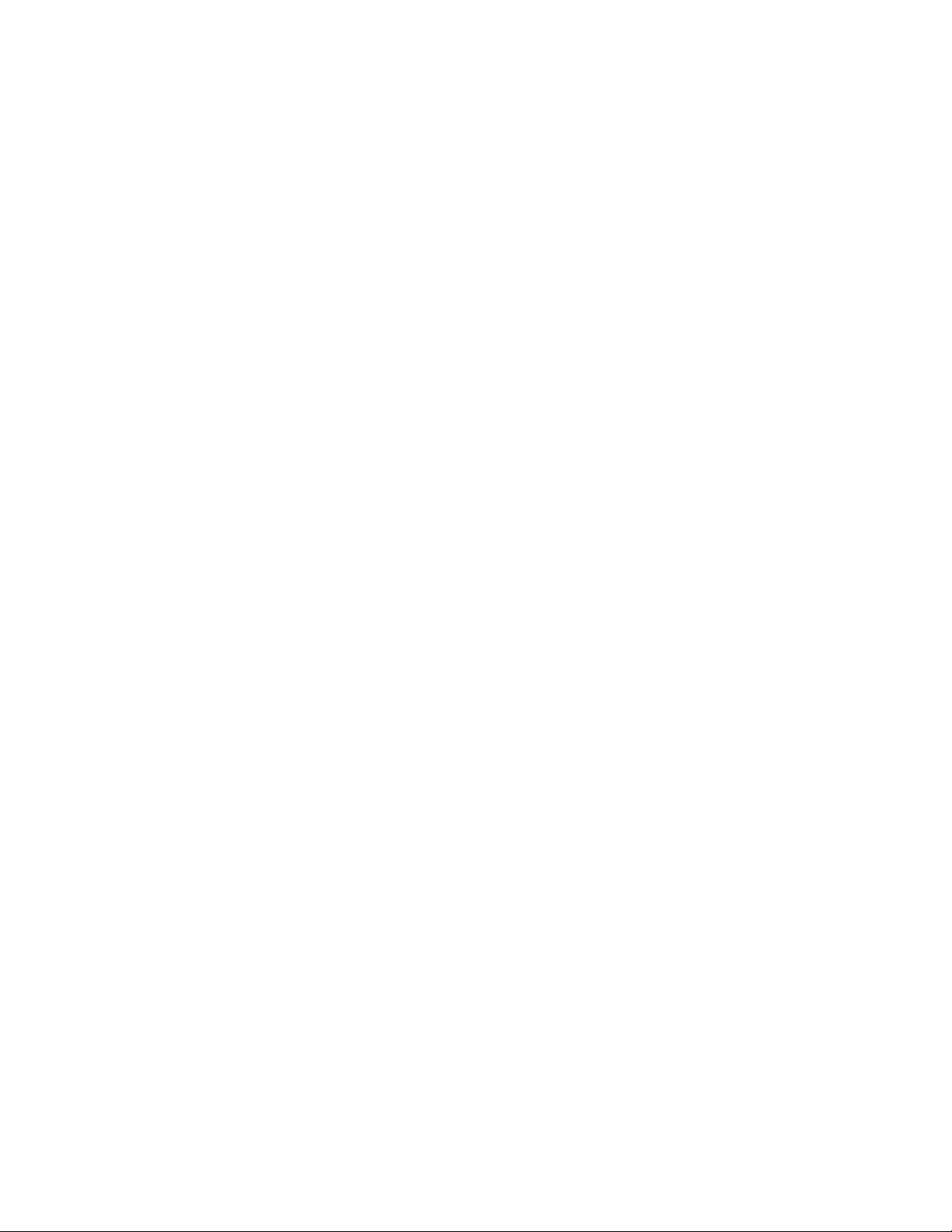
Trigger Programming Example
' Use the following line instead for USB communication
' IOaddress = "USB0::2391::1799::US00000002"
' Initialize the VISA COM communication
Set ioMgr = New AgilentRMLib.SRMCls
Set Instrument = New VisaComLib.FormattedIO488
Set Instrument.IO = ioMgr.Open(GPIBaddress)
VoltSetting = 3 ' volts
CurrSetting = 1.5 ' amps
trigVoltSetting = 5 ' volts
With Instrument
' Send a power reset to the instrument
.WriteString "*RST"
' Query the instrument for the IDN string
.WriteString "*IDN?"
IDN = .ReadString
' Set the voltage
.WriteString "VOLT" & Str$(VoltSetting)
' Set the current level
.WriteString "CURR " & Str$(CurrSetting)
' Set the triggered voltage level
.WriteString "VOLT:TRIG " & Str$(trigVoltSetting)
' Turn the output on
.WriteString "OUTP ON"
' Measure the voltage before triggering the change
.WriteString "MEAS:VOLT?"
MeasureVoltString = .ReadString
' Save the value for later display
msg1 = "Voltage before trigger = " & MeasureVoltString
' Initiate the trigger system and send the trigger
.WriteString "INIT"
.WriteString "*TRG"
' Measure the voltage after triggering the change
.WriteString "MEAS:VOLT?"
MeasureVoltString = .ReadString
' Display the measured values
MsgBox msg1 + Chr$(13) + "Voltage after trigger = " & MeasureVoltString
' Check instrument for any errors
.WriteString "Syst:err?"
ErrString = .ReadString
' Give message if there is an error
If Val(ErrString) Then
MsgBox "Error in instrument!" & vbCrLf & ErrString
End If
End With
End Sub
84 Series N5700 User’s Guide
Page 85
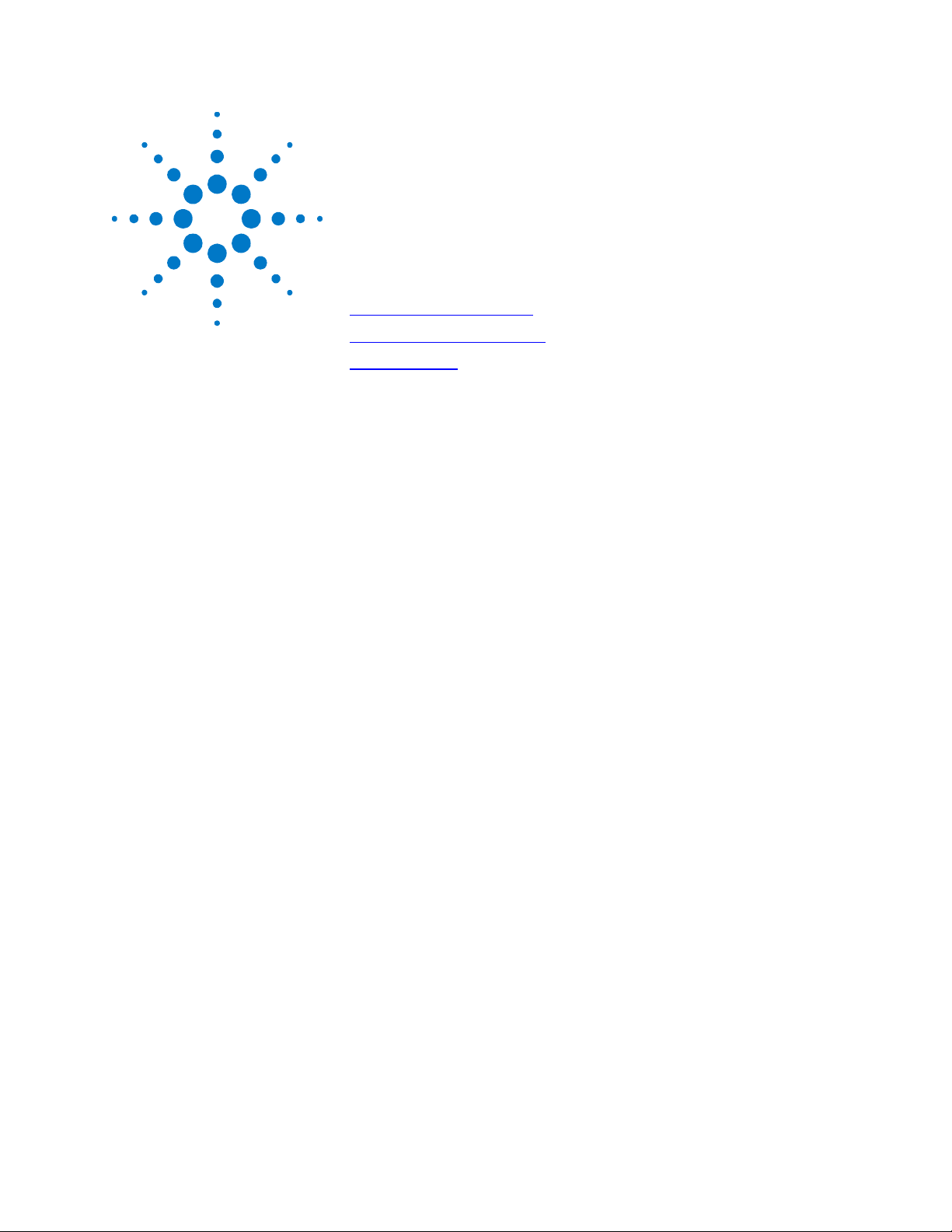
A Specifications
Performance Specifications 86
Supplemental Characteristics 87
Outline Diagram 89
This chapter lists the specifications and supplemental characteristics
of the Agilent N5700 power supplies. A dimensional line drawing of
the unit is included at the end of the chapter.
Unless otherwise noted, specifications are warranted over the
ambient temperature range of 0 to 40°C. Sensing is at the rear
terminals of the power supply after a 30-minute warm-up period.
Sense terminals are externally jumpered to their respective output
terminals.
Supplemental characteristics are not warranted but are descriptions
of typical performance determined either by design or type testing.
Series N5700 User’s Guide 85
Page 86

Performance Specifications
Performance Specifications
Agilent Models N5741A – N5752A and N5761A – N5772A
Model (V rating) 6V 8V 12.5V 20V 30V 40V 60V 80V 100V 150V 300V 600V
DC Output Ratings:
Voltage 6V 8V 12.5V 20V 30V 40V 60V 80V 100V 150V 300V 600V
Current 750W 100A 90A 60A 38A 25A 19A 12.5A 9.5A 7.5A 5A 2.5A 1.3A
Current 1500W 180A 165A 120A 76A 50A 38A 25A 19A 15A 10A 5A 2.6A
Power 750W 600W 720W 750W 760W 750W 760W 750W 760W 750W 750W 750W 780W
Power 1500W 1080W 1320W 1500W 1520W 1500W 1520W 1500W 1520W 1500W 1500W 1500W 1560W
Output Ripple and Noise:
CV p-p 1 60mV 60mV 60mV 60mV 60mV 60mV 60mV 80mV 80mV 100mV 150mV 300mV
2
CV rms
Load Effect: (change from no load to full load)
Voltage 2.6mV 2.8mV 3.25mV 4mV 5mV 6mV 8mV 10mV 12mV 17mV 32mV 62mV
Current 750W 25mA 23mA 17mA 12.6mA 10mA 8.8mA 7.5mA 6.9mA 6.5mA 6mA 5.5mA 5.26mA
Current 1500W 41mA 38mA 29mA 20.2mA 15mA 12.6mA 10mA 8.8mA 8mA 7mA 6mA 5.5mA
Source Effect: (change from 85-132 VAC input or 170-265 VAC input)
Voltage 2.6mV 2.8mV 3.25mV 4mV 5mV 6mV 8mV 10mV 12mV 17mV 32mV 62mV
Current 750W 12mA 11mA 8mA 5.8mA 4.5mA 3.9mA 3.25mA 2.95mA 2.75mA 2.5mA 2.25mA 2.13mA
Current 1500W 20mA 18.5mA 14mA 9.6mA 7mA 5.8mA 4.5mA 3.9mA 3.5mA 3mA 2.5mA 2.26mA
Programming Accuracy:
Voltage 0.05%+ 3mV 4mV 6.25mV 10mV 15mV 20mV 30mV 40mV 50mV 75mV 150mV 300mV
Current 750W 0.1%+ 100mA 90mA 60mA 38mA 25mA 19mA 12.5mA 9.5mA 7.5mA 5mA 2.5mA 1.3mA
Current 1500W 0.1%+ 180mA 165mA 120mA 76mA 50mA 38mA 25mA 19mA 15mA 10mA 5mA 2.6mA
Measurement Accuracy:
Voltage 0.1%+ 6mV 8mV 12.5mV 20mV 30mV 40mV 60mV 80mV 100mV 150mV 300mV 600mV
Current 750W 0.1%+ 300mA 270mA 180mA 114mA 75mA 57mA 37.5mA 28.5mA 22.5mA 15mA 7.5mA 3.9mA
Current 1500W 0.1%+ 540mA 495mA 360mA 228mA 150mA 114mA 75mA 57mA 45mA 30mA 15mA 7.8mA
Load Transient Recovery Time:
(time for output voltage to recover within 0.5% of its rated output for a load change from 10 to 90% of its rated output current)
Time ≤ 1.2ms ≤ 1.2ms ≤ 1.2ms ≤ 1ms ≤ 1ms ≤ 1ms ≤ 1ms ≤ 1ms ≤ 1ms ≤ 2ms ≤ 2ms ≤ 2ms
Voltage set point from 10% to 100% of rated output
NOTE 1
NOTE 2
8mV 8mV 8mV 8mV 8mV 8mV 8mV 8mV 8mV 12mV 20mV 60mV
20MHz
From 5Hz - 1MHz
86 Series N5700 User’s Guide
Page 87

Supplemental Characteristics
Supplemental Characteristics
Agilent Models N5741A – N5752A and N5761A – N5772A
Model (V rating) 6V 8V 12.5V 20V 30V 40V 60V 80V 100V 150V 300V 600V
Output Response Time: (to settle to within 0.5% of the rated output, with a resistive load)
Up, full load 0.08s 0.08s 0.08s 0.08s 0.08s 0.08s 0.08s 0.15s 0.15s 0.15s 0.15s 0.25s
Down, full load 0.01s 0.05s 0.05s 0.05s 0.08s 0.08s 0.08s 0.15s 0.15s 0.15s 0.15s 0.30s
Down, no load 0.5s 0.6s 0.7s 0.8s 0.9s 1.0s 1.1s 1.2s 1.5s 2.0s 2.5s 4s
Command Response Time: (add this to the output response time to obtain the total programming time)
100 ms
Remote Sense Compensation:
Volts/load lead 1V 1V 1V 1V 1.5V 2V 3V 4V 5V 5V 5V 5V
Over-voltage Protection:
Range
Accuracy 0.06V 0.08V 0.125V 0.20V 0.30V 0.40V 0.60V 0.80V 1V 1.5V 3V 6V
Output Ripple and Noise: (From 5Hz-1MHz, at 10% to 100% of output voltage at full load (for 6V units from 33% to 100% of output voltage)
CC rms 750W 200mA 180mA 120mA 76mA 63mA 48mA 38mA 29mA 23mA 18mA 13mA 8mA
CC rms 1500W 360mA 330mA 240mA 152mA 125mA 95mA 75mA 57mA 45mA 35mA 25mA 12mA
Programming Resolution:
Measurement Resolution:
Voltage 0.72mV 0.96mV 1.5mV 2.4mV 3.6mV 4.8mV 7.2mV 9.6mV 12mV 18mV 36mV 72mV
Current 750W 12mA 10.8mA 7.2mA 4.56mA 3mA 2.3mA 1.5mA 1.14mA 0.9mA 0.6mA 0.3mA 0.156mA
Current 1500W 21.6mA 19.8mA 14.4mA 9.12mA 6mA 4.6mA 3mA 2.28mA 1.8mA 1.2mA 0.6mA 0.312mA
Front Panel Display Accuracy: (4 digits; ± 1 count)
Voltage 3mV 4mV 6.25mV 10mV 15mV 20mV 30mV 40mV 50mV 75mV 150mV 300mV
Current 750W 50mA 45mA 30mA 19mA 12.5mA 9.5mA 6.25mA 4.75mA 3.75mA 2.5mA 1.25mA 6.5mA
Current 1500W 90mA 82.5mA 60mA 38mA 25mA 19mA 12.5mA 9.5m 7.5mA 5mA 2.5m 1.3mA
Temperature Drift: (over 8 hours, after a 30 minute warm-up, with constant line, load, and temperature)
Voltage 3mV 4mV 6.25mV 10mV 15mV 20mV 30mV 40mV 50mV 75mV 150mV 300mV
Current 750W 50mA 45mA 30mA 19mA 12.5mA 9.5mA 6.25mA 4.75mA 3.75mA 2.5mA 1.25mA 6.5mA
Current 1500W 90mA 82.5mA 60mA 38mA 25mA 19mA 12.5mA 9.5m 7.5mA 5mA 2.5m 1.3mA
Temperature Coefficient: (after a 30 minute warm-up)
Voltage and Current 100PPM/°C from rated output voltage or current
Analog Programming and Monitoring:
Vout voltage 0 - 100%, 0-5V/10V, user selectable, Accuracy & linearity = +/-0.5% of rated Vout
Iout voltage 0 - 100%, 0-5V/10V, user selectable, Accuracy & linearity = +/-1% of rated Iout
Vout resistance
Iout resistance
Iout monitor 0-5V/10V, user selectable, Accuracy = 1%
Vout monitor 0-5V/10V, user selectable, Accuracy = 1%
On/Off control Electrical voltage; 0-6V/2-15V or dry contact, user selectable logic
PS OK signal
CV/CC signal CV = TTL high (4-5V) source current 10mA; CC = TTL high (4-5V) sink current 10mA
Enable/Disable Dry contact. Open=Off, Short=On. Maximum voltage at terminal= 6V.
0.5-7.5V 0.5-10V 1-15V 1-24V 2-36V 2-44V 5-66V 5-88V 5-110V 5-165v 5-330V 5-660V
0 - 100%, 0-5kΩ/10kΩ, user selectable, Accuracy & linearity = +/-1% of rated Vout
0 - 100%, 0-5kΩ/10kΩ, user selectable, Accuracy & linearity = +/-1.5% of rated Iout
5V = OK; 0V = FAIL; 500Ω series resistance
Series N5700 User’s Guide 87
Page 88

Supplemental Characteristics
Agilent Models N5741A – N5752A and N5761A – N5772A
Model (V rating) 6V 8V 12.5V 20V 30V 40V 60V 80V 100V 150V 300V 600V
Series and Parallel Capability:
Parallel operation Up to 4 units can be connected in master/slave mode with single–wire current balancing
Series operation Up to 2 units can be connected using external protection diodes
Output Terminal Isolation:
6V to 60V units No output terminal may be more than +/- 60 VDC from any other terminal or chassis ground
80V to 600V units No output terminal may be more than +/- 600 VDC from any other terminal or chassis ground
Savable states:
In volatile memory 16 (in memory locations 0-15)
Interface Capabilities:
GPIB
USB 2.0
10/100 LAN
Environmental Conditions:
Environment
Operating temp.
Storage temp.
Operating humidity
Storage humidity
Altitude
Regulatory Compliance:
IEC 348, UL 1244, and CSA 22.2 No. 231.
Acoustic Noise Declaration:
Statements provided to comply with requirements of the German Sound Emission Directive, from 18 January 1991:
AC Input:
Nominal Input
Input Current 750W
Input Current 1500W
Input Range
Power Factor
Efficiency
Inrush Current
SCPI - 1993, IEEE 488.2 compliant interface
Requires Agilent I/O Library version L.01.01
Requires Agilent I/O library version L.01.01
Indoor use, installation category II (AC input), pollution degree 2
0°C to 40°C @ 100% load
–20°C to 70°C
30% to 90% relative humidity (no condensation)
10% to 95% relative humidity (no condensation)
Up to 3000 meters. Derate the output current by 2%/100m above 2000m.
Derate the maximum ambient temperature by 1°C/100m above 2000m.
RFI (conducted & radiated): Level A
Any LEDs used in this product are Class 1 as per IEC 825-1
This ISM device complies with Canadian ICES-001. Cet appareil ISM est conforme à la norme NMB-001 du Canada.
Sound Pressure Lp <70 dB(A), * At Operator Position, * Normal Operation, * According to EN 27779 (Type Test).
Schalldruckpegel Lp <70 dB(A) * Am Arbeitsplatz, * Normaler Betrieb, * Nach EN 27779 (Typprüfung).
100 – 240 VAC; 50/60Hz
10.5A @ 100 VAC nominal; 5A @ 200 VAC nominal
21A @ 100 VAC nominal; 11A @ 200 VAC nominal
85 – 265 VAC; 47 – 63 Hz.
0.99 at nominal input and rated output power
76% – 87% for 750W units; 77% – 88% for 1500W units
< 25A for 750W units; < 50 A for 1500W units
88 Series N5700 User’s Guide
Page 89

Outline Diagram
Outline Diagram
43.6mm
AAA
57.8+/-0.5
I
O
POWER
+S+LSNC-LC-S
J2
SW1
1 2 3 4 5 6 7 8 9
A
A
AA
N5749A
System DC Power Supply
GPIB
ON
OFF
ANALOG PROGRAMMING
100V/7.5A 750W
LINK
J1
10/100 Ethernet
NOT ACTIVE
92.0+/-0.5 92.0+/-0.5
433+/-1.0mm
482.8+/-1.0mm
422.8+/-1.0mm
TX
+V -V
507.0+/-1.0mm
21.0
VOLTAGE DC VOLTS DC AMPS CURRENT
OVP
PROT FINE LIMIT UVL OCP REM OUT ON
AC INPUT
Strain-Relief Detail
1500W Models
m
0m
.
2
-
/
4+
10
NOTES:
Holes marked “A” are for chassis slide mounting.
Use only screws designated #10-32x0.38” maximum.
Bus-Bar Detail
6V to 60V Models
3
9
.
5
+
3.0mm
30.0mm
0
.
5
m
8.5mm
m
22.0mm
Series N5700 User’s Guide 89
Page 90

Page 91
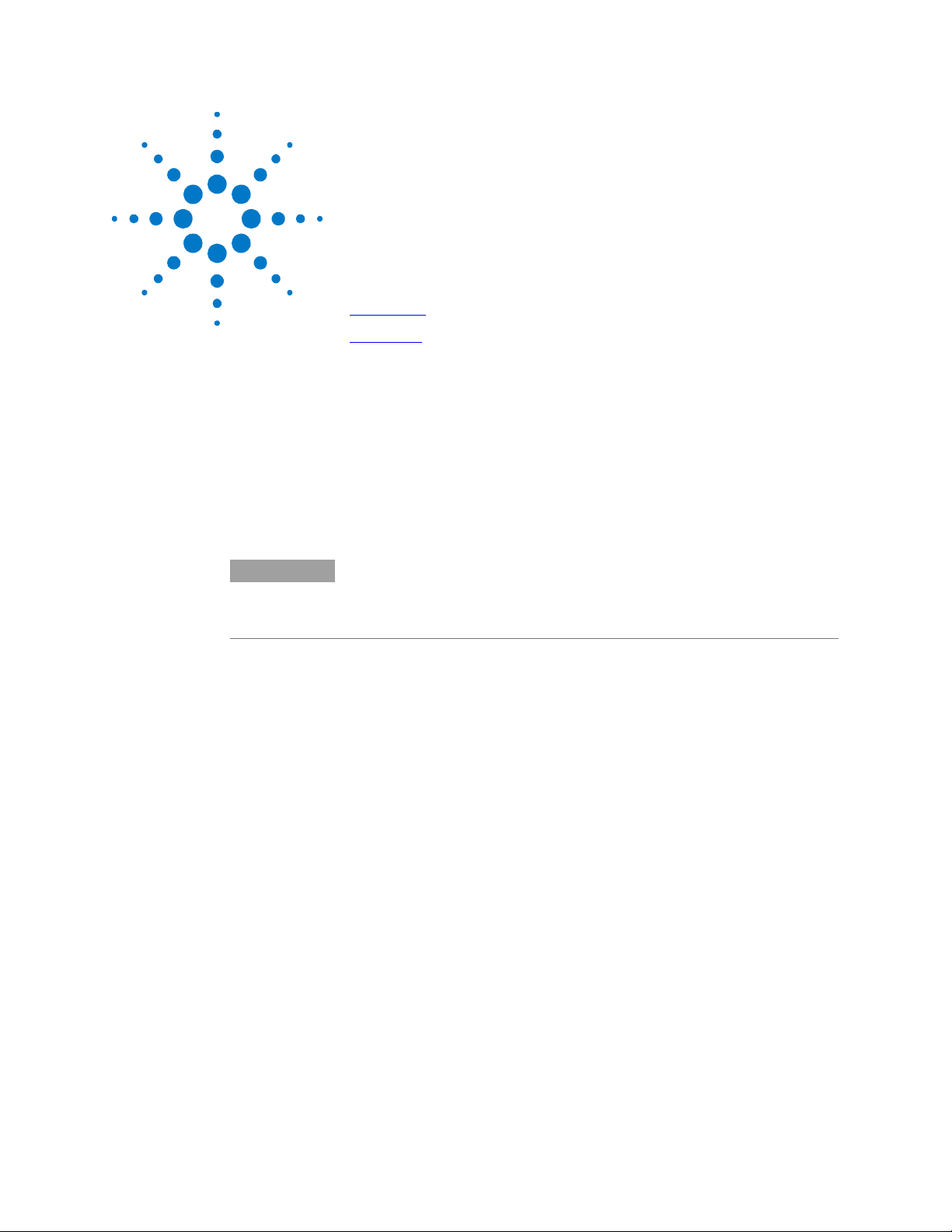
B Verification and Calibration
Verification 92
Calibration 111
The verification procedures described in this appendix verify that the
power supply is operating normally and is within published
specifications.
This appendix also includes calibration procedures for the Agilent
N5700 power supplies. Instructions are given for performing the
procedures from a controller over the GPIB.
NOTE
Perform the verification tests before calibrating your power supply. If the power
supply passes the verification tests, the unit is operating within its calibration
limits and does not need to be re-calibrated.
The recommended calibration interval for Agilent N5700 power
supplies is one year.
Series N5700 User’s Guide 91
Page 92
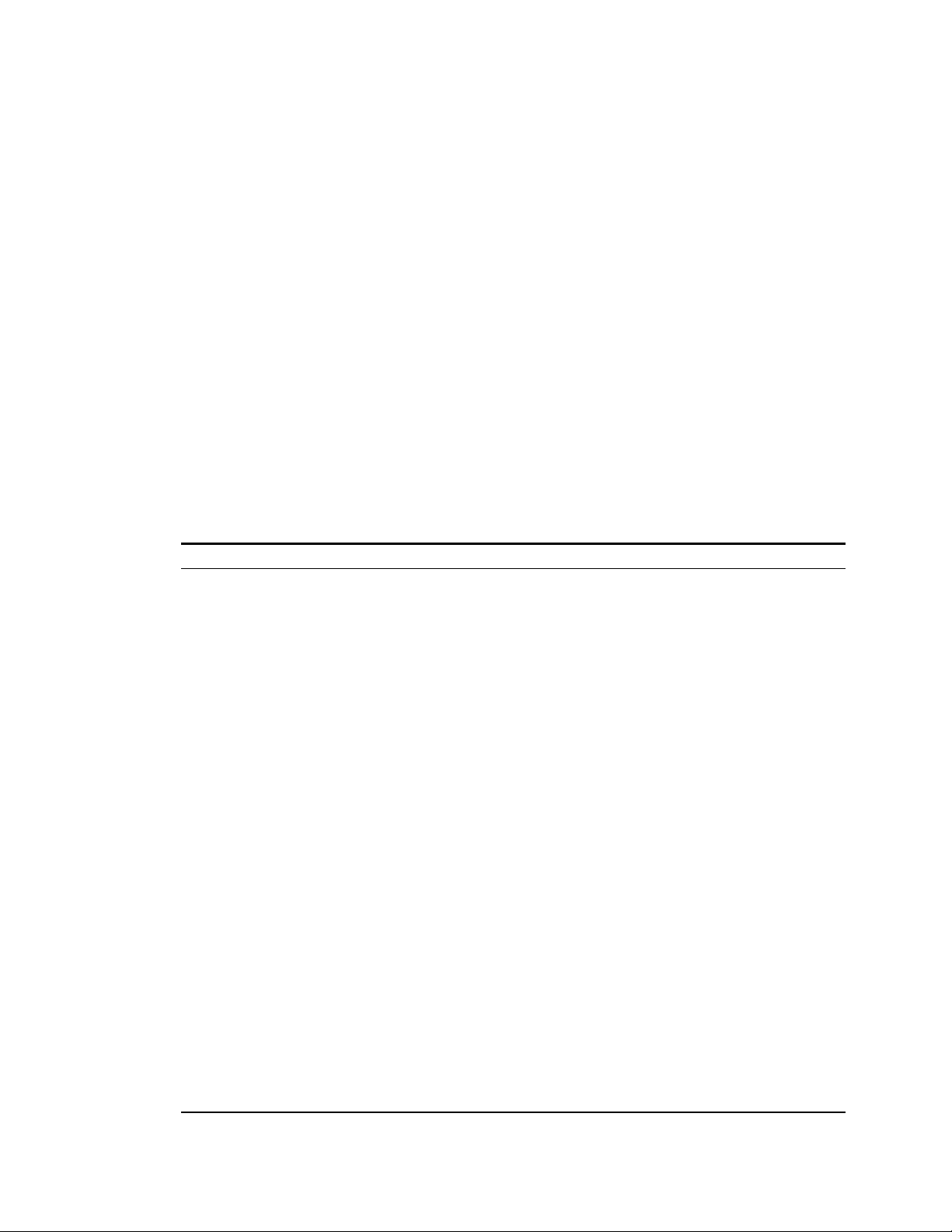
Verification
Verification
Type Specifications Recommended Model
Digital Voltmeter Resolution: 10 nV @ 1V;
Current Monitor
Load Resistor For 750 W models:
Electronic Load 150 V, 100 A minimum (for Models N5741- N5750A)
GPIB Controller Full GPIB capabilities (for calibrating the unit over the GPIB) Agilent 82350B or
Oscilloscope Sensitivity: 1 mV
RMS Voltmeter True RMS
Differential Amplifier Bandwidth: 20 MHz LaCroy 1855A, DA1850A,
Terminations
Variable-voltage xfmr
or AC source
Verification procedures verify that the power supply is operating
normally and is within published specifications. There are two types
of verification tests:
Performance These tests verify that the power supply meets all of the specifications listed
in Appendix A. They can also be used to verify that the power supply is
properly calibrated.
Calibration These procedures calibrate the power supply.
If the power supply fails any of the tests or if abnormal test results
are obtained, try calibrating the unit. If calibration is unsuccessful,
return the unit to an Agilent Technologies repair facility (see
Appendix D).
Equipment Required
The equipment listed in the following table, or the equivalent to this
equipment, is required for the calibration and performance tests. A
test record sheet may be found at the back of this section.
Agilent 3458A or equivalent
Readout: 8 1/2 digits
Accuracy: 20 ppm
15 A (0.1Ω) 0.04%, TC=5ppm/°C
100 A (0.01Ω) 0.04%, TC=5ppm/°C
300 A (0.001Ω) 0.04%, TC=5ppm/°C
0.06Ω, 0.09Ω, 0.21Ω, 0.53Ω, 1.20Ω, 2.11Ω, 4.80Ω, 8.42Ω,
13.33Ω, 30.0Ω, 120Ω, 462Ω - all resistors 1kW minimum.
For 1500 W models:
0.03Ω, 0.04Ω, 0.10Ω, 0.26Ω, 0.60Ω, 1.05Ω, 2.40Ω, 4.21Ω,
6.67Ω, 15.0Ω, 60Ω, 231Ω - all resistors 2kW minimum.
150 V, 180 A minimum (for Models N5761- N5770A)
Bandwidth Limit: 20 MHz
Probe: 1:1 with RF tip
Bandwidth: 20 MHz
Sensitivity: 100 µV
1 – 50Ω BNC termination
2 – 50Ω, 1/8 W termination resistors
Adjustable to highest rated input voltage range.
Power: 2000 VA
Guildline 9230/15
Guildline 9230/100
Guildline 9230/300
Agilent N3300A mainframe,
with 3 - N3305A modules
equivalent
Agilent Infiniium or
equivalent
Rhode and Schwartz Model
URE3 or equivalent
or equivalent
Agilent 6813B or equivalent
92 Series N5700 User’s Guide
Page 93

Measurement Techniques
Electronic Load
Many of the test procedures require the use of a variable load capable
of dissipating the required power. If a variable resistor is used,
switches should be used to either; connect, disconnect, or short the
load resistor. For most tests, an electronic load can be used. The
electronic load is considerably easier to use than load resistors, but it
may not be fast enough to test transient recovery time and may be
too noisy for the noise (PARD) tests.
Fixed load resistors may be used in place of a variable load, with
minor changes to the test procedures. Also, if computer controlled
test setups are used, the relatively slow (compared to computers and
system voltmeters) settling times and slew rates of the power supply
may have to be taken into account. "Wait" statements can be used in
the test program if the test system is faster than the power supply.
Current-Monitoring Resistor
The 4-terminal current shunt is used to eliminate output current
measurement error caused by voltage drops in the load leads and
connections. It has special current-monitoring terminals inside the
load connection terminals. Connect the voltmeter directly to these
current-monitoring terminals.
Verification
Power Supply
+S +LS -LS -S
+
DC voltmeter,
scope, or
rms voltmeter
A.
Test Set-up
The following figure illustrates the test set-up used for the
verification procedures.
+V -V
+
Electronic load
or resistor
Power Supply
+S +LS -LS -S
DC voltmeter,
scope, or
rms voltmeter
+
B.
+V -V
Current
shunt
+
Electronic load
or resistor
Power Supply
+S +LS -LS -S
50 50
BNC
C.
+V -V
Load
Resistor
+
Differential
amplifier
output
BNC
50 ohm
termination
input
Scope or
rms voltmeter
BNC
Series N5700 User’s Guide 93
Page 94

Verification
Constant Voltage Tests
NOTE
Refer to the appropriate test record form for the instrument settings of the
model you are checking.
Voltage Programming and Readback Accuracy
Test category = performance, calibration
This test verifies that the voltage programming and measurement
functions are within specifications.
1 Turn off the power supply and connect a DVM directly across the
+S and -S terminals as shown in figure A. Do not connect a load.
2 Turn on the power supply and program the output voltage to zero
and the output current to its maximum programmable value
(Imax) with the load off. The CV annunciator should be on and
the output current reading should be approximately zero.
3 Record the output voltage readings on the digital voltmeter
(DVM) and the front panel display. The readings should be within
the limits specified in the test record card for the appropriate
model under Voltage Programming and Readback @ 0 V.
4 Program the output voltage to its full-scale rating.
5 Record the output voltage readings on the DVM and the front
panel display. The readings should be within the limits specified
in the test record card for the appropriate model under Voltage
Programming and Readback @ Full Scale.
CV Load Effect
Test category = performance
This test measures the change in output voltage resulting from a
change in output current from full load to no load.
1 Turn off the power supply and connect a DVM and an electronic
load as shown in figure A.
2 Turn on the power supply and program the output current to its
maximum programmable value (Imax) and the output voltage to
its full-scale value.
3 Set the electronic load for the output’s full-scale current. The CV
annunciator on the front panel must be on. If it is not, adjust the
load so that the output current drops slightly.
4 Record the output voltage reading from the DVM.
5 Open the load and record the voltage reading from the DVM
again. The difference between the DVM readings in steps 4 and 5
is the load effect, which should not exceed the value listed in the
test record card for the appropriate model under CV Load Effect.
94 Series N5700 User’s Guide
Page 95

Verification
CV Source Effect
Test category = performance
This test measures the change in output voltage that results from a
change in AC line voltage from the minimum to maximum value
within the line voltage specifications.
1 Turn off the power supply and connect the ac power line through
a variable voltage transformer.
2 Connect a DVM and an electronic load as shown in figure A. Set
the variable voltage transformer to nominal line voltage.
3 Turn on the power supply and program the output current to its
maximum programmable value (Imax) and the output voltage to
its full-scale value.
4 Set the electronic load for the output’s full-scale current. The CV
annunciator on the front panel must be on. If it is not, adjust the
load so that the output current drops slightly.
5 Adjust the transformer to the low-line voltage (85 VAC for
100/120 nominal line; 170 VAC for 200/240 nominal line).
6 Record the output voltage reading from the DVM.
7 Adjust the transformer to the high-line voltage (132 VAC for
100/120 nominal line; 265 VAC for 200/240 nominal line).
8 Record the output voltage reading on the DVM. The difference
between the DVM reading in steps 6 and 8 is the source effect,
which should not exceed the value listed in the test record card
for the appropriate model under CV Source Effect.
CV Noise
Test category = performance
Periodic and random deviations in the output combine to produce a
residual AC voltage superimposed on the DC output voltage. This
residual voltage is specified as the rms or peak-to-peak output
voltage in the frequency range specified in Appendix A.
1 Turn off the power supply and connect the load resistor,
differential amplifier, and an oscilloscope (ac coupled) to the
output as shown in figure C. Use the xx Ω load for 750 W outputs;
use the xx Ω load for 1500 W outputs.
2 As shown in the diagram, use two BNC cables to connect the
differential amplifier to the + and − output terminals. Each cable
should be terminated by a 50 Ω resistor. The shields of the two
BNC cables should be connected together. Connect the output of
the differential amplifier to the oscilloscope with a 50 Ω
termination at the input of the oscilloscope.
3 Set the differential amplifier to multiply by ten, divide by one,
and 1 Megohm input resistance. The positive and negative inputs
of the differential amplifier should be set to AC coupling. Set the
oscilloscope’s time base to 5 ms/div, and the vertical scale to 10
mV/div. Turn the bandwidth limit on (usually 20 or 30 MHz), and
set the sampling mode to peak detect.
Series N5700 User’s Guide 95
Page 96

Verification
4 Program the power supply to program the output current to its
maximum programmable value (Imax) and the output voltage to
its full-scale value and enable the output. Let the oscilloscope run
for a few seconds to generate enough measurement points. On
the Agilent Infiniium scope, the maximum peak-to-peak voltage
measurement is indicated at the bottom of the screen on the right
side. Divide this value by 10 to get the CV peak-to-peak noise
measurement. The result should not exceed the peak-to-peak
limits in the test record form for the appropriate model under CV
Ripple and Noise, peak-to-peak.
(If the measurement contains any question marks, clear the
measurement and try again. This means that some of the data
received by the scope was questionable.)
5 Disconnect the oscilloscope and connect an ac rms voltmeter in
its place. Do not disconnect the 50 Ω termination. Divide the
reading of the rms voltmeter by 10. The result should not exceed
the rms limits in the test record card for the appropriate model
under CV Ripple and Noise - rms.
Transient Recovery Time
Test category = performance
This measures the time for the output voltage to recover to within the
specified value following a 10% to 90% change in the load current.
1 Turn off the power supply and connect the output as in figure A
with the oscilloscope across the +S and -S terminals.
2 Turn on the power supply and program the output current to its
maximum programmable value (Imax) and the output voltage to
its full-scale value. Do not program voltages greater than 200
VDC when testing the 300 and 600 volt models.
3 Set the electronic load to operate in constant current mode.
Program its load current to 10% of the power supply’s full-scale
current value.
4 Set the electronic load's transient generator frequency to 100 Hz
and its duty cycle to 50%.
5 Program the load's transient current level to 90% of the power
supply's full-scale current value. Turn the transient generator on.
6 Adjust the oscilloscope for a waveform similar to that shown in
the following figure.
7 The output voltage should return to within the specified voltage
in the specified time following the 10% to 90% load change. Check
both loading and unloading transients by triggering on the
positive and negative slope. Record the voltage at time “t” in the
performance test record card under Transient Response.
Loading
tttt
Transient
v
Unloading
Transient
t
v
t
96 Series N5700 User’s Guide
Page 97

Constant Current Tests
Verification
NOTE
Refer to the appropriate test record form for the instrument settings of the
model you are checking.
Current Programming and Readback Accuracy
Test category = performance, calibration
This test verifies that the current programming and measurement
functions are within specifications.
1 Turn off the power supply and connect the current shunt directly
across the output. Connect the DVM across the current shunt.
2 Turn on the power supply and program the output voltage to its
full-scale value and the output current to zero. The CC
annunciator should be on and the output voltage reading should
be approximately zero.
3 Divide the voltage drop (DVM reading) across the current shunt
by its resistance to convert to amps and record this value (Iout).
Also record the current reading on the front panel display. The
readings should be within the limits specified in the test record
card for the appropriate model under Current Programming and
Readback @ 0 A.
4 Program the output current to its full-scale rating.
5 Divide the voltage drop (DVM reading) across the current shunt
by its resistance to convert to amps and record this value (Iout).
Also record the current reading on the front panel display. The
readings should be within the limits specified in the test record
card for the appropriate model under Current Programming and
Readback @ Full Scale.
CC Load Effect
Test category = performance
This test measures the change in output current resulting from a
change in output voltage from full scale to short circuit.
1 Turn off the power supply and connect the current shunt, DVM,
and electronic load as shown in figure B. Connect the DVM
directly across the current shunt.
2 To ensure that the values read during this test are not the
instantaneous measurement of the AC peaks of the output
current ripple, several DC measurements should be made and
averaged. If you are using an Agilent 3458A, you can set up the
voltmeter to do this automatically. From the instrument’s front
panel, program 100 power line cycles per measurement. Press
NPLC 100 ENTER.
3 Turn on the power supply and program the output current to its
full-scale value and the output voltage to its maximum
programmable value (Vmax).
Series N5700 User’s Guide 97
Page 98

Verification
4 With the electronic load in CV mode, set it for the output’s full-
scale voltage. The CC annunciator on the front panel must be on.
If it is not, adjust the load so that the voltage drops slightly.
5 Divide the voltage drop (DVM reading) across the current
monitoring resistor by its resistance to convert to amps and
record this value (Iout).
6 Short the electronic load. Divide the voltage drop (DVM reading)
across the current shunt by its resistance to convert to amps and
record this value (Iout). The difference in the current readings in
steps 4 and 5 is the load effect, which should not exceed the
value listed in the test record card for the appropriate model
under CC Load Effect.
CC Source Effect
Test category = performance
This test measures the change in output current that results from a
change in AC line voltage from the minimum to maximum value
within the line voltage specifications.
1 Turn off the power supply and connect the ac power line through
a variable voltage transformer or AC source.
2 Connect the current shunt, DVM, and electronic load as shown in
figure B. Connect the DVM directly across the current shunt. Set
the variable voltage transformer to nominal line voltage.
3 To ensure that the values read during this test are not the
instantaneous measurement of the AC peaks of the output
current ripple, several DC measurements should be made and
averaged. If you are using an Agilent 3458A, you can set up the
voltmeter to do this automatically. From the instrument’s front
panel, program 100 power line cycles per measurement. Press
NPLC 100 ENTER.
4 Turn on the power supply and program the output current to its
full-scale value and the output voltage to its maximum
programmable value (Vmax).
5 With the electronic load in CV mode, set it for the output’s full-
scale voltage. The CC annunciator on the front panel must be on.
If it is not, adjust the load so that the voltage drops slightly.
6 Adjust the transformer to the lowest rated line voltage (85 VAC
for 100/120 nominal line; 170 VAC for 200/240 nominal line).
7 Divide the voltage drop (DVM reading) across the current
monitoring resistor by its resistance to convert to amps and
record this value (Iout).
8 Adjust the transformer to the highest rated line voltage (132 VAC
for 100/120 nominal line; 265 VAC for 200/240 nominal line).
9 Divide the voltage drop (DVM reading) across the current shunt
by its resistance to convert to amps and record this value (Iout).
The difference between the DVM reading in steps 6 and 8 is the
source effect, which should not exceed the value listed in the test
record card for the appropriate model under CC Source Effect.
98 Series N5700 User’s Guide
Page 99

Verification
Test Record Form – Agilent N5741A and N5761A
Agilent N5741A and N5761A Report No _______________ Date __________________
Model Minimum Specs. Results Maximum Specs.
Voltage Programming & Readback
Minimum Voltage Vout
Front Panel Display Readback
High Voltage Vout
Front Panel Display Readback
CV Load Effect Both − 2.6 mV __________ + 2.6 mV
CV Source Effect Both − 2.6 mV __________ + 2.6 mV
CV Ripple and Noise
peak-to-peak
rms
Transient Response
Voltage @ 1.2ms
Current Programming & Readback
Minimum Current Iout
Front Panel Display Readback
High Current Iout
Front Panel Display Readback
CC Load Effect
CC Source Effect
Both
Both
Both
Both
Both
Both
Both
N5741A
N5761A
N5741A
N5761A
N5741A
N5761A
N5741A
N5761A
N5741A
N5761A
N5741A
N5761A
− 3 mV
Vout − 6 mV
5.994 V
Vout − 12 mV
N/A
N/A
− 30 mV
− 100 mA
− 180 mA
Iout − 300 mA
Iout − 540 mA
99.8 A
179.64 A
Iout − 400 mA
Iout − 720 mA
− 25 mA
− 41 mA
− 12 mA
− 20 mA
__________
__________
__________
__________
__________
__________
__________
__________
__________
__________
__________
__________
__________
__________
__________
__________
__________
__________
__________
+ 3 mV
Vout + 6 mV
6.006 V
Vout + 12 mV
60 mV
8 mV
+ 30 mV
+ 100 mA
+ 180 mA
Iout + 300 mA
Iout + 540 mA
100.2 A
180.3 A
Iout + 400 mA
Iout + 720 mA
+ 25 mA
+ 41 mA
+ 12 mA
+ 20 mA
Test Description N5741A Settings N5761A Settings
Voltage Programming & Readback, Min Voltage 0 V, 0 A 0 V, 0 A
Voltage Programming & Readback, High Voltage 6 V, 0 A 6 V, 0 A
CV Load Effect, Source Effect, Ripple and Noise 6 V, 100 A 6 V, 180 A
Transient Response 6 V, from 10 A to 90A 6 V, from 18 A to 172A
Current Programming & Readback, Min Current 0 A, 6 V 0 A, 6 V
Current Programming & Readback, High Current 100 A, 6 V 180 A, 6 V
CC Load Effect, Source Effect 100 A, 6 V 180 A, 6 V
Load Requirements N5741A N5761A
Current shunt 0.01Ω 100 A 0.001Ω 300 A
Agilent N3300 Electronic load modules 2 – N3305A 3 – N3305A
Fixed Resistor for CV Ripple and Noise 0.06Ω 1kW 0.03Ω 2kW
Series N5700 User’s Guide 99
Page 100

Verification
Test Record Form – Agilent N5742A and N5762A
Agilent N5742A and N5762A Report No _______________ Date __________________
Description Model Minimum Specs. Results Maximum Specs.
Voltage Programming & Readback
Minimum Voltage Vout
Front Panel Display Readback
High Voltage Vout
Front Panel Display Readback
CV Load Effect Both − 2.8 mV __________ + 2.8 mV
CV Source Effect Both − 2.8 mV __________ + 2.8 mV
CV Ripple and Noise
peak-to-peak
rms
Transient Response
Voltage @ 1.2ms
Current Programming & Readback
Minimum Current Iout
Front Panel Display Readback
High Current Iout
Front Panel Display Readback
CC Load Effect
CC Source Effect
Both
Both
Both
Both
Both
Both
Both
N5742A
N5762A
N5742A
N5762A
N5742A
N5762A
N5742A
N5762A
N5742A
N5762A
N5742A
N5762A
− 4 mV
Vout − 8 mV
7.992 V
Vout − 16 mV
N/A
N/A
− 40 mV
− 90 mA
− 165 mA
Iout − 270 mA
Iout − 495 mA
89.82 A
164.67 A
Iout − 360 mA
Iout − 660 mA
− 23 mA
− 38 mA
− 11 mA
− 18.5 mA
__________
__________
__________
__________
__________
__________
__________
__________
__________
__________
__________
__________
__________
__________
__________
__________
__________
__________
__________
+ 4 mV
Vout + 8 mV
8.008 V
Vout + 16 mV
60 mV
8 mV
+ 40 mV
+ 90 mA
+ 165 mA
Iout + 270 mA
Iout + 495 mA
90.18 A
165.33 A
Iout + 360 mA
Iout + 660 mA
+ 23 mA
+ 38 mA
+ 11 mA
+ 18.5 mA
Test Description N5742A Settings N5762A Settings
Voltage Programming & Readback, Min Voltage 0 V, 0 A 0 V, 0 A
Voltage Programming & Readback, High Voltage 8 V, 0 A 8 V, 0 A
CV Load Effect, Source Effect, Ripple and Noise 8 V, 90 A 8 V, 165 A
Transient Response 8 V, from 9 A to 81A 8 V, from 16.5 A to 148.5A
Current Programming & Readback, Min Current 0 A, 8 V 0 A, 8 V
Current Programming & Readback, High Current 90 A, 8 V 165 A, 8 V
CC Load Effect, Source Effect 90 A, 8 V 165 A, 8 V
Load Requirements N5742A N5762A
Current shunt 0.01Ω 100 A 0.001Ω 300 A
Agilent N3300 Electronic load modules 2 – N3305A 3 – N3305A
Fixed Resistor for CV Ripple and Noise 0.09Ω 1kW 0.04Ω 2kW
100 Series N5700 User’s Guide
