Page 1

H
C
EALTH ARE
Imaging >
Order No.: DD+DIS136.02E
*1VFGV41*
1 Piece VFGV4 MA1
1st Edition
Installation Planning
ADC Quality System 2.1.xx
Type 4406/421
This documentation is separately available. DD+DIS136.02E
printed in Germany 09 / 2002
Page 2
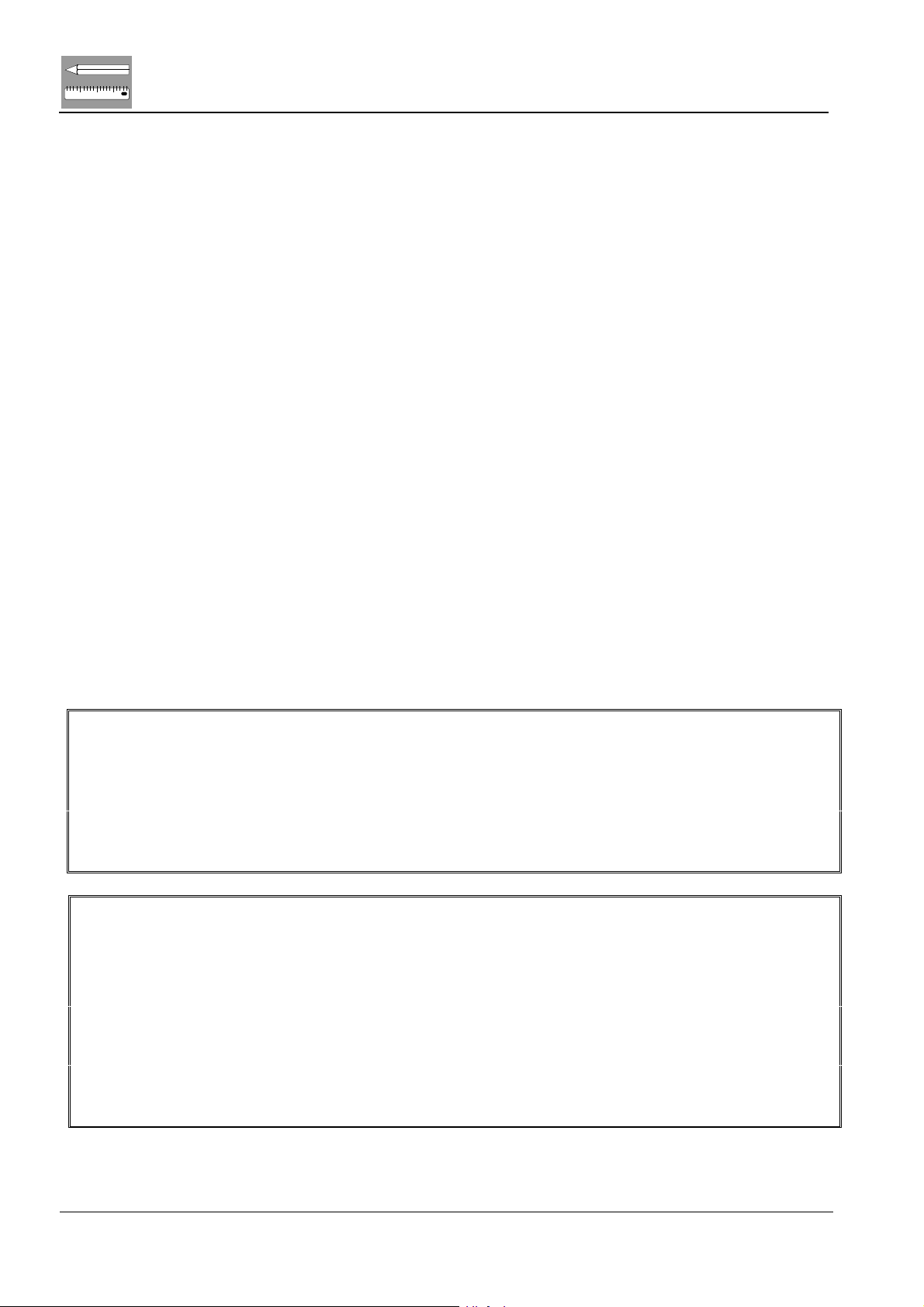
123
Installation Planning
DD+DIS136.02E
Caution:
This system uses high voltage. Please consider the respective safety regulations.
These instructions describe adjustments and routines which must only be performed by qualified
technical personnel.
Note:
Electrical repairs and connections must only be performed by a qualified electrician.
Mechanical repairs and connections must only be performed by a qualified technician.
CE Declaration:
The CE Declaration (CE Conformity) becomes invalid if the product is changed without explicit
consent of the manufacturer! This applies to all parts, not only to safety elements.
We reserve the right to technical changes
Chapter 11 ADC QS 2.1.xx Edition 1, Revision 0
(Type 4406/421)
Page 3

DD+DIS136.02E
Installation Planning
123
Chapter 11:
List of contents
1 General......................................................................1
1.1 Safety Instructions .................................................................. 1
1.2 Safety Regulations ..................................................................1
1.2.1 Safety Regulations for System Components......................................2
1.2.2 Safety Regulations for ID Viewer (ID Console and Rack, ID Tablet,
ADC QS Client with ID Viewer Software) ...........................................2
1.2.3 Safety Regulations for ID Viewer Monitor...........................................2
1.2.4 Safety Regulations for ID Viewer Console..........................................3
1.3 ADC QS System Overview ......................................................4
1.4 Transport Path.........................................................................5
2 ID-Viewer...................................................................5
2.1 Machine Dimensions ID-Viewer..............................................5
2.2 Machine Dimensions ID Viewer with Console
and Cassette Rack...................................................................6
2.3 Technical Data of the ID Viewer ............................................. 6
3 ADC QS Client Station.............................................. 8
3.1 Technical Data of the ADC QS Client Station........................ 8
3.1.1 Power Consumption...........................................................................8
3.1.2 Electrical Connections........................................................................8
3.1.3 Environmental Requirements for the PC: ...........................................8
3.1.4 Packing Dimensions ..........................................................................8
3.1.5 Weights..............................................................................................8
4 ADC QS Server Station ............................................9
4.1 Technical Data of the ADC QS Server Station ......................9
4.1.1 Power Consumption...........................................................................9
4.1.2 Electrical Connections........................................................................9
4.1.3 Connection Cables of the Individual System Components .................9
4.1.4 Packing Dimensions ..........................................................................9
4.1.5 Weights..............................................................................................9
5 GUI - Templates for ID-Viewer ...............................10
5.1 Mouse controlled Templates ................................................ 10
5.2 Touch Panel controlled Templates ......................................13
6 Connection to HIS/RIS System .............................. 14
Edition 1, Revision 0 ADC QS 2.1.xx Chapter 11 / I
(Type 4406/421)
Page 4
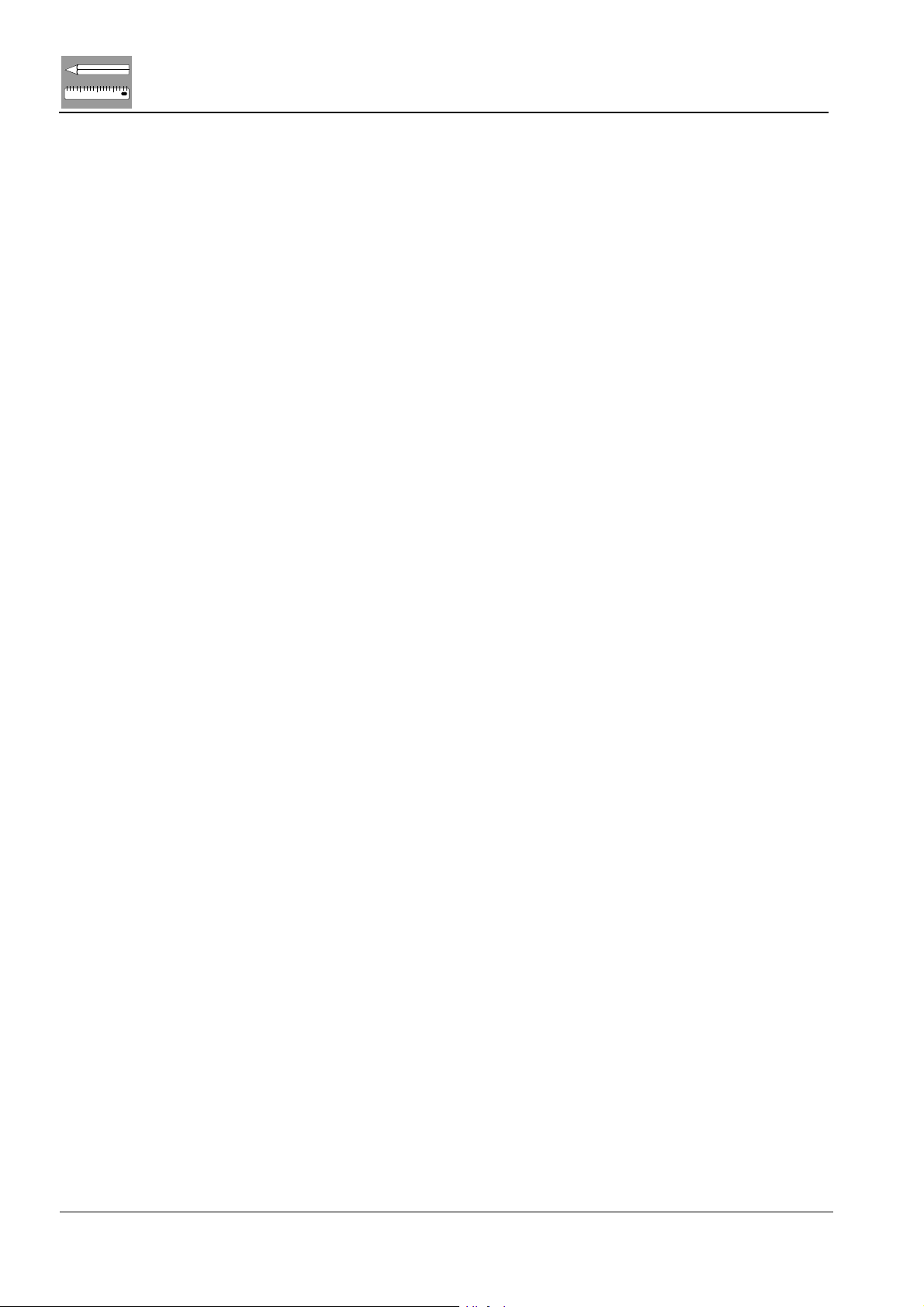
123
Installation Planning
7 Monitors ..................................................................15
7.1 Correct Position of Monitors................................................ 15
8 Installation Planning: Checklist............................. 16
8.1 Checklist ................................................................................17
9 Form to fill in the Network Parameters ................. 18
DD+DIS136.02E
Chapter 11 / II ADC QS 2.1.xx Edition 1, Revision 0
(Type 4406/421)
Page 5
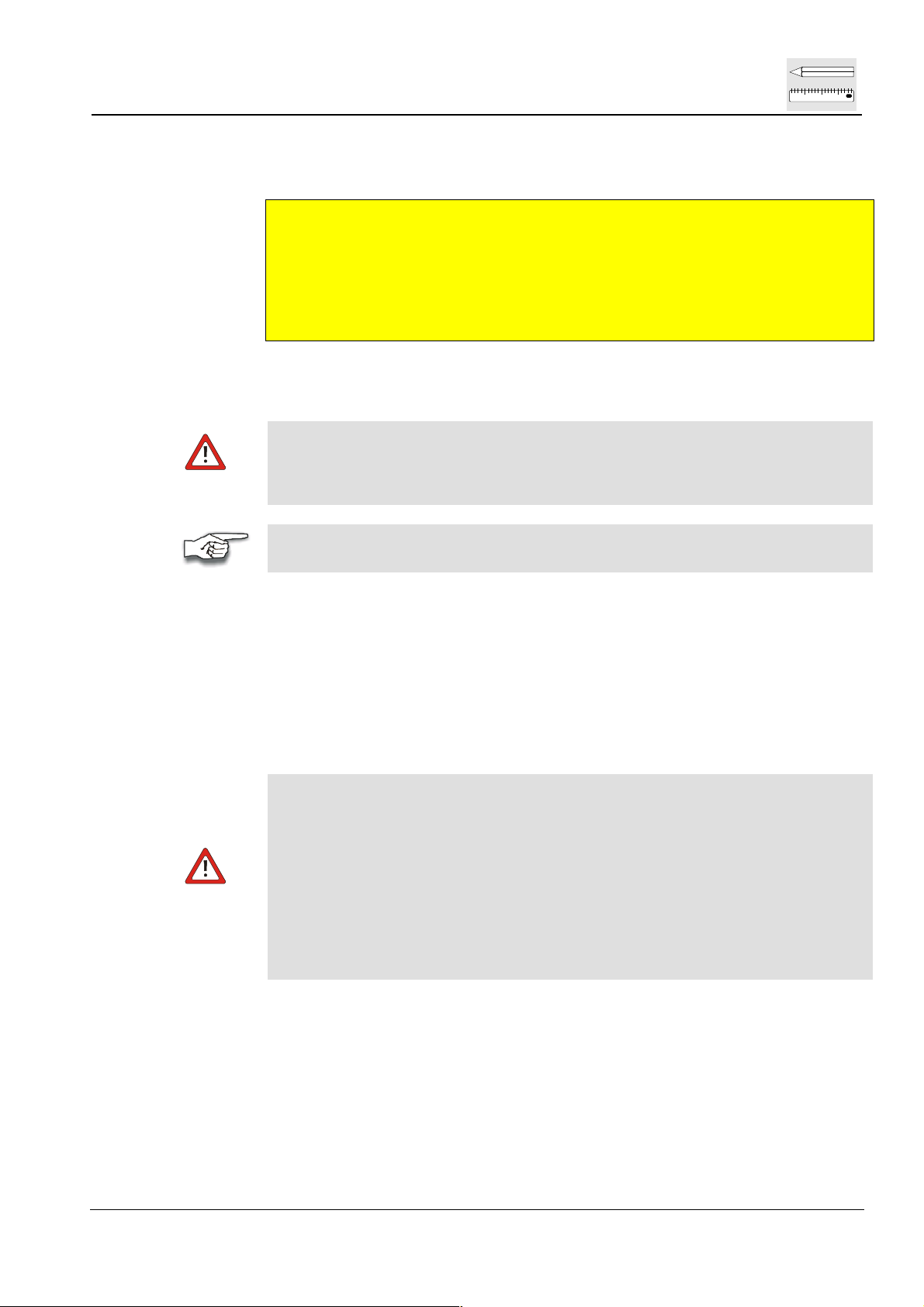
DD+DIS136.02E
1 General
This document describes the Installation Planning of the ADC QS ID Viewer,
the ADC QS Client Station and the ADC QS Server Station.
For the Installation Planning of the ADC Digitizers, please refer to the following
documents:
ADC Compact Digitizer: DD+DIS288.00E
ADC Compact Plus Digitizer: DD+DIS025.01E
ADC Solo Digitizer: DD+DIS217.98E
1.1 Safety Instructions
Electrical connections and repairs must only be made by authorized
electricians.
Mechanical connections and repairs must only be made by authorized
technicians.
For technical data of the commercially available devices as PCs and
Workstations please refer to the corresponding user manuals!
Installation Planning
123
1.2 Safety Regulations
The system component ID Tablet is tested in compliance with:
• IEC 950/EN 60950: 1992; A1: 1993; A2: 1993; A3: 1995; A4: 1997.
• UL1950, 3
• CSA 22.2 No. 950-95, 3
This equipment generates, uses and can radiate radio frequency energy and,
if not installed and used in accordance with the instruction manual, may
cause interference to radio communication.
It has been tested and found to comply with the limits for a Class A computing
device pursuant to Subpart B of Part 15 of FCC Rules, which are designed to
provide reasonable protection against such interference when operated in a
commercial environment. Operation of this equipment in a residential area is
likely to cause interference in which case the user at his own expense will be
required to take whatever measures may be required to correct the
interference.
rd
edition
rd
edition.
Edition 1, Revision 0 ADC QS 2.1.xx Chapter 11 / 1
(Type 4406/421)
Page 6
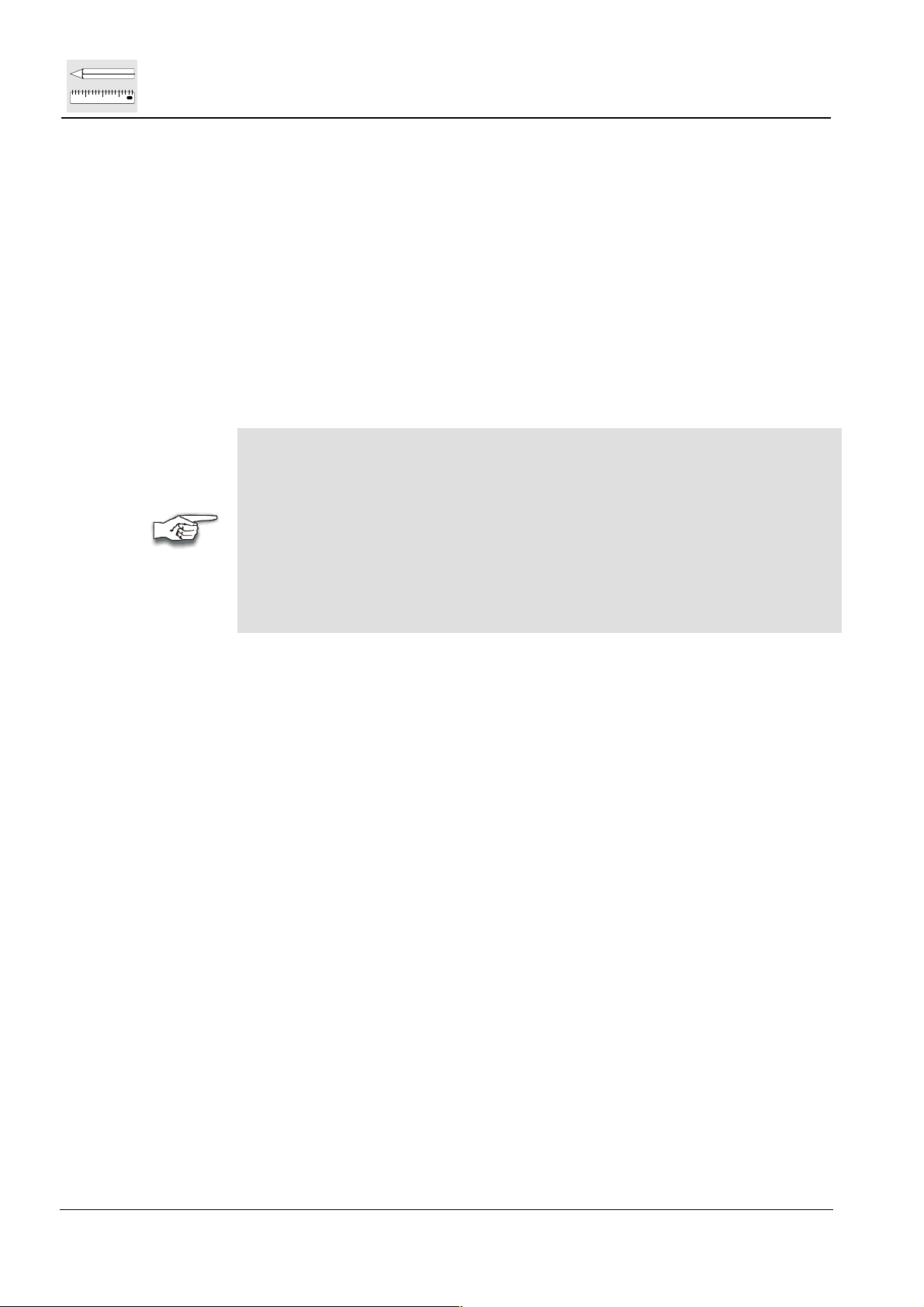
123
Installation Planning
1.2.1 Safety Regulations for System Components
When operating the ADC QS System, you should always make sure that the
following safety checks have been taken before bringing the System into use:
• Do not bypass or disable any incorporated safety features.
• Always disconnect any components of the ADC QS System from the
mains before carrying out service or maintenance.
AGFA-Gevaert reserves the right to modify and improve their equipment in
order to adapt them to the latest technical standards.
There are no user-serviceable parts inside the ADC QS Server Station or the
ADC digitizer.
Troubleshooting, as well as electrical or mechanical repairs, may only be
carried out by qualified service personnel.
Perform no other operations on the ADC QS Server Station or the ADC
digitizer than the ones described in the user manuals.
The only reliable means of protecting the Server Station against blackouts or
other potentially damaging events such as power surges and brownouts, is to
use the optionally available battery-backed uninterruptible power supply
(UPS). The UPS (recommended option) ensures that the electrical flow to the
workstation is not interrupted because of a blackout.
DD+DIS136.02E
1.2.2 Safety Regulations for ID Viewer (ID Console and Rack, ID Tablet, ADC QS Client with ID Viewer Software)
The ADC ID Viewer complies with the UL544 standard for "Non Patient Care
Medical Equipment". This means that, although it is absolutely safe, patients
may not come into direct contact with the equipment.
Therefore, the ADC ID Viewer must be placed outside a radius of 1.5 m
around the patient.
There are no user-serviceable parts inside the ADC ID Viewer. Perform no
other operations on the ID Viewer than the ones described in the user manual.
1.2.3 Safety Regulations for ID Viewer Monitor and PC
It is not necessary for the user to buy the monitor offered by AGFA. He may
use / buy his own monitor. If he does, it should comply with certain criteria to
ensure that it can be safely used in combination with the pedestal with regard
to stability and securing method.
The Monitor must be UL listed (UL1950). If the monitor will be placed on the
console, the weight shall be less than 18.kg. The used PC must be UL listed
accordingly UL1950.
AGFA monitors are fully compliant.
The maximum size of the monitor is 17 inches.
The foot of the monitor should be such that it may be properly secured to the
pedestal with the provided tie-wraps. It is the user's responsibility to ensure
this.
Chapter 11 / 2 ADC QS 2.1.xx Edition 1, Revision 0
(Type 4406/421)
Page 7
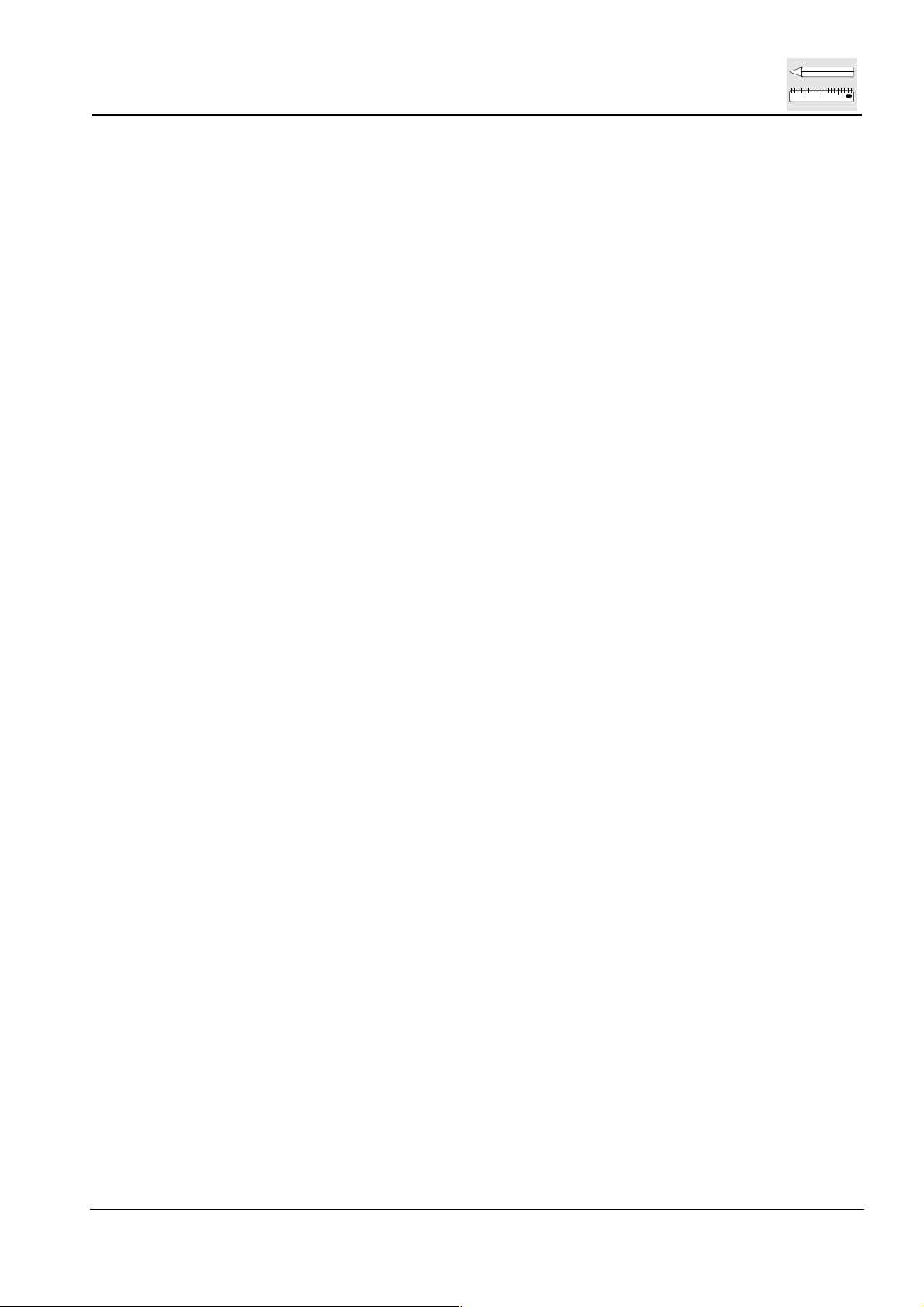
DD+DIS136.02E
1.2.4 Safety Regulations for ID Viewer Console
There are no user serviceable parts on the console.
Pay attention when working near the pedestal; the foot projects slightly and
could be tripped on.
When rolling the pedestal away from its position, take care not to pull or put
any strain on the power lead. The pedestal shelves should not be used as a
footrest! If the shelves are re-positioned at a different height, the locking clips
should be re-inserted.
If the user prefers to install a monitor other than the one provided / sold by
AGFA, he should ensure that it locked to the top shelf of the pedestal at all
times, according to the method described in section 1 (Installation) of this
manual.
When moving the pedestal, take care to ensure that it remains stable at all
times. In particular, the following considerations should be kept in mind: the
nature of the floor and any floor-coverings, carpets, etc.; any obstructions such
as cables; and any slopes to be negotiated.
Only attach appliances with line voltage equal to that of the ID Viewer.
Installation Planning
123
Edition 1, Revision 0 ADC QS 2.1.xx Chapter 11 / 3
(Type 4406/421)
Page 8

123
Installation Planning
1.3 ADC QS System Overview
DD+DIS136.02E
1
0
M
b
o
n
i
t
l
y
Figure 1
Chapter 11 / 4 ADC QS 2.1.xx Edition 1, Revision 0
(Type 4406/421)
Page 9

DD+DIS136.02E
m
1.4 Transport Path
It must be possible to transport all the components of ADC QS through all
hallways and doors up to the installation site!
Minimum Doorwidth: 60 cm
2 ID-Viewer
2.1 Machine Dimensions ID-Viewer
PC:
For dimensions refer to the
"Technical Data" of the
corresponding PC User
Manual.
Installation Planning
123
Cable length ID-Tablet - PC:
2 m.
420
mm
ADCQS11ac.cdr
ID Tablet
70
m
460 mm
Figure 2
Edition 1, Revision 0 ADC QS 2.1.xx Chapter 11 / 5
(Type 4406/421)
Page 10

123
Installation Planning
DD+DIS136.02E
2.2 Machine Dimensions ID Viewer with Console and Cassette Rack
ID-Tablet
Console
Cassette
Rack
PC-Shelf
Figure 3
2.3 Technical Data of the ID Viewer
Environmental Requirements of ID Tablet
The ADC ID tablet must be installed at a site where the following operating
conditions can be provided:
• Room temperature:minimum 15°C, maximum 30°C
• Relative humidity: at a room temperature of 25 °C, minimum 15 %,
maximum 75 %
Power Requirements of ID Tablet
• Mains voltage: 100 - 230 V ac
• Frequency: 50 - 60 Hz
514514AZ.CDR
• Max. rated current: 5 A (with appliance outlets loaded to the maximum)
• Classification: Class I (grounded)
• Fuses: Europe: 5 A slowblow /250V
North America: 5 A slowblow /125V min
• The equipment is suited for continuous operation.
Chapter 11 / 6 ADC QS 2.1.xx Edition 1, Revision 0
(Type 4406/421)
Page 11

DD+DIS136.02E
Installation Planning
123
Power Consumption
ID Tablet ≈ 0,5 A
For Electrical Connections and Environmental Requirements for PC see
respective data for ADC QS Client or Server where ID Software is running.
Packing Dimensions
ID VIEWER incl. ID Tablet L x W x H: 33 x 58 x 55 cm
ID Console L x W x H: 84 x 84 x 143 cm
Rack L x W x H: 48 x 44 x 29 cm
Weights
ID Tablet with box:
without box:
ID Console
with box:
without box:
≈13 kg
≈ 9 kg
≈ 43 kg
≈ 21 kg
Edition 1, Revision 0 ADC QS 2.1.xx Chapter 11 / 7
(Type 4406/421)
Page 12

123
Installation Planning
3 ADC QS Client Station
3.1 Technical Data of the ADC QS Client Station
3.1.1 Power Consumption
ADC QS Client Station
(PC incl. Monitor)
3.1.2 Electrical Connections
Mains connection
Connection to an outlet 3 x 100 - 120 V / 230 - 240 V, 50 - 60 Hz
External fuse protection min. 6 A slowblow, max. 16 A slowblow
Connection cable Euro: 3 x H05VV - 3 x 1.5 mm², with grounded
120V ≈ 3A, 230V ≈ 1,6A
pin plug, cable length 2.5m
US: cable SJT, 3 x AWG 18 with NEMA 5-15P,
cable length 2.3m
DD+DIS136.02E
Interface connections 1 x network connection (Ethernet) for RIS LINK
(Option)
Serial ports 2 x RS232
3.1.3 Environmental Requirements for the PC:
Temperature 10° -35°C 50° - 95°F
Humidity 8 - 90%
3.1.4 Packing Dimensions
ADC QS Client Station L x W x H: 61 x 58 x 43 cm
Monitor (max. dimension) L x W x H: 68 x 80 x 76 cm (max. dimension –
depends on monitor type)
3.1.5 Weights
ADC QS Client Station
with box:
without box:
≈ 16 kg
≈ 15 kg
Chapter 11 / 8 ADC QS 2.1.xx Edition 1, Revision 0
(Type 4406/421)
Page 13

DD+DIS136.02E
Installation Planning
4 ADC QS Server Station
4.1 Technical Data of the ADC QS Server Station
4.1.1 Power Consumption
ADC QS Server Station
4.1.2 Electrical Connections
Mains Connection
120V ≈ 4A, 230V ≈ 2A
123
Connection to an outlet *
2 x 100 - 120 V / 230 - 240 V, 50 - 60 Hz
External fuse protection Minimum 6 A slowblow, maximum 16 A
slowblow
Connection cable 2 x H05VV - 3 x 1.5 mm² with grounded pin
plug,
mains cable length approx. 2.3 m
Interface connection 1 x network connection (Ethernet)
Serial ports 3 x RS232
* If UPS is used, only one mains connection is necessary. All other devices
are connected to UPS.
4.1.3 Connection Cables of the Individual System Components
If required, the following network connection cables may be ordered
separately for the ADC QS Server Station.
ABC code Network cable Length
31D3F UTP-cable, (unshielded twisted pair connection cable for
ethernet 10 base-T)
31D4H UTP-cable, (unshielded twisted pair connection cable for
ethernet 10 base-T)
5 m
50 m
31D5K UTP-cable, (unshielded twisted pair connection cable for
ethernet 10 base-T)
100 m
The Ethernet cables of the system components should be positioned on the
floor or along the wall in a cable duct.
4.1.4 Packing Dimensions
ADC QS Server Station
W x D x H / cm: 66 x 59 x 45
Monitor (max. dimension) W x D x H / cm 68 x 80 x 76 (max.
dimension – depends on monitor type)
4.1.5 Weights
ADC QS Server Station with box:
without box:
≈ 29 kg
≈ 27 kg
Edition 1, Revision 0 ADC QS 2.1.xx Chapter 11 / 9
(Type 4406/421)
Page 14

123
Installation Planning
5 GUI - Templates for ID-Viewer
The ID-Viewer GUI is configured by means of predefined templates coming
with the ADC QS ID-Viewer software (licensed option). There are six
templates for normal screens and one template for 15'' touch screens
available. A template for 17'' touch screens is in preparation.
5.1 Mouse controlled Templates
DD+DIS136.02E
IDVFormDefault.xml
IDFormDefaultJP.xml
Chapter 11 / 10 ADC QS 2.1.xx Edition 1, Revision 0
(Type 4406/421)
Page 15

DD+DIS136.02E
Installation Planning
IDVFormNoDestination.xml
123
IDVFormNoPrint.xml
Edition 1, Revision 0 ADC QS 2.1.xx Chapter 11 / 11
(Type 4406/421)
Page 16

123
Installation Planning
DD+DIS136.02E
IDVFormNoPrintTemplate.xml
IDVFormSimple Print.xml
Chapter 11 / 12 ADC QS 2.1.xx Edition 1, Revision 0
(Type 4406/421)
Page 17

DD+DIS136.02E
5.2 Touch Panel controlled Templates
Installation Planning
123
IDVFormTouch15''.xml
IDVFormTouch17''.xml
Edition 1, Revision 0 ADC QS 2.1.xx Chapter 11 / 13
(Type 4406/421)
Page 18

123
Installation Planning
6 Connection to HIS/RIS System
The connection from a hospital HIS/RIS system to the ADC QS system is
realized by the ADC QS RIS-Link Toolkit (licensed option).
The configuration of the RIS Link is described in the RIS Link Toolkit User
Manual (enclosed in the ADC QS RIS-Link Toolkit option). It gives the
information how the data provided by the RIS should look like in respect to
format, structure and DICOM mapping. The data the hospital RIS system
delivers, have to match to these definitions. Changes on ADC QS side are not
foreseen.
To avoid delays during set-up it is absolutely necessary that the customer is
aware well in advance what his HIS/RIS system has to deliver.
Please take care that the customer gets the ADC QS RIS-Link user manual
together with the installation planning.
DD+DIS136.02E
Chapter 11 / 14 ADC QS 2.1.xx Edition 1, Revision 0
(Type 4406/421)
Page 19

DD+DIS136.02E
7 Monitors
7.1 Correct Position of Monitors
When choosing a site for the ADC QS System, observe the following
principles for positioning monitors:
• Prefer working parallel to a
window.
• Avoid sitting opposite a
window.
Installation Planning
123
• Avoid reflections through direct
sunlight.
• Avoid reflections from a light
source in the room (e.g. lamps,
light box).
For detailed information on ergonomic working conditions, please consult the
respective local regulations.
Edition 1, Revision 0 ADC QS 2.1.xx Chapter 11 / 15
(Type 4406/421)
Page 20

123
Installation Planning
8 Installation Planning: Checklist
In order to avoid any unnecessary delays during the installation and the
machine start-up, the following points of the checklist below should be carried
out prior to the installation.
Check and discuss all the required measures for the installation by means of
this checklist. Remarks on the individual items may be made on the back of
the list.
We ask you to give this checklist to your local A-G representative then.
Customer: .........................................................................................................................
Department: .........................................................................................................................
DD+DIS136.02E
System
components:
Desired
installation
date:
.........................................................................................................................
.........................................................................................................................
.........................................................................................................................
.........................................................................................................................
.........................................................................................................................
........................................................... Signed: .............................................
Signature
Remarks:
p.t.o.
Chapter 11 / 16 ADC QS 2.1.xx Edition 1, Revision 0
(Type 4406/421)
Page 21

DD+DIS136.02E
8.1 Checklist
Transport to the installation site, unpacking and removal of the
devices from the pallet must be done by the carrier.
Required external connections Prepared: yes no
Installation Planning
123
1. ID Viewer
2. Client Station
3. Server Station
4. Direct Remote
Access
5. Hardcopy printer
available via
network
6. Local network
3 outlets for Client PC, ID tablet and
monitor
Ethernet connection (twisted pair)
prepared, if RIS LINK will be installed
2 outlets for PC and monitor
Ethernet connection (twisted pair)
prepared
Minimum 2 outlets
Ethernet connection (MAU or twisted
pair) prepared
Remote access via Service Host must
be guaranteed! (telephone line
required)
See separate Installation Planning
Instructions
For the connection of the system
components to the local network
please plan an appointment
concerning network configuration with
the local network administrator.
oo
oo
oo
oo
oo
oo
oo
oo
oo
7. Selected ID-
Viewer GUI
template
8. RIS connection
mode
Please have the customer make his
selection from the ID-Viewer GUI
templates:
IDVFormDefault.xml
IDVFormDefaultJP.xml
IDVFormNoDestination.xml
IDVFormNoPrint.xm
IDVFormNoPrintTemplate.xml
IDVFormSimplePrint.xml
IDVFormTouch15".xml
IDVFormTouch17".xml
Note down connection mode
______________________________
o
o
o
o
o
o
o
o
Edition 1, Revision 0 ADC QS 2.1.xx Chapter 11 / 17
(Type 4406/421)
Page 22

123
Installation Planning
9 Form to fill in the Network Parameters
DD+DIS136.02E
Digitizer
Example 1st Digitizer 2nd Digitizer Remarks
hostname ADCC1
ip_addr. 192.9.200.199
Subnet_mask
default router
AE_title ADCC1
Station Name * ADCC1
ADC QS
Server Station
Example
hostname ADC_QS
ip_addr. 192.9.200.202
subnet_mask
default router
AE_title ADC_QS
Station Name * ADC_QS
1st Server
Station
2nd Server
Station
Remarks
ID - Viewer
Example 1st ID-Viewer 2nd ID-Viewer Remarks
hostname ID207
ip_addr. 192.9.200.207
Subnet_mask
default router
Station Name * ID207
ID-Viewer GUI
template
ADC QS Server
to connect to
IDVFormDefa
ult.xml
192.9.200.202
or ADC_QS
= main components
Chapter 11 / 18 ADC QS 2.1.xx Edition 1, Revision 0
(Type 4406/421)
Page 23

DD+DIS136.02E
Installation Planning
123
ADC QS Client
Example
Station
hostname QC206
ip_addr. 192.9.200.206
Subnet_mask
default router
ADC QS Server to
connect to
Hard Copy
192.9.200.202
or ADC_QS
Example 1
Printer
hostname MG1
ip_addr. 192.9.200.201
Subnet_mask
default router
AE_title ADC_LR1
Station Name * ADC_LR1
PACS
Archive Station
Example
hostname SIMAS1
ip_addr. 192.9.200.101
Subnet_mask
default router
AE_title SIMAS1
Station Name * IMPAX
st
1
Client
Station
st
HCP 2nd HCP Remarks
st
1
Archive
Station
2nd Client
Station
2nd Archive
Station.
Remarks
Remarks
*) Friendly name (Station name) appears in the USER interface
RIS/HIS Server
Example
RIS/HIS
Server
Remarks
hostname BROKER
ip_addr. 192.9.200.212
Subnet_mask
default router
AE_title BROKER
RIS connection
mode
DICOM
Worklist
Site filled in by Date
Edition 1, Revision 0 ADC QS 2.1.xx Chapter 11 / 19
(Type 4406/421)
Page 24

AGFA and the Agfa-Rhombus are trademarks of Agfa-Gevaert AG, Germany
Herausgegeben von / Published by
Agfa-Gevaert AG
Fototechnik
Tegernseer Landstraße 161
D - 81539 München
Printed in Germany / Imprimé en Allemagne /
