Page 1

1 | P a g e
User Instructions
For
WiFi (PRO 2)
Manual Version 1
For warranty, service and support, contact:
Installed By:
Install Company Name:
Installer Phone Number:
Installer Email Address:
Date of Install:
Note: For legal and safety reasons, the manufacturer cannot offer telephone
technical support to un-certified or non-qualified persons. Technical support
can only be delivered via a qualified gate/door automation installer.
Page 2
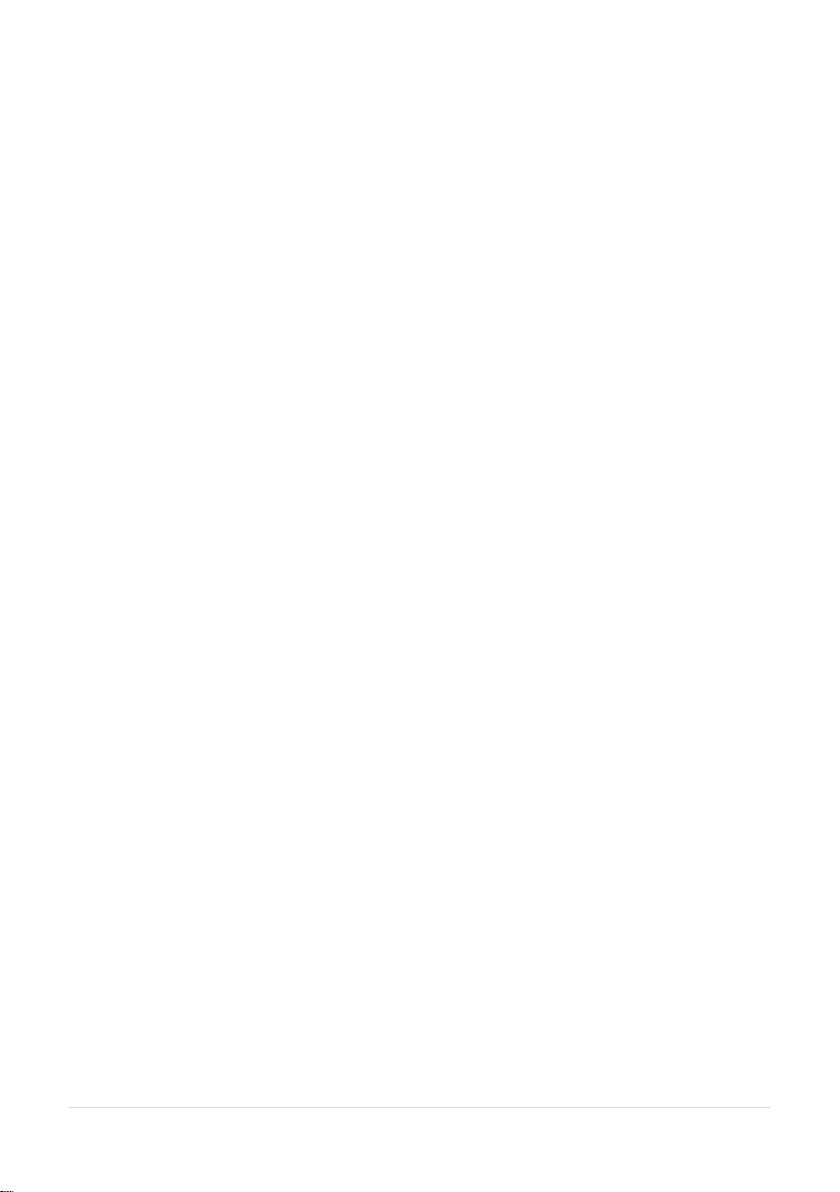
2 | P a g e
Index
Section
Pages
How the intercom works
3
Answering a call on Android
3
Answering a call on iphone
4
Other settings
5
Sound, volume and Speech
6
Using the APP
7
Adding Additional Users
8
Keypad Overview
9
Troubleshooting
10
3-4 feet / 1 metre
Page 3
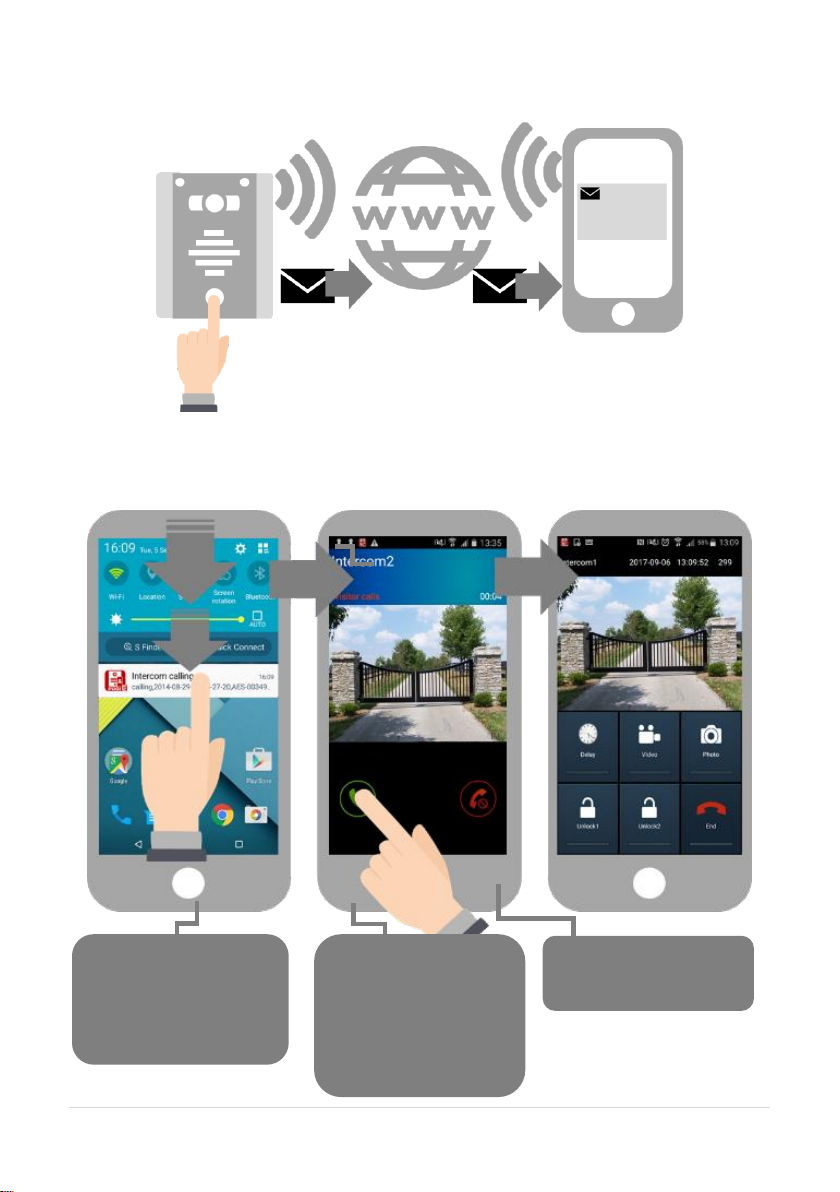
3 | P a g e
How this Intercom Works
Answering on Android
Intercom
Calling…
The intercom will send a notification message via GoogleTM PUSH
notification service through the internet to the phone. The notification
will need to be accepted, the phone unlocked, and then the APP will
launch to reveal the visitor and give the user an opportunity to either
accept or reject the call..
Swipe down your
notification banner
when called, and press
the Intercom
notification.
Your phone will now
launch the app and
you will see a
snapshot of the visitor
at which point you can
answer or decline the
call.
Press the green icon to
accept.
Page 4
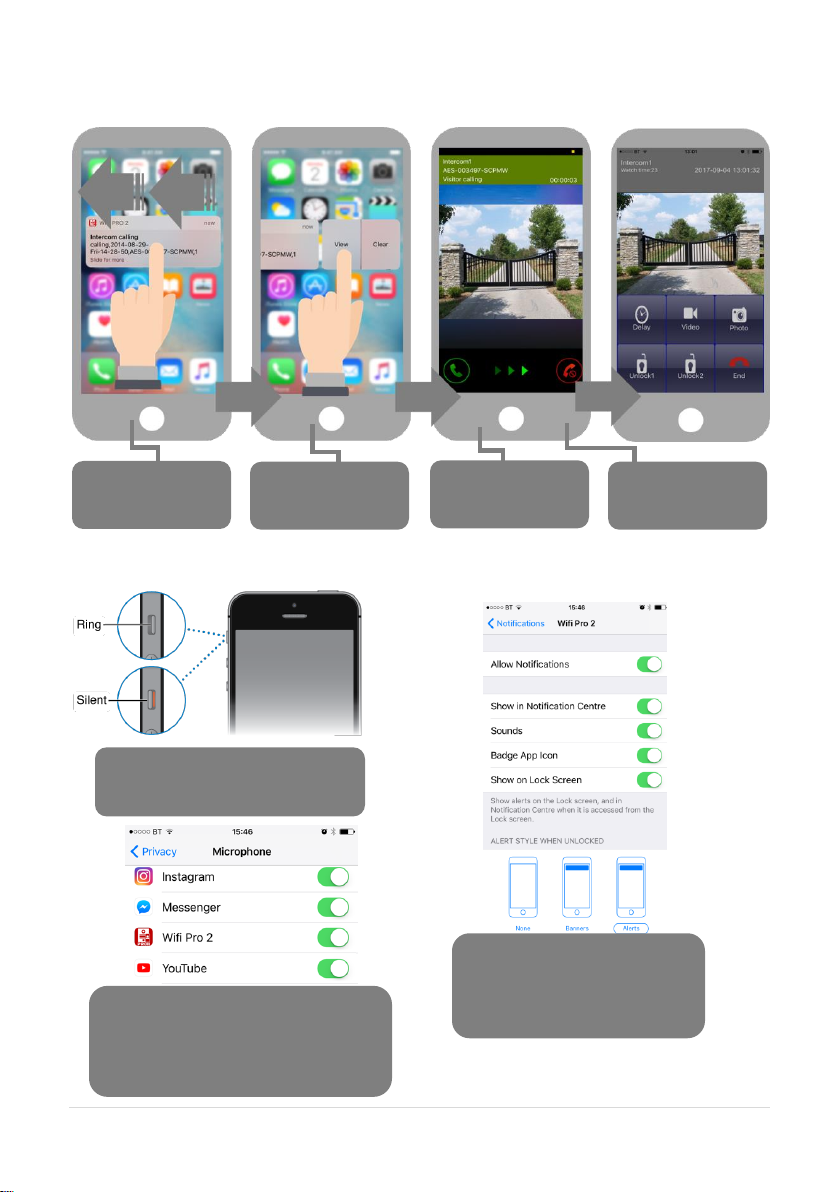
4 | P a g e
Answering on Apple
Note: Various versions of IOS and Android OS will have different notification acceptance
techniques. Please refer to online support for your device if needed.
Swipe the
notification left
Press “VIEW”
Swipe green
icon to answer
Phone will now
launch app
TIP: Make sure ringer switch is
ON and volume is turned up.
TIP: If you don’t get
notifications then check
settings/notifications and
select the app.
TIP: If there is no voice from the
speaker at the gate, check the
iphone microphone permissions in
Settings/privacy/microphone
Page 5

5 | P a g e
Other Settings
Edit Intercom
details
Ring tones
Check APP
version
Add an intercom (can
have up to 6
doors/gates calling one
device)
Add/edit users
Turn off config
mode (extra
security)
Wifi settings &
signal
strength
Set max monitoring
time
Change relay times (1-
9 secs)
Set time zone +
(daylight saving
adjust)
Set max talking
time.
Set max ringing
time (from intercom)
Set sound option.
Duplex, simplex1,
simplex2.
Reboot
intercom
Page 6

6 | P a g e
Sound, Volumes and Speech
This intercom is capable of full duplex speech, which means two people can have a conversation
and appear to speak at the same time. Since various manufacturers of android phones, iphones
and tablets all differ in acoustic performance, and different users may require varying levels of
volume on their own handset, it may be possible to setup some devices in full duplex mode but
others may need to be set in half duplex mode (phone user will press to talk). This may also be
required if a phone is in a particularly noisy environment, or the intercom is located near a busy
main road with high levels of traffic noise.
Choose the speech option which
best suits the individual and he
device being used.
+ - SPK
Suggest 80% MAX
volume (consult installer)
Suggest
50% MAX
volume on
Android
“Press and Hold” option
appears when device set to
half duplex 1 or 2.
Page 7

7 | P a g e
Using the APP
Settings
Press to View
Camera & listen
Thumbnail preview
Home
Call Log (shows
images of visitors
whom calls were
accepted or
previewed on this
device.
If you took
snapshots of a
visitor while on a
call, view them
here.
If you took video
recordings of
visitors, you can
view them here.
Android users can press BACK to close APP or
run in background mode. This uses more battery
but receives instant calls without the need to use
the notifications
End call
Manually take picture
of visitor
Manually record
video of visitor
Delay (prolong
conversation or keep
monitoring video).
TIP: In simplex
modes, this changes
to “Push to Talk”
button
Trigger Relay 2
(Press and HOLD to
LATCH and hold open
gates)
Trigger Relay 1
(Press and HOLD to
LATCH and hold open
gates)
Page 8

8 | P a g e
Adding Additional APP Users
Additional users MUST be added with individual user names. Do NOT use the same username.
ADMIN Phone
ADMIN Phone
ADMIN Phone
ADMIN Phone
Enter a NEW
username &
password
Note how
existing users
can be deleted
New Phone
New Phone
New Phone
New Phone
Be sure to enter NEW
username & password as
created by the admin
phone.
Page 9

9 | P a g e
Keypad overview
This keypad has 3 outputs, all independent from the intercom/app relays. The diagram below
shows the LED indicators which indicate programming and relay status information.
RED when incorrect codes entered and outputs are locked out.
1 2 3
4 5 6
7 8 9
* 0 #
SLOW FLASHING - in normal standby mode.
ON in programming mode.
ON when relay 3 activated.
GREEN when output 1 activated.
RED when output 2 activated.
CLEAR when output 3 activated
FAST FLASHING – Wrong code entered / error.
To activate your gates or door via keypad, simply enter the 4 digit code which has been
programmed by your installer.
Note: If the gates are latched by keypad, they must be unlatched by keypad again. You cannot
unlatch the keypad via APP as both are separate, and designed to work independently from one
another as a fail safe.
Page 10

10 | P a g e
Troubleshooting
Q: My intercom shows OFFLINE status in the APP.
A: Power off the router, wait 10 seconds, power it on again, and check the app in 10 minutes.
If that does not work, power the intercom off for 10 seconds and on again. If in doubt, contact your
installer and ask them to do this for you.
Q: I have online status when I open the APP, but don’t get PUSH notifications to a phone,
but another phone has been tested and works ok.
A: Check with your installer and check in settings/PUSH notifications on the iphone that all
notification settings are ON for the APP.
Q: I have online status when I open the APP, but when I try to view live video or receive a
call, the video screen shows “Fetching”.
A: Before contacting your installer, turn off the router, and all wifi devices, and disconnect anything
LAN connected to the router. Power the router and intercom off, wait 10 seconds, then power only
the intercom and router. Wait 10 minutes and try again. If the video feed is working again with all
other connected devices turned off, you may need to upgrade your router to a better spec. This is
a classic sign of a router being unable to cope with the traffic demands on it. Before you replace
your router, contact your installer so that they might eliminate any other causes first.
Q: It was working fine, but after we added an additional phone or tablet, it seems to be
intermittently working on certain devices, or showing a status “ID already in use”.
A: Please refer to the section in this manual regarding adding an additional user. Additional
devices need to use a different username than the original device. The admin device must first
create new users as outlined in this manual, then additional devices use those details to connect.
If this was done incorrectly, create a new user with the ADMIN device, and then EDIT the login
details to match in the NEW device.
Q: I seem to get smooth video when my phone is on the local network, but when I am on
3G or 4G, notifications are delayed, and video is delayed, or speech is delayed, or laggy.
A: Before you contact your installer, perform any standard speed test on your broadband
connection. If your UPLOAD speed is less than 1 Meg, then this will be the cause of the problem
and need rectifying to allow remote use. Contact your service provider about you UPLOAD speed
or have an IT professional investigate your router and equipment.
Q: I can hear the visitor speaking, but they cannot hear me when I speak into my iphone.
A: This is usually due to permissions not having been accepted during installation of the APP. Go
to Settings/privacy/microphone, and activate permissions for the app to be allowed to use the
microphone on the phone.
Q: The visitor can hear me when I speak, but I cannot hear them.
A: This is usually due to the media volume having been turned down on the phone. Check media
volume is at least 50%. Note: Media volume is not the same thing as the phone call volume. So
even if you have ringing volume turned up, media volume could still be muted. On iphone, there is
a mute switch at the side of the phone as outlined in this manual. Please toggle it off mute mode if
it has been muted.
Page 11

11 | P a g e
Page 12

12 | P a g e
For Service, Warranty and Support Contact:
Installed By:
Install Company Name:
Installer Phone Number:
Installer Email Address:
Date of Install:
Note: For legal and safety reasons, the manufacturer cannot offer telephone
technical support to un-certified or non-qualified persons. Technical support
can only be delivered via a qualified gate/door automation installer.
