Page 1
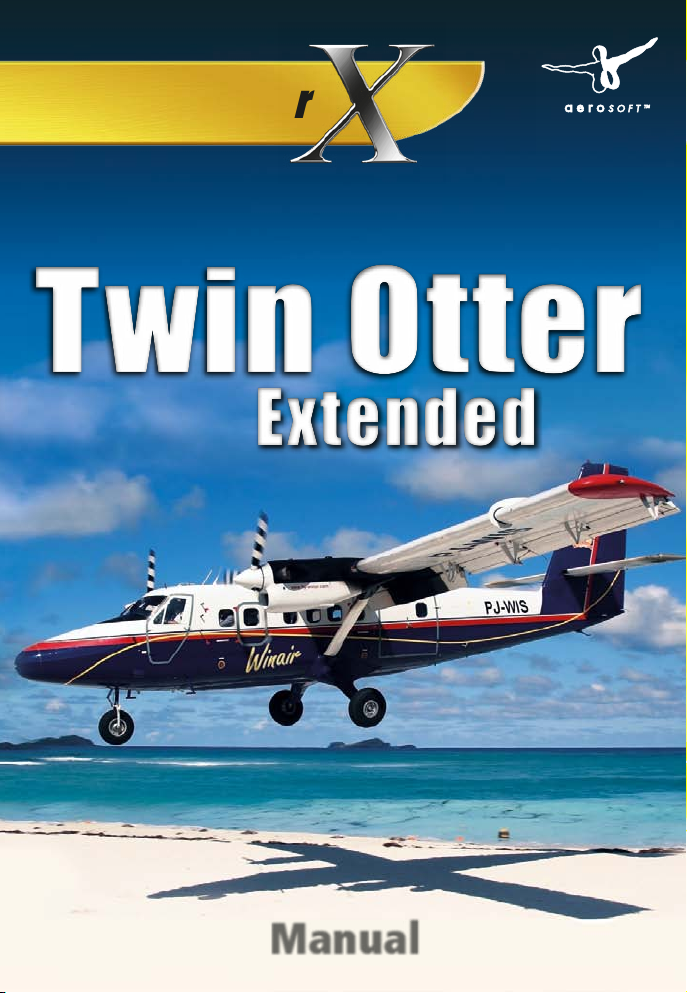
Add-on for the Microsoft
ExtendedExtended
Twin Otter
Twin Otter
Flight Simulator
also compatible wtih Prepar3D
Handbuch/Manual
Manual
Page 2
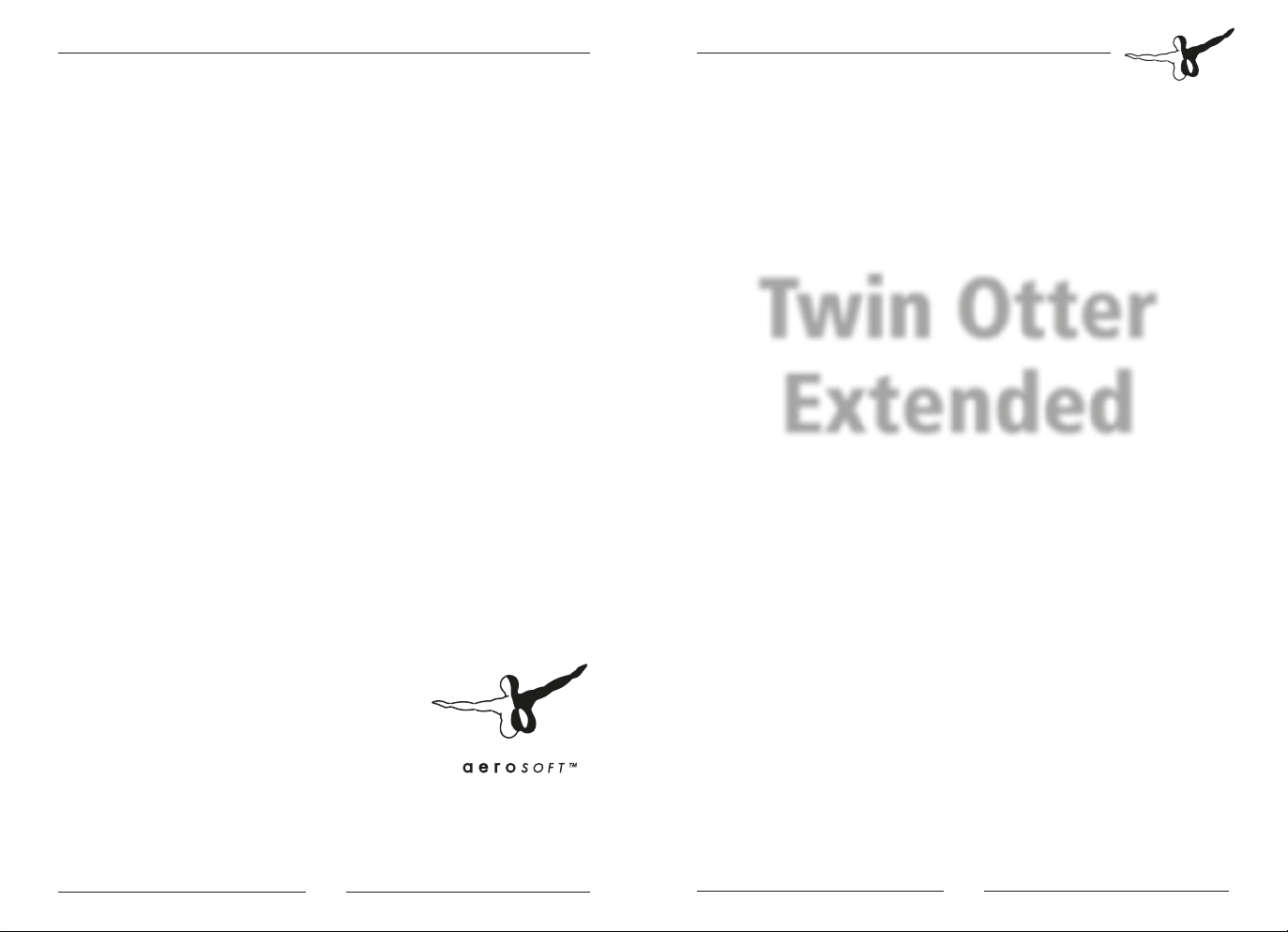
Twin Otter Extended
Concept: Aerosoft
Modeling/Texturing/Animation: Stefan Hoffmann (Aerosoft)
Project Management: Mathijs Kok (Aerosoft)
Manual, documentation: Mathijs Kok (Aerosoft)
Finn Jacobsen (Aerosoft)
XML coding: Finn Jacobsen (Aerosoft)
Flight modeling: John Cagle
Sounds: Turbine Sound Studios,
Military Sound Studio,
Sonic Solutions, Aerosoft
Installer: Andreas Mügge
Fuel/Load Planner: Ross Carlson
Additional liveries: Many fine people
Digital Flight Data Recorder add-in: Thomas Molitor
Pictures: Nick Churchill
Testers: A group of good friends that will be rewarded
We like to thank Dave Rees at Viking, that is one seriously cool company with
great plans for a great aircraft! They have been a tremendous help. Another
special thanks to André Apfelbach (http://www.twinotter.de/) he does know
that aircraft in all details!
Twin Otter
Extended
Manual
Copyright: © 2012/ Aerosoft GmbH
Flughafen Paderborn/Lippstadt
D-33142 Büren, Germany
Tel: +49 (0) 29 55 / 76 03-10
Fax: +49 (0) 29 55 / 76 03-33
E-Mail: info@aerosoft.de
Internet: www.aerosoft.de
www.aerosoft.com
All trademarks and brand names are trademarks or registered trademarks of their respective owners. All rights reserved.
2 3
Aerosoft GmbH 2013
Add-on for
Microsoft Flight Simulator X
Page 3
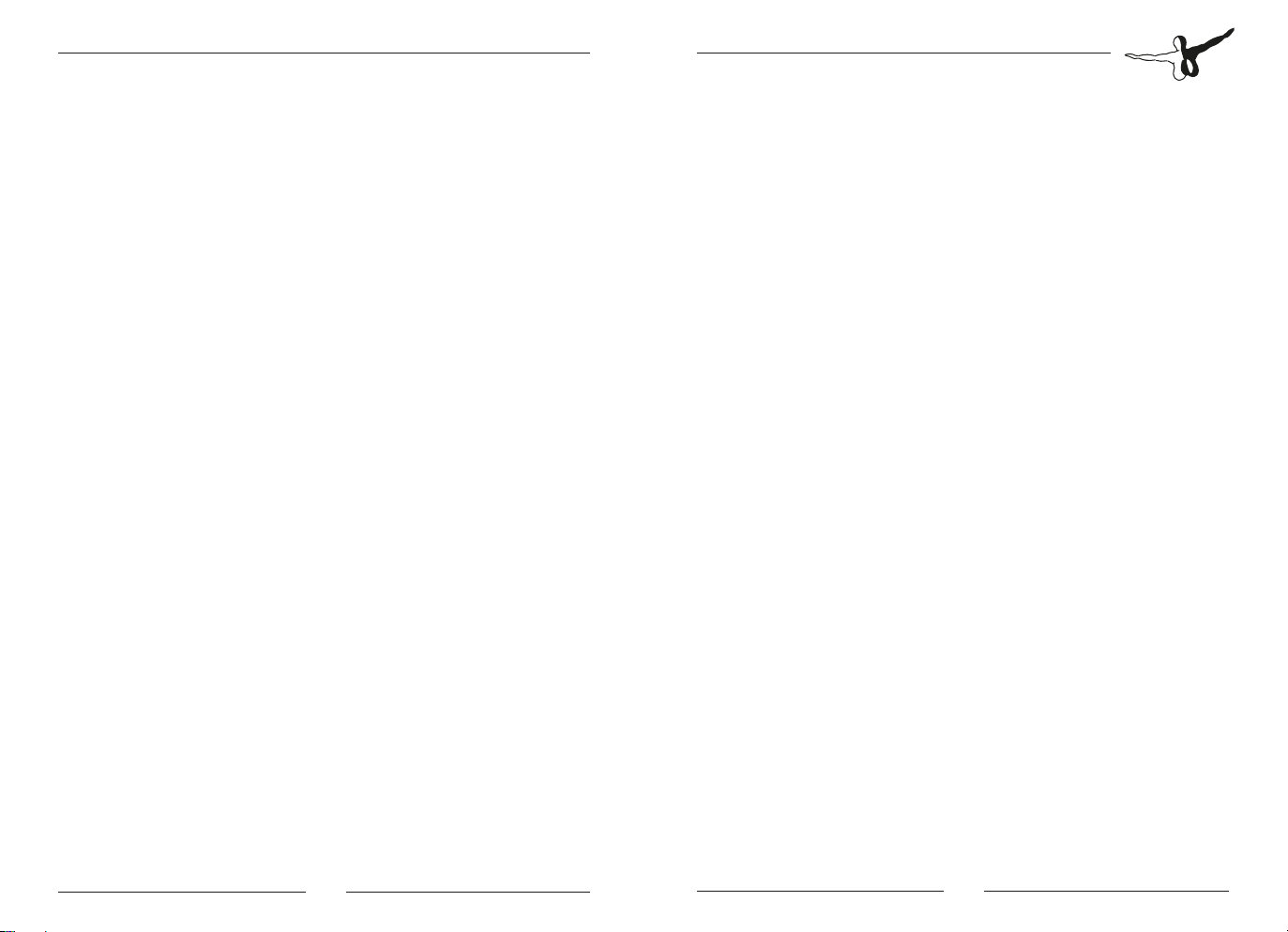
Twin Otter Extended
Content
Introduction ...............................................................5
The Manuals ...............................................................5
Copyrights .................................................................. 6
System Requirements ...............................................6
Contact Support ........................................................7
Installation and Removal .......................................... 7
Checklist .....................................................................8
Using the Checklist .............................................................. 8
Configuration ....................................................................... 8
Digital Flight Data Recorder ..................................10
Fuel Planner / Load Manager..................................14
NavDataPro ........................................................................ 15
Using the Switches and Knobs ...............................15
Animations ...............................................................15
FSX Settings ............................................................15
Options | Settings | Display .............................................. 16
Aircraft | Realism Setting .................................................. 17
FSX Tweaks ......................................................................... 18
Flying the Twin Otter ..............................................19
Introduction
The Twin Otter Extended is a follow up project on the previous Twin
Otter projects we did. The reason we do so many Twin Otters is simple,
we love the aircraft and we feel it should always be in our hangars
made to the current State-Of-The-Art.
Like other aircraft Aerosoft has done internally, it is one of those
aircraft that just seems to keep on flying because nobody has ever
made an aircraft that does the same tasks with the same flair and
reliability. If you are not a fan of aviation you might not like to be a
passenger as the aircraft is small, unpressurized and above all, noisy.
The turbines have a high whine that really gets on your nerves. But it’s
the capabilities that set the Twin Otter apart. Just type in “Twin Otter”
on YouTube and you will find some amazing landings and take-offs.
When there is some wind the Twin Otter seems to jump into the air as
soon the wheels start to turn and a runway seems optional. It flies
with skis, floats and wheels and some weird combination of them. In
the end the Twin Otter is the ONLY aircraft that British Airways can use
for the only scheduled daily route to a beach (Glasgow to Isle of Barra,
Scottish Outer Hebrides). In 2013 that is nothing short of amazing.
The Manuals
There are 4 separate documents that make up the manual. Do note
that we speak of FSX only, but all will apply for P3D as well.
• Vol 1_ In FSX.pdf: You are reading it now. Contains information
on using the aircraft in FSX and more general information.
• Vol 2 _ Systems.pdf: Contains an in-detail description of all
systems.
• Vol 3 _ Checklist.pdf: Full checklist for use in the cockpit.
• Vol 4 _ Data.pdf: Data and tables you need.
Also note that the readme.txt always contains the information on the
latest updates. Before contacting support do make sure you installed
the latest version!
Aerosoft GmbH 2013
4 5
Page 4
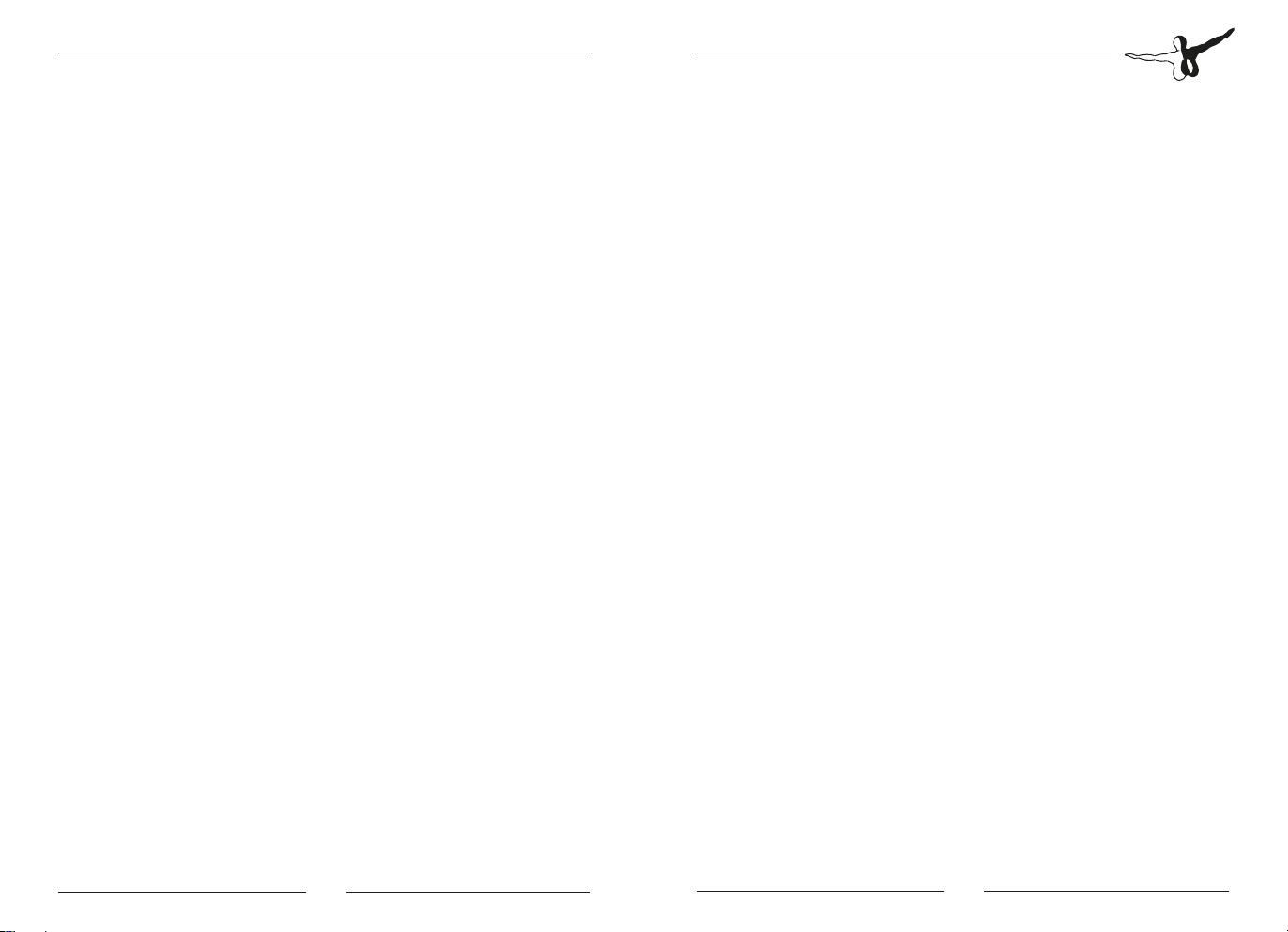
Twin Otter Extended
Copyrights
The manual, documentation, video images, software, and all the
related materials are copyrighted and cannot be copied, photocopied,
translated or reduced to any electronic medium or machine legible
form, neither completely nor in part, without the previous written
consent of AEROSOFT. THE SOFTWARE IS FURNISHED «AS IS» AND IT
DOES NOT COME FURNISHED WITH ANY GUARANTEE IMPLICIT OR
EXPRESS. THE AUTHOR DECLINES EVERY RESPONSIBILITY FOR
CONTINGENT MALFUNCTIONS, DECELERATION, AND ANY DRAWBACK THAT SHOULD ARISE, USING THIS SOFTWARE.
Copyright © 2013 AEROSOFT. All rights reserved. Microsoft Windows,
and Flight Simulator are registered trademarks or trademarks of
Microsoft Corporation in the United States and/or other Countries. All
trademarks and brand names are trademarks or registered trademarks
of the respective owners. Copyrights are serious stuff. If you find any
pirated copies of this software please notify us at support@aerosoft.
com. We will make sure reports of copyrights violation are rewarded.
Aerosoft GmbH
Lindberghring 12
D-33142 Büren
Germany
www.aerosoft.com
System Requirements
• Intel Core 2 Duo E6850 CPU (Core 2 Quad recommended)
• 2 GB RAM (4 GB recommended)
• Direct X 9 compatible Graphics Card with minimal 512 MB (1
GB recommended)
• Microsoft FSX (SP2, Gold or Acceleration) or Lockheed Martin
Prepar3D
• Windows XP, Windows VISTA, Windows 7, Windows 8 (fully
updated), 64 bit versions recommended
• Adobe Acrobat® Reader 8 minimal to read and print the
manual (1)
(1) Available for free, download at: http://www.adobe.com/prodindex/
acrobat/readstep.html
Contact Support
Support for this product is done by Aerosoft. We prefer to do support
on the support forum for one simple reason, it is fast and efficient
because customers help customers when we are sleeping.
• Twin otter Extended FAQ (please check this first): https://
aerosoft.zendesk.com/forums/22269476-Twin-Otter-Extended
• Twin Otter Extended forums: http://forum.aerosoft.com/index.
php?/forum/588-twin-otter-extended/
• If you prefer support by email (and can afford to wait a bit
longer): https://aerosoft.zendesk.com/anonymous_requests/
new
We feel strongly about support. Buying one of our products gives you
the right to waste our time with questions you feel might be silly. They
are not.
Installation and Removal
Installation is simple-- start the .exe file you downloaded and follow
the instructions on screen. Make sure FSX (P3D) is closed and we do
advise you to reboot your system before installing. After installing it
can help to defragment your hard disk (unless it is a SSD drive that
should not be defragmented)
Removal should never be done manually but by only using the
software removal applet you will find in the Windows Control panel.
Aerosoft GmbH 2013
6 7
Page 5

Twin Otter Extended
Checklist
The Aerosoft Twin Otter Extended comes with a very clever checklist
system. Not only does it show you all the steps you need to perform, it
will even do it for you when asked. Because it is not always easy to
know where the instrument is located you need to check the viewpoint which will even change automatically!
Using the Checklist
If you left click the first item on a checklist (for example [ ] CONTROL
LOCKS on the Pre-Start checklist) you will either see a red x or a green
v. Red means the action has not been done and green that this item is
checked and okay. If it is red you have two options, either manually do
the action or right-click the item to have the checklist perform the
action for you. Doing that you can go from a cold and dark aircraft to
one ready for take-off by just right clicking checklist items!
Do note you have to click on the [ ] section of the checklist item to
check or set it. If you click on the text behind it the view will be set to
the right panel. If you click on the checklist title, it will reset that
section of the checklist.
Conguration
There are settings used by the aircraft that cannot be set by standard
FSX dialog screens. These can be changed by the configuration page
of the Checklist. Because it is not always easy to see the most important engine parameters and because ice on the structure cannot be
seen there are indications for that on this page as well.
• Failures and enhanced icing: Enables the
non-standard failures.
• Checklist uses
feathered propellers
during start: Will set
the checklist to expect
prop levers set in feather
during startup. Airline
specific - both ways of
startup procedures are
used. Feathered: will
assure that oil pressure
builds up quicker during
startup, since the prop
governor won´t affect it.
Full forward: Will assure
a cooler start-up.
• Start locks installed on float versions: These are
optional fitted on floatplanes. They prevents the prop blades
from feathering during shutdown. Since the blades are in flat
pitch for the start this way, no forward thrust will be generated
during startup, which is normally caused by the props unfeathering. Prop lever must be full forward and Power levers at
idle for the start locks to disengage.
• Disable panel view selector: Will prevent the panel view
selector from automatically popping up when loading the
aircraft. [Shift] [3] can still be used to toggle it on/ off on the
screen.
• Disable checklist change camera views: Turns off the
camera view selection when clicking the checklist item text.
• Set Cold and Dark: Powers the aircraft down and sets all
switches off.
Aerosoft GmbH 2013
8 9
Page 6

Twin Otter Extended
• Set Ready to fly: Starts the aircraft and sets all switches to
the state normally used during taxi.
• Default start up situations: Sets the state in which the
aircraft will be loaded
• Doors: FSX only utilizes 4 doors. Since the Twin Otter has 6
doors we chose to make the pilot doors custom. The pilot
doors can be opened by clicking on the door handles in the
Virtual cockpit. Additionally all doors can be opened closed via
the checklist gauge on the configuration page.
Digital Flight Data Recorder
Not standard equipment in the Twin Otter (though many have it
retrofitted) we have installed a Digital Flight Data Recorder in the Twin
Otter. It will log many flight parameters and will save them on your
hard disk. These data files can be read and displayed with a tool that is
delivered with the Twin Otter Extended. A far better tool to read these
files is Flight Simulator Flight Keeper, a tool that is used by dozens of
Virtual Airlines and thousands of serious enthusiasts .
Events the DFDR module records: Block events OUT (Engine on), OFF
(TO), ON (LA), IN (Engines off)
• Engines On/Off
• Flaps
• Spoiler
• Gear
• Lights
• Autopilot On/Off
• Transponder Code
• Pressure
• Altimeter
• Taxi and Flight Path (invisible on the details dialog as it is only
used for KML and FSFK export)
• Position (only if there has been no other event triggered - on a
regular interval)
• Aircraft Crash
• FDR Test (after pressing the corresponding button)
• FDR Event (after pressing the corresponding button)
This data is recorded for all events:
• Altitude
• GroundAltitude
• IAS
• TAS
• GroundSpeed
• WindHeading
• WindSpeed
• Fuel
• OAT
• TAT
• Latitude
• Longitude
• Heading
• TrueHeading
• GlideslopeNeedle
• LocalizerNeedle
• VerticalSpeed
Aerosoft GmbH 2013
10 11
Page 7

Twin Otter Extended
• PitchAngle
• BankAngle
• GForce
• AileronTrim
• ElevatorTrim
• RuderTrim
• EventTime
• EventDate
• EventTimeZone
• EventTimeOfDay
• FramesPerSecond
With each event time, speed, heading, trim, fuel, glide slope, localizer,
weather and some more data are recorded. This a powerful tool to see
where you can increase your flying skills.
The DFDR panel has a button to
activate or de-activate the flight
logging and an EVENT button. If
you press that button a DFDR Event
is logged. You can use this to
‘bookmark’ the log file. This can be useful if have a problem and want
to study that situation later.
To see your flight log, use the AS_RecorderManager (you can find that
in the FSXMainFolder\Aerosoft \Flight Recorder but also via the
Windows Start menu). All your flights will be shown there. Double
click one and all events will be displayed.
You will find buttons to see your flights in Google Earth (get that here:
www.google.com/earth/index.html), to open it with FS Flight Keeper,
delete a flight, import a flight or to save a flight. A saved file can be
shared with other people, for example your Virtual Airline.
Aerosoft GmbH 2013
12 13
Page 8

Twin Otter Extended
Please keep in mind that the display tool is just a weak dilution of
what Flight Simulator Flight Keeper can do. Do check it out at: http://
www.aerosoft-shop.com/products/fsfk/fsfk.html.
The recorded flights are stored in \Documents\AerosoftFlightRecorder.
This path is chosen because we will add this module to more aircraft
models.
Fuel Planner / Load Manager
Included with the Twin Otter Extended is a fuel planning tool. Actually
it does a bit more as it also allows you to load passengers and cargo.
By just adapting a few basic parameters (amount of passengers and
departure/arrival airport) it will calculate the fuel needed. All these
parameters can be manually changed when needed. When all is set
click the [Load Fuel and Payload] and the data will be sent to FSX.
Note that FSX has to be running at that time
Note that every airline has got its own layout of seats and additional
equipment and every airline has its own specific rules about fuel load.
Even simple things and the Zero Fuel Weight can vary far more than
we expected. What we used is an average of many airlines and might
not be spot on for your preferred airline. If you want you can edit the
aircraft.xml file (to be found in the C:\Users\YourName\Documents\
Aerosoft \AerosoftTwinOtterExtended folder) to change your preferred
layout.
14 15
Aerosoft GmbH 2013
NavDataPro
The Fuel Planner uses our NavDataPro database to find the locations
for the airports. This database is the same that the majority of airlines
uses and comes from Lufthansa Systems. The database we install is
dated Dec 2012, if you have a NavDataPro license your more current
version will always be used. For more information check out http://
www.aerosoft-shop.com/products/navdatapro/navdatapro.html
Using the Switches and Knobs
As there are many switches that have more than one setting (something
that is not common in modern aircraft) we decided to use the same
method for all controls. You can either left click for one direction or right
click for the other direction or use the mouse wheel. Using the mouse
wheel for all controls is far more natural, just put the cursor on the
control and wheel up or down. Imagine the mouse wheel to be the
switch and it all will seem very natural. This will work for rotary controls
and switches. A tool tip will almost always give you the detailed setting.
Animations
There are a few nonstandard animations that can be triggered from
the Virtual Cockpit. Just click on the locations indicated in the images.
The Gust Lock prevents the flight controls moving when the wind
picks up. Clearly it should be removed before flight!
Page 9

Twin Otter Extended
FSX Settings
There are a few settings that influence this aircraft.
Options | Settings | Display
• Advanced animations needs to be ON
• Preview DirectX 10 can be activated, but to avoid problems
we advise you to keep it OFF
• Aircraft cast shadows on the ground can be left ON as
it will hardly affect frame rate.
• Aircraft cast shadows on itself can be ON when you got
a fast machine, but it will hurt frame rate in external views.
Aircraft | Realism Setting
The most important settings are in the Aircraft settings: realism dialog.
• Flight model: Set it to full realistic. Believe us; it will fly
easier that way.
• Instrument and lights: You do want to control the lights
and the gyro drift is not hard to handle (in fact you can ignore
it). Of course we want indicated airspeed, true airspeed is
totally useless.
• Crashes and damage: Not too important. You might gain a
bit of FPS setting, set this all OFF.
• Engines: Set as shown, but it does not really matter.
• Special effects: Yes, you do want special effects!
• Flight Controls: To prevent FSX messing things up best to
keep this OFF.
Aerosoft GmbH 2013
16 17
Page 10

Twin Otter Extended
FSX Tweaks
We are not big fans of any modification to FSX, a good deal of our
support is caused by these changes. There is one tweak however that
is almost obligatory these days and that is the HighMemFix trick. This
change to the fsx.cfg file allows FSX to better handle texture addressing modes when using high levels of video memory. It also helps a lot
when memory is scarce and for products like the Airbus X A320/A321
(formally known as the Airbus X Extended) it is almost obligatory.
There are no negative effects reported. In our opinion, the HighMemFix line should be added to everyone’s fsx.cfg file.
HighMemFix must be added manually to the fsx.cfg file as shown
below:
[GRAPHICS]
HIGHMEMFIX=1
Note this tweak is not needed for P3D.
Flying the Twin Otter
Flying the Twin Otter is remarkably easy. The aircraft is stable, reliable
and even close to the ragged edge of the flight envelope will be
predictable. YouTube is full of videos of Twin Otters doing the most
amazing things. From landings in high winds to going vertical after
delivering a load of parachutists to their departure altitude. And you
should fly the Twin Otter like that. It can do things that almost no
other aircraft can do, so why not do it? Don’t spend too long on
knowing your exact Vr speed, the Twin Otter will most likely start to fly
before you reach it. Landing speed is so low that the Twin Otters are
regularly landed at far higher speeds to prevent other aircraft from
having to go around behind you.
There is just one thing you always need to keep an eye on. Turbo shaft
engines like the PT6A are highly reliable but the moment you stop
thinking about them they go wrong. You will need to keep an eye on
the engine instruments at all time and always use them with respect.
They combine low weight with a lot of power but they are complex
and small problems can spiral out of control in an amazing pace.
Aerosoft GmbH 2013
18 19
Page 11

Twin Otter Extended
AirbusAirbus
Extended A320/A321Extended A320/A321
Add-on for the Microsoft FSX
also compatible with Prepar3D
More products at www.aerosoft.com
Aerosoft GmbH 2013
20 MF
