Page 1
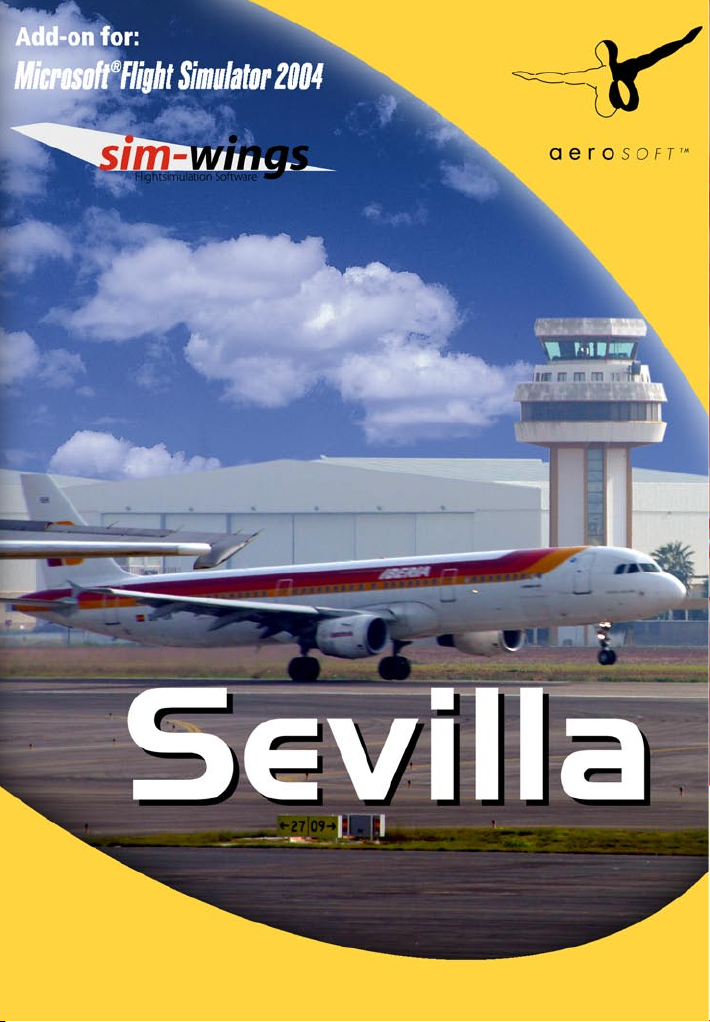
Manual
Page 2
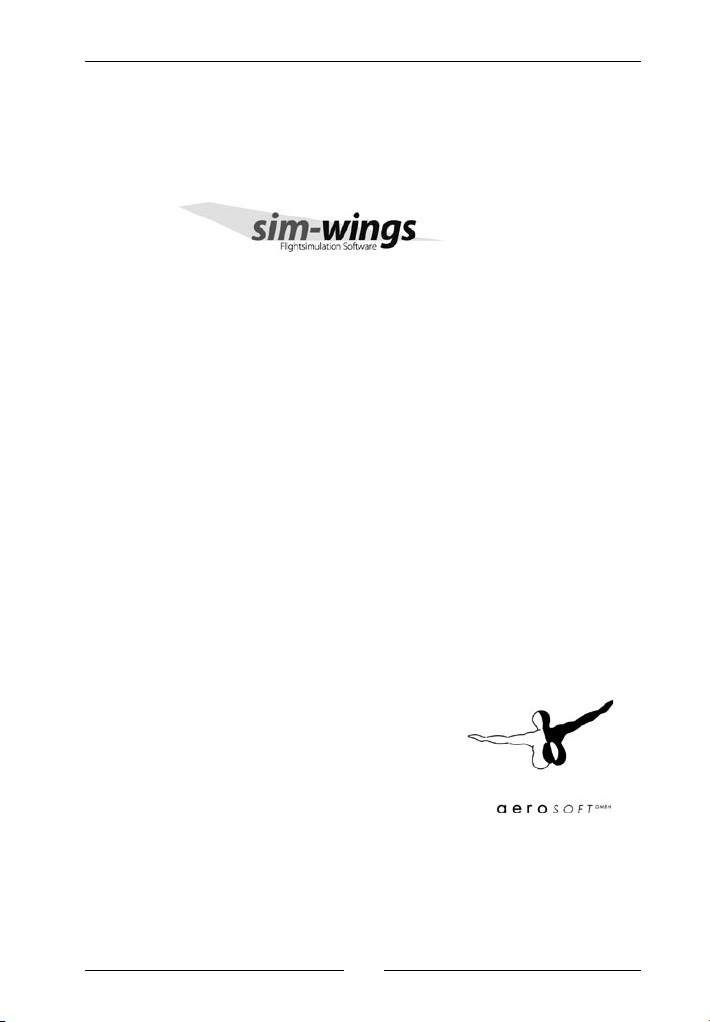
Aeropuerto San Pablo de Sevilla
Developed: sim-wings
Software development: Thorsten Loth
Copyright: 2005 sim-wings / data4image
Am Roland 26
40883 Ratingen, Germany
Aerosoft GmbH
Flughafen Paderborn/Lippstadt
33142 Büren, Germany
Tel: +49 (0) 29 55 / 76 03-10
Fax: +49 (0) 29 55 / 76 03-33
E-Mail: info@aerosoft.de
Internet: www.aerosoft.de
www.aerosoft.com
Sim-wings / Aerosoft GmbH
2005
2
Page 3
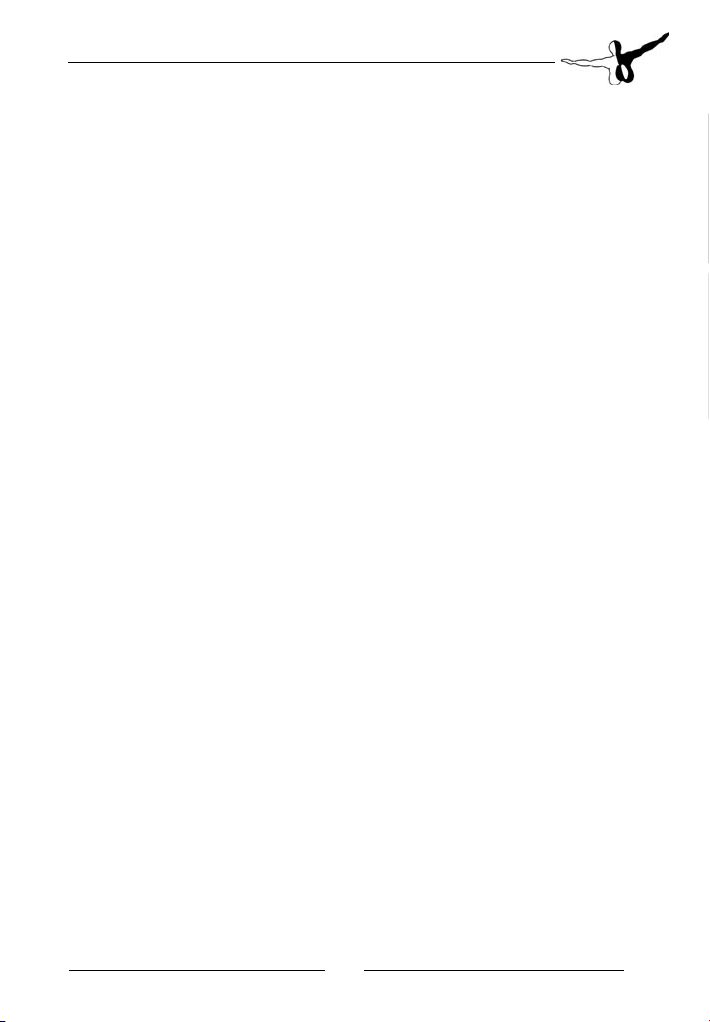
Sevilla
Aeropuerto San Pablo
de Sevilla
Erweiterung zum/
Add-on for
Microsoft
Flight Simulator 2004
English DeutschFrançais
3
Page 4
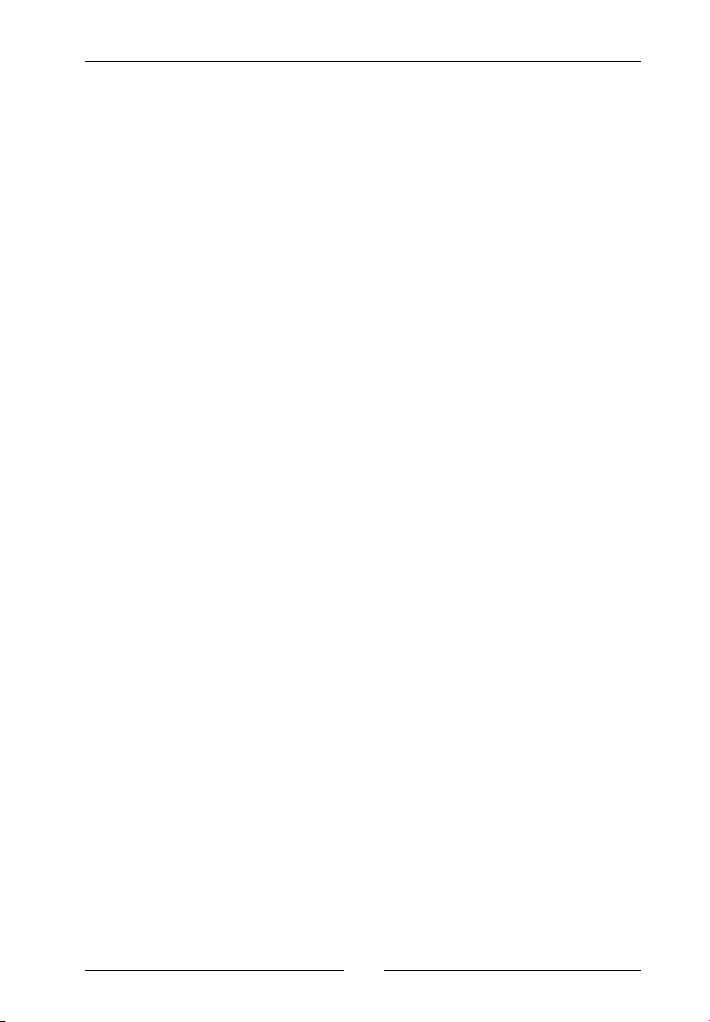
Aeropuerto San Pablo de Sevilla
Sim-wings / Aerosoft GmbH
2005
4
Page 5
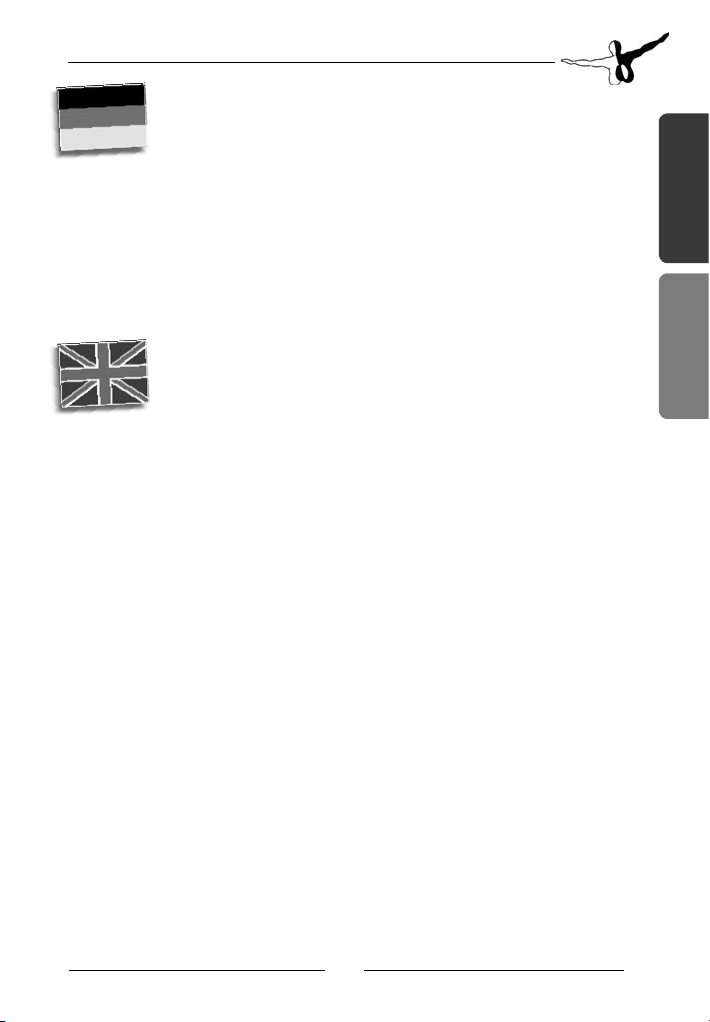
Inhalt
Einleitung Systemanforderungen .......................................... 6
Installation ............................................................ 7
Deinstallation ....................................................... 7
Technische Hinweise ......................................................................... 8
Animationen und NAV2 Frequenzen ............................................... 10
Contents
Introduction System requirements .......................................... 15
Installation .......................................................... 16
Removing the scenery ......................................... 16
Technical advise .......................................................................... 17
Animations and NAV2 frequencies .................................................. 18
English DeutschFrançais
5
Page 6

Aeropuerto San Pablo de Sevilla
Einleitung
Vielen Dank für den Erwerb von unserer Szenerie des Flughafens
Aeropuerto San Pablo de Sevilla. Wie bei allen unserer Szenerien haben
wir viel vor Ort recherchiert und fotografiert, um ein möglichst genaues
Abbild für den Flugsimulator zu erstellen.
Ich wünsche Ihnen eine allzeit gute Landung in „Sevilla“
Thorsten Loth
Zur Erstellung von „Sevilla“ haben wir u. a. Programme von Lee Swordy
(AFCAD2) und von Arno Gerretsen (CAT, MDLTweaker) verwendet. Wir
möchten uns ausdrücklich für diese hervorragenden Programme bei den
Autoren bedanken.
Ebenso möchten wir uns bei Miguel Zafra bedanken, der uns mit einigen zusätzlichen Fotos geholfen hat.
Systemanforderungen
Um in der Szenerie „Sevilla“ möglichst störungsfrei fliegen zu können,
benötigen Sie:
Minimum:
• Pentium 2 Ghz oder schneller
• ca. 45 MB freien Platz auf der Festplatte
• min. 512 MB Arbeitsspeicher
• CD-Laufwerk
• 3D Grafikkarte mit min. 64 MB
• Microsoft Flugsimulator 2004
Sim-wings / Aerosoft GmbH
2005
6
Page 7
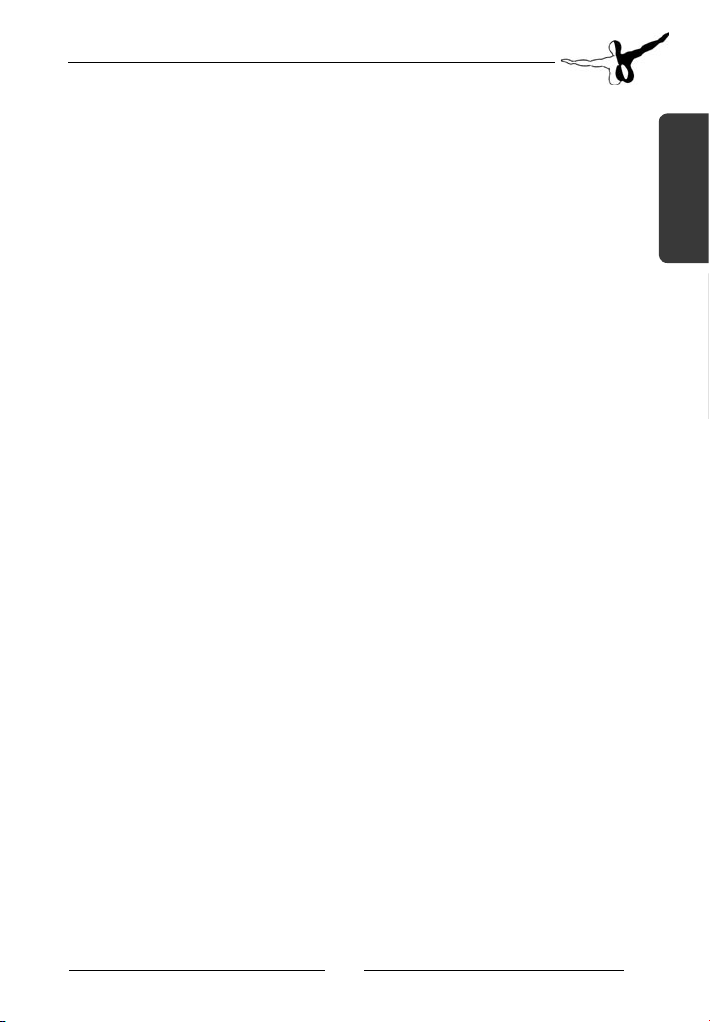
Installation
Wenn Sie mit Windows 98/ME, NT4.0/2000 oder XP arbeiten, wird
das Setupprogramm für Sevilla automatisch gestartet. Das Setupprogramm installiert Sevilla für den Microsoft Flugsimulator 2004.
Nach der Sprachauswahl werden Sie zunächst von der Installationsroutine begrüßt und Sie erhalten einige wichtige Informationen.
Das Verzeichnis des Flugsimulators wird automatisch gesucht und
überprüft. Sollte die Installationsroutine das Microsoft Flugsimulator
Verzeichnis nicht finden oder Sie möchten ein anderes Verzeichnis vorgeben, so können Sie dieses über den „Durchsuchen“-Button festlegen.
Bevor nun der eigentliche Installationsvorgang beginnt, werden die
wichtigsten Daten noch einmal zusammengefasst angezeigt.
Die Installationsroutine kopiert nun im Einzelnen die Daten von Sevilla in
das Zielverzeichnis und meldet die Szenerie in der Szeneriebibliothek an.
Zuvor wird von der Scenery.cfg eine Sicherungkopie erstellt:
„Scenery_CFG_Before_Sevilla_was_installed.cfg“
Deinstallation von Sevilla
Eine Deinstallation von Sevilla ist dann möglich, wenn diese unter
Windows 98/ME, NT 4.0/2000 oder XP installiert worden ist. Das
Installationsprogramm hat Sevilla in der Windows Registry angelegt.
Um sie wieder zu deinstallieren, klicken Sie auf den “Start”-Button in
der Taskleiste von Windows. Hier wählen Sie dann “Einstellungen” und
dort “Systemsteuerung”. In der Systemsteuerung gibt es ein Symbol
“Software”, welches Sie mit einem Doppelklick anklicken. Sie erhalten
eine Liste der installierten Programme, unter anderem auch “aerosoft’s
- aerosoft’s Sevilla- FS2004”. Markieren Sie den Eintrag “aerosoft’s aerosoft’s Sevilla- FS2004” und machen dann darauf einen Doppelklick.
English DeutschFrançais
7
Page 8
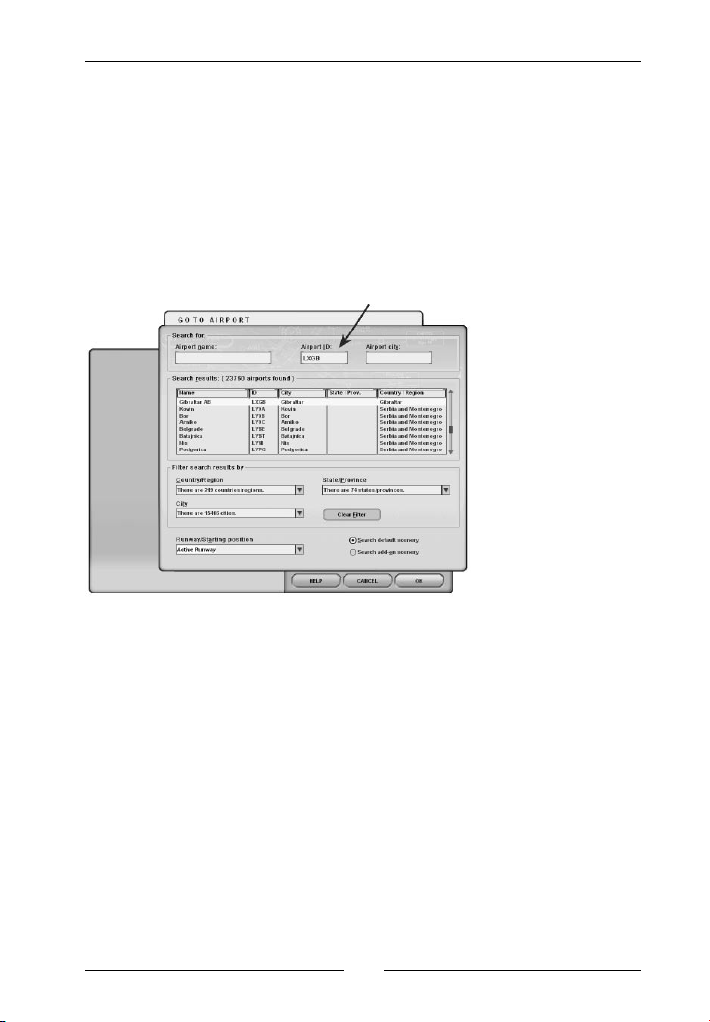
Aeropuerto San Pablo de Sevilla
Technische Hinweise
Auswahl des Flughafens
Um einen Flug von dem enthaltenen Flughafen zu starten, geben Sie
den entsprechenden 4-Letter Code von Sevilla ein.
Sevilla San Pablo LEZL
Anmerkung: Wir verzichten auf einen Eintrag unter „Suche Zusatzszenerien“, da die Anwahl über den obigen 4-Letter Code einfacher
funktioniert. Das Sevilla San Pablo in der Flughafenauswahl nicht unter
Zusatzszenerien erscheint, bedeutet nicht, dass es nicht ordnungsgemäß
installiert wurde.
Flugkarten
Hervorragende echte Flugkarten für Sevilla und ganz Spanien finden Sie
im Internet zum Download unter folgendem Link:
http://aena.es
Sim-wings / Aerosoft GmbH
2005
8
Page 9
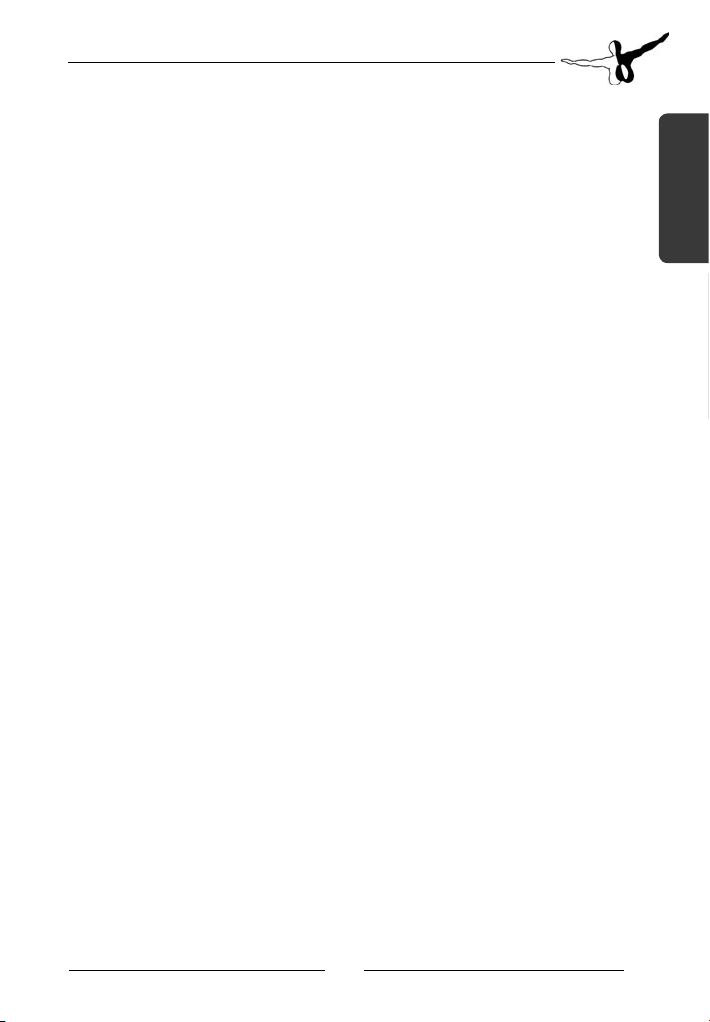
Bildwiederholrate (Ablaufgeschwindigkeit)
Bitte beachten Sie folgendes, um eine möglichst schnelle Ablaufgeschwindigkeit von Sevilla im Microsoft Flugsimulator zu erreichen:
• Schalten Sie unbedingt die Darstellung von Bodenszenerieschatten in
den Anzeige-Einstellungen aus. Die Wiedergabe des FS2004 wird wesentlich flüssiger, da der PC aufgrund der großen Anzahl von Objekten
ohne Schattendarstellung viel weniger zu berechnen hat.
• Reduzieren Sie den AI-Traffic auf ca. 30-50% um nicht zu viele Flugzeuge auf dem Vorfeld zu haben, was bei höheren Werten die Systemleistung deutlich reduzieren würde.
• Wenn es auf Ihrem PC-System dennoch zu langsam läuft, nehmen
Sie bitte schrittweise die Szeneriekomplexität von „Extrem Dicht“
über „Normal“ bis zu „Sehr Dünn“ zurück. Hierdurch
werden einige Szenerie-Elemente ausgeblendet. Es ist von uns
bewusst so gemacht worden, um für möglichst viele PC-Systeme
eine optimale Geschwindigkeit zu erreichen. Nutzen Sie bitte diese
Funktion, falls Sie Probleme mit der Bildwiederholrate haben.
Sollten Sie später einmal auf einen schnelleren Prozessor aufrüsten,
so können Sie dann auch die entsprechend hohe Szeneriekomplexität
nutzen.
English DeutschFrançais
9
Page 10
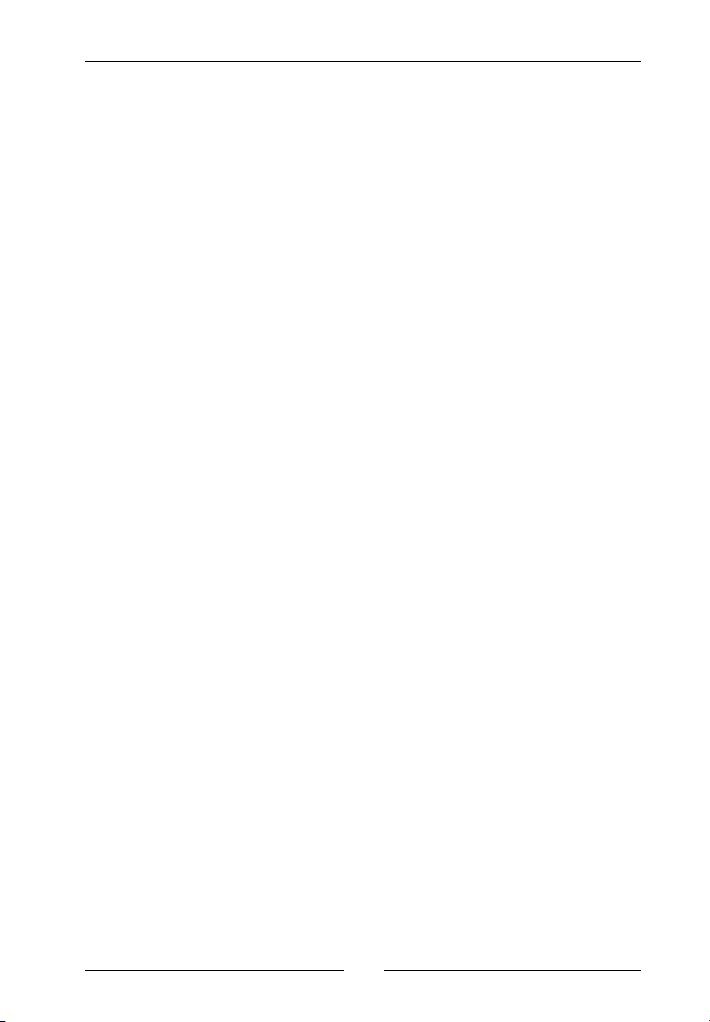
Aeropuerto San Pablo de Sevilla
Sichtweiten von Objekten
Teilweise haben wir aufgrund der großen Anzahl die Sichtweite einiger
Objekte verringert, damit Sie die bestmögliche Ablaufgeschwindigkeit
(„Framerate“) haben. Es sollte eigentlich nicht weiter auffallen, wenn
Sie in der Cockpit-Sicht sind.
Manchmal kann es, je nach Winkel, passieren, dass ein Gebäude/
Flugzeug „plötzlich“ erscheint, wenn Sie sich nähern. Dies ist durchaus
normal und keine Fehlfunktion, sondern dient der Leistungssteigerung.
AI Traffic/Statische Flugzeuge
Der AI Traffic wurde für den FS2004 an unsere Szenerie angepasst.
Wenn Sie die Option „statische Flugzeuge“ bei der Installation ausgewählt haben stehen die besetzten Parkpositionen für den AI-Verkehr
nicht mehr zur Verfügung.
Einweiser (Marshaller):
Es gibt für (fast) jede Parkposition einen Marschaller. Auch in Realität
werden in Sevilla die Flugzeuge von Marschallern eingewiesen.
Setzen Sie ihre NAV2 Frequenz auf 111.00 um den Marschaller zu sehen, und auf einen anderen Wert um ihn „verschwinden“ zu lassen.
Sim-wings / Aerosoft GmbH
2005
10
Page 11

Animierte Jetways/Hangartüren:
In Sevilla können Sie einzelne Jetways bewegen, um an ihr Flugzeug
anzudocken. Die angegebenen Flugzeutypen sind nat. nur Symbolhaft,
dh. eine A321oder 737 kann nat. in einem A320 Platz parken. Zur
Aktivierung der Animation benutzen Sie bitte die NAV2 Frequenz aus
folgender Tabelle:
Terminal:
Parkposition NAV2 Frequenz Aircraft-Type
1 113.00 A330
2 113.10 A320
3 113.20 A320
4 113.30 A320
5 113.40 MD80
Soll der Jetway wieder wegfahren bzw. sich das Hangartor schließen,
reicht es die NAV2 Frequenz wieder auf einen anderen Wert umzuschalten.
Wichtig: Bei einigen neueren Add on Flugzeugen (z.B. PMDG 747) muss
die NAV2 Frequenz in BEIDEN NAV Feldern der RAD/NAV Seite eingegeben werden.
English DeutschFrançais
11
Page 12

Aeropuerto San Pablo de Sevilla
Hangartore
(Es kann bei den Hangartoren bis zu 20 sec dauern, bevor die
Animation startet!)
NAV2 Frequenz: 112.10 112.00 112.20 112.30
NAV2 Frequenz: 112.40
Sim-wings / Aerosoft GmbH
2005
12
Page 13
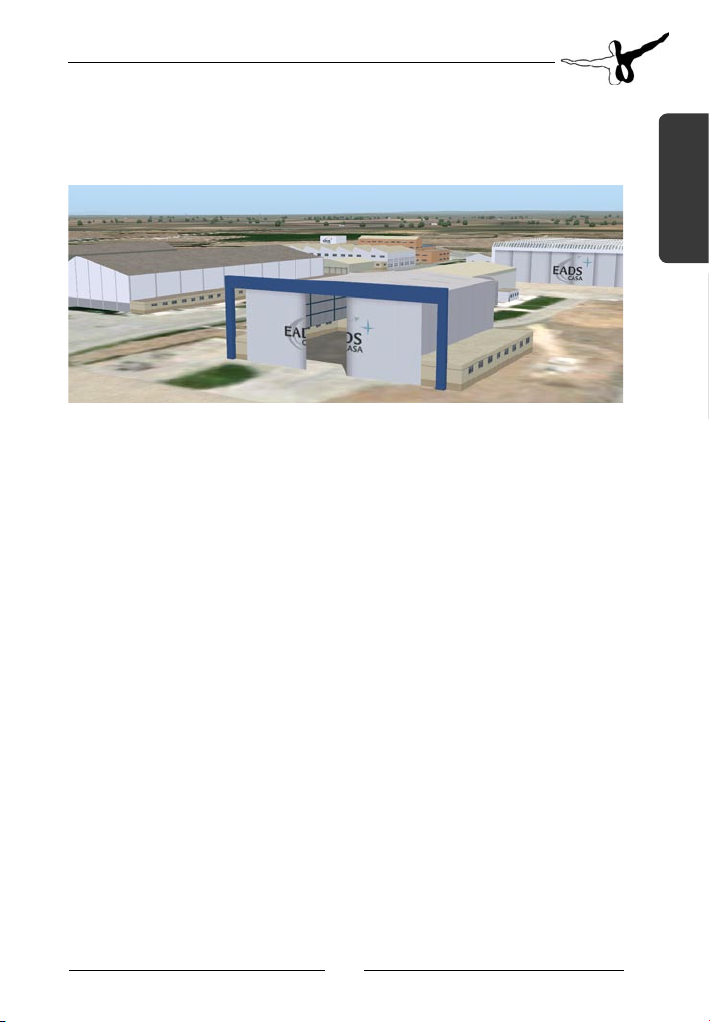
NAV2 Frequenz: 112.50
English DeutschFrançais
13
Page 14

Aeropuerto San Pablo de Sevilla
Sim-wings / Aerosoft GmbH
2005
14
Page 15

Introduction
Thank you for buying the scenery Aeropuert San Pablo de Sevilla for
FS2004. We hope you will have as much pleasure flying around this scenery as we have had in the building and construction of this program.
Like all of our other airports Sevilla has been visited to ensure the most
realistic reproduction possible.
Always, Happy Landings at Sevilla.
Thorsten Loth
To built the Sevilla scenery we have used several programms like Lee
Swordy´s AFCAD2 and Arno Gerretsen´s CAT and MDLTweaker. We
want to thank the authors for developing such outstanding tools.
We would also like to thank Miguel Zafra who provided some additional
photographic material.
System requirements
In order to run Sevilla without any problems your system will have to
meet the following minimum requirements:
Minimum:
• Pentium 2 Ghz or faster
• 45 MB free space on your hard disk
• 512 MB RAM
• CD-ROM drive
• 3D video card with at least 64 MB
• Microsoft Flight Simulator 2004
English DeutschFrançais
15
Page 16

Aeropuerto San Pablo de Sevilla
Installation
When using Windows 98/ME, NT4.0/2000 or Windows XP, the setup
routine for Sevilla will start automatically.
After you have chosen your prefered installation language, the welcome
screen appears and you will be presented with some important information.
The installation program will attempt to locate the correct path of Microsoft Flight Simulator 2004. If this path cannot be successfully located,
or you wish to install to another location, then you will have to enter
the correct path to your installation of the flight simulator manually. In
order to do this, click on “Browse“ and navigate to the correct path.
Before the installation program starts to copy the files onto your hard
disc, you will be presented with the all installation details.
The installation programme will now copy all of the Sevilla files onto
your hard disc and subsequently register the scenery in the scenery
library. A backup copy of the original Scenery.cfg will also be made (Scenery_CFG_Before_Sevilla_was_installed.cfg). The necessary adjustments
for the AI Traffic in Microsoft Flight Simulator will be automatically
carried out.
Removing Sevilla
Sevilla can be removed at any time if you have one of the following
operating systems - Windows 98/ME or NT 4.0/2000 or XP.
In order now to fully remove Sevilla click on the “Start” Button on
the Windows task bar, choose “Settings” and then “Control Panel”.
Here you will see an icon named “Software”. Double click on this icon
to open it and you will see a list of all installed programmes. Locate
“aerosoft’s - aerosoft’s Sevilla- FS2004”, click once with the left mouse
button and then click on the “add-remove” button. The deinstallation
program will now begin to remove the Sevilla files from you hard disc.
Entries in the FS scenery library will also be removed.
Sim-wings / Aerosoft GmbH
2005
16
Page 17

Technical advise
Selection of Airports
If you want to start a flight directly from the airport, just fill in the 4Letter-Code under „Select Airport“:
Sevilla San Pablo LEZL
Note: We did not add a new “old style“ entry at the “search addon
scenery“. Please use the method described above.
Charts
Real navigation charts can be found at the internet link:
http://aena.es
English DeutschFrançais
17
Page 18

Aeropuerto San Pablo de Sevilla
Performance
To achieve a framerate as high as possible within Microsoft Flight Simulator 2004, please note the following:
• If the framerate is too low, you can switch off the ground scenery cast
shadows in the display settings. Due to the high amount of objects in
this scenery, displaying these shadows would result in a noticable reduction of framerates.
• Reduce the AI Traffic to 30-50% to limit the aircraft displayed on the
apron.
• You can also turn down the scenery complexity from “extremely
dense” to “dense” to “normal” and to “very sparse” to accelerate the
simulator some more. This may result in some scenery elements not
appearing on the screen.
Visibility of Objects
To optimise the framerate we had to reduce the visibility of some objects at the airport of Sevilla as there are simply too many of them.
This should not affect you while you are in the cockpit-view.
Sometimes - depending upon the angle - as you come closer, a building
or airplane appears very suddenly. This is normal and is done so to increase the performance.
AI Traffic/static aircrafts
The AI-traffic of FS2004 is customized to our scenery. If you choosed
the option „static aircrafts“ during the installation process the occupied
parking positions are not available for AI-Traffic.
Marshaller:
At almost every parking position you can find a marshaller. This is also
the standard practise in real life at Sevilla. Set your NAV2 frequency to
111.00 to activate the marshaller while every other frequency makes the
marshaller disappear again.
Sim-wings / Aerosoft GmbH
2005
18
Page 19

Animated jetways/hangar doors
In Sevilla you can use animated moving jetways. The listed aircraft types
are just samples. Of course a A321 or 737 can also park in a A320
parking. To activate the animation you need to set the following NAV2
frequencies:
Terminal:
Parking position NAV2 Frequency Aircraft type
1 113.00 A330
2 113.10 A320
3 113.20 A320
4 113.30 A320
5 113.40 MD80
The jetways will move backward if you set the NAV2 frequency back to
a different one.
Note: At some of the latest aircraft add ons (like PMDG 747) you must
enter the NAV2 frequency in both NAV fields of the RAD/NAV page to
ensure a correct animation of the gates.
English DeutschFrançais
19
Page 20

Aeropuerto San Pablo de Sevilla
Hangars
(It can last 20 seconds until the animation starts!)
NAV2 frequency: 112.10 112.00 112.20 112.30
NAV2 frequency: 112.40
Sim-wings / Aerosoft GmbH
2005
20
Page 21
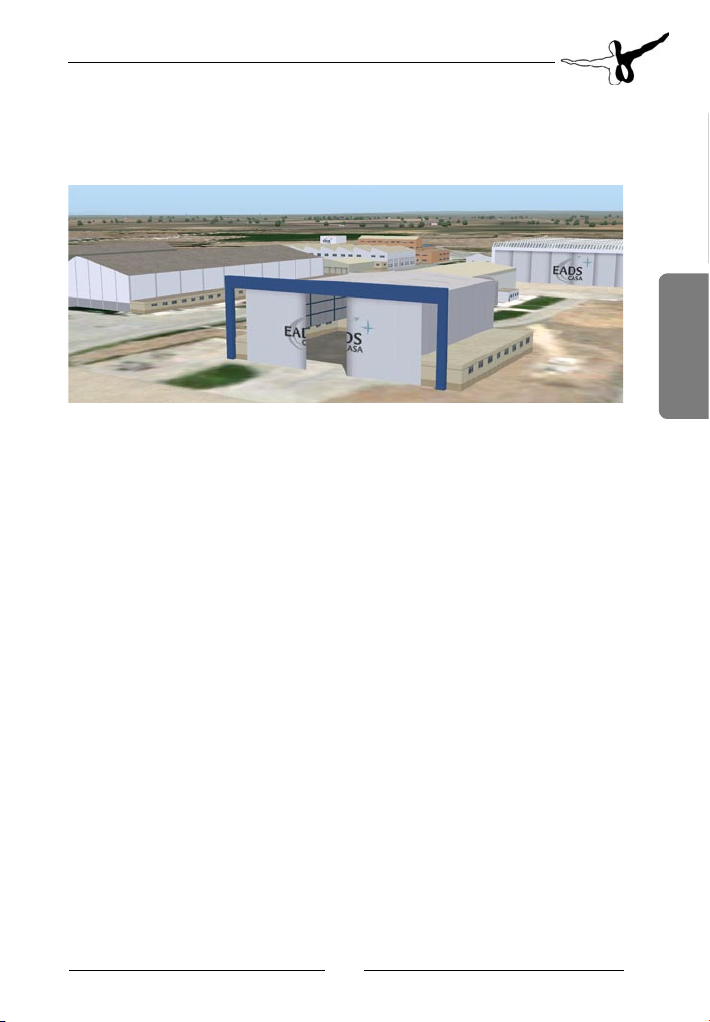
NAV2 frequency: 112.50
English DeutschFrançais
21
