Page 1
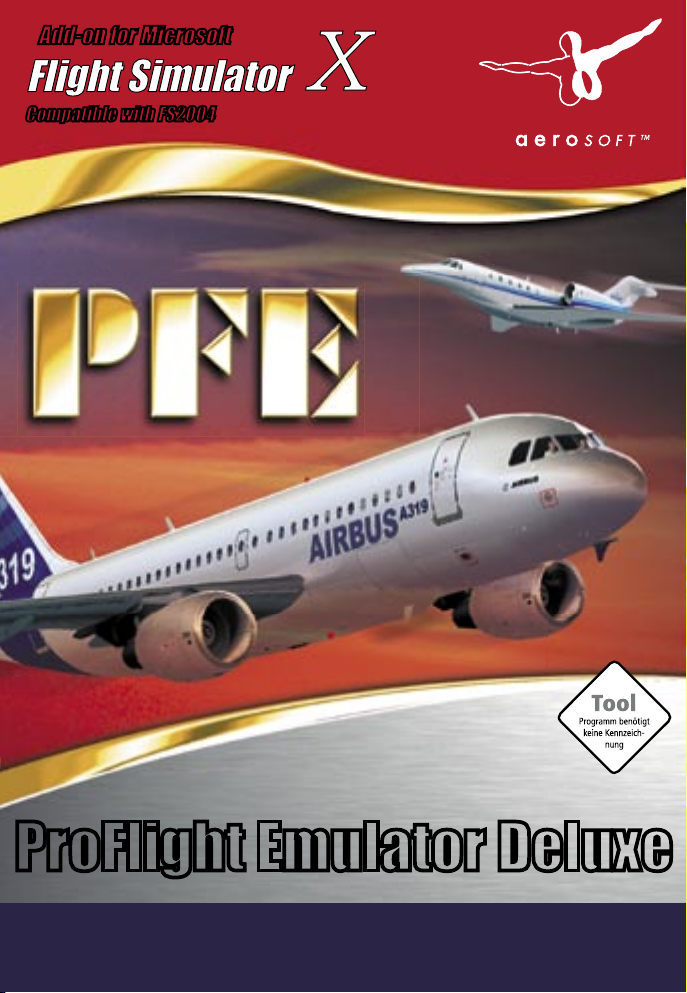
Add-on for Microsoft
ProFlight Emulator Deluxe
Compatible with FS2004
Manual
Page 2
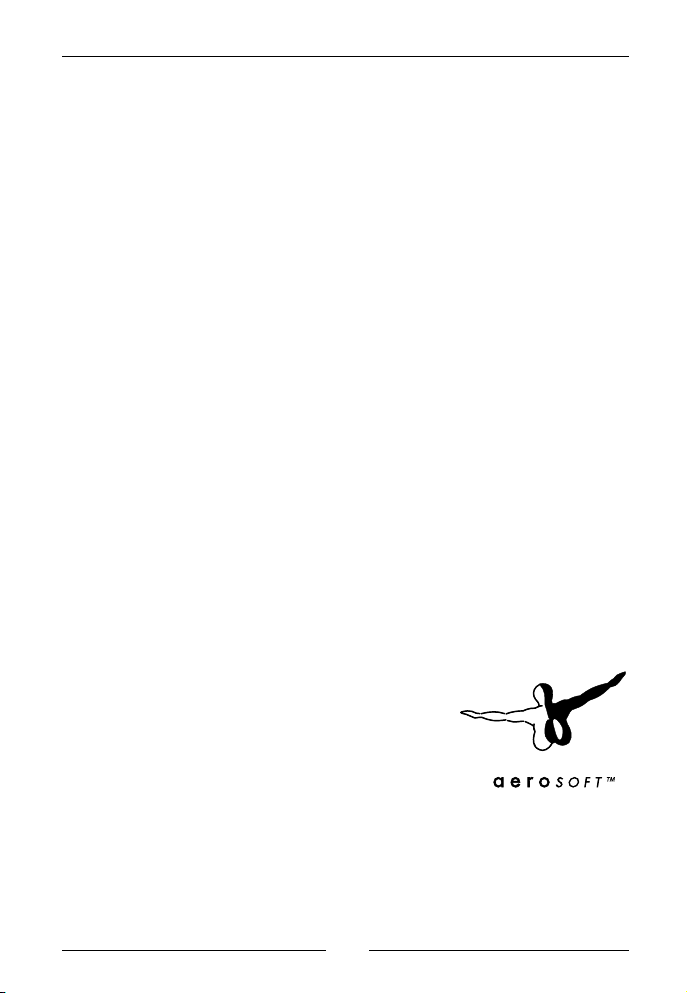
Pro Flight Emulator Deluxe
Copyright: © 2007 / Aerosoft GmbH
Airport Paderborn/Lippstadt
D-33142 Büren, Germany
Tel: +49 (0) 29 55 / 76 03-10
Fax: +49 (0) 29 55 / 76 03-33
E-Mail: info@aerosoft.de
Internet: www.aerosoft.de
All trademarks and brand names are trademarks or registered of their
respective owners. All rights reserved.
Aerosoft GmbH 2007
2 3
Page 3
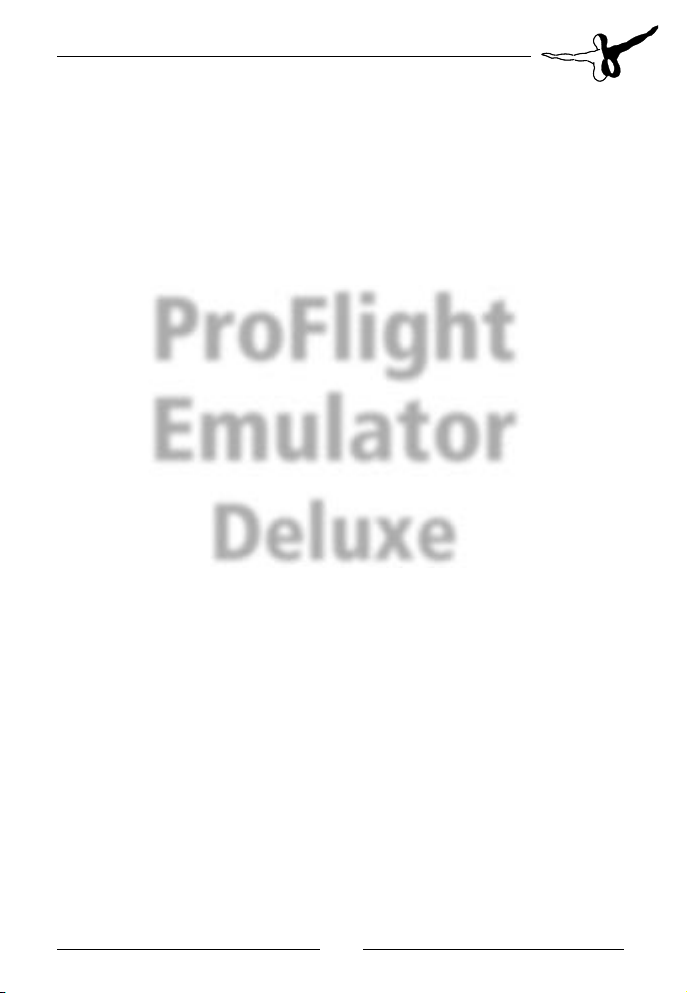
Add-on for
Microsoft Flight Simulator X
ProFlight
Emulator
Deluxe
Manual
Page 4
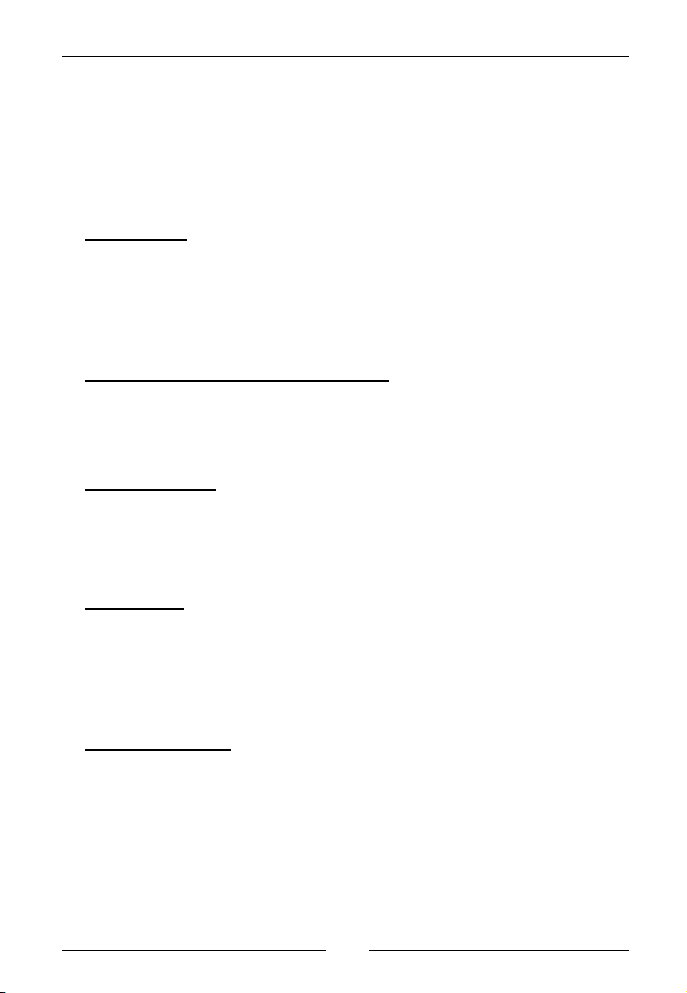
Pro Flight Emulator Deluxe
Credits
I would like to thank the following for their help and support during
the developement, testing and production of this product. If I‘ve
missed anyone it was not intentional.
Beta Testers:
Abraham Abyad, Hani Choucrallah, Allen Cremeen, Mike Dingley, Steve
Harris, David Hawley, Jame Hicks, Peter Kamper, Erich Kastelic, Ray
Lunning, Robert Mariani, Ken McNally, Stefano Murgia, Bruce Nicholson,
Paul Racines, Antti Saastamoinen, Gerard Salden, Rick Schaefer, Frank
Schneider, Udo Zander
PFE Program Design and Development:
Dave March, Copyright (c) 2007 OnCourse Software Ltd
PFE Icons, Installer, Website and Advertising Graphics:
Trevor Piggott of Web Media UK, www.webmediauk.net
Additional Work:
Rick Schaefer for the design and development of PFE‘s FS9/FSX runways
database and tools.
Ray Lunning for his tireless work in helping me to tweak PFE‘s approach
vectoring and for writing ‚A Guide to using PFE‘.
Almost Last:
My thanks to the creative genius and development talents of the original
authors of ProFlight 2000, Robert Mackay and Tom Main.
Thanks also to Tom Main, Robert Mackay and Marty Arant for their
kind permission for us to re-publish ProFlight 2000 with the PFE Delux
Edtion.
Last but not Least:
To my dear wife, Hazel, for all your help and support during this, my latest
journey. At the height of this project we became like passing ships in
the night but you knew how important it was for me to spend as much
time as possible in an attempt to get things just right. Never a complaint,
never negative, only your constant support and love as always.
Thank you darling. X
Aerosoft GmbH 2007
4 5
Page 5
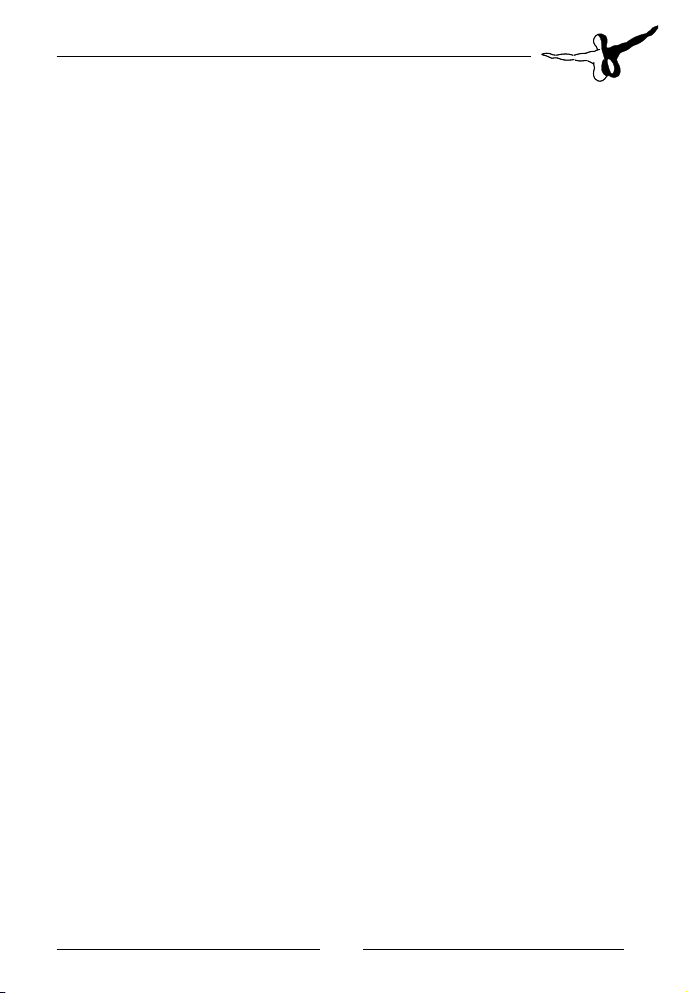
Content
System Requirements ...............................................6
Installation .................................................................7
Deinstallation ....................................................................... 7
Overview ....................................................................8
What is it? ............................................................................ 8
What have we added to PFE that was not available in
ProFlight 2000 ...................................................................... 9
AI Traffic Detection ..................................................... 9
SIDs and STARs ......................................................... 10
Transition Altitudes by Region ................................... 10
Define Your Own Hotkeys ......................................... 11
What have we removed from PFE that was available in
ProFlight 2000 .................................................................... 11
What have we changed in PFE from the
in ProFlight 2000 ...................................................................12
Hotkeys ..................................................................... 12
What does not work that used to work in ProFlight ...... 13
Getting Started ........................................................14
First Steps... only steps... ................................................... 14
A Guide to using PFE by Ray Lunning (beta tester) ........ 17
Introduction .............................................................. 17
The Pilot .................................................................... 17
Flight Preparation ...................................................... 17
Flight Plans ................................................................ 18
PFE and WIND ........................................................... 21
PFE Options and Configuration ........................................ 22
ProFlight 2000 Options and Configuration ...................... 39
PF2K Commands ................................................................ 40
way it used to work
FAQ ............................................................................45
Support .....................................................................49
Page 6
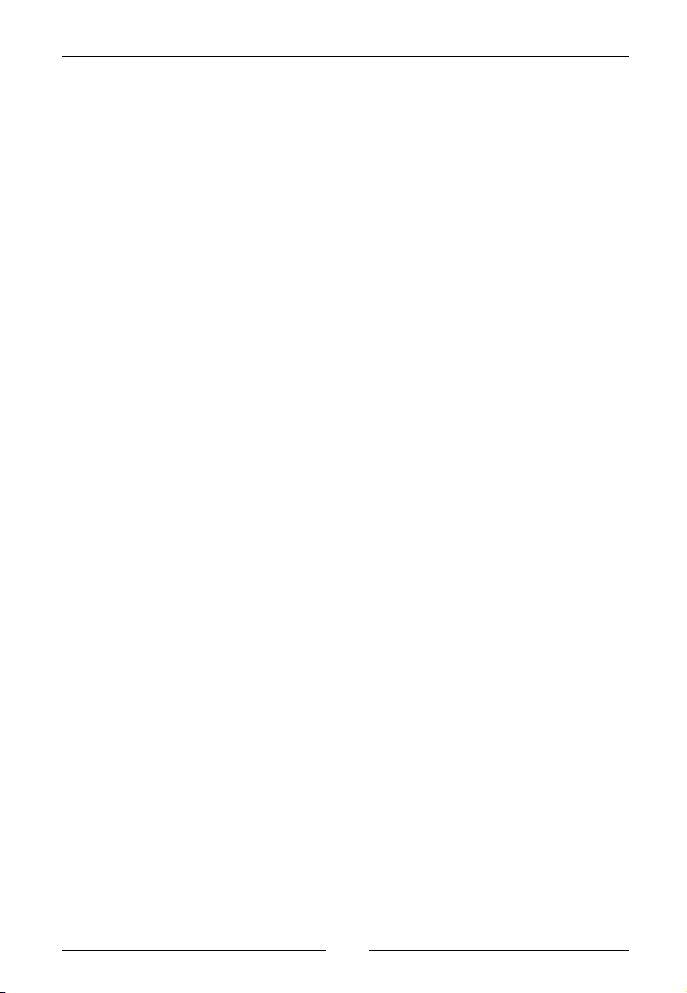
Pro Flight Emulator Deluxe
System Requirements
Microsoft Flight Simulator version FS2004 or FSX
•
10MB disk space required for the standard edition of PFE
•
300mb disk space required for the deluxe edition of PFE (which
•
includes ProFlight 2000)
Runs under Windows XP or VISTA
•
To use PFE Standard Editon you must have a working copy of
ProFlight 2000
Aerosoft GmbH 2007
6 7
Page 7
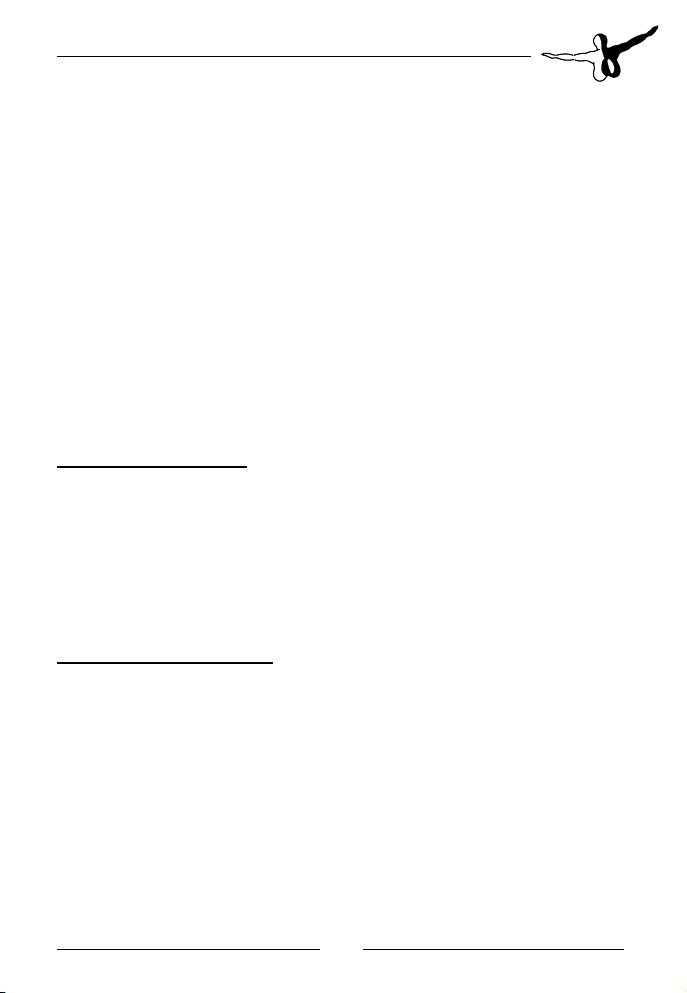
Installation
Compared to installing the standard edition of PFE this is a breeze.
Simply run the PFE Deluxe Setup.exe program and follow the onscreen prompts. The only decision you have to make is where you wish
to install PFE. Once complete you will have a fully installed version of
PFE and ProFlight 2000.... ready to run.
Total time for this installation is approximately 2 minutes, depending
on your system specifications, which includes installing all available
ProFlight 2000 voice sets.
Deinstallation
For Windows XP Users
From Control Panel select Add or Remove Programs.
Select PFE Deluxe Edition then select Change/Remove to remove PFE
Deluxe (including ProFlight 2000) from your system.
PFE Deluxe and ProFlight 2000 has now been removed from your
system, with the exception of certain log files, flight plans, etc, which
you will have to do manually.
For Windows VISTA Users
From Control Panel select Uninstall or change a program.
Select PFE Delux Edition then select Uninstall/Change to remove PFE
Deluxe (including ProFlight 2000) from your system.
PFE Delux Iincluding ProFlight 2000) has now been removed from your
system, with the exception of certain log files, flight plans, etc, which
you will have to do manually.
Page 8
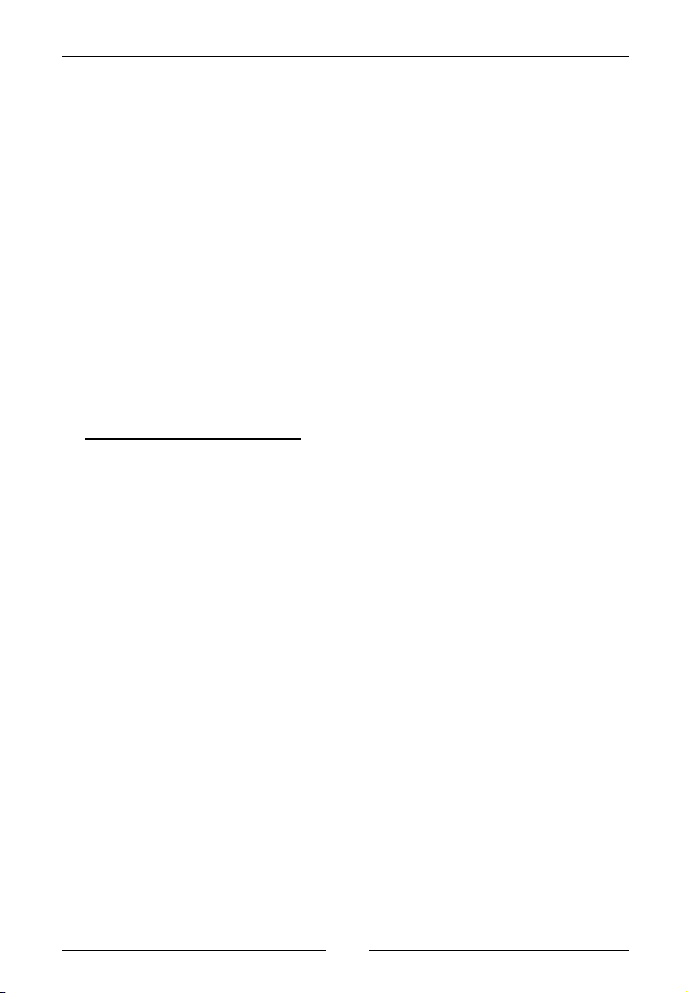
Pro Flight Emulator Deluxe
Overview
What is it?
ProFlight 2000 Emulator (PFE) provides you with the means to use one
of the all time favourite Flight Simulator ATC programs with FS2004 or
FSX. Namely ProFlight 2000.
Yes, that‘s right, despite the fact that neither of these versions of
Flight Simulator support Adventures PFE runs as a standalone program
alongside these newer editions of Flight Simulator to emulate the
adventure engine.
How does it achieve this?
Using our own bespoke APLC32 compiler PFE produces an almost
identical flight for you as you would have experienced using ProFlight
2000 in FS2000. We say almost identical because during the development of PFE we did discover (and fix) a few bugs in the way ProFlight
2000 handled various flight scenarios. We also added a lot of new and
exciting features plus devoted a lot of time on the approach vectoring
functionality... but more on these new features later.
Written in Visual Basic and VB.NET PFE does not actually produce flight
simulator adventures. It does, however, utilise the flight plan data produced by ProFlight and of course those much loved 40+ regional voice sets.
Going forward we hope to add even more new features to enhance
your enjoyment of ProFlight 2000 further.
PFE Deluxe includes everything you need to enjoy ProFlight 2000
including a full working copy of the original ProFlight 2000 program
(licensed to us for distribution with PFE by the original publisher and
developers of ProFlight).
As mentioned earlier PFE basically uses the flight plan data generated
by ProFlight 2000 and the original localised voice sets too. For you,
dear user, it will be just like running a ProFlight 2000 adventure but
alongside the latest Flight Simulator versions (FS9 and FSX).
Aerosoft GmbH 2007
8 9
Page 9
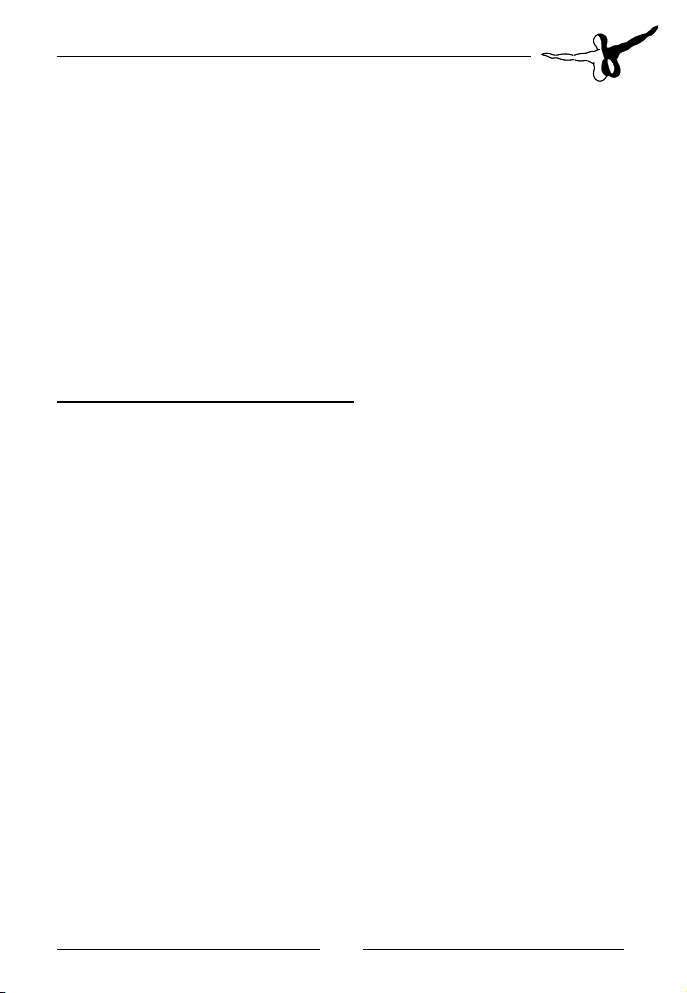
What have we added to PFE that was not available in ProFlight 2000
AI Traffic Detection
Probably the most exciting feature we‘ve added is AI Traffic detection.
Not quite as exciting as AI Traffic interaction which is basically not
fully possible and will not be so until Microsoft issue an AI Traffic SDK,
which is highly unlikely. Nonetheless, AI Traffic detection is without
doubt a must have for any ATC program.
So, what exactly have we achieved
At your departure airport, once you‘re on the taxiway approaching the
active runway PFE will start to check the taxiing aircraft around you
and any aircraft on approach to your designated runway. PFE will not
issue instructions for you to enter the active runway whilst there are
any aircraft close by and on final approach. The exact distance is set
by default to 6 miles for Jet aircraft and 3 miles for smaller, prop, type
aircraft. This, along with the many other PFE options, is user configurable.
When lining up behind other aircraft on the taxi way you will be told
something like this: „...expect clearance in ten“.
When next in line for takeoff you will be instructed to „Hold for traf-
fic“ if there are any aircraft actually on the runway on on finals.
When awaiting the arrival of another aircraft you will be instructed
to „taxi into position and hold“ as soon as it‘s safe to do so after the
other aircraft has landed.
Once all other aircraft have left the active runway you will receive takeoff clearance.
During the approach phase of your flight PFE will prevent any other
aircraft from taxiing onto the active runway and should therefore
prevent any annoying go-arounds caused by such things. PFE will also
attempt to handle traffic separation between you and AI aircraft on
Page 10
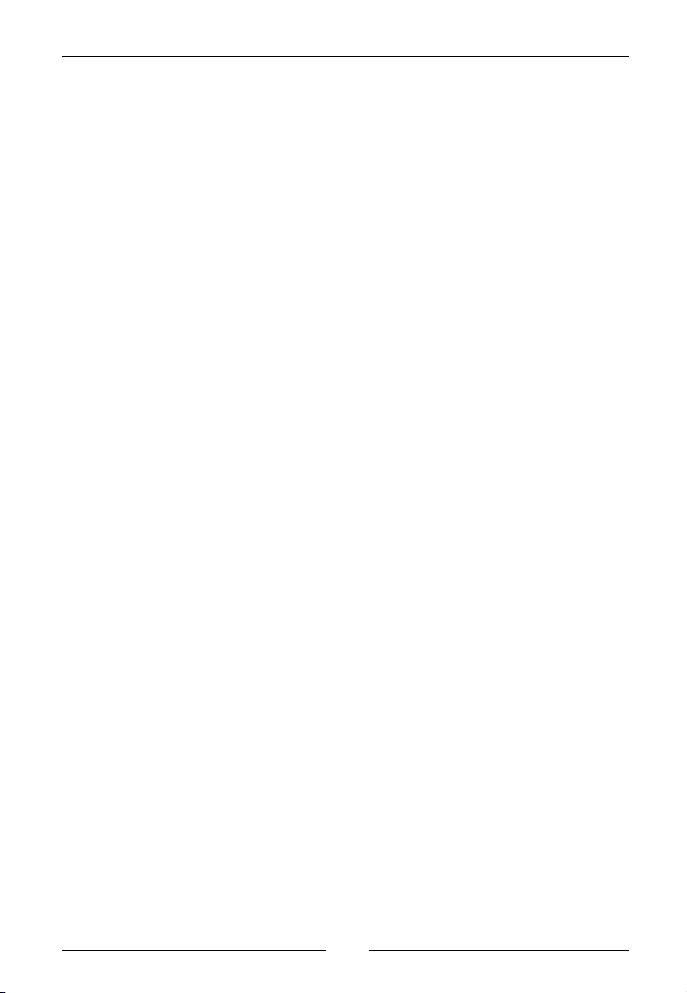
Pro Flight Emulator Deluxe
route to the same airport and runway. However, due to interactive
limitations with AI traffic this feature is not very elegant so we basically
only deal with traffic behind you.
SIDs and STARs
Another exciting feature we‘ve added is the ability to fly a published
departure. ProFlight 2000 always did allow you to fly a published
approach, simply by using a hotkey to request a „Cleared to Finals“.
Now, thanks to PFE you can select to fly a SID (DP) of your choice. You
can even give it a name (Alpha-Two-Romeo for instance) which will be
included in the clearance and takeoff instructions you receive.
With no SID departures in place the standard ProFlight clearance
would be „Cleared for takeoff, runway nine, fly runway heading“.
Using the new SID feature you would hear „Cleared for takeoff,
runway nine, alpha-two-romeo at five thousand departure approved“.
You would then fly whatever published departure you want, with no
further ATC interaction, until you reach the altitude given in the takeoff clearence, at which point ATC would kick in again and give you
any altitude instructions accordingly. Please note, SID altitudes can be
set in the SID/STAR options display too, but should you choose to leave
this at zero for any configured SID then PFE will work one out for you.
Transition Altitudes by Region
Yes you can now set the correct transition altitude for up to 26 different (ProFlight) geographical regions, so flying from one country to
another could result in the TA changing on route.
Aerosoft GmbH 2007
10 11
Page 11
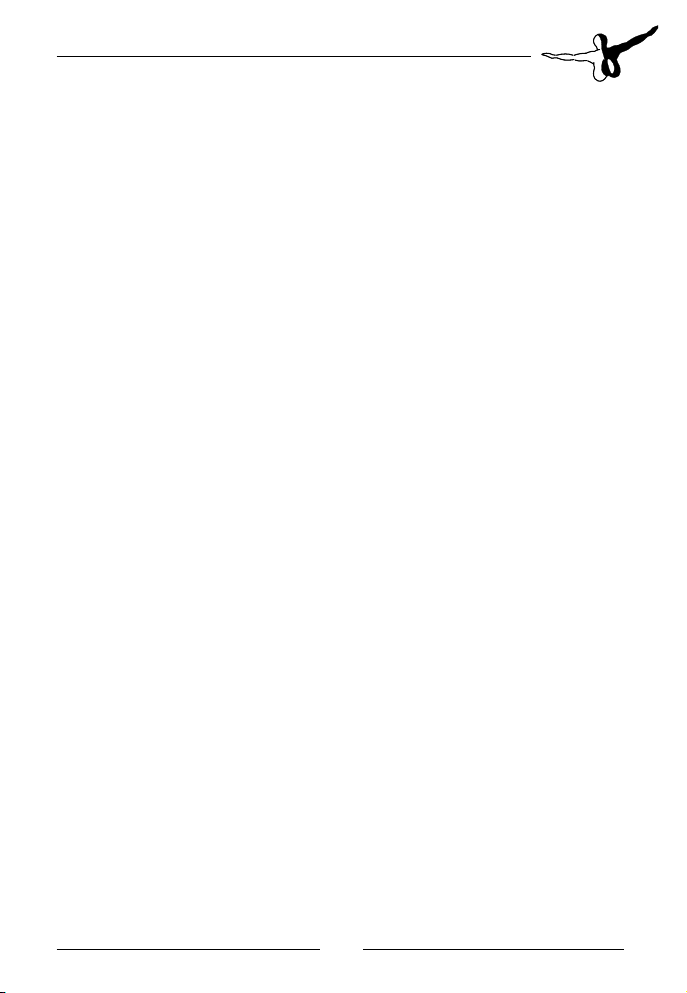
Define Your Own Hotkeys
ProFlight 2000 is installed with several preconfigured hotkeys, most of
which are supported in PFE.
However, using our Hotkey configurator feature you may choose the
actual keying sequence you prefer to use for any one of the supported
hotkeys. This ensures you can alleviate any possible contention issues
with other programs.
We‘ve also added a new hotkey - Ctrl+Shift+D - which can be used
to toggle PFE‘s AI ground detection on/off. This is useful in certain
circumstances where you may find yourself waiting for clearance to
takeoff with no other (AI) aircraft in front of you or supposedly on
finals. This is a rare occurrence but can sometimes happen dependant
on your position on the taxiway and the position of AI aircraft behind
you and relative to the active runway. Should you find yourself in this
situation simply use this new hotkey to deactivate ground traffic monitoring, at which point you should then be cleared for takeoff. Suffice
to say, you use this hotkey at your own risk.
Should you find there are some hotkeys you would never use you can
deactivate them completely. This frees up any unwanted hotkey slots
from the somewhat limited space available within FSUIPC for hotkey
configuration, an area which is shared should you be running other
addons that use an FSUIPC hotkey feature.
What have we removed from PFE that was available in ProFlight 2000
Closed Caption Mode
1.
Pushback
2.
CoPilot mode 4
3.
Page 12
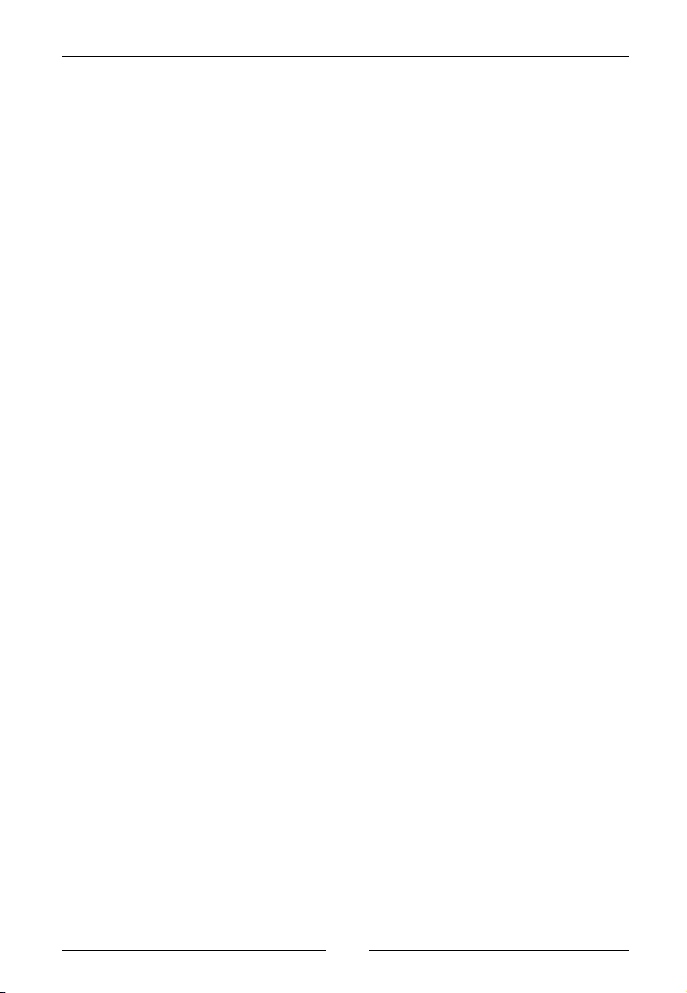
Pro Flight Emulator Deluxe
What have we changed in PFE from the way it used to work in ProFlight 2000
Hotkeys
The following default hotkeys are used to interact with PFE:
The original ProFlight 2000 program required you to use the Ctrl+Shift
key combination for all hotkeys (communication keys) and we have
retained this requirement with the exception of 0 thru 9 and the Roger
keys, where you only need to use a single keypress.
0 thru 9 has been used to replace ProFlight‘s Control+Shift+0 thru
Control+Shift+9.
We used these as they are normally used to interact with FS ATC, and
since you won‘t be using that we thought these keys would be best
suited to use in PFE without causing any contention issues with FS.
\ has been used to replace ProFlight‘s Ctrl+Shift+‘
So, to contact Clearance Delivery simply hit the 0 (ZERO key) whereas
to change the CP mode you would use Control+Shift+V
To Roger back to ATC just use the \ (backslash) key
All other keys are as described in the ProFlight documentation... a
listing of these keys is also provided in the file named ProFlight 2000
Commands.htm which can be found in the PFE\Help folder. These
details are also available in the ‘Getting Started‘ section of this manual
under the PFSK Commands section.
Aerosoft GmbH 2007
12 13
Page 13
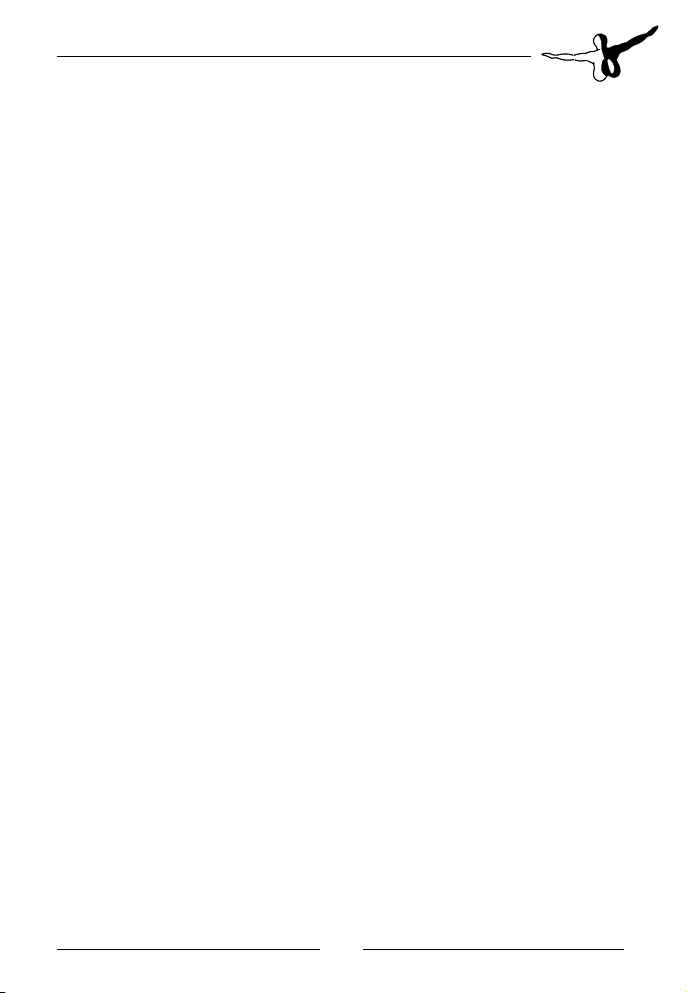
What does not work that used to work in ProFlight
Obviously there some features of ProFlight 2000 that no longer function correctly with the later versions of Flight Simulator.
Namely:
Writing flight plan data to the FS GPS does not work.
•
Choosing to start your ADV Flight at a certain point does not
•
work.
Choosing to start the ADV Flight with engines running or not
•
running does not work.
Generating ProFlight weather does not work.
•
Page 14
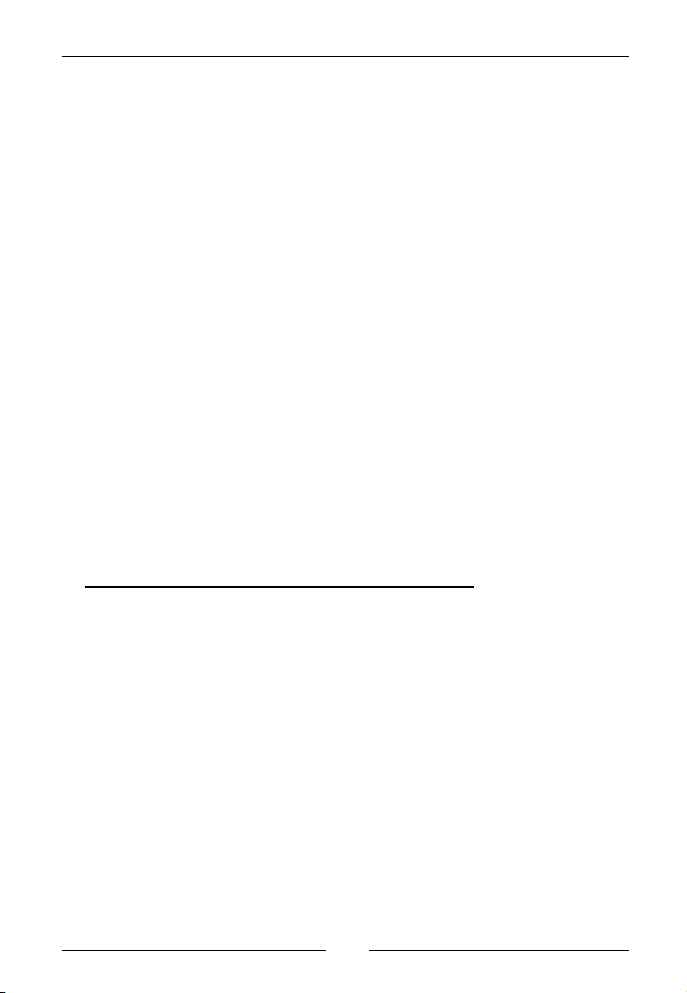
Pro Flight Emulator Deluxe
Getting Started
First Steps... only steps...
Here a very brief bulleted summary of how I use PFE/ProFlight/FS, followed by more detailed instructions on how to do so.
Start FS.
1.
Create a Flight Plan.
2.
Start PFE.
3.
Select Convert a Flight Plan to convert it ready for ProFlight
4.
2000.
Start ProFlight 2000, select the converted FS Flight Plan then
5.
Compile it.
From PFE select the ADV Flight File just created in step #5.
6.
From PFE select Connect to FS.
7.
Enjoy your flight.
8.
... and now with a little more detail thrown in
The very first step is to remember how you used to use ProFlight 2000
and then do so again in exactly the same way as you did in the past. If,
like me, your memory is not quite what it used to be, or perhaps you are
completely new to ProFLight, then please refer to the ProFlight 2000 user
manual. If you can‘t find the printed manual there will be an electronic
one available from the Start menu after the installation is completed.
Basically you need to create a flight plan. This obviously has to be in
FS2000 format so you will have to use a flight planner capable of producing such a flight plan (note: FS2004 and FSX can both read FS2000
flight plans).
Please Note: This restriction to use an FS2000 flight plan format is
obviously due to ProFlight 2000 itself, as this program has not be altered in any way - furthermore it was never our intention to do so nor
will we attempt to do so in the future.
Aerosoft GmbH 2007
14 15
Page 15
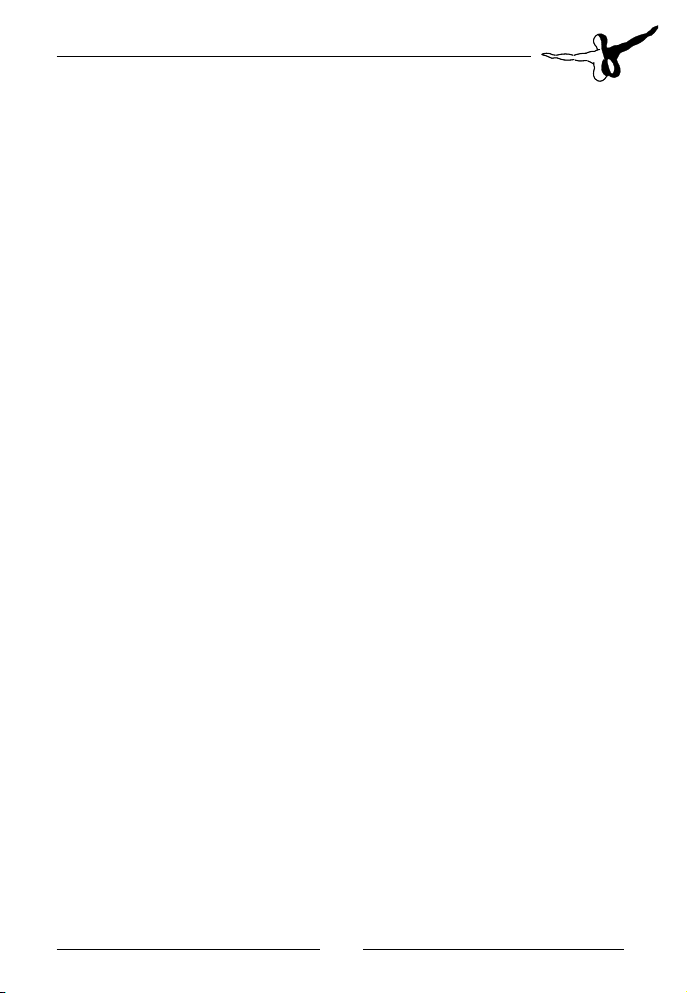
For those of you who prefer to use the FS flight planner we have
provided a utility as part of PFE to convert FS2004 or FSX flight plans
for use with ProFlight 2000. When you first select this feature you will
have to select the source (FS files) and target (PF files) folders for this
process. Obviously the source folder will be the folder into which Flight
Simulator saves its flight plans - normally C:\Documents and Settings\
Your Name\My Docucuments\Flight Simulator (or Flight Simulator FSX).
The target folder would be the folder that ProFlight defaults to when
you select a flight plan - normally PFE\FS2000\Pilots folder.
A very important point to remember here is your flight will only be
as good as your flight plan. Just as it is in real life good planning is
essentional!
A good flight plan = a great flight
A bad flight plan = ??????????
Once you have configured ProFlight 2000 to your own particular
requirements simply load your flight plan then hit the compile button.
Your flight plan data will now be generated for use by PFE, which
should only take a short time to complete and which you will notice is
very, very much quicker than it used to be (maximum 30 seconds). This
increase in compilation time is achieved by our own version of APLC32
which doesn‘t actually produce a compiled adventure but simply extracts the data required by PFE.
The original ProFlight 2000 ADVenture files were approximately 18 MB
in size whereas the PFE ADV Flight Files are less than 15 kb.
Once complete you may now close ProFlight 2000 and start PFE.
Then, from the PFE main menu use the Select New ADV button and
browse to the newly created ADV Flight Files. Choose the one you
require then click Load.
Page 16
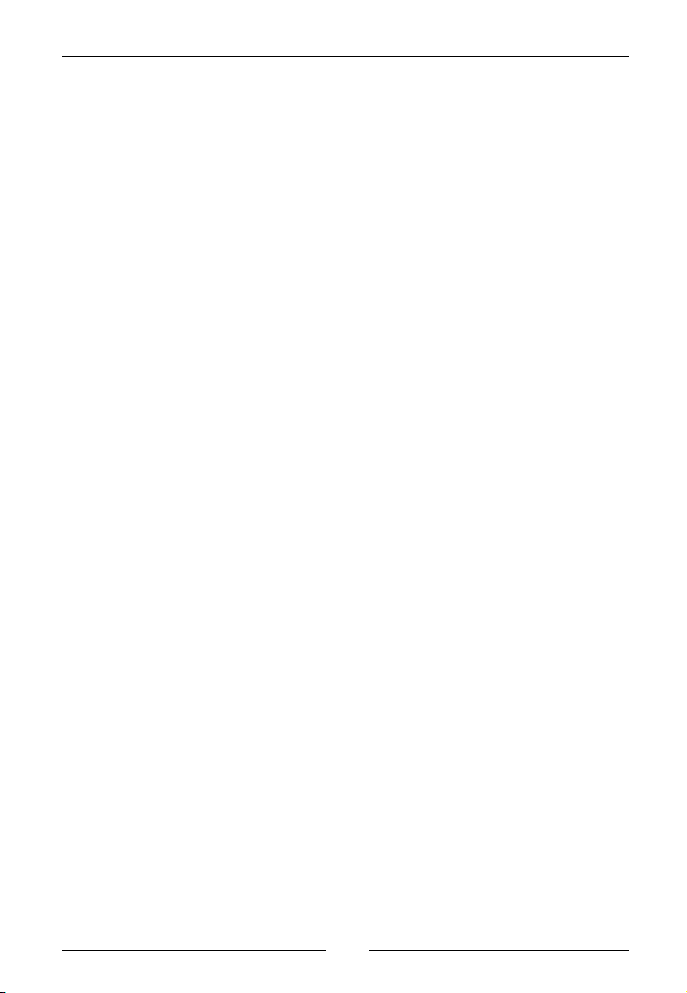
Pro Flight Emulator Deluxe
PFE will now be running, in much the same way as a ProFlight 2000
Adventure. However, PFE is written using both Visual Basic 6 and
VB.NET functionality so performance is much more fluid, stable and
responsive.
If you haven‘t already done so you should now start FS. Personally I
find it useful to load the flight plan used to create our selected ADV
Flight File into the FS flight planner... confirming Yes to the prompt
about moving to the departure airport. This allows me to use the FS
GPS to ensure I keep to the correct flight plan route expected by PFE.
Once you‘re ready to go you need to Connect PFE to FS, which you
can do using one of two methods. The first, and probably easiest method is to open the Addon menu in FS and select START PFE. You may
also use the Connect to FS button from PFE‘s main menu display.
You will see a message in the FS message window to indicate PFE is
now active and all you need to do now is use the appropriate PFE
hotkeys to contact Clearance Delivery... just as you did with ProFlight
2000.
The rest, as they say, should be history...
A Note about the FS Message Window
To get the best possible message display from PFE we recommend you
setup the message window as follows:-
From the Addons menu select FSUIPC and on the main display
page......
Select ‚FSUIPC Multiline Display Window‘.
1.
Deselect ‚Hide all Single line messages‘.
2.
I also select the Misc options tab and then select ‚Scrolling
3.
message to be in white‘ (but that‘s my own preference).
Aerosoft GmbH 2007
16 17
Page 17
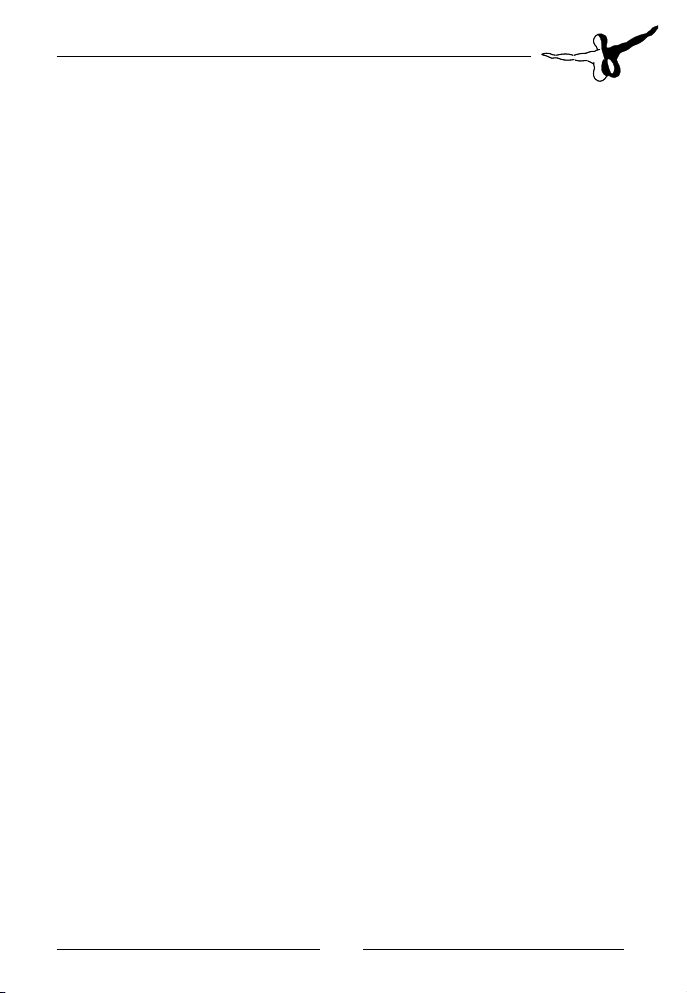
A Guide to using PFE by Ray Lunning (beta tester)
Introduction
PFE utilizes ProFlight2000 for use in FS2004 and FSX.
PF2000 is a Flight Planning and ATC program that simulates ATC communications and navigation. It is an interactive program which allows
the Pilot to respond to ATC voice commands.
The Pilot
To use this program the Pilot should have some knowlege of navigation and IFR/VFR Flight procedures. A successful flight will depend on
the Pilots ability.
Flight Preparation
Prior to flight, the Pilot should have a printed ProFlight2000 Flight
Plan. It will also be useful to have a print of the Flight Plan‘s *.brf file
found in the PFE\ADV folder. These two items will provide you with
most of the runway information and enroute frequencies needed to
make the flight...
To do things by-the-book the pilot should ideally have a printed ILS
or VOR Approach procedure published for the destination airport,
although this is not absolutely necessary.
Approach Plates can be downloaded from several web sties such as:
www.airnav.com/airports/
Page 18

Pro Flight Emulator Deluxe
Flight Plans
A good flight plan is the most important part of making a good flight.
ProFlight‘s compilation process to create an ADVenture file is now
intercepted by PFE to create a much more compact ADV Flight File.
Flight Plans can be created using the FS9 or FSX FlightPlanner. However they need to be converted to FS2000 format for use with ProFlight
2000. At the time of writing they can be converted the ConvertFS9FP.
exe tool provided by OnCourse Software. However, this may find itself
as an integral part of PFE by the time the program is released.
These Flight Plans need to be exported to the PFE\FS2000\Pilots folder.
When you open ProFlight 2000 you may wish to set various options
before selecting Compile.
In this guide to using PFE I will assume you have created an IFR Flight Plan.
Most flight planners do about the same thing. First you select a
Departure Airport and Runway then you select a Destination Airport
and Runway. Second you select a cruise altitude. Here in the USA we
observe the east / west rule.. Odd thousands when easterly and even
thousands when westerly.
PFE does not detect terrain efficiently enough to be able to successfully vector you around hazards. Therefore it is important to select a
cruise altitude that will clear all terrain and such hazards on route.
And last you must select a route. Again, here in the USA we fly Low
Enroute Airways (V186) below 18000 ft. and High Enroute Airways
(J24) above 18000 ft.
FS9/FSX FlightPlanners allow you to choose IFR or VFR, then select Low
or High altitude airways or even VOR to VOR.
Once it generates a flight plan you can edit it and add or delete waypoints.
When creating a flight plan in FS9/FSX it is important to include colocated or the nearest VOR to the Departure and Destination airport.
These are needed to define enroute waypoints. They can be added by
using the edit feature..
Aerosoft GmbH 2007
18 19
Page 19

ProFlight 2000 will drop VORs and waypoints near the airports (10
miles from Departure, 15 miles from Destination) and they will not appear on the ProFlight 2000 Flight Plan. It is a good practice to make
a copy of the FS9/FSX flight plan as it will show those VOR frequancies
for navigation.
Important Notes
The flight plan route should be to the IAF (Initial Approach Fix) It is
from this point that you will be cleared or vectored. This IAF can be
found on the Approach Plate for the runway in use. If the IAF is not
availible make your route to the nearest VOR.
It is best to assign altitudes to your waypoints. When compiling the
flight plan ProFlight 2000 will give you the option to do so. Here are
some guide lines which I have found work best for me:-
Set the TOD waypoint the same as the „Previous waypoint“.
•
Step down your decent by select two or three waypoints be-
•
fore the destination and progressivily lower your altitude. This
will make for a smoother decent.
Set your last waypoint at 4000 ft. AGL. If you don‘t do this you
•
may find yourself too low too far out.
With some Departures it may be better if you also step your
•
climb.
Prior to compiling your flight plan, be sure you have set the
•
„Contact Center Altitude“.
This is the altitude that Departure will hand you off to Center.
•
Here in the USA that altitude is usually 5000 ft AGL
•
Page 20

Pro Flight Emulator Deluxe
IFR Flight: VOR Approach
On arrival at the IAF, or final waypoint, PFE will not detect an ILS at
your destination airport and Approach Control will clear you as follows:
„(Aircraft) turn left (or right) heading 123. Cleared to final for runway
12 at Pilot‘s Descretion. Contact the tower on 123.4 when established..“
The pilot may now fly the published VOR approach using his chart,
If a chart is not availible the GPS is a good option to navigate to the
airport.
A PFE option after „cleared“ is to use the „Request Vectors“ option
using the # 7 key.
When nearing the airport CP Mode 2 will connect you to the tower,
otherwise with the airport in sight you can manually contact the tower
using the # 1 key..
IFR Flight: ILS Approach
On arrival at the IAF, or final waypoint, PFE will detect an ILS at your
destination airport and Approach Control will then clear you as follows:
„(Aircraft) turn left (or right) heading 123 for vectors to the ILS runway
12 approach.“
Depending on your position and the wind direction, Approach will try
to vector you directly to the ILS or vector you into a downwind entry
then turn to base and vectors to the ILS. When PFE detects your ILS intercept, Approach will clear you for the ILS and to „contact the tower
on 123.4“...
A PFE option while being vectored to the ILS is to use „Request Cleared to Final at Pilot‘s Descretion“ by using the # 1 key. The pilot would
then fly the published ILS approach using his chart. If a chart is not
availible the GPS is a good option to navigate to the airport localizer
course.
Aerosoft GmbH 2007
20 21
Page 21

VFR Flight Plan
For VFR flights it is best to avoid Airway routes. PFE may determine
that you are „off“ the airway.
A VFR flight plan is most often a straight line between airports. VOR
navigation can be helpful. PFE does provide flight following and the
Pilot can also request vectors using the # 7 key.
You will need to select VFR when creating the flight plan.
VFR altitides use the east / west rule similar to IFR except thet it is
+500 ft. (6500).
PFE and WIND
During a flight PFE will determine the runway to use at your destination. It does this by first checking to see which runway is currently
being used by AI traffic. If there are no AI traffic currently taking off,
landing or on route to your destination airport PFE will assign a runway determined by wind direction. The Pilot can help predetermine his
intended runway by selecting the wind direction in the Weather menu
prior to starting PFE. For those using „real Weather“ or some other
weather generating program, they will be subject to the „actual“ wind
direction.
Page 22

Pro Flight Emulator Deluxe
PFE Options and Configuration
PFE offers a host of configurable options for you to tinker with and
setup the system to your very own requirements and according to your
personal likes and dislikes. A lot of these options will actually override
similar options available in ProFlight whilst others will be competely
new and not found in PropFlight 2000 at all.
Please Note: Some of these screen shots may have changed slightly
in appearance and layout since this document was produced but the
features and functionality remain the same.
Options are accessed from the main PFE screen.
Aerosoft GmbH 2007
22 23
Page 23

The first options page (shown below) replicates some of ProFlight‘s
options.
At the top left you will see you can enter the Pilots Voice you want to
use, the Airline and a Callsign. These entries will override any you have
set in ProFlight. This you may find useful to ensure you always hear the
Airline/Callsign and Voice you want, regardless of the ADV Flight File
you may be using or who might have created it. This was of value to
me during developement as I was able to run ADV files created by various testers but was always ensured of hearing the callsign I wanted to.
Below this you will see the various CoPilot modes available, all of
which are fully explained on the options page. Selecting a particular
mode will ensure this is the one that will be used for all loaded ADV
Flight Files. This mode can also be changed at anytime during your
flight simply by using the C\S\V hotkey.
Below the CoPilot modes is the Volume control which allows you to
set the volume of the ProFlight calls.
Below the volume control there is a Debugging control. This control
filters the information we want written to the debug logging file.
Normally this would be set to ‚5‘ but you may be requested by PFE
Page 24

Pro Flight Emulator Deluxe
Support to increase this as an aid to collating data with regard to
any problems but be warned, setting this to 8 or 9 will produce
very big logs.
On the right-hand side of this page you will see the following options:
Check for Program Updates each day - ensures you always keep up
to date with any program updates.
Easy ATC - which is the ProFlight ATC hand-holding option for those
new to flying and ATC.
ATC calls Alt Baro pressure in Millibars - when contacting a new
facility and when below the current TA (transition altitude) ATC will
read out the current barometric pressure. By default this is read out in
inches of mercury as two-niner-niner-one (29.91), but selecting this
option the call will be made in millibars as one-zero-one-three (1013).
Airway Deviation - by default ATC will nag you if you are +4 or -4
miles off the designated airway. You can use this option to increase
this margin or set it to zero to turn the ‚nags‘ off completely.
FS Inactive Time - is the amount of time PFE will wait if not getting
any response from FS before closing down.
Hold for Jets and Hold for Props - sets the distance at which you
will be told to hold for inbound traffic whilst waiting for takeoff clearance.
Pause Mode - An old favourite... this determines the distance from
either the FAF or the runway you want to pause FS/PFE.
Hold Percentage Probability - set between 0 and 100 to decide on
the probability of you getting a hold on route, dependant of course of
several other factors.
Aerosoft GmbH 2007
24 25
Page 25

Below this is a button named Transition Altitudes. Selecting this will
display another screen (see below) showing 26 geographic regions.
These are ProFlight geographic regions and each one will be set with
a deafult value showing the transition altitude for that area. The
area you‘re currently flying through will be determined by PFE by the
current voice/accent configured for, but not necessarily in use by, the
ATC controllers and will then use the TA as required. What this means
is you could fly from one country to another and experience varying
transition altitude calls.
Page 26

Pro Flight Emulator Deluxe
Closing the transition altitude display takes you back to the first options page and from there you can select the Hotkey Options by using
the large button toward the bottom of the display named For Hotkey
Options Click Here which will display the following page:
There are 18 preconfigured hotkeys in PFE, which are basically the
same as those found in ProFlight 2000. However, the Hotkey page allows you to choose any key or multi-key combination for each hotkey
if you wish. Just select the hotkey from the left hand-side and then
select Change Hotkey... then press the key(s) you want to use for this
procedure then press Activate.
Aerosoft GmbH 2007
26 27
Page 27

In the example shown below we are attempting to change the ZERO
hotkey to use the Shift+Ctrl+0 combination of keys.
Now close the Hotkey screen to return to the main manu display and
select SID‘s/STAR‘s.
Page 28
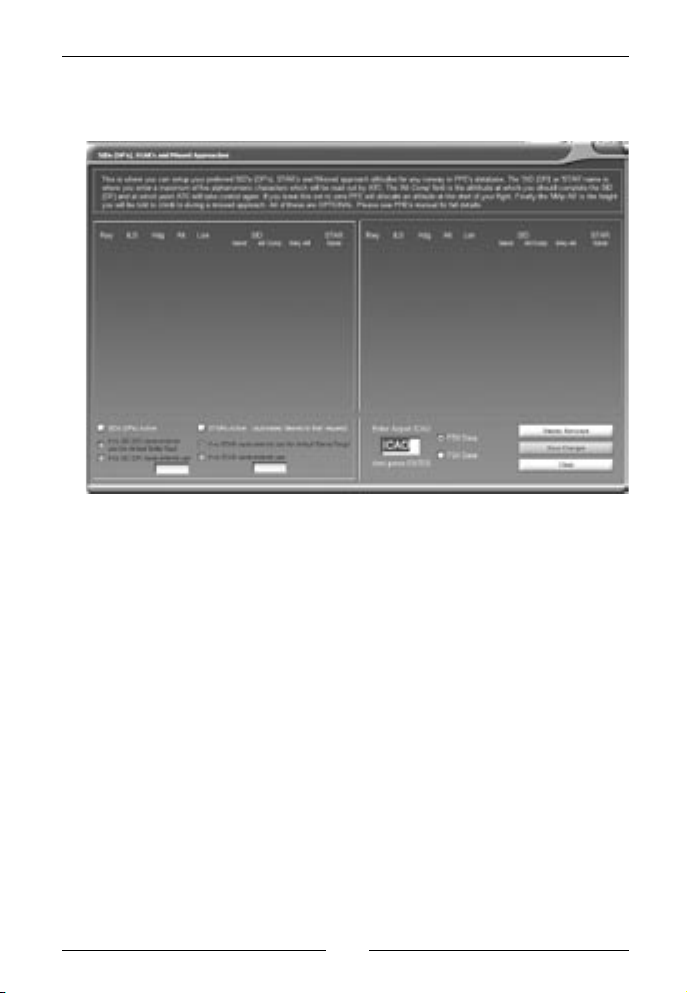
Pro Flight Emulator Deluxe
PFE‘s unique SID‘s (DP‘s) and STAR‘s display page will now be displayed:
This is where you control the use of SIDs (DPs), STARs and Missed
Approach altitudes. There are quite a few variations you can choose
when deciding how to use SIDs. If you wish to fly a published departure from all airports but really can‘t be bothered to enter any data
here, simply select the SIDs (DPs) Active master switch. Just below
this option if you choose If no SID (DP) name entered use the default
„Delta Papa“ each time you contact clearance (at any airport) you will
hear ‚Cleared as filed, squawk 1234, Delta Papa departure at xxxx
approved, contact ground on........“ (where xxxx will be the altitude
you are initially cleared to whilst flying the prublished departure and at
which point ATC will resume control. Until you reach that altitude you
will not hear anything from ATC other than to hand you off to another
control facility.
If you don‘t want to use the default ‚Delta Papa‘ name for you generic
published departures you can enter your own default name if you
select the option ‚If no SID (DP) named entered use...‘. Here you can
enter a five character alpha numeric code which ATC will read out.
Aerosoft GmbH 2007
28 29
Page 29

The other alternative is for you to enter a name against individual runways. To do so you need to first enter the ICAO code for the airport
you want to display, then hit ENTER or select the Display Runways
button. In the following screen shot example we‘re displaying the
runways for KORD:
Using the above configuration, if departing runway 4L Clearance
would confirm „Cleared as filed, squawk 1234, Mike-Alpha-Four-Lema
at Five Thousand departure approved“. You would also hear the same
from Tower when being cleared for takeoff.
Departing runway 14L you would hear „Cleared as filed, squawk 1234,
Alpha-Delta-Lema-One-Four at Six Thousand departure approved“.
Departing from any other runway (other than 4R) you would hear
„Cleared as filed, squawk 1234, Delta-Papa at xxxxx Thousand departure approved“. Where xxxx would be determine by PFE at the time
of the clearance and would normally be set at an altitude halfway
between the current airports ground elevation and the altitude set for
the first waypoint. Eg. If your departure airport‘s elevation is 1,000‘
and the first waypoint‘s altitude is set to 11,000‘ then the cleared to
altitude would be 5,000‘ (11,000 - 1,000 / 2).
Page 30

Pro Flight Emulator Deluxe
Please note you need to indicate which version of flight sim you are
using to ensure the correct PFE database is configured with the above
data. This is done simply by choosing either the FS9 Data or FSX Data
option situated just to the right of the Airport ICAO entry box.
This same screen is also used for configuring STARs and/or Missed
Approach altitudes. As previous users of ProFlight 2000 will remember you were alway able to fly a published approach by activating
the „Cleared to finals“ feature. Obviously this feature is still available
to you but now, should you choose to activate the PFE STARs option
(using the defualt STAR name) you would be cleared as such:
„Cleared to final for Sierra-Tango approach, runway xx...“
Exactly the same variations are available for STARs as they are for SIDs
with regard to the departure/approach name used by ATC.
This screen is also used to enter a missed approach altitude. This is
the altitude you will initially be told to climb to should you report a go
around. You don‘t have to use this feature as PFE will usually tell you
to climb 2,000‘, but should you find an airport where surrounding terrain make such an altitude too dangerous you can adjust this feature
for each runway should you wish.
Any changes you make to runways, like entering SID/STAR names or
altitudes must be saved by selecting the Save Changes option. You will
be promted to do so should you forget.
Aerosoft GmbH 2007
30 31
Page 31

Okay, let‘s go back to the main menu display now and check out some
more options and features:
Selecting the FS9 / FSX FP Converter option for the very first time will
prompt you to tell PFE where your FS9 or FSX flight plans are and
where you would like the converted ProFlight files sent to.
Page 32

Pro Flight Emulator Deluxe
Just OK this message to display the following:
Aerosoft GmbH 2007
32 33
Page 33

Now, PFE will not open this display into the correct folder so you will
need to navigate to the folder in which all your FS flight plans are
copied. Fof FS9 users this is normally:
C:\Documents and Settings\YourName\My Documents\Flight
Simulator Files
And for FSX users:
C:\Documents and Settings\YourName\My Documents\Flight
Simulator X Files
Once into the correct folder simply select any one of the files then
select Open and the location will be saved for the next time you use it.
This location can be changed at any time (explained later).
You will have to do the same for the target files and this would
normally be the folder from which ProFlight normally checks for flight
plans and this must be:
PFE\FS2000\Pilots
Again once you navigate the correct folder you would need to select a
file (any file) and then press Open to ensure the location is saved.
Page 34

Pro Flight Emulator Deluxe
Subsequent times you access the FS9/FSX converter option you will be
persented with the following:
This display shows all the F9 flight plan files currently on the system
which were created using the FS9 flight planner. To use these for
ProFlight 2000 they need to be converted to FS2000 format. To do
so simply select the flight plan you want to convert and then select
the Convert FS FP to PF2000 option. The converted flight plan will be
created using the same original file name but prefixed with ‚PFE_‘.
Aerosoft GmbH 2007
34 35
Page 35

And the following popup message will appear when complete:
A few other options worth mentioning on the flight plan converter
screen are Change Source and Change Target. These two allow you to
change the location of your source (FS) and target (PF) files at anytime
should you wish.
Another very useful option is the Adjust FS FP for PF2000, but first a
little more info so you understand why it is so useful.
When you create a flight plan in FS, or any other flight planner, it
really doesn‘t care too much about the distance between waypoints
or from your departure or destination airports, whereas ProFlight most
certainly does. You see with waypoint which are too close together or
too close to the airport can cause ProFlight a lot of problems vectoring
you from one to another. So during the compilation stage ProFlight
will drop any waypoints it determines to be too close to either airport
or too close together enroute. Subsequently you could end up with
an FS flight plan which you may choose to load into the FS GPS and
ProFlight‘s flight plan being different. What I like to do is have the two
completely in sysnc so when I load the FS GPS I know it‘s showing me
the exact same waypoints as there are in the actual ProFlight plan. And
this is where the new option button comes in.
Page 36

Pro Flight Emulator Deluxe
The first thing you need to do is select the flight plan you want to adjust and then select Adjust FS FP for PF2000 (see below) - please note:
this feature doesn‘t actually change the original selected FS flight plan
but creates a new one of the same name but with the prefix PFE_.
The next screen will show a list of GPS files. These files are created automatically by APLC32 and contains a list of each waypoint (by name)
used by ProFlight when formulating the data for the ADV Flight File.
You need to select the correct GPS file for the FS flight plan you want
to adjust. Unfortunately ProFlight and FS both use different dafualt
naming conventions so it‘s up to you to ensure the correct files are
chosen. No harm is actually done as the original flight plan file is bot
altered in any way but you could end up with a rather strange flight
plan in your GPS.
Aerosoft GmbH 2007
36 37
Page 37

FS normally names its flight plans with the name of the airport eg IFR
Luton to Dublin whereas ProFlight uses the ICAO codes eg PF2000EGGW to EIDW.
Okay, now select the correct GPS file and then select OPEN. You
should now see the following message:
Page 38

Pro Flight Emulator Deluxe
After you OK this message you will return to the FS flight plan listing
and should see your newly converted file (prefixed PFE_) ready and
waiting and this is the file you should load into the FS GPS so you then
know it will contain the exact same waypoint data as the ADV flight
file and the route which ATC will be expecting you to adhere to.
No we go back to the main menu and the last few buttons are quite
self-explanatory.
Check for Updates - does just that and this feature can either be
configured to run automatically each day to check for udates or you
can run it manually at any time.
Select New ADV - is used to display a list of all ADV Flight Files on
your system, from which you select the one you wish to fly next.
Select Last ADV - is used as a quick route back to using the same
ADV Flight FIle you used last time. You can actually see which one this
was by checking the the display line situated about a third of the way
from the bottom.
Connect to FS - Obviously once you‘ve configure PFE the way you like
it you select this option to Connect to FS and begin your flight.
Aerosoft GmbH 2007
38 39
Page 39

ProFlight 2000 Options and
Configuration
We do not intend to reinvent the wheel here as full details on ProFlight
2000 options and configuration can be found in the ProFlught User
Manual, either the hard copy that came with the original cd of the
electronic one accessed from the Start Menu aftar installation.
This section is merely to explain which options you should set a certain
way to prevent any uncessary issues going forward and which settings
have no effect when running PFE.
On the main ProFlight screen all he available options work in conjunction with PFE with the acception of the following:
Set Adventure Start Time.
1.
Weather
2.
On the ProFlight Settings page you should select the option to Use
Real Weather.
All options on the ProFlight Settings page work with the exception of
the following:
Command Line Options
1.
Performance Mode
2.
Performance Count
3.
Changing Barometer
4.
Set Module
5.
Manage FMC
6.
During the compilation process there are a few options that popup
that again, are now defunct. These are:
Start Adventure with Engines Running
1.
Start Adventure with Engines Off
2.
Start Adventure with a FS2000 Flight File
3.
Write Flight Plan to the Selected Aircraft Kneeboard
4.
Write Flight Plan to FS2000 GPS and FMC
5.
Page 40

Pro Flight Emulator Deluxe
PF2K Commands
ProFlight Commands used in PFE
PFE Default settings require you to use the Ctrl+Shift+ key combination together
with one of the keys listed below EXCEPT for keys 0 thru 9 and the ROGER
key, which only require a single keypress. Eg. For Virtual Co-Pilot mode use
Ctrl+Shift+V but for Initial Check In you only need to use the zero key and to
Roger an ATC call you only need to use the ‚\‘ key
Facility Key Pilot Command/Message Game Commander
- ALL - E Declare an Emergency „Mayday, Mayday, Mayday“
- ALL - = Say Again/Repeat „Say Again“
- ALL - \ Roger/Readback „Roger“
- ALL - D Toggle AI ground traffic
detection on/off (default
is ON)
- ALL - V Virtual Co-Pilot Mode - 4
Modes
OFF, COMM, COMM PLUS,
P.I.C., P.I.C. PLUS
- ALL - W Warp Mode - Warp to
Waypoint, User Wind/
Override Selection
EMERG Y Positve answer (Yes) „Yes“
EMERG N Negative answer (No) „No“
Clearance 0 Initial Checkin, request
CLEARANCE
Ground 0 Initial Checkin, ready to TAXI
to RUNWAY
Ground 1 Taxi To Runway Guide
Ground 5 Clear of the runway, request
TAXI to TERMINAL
Ground 6 Request Radio Check „Request Radio Check“
Ground 7 Request Altimeter Setting „Request Altimeter Setting“
N/A
N/A
N/A
„Checking in“
„Checking in“
„Request Taxi to Parking“
Aerosoft GmbH 2007
40 41
Page 41

FSS 0
FSS 1
FSS 2 Extend ETA by 30 minutes „Extend my E.T.A.“
FSS 3
FSS 4 Request Center Frequency „Request Center Frequency“
FSS 6 Change Flight Plan to IFR/
FSS 7 Request Airport Advisories „Request Airport Advisories“
FSS 8 Amend Flight Plan to land at
FSS 9 Report Position „Report Position“
Multicom 0
Multicom 2 Announce entering
Multicom 3 Announce turning BASE „Turning Base“
Multicom 4 Announce turning FINAL „Turning Final“
Multicom 5 Announce CLEAR of the
Multicom 6 Announce TAKING the
Multicom 8 Announce DEPARTING the
Unicom 0
Unicom 2 Announce entering
Unicom 3 Announce turning BASE „Turning Base“
Unicom 4 Announce turning FINAL „Turning Final“
Unicom 5 Announce CLEAR of the
Unicom 6 Announce TAKING the
Request to Open Flight Plan
Request to Close Flight Plan
Request Weather Advisories
VFR (toggle)
next available airport
Initial Checkin (in the air only)
DOWNWIND
RUNWAY
RUNWAY
AREA
Initial Checkin (in the air only)
DOWNWIND
RUNWAY
RUNWAY
„Open my Flight Plan“
„Close my Flight Plan“
„Request Airport Advisories“
„Change my Flight Plan“
„Amend my Flight Plan“
„Checking in“
„Entering Downwind“
„Request Taxi to Parking“
„Taking the Runway“
„Departing the Area“
„Checking in“
„Entering Downwind“
„Request Taxi to Parking“
„Taking the Runway“
Page 42

Pro Flight Emulator Deluxe
Unicom 7 Request Field Advisories „Request Field Advisories“
Unicom 8 Announce DEPARTING the
AREA
Tower 0 Initial Checkin, ready to TAXI
to RUNWAY
Tower 1 Initial Checkin for LANDING „Request Landing
Tower 2 Report entering
DOWNWIND
Tower 3 Report turning BASE „Turning Base“
Tower 4 Report turning FINAL „Turning Final“
Tower 5 Request the Option (Touch
‚n Go)
Tower 6 Initial Checkin, ready for
TAKEOFF
Tower 7 Request Field Advisories „Request Field Advisories“
Tower 8 Report going to ALTERNATE
Airport
Tower 9 Report Go-Around/Missed-
Approach
Tower w Request other Runway „Request other Runway“
Tower n Show another Runway „Show another Runway“
Tower y Accept that Runway „Accept that Runway“
Departure 0 Initial Checkin (if VFR,
request Flight Following)
Departure 1 Request Cleared To Final At
Pilot‘s Discretion
Departure 3 Request LOWER ALTITUDE
due to CLOUDS
Departure 4 Request HIGHER ALTITUDE
due to CLOUDS
„Departing the Area“
„Checking in“
Clearance“
„Entering Downwind“
„Request the Option“
„Request Takeoff
Clearance“
„Going to Alternate“
„Declaring Missed
Approach“
„Checking in“
„Request Cleared to Final“
„Request Lower Altitude“
„Request Higher Altitude“
Aerosoft GmbH 2007
42 43
Page 43

Departure 5 Request LOWER ALTITUDE
due to TURBULENCE
Departure 6 Request HIGHER ALTITUDE
due to TURBULENCE
Departure 7 Request VECTORS „Request Vectors“
Departure 9 Report POSITION „Report Position“
Center 0 Initial Checkin (if VFR,
request Flight Following)
Center 1 Request Cleared To Final At
Pilot‘s Discretion
Center 3 Request LOWER ALTITUDE
due to CLOUDS
Center 4 Request HIGHER ALTITUDE
due to CLOUDS
Center 5 Request LOWER ALTITUDE
due to TURBULENCE
Center 6 Request HIGHER ALTITUDE
due to TURBULENCE
Center 7 Request VECTORS „Request Vectors“
Center 8 Report AIRPORT IN SIGHT if
VFR/VFR Approach
Center 9 Report POSITION „Report Position“
Approach 0 Initial Checkin (if VFR,
request Flight Following)
Approach 1 Request Cleared To Final At
Pilot‘s Discretion
Approach 3 Request LOWER ALTITUDE
due to CLOUDS
Approach 4 Request HIGHER ALTITUDE
due to CLOUDS
Approach 5 Request LOWER ALTITUDE
due to TURBULENCE
„Request Lower Altitude“
„Request Higher Altitude“
„Checking in“
„Request Cleared to Final“
„Request Lower Altitude“
„Request Higher Altitude“
„Request Lower Altitude“
„Request Higher Altitude“
„Airport in Sight“
„Checking in“
„Request Cleared to Final“
„Request Lower Altitude“
„Request Higher Altitude“
„Request Lower Altitude“
Page 44

Pro Flight Emulator Deluxe
Approach 6 Request HIGHER ALTITUDE
due to TURBULENCE
Approach 7 Request VECTORS „Request Vectors“
Approach 8 Report AIRPORT IN SIGHT if
VFR/VFR Approach
Approach 9 Report POSITION „Report Position“
„Request Higher Altitude“
„Airport in Sight“
Aerosoft GmbH 2007
44 45
Page 45

FAQ
If you don‘t find the answer to your problem here please ensure you
check the PFE section on our website for more upto date information:
http://www.oncourse-software.co.uk/pfe_faqs.htm
Q: I‘m using Copilot Mode 2 but PFE doesn‘t detect when I get near
to the active and so doesn‘t tell me to switch to the Tower.
A: PFE waits for you to be within 700‘ feet of the active runway
before issuing a ‚Contact Tower on...‘ command. If you happen to
be taking off from a position other than the end of the active
runway you may well be more than 700‘ away from that detection
point. Should this be the case you would need to manually switch
to the Tower frequency, then use Hotkey 6 to contact Tower and
request takeoff clearance.
Q: I‘m using FS2004/FSX to create a flight plan for PFE but I get errors
when trying to compile it.
A: ProFlight requires the flight plan to be created in FS2000 format,
after all, it was developed back in FS2000 days. Flight planners
used during testing for this purpose included FSBuild, Ultimate
Airlines, FSNav and NAV3. We have also provided a means to
convert FS9/FSX Flight Plans for use with ProFlight 2000.
Q: PFE ATC routed me to fly right into a mountain.
A: In such hazardous areas it is vitally important to create a good flight
plan to ensure PFE delivers safe approach vectoring. PFE is not
aware of mountains or obstacles on your approach route so you,
as the pilot, need to ensure you plan your flights correctly. Remember
also that YOU are the Captain in charge and if, during approach
vectoring, you consider ATC to be issuing a bad and dangerous
turn you should ignore it and use the #1 hotkey to request a ‚
Cleared to Final Approach‘.
Page 46

Pro Flight Emulator Deluxe
Q: I had to reinstall ProFlight 2000 and now PFE will not work.
A: If you have the PFE Standard Edition you cannot reinstall ProFlight
2000 without reinstalling PFE. Should you ever need to reinstall
ProFlight you must then run the PFE_1 and PFE_2 installers. You
may run the PFE installers at anytime without having to reinstall
ProFlight but you cannot do it the other way around.
Q: I never got handed over to any Centre facilities during my flight.
A: PFE (ProFlight) determines which control centres to hand you over
to dependant on the altitude you are currently flying. If you don‘t
reach a center‘s specified altitude you will remain under the control
of a Departure or Approach controller. This altitude setting can be
changed from within ProFlight‘s settings page and defaults to
14,500‘.
Q: PFE is working and I can hear the controllers talking to me but I
can‘t hear the pilot‘s voice.
A: Check the Game Commander option in ProFlight and ensure it is
unchecked.
Q: When compiling my flight plan I chose the option to write the
flight plan data to the GPS. However, when loading the GPS I don‘t
see any flight plan data.
A: Please remember ProFlight 2000 was written for use in FS2000,
consequently certain options (like writing to the FS GPS) are no
longer functional. Please see the section „What does not work that
used to work in ProFlight“ for more details on what ProFlight
features do and do not work. Also please see the section „First
steps... only steps...“ for details on using flight plans with the FS GPS.
Q: I have been trying to generate weather in ProFlight but it doesn‘t
seem to work!
A: That‘s because it doesn‘t work! Please see the section „What does
not work that used to work in ProFlight“ for more details.
Aerosoft GmbH 2007
46 47
Page 47

Q: I‘m using ActiveSky Atc vectors me to land VFR on runway 21. At
the same time all AI were landing and departing runway 03, the
opposite end. Why?
A: This can happen when using an external weather programs such as
ActiveSky. Pro Flight ATC reads the weather and chooses the correct
runway, but ASV6 may update the weather forcing a change of
the active runway. FS9/FSX ATC will change the active runway, but
PFE has already made its choice, hence the incursion. To avoid this,
it is necessary to use the „suppression“ options according to the
type of flight/aircraft. Using the New Route and Navigation Log will
be helpfull too.
Please see your ActiveSky manual for details and how to use these
powerful features, it is usually located (Windows XP) at:
C:\Program Files\Microsoft Games\Flight Simulator 9\Modules\
ASv6\User Guide
If one chooses not to take these extra steps in ActiveSky, then
using the default FS9/FSX real weather instead of ActiveSky will
prevent this issue from happening while using PF ATC.
Q: I changed my callsign in ProFlight, recompiled the ADV FLight File,
but I‘m still hearing my old callsign.
A: Check to see if you have a callsign set in PFE option. If you do then
you must delete it. Pilots Voice, Airline and Callsign each overrride
the same settings in ProFlight but can be useful if you always want
to use the same callsign even if using an ADV Flight File created by
another user with their embedded callsign.
Q: The approach to my destination was rubbish. I was far to high when
cleared for the approach!
A: Adjust you flight plan descent profile during compilation. Remember,
your flight will only be as good as your flight planning, just as in
the real world.
Page 48

Pro Flight Emulator Deluxe
Q: I found a bug whilst using ProFlight. How do I report it and when
will you fix it?
A: The actual ProFlight 2000 program has not been changed by us nor
will it ever be. ProFlight 2000 was developed by Tom Main and
Robert Mackay and released in 2000. It is not our program, we do
not have the source code and there will be no fixes for any
problems found.
Q: After PFE had a problem and crashed my Regional Settings appear
to be wrong and numbers are not being displayed correctly?
A: Restart PFE then immediately close it using the Exit button - That
should reset your numeric regional settings to their original state.
Aerosoft GmbH 2007
48 49
Page 49

Support
The latest support information can be found on our website:
http://www.oncourse-software.co.uk/contactus.htm
Should you experience problems installing or using PFE please ensure
you are using the most recent version before asking for assistance.
You can easily check you have the current release of PFE by using the
Check for Updates button on the main menu.
Please Note: We only offer support for the latest released version of
our software and any requests for support for earlier versions will be
ignored.
Our support extends only to PFE and its supporting files and applications (eg. databases, APLC32, etc). We do not and cannot support the
actual ProFlight 2000 flight planning application.
ProFlight 2000 is licensed to us for distribution only and is no longer a
supported application.
The original Publisher of ProFlight cannot offer any support at all and
the ProFlight development team have long been disbanded.
Any issues you may have with the ProFlight flight planning program
can of course be raised on our support forum for discussion and/or
workaround suggestions, but there will be no further updates, fixes or
patches for the actual ProFlight 2000 flight planning application itself.
PFE however will be an ongoing development to which we plan many
more exciting enhancements.
All PFE support will be via the the support forum only, we do
not offer support by email.
For support with PFE please visit our support forum at:-
This information was not available at the time of writing this manual.
Please obtain the latest support information (with links to our forum)
by visiting our website:
http://www.oncourse-software.co.uk/contactus.htm
Page 50

Pro Flight Emulator Deluxe
Aerosoft GmbH 2007
50 51
Page 51

Page 52

Add-ons
for Microsoft FSX
www.aerosoft.com
Aerosoft GmbH • Germany
E-Mail: info@aerosoft.de
MyTraffic X
€
39.99
Mega Airport London Heathrow X
€
25.99
MyTraffic X
Realistic in-fl ight and aircraft ground traffi c!
MyTraffi c X generates more than 475,000 daily fl ights
between and around 7,800 airports worldwide. Varying
from general aviation, regional jets, military aircraft,
freight services, right up to the intercontinental airliners.
MyTraffi c X also supports the new features in Flight
Simulator X such as the jet ways which dock on to the
aircraft, ground vehicles, baggage carts, etc.
Mega Airport London Heathrow
One of the busiest and most interesting airports!
Designed by the Simwings team this package contains the
complete Airport of London-Heathrow, including the brand
new Terminal 5. Even Pier 6 for the A380 has been modelled. Based on photo-real textures with aerial photography,
this scenery actually jumps to life with its animated
jetways, dynamic traffi c and service vehicles, etc. Enjoy the
very busy atmosphere of this truly international airport.
