Page 1

Aerosoft
Corfu X
Page 2
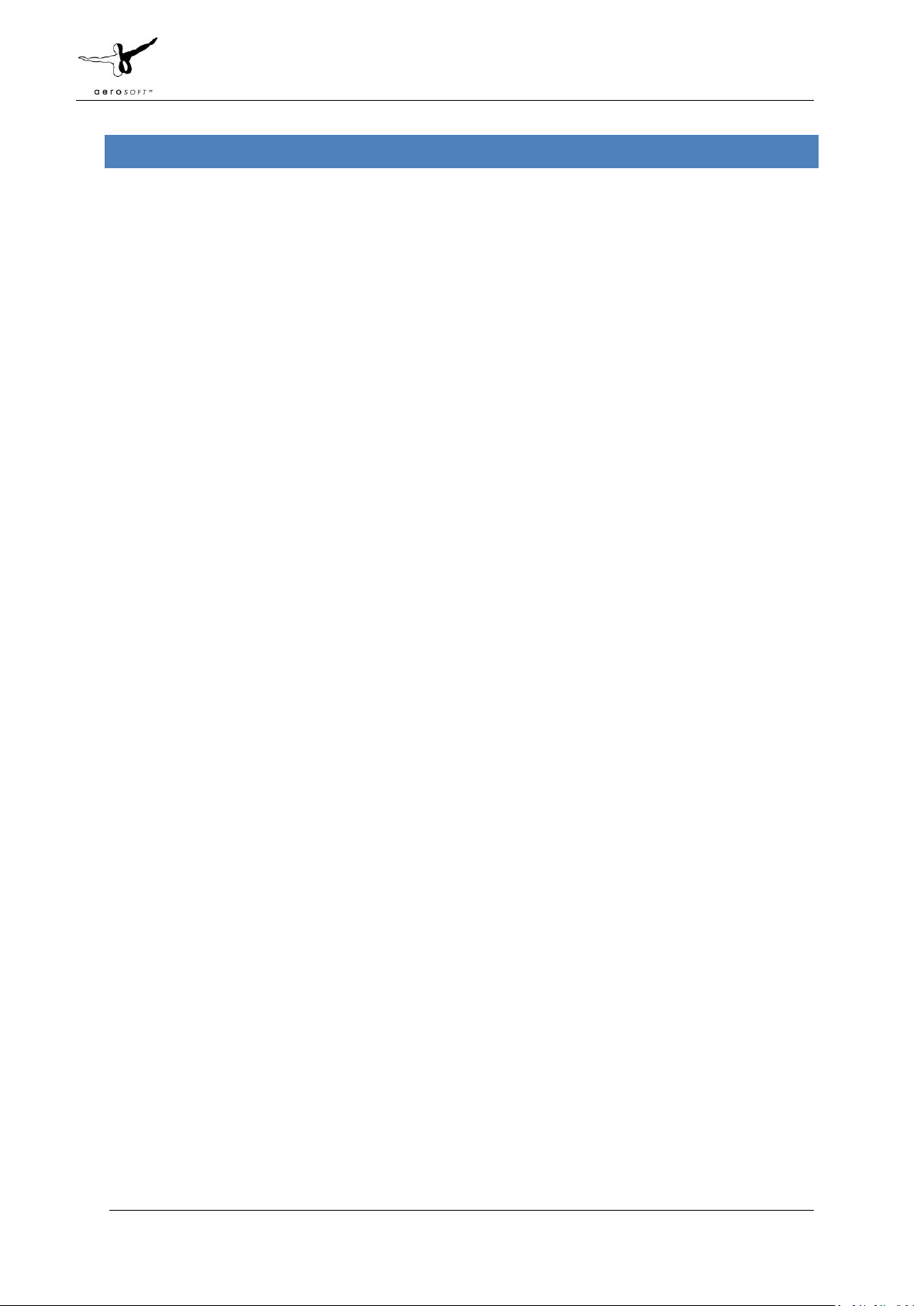
Aerosoft Corfu X 1.00 Manual
CONTEN T S
INTRODUCTION ...................................................................................................................................................... 2
COPYRIGHTS ........................................................................................................................................................... 2
CREDITS................................................................................................................................................................... 3
SYSTEM REQUIREMENTS ........................................................................................................................................ 3
CONTACT SUPPORT ................................................................................................................................................ 3
INSTALLATION AND REMOVAL ............................................................................................................................... 3
CORFU X MANAGER ................................................................................................................................................ 4
FINDING THE AIRPORT ............................................................................................................................................ 4
CHARTS ................................................................................................................................................................... 4
DISPLAY SETTINGS .................................................................................................................................................. 5
GRAPHICS MENU .................................................................................................................................................... 5
SCENERY SETTINGS ................................................................................................................................................. 6
TRAFFIC ................................................................................................................................................................... 7
AIRCRAFT AND WEATHER SETTINGS ...................................................................................................................... 8
INFORMATION FOR KERKYRA KAPODISTRS INTERNATIONAL ................................................................................ 9
RADIO COMMUNICATION FREQUENCIES ............................................................................................................... 9
RUNWAYS ............................................................................................................................................................... 9
F.A.QS. .................................................................................................................................................................... 9
APPENDIX A: AEROSOFT LAUNCHER..................................................................................................................... 10
APPENDIX B: CORFU X MANAGER ........................................................................................................................ 16
Page 1 of 17
Page 3
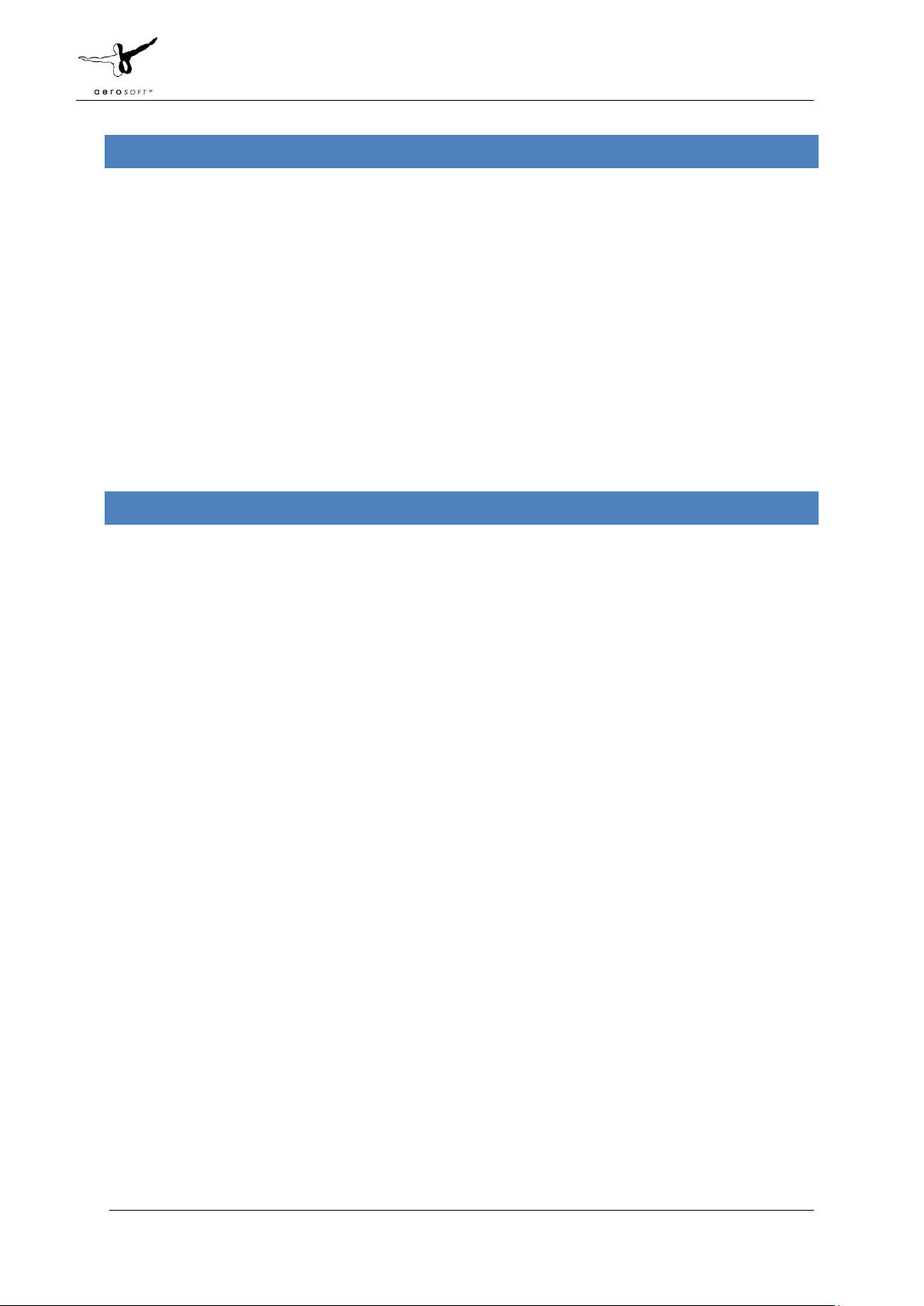
Aerosoft Corfu X 1.00 Manual
INTRODU C T I ON
Located in the Ionian Sea and not far from Italy, the island of Corfu has been a favorite holiday destination ever
since air travel got cheap enough for the masses. Of course, as the rest of Greece, it has a long, often bloody
and very rich history that is clearly visible all over the island.
Ioannis Kapodistrias International Airport is a typical holiday airport. Off season it’s quiet with just a few
flights every day while in the holiday season (and certainly on Monday and Friday) the airport is running at full
capacity. The runway is built in a small bay and the approach from the south is spectacular as some of the best
known landmarks are only a few hundred meters away. Though weather conditions are seldom a problem,
wind can be an issue as it flows around and over the mountains that are close to the airport. In high summer
turbulence can be severe close to the ground. As the runway has no ILS all approaches are visual and certain
the VOR DME NDB approach to runway 35 is not easy.
LiVEinFSX did a remarkable job with the project and we are sure you will like it!
COPY R I G H T S
The manual, documentation, video images, software, and all the related materials are copyrighted and cannot
be copied, photocopied, translated or reduced to any electronic medium or machine legible form, neither
completely nor in part, without the previous written consent of AEROSOFT. THE SOFTWARE IS FURNISHED «AS
IS» AND IT DOES NOT COME FURNISHED WITH ANY GUARANTEE IMPLICIT OR EXPRESS. THE AUTHOR DECLINES
EVERY RESPONSIBILITY FOR CONTINGENT MALFUNCTIONS, DECELERATION, AND ANY DRAWBACK THAT
SHOULD ARISE, USING THIS SOFTWARE.
Copyright © 2011 AEROSOFT/ Emilios Gemenetzidis. All rights reserved. Microsoft Windows, and Flight
Simulator are registered trademarks or trademarks of Microsoft Corporation in the United States and/or other
Countries. All trademarks and brand names are trademarks or registered trademarks of the respective owners.
Copyrights are serious stuff. If you find any pirated copies of this software please notify us at
support@aerosoft.com. We will make sure reports of copyrights violation are rewarded.
Aerosoft GmbH
Lindberghring 12
D-33142 Büren
Germany
www.aerosoft.com
Page 2 of 17
Page 4
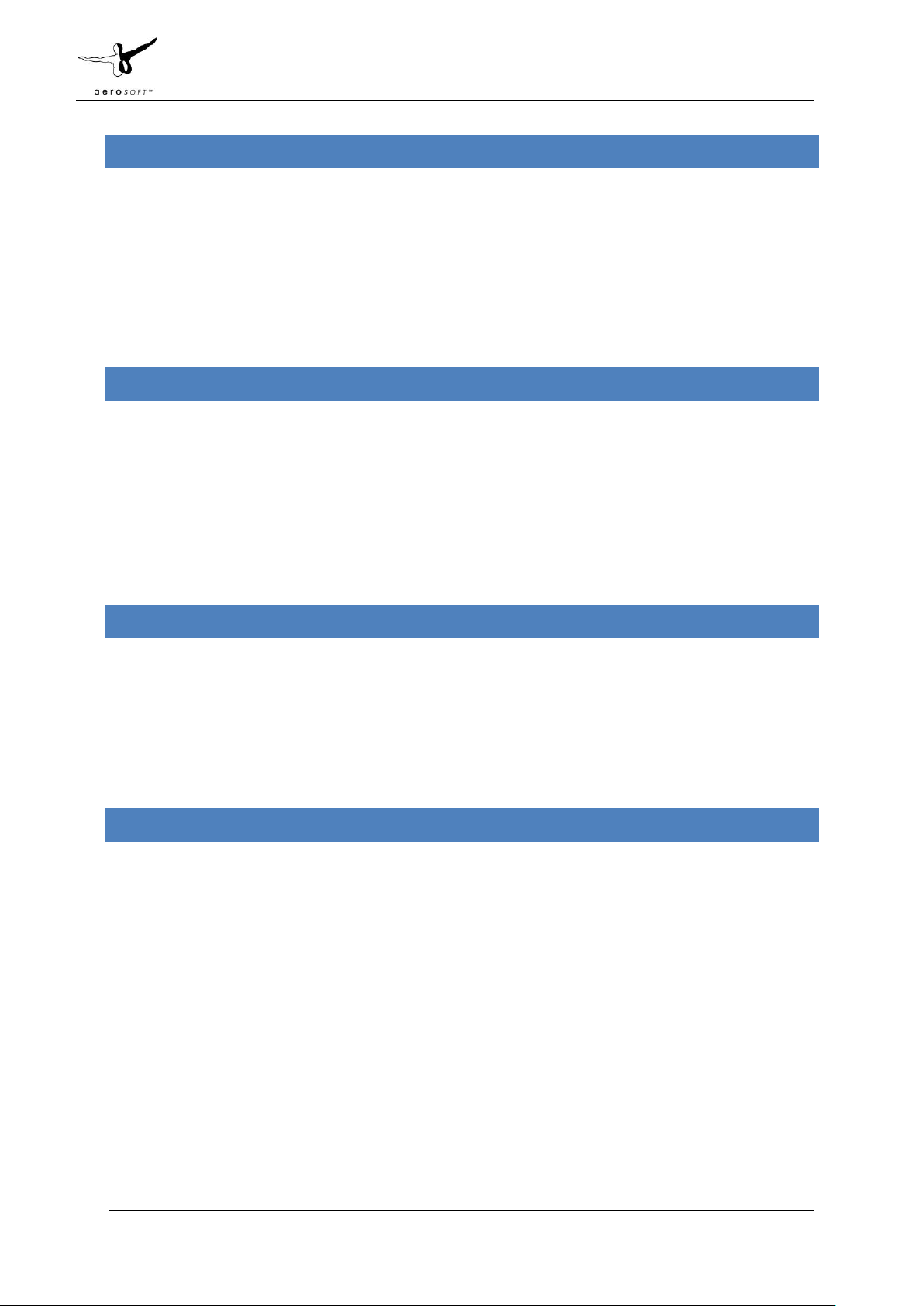
Aerosoft Corfu X 1.00 Manual
CREDI TS
Concept: Emilios Gemenetzidis (LiVEinFSX)
Programming/ modeling: Emilios Gemenetzidis (LiVEinFSX), Dimitris Spritos (LiVEinFSX)
Project Management: Emilios Gemenetzidis (LiVEinFSX), Mathijs Kok (Aerosoft)
Manual, documentation: Mathijs Kok (Aerosoft)
Installer: Andreas Mügge
Testing: Several good folks who will all be getting a copy
Visan Andrei for imagery and texture provision, FSGenesis and Justin for the provision on Corfu terrain mesh.
SY S T E M REQUIREMENTS
Intel Core 2 Duo E6850 CPU (Core 2 Quad advised)
2 GB RAM
Direct X 9 compatible Graphics Card with minimal 512 MB
Microsoft FSX (with SP2 or Acceleration), FS2004
Windows XP, Windows VISTA, Windows 7 (fully updated)
Adobe Acrobat® Reader 8 minimal to read and print the manual
(1)
(1)
Available for free, download at: http://www.adobe.com/prodindex/acrobat/readstep.html
CONTACT S UPPORT
Support for this product is done by Aerosoft. We prefer to do support on the support forum for one simple
reason, it is fast and efficient because customers help customers when we are sleeping.
Aerosoft forums: http://www.forum.aerosoft.com/
We feel strongly about support. Buying one of our products gives you the right to waste out time with
questions you feel might be silly. They are not.
INST ALLAT ION A N D R EM OVAL
Installation is simple. Unzip the file that you downloaded and start the exe file you downloaded and follow the
instructions on your screen. Make sure FSX (or FS2004) is closed and we do advise you to reboot your system
before installing. Make sure you are logged on as Administrator on the machine! After installing it can help to
defragment your hard disk. Do note that the files are personalized on installation. When you share them with
others you also share personal details.
After installation has finished the Aerosoft Launcher will start and it will be installed (or updated). See
Appendix A for a detailed explanation.
Removal should never be done manually but only using the software removal applet you will find the Windows
Control panel.
Page 3 of 17
Page 5
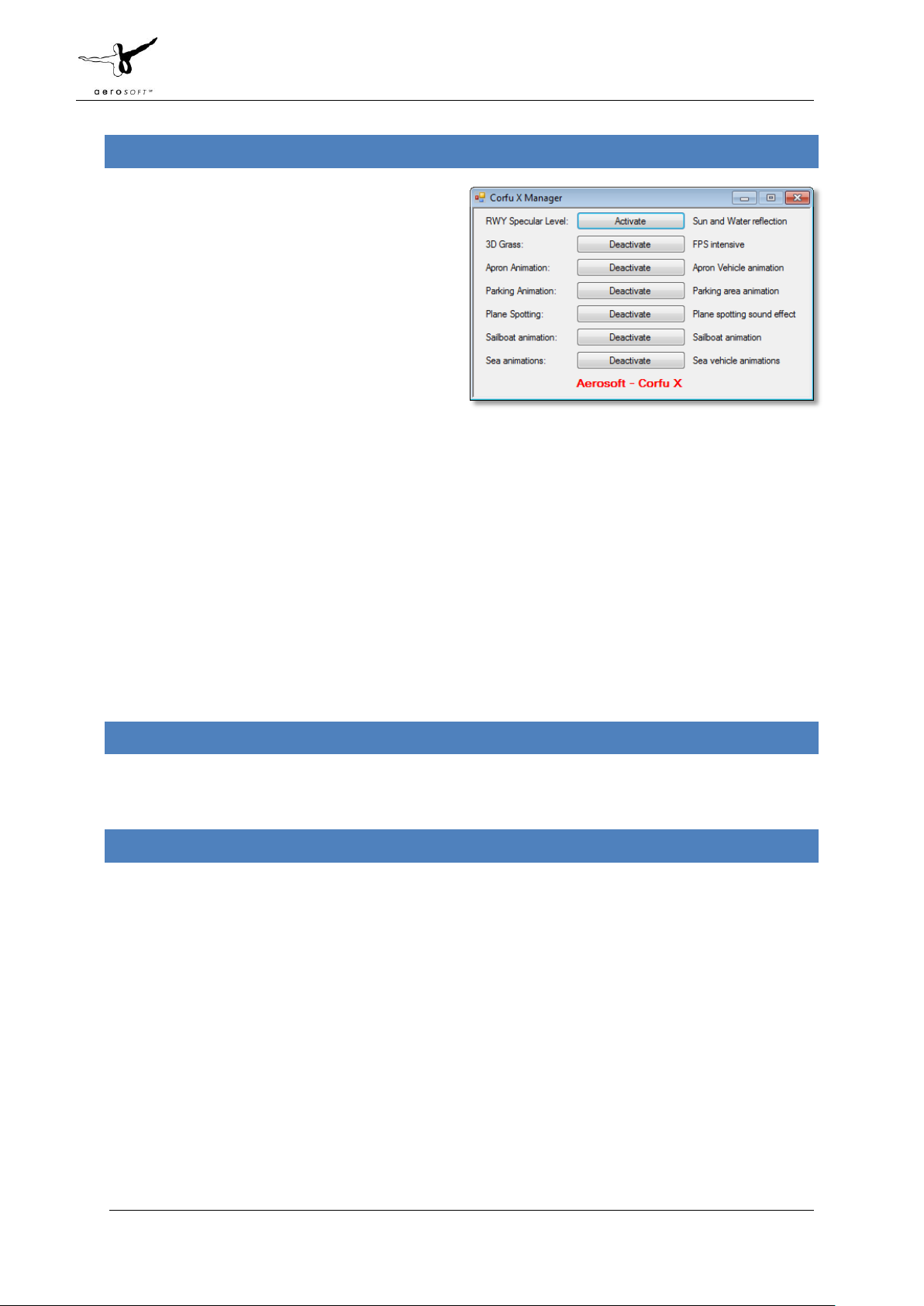
Aerosoft Corfu X 1.00 Manual
CORF U X MANAGER
There are many elements of this scenery that you
can toggle on/off. You can find the Corfu X Manager
in the Windows Start Menu (Aerosoft | Corfu X) or
you can start it via the Aerosoft Launcher. There is a
graphic explanation in Appendix B.
RWY Specular Level: With specular effect on
the runway you will see the new FSX options
that add water and sun effects to the
runway. However, you can also choose to
have the highest possible texture resolution
that is not possible in combination with the aforementioned effects.
3D Grass: Although it looks real good, 3D grass will take up a lot of FPS so it is best left off on systems
that are not very powerful.
Apron Animation: Toggles all animations on the apron area. Can be left on unless you are running low
on FPS.
Parking Animation: Toggles all animations on the car park area. Can be left on unless you are running
low on FPS.
Plane Spotting: If you like to sit on the pier and watch the aircrafts land you can activate this option
and it will add sound effects to that location. Best to leave off if you are not plate spotting.
Sailboat Animation: Close to the threshold of runway 35 there is a small harbor. With this animation
activated, there will be sailing boats moving around.
Sea Animations: This animation will show small animated boats around the island and animated
docked boats. Normally you can leave this activated.
FINDI NG T H E A I R P ORT
You will find the airport using either the airport name (Ioannis Kapodistrias), the city name (Kerkira) or the
airport ID (LGKR).
CHARTS
The Greek aviation authorities do not have all aviation related charts online but finding them is not hard using
Google or another search engine. Just use ‘LGKR’ and ‘CHARTS’ as search terms.
Page 4 of 17
Page 6
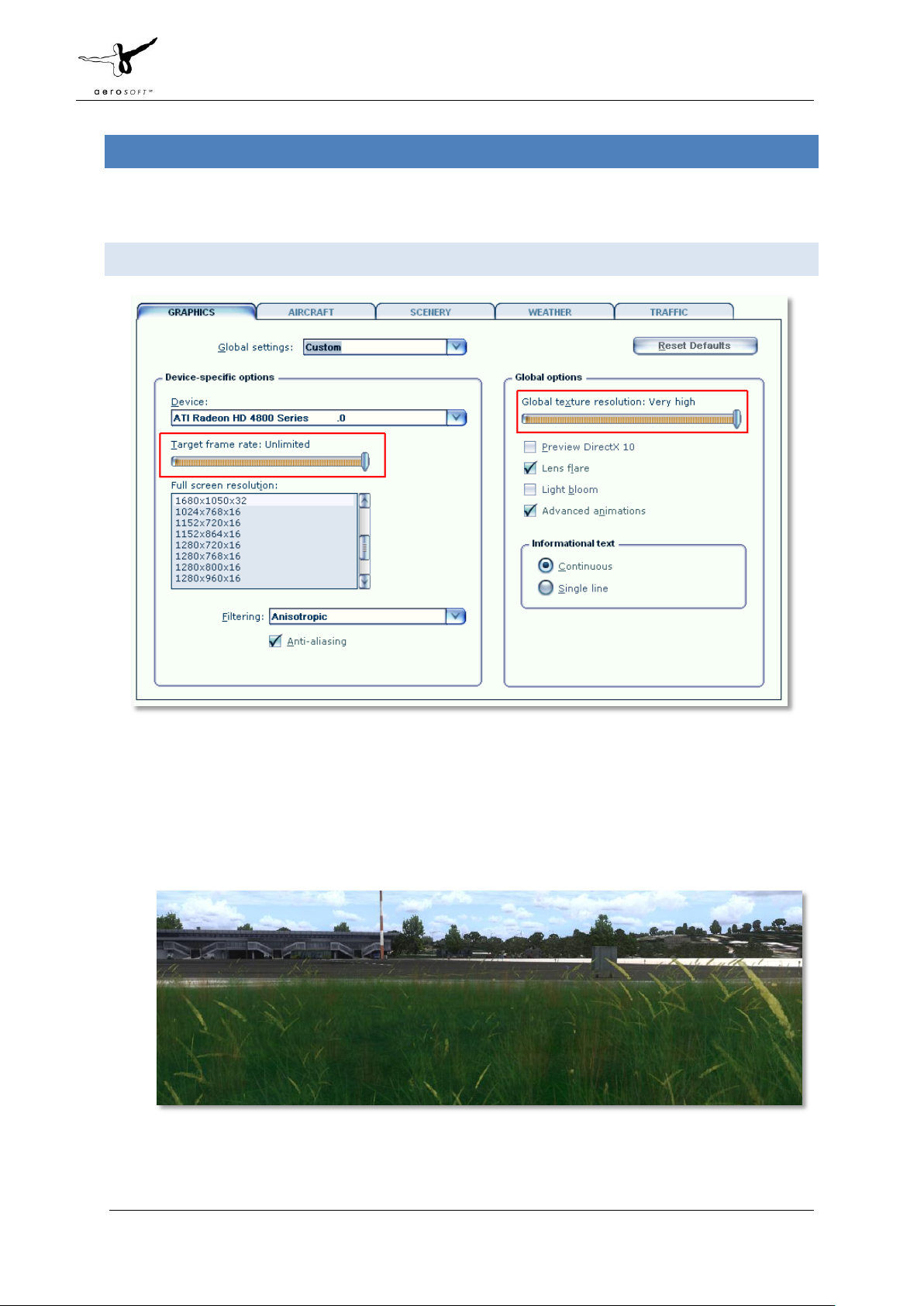
Aerosoft Corfu X 1.00 Manual
DISP L A Y SETTINGS
In order to change your scenery settings, go to Settings -> Display. All settings that are important to see this
scenery correctly are marked in red and need to be shown. All other settings are to your own liking.
GRAP H ICS MENU
We advise to keep Target frame rate set to Unlimited when your hardware is not very fast. If you see
your framerate wildly fluctuating and over 50 fps we advise you to limit the framerates to 40. This will
allow FSX to calculate a few things in advance.
Global texture resolution has to be to Very high.
As this project is easy on FPS you most likely will be able to activate Lens flare that adds some nice
sun effects.
Page 5 of 17
Page 7

Aerosoft Corfu X 1.00 Manual
SCE N E RY SETTINGS
Mesh is important for this scenery. Set Mesh Complexity to 100 and Mesh resolution to 1 meter.
Texture resolution should be at 30 cm or less to get the best resolution of the textures.
Special effects details should be on High to see all the special animations.
For best results we recommend to set Autogen Density to Normal.
This being an island water is very important and in our opinion a Low 2.X is best suited.
Also, do make sure that ground scenery shadows box is left unticked, since all 3D objects have built-
in shadows for better performance
Page 6 of 17
Page 8

Aerosoft Corfu X 1.00 Manual
TRAF F IC
Traffic settings as shown are advised. This will make the project look best and will avoid problems.
Page 7 of 17
Page 9

Aerosoft Corfu X 1.00 Manual
AIR C R AFT AND WEATHER SETTINGS
Aircraft and weather settings are not very important for a scenery but for completion we added the settings
our testers found to be most suitable.
Page 8 of 17
Page 10
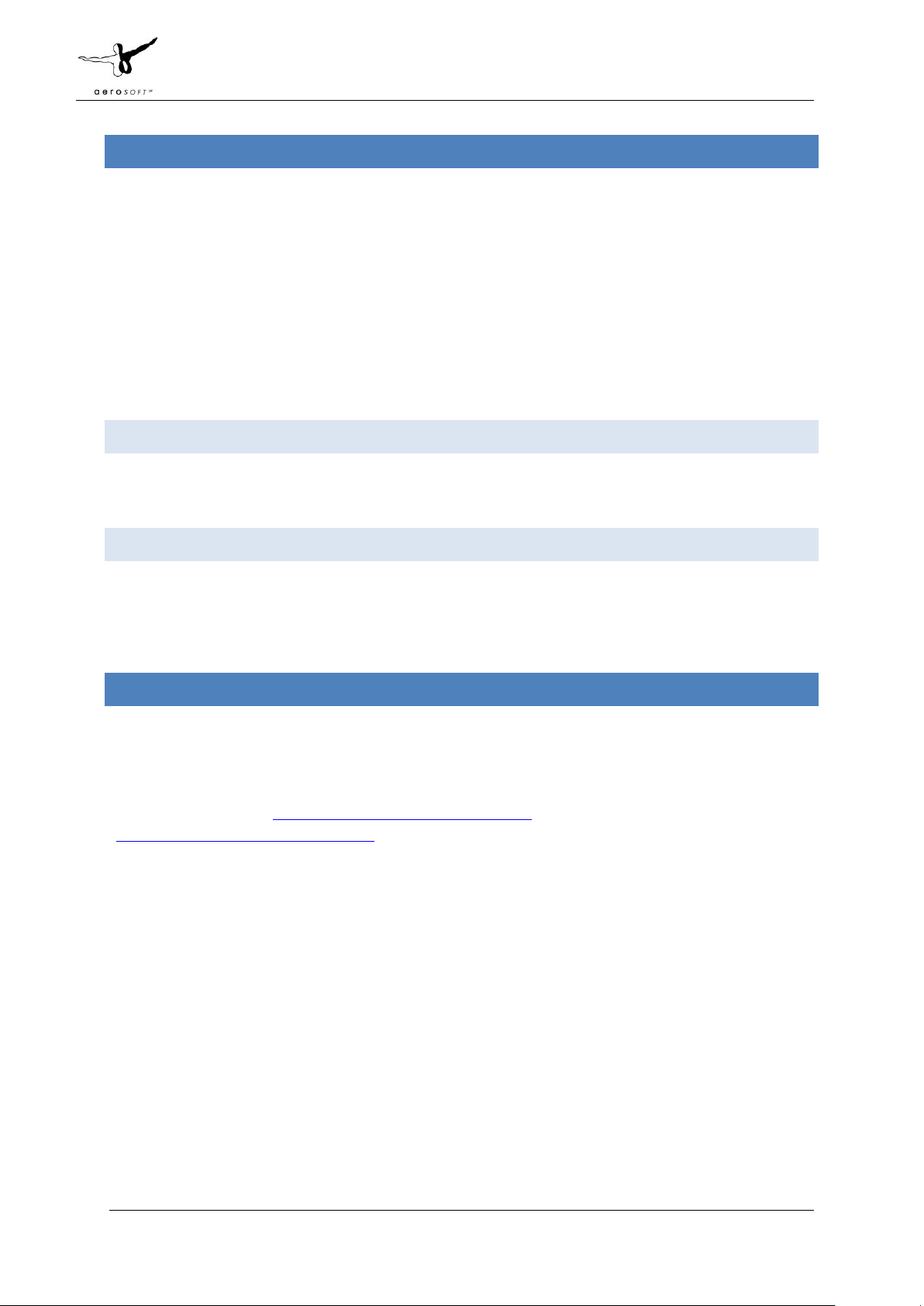
Aerosoft Corfu X 1.00 Manual
INFOR M A T I O N FOR KERKYRA KAPODISTRS I N T E R N A T I O NAL
Airport: Ioannis Kapodistrias International Airport
Country: Greece
City: Kerkyra, Corfu, Greece
ICAO ID: LGKR
IATA ID: CFU
Time: UTC+2(+3DT)
Location: 39°36'07"N (39.601944) Longitude:19°54'42"E (19.911667)
Elevation: 6 feet (2 meters)
Type: Civil
Magnetic Variation: 005° E (2008)
Beacon: Yes
RAD I O C O M M UNICATION FREQUE N C I E S
Tower 120.85
ATIS 126.35
Ground 121.7
RUNW A YS
Runway 17: 1963 x 50 meters (6440’ x 164’ feet) Asphalt , displaced threshold
o Lights: MIRL PAPI-L (3.00°)
Runway 35: 2314 x 50 meters (7592’ x 164’) Asphalt
o Lights: MIRL REIL PAPI-L (3.08°)
F.A.QS .
Q: Is this add-on DX10 compatible?
A: No, the high resolution textures will cause problems.
Q: Is this add-on compatible with other add-ons in the area?
A: The Greek HSP Mesh (fhttp://www.fsgreece.com/genscenx.htm) and coastlines for Greece
(http://www.fsgreece.com/genscenx.htm) should be de-activated or placed at a lower priority than Corfu X in
the scenery library.
Q: There seem to be issues with the airport lighting at day/night transitions. Is this normal?
A: No but it isn't curable. FSX sometimes has its own ways of switching day/night textures. If you face any
texture or scenery problems, open the scenery library and click OK (or use the "refresh scenery" shortcut) to
reload scenery and textures.
Page 9 of 17
Page 11

Aerosoft Corfu X 1.00 Manual
APPEN D I X A : A EROSOFT LAUNCHER
The new installer and launcher system has advantages for Aerosoft (it protects our copyrights better) and for
the customers (makes it easier to see what is installed and what updates are available. Using the new system is
simple and only adds a few steps to what was used before. There are however four things that you have to
keep in mind.
You need to be connected to the Internet while the installing and activation takes place (there is an
offline option via email, more on that later).
You need to be logged on as Administrator on your system.
You need to understand that the product needs to be activated before it can be used. Scenery
products will just not show until the files are activated and aircraft products will have other
limitations.
You need to know the installed files are customized to your order. Multiple files of the product will
be marked so if they ever ended up on the Internet we know where they came from.
After the SETUP.EXE is started you will see this screen (of course the actual product might differ):
Click [Next] to continue, you expected that right?
Page 10 of 17
Page 12

Aerosoft Corfu X 1.00 Manual
Now you have to accept the license agreement. Easy to click [I accept....] but you might like to read the text at
least once, okay?
Enter your email address and the serial code we have sent you.
Page 11 of 17
Page 13

Aerosoft Corfu X 1.00 Manual
A few screens that tell you what will happen. Click [Next] unless you see an obvious issue.
One more...
Page 12 of 17
Page 14

Aerosoft Corfu X 1.00 Manual
The files are now installed. Will take a few seconds.
And you're done. Click [Finish] to close the installation part of getting the software in FSX.
Now Aerosoft Launcher will start and you will see this.
Page 13 of 17
Page 15

Aerosoft Corfu X 1.00 Manual
Click on the [Sceneries] to open that section of the product tree.
And there is the product we have just installed. By clicking on the [Activate] button the launcher will activate
the software.
Page 14 of 17
Page 16

Aerosoft Corfu X 1.00 Manual
Select the download shop you used, enter the email address used when buying and the serial code and click
[Online activation]. You will see the program contact the server and do its work. Note that only appropriate
information is sent. Product code, email address etc.
Eh voila, the product shows in green and you can now start FS to start enjoying the product.
Page 15 of 17
Page 17

Aerosoft Corfu X 1.00 Manual
APPEN D I X B : COR F U X MANAGER
Page 16 of 17
