Page 1
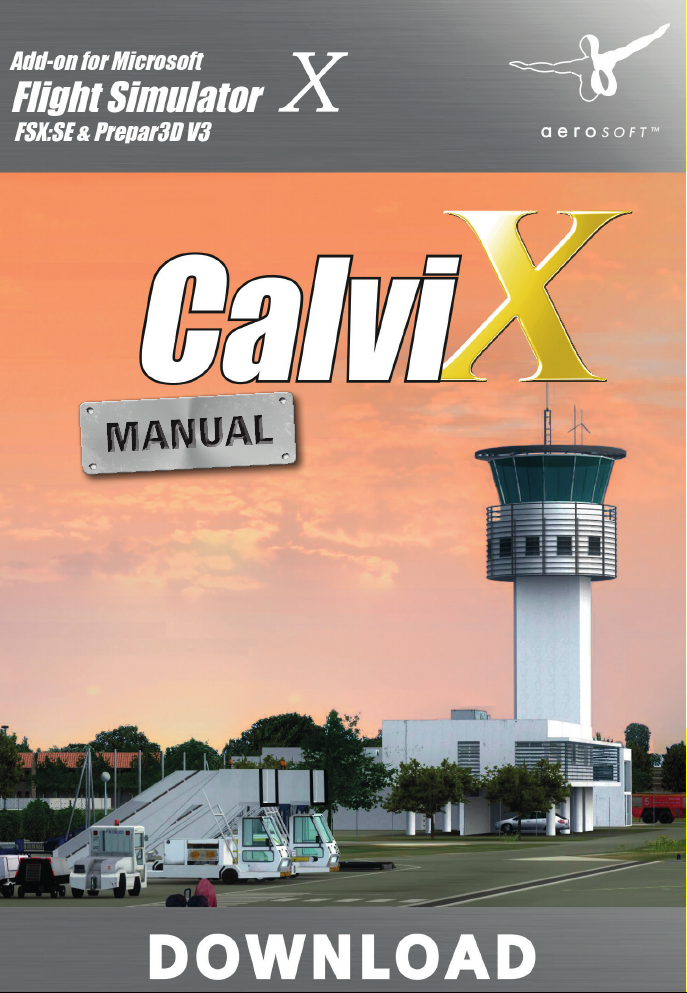
Page 2
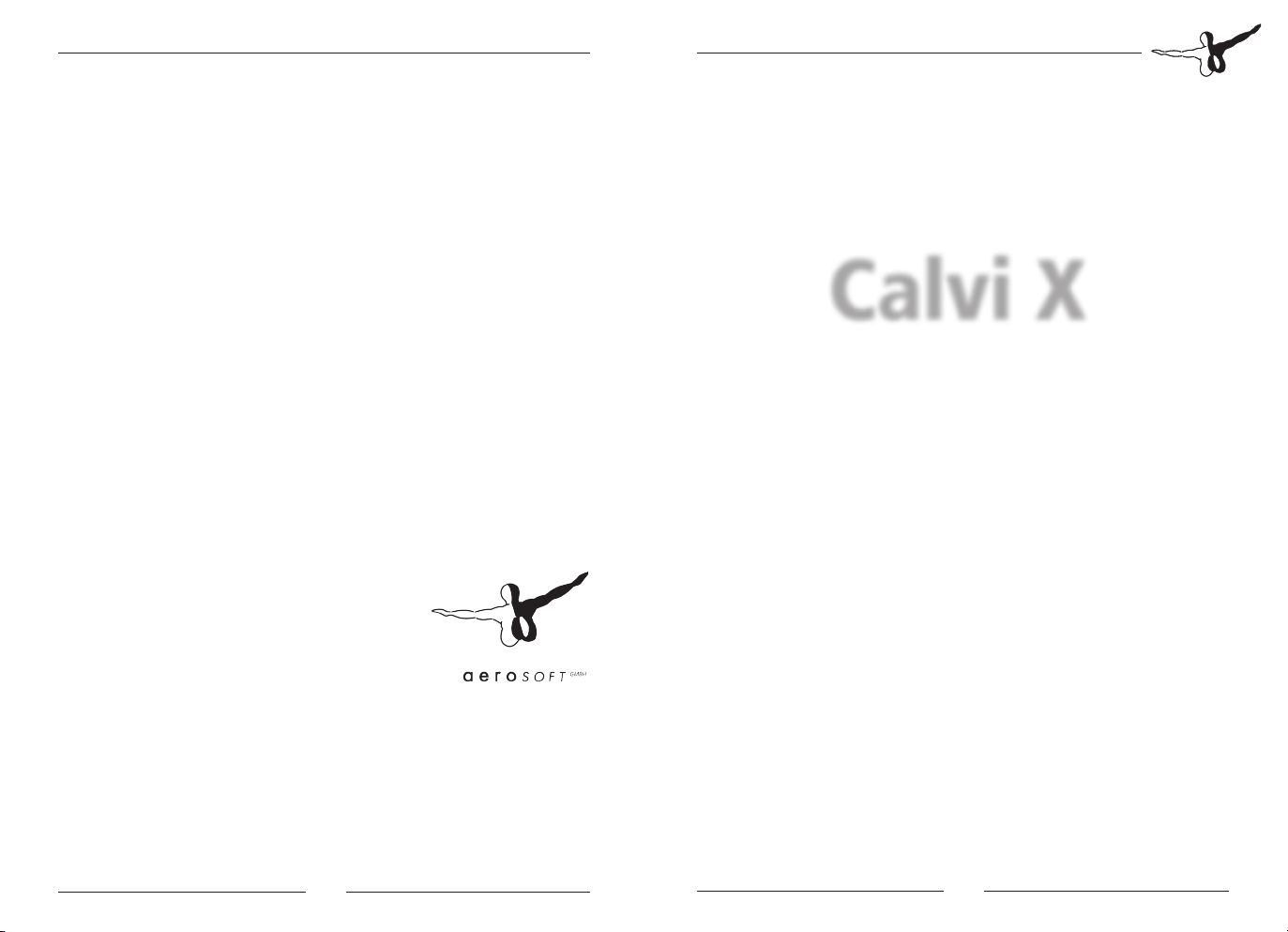
Calvi X
Copyright: © 2015 / Aerosoft GmbH
Flughafen Paderborn/Lippstadt
D-33142 Bueren, Germany
Tel: +49 (0) 29 55 / 76 03-10
Fax: +49 (0) 29 55 / 76 03-33
E-Mail: info@aerosoft.de
Internet: www.aerosoft.de
www.aerosoft.com
All trademarks and brand names are trademarks or registered of their
respective owners. All rights reserved. /
namen sind Warenzeichen oder eingetragene Warenzeichen ihrer jeweiligen
Eigentümer. Alle Urheber- und Leistungsschutzrechte vorbehalten
Alle Warenzeichen und Marken-
Calvi X
Handbuch
Manual
Erweiterung zum /
Add-on for
Microsoft Flight Simulator X,
FSX:SE, Prepar3D V3
.
Aerosoft GmbH 2015
2 3
Page 3
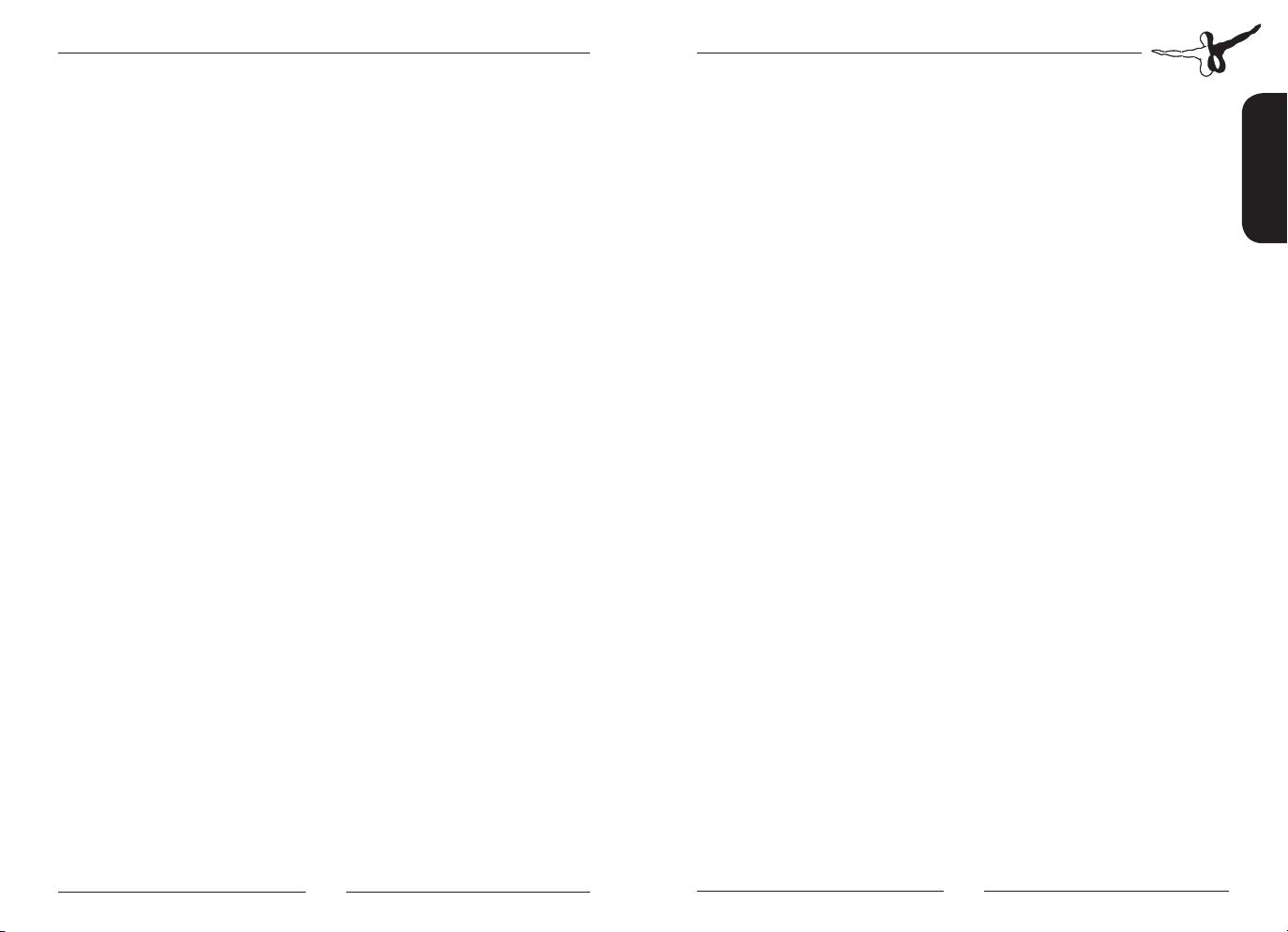
Calvi X
Inhalt
Systemvoraussetzungen ..................................................... 6
Installation ........................................................................... 6
Deinstallation von Calvi X ................................................... 7
Systemeinstellungen ........................................................... 7
Tools zur Anpassung .......................................................... 8
Config-Tool ................................................................. 8
Traffic-Tool ................................................................. 8
Urheberrechte ...................................................................... 9
Content
System requirements ......................................................... 11
Installation ......................................................................... 11
Removing Calvi X ............................................................... 12
System settings .................................................................. 12
Setting Tools ..................................................................... 13
Config Tool .............................................................. 13
Traffic-Tool ............................................................... 13
Copyrights .......................................................................... 14
Index
Système requis ................................................................... 16
Installation ......................................................................... 16
Désinstallation ................................................................... 17
Réglages Système .............................................................. 17
Boîte à outils ...................................................................... 18
Outils de configuration .............................................. 19
Outils de trafic .......................................................... 19
Copyright ........................................................................... 19
Auf Korsika liegt der Aéroport Calvi - Sainte Catherine wunderschön
eingebettet in einem Tal südöstlich der Stadt Calvi. Deshalb wird der
Platz hauptsächlich von Norden bzw. vom Meer her angeflogen.
Wirklich Spaß machen aber Landeanflüge ähnlich wie am ehemaligen
Flughafen Kai Tak, bei denen das Flugzeug aus Richtung Norden
westlich am Flughafen vorbeifliegt, vor dem Berg Capu Porcarellu eine
180°-Wende im Gebirgstal durchführt und man schließlich von Süden
her anfliegt.
Der Platz mit der ICAO-Kennung LFKC wird von Air France, der
deutsche TUIfly, Air Berlin, Germanwings und vielen anderen Airlines
angeflogen.
Die 2310m lange Bahn wird übrigens mehr als 2500 Mal im Jahr
angeflogen und von vielen Privatpiloten als Ausflugsziel genutzt.
Der Flughafen ist mit öffentlichen Verkehrsmitteln nicht zu erreichen.
Er verfügt über Taxistandplätze und Mietwagenstationen.
Die Organisation des Flugplatzes Calvi wird von „Chambre de
Commerce et d‘Industrie de Bastia“ verwaltet, welche am Flugplatz
Bastia ansässig ist. Hier stand uns Pierre-François NOVELLA als
Engineer Manager zusammen mit Jacques LANDO tatkräftig zur Seite.
Ohne ihre Hilfe wäre unsere Arbeit bei der Platzerstellung nicht
möglich gewesen.
April 2015
Freuen Sie sich auf unseren nächsten Flugplatz auf Korsika (Bastia).
Sacha Lindenberg, Arne Ehlers, Bernd Zschaler
Deutsch
Aerosoft GmbH 2015
4 5
4 5
Page 4

Calvi X
Systemvoraussetzungen
• Microsoft Flight Simulator X mit SP1 und SP2 oder Acceleration
Pack oder Lockheed Martin Prepar3Dv3
• 3.0 GHz Prozessor (Intel Core2 Duo empfohlen)
• Windows XP / Vista / 7 / 8
• 4 GB RAM
• 3D Grafikkarte mit mindestens 512 MB (1024 MB empfohlen)
• Kompatibilität zu France VFR und Orbix
Installation
Bevor Sie die Installation von „Calvi X“ starten, müssen Sie als Administrator angemeldet sein und sicherstellen, dass FSX geschlossen ist.
Sollten Sie die Box-Version installieren, legen Sie die DVD „Calvi X“ in
Ihr DVD-Laufwerk. Der Installationsassistent startet automatisch. Sollte
dies nicht der Fall sein, öffnen Sie den Explorer, wählen Sie das DVDLaufwerk und klicken Sie doppelt auf „Install Calvi X.exe“.
Befolgen Sie die Anweisungen auf Ihrem Bildschirm. Stellen Sie sicher,
dass FSX geschlossen ist. Es wird empfohlen, das System vor der Installation neuzustarten. Melden Sie sich als Administrator am Computer
an! Beachten Sie, dass die Dateien bei der Installation personalisiert
werden. Wenn Sie diese mit anderen teilen, teilen Sie zugleich Ihre
persönlichen Daten.
Deinstallation von Calvi X
Um „Calvi X” vollständig zu deinstallieren, klicken Sie auf den
Windows-Startbutton und wählen die Systemsteuerung aus. Unter
der Rubrik „Programme und Funktionen” finden Sie eine Liste
aller bereits installierten Programme. Suchen Sie „Calvi X“, klicken
Sie das Programm mit der rechten Maustaste an und wählen Sie
„Deinstallieren“ aus.
Das Deinstallationsprogramm wird anschließend beginnen, alle „Calvi
X“-Dateien vom Festplattenspeicher zu entfernen. Einträge in der FSXSzenerieauflistung werden ebenfalls deinstalliert.
Systemeinstellungen
• Radius Detailgenauigkeit sollte auf Groß gesetzt werden, um
auch in Bereichen außerhalb der befestigten Flächen scharfe
Bodentexturen zu haben.
• Höhendaten sind auch wichtig für diese Szenerie. Setzen Sie
Musterkomplexität auf 100 and Musterauflösung auf 1 m.
• Strukturauflösung sollte mindestens bei 15 cm oder niedriger
liegen, um möglichst scharfe Bodentexturen zu haben.
• Szenerieeffektdetails sollten auf Hoch gesetzt werden, damit
die Vorfeldbeleuchtung nachts richtig angezeigt wird.
• Szeneriekomplexität kann auf Normal verbleiben. Alle 3D-Modelle des Flughafens werden in dieser Darstellung angezeigt.
• Für den besten visuelle Eindruck empfehlen wir die Automatisch generierte Dichte auf Extrem dicht zu setzen. So wird
jedes Haus um den Flughafen herum als simples Modell dargestellt. Wenn Sie nur Airliner-Flüge unternehmen (sprich keine
Sichtflüge um den Flughafen herum), empfiehlt es sich diese
Einstellung etwas herunterzusetzen, z.B. auf “Normal”.
Deutsch
Aerosoft GmbH 2015
6 7
Page 5
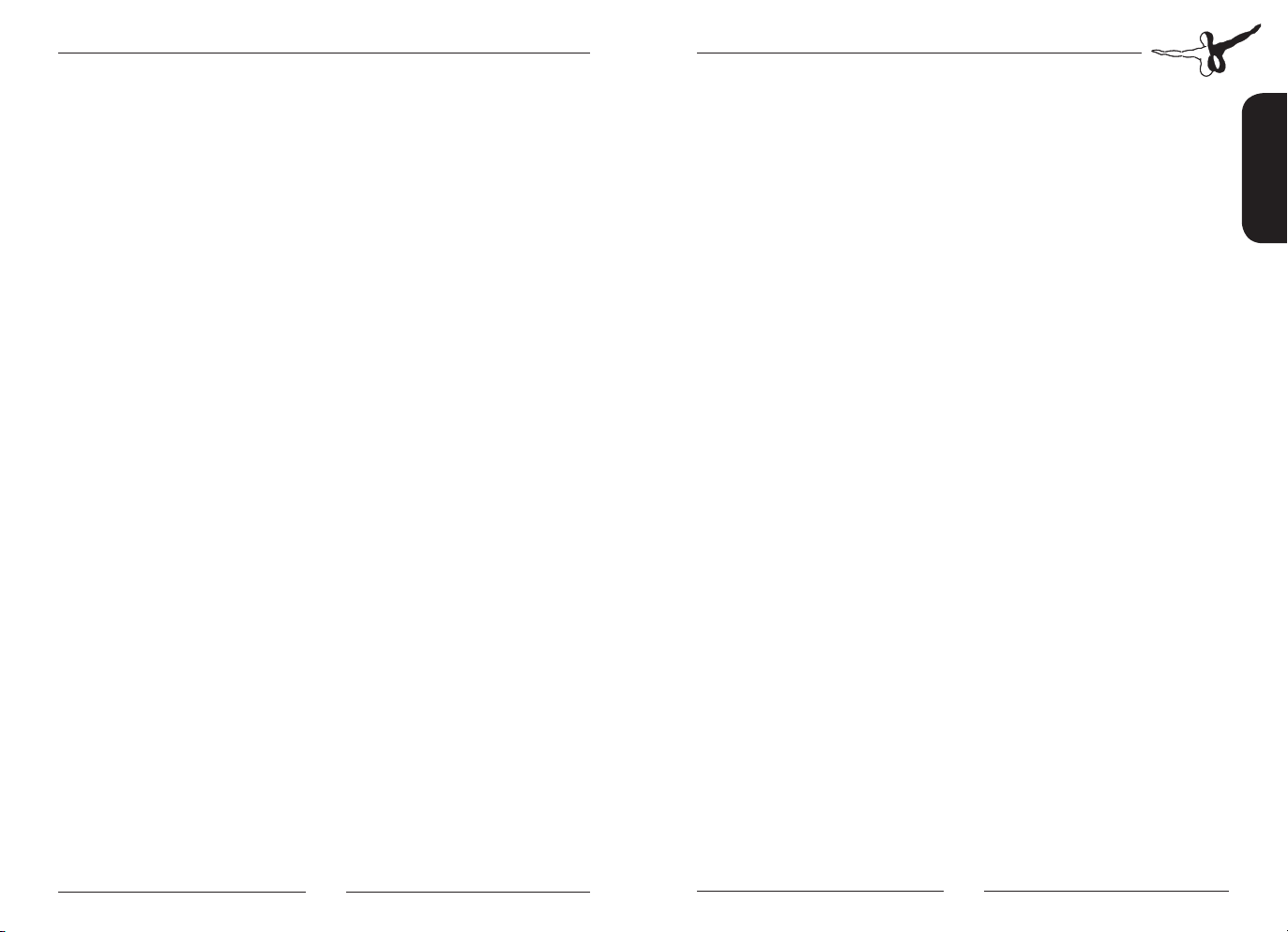
Calvi X
WICHTIG: Wenn Sie mit “Out of Memory” (OOM) Abstürzen zu
kämpfen haben, sollte dies die erste Einstellung sein, wo Sie etwas
heruntergehen. Autogen hat mitunter am meisten Einfluss auf die
Speichernutzung! Bodenszenerieschatten können auf Aus gesetzt
werden. Die Szenerie enthält bereits vorweg gerenderte Schatten, die
nicht in Echtzeit berechnet werden müssen und daher besser für die
Performance sind.
Tools zur Anpassung
Um die Szenerie „Calvi X“ optimal an die Leistungsfähigkeit des
eigenen PC und an eventuell weiteren Add-ons anpassen zu
können, haben wir verschiedene Tools beigefügt. Damit können Sie
verschiedene Parameter verändern.
Die Tools sind über die entsprechenden Verknüpfungen im WindowsStartmenü abrufbar.
Config-Tool
Mit dem Config-Tool können Sie auswählen, an welchen Texturen Satz
von verschiedenen Add-Ons Sie diese Szenerie anpassen wollen.
1. Auswählen ob Sie 3D-Gras installiert haben wollen.
2. An welche Landclass diese Szenerie angepasst werden soll.
Urheberrechte
DIE SOFTWARE, DAS HANDBUCH UND SONSTIGES ZUGEHÖRIGES
MATERIAL IST DURCH URHEBERRECHTSGESETZE GESCHÜTZT. DIE
SOFTWARE WIRD LIZENZIERT, NICHT VERKAUFT. SIE DÜRFEN EINE KOPIE DER SOFTWARE AUF EINEM COMPUTER FÜR IHRE PERSÖNLICHE,
NICHT KOMMERZIELLE NUTZUNG INSTALLIEREN UND AUSFÜHREN.
DIE SOFTWARE, DAS HANDBUCH UND ALLE ANDEREN ZUGEHÖRIGEN
MATERIALIEN DÜRFEN OHNE VORHERIGE, SCHRIFTLICHE ERLAUBNIS DER ENTWICKLER UND DER AEROSOFT GMBH WEDER KOPIERT,
FOTOKOPIERT, ÜBERSETZT, ZURÜCKENTWICKELT, DEKOMPILIERT,
DISASSEMBLIERT ODER IN ANDERER FORM FÜR ELEKTRONISCHE MASCHINEN LESBAR GEMACHT WERDEN.
Copyright © 2015 AEROSOFT. All rights reserved. All trademarks and
brand names are trademarks or registered trademarks of the respective
owners. Copyrights are serious stuff. If you find any pirated copies of
this software please notify us at support@aerosoft.com. We will make
sure reports of copyrights violation are rewarded.
Aerosoft GmbH
Lindberghring 12
D-33142 Bueren
Germany
www.aerosoft.de
Deutsch
Traffic-Tool
Im Traffic-Tool können Sie festlegen, in welchen Bereichen des
Flughafens dynamische Fahrzeuge dargestellt werden sollen.
Aerosoft GmbH 2015
8 9
Page 6

Calvi X
The Aéroport Calvi – Sainte Catherine (CLY / LFKC) on the island of
Corsica is beautifully embedded in a valley to the south-east of the
town of Calvi. Therefore, pilots usually approach the field from the
north or from the sea, respectively.
What’s particular fun, though, is an approach similar to the one at the
former Kai Tak Airport: coming from the north and flying past the airport to its west, then turning by 180° just before the mountain Capu
Porcarellu and finally approaching the airport from the south.
The airfield with ICAO code LFKC is a target for Air France, the German TUIfly, Air Berlin, Germanwings and many other airlines.
The 2310m long runway is used over 2500 times a year while it is a
popular destination among private pilots.
No public transport connects to the airport. Instead, it features taxi
stands and car rental stations.
Management of Calvi Airport is organised by the “Chambre de
Commerce et d’Industrie de Bastia”, located at the Bastia Airport.
Here, Engineer Manager Pierre-François NOVELLA and Jacques LANDO
offered us their tremendous support. Without their help, we could not
have worked on creating this airfield.
April 2015
Look forward to our next airport on Corsica (Bastia).
Sacha Lindenberg, Arne Ehlers, Bernd Zschaler
System requirements
• Microsoft Flight Simulator X with SP1 and SP2 or Acceleration
Pack or Lockheed Martin Prepar3D v.3
• 3.0 GHz Processor (Intel Core2 Duo recommended)
• Windows XP / Vista / 7 / 8
• 4 GB RAM
• 3D graphics card with at least 512 MB (1024 MB recommended)
English
Installation
You have to be logged in with administrator rights before you start the
installation of “Calvi X“ and make sure that FSX is closed.
Insert the DVD “Calvi X“ into your DVD drive. The installation program
will start automatically. If the installation program doesn‘t start
automatically click on START -> RUN.
Insert “D:\setup.exe” (D: represents your DVD drive).
Note: If you want to use both sceneries, the Iceland scenery needs to
be installed first!
Follow the instructions on your screen. It is recommended to reboot
the system before installation. Log in as administrator on your
computer! Note that the files be customized during installation. If you
share data with others you share your personal information as well. If
you want to make any changes or install any updates for this scenery
you will need the original DVD or the installation file from the
download shop and your registration key again.
Aerosoft GmbH 2015
10 11
Page 7

Calvi X
Removing Calvi X
To fully remove “
task bar, choose “Control Panel”. Here you will see an icon named
“Programs and Functions”. Click on this icon to open it and you will
see a list of all installed programs. Locate “aerosoft’s
once with the right mouse button and then click on the “add-remove”
button.
The uninstall program will now begin to remove the scenery “
files from your hard disk. Entries in the FSX scenery library will also be
removed.
Calvi X
” click on the “Start” button in the Windows
Calvi X
“, click
Calvi X
”
System settings
• Radius of details should be set to High, for sharp ground textures even in areas outside of the paved spaces
• Elevation data are also important for this scenery. Set the mesh
complexity to 100 and mesh resolution to 1m
• Structure resolution should be set to at least 15 cm or lower,
for ground textures as sharp as possible
• Scenery effect details should be set to High, so the apron lightning will be shown correct at night.
• Scenery complexity can remain at Normal. All 3D models of the
airport will be shown at this setting.
• For the best visual impression, we recommend you set the
Autogen to Extremely Dense. With this setting every house
around the airport will be displayed as a simple model. If you
only do airliner flights (meaning no visual flight around the
airport), it is recommended to lower this setting a bit, e.g. to
Normal.
IMPORTANT: In case you encounter “Out of memory” (OOM)
crashes, this should be the first setting you try to lower. Autogen may have the strongest impact on memory usage!
• Ground scenery shadows can be set to Off. This scenery includes backed shadows that don’t need to be rendered in real
time and are therefore better for performance.
Setting Tools
We included tools to allow optimization on some parameters according to the performance of the user PC ansd to make sure that this
scenery is compatible to other add-ons. You can access these tools via
the windows start menu.
Config Tool
From the config tool you can select the texture set to which this scenery should be made compatible to.
1. If you want to have 3D grass installed.
2. To which landclass this scenery should be made compatible,
too.
Traffic-Tool
The Traffic Tool lets you select airports areas where dynamic airport
traffic will be displayed.
English
Aerosoft GmbH 2015
12 13
Page 8

Calvi X
Copyrights
THE MANUAL, DOCUMENTATION, VIDEO IMAGES, SOFTWARE, AND
ALL THE RELATED MATERIALS ARE COPYRIGHTED AND CANNOT BE
COPIED, PHOTOCOPIED, TRANSLATED OR REDUCED TO ANY ELECTRONIC MEDIUM OR MACHINE LEGIBLE FORM, NEITHER COMPLETELY NOR IN PART, WITHOUT THE PREVIOUS WRITTEN CONSENT OF
AEROSOFT. THE SOFTWARE IS FURNISHED «AS IS» AND IT DOES NOT
COME FURNISHED WITH ANY GUARANTEE IMPLICIT OR EXPRESS. THE
AUTHOR DECLINES EVERY RESPONSIBILITY FOR CONTINGENT MALFUNCTIONS, DECELERATION, AND ANY DRAWBACK THAT SHOULD
ARISE, USING THIS SOFTWARE.
Copyright © 2015 AEROSOFT. All rights reserved. All trademarks and
brand names are trademarks or registered trademarks of the respective
owners. Copyrights are serious stuff. If you find any pirated copies of
this software please notify us at support@aerosoft.com. We will make
sure reports of copyrights violation are rewarded.
Aerosoft GmbH
Lindberghring 12
D-33142 Bueren
Germany
www.aerosoft.com
L’aéroport de Calvi Sainte-Catherine est merveilleusement enchassé au
fond d’une vallée qui s’ouvre au sud-est de Calvi. C’est donc surtout
en venant du nord ou plus précisément par la mer que se font la plupart des atterrissages.
Mais le véritable plaisir c’est de faire une approche à la manière de
celles pratiquées à l’ancien aéroport de Kai Tak avec un avion venant
du nord qui longe et dépasse l’aéroport en prenant à l’ouest pour
ensuite entamer un demi-tour à 180° dans une vallée d’altitude face
au massif du Capo Porcarella et enfin se présenter par le sud en finale .
L’aéroport identifié par le code OACI: LFKC est desservi par Air France,
TuiFly Allemagne, Air Berlin, Germanwings et de nombreuses autres
compagnies aériennes.
La piste longue de 2310 m enregistre d’ailleurs plus de 2500 atterrissages par an tandis qu’elle est un but d’excursion pour de nombreux
pilotes privés.
Aucun transport public n’assure la desserte de l’aérogare. Des stations
de taxis et des comptoirs de location de voitures sont en revanche
disponibles.
La gestion de l’aéroport de Calvi est du ressort de la Chambre de
Commerce de Bastia dont le siège est installé sur l’aéroport héponyme.
Là, Pierre-François NOVELLA , son Directeur technique, et Jacques
Lando ont été des soutiens efficaces. Sans leur aide notre travail de
création du site aéroportuaire n’aurait pas été possible.
Nous avons le plaisir de vous annoncer que notre prochaine destination sera “Bastia”
Avril 2015
Sacha Lindenberg, Arne Ehlers, Bernd Zschaler
Français
Aerosoft GmbH 2015
14 15
14 15
Page 9

Calvi X
Système requis
• Microsoft Flight Simulator X avec packs SP1 et SP2 ou
Acceleration ou Lockheed Martin Prepar3D v.3
• Processeur 3gHz ( Intel Core 2 Duo conseillé)
• Windows XP / Vista / 7 / 8
• 4 GB RAM
• Carte Graphique 3D avec au moins 512 MB (1024 MB
recommandés)
Installation
Vous avez besoin d’une clé d’activation pour l’installation de la Calvi X.
Vous trouverez la clé dedans la boîte du DVD. Si vous avez acheté la
version téléchargeable, vous recevrez la clé dans l’e-mail de confirmation de la part de notre download shop !
Vous devez être identifié comme Administrateur dans votre session
Windows avant l’installation du produit. Insérez le DVD dans votre
lecteur DVD si vous avez acquis la version DVD. Si vous avez acquis la
version téléchargeable, veuillez exécuter le fichier .exe que vous avez
téléchargé de votre compte client.
L’installation de la Calvi X se lance automatiquement. Si ce n’est pas le
cas après que vous avezavoir inséré le DVD, veuillez cliquer sur DÈMARRER→ EXÉCUTER et entrez D:\setup.exe (le D : est lettre de votre lecteur
de DVD et peut varier selon les configurations informatiques).
Après la sélection de la langue d’installation, l’écran de bienvenue sera
affiché comprenant des informations importantes telles que l’accord de
licence que vous devrez lire et accepter avant de poursuivre l’installation.
Veuillez introduire la clé d’enregistrement se trouvant dans la pochette
du CD. S’il s’agit de la version téléchargeable, veuillez introduire la clé
d’enregistrement et l’adresse e-mail que vous avez utilisé lors de
l’acquisition du produit.
Veuillez introduire ces données telles que vous les avez reçues dans votre e-mail de confirmation.
Le logiciel d’installation trouvera le répertoire ou vous avez installé Flight
Simulator. Si le répertoire d’installation ne peut pas être trouvé ou si vous
souhaitez installer le logiciel dans un autre répertoire, vous devrez introduire le répertoire d’installation manuellement. Pour cela, cliquez sur le bouton
« Chercher » et naviguez vers le répertoire de votre choix. Avant la copie
des fichiers par le logiciel d’installation sur votre disque dur, vous verrez tous
les détails de l’installation. Le logiciel d’installation démarrera la copie des
fichiers nécessaires pour installer la Calvi X.
Vous aurez besoin du DVD original ainsi que du nom d’utilisateur et de
la clé d’activation pour toutes les modifications ou mises à jour ultérieures.
Désinstallation
Pour désinstaller la Calvi X, cliquez sur le menu « Démarrer » et après
sur « Panneau de Configuration » et « Programmes et Fonctionnalités
». Sélectionnez « Aerosoft- Calvi X » sur la liste et suivez les instructions
s’affichant sur l’écran.
Réglages Système
• Le rayon du niveau de détail doit être réglé sur “élevé” pour
que même en dehors des zones stabilisées, les textures du sol
restent nettes.
• Les valeurs d’élévation sont également importantes pour cette
scène. Choisir les valeurs 100 pour la complexité de la trame et
1M pour sa résolution.
• La résolution de la texture doit être de 15 cm ou même 7 pour
avoir des textures de sol bien définies.
Français
Aerosoft GmbH 2015
16 17
Page 10

Calvi X
• Le niveau des effets spéciaux doit être sur “élevé” pour que les
éclairages noctures de l’aire de stationnement soient correctement affichés.
• La complexité des décors peut être laissé sur normale. Tous les
objets 3-D de l’aéroport seront présents dans cette configuration.
• Pour obtenir la meilleure expérience visuelle, nous conseillons
de régler la densité auto-générée sur “extrême”. Chaque maison aux alentours de l’aéroport sera reproduite sous la forme
d’un modèle simple. Si vous ne faites que des vols en liners
(soit pas de vols à vue autour de l’aéroport), il est conseillé de
diminuer un peu ce réglage vers “normal” par exemple.
• IMPORTANT : Si vous êtes confrontés à des plantages liés à un
“Out of Memory” (OOM) c’est cette valeur que vous devriez
réduire en premier. L’influence de l’autogen est parfois déterminant pour l’utilisation de la mémoire!
• Les ombres de décors au sol peuvent être décochées. La scène
intègre un rendu d’ ombres prédéfinies qui n’ont pas besoin
d’être calculées en temps réel et qui favorisent donc les performances.
Boîte à outils
Nous avons inclus des outils d‘optimisation de certains paramètres
propres aux performances de l‘ordinateur de l‘utilisateur et afin de
s‘assurer que cette scène est compatible avec d‘autres addons.
Ces outils sont accessibles via le menu „Démarrer“ de Windows.
Outils de configuration
Cet utilitaire vous permet de sélectionner les textures avec lesquelles
cette scène doit être rendue compatible.
1. Si vous désirez installer de l‘herbe 3D.
2. Avec quelle landclass cette scène doit être rendue compatible.
Outils de trafic
Cet utilitaire vous permet de sélectionner les zones des aéroports où
sera représenté le trafic dynamique.
Copyright
LE MANUEL, LA DOCUMENTATION, LES IMAGES DE VIDÉO, LE SOFTWARE, ET TOUS LES MATÉRIELS RELATIFS SONT PROTÉGÉS PAR COPYRIGHT ET NE POURRONT PAS, SOUS AUCUN MOTIF, ETRE COPIÉS,
PHOTOCOPIÉS, TRADUITS OU REPRODUITS PAR TOUT MOYEN ÉLECTRONIQUE OU EN FORMAT LISIBLE AVEC UNE MACHINE, DE FAÇON TOTAL OU PARTIELLE SANS LE CONSENTEMENT PRÉALABLE ET PAR ÉCRIT
D’AEROSOFT.
LE SOFTWARE EST FOURNI “TEL QUEL” ET N’INCLUT AUCUNE GARANTIE EXPLICITE OU IMPLICITE. L’AUTEUR DECLINE TOUTE RESPONSABILITÉ POUR N’IMPORTE QUEL DÉFAUT DE FONCTIONNEMENT, DÉGRADATION, OU TOUT INCONVÉNIENT QUI PEUT ARRIVER PENDANT
L’INSTALLATION ET L’UTILISATION DE CE PROGRAMME.
Copyright © 2015 AEROSOFT. All rights reserved. All trademarks and
brand names are trademarks or registered trademarks of the respective
owners. Copyrights are serious stuff. If you find any pirated copies of
this software please notify us at support@aerosoft.com. We will make
sure reports of copyrights violation are rewarded.
Aerosoft GmbH
Lindberghring 12
D-33142 Bueren
Germany
www.aerosoft.fr
Français
Aerosoft GmbH 2015
18 19
Page 11

Calvi X
Available soon!
CRJ 700/900
FRANKFURT
V2.0
Aerosoft GmbH 2015
www.aerosoft.com
Prague
20 MF
Page 12

Zurich
Deutsch
Now available!
Page 13

The eternal city...
ROME
Mega Airport Rome brings the airport
Rom-Fiumicino and numerous city objects in
your FSX and P3D v2!
Page 14

Deutsch
The Aerosoft Calvi X and A320/A321 contains all our latest developments and ideas.
All the systems that are used in day to day flights are simulated with great attention to
detail. This includes a Weather Radar that is a unique Aerosoft development and that is
fully functional without the need for a specific weather add-on!
www.aerosoft.com
