Page 1
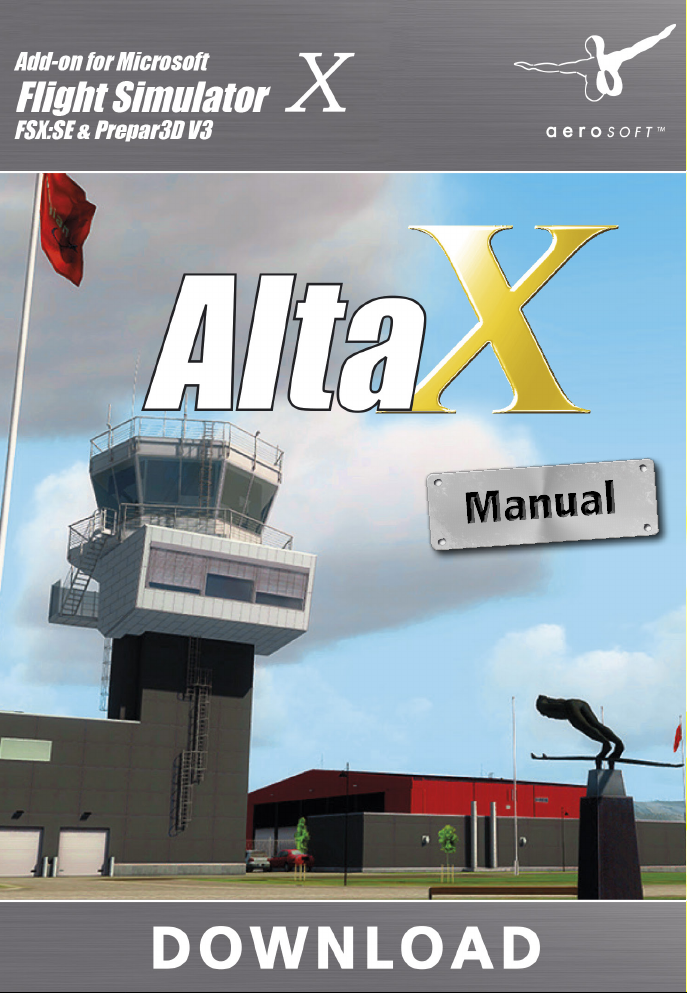
Page 2
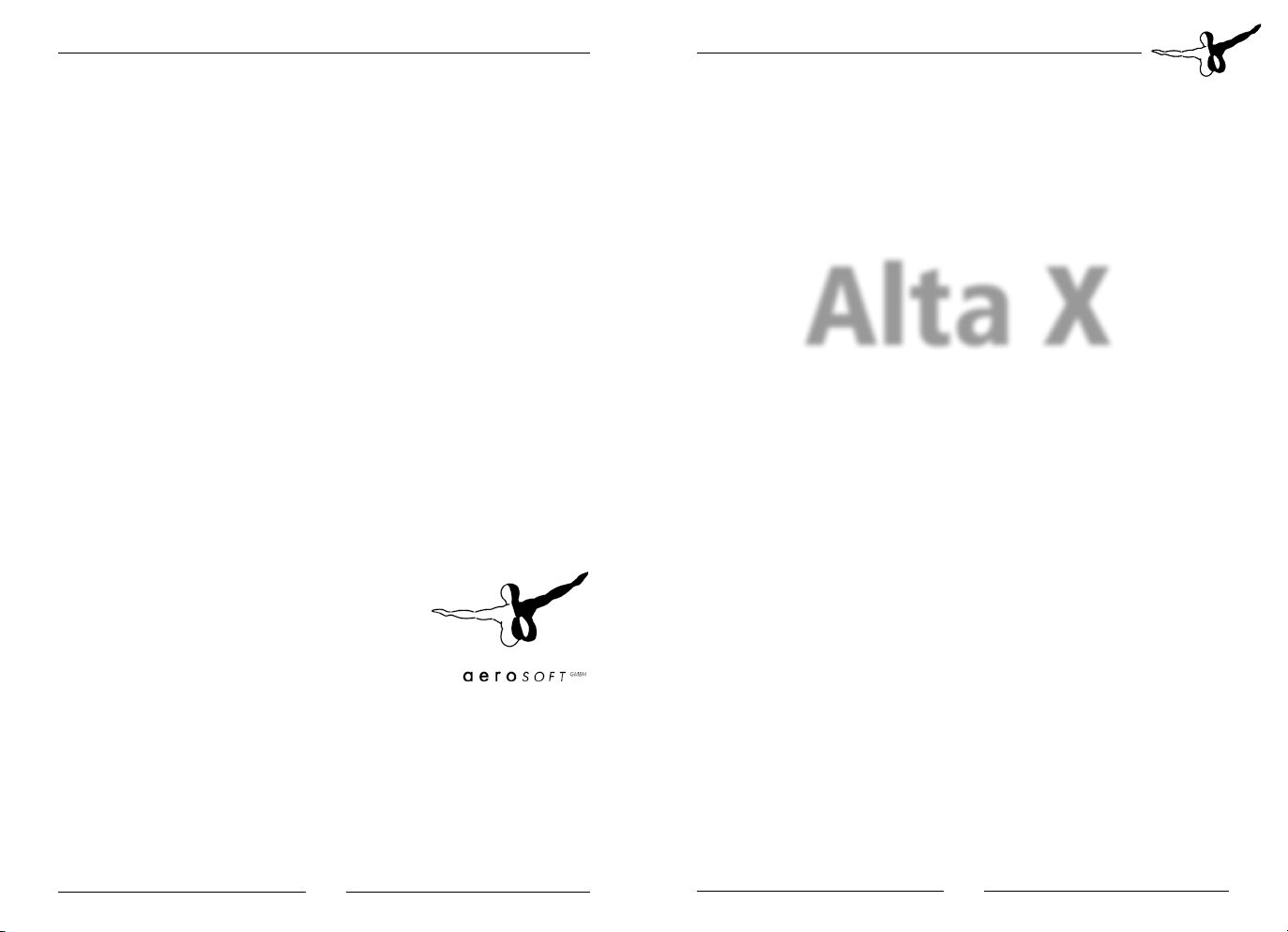
Alta X
Developers / Entwickler: Jo Erlend Sund & Simen Nygaard
Copyright: © 2016 / Aerosoft GmbH
Flughafen Paderborn/Lippstadt
D-33142 Bueren, Germany
Tel: +49 (0) 29 55 / 76 03-10
Fax: +49 (0) 29 55 / 76 03-33
E-Mail: info@aerosoft.de
Internet: www.aerosoft.de
www.aerosoft.com
All trademarks and brand names are trademarks or registered of their
respective owners. All rights reserved. /
namen sind Warenzeichen oder eingetragene Warenzeichen ihrer jeweiligen
Eigentümer. Alle Urheber- und Leistungsschutzrechte vorbehalten
Alle Warenzeichen und Marken-
Alta X
Handbuch
Manual
Erweiterung zum /
Add-on for
Microsoft Flight Simulator X,
FSX:SE, Prepar3D V3
.
Aerosoft GmbH 2016
2 3
Page 3
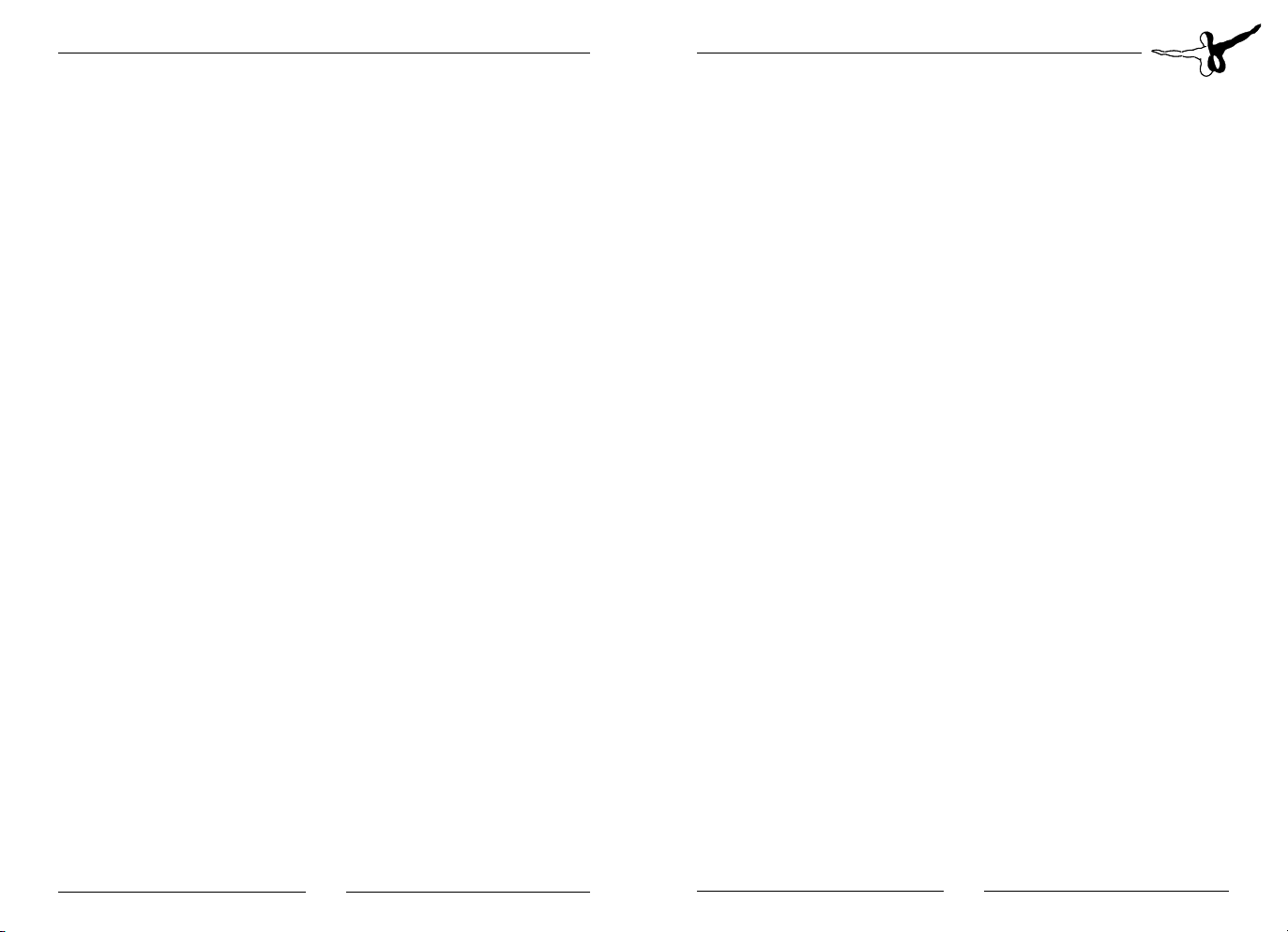
Alta X
Inhalt
Installation ........................................................................... 6
Deinstallation ....................................................................... 6
Systemvoraussetzungen ..................................................... 7
Flughafeninformation ......................................................... 7
Geschichte ............................................................................ 8
Szenerie Features ................................................................ 9
Flughafendaten ................................................................. 10
Frequenzen ............................................................... 10
Navigationsdaten ...................................................... 11
Konfigurations-Tool ........................................................... 11
FTX Norway installiert ................................................ 12
Innenraum Modelle ................................................... 12
Animationen ............................................................. 12
Texturauflösungen ..................................................... 12
Specular Map Qualität ............................................... 13
Ambient Occlusion Qualität ....................................... 13
Nachttexturen Qualität ............................................. 13
Statische Schatten ..................................................... 13
Textur Optionen ................................................................. 14
Urheberrechte .................................................................... 15
Content
Installation ......................................................................... 16
Uninstall the scenery ......................................................... 16
System requirements ......................................................... 17
Airport Description ............................................................ 17
History ................................................................................ 18
Scenery Features ................................................................ 19
Airport Data ....................................................................... 20
Frequencies ............................................................... 20
Navaids ..................................................................... 21
Configuration Tool ............................................................. 21
FTX Norway Installed ................................................. 22
Interior Models .......................................................... 22
Animations ............................................................... 22
Texture Resolution ..................................................... 22
Specular Map Quality ................................................ 22
Ambient Occlusion Quality ........................................ 23
Night Texture Quality ................................................. 23
Static Shadows .......................................................... 23
Texture Options ................................................................. 23
Copyrights .......................................................................... 24
Aerosoft GmbH 2016
4 5
Page 4
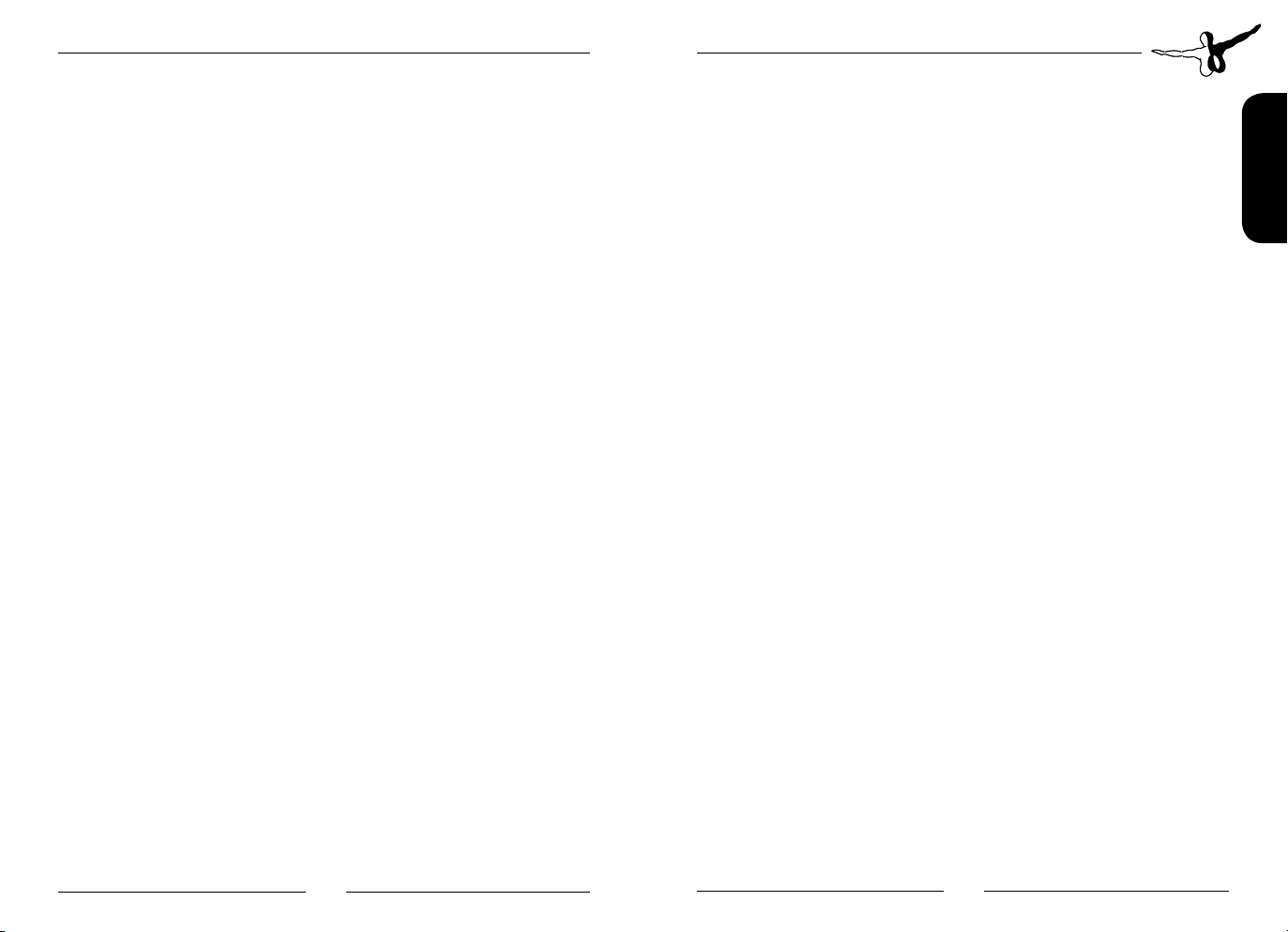
Alta X
Installation
Sie müssen als Systemadministrator angemeldet sein, bevor Sie mit der
Installation von „Alta X“ beginnen können.
Um die Installation zu beginnen, starten Sie einfach die DownloadDatei. Nach der Sprachauswahl erscheinen zunächst einige Informationen und die Lizenzbedingungen. Lesen Sie sich die Informationen
bitte sorgfältig durch und klicken Sie dann auf „Weiter“. Anschließend
werden Sie zur Eingabe Ihrer E-Mail Adresse und des Produkt-Keys
aufgefordert. Bitte geben Sie diese Daten genauso ein, wie sie in der
Bestätigungsmail unseres Online-Shops zu lesen sind.
Danach wird das Installationsverzeichnis (Verzeichnis des Microsoft
Flugsimulators) automatisch gesucht und überprüft. Sollte die Installationsroutine das Microsoft Flugsimulator Verzeichnis nicht finden oder
Sie ein anderes Verzeichnis auswählen wollen, so können Sie dieses
über den „Durchsuchen”-Button festlegen.
Die Installationsroutine kopiert nun im Einzelnen die Daten der Szenerie „Alta X” in das Zielverzeichnis und meldet die Szenerie in der
Szeneriebibliothek an. Zuvor wird von der Scenery.cfg eine Sicherungskopie erstellt: „Scenery_CFG__BEFORE_AltaX_was_installed”.
Deinstallation
Um die Szenerie zu deinstallieren, klicken Sie bitte auf die Windows
Start-Schaltfläche. Klicken Sie dann auf „Systemsteuerung“ und
schließlich auf „Software“ oder „Programme und Funktionen“. Sie
sehen nun eine Auflistung aller installierten Programme. Wählen Sie
das Programm, das Sie deinstallieren möchten und folgen Sie den
Anweisungen.
Systemvoraussetzungen
Um die Szenerie „Alta X“ möglichst störungsfrei fliegen zu können,
benötigen Sie:
• Microsoft Flight Simulator X mit Service Pack 2 oder Acceleration oder Microsoft Flight Simulator X Steam Edition oder
Lockheed Martin Prepar3D V3
• Dual Core Prozessor mit 3 GHz
• ca. 4,9 GB freien Festplattenspeicher
• 4 GB RAM (8 GB empfohlen)
• 3D-Grafikkarte mit 1GB
Flughafeninformation
Alta Airport (ENAT, ALF) ist ein internationaler Flughafen, eingebettet
entlang des Ufers des Altafjords, der nach der nahegelegenen Gemeinde Alta benannt wurde. Mit einer 2.253 Meter (7.392 ft) langen Startund Landebahn dient der Flughafen kurzen und langen Inlandsflügen,
aber auch internationalen Flügen während der Chartersaison.
Aufgrund des schnell ansteigenden Geländes östlich des Flughafens
sind Instrumentenanflüge nur auf Piste 11 durchführbar. Die Landebahn (oder Runway) 29 wird entweder durch Sicht- oder CirclingAnflüge erreicht.
Dieses Produkt bietet eine sehr exakte und realistische Nachbildung
des Alta Airports. Es enthält für hervorragende Grafik und Leistung
optimierte, hochdetaillierte Modelle und Texturen.
Deutsch
Aerosoft GmbH 2016
6 7
Page 5
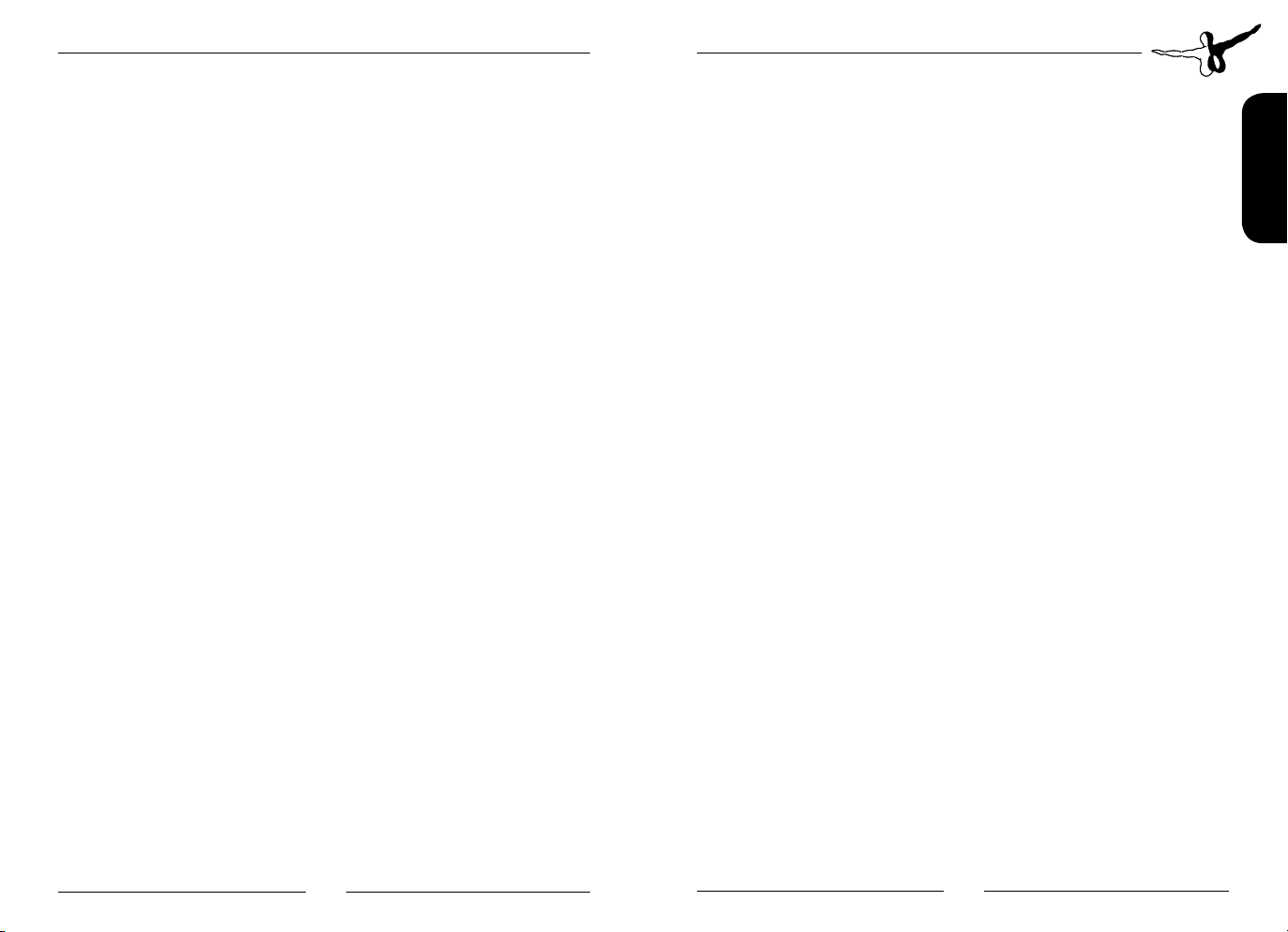
Alta X
Geschichte
Der Flughafen Alta befindet sich in der Gemeine Alta im nördlichsten
Landkreis Norwegens, Finnmark. Die Menschen bewohnten dieses
Gebiet bereits seit der Komsa-Kultur während der Mittelsteinzeit etwa
um 10.000 vor Christus. Die ersten schriftlichen Aufzeichnungen Altas
stammen aus dem Jahr 1520 und beschreiben ein in der Gegend
liegendes Sami-Lager.
Mehrere Jahrzehnte lang sorgte die Einwanderung aus Finnland und
den südlicheren Teilen von Norwegen für ein Wachstum der Gemeinde Altas. Der Gründung mehrerer Minen folgte die Urbanisierung.
Wachstum und Expansion dauerte an, bis die Stadt von der deutschen
Armee im Zweiten Weltkrieg verbrannt wurde. Die Deutschen hatten
eine Militärlandebahn während des Krieges erbaut und Material dieses
ersten Flughafens wurde genutzt, um Alta nach dem Krieg wieder
aufzubauen.
Der Flughafen in Alta wurde am 4. Mai 1963 für den Flugverkehr geöffnet. Am selben Tag öffneten ebenfalls die Flughäfen in Lakselv und
Kirkenes. Dieser Tag repräsentiert außerdem die erste Luftverkehrsverbindung zwischen der Region Finnmark und dem Rest Norwegens. Die
ersten Inlandsflüge wurden von SAS, der skandinavischen Fluggesellschaft, betrieben.
Der erste Passagierflugzeug, das in Alta landete, war eine zweimotorige Convair 440 Metropolitan, die 56 Passagiere mit Geschwindigkeiten von 410 km/h transportierte - eine revolutionäre Entwicklung
der Reisemöglichkeiten von und nach Finnmark. Die Reise in die
Hauptstadt Norwegens, Oslo, die normalerweise 6 Tage mit Schiff und
Bahn erforderte, war nun in wenigen Stunden möglich.
Im Jahr 2000 waren Verbesserungspläne für Alta in Arbeit, diese
wurden aber gekänzelt, als beschlossen wurde, dass die Flughäfen in
Kirkenes und Svalbard noch dringender erweitert werden mussten. Im
Jahr 2005 wurde jedoch ein Bericht der Luftfahrtbehörde veröffentlicht, nach dem Alta Auflagen für den gesetzlich vorgeschriebenen
Abstand zwischen der Start- und Landebahn und den Flugzeug-Abstellpositionen missachtete.
Wenn sie diese Anforderungen nicht erfüllen könnten, würde der Flughafen seine Betriebslizenz im Jahr 2008 verlieren. Pläne für Erweiterungen sowohl der Flugzeug-Abstellplätze als auch weiterer Infrastruktur wurde daher wieder aufgenommen.
Im Jahr 2009 wurde ein neues Terminalgebäude für die Passagiere
eröffnet. Mit rund 5000 Quadratmeter steht es im starken Kontrast zu
anderen Flughäfen der Umgebung, sowohl in Größe wie auch Design.
Der alte Terminal wurde abgerissen, wobei Teile des alten Flughafens
noch im Einsatz sind.
Der „Northern Lights Aero Club“ renovierte einen der alten Hangar
und verlagerte ihn an eine neue Position auf der Ostseite des Flughafens, direkt neben dem neu errichteten Lufttransport-Hangar.
Szenerie Features
• Realistische Nachbildung des Flughafens Alta (ENAT, ALF)
• Vollständig kompatibel mit FSX SP2 (Acceleration), FSX SE und
P3Dv3
• Saisonale Veränderungen inklusive 3D-Schnee.
• Alle Flughafengebäude in hoher Detailtiefe enthalten.
• Modelle und Texturen basierend auf vor Ort aufgenommenen
Fotos
• Entwickelt unter Verwendung von optimalen Modellierungsund Texturtechniken für optimale Leistung und Optik
• Windsack- und Flaggenanimationen je nach Windgeschwindigkeit und -richtung
• Realistische Nachteffekte
• Benutzerdefinierte Anflugs-, Runway- und PAPI-Lichter
• Circling Lights für Runway 29.
Deutsch
Aerosoft GmbH 2016
8 9
Page 6
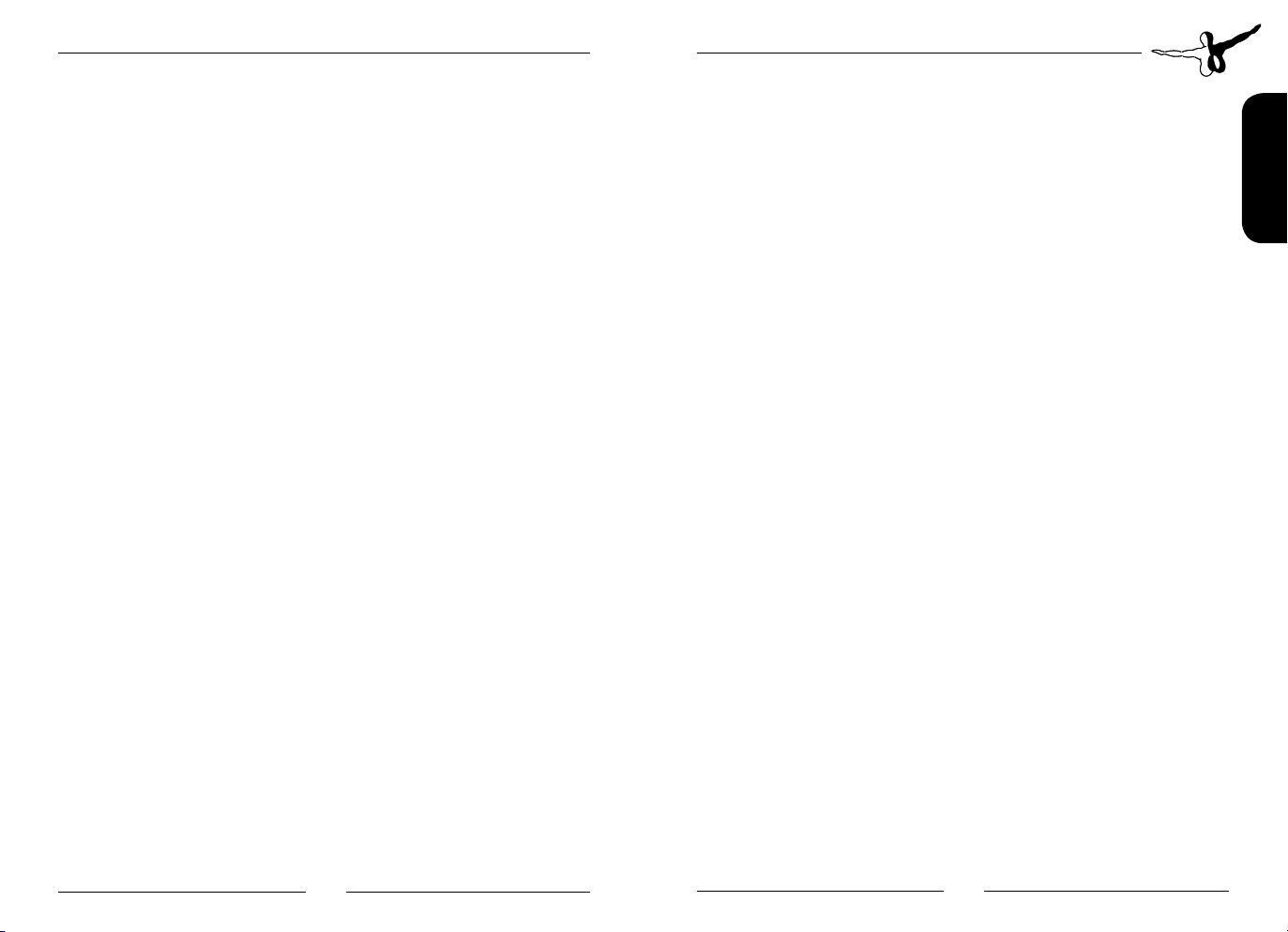
Alta X
• Terminal-Inneneinrichtung als Option enthalten
• Statische Flugzeuge inklusive
• Animationen beleben den Flughafen, inklusive animierte Menschen.
• Konfigurations-Tool inklusive für optimale Performance auf
einem breiten Spektrum an Systemen.
• Hochaufgelöste Fotoszenerie (20cm/Pixel) im Bereich des Flughafens
• Weite Abdeckung von 50cm/Pixel Fotoszenerie (46.7km²)
• Eigenes Gelände-Mesh (10m Auflösung) für das umliegende
Areal
Flughafendaten
NAME Alta Airport, Alta
ICAO ENAT
IATA ALF
Lat 69.5834 N
Länge 23.2218 E
Steigung 3.0m / 10ft
Runway 2253m / 7392ft
Frequenzen
ATIS Alta Information 118.175 MHz
APP Alta Approach 120.400 MHz
TWR Alta Tower 120.400 / 118.100 / 121.500 MHZ
Navigationsdaten
VDF 120.400 MHz
LOC RWY 11 108.900 MHz (AT)
DME RWY 11 Paired with LOC RWY 11
GP RWY 11 329.300 MHz
L 330.000 KHz (TV)
NDB 358.400 KHz (ALA)
DVOR/DME 117.400 MHz / CH121X (ATA)
Konfigurations-Tool
Diese Szenerie beinhaltet ein Konfigurations-Tool. Dieses Werkzeug
wurde entwickelt, um den Nutzer den Detailgrad der Szenerie nach
seinen Wünschen einzustellen zu lassen. Es lässt sich starten durch
Ausführen der ConfigTool.exe, zu finden unter “AltaX/ConfigTool”.
Das Konfigurations-Tool besteht aus einer Zusammenstellung von
Optionen, die wahlweise ausgewählt oder abgewählt werden können.
Dies erfolgt durch Anklicken der weißen Felder. Das Tool benötigt den
korrekten Pfad zu Ihrem SODE-“Datenordner”, um ordnungsgemäß zu
funktionieren. Um den korrekten Ordner auszuwählen, wählen Sie den
“SODE Daten Pfad” aus.
Mit SODE Version 1.3 liegt der Datenordner standardmäßig unter
„C:/ ProgramData/12bPilot/SODE/“ (bedenken Sie, dass sich der Pfad
auf Ihrem System unterscheiden kann, falls Sie SODE v1.3 an einem
anderen Ort installiert haben.)
Nachdem Sie den korrekten SODE-Ordner ausgwählt haben, können
Sie einige Szenerieeinstellungen anpassen. Die verschiedenen Optionen
werden in nachfolgenden Kapiteln näher erläutert.
Um die Optionen zu installieren, müssen Sie den “Install Selected”- Knopf
betätigen. Mit diesem wird der Installationsprozess automatisch gestartet
und die Szenerie aktualisiert. Das Konfigurations-Tool wird nach dem
abgeschlossenen Installationsprozess automatisch geschlossen.
Deutsch
Aerosoft GmbH 2016
10 11
Page 7
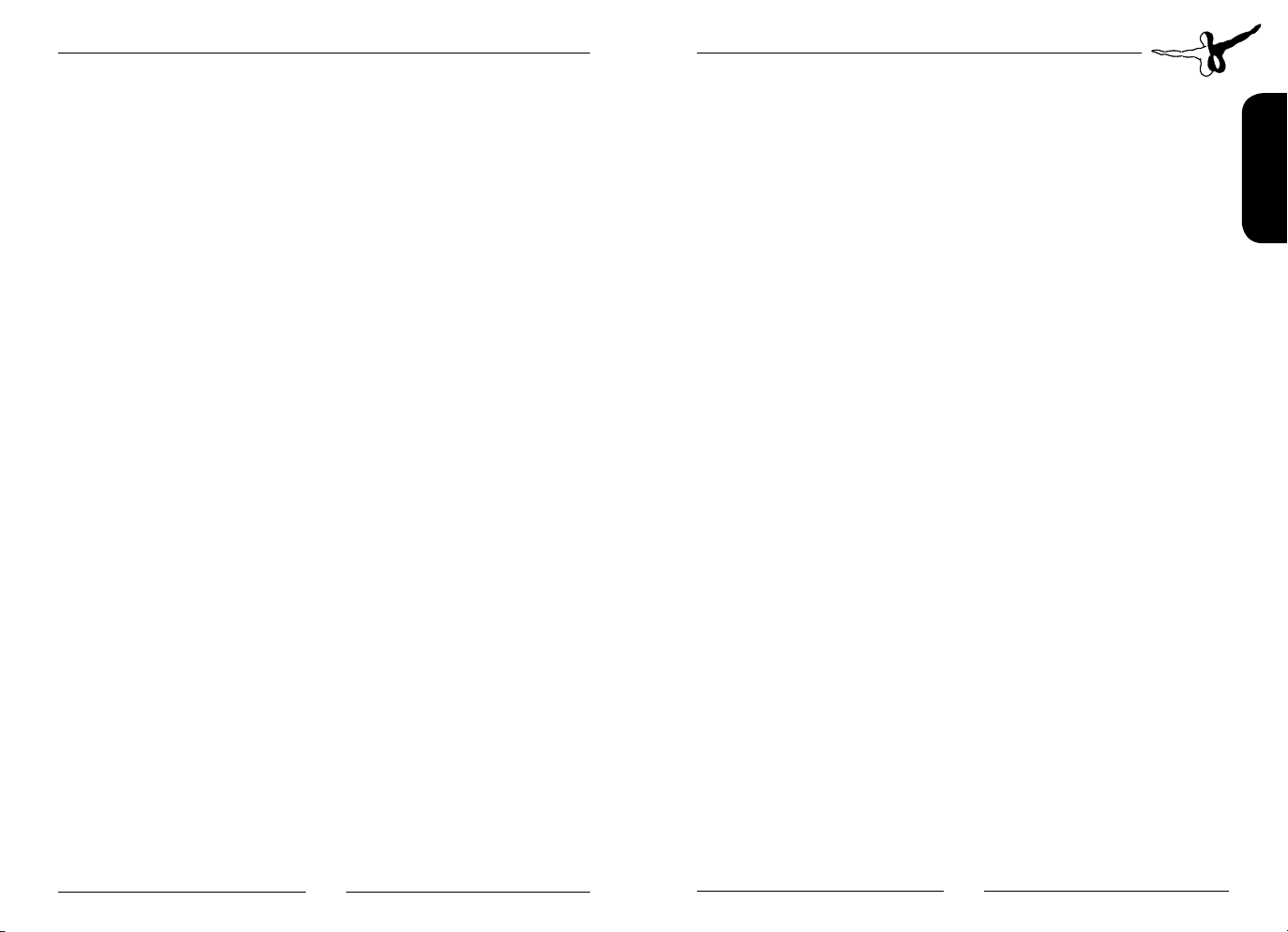
Alta X
Wichtige Anmerkung: Sie müssen eventuell als Administrator
angemeldet sein, um alle Funktionen des Tools ordnungsgemäß
ausführen zu können.
Wenn Sie die Szenerie mit dem Flight Simulator X verwenden,
empfehlen wir, sich die nachfolgenden Abschnitte über Texturoptionen
genauer durchzulesen. (Nicht relevant für Nutzer der FSX Steam Edition
oder Prepar3D)
Der nächste Teil des Handbuches erläutert die verschiedenen Optionen,
die Ihnen mit diesem Tool zur Verfügung stehen.
FTX Norway installiert
FTX Norwegen ist ein Drittanbieter Add-on für den Flight Simulator X und
Prepar3D, dass die Alta-Region abdeckt. Saisonale Veränderungen in der
Simulation ändern sich durch dieses Add-on und mit dieser Option werden
Alta Xs saisonale Veränderungen an die von FTX Norway angepasst. Die
Standardeinstellung geht davon aus, dass das Add-on nicht installiert ist.
Innenraum Modelle
Diese Option lässt Sie die Terminal-Inneneinrichtung ein- oder
ausblenden. Standardmäßig ist Inneneinrichtung aktiviert.
Animationen
Diese Option lässt Sie animierte Modelle in Alta X einfügen oder
entfernen. Die Modelle sind nicht notwendig und können entfernt
werden, um die Systemlast zu reduzieren, allerdings bringen Sie viel
Leben in die Szenerie. Standardmäßig sind Animationen deaktiviert.
Texturauflösungen
Das visuelle Erscheinungsbild der Szenerie wird durch Texturen gesteuert.
Diese Einstellungen kann die Belastung des PCs reduzieren, indem
komprimierte Versionen der Texturen geladen werden. Jedoch wird die
Minderung erhebliche Auswirkungen auf optische Qualität und Reize
haben.
Die Qualität spiegelnder Abbildungen, Ambient Occlusion und
Nachttexturen werden nicht durch diese Einstellung beeinträchtigt,
sondern haben eigene Einstellungsoptionen.
Die Standardeinstellung lädt automatisch die Ultra-Auflösungen.
Deutsch
Specular Map Qualität
Specular Maps werden genutzt, um den Glanz von Oberflächen und
andere Highlights zu erstellen. Diese Option kontrolliert die Größe der
Specular Maps, die geladen wird.
Ambient Occlusion Qualität
Einige Teile der Szenerie haben eine seperate Umgebungsverdeckung.
Diese Maps kontrollieren die Umgebungsschatten in großen Bereichen
wie Terminalwänden und Terminaleinrichtungen. Diese Option
kontrolliert ebenfalls die Größe der Ambient Occlusion, die geladen
wird.
Nachttexturen Qualität
Das optische Erscheinungsbild der Szenerie bei Nacht ist abhängig von
speziellen Nachttexturen.
Statische Schatten
Die verschiedenen Simulatoren haben verschiedene Lösungen und
Prozesse, um Bodenschatten darzustellen. Die Bodentexturen sind
mit und ohne vorgerenderten Schatten verfügbar. Diese Option
fügt Schatten hinzu oder entfernt sie. Standardmäßig sind Schatten
deaktiviert.
(Nutzern von P3D mit aktivierter Dynamischer Beleuchtung wird
empfohlen, statische Schatten nicht zu verwenden.)
Aerosoft GmbH 2016
12 13
Page 8

Alta X
Textur Optionen
Da der Microsoft Flight Simulator X und Lockheed Martin P3D 32-bit
Software sind, können sie nur eine begrenzte Speichermenge nutzen.
Deshalb können Nutzer, die viele Add-ons installiert haben, Probleme mit
OOM (Out of memory Fehler) bekommen. Alta X ermöglicht Ihnen, die
Größen beinahe aller Texturen, die in den Simulator geladen werden sollten,
anzupassen und somit den Bedarf an Arbeitsspeicher des Flughafens an Ihr
System anzupassen.
Sie können dabei zwischen 3 Optionen auswählen: LOW, HIGH und
ULTRA. Um sicherzustellen, dass die Texturen ordnungsgemäß im
Simulator dargestellt werden, sollten Sie kontrollieren, ob Sie TEXTURE_
MAX_LOAD in die Konfigurationsdatei des Flight Simulator X eingefügt
haben. Diese Datei, fsx.cfg, ist bei Standardeinstellung unter C:\Users\
YOURUSERNAME\AppData\Roaming\Microsoft\FSX zu finden.
Wenn Sie die Texturoption „LOW“ gewählt haben, legen Sie fest:
TEXTURE_MAX_LOAD=1024
Wenn Sie die Texturoption „HIGH“ gewählt haben, legen Sie fest:
TEXTURE_MAX_LOAD=2048
Wenn Sie die Texturoption „ULTRA“ gewählt haben, legen Sie fest:
TEXTURE_MAX_LOAD=4096
Wir empfehlen, die Einstellung so hoch wie es Ihrem PC möglich
einzustellen, wie es auf Ihrem PC möglich ist. Die Einstellung des
Simulators schränkt die geladenen Texturen ein, sodass Sie mit einer zu
geringen Einstellung nicht die volle Alta X Erfahrung erleben können.
Urheberrechte
DIE SOFTWARE, DAS HANDBUCH UND SONSTIGES ZUGEHÖRIGES
MATERIAL IST DURCH URHEBERRECHTSGESETZE GESCHÜTZT. DIESOFTWARE WIRD LIZENZIERT, NICHT VERKAUFT. SIE DÜRFEN EINE KOPIE DER SOFTWARE AUF EINEM COMPUTER FÜR IHRE PERSÖNLICHE,
NICHT KOMMERZIELLE NUTZUNG INSTALLIEREN UND AUSFÜHREN.
DIE SOFTWARE, DAS HANDBUCH UND ALLE ANDEREN ZUGEHÖRIGEN
MATERIALIEN DÜRFEN OHNE VORHERIGE, SCHRIFTLICHE ERLAUBNIS DER ENTWICKLER UND DER AEROSOFT GMBH WEDER KOPIERT,
FOTOKOPIERT, ÜBERSETZT, ZURÜCKENTWICKELT, DEKOMPILIERT,
DISASSEMBLIERT ODER IN ANDERER FORM FÜR ELEKTRONISCHE MASCHINEN LESBAR GEMACHT WERDEN.
Deutsch
Aerosoft GmbH 2016
14 15
Page 9
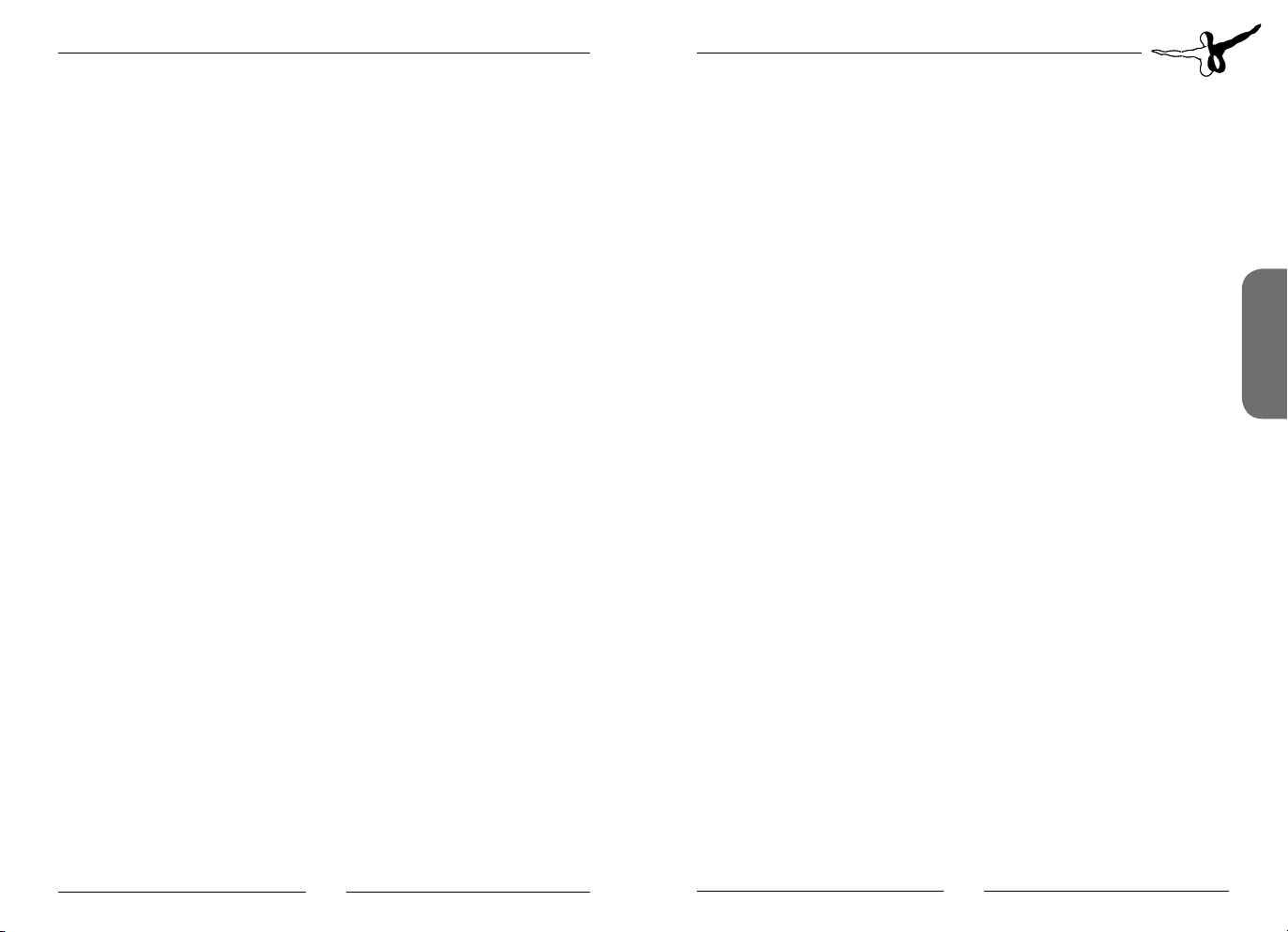
Alta X
Installation
You have to be logged in with administrator rights before you start the
installation. After you have chosen your preferred installation language,
the welcome screen appears and with some important information and
the license agreement. Please read it carefully.
You will be asked to insert your email address and the product key.
Please insert them exactly the way they were written in the confirmation
mail you received of our online shop. The installation program will
attempt to locate the correct path of Microsoft Flight Simulator. If this
path cannot be successfully located, or if you wish to install to another
location, then you will have to enter the correct path for installation
manually. In order to do this, click on “Browse“ and navigate to the
correct path.
Before the installation program starts to copy the files onto your hard
disc, you will be presented with all the installation details. The installation
program will now copy all files onto your hard disc and subsequently
register the scenery in the scenery library. A backup copy of the original
Scenery.cfg will also be made.
Uninstall the scenery
To uninstall the scenery, click on the Windows „Start”-button. Then
select „Settings” und „control panel”. Go to „Software” or „Programs“,
and double click. You will see a list with all installed programs.
Select the program you want to uninstall and follow the instructions.
System requirements
In order to run “Alta X“ without any problems your system will have
to meet the following minimum requirements:
• Microsoft Flight Simulator X with Service Pack 2 or Acceleration or Microsoft Flight Simulator X Steam Edition or Lockheed
Martin Prepar3D V3
• Dual Core Processor with 3 GHz
• ca. 4.9 MB free space on your hard disk
• 4 GB RAM (8 GB recommended)
• 3D graphics card with 1GB
Airport Description
Alta airport is today mainly served by SAS, Widerøe and Norwegian,
with domestic flights to Hammerfest, Kirkenes, Lakselv, Mehamn, Oslo,
Sørkjosen, Tromsø and Vadsø. International flights are restricted to
charter flights to the German cities of Dusseldorf and Hannover. It is
It is the largest airport in Finnmark, and served a total of 392.520
passengers in 2015, making it the thirteenth largest Norwegian airport.
The runway is situated near the harbor in Alta, and the boat traffic has
to adapt to the goings and comings of aircraft. Any large ship planning
to leave the harbor need permission from the airport tower operator,
and could be forced to wait on incoming or outgoing flights. The air
traffic is prioritized. Near-by boat activity is reported to pilots that enters
or exits the airport.
English
Aerosoft GmbH 2016
16 17
Page 10

Alta X
History
Alta Airport (ENAT, ALF) is an international airport nestled along the
shore of the Altafjord which gave name to the nearby municipality.
With a 2,253-meter (7,392ft) long runway it serves short and long
domestic flights but also international flights during the charter seasons.
Due to rapidly rising terrain east of the airport, instrument approaches
are only conducted to runway 11.
Arrivals to runway 29 are done either by visual or circling approaches.
This product provides a highly accurate and realistic recreation of Alta
Airport. It includes highly detailed models and textures optimized for
both excellent visuals and performance.
History
Alta airport is located in the Alta municipality in the northern-most
county of Norway, Finnmark. People have inhabited the area since the
Komsa culture in the Mesolithic area around 10000 BC. The first written
description of Alta is from 1520, and describes a Sami encampment in
the area.
During the decades, immigration from Finland and the more southern
parts of Norway caused Alta to grow and expand. Establishment of
several mines resulted in urbanization. Growth and expansion lasted
until the city was burnt by the German army during World War II. The
Germans had built a military landing strip during the war, and materials
from the first airport in Alta were used to rebuild the first houses in
post-WWII Alta.
The airport in Alta was opened for traffic on May 4th 1963. On the
same day, airports in Lakselv and Kirkenes opened as well. This day
represents the first connection between the Finnmark region and rest
of Norway by air. The first domestic flights were operated by SAS, the
Scandinavian flag carrier.
The first passenger aircraft that landed in Alta was a dual-engine Convair
440 Metropolitan, which carried 56 passengers in a speed of 410 km/h.
This was a revolution of the travel opportunities to and from Finnmark.
A journey to the capital of Norway, Oslo, would normally require six
days by boat and train but it was now possible in mere hours.
In 2000 plans for upgrading Alta was in the works, but they were
scraped when it was decided that Kirkenes and Svalbard airport were in
a more dire need for an upgrades. Though in 2005 the Norwegian Civil
Aviation Authority released a report detailing how Alta was in violations
of the separation distance between the runway and the aircraft parking
stands. If they failed to meet these requirements Alta airport would
lose its operator license in 2008. Plans for an upgrade of both aircraft
movement areas and other infrastructure was therefore resumed.
In 2009, a new terminal building was opened to the passengers.
Roughly 5000 square meters, it is in stark contrast to other airports in
the area, both in size and design.
The old terminal was demolished though parts of the old airport are
still in use.
The Northern Lights Aero Club refurbished one of the old hangars and
moved it to a new location on the east side of the airport, next to the
newly built Lufttransport hangar.
Scenery Features
• Realistic recreation of Alta Airport (ENAT, ALF)
• Fully compatible with FSX SP2 (Acceleration), FSX SE and P3Dv3
• Seasonal variations including 3D snow.
• All airport buildings included in high detail.
• Models and textures based on photos taken at the airport.
• Created using optimal modeling and texturing techniques for
optimal performance and visuals.
• Custom windsock and flag animations depending on wind
speed and direction.
• Realistic night time effects.
English
Aerosoft GmbH 2016
18 19
Page 11

Alta X
• Custom approach, runway and PAPI lights.
• Circling lights for runway 29.
• Terminal interior included as an option.
• Static aircraft included.
• Animations bring the airport alive, including animated people.
• Configuration tool included for optimal performance on a wide
range of systems.
• High resolution photoscenery (20cm/pixel) covering the airport
boundary.
• Large coverage of 50cm/pixel photoscenery (46.7km²)
• Custom terrain mesh (10m resolution) covering the surrounding area.
Airport Data
NAME Alta Airport, Alta
ICAO ENAT
IATA ALF
Lat 69.5834 N
Long 23.2218 E
Elevation 3.0m / 10ft
Runway 2253m / 7392ft
Frequencies
ATIS Alta Information 118.175 MHz
APP Alta Approach 120.400 MHz
TWR Alta Tower 120.400 / 118.100 / 121.500 MHZ
Navaids
VDF 120.400 MHz
LOC RWY 11 108.900 MHz (AT)
DME RWY 11 Paired with LOC RWY 11
GP RWY 11 329.300 MHz
L 330.000 KHz (TV)
NDB 358.400 KHz (ALA)
DVOR/DME 117.400 MHz / CH121X (ATA)
English
Configuration Tool
This scenery includes a configuration tool. The tool is designed to let the
end user adjust the level of detail in the scenery to their preference. It is run
by executing ConfigTool.exe, found in “AltaX/ConfigTool”.
The configuration tool consists of a set of options that can be checked and
unchecked. This is done simply by clicking the white boxes. The Tool needs
to know the correct path to your SODE “Data Folder” to function properly,
to select the correct folder you click the “SODE Data Path”-button. The
correct path to the SODE data folder depends on your version of SODE.
In SODE version 1.3, you will, by default, find the data folder in “C:/
ProgramData/12bPilot/SODE/” (Keep in mind that this location might be
different on your system if you installed SODE v1.3 to somewhere else than
its default path.)
After the correct SODE folder is selected you can adjust certain settings in
the scenery. The different options available is covered in more detail later
on in this chapter.
To install the options you have selected you press the “Install Selected”button. This starts the installation process, and your scenery is updated. The
Configuration Tool will automatically close when the installation process is
complete.
Important to note is that you may need to run the tool as an
administrator for it to work properly.
Aerosoft GmbH 2016
20 21
Page 12

Alta X
If you are using this scenery in Flight Simulator X, we recommend you
also read the next chapter on texture options. (This is not applicable for
users running FSX - Steam Edition or Prepar3D.)
The next part of the manual explains the different options you have
available in the configuration tool.
FTX Norway Installed
FTX Norway is a third-party add-on to Flight Simulator X and Prepare3D
covering the Alta region. Seasonal changes in the simulator is altered
by this add-on, and this option alters AltaXs season changes to match
those of FTX Norway. By default, the add-on is assumed not installed.
Interior Models
This option lets you include or remove the models for the terminal
interior. By default, the interior is included.
Animations
This option lets you include or remove the animated models in AltaX.
These models are not essential and can be removed for those who wish
to reduce the system load, but they add a lot to the experience of the
scenery. By default, the animated models are included.
Texture Resolution
The visual appearance of the scenery is controlled by textures. This
option can reduce the load on your computer by loading compressed
versions of the textures. However, some reduction in visual quality and
appeal is to be expected.
Specular map, ambient occlusion map and night texture quality are not
affected by this setting, but rather have separate settings. By default,
all textures are loaded at ultra-resolution.
Specular Map Quality
Specular maps are used to define a surface’s shininess and highlights.
This option controls the size of the specular maps being loaded.
Ambient Occlusion Quality
Some parts of the scenery has separate ambient occlusion maps. These
maps control the ambient shadows on large areas like terminal walls
and terminal interior. This option controls the size of the ambient
occlusion maps being loaded.
Night Texture Quality
The visual appearance of the scenery at night depends on specialized
night textures. This option controls the size of the night textures being
loaded.
Static Shadows
The different simulators have different solutions and processes for
producing ground shadow information. The ground textures are
available with and without pre-rendered shadows. This option will add
or remove these shadows. By default, the shadows are not included. (For
users running P3D with Dynamic Lighting enabled it‘s recommended to
not use static shadows.)
Texture Options
Since Microsoft Flight Simulator X and Lockheed Martin P3D are 32-bit
software, the amount of memory these programs are able to use are limited.
Therefore users who have a lot of add-ons installed can run into issues with
OOM (Out of memory errors). Alta X gives you the option to customize the
size of almost all the textures being loaded into the simulator, this way you
can tailor the memory load of the airport to match your setup.
English
Aerosoft GmbH 2016
22 23
Page 13

Alta X
You have 3 options to choose from LOW, HIGH and ULTRA. To
make sure the textures are displayed properly in the simulator,
users of Microsoft Flight Simulator X have to make sure they have
edited TEXTURE_MAX_LOAD in the Flight Simulator X configuration
file. The file, fsx.cfg, is by default located in C:\Users\YOURUSERNAME\
AppData\Roaming\Microsoft\FSX.
If you install the “LOW” texture option set:
TEXTURE_MAX_LOAD=1024
If you install the “HIGH” texture option set:
TEXTURE_MAX_LOAD=2048
If you install the “ULTRA” texture option set:
TEXTURE_MAX_LOAD=4096
We recommend setting this as high as possible within the constraints
of your computer setup. The simulator setting is restraining the texture
loading, so if this setting is set too low you will not get the full Alta X
experience.
Copyrights
THE MANUAL, DOCUMENTATION, VIDEO IMAGES, SOFTWARE, AND
ALL THE RELATED MATERIALS ARE COPYRIGHTED AND CANNOT
BE COPIED, PHOTOCOPIED, TRANSLATED OR REDUCED TO ANY
ELECTRONIC MEDIUM OR MACHINE LEGIBLE FORM, NEITHER
COMPLETELY NOR IN PART, WITHOUT THE PREVIOUS WRITTEN
CONSENT OF AEROSOFT. THE SOFTWARE IS FURNISHED «AS IS» AND
IT DOES NOT COME FURNISHED WITH ANY GUARANTEE IMPLICIT
OR EXPRESS. THE AUTHOR DECLINES EVERY RESPONSIBILITY FOR
CONTINGENT MALFUNCTIONS, DECELERATION, AND ANY DRAWBACK
THAT SHOULD ARISE, USING THIS SOFTWARE.
Copyright © 2016 AEROSOFT. All rights reserved. All trademarks and
brand names are trademarks or registered trademarks of the respective
owners. Copyrights are serious stuff. If you find any pirated copies of
this software please notify us at support@aerosoft.com. We will make
sure reports of copyrights violation are rewarded.
Aerosoft GmbH 2016
24 MF
Page 14

Zurich
Completely newly created
•
scenery of the airport
Zurich, Status: End 2015
Optimised for good
•
•
Prague
V2.0
framerates
True to original navigation
systems (ILS, VOR/DME,
NDB, ATIS)
Mega Airport Prague is the latest development by XHTLabs for the
Microsoft Flight Simulator X and Prepar3D. Ambient animations, dynamic
jetways, ground handling and precise night lightning inclusive.
Page 15
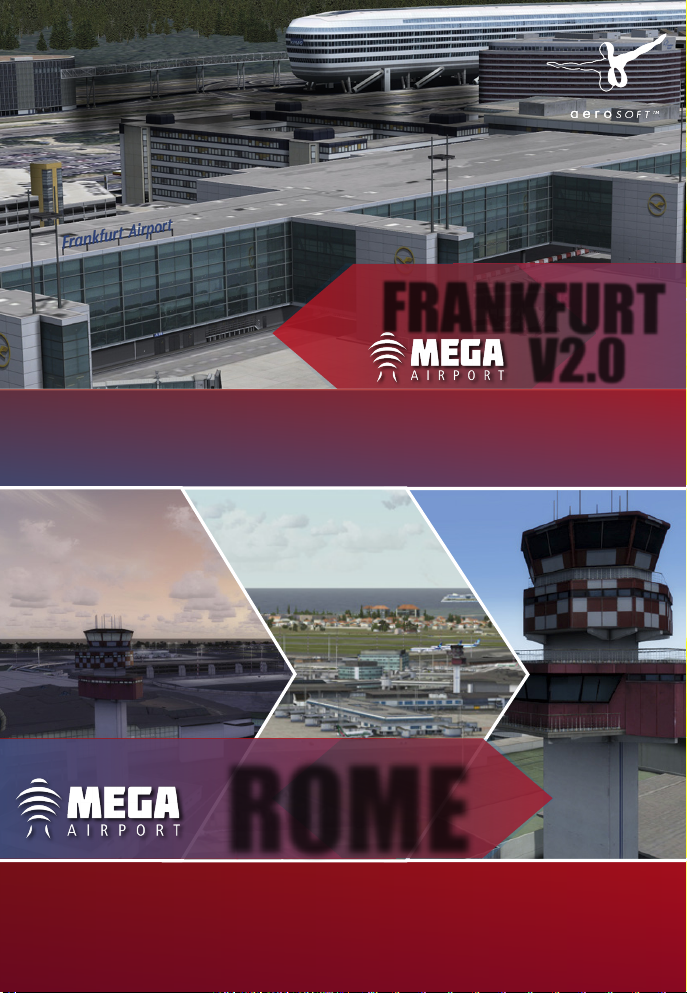
Welcome to...
FRANKFURT
THE main hub in Germany offers an aerial coverage of 140km². The new Mega
Airport Frankfurt V2.0 for FSX / P3D V3 will be available soon!
V2.0
ROME
Mega Airport Rome brings the airport Rom-Fiumicino and numerous city
objects in your FSX and P3D V3! It offers a great balance between quality and
performance!
www.aerosoft.com
