Page 1
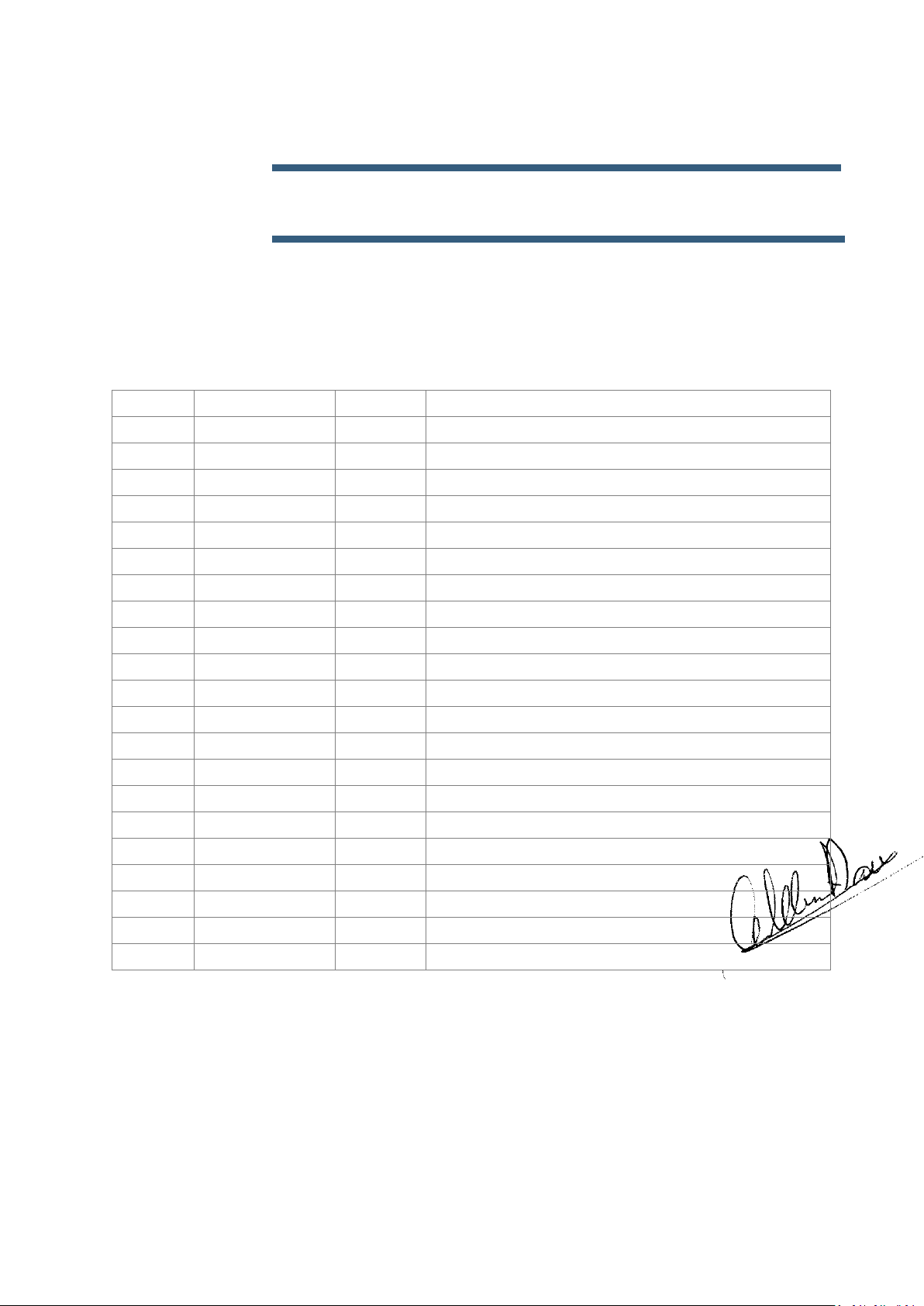
AIRBUS A318/A319 A320/A321
Volume 1
The Aerosoft Airbus A318/A319 & A320/A321 in FSX
Version 01-03-002
RECORD OF REVISIONS
revision
Issue date
Release
Description
010
April 2, 2015
1.30
Updated to cover SP3
011
April 14, 2015
1.30c
Changed Save State
012
April 27, 2015
1.30d
Added License info.
013
October 21, 2015
1.31
Added information on Avatar
Page 2
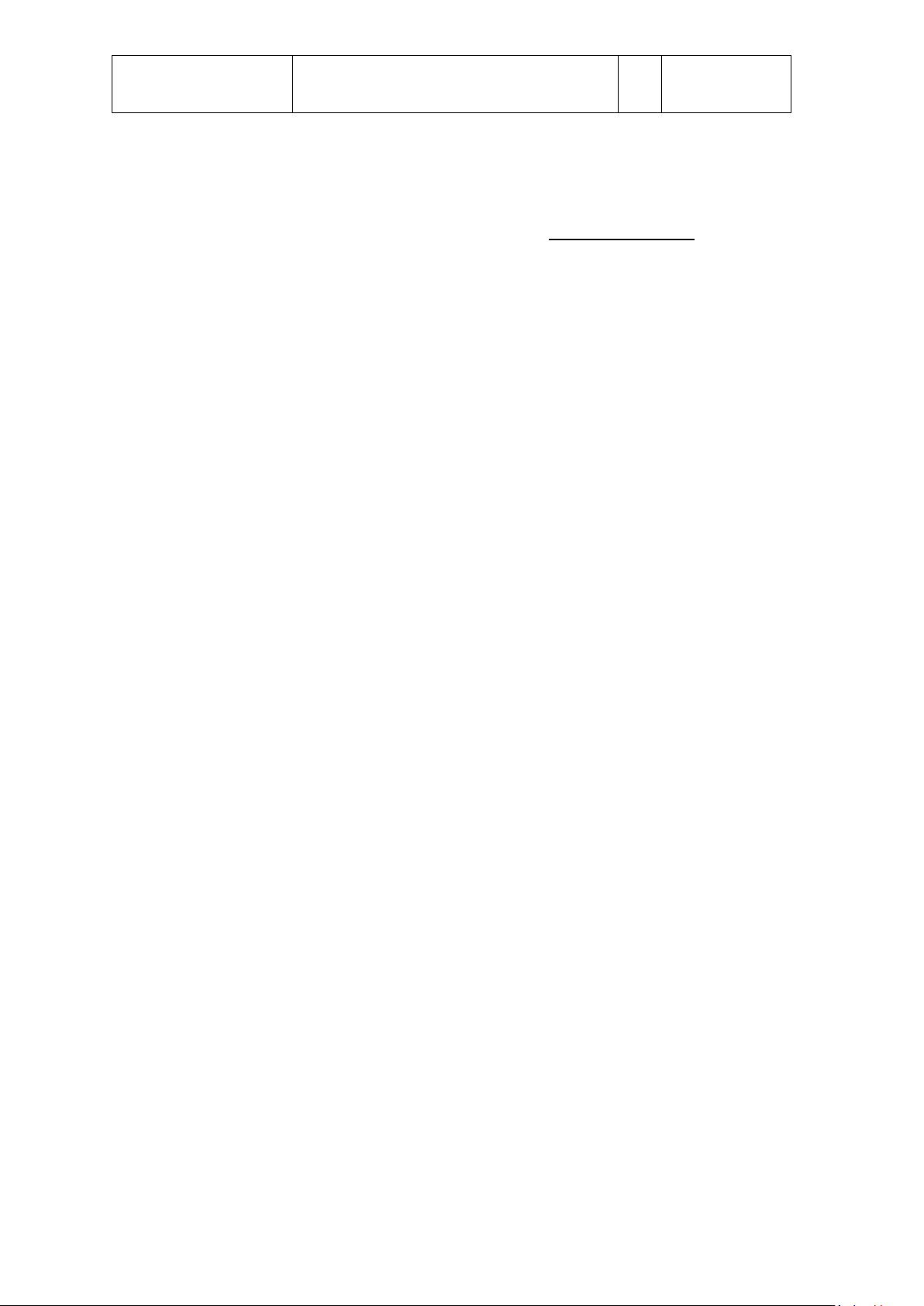
Aerosoft
Airbus
A318/A319/A320/A321
The Airbus A318/A319/A320/A321 In FSX
General guidelines
Vol
1
01-03-1
21 October 2015
Although there are several extensive manuals with this
product there is only one manual that really matters and
that is the Step By Step guide. In that manual all the
aspects of the product are explained in some detail. It is
where your journey with the Aerosoft Airbus should
start.
If you ever have to contact support the first thing we will
ask will be: “Have you flown the Step by Step flight and
where did it behave differently than expected?” Please do
this flight. It’s important.
One last tip. If you have no experience with flying an
Airbus it might be a good idea to read Volume 8 of the
manuals. It describes some of the quirks that makes an
Airbus an Airbus.
Page 3
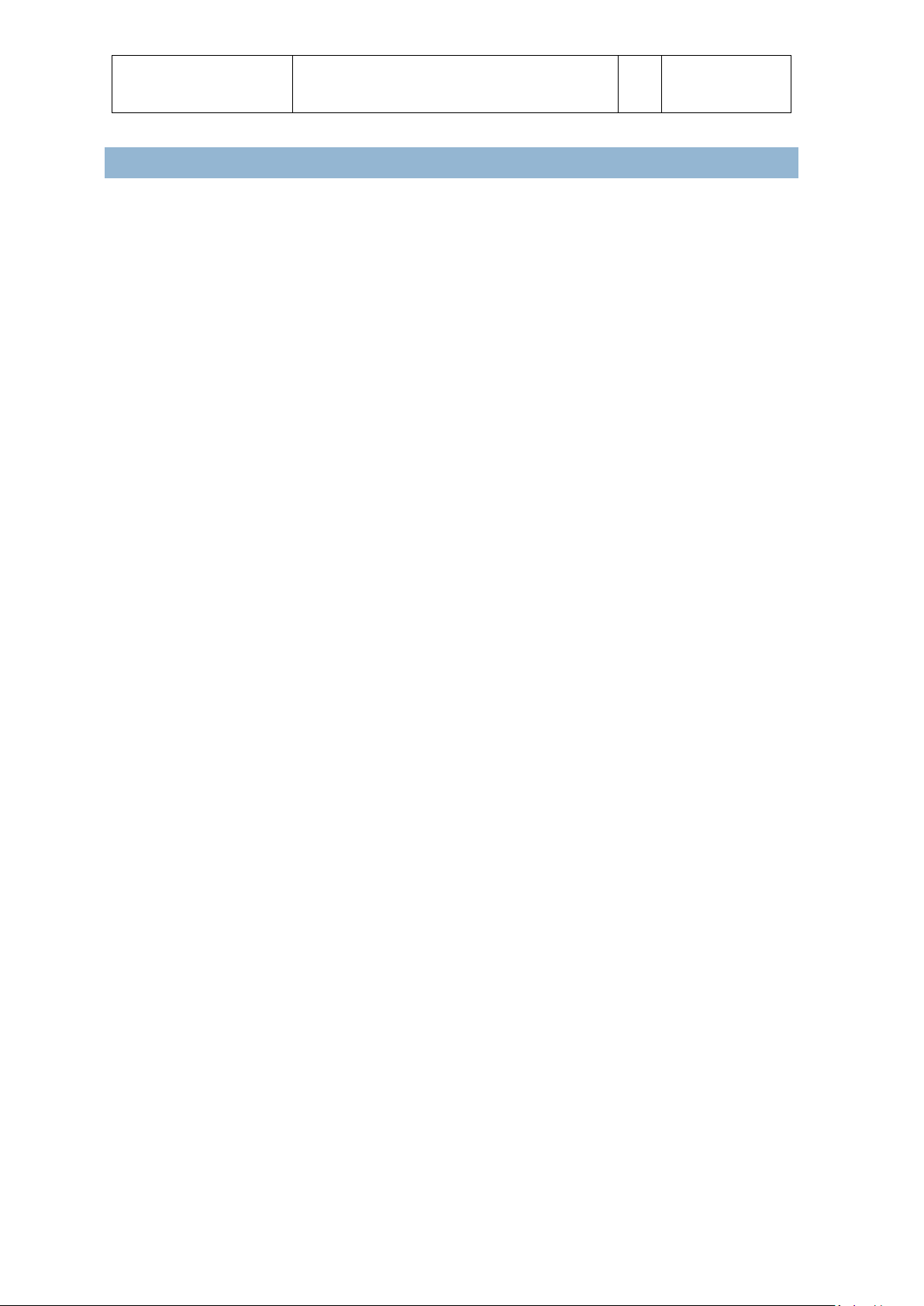
Aerosoft
Airbus
A318/A319/A320/A321
The Airbus A318/A319/A320/A321 In FSX
General guidelines
Vol
1
01-03-2
21 October 2015
CONTENTS
INTRODUCTION ............................................................................................................................................. 3
THE MANUALS ............................................................................................................................................... 3
COPYRIGHTS .................................................................................................................................................. 4
CREDITS ......................................................................................................................................................... 5
SYSTEM REQUIREMENTS ............................................................................................................................... 6
CONTACT SUPPORT ....................................................................................................................................... 6
INSTALLATION AND REMOVAL....................................................................................................................... 6
AFTER LOADING THE AIRCRAFT ..................................................................................................................... 6
NAVIGATION DATABASE ................................................................................................................................ 7
DEBUG GAUGE .............................................................................................................................................. 7
SUPPORT FORUMS, RELEASES AND UPDATES ................................................................................................ 7
VERSION NUMBERS ................................................................................................................................... 7
MAKING VIDEOS ............................................................................................................................................ 7
WEATHER RADAR .......................................................................................................................................... 8
TERRAIN DISPLAY........................................................................................................................................... 8
CONNECTED FLIGHT DECK ............................................................................................................................. 9
SAVING AND LOADING MODES .................................................................................................................... 10
FRANK, OUR AVATAR ................................................................................................................................... 10
TOOLS ......................................................................................................................................................... 11
AIRBUS A320_A321 CONFIGURATOR ....................................................................................................... 11
RUNWAY AWARENESS AND ADVISORY SYSTEM ....................................................................................... 12
FLIGHT RECORDER ................................................................................................................................... 13
FUEL PLANNER ......................................................................................................................................... 12
LIVERY MANAGER .................................................................................................................................... 13
COMPANY ROUTE EDITOR ....................................................................................................................... 13
MCDU INTERFACES ...................................................................................................................................... 13
MCDU WEB INTERFACE ........................................................................................................................... 13
MCDU COMPANY ROUTES ........................................................................................................................... 14
PERFORMANCE SHEET PRINTING ................................................................................................................. 14
RIGHT MCDU ............................................................................................................................................... 15
ACFT STATE (AIRCRAFT STATE) ................................................................................................................. 15
ACFT DOORS (AIRCRAFT DOORS) ............................................................................................................. 15
GND SERVICES (GROUND SERVICES) ........................................................................................................ 15
OPTIONS .................................................................................................................................................. 15
SOUND................................................................................................................................................. 15
VIEWS .................................................................................................................................................. 16
CHECKLIST............................................................................................................................................ 16
FL DATA REC (FLIGHT DATA RECORDER) ............................................................................................... 16
FLIGHT ................................................................................................................................................. 16
AICRAFT ............................................................................................................................................... 17
LOAD/FUEL .......................................................................................................................................... 17
VIEW SYSTEM .............................................................................................................................................. 18
ST.ELMO’S FIRE ............................................................................................................................................ 18
ANIMATIONS ............................................................................................................................................... 19
MAKING THE TILLER FUNCTIONAL ............................................................................................................... 21
FSX SETTINGS .............................................................................................................................................. 22
OPTIONS | SETTINGS | DISPLAY ............................................................................................................... 22
OPTIONS | SETTING | AIRCRAFT .............................................................................................................. 22
AIRCRAFT | REALISM SETTING ................................................................................................................. 23
OPTIONS | SETTING | GENERAL ............................................................................................................... 24
OPTIONS | SETTING | CONTROLS | CALIBRATION .................................................................................... 24
APPENDIX A: CHECKLIST WAVE NAMES AND CONTENT ............................................................................... 26
PF = PILOT FLYING .................................................................................................................................... 26
PnF = PILOT NON FLYING ......................................................................................................................... 29
APPENDIX B: THE MAKING OFF .................................................................................................................... 33
Page 4
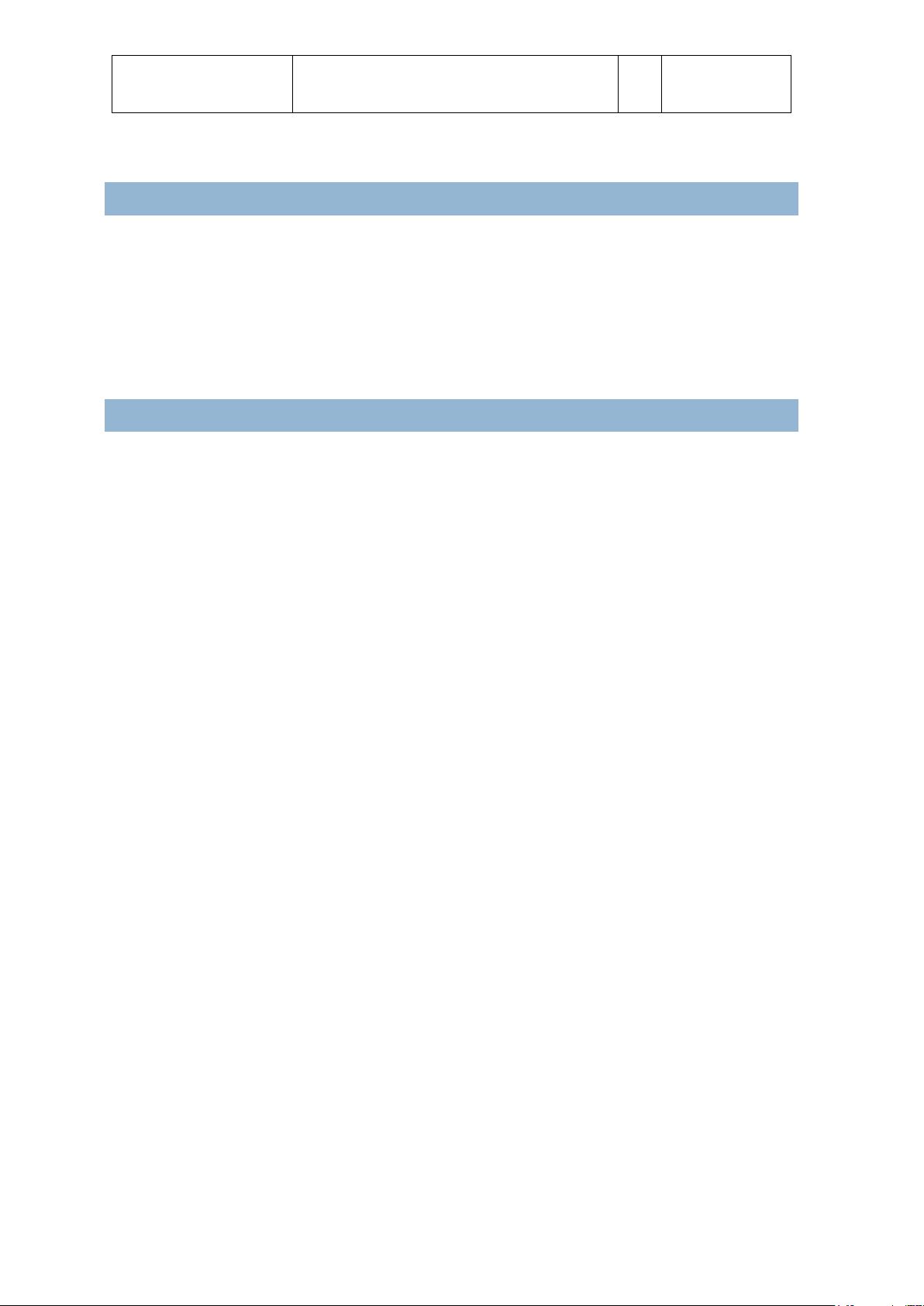
Aerosoft
Airbus
A318/A319/A320/A321
The Airbus A318/A319/A320/A321 In FSX
General guidelines
Vol
1
01-03-3
21 October 2015
INTROD UCTION
The Aerosoft Airbus A318/A319 is a follow up project on the previous Airbus Extended projects. In that
project we created an Airbus aimed at an audience that outgrew the simpler default aircraft and wanted a
more complex simulation. Almost all code has been rewritten to give you the best experience. What has
been kept is the strong focus on the left seat, the captains’ seat. The whole project is designed to be flown
from that location and you will find the controls at the right side of the cockpit simplified or simple copies
of the left side. We figured that if you buy a project like this you want to be the captain and not the copilot!
THE MANUALS
There are 9 separate documents that make up the manual.
Readme.txt: Contains the change log, version number information and last minute information.
Vol1_InFSX.pdf: You are reading it now. Contains information on using the aircraft in FSX and
more general information.
Vol2_Normal_Procedures.pdf: Contains all the procedures used to fly the Airbus.
Vol3_Procedure_Guide.pdf: Contains the information in the Normal_Procedures.pdf in a more
condensed (checklist like) format.
Vol4_Systems.pdf: Contains an in-detail description of all systems.
Vol5_Checklist.pdf: Full checklist for use in the cockpit.
Vol6_Step_by_Step.pdf: A flight described in great detail for you to follow.
Vol7_Thrust Lever Setup.pdf: Only to be read when you have problems with the Thrust levers in
FSX and P3D.
Vol8_Airbus Weird and Wonderful Airbus Logic.pdf: A document that describes some of logic of
Airbus systems. Recommended reading if you come from non FBW aircraft or have never flown
and Airbus.
Vol9_Connected Flight Deck Flows (some work still needs to be done on this one)
If you are using Prepar3D V2 or FSX: Steam Edition it should not be a problem finding the same locations
and settings. If there is a problem just contact us and we’ll assist!
Also note that the readme.txt always contains the information on the latest updates. Before contacting
support do make sure you installed the latest version!
Page 5
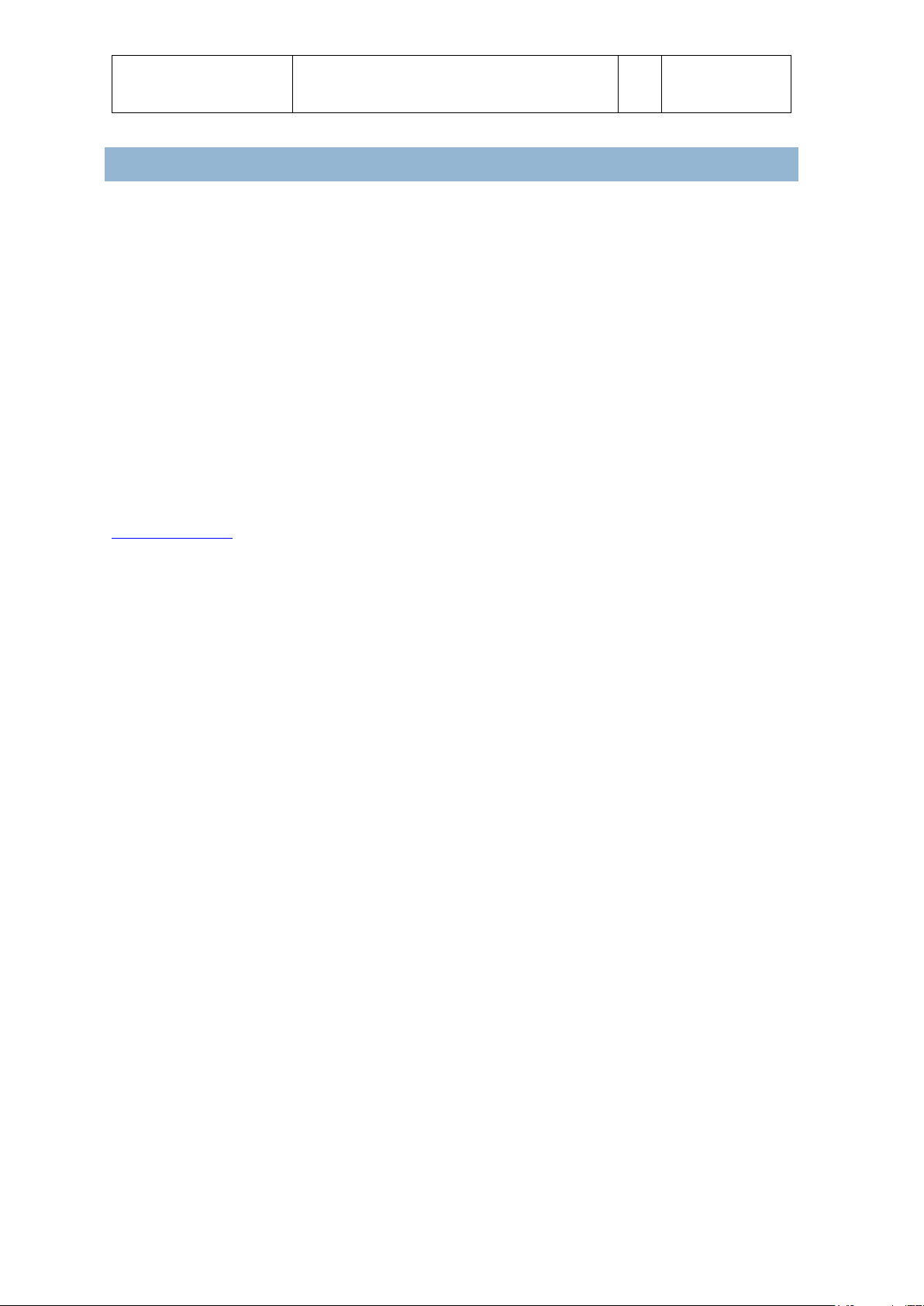
Aerosoft
Airbus
A318/A319/A320/A321
The Airbus A318/A319/A320/A321 In FSX
General guidelines
Vol
1
01-03-4
21 October 2015
COPYRI GHTS
The manual, documentation, video images, software, and all the related materials are copyrighted and
cannot be copied, photocopied, translated or reduced to any electronic medium or machine legible form,
neither completely nor in part, without the previous written consent of AEROSOFT. THE SOFTWARE IS
FURNISHED «AS IS» AND IT DOES NOT COME FURNISHED WITH ANY GUARANTEE IMPLICIT OR EXPRESS.
THE AUTHOR DECLINES EVERY RESPONSIBILITY FOR CONTINGENT MALFUNCTIONS, DECELERATION, AND
ANY DRAWBACK THAT SHOULD ARISE, USING THIS SOFTWARE.
Copyright © 2015 AEROSOFT. All rights reserved. All trademarks and brand names are trademarks or
registered trademarks of the respective owners. Copyrights are serious stuff. If you find any pirated copies
of this software please notify us at support@aerosoft.com. We will make sure reports of copyrights
violation are rewarded.
Aerosoft GmbH
Lindberghring 12
D-33142 Büren
Germany
www.aerosoft.com
UDT Copyright & License. Copyright (c) 2001 - 2011, The Board of Trustees of the University of Illinois. All rights reserved.
Redistribution and use in source and binary forms, with or without modification, are permitted provided that the following conditions
are met:
1. Redistributions of source code must retain the above copyright notice, this list of conditions and the following disclaimer.
2. Redistributions in binary form must reproduce the above copyright notice, this list of conditions and the following
disclaimer in the documentation and/or other materials provided with the distribution.
3. Neither the name of the University of Illinois nor the names of its contributors may be used to endorse or promote
products derived from this software without specific prior written permission.
THIS SOFTWARE IS PROVIDED BY THE COPYRIGHT HOLDERS AND CONTRIBUTORS "AS IS" AND ANY EXPRESS OR IMPLIED WARRANTIES,
INCLUDING, BUT NOT LIMITED TO, THE IMPLIED WARRANTIES OF MERCHANTABILITY AND FITNESS FOR A PARTICULAR PURPOSE ARE
DISCLAIMED. IN NO EVENT SHALL THE COPYRIGHT OWNER OR CONTRIBUTORS BE LIABLE FOR ANY DIRECT, INDIRECT, INCIDENTAL,
SPECIAL, EXEMPLARY, OR CONSEQUENTIAL DAMAGES (INCLUDING, BUT NOT LIMITED TO, PROCUREMENT OF SUBSTITUTE GOODS OR
SERVICES; LOSS OF USE, DATA, OR PROFITS; OR BUSINESS INTERRUPTION) HOWEVER CAUSED AND ON ANY THEORY OF LIABILITY,
WHETHER IN CONTRACT, STRICT LIABILITY, OR TORT (INCLUDING NEGLIGENCE OR OTHERWISE) ARISING IN ANY WAY OUT OF THE USE
OF THIS SOFTWARE, EVEN IF ADVISED OF THE POSSIBILITY OF SUCH DAMAGE.
Page 6
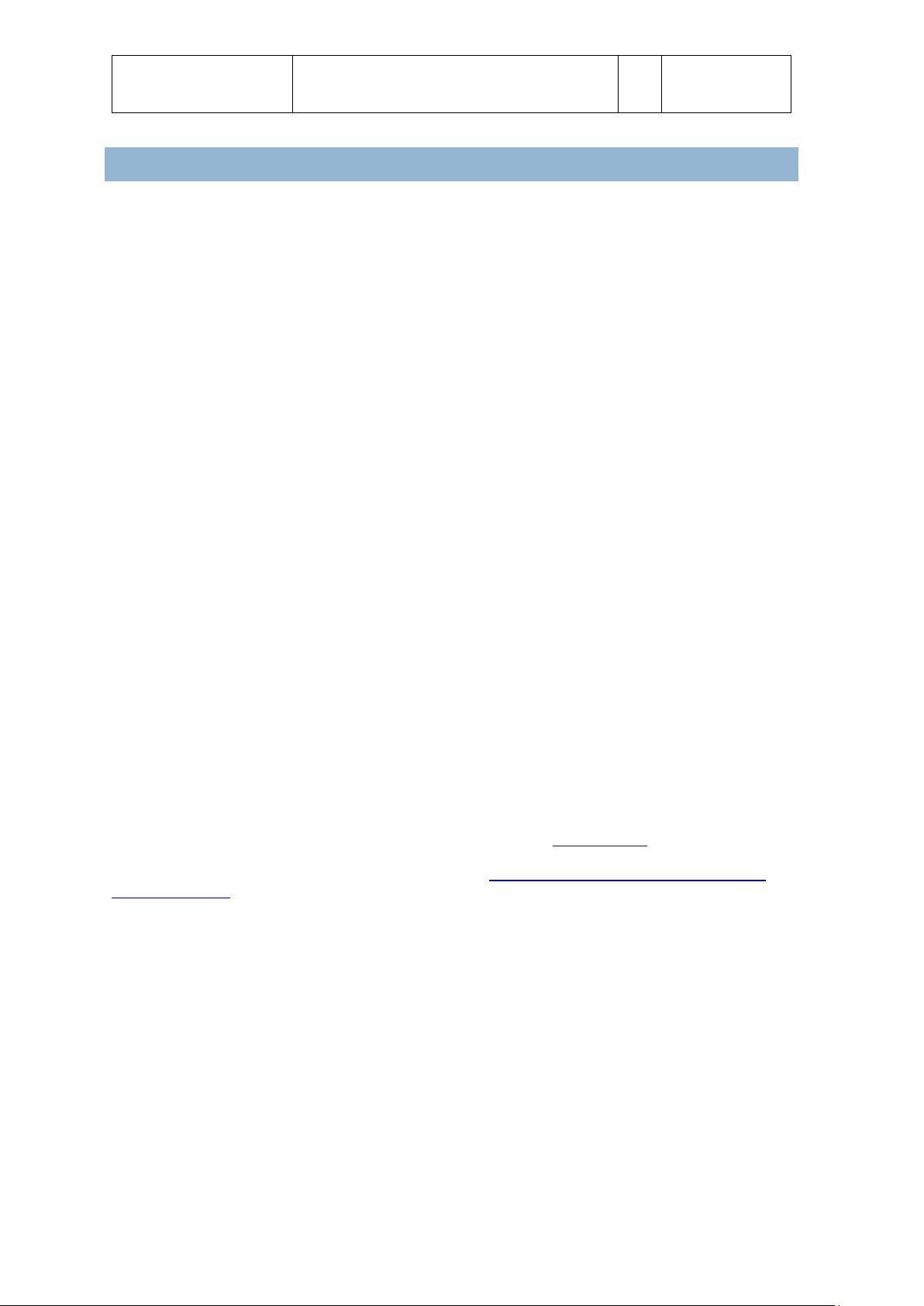
Aerosoft
Airbus
A318/A319/A320/A321
The Airbus A318/A319/A320/A321 In FSX
General guidelines
Vol
1
01-03-5
21 October 2015
CREDITS
Concept: Aerosoft
Modeling/Texturing/Animation: Stefan Hoffmann (Aerosoft), Holger Sobl
Project Management: Mathijs Kok (Aerosoft), Joshua Che (Aerosoft)
Manual, documentation: Mathijs Kok (Aerosoft) & Finn Jacobsen (Aerosoft)
Christoph Beck & Kyle Kline
Step by step guide: Rolf Fritze & Steffen Froemter
MCDU programming: Baylan Cannol (Aerosoft)
XML coding: Finn Jacobsen (Aerosoft) & Joshua Che (Aerosoft)
PFD coding: Scott Printz
ND coding, weather radar: Frank Wiessman (Aerosoft)
Flight modeling: John Cagle
Sounds: Turbine Sound Studios , Aerosoft,
Steffen Froemter Rolf Fritze Alex Ridge
Installer: Andreas Mügge
Fuel/Load Planner: Ross Carlson
Additional liveries: Holger Sobl
Digital Flight Data Recorder add-in: Thomas Molitor
Configurator: Robert Miroszewski
RAAS add-in: FS2CREW (see below)
Right MCDU + divers add-ins: Steffen Froemter & Rolf Fritze
Project Advisor: Frank Docter, Jaap Korteweg
Pictures: Nick Churchill
Voices actors: Rolf Fritze, Kathrin Schauer, Thomas Paganon,
Jonathan Berthier, Werner Gass-Müller, Sylvia Schäfer,
Bob Laylock, Adam Banks, Travis Guy, Lucy Guy, Dave Rodgers
Pushback gauge code: Arjan Scheffel
Livery Manager: Hauke Fehr (Fehrware.de)
WebServer tweaks: Robert Steffens
ISIS & VC Night lighting tweaks: Emanuel Hagen
The beta testers of this product deserve special mentioning. In this development we experimented extensively with involving them
directly in the production, they often tested code minutes after it was written, gave feedback and got new code almost immediate.
Without them the product would not be where it is now.
The RUNWAY AWARENESS AND ADVISORY SYSTEM (RAAS) was developed by FS2Crew (www.fs2crew.com) with additional technical
support from Tebin Ulrich and Manuel Ambulo. To purchase an unrestricted version of RAAS Professional that works with every FS9,
FSX and Prepar 3D aircraft (not just the Aerosoft Airbus), please click here: http://www.fs2crew.com/cart/products/FS2Crew%3A-
RAAS-Professional.html
Page 7
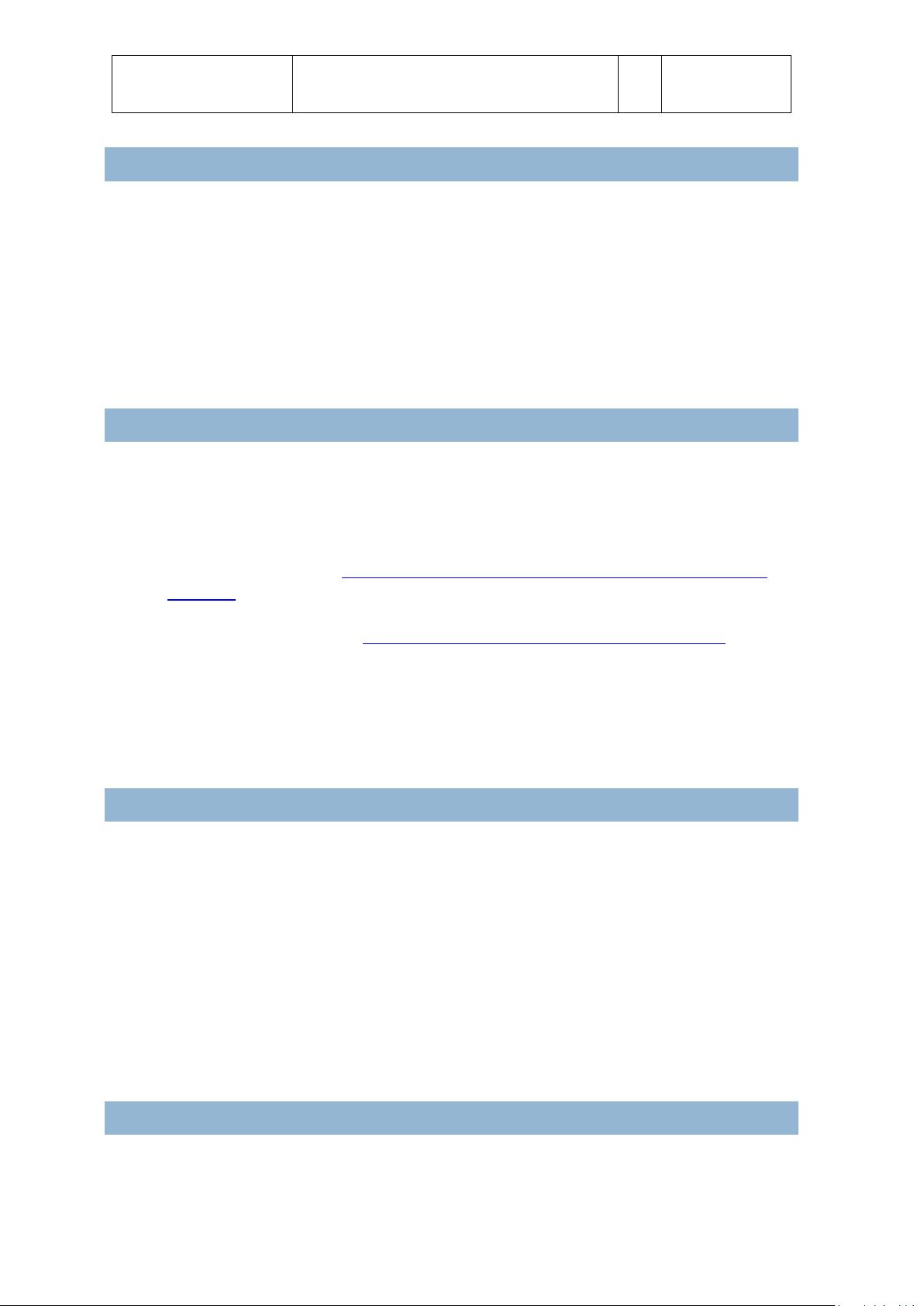
Aerosoft
Airbus
A318/A319/A320/A321
The Airbus A318/A319/A320/A321 In FSX
General guidelines
Vol
1
01-03-6
21 October 2015
SYSTE M REQ UI REME NTS
Intel Core 2 Duo E6850 CPU (Core 2 Quad recommended)
4 GB RAM (8 GB recommended)
Direct X 9 compatible Graphics Card with minimal 1 Gb (2 Gb recommended)
Microsoft FSX (SP2, Gold or Acceleration) or Lockheed Martin Prepar3D
Windows VISTA, Windows 7, Windows 8 (fully updated), 64 bit versions recommended
note that Windows XP is specifically NOT supported
Adobe Acrobat® Reader 8 minimal to read and print the manual
(1)
(1)
Available for free, download at: http://www.adobe.com/prodindex/acrobat/readstep.html
CONTACT SUPPORT
Support for this product is done by Aerosoft. We prefer to do support on the support forum for one simple
reason, it is fast and efficient because customers help customers when we are sleeping. It’s also the
difference between one support person reading the question and 500 people, some of why know a LOT
about the aircraft.
Airbus A 318/A319 forums: http://forum.aerosoft.com/index.php?/forum/664-aerosoft-airbus-
a318a319/ (there are version in other languages as well)
There are FAQ in every section, please check those first
If you prefer support by email: https://aerosoft.zendesk.com/anonymous_requests/new
Please note that email support can be slow when things are busy (shortly after a major release
form example). We try to get back to you in 24 hours, but if you want an answer fast, got to the
forums.
We feel strongly about support. Buying one of our products gives you the right to waste our time with
questions you feel might be silly. They are not.
INSTALLATI ON AND REMOVAL
Installation is simple-- start the .exe file you downloaded and follow the instructions on screen. Make sure
FSX (P3D) is closed and we do advise you to reboot your system before installing. Log in with administrative
rights to your system! Install before doing anything else. After installing it can help to defragment your hard
disk (unless it is a SSD drive that should not be defragmented). Having your virus scanner disabled is a good
idea but do not forget to activate it again!
At the end of the installation you are asked if RAASPro and the Aerosoft LAUNCHER should be installed.
RAASPro is a fully functional version of the product with the same name released by FS2Crew (but it is
locked to Aerosoft Airbus). Our LAUNCHER (fully optional) will help with updates, manuals etc.
Removal should never be done manually but only using the software removal applet you will find the
Windows Control panel.
AFTER LOADING THE AIRCRAFT
When you load the Airbus (or select another mode) it needs to configure systems and load files. This will
take around 20 to 30 seconds. Just wait, don’t do anything, don’t click, and don’t press any keys until all is
stabilized. If this is your first start, make sure you got the Step By Step guide open!
Page 8
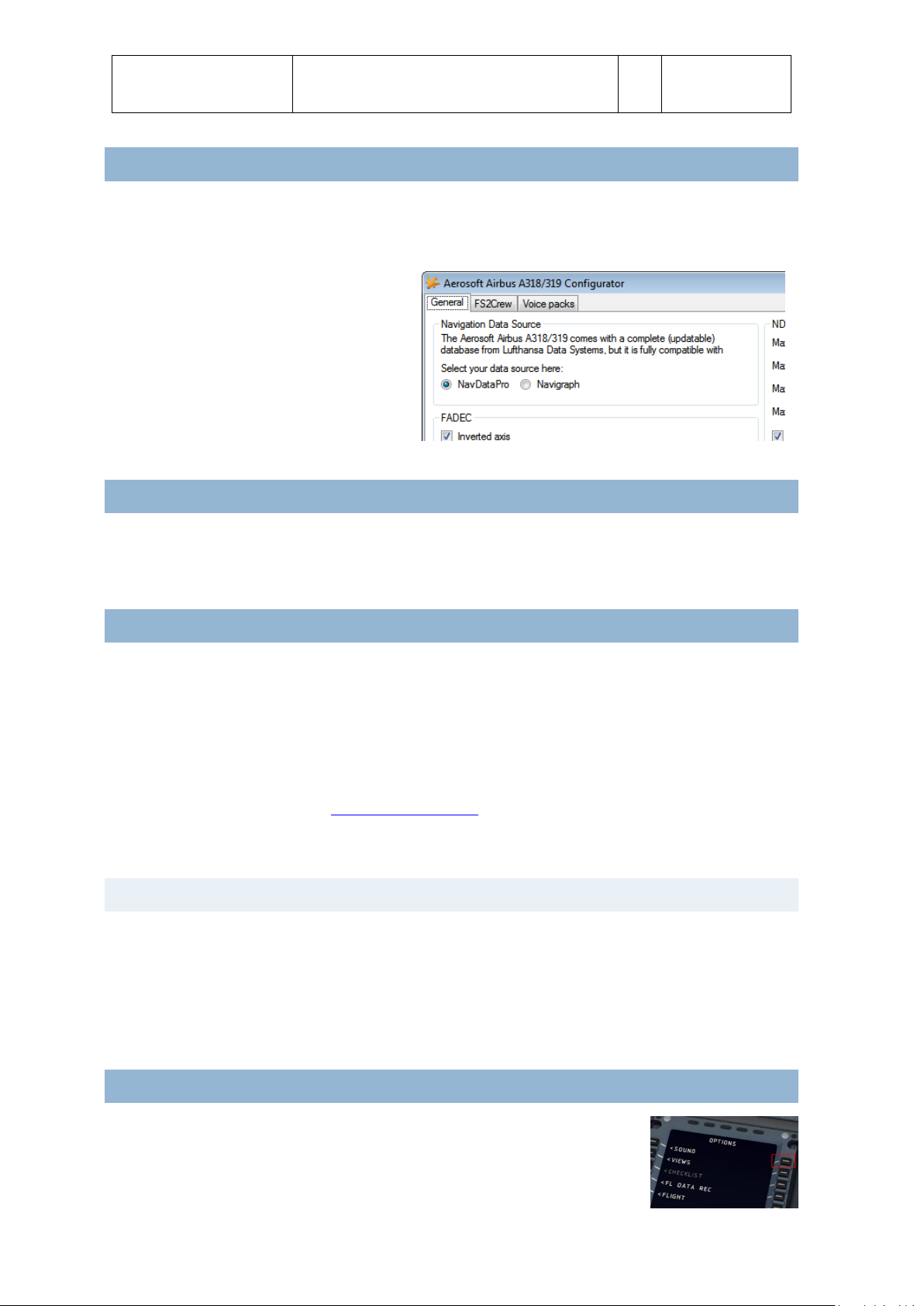
Aerosoft
Airbus
A318/A319/A320/A321
The Airbus A318/A319/A320/A321 In FSX
General guidelines
Vol
1
01-03-7
21 October 2015
NAVIGATI ON DATABASE
With this Airbus comes a complete copy of the NavDataPro navigation database. This database contains the
LIDO data and is the worlds most used navigation database in aircraft. The database is fully updatable;
check its product page on our websites: www.aerosoft-shop.com/products/navdatapro/navdatapro.html
The Airbus is fully compatible with the wellknown Navigraph database. You can use the
configurator to select which database to use.
Although these databases come from a
different source and have some differences
they are basically the same and you should
not see any differences between the two.
DEBUG GAUGE
If you have a problem with the Airbus it helps us a lot to know exactly what the state of all the systems is.
That is why there is a debug gauge ([shift]-[6]. We might ask you to make a screenshot with that gauge
visible to understand exactly what is happening. It ALWAYS helps to see the FMA as well.
SUPPORT FORUMS, RELEASES AND UPDATES
No product is bug free and we don’t claim this one be. What is important is how bugs are handled and we
feel it is important that we explain how we intend to handle that.
Our main communication channel to customers is the forum system. There we can discuss the possible
problems, get more information from customers when needed and provide quick fixes. We will always try
to maintain forums in several languages but only the English one will be fully up to date.
If you prefer support via email use support@aerosoft.com, we can handle support there in English,
German, French, Spanish, Portuguese and Dutch. Keep in mind however that support on the forums is
always faster.
VERSION NUMBER S
The release version number will be 1.00.
A service pack will show in the tens, 1.10 (first service pack) -> new full build
A hotfix will show in in the hundreds 1.11 (first hotfix to be put on service pack 1)
When there are many hotfixes we will also make full new builds. If you are ever in doubt which version you
have, check the product.cfg that you can find in FSXMainFolder\Aerosoft\Airbus A318_A319.
MAKING VIDEOS
If you make video’s you might see the FBW system show the flight control
surfaces animate where they should not in replay mode (or when using a tool like
FSRecorder. To avoid this you can disable the FWB system for reply using a hidden
option. In the right MCDU, under Options, press the LSKR1 button to activate. The
aircraft will hardly be flyable with this de-activated though!
Page 9
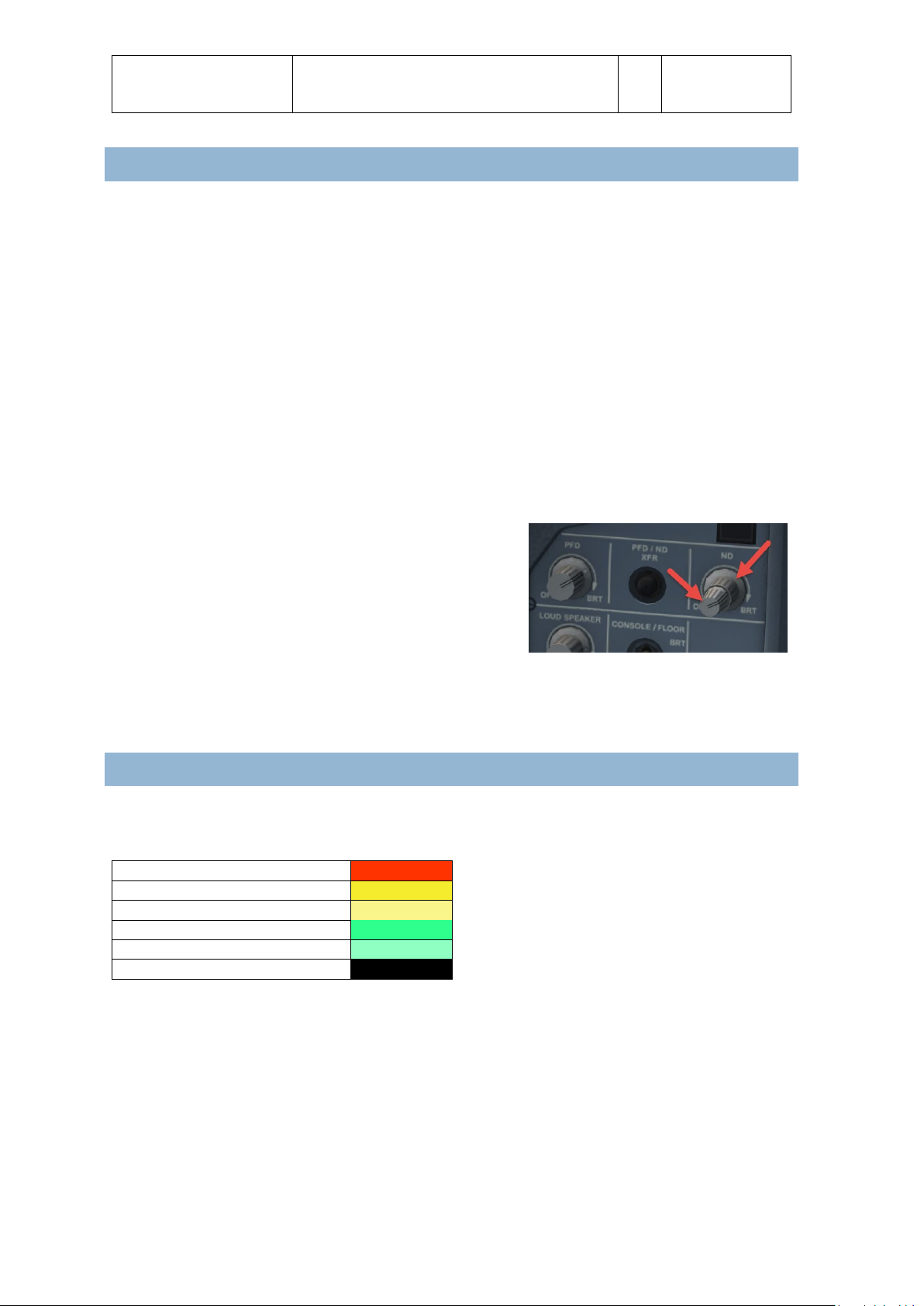
Aerosoft
Airbus
A318/A319/A320/A321
The Airbus A318/A319/A320/A321 In FSX
General guidelines
Vol
1
01-03-8
21 October 2015
WEATHER RADAR
As the weather radar is a totally new development and not in this form in any other project it is good to
discuss its virtues and limitations.
The weather radar in the Aerosoft Airbus products works with any weather add-on or even without. It
actually reads the weather conditions in FSX and does not need to link to any weather add-on. However
because it does just that it also shows some of the limitations of weather in FSX. For example it is always
build up in square blocks. We choose to leave this effect visible because we believe a weather radar should
show where the weather is, not how it should look in an ideal simulator. Because we simulate the actual
working of the weather radar it also means a lot of calculations need to be done, this can have an effect on
your frame rate. Because wind shear and turbulence cannot correctly be placed in FSX detection of that is
currently not possible.
As stated, the weather radar works with any weather add-on we have tried. But only the weather they
inserted in FSX is detected. If they have weather that is shown on their own display but that has not yet
been send to FSX it cannot be shown. As this weather is not in FSX it is of course not part of the simulation
at that moment. In other words, if you can’t see the weather
the weather radar can’t see it. Compatibility with weather
tools that do not adhere to SDK standards is considered but
not guaranteed.
The display of the weather (and terrain) on the Navigation
Display is controlled by the larger part of the ND control knob.
On a few systems the Weather Radar has shown to cause severe drop in frame rates combined with some
advanced settings in weather tools. It is now possible to edit some functions via the AB_ND_GDI.ini (to be
found in MyDocuments\Aerosoft\Airbus. The options are explained in the comments in that file.
TERRAI N DISPLAY
Just as the Weather Radar the Terrain Display is an overlay on the Navigation Display. The terrain is shown
in colors depending on the height of the terrain in relation to the altitude of the aircraft.
A/C Altitude +2000
50% Red
A/C Altitude + 1000
50% Yellow
A/C Altitude -250 <> +500
25% Yellow
A/C Altitude -1000
50% green
A/C Altitude -2000
16% Green
A/C Altitude >2000
Black
Note that the terrain and weather cannot be displayed at the same time and that the same control it used
as the weather display to set the transparency of the overlay.
Page 10
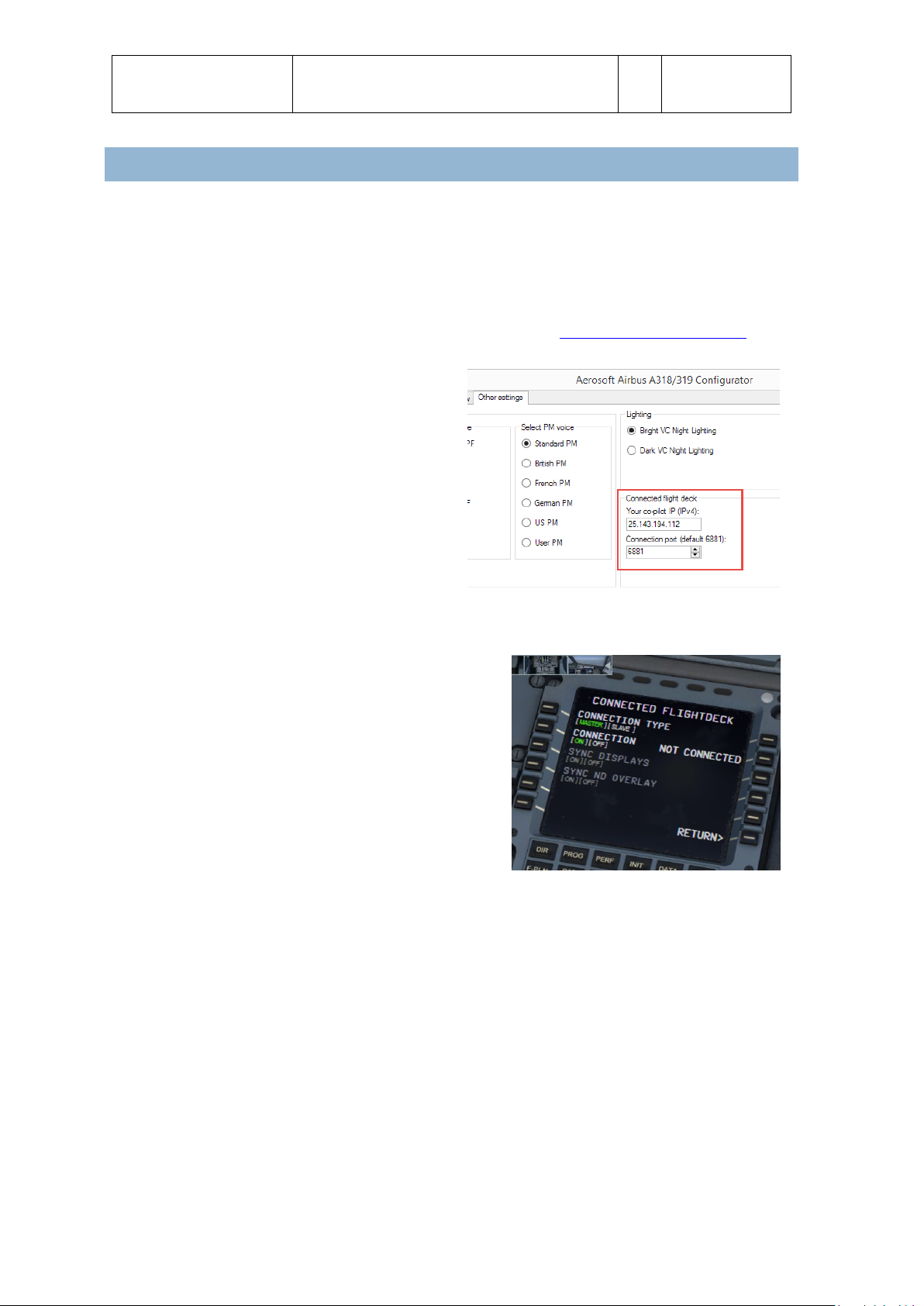
Aerosoft
Airbus
A318/A319/A320/A321
The Airbus A318/A319/A320/A321 In FSX
General guidelines
Vol
1
01-03-9
21 October 2015
CONNECTED FLIGHT DECK
Another special feature almost no other add-on has. Connected Flight Deck (CFD from now on) allows you
to connect your computer running the Aerosoft Airbus to another computer running the same aircraft.
Using CFD is not complex (not as complex as flying an Airbus anyway and following these steps should help
you getting connected. On our forum you will find a specific support forum for CFD btw.
1. You will need a voice connection of course if you are not in the same room. You can use Skype or
any other VOIP service. But for gaming we prefer TeamSpeak (http://www.teamspeak.com/). It’s
free, very reliable and most online pilots already use it.
2. While FS is NOT running edit the IP address
of your friend’s computer using the
Configurator. Leave the port as it is, 6881 is
a good default that will work almost always.
If you have problems with firewall, routers
or anything we recommend Hamachi.
LogMeIn Hamachi is a free service that
allows two computers to be linked at IP level
without any firewalls or other details to be
an issue. Do note this creates an IP
connection on your system that is probably
not protected by firewalls! You can find it here:
https://secure.logmein.com/products/hamachi/download.aspx. Note you only need the free
unmanaged version.
3. When both pilots have done this you can start FSX.
4. When FSX is started move to the same location.
5. Load the same aircraft.
6. Make sure you got the same weather.
7. Select the same time (this is not highly critical)
8. Select the same Aircraft State (this will avoid
problems with the initial synchronizing)
9. In the right MCDU select CONN FLTDCK.
10. From this moment on the order of the steps is
important!
a. Captain selects [MASTER] and Connection [ON]
b. CoPilot selects [SLAVE] and Connection [ON]
11. Keep in mind that only the MASTER can fly the aircraft, though both parties can operate all other
instruments.
12. If you want to switch roles (so the other party becomes MASTER) only one party has to change his
role, the other will be handled automatically.
13. SYNC DISPLAYS will synchronize the ND range and mode.
14. SYNC ND OVERLAY will synchronize the weather overlay. Best set to on even though the SLAVE
might not have the exact same weather in front.
A few things to keep in mind when using CFD:
Use the same weather engine is possible (otherwise make sure the weather is as similar as
possible) as our weather radar will send the WX overlay from the master to the slave computer.
Stability is more important than bandwidth in the connection, but still a broadband connection is
needed.
Page 11
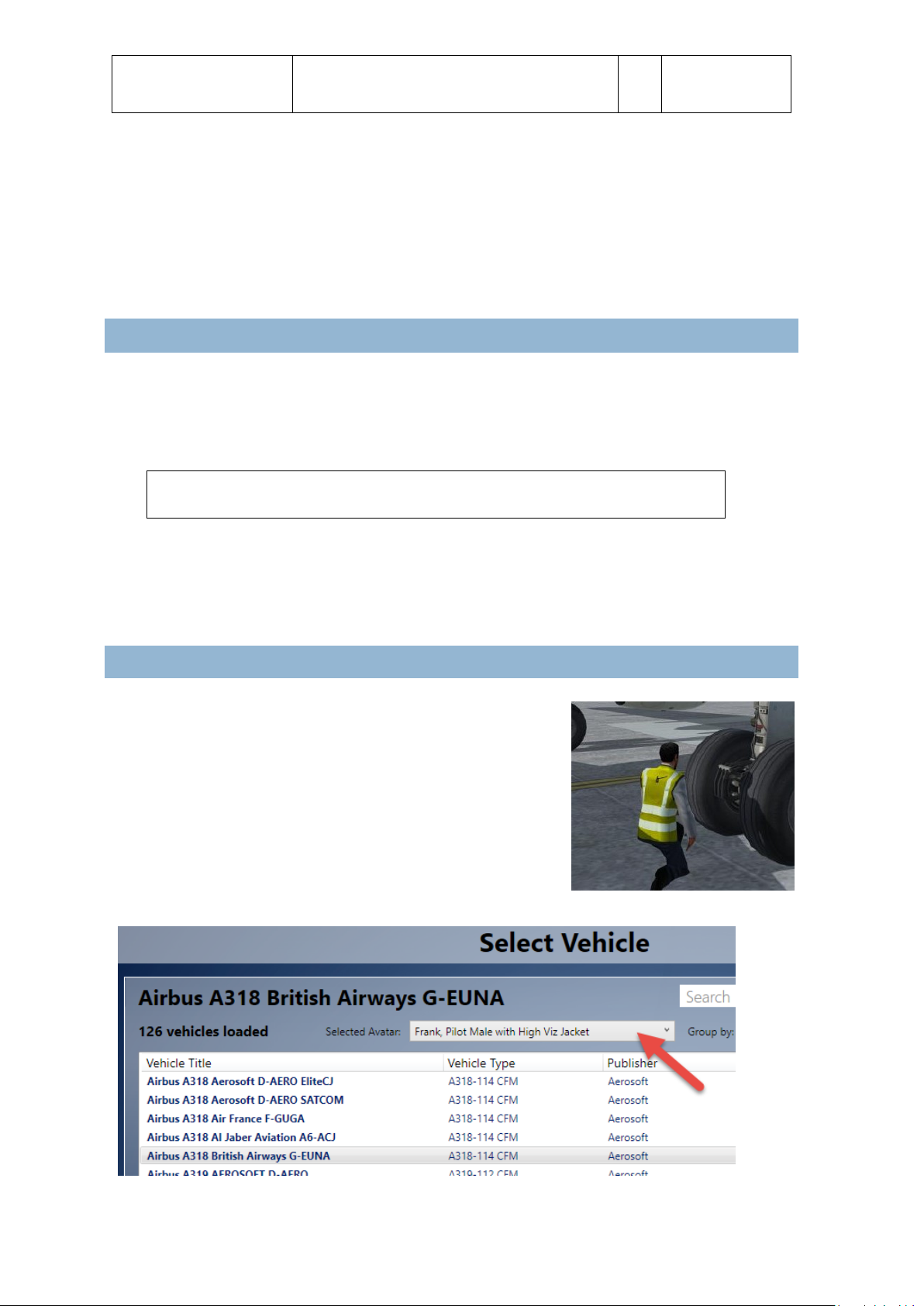
Aerosoft
Airbus
A318/A319/A320/A321
The Airbus A318/A319/A320/A321 In FSX
General guidelines
Vol
1
01-03-10
21 October 2015
You do not to be connected to any online flying service like IVAO or VATSIM but it most certainly is
possible.
You do not need any of FSX standard ways of connection, this is a fully stand-alone Peer to Peer
connection.
You can mix and match FSX, FSX:SE, P3D V2 in connection.
Vol 9 of the manuals contains a complete procedural flow of what is done by each pilot. Unless
you are very experienced it is a good idea to have this on hand.
SAVING AND LOADING MODES
There are so many systems in the Airbus that it is simply not possible to start up the sim and take-off. Many
systems would simply not work. That’s why we include an option to save AIRCRAFT STATES. In these saved
states all the systems (except the MCDU) are stored. There are 4 predefined states that are most used:
COLD & DARK, TURN AROUND TAXI and TAKE-OFF.
Note: when you used COLD & DARK you will need to activate the Batteries (or External
Power) to be able to use the right MCDU.
After installation of SP3 it is now possible to save a complete flight (situation and aircraft state –
including all MCDU2 settings) just with one click. Just use the FS-menu function to save the
complete flight. It is not necessary anymore to save the aircraft state separately and therefore
this MCDU2 menu option has been deleted.
FRANK, OUR AVATAR
If you are using PREPAR3D v3 you will be able to us Frank, our
pilot, as the avatar (see the P3D v3 documentation about
information on avatars). When selecting an aircraft you can
also select the avatar to be loaded. You can load Frank with any
aircraft btw. He is able to stand idle (duh..), walk, run, stand to
crouch, walk while crouching, crouch to stand, jump, swim and
fall, all using the default P3D v3 commands. To spawn the
avatar go to any external view and use the [shift]-[control]-[e]
command.
Page 12
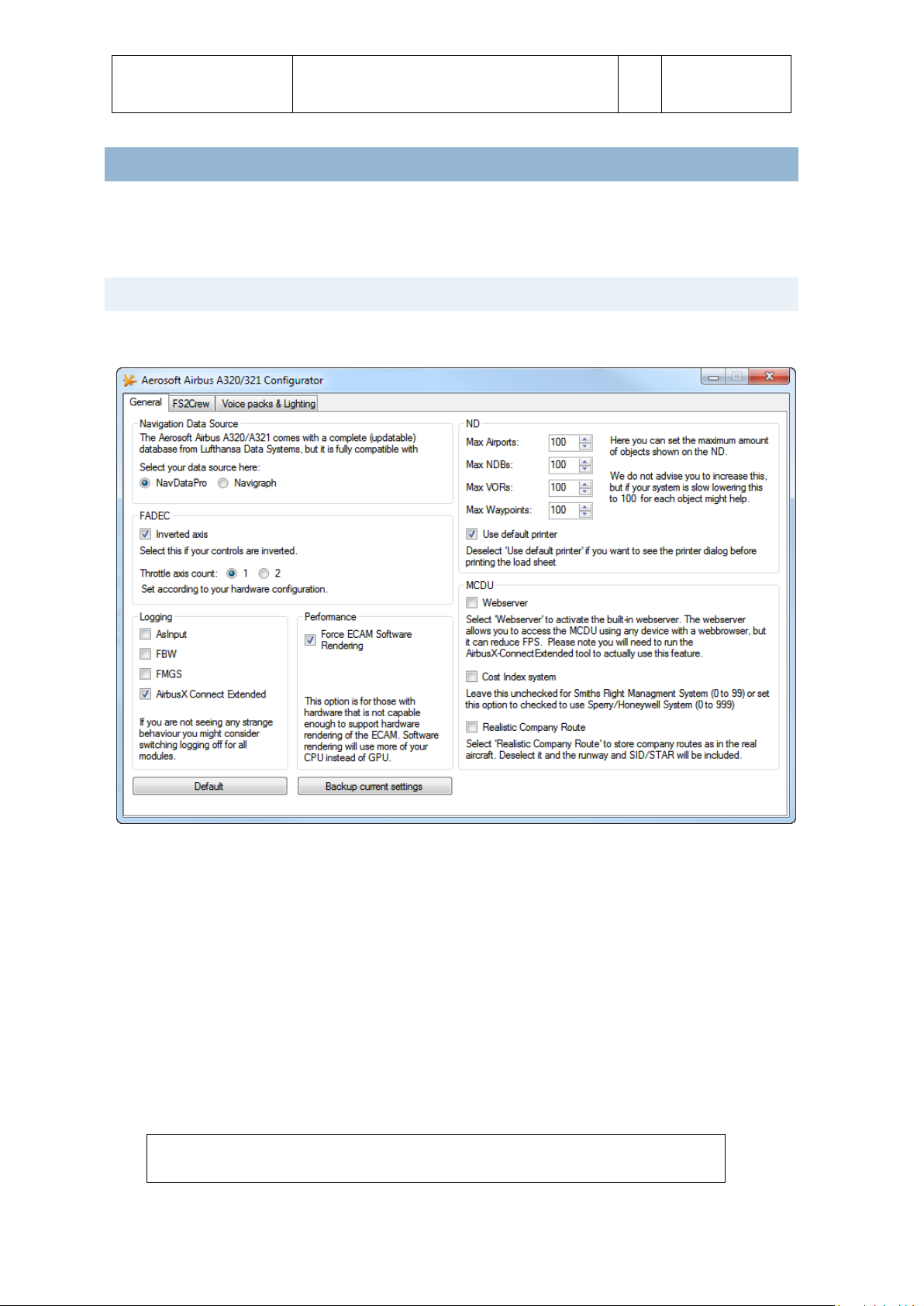
Aerosoft
Airbus
A318/A319/A320/A321
The Airbus A318/A319/A320/A321 In FSX
General guidelines
Vol
1
01-03-11
21 October 2015
TOOLS
There are several tools provide with the Airbus. The RAAS is configured from inside FSX (via the ADDON |
RAAS dropdown menu) and the Fuel Planner and the Flight Data Recorder can be started from the
Windows Start Menu |Aerosoft | Airbus A318_A319.
AIRBUS A3 20 _A321 CON FIGUR AT OR
The configuration allows you to configure the product before starting it.
NAVIGATION DATA SOURCE: Allows you to select either NavDataPro (Lufthansa data) or Navigraph if that
is installed.
FADEC: Please make sure you select the right configuration here.
LOGGING: While useful for debugging it van affect performance and we suggest to keep it all off unless
requested.
Performance: On some hardware (laptops) the ECAMs will not show. Setting this option will move the
drawing actions from the GPU to the CPU.
ND (Navigation Display): Offer opportunities to reduce the amount of drawn elements.
MCDU: Allows configuration of the MCDU options
FS2CREW: Allows you to activate or FS2Crew (assuming it is installed)
Voice Packs & Lighting: Allows you to select the voice for PF (Pilot Flying) and PM (Pilot Monitoring) and
allows the user to change between two VC light levels. The brighter one (default) is easy on the eye and
cheaper monitors, the darker one is a bit more realistic but might be hard to use on non-calibrated
monitors.
Note: If you install a 3rd party livery you will have to remove the
AIRBUSX_V2_VC_MAINPANEL_L file from it or it will overwrite the darker option!
Page 13

Aerosoft
Airbus
A318/A319/A320/A321
The Airbus A318/A319/A320/A321 In FSX
General guidelines
Vol
1
01-03-12
21 October 2015
RUNWAY AWARENESS AND ADVISORY SYSTEM
The Runway Awareness and Advisory System (RAAS) is designed to provide to crews information about the
aircraft's position relative to an airport's runway while operating at an airport. RAAS is a software upgrade
to the later-model Enhanced Ground Proximity Warning Systems. It is designed to prevent runway
incursion incidents. The RAAS is automatically triggered and does not have any user interface in the aircraft.
The system comes with a configuration tool that allows you to change the settings. You can find this
configuration tool in the FSX ADDON drop down menu.
Do note that the RAAS is disabled when you installed the Airbus but that it will remember when you
activate it.
The default settings are correct for the Airbus, but you might like to change them. For example we left the
Transition Altitude empty as that differs between areas in Europe, if you always fly in the US you can set
this to 18.000 ft. The runway length is the minimum for a very light Airbus, if you fly long routes you might
use 1350 and 1100. Keep in mind that the RAAS that is included ONLY works in the Airbus. If you want this
to work for all aircraft you will need to buy a full license.
Page 14

Aerosoft
Airbus
A318/A319/A320/A321
The Airbus A318/A319/A320/A321 In FSX
General guidelines
Vol
1
01-03-13
21 October 2015
FLIGHT RECORDER
Included in the Airbus is a Flight Recorder. This is similar to the Quick Access (Data) Recorder that is part of
most Airbus A320/321 aircraft. The Quick Access (Data) Recorder records flight parameters from the
moment the aircraft is powered up to the moment it is shut down. This is not the same as Flight Data
Recorder (aka Black Box) that is used by investigators after a crash!
The data in the QAR is used by the airline to study flights and to backtrack what caused problems or
failures. The Airbus includes a QAR that will log many flight parameters and will save them on your hard
disk. These data files can be read and displayed with a tool that is delivered with the Airbus. A far better
tool to read these files is Flight Simulator Flight Keeper, a tool that is used by dozens of Virtual Airlines and
thousands of serious enthusiasts. In the real aircraft there is no interface for the QAR but in the simulator
you will find the option to activate and deactivate this recorder in the right MCDU.
Events the FDR module records:
Block events OUT (Engine on), OFF (TO),
ON (LA), IN (Engines off)
Engines On/Off
Flaps
Spoiler
Gear
Lights
Autopilot On/Off
Autopilot Mode
Autothrottle On/Armed/TOGA/Off
Transponder Code
Pressure
Altimeter
Taxi and Flight Path (invisible on the
details dialog as it is only used for KML
and FSFK export)
Position (only if there has been no other
event triggered - on a regular interval)
Aircraft Crash
FDR Test (after pressing the
corresponding button)
FDR Event (after pressing the
corresponding button)
This data is recorded for all events
Altitude
GroundAltitude
IAS
TAS
GroundSpeed
WindHeading
WindSpeed
Fuel
OAT
TAT
Latitude
Longitude
Heading
TrueHeading
GlideslopeNeedle
LocalizerNeedle
VerticalSpeed
PitchAngle
BankAngle
GForce
AileronTrim
ElevatorTrim
RuderTrim
EventTime
EventDate
EventTimeZone
EventTimeOfDay
FramesPerSecond
Page 15

Aerosoft
Airbus
A318/A319/A320/A321
The Airbus A318/A319/A320/A321 In FSX
General guidelines
Vol
1
01-03-10
21 October 2015
With each event time, speed, heading, trim, fuel, glide slope, localizer, weather and some more data are
recorded. This a powerful tool to see where you can increase your
flying skills.
The recorder is normally always active, but if you would like to
deactivate it (for example because you use a different data recorder
you can do so in the right MCDU, under OPTIONS|FL DATA REC. On
the right side of the center console you will find a DFDR EVENT
button. If you press that button a DFDR Event is logged. You can use
this to ‘bookmark’ the log file. This can be useful if have a problem
and want to study that situation later.
To see your flight log you use the AS_RecorderManager (you can find that in the FSXMainFolder\Aerosoft\
Flight Recorder but also via the Windows Start menu). All your flights will be shown there. Double click one
and all events will be displayed.
You will find buttons to see your flights in Google Earth (get that here: www.google.com/earth/index.html),
to open it with FS Flight Keeper, delete a flight, import a flight or to save a flight. A saved file can be shared
with other people, for example your Virtual Airline.
Page 16

Aerosoft
Airbus
A318/A319/A320/A321
The Airbus A318/A319/A320/A321 In FSX
General guidelines
Vol
1
01-03-11
21 October 2015
Please keep in mind that the display tool is just a weak dilution of what Flight Simulator Flight Keeper can
do. Do check it out at: http://www.aerosoft-shop.com/products/fsfk/fsfk.html.
The recorded flights are stored in \Documents\AerosoftFlightRecorder. This path is chosen because we will
add this module to more aircraft models.
Page 17

Aerosoft
Airbus
A318/A319/A320/A321
The Airbus A318/A319/A320/A321 In FSX
General guidelines
Vol
1
01-03-12
21 October 2015
FUEL PLA NNER
Included with the Airbus A318/A319 is a fuel
planning tool. Actually it does a bit more as it also
allows you to load passengers and cargo. The tool
has two main modes, Simple and Advanced. In the
simple mode you can move sliders and set the
amount of passengers and cargo and set the
departure and destination airports.
On normal passenger flights you would most likely
not carry a lot of cargo (the luggage of the
passengers is calculated in the weight of the
passengers). When any of the weights is too high
it will show in red meaning you cannot fly like
that. You will have to loose passengers or cargo!
Keep in mind that flying with a lighter aircraft is
most likely to be more pleasant.
If you want to do a more detailed fuel planning
use the Advanced Mode. Here you got control over far more variables but things are a lot more complex.
After setting the variables you have to push “Generate Loadsheet”. There are two ways to load the data
(passengers, cargo and fuel) to the Airbus. Automatically if “Autoload with aircraft” is ticked or manually
using the MCDU2 LOAD/FUEL menu. The fuel will be loaded correctly, so the center tank will only be used
when the wing tanks are full and the balance of the aircraft will be set correctly.
Note that every airline has got its own layout of seats and additional equipment and every airline got its
own specific rules about fuel load. Even simple things and the Zero Fuel Weight can vary far more than we
expected. What we used is an average of many airlines and might not be spot on for your preferred airline.
Page 18

Aerosoft
Airbus
A318/A319/A320/A321
The Airbus A318/A319/A320/A321 In FSX
General guidelines
Vol
1
01-03-13
21 October 2015
LIVERY MANAGER
There are hundreds of liveries available for the Airbus A318/A319 and there is a simple livery manager that
will assist you in adding and removing them. You will find the livery manager (AirbusX Extended Livery
Manager.exe) in FSXMainFolder\Aerosoft\Airbus A318/A319\AXE Livery Manager. After starting it will ask
for the FSX or P3D folder.
Installing a livery is as simple as dragging the zip file you downloaded on top of the livery manager. For 90%
of the additional liveries this will work. All other livery ZIP files that meet the following conditions will be
handled automatic (if this method does not work ask the livery designer to be compliant with our
standards):
There must be a txt-file ("readme.txt" or different name as long as it's the only txt-file) with the
code snippet for the aircraft.cfg included.
The snippet starts with [FLTSIM.X] and ends with a blank line.
In this snippet the line "ui-type=*aircraft_type*" must be contained, otherwise the manager
doesn't know which plane the livery should be added to.
Each ZIP-file can only contain one livery / alternative versions must be separated into two ZIP files.
The whole file must be a proper ZIP-file containing the file and folder structure on the first level. So
do not zip the folder with the files but only the files themselves.
Beside the text file there needs to be the texture folder with its extension name, containing a
"thumbnail.jpg"
COMPANY R OUTE EDITOR
This simple tool makes it possible to edit, create and save company routes that you can call up in the
MCDU. It’s faster than doing all that in the MCDU!
MCDU INTERFACES
The MCDU has two hidden click zones. One to toggle
keyboard input and one to open the MCDU as a 2D
panel. With the keyboard activated you can use your
normal keyboard to enter data in the MCDU. Keep in
mind that this disables any keyboard command to FSX!
The 2D MCDU panel can be undocked and moved to
other displays.
MCDU WEB INTERFACE
Because the MCDU is arguably the most complex instrument in the cockpit it makes sense to allow it to be
used as simply as possible. So by using a simple webserver that runs inside FSX (don’t worry it hardly uses
any resources) you are able to connect any device that has a web browser to the Airbus A318/A319 and use
the MCDU on that devise. Ideal are tablets because you will not need a mouse.
To use the web interface start Airbus_WebInterface.exe that is located in
FSXMainFolder\Aerosoft\AirbusXConnectExtended.exe. You can do this before starting FSX or later. It will
open a small window showing you the ip address and the port, something like this: 123.123.123.123:4040.
Page 19

Aerosoft
Airbus
A318/A319/A320/A321
The Airbus A318/A319/A320/A321 In FSX
General guidelines
Vol
1
01-03-14
21 October 2015
You can enter this in the address bar of the browser on any device that is connected to the same network.
It will open showing a simple information screen. This one is ideal to keep track of your long flights via your
smartphone. Click on MCDU and you can use the left MCDU it as you would in the aircraft.
MCDU COMPANY ROUTES
The MCDU allows you to store flight plans as ‘company routes’. The saving and loading of company routes
is done via the left MCDU. Press the MCDU MENU button to access these options. These company routes
are very useful when an aircraft flies the same route day after day. A company route consists of the
departure and arrival airport plus the routing. It does not contain the runway and SID/STAR because those
can differ (for example because of the wind). The route is made up of waypoints and the airway name
between them: AIRPORT > WAYPOINT > ROUTE > WAYPOINT > ROUTE,…., WAYPOINT > AIRPORT
Now an actual flight starts on a runway, then follows a SID (Standard Instrument Departure) before
following airways to the destination. Close to the destination you follow a STAR (Standard Terminal Arrival
Route) to the runway: RUNWAY > SID > WAYPOINT > ROUTE > WAYPOINT > ROUTE,…., WAYPOINT > STAR
> RUNWAY
The Airbus A318/A319 defaults to the realistic company route format, but if you prefer to save your
company routes with the runways and SID/STAR it will allow you to do so by editing a configuration file.
Look for the FMGS.ini file in the My Documents\Flight Simulator X Files\ AerosoftAirbusExtended folder.
You will find:
[CoRte]
FullRoute=0
Default this is [0] indicating it will save realistic company routes. Change it to [1] and it will save the
complete but slightly less realistic flight routes.
PERFORMANCE SHEET PRINTING
There is a small printer on the center console that is used to
print some reports and datasheets. The most important one
is the performance sheet that contains the data needed for
take-off. After you have completed inserting all the data in
the MCDU (so before taxi), press the [AIDS PRINT] button. If
you have a printer connected to your computer it will now
print the performance sheet.
Page 20

Aerosoft
Airbus
A318/A319/A320/A321
The Airbus A318/A319/A320/A321 In FSX
General guidelines
Vol
1
01-03-15
21 October 2015
RIGHT MCDU
For all the functions that are not part of the actual Airbus cockpit we use the right MCDU. This allows you to
access all these functions inside the simulator without having to open menu’s or pause the simulator.
Spending some time here will be well worth the effort as it can unlock a lot of features you might now have
expected!
Note: If the right MCDU is dark, click the two battery buttons on the overhead!
ACFT STAT E (A IR CRAFT STATE)
Under this menu you can find several predefined ‘states’. A state contains the setting for all the systems in
the aircraft. Click the TAKE-OFF STATE and after a few seconds the aircraft is completely configured for
take-off. If you like to change a state configure the aircraft as you want and use the SAVE USER STATE
button.
ACFT DOORS (AIRCRAFT DOORS)
Here you will find the option to open the doors and hatches of the aircraft. Do note the parking brakes have
to be set or chocks have to be put in place and the main engines off to be able to open the doors.
GND SERVICES (GROUND SERVICES)
Under this option you can toggle the display of cones under the wingtips and tail (to prevent vehicles
driving under the aircraft) and wheel chocks. You can also toggle the display of an External Ground Power
Unit and even toggle the external power option (so you can configure the aircraft without having to use
batteries or APU). The display of these elements is not advised if you use Airport Enhancement Services or
any other tool that shows external objects close to the aircraft.
The various options are only available if the following conditions are met:
CHOCKS: Parking Brake is set to ON
CONES: Only if CHOCKS are SET
EXT POWER: Parking Brake is ON or Chocks are SET
OPT IONS
Many options are available under the subpages of the OPTION menu
SOUN D
CABIN CREW: With this option on you will hear the cabin crew communicating with you when that
is necessary. We advise you to leave this on.
FLIGHT CREW: You copilot does make noise. He coughs, opens charts etc. Activating this option
will give you some audio feedback on all these things. We advise you to leave this on.
ATC: Toggling ATC on will according to your flight status add random ATC to the sound
environment. This will add some realism if you do not fly online.
ENH GPWS (ENHANCED GROUND PROXIMITY WARNING SYSTEM): Enabling this feature you will
hear various altitude callouts ( p. e. 2500, 1000, 500 etc.) during your landing.
Page 21

Aerosoft
Airbus
A318/A319/A320/A321
The Airbus A318/A319/A320/A321 In FSX
General guidelines
Vol
1
01-03-16
21 October 2015
VOLUME: On the volume control page you can adjust your individual background noises and other
audio elements. Keep in mind that the Airbus Cockpit is a noisy environment. In cruise you will
hardly hear the engines and wind noise over the noise the cooling fans that keep the electronics
cool! Changes made are kept for your next flight. If you like your own default settings ask us on the
forums and we’ll be glad to assist. VIEWS
VIEWS
VIEW SYSTEM: There is a simple yet effective way to switch your views using small icons in the
view bar. You open the view bar by clicking the grey triangle in the upper right (or left) corner. If
you do not like this, or you are using another viewing add-on you can disable the whole viewing
system here.
PANEL BAR: Toggles the viewing selection of panel views.
WINGVIEW BAR: Toggles the viewing selection of wing views.
VIEW MODE: Here you can select if the panel views should be seen from a realistic angle or a
straight on, not very realistic, viewpoint.
POSITION: Toggles between a horizontal or vertical layout.
SOUND: There is a small sound effect added to any view changes, you can disable it here.
CHECKLIST
CHECKLIST: You can toggle the complete checklist system on or off here.
COPILOT: n combination with the CHECKLIST function the “Copilot” works timely aligned with the
checklist i.e. performs his duties when the task should be done according to the checklist
INFO BAR: If you want you can get additional instructions at the top of the screen. Certainly for
beginners we strongly advise this option activated.
HOTKEYS: Many of the interactions with the checklists can be done with key command if you so
desire.
AES PUSH: If you own AES you want to use its advanced push back system. If not you can use the
build in push back.
APP SPD LMTR (APPRAOCH SPEED LIMITER): If you want the co-pilot to warn you about high
speeds on approach activate this option.
250 KTS LMTR (250 KNOTS LIMITER): If you like to be warned if you exceed 250 Knots IAS below
FL100 activate this option.
FL DATA REC (FLIGHT DA TA RECORDER)
Included in this product is an advanced Digital Flight Data Recorder that records all your flights (see the
special chapter on that). You can toggle the activation of this module here.
FLIGHT
PAUSE AT TOP (PAUSE AT TOP OF DESCENT: Pauses the simulator app. 10 NM before the point the
MCDU switches from cruise to descent mode.
PAUSE AT NEXT WP (PAUSE AT NEXT WAYPOINT): Will pause the simulator the moment you reach
the next waypoint on your flight plan.
Page 22

Aerosoft
Airbus
A318/A319/A320/A321
The Airbus A318/A319/A320/A321 In FSX
General guidelines
Vol
1
01-03-17
21 October 2015
AICRAFT
FLY BY WIRE: Using this menu option it is possible to switch ON and OFF the “FLY BY WIRE”
function – OFF maybe necessary for certain video recordings.
ACFT THRUST BUMP (AIRCRAFT THRUST BUMP): This menu option (set to ON) enables an
"unrealistic feature" where users can get additional thrust for takeoff p. e. for “high” airports, at
hot temperatures or short runways.
TILLER: If your system does not have a free axis you can disable the innovative tiller option.
AUTO RUDDER: If you do not have a rudder control (which we STRONGLY RECOMMEND) you can
achieve some of the functionality by setting this option
LOAD/FUEL
PAX (NUM) (PASSENGER NUMBER): Allows you to set the amount of passengers you want to board
and to start the boarding process.
CARGO (MT) (CARGO METRIC TON): Allows you to set the weight of cargo and start loading it.
FUEL (MT) (FUEL METRIC TON): Allows you to set the fuel amount and start transferring it to (or
from) the aircraft.
TOW (MT) (TAKE OFF WEIGHT): The calculated weight on take-off.
CG (PCT) (CENTER OF GRAVITY): The center of gravity before or aft the aero dynamical center of
the aircraft.
INIT LOADSHEET: Push the LSK and the data from the Fuelplanner Loadsheet are automatically
loaded.
INSTANT: Loads all fuel, cargo and passengers instantaneously.
SETUP: Allows you to set the weight per passenger (only if INIT LOADSHEET function is not used).
Some airlines use different weights here as on average and American will weigh more than a
Japanese person
Page 23

Aerosoft
Airbus
A318/A319/A320/A321
The Airbus A318/A319/A320/A321 In FSX
General guidelines
Vol
1
01-03-18
21 October 2015
VIEW SY STEM
As explained in the section on the right MCDU we included a rather clever view systems that makes it easy
to switch your view to a certain part of the cockpit.
However there is a second way to navigate around the cockpit. We redefined the F9, F10, F11 and F12 keys
to show different views of the cockpit (standard, upper mid console, lower console, and overhead). You will
see that this often is the quickest way to navigate your view.
We did not add any 2D panels (except for the left MCDU) because we
feel it is an outdated system and no longer needed. Using dedicated
VC views allows you to get realistic views angles while getting
realistic lighting and colors. And using the VC system it is not hard to
create any view you want. You can even undock them and move it to
another monitor.
ST.ELMO’S FIRE
St. Elmo’s fire is a spectacular weather effect that is caused by electrostatic discharges that look like small
lightning bolts. They can occur on many places (ships masts for example) but they are now best known by
pilots. As an aircraft moves through the air it creates friction and that charges the aircraft. When the charge
is too high (around 30,000 volts per centimeter of space) the charged object will discharge its electrical
energy. In the case of an aircraft this is mostly in the form of a spark from the window frames. It’s
spectacular and totally
harmless.
We have included this effect
in the Airbus. You will not
see it often but there are
conditions that will cause it
to appear more often. Being
close to a thunderstorm is
by far the most obvious, but
also heavy rain and being in
the tropics will make it
more likely.
Page 24

Aerosoft
Airbus
A318/A319/A320/A321
The Airbus A318/A319/A320/A321 In FSX
General guidelines
Vol
1
01-03-19
21 October 2015
ANIMATIONS
There are many animations in the Virtual cockpit. As with all elements in the cockpit they open with the left
mouse button and close with the right mouse button. The areas where you can click are shown in the
images. All animations have their own sound effects. Do not be surprised if some animations are driven by
events in the cockpit.
Page 25

Aerosoft
Airbus
A318/A319/A320/A321
The Airbus A318/A319/A320/A321 In FSX
General guidelines
Vol
1
01-03-20
21 October 2015
On the external model all the usual flight controls are animated but also smaller elements like the APU air
inlet. The doors and cargo hatches can be opened using controls built into the right MCDU (see AIRCRAFT
DOORS). A special animation will make the engines rotate in the wind when the aircraft is parked.
Rotational heading and speed depends on the wind.
Page 26

Aerosoft
Airbus
A318/A319/A320/A321
The Airbus A318/A319/A320/A321 In FSX
General guidelines
Vol
1
01-03-21
21 October 2015
MAKING THE TILLER FUNCTIONAL
On the ground (at speeds under 60 knots) the Airbus is steered with the
‘tiller’. This functions the same as a steering wheel in a car. We tried
controlling this with the mouse for additional realism but where not
happy with the results. So as with all aircraft you use the rudder to steer
the aircraft. However it is now also possible to use a not used control axis
(rotary control) on your steering hardware. The tiller axis is connected to
the FSX Engine 3 Throttle axis. You can use the SETTINGS-CONTROLS of
FSX to assign one of the controls on your hardware to this axis.
Pressing the center button (marked PEDAL DISC) will disconnect the
rudder from the nose wheel. Press it again and the nose wheel will
connect to the rudder again.
Page 27

Aerosoft
Airbus
A318/A319/A320/A321
The Airbus A318/A319/A320/A321 In FSX
General guidelines
Vol
1
01-03-22
21 October 2015
FSX SE TTINGS
There are a few settings that influence this aircraft.
OPT IONS | SE TT INGS | DISPLAY
Advanced animations needs to be ON.
Preview DirectX 10 can be activate it, but to avoid problems we advise you to keep it OFF.
OPT IONS | SE TT ING | AIRCRAFT
Aircraft cast shadows on the ground can be left ON as it will hardly affect frame rate.
Aircraft cast shadows on itself can be ON when you got a fast machine, but it will hurt frame rate
in external views.
High-resolution 3-D virtual cockpit has to be ON.
Page 28

Aerosoft
Airbus
A318/A319/A320/A321
The Airbus A318/A319/A320/A321 In FSX
General guidelines
Vol
1
01-03-23
21 October 2015
AIRCRAFT | REALISM SETTING
The most important settings are in the Aircraft settings: realism dialog.
Flight model: Set it to full realistic. Believe us; it will fly easier that way.
Instrument and lights: You do want to control the lights and the gyro drift. Of course we want
indicated airspeed, true airspeed is totally useless.
Crashes and damage: Not to important. You might gain a bit of FPS setting this all OFF.
Engines: Set as shown, but it does not really matter.
Special effects: Yes, you do want special effects! But if all goes well you never see them in the
Airbus because the Fly By Wire protection rules will prevent that. Keep it on though.
Flight Controls: Well it’s an Airbus and that has Auto Rudder build in, but to prevent FSX messing
things up best keep this OFF.
Page 29

Aerosoft
Airbus
A318/A319/A320/A321
The Airbus A318/A319/A320/A321 In FSX
General guidelines
Vol
1
01-03-24
21 October 2015
OPT IONS | SE TT ING | GENERAL
International is best set at hybrid as the MCDU weight and temperature settings are in kg and
degree Celsius. To compare values the FSX should be set accordingly.
OPT IONS | SE TT ING | CONTROLS | CALIBRATION
Page 30

Aerosoft
Airbus
A318/A319/A320/A321
The Airbus A318/A319/A320/A321 In FSX
General guidelines
Vol
1
01-03-25
21 October 2015
To fly the Aerosoft Airbus A318/A319 in an optimal way a joystick (like in the real aircraft the sidestick)
should be used. The Aerosoft Airbus A318/A319 customized FSX settings (Options / Settings / Controls /
Calibration) for the joystick in FSX should look as in the above image. Additionally the following „Buttons /
Keys” should be assigned to the joystick. This makes it much easier to handle certain functions such as the
critical take off phase, without having to take your hands off the joystick. The functions that are
recommended to be assigned to the joystick are brakes, views, flaps, spoilers and landing gear.
Switching the Autopilot to ON doesn’t work with assigned buttons or keys (only OFF like on the real Airbus
sidestick). The joystick settings can be changed in the FSX under Options / Settings / Controls / Buttons /
Keys. Please see also Vol8_ThrottleSetup_EN.pdf for details.
Page 31

Aerosoft
Airbus
A318/A319/A320/A321
The Airbus A318/A319/A320/A321 In FSX
General guidelines
Vol
1
01-03-26
21 October 2015
APPE NDIX A: CHECKLIS T WAVE NAMES AND CONTENT
Here is the complete text of the wav files that are included in the checklist system. If you like to create
your own versions (in your own language) you can do so with this. Do share it with others!
PF = PILOT FLYING
NO
FILENAME
CONTENT - TEXT
1
ASC_PF_0
Zero
2
ASC_PF_0_sec
Zero
3
ASC_PF_1
One 4 ASC_PF_1_sec
One 5 ASC_PF_2
Two 6 ASC_PF_2_sec
Two 7 ASC_PF_3
Three
8
ASC_PF_3_sec
Three
9
ASC_PF_4
Four
10
ASC_PF_4_sec
Four
11
ASC_PF_5
Five
12
ASC_PF_5_sec
Five
13
ASC_PF_6
Six
14
ASC_PF_6_sec
Six
15
ASC_PF_7
Seven
16
ASC_PF_7_sec
Seven
17
ASC_PF_8
Eight
18
ASC_PF_8_sec
Eight
19
ASC_PF_9
Niner
20
ASC_PF_9_sec
Niner
21
ASC_PF_ADIRSaligned
ADIRS aligned!
22
ASC_PF_ADIRSset
Set to NAV!
23
ASC_PF_AFOff
Auto Flight Off!
24
ASC_PF_afterLanding
And the After Landing Checklist please
25
ASC_PF_afterStart
The After Start Checklist please
26
ASC_PF_afterTO
And the After Takeoff Checklist please
27
ASC_PF_AllOff
Off!
28
ASC_PF_AllOn
On!
29
ASC_PF_AP2On
Second Autopilot is on!
30
ASC_PF_APOff
Autoflight Off!
31
ASC_PF_APOn
Autopilot is going on!
32
ASC_PF_APOn2
Autopilot is on!
33
ASC_PF_Approach
Approach Checklist
34
ASC_PF_APUon
APU on!
35
ASC_PF_AreCheck
Are checked!
36
ASC_PF_Arm
Arm!
37
ASC_PF_AsRequired
And as required!
38
ACC_PF_ATCRecive
OK Ground – we have ATC clearance for push and start now– ah …..
please confirm ground equipment and services are clear!
39
ASC_PF_ATCRecive2
OK Ground – we have ATC clearance for start and the taxi now – so
please confirm ground equipment and services are clear!
40
ASC_PF_Auto
Ah …. Auto!
41
ASC_PF_BaroRefSet
Baro reference set – and cross check!
42
ASC_PF_beforeStart
OK let’s do the Before Start Checklist
43
ASC_PF_beforeTO
Before Takeoff Checklist please
Page 32

Aerosoft
Airbus
A318/A319/A320/A321
The Airbus A318/A319/A320/A321 In FSX
General guidelines
Vol
1
01-03-27
21 October 2015
44
ASC_PF_BothOff
Both off!
45
ASC_PF_BothOn
Ah ….. Both on!
46
ASC_PF_BrakeFansOn
Brake fans on!
47
ASC_PF_Check
Checked!
48
ASC_PF_CheckArm
Checked and armed!
49
ASC_PF_CheckDown
Checked down!
50
ASC_PF_CheckNormal
Checked normal!
51
ASC_PF_CheckOff
Ah ….. Checked off!
52
ASC_PF_CheckOn
Checked on!
53
ASC_PF_CheckPos
Checked position!
54
ASC_PF_CheckRetr
Checked retracted!
55
ASC_PF_CheckStby
Checked standby!
56
ASC_PF_CheckZero
Checked zero!
57
ASC_PF_ChkNoBlue
Checked ….. and no blue!
58
ASC_PF_ChocksSet
And the chocks are set!
59
ASC_PF_ClimbThrust
Climb thrust!
60
ASC_PF_ClosedLocked
Closed and locked!
61
ASC_PF_CockpitPrep
OK let’s start with the Cockpit Preparation Checklist
62
ASC_PF_DescentInit
Initiating descent!
63
ASC_PF_DescentPrep
OK let’s go through the Descent Preparation Checklist
64
ASC_PF_Disarmed
Disarmed!
65
ASC_PF_DiscOff
Disconnected and off!
66
ASC_PF_DownLock3Gr
Down and locked – three green!
67
ASC_PF_Eng1Run
Engine one stabilized!
68
ASC_PF_Eng2Run
Engine two is stabilized!
69
ASC_PF_EXPon
And the External power is on!
70
ASC_PF_FaPrepLnd
Flight attendants – prepare for landing!
71
ASC_PF_FaPrepTo
Flight attendants – seats for takeoff please!
72
ASC_PF_FDtoGnd
Flight deck to ground
73
ASC_PF_Flaps1
Flaps one!
74
ASC_PF_Flaps2
Flaps two!
75
ASC_PF_Flaps3
Flaps three!
76
ASC_PF_FlapsFull
And Flaps full please!
77
ASC_PF_FlapsUp
And Flaps zero!
78
ASC_PF_Flex
MAN FLEX and SRS
79
ASC_PF_Flex_Rwy
MAN FLEX, SRS and RWY
80
ASC_PF_Full
Full!
81
ASC_PF_FullDown
Full down!
82
ASC_PF_FullLeft
Full left!
83
ASC_PF_FullRight
Full right!
84
ASC_PF_FullUp
Full up!
85
ASC_PF_GearDown
Gear down!
86
ASC_PF_GearUp
Gear up!
87
ASC_PF_GearUpLtOff
Gear up – lights off!
88
ASC_PF_GoAround
Go Around – Flaps please!
89
ASC_PF_Idle
Idle!
90
ASC_PF_IsCheck
Is checked!
91
ASC_PF_Landing
Landing Checklist please!
92
ASC_PF_LandingCall
Continue!
93
ASC_PF_LightsOff
Lights off!
94
ASC_PF_LightsOn
Lights on!
95
ASC_PF_Low
Low!
96
ASC_PF_ManBrake
Manual Brakes!
Page 33

Aerosoft
Airbus
A318/A319/A320/A321
The Airbus A318/A319/A320/A321 In FSX
General guidelines
Vol
1
01-03-28
21 October 2015
97
ASC_PF_Max
Max!
98
ASC_PF_Medium
Medium!
99
ASC_PF_Nav
Navigation
100
ASC_PF_Neutral
Neutral!
101
ASC_PF_Off
Off!
102
ASC_PF_OK
Is OK!
103
ASC_PF_On
On!
104
ASC_PF_ParkBrakeRel
Parking brakes – released!
105
ASC_PF_ParkBrakeSet
Parking brakes – are set!
106
ASC_PF_Parking
It was a nice flight. So let’s do the Parking Checklist and then we are
done for the day.
107
ASC_PF_PressedPedal
Pedal Pressed!
108
ASC_PF_RadarTilt
Radar tilt!
109
ASC_PF_Recived
Received!
110
ASC_PF_Released
Released!
111
ASC_PF_Review
Reviewed!
112
ASC_PF_Rudder
Rudder!
113
ASC_PF_Set
Set!
114
ASC_PF_SetOff
Set off!
115
ASC_PF_SetOn
Set on!
116
ASC_PF_SetStdCrossChk
Baro reference set and cross check!
117
ASC_PF_Speedbrakes
Speedbrakes!
118
ASC_PF_StartCmpl
And that’s a good start on both engines - all systems are
normal. Thank you for your help and all clear - we see you for
signal on the right please.
119
ASC_PF_StartPush
Start push back!
120
ASC_PF_Std
Standard!
121
ASC_PF_Stow
Stowed!
122
ASC_PF_TA_TiltAbove
TA and tilt above!
123
ASC_PF_TakeOff
Takeoff!
124
ASC_PF_TARA_TiltAbove
TA / RA – tilt above!
125
ASC_PF_Taxi
Taxi!
126
ASC_PF_Taxiing
And the Taxi Checklist
127
ASC_PF_Toga
MAN TOGA and SRS
128
ASC_PF_Toga_Rwy
MAN TOGA, SRS and RWY
Page 34

Aerosoft
Airbus
A318/A319/A320/A321
The Airbus A318/A319/A320/A321 In FSX
General guidelines
Vol
1
01-03-29
21 October 2015
PnF = PILOT NON FLYING
NO
FILENAME
CONTENT – TEXT
1
ASC_PnF_0
Zero
2
ASC_PnF_0_sec
Zero
3
ASC_PnF_1
One 4 ASC_PnF_1_sec
One 5 ASC_PnF_2
Two 6 ASC_PnF_2_sec
Two 7 ASC_PnF_3
Three
8
ASC_PnF_3_sec
Three
9
ASC_PnF_4
Four
10
ASC_PnF_4_sec
Four
11
ASC_PnF_5
Five
12
ASC_PnF_5_sec
Five
13
ASC_PnF_6
Six
14
ASC_PnF_6_sec
Six
15
ASC_PnF_7
Seven
16
ASC_PnF_7_sec
Seven
17
ASC_PnF_8
Eight
18
ASC_PnF_8_sec
Eight
19
ASC_PnF_9
Niner
20
ASC_PnF_9_sec
Niner
21
ASC_PnF_70Knots
Seventy knots!
22
ASC_PnF_100Knots
One hundred knots!
23
ASC_PnF_250kt_Warning1
Captain – we have a speed limit of 250 knots!
24
ASC_PnF_250kt_Warning2
High speed – Captain!
25
ASC_PnF_10000ft
Passing ten thousand feet!
26
ASC_PnF_AccuBrakePress
Accu Brake Pressure?
27
ASC_PnF_ADIRS
A-DIRS?
28
ASC_PnF_AirCond
Air condition?
29
ASC_PnF_Altimeter
Altimeter?
30
ASC_PnF_AntiIce
Anti ice?
31
ASC_PnF_AntiSkid
Anti skid?
32
ASC_PnF_APU
APU?
33
ACC_PnF_APUBleed
APU bleed?
34
ASC_PnF_APUMaster
APU master?
35
ASC_PnF_APUon
APU on!
36
ASC_PnF_AutoBrake
Auto brakes?
37
ASC_PnF_AutoBrakesOff
Auto brakes off!
38
ASC_PnF_BaroRef
Baro reference?
39
ASC_PnF_Battery
Batteries?
40
ASC_PnF_BeaconLights
Beacon lights?
41
ASC_PnF_BrakeChk
Brake check?
42
ASC_PnF_BrakeFans
Brake fans?
43
ASC_PnF_BrakeTemp
Brake temperature?
44
ASC_PnF_Check
Check!
45
ASC_PnF_Checked
Checked!
46
ASC_PnF_ChecklistCmpl
Checklist complete!
47
ASC_PnF_DH
Baro / Radio!
48
ASC_PnF_ECAMDoor
Ecam door page?
49
ASC_PnF_ECAMRecall
Ecam recall?
50
ASC_PnF_ECAMStat
Ecam status?
Page 35

Aerosoft
Airbus
A318/A319/A320/A321
The Airbus A318/A319/A320/A321 In FSX
General guidelines
Vol
1
01-03-30
21 October 2015
51
ASC_PnF_EFCS
Electronic flight control system?
52
ASC_PnF_ElecPower
Electrical power?
53
ASC_PnF_Electric
Electric panel?
54
ASC_PnF_EmergEquip
Emergency equipment?
55
ASC_PnF_EmergLight
Emergency lights?
56
ASC_PnF_EngMaster
Engine master?
57
ASC_PnF_EngModeSel
Engine mode selector?
58
ASC_PnF_ExtLights
Exterior lights?
59
ASC_PnF_ExtPwr
External power?
60
ASC_PnF_FCUCheck
FCU?
61
ASC_PnF_Flaps
Flaps?
62
ASC_PnF_Flaps1
Speed Check - Flaps one!
63
ASC_PnF_Flaps2
Speed Check - Flaps two!
64
ASC_PnF_Flaps3
Speed Check - Flaps three!
65
ASC_PnF_FlapsFull
Speed Check - Flaps full!
66
ASC_PnF_FlapsUp
Speed Check - Flaps zero!
67
ASC_PnF_Flare
Flare!
68
ASC_PnF_FlightCntr
Flight controls?
69
ASC_PnF_FlightDirector
Flight director?
70
ASC_PnF_FltInstrum
Flight instruments?
71
ASC_PnF_FMACheck
FMA check?
72
ASC_PnF_FuelPumps
Fuel pumps?
73
ASC_PnF_Full
Full!
74
ASC_PnF_GAAlt
Go around altitude?
75
ASC_PnF_GearDown
Gear down!
76
ASC_PnF_GearLever
Landing gear lever?
77
ASC_PnF_GearUp
Gear up!
78
ASC_PnF_GearUpLtOff
Gear is up – lights off!
79
ASC_PnF_GndSpoilers
Ground spoilers?
80
ASC_PnF_GPWSSys
Ground proximity warning system?
81
ASC_PnF_GSAlive
Glide scope alive!
82
ASC_PnF_GSCapt
Glide slope captured!
83
ASC_PnF_HandSig
Hand signal?
84
ASC_PnF_Hydraulics
Hydraulics?
85
ASC_PnF_LandElev
Landing elevation?
86
ASC_PnF_LandGear
Landing gear?
87
ASC_PnF_LandInfo
Landing information?
88
ASC_PnF_LndMemo
Landing memo?
89
ASC_PnF_LOCAlive
Localizer alive!
90
ASC_PnF_LOCCapt
Localizer captured!
91
ASC_PnF_MinSafeAlt
Minimum safe altitude?
92
ASC_PnF_NAVAccur
Nav accuracy?
93
ASC_PnF_NavLights
Navigation lights?
94
ASC_PnF_NoseLight
Nose light?
95
ASC_PnF_NoSmoking
No smoking signs?
96
ASC_PnF_Off
Off!
97
ASC_PnF_On
On!
98
ASC_PnF_Packs
Packs?
99
ASC_PnF_ParkBrake
Parking brake?
100
ASC_PnF_ParkBrakeChocks
Parking brake and chocks?
101
ASC_PnF_PitchTrim
Pitch trim?
102
ASC_PnF_PosRate
Positive climb!
103
ASC_PnF_PowerSet
Power set!
Page 36

Aerosoft
Airbus
A318/A319/A320/A321
The Airbus A318/A319/A320/A321 In FSX
General guidelines
Vol
1
01-03-31
21 October 2015
104
ASC_PnF_PressPedal
Press pedal!
105
ASC_PnF_ProbeWindowHeat
Probe window heat?
106
ASC_PnF_RadCntrPanel
Radio control panel?
107
ASC_PnF_ReverseGreen
Reverse green!
108
ASC_PnF_Rotate
Rotate!
109
ASC_PnF_RudTrim
Rudder trim?
110
ASC_PnF_SeatBelt
Seat belt signs?
111
ASC_PnF_SetBaroRefCpt
Set baro reference captain!
112
ASC_PnF_SetBelow
Set below!
113
ASC_PnF_Signs
Cabin signs?
114
ASC_PnF_SlideTable
Sliding tables?
115
ASC_PnF_SpeedBrakeLever
Speed brake lever?
116
ASC_PnF_Spoilers
Spoilers?
117
ASC_PnF_StartEng1
Starting number one!
118
ASC_PnF_StartEng2
Starting engine two!
119
ASC_PnF_Stow
Stowed!
120
ASC_PnF_TCAS
TCAS (sprich:T-cas) ?
121
ASC_PnF_ThrustLevers
Thrust levers?
122
ASC_PnF_TOConfig
TO Config?
123
ASC_PnF_ToData
Takeoff data?
124
ASC_PnF_TransAlt
Transition altitude!
125
ASC_PnF_TransponderMode
Transponder mode?
126
ASC_PnF_V1
V one!
127
ASC_PnF_V2
V two!
128
ASC_PnF_Vent
Ventilation panel?
129
ASC_PnF_WindowsDoors
Windows and doors?
Page 37

Aerosoft
Airbus
A318/A319/A320/A321
The Airbus A318/A319/A320/A321 In FSX
General guidelines
Vol
1
01-03-32
21 October 2015
Ground Crew
NO
FILENAME
CONTENT – TEXT
1
ASC_GND_GoAhead
Go ahead Sir
2
ASC_GND_PushCmpl
And pushback is complete captain, please set your parking
brakes
3
ASC_GND_RdyTaxi
OK then captain, tow bar is connected, your steering pin is
removed, all clear signal on the right, have a good flight
4
ASC_GND_Readyfor Push
Ground equipment and stairs are clear, doors are closed,
steering pin is position and we are ready when you are captain
5
ASC_GND_Readyfor Start
Ground equipment and stairs are clear, doors are closed and we
are ready when you are captain
6
ASC_GND_RelParkBrake
Please release the parking brakes
7
ASC_GND_Roger
Roger
8
ASC_GND_StartCmpl
Roger, OK two good starts, all clear, signals on the right
9
ASC_GND_StartPush
Starting pushback, start both engines at your discretion captain
Page 38

Aerosoft
Airbus
A318/A319/A320/A321
The Airbus A318/A319/A320/A321 In FSX
General guidelines
Vol
1
01-03-33
21 October 2015
APPE NDIX B: THE MAKI NG OFF
“THE MAKING OF”. Stefan Hoffmann measuring the A321 cockpit to make sure all details are as they
should.
