Page 1
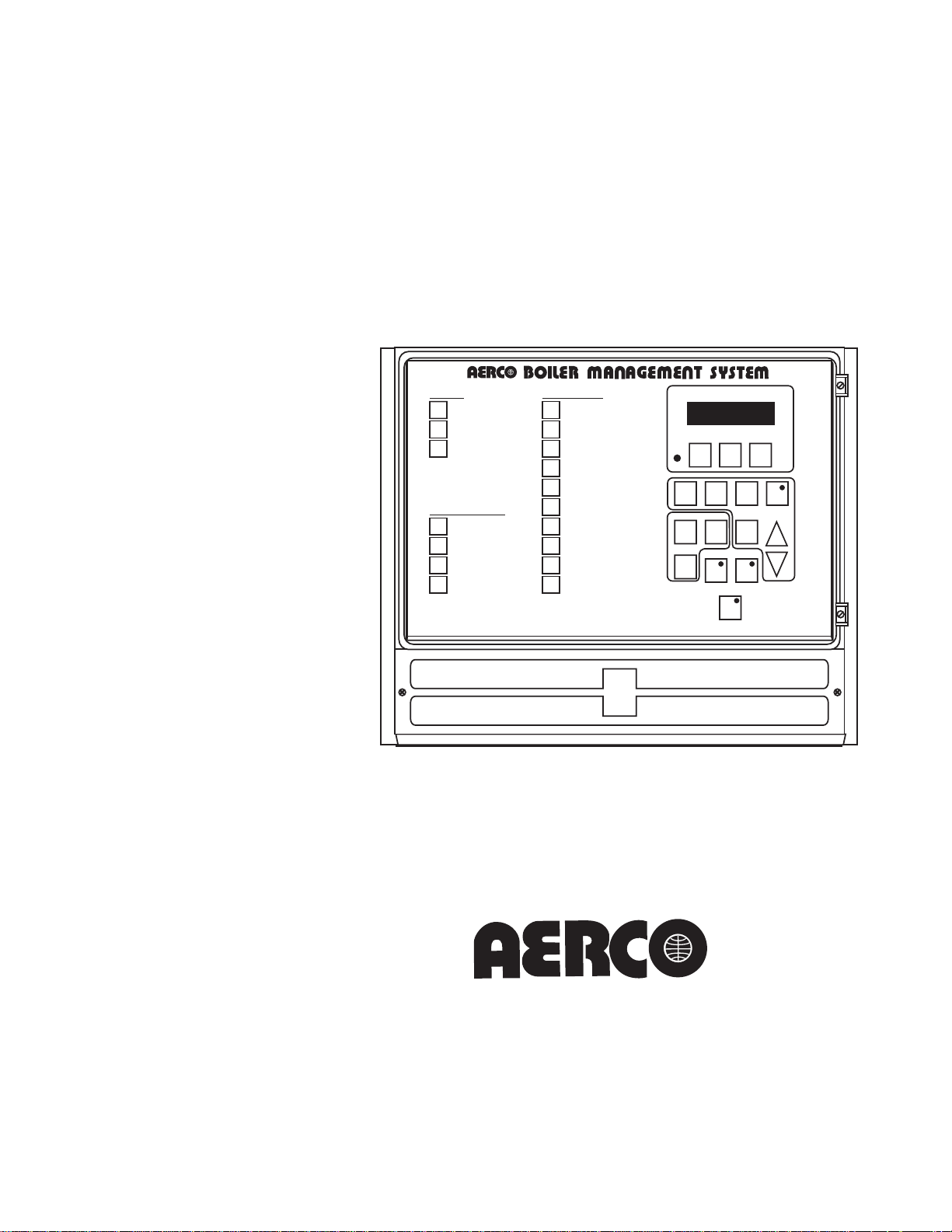
Boiler Management
System
Installation
Instructions
Boiler Management
System
Operation &
Troubleshooting
DISPLAY MODE
HDR
TEMP
AIR
TEMP
%
LOAD
FOR USE W/ INDOOR TEMP. SENS.
SET
POINT
OFF
SET
PROP
BAND
CONFG
SYS
Hold Key for
Display Header
Header Set
Temp., oF
Display Outside Air
Temp., oF
Display % Load &
No. of Units Operating
Display/Change Indoor
Sensor Reference Temp.,
Display/Change Setpoint
Temp when Activated
Display/Change
Hdr. Temp. / Indoor Ref. Temp.
System
Configuration
o
F
FIELD ADJUSTMENT MODE
FIELD
L.E.D. "On"
Enables Field Adjustment
ADJ
Select System Start Option
SYS
Display/Change Outside Air
START
Temp. for System Start
TEMP
Display/Change
Bldg Ref Temp — Indoor/Outdoor
REF
TEMP
Hdr Set Temp — Constant Set
HDR
Display/Change
TEMP
Minimum Or Maximum
LIMIT
Header Temp.
Display/Change
RESET
Header Temp. / Outside Air Temp.
RATIO
(Alarm Cancel) Reset Alarm Contact
%
Set Date
LOAD
And Time
Set Up
OFF
Set Back
SET
Clock
Select Fault
CONFG
Alarm Relay
SYS
Options
Enable BMS
ON
Disable BMS
OFF
Reset Mode
Point Mode
Raise/Lower
To Change
HEADER SET INDOOR AIR
DISPLAY
ADJ
HDR
TEMP
TEMP
SYS
REF
START
TEMP
LEVEL
PROP
SET
BAND
POINT
OFF
SET
ON OFF
CONFIG
AERCO INTERNATIONAL INC., NORTHVALE, N.J.
AIR
SYS
HDR
TEMP
LIMIT
RESET
RATIO
%
LOAD
FIELD
ADJ
Applicable to Serial Numbers 329985 and above
(EPROM Rev. K and above)
AERCO International, Inc.
AERCO International, Inc.
159 Paris Avenue
159 Paris Avenue
Northvale, NJ 07647-0128
Northvale, NJ 07647-0128
GF-108M
REVISED 3/13/08
Page 2
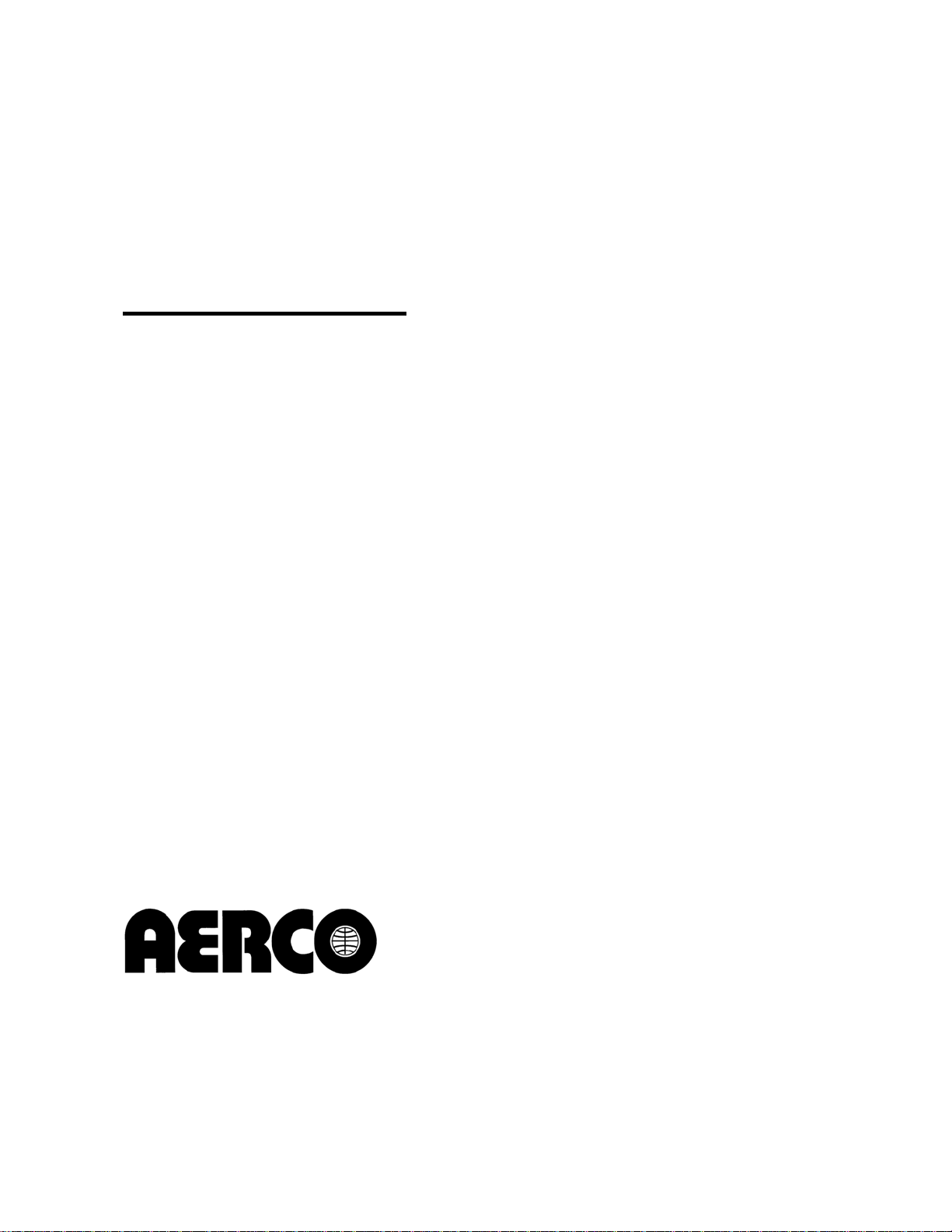
Telephone Support
Direct to AERCO Technical Support
(8 to 5 pm EST, Monday through Friday):
1-800-526-0288
AERCO International, Inc.
159 Paris Avenue
Northvale, NJ 07647-0128
www.aerco,com
© AERCO International, Inc., 2008
The information contained in this
installation, operation and maintenance manual is subject to
change without notice from
AERCO International, Inc.
AERCO makes no warranty of any
kind with respect to this material,
including but not limited to implied
warranties of merchantability and
fitness for a particular application.
AERCO International is not liable
for errors appearing in this
manual. Nor for incidental or
consequential damages occurring
in connection with the furnishing,
performance, or use of this
material.
Page 3
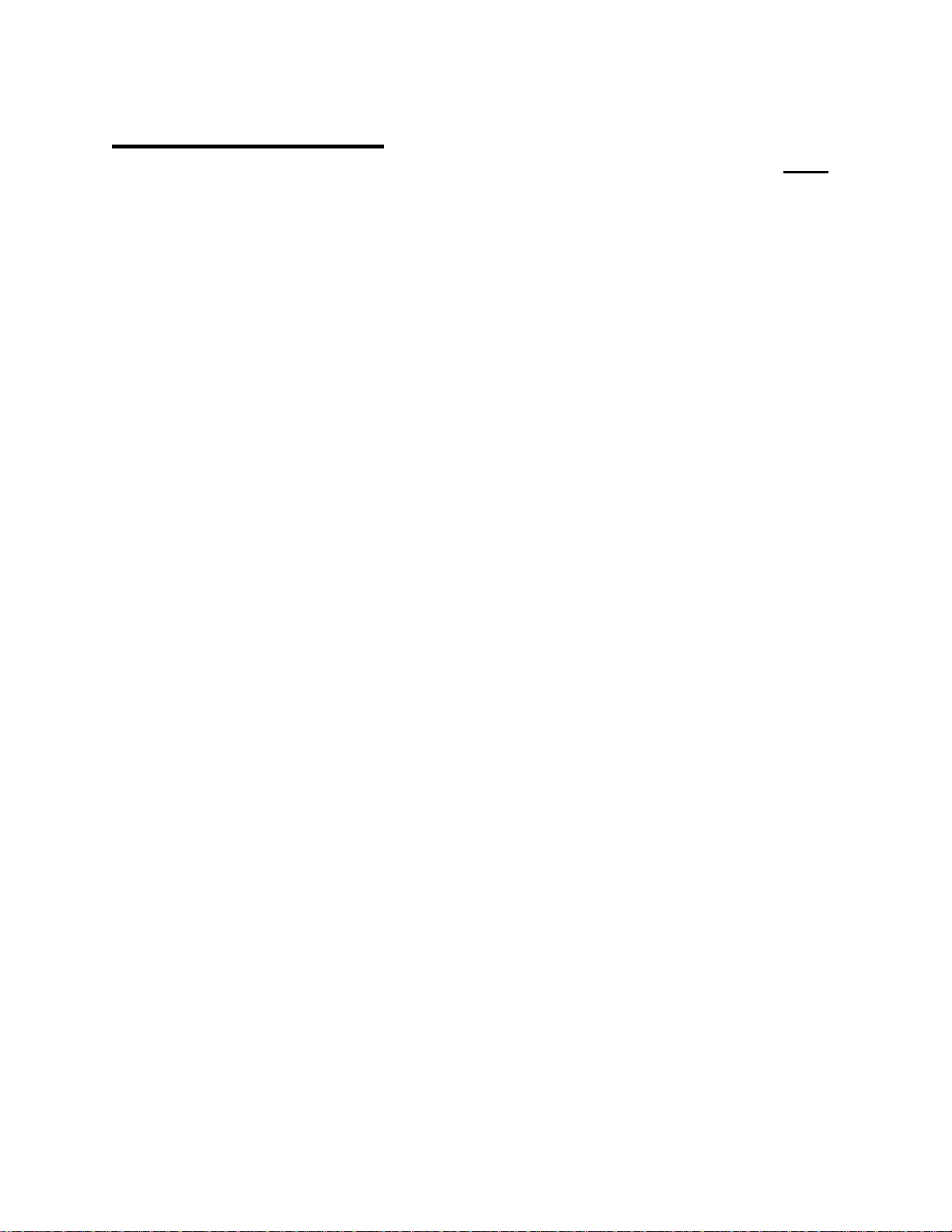
Table of Contents
Page
SECTION 1 ABOUT YOUR NEW BOILER MANAGEMENT
SYSTEM (BMS) 1-1
SECTION 2 FEATURES OF THE BMS 2-1
SECTION 3 INSTALLING THE BMS 3-1
3.1 MOUNTING THE BMS 3-1
3.2 GENERAL WIRING 3-1
3.3 PULSE WIDTH MODULATION WIRING 3=2
3.3.1 PWM Wiring at BMS 3-2
3.3.2 PWM Wiring at Boilers 3-2
3.4 RS485 (MODBUS) WIRING 3-2
3.4.1 RS485 Wiring at BMS 3-2
3.4.2 RS485 Wiring at Boilers 3-3
3.5 SENSOR INSTALLATION AND WIRING 3-3
3.5.1 Header Sensor 3-3
3.5.2 Outside Air Sensor 3-3
3.6 INTERLOCK WIRING 3-4
3.6.1 Interlock 1 Wiring 3-4
3.6.2 Interlock 2 Wiring 3-4
3.7 RELAY WIRING 3-4
3.7.1 System Start Relay 3-4
3.7.2 Fault Alarm Relay 3-4
3.7.3 Auxiliary Relay 3-4
3.8 SET BACK 3-4
SECTION 4 FAMILIARIZING YOURSELF WITH THE BMS 4-1
4.1 ABOUT BMS MODES 4-1
4.1.1 Selecting and Viewing Functions 4-1
4.1.2 Changing Function Settings 4-1
4.2 NORMAL MODE FUNCTIONS 4-4
4.2.1 HDR TEMP 4-4
4.2.2 AIR TEMP 4-4
4.2.3 % LOAD 4-4
4.2.4 SYS START TEMP 4-4
4.2.5 REF TEMP 4-4
4.2.6 HDR TEMP LIMIT 4-4
4.2.7 FIELD ADJ 4-4
4.2.8 SET POINT 4-4
4.2.9 PROP BAND 4-4
4.2.10 OFF SET 4-4
4.2.11 RESET RATIO 4-4
4.2.12 ▲ and ▼ Arrow Keys 4-5
i
Page 4
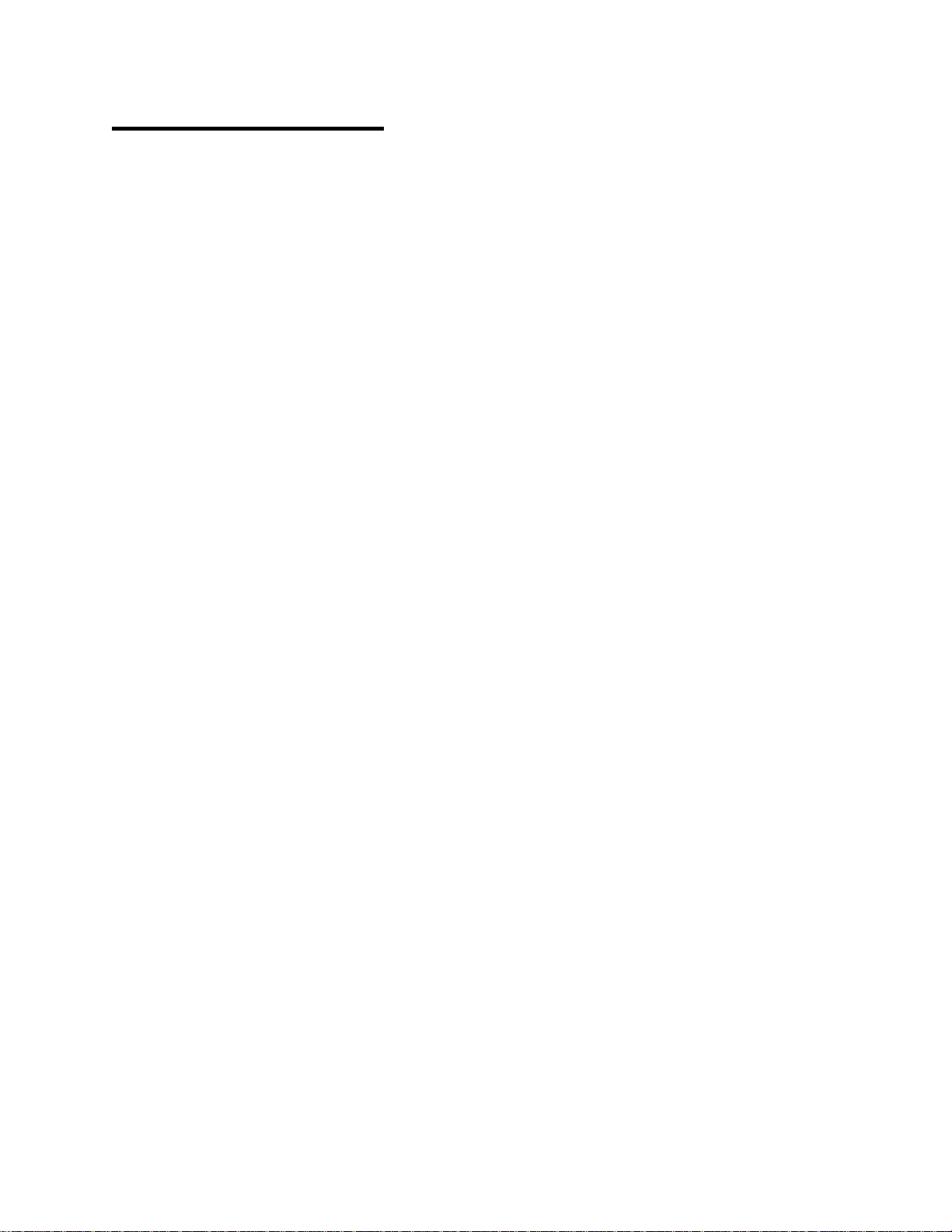
Table of Contents
(Continued)
4.2.13 ON and OFF Keys 4-5
4.2.14 CONFIG SYS 4-5
4.3 FIELD ADJUST MODE FUNCTIONS 4-5
4.3.1 HDR TEMP 4-5
4.3.2 AIR TEMP 4-6
4.3.3 % LOAD 4-6
4.3.4 Setting the Internal Clock With the % LOAD Key 4-6
4.3.5 SYS START TEMP 4-7
4.3.6 REF TEMP 4-7
4.3.7 HDR TEMP LIMIT 4-7
4.3.8 FIELD ADJ 4-8
4.3.9 SET POINT 4-8
4.3.10 PROP BAND 4-8
4.3.11 OFFSET 4-8
4.3.12 Setting Up a Reset Schedule 4-8
4.3.13 Manual Set Back 4-9
4.3.14 RESET RATIO 4-9
4.3.15 ▲ and ▼ Arrow Keys 4-9
4.3.16 ON and OFF Keys 4-9
4.3.17 CONFIG SYS 4-9
4.4 SYSTEM CONFIGURATION MODE FUNCTIONS 4-10
4.4.1 TEMP FAIL MODE 4-10
4.4.2 SYS ENABLE 4-11
4.4.3 MAX PWR INPUT 4-11
4.4.4 START AND STOP LEVEL Keys 4-12
4.4.5 BLR OP MODE 4-12
4.4.5.1 Sequential Mode 4-12
4.4.5.2 Parallel Mode 4-13
4.4.5.3 Combination Mode 4-13
4.4.5.4 Designating the Number of Combination Boilers 4-13
4.4.6 HDR SET MODE 4-13
4.4.7 INTGL RATE GAIN and DERIV GAIN Keys 4-13
4.4.7.1 TEMP BANDWIDTH 4-14
4.4.7.2 INTGL RATE GAIN 4-14
4.4.7.3 DERIV GAIN 4-14
4.4.8 AUX RELAY 4-15
4.4.9 ▲ and ▼ Arrow Keys 4-15
4.4.10 ON and OFF Keys 4-15
4.4.11 CONFIG SYS 4-15
ii
Page 5
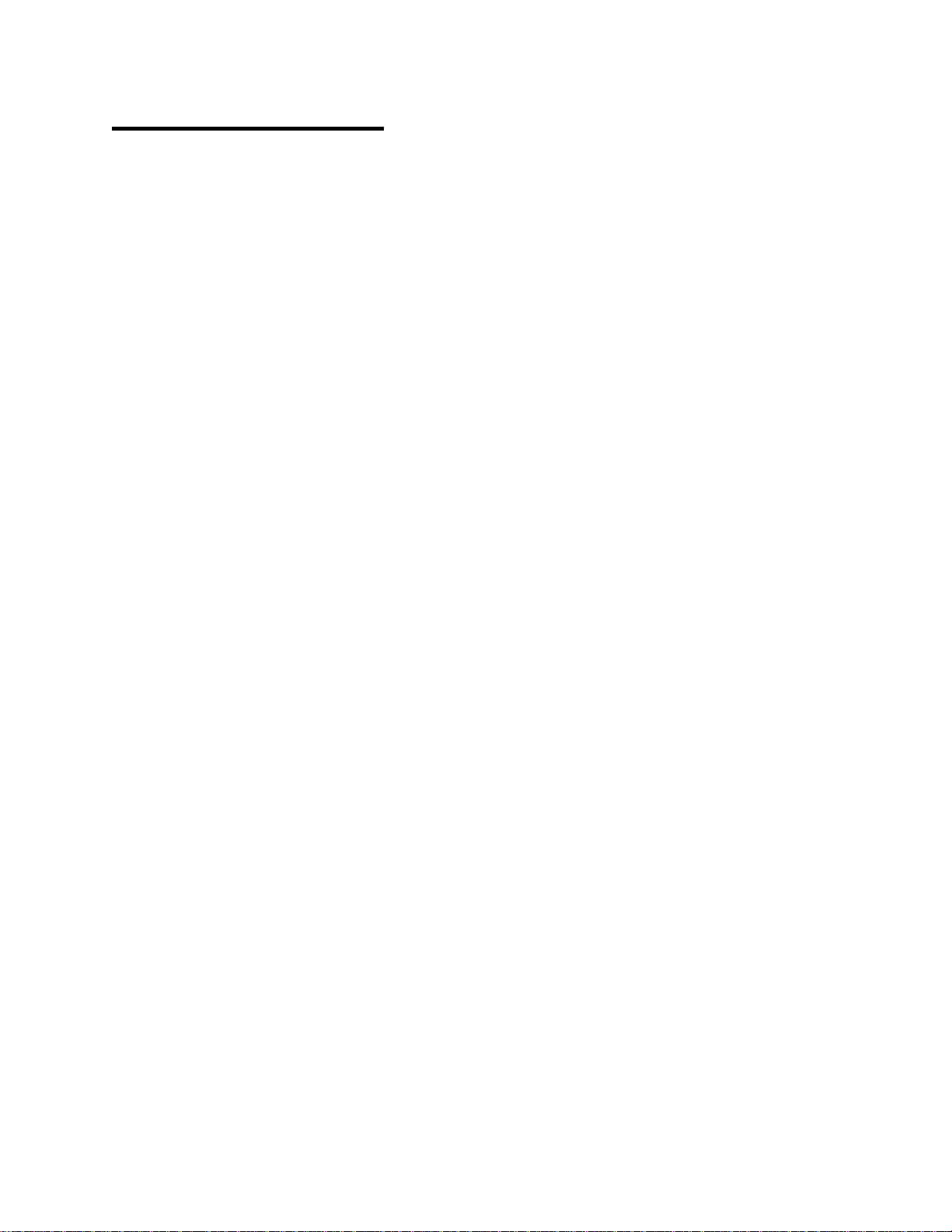
Table of Contents
(Continued)
SECTION 5 PROGRAMMING THE BMS MODE OF OPERAT
5.1 INDOOR/OUTDOOR RESET MODE 5-1
5.1.1 Selecting Indoor/Outdoor Reset Mode 5-1
5.1.2 Entering System Start Temperature 5-1
5.1.3 Determining the Reset Schedule 5-1
5.1.4 Entering the Building Reference Temperature 5-2
5.1.5 Entering the Reset Ratio 5-2
5.2 SETUP FOR REMOTE SETPOINT MODE 5-2
5.2.1 Entering Header Set and Boiler Operating Modes 5-2
5.2.2 Entering Remote Signal Type and Header Temperature Limits 5-2
5.3 SETUP FOR CONSTANT SETPOINT MODE 5-3
5.3.1 Entering Header Set and Boiler Operating Mode 5-3
5.3.2 Entering Header Reference Temperature 5-3
5.4 CONFIGURING BOILERS FOR PULSE WIDTH MODULATION (PWM) 5-3
5.4.1 C-More Control System PWM Setup 5-4
5.4.2 Configuring the Temperature Controller 5-4
5.5 SYSTEM INITIALIZATION AND POLLING 5-4
5.6 TESTING THE SYSTEM 5-5
ION
APPENDICES
Appendix A Specifications A-1
Appendix B Methods for Determining Reset Schedule
and Indoor/Outdoor Reset Ratio Charts B-1
Appendix C Normal (Read-Only) Mode Display Messages
and Defaults C-1
Appendix D Field Adjust Mode Display Messages and Defaults D-1
Appendix E Config Sys Mode Display Messages and Defaults E-1
Appendix F Sensor Resistance Data Sheet F-1
Appendix G Parts List G-1
Appendix H Troubleshooting H-1
Appendix I General BMS Wiring I-1
Appendix J Programming the BMS Using RS-232 Communication J-1
iii
Page 6
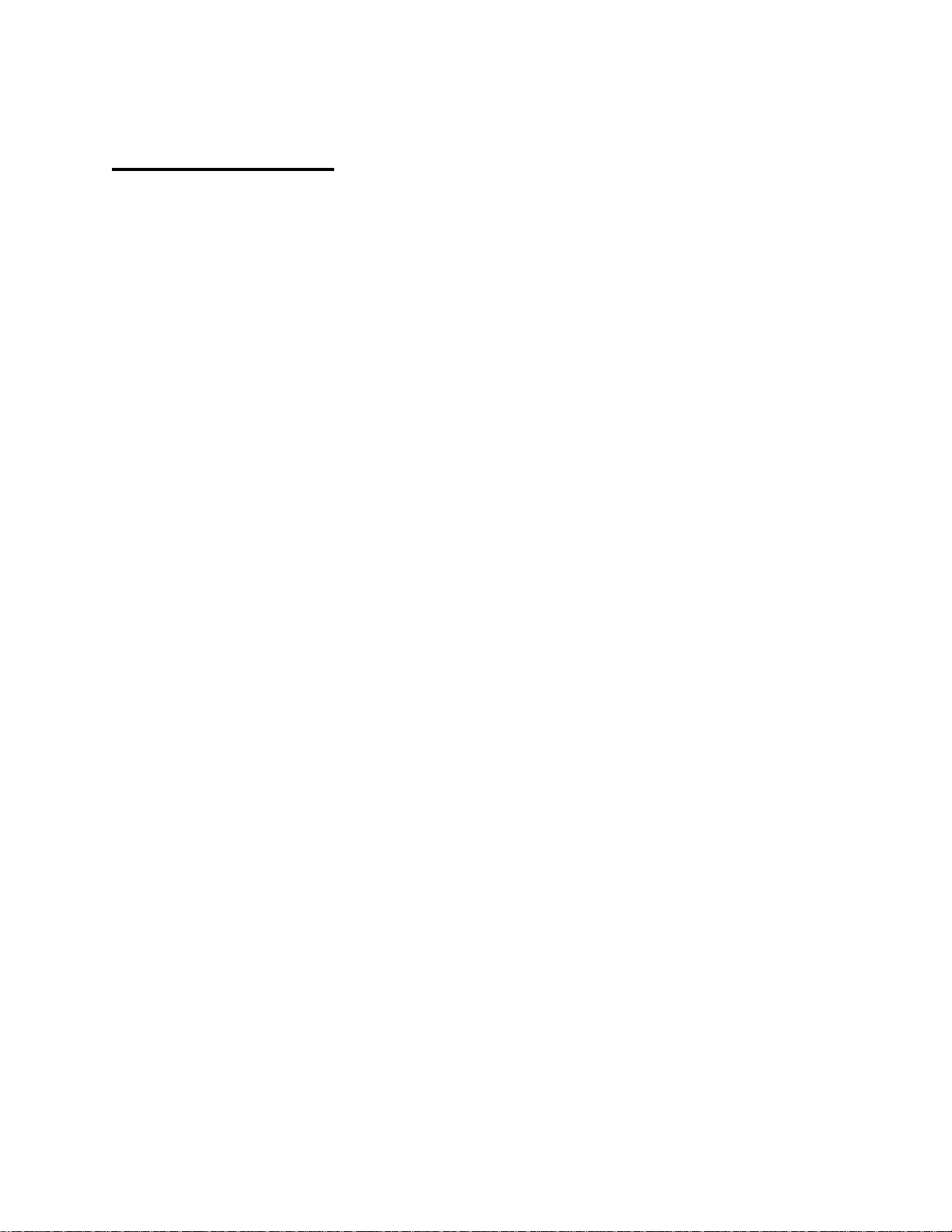
List of Figures
Figure 1 Typical BMS Installation 3-5
Figure 2 BMS Mounting 3-6
Figure 3 Wire Routing Locations at the BMS 3-7
Figure 4 PWM Communication Outputs at the BMS 3-8
Figure 5 Pulse Width Modulation Connections at KC Series Boiler
Boiler With Modular Control Box 3-9
Figure 6 PWM & RS485 Connections at KC Series Boiler
With C-More Control Box 3-10
Figure 7 Pulse Width Modulation Connections at the Benchmark
Boiler With Modular Control Box 3-11
Figure 8 PWM & RS485 Connections at the Benchmark
Boiler With C-More Control Box 3-12
Figure 9 BMS RS485 & RS232 Connector Locations 3-13
Figure 10 BMS RS485 & RS232 Connector Pin Assignments 3-14
Figure 11 Header Sensor Installation With Well 3-15
Figure 12 Outside Air Sensor Mounting and Connections 3-16
Figure 13 Normal and Field Adjust Mode Overlay 4-2
Figure 14 System Configuration Mode Overlay 4-3
iv
Page 7
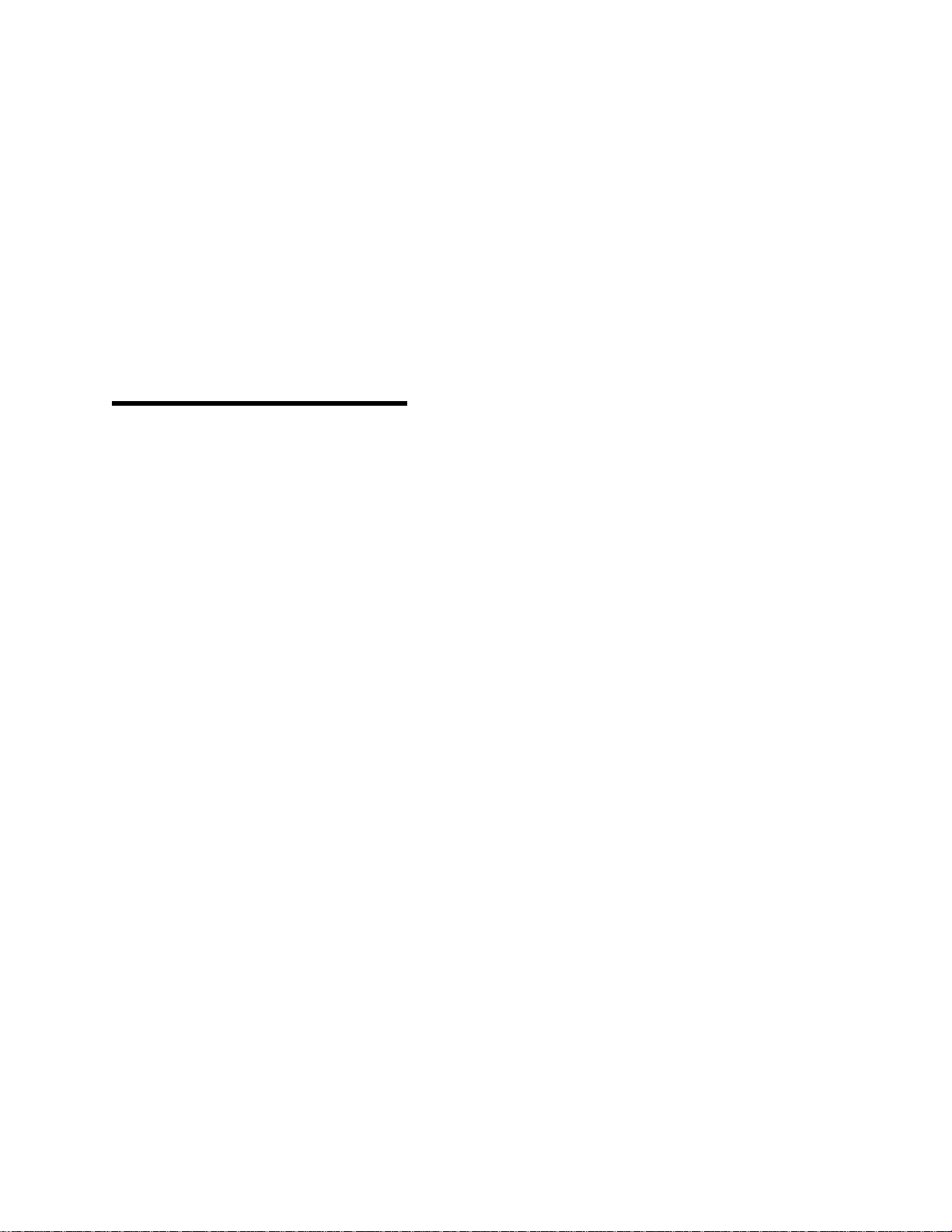
Section 1 ______________________________
SIMPLE INSTALLATION AND
About Your
New Boiler
Management
System (BMS)
AERCO’s Boiler Management System
(BMS), stages and modulates AERCO KC
Series and Benchmark Boilers, allowing
them to operate efficiently as a system. It
provides a broad array of operating modes,
so that the nuances of specific applications
can be easily accommodated. The BMS can
control up to 40 boilers; 8 via pulse width
modulation (PWM) and up to 32 via Modbus
(RS485) communication. For Modbus
control, the AERCO Boilers must be
equipped with C-More Control Systems.
PRECISE CONTROL
Utilizing PWM or Modbus control, the BMS
fully exploits the condensing and modulating
ability and efficiency of each boiler and
regulates the output of the boiler plant with
water supply temperature variation of no
more than ±2°F
Staging can be performed sequentially or in
parallel. The BMS can sample building
reference temperatures to modulate boiler
plant output, and will perform water supply
temperature night setback automatically
referenced to its internal clock.
OPERATION
Installation of the BMS is simple, and lowvoltage wiring is employed between the
BMS panel and boiler modules. There are
no complex design steps to be performed,
since a keypad in conjunction with the LCD
allows the operator to acquire, change, and
program settings through easy-to-use
labeled buttons. Each BMS function
consists only of selecting the function and
toggling values, which generally requires no
more than pressing four keys.
The instant a parameter is programmed, it is
automatically entered into the BMS
memory, avoiding multiple programming
steps to store information. In the event of
power loss, most factory default settings
remain in nonvolatile memory for up to 10
years and need not be reprogrammed.
However, date and time remain in memory
for about 30 days.
BMS PROGRAMMING VIA
RS232 PORT
If desired, the BMS can be programmed by
connecting a Laptop Computer, or other
type of terminal emulation device, to the
RS232 connector on the left side of the
BMS. See Appendix J for programming
using RS232 communication.
1-1
Page 8
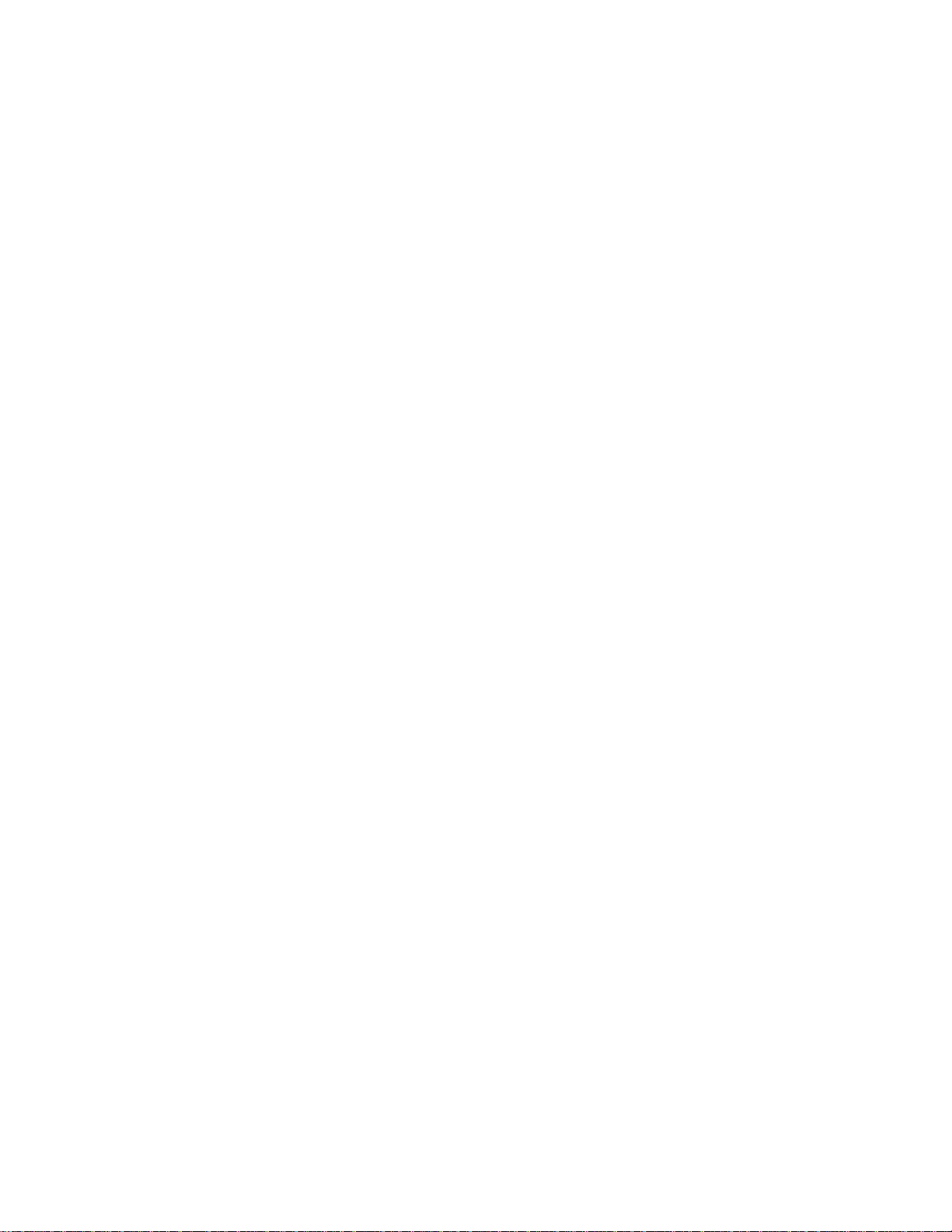
Page 9
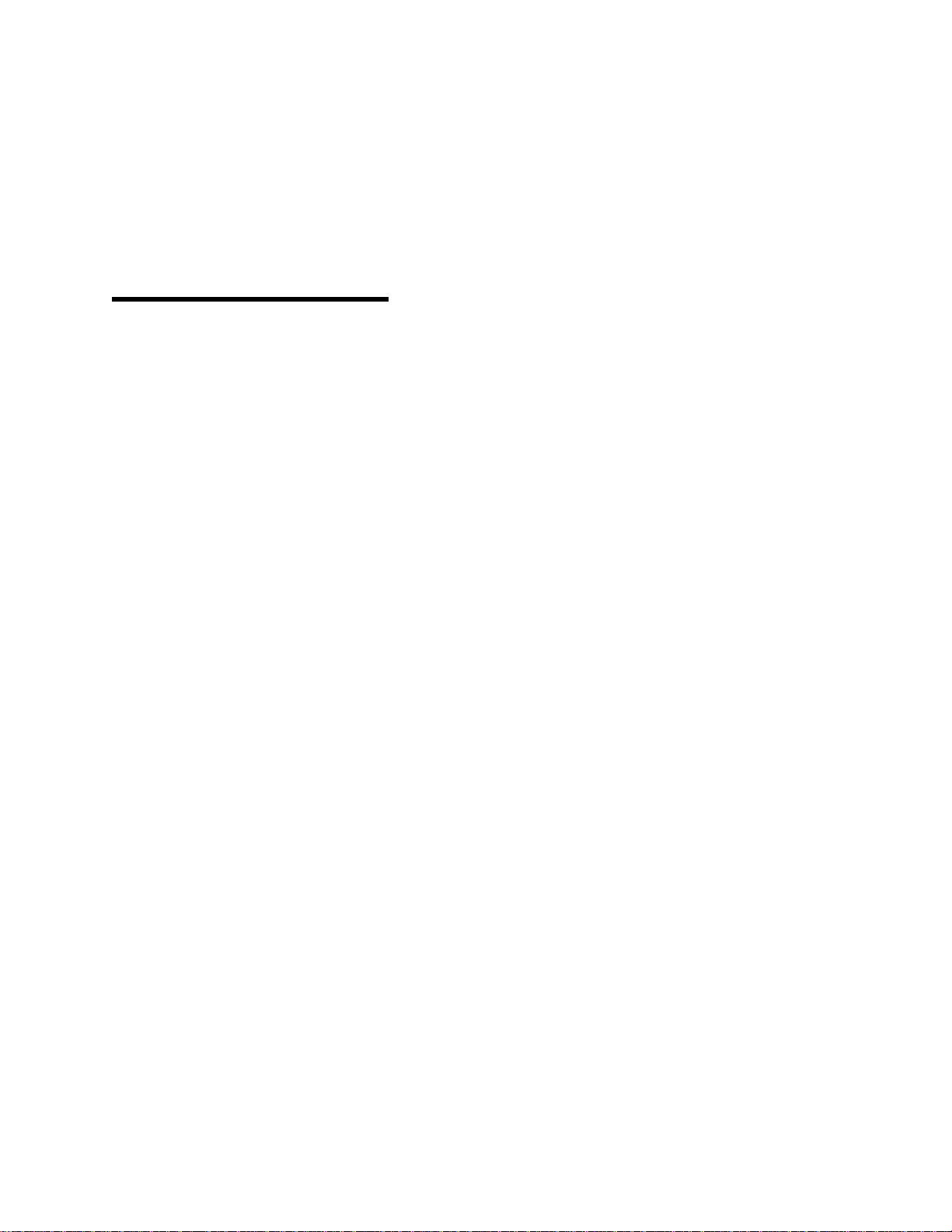
Section 2 ______________________________
SEQUENTIAL OR PARALLEL
Features of
OPERATION
the BMS____
APPLICATION FLEXIBILITY
Three different system or control options
can be selected at setup to match the needs
of any closed-loop system - Indoor/Outdoor
Reset, 4-to-20 mA Remote Setpoint, and
Constant Setpoint.
CONTINUOUS
COMMUNICATIONS
The BMS continually sends information to
the boilers and receives information from
them, providing total control of boiler plant
dynamics.
EXCEPTIONAL ACCURACY
The BMS control system uses a PID
(Proportional Integral Derivative) control
algorithm to respond dynamically to system
changes. Water temperatures are precisely
controlled by modulating energy in put. A
supply water temperature of ±2°F is
assured.
BUILDING INDOOR AIR
TEMPERATURE INPUTS
The BMS accepts building indoor air
temperatures directly from a thermistor
sensor or from a 4-to-20 mA signal.
Adjustments can be made to the header
setpoint temperature to compensate for
varying building temperatures and
conditions.
Modules can be either sequenced on, or run
in parallel, by selection from the front panel.
In sequential mode, boilers are brought on
one at a time, so turn-down ratio is 14
multiplied by the number of KC Series
boilers, or 20 multiplied by the number of
Benchmark boilers. This provides higher
energy savings and seasonal efficiency. In
parallel mode, all of the boilers are
modulated together at the same firing rate.
The turn-down ratio of the system is fixed at
14:1 for the KC Series boilers and 20:1 for
the Benchmark boilers.
BUMPLESS TRANSFER
When in sequential mode, the BMS stages
boilers on and off, one at a time, at
selectable percentages of firing rate. The
result is a seamless transition and
undetectable room temperature changes.
Sequential mode has several other unique
features:
Run-Time Equalization: The BMS se-
quences boilers on a first on-first off basis,
which automatically equalizes the run time
of all boilers in the plant.
Automatic Load Distribution: The BMS
continuously monitors the number of
modules that are available for operation. In
the event of a boiler malfunction or when
service is performed, the BMS automatically
compensates for a lack of response from
any unit and brings on the next available
boiler to satisfy demand. This feature
operates in both parallel and sequential
modes.
2-1
Page 10
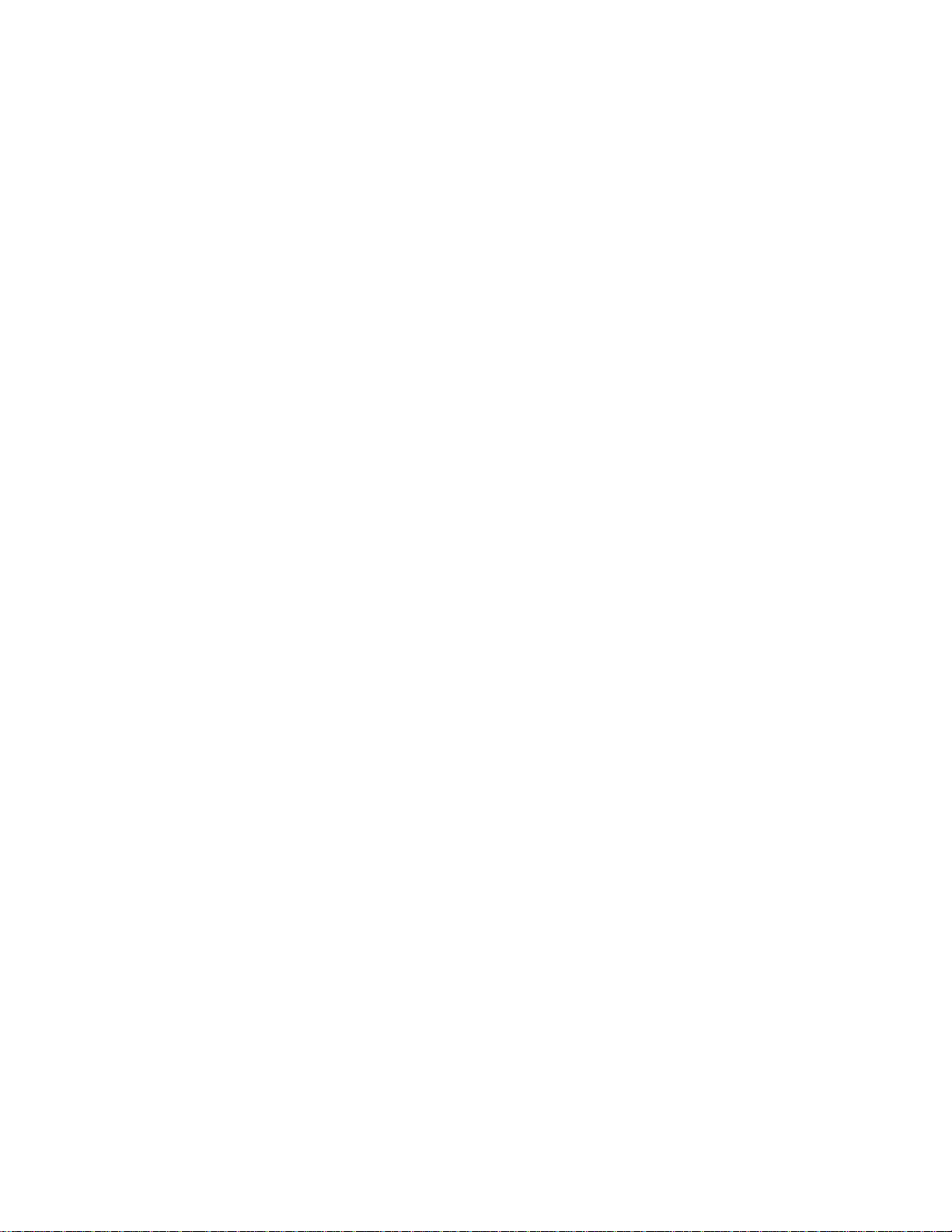
Time Delay Between Boiler Starts:
A fixed, 30-second time delay between
boiler starts ensures smooth energy input
without spikes in electrical, gas, or venting
conditions.
AUTOMATIC SYSTEM START
Automatic system start contacts for
controlling auxiliary equipment such as
pumps and dampers can be selected to
close between 32°F and 100°F outside air
temperature, eliminating the need for the
plant operator to turn auxiliary equipment on
and off.
MINIMUM AND MAXIMUM
HEADER SET CLAMPING
The supply water temperature can be
clamped at a maximum high temperature or
minimum low temperature, to ensure that
the building temperature is optimal for the
greatest comfort.
Two Interlock Circuits
(Enable/Disable Contacts)
The BMS contains two normally-open
interlock circuits that require only a set of
dry contacts to enable or disable the boiler
plant. They can be used to monitor pumps,
combustion air dampers, or other equipment. Out-of-limit conditions trip the
interlocks, shutting down the boiler plant,
and providing a high level of protection.
ADJUSTABLE OFFSET
The Offset feature can allow the
temperature of the supply water to be offset
in 1° increments over a range of -50°F
below to +50°F above its current
temperature. This feature is employed for
night setback or morning warmup. The BMS
lets you select, over a 7-day period, the time
when the offset begins and ends.
CONTROL OF AUXILIARY
EQUIPMENT
The auxiliary relay uses a dry set of
contacts to operate auxiliary equipment. For
example, when the boiler plant is at 100%
load, these contacts close and can start an
auxiliary boiler, or notify an energy management system of a full-load condition.
FAULT ALARM SURVEILLANCE
The BMS continually monitors its sensors
for opens and shorts and the interlock
circuits for opens. However, the BMS fault
alarm relay does not close or indicate a fault
when a boiler has failed. The fault alarm
circuit consists of a dry set of 120 VAC
contacts rated at 5 A.
SIMPLE INSTALLATION
The BMS operates from 120 VAC, 50 to 60
Hz, and uses Belden 9841 or equivalent
wiring between modules for control and
monitoring. The lightweight panel can be
mounted up to 200 feet from the boilers
when using pulse width modulation
communication.
RUGGED AND RELIABLE
The BMS is housed in a NEMA 13-grade
enclosure and operates in ambient temperatures as high as 131°F (55°C).
POWER-OFF MEMORY
Most system configuration values are
retained in nonvolatile memory for up to 10
years. Date and time remain in memory for
approximately 30 days.
MODBUS COMMUNICATION
The BMS can monitor or control C-More
Boilers using Modbus communication via its
RS485 port. It can also be monitored or
controlled by a Building Automation System
(BAS) or a PC connected to its RS232 port.
2-2
Page 11
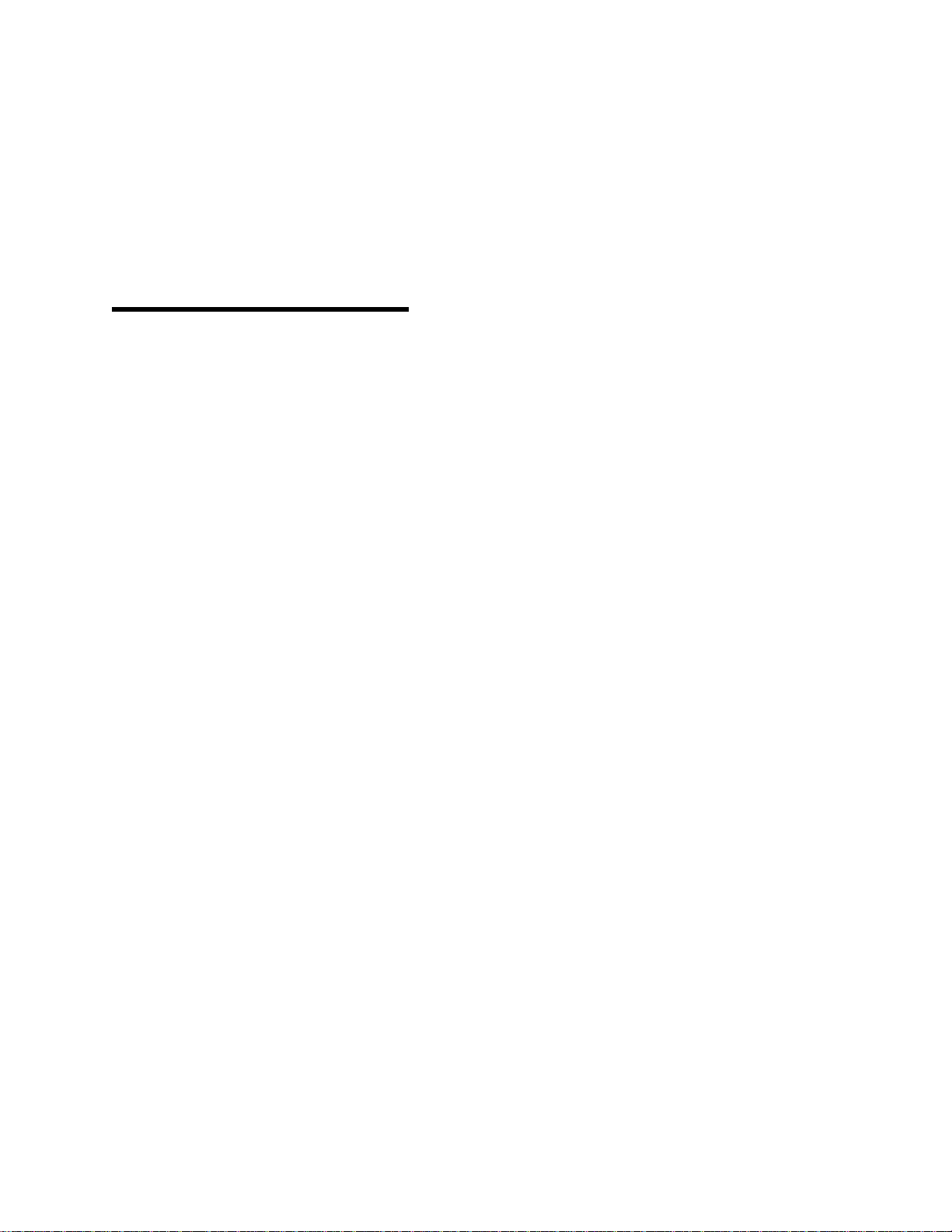
Section 3 ______________________________
3.2 GENERAL WIRING
Installing the
BMS________
Please follow the installation procedure in
the order presented. Incorrect wiring may
damage the unit and void the AERCO
warranty Do not omit steps, and do not
substitute other types of wiring for those
specified. Figure 1 shows a typical BMS
installation.
3.1 MOUNTING THE BMS
Use the mounting plate (Figure 2) supplied
with the BMS to securely mount the unit
away from moisture, and at an appropriate
height for easy reading of the display. To
reduce the possibility of electrical noise
entering the system, mount the BMS at
least 6 feet away from electrical devices
such as power panels, high voltage
transformers and transmission lines,
motors, and fluorescent lights.
All wiring and fusing must be in compliance
with the National Electrical Code and with
local electrical codes. Control wiring for the
sensors and communications links must run
in separate conduit and not in the conduit
providing line voltage in order to ensure
immunity from electrical noise.
All wiring should be installed in conduit
leading up to the bottom of the BMS panel.
There are five knock-outs in the bottom of
the panel by which wiring must enter the
BMS.
Shielded, twisted-pair cable should be used
for sensor and communication wiring. This
wiring should be 18 to 24 AWG. Examples
of suitable sensor and communication wire
are: Belden 9841, 8761, 3105A or equivalent. AC power wiring should be 16 to 18
AWG. A BMS wiring diagram is included in
Appendix I. Once mounting is complete and
the BMS is secured in place, loosen the two
captive screws on the wiring cover plate
with a Phillips screwdriver. Feed all wiring
through the knock-outs provided on the
bottom of the panel. All pulse width
modulation (PWM) and RS485 control wires
should be fed through the two knock-outs
furthest to the left.
Shock Hazard!
Extreme caution must be exercised
when connecting power wiring to
the BMS. The external circuit
breaker supplying Line voltage to
the the BMS must be turned off to
avoid electrical shock
Power wiring should be fed through the
right-most knock-out in the bottom of the
panel (Figure 3). The remaining knockouts
are for control wiring located on the middle
terminal block. The terminal blocks can be
detached from the BMS headers to simplify
field wiring.
Once power wiring is completed, apply line
voltage to the BMS, and press the ON key
on the BMS keypad to verify proper
connection. The display should show
INITIALIZING EPROM REV. n where n is
the current EPROM version.
3-1
Page 12
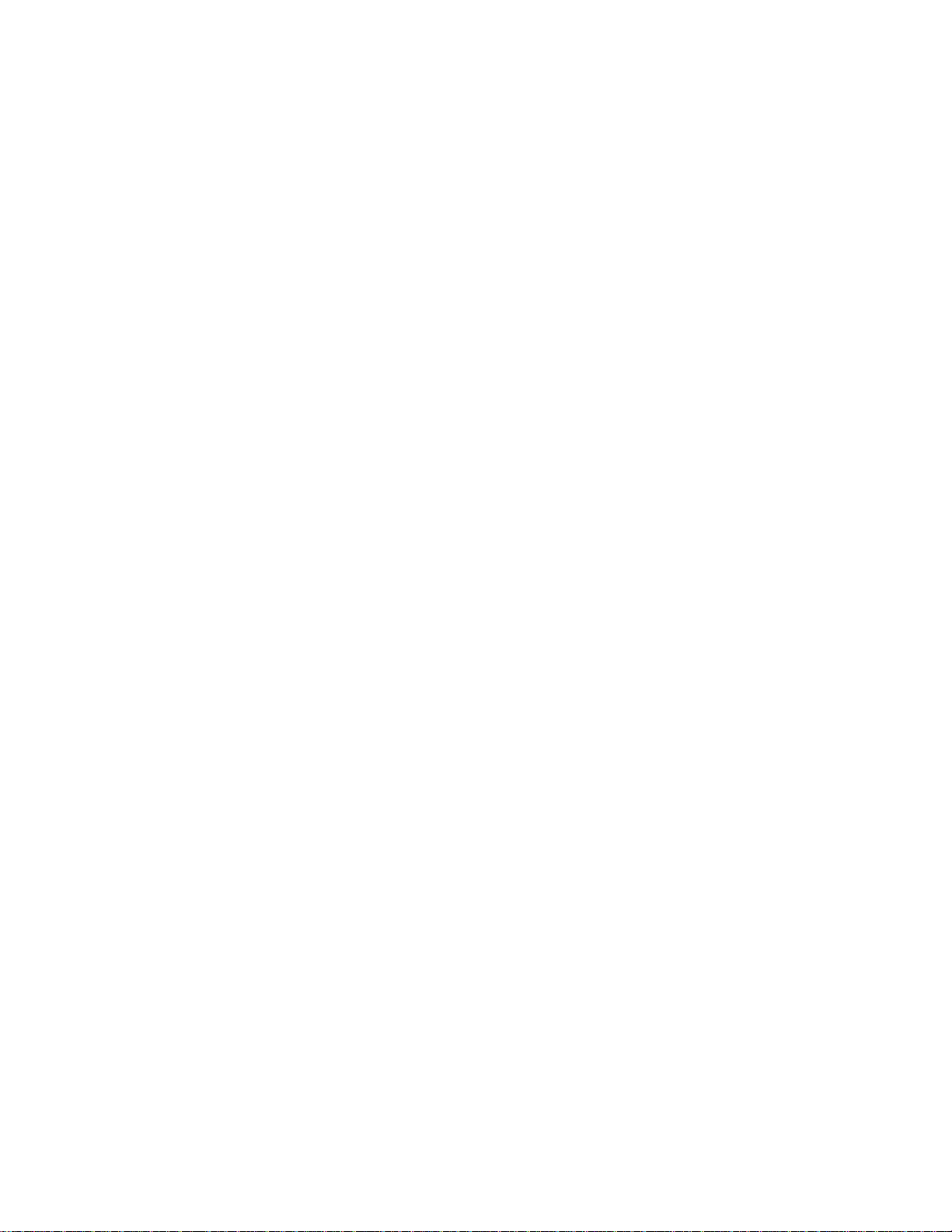
WARNING!
Turn off AC input power to the BMS
to avoid electrical shock.
3.3 PULSE WIDTH
MODULATION WIRING
Pulse width modulation (PWM) wiring
connections are made between the BMS
JP2 terminal block and the Relay or I/O Box
terminals at each AERCO Boiler. Shielded
twisted-pair wire is recommended.
3.3.1 PWM Wiring At BMS
To wire boilers for pulse width modulation
(PWM), connect the boiler control wires in
ascending order according to the numbers
on the BMS (Figure 4). For example, the
control wiring for boiler 1 at the BMS would
be connected as follows:
• Positive control wire connects to JP 2,
terminal 1 (+).
• Negative control wire connects to JP 2,
terminal 2 (-).
• Shield wiring connects to the negative (-)
control wire at Section BLR 1, terminal 2.
The shield is not terminated at the boiler.
All shields must be terminated on the
BMS end. The wiring terminals labeled
SHIELD at terminal block JP3 of the
BMS are not internally connected to
ground and are only used as a place to
terminate the sensor shields. The pulse
width modulation shield can be
connected to any minus (-) terminal of
the PWM terminal strip (JP2).
3.3.2 PWM Wiring At The Boilers
The pulse-width modulation (PWM) control
wiring from the BMS to each boiler is
connected at each boiler’s relay box or
input/output (I/O) box, depending on the
type of control system used. Modular control
systems utilize a relay box as shown in
Figure 5 (KC1000) and Figure 7
(Benchmark). The newer C-More control
system utilizes an I/O box as shown in
Figure 6 and Figure 8.
Regardless of the type of control system
used, the PWM wiring is connected to the
BMS + and – terminals as shown in the
respective illustrations. It is imperative that
positive (+) and negative (-) polarity be
observed when making these connections.
All boilers follow the same control wiring
scheme.
When using pulse width modulation, the
BMS may be mounted up to 200 feet from
the boilers.
3.4 RS485 (MODBUS) WIRING
All Modbus Networks are implemented
using a “Master - Slave” technique. The
BMS can function as either a “Master”
controlling C-More Slaves or a “Slave”
controlled by a “Master” Energy
Management System (EMS) or Building
Automation System (BAS). Therefore, the
following paragraphs provide only an overview of the required wiring connections.
Detailed information and setup procedures
for RS485 Modbus networks are provided in
Modbus Communication Manual GF-114.
Refer to GF-114 prior to implementing any
RS485 networks using Modbus.
RS485 wiring connections are made using a
“Daisy-Chain” configuration. Shielded
twisted-pair wire from 18 to 24 AWG is
required for all RS485 wiring.
3.4.1 RS485 Wiring At BMS
RS485 wiring connections are made at the
BMS at connector JP11 which is labeled
RS485 TO BLRS. The location of this
RS485 connector is shown in Figure 9. In
addition, Figure 9 also shows the locations
of the external and internal RS232
connectors which are used to interface the
BMS to an EMS Master if required. The pin
assignments for the RS485 and RS232
connectors are shown in Figure 10.
3-2
Page 13
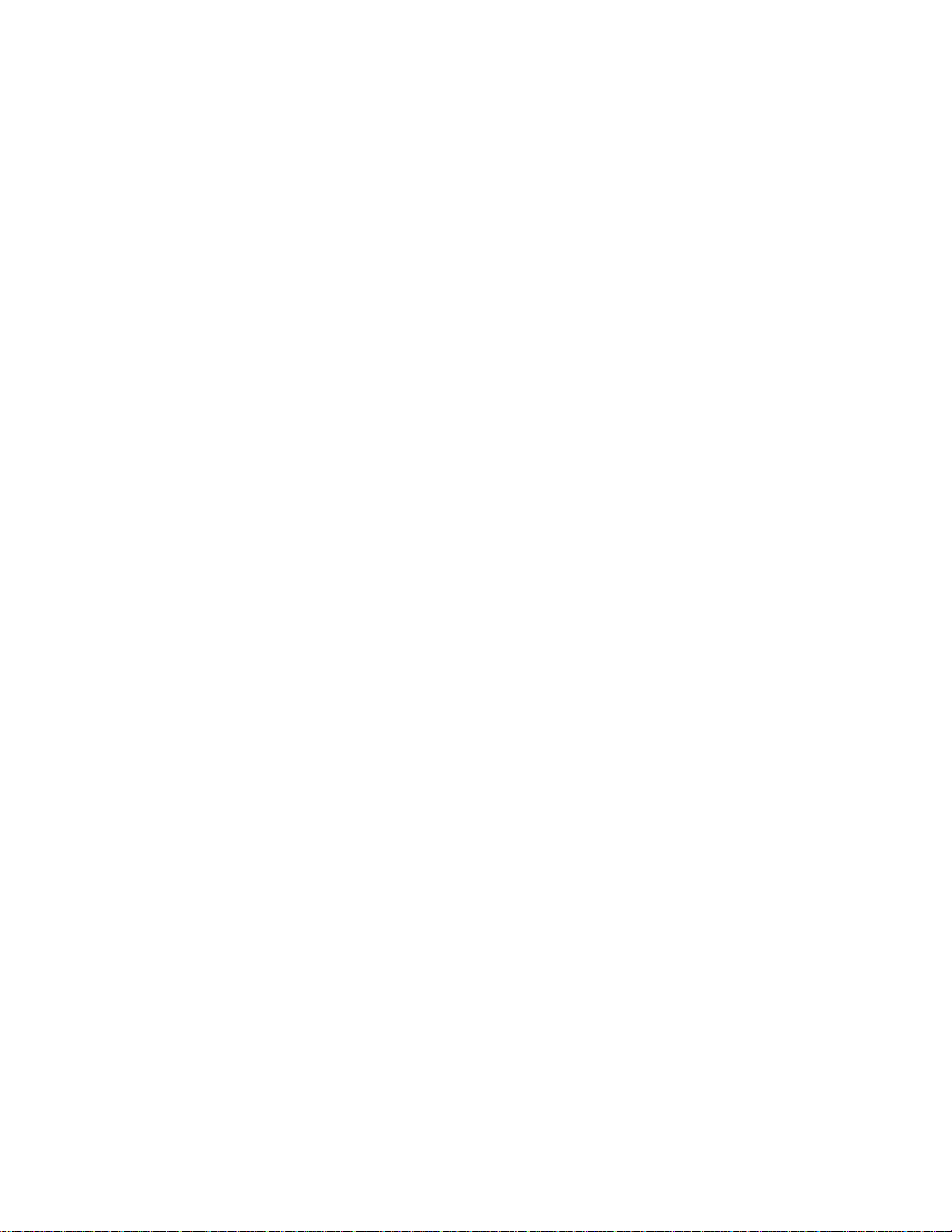
Connect the RS485 wiring at the BMS as
follows:
• Connect the positive (+) lead to the +(B)
terminal of JP11.
• Connect the negative (-) lead to the -(A)
terminal of JP11.
• Connect the shield to the SHLD terminal
of JP11.
3.4.2 RS485 Wiring At Boilers
RS485 wiring connections are made at the
RS485 COMM terminals of each boiler’s I/O
Box as shown in Figures 6 (KC1000) and
Figure 8 (Benchmark). Connect the wiring
as follows:
• Connect the positive lead to the +
terminal
• Connect the negative lead to the terminal
• DO NOT terminate the shields to the
Ground (G) terminal at the Boiler end of
the RS485 loop. Connect the shields of
the incoming and outgoing leads
together. The RS485 loop should only be
terminated at the BMS.
RS485 loops should not exceed 4000 feet.
Detailed wiring diagrams for RS485 Modbus
communication networks are provided in the
Modbus Communication Manual GF-114.
3.5 SENSOR INSTALLATION
AND
There are two types of sensors that may be
installed -- header sensors and outside air
sensors. While an outside air sensor is
required for Indoor/Outdoor Reset mode, it
is not required for Constant Setpoint or 4-to20-mA modes of operation. However, it is
recommended to take full advantage of all
BMS features. The header sensor is
required for all modes of operation.
Sensor wiring and power wiring should be
run separately to reduce the chance of
electrical noise entering the sensor wiring.
WIRING
3.5.1 Header Sensor
The header sensor to be used with the BMS
is a sensor that requires a well as shown in
Figure 11. When installing the sensor, use a
1/2 inch NPT tapped coupling or a 4 x 4 x
1/2 Tee fitting. Use heat-conductive grease
when installing to aid in its response. The
sensor probe must be inserted at least 2
inches into the flow of water for proper
response. The header sensor must be
installed between 2 and 10 feet downstream
of the LAST boiler in the plant’s supply
water header.
The header sensor is a thermistor type
sensor. The Resistance vs. Temperature
Chart for the sensor is provided in Appendix
F. See Figure 11 for installation details.
Shielded pair 18 AWG cable (Belden # 8760
or equiv.) is recommended for header
sensor wiring. There is no polarity to be
observed. Connect the wires from the
sensor to BMS terminals 4 and 5 on JP3.
The ground for the shield is at BMS end of
the link, not the header sensor. Connect the
ground to JP3, terminal 8 (SHIELD). The
header sensor can be installed up to 600
feet from the BMS.
3.5.2 Outside Air Sensor
The Outside Air Sensor, AERCO part no.
122662, must be mounted on the North side
of the building, shielded from direct sunlight,
and away from air intakes or outlets from
the building. See Figure 12 for a typical
installation. The sensor includes a plate for
wall mounting. Shielded pair 18 AWG cable
(Belden # 8760 or equiv.) is recommended
for sensor wiring. There is no polarity to be
observed. Connect the sensor wires to BMS
terminals 1 and 2 on JP3. Connect the
shield to JP3, terminal 3 (SHIELD) at the
BMS. The shield must not be grounded on
the sensor end. The sensor can be mounted
up to 600 feet from the BMS.
3-3
Page 14
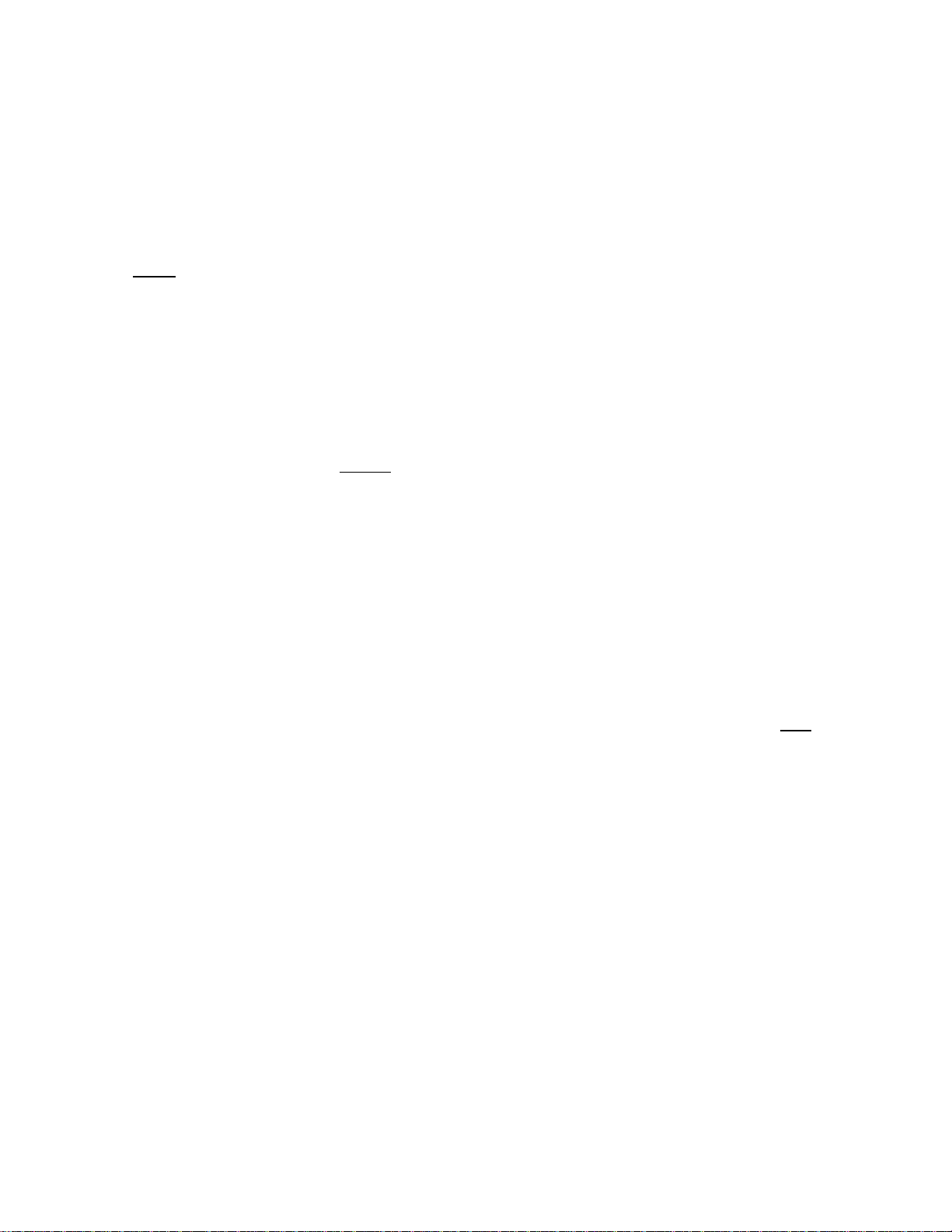
3.6 INTERLOCK WIRING
The BMS is equipped with two interlocks
designated Interlock 1 (INT 1) and Interlock
2 (INT 2). Since both interlocks must be
closed for the BMS to operate the boiler
plant, the associated wiring terminals are
jumpered, prior to shipment. If desired,
proving device switches can be connected
to either
used, interlock wiring connections are made
as described in the following paragraphs.
3.6.1 Interlock 1 Wiring
Interlock 1 is often used with auxiliary
equipment, such as air dampers or flow
switches. If used, connect the end proving
switch to INT 1 terminals 11 and 12 as
shown in the wiring diagram in Appendix I.
3.6.2 Interlock 2 Wiring
Interlock 2 is a general purpose interlock
which can be used with a variety of devices
or equipment or conditions that must be
proved prior to enabling the boiler plant. If
used, connect the end proving switch to INT
2 terminals 13 and 14 as shown in the
wiring diagram in Appendix I.
interlock in place of the jumper. If
NOTE
If necessary, Interlock 1 can be
programmed to operate the boilers
only when the outside air
temperature falls below the system
start temperature. See para. 4.4.2
for details. Interlock 2 cannot
programmed with this feature.
be
3.7 RELAY WIRING
The BMS contains a System Start Relay, a
Fault Alarm Relay and an Auxiliary Relay
which can be connected to external
monitoring or control devices. The contacts
for each of these relays are rated at 120
VAC, 5A and are fused internally at 5A with
replaceable fuses. The contact terminals
for these relays are shown in the wiring
diagram in Appendix I.
3.7 1 System Start Relay
The state of the System Start (SYS START)
relay contacts are controlled by the value
set for the SYS START TEMP function in
the Field Adjust Mode (para. 4.3.5). The
contacts are closed only when the outside
air temperature is less than the System
Start Temperature (SYS START TEMP)
which is set in the Field Adjust Mode. The
default for this temperature setting is 70°F.
3.7.2 Fault Alarm Relay
The state of the Fault Alarm (FLT ALARM)
relay contacts are controlled by the option
selected by pressing the CONFIG SYS key
when in the Field Adjust mode (para.
4.3.16). Contact closure can be set to ALL
FAULTS, INTERLOCK 1, INTERLOCK 2, or
NO INTERLOCK.
3.7.3 Auxiliary Relay
The state of the Auxiliary (AUX) relay
contacts are controlled by the AUX RELAY
CLOSE option selected when in the System
Configuration mode (para. 4.4.8). Contact
closure can be set to occur either when all
available boilers are at the maximum power
input or no boilers are available (all boilers
faulted or turned off).
NOTE
The SET BACK function is used only
if the header supply temperature will
be offset manually as described in
para. 4.3.13. Disregard para. 3.8 if
an automatic header temperature
reset schedule is used as described
in para. 4.3.12.
3.8 SET BACK
The SET BACK terminals shown in the
wiring diagram in Appendix I are used only
when implementing a manually-controlled
header temperature offset. If used, connect
a dry contact switch across SET BACK
terminals 15 and 16 on JP3.
3-4 3-5
Page 15
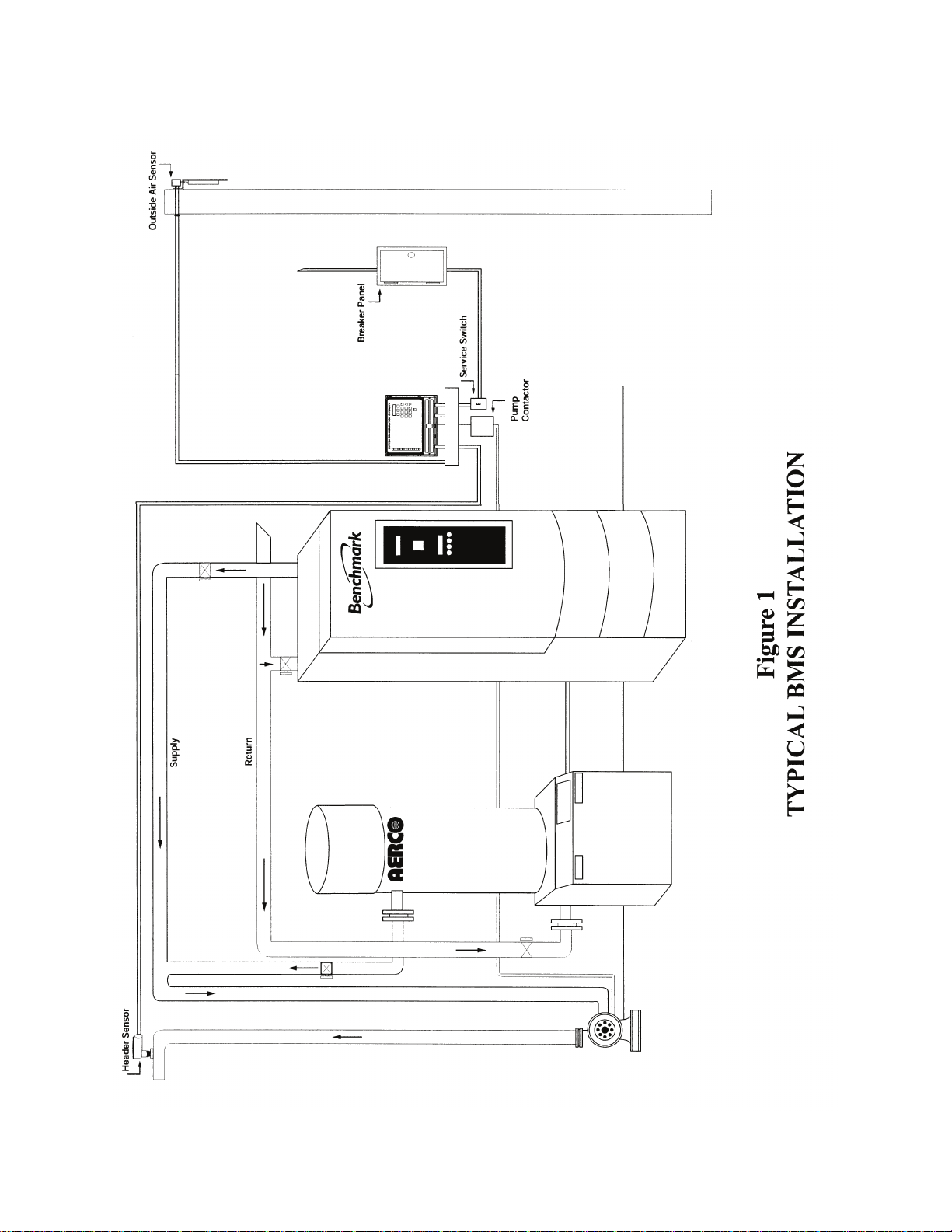
Page 16
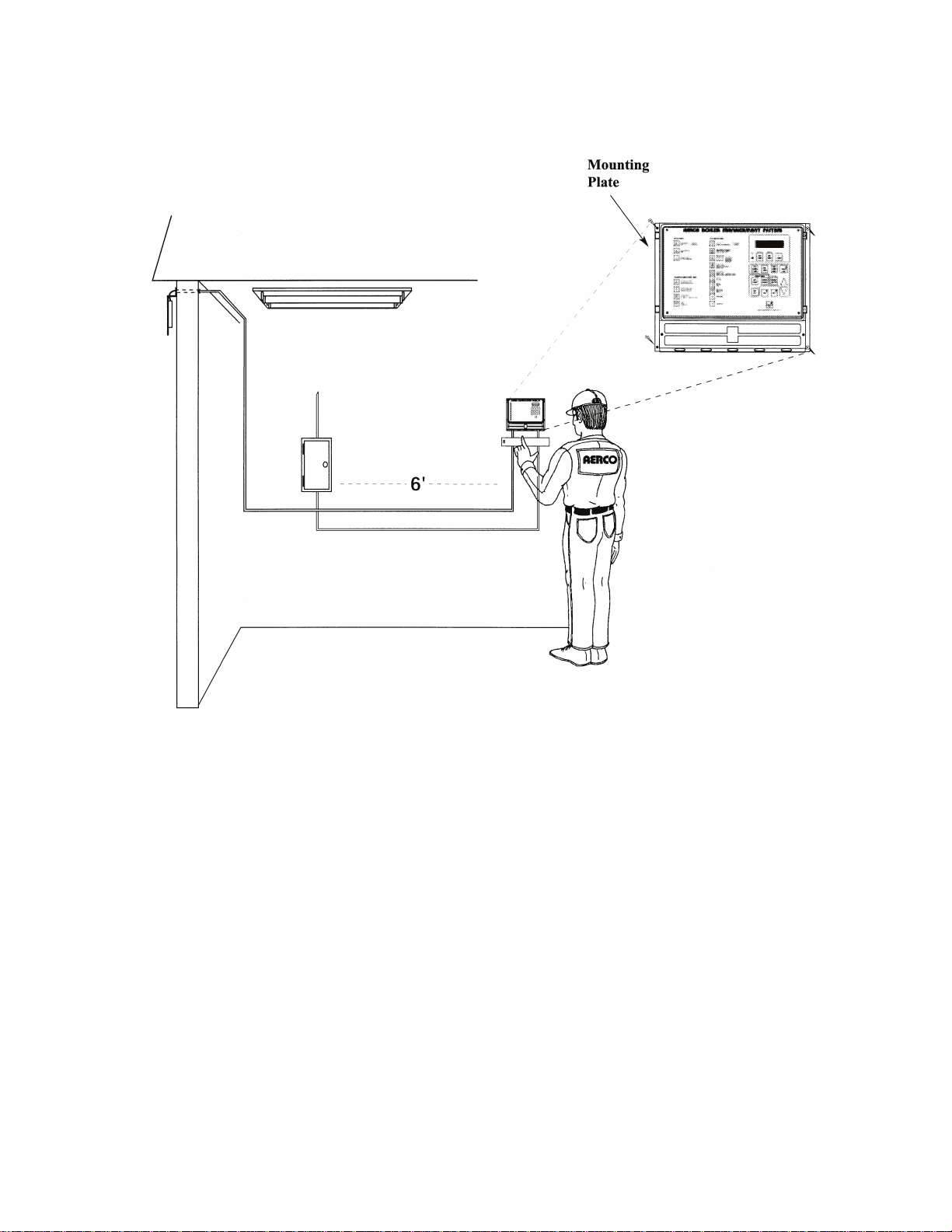
Figure 2
BMS MOUNTING
3-6
Page 17
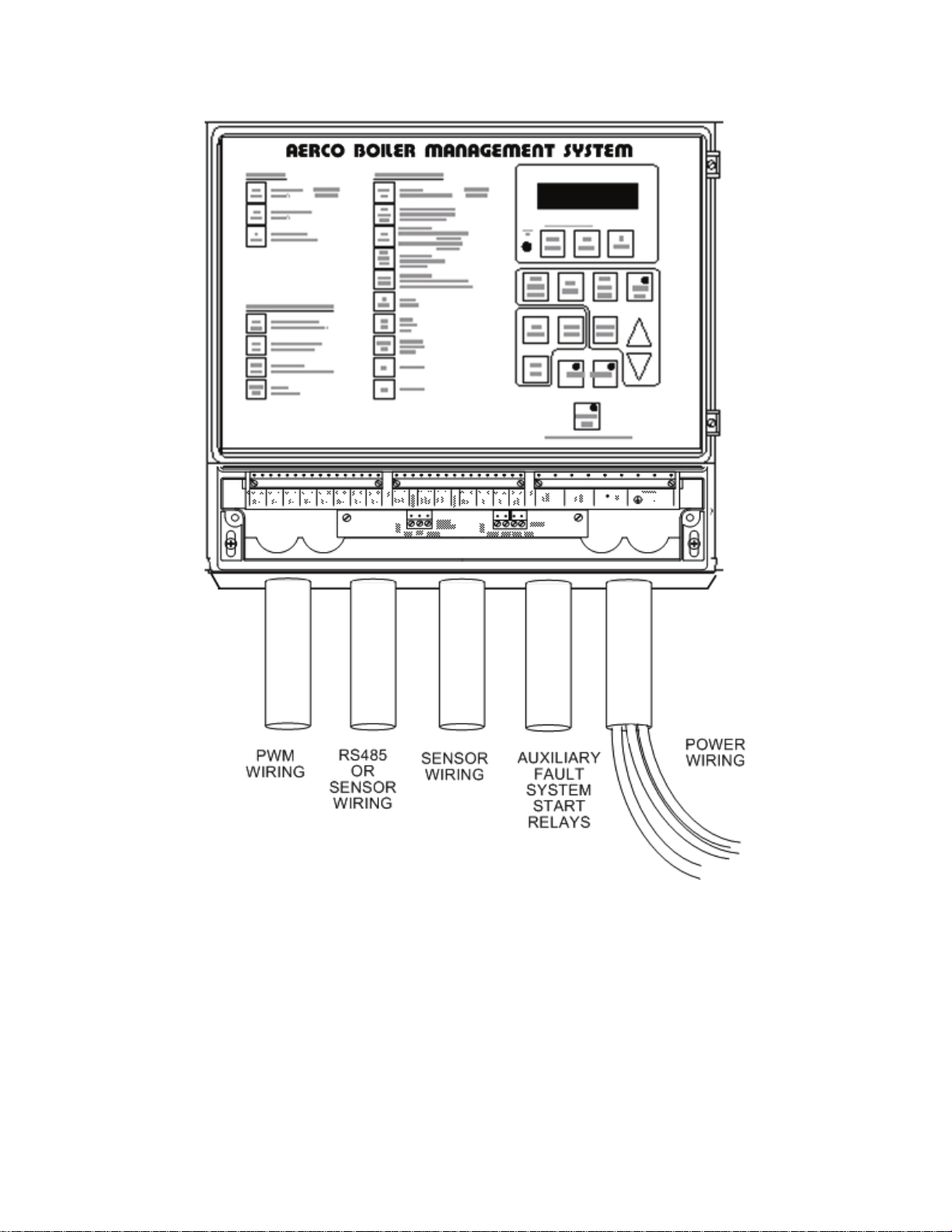
Figure 3
RECOMMENDED WIRE ROUTING LOCATIONS AT THE BMS
3-7
Page 18
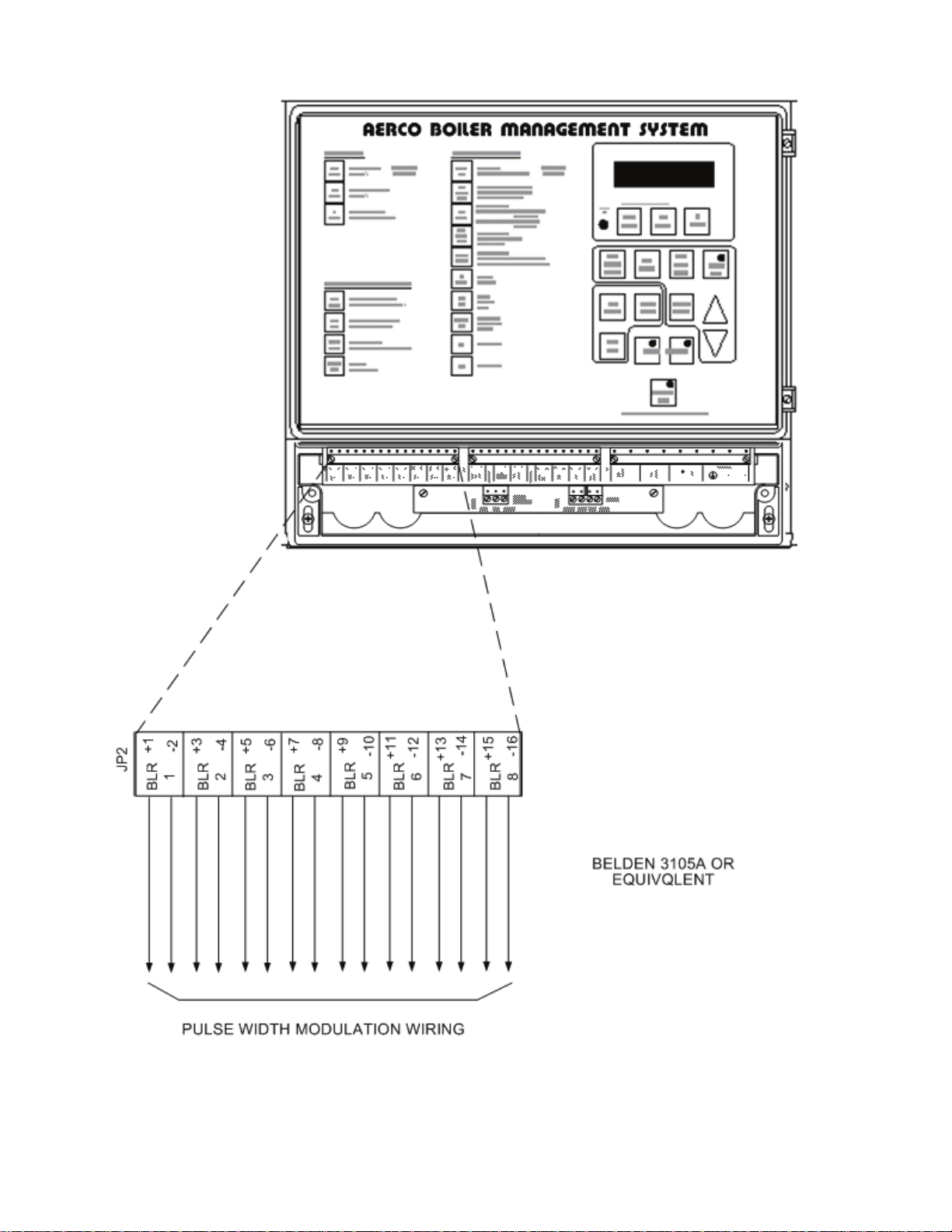
Figure 4
PWM COMMUNICATION OUTPUTS AT THE BMS
3-8
Page 19
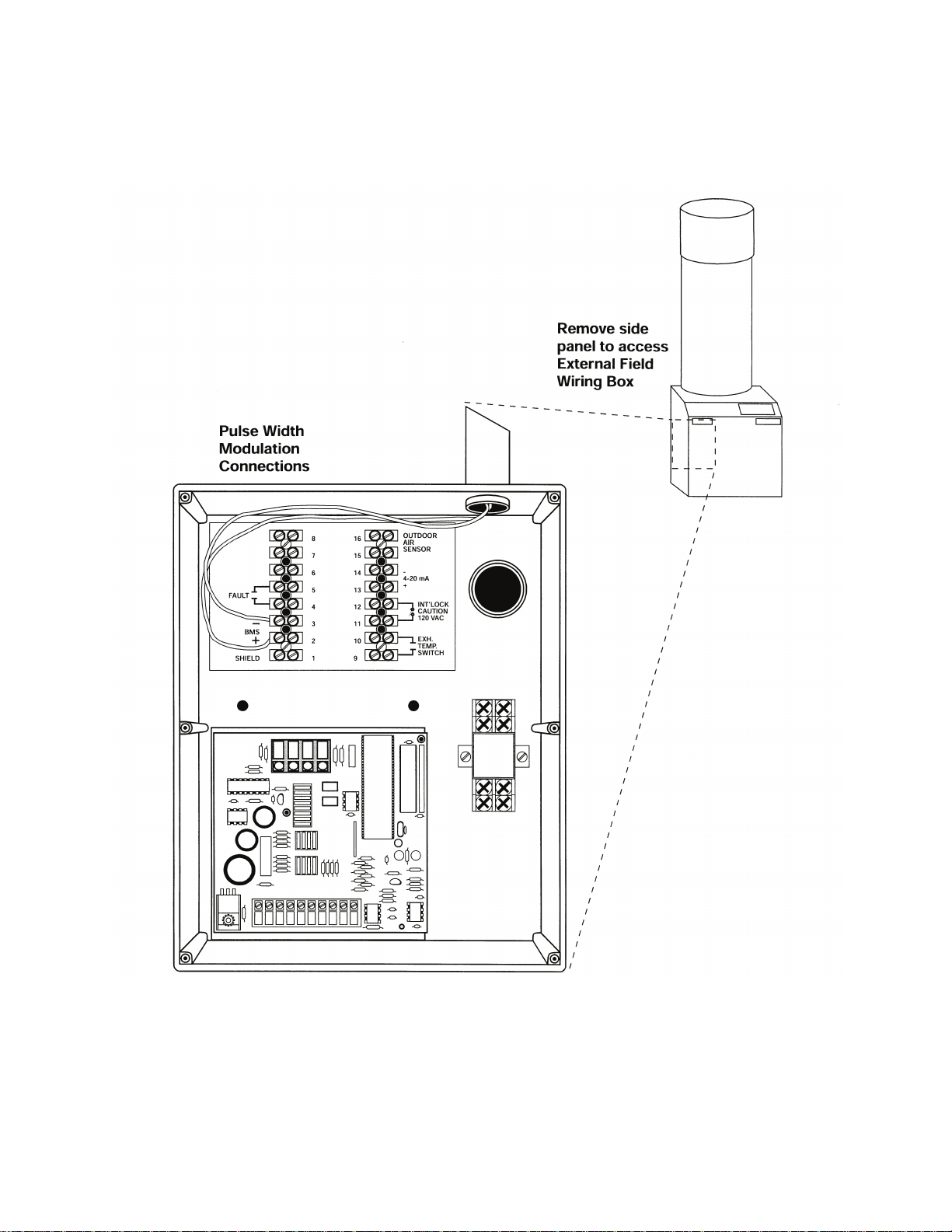
Figure 5
PULSE WIDTH MODULATION CONNECTIONS AT
KC SERIES BOILER WITH MODULAR CONTROL BOX
3-9
Page 20
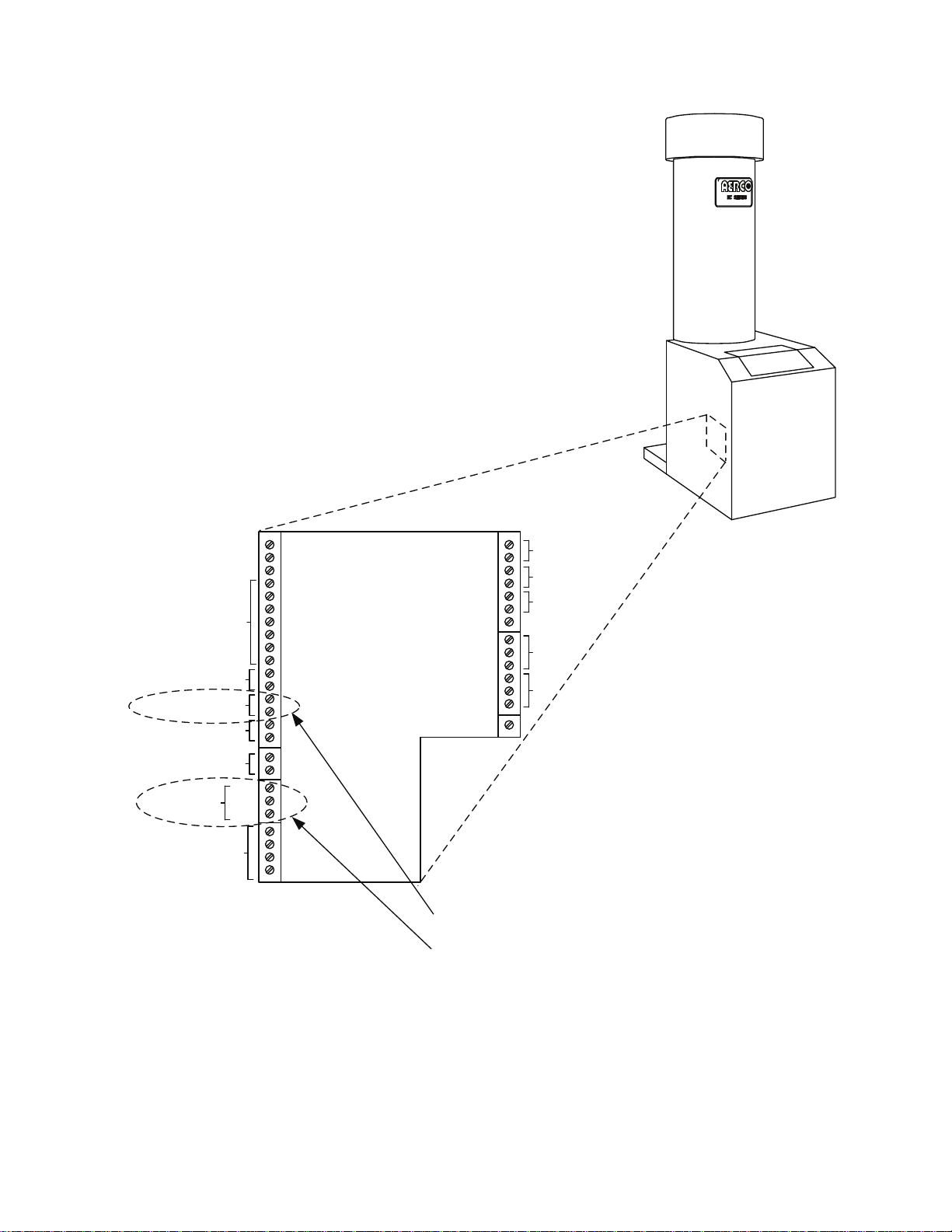
Remove sheet
metal cover to
access I/O Box
OUTDOOR SENSOR IN
SENSOR COMMON
AUX SENSOR IN
NOT USED
ANALOG IN
B.M.S. (PWM) IN
SHIELD
mA OUT
RS-485
COMM.
NOT USED
REMOTE INTL'K IN
EXHAUST SWITCH IN
DELAYED INTL'K IN
NOT USED
NC
FAULT RELAY
COM
120 VAC, 5A, RES
+
+
-
+
-
+
G
-
NO
NC
AUX RELAY
COM
NO
120 VAC, 5A, RES
NOT USED
PWM Connections
RS485 COMM Connections
Figure 6
PWM & RS485 CONNECTIONS AT
KC SERIES BOILER WITH C-MORE CONTROL BOX
3-10
Page 21
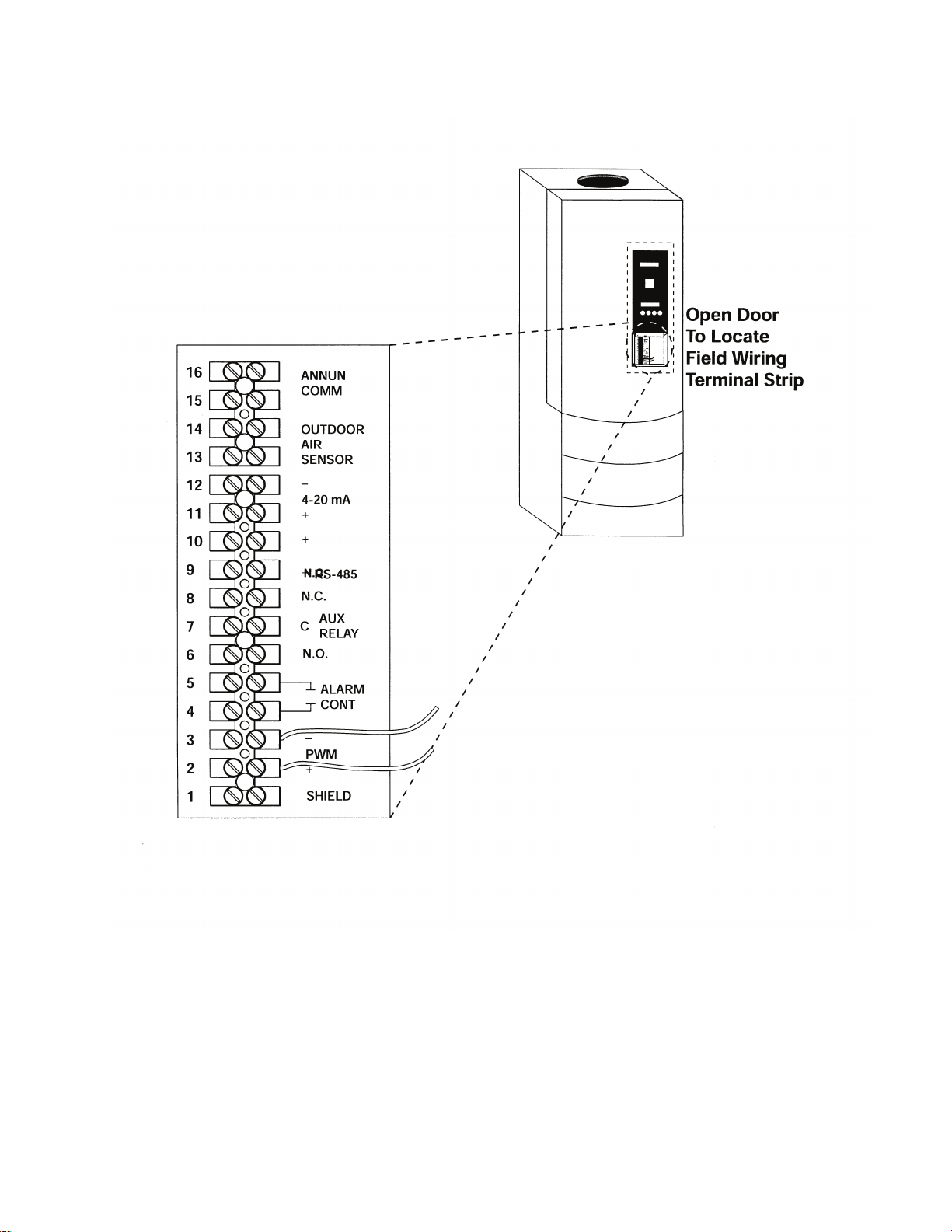
Figure 7
PWM CONNECTIONS AT
BENCHMARK BOILER WITH MODULAR CONTROL BOX
3-11
Page 22
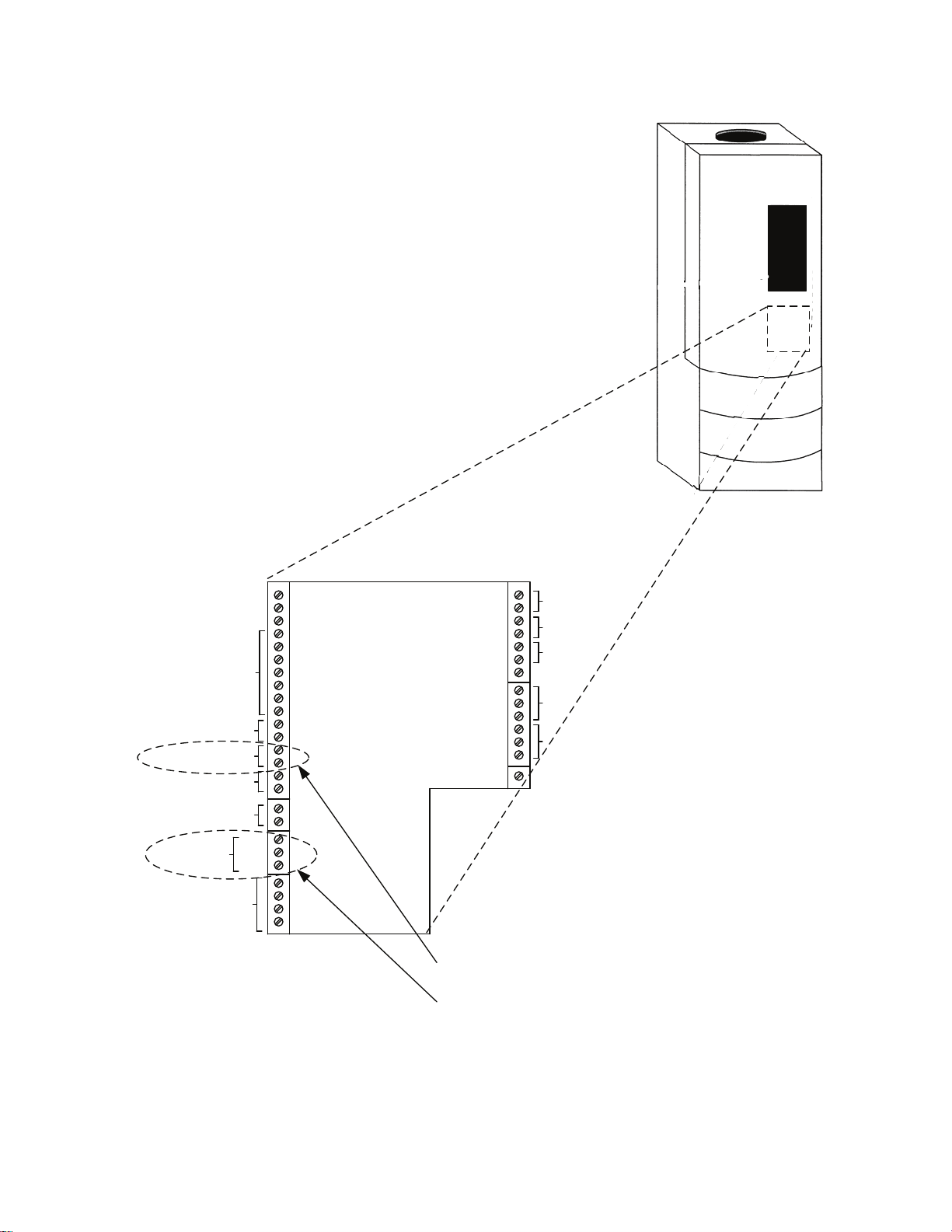
Open Door To
Access I/O Box
OUTDOOR SENSOR IN
SENSOR COMMON
AUX SENSOR IN
NOT USED
ANALOG IN
B.M.S. (PWM) IN
SHIELD
mA OUT
RS-485
COMM.
NOT USED
REMOTE INTL'K IN
EXHAUST SWITCH IN
DELAYED INTL'K IN
NOT USED
NC
FAULT RELAY
COM
120 VAC, 5A, RES
+
+
-
+
+
G
-
NO
NC
AUX RELAY
COM
NO
120 VAC, 5A, RES
NOT USED
PWM Connections
RS485 COMM Connections
Figure 8
PWM & RS485 CONNECTIONS AT
BENCHMARK BOILER WITH C-MORE CONTROL BOX
3-12
Page 23
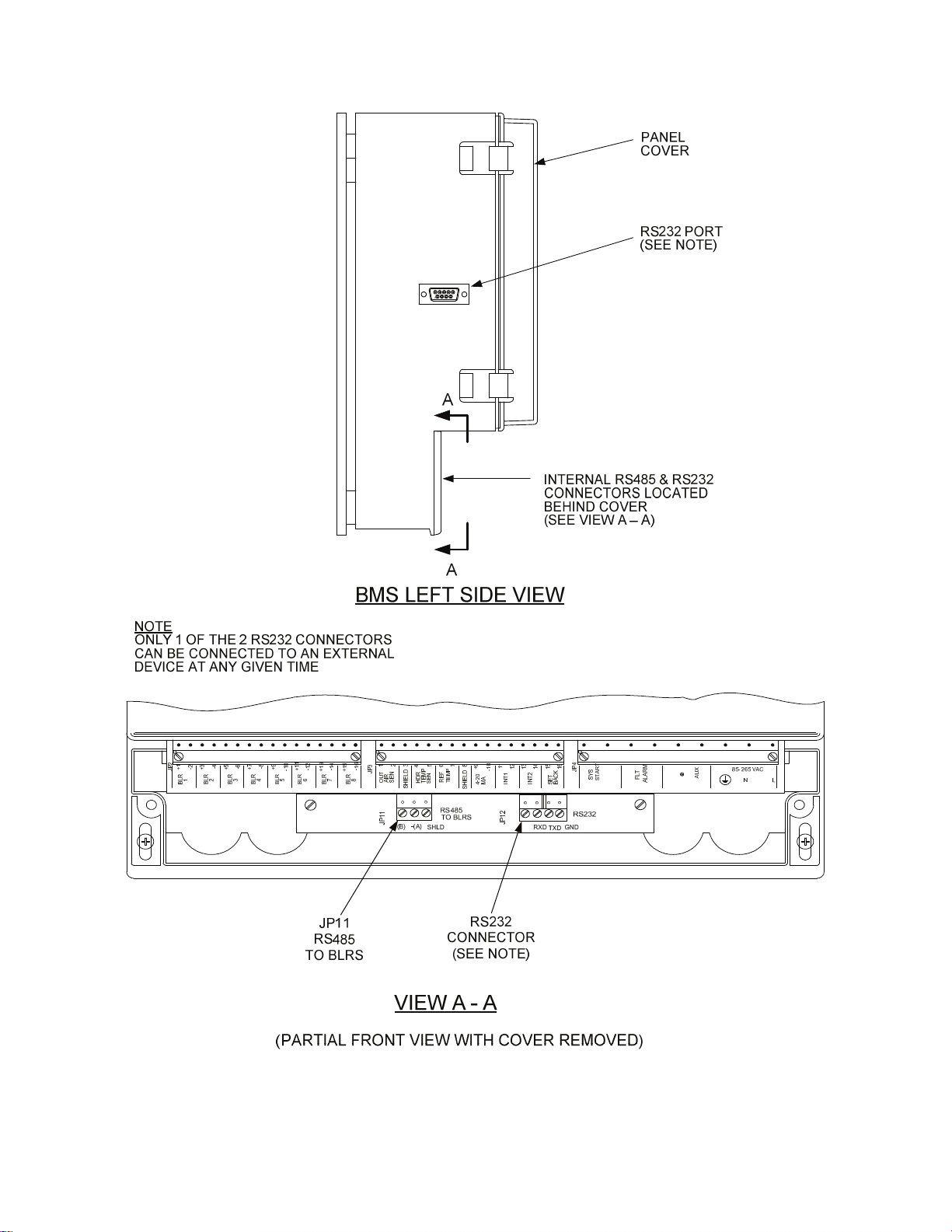
Figure 9
BMS RS485 & RS232 CONNECTOR LOCATIONS
3-13
Page 24

Figure 10
BMS RS485 & RS232 CONNECTOR PIN ASSIGNMENTS
3-14
Page 25
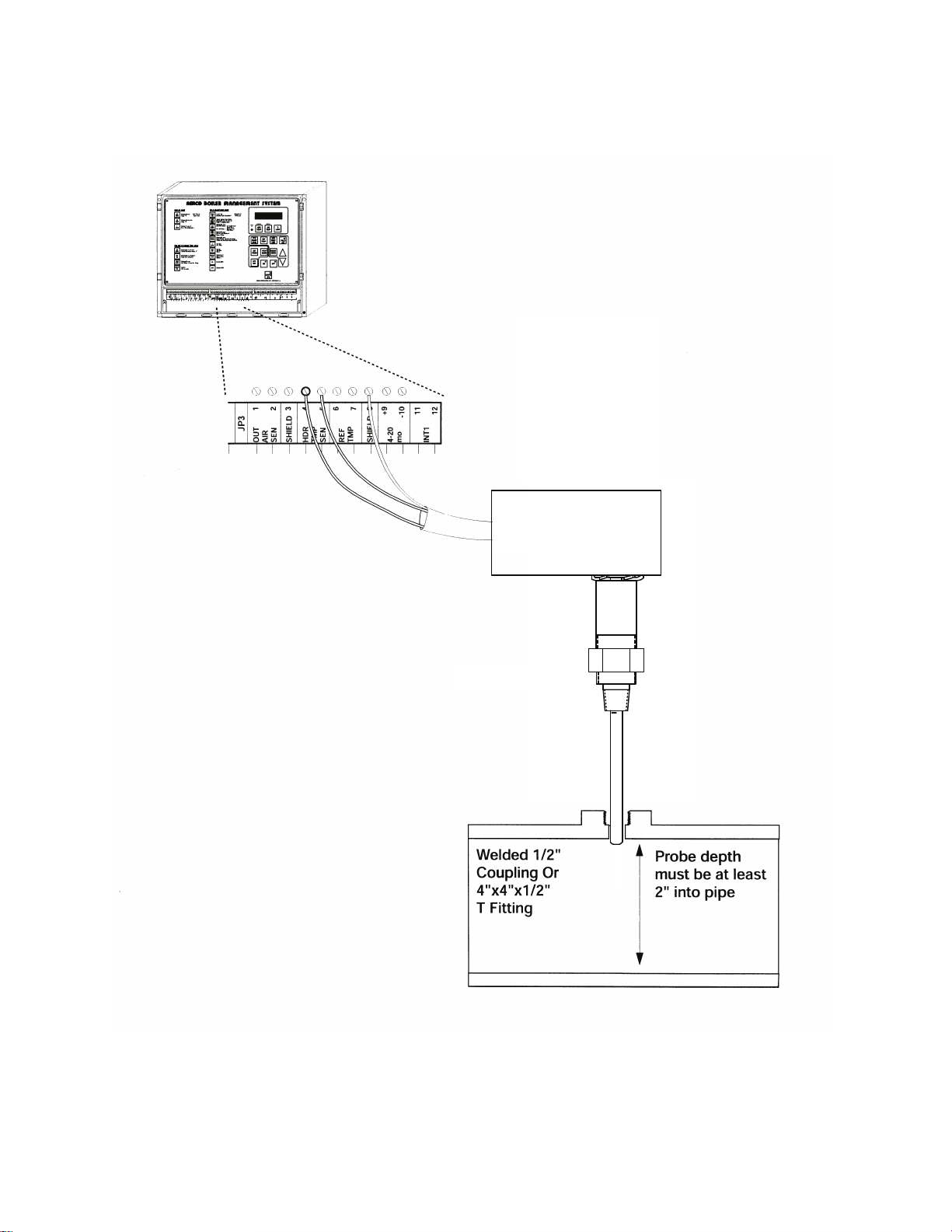
1/2 “ NPT
Figure 11
HEADER SENSOR INSTALLATION WITH WELL
3-15
Page 26
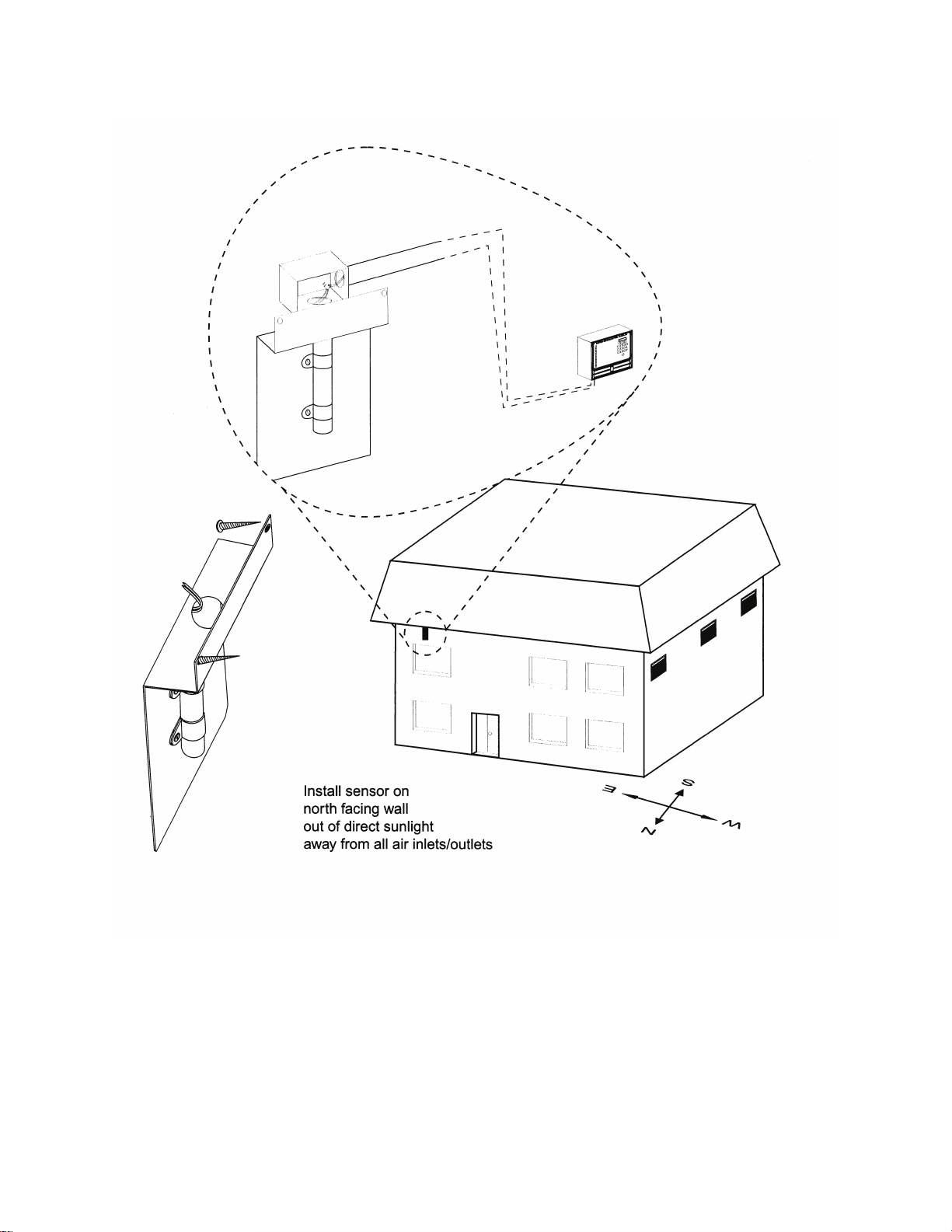
Figure 12
OUTSIDE AIR SENSOR MOUNTING AND CONNECTIONS
3-16
Page 27

Section 4 ______________________________
Familiarizing
Yourself With
the BMS_____
4.1 ABOUT BMS MODES
The BMS has three basic modes: Normal
Mode, Field Adjust Mode and Configure
System Mode. The Normal Mode is a
“Read-Only” mode which only allows you to
view system settings. The Field Adjust
(FIELD ADJ) Mode and System
Configuration (CONFIG SYS) Mode allow
you to view or change BMS settings to
customize and tune the system to the
specific needs of your site. The BMS
keypad normally displays the functions
applicable to the Normal and Field Adjust
Mode. However, the keys perform slightly
different functions for Normal and Field
Adjust Modes. When operating in the
System Configuration Mode, you must
install the SYSTEM CONFIGURATION
OVERLAY sheet, supplied with the BMS,
over the keypad. Figures 13 and 14 show
the Normal/Field Adjust layout and the
System Configuration keypad layouts
respectively.
The following paragraphs describe the
operation of the BMS keypad for each
mode. In addition, tabular listings
summarizing keypad operation for each
mode are provided in Appendices C, D and
E. Ensure that 120 Vac power is supplied to
the BMS and the ON key LED is illuminated.
If the LED is not illuminated, press the ON
key.
4.1.1 Selecting and Viewing Functions
As previously mentioned, the Normal mode,
is a read-only mode which allows functions
to be viewed, but not changed. However,
functions associated with the keypad keys
can also be viewed in the FIELD ADJ and
CONFIG SYS modes, provided the
appropriate mode key (FIELD ADJ or
CONFIG SYS) is first selected. For
example, pressing the HDR TEMP key
displays the supply water temperature. You
can view all mode functions by simply
pressing its associated key. You must be in
the System Configuration mode (CONFIG
SYS) to view the functions associated with
the SYSTEM CONFIGURATION OVER-
LAY.
4.1.2 Changing Function Settings
To change, rather than simply display
settings and functions, the BMS must be in
the FIELD ADJ or CONFIG SYS mode. To
change a function value, press the ▲ and
▼ arrow keys until the display shows the
desired selection. Once you change the
value, associated with one or more function
keys they are automatically stored in nonvolatile memory. For example, if you change
the values for three separate functions in
the Field Adjust mode, you don’t need to
exit and then re-enter the mode for each
function change.
4-1 4-2
Page 28

Figure 13
NORMAL & FIELD ADJUST MODE OVERLAY
Page 29

Figure 14
SYSTEM CONFIGURATION MODE OVERLAY
4-3
Page 30

NOTE
Sample Normal Mode displays with
their Factory Default values are
provided in Appendix C.
4.2 NORMAL MODE DISPLAYS
AND FUNCTIONS
When power is applied to the BMS, it is
automatically placed in the Normal Mode. It
allows you to view the settings currently
stored in memory for BMS parameters. In
addition, you can enter the Field Adjust or
System Configuration Mode by pressing the
FIELD ADJ or CONFIG SYS key. The
functions provided by the keypad keys are
described in the following paragraphs.
4.2.1 HDR TEMP
Pressing and releasing this key displays the
actual header sensor water temperature in
°F. Pressing and holding this key displays
the header setpoint temperature presently
stored in memory.
4.2.2 AIR TEMP
Pressing and releasing this key displays the
actual outside air temperature. Pressing and
holding this key displays the actual inside
air temperature, only if an indoor air
temperature sensor is installed. If an indoor
air sensor is not installed, INDOOR AIR
TEMP NOT CONNECTED will be displayed.
4.2.3 % LOAD
Pressing and releasing this key displays the
actual firing rate percentage (% Load) for
the boiler plant. It also displays the number
of boilers presently operating.
4.2.4 SYS START TEMP
Pressing and holding this key displays the
System Start Relay temperature setting in
°F presently stored in memory. The system
will start whenever the outside air
temperatures drops below this setting.
4.2.5 REF TEMP
Pressing and holding this key displays the
Header Reference Temperature in °F
presently stored in memory.
4.2.6 HDR TEMP LIMIT
Pressing and holding this key displays the
header high limit temperature setting (°F)
stored in memory.
4.2.7 FIELD ADJ
Pressing and releasing this key places the
BMS in the Field Adjust Mode and lights the
FIELD ADJ key LED. When this key is
pressed, the display will read FLD
ADJUSTMENT MAKE SELECTION. Refer
to paragraph 4.3 for key functions when in
this mode.
4.2.8 SET POINT
Pressing and holding this key displays the
indoor setpoint temperature (°F) stored in
memory.
4.2.9 PROP BAND
Pressing this key displays the indoor air
proportional bandwidth. This bandwidth is a
variable used in an equation that solves for
the proper offset of supply water
temperature based on an indoor air
temperature. Normally the display will read
INDOOR PROP BAND 00.0°F/°F. See
paragraph 4.3.9 for additional information.
4.2.10 OFFSET
Pressing and holding this key displays the
Header Temperature Offset (°F) for the
present time and day-of-the-week. See
paragraph 4.3.10 for additional information
on setting up an offset schedule.
4.2.11 RESET RATIO
Pressing and holding this key will display
the header reset ratio if a value is currently
stored in memory. This function is only used
in the Indoor/Outdoor Reset Mode. If this
function is not set, or the Constant Setpoint
or Remote (4-20 mA) mode is used, the
display will show FUNCTION NOT VALID.
Also, ALARM CANCEL is printed directly
above this key. Pressing and releasing this
key will open the Alarm Relay contacts until
the Alarm condition reappears.
4-4
Page 31

4.2.12 ▲ and ▼ Arrow Keys
The ▲ and ▼ arrow keys are not active in
this mode, since no changes can be made
to the displayed settings
4.2.13 ON and OFF Keys
Pressing and releasing the ON or OFF key
enables or disables the BMS. In addition,
the corresponding key LED will light when
the key is pressed.
4.2.14 CONFIG SYS
Pressing and releasing this key places the
BMS in the System Configuration Mode and
lights the CONFIG SYS key LED. When this
key is pressed, the display will read
CONFIG. SYSTEM MAKE SELECTION.
Refer to paragraph 4.4 for key functions
when in this mode.
NOTE
Sample Field Adjust Mode displays
with their Factory Default values and
allowable entry ranges are provided
in Appendix D.
4.3 FIELD ADJUST MODE
DISPLAYS AND FUNCTIONS
The Field Adjust Mode allows you to view or
change settings currently stored in memory
for BMS parameters. Many of the settings in
this mode have been preset by AERCO to
their Factory Defaults. However, you can
reset many functions to suit the specific
needs of your BMS installation.
The Field Adjust Mode is entered by simply
pressing the FIELD ADJ key and verifying
that the FIELD ADJ key LED lights. When
this key is pressed, the display will read
FLD. ADJUSTMENTS MAKE SELECTION.
The following paragraphs describe the
functions of the keys when in the Field
Adjust Mode.
NOTE
When in the Field Adjust Mode, the
HDR TEMP and AIR TEMP keys are
used to set multiple functions
required for Modbus Network
operation. Refer to Modbus
Communication Manual GF-114 for
additional information on set-up and
installation of Modbus (RS485)
Networks.
4.3.1 HDR TEMP
The HDR TEMP key is used to set multiple
Modbus functions when the BMS is
configured as the Modbus Master and is
directly controlling C-More Boiler Controller
Slaves on the RS485 Network. This key is
used to set functions as follows:
NOTE
Default values for each function are
indicated below. Refer to Modbus
Communication Manual GF-114 for
required settings. Use the ▲ and ▼
arrow keys to increment or
decrement the displayed value.
1. Press key once. RS485 BAUDRATE is
displayed. Default = 9600.
2. Press key again. MIN SLAVE ADDR is
displayed. Default = 0.
3. Press key again. MAX SLAVE ADDR is
displayed. Default = 0.
4. Press key again. NUMBER OF NETW
BLRS is displayed. Default=0. This key
is used to set the maximum number of
C-More Boilers that will be controlled on
the Modbus Network.
5. Press key again. MODBUS CNTL TYPE
is displayed. Default = Round Robin.
6. Press key again. NETW BOILER 1
ADDRESS=0 is displayed. Default = 0.
This address must be the same as the
Comm Address stored in the C-More
Boiler Controller.
4-5
Page 32

7. Repeatedly pressing the HDR TEMP
key allows the NETW BOILER
ADDRESS to be set for each boiler
being controlled on the Modbus Network.
4.3.2 AIR TEMP
The AIR TEMP key is used to set multiple
Modbus functions when the BMS is
configured as a Modbus Slave to an EMS
(or BAS) Master. This key is used to set
functions as follows:
NOTE
Default values for each function are
indicated below. Refer to Modbus
Communication Manual GF-114 for
required settings. Use the ▲ and ▼
arrow keys to increment or
decrement the displayed value.
1. Press key once. RS232 MODE is
displayed. This function can be set to
NORMAL or MODBUS SLAVE. The
Default = MODBUS SLAVE.
2. Press key again. RS232 BAUDRATE is
displayed. Default = 9600.
3. Press key again. MODBUS ADDRESS
is displayed. Default = 128.
4. Press key again. NETWORK TIMEOUT
is displayed. Default = 60 sec.
5. Press key again. REMOTE SIGNAL. is
displayed. This function can be set to 420MA or MODBUS. Default = 4-20MA.
6. Press key again. MODBUS PASS
THRU is displayed. This function can be
set to ENABLED or DISABLED. Default
= DISABLED.
4.3.3 % LOAD
The % LOAD key has two separate and
distinct functions in the Field Adjust Mode.
Pressing and holding this key displays the
actual firing rate (load) percentage and the
number of boilers presently operating.
Releasing the % LOAD key changes its
function to Setting the Internal Clock as
described in the following paragraph.
4.3.4 Setting the Internal Clock With
The % LOAD Key
Pressing and releasing the % LOAD key
changes the first line of the display to SET
TIME CLOCK. The second line of the
display will show: MONTH, DATE, YEAR,
DAY, HOURS, or MINS. Since these
functions wrap around, it is strongly
suggested that you repeatedly press the %
LOAD key until the display shows MONTH:
in the second line. This will make the
following steps easier to follow:
NOTE
When performing the following
steps, use the ▲ and ▼ arrow keys
to increment or decrement the
displayed value. Pressing and
holding the ▲ or ▼ key will change
the displayed value at a rapid rate.
1. Press key until MONTH: is displayed.
Set the actual number of the month (1-
12).
2. Press key again to display DATE:. Set
the actual day of the current month
(1-31).
3. Press key again to display YEAR:. Set
the last 2 digits of the year.
4. Press key again to display DAY:. Set the
day that you want to be the first day of
the week. AERCO normally sets Sunday
as DAY 1, however any day of the week
can be set as DAY 1.
For example, if the actual DATE (day of
month) entered in step 2 is a Monday,
and you want Monday to be the first day
of the week, set DAY: to 1. Conversely,
if you want to retain Sunday as the first
day of the week, set DAY: to 2 to
indicate you are currently in the second
day of the week.
5. Press key again to display HOURS:. Set
the hours using the 24-hour format (0 to
23).
6. Press key again to display MINS. Set
the minutes (0 to 59).
7. This completes the Internal Clock
settings.
4-6
Page 33

4.3.5 SYS START TEMP
When in the Field Adjust Mode, the SYS
START TEMP key has two functions. First,
It lets you select the outdoor temperature at
which the system starts. Second, it lets you
select the system start option (TEMP ONLY
or TEMP AND LOAD).
For example, with the system start
temperature set at 70°F (SYS. START
RELAY 70°F), the system start relay will
close and enable the boilers when the
outside air temperature falls to 69°F (or
lower).
To always enable the boilers, regardless of
the system start temperature, or if an
outside air temperature sensor is not used,
see paragraph 4.4.2 in the System
Configuration Mode section.
• Pressing and releasing the SYS START
TEMP key once displays the System
Start Relay temperature. (AERCO
presets System Start to an outside air
temperature of 70°F). To change the
displayed start temperature, press the ▲
or ▼ arrow key.
• Pressing and releasing this key a second
time displays the System Start Option
which can be set to either outside air
temperature only (TEMP ONLY) or
outside air temperature and load (TEMP
AND LOAD). To change Start Option,
press ▲ or ▼ key to toggle the setting.
If TEMP ONLY is chosen, the BMS will
close the system start relay contacts when
the outdoor air temperature drops below the
system start temperature setting, without
regard to load.
The TEMP AND LOAD feature is used
when the System Start Relay will control
dampers. It keeps dampers closed until it is
necessary to open them for combustion.
This is designed to ensure that cold air is
not always entering the boiler room.
If TEMP AND LOAD is chosen, two
conditions are necessary for the system
start relay contacts to close and enable the
boilers. First, the firing rate (displayed as %
LOAD) must be above 11%. Second the
outdoor air temperature must be below the
system start temperature. The system start
relay contacts will open when the load
percentage falls below 7%.
4.3.6 REF TEMP
The REF TEMP key has two functions,
depending on the operating mode used by
the boilers connected to the BMS.
• In the Indoor/Outdoor Reset or Remote
Setpoint Mode, pressing and releasing
this key displays the Building Reference
Temperature (BLDG REF TEMP).
• In the Constant Setpoint Mode, pressing
this key displays the header supply water
temperature setpoint (HEADER REF.
TEMP).
To change the displayed Reference
Temperature, press the ▲ or ▼ arrow key.
4.3.7 HDR TEMP LIMIT
This key allows you to view or change the
low and high temperature limits for the
header supply water temperature.
In addition, when in the 4-to-20 mA Remote
Setpoint Mode, it automatically scales the 4to-20 mA signal. Accordingly, 4 mA will be
equal to the header low limit setting and 20
mA will be equal to the header high limit
setting.
• Pressing and releasing this key once
displays the header high limit
temperature (HDR HIGH LIMIT).
• Pressing and releasing this key a second
time displays the header low limit
temperature (HDR LOW LIMIT).
• Pressing and releasing this key a third
time displays the header offset
temperature (HEADER OFFSET).
To change the displayed header high, low
or offset temperature limits, press the ▲ or
▼ arrow key.
4-7
Page 34

4.3.8 FIELD ADJ
The FIELD ADJ key LED should be lit to
indicate that the BMS is already in the Field
Adjust Mode. Pressing and releasing this
key when already in the Field Adjust Mode
will cause the BMS to exit the Field Adjust
Mode and switch the BMS to the Normal
(Read-Only) Mode.
4.3.9 SET POINT
Pressing and releasing this key allows you
to view or change the indoor setpoint
temperature. This function is only used
when an indoor air temperature sensor is
connected to the BMS. If used, the input
can be provided by a resistive type sensor,
or a 4-to-20 mA input.
4.3.10 PROP BAND
Pressing this key displays the indoor air
proportional bandwidth. This bandwidth is a
variable used in an equation that solves for
the proper offset of supply water
temperature based on an indoor air
temperature. Normally, the display will read
INDOOR PROP BAND 00.0°F/°F.
AERCO presets the proportional bandwidth
to 00.00°F/°F. It should NOT be readjusted
unless your system has an indoor air
temperature sensor and is operating in the
Indoor Setpoint mode. If the indoor
temperature feature is not being used,
PROP BAND MUST be set to 00.00°F/°F or
the BMS will not run the boiler plant.
4.3.11 OFFSET
The OFFSET key is used to enable and set
up an Offset Schedule for the header supply
temperature. The schedule can be set up
for a 7-day period.
Pressing and releasing this key once will
display OFFSET ENABLE followed by OFF
or ON (Default is OFF). If an Offset
Schedule will be used, toggle the display to
ON using the ▲ or ▼ arrow key.
Normally, if an Offset Schedule is used, it is
controlled automatically using the set-up
procedures described in paragraph 4.3.12.
However, if desired, the header offset can
be controlled manually by connecting a
switch across the SET BACK wiring
terminals (see para. 3.8). If a manual offset
is used, refer to paragraph 4.3.13
IMPORTANT
Prior to setting up an automatic
Reset Schedule (para. 4.3.12) or
manual Set Back (para. 4.3.13),
refer to the paragraph 4.3.4 to
determine which Day of the Week
has been set as Day 1. AERCO
presets Day 1 of the week as
Sunday. However, any day of the
week can be specified as Day 1 by
performing the steps outlined in
paragraph 4.3.4.
4.3.12 Setting Up A Reset Schedule
The basic steps for setting up an automatic
Reset Schedule consist of first selecting the
temperature offset and then entering the
start and stop times for which the offset will
be in effect. Keep in mind that the BMS
uses a 24-hour clock (00:00 to 23:59).
In the following example, for Day 1, we want
to offset the setpoint temperature by -15°F
starting at 12:30 am (00:30) and return it to
the normal setpoint at 8:15 am (08:15).
Proceed as follows:
1. Press OFFSET key once and toggle the
display to OFFSET ENABLE ON.
2. Press key a second time. OFFSET
TEMP DAY 1
entry of the offset temperature. Set the
offset temperature to -15 using the ▲
and ▼ arrow keys.
3. Press key a third time. OFFSET ON
TIME DAY 1
prompting Hours to be entered for the
start time. Set the Hours to zero
(midnight) using the ▲ and ▼ arrow keys.
4. Press key a fourth time. OFFSET ON
TIME DAY 1: 0
prompting Minutes to be entered for the
start time. Set the Minutes to 30 using
the ▲ and ▼ arrow keys.
Æ
is displayed prompting
Æ
0: 0 is displayed
Æ
0 is displayed,
4-8
Page 35

5. Press key a fifth time. OFFSET OFF
TIME DAY 1
prompting Hours to be entered for off
time. Since the BMS uses a 24-hour
clock format, set the Hours to 8 using
the ▲ and ▼ arrow keys.
6. Press key a sixth time. OFFSET OFF
TIME DAY 1: 8
prompting Minutes to be entered. Set
the Minutes to 15 using the ▲ and ▼
arrow keys.
7. This completes the steps for setting the
Offset Temperature, and Start/Stop
Times for Day 1.
For a 7-Day Schedule, steps 2 through 7
would be repeated as needed. Offset
Schedule entries stored in memory can be
reviewed by repeatedly pressing the
OFFSET key as necessary.
4.3.13 Manual Set Back
If a switch is connected across the SET
BACK terminals (para. 3.8), the header
offset temperature can be controlled
manually by setting all offset times to zero.
Using the OFFSET key:
1. Toggle the display to OFFSET ENABLE
ON.
2. Set the desired OFFSET TEMP. A
different OFFSET TEMP can be entered
for each day if desired.
3. Set the OFFSET ON TIME and
OFFSET OFF TIME to zero for each
day.
Once programmed as described above,
closing the SET BACK switch will enable
the programmed OFFSET TEMP for that
day. Opening the SET BACK switch will
disable the OFFSET.
Æ
0: 0 is displayed
Æ
0 is displayed
4.3.14 RESET RATIO
The Reset Ratio is only used in the
Indoor/Outdoor Reset Mode of operation.
This ratio the amount that the supply water
temperature will rise for each degree drop in
outside air temperature. A reset ratio of 2.0
means that the supply water temperature
will increase 2°F for every 1°F decrease in
outdoor air temperature. For example, if the
building reference temperature is set at
70°F, when outside air temperature drops to
69°F, and the reset ratio is 1.8, the water
supply temperature will increase to 71.8°F.
AERCO presets the Reset Ratio to
1.2°F/°F. See Appendix B for Reset Ratio
Charts.
Pressing and releasing this key will display
the Header Reset Ratio (°F/°F) if a value is
currently stored in memory. When operating
in the Constant Setpoint or Remote (4-20
mA) mode, the display will show
FUNCTION NOT VALID.
4.3.15 ▲ and ▼ Arrow Keys
These keys are used to increment (▲) or
decrement (▼) the displayed variable, or
toggle the display through available options.
When these keys are depressed and held
the displayed value will increment or
decrement at a rapid rate.
4.3.16 ON and OFF Keys
Pressing and releasing the ON or OFF key
enables or disables the BMS. In addition,
the corresponding LED will light when the
corresponding key is pressed.
4.3.17 CONFIG SYS
When the BMS is in the Field Adjust Mode,
this key has two functions. First, it allows
you to select the types of faults which will
cause an alarm. Second, it allows you to
select how alarms are cleared.
• Pressing and releasing the CONFIG SYS
key once displays the FAULT ALARM
RELAY status and allows you to select
the types of faults which will cause an
alarm. The choices are: ALL FAULTS,
NO INTERLOCK, INTERLOCK 2 or
INTERLOCK 1.
Selecting ALL FAULTS causes the BMS
Fault Relay to close and generate an
alarm when either Interlock 1 or 2 opens.
It also closes the Fault Relay when any
of the fault messages listed in Appendix
H, Table H-1 are displayed.
4-9
Page 36

Selecting INTERLOCK 2 causes the
Fault Relay to close and generate an
alarm only when Interlock 2 opens.
However, if INTERLOCK 1 opens, a fault
message will be generated but the Fault
Relay will not be closed.
Selecting INTERLOCK 1 causes the
Fault Relay to close and generate an
alarm only when Interlock 1 opens.
However, if INTERLOCK 2 opens, a fault
message will be generated but the Fault
Relay will not be closed.
Selecting NO INTERLOCK causes the
Fault Relay to remain open and not
generate an alarm when either Interlock
1 or Interlock 2 opens.
It should be noted that the BMS will
always
Interlock 1 or 2 opens, regardless
selected Fault Relay option.
• Select the desired option using the
▲ or ▼ arrow key.
• Pressing and releasing the CONFIG SYS
key a second time displays FAULT
ALARM CLEAR and allows you to select
how faults are cleared. The available
choices are MANUAL RESET or
AUTOMATIC. Toggle to the desired
option using the ▲ or ▼ arrow key.
Prior to placing the BMS in the System
Configuration Mode, the FIELD ADJ key
must be pressed to exit the Field Adjust
Mode. Pressing and releasing the CONFIG
SYS key places the BMS in the System
Configuration Mode and lights the CONFIG
SYS key LED. When this key is pressed,
the display will read CONFIG. SYSTEM
MAKE SELECTION. Refer to paragraph 4.4
for key functions when in this mode.
Sample System Configuration mode
displays with their Factory Default
values are provided in Appendix E.
shut down the boilers when
of the
NOTE
4.4 SYSTEM CONFIGURATION
MODE DISPLAYS AND
FUNCTIONS
The System Configuration Mode allows you
to program and operate the BMS to
effectively run and manage the performance
of the boiler plant. In order to effectively use
this mode, the SYSTEM CONFIGURATION
OVERLAY provided with the BMS must be
placed over the keypad for proper
identification of key functions (Figure 12).
The System Configuration Mode is entered
by simply pressing the CONFIG SYS key
and verifying that the CONFIG SYS key
LED lights.
The keys described in the following
paragraphs allow you to view or change
settings currently stored in memory. If the
desired setting is not displayed for the
selected BMS parameter, press the ▲ or ▼
arrow key to increase, decrease or toggle
the displayed setting. All changes made will
be stored in memory.
4.4.1 TEMP FAIL MODE
Pressing and holding this key displays the
actual header sensor water temperature in
°F. This is a “Read Only” display and cannot
be changed.
Pressing and releasing this key allows you
to display and select a Temperature Failure
Mode (TEMP FAIL MODE) of either
SHUTDOWN or SWITCH INPUTS.
If SHUTDOWN is selected, regardless of
the operating mode, the BMS will shut down
the boiler plant whenever a temperature
sensor fails or either interlock opens. If the
BMS is operating in the Remote Setpoint
mode, the BMS will also shut down the
boiler plant if the remote 4-to-20-mA input
signal drops below 3 mA. If any of these
failures occur, the fault relay will close and
the BMS will display the appropriate failure
message.
4-10
Page 37

If SWITCH INPUTS is selected, the BMS will
automatically switch to Constant Setpoint
mode if a sensor or remote input error
occurs. Once the sensor or remote input
error has been cleared, the BMS will
automatically switch to the previous mode.
When selecting SWITCH INPUTS, the
reference temperature for the Constant
Setpoint mode must be preset. See Section
5 for programming steps.
Regardless of whether SHUTDOWN or
SWITCH INPUTS is selected, the BMS will
shut down and close the fault relay contacts
if the header sensor circuit fails.
4.4.2 SYS ENABLE
Pressing and releasing this key allows you
to select the INTERLOCK 1 enable setting
of START ENABLED or ALWAYS
ENABLED.
The START ENABLED feature will not
enable the boiler plant until the outside air
temperature falls below the system start
temperature. If the boiler plant begins to
operate and Interlock 1 is open, the BMS
will wait 30 seconds before stopping the
boilers and displaying a fault message.
This feature is intended for use with
auxiliary equipment having limit switches.
For instance, dampers with proving end
switches, can be triggered by the BMS
system start relay as the boilers start. If the
dampers do not open, the end switch wired
to Interlock 1 will not make (close) and the
BMS will shut down the boilers.
The ALWAYS ENABLED feature allows the
boilers to run, regardless of the system start
and outside air temperature settings. This
feature is used when there is a loss of an
outside air sensor or one is not installed. It
will also function if an outside air
temperature sensor is present. It should be
noted that if either Interlock 1 or 2 opens,
the BMS will shut down the boilers.
The system start relay will close only after
the outside air temperature falls below the
system start temperature, whether START
ENABLED or ALWAYS ENABLED is
selected. AERCO recommends that the
system be equipped with a flow switch that
is interlocked to the BMS. This is especially
important if ALWAYS ENABLED is selected
and the BMS is controlling the pumps based
on outside air temperature, or the BMS is
interfaced with an energy management
system that is controlling the pumps.
4.4.3 MAX PWR INPUT
This key provides two distinct functions.
First, it is used to establish the maximum
firing rate percentage for the boilers being
controlled by the BMS. Second, it permits
adjustment of the pulse width modulation
(PWM) signal supplied to the boilers.
• Pressing and releasing the MAX PWR
INPUT key once displays the maximum
allowable firing rate percentage for the
boilers (MAX POWER INPUT 100%). If
desired, the maximum firing rate of the
boilers can be limited to values below
100%. This is useful if there is a problem
with gas supply pressure.
For example, if gas pressure is too low,
the boilers can be run at a lower firing
rate temporarily until proper gas pressure
can be restored. If necessary, adjust the
firing rate using the ▲ or ▼ arrow key.
• Pressing and releasing the MAX PWR
INPUT key a second time displays a
PWM TIMEBASE CAL message. If
necessary, the PWM pulse width ON
time can be adjusted using the ▲ and ▼
arrow keys. Pressing the ▲ arrow key
increases the pulse width ON time and
pressing the ▼ key reduces the ON time.
The PWM TIMEBASE CAL is adjustable
from -30 to 30 (Default = 0).
The PWM TIMEBASE CAL should only
be adjusted when all boilers are
indicating a firing rate above or below the
firing rate being supplied by the BMS
PWM signal. If necessary, individual
boilers can be adjusted via their
respective C-More Control Systems.
4-11
Page 38

4.4.4 START LEVEL and STOP
LEVEL Keys
These keys allow you to set the energy
levels (firing rate percentages) at which
additional boilers are staged-in or stagedout of the system during Sequential or
Combination mode operation. While the
start level can be set at any percentage up
to 100%, it is best to keep it below 60%.
This allows the system to operate at
optimum efficiency under low loads. The
BMS is preset with 45% start and 18% stop
levels, which generally provide the best
performance.
When changing the start or stop levels, it is
important to remember that load-balancing
affects bumpless transfer. A sufficiently
wide gap between the start and stop levels
must be maintained to prevent cycling
between units. For example, in a two-boiler
system with a start level of 60% and a stop
level of 30%, when the first boiler reaches
60%, the BMS will distribute the load
between the two boilers, so that each will
have a firing rate of 30%. However, since
the stop level is 30%, the BMS will
automatically shut down one boiler and
allow the firing rate of the second boiler to
increase to 60%. The BMS will then repeat
this undesirable cycling. To avoid this, the
start level could be set to 65%, leaving the
stop level at 30%. When the BMS
distributes the load after the first boiler
reaches a 65% firing rate, the individual
load would be 32.5%, sufficiently above the
stop level. Conversely, the stop level could
be changed to 25%, leaving the start level
at 60%. In this case, when the BMS
distributes the load, there will be 5% margin
between this load (30%) and the stop level
(25%).
• Pressing the START LEVEL key
displays firing rate percentage at which
the boilers will start.
• Pressing the STOP LEVEL key displays
firing rate percentage at which the boilers
will stop.
4.4.5 BLR OP MODE
This key is used to select the Boiler
Operating Mode. It allows you to make
choices concerning the effective and
efficient way to fire the boilers based on the
building load. The mode choices include:
Parallel, Sequential, or Combination Mode.
Pressing the BLR OP MODE key displays
BOILER OP MODE followed by the
currently selected mode (PARALLEL,
SEQUENTIAL or COMBINATION). AERCO
presets the mode to SEQUENTIAL. If
necessary, use the ▲ and ▼ arrow keys to
toggle between the 3 available modes. The
following paragraphs describe the
advantages of each mode selection.
4.4.5.1 Sequential Mode
The Sequential Mode provides a greater
turn-down ratio than Parallel Mode. This is
because the turn-down ratio in Sequential
Mode is equal to the number of boilers
multiplied by 14 for KC Series boilers and
by 15 for Benchmark boilers. In Parallel
Mode, the turn-down ratio is fixed at 14:1 for
KC Series boilers and 15:1 for Benchmark
boilers, and does not consider the number
of boilers in the plant.
In Sequential Mode, each boiler is started
one at a time based on the load and
start/stop levels programmed in the BMS.
The BMS will start a single boiler when
there is a load demand. Once the first boiler
reaches the start level, a second boiler will
be started and the load will be distributed
evenly between the two boilers.
For instance, if a start level of 50% is
chosen, when the first boiler reaches 50% a
second boiler will start (after a 30 second
delay), and the BMS will distribute the load
25% for each boiler. If the firing rate of both
boilers reach the start level, a third boiler is
started by the BMS (after a 30 second
delay), and the load will be distributed
across all three boilers. This sequence will
continue base on load demand and the
number of boilers connected to the BMS.
4-12
Page 39

As the load drops off, the firing rates
decrease. When all boilers reach the stop
level, the first boiler turned on will be shut
off by the BMS and its load will be evenly
distributed to the remaining firing boilers.
This off-sequencing continues until only one
boiler is left firing. The last boiler will turn off
when its stop level is reached.
4.4.5.2 Parallel Mode
When operating in Parallel Mode, the
boilers are simultaneously started by the
BMS. The start and stop levels have no
effect when in Parallel Mode. The turn-down
ratio in Parallel Mode is fixed at 14:1 for KC
1000 Series boilers and 15:1 for Benchmark
boilers, regardless of the number of boilers
in the plant.
4.4.5.3 Combination Mode
Combination mode is used only when the
boiler plant will be used to satisfy both
space heating and domestic hot water
needs. This configuration, known as a
Combination System, is used in conjunction
with an AERCO Combination Control Panel
(CCP). This system uses BMS-mode boilers
dedicated to space heating and
Combination boilers that are primarily used
to satisfy the domestic hot water need. The
domestic combination boilers are also
available for the space heating load when
the domestic hot water load is satisfied. This
is accomplished using a motorized valve
and storage tank equipped with a heat
exchanger. For additional information on the
Combination System, see AERCO’s CCP-1
literature.
4.4.5.4 Designating the Number of
Combination Boilers
A maximum of 4 combination boilers can be
connected to the BMS. However, when
using the Combination Mode, it is necessary
to tell the BMS how many combination
boilers there are. This is accomplished as
follows:
IMPORTANT
When connecting combination boilers
to the BMS, it is important that you start
at the BLR 8 terminals on Terminal
Strip JP2 and work towards BLR 5.
1. With the COMBINATION MODE
selected, press the BLR OP MODE key.
The display will read: COMBINATION
MODE X OF CCP BOILERS, (where X
is the number of combination boilers).
2. Enter the number of combination boilers
connected to the BMS using the ▲ and
▼ arrow keys.
4.4.6 HDR SET MODE
This key has two functions. First, it is used
to select the Indoor/Outdoor Reset,
Constant Setpoint, or Remote Setpoint
boiler mode operation. Second, it is used to
select the type of indoor temperature sensor
used with the BMS, if one is installed. The
type of sensor can be either resistive
(thermistor) or a constant voltage signal with
current varying from 4 to 20 mA.
Pressing the HDR SET MODE key once
selects the Header Set Mode function. If the
desired mode is not displayed, toggle the
display to the desired mode (IN/OUTDOOR
RESET, REMOTE SET TEMP or
CONSTANT SETTEMP) using the ▲ or ▼
arrow key.
Pressing the HDR SET MODE key a
second time toggles the display to indicate
the type of indoor temperature sensor which
will be used with the BMS (THERMISTOR
or 4-20 mA). If necessary, toggle the display
to the desired sensor type using the ▲ or ▼
arrow key.
If the REMOTE SET TEMP mode is
selected and the Indoor Temperature
Sensor feature is used, the Sensor input
type must be THERMISTOR (resistive)
since the BMS has only one 4-to-20 mA
input.
4.4.7 INTGL RATE GAIN, TEMP
BANDWIDTH and DERIV GAIN Keys
These three keys provide PID (Proportional
Integral Derivative) control functions which
govern temperature control and response of
the BMS to the boiler system. Since each
system is different, these PID controls can
tune the BMS to the characteristics of your
4-13
Page 40

specific installation. The factory defaults
preset by AERCO work well for most
applications. In instances when there is a
large error between the setpoint and the
actual supply water temperature, the BMS
may appear to require PID tuning. However,
It is best to observe BMS operation over a
period of time prior to making any PID
changes. Contact AERCO or an AERCO
representative prior to making any PID
setting changes.
The functions provided by the PID function
keys are described in the following
paragraphs.
4.4.7.1 TEMP BANDWIDTH
Header Temperature Bandwidth (HDR
TEMP B.W.) concerns the system’s
response to the setpoint error. Setpoint
error is the difference between the supply
water temperature setpoint and the actual
supply water temperature. A constant
setpoint error will yield a constant and
proportionate correction factor for the
duration of the error. If there is a deviation
from the constant error, the correction factor
will be changed in proportion to the
deviation. For instance, a temperature
bandwidth of 50°F is chosen. The header
temperature setpoint is 180°F and the
actual incoming supply water temperature is
130°F
. This is a 50° error and the following
is true:
Temp. Error_____
X 100 = Firing Rate in %
Prop Bandwidth
Therefore:
50 X 100% = Firing Rate
50
1 X 100 = 100 % Firing Rate
With an error of 30° and a bandwidth of 50,
the following would be true:
30/50 X 100 = .6 X 100 = 60% Firing Rate.
4.4.7.2 INTGL RATE GAIN
Integral gain responds to the setpoint error
over a period of time. Integral references
the proportional bandwidth error signal and
sums itself with respect to the period of time
that an error exists. Based on the example
in the previous paragraph (4.4.7.1), if the
integral is 0.15 repeats per minute and the
firing rate is 60%, and a temperature error
exists for 1 minute, then the following is
true:
(0.15 reps/min.) x (60% firing rate) = 9%
actual firing rate
60% firing rate +9% firing rate = 69% firing
rate
If the error continues and is present for
another minute, another 9% correction
factor will be added:
69% firing rate +9% firing rate = 78% firing
rate
If, after a load change, the supply water
temperature stabilizes at a temperature
above or below the setpoint, the integral
gain should be increased. If, after a load
change, the supply water temperature
overshoots and oscillates excessively,
integral gain should be reduced.
4.4.7.3 DERIV GAIN
Derivative gain is a function of time. It
senses and responds to the rate of change
of the setpoint error. A slow rate of change
will yield a small amount of derivative gain.
Conversely, a fast rate of change will yield a
large derivative gain. Too high a derivative
gain setting will produce a large output for a
short time. This can result in overshoot of
the setpoint. Too low a derivative gain
setting will have the opposite effect,
producing a small output for a longer period,
and may result in slow system response or
the system undershooting the setpoint.
4-14
Page 41

4.4.8 AUX RELAY
This key is used to display or change the
firing rate at which the Auxiliary Relay
opens and closes. The Auxiliary Relay is
typically used with AERCO’s Combination
Control Panel (CCP) system or to start an
auxiliary boiler for use under peak load
conditions. If this boiler is of the noncondensing type, the OFF firing rate
percentage must be high enough to prevent
the boiler from operation in condensing
mode.
Pressing the AUX RELAY key once
displays the firing rate percentage at which
the relay opens (AUX RELAY OPEN). The
default value of 45% is acceptable for a
CCP system. However, to run another noncondensing boiler, this percentage may
need to be changed to approximately 70%.
The displayed percentage can be changed
in 1% increments from 1 to 99%.
Pressing the AUX RELAY key again
displays the firing rate percentage at which
the relay closes (AUX RELAY CLOSE). Two
options are available for this function: 100%
FIRING RATE, or 100% AND OFF
(default). Pressing the ▲ or ▼ arrow key
will toggle the display. If 100%
RATE is selected, the Auxiliary Relay
contacts close when the BMS indicates that
all boilers are at a 100% firing rate. If the
default setting of 100% AND OFF is
selected, the Auxiliary contacts close when
the BMS indicates that all boilers are at a
100% firing rate
determines that all boilers are off. The offstate is when each boiler has either faulted,
or someone has pressed the off button on
the boilers. This function allows a boiler that
is wired to the Auxiliary Relay contacts to
fire when all of the other boilers have faulted
or have been turned off.
, or when the BMS
FIRING
When in Combination Control Panel (CCP)
mode, care must be taken to ensure that the
AUX
RELAY OPEN percentage is set so
that the system does not oscillate turning
boilers on and off. A maximum open
percentage of 45% is recommended for
Combination Control mode. If using the
AUX contacts to fire an auxiliary boiler, the
recommended open percentage is 70%.
4.4.9 ▲ and ▼ Arrow Keys
These keys are used to increment (▲) or
decrement (▼) the displayed variable, or
toggle the display through available options.
Pressing and holding these keys will
increment or decrement the displayed value
at a rapid rate.
4.4.10 ON and OFF Keys
Pressing and releasing the ON or OFF key
enables or disables the BMS. In addition,
the corresponding LED will light when the
corresponding key is pressed.
4.4.11 CONFIG SYS
When the CONFIG SYS key LED is lit,
pressing this key will exit the System
Configuration Mode and place the BMS in
the Normal Mode. When this occurs, the
display will show HEADER TEMP (°F)
which is the default Normal Mode display.
See paragraph 4.2 for key functions in
Normal Mode.
4-15
Page 42

Page 43
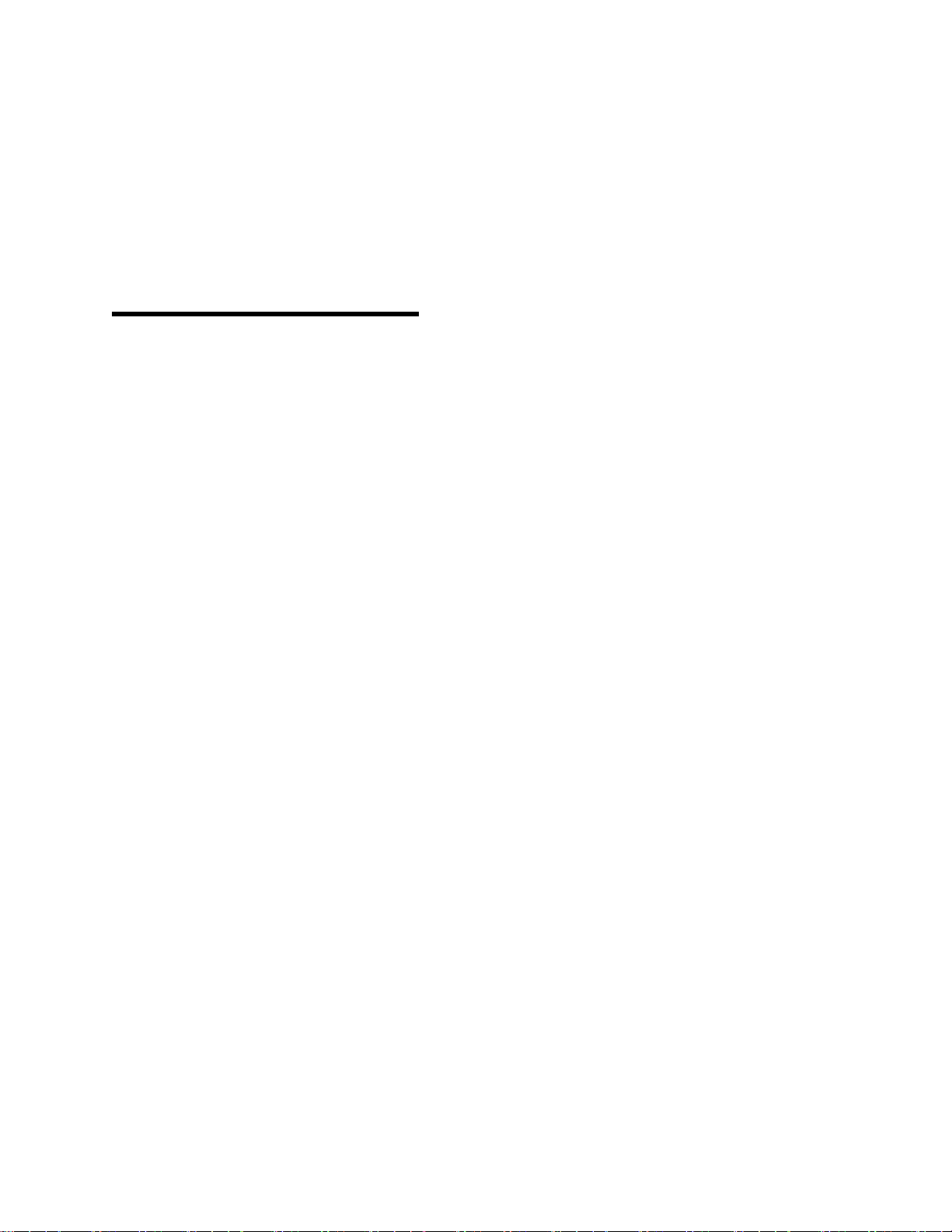
Section 5 ______________________________
Programming
the BMS Mode
of Operation__
Prior to programming, the BMS must be
mounted and all required wiring completed.
In addition, all connections should be
checked for accuracy. The BMS is now
ready to be programmed for the desired
mode of operation of the boiler plant. The
steps for programming will vary somewhat,
depending on whether the Indoor/Outdoor
Reset, Remote Setpoint or Constant
Setpoint operating mode is selected.
5.1 INDOOR/OUTDOOR RESET
MODE
The Indoor/Outdoor Reset mode is based
on outside air temperature. The header
supply water temperature will vary up or
down in accordance with outside air
temperature. This mode requires that, as a
minimum, a System Start Temperature
(SYS.START RELAY), Building Reference
Temperature (BLDG REF. TEMP) and
Reset Ratio be programmed into the BMS.
This data is based on the degree days for
your geographic area. An outdoor air sensor
MUST be installed when operating in this
mode (refer to paragraph 3.3.2).
5.1.1 Selecting Indoor/Outdoor Reset
Mode
To select Indoor/Outdoor Reset mode,
perform the following steps:
1. Press the CONFIG SYS key to enter the
System Configuration mode. The
CONFIG SYS key LED will illuminate.
2. Place SYSTEM CONFIGURATION
OVERLAY on the BMS front panel.
3. Press the HDR SET MODE key once.
HEADER SET MODE is displayed with
the present mode selection.
4. While observing the display, toggle the
HDR SET MODE using the ▲ or ▼ key to
IN/OUTDOOR RESET.
5. Press the CONFIG SYS key to exit the
System Configuration mode. The key
LED will go off.
6. Remove the SYSTEM CONFIGURA-
TION OVERLAY from the front panel.
5.1.2 Entering System Start
Temperature
The system start temperature is the outside
temperature at which the boiler plant begins
to operate. AERCO presets the system start
temperature at 70°F. However, temperatures from 32 to 120°F can be selected
using the ▲ and ▼ arrow keys on the
keypad. Proceed as follows to enter the
system start temperature:
1. Press FIELD ADJ mode key. Verify that
the FIELD ADJ key LED illuminates.
2. Press the SYS START TEMP key.
3. Using the ▲ and ▼arrow keys, select
the desired Start Temperature for the
boiler plant.
5.1.3 Determining Reset Schedule
There are two possible variables that must
be considered when determining reset
schedule; reset ratio and building reference
temperature. There are two methods for
determining reset ratio. The first method
uses the charts in Appendix B. This method
is suitable for most installations. However, if
a special reset schedule is desired for
reheat or other purposes, the calculation
method must be used. In this method, both
reset ratio and building reference
temperature must be calculated. See
Appendix B for further instructions
concerning both of these methods.
5-1
Page 44

5.1.4 Entering the Building Reference
Temperature
To enter the Building Reference
Temperature, perform the following steps:
1. Enter Field Adjust mode by pressing the
FIELD ADJ key. Verify that the key LED
illuminates.
2. Press the REF TEMP key. The display
will show the present BLDG REF.
TEMP.
3. Using the ▲ and ▼ arrow keys, select
the desired Building Reference
Temperature.
5.1.5 Entering the Reset Ratio
Enter the Reset Ratio as follows:
1. Ensure that the BMS is in the Field
Adjust mode.
2. Press the RESET RATIO key. The
display will show RESET RATIO
1.2°F/°F which is the default setting.
3. Using the ▲ and ▼ arrow keys, select
the desired Reset Ratio.
4. Initialize the system as described in
paragraph 5.5.
NOTE
For Remote Setpoint control utilizing
a RS485 Modbus network, refer to
Modbus Communication Manual
GF-114.
5.2 SETUP FOR REMOTE
SETPOINT MODE
In order to set up the BMS to operate in this
mode, a 4-to-20 mA communication line
from an Energy Management System with a
floating ground is required. In addition, a
BMS header sensor is required. This mode
may be used with or without an outdoor air
temperature sensor installed. Entries in this
mode are required for the following items:
• Header Set Mode
5.2.1 Entering Header Set Mode and
Boiler Operating Mode
These selections are made with the BMS in
the System Configuration mode. Proceed as
follows:
1. Press the CONFIG SYS key to enter the
System Configuration mode. The
CONFIG SYS key LED will illuminate.
2. Place SYSTEM CONFIGURATION
OVERLAY on the BMS front panel.
3. Press the HDR SET MODE key once.
HDR SET MODE is displayed with the
present mode selection.
4. While observing the display, toggle the
HDR SET MODE to REMOTE SET
TEMP using the ▲ or ▼ arrow key.
5. Press the BLR OP MODE key. BOILER
OP MODE is displayed with the present
mode selection.
6. Select either the PARALLEL MODE or
SEQUENTIAL MODE using the ▲ or ▼
arrow key.
7. Press the CONFIG SYS key to exit the
System Configuration mode. The
CONFIG SYS LED will go off.
8. Remove the SYSTEM CONFIGUR-
ATION overlay from the BMS front
panel.
5.2.2 Entering Remote Signal Type and
Header Temperature Limits
These selections are made with the BMS in
the Field Adjust mode. Proceed as follows:
1. Enter Field Adjust mode by pressing the
FIELD ADJ key. Verify that the key LED
illuminates.
2. Press the AIR TEMP key five times until
the first line of the display reads
REMOTE SIGNAL.
3. Using the ▲ or ▼arrow key, toggle the
second line of the display to read
4-20MA.
• Boiler Operating Mode
• Remote Signal Type
• Header Temperature Limits.
4. Next, press and release the HDR TEMP
key once. HDR HIGH LIMIT is
LIMIT
displayed with the present high
temperature limit setting.
5-2
Page 45
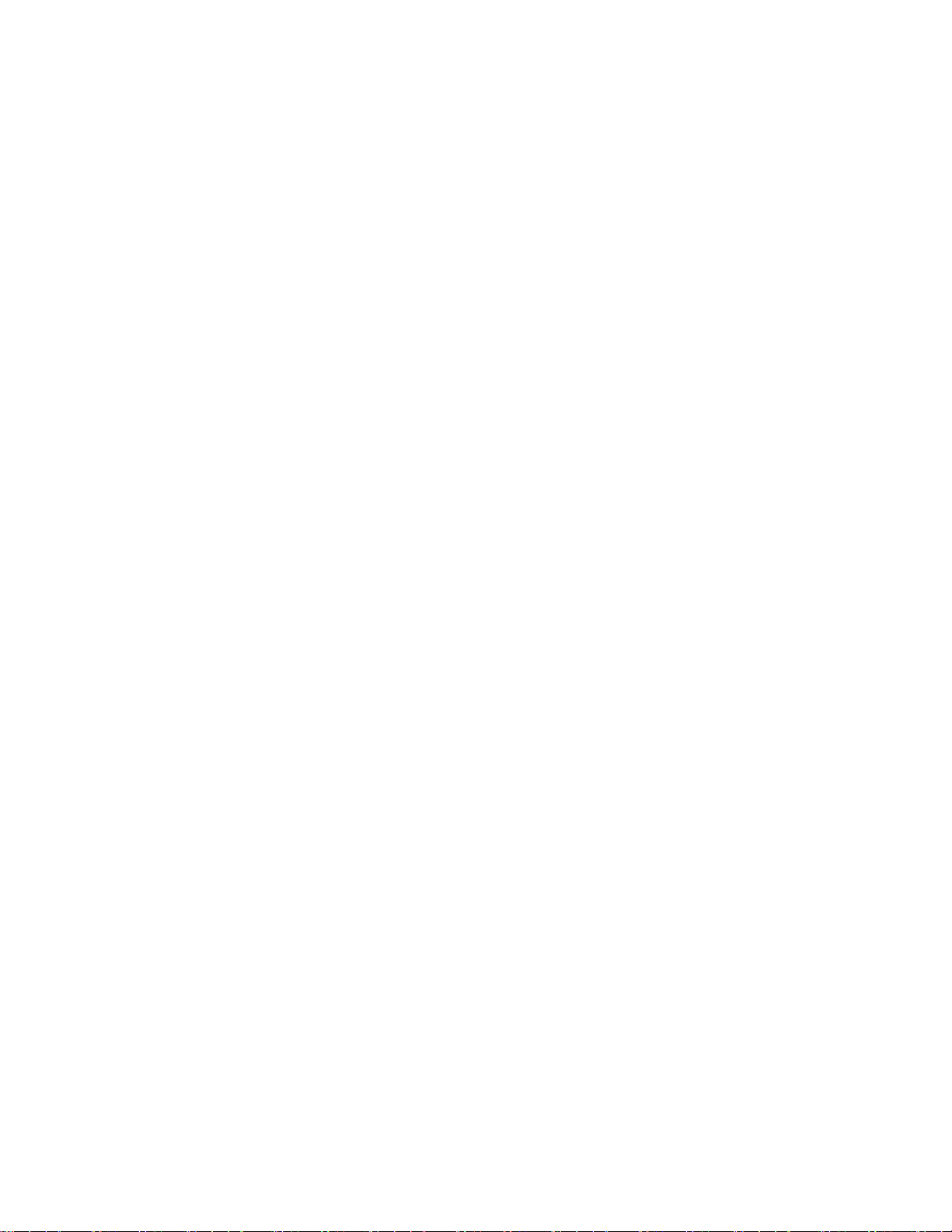
NOTE
Steps 5, 6 and 7 scale the 20 mA
Remote Signal to the selected HDR
HIGH LIMIT and HDR LOW LIMIT
settings.
5. Select the desired header high
temperature limit setting using the ▲
and ▼ arrow keys. The selected
temperature will be equal to a 20 mA
Remote Signal.
6. Press and release the HDR TEMP
LIMIT key again. HDR LOW LIMIT is
displayed with the present low
temperature limit setting.
7. Select the desired header low
temperature limit setting using the ▲
and ▼ arrow keys. The selected
temperature will be equal to a 4 mA
Remote Signal.
5.3 S
ETUP FOR CONSTANT
SETPOINT MODE
In this mode of operation, only a header
sensor is required. Entries in this mode are
required for Header Set Mode, Boiler
Operating Mode and Header Reference
Temperature.
5.3.1 Entering Header Set and Boiler
Operating Modes
These selections are made with the BMS in
the System Configuration mode. Proceed as
follows:
1. Press the CONFIG SYS key to enter the
System Configuration mode. The
CONFIG SYS key LED will illuminate.
2. Place SYSTEM CONFIGURATION
OVERLAY on the BMS front panel.
3. Press the HDR SET MODE key once.
HEADER SET MODE is displayed with
the presently stored mode selection.
4. While observing the display, toggle the
HDR SET MODE to CONSTANT
SETTEMP using the ▲ or ▼ arrow key.
5. Press the BLR OP MODE key. BOILER
OP MODE is displayed with the
presently stored mode selection.
6. Select the PARALLEL, SEQUENTIAL or
COMBINATION MODE using the ▲ or
▼ arrow key.
7. Press the CONFIG SYS key to exit the
System Configuration mode. The
CONFIG SYS LED will go off.
8. Remove the SYSTEM CONFIG-
URATION overlay from the BMS front
panel.
5.3.2 Entering Header Reference
Temperature (Setpoint)
The Header Reference Temperature (Setpoint) is entered as follows:
1. Enter Field Adjust mode by pressing the
FIELD ADJ key. Verify that the key LED
illuminates.
2. Press the REF TEMP key. The display
will show the present HEADER REF.
TEMP stored in memory.
3. Set the desired setpoint temperature
using the ▲ and ▼arrow keys. The setpoint temperature can be adjusted from
40°F to 220°F.
4. Initialize the BMS using the procedures
in paragraph 5.5.
5.4 CONFIGURING BOILERS
FOR PULSE WIDTH
MODULATION (PWM)
Configuring each boiler for BMS control
using Pulse Width Modulation (PWM)
differs, depending on the Control System
used by each AERCO boiler. Refer to the
appropriate Operation and Maintenance
Manuals provided with the boilers being
used. If the KC1000 or Benchmark boilers
are equipped with the newer C-More
Control Systems, proceed to paragraph
5.4.1. However, if the boilers are equipped
with the older Modular Control Systems,
proceed to paragraph 5.4.2.
5-3
Page 46
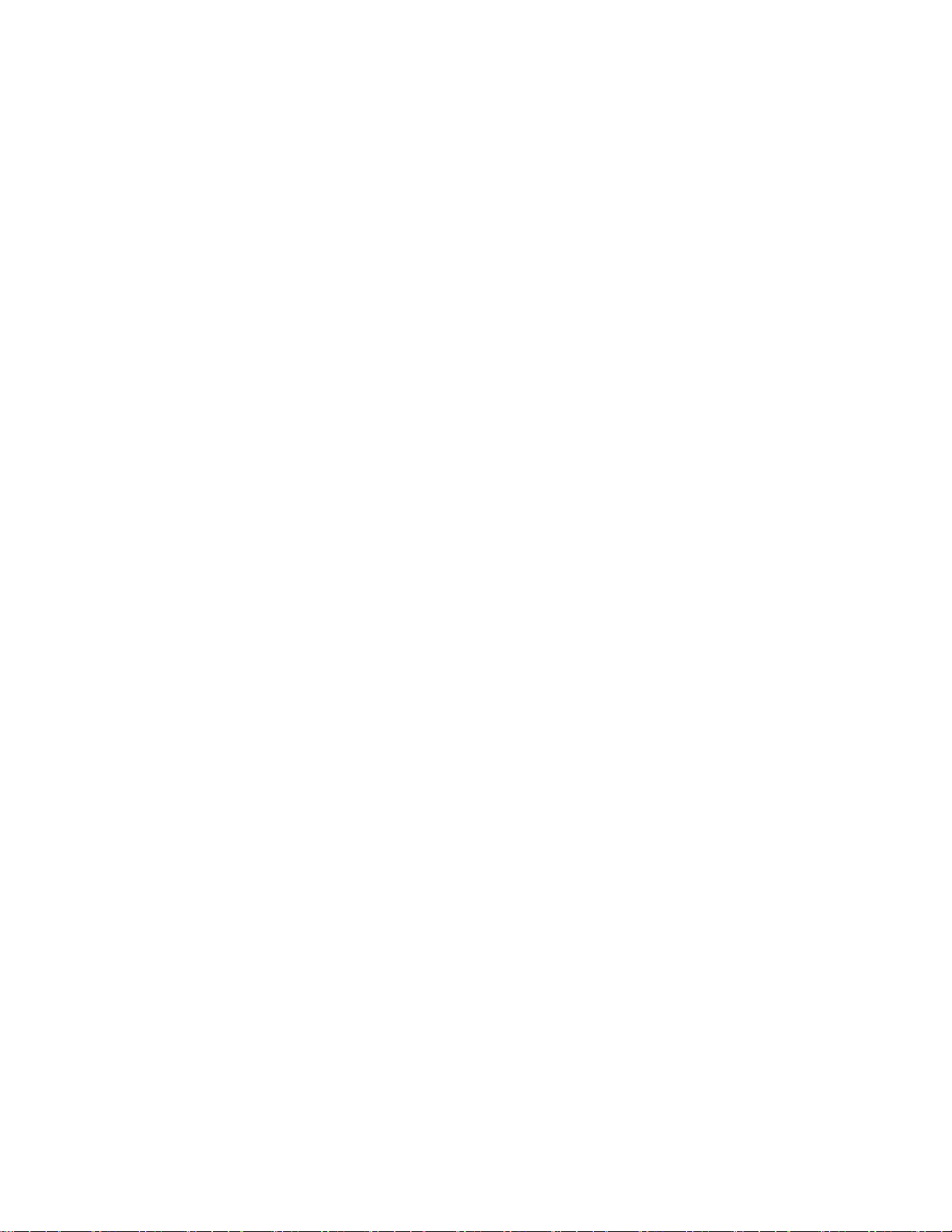
5.4.1 C-More Control System PWM
Setup
For PWM communication, each boiler’s CMore Control System must have the
Configuration Menu items properly set up as
follows:
1. Boiler Mode – This option must be set
for Direct Drive.
2. Remote Signal – This option must be
set for BMS (PWM Input).
Refer to Operation and Maintenance
Manual GF-109 (KC1000 Boiler) or GF-110
(Benchmark Boiler) for instructions on
changing menu items.
NOTE
AERCO Modular Control Systems
are equipped with Honeywell (Blue)
or Fire-Eye (Red) Temperature
Controllers.
5.4.2 Modular Control System PWM
Setup
For proper PWM communication, each
boiler’s Modular Control System Temperature Controller must be properly
addressed and configured as follows:
5.4.2.1 Temperature Controller
Addressing
For proper PWM communication, each
boiler’s Temperature Controller must be set
to a comm. Address of 32. This is true
whether the boilers are space heating or
Combination (CCP) types.
If the individual boiler’s temperature
controller is not correctly addressed, the
secure menu of the temperature controller
must be entered in order to change the
address. Refer to Operation and
Maintenance Manual GF-106 (KC1000
Boiler) or GF-107 (Benchmark Boiler) for
detailed procedures.
5.4.2.2 Configuring the Temperature
Controller
Once addressing has been completed, it is
necessary to perform two more
configuration steps to each boiler’s
temperature controller. Each temperature
controller must be in the Remote and
Auto/Off (Manual) modes for proper
communication and operation with the BMS.
Refer to Operation and Maintenance
Manual GF-106 (KC1000 Boiler) or GF-107
(Benchmark Boiler) for detailed procedures
to set each boiler to the Remote and
Auto/Off (Manual) modes.
5.5 SYSTEM INITIALIZATION
AND POLLING
In order for the BMS to recognize each
boiler, a closed signal loop must exist
between the BMS and the boiler.
Initialization and polling is accomplished by
performing the following simple steps:
1. Set the ON/OFF switch on each boiler
control panel to ON.
2. Turn on the BMS by pressing the ON
key. The BMS will automatically poll
(recognize) each boiler at prescribed
intervals.
3. Check the yellow REMOTE (REM) LED
on each boiler control panel to ensure it
is ON. This indicates that the boiler is
now being controlled by the BMS.
4. If any of the boiler REMOTE LEDs are
off, check to ensure that:
(a) Boiler AC power is not turned off.
(b) Boiler is not shut down due to a
fault.
(c) The BMS-to-boiler signal loop is not
broken.
The BMS will continuously poll the
boilers at prescribed intervals.
Therefore, if a boiler is placed off-line
and then placed back on-line, it will
again be recognized by the BMS during
the next polling cycle.
5-4
Page 47

5.6 TESTING THE SYSTEM
The following procedure places a load on
the system and will begin firing the boilers.
At this point it is very important to make
sure the system pumps are running.
After system has been initialized as
described in paragraph 5.5, proceed as
follows:
IMPORTANT
Prior to performing these tests, view
and record the PRESENT settings
stored in the BMS for HDR SET
MODE and REF TEMP. These
settings MUST be restored to these
values upon completion of the
following tests.
1. Turn off the BMS by pressing the OFF
key. The OFF LED will illuminate..
2. Place the SYSTEM CONFIGURATION
OVERLAY on the BMS front panel.
3. Press the CONFIG SYS key. The
CONFIG SYS LED will illuminate.
4. Press the HDR SET MODE key.
HEADER SET MODE will be displayed,
followed by the mode setting stored in
memory (IN/OUTDOOR RESET,
REMOTE (4-20ma.), or CONSTANT
SETTEMP).
10. Set the HEADER REF. TEMP (setpoint)
to 220°F using the ▲ and ▼ arrow keys.
11. Press the FIELD ADJ key. The LED will
turn off.
12. Press the %LOAD key and monitor the
display for the firing rate (PERCENT OF
LOAD) and the number of boilers firing
(Units).
13. When all boilers have reached at least a
55% firing rate, any boilers that have not
started have not been identified by the
BMS.
14. Remember that in the Sequential or
Combination modes, the BMS turns
boilers on in 30-second intervals.
Therefore, in a 6-boiler plant, with five
boilers operating at 55% capacity, a
boiler that has not started after 3
minutes has not been recognized. In
parallel mode, all boilers will start at the
same time.
15. This completes the System Test. Return
the HDR SET MODE and REF TEMP
settings to their previously stored
values.
16. If the System Test is not completed
successfully, contact AERCO at
1-800-526-0288.
5. Select CONSTANT SETTEMP using the
▲ or ▼ arrow key.
6. Press the CONFIG SYS key The LED
will turn off.
7. Remove the SYSTEM CONFIGURATION OVERLAY.
8. Press the FIELD ADJ key. The LED will
illuminate.
9. Press the REF TEMP key.
5-5
Page 48

Page 49

Appendix A ____________________________
SPECIFICATIONS
INPUTS
POWER
Input voltage 120 VAC, 60Hz, 1 phase, ± 10%, fused at 1 A
OUTSIDE AIR SENSOR
(NTC thermistor)
Acceptable types AERCO GP-122662 (Sensor Only) or
Range -60°F to +80°F
Short sensor protection Invoked at +200°F
HEADER SENSOR
(NTC thermistor)
Acceptable types AERCO 64038 (Sensor Only) or
Range 40°F to +220°F
GM-122781 (Sensor & Mounting Plate)
GM-122790 (Sensor and Thermowell)
Short sensor protection Invoked at +300°F
INDOOR TEMPERATURE
SENSOR (NTC thermistor)
Acceptable types AERCO GP-122882 (Sensor Only)
Range 40°F to 140°F
Short sensor protection Invoked at 300°F
A-1
Page 50

Appendix A (cont.) ________________________
CURRENT LOOP
Input resistance
Protection Isolated from AC line potential, fuse-protected at
Operational current range 4 mA to 20 mA
SET BACK
Input 12 VDC at 15 mA. External short activates circuit;
OUTPUTS
SYSTEM START RELAY
Contact Rating 120 VAC at 5 A, fuse protected at 5 A
Operation Relay closes when outside air temperature is less
FAULT ALARM RELAY
Contact Rating 120 VAC at 5 A, fuse protected at 5 A
250 Ohms
62 mA, open loop detected at <1 mA
Open deactivates it
than the system start temperature setting
Operation Relay closes when valid error condition occurs
AUXILIARY RELAY
Contact Rating 120 VAC at 5 A, fuse protected at 5 A
Operation
Relay closes when all available boilers are
operating at maximum power input (fire rate).
Relay can be programmed to close when all
available boilers are at maximum power input or
no boilers are available (all boilers faulted or
turned off).
A-2
Page 51

Appendix A (cont.) ________________________
BOILER DRIVE
Drive Type (PWM) Signal
(with 12 msec time base)
Valve drive 100% fire rate at 95% pulse width, 0% fire rate at
Current Loop Determination Optically isolated detection
MEMORY
Non-Volatile Memory
ALARMS
Error Handling
Error Messages Refer to Appendix H for displayed error messages
Optically-isolated, pulse width modulated
5% pulse width
EPROM storage of system input. Variables
changed in Field Adjust or Configure System
mode. EPROM storage of on/off state. All other
variables stored in volatile memory which is not
retained after power interruption.
If a valid error condition occurs, the display will
show the error condition for 2 seconds, then return
to the previous display. If multiple error conditions
are present, the display will show all error modes.
The alarm relay contacts will close upon detection
of the error. The alarm can be canceled by
pressing the RESET RATIO key or correcting the
error.
and troubleshooting information.
A-3
Page 52

Appendix A (cont.) ________________________
DEFAULT VALUES
System State Halted (stop mode)
Header Set Mode
Indoor Air Input
Boiler Op Mode
Start Level 45%
Stop Level 18%
Auxiliary Relay Open 45% Fire Rate
Auxiliary Relay Close 100% and Off
Header Temperature Bandwidth 70°F
Integral Gain .15 repeats/min.
Derivative Gain .15
Indoor/Outdoor Reset
Thermistor
Sequential
System Start Relay 70°F
Building Reference Temperature 70°F
Header Reference Temperature 160°F
Header High Limit 220°F
Header Low Limit 40°F
Reset Ratio 1.2
Indoor Setpoint 70°F
All Offset Temperatures 0
All Offset Times 0
Indoor Prop Band 0
Maximum Power Input 100%
Interlock 1 Start Enabled
Number of Combo Units 1
Real-Time Clock Set to Present Date and Time
A-4
Page 53

Appendix B _____________________________
Methods for Determining Reset Schedule and Indoor/Outdoor Reset Ratio Charts
Using the Charts to Determine Reset
Schedule
Each table in this appendix provides
data for a specific building reference
temperature. On the vertical axis of
each table are degree day
temperatures. These are the average
lowest temperatures likely to be
encountered. The engineer of your
system should have this number for
your area. The reset ratio is shown
across the top. The data in the tables is
header temperature. To determine the
reset ratio for your installation, follow
these steps:
• On the vertical axis, find the degree
day for your area.
• Select the temperature that should be
maintained in the header to maintain
the building at the desired
temperature. The system engineer
should have this information.
• The proper reset ratio is the value
found above the two selected points.
For example, for a degree day of 15°F
and a header temperature of 125°F,
the reset ratio is 1.4.
Determining Reset Schedule By
Formula
There are two steps required to
determine reset schedule with this
method. The first is to determine the
reset ratio by dividing the range of
outside temperatures by the range of
header temperatures:
T
header/Toutside
= Reset Ratio.
for example, If T
varies from -10 to
outside
+95°F (105° range), and
T
varies from 125 to 200°F (75°
header
range), then the reset ratio equals
75°/105° = 0.714.
Once the reset ratio is determined, this
number and the lowest or highest
header temperature and corresponding
lowest or highest air temperature, are
input to the following equation to yield
the building reference temperature:
T
- RR (TR-TO)+TR, where:
header
RR is the reset ratio
TR is the building reference temperature
TO is the minimum outside temperature,
and
T
is the maximum heating system
header
Temperature desired at the minimum
outside air temperature.
So in this example:
T
header
= 200°F
200°F = 0.714 [TR-(-10°F)] +TR
200°F = 1.714TR + 7.14°F
Solving for TR:
TR = (200°F-7.14°F)/1.714
TR = 192.86°F/1.714
TR = 112.5°F
Therefore, use a reset ratio of 0.7
(closest to 0.714) and a building
reference temperature of 113 (closest to
112.5).
B-1
Page 54

Appendix B (cont.) _________________________
Header Temperature for a Building Reference
Temperature of 50°F
Reset Ratio
Air Temp (°F) 0.6
50 50
45 53
40 56
35 59
30 62
25 65
25 65
20 68
15
10 74
5 77
0 80
-5 83
-10 86
-15 89 102 116 128 141 154 167 180 193
71 78 85 92 99
0.8 1.0 1.2 1.4 1.6 1.8 2.0 2.2 2.4
50 50 50 50 50 50 50 50 50
54 55 56 57 58 59 60 60 62
58 60 62 64 66 68 70 72 74
62 65 68 71 74 77 80 83 86
66 70 74 78 82 86 90 94 98
70 75 80 85 90 95 100 105 110
70 75 80 85 90 95
74 80 86 92 98 104
106 113 120 127
82 90 98
86 95 104
90 100 110
94 105 116
98 110 122
106 114 122 130 138
113 122 131 140 149
120 130 140 150 160
127 138 149 160 171
134 146 158 170 182
100 105
110
111
110
122
134
146
158
170
182
194
206
-20 92 106 120 134 148 162 176 190 204
B-2
218
Page 55

Appendix B (cont.) _________________________
Header Temperature for a Building Reference
Temperature of 65°F
Air Temp (0F)
65
60
55 71 73 75 77 79 81 83 85 87 89
50 74 77 80 83 86 89 92 95 98 101
45 77 81 85 89 93 97 101 105 109 113
40 80 85 90 95 100 105 110 115 120 125
35
30
25 89 97 105 113 121 129 137 145 153 161
20 92 101 110 119 128 137 146 155 164 173
15
10
5 101 113 125 137 149 161 173 185 197 209
0 104 117 130 143 156 169 182 195 208
-5 107 121 135 149 163 177 191 205 219
-10 110 125 140 155 170 185 200 215
-15 113 129 145 161 177 193 209
-20 116 133 150 167 201 218
0.6 0.8
65 65 65 65 65 65 65 65 65 65
68 69 70 71 72 73
83 89 95
86 93
95
98
105 115 126 135 145
109 120 131 142 153
1.0 1.2 1.4 1.6
100 107 114 121
Reset Ratio
101 107 113
1.8 2.0 2.2
74
119
128
155
164
75 76
125 131
135 142
165 175
175 186
2.4
77
137
149
185
197
B-3
Page 56

Appendix B (cont.) __________________________
Header Temperature for a Building Reference
Temperature of 70°F
Air Temp (0F) 0.6
70 70
65 73
60 76
55 79
50 82
45
40
35
30 94 102 110 118 126 134 142 150 158 166
25 97 106 115 124 133 142 151 160 169 178
20 100 110 120 130 140 150 160 170 180 190
15 103 114 125 136 147 158 169 180 191 202
10 106 118 130 142 154 166 178 190 202 214
5 109 122 135 148 161 174 187 200 213
0 112 126 140 154 168 182 196 210
-5 115 130 145 160 175 190 205
-10 118 134 150 166 182 198 214
-15 121 138 155 172 189 206
-20 124 142 160 178 196 214
85 90
88 94
91 98
0.8
70
74
78
82
86
1.0 1.2
70 70
75 76
80 82
85 88
90 94
95 100 105 110 115 120 125 130
100 106 112 118 124 130 136 142
105 112 119 126 133 140 147 154
Reset Ratio
1.4 1.6 1.8 2.0 2.2 2.4
70 70 70 70 70 70
77 78 79 80 81 82
64 86 88 90 92 94
91 94 97
98 102 106
100 103 106
110 114 118
B-4
Page 57

Appendix B (cont.) __________________________
Header Temperature for a Building Reference
Temperature of 75°F
Air Temp (°F)
75 75 75 75 75 75 75 75 75 75 75
70 78 79 80 81 82 83 84 85 88 75
65 81 83 85 87 89 91 93 95 97 87
60
55 87 91 96 99 103 107 111 115 119 111
50 90 95 100 105 110 115 120 125 130 123
45 93 99 105 111 117 123 129 135 141 135
40 96 103 110 117 124 131 138 145 156 147
35 99 107 115 123 131 139 147 155 163 159
30 102 111 120 129 138 147 156 165 174 171
0.6 0.8 1.0 1.2 1.4 1.6 1.8 2.0 2.2 2.4
84 87 90 93 96 99
25 105 115 125 135 145 155 165 175 185 183
20 108 119 130 141 152 163 174 185 196 195
15 111 123 135 147 159 171 183 195 207 207
10 114 127 140 153 166 179 192 205 218 219
5 117 131 145 159 173 187 201 215
0 120 135 150 165 180 195 210
-5 123 139 155 171 187 203 219
-10 126 143 160 177 194 211
-15 129 147 165 183 201 219
Reset Ratio
102 105 108
99
B-5
Page 58

Appendix B (cont.) _________________________
Header Temperature for a Building Reference
Temperature of 80°F
Air Temp (°F)
80
75 83 84 85 86 87 88 89 90 91 92
70 86 88 90 92 94 96 98 100 102 104
65
60
55
50
45 101 108 115 122 129 136 143 150 157 164
40 104 112 120 128 136 144 152 160 168 176
35 107 116 125 134 143 152
30 110 120 130 140 150 160 170 180 190 200
25 113 124 135 146 157 168 174 190 201 212
20 116 128 140 152 164 176 188 200 212
15 119 132 145 158 171 184 197 210
10 122 136 150 164 178 192 206
5 125 140 155 170 185 200 215
0 128 144 160 176 192 208
-5 131 148 165 187 199 216
-10 134 152 170 188 206
0.6
80 80 80 80 80 80 80 80 80 80
89 92 95 98
92 96
95 100
98
0.8
104 110 116 122 128 134 140 148 152
1.0 1.2
100 104 108 112 116 120 124 128
105 110 115 120 125 130 135 140
Reset Ratio
1.4 1.6 1.8 2.0 2.2 2.4
101 104 107 110 113 116
161
170 179 188
B-6
Page 59
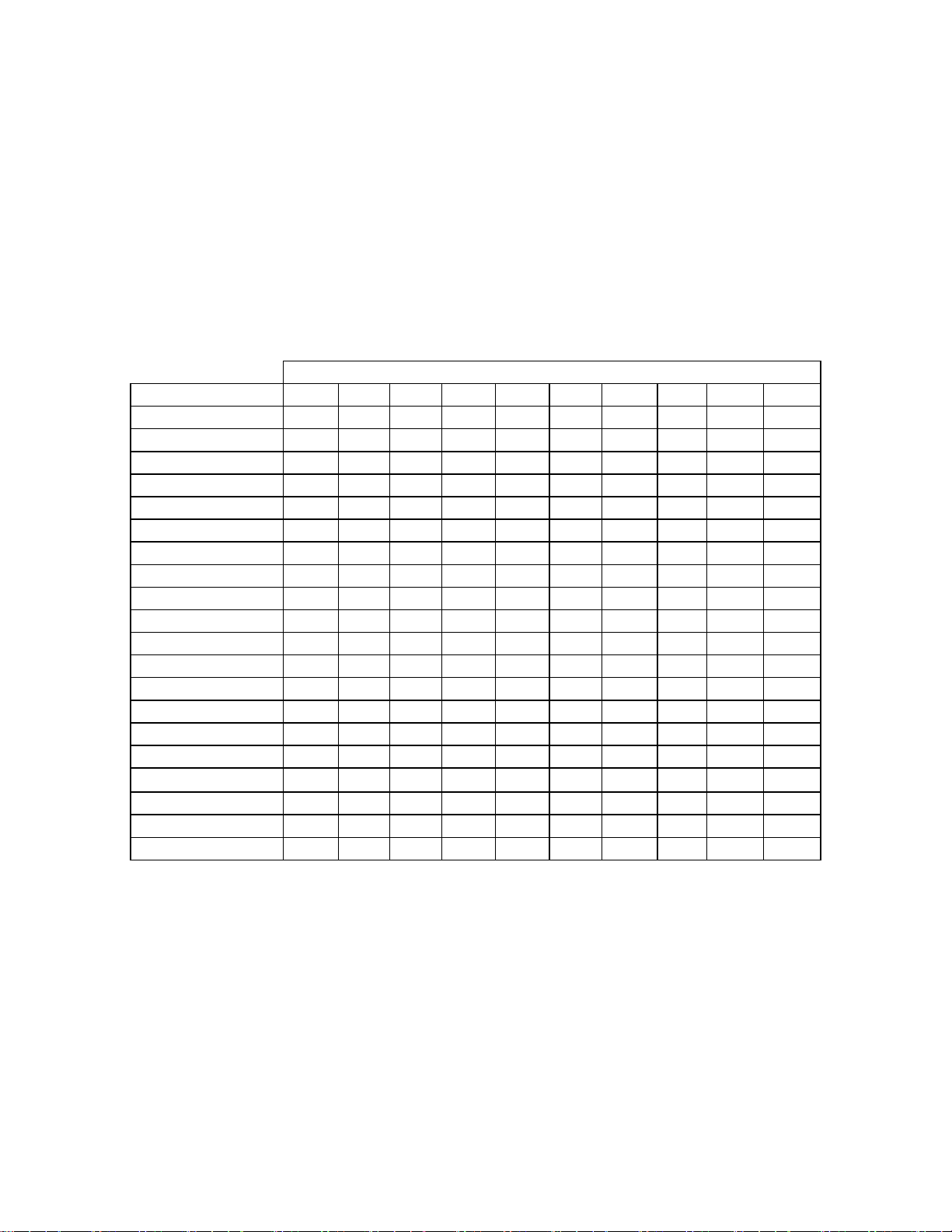
Appendix B (cont.) _________________________
Header Temperature for a Building Reference
Temperature of 90°F
Air Temp (°F)
90
85
80
75
70 102 106
65 105 110
60 108 114
55 111 118
50 114 122
45 117 126
40 120 130
35 123 134
30 126 138 150 162 174 186 198 210
25 129 142 155 168 181 194 207
20 132 146 160 174 188 202 218
15 135 150
10 138 154 170 186 202 218
5 141 158
0 144 162 180 198 216
0.6
0.8 1.0
90 90 90 90 90 90 90 90 90 90
93 94 95 96 97 98 99
96 98 100
99
102
105
110
115
120
125
130
135
140
145
165
175
102 104 106 108 110 112 114
108 111 114 117 120 123 126
114 118 122 126 130 134 138
120 125 130 135 140 145 150
126 132 138 144 150 156 162
132 139 146 153 160 167 174
138 146 154 162 170 178 186
144 153 162 171 180 189 198
150 160 170 180 190 200 210
156 174 186 198 210
180 195 210
192 209
Reset Ratio
1.2 1.4 1.6
1.8 2.0 2.2
100 101 102
2.4
B-7
Page 60

Page 61
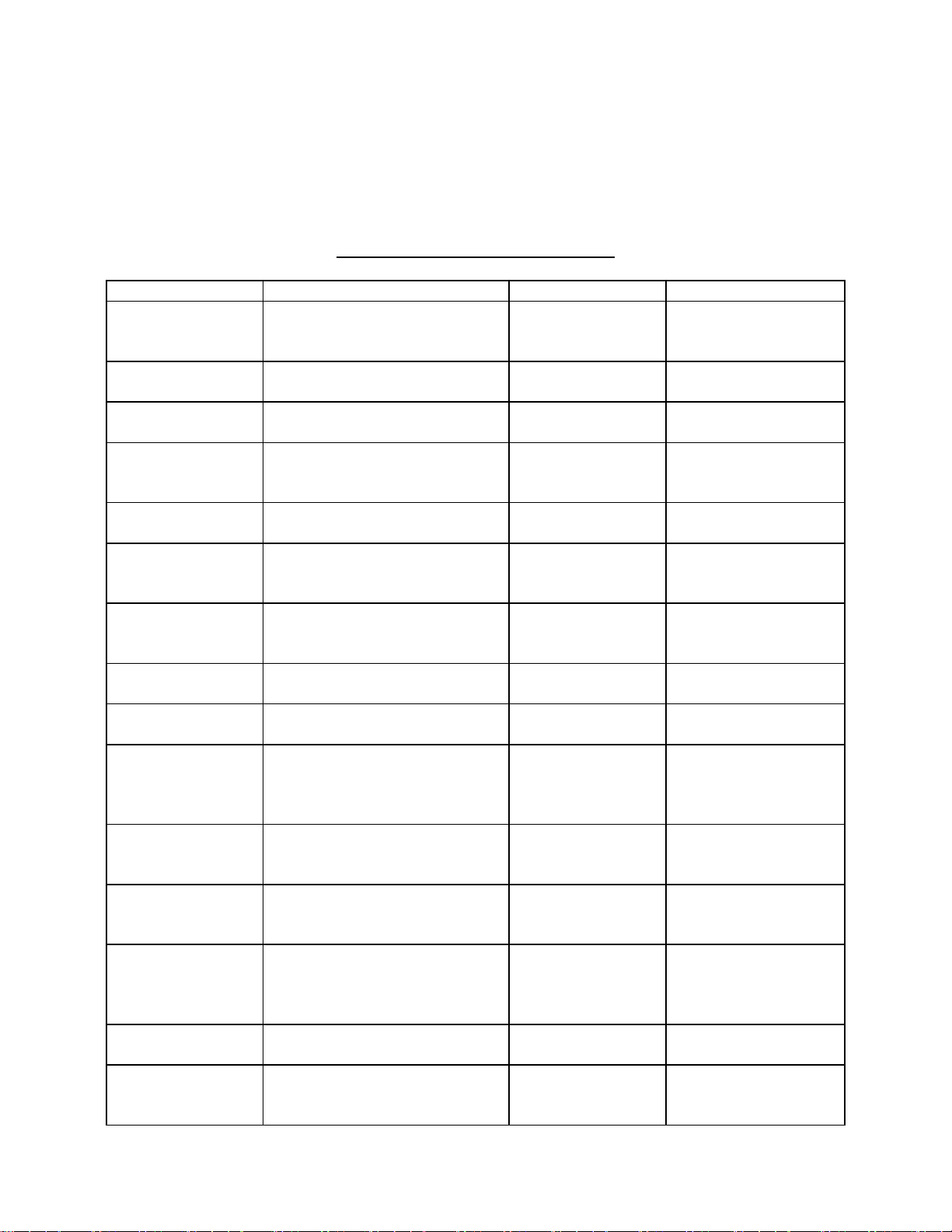
Appendix C _____________________________
Normal (Read-Only) Mode
Display Messages and Defaults
Key Display Message Default Range
HDR
TEMP
(Press and Hold) HEADER SET TEMP
AIR
TEMP
(Press and Hold) INDOOR AIR TEMP
% LOAD
SYS
START TEMP
(Press and Hold)
REF
TEMP
(Press and Hold)
HEADER REF. TEMP
BLDG REF TEMP
HDR
TEMP
LIMIT
(Press and Hold)
SET
POINT
(Press and Hold)
PROP
BAND
(Press and Hold)
RESET
RATIO
(Press and Hold)
OFF
SET
(Press and Hold)
HEADER TEMP
160°F
(Default Display)
160°F
OUTSIDE AIR TEMP
70°F
70°F
(If Connected)
PERCENT OF LOAD
100% 8 Units
SYS. START RELAY
70°F
BLDG REF TEMP
(Indoor/Outdoor Reset Mode)
(Constant Setpoint Mode)
(Remote Setpoint Mode)
HDR HIGH LIMIT
220°F
INDOOOR SET POINT
70°F
INDOOR PROP BAND
00.0°F/°F
RESET RATIO
1.2°F/°F
(Indoor/Outdoor Reset Mode
Only)
FUNCTION NOT VALID
(All Other Modes)
OFFSET TEMP
0°F
160°F 40 to 220°F
100 % 0 to 100 %
0 to 40 Units
70°F 32 to 120°F
70°F 40 to 220°F
120°F 40 to 220°F
70°F 40 to 220°F
220°F 40 to 220°F
70°F 50 to 150°F
00.0°F/°F 0 to 20°F/°F
in 0.5°F/°F
increments
1.2°F/°F 0.3 to 3.0°F/°F
in 0.1 increments
0°F -50 to +50°F
C-1
Page 62

D-1
Page 63

Appendix D _____________________________
Field Adjust Mode
Display Messages and Defaults
Key Display Message Default Range
HDR
TEMP
(Press Once)
(Press 2nd Time) MIN SLAVE ADDR
(Press 3rd Time) MAX SLAVE ADDR
(Press 4th Time) NUMBER NETW BLRS
(Press 5th Time) MODBUS CNTL TYPE
(Press 6th Time) NETW BOILER 1
AIR
TEMP
(Press Once)
(Press 2nd Time) RS232 BAUDRATE
(Press 3rd Time) MODBUS ADDRESS
(Press 4th Time) NETWORK TIMEOUT
(Press 5th Time) REMOTE SIGNAL
(Press 6th Time) MODBUS PASS THRU
% LOAD
(Press & Hold)
% LOAD
(Press & Release)
(Press 2nd Time) SET TIME CLOCK
(Press 3rd Time) SET TIME CLOCK
(Press 4th Time) SET TIME CLOCK
(Press 5th Time) SET TIME CLOCK
(Press 5th Time) SET TIME CLOCK
(Press 6th Time) SET TIME CLOCK
RS485 BAUDRATE
9600
0
0
0
Round Robin
ADDRESS=0
(Repeat for Each Netw Boiler)
RS232 MODE
MODBUS SLAVE
9600
128
60
4-20MA
DISABLED
PERCENTAGE OF LOAD
100% 8 Units
SET TIME CLOCK
MONTH: 06
DATE: 21
YEAR: 03
DAY: 1
HOURS: 14
HOURS: 14
MINS: 30
9600 2400, 4800, 9600,
14400, 19200
0 0 to 127
0 0 to 127
0 0 to 32
Round Robin Round Robin or
Broadcast
0 0 to 127
MODBUS SLAVE NORMAL or
MODBUS SLAVE
9600 2400, 4800, 9600,
14400, 19200
128 0, 128 to 247
60 sec. 5 to 240 sec.
4-20MA 4-20MA or
MODBUS
DISABLED ENABLED or
DISABLED
100 % 0 to 100 %
0 to 8 Units
Present month 01 to 12
Present day of
month
Present year 00 to 99
Day one is
Sunday
Present time 00 to 23
Present time 00 to 23
Present time 00 to 59
1 to 31
1 to 7
Page 64

Appendix D (cont.)__________________________
Field Adjust Mode
Display Messages and Defaults (cont.)
Key Display Message Default Range
SYS
START
TEMP
(Press 2nd Time) SYS START OPTION
REF
TEMP
HEADER REF TEMP
HDR
TEMP
LIMIT
(Press 2nd Time) HDR LOW LIMIT
(Press 3rd Time) HEADER OFFSET
SET
POINT
PROP
BAND
RESET
RATIO
OFFSET
CONFIG
SYS
(Press 2nd Time) FAULT ALARM CLEAR
SYS START RELAY
70°F
TEMP ONLY
BLDG REF TEMP
(When in Indoor/Outdoor
Reset Mode or Remote
Setpoint Mode)
(When in Constant
Setpoint Mode)
HDR HIGH LIMIT
220°F
40°F
0°F
INDOOOR SET POINT
70°F
INDOOR PROP BAND
00.0°F/°F
RESET RATIO
1.2°F/°F
(Indoor/Outdoor Reset Mode
Only)
FUNCTION NOT VALID
(All Other Modes)
OFFSET ENABLE
OFF
OFFSET TEMP
DAY 1:
OFFSET ON TIME
DAY 1
OFFSET OFF TIME
DAY 1
FAULT ALARM RELAY
ALL FAULTS
MANUAL RESET
70°F 32 to 120°F
TEMP ONLY TEMP ONLY, or
TEMP AND LOAD
70°F 40 to 220°F
120°F 40 to 220°F
220°F 40 to 220°F
40°F 40 to 220°F
0°F -5°F to 5°F
70°F 50 to 150°F
00.0°F/°F 0 to 20°F/°F
in 0.5°F/°F
increments
1.2°F/°F 0.3 to 3.0°F/°F in 0.1
increments
OFF ON or OFF
0 -50 to +50°F
00:00 00 to 23 Hours
00 to 59 Mins.
00:00 00 to 23 Hours
00 to 59 Mins.
ALL FAULTS ALL FAULTS,
NO INTERLOCK,
INTERLOCK 2
INTERLOCK 1
MANUAL
RESET
MANUAL RESET
or AUTOMATIC
D-2
Page 65

Appendix E _____________________________
Config Sys Mode
Display Messages and Defaults
Key
TEMP FAIL
MODE
SYS
ENABLE
MAX PWR INPUT
(Press 2nd Time)
START
LEVEL
STOP
LEVEL
BLR OP
MODE
(Press 2nd Time)
If COMBINATION
MODE is selected
HDR SET
MODE
(Press 2nd Time)
INTGL RATE
GAIN
TEMP
BANDWIDTH
AUX
RELAY
(Press 2nd Time)
DERIV
GAIN
Display Message Defaults Range
TEMP FAIL MODE
SHUTDOWN
INTERLOCK 1
START ENABLED
MAX POWER INPUT
100%
PWM TIMEBASE CAL
0
BLR. START
LEVEL
45%
BLR STOP LEVEL
18%
BOILER OP MODE
SEQUENTIAL MODE
COMBINATION MODE
1 OF CCP BOILERS
HEADER SET MODE
IN/OUTDOOR RESET
INDOOR TEMP INP.
THERMISTOR INPUT
INTEGRAL GAIN
0.15 REP/MIN
HDR TEMP B.W.
70°F
AUX RELAY OPEN
45%
AUX RELAY CLOSE
100% AND OFF
DERIVATIVE GAIN
0.15 MIN.
SHUTDOWN SHUTDOWN or
SWITCH INPUTS
START ENABLED
100% 50 to 100%
0 -30 to 30
45%
18% 10 to 45%
SEQUENTIAL SEQUENTIAL,
1 1 to 4
IN/OUTDOOR
RESET
THERMISTOR THERMISTOR or
0.15 REP/MIN 0.00 to 9.99
70°F 5 to 100°F
45% 0 to 99%
100% AND OFF 100% AND OFF or
0.15 MIN. -2.00 to 2.00 MIN.
START ENABLED or
ALWAYS ENABLED
25 to 100%
PARALLEL or
COMBINATION
IN/OUTDOOR RESET,
CONSTANT SETTEMP,
REMOTE SET TEMP
4-20 mA
REP/MIN
100% FIRE RATE
E-1
Page 66

Page 67

Appendix F _____________________________
Temperature Sensor Resistance Data
Temperature
(°F)
-40 239,571 180 1,362
-30 173,530 190 1,155
-20 127,088 200 984
-10 94,059 210 842
0 70,314 220 723
Resistance
(ohms)
Temperature
(°F)
Resistance
(ohms)
10 53,068 230 623
20 40,418 240 539
30 31,053 250 468
40 24,057 260 408
50 18,787 270 357
60 14,783 280 313
70 11,717 290 276
80 9,353 300 243
90 7,516 310
100 6,078 320
110 4,946 330
120 4,049 340
130 3,333 350
140 2,759 360
150 2,296 370
160 1,920 380
170 1,613 390
F-1
Page 68

Page 69

Appendix G _____________________________
Parts List
Part Number
GP-122783 Boiler Management System (BMS) Complete BMS
124376 Electronics
GP-6-217 #10-32 x 3/8 inch Mounting Screws
GP-6-218 #10-32 x 1/2 inch Mounting Screw
GP-161228 Mounting Plate
GP-181108 Field Adjust Overlay
GP-181109 System Configuration Overlay
18949 Machined Front Panel
122784 Control Panel
GP-123042
GP-123043
GP-122662 Outside Air Temperature Sensor
GM-122781 Outside Air Temperature Sensor Kit
64038 Header Temperature Sensor Sensor Only
GP-122758
GM-122790
GM-122791 Outdoor Reset Kit
GP-122882 Indoor Temperature Sensor
65020 Low Voltage Terminal Block (16 pin)
65021 High Voltage Terminal Block (9 pin)
120 VAC, 1A, 2AG subminiature, fastacting fuse (Littlefuse 225001)
12 VAC, 5A, 2AG Subminiature, FastActing Fuse (Littlefuse 225005)
Thermowell for Header Temperature
Sensor
Header Temperature Sensor Kit
Description
BMS Controls per Spec.
5C5-380
Supplied with Control Panel
(122784)
Includes Machined Front
Panel (18949)
For BMS Electronics
For System-Start, Fault Alarm,
and Auxiliary Relays
Includes Sensor (122662)
and Mounting Bracket
Thermowell Only
Includes 64038 and
GP-122758
Includes GM-122781 and
GM-122790
Comment
G-1
Page 70

Page 71

Appendix H _____________________________
TROUBLESHOOTING
When a fault occurs in the boiler plant, the BMS flashes error messages at 2-second intervals
and the alarm contacts close. To cancel alarms (open contacts but message still displays),
press the RESET RATIO key The fault messages shown in Table H1 can occur in any mode of
operation, Constant Setpoint, Indoor/Outdoor Reset, or Remote Setpoint. Some of the most
common problems encountered in BMS operation are contained in Table H2.
Table H1 Error Messages
Fault Message
Description & Possible cause
OUTSIDE AIR TEMP
NOT CONNECTED
OUTSIDE AIR TEMP
SENSOR ERROR
HEADER TEMP
SENSOR ERROR
INDOOR AIR TEMP
SENSOR ERROR
• Open outside air temp. sensor: resistance greater than 240K ohms
(less than -40°F)
Shorted outside air temp. sensor: resistance less than 1K ohms
(greater than 200°F)
No sensor connected
Note: Displays only in 4-to-20 mA and Constant
Setpoint modes. It does not display as an error message, and
will display only after pressing the AIR TEMP key.
When in Indoor/Outdoor Reset Mode, the outside air temperature
sensor is either open, shorted, or not connected.
• Open header sensor: resistance greater than 240K ohms (less than
-40°F)
Shorted header sensor: resistance less than 240 ohms (over
300°F)
Sensor not installed
• Open indoor air temp. sensor: resistance greater than 240K ohms
(less than -40°F) .
Shorted sensor: resistance less than 240 ohms (over 300°F)
No sensor installed and Prop Band is adjusted to > 0°F/°F
SYSTEM ERROR,
INTERLOCK 1
Interlock 1 is open
H-1
Page 72

Appendix H _____________________________
Table H1 Error Messages - Continued
Fault Message
Description & Possible cause
SYSTEM ERROR,
INTERLOCK 2 OPEN
(4-20 MA) INPUT
OPEN LOOP ERROR
FAIL SAFE MODE
ACTIVATED
NETWORK COMM FLT
TIMEOUT ERROR
NETWORK DISABLED
MODBUS LISTEN
Interlock 2 is open
The 4-to-20-mA remote input signal has dropped below 3 mA, or the
signal is not present at the BMS.
This message can be displayed when the BMS is controlling the
boilers via Modbus or PWM communication. It indicates that the BMS
is operating in the Fail Safe (Constant Setpoint) mode.
Displayed during Modbus Remote Setpoint operation when the BMS is
functioning as a Slave to an EMS Master. Error indicates that the
Network Timeout has expired.
Displayed during Modbus operation when the “FORCE LISTEN
ONLY” Modbus diagnostic command is sent to the BMS Slave by the
controlling Master, thereby disabling normal Modbus Network
communication. It indicates that the Master is listening for the
“RESTART COMMUNICATIONS OPTIONS” diagnostic command
required to restart normal Modbus communication. The BMS will
operate in the Fail Safe mode during this period.
H-2
Page 73

Appendix H ____________________________
Table H2 Common Problems
Problem
Possible Causes
Solution
Boiler plant not started
by BMS
Boiler not being
recognized by BMS with
Modular Control Box
• Outside air temperature
higher than system’s start
temperature
• System must be initialized
• Wiring between boilers and
BMS not correct
• Temperature controller is
not in Manual/Remote
mode
• Temperature controller’s
secure menu is not locked
• Boilers are not correctly
addressed
• Wiring between the BMS
and boilers is incorrect
Indoor sensor not installed
but value has been entered
under PROP BAND
• Check outside air temperature and
system start temperature. System
start temperature should be higher
than outside air temperature for
boilers to run. See para. 4.3.3 and
4.3.5.
Initialize and test system (para. 5.5
and 5.6).
• Check wiring (Section 3)
• Check temperature controller. The
REM and MAN lights should be
illuminated. If not, shut off AC
power to the boiler, wait 30 sec.,
and reapply power. The boiler will
automatically return to
remote/manual mode.
• Go to Secure menu in temperature
controller. It should display Secure
3. If the display shows Secure 4,
relock to Secure 4.
• See para. 5.4
• See Section 3 for correct wiring
connections
• If value has been entered under
PROP BAND, change value to
00/00° F
Boiler not being
recognized by BMS with
C-More Control Box
• C-More Box not configured
correctly.
• C-More Box not enabled.
Front panel switch is off.
• Incorrect wiring between
BMS and Boiler.
H-3
• Ensure that the C-More Boiler is
configured for Direct Drive and
PWM (see para. 5.5 of GF-109
(KC1000) or GF-110 (Benchmark)
for required menu settings.
• Check ON/OFF switch.
• See Section 3 for correct wiring
connections
Page 74

Appendix H _____________________________
Table H2 Common Problems - Continued
Problem
Possible Causes
Solution
Boilers overshooting
setpoint or tripping
aquastat
Modbus Network faults
encountered. Boiler
plant not operating
• Header sensor not installed
correctly
• PID setting require
adjustment
• Adjustable aquastat set too
low
• System pumps are shut
down and not controlled by
or interlocked with the BMS
• BMS is set to ALWAYS
ENABLE
• BMS or boilers not properly
configured for Modbus
communication
• Check header sensor connections
and installation.
• Adjust PID settings. See para. 4.4.7
• If aquastat is set lower than 200°F,
reset it to 220°F.
• If system pumps are shut down,
check start and stop temperatures
on energy management system.
They should correspond to those
set in the BMS. In addition, interlock
wiring can be run between the BMS
and energy management system to
disable the BMS pumps when
pumps are not running.
• If BMS is set to ALWAYS
ENABLED, change it to START
ENABLED
• Refer to Modbus Communication
Manual GF-114. Check all wiring
connections and software menu
settings.
H-4
Page 75

Appendix I _____________________________
GENERAL WIRING
I-1
Page 76

Page 77
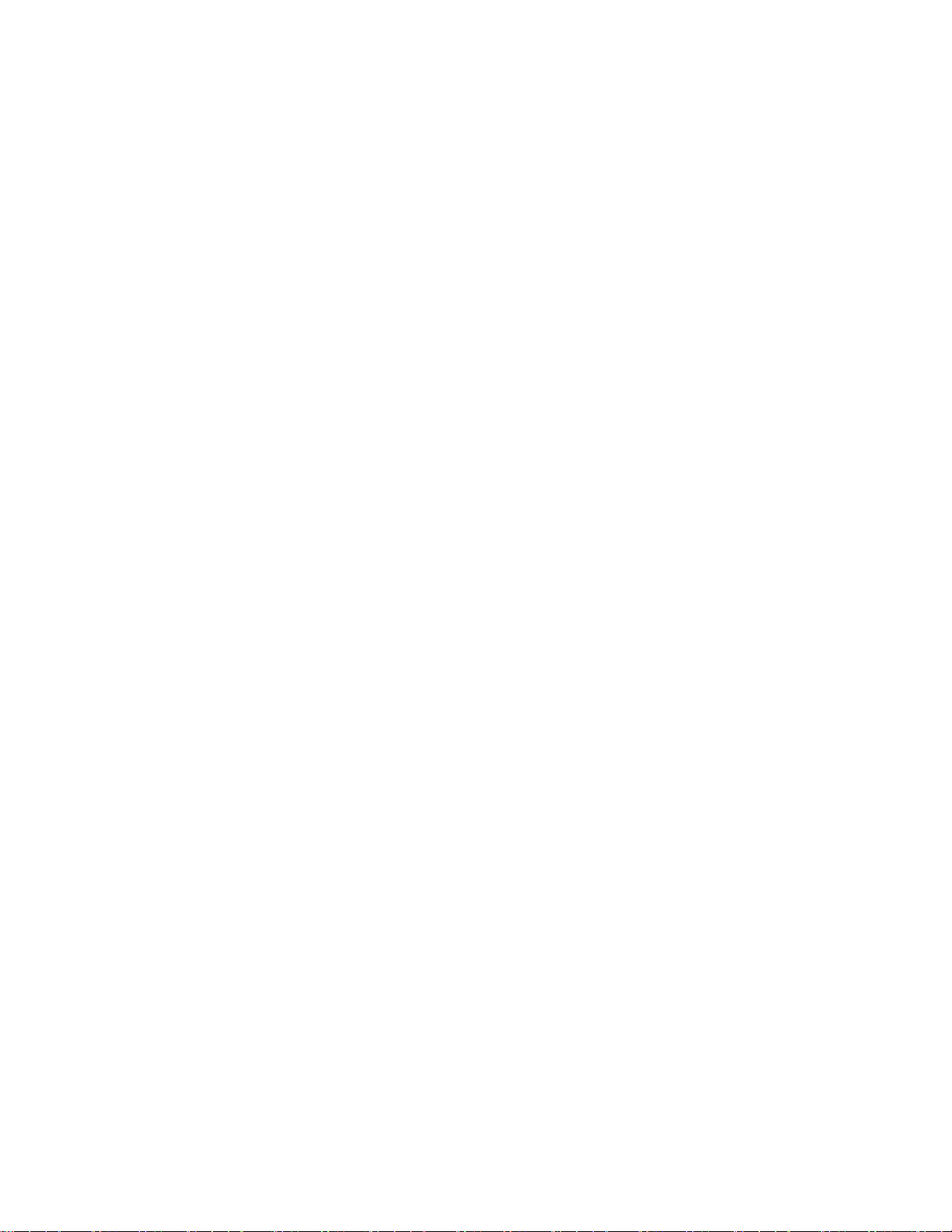
Appendix J _____________________________
PROGRAMMING THE BMS USING RS-232 COMMUNICATION
Introduction
The RS-232 port on the left side of the BMS can be used to program the BMS using a laptop
computer or other suitable terminal. Connection to a laptop or other terminal device is made
using a 9-pin RS-232 adapter cable. Communication can be accomplished using any “Dumb
Terminal” emulation, such as Hyper Terminal which is included with Microsoft Windows. The
RS-232 communication feature allows the BMS to be easily programmed to your installation
requirements using a listing of entry commands.
Set-Up
Regardless of the terminal emulation utilized, the following guidelines must be adhered to when
interfacing the BMS to the Terminal device:
1. Connect a 9-pin serial cable to the RS-232 connector near the lower left corner of the BMS
front panel.
2. Connect the free end of the cable to the COM 1 or COM 2 port on your laptop, or other
suitable terminal device.
3. Set up the emulator communication link as follows:
(a) Set the baud rate to 9600.
(b) Set the data format to 8 bits, 1 stop bit, no parity and either Xon/Xoff or No Flow Control.
4. Turn on the BMS by pressing the ON key. Verify that the ON LED lights.
5. Press the FIELD ADJ key on the BMS to enter the Field Adjust Mode. Verify that the FIELD
ADJ LED lights.
IMPORTANT
The RS232 MODE setting MUST be set to NORMAL to permit the
6. Press the AIR TEMP key until RS232 MODE is shown in the top line of the display. If
necessary, press the ▲ or ▼ arrow key until NORMAL appears in the second line of the
display.
7. Press the FIELD ADJ key to exit the Field Adjust Mode. Verify that the FIELD ADJ LED
goes off.
8. Start the emulator software program.
BMS functions to be programmed via the RS232 port.
9. At the command prompt, enter the password EXACTLY as follows (case-sensitive):
P=gobms
10. Press Return (<Rtn>) on your terminal.
11. The setup is now complete. You are ready to begin viewing or changing BMS functions.
-1
J
Page 78

Appendix J (cont.) __________________________
Programming Procedure
BMS functions which can be viewed or changed are listed in Table J-1 along with their
corresponding command numbers. Functions which can only be viewed (such as actual sensor
readings) are marked “Read Only”. Viewing or changing function values is accomplished as
follows:
1. Select the number of the desired command from Table J-1.
2. To view a parameter, type ?, followed by the command number and then press return
(<Rtn>). For example, to view command no. 00 (HEADER TEMPERATURE), enter:
?00<Rtn>
The header temperature reading will be displayed. All temperature readings are in °F.
3. To program (set) a BMS parameter, type @, followed by the command number, an equal
sign, the parameter value and a trailing zero. For example, to set command 05 (SYSTEM
OUTSIDE AIR START TEMPERATURE) to 65°F, enter:
@05=650<Rtn>
Use the above steps to view and/or program the desired BMS functions listed in Table J-1.
-2
J
Page 79
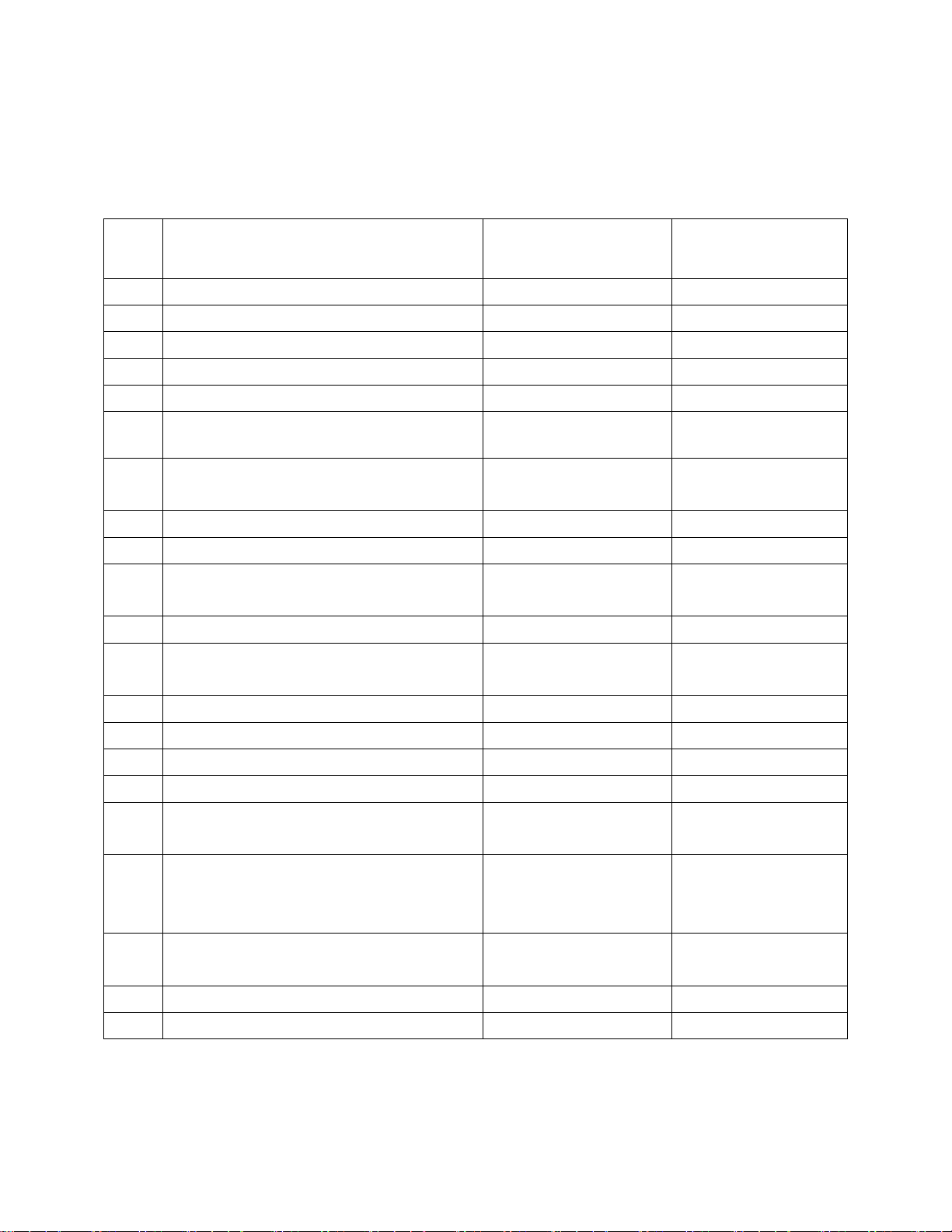
Appendix J (cont.) __________________________
Table J-1. BMS COMMANDS
No.
00 Header Temperature (°F) 40 to 220 Read Only
01 Outside Air Temperature (°F) -60 to 80 Read Only
02 Indoor Air Temperature (°F) 40 to 160 Read Only
03 Fire Rate (%) 0 to 100 Read Only
04 Header Set Temperature (°F) 40 to 220 Read Only
COMMAND
ENTRY RANGE
FACTORY
DEFAULT
05 System Outside Air Start Temperature
(°F)
06 System Start Mode 0 = Temp Only
1 = Temp and Load
07 Manual Header Set Temperature (°F) 40 to 220 160
08 Reference Temperature (°F) 40 to 220 70°F
09 Indoor Prop Band 0.0 to 20.0
10 Setpoint Temperature(°F) 40 to 220 160
11 Reset Ratio 0.3 to 3.0
12 Maximum Header Temperature (°F) 40 to 220 220
13 Minimum Header Temperature (°F) 40 to 220 40
14 Boiler Start Percent 25 to 100 45
15 Boiler Stop Percent 10 to 45 18
16 Integral Gain (Rep./Min) 0.00 to 9.99
17 Header Set Mode 0 = Constant Settemp
1 = Indr/Outdr Reset
2 = Remote Settemp
32 to 120 70
0 = Temp Only
0.0
(0.1 increments)
1.2
(0.1 increments)
0.15
(0.01 increments)
1 = Indr/Outdr Reset
18 Derivative Gain -2.00 to 2.00
(0.01 increments)
19 Header Bandwidth (°F) 5 to 100 70
20 Aux Relay Off Level (%) 0 to 99 45
-3
J
0.15
Page 80

Appendix J (cont.) __________________________
No.
Table J-1. BMS COMMANDS
COMMAND
ENTRY RANGE
FACTORY
DEFAULT
21 Aux Relay Mode 0 = 100% Fire Rate
1 = 100% and OFF
22 Temperature Sensor Fail Mode 0 = Shutdown
1 = Switch Inputs
23 Fault Relay Mode 0 = All Faults
1 = No Interlock
2 = Interlock 2
3 = Interlock 1
24 Alarm Clear Method 0 = Automatic
1 = Manual
25 Boiler Operation Mode 0 = Parallel
1 = Sequential
2 = Combination
26 Number Of PWM Combo Units 0 to 4 1
27
28
29
30 Maximum PWM Percent Level 50 to 100 100
Reserved
1 = 100% AND OFF
0 = Shutdown
0 = All Faults
0 = Automatic
1 = Sequential
31 Interlock 1 Method Of Operation 0 = Always Enabled
1 = Start Enabled
32 Real Time Clock - Minutes 00 to 59 Present Time
33 Real Time Clock - Hours 00 to 23 Present Time
34 Real Time Clock - Day Of Week 1 to 7 Present Day
35 Real Time Clock - Year 00 to 99 Present Year
36 Real Time Clock - Day Of Month 00 to 31 Present Day
37 Real Time Clock - Month 00 to 12 Present Month
38 (Day 1)
Thru Offset Temperatures (Day 1-7) -50 to +50°F All Set To 0°F
44 (Day 7)
1 = Start Enabled
-4
J
Page 81

Appendix J (cont.) __________________________
Table J-1. BMS COMMANDS – (Continued)
No.
45 (Day 1)
Thru Offset ON Time – Minutes (Day 1-7) 00 to 59 All Set to Zero
51 (Day 7)
52 (Day 1)
Thru Offset ON Time – Hours (Day 1-7) 00 to 23 All Set To Zero
58 (Day 7)
COMMAND
ENTRY RANGE
FACTORY
DEFAULT
59 Offset Enable 0 = Disabled
1 = Enabled
60 Header Offset (°F) 0 to 5 0
61 System Start Relay Contact Operation
With Interlocks
70 (Day 1)
Thru Offset OFF Time – Minutes (Day 1-7) 00 to 59 All Set To Zero
76 (Day 7)
77 (Day 1)
Thru Offset OFF Time – Hours (Day 1-7) 0 to 23 All Set To Zero
83 (Day 7)
84 (Reserved)
85 Indoor Air Input 0 or 1
0 = No Action
1 = Either Intlk Opens
Start Relay
2 = Intlk 1 Opens Start
Relay
3 = Intlk 2 Opens Start
Relay
0 = 4 - 20 mA
1 = Thermistor
0 = Disabled
0 = No Action
1 = Thermistor
Command Nos. 86 and Up Apply Only to BMS Units Equipped With Modbus Capability
86 Remote Signal 0 or 1
0 = 4 - 20 mA
1 = Modbus
0 = 4 - 20 mA
-5
J
Page 82

Appendix J (cont.) __________________________
Table J-1. BMS COMMANDS – (Continued)
No.
COMMAND
ENTRY RANGE
FACTORY
DEFAULT
87 RS232 Mode 0 or 1
0 = Normal
1 = Modbus
88 RS232 Baud Rate 2400, 4800, 9600,
14400, 19200
89 Number Of Network Boilers 0 to 32 0
90 Min Slave Address 0 to 127 0
91 Max Slave Address 0 to 127 0
92 Net Boiler 1 Address Address for Network
Boiler 1
(same as Boiler #9)
93 Net Boiler 2 Address Address for Network
Boiler 2
(same as Boiler #10)
94 Net Boiler 3 Address Address for Network
Boiler 3
(same as Boiler #11)
95 Net Boiler 4 Address Address for Network
Boiler 4
(same as Boiler #12)
1 = Modbus
9600
96 Net Boiler 5 Address Address for Network
Boiler 5
(same as Boiler #13)
97 Net Boiler 6 Address Address for Network
Boiler 6
(same as Boiler #14)
98 Net Boiler 7 Address Address for Network
Boiler 7
(same as Boiler #15)
99 Net Boiler 8 Address Address for Network
Boiler 8
(same as Boiler #16)
100 Net Boiler 9 Address Address for Network
Boiler 9
(same as Boiler #17)
-6
J
Page 83

Appendix J (cont.) __________________________
Table J-1. BMS COMMANDS – (Continued)
No.
COMMAND
ENTRY RANGE
FACTORY
DEFAULT
101 Net Boiler 10 Address Address for Network
Boiler 10
(same as Boiler #18)
102 Net Boiler 11address Address for Network
Boiler 11
(same as Boiler #19)
103 Net Boiler 12 Address Address for Network
Boiler 12
(same as Boiler #20)
104 Net Boiler 13 Address Address for Network
Boiler 13
(same as Boiler #21)
105 Net Boiler 14 Address Address for Network
Boiler 14
(same as Boiler #22)
106 Net Boiler 15 Address Address for Network
Boiler 15
(same as Boiler #23)
107 Net Boiler 16 Address Address for Network
Boiler 16
(same as Boiler #24)
108 Net Boiler 17 Address Address for Network
Boiler 17
(same as Boiler #25)
109 Net Boiler 18 Address Address for Network
Boiler 18
(same as Boiler #26)
110 Net Boiler 19 Address Address for Network
Boiler 19 (same as
Boiler #27)
111 Net Boiler 20 Address Address for Network
Boiler 20
(same as Boiler #28)
112 Net Boiler 21 Address
Address for Network
Boiler 21
(same as Boiler #29)
-7
J
Page 84

Appendix J (cont.) __________________________
Table J-1. BMS COMMANDS – (Continued)
No.
COMMAND
ENTRY RANGE
FACTORY
DEFAULT
113 Net Boiler 22 Address Address for Network
Boiler 22
same as Boiler #30)
114 Net Boiler 23 Address Address for Network
Boiler 23
(same as Boiler #31)
115 Net Boiler 24 Address Address for Network
Boiler 24 (same as
Boiler #32)
116 Net Boiler 25 Address Address for Network
Boiler 25
(same as Boiler #33)
117 Net Boiler 26 Address Address for Network
Boiler 26
(same as Boiler #34)
118 Net Boiler 27 Address Address for Network
Boiler 27 (same as
Boiler #35)
119 Net Boiler 28 Address Address for Network
Boiler 28
(same as Boiler #36)
120 Net Boiler 29 Address Address for Network
Boiler 29
(same as Boiler #37)
121 Net Boiler 30 Address Address for Network
Boiler 30
(same as Boiler #38)
122 Net Boiler 31 Address Address for Network
Boiler 31
(same as Boiler #39)
123 Net Boiler 32 Address
Address for Network
Boiler 32
(same as Boiler #40)
-8
J
Page 85

Appendix J (cont.) __________________________
Table J-1. BMS COMMANDS – (Continued)
No.
COMMAND
ENTRY RANGE
FACTORY
DEFAULT
124 Network Baud 2400, 4800, 9600,
14400, 19200
125 Network Timeout 5 to 240 sec 60 sec.
126 Password Lo 0 to 255 0
127 Password Hi 0 to 255 0
128 Modbus Control Type 0 = Round-Robin
1 = Broadcast
129 Modbus Pass-Thru 0 = Disabled
1 = Enabled
130
Up
(Reserved For Future Expansion) Undefined
&
9600
0 = Round Robin
0 = Disabled
-9
J
Page 86

