AEM 30-71XX Infinity EMS Quick Start Guide
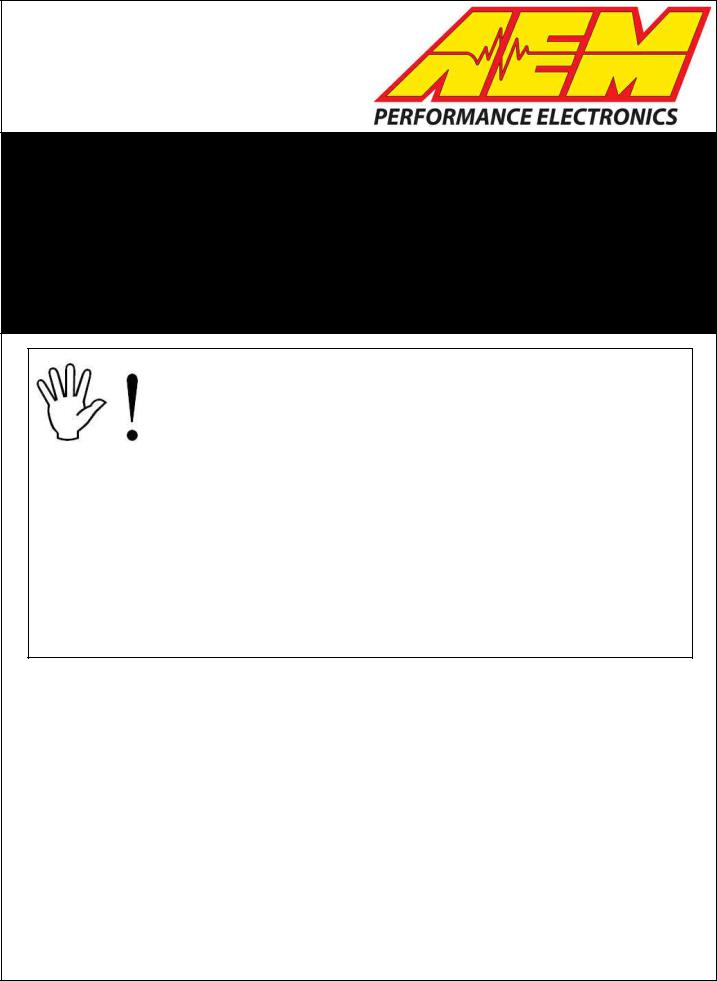
Instruction
Manual
30-71XX
Infinity
Quick Start Guide
STOP!
THIS PRODUCT HAS LEGAL RESTRICTIONS.
READ THIS BEFORE INSTALLING/USING!
THIS PRODUCT MAY BE USED SOLELY ON VEHICLES USED IN SANCTIONED COMPETITION WHICH MAY NEVER BE USED UPON A PUBLIC ROAD OR HIGHWAY, UNLESS PERMITTED BY SPECIFIC REGULATORY EXEMPTION. (VISIT THE “EMISSIONS” PAGE AT HTTP://WWW.SEMASAN.COM/EMISSIONS FOR STATE BY STATE DETAILS.)
IT IS THE RESPONSIBILITY OF THE INSTALLER AND/OR USER OF THIS PRODUCT TO ENSURE THAT IT IS USED IN COMPLIANCE WITH ALL APPLICABLE LAWS AND REGULATIONS. IF YOU HAVE PURCHASED THIS PRODUCT IN ERROR, DO NOT INSTALL AND/OR USE IT. PLEASE CONTACT THE RETAILER FROM WHOM YOU PURCHASED THE PRODUCT TO ARRANGE A RETURN FOR A FULL REFUND OR VISIT AEMELECTRONICS.COM/PRODUCT-LEGAL-RESTRICTIONS FOR FURTHER INSTRUCTIONS.
WARNING: This installation is not for the tuning novice! Use this system with EXTREME caution! The AEM Infinity Programmable EMS allows for total flexibility in engine tuning. Misuse or improper tuning of this product can destroy your engine! If you are not well versed in engine dynamics and the tuning of engine management systems DO NOT attempt the installation. Refer the installation to an AEM-trained tuning shop or call 800-423-0046 for technical assistance.
NOTE: All supplied AEM calibrations, Wizards and other tuning information are offered as potential starting points only. IT IS THE RESPONSIBILITY OF THE ENGINE TUNER TO ULTIMATELY CONFIRM IF THE CALIBRATION IS SAFE FOR ITS INTENDED USE. AEM holds no responsibility for any engine damage that results from the misuse or mistuning of this product!
AEM Performance Electronics
AEM Performance Electronics, 2205 126th Street Unit A, Hawthorne, CA 90250
Phone: (310) 484-2322 Fax: (310) 484-0152
http://www.aemelectronics.com
Instruction Part Number: 10-7100
Document Build 11/5/2014
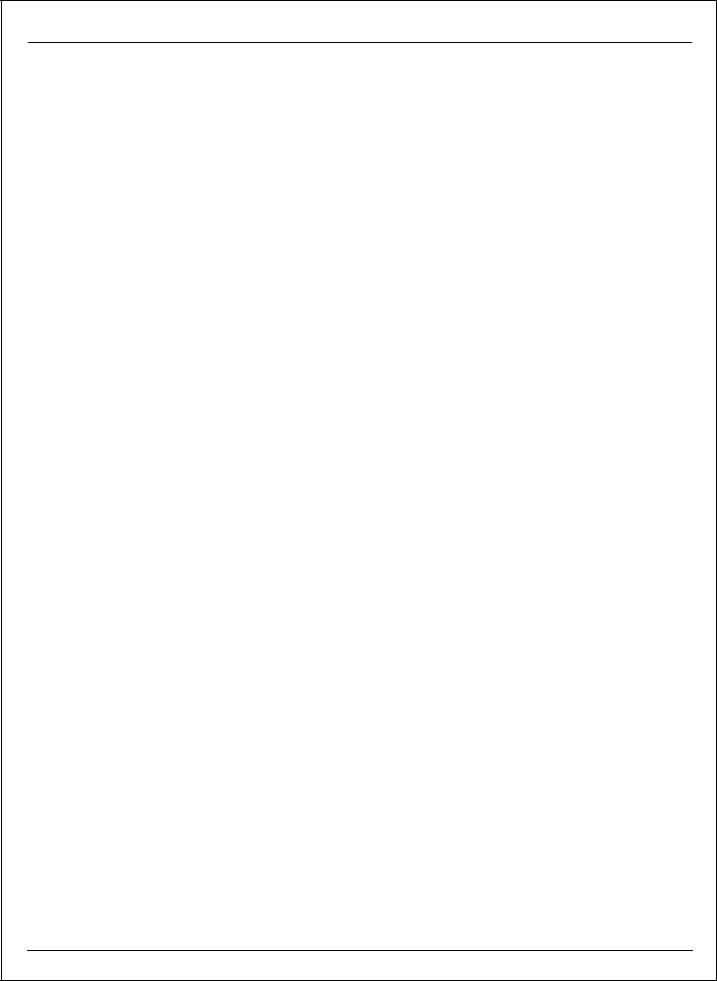
Infinity Quick Start Guide |
|
Table of Contents |
|
Introduction |
|
............................................................................................................................................................. |
1 |
Software Download Notice |
|
............................................................................................................................................................. |
1 |
12 Month Limited Warranty |
|
............................................................................................................................................................. |
2 |
Kit Contents |
|
............................................................................................................................................................. |
4 |
Background |
|
Software |
|
............................................................................................................................................................. |
5 |
Software Installation |
|
............................................................................................................................................................. |
5 |
Device Driver Installation |
|
............................................................................................................................................................. |
9 |
Plot Data and Control |
|
Hardware |
|
............................................................................................................................................................. |
11 |
Serial Number |
|
............................................................................................................................................................. |
12 |
Account Registration |
|
............................................................................................................................................................. |
19 |
Firmware Update |
|
Tuning Guide |
|
............................................................................................................................................................. |
22 |
Basic Tuning |
|
Calibration..........................................................................................................................................................Data |
22 |
Wizard..........................................................................................................................................................Basic Setup |
24 |
Wizard......................................................................................................................................................Design |
24 |
Wizard......................................................................................................................................................Organization |
25 |
Engine...................................................................................................................................................... |
26 |
Tuning......................................................................................................................................................Preferences |
28 |
Cam/Crank...................................................................................................................................................... |
29 |
Injector......................................................................................................................................................Setup |
30 |
Set......................................................................................................................................................Throttle Range |
35 |
Ignition......................................................................................................................................................Sync |
37 |
Modified..........................................................................................................................................................Values |
39 |
VE..........................................................................................................................................................& Airflow Based Tuning |
39 |
Target..........................................................................................................................................................Lambda |
44 |
Wiring, Pinouts and Schematics |
|
............................................................................................................................................................. |
46 |
Wiring |
|
Wire..........................................................................................................................................................Harness Options |
46 |
Universal...................................................................................................................................................... |
46 |
Tools.......................................................................................................................................................... |
47 |
Idle..........................................................................................................................................................Air Control Valve Requirements |
49 |
© 2014 AEM Performance Electronics
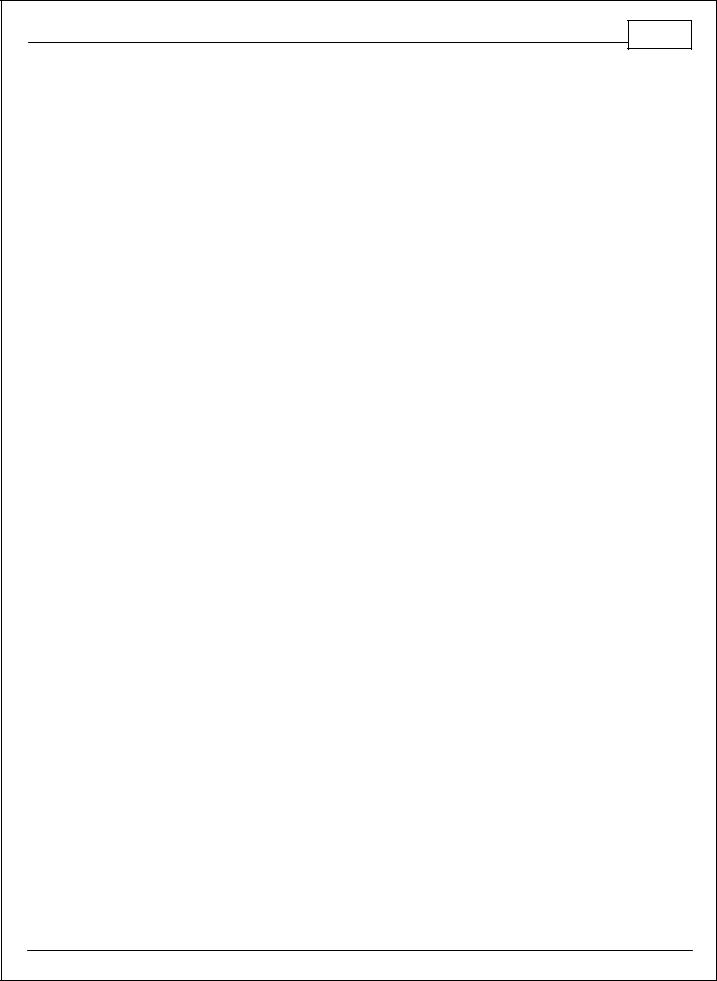
Introduction 1
Introduction
Software Download Notice
The latest firmware for your Infinity ECU is available at http://www.aeminfinity.com. Follow the instructions in this manual to install InfinityTuner then go directly to aeminfinity.com to download your firmware.
12 Month Limited Warranty
Advanced Engine Management Inc. warrants to the consumer that all AEM High Performance products will be free from defects in material and workmanship for a period of twelve (12) months from date of the original purchase. Products that fail within this 12-month warranty period will be repaired or replaced at AEM’s option, when determined by AEM that the product failed due to defects in material or workmanship. This warranty is limited to the repair or replacement of the AEM part. In no event shall this warranty exceed the original purchase price of the AEM part nor shall AEM be responsible for special, incidental or consequential damages or cost incurred due to the failure of this product. Warranty claims to AEM must be transportation prepaid and accompanied with dated proof of purchase. This warranty applies only to the original purchaser of product and is non-transferable. All implied warranties shall be limited in duration to the said 12-month warranty period. Improper use or installation, accident, abuse, unauthorized repairs or alterations voids this warranty. AEM disclaims any liability for consequential damages due to breach of any written or implied warranty on all products manufactured by AEM. Warranty returns will only be accepted by AEM when accompanied by a valid Return Merchandise Authorization (RMA) number. Product must be received by AEM within 30 days of the date the RMA is issued.
Please note that before AEM can issue an RMA for any electronic product, it is first necessary for the installer or end user to contact the EMS tech line at 1-800-423-0046 to discuss the problem. Most issues can be resolved over the phone. Under no circumstances should a system be returned or a RMA requested before the above process transpires.
AEM will not be responsible for electronic products that are installed incorrectly, installed in a non-approved application, misused, or tampered with.
Any AEM electronics product can be returned for repair if it is out of the warranty period. There is a minimum charge of $50.00 for inspection and diagnosis of AEM electronic parts. Parts used in the repair of AEM electronic components will be extra. AEM will provide an estimate of repairs and receive written or electronic authorization before repairs are made to the product.
© 2014 AEM Performance Electronics

2 Infinity Quick Start Guide
Kit Contents
1 x INFINITY ECU (Varies depending on kit part number) 1 x QUICK START GUIDE
2 x USB CABLE
1 x 4GB FLASH MEMORY DEVICE
10 x ECU HARNESS TERMINALS
Infinity-8/10/12 Kit Contents
© 2014 AEM Performance Electronics

Introduction 3
Infinity-6/8h Kit Contents
© 2014 AEM Performance Electronics
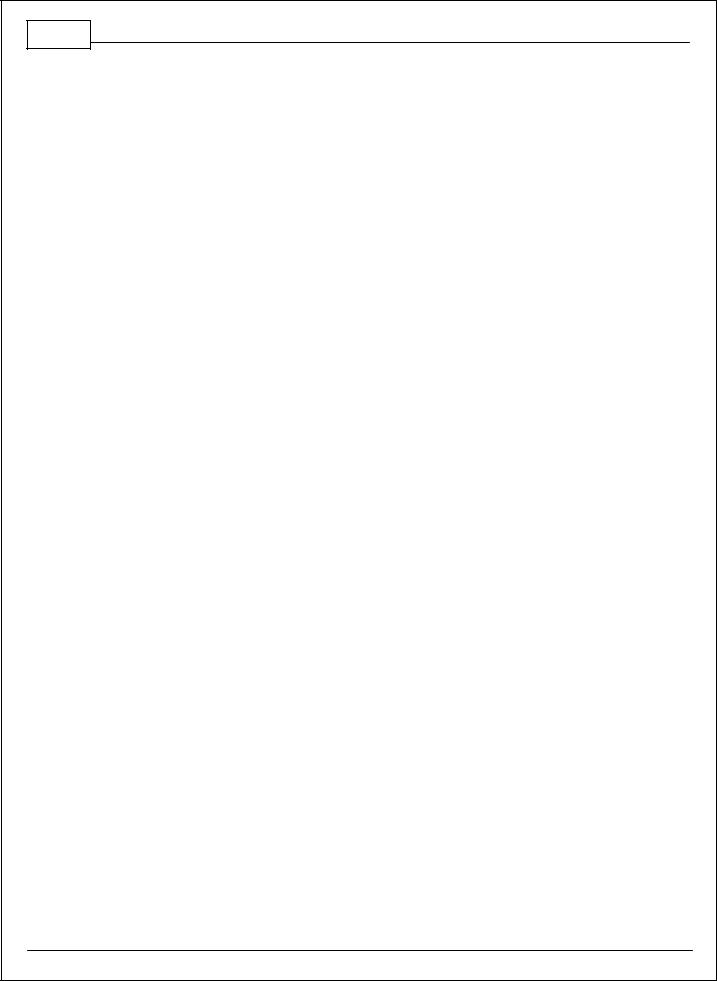
4 Infinity Quick Start Guide
Background
The Infinity platform is very different from previous generation AEM EMS products. The hardware (circuit board assembly) is designed around a very advanced automotive grade microcontroller (processor or “chip”). Several layers of software reside on this chip that allow for real time firmware programming without the need to write computer code. This technology has allowed AEM to develop advanced control models never before used on other AEM EMS products. We’ve listened to our customers over the years and have attempted to simplify the tuning process by employing an airflow based fuel control model eliminating many of the lookup and trim tables from previous generation ECUs. The look and feel is very different and it may take some time to adjust to the new tuning environment.
Our new tuning tool, Infinity Tuner is also a brand new product built from the ground up to interface with the new hardware. It features a modular design that allows users and developers to build completely customized templates and even design “plug in” applications that can automate many tuning tasks. Unlike previous AEM Setup Wizards in older products like AEM Pro and AEM Tuner, the Infinity Tuner Setup Wizard “plug in” is a completely stand-alone application that will evolve with Infinity Tuner. It is much more integrated with the ECU hardware and performs complex validation checks for all requested changes.
Among other things, Infinity Tuner is a powerful math processor. Special features allow users to create completely custom conversion channels for table data. Virtually any function can be employed to display data in different formats or units. Math functions are also used for table edits. ANY MATH function can be used not just a list of pre-defined selections. Advanced users will really enjoy the flexibility this feature adds.
A built-in logging playback/controls synchronization feature allows tuners to view live plot data and make changes to their calibration values on the fly, knowing exactly where the ECU was accessing table data. For more detailed post processing of data, AEM offers its new analysis package, AEMdata.
© 2014 AEM Performance Electronics
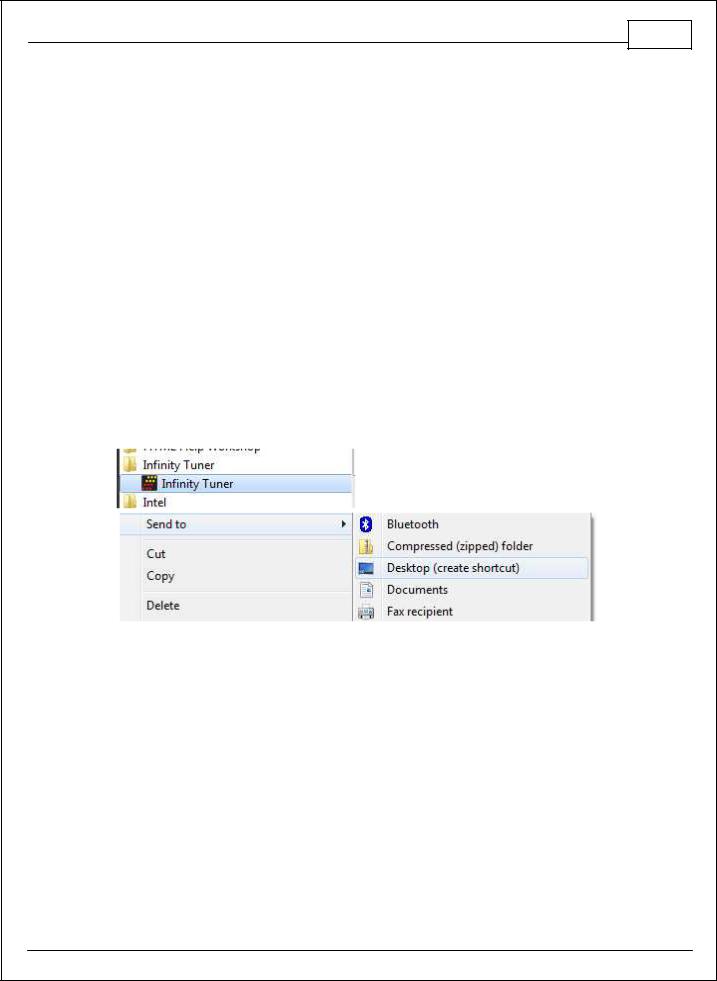
Introduction 5
Software
Software Installation
All current Infinity Tuner software installations and drivers are available for download from AEM at http://www.aemelectronics.com/products/support
1.Run the setup.exe. Hit Next> and follow the instructions on each page.
2.Read and accept the terms of agreement and pick your desired location for Infinity Tuner to be installed. Hit Next> and allow the software to complete installation.
3.You may now exit the Infinity Tuner installer. You can now run Infinity Tuner. To use Infinity Tuner with an ECU connected first you will need to install the necessary drivers.
4.If desired, add a desktop link for InfinityTuner. Click the Windows Start button and navigate to All Programs\InfinityTuner. Right click on the InfinityTuner link and select Send to>Desktop (create shortcut).
Device Driver Installation
USB drivers are installed automatically as of Infinity Tuner version 2.95.7043. If installation problems occur, follow the procedure below to manually install the drivers.
USB drivers are available for download from http://www.aemelectronics.com/products/support
A step by step guide for driver installation is documented in the following video...or copy and paste the following link into a web browser:
http://www.youtube.com/watch?v=i5AY2MFmnzI
1.For these next steps the Infinity ECU will need to be installed and powered up. Refer to your harness instructions details. You will need the ignition key in the on position. Connect your computer to the ECU via the USB cable.
© 2014 AEM Performance Electronics
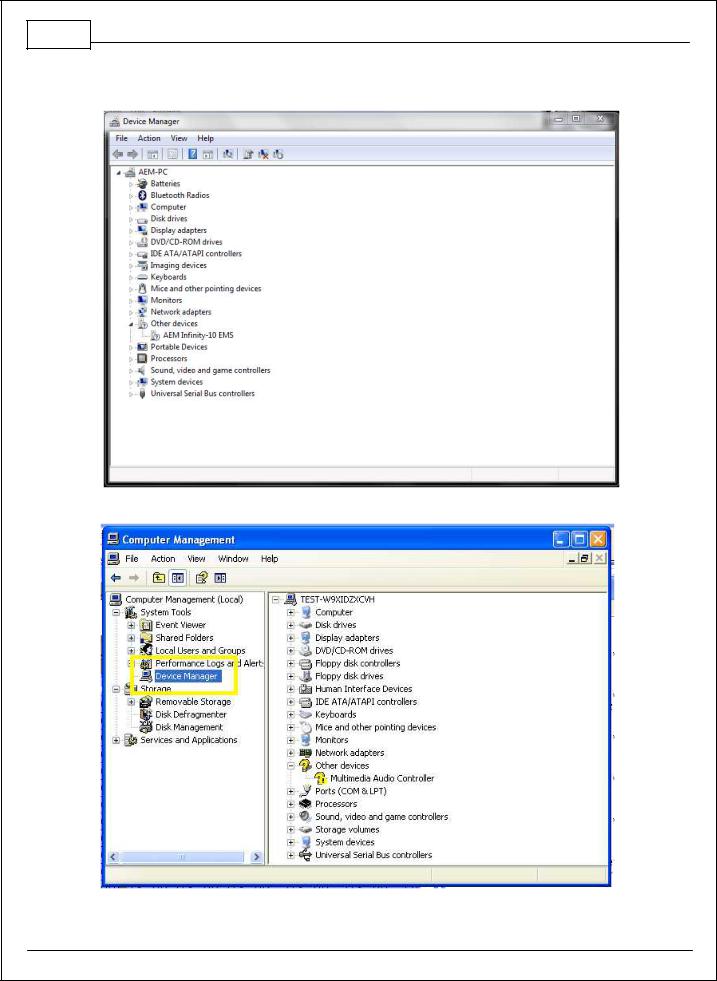
6Infinity Quick Start Guide
2.Open the device manager. How to find your device manager is described below.
Window s7
Window sXP
© 2014 AEM Performance Electronics
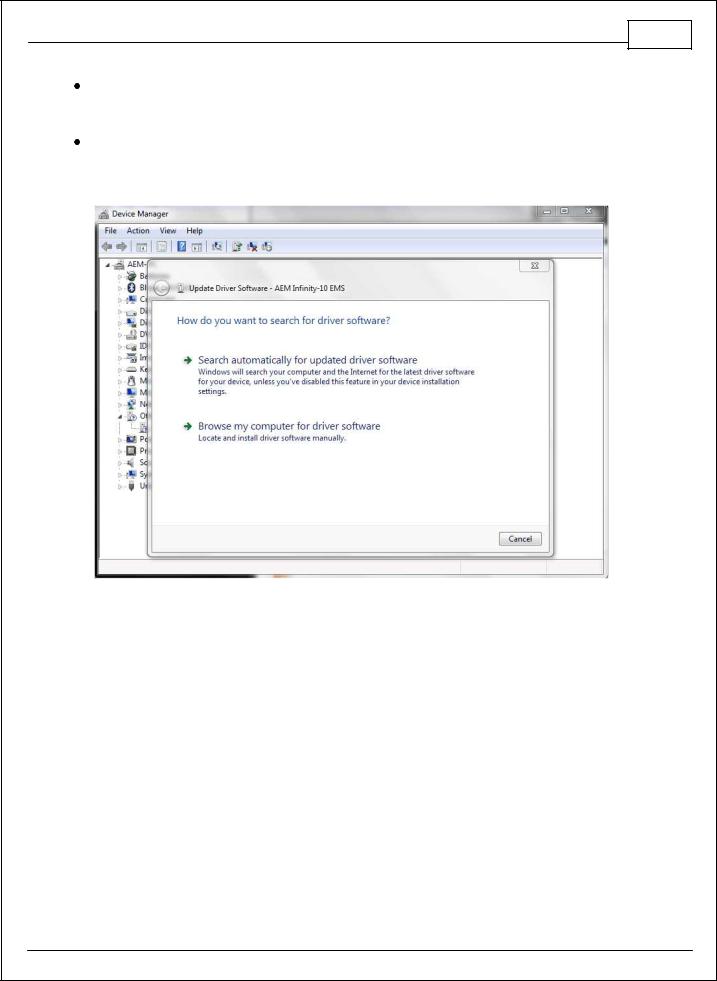
Software 7
For Windows 7 users you may simply search for and open the “Device manager” using the search bar under the start tab. You should see a window that looks similar to the Device manager shown above on the left hand side.
For Window XP users right click on “My Computer” under the start tab. Click on “Manage.” Select “Device Manager.” You should see a window that looks similar to the Device manager shown above on the right hand side.
© 2014 AEM Performance Electronics
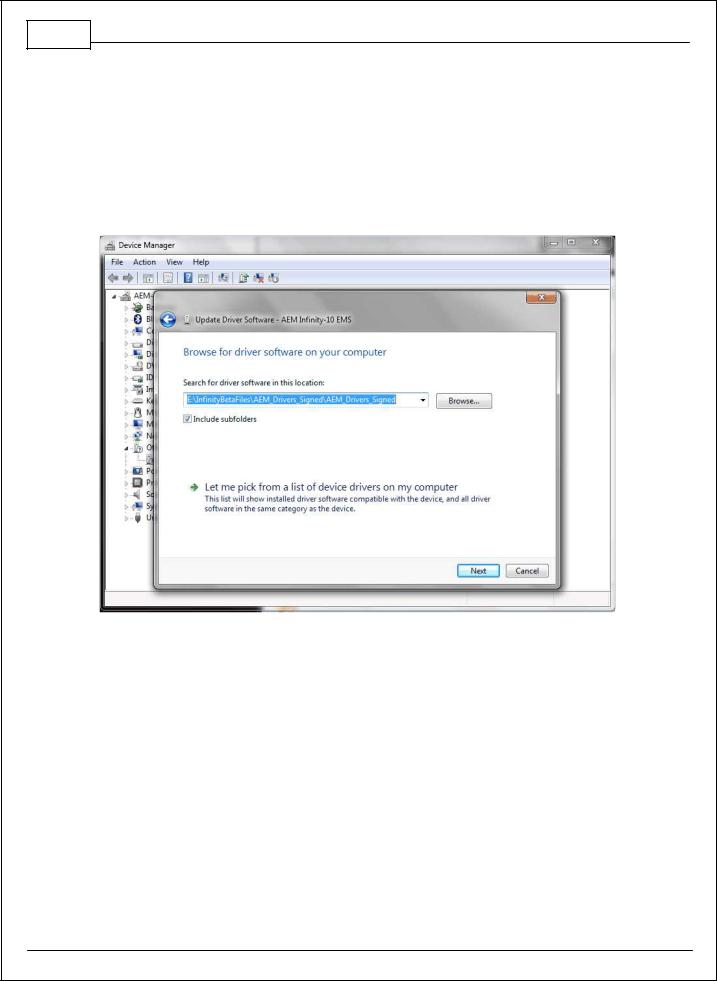
8Infinity Quick Start Guide
3.Next look for a device labeled something close to “AEM Infinity-10 EMS.” It may be listed under “Other devices.” Right click “AEM Infinity-10 EMS” and select Update Driver Software. When prompted with “How do you want to search for driver software?” select the second option, “Browse my computer for driver software Locate and install driver software manually.” USB driver files can be downloaded from http://www.aemelectronics.com/catalog-software- downloads-72/
Save this file in an easy to find location like the Windows Desktop. You will need this link below.
**If AEM Infinity-10 EMS does not appear on the list please verify that the USB plug is securely plugged into your computer and the ECU. Also make sure that the ECU is in fact powered up and connected correctly. If problem persists, try turning the key off and then back to the on position or try a different USB port on the PC.
4.Hit Browse and select the “AEM_Drivers_Signed” folder. Make sure to have the “Include subfolders” box checked. Hit next. This will install the driver software onto your computer. You will now be able to use the “Connect to USB” option in InfinityTuner.
AEM recom m ends restarting your PC after m aking changes to your device driver installation.
Note: To confirm the driver installed properly you can return to your device manager window. The
“AEM Infinity-10 EMS” device will now be recognized and fall under the tab “AEM EMS Controllers.”
© 2014 AEM Performance Electronics
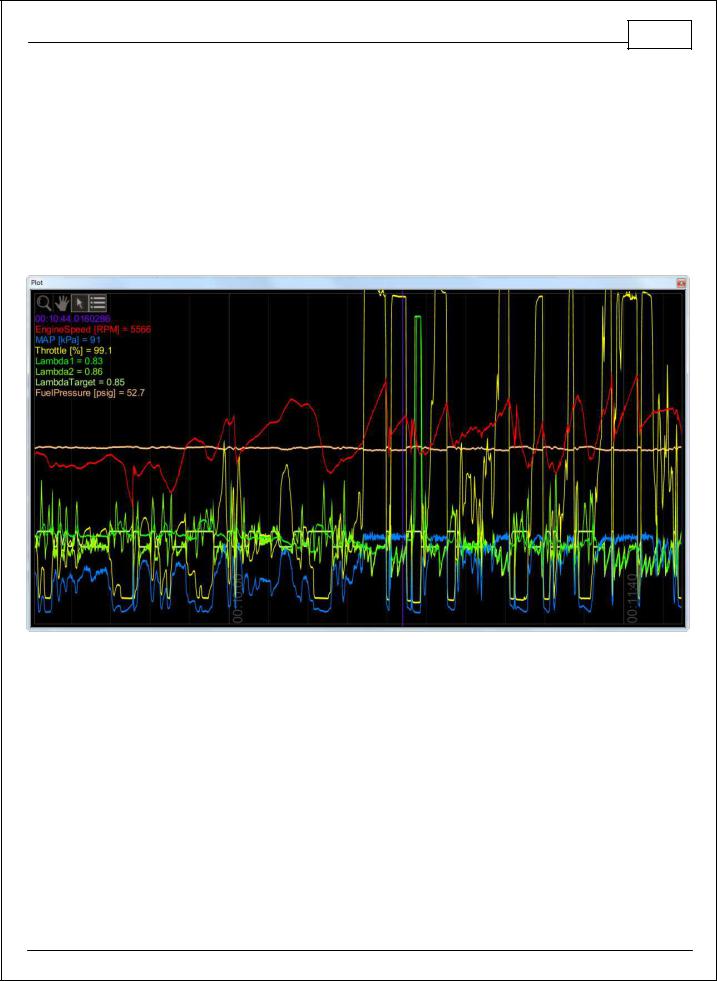
Software 9
Plot Data and Control
AEM supplied layout files will come pre-loaded with several “Plot Control” windows. (Users can always add, delete or edit them as desired.) These are special controls that allow real time data logging and playback. To begin a PC log, go to the Log menu and select Start recording or hit the “CTRL + L” hot key. Select Stop recording or hit the “CTRL + L” hot key again to stop logging. A dialog will ask if you want to save the data or not. If you select “Yes,” you will be prompted to save the current session file. A session file contains all the current configuration and calibration data along with a log file. If you open that session file again, the file will be loaded and all plot controls will be populated with the recorded data.
Plot Window Tools
 Selection tool: Choose this icon by clicking on it then left click and drag through the plot window to view current data values.
Selection tool: Choose this icon by clicking on it then left click and drag through the plot window to view current data values.
 Pan tool: Choose this icon by clicking on it then left click and drag through the plot window to pan the data left or right. Hot Key – Left/Right arrow
Pan tool: Choose this icon by clicking on it then left click and drag through the plot window to pan the data left or right. Hot Key – Left/Right arrow
 Zoom tool: Choose this icon by clicking on it then left click and drag up and down to zoom in and out. Alternatively, a mouse scroll wheel can be used after selecting the zoom tool. Hot Key – Up arrow/Page up, Down arrow/Page down
Zoom tool: Choose this icon by clicking on it then left click and drag up and down to zoom in and out. Alternatively, a mouse scroll wheel can be used after selecting the zoom tool. Hot Key – Up arrow/Page up, Down arrow/Page down
 Show legend: Displays or hides the data legend.
Show legend: Displays or hides the data legend.
© 2014 AEM Performance Electronics
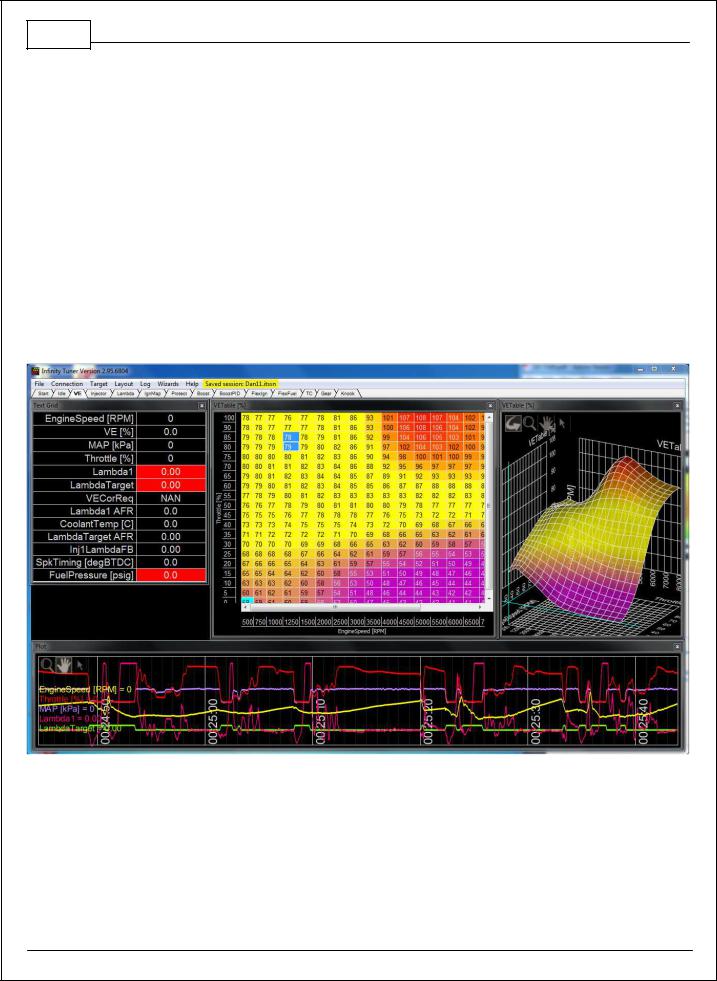
10 Infinity Quick Start Guide
Additional hot keys available in plot control window:
Home – Brings you to the start of the log End – Brings you to the end of the log
For Home and End, the current display range is kept, so if viewing 10 seconds worth of data, Home will display the first 10 seconds while End will display the last 10 seconds.
Controls Synchronization
When the plot control is populated with data, using the selection tool and dragging through the plot will cause Infinity Tuner to synchronize all control windows to the plot data. This happens when connected to the simulator offline or when connected to the ECU via USB. To go back to viewing “live” data, go to the Log menu and select Goto live data.
The image above shows plot data sync’d to control windows. All table cursors update with their position relative to the logged data in the plot control. Note that in this mode, table edits are still possible.
© 2014 AEM Performance Electronics
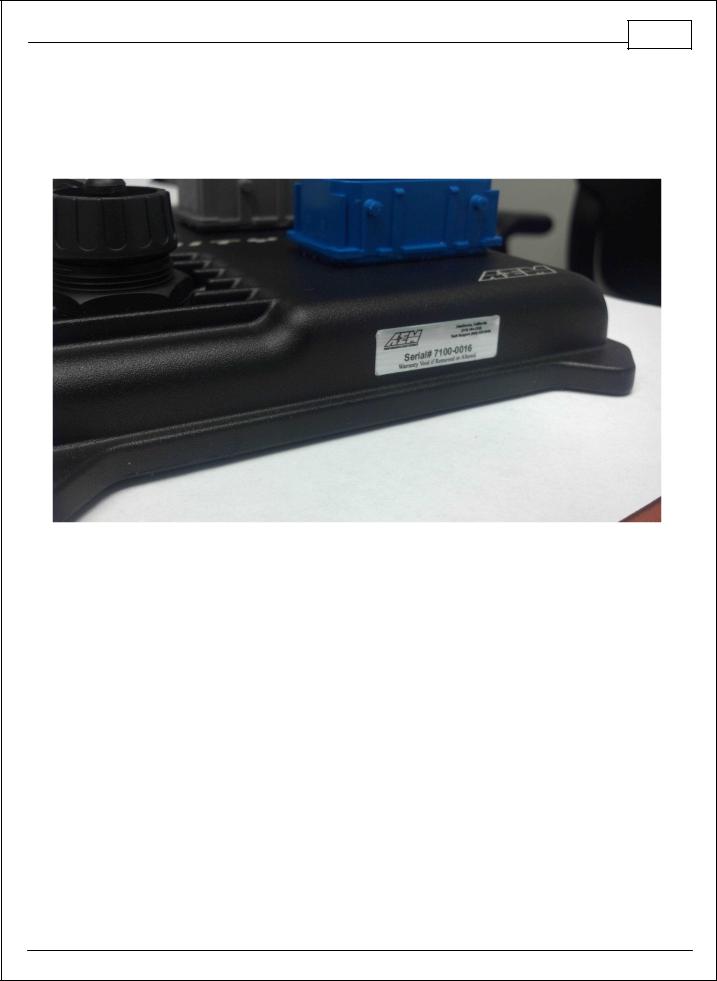
Software 11
Hardware
Serial Number
All Infinity ECUs are serialized. Be sure this identification tag stays intact. Write the number down to be safe. Infinity ECUs are programmed with cryptographically secure firmware files and each ECU has a unique file set. The serial number is used to identify the correct files for your ECU.
© 2014 AEM Performance Electronics
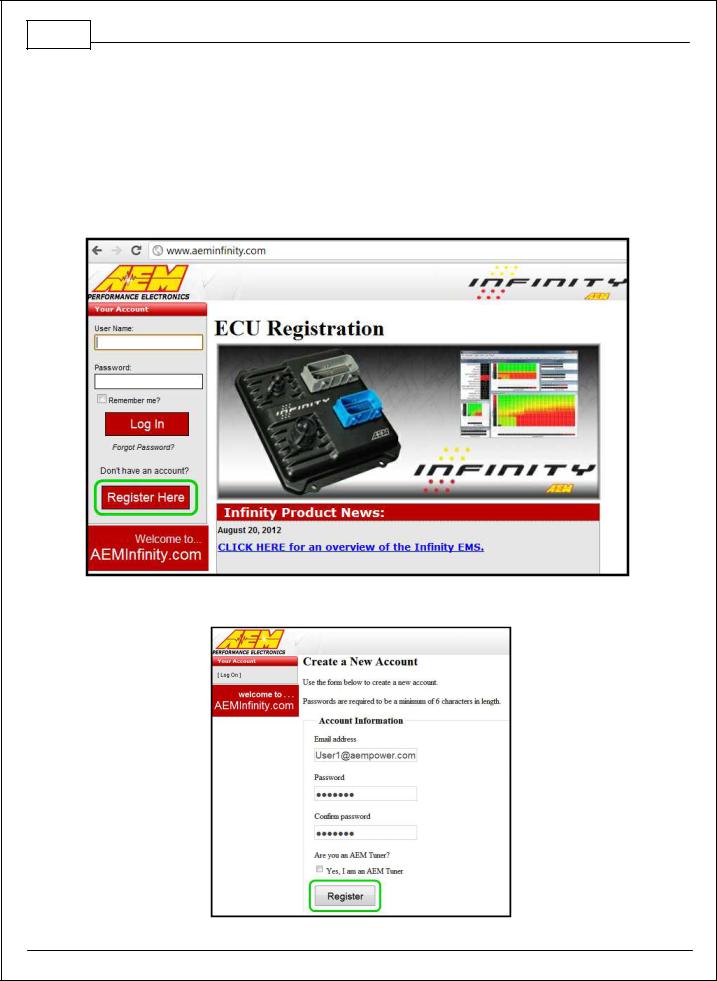
12 Infinity Quick Start Guide
Account Registration
Account Registration
Note: Hardware part numbers shown in the screen shots below are examples only. Refer to your individual ECU part number and serial number when filling out registration information.
1) Go to http://www.aeminfinity.com and click on the “Register Here” button.
2) Enter required information and click the “Register” button.
© 2014 AEM Performance Electronics
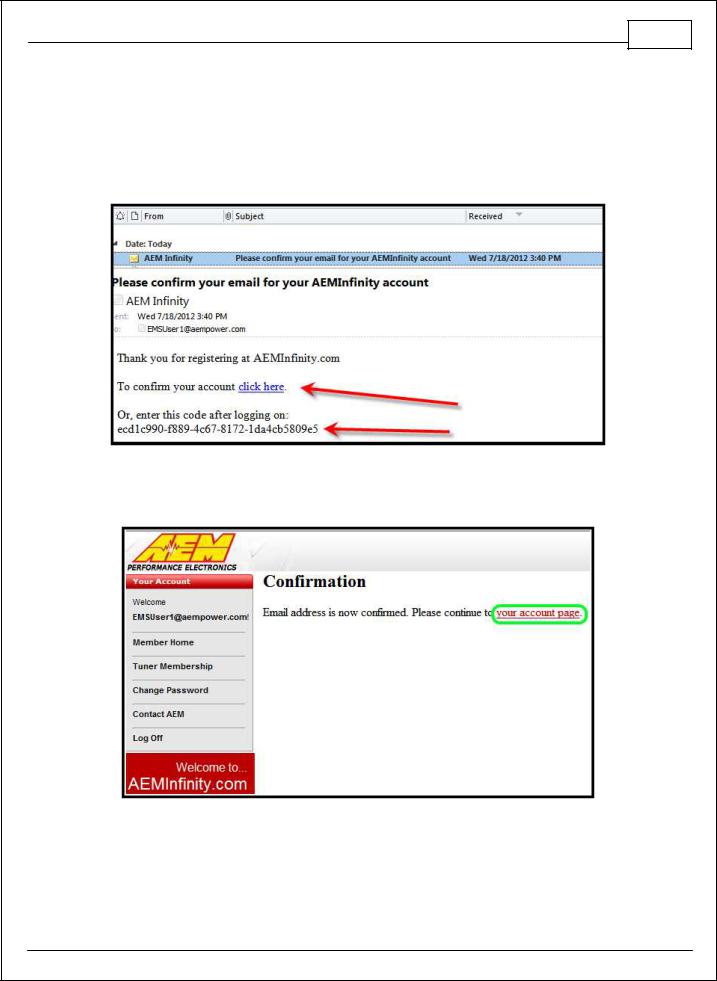
Hardware 13
3)A confirmation email will be sent to the supplied email address. Choose one of the following options:
a.Click on the “click here” link.
b.Or, copy the code and enter it into the Confirmation Code Box.
4) After entering the code, click on the “Confirm” button.
5)Click on the “your account page” to continue with ECU registration; otherwise click the “Log Off” button.
© 2014 AEM Performance Electronics
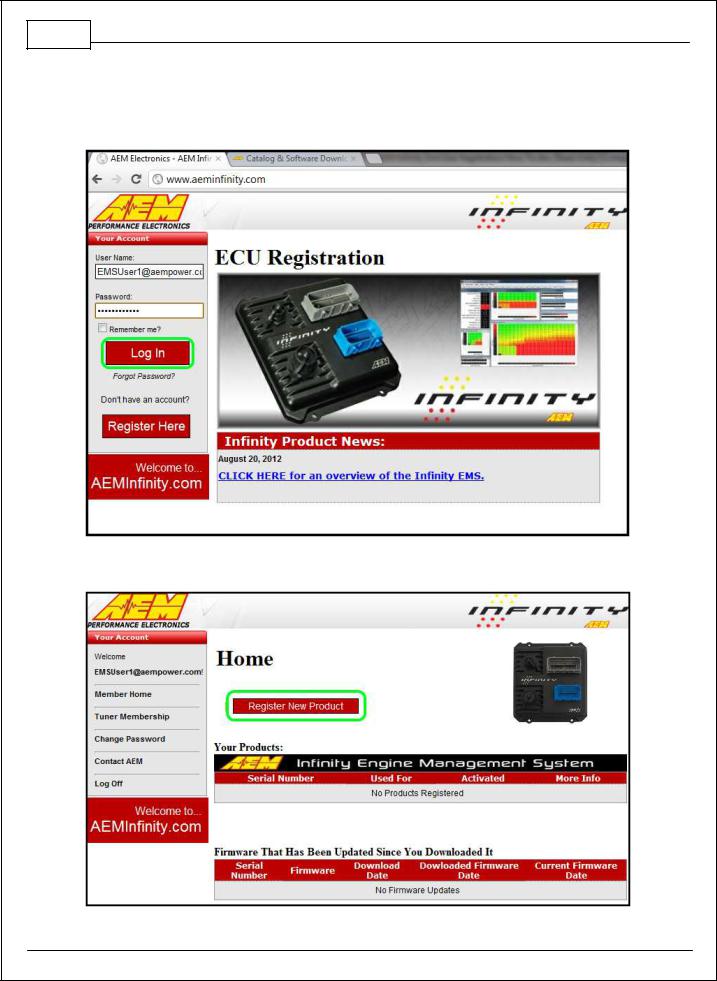
14 Infinity Quick Start Guide
AEM Infinity ECU Registration
1) Go to http://www.aeminfinity.com and log in to your account.
2) Click on the “Register New Product” button.
© 2014 AEM Performance Electronics
