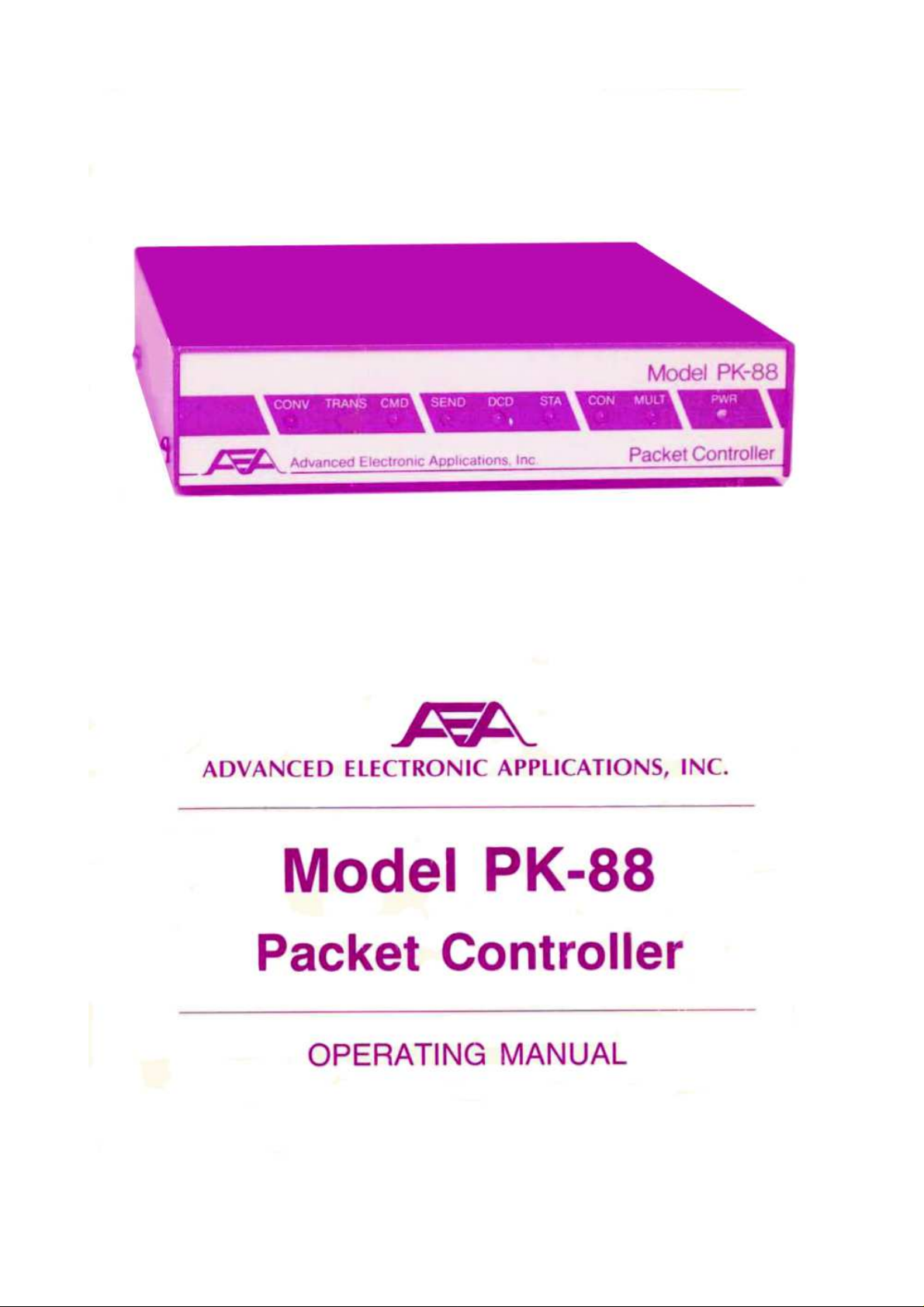

OPERATING MANUAL
MODEL PK-88 PACKET CONTROLLER
ADVANCED ELECTRONIC APPLICATIONS, INC.
Rev. D 3/90
PROPRIETARY INFORMATION
Reproduction, dissemination or use of information contained herein for purposes other than operation and/or maintenance is prohibited without written authorization from Advanced Electronic Applications, Inc.

Getting Started with the PK-88
Congratulations and thank you for your purchase of the AEA PK-88 Packet Data Controller. The following is intended to help get you started and "on the air" with the PK-88 quickly and easily.
The PK-88 operating Manual is filled with complete information on all commands and operating
modes. This doesn't mean you have to read it cover to cover before using your PK-88. Most of the
information you will need to connect your computer or terminal and radio to the PK-88 can be
found in Chapter 2 of the PK-88 Operating Manual.
If you are using one of our programs such as PC-Pakratt or PK-FAX for the IBM-PC and compatibles, COM-PAKRATT for the Commodore 64 and 128 or MacRATT for the Macintosh, then you
should start with the Installation section of the Program manual. After you have the program installed and running on your computer, then Chapter 2 of the PK-88 Operating Manual will describe
how to connect the PK-88 to your computer and transceiver.
AEA's programs such as PC-Pakratt simplify the way you enter commands to the PK-88. This
means that some of the sections of the PK-88 Manual that tell you to enter a command in a certain
manner will not apply. When using one of our programs on your computer, sections 2.5, 2.6 and
2.7 of the manual can be skipped.
In general, if you are using one of AEA's programs such as PC-Pakratt, PK-FAX, COM-PAKRATT, or
MacRATT, the manual that comes with the program should answer most questions. The PK-88 Operating Manual should only be needed as a reference when specific Hardware or Command information is sought.
On the other hand, if you are using a Dedicated Terminal or Terminal Program on your computer,
you should carefully follow the set-up procedure outlined in all of Chapter 2 of the PK-88 Operating
Manual. Sections 2.11 and 2.12 of the Manual describe how to connect the PK-88 to several different kinds of computers which may be especially helpful.
You will not need any of this information to get your PK-88 up and running, but you may want to
skim through the Addendum for the latest information on the PK-88 operating firmware.
NOTE TO PC-Pakratt USERS:
In order to run the PK-88 with PC-Pakratt, your PC-Pakratt disk must contain a file
PCPAKRA87.CFG. Contact AEA at 206-775-7373 if you have any questions.
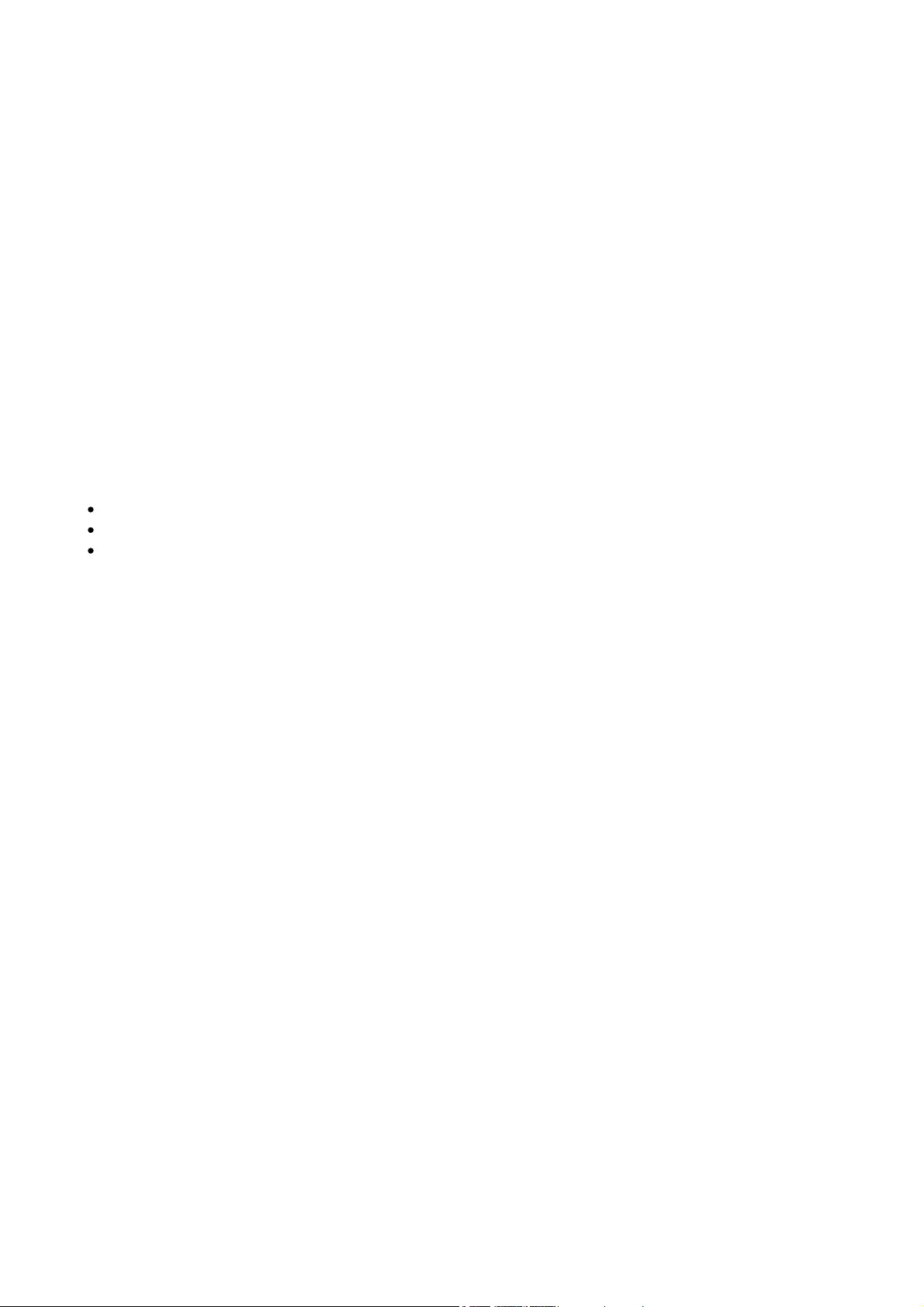
PK-88 OPERATING MANUAL PREFACE
PREFACE TO THE PK-88 PACKET CONTROLLER MANUAL
Please read this preface in its entirety. It contains information about how to receive warranty service, the current software installed in your PK-88, our software update policy and how to get involved in the digital radio community.
RF Interference Information To User
This PK-88 has been certified under Subpart J of Part 15 of the FCC rules.
This equipment generates and uses radio frequency energy. If it is not installed and used properly,
that is, in strict accordance with AEA's instructions, it may cause interference to radio and TV reception. It has been type tested and has been found to comply with the limits of a Class B computing device in accordance with the specifications in Subpart J of Part 15 of the FCC rules, which are
designed to provide reasonable protection against such interference in a residential installation.
However, there is no guarantee that interference will not occur in a particular installation. If this
equipment does cause interference to radio or TV reception, which can be determined by turning
the PK-88 on and off, the user is encouraged to try and correct the interference using one or more
of the following measures:
Reorient the antenna of the device receiving interference.
Relocate the computer with respect to this device.
Plug the computer into a different outlet so the computer and the device are on different
branch circuits.
If necessary, the user should consult the dealer or an experienced radio/TV technician for additional suggestions. The user may find 'How to Identify and Resolve Radio-TV Interference Problems,' a
booklet prepared by the FCC, helpful.
PLEASE USE SHIELDED CABLE FOR ALL RS-232 CONNECTIONS
As part of our continuing program of product improvement, we reserve the right to make changes
in this product's specifications. Changes will be made periodically to the information in this document. These changes will be incorporated in new issues of this manual.
There may be technical inaccuracies or typographical errors in this document. Please address comments and corrections to AEA Incorporated, PO Box C2160, Lynnwood, WA 98036-0918. AEA reserves the right to incorporate and issue any information thus supplied in whatever manner it
deems suitable without incurring any obligations whatever.
FIRST ISSUE (MAY 1988)
I PK-88 - 4
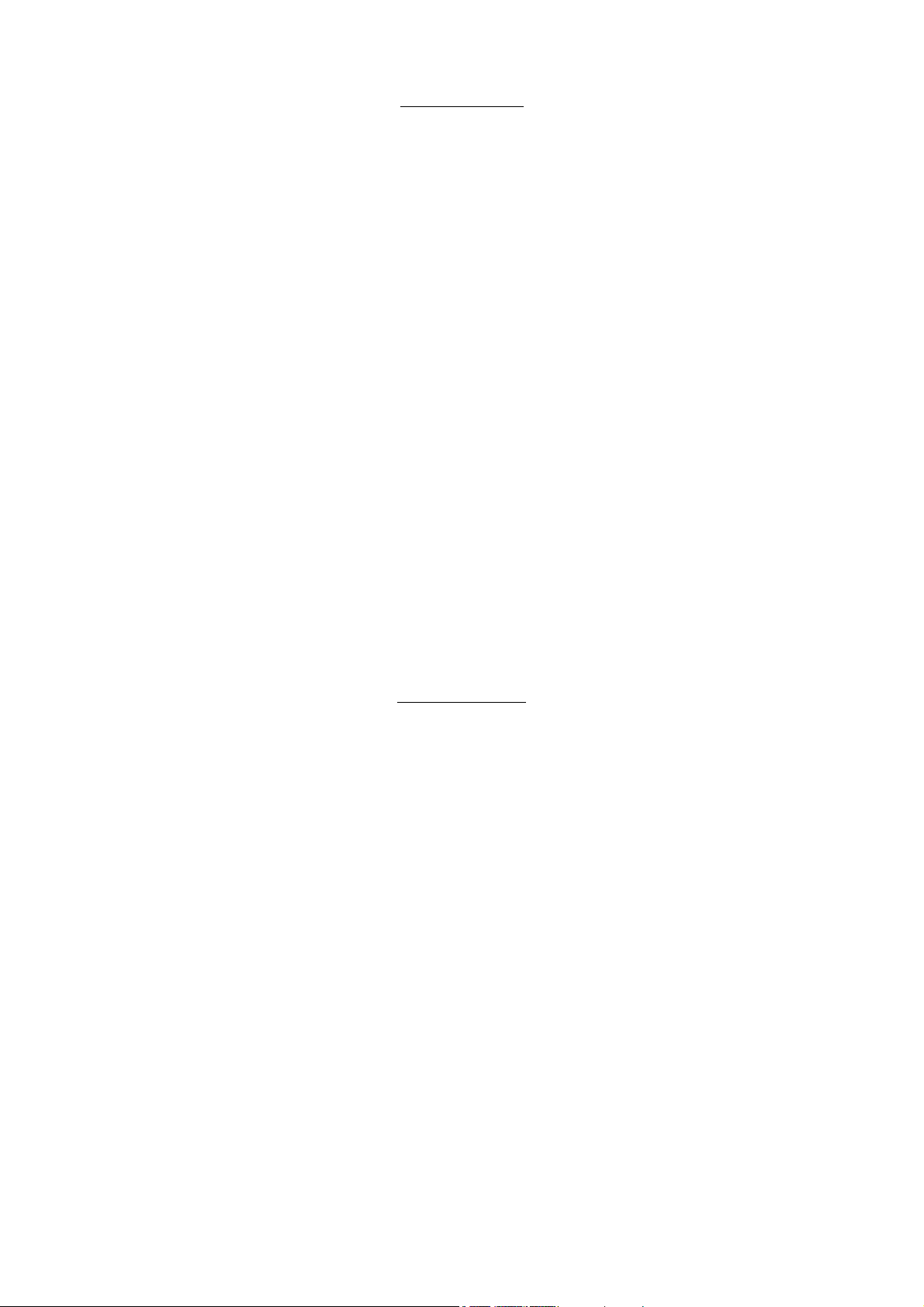
PK-88 OPERATING MANUAL PREFACE
INTRODUCTION
Welcome to the exciting world of digital Amateur Radio! You've joined the ranks of the fastest
growing mode in Amateur Radio since the FM repeater.
Your AEA PK-88 Packet Controller is the connection between your computer and radio. The PK-88
performs all the 'magic' of establishing data and text communications between your station, as
well as many other communication facilities equipped for digital communications.
With Packet-Radio you'll have a 'private channel' while sharing a frequency with other Packet stations; you'll be able to 'read the mail' from other Packet stations, log onto computer-based 'bulletin
board' or 'mailbox' systems, handle message traffic - in short, you're now equipped to enjoy the
advantages of digital communications and error-correcting radio techniques in your ham shack.
Your new AEA PK-88 is the heart of your digital radio station. The PK-88's system software is derived from the original TAPR TNC; it presents many of the advanced features of that design,
coupled with significant enhancements based on the experience gained by thousands of TAPRequipped amateur Packet stations worldwide.
This manual is your guide into the realm of Amateur Packet-Radio.
Join a Packet Club - Subscribe To Newsletters - Join a Voice Net.
Join a packet radio club - they exist in all states as of this writing. You might also subscribe to the
ARRL publication 'Gateway,' which describes all the 'goings on' in Packet-Radio, and to the TAPR
'Packet Status Register,' which describes the technically interesting happenings in the movement.
There are many voice nets on VHF and HF; they usually meet weekly. They are usually dedicated
to making the newcomer feel at home.
Acknowledgment
AEA, Inc. gratefully acknowledges the Tucson Amateur Packet Radio Corporation, Tucson, AZ, for
permission to include excerpts from their TNC-2 documentation in this manual, and to Mike Chepponis and Phil Karn for their specifications for the KISS code.
Norm Sternberg (W2JUP) and Barbara Argilo developed, wrote and edited this Operating Manual
on Tandy 1000SX computers with IBM's Displaywrite 3 V1.1 program. Bernd, DC7XJ, has transferred this manual to the pdf format in March 2016.
Our special thanks to Mike Lamb (N7ML), Dr. Alan Chandler (K6RFK), John Gates (N7BTI), Steve
Stuart (N6IA), Andy Madsen (KB7B), Joe Schimmel (W2HPM), Jeff Jacobsen (WA7MBL), Hank
Oredsen (W0RLI), Brian Riley (KA2BQE), Phil Karn (KA9Q) and Mike Chepponis (K3MC) for their
help.
AEA, Inc. dedicates itself to the advancement of digital radio communications.
II PK-88 - 5
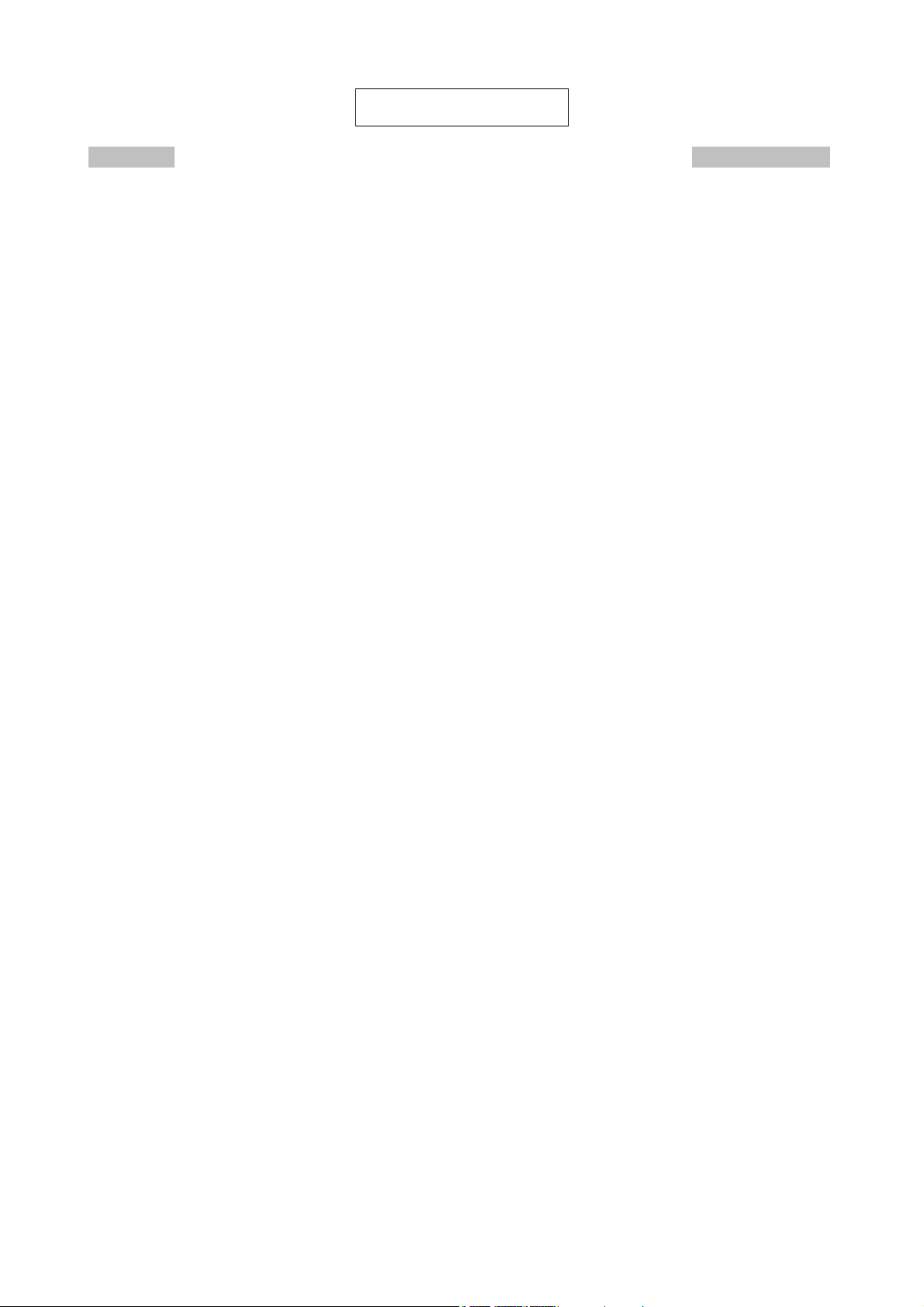
PK-88 OPERATING MANUAL TABLE OF CONTENTS
TABLE OF CONTENTS
Paragraph Page
CHAPTER 1 – INTRODUCTION
1.1 Introduction ......................................................................................... 1-1 14
1.1.1 Scope ................................................................................................ 1-1 14
1.1.2 General ............................................................................................. 1-1 14
1.1.3 Application ........................................................................................ 1-1 14
1.2 Specifications ....................................................................................... 1-1 14
1.2.1 Description ........................................................................................ 1-1 14
1.2.2 Modem Characteristics ........................................................................ 1-2 15
1.2.3 Processor System ............................................................................... 1-2 15
1.2.4 Input/Output Connections ................................................................... 1-2 15
1.2.5 Controls and Indicators ....................................................................... 1-2 15
1.2.6 General ............................................................................................. 1-3 16
1.3 System Components ............................................................................. 1-3 16
1.4 Input/Output Devices ............................................................................ 1-3 16
1.5 System Transmitter/Receiver Performance Requirements .......................... 1-3 16
CHAPTER 2 – INSTALLATION
2.1 Preliminary Information ......................................................................... 2-1 17
2.1.1 Equipment Required ........................................................................... 2-1 17
2.1.2 Precautions ........................................................................................ 2-1 17
2.2 Installation ........................................................................................... 2-1 17
2.2.1 Power Connections ............................................................................. 2-1 17
2.2.2 Radio Input and Output Connections ................................................... 2-2 18
2.2.3 Computer Connections ....................................................................... 2-2 18
2.3 Controls and Indicators ......................................................................... 2-3 19
2.4 Status LEDs .......................................................................................... 2-3 19
2.5 Serial Port Configuration ........................................................................ 2-3 19
2.6 Screen Displays .................................................................................... 2-3 19
2.6.1 Echoes .............................................................................................. 2-4 20
2.6.2 Line Feeds and Carriage Returns ......................................................... 2-4 20
2.6.3 Screen Width ..................................................................................... 2-4 20
2.6.4 Display Speeds ................................................................................... 2-4 20
2.7 System Setup and Verification ................................................................ 2-4 20
2.8 Radio Connections and Setup ................................................................. 2-6 22
2.8.1 PTT (Push-to-Talk) Configuration ......................................................... 2-7 23
2.8.2 Data Carrier Detect (DCD Pin 8) Jumper JP6 ........................................ 2-8 24
2.8.3 FM Installation and Adjustment ........................................................... 2-8 24
2.8.4 SSB Installation and Adjustment .......................................................... 2-9 25
2.9 Command List Displays .......................................................................... 2-11 27
2.9.1 Display Complete Command List .......................................................... 2-11 27
2.9.2 Display Partial Command Lists ............................................................. 2-12 28
2.9.3 Display Asynchronous Port Parameters ................................................. 2-12 28
2.9.4 Display Special Characters .................................................................. 2-13 29
2.9.5 Display Identification Parameters ......................................................... 2-13 29
2.9.6 Display Link Parameters ...................................................................... 2-14 30
2.9.7 Display Monitor Parameters ................................................................. 2-14 30
2.9.8 Display Timing Parameters .................................................................. 2-15 31
2.10 Immediate Commands ......................................................................... 2-15 31
TOC 1 PK-88 - 6
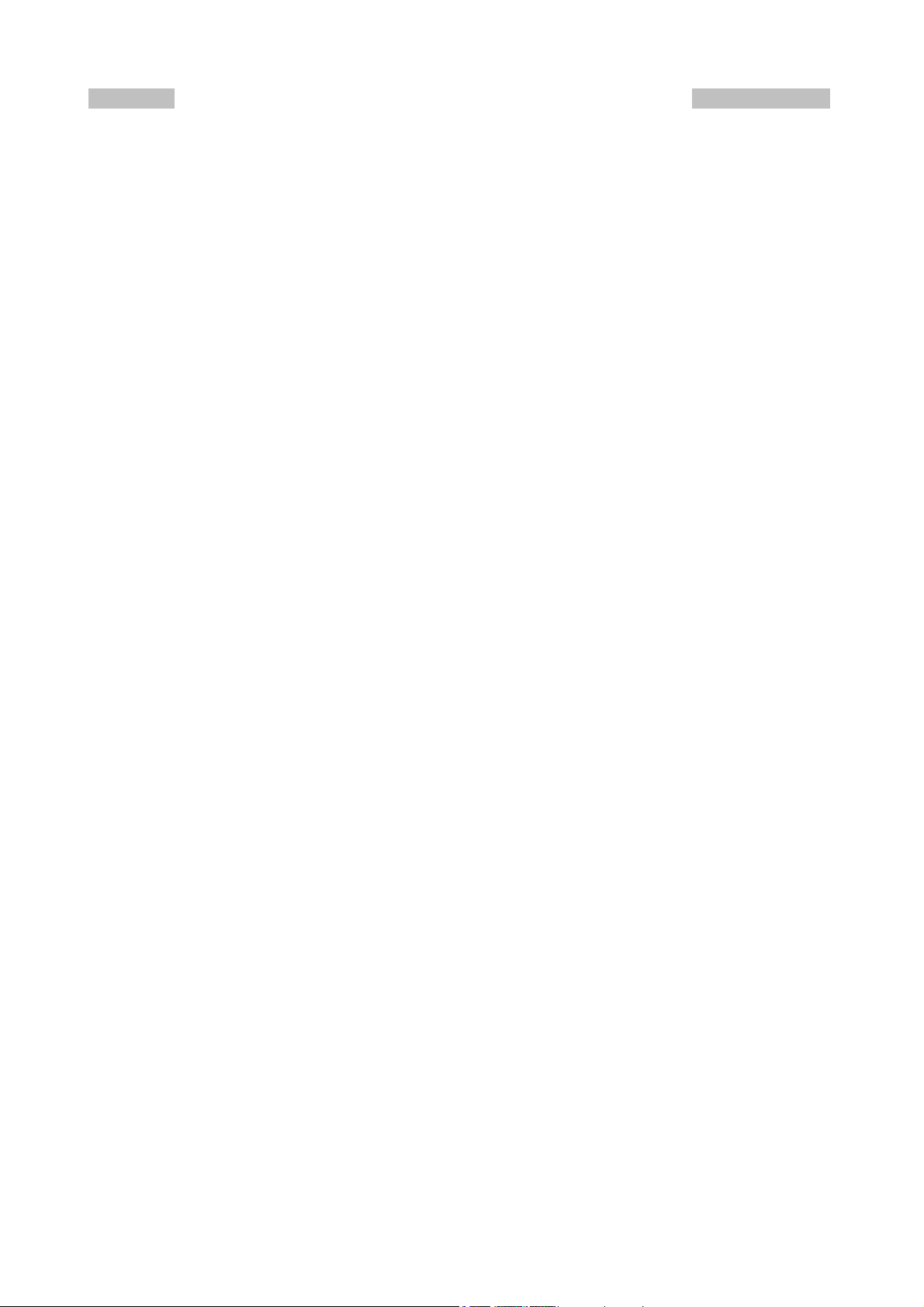
PK-88 OPERATING MANUAL TABLE OF CONTENTS
Paragraph Page
2.10.1 Unlisted Commands .......................................................................... 2-15 31
2.11 Detailed Connections for Specific Computers ......................................... 2-16 32
2.11.1 Computers with Specific Serial Interfaces ........................................... 2-16 32
2.11.2 Commodore 64, 64C, 128, Vic 20 ....................................................... 2-16 32
2.11.3 IBM PCjr .......................................................................................... 2-16 32
2.11.4 Tandy Color Computer ...................................................................... 2-17 33
2.11.5 Tandy Model 100/102, Kyocera KC-85 and NEC 8201 ........................... 2-17 33
2.11.6 Other Computers with 25-pin RS-232-C Ports ..................................... 2-17 33
2.11.7 Other Computers with Non-standard Serial Ports ................................. 2-18 34
2.12 Terminal (Modem) Software for Specific Computers ............................... 2-18 34
2.12.1 Apple Macintosh ............................................................................... 2-18 34
2.12.2 Apple II, II+, IIE and IIC .................................................................. 2-18 34
2.12.3 Commodore 64, 64C, 128, Vic 20 ....................................................... 2-19 35
2.12.4 IBM PCjr .......................................................................................... 2-19 35
2.12.5 Tandy Color Computer ...................................................................... 2-19 35
2.12.6 Tandy Model 100/102, Kyocera KC-85 and NEC 8201 ........................... 2-19 35
2.12.7 IBM PCs, 'Clones' and True Compatibles ............................................. 2-19 35
2.13 PBBS, Electronic Mail and File Server Program Compatibility ................... 2-19 35
2.13.1 Data Carrier Detect (DCD) Requirements ............................................ 2-20 36
CHAPTER 3 – BASIC OPERATION
3.1 Exploring the PK-88 Program ................................................................. 3-1 37
3.2 LED Status and Mode Indicators ............................................................. 3-1 37
3.2.1 Status Indicator LEDs ......................................................................... 3-1 37
3.2 2 The DCD LED - Data Carrier Detect ..................................................... 3-1 37
3.2.3 LEDs at System Start .......................................................................... 3-1 37
3.3 Commands ........................................................................................... 3-1 37
3.3.1 Entering Commands ........................................................................... 3-2 38
3.3.2 Command Responses ......................................................................... 3-2 38
3.3.3 Error Messages .................................................................................. 3-2 38
3.3.4 Command Names ............................................................................... 3-3 39
3.3.5 Default Values .................................................................................... 3-3 39
3.3.6 Parameters, Arguments and Values ...................................................... 3-3 39
3.3.7 Using Commands Without Arguments .................................................. 3-5 41
3.4 Controller Messages .............................................................................. 3-5 41
3.4.1 General Messages .............................................................................. 3-6 42
3.4.2 Command Mode Error Messages .......................................................... 3-6 42
3.4.3 Link Status Messages ......................................................................... 3-8 44
3.5 Special Keyboard Control Codes.............................................................. 3-9 45
3.6 Clear String Command. ......................................................................... 3-10 46
3.7 Detailed Command Descriptions ............................................................. 3-10 46
3.8 General Operating Information ............................................................... 3-10 46
3.8.1 Formatting Commands ....................................................................... 3-10 46
3.8.1.1 Screen Line Length .......................................................................... 3-10 46
3.8.1.2 Monitor Echo ................................................................................... 3-10 46
3.8.1.3 Line Feed ........................................................................................ 3-10 46
3.8.1.4 Carriage Return ............................................................................... 3-10 46
3.8.1.5 Backspace and Delete ...................................................................... 3-11 47
3.9 Escape Functions .................................................................................. 3-11 47
3.10 Send Time of Day ............................................................................... 3-11 47
3.11 Clear Transmit Buffer ........................................................................... 3-11 47
TOC 2 PK-88 - 7

PK-88 OPERATING MANUAL TABLE OF CONTENTS
Paragraph Page
CHAPTER 4 - OPERATING MODES
4.1 General Information .............................................................................. 4-1 48
4.1.1 Change Radio Link Data Rate .............................................................. 4-1 48
4.1.2 Station Identification .......................................................................... 4-2 49
4.1.2.1 MYCALL Required at System Start-up ................................................ 4-2 49
4.1.2.2 Substation Identifiers (SSIDs) ........................................................... 4-2 49
4.1.2.3 Automatic Identification ................................................................... 4-2 49
4.2 Set Up Loopback Test Circuit .................................................................. 4-2 49
4.2.1 'Connect' and 'Disconnect ................................................................... 4-3 50
4.2.2 LED Status and Mode Indicators .......................................................... 4-3 50
4.3 System Loopback Test Connection .......................................................... 4-3 50
4.3.1 Connect Message ............................................................................... 4-3 50
4.3.2 Send Packet Character ........................................................................ 4-4 51
4.3.3 Return to Command Mode .................................................................. 4-4 51
4.3.4 Return to Converse Mode .................................................................... 4-4 51
4.3.5 Terminate the Link - Disconnect .......................................................... 4-4 51
4.4 Your First Packet Communication ........................................................... 4-5 52
4.4.1 System Cable and Switch Check .......................................................... 4-5 52
4.4.2 Starting the Communication ................................................................ 4-5 52
4.4.3 What If? ............................................................................................ 4-6 53
4.5 Automatic Operation ............................................................................. 4-6 53
4.5.1 Beacon Operation ............................................................................... 4-6 53
4.5.2 Will You Accept Connections? .............................................................. 4-7 54
4.5.3 Are You Available to Chat? .................................................................. 4-8 55
4.5.4 Do You Want to Transmit? ................................................................... 4-8 55
4.6 Digipeater Details .................................................................................. 4-8 55
4.6.1 Are You a Digipeater? ......................................................................... 4-9 56
4.6.2 Do You Want to be a Digipeater? ......................................................... 4-10 57
4.7 Unsuccessful Connections and Retries ..................................................... 4-10 57
4.7.1 Retries While Connected ..................................................................... 4-11 58
4.8 Monitoring Activity on the Channel ......................................................... 4-11 58
4.8.1 Monitoring Other Stations ................................................................... 4-11 58
4.8.2 Monitoring Digipeaters - The MRPT Command ...................................... 4-12 59
4.8.3 Monitoring Other Stations While Connected .......................................... 4-12 59
4.9 Selective Monitoring .............................................................................. 4-13 60
4.9.1 The MFROM Command ....................................................................... 4-13 60
4.9.2 The MTO Command ........................................................................... 4-14 61
4.9.3 The MCON Command ......................................................................... 4-15 62
4.9.4 The MFILTER Command ..................................................................... 4-15 62
4.9.5 The MHEARD Monitor Buffer ............................................................... 4-15 62
4.9.6 MSTAMP The Monitor Time-Stamp Command ....................................... 4-16 63
4.9.7 DAYTIME Set the Real-Time Clock ....................................................... 4-16 63
4.10 Packet Formatting ............................................................................... 4-16 63
4.10.1 PACLEN - Long or Short? ................................................................... 4-17 64
4.10.2 Backspace and Delete ....................................................................... 4-17 64
4.10.3 Cancel Line ...................................................................................... 4-17 64
4.10.4 Redisplay ......................................................................................... 4-17 64
4.10.5 XON/XOFF, START/STOP - Display Flow Control .................................. 4-18 65
4.10.6 The PASS Character .......................................................................... 4-18 65
4.10.7 More Carriage Returns and Line Feeds ............................................... 4-18 65
4.11 Multiple Connections ........................................................................... 4-18 65
TOC 3 PK-88 - 8
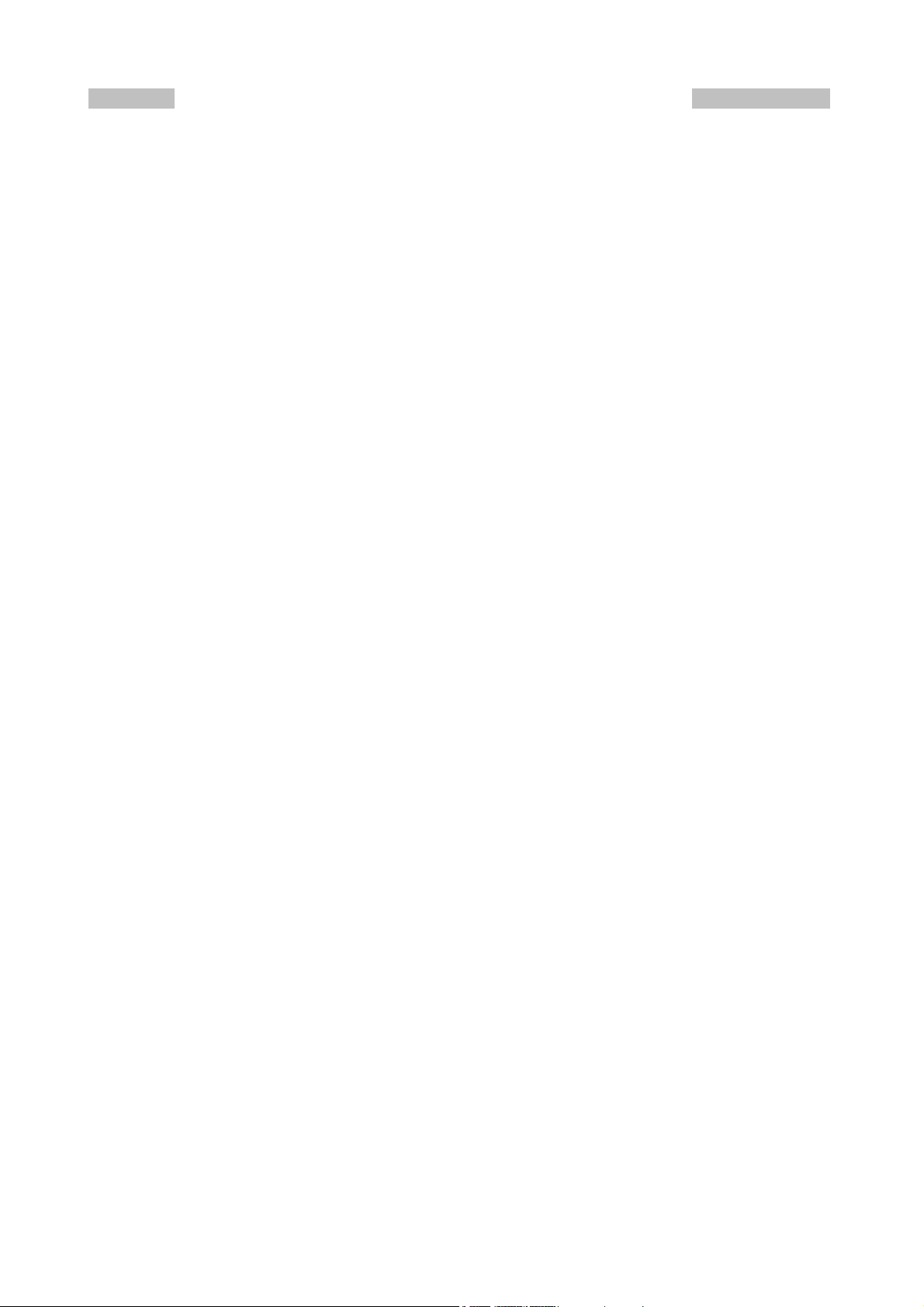
PK-88 OPERATING MANUAL TABLE OF CONTENTS
Paragraph Page
4.11.1 Default Multiple-Connect Conditions ................................................... 4-19 66
4.11.2 The USERS Command - Multiple-Connect Active ................................. 4-19 66
4.11.3 CHSWITCH Character Selection ......................................................... 4-19 66
4.11.4 The CHCALL Command - Display Multiple-Connect Call Signs ............... 4-19 66
4.11.5 The CHDOUBLE Command - Display Doubled Characters ..................... 4-19 66
4.11.6 General Hints on Multi-Connect Operation .......................................... 4-20 67
4.12 MailDrop Operation ............................................................................. 4-20 67
4.12.1 RAM Space for Message Storage ........................................................ 4-21 68
4.12.2 System Commands ........................................................................... 4-21 68
4.12.2.1 Start and Stop MailDrop Operation .................................................. 4-21 68
4.12.2.2 Local Logon and Verification ........................................................... 4-21 68
4.12.2.3 Monitor MailDrop Operation ............................................................ 4-22 69
4.12.3 Caller Prompt ................................................................................... 4-22 69
4.12.4 Caller and SysOp MailDrop Commands ............................................... 4-22 69
4.12.4.1 B (BYE) ......................................................................................... 4-23 70
4.12.4.2 K n (KILL n) .................................................................................. 4-23 70
4.12.4.3 L (LIST) ........................................................................................ 4-23 70
4.12.4.4 R n (READ n) ................................................................................ 4-23 70
4.12.4.5 S callsign (Send callsign) ................................................................ 4-23 70
4.12.5 Sample Session - The Caller's Point of View ........................................ 4-24 71
4.12.5.1 Connect and Logon ........................................................................ 4-24 71
4.12.5.2 LIST Messages .............................................................................. 4-24 71
4.12.5.3 READ Messages ............................................................................. 4-25 72
4.12.5.4 KILL Messages .............................................................................. 4-25 72
4.12.5.5 SEND Messages ............................................................................. 4-25 72
4.12.5.6 Other People's Messages ................................................................ 4-26 73
4.12.5.7 Multiple Message Commands .......................................................... 4-26 73
4.12.5.8 Incorrect Commands ...................................................................... 4-26 73
4.12.5.9 Sorry, Wrong Number! ................................................................... 4-27 74
4.12.5.10 Log Off and Disconnect ................................................................ 4-27 74
4.12.6 Sample Session - The MailDrop SysOp's Point of View ......................... 4-27 74
CHAPTER 5 - COMMAND SUMMARY
5.1 Introduction ......................................................................................... 5-1 76
5.1.1 Entering Commands ........................................................................... 5-1 76
5.1.2 Command Responses ......................................................................... 5-1 76
5.1.3 Error Messages .................................................................................. 5-1 76
5.2 Command List ...................................................................................... 5-2 77
5.2.1 Command Names ............................................................................... 5-2 77
5.2.2 Default Values .................................................................................... 5-3 78
5.3 Parameters, Arguments and Values: ....................................................... 5-3 78
5.3.1 Parameters ........................................................................................ 5-3 78
5.3.1.1 Boolean Parameters ......................................................................... 5-3 78
5.3.1.2 Numeric Parameters ........................................................................ 5-3 78
5.3.1.3 Text or String Parameters ................................................................. 5-4 79
5.3.2 Using Commands Arguments Without Arguments ................................. 5-5 80
5.4 Controller Messages .............................................................................. 5-5 80
5.4.1 General ............................................................................................. 5-5 80
5.4.2 Command Mode Error Messages .......................................................... 5-6 81
5.4.3 Link Status Messages ......................................................................... 5-8 83
5.5 Clear String Commands ......................................................................... 5-10 85
TOC 4 PK-88 - 9

PK-88 OPERATING MANUAL TABLE OF CONTENTS
Paragraph Page
5.6 Specific Commands ............................................................................... 5-10 85
8BITCONV ........................................................................................ 5-11 86
ACRDISP .......................................................................................... 5-11 86
ACRPACK .......................................................................................... 5-11 86
ADDRESS ......................................................................................... 5-12 87
AFILTER ........................................................................................... 5-12 87
ALFDISP ........................................................................................... 5-12 87
ALFPACK .......................................................................................... 5-13 88
AWLEN ............................................................................................. 5-13 88
AX25L2V2 ......................................................................................... 5-13 88
AXDELAY .......................................................................................... 5-14 89
AXHANG ........................................................................................... 5-14 89
BBSMSGS ......................................................................................... 5-14 89
BEACON ........................................................................................... 5-15 90
BKONDEL ......................................................................................... 5-15 90
BTEXT .............................................................................................. 5-16 91
CALIBRATE ....................................................................................... 5-17 92
CANLINE .......................................................................................... 5-17 92
CANPAC ........................................................................................... 5-18 93
CASEDISP ........................................................................................ 5-18 93
CBELL .............................................................................................. 5-19 94
CFROM ............................................................................................. 5-19 94
CHCALL ............................................................................................ 5-20 95
CHDOUBLE ....................................................................................... 5-21 96
CHECK ............................................................................................. 5-21 96
CHSWITCH ....................................................................................... 5-22 97
CLKADJ ............................................................................................ 5-22 97
CMDTIME ......................................................................................... 5-23 98
CMSG ............................................................................................... 5-23 98
COMMAND ....................................................................................... 5-23 98
CONMODE ........................................................................................ 5-24 99
CONNECT ......................................................................................... 5-24 99
CONOK ............................................................................................ 5-25 100
CONPERM ........................................................................................ 5-25 100
CONSTAMP ....................................................................................... 5-26 101
CONVERSE ....................................................................................... 5-26 101
CPACTIME ........................................................................................ 5-26 101
CR ................................................................................................... 5-27 102
CSTATUS .......................................................................................... 5-27 102
CTEXT .............................................................................................. 5-28 103
DAYTIME .......................................................................................... 5-29 104
DAYSTAMP ....................................................................................... 5-30 105
DELETE ............................................................................................ 5-30 105
DFROM ............................................................................................ 5-30 105
DIGIPEAT ......................................................................................... 5-31 106
DISCONNE ....................................................................................... 5-31 106
DISPLAY ........................................................................................... 5-32 107
DWAIT ............................................................................................. 5-33 108
ECHO ............................................................................................... 5-33 108
ESCAPE ............................................................................................ 5-34 109
FLOW ............................................................................................... 5-34 109
FRACK .............................................................................................. 5-34 109
TOC 5 PK-88 - 10
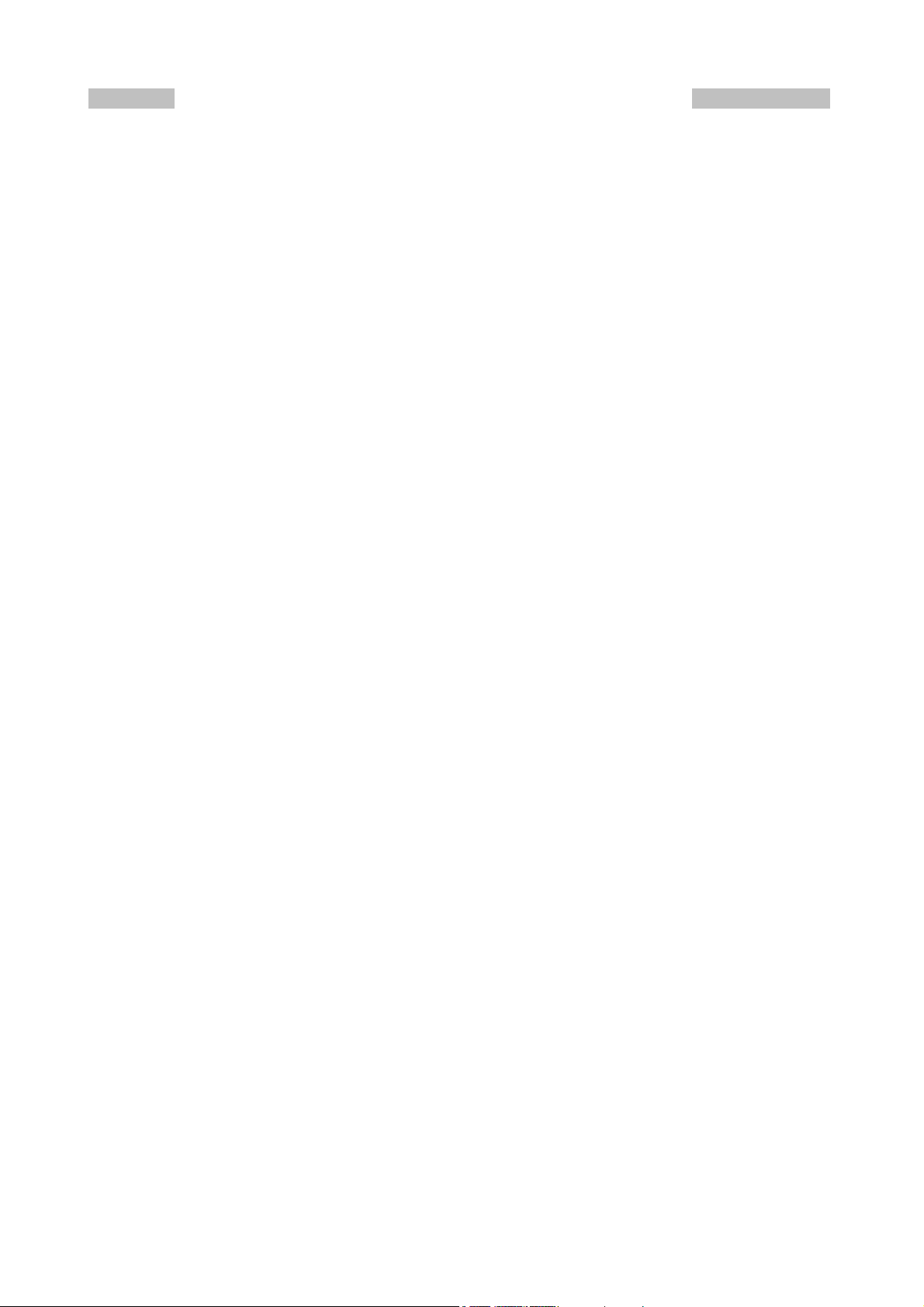
PK-88 OPERATING MANUAL TABLE OF CONTENTS
Paragraph Page
FULLDUP .......................................................................................... 5-35 110
HBAUD ............................................................................................. 5-35 110
HEADERLN ....................................................................................... 5-36 111
HELP ................................................................................................ 5-36 111
HID ................................................................................................. 5-36 111
HOST ............................................................................................... 5-37 112
HPOLL .............................................................................................. 5-37 112
ID .................................................................................................... 5-38 113
ILFPACK ........................................................................................... 5-38 113
IO .................................................................................................... 5-38 113
K ..................................................................................................... 5-38 113
KISS ................................................................................................ 5-39 114
MAILDROP ....................................................................................... 5-40 115
MAXFRAME ....................................................................................... 5-40 115
MBELL .............................................................................................. 5-41 116
MBX ................................................................................................. 5-42 117
MCON .............................................................................................. 5-43 118
MDCHECK ........................................................................................ 5-44 119
MDIGI .............................................................................................. 5-45 120
MDMON ........................................................................................... 5-45 120
MDPROMPT ...................................................................................... 5-45 120
MEMORY .......................................................................................... 5-46 121
MFILTER .......................................................................................... 5-46 121
MFROM ............................................................................................ 5-46 121
MHEARD .......................................................................................... 5-47 122
MONITOR ......................................................................................... 5-48 123
MONITOR ON/OFF ............................................................................ 5-49 124
MPROTO .......................................................................................... 5-49 124
MRPT ............................................................................................... 5-49 124
MSTAMP ........................................................................................... 5-50 125
MTO ................................................................................................ 5-50 125
MYALIAS .......................................................................................... 5-51 126
MYCALL ............................................................................................ 5-51 126
NEWMODE ....................................................................................... 5-52 127
NOMODE .......................................................................................... 5-52 127
NUCR ............................................................................................... 5-53 128
NULF ............................................................................................... 5-53 128
NULLS .............................................................................................. 5-53 128
PACLEN ............................................................................................ 5-54 129
PACTIME .......................................................................................... 5-54 129
PARITY ............................................................................................ 5-55 130
PASS ................................................................................................ 5-55 130
PASSALL ........................................................................................... 5-56 131
PERSIST ........................................................................................... 5-56 131
PPERSIST ......................................................................................... 5-57 132
RAWHDLC ........................................................................................ 5-57 132
REDISPLA ......................................................................................... 5-57 132
RELINK ............................................................................................ 5-58 133
RESET .............................................................................................. 5-58 133
RESPTIME ........................................................................................ 5-58 133
RESTART .......................................................................................... 5-59 134
RETRY ............................................................................................. 5-59 134
TOC 6 PK-88 - 11

PK-88 OPERATING MANUAL TABLE OF CONTENTS
Paragraph Page
SENDPAC ......................................................................................... 5-59 134
SLOTTIME ........................................................................................ 5-60 135
SQUELCH ......................................................................................... 5-60 135
START .............................................................................................. 5-60 135
STOP ............................................................................................... 5-61 136
TBAUD ............................................................................................. 5-61 136
TCLEAR ............................................................................................ 5-61 136
TIME ................................................................................................ 5-61 136
TONE ............................................................................................... 5-62 137
TRACE ............................................................................................. 5-62 137
TRANS ............................................................................................. 5-63 138
TRFLOW ........................................................................................... 5-63 138
TRIES .............................................................................................. 5-64 139
TXDELAY .......................................................................................... 5-64 139
TXFLOW ........................................................................................... 5-64 139
UNPROTO ......................................................................................... 5-65 140
USERS ............................................................................................. 5-65 140
XFLOW ............................................................................................. 5-66 141
XMITOK ........................................................................................... 5-66 141
XOFF ............................................................................................... 5-66 141
XON ................................................................................................. 5-67 142
CHAPTER 6 -TROUBLESHOOTING
6.1 Introduction ......................................................................................... 6-1 143
6.2 General Tests ........................................................................................ 6-1 143
6.2.1 Power Supply ..................................................................................... 6-1 143
6.2.2 Obvious Problems .............................................................................. 6-2 144
6.2.3 Assembly Problems ............................................................................ 6-2 144
6.2.4 Cabling Problems ............................................................................... 6-2 144
6.3 Specific Symptoms ................................................................................ 6-2 144
6.3.1 Symptom: PK-88 appears dead ........................................................... 6-2 144
6.3.2 Symptom: Transmitter cannot be keyed ............................................... 6-4 146
6.3.3 Symptom: Transmitted signals not copyable by other stations................. 6-4 146
6.3.4 Symptom: Received signals not copyable ............................................. 6-4 146
6.4 Terminal Interface Troubleshooting ......................................................... 6-4 146
6.4.1 Symptom: PK-88 does not communicate with the terminal .................... 6-5 147
6.4.2 Symptom: PK-88 signs on with mutilated data ...................................... 6-5 147
6.4.3 Symptom: PK-88 does not respond or accept commands ....................... 6-6 148
TOC 7 PK-88 - 12

PK-88 OPERATING MANUAL TABLE OF CONTENTS
Paragraph Page
APPENDICES
APPENDIX A – PK-88 COMMAND LIST SUMMARY ........................................... A 149
APPENDIX B – WARRANTY
APPENDIX C – TTL HEADER INSTALLATION INSTRUCTIONS ........................... C 152
APPENDIX D – SCHEMATIC DIAGRAM & PARTS PICTORIAL ............................ D 154
APPENDIX E – SPECIFIC RADIO CONNECTIONS ............................................. E 156
APPENDIX F – PK-88 REVISION SUPPLEMENT 16-MAY-89 ............................... F 159
APPENDIX G – COMMONLY ASKED QUESTIONS SPECIAL NOTES
TO AEA SOFTWARE USERS ..................................................... G 163
APPENDIX H – NET/ROM MODIFICATION ...................................................... H 168
APPENDIX I – LITHIUM BATTERY .................................................................. I 169
END 169
TOC 8 PK-88 - 13
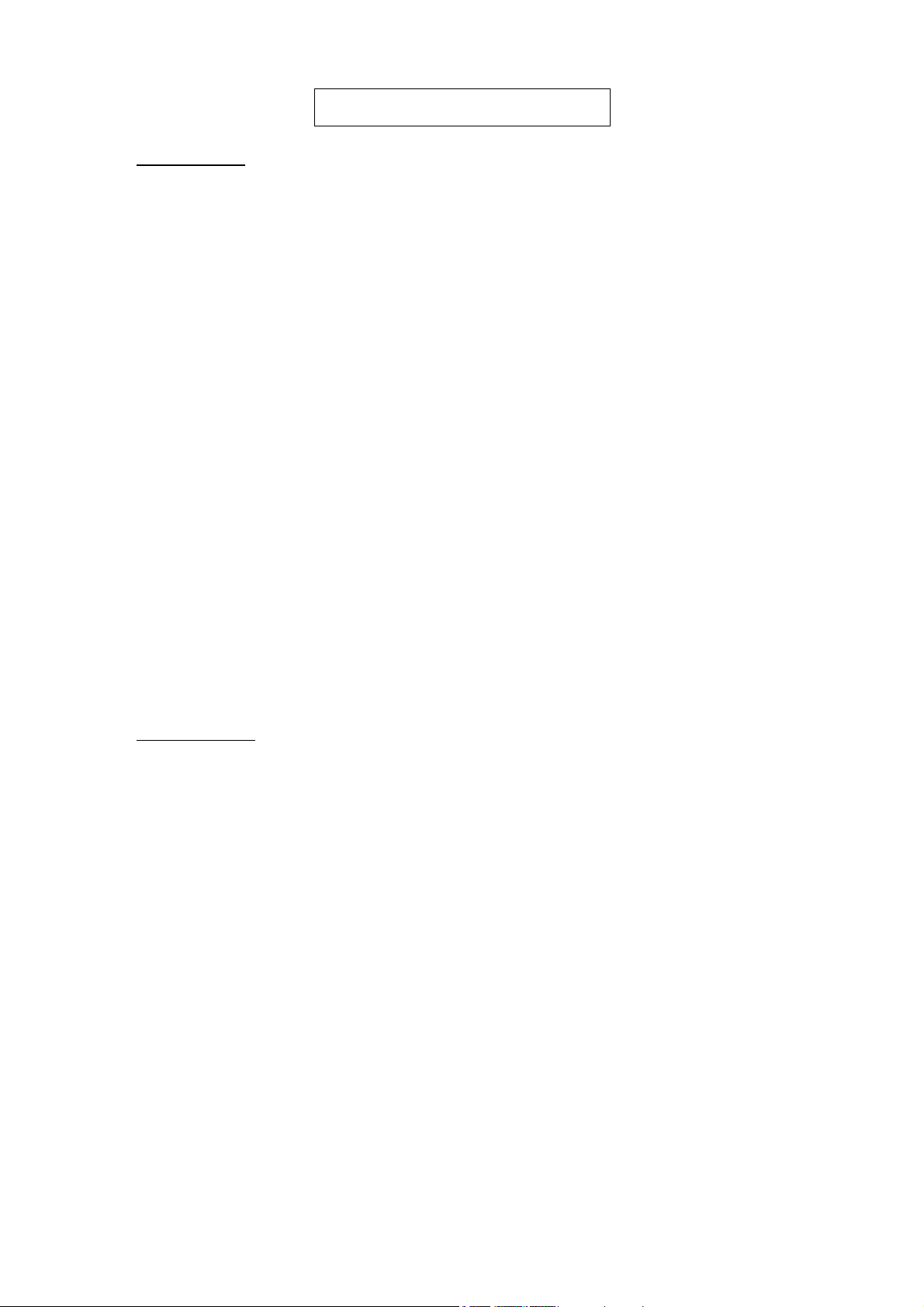
PK-88 OPERATING MANUAL INTRODUCTION
CHAPTER 1 – INTRODUCTION
1.1 Introduction
The PK-88 Operating Manual describes the general characteristics and operation of your PK88 Packet Controller. This Operating Manual will help you to install, adjust and operate your
system.
1.1.1 Scope
The Operating Manual provides detailed information on installation and operation of the
PK-88. The manual describes the PK-88's features, system components and basic operation on Packet Radio. Information on theory of operation, hardware and software descriptions, protocols and troubleshooting instructions is also available.
1.1.2 General
The PK-88 can be used with any standard communications terminal or computer equipped
with an RS-232C ASCII serial data port and an appropriate communications program or
terminal emulator. For information on operation with nonstandard interfaces or terminals,
please contact the manufacturer.
1.1.3 Application
The PK-88 Packet Controller is a digital link between your radio and your computer or terminal. The PK-88 provides all decoding, encoding and transmitter control routines needed
to send and receive Packet-Radio. You can use your computer or any ASCII data terminal
with the same communications program or terminal emulator that you use with a telephone line modem.
1.2 Specifications
As part of its program of product improvement, the manufacturer reserves the right to
change this product's specifications. Changes will be made to the information in this document and incorporated in revisions to this manual. Specifications are subject to change without notice.
1.2.1 Description
The Model PK-88 is an asynchronous PAD (Packet Assembler/Disassembler) or data controller that includes a built-in modem for Packet-Radio operation. The PK-88 hardware
HDLC system converts serial, asynchronous, ASCII data to the internationally accepted
AX.25 Packet-Radio protocol via an EIA standard RS-232 serial port. In addition, a Host
mode, raw HDLC and KISS ('Keep It Simple, Stupid') TNC protocols are available for applications other than AX-25 protocols.
Operating Modes: Packet-Radio per AX.25, half- or full-duplex.
MailDrop - personal mailbox system
Host Mode with Raw HDLC and KISS TNC protocol for service with
TCP/IP and specialized applications.
1 - 1 PK-88 - 14

PK-88 OPERATING MANUAL INTRODUCTION
1.2.2 Modem Characteristics
Modulator/Demodulator: AMD 7910 'World Chip' modem.
Data format: Serial, asynchronous
Modem Tones: Bell 103 and Bell 202
Transmitter:
Modulation method: Binary, phase-coherent NRZI FSK
Frequency accuracy: Bell 202 (mark) ± 1 Hz
All others (mark) ± 0.4 Hz
Harmonics: 45 dB below fundamental, single tone
Receiver:
Demodulation method: Differential FM detection
Output Level: 5 to 100 millivolts RMS, adjustable by internal control
1.2.3 Processor System
Protocol conversion: Zilog Z-80 microprocessor
RAM: 32 kilobytes
ROM: Up to 48 kilobytes of ROM may be used
Hardware HDLC: Zilog 8530 SCC
1.2.4 Input/Output Connections
Radio Interface: Eight-pin microphone connector
Input/Output Lines Receive audio
External Modem Interface: Pins 13 through 17 of Connector J1
TTL Input/Output Lines Receive data (RXD)
Terminal Interface: Standard RS-232C 25-pin DB25 connector
Input/Output Lines RS-232C (CCITT V.24/V.28) with full handshake (hard-
Terminal Data Rates Auto-baud selection of 300, 1200, 2400, 4800, and
Transmit audio
Push-To-Talk (PTT)
External squelch input
Ground
Transmit data (TXD)
Transmit Clock (TXC)
Data Carrier Detect (DCD)
Ground
ware and software)
9600 BPS. TBAUD adds 45, 50, 57, 75, 100, 110, 150,
200, 600 and 19,200 BPS terminal rates.
1.2.5 Controls and Indicators
Front Panel Controls: Power Switch
Status and Mode Indicators: CONV, TRANS, CMD, SEND, DCD, STA, CON, MULT,
PWR
1 - 2 PK-88 - 15

PK-88 OPERATING MANUAL INTRODUCTION
1.2.6 General
Power Requirements: +13 VDC (12 to 16 VDC) at 500 mA.
Internally fused, with reverse-polarity protection.
Mechanical: 7.5 inches by 6.05 inches by 1.5 inches
(19.05 mm by 15.4 mm by 3.8 mm)
Weight 2 pounds 5 ounces (1.05 kg)
Environmental:
Ambient Temperature: Operating: 0 °C to +55 °C
Storage: -40 °C to +60 °C
1.3 System Components
The PK-88 Packet Controller package contains the following items:
o One PK-88 Packet Controller
o Power cable with single 3.5-mm coaxial connector
o Operating Manual
o Two DIP Bypass Headers for TTL Serial Interface Compatibility
1.4 Input/Output Devices
The PK-88 can be used with any standard ASCII data terminal or computer equipped with
an RS-232C serial data port and a communications program or terminal emulator. Data and
control signals are exchanged between the PK-88 and the computer or terminal at standard
RS-232C (CCITT V.24/V.28) levels.
Your computer and terminal program and their associated tape, disk and printer I/O devices
provide the means to store messages received and retrieve messages for transmission.
Although highly desirable, these peripheral or I/O devices are not needed for PK-88 operation.
Note: In this Operating Manual, 'computer' and 'terminal' mean the same thing - the key-
board and monitor or printer with which you communicate with the PK-88.
1.5 System Transmitter/Receiver Performance Requirements
Most modern radio transceivers are capable of excellent Packet-Radio performance. Radio
switching and other delays can be compensated by parameter value adjustments to the PK-
88.
The PK-88 provides software-controlled timing variations that permit operation with almost
all HF and VHF/UHF radios in general use today.
1 - 3 PK-88 - 16

PK-88 OPERATING MANUAL INSTALLATION
CHAPTER 2 – INSTALLATION
2.1 Preliminary Information
This section contains instructions for a 'generic' installation and system checkout to install
and verify the PK-88's operation with both VHF-FM and HF SSB radios.
2.1.1 Equipment Required
A complete PK-88 Packet Controller system consists of the PK-88 and a 12 to 16-volt DC
power supply, a computer, a terminal emulator or communication program for the computer, a radio transceiver or receiver-transmitter combination and its power supply.
Your PK-88 Packet Controller is furnished with the cables required for connection to your
radio and to an external power supply. You must add the microphone connector required
by your radio, the power supply and the RS-232 cable that connects the PK-88 to your
computer.
RAM battery backup is provided by two internal AA batteries. (user supplied and installed)
2.1.2 Precautions
We strongly recommend that all RS-232 cables and connectors be made with the best
commercial quality shielded materials, and that careful and correct grounding and bonding procedures be observed in the installation of the radio equipment being used with the
PK-88.
2.2 Installation
The following sections describe the connectors and their connections to your computer and
your radio.
2.2.1 Power Connections
Power is connected to the PK-88's rear-panel coaxial power receptacle from any well regulated 12-volt DC power supply (12 to 16 VDC) capable of supplying at least 600 milliamperes. An optional wall adapter power supply can be used.
o Be sure your power supply can furnish the required current with a ripple voltage of
less than one volt peak to peak.
o Be sure you connect the positive voltage to the center pin of the coaxial power
plug.
o Check the supplied cord to determine which lead is positive.
If you accidentally invert the power cable, an internal fuse will open to protect the PK-88
from reverse-voltage damage. Note that the 0.1 µF bypass capacitor C1 may be damaged.
If polarity reversal does occur, open the PK-88, replace the internal fuse and capacitor C1
with identical components.
2 - 1 PK-88 - 17

PK-88 OPERATING MANUAL INSTALLATION
2.2.2 Radio Input and Output Connections (See Table 2-1)
We supply a shielded cable with your PK-88. You must supply and connect the plugs for
the cable ends. This cable connects your PK-88 to your radio's microphone receptacle or
PTT and phone patch/tone inputs.
NOTE: Wire only the PK-88 cable end at this time. Leave the "radio" end unwired.
You will use the radio cable in a test configuration during your first 'loopback'
experiments with Packet operation.
Four signals and ground pass between your PK-88 and your radio via eight-pin receptacle
P2. The pin wiring is shown in Table 2-1.
Pin 2.4 Signal Name Color 2.2.6 Description
1
Ground
3
Push-To-Talk
2
Microphone audio
8
Receive audio
7
Squelch input (Optional)
Brown
Red
White
Green
Black
Audio and PTT common return
PK-88 keys transmitter
AFSK from PK-88 to transmitter
AFSK from receiver to PK-88
Allows PK-88 to detect activity on a
shared-mode-channel (optional)
NOTE: The remaining pins are not connected.
Table 2-1 J2 Radio Port Connector
2.2.3 Computer Connections (See Table 2-2)
NOTE: The serial interface in the PK-88 comes from the factory configured for RS-
232C voltage levels. Please see Appendix B for the TTL header installation instructions if your computer does not support RS-232C.
The PK-88's rear-panel serial port connector carries data and control signals between your
computer and the PK-88. The PK-88 is connected to a computer just like you connect a
RS-232C modem. If you now use your computer with a modem, connect the PK-88 the
same way. Use any terminal program you now use with your modem. The minimum number of pins that must be connected is shown in Table 2-2.
NOTE: The following are the least number of wires you can use to connect the PK-
88 with a computer or terminal. This three-wire connection does not permit
hardware flow control. In this case, software flow control (XON-XOFF) must
be provided by the terminal program.
Pin Signal Name Description
2
Transmit Data
3
Receive Data
7
Signal Ground
Serial data from computer to PK-88
Serial data from PK-88 to computer
Common ground for both data lines
Table 2-2 Minimum Serial Port Connections Required by PK-88
2 - 2 PK-88 - 18

PK-88 OPERATING MANUAL INSTALLATION
2.3 Controls and Indicators
The PK-88 has a single rear-panel control:
o POWER ON/OFF push switch - disconnects power from external supply.
2.4 Status LEDs
The PK-88's front panel has the following LED (Light Emitting Diode) indicators:
CONV System is in Converse Mode
TRANS System is in Transparent Mode
CMD System is in Command Mode
SEND Transmitter Push-to-Talk line is enabled
DCD Data Carrier Detect
STA Packet frame(s) unacknowledged
CON Packet link is in connected state
MULT Multiple Connection in progress
PWR Power On Indicator
2.5 Serial Port Configuration
Verify that the PK-88's serial port and data words are set up properly for your computer.
Should your monitor display garbled or incorrect characters or 'funny' graphic symbols, you
can change the PK-88's serial port parity and word length. The common parity and word
length combination is seven data bits, even parity, one stop bit.
Your computer will probably accept the PK-88's default setting, even if it actually uses a different setting. If your computer requires eight data bits, you may have to set parity to
'none'; otherwise text may be interpreted as graphics or other special characters.
To set eight bits, no parity, type:
AWLEN 8 (eight-bit words) PARITY 0 (no parity bit)
To return to seven bits, even parity, type:
AWLEN 7 (seven-bit words) PARITY 3 (even parity)
You must type the command RESTART for the settings to take effect. One of these combina-
tions will satisfy most computers. You are more likely to require a different setting if you
have a 'dumb' terminal rather than a computer, or if you have configured your computer's
serial port for some special application. If your computer needs odd parity, set PARITY to 1.
If you see framing errors, try this for shorter characters:
AWLEN 7 (seven-bit words) PARITY 0 (no parity bit)
2.6 Screen Displays
Some computers and terminal programs are configured to certain default characteristics that
may at first seem incompatible with the PK-88. Follow these hints as you begin to 'dialogue'
with your new TNC.
2 - 3 PK-88 - 19

PK-88 OPERATING MANUAL INSTALLATION
2.6.1 Echoes
If you see two characters on your screen for each character you type, then your computer
and the PK-88 are echoing your typed characters.
cmd:RREESSEETT
o Type: ECHO OFF to stop the PK-88's echoes.
If you use the PK-88 later with a different terminal program, you may see nothing displayed when you type. In that case, set ECHO ON.
2.6.2 Line Feeds and Carriage Returns
If lines displayed appear to be double spaced, your computer is adding an extra line feed
<LF> when it displays a carriage return <CR>.
o Set ALFDISP OFF to stop the PK-88 from adding an <LF>.
If you change terminal equipment you may have to set ALFDISP ON to restore the PK-88's
automatic line feeds.
2.6.3 Screen Width
If ALFDISP is ON, the PK-88 sends an extra <CR>, or <CR><LF> to your terminal when
80 characters have been displayed on a line. The screen width default value is 80, the
width of most CRT displays.
If your computer does not automatically break long lines:
o Set ACRDISP (the screen width) to the width of your display.
o For a computer using a TV set for a display, set ACRDISP to 40.
If your computer does automatically break long lines:
o Set ACRDISP to 0 to disable this feature. Otherwise, you will get two<CR>s when
the line wraps around.
2.6.4 Display Speeds
A few computers or terminal programs may lose the first characters of a line when several
lines are displayed in rapid succession.
o Set NUCR ON (delay after <CR>), or NULF ON (delay after <LF>) to give the com-
puter more time between lines.
The delay is adjusted by NULLS, which sets the number of character times for the delay.
2.7 System Setup and Verification
DISCONNECT POWER BEFORE MAKING ANY OTHER CONNECTIONS!
Do these steps before connecting any cables between the PK-88 and your radio:
2 - 4 PK-88 - 20

PK-88 OPERATING MANUAL INSTALLATION
1. Open the PK-88 and install 2 AA batteries in the Battery Holder.
2. Connect the PK-88 to your computer via the RS-232 cable.
3. Turn ON your computer. Load and run your communications program.
4. Connect the wired end of the shielded cable to J2 on your PK-88.
5. Connect the wires from the PK-88's J2 pins 2 and 8 to each other.
6. Connect the PK-88 to a regulated 12-volt DC power supply.
7. Press the PK-88's power switch to the ON position.
8. Set your computer's data rate to 1200 baud, 7 bits, even parity if possible. If your
serial port is operating at 1200 baud, you will see the following message right away:
Please type a star ( * ) for autobaud routine.
If this message appears, go to Step 10 now.
9. If you are using your computer or terminal at a different data rate, word length or
parity, your screen may show meaningless 'garbage' or mutilated characters, or
nothing at all. If true, go to Step 10 now.
(Don't worry! – the PK-88 is doing its 'auto-baud' routine. It measures your computer's data rate, digital word length, parity, and then sets itself accordingly. The
PK-88 automatically scans baud rates of 300, 1200, 2400, 4800 and 9600 baud.)
10. Type several asterisks (*) at intervals of one second.
If the cable and connections between the PK-88 and your computer are correct, the
MULT LED will be extinguished and other LEDs will be lit as the PK-88 does its 'autobaud' routine. As soon as the PK-88 has recognized your data rate and set itself to
your data rate, the CMD LED is lit and your screen displays the sign-on message
ending with the
cmd:
command prompt:
PK-88 is using default values.
AEA PK-88 Packet Controller
AX.25 Level 2 Version 2.0
Copyright (C) 1986, 1987, 1988 by
Advanced Electronic Applications, Inc.
Release xx.xxx.xx +
Checksum $xx
cmd:
NOTE: The Release date and checksum shown above will change as the PK-
88's firmware is revised or updated. Please note this Date and Checksum on the inside front cover of this manual.
11. Do not turn on your radio yet!
12. Type MY AAA followed by a [RETURN] (or [↵] key). Your monitor should display
cmd:
my aaa
MYCALL was PK88
MYCALL now AAA
2 - 5 PK-88 - 21
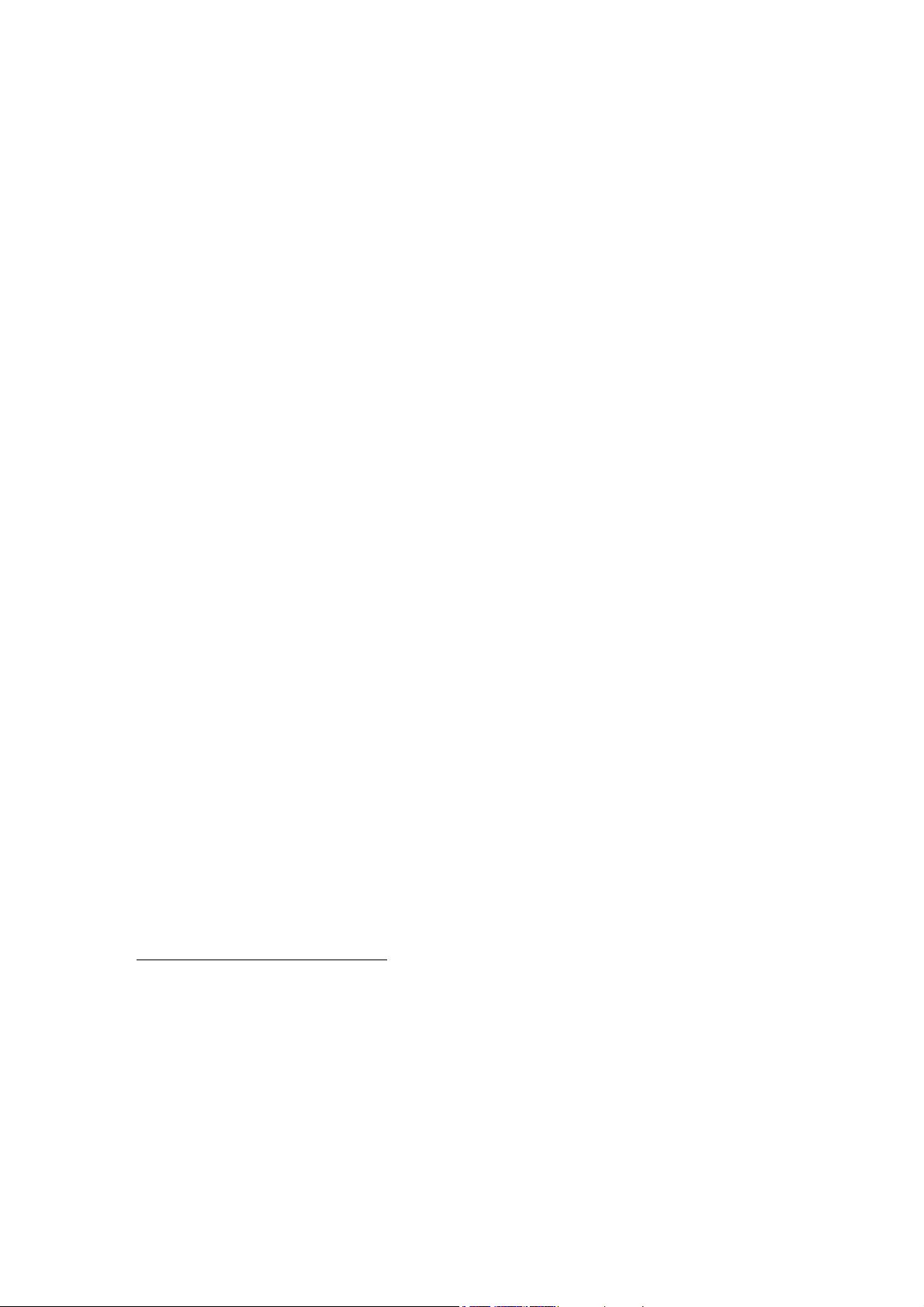
PK-88 OPERATING MANUAL INSTALLATION
13. Type C AAA followed by a [RETURN]. After a few moments, your monitor should display:
cmd:
c aaa
*** CONNECTED to AAA
14. Type a few characters, any characters, followed by a [↵]. After a few moments,
your monitor should echo the same characters that you have just typed.
15. Type [^C] ) (type [C] while pressing the [CONTROL] key down). Your monitor
should respond with:
cmd:
16. Type HB 300 followed by a [RETURN]. Your monitor should respond with:
HBAUD was 1200
HBAUD now 300
17. Type [K] followed by a [RETURN]. Your monitor should echo the characters you've
just typed.
18. Type [^C]. Your monitor should respond with:
cmd:
19. Type [D] followed by a [↵]. Your monitor should respond with:
cmd:
d
*** DISCONNECTED: AAA
20. If you have done all these steps successfully, you have completed the system installation and you are ready to begin operating.
21. If you have problems with the steps shown above, return to Step 1 AFTER checking
all cables and connectors. Read each step again carefully. If you still have problems,
shut down the PK-88 and contact our Customer Service Department as suggested in
the front of this manual.
If all the front-panel LEDs remain lit at system start, verify that your power supply
can provide at least 600 ma. at 12 VDC.
2.8 Radio Connections and Setup
DISCONNECT ALL POWER BEFORE MAKING ANY OTHER CONNECTIONS!
Use this simple step-by-step routine to verify that all cables and connectors are properly installed, and that the PK-88 Packet Controller is operating correctly. The procedure will also
help you become familiar with the software commands and responses.
If you cannot solve a problem after carefully reading this manual and checking all cables
and connectors, please refer to the instructions for calling the manufacturer in the beginning
of the manual.
2 - 6 PK-88 - 22

PK-88 OPERATING MANUAL INSTALLATION
During these initial checkout procedures, do not connect the PK-88's PTT and AFSK lines to
your radio until instructed to do so. Make all the other connections as described below.
After all the cables between the PK-88, your radio and your computer have been installed,
apply power to your equipment in this order: radio, computer, PK-88.
The installation procedure uses the simplest method of connecting the PK-88 to your radio,
via the radio's microphone jack. However, unless you have an auxiliary speaker-mike jack,
you may not be able to monitor the channel or conveniently use the radio on voice.
This type of connection may also be susceptible to RFI from nearby transmitters. After your
first trials with the installation routines in an initial test phase, you can consider alternate
methods shown later in this Operating Manual for permanent station installation.
Use only shielded wire for microphone audio circuits. If you notice significant hum in the
monitored audio during modulation adjustments, verify ground and shield connections in the
cable between the radio and the PK-88. The cable supplied with the PK-88 is shielded for
these applications.
This method requires a second receiver at the same site so that you can listen to your own
signal. Read the remainder of this chapter carefully before connecting the PK-88 to your radio.
In this method, the PK-88 is connected directly to the radio; initial tests are performed without making any adjustments in the radio or adding any signal-level balancing devices in the
cables.
This procedure is is divided into separate sections for FM and SSB radios. Follow these steps
exactly in order to:
o Verify that your radio and PK-88 are connected as shown in Table 2-1 earlier in this
manual, and Figure 2-1 below.
o Connect the PK-88's AFSK audio output to your radio's microphone receptacle or
auxiliary input jack.
o Adjust the PK-88's internal output-level control (VR1) to obtain proper modulation.
o Take the receiver's audio output from an earphone plug or speaker jack and feed
the audio directly to the PK-88.
Insert the eight-pin connector into J2 on the PK-88's rear panel and connect the microphone
plug to your radio's microphone jack.
2.8.1 PTT (Push-to-Talk) Configuration
The PK-88 is configured at the factory for Positive PTT. This seems to work with most
modern radios. However, you can, change the polarity of the PTT configuration as
needed. Follow these steps:
o Remove four screws from the sides of the PK-88 and lift off the cover.
o Viewed from the front, jumper post JP5 is located at the rear left-hand side of the
board in front of J4. JP5 is a three-pin jumper post on which you install a slip-on
jumper to connect the center pin to one of the outside pins.
o To change to negative PTT polarity, move the jumper block to the opposite center-
end pair of pins.
o Reinstall the cover and replace the four side screws.
2 - 7 PK-88 - 23

PK-88 OPERATING MANUAL INSTALLATION
2.8.2 Data Carrier Detect (DCD Pin 8) Jumper JP3
Certain applications may require that the connected state raises the Data Carrier Detect
(DCD) signal on Pin 8 of the RS-232 interface at rear-panel connector J1. Jumper post
JP3, located in front of J1, between integrated circuits U4 and U5, is factory set so that
DCD Pin 8 is permanently pulled high.
If DCD is required active in the connected state only, move the JP3 jumper plug to the opposite position.
The WA7MBL packet BBS programs require that JP3 provide DCD high only in the connected state.
See the PK-88 schematic diagram in the Appendices section for further details on JP3.
2.8.3 FM Installation and Adjustment
Disconnect power before making any other connections.
1. Remove four screws from the sides of the PK-88 and lift off the cover.
2. Connect the PK-88 and FM radio as shown below in Figure 2-1.
3. Apply power to your computer and PK-88 and start your terminal program.
4. Connect the radio to a dummy load; be prepared to monitor your transmissions
with another nearby radio.
5. Enter the Calibrate mode by typing CAL [RETURN].
Ignore the 'zeros' scrolling down the left side of your screen. The self-contained 7910 modem chip
does not require calibration or tone adjustments. The 'zeros' appear only to show that the PK-88 is
in the 'Calibrate' mode for the purpose of keying the transmitter and applying steady-state tone
modulation for transmitter adjustment.
NOTE: In the Calibrate mode only, the [K] key toggles the transmitter PIT line on and off.
The [SPACE BAR] toggles the PK-88's AFSK tone generator from 'Mark' (Stop Polarity, the lower-pitched tone) to 'Space' (Start Polarity, the higher-pitched tone). The
PK-88's transit watchdog timer circuit unkeys your transmitter automatically after 60
(sixty) seconds. As you perform the following adjustments, unkey periodically, then
rekey the transmitter by typing
[K].
2 - 8 PK-88 - 24

PK-88 OPERATING MANUAL INSTALLATION
6. Press the [K] key on the keyboard to key the transmitter. You should hear a continuous tone in the monitor receiver.
7. Tap the space bar several times until you hear the higher-pitched of the two tones
('Space' or Start Polarity).
8. With the PK-88 keying the transmitter, adjust the transmit audio level as follows:
o Listen to the monitor receiver; turn the PK-88's internal AFSK Output Le-
veladjustment screw clockwise (CW) until you hear no increase in output
level
in the monitoring receiver.
o Rotate the AFSK Output Level adjustment screw counterclockwise until the
audio signal on the monitoring receiver is noticeably reduced below the
maximum level.
9. Type [K] again to return to the receive mode.
10. Type [Q] to 'Quit' (exit) the calibration routine.
You have set your FM transmitter's deviation to the approximate level which will be
adequate for initial operation. However, an accurate setting will require a standard
FM deviation meter.
For best results with VHF/UHF transceivers at 1200 BPS, set the transmitter deviation so that deviation on the higher tone does not exceed 4.0 kHz peak. With standard pre-emphasis, most transmitters will produce approximately 2.5 kHz deviation
on the lower (Mark/Stop) tone. Excessive deviation is likely to cause decoding errors
at the receiving station.
If your transmitter has an easily accessible microphone gain control, increase the
setting of the "deviation control" and reduce the gain of the transmitter microphone
circuit. This usually prevents excessive deviation limiting and bad mark-to-space
tone amplitude ratios.
11. With your radio in the receive mode, open the squelch control so that a steady hiss
or noise is heard on a speaker.
12. Set the receiver's volume control so the DCD LED on the PK-88 just lights with the
receiver unsquelched. This is the approximate proper audio level for best receive
performance from the PK-88's modem.
13. Reset your receiver's squelch control for normal operation.
14. Reinstall the cover and replace the four side screws.
2.8.4 SSB Installation and Adjustment
Installation and adjustment of the PK-88 with SSB radios is usually simpler and more direct than with FM equipment. You will use the same kind of cable sand connectors that
you use with your FM gear.
Digital modes with an SSB radio require some different settings of the radio's operating
controls for proper packet operation. Be sure to observe the following precautions:
2 - 9 PK-88 - 25

PK-88 OPERATING MANUAL INSTALLATION
o Set VOX to OFF.
o Set speech compression to OFF.
o Set AGC to FAST (if available).
o Disconnect the ALC cables between your SSB radio and any external RF amplifier
you wish to use in Packet-Radio service.
NOTE: Make all connections with power off.
If your radio has a phone patch input and external PTT connections, the PK-88 AFSK output can be connected to those input jacks, leaving the microphone jack for normal service. However, some microphones are connected at all times (regardless of the PTT line's
state. In this case, disconnect the microphone to prevent inadvertent loading of the audio
input circuit. If the phone patch jack has a series isolating resistor, your microphone can
remain connected.
1. Connect the PK-88 and SSB radio as shown in Figure 2-1.
2. Apply power to the PK-88 and your computer and start the terminal program.
3. Connect your SSB radio to a dummy load.
4. If your SSB radio has a 'monitor' facility, i.e., an audio output that lets you listen to
the audio signals entering the microphone or phone patch jacks, turn that monitor
circuit on.
5. Set the radio MODE selector to either USB (upper sideband) or LSB (lower sideband). Because Packet-Radio uses NRZI data on the radio link, the sideband used
does not affect the data sense or polarity. However, the radio's tuning calibration or
frequency display will vary depending on which sideband is selected.
6. Set the radio's meter switch to the 'ALC' position. If the radio doesn't have an 'ALC'
indication, set the meter switch to 'IP' to read output device or plate current. If an
output device or plate current reading isn't available, set the meter to indicate
power output.
7. Set the PK-88's TONE value to either TONE 0 for the low tone pair or TONE 1 for the
high tone pair.
8. Set HBAUD to 300.
9. Enter the Calibrate mode by typing CAL [RETURN].
Ignore the 'zeros' scrolling down the left side of your screen. The self-contained
7910 modem chip does not require calibration or tone adjustments. The 'zeros' appear only to show that the PK-88 is in the 'Calibrate' mode for the purpose of keying
the transmitter and applying steady-state tone modulation for transmitter adjustment.
NOTE: In the Calibrate mode only the 'K' key toggles the transmitter PTT line on
and off. The 'SPACE BAR' toggles the PK-88's AFSK tone generator from
'Mark' (Stop Polarity, the lower-pitched tone) to 'Space' (Start Polarity, the
higher-pitched tone). The PK-88's transmit watchdog timer circuit unkeys
2 - 10 PK-88 - 26

PK-88 OPERATING MANUAL INSTALLATION
your transmitter automatically after 60 (sixty) seconds. As you perform the
following adjustments, unkey periodically, then rekey the transmitter by typing [K].
10. Press the [K] key on the keyboard to key, the transmitter. You should hear a continuous tone in the monitor output.
11. Tap the space bar several times until you hear the higher-pitched of the two tones
('Space').
12. With the PK-88 keying the transmitter, adjust the transmit audio level as follows:
o Rotate the microphone gain control clockwise to about one-quarter open.
o Turn the PK-88's internal AFSK Output Level adjustment screw (VR1) clock-
wise (CW) until the ALC meter shows only a very small deflection from the
unmodulated reading. Check the radio's output current or output power indicators.
NOTE: Verify the radio manufacturer's output device current specifications.
o Adjust the AFSK Output Level control until the radio's indicators show ap-
proximately fifty percent (50 %) of the manufacturer's rated full-power reading.
EXAMPLE: If the radio's output device current specification for CW operation is
200 mA, set the AFSK Output Level control and your microphone gain
control so that the output device current indicates approximately 100
mA.
13. Type [Q] to QUIT the calibrate mode.
You have now set the PK-88's transmit audio output level and the SSB radio's microphone gain control to an approximately correct level for Packet-Radio operation.
14. With your radio in receive mode, tune the receiver to a clear, unoccupied frequency.
15. Set the receiver's audio volume control (AF Gain) to the position you would normally
use for CW reception, or to a position such that the DCD LED on the PK-88 is just lit
by the output noise signals from your receiver.
This is the approximate receiver audio output level for best receive performance
from the PK-88's modem.
2.9 Command List Displays
Type the command word display. Your screen will show:
cmd:
display
DISPLAY A,C,I,L,M,T,Z
2.9.1 Display Complete Command List
cmd:
At the
list as shown in APPENDIX A.
-prompt, type the command word DISPLAY Z. The PK-88 displays the entire
2 - 11 PK-88 - 27

PK-88 OPERATING MANUAL INSTALLATION
The DISPLAY Z command shows the complete command list. The defaults shown below
are in effect when the PK-88 is turned on for the first time, and each time that you type
the RESET command.
2.9.2 Display Partial Command Lists
The command list can be displayed in sections according to the class of parameter or
function you wish to see. The DISPLAY function is divided into the following seven
classes:
A Asynchronous port parameters
C Special characters
I Identification parameters
L Link parameters
M Monitor parameters
T Timing parameters
Z All parameters displayed
2.9.3 Display Asynchronous Port Parameters
cmd:
disp a
8BITCONV OFF
ACRDISP 80
AFILTER OFF
ALFDISP ON
AWLEN 8
BBSMSGS OFF
CASEDISP 0 (as is)
ECHO ON
ESCAPE OFF
FLOW ON
ILFPACK OFF
NUCR OFF
NULF OFF
NULLS 0
PARITY 0 (none)
TBAUD 1200
TRFLOW OFF
TXFLOW OFF
XFLOW ON
Strip bit 7 in CONVERSE
Screen width
Never send MFILTER characters to radio.
Send <LF> after <CR> to terminal
Data bits per word, to terminal (auto
baud)
Never show "was"; use older header
format
Select character case to terminal
Echo typed keyboard characters
Send ESC character $1B as $24
Stop echo to screen while typing
Ignore all <LFs> from terminal
Nulls to terminal after <CR>
Nulls to terminal after <LF>
Number of nulls for NUCR & NULF
Terminal program parity 0-3, autobaud
Terminal baud rate (autobaud)
Terminal flow control in Transparent
mode
PK-88 flow control in Transparent mode
Software flow control
2 - 12 PK-88 - 28

PK-88 OPERATING MANUAL INSTALLATION
2.9.4 Display Special Characters
cmd:
disp c
BKONDEL ON
CANLINE $18 (CTRL-X)
CANPAC $19 (CTRL-Y)
CHCALL OFF
CHDOUBLE OFF
CHSWITCH $00
COMMAND $03 (CTRL-C)
DELETE OFF
PASS $16 (CTRL-V)
REDISPLA $12 (CTRL-R)
SENDPAC $0D (CTRL-M)
START $11 (CTRL-Q)
STOP $13 (CTRL-S)
TIME $14 (CTRL-T)
XOFF $13 (CTRL-S)
XON $11 (CTRL-Q)
Send <BS><SP><BS> for DELETE char.
LINE DELETE character
PACKET DELETE character
Show call sign after channel ID
Show CHSWITCH character twice
Channel-select (Link) character
Character escape to COMMAND Mode
Use <BS> ($08), not <DEL> ($7F)
Pass input editing character
Re-display current input buffer
Character that 'sends' a packet
Resume sending data to terminal
Stop sending data to terminal
Insert 'send time' in text
Stop sending data to terminal
Resume sending data to terminal
2.9.5 Display Identification Parameters
cmd:
disp i
UNPROTO CQ
BEACON EVERY 0
BTEXT (empty)
CBELL OFF
CMSG OFF
CTEXT AEA PK-88 (etc)
HID OFF
MAILDROP OFF
MDPROMPT OFF Enter message (etc)
MYALIAS none
MYCALL PK88
Path/address to send UI frames
Set beacon timing (×10 seconds)
120 byte (maximum) BEACON text
Beep on connect and disconnect
Send CTEXT message to caller
120 byte (maximum) CONNECT text
Send ID UI packet every 9½ mins
Personal MailDrop system
Prompt sent to MailDrop caller
Alternate MYCALL
Your call sign for packet address
.
2 - 13 PK-88 - 29

PK-88 OPERATING MANUAL INSTALLATION
2.9.6 Display Link Parameters
cmd:
disp l
CONNECT Link state is: DISCONNECTED
ACRPACK ON
ALFPACK OFF
AX25L2V2 ON
CFROM all
CONMODE CONVERSE
CONPERM OFF
DFROM all
FULLDUP OFF
HBAUD 1200
MAXFRAME 4
NEWMODE ON
NOMODE OFF
PACLEN 128
PASSALL OFF
RELINK OFF
RETRY 10
SQUELCH OFF
TONE 3 (1200/2200 eq)
TRIES 0
USERS 1
XMITOK ON
Add <CR> to packet
Send <LF> after <CR>, packet
Operate as AX.25 Version 2.0
Connect requests from list of calls
Mode to enter when link starts
Never disconnect this link
Digipeat these call signs only
Full-Duplex terminal operation
Packet link (radio) baud rate
Maximum un-ACK'd frames allowed
Return to Command Mode at DISC
Never switch modes without command
Maximum information bytes in packet
Ignore CRC in HDLC ('Junk Mode')
Reconnect after retrying out
Maximum number of frame repeats
Select receiver squelch polarity
Bell 202 modem tones, equalizer ON
Show or force retry count
Maximum multiple connections
PTT line can be keyed
2.9.7 Display Monitor Parameters
cmd:
disp m
CONSTAMP OFF
DAYSTAMP OFF
HEADERLN ON
MBELL OFF
MBX none
MCON 0 (none)
MDIGI OFF
MDMON ON
MFILTER $80
MFROM all
MONITOR 4 (UA DM C D I UI)
MPROTO ON
MRPT ON
MSTAMP OFF
MTO none
TRACE OFF
Mark connections with time/date
Include DATE in time-stamp
Insert <CR> after headers
Beep if selected station is heard
Monitor channel without headers
Monitor while connected (0-6)
Monitor digipeated frames
Monitor remote caller's activity
Filter all received control characters except CTRL-M (C/R), CTRL-J (L/F) and
TAB (CTRL-I)
Monitor source
Monitor mode level select (0-6)
Monitor I-frames with PID $F0
Show digipeaters in headers
Time-stamp monitored frames
Monitor destination
Hex dump of packet frame
2 - 14 PK-88 - 30
