Page 1

Semi-Rugged Tablet PC
S10A
User Manual
Ver 1.0
Page 2
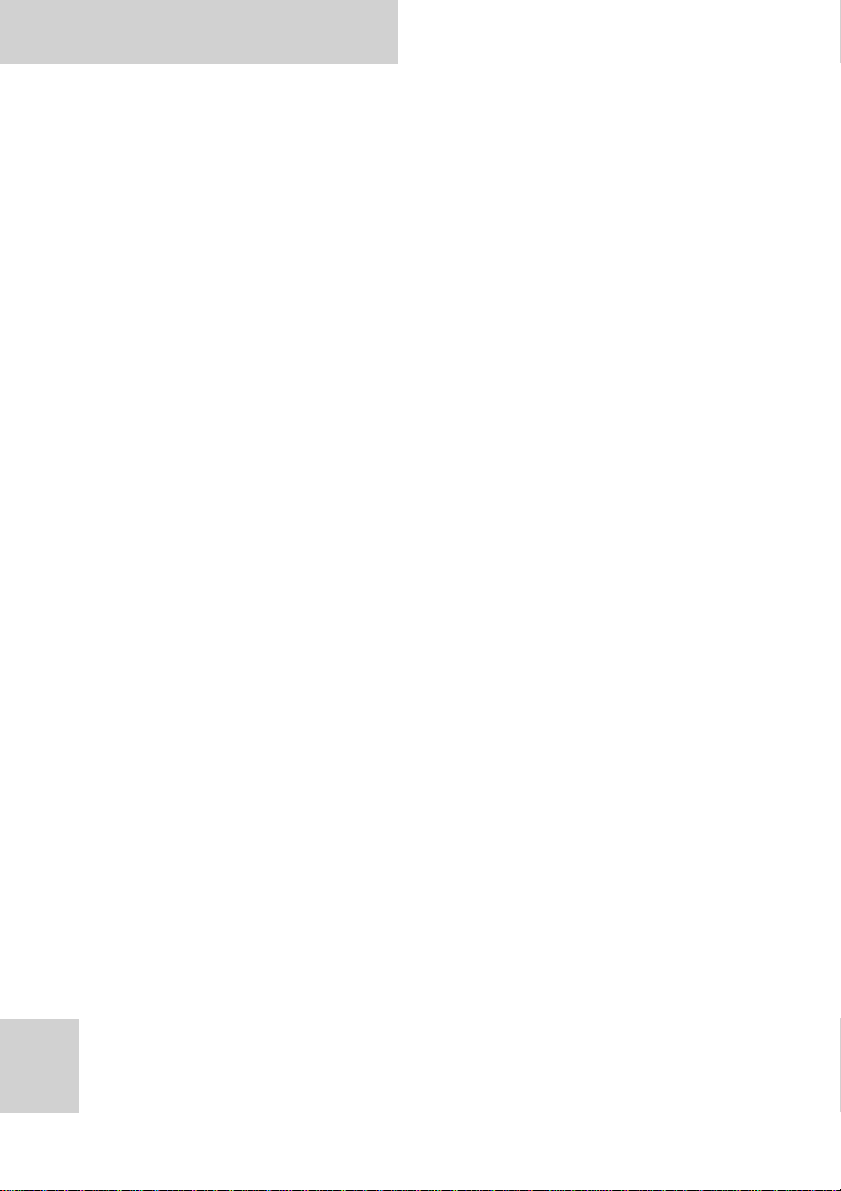
S10A User Manual
Table of Contents
Preface ................................................................ i
CE Conformity Statement .............................................. i
FCC Compliance Statement ........................................... ii
Copyright Statement ...................................................iii
Safety Instructions .................................................iv
Battery Safety............................................................v
RTC Battery Caution .................................................v
Battery Pack Caution ................................................v
Battery Charge Notice...............................................v
Storage and Safety Notice .........................................vi
Rugged and Ready to Go ...........................................1
Symbols Used in this Manual ...........................................1
Product Features.........................................................1
Package Contents........................................................2
Optional Accessories ....................................................2
Optional Modules ........................................................2
Exploring the S10A.......................................................3
Front View.............................................................3
Rear View..............................................................5
Right View.............................................................6
Left View ..............................................................6
Bottom View ..........................................................7
Getting Started ......................................................8
Installing the Rubber Bumpers.........................................8
Removing the Rubber Bumpers........................................8
Using the Power Switch.................................................8
Inserting a Memory Card................................................9
Removing a Memory Card............................................. 10
Installing a GPRS Module (optional).. ............................... 11
Removing 3G SIM Card (optional) ................................... 12
Installing an MSR (optional) .......................................... 13
Page 3
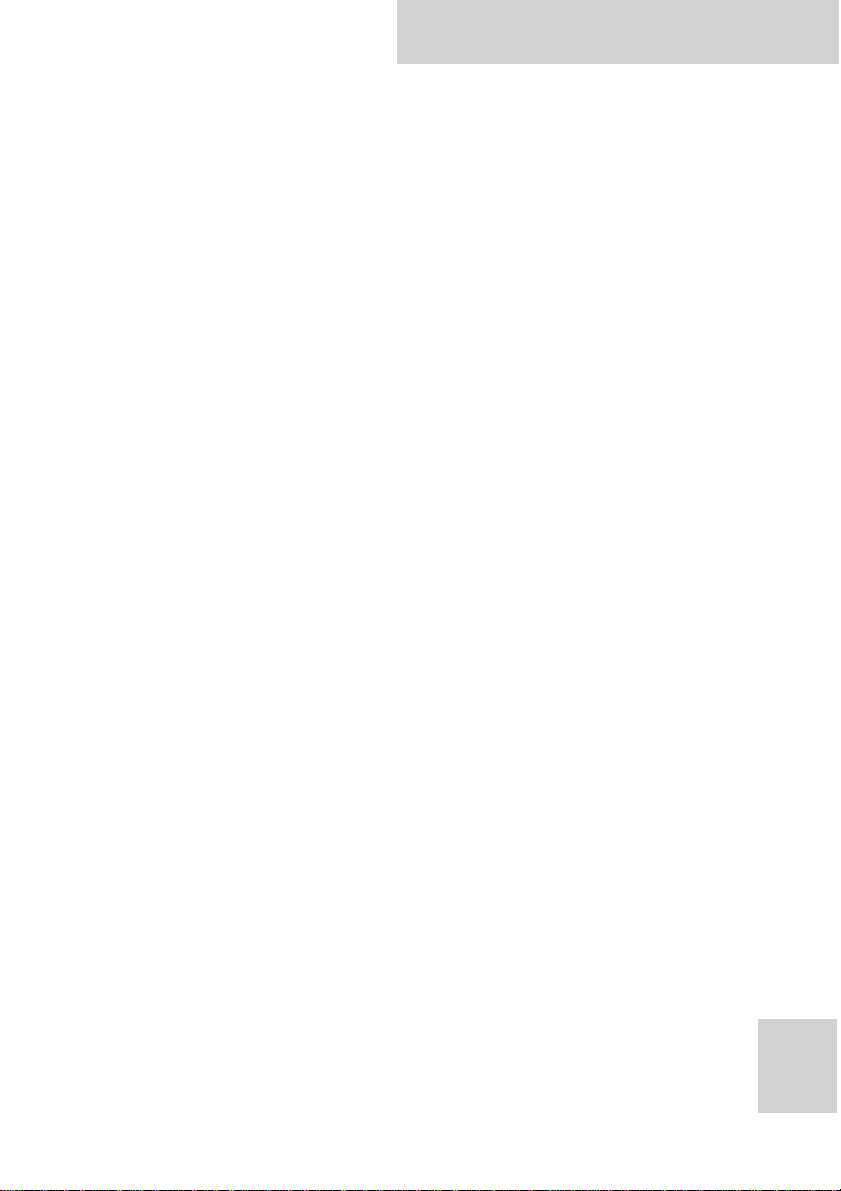
S10A User Manual
Installing a Scanner (optional)....................................... 14
Upgrading Components...........................................15
Removing the Memory ................................................ 15
Replacing the Memory ................................................ 15
Removing the Hard Disk Drive ....................................... 16
Replacing the Hard Disk Drive ....................................... 17
Removing the Battery................................................. 17
Replacing the Battery................................................. 18
Making Connections...............................................19
Connecting the Power................................................. 19
Connecting to a Monitor........................................... 19
Connecting USB Devices........................................... 20
Connecting Headphones........................................... 20
Connecting a Microphone ......................................... 20
Turning On..........................................................21
Turning On for the First Time........................................ 21
Controlling the S10A................................................... 24
Using the Touch Screen ........................................... 24
Using the Control Panel Buttons ................................. 26
Using the On-Screen Keyboard................................... 26
Configuring the Function Buttons................................ 27
Using the Mode Button ............................................ 27
Adjusting Screen Brightness ...................................... 28
Adjusting the Volume.............................................. 28
Wireless Connections............................................. 29
WiFi Connection........................................................ 29
Configuring a New Wireless Network............................ 31
Bluetooth Connections................................................ 33
Setting Up Bluetooth............................................... 33
GPRS Connection (optional).......................................... 35
Setting Up GPRS .................................................... 35
GPS Connection (optional) ........................................... 37
Using the Fingerprint Software.................................38
Page 4
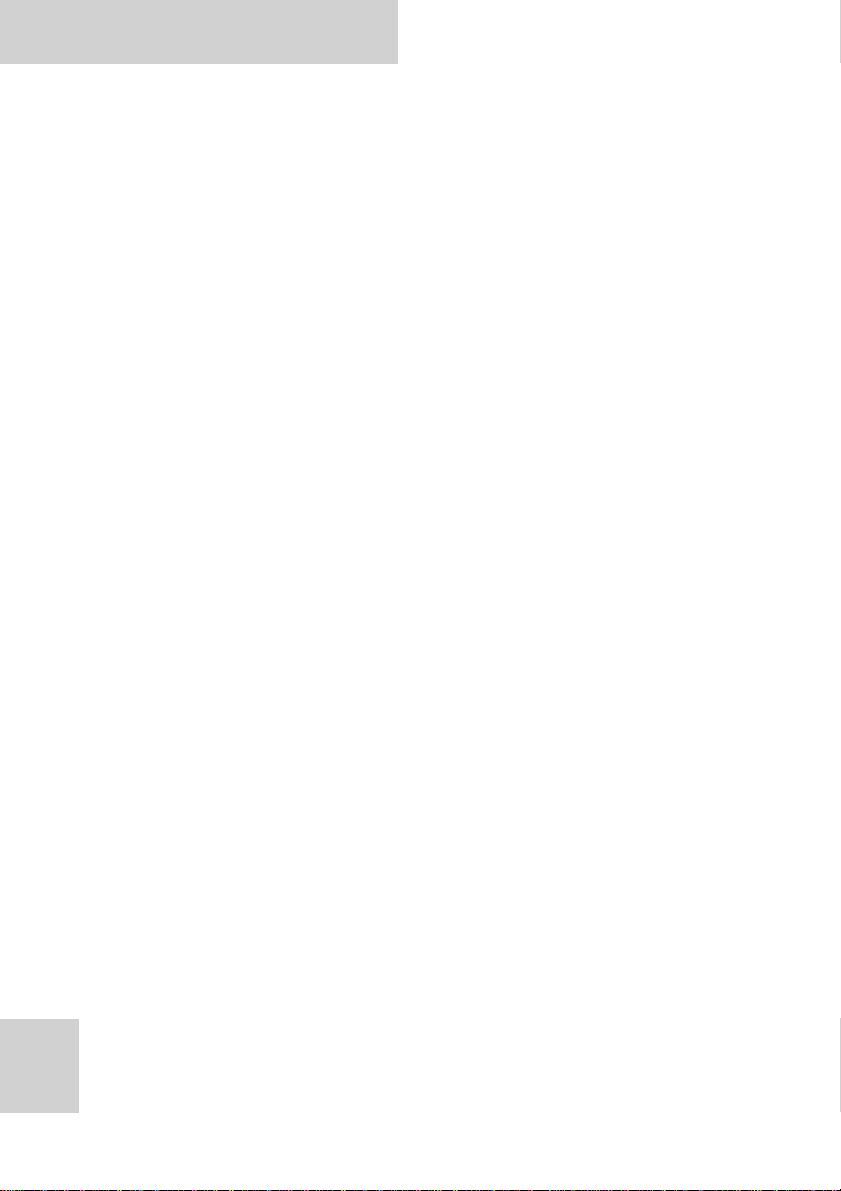
S10A User Manual
Systems Requirements ................................................ 38
Installation Wizard..................................................... 38
How to Open the Fingerprint Software Menu...................... 41
Verify Your Fingerprint............................................ 41
IE Auto Login ........................................................... 42
How to “Save Username and Password”........................ 42
IE Auto Login Auto-Filling......................................... 44
Web Site Login and Auto Detect ................................. 45
Auto Login Database Manager.................................... 46
Sending ID and Password Automatically ........................ 46
Secure Lock............................................................. 46
Secure Lock “Lock” / “Unlock Drive”........................... 46
Resize ................................................................ 47
Fingerprint Security ................................................... 48
Folder Security ..................................................... 48
File Security......................................................... 50
User Settings............................................................ 51
Fingerprint Registration........................................... 52
Windows Logon Setting............................................ 53
Screen Saver Lock Setting......................................... 54
Quick Bar Auto Hiding Setting.................................... 55
Add Another User Account’s Fingerprint(s) .................... 55
Uninstall................................................................. 56
Advanced Settings.................................................58
Configuring Touch Screen Function................................. 58
Checking Battery Status .............................................. 59
Power Options ...................................................... 60
Maintenance............................................................ 61
Maintaining the Battery ........................................... 61
Maintaining the LCD Display...................................... 61
Cleaning the S10A.................................................. 61
Troubleshooting ...................................................62
Recovering from a System Crash (Windows XP Professional
Embedded).............................................................. 62
Page 5

S10A User Manual
Recovering from a System Crash (Windows XP Embedded) ..... 63
Appendix............................................................65
Specifications........................................................... 65
Optional Accessories .................................................. 68
External Battery.................................................... 68
Tablet PC Docking.................................................. 69
Adjustable Stand ................................................... 72
Handstrap and Shoulder Strap.................................... 73
Vesa Mount........................... .... ........................... 75
Page 6
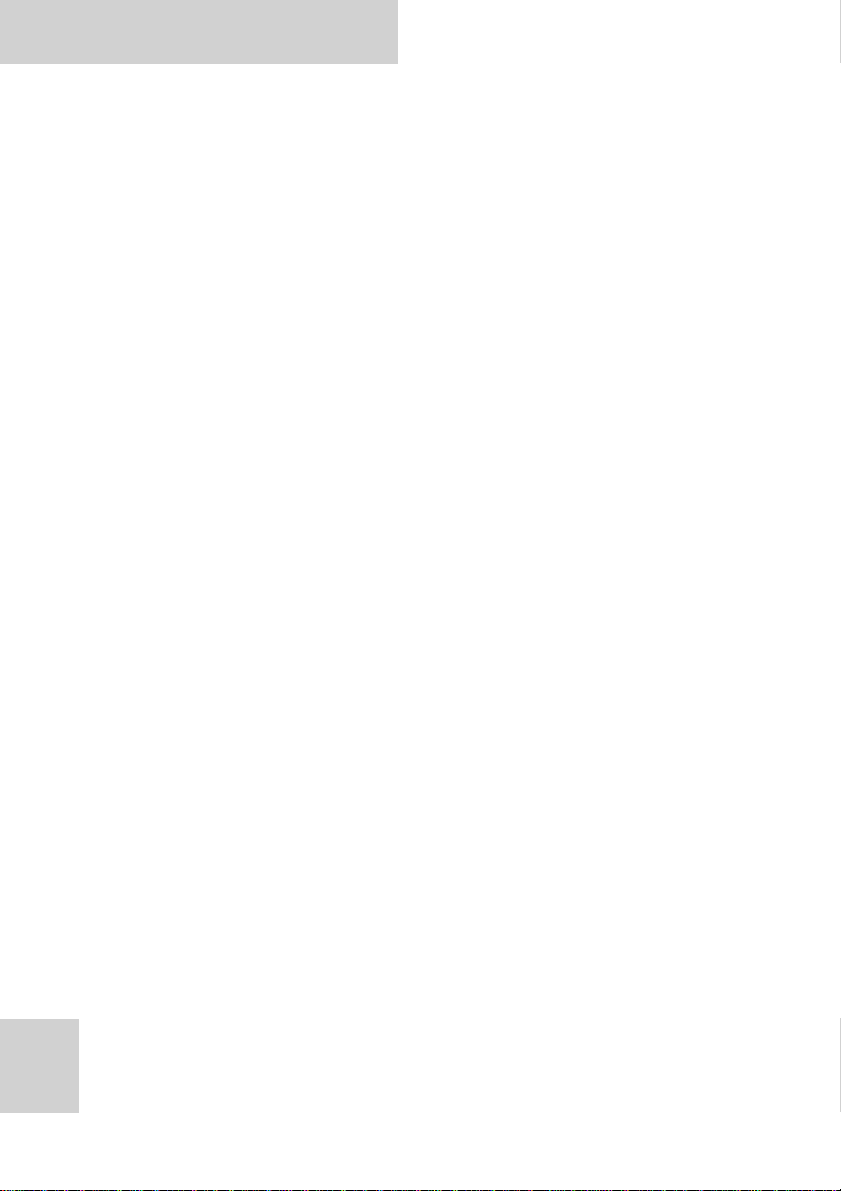
S10A User Manual
Preface
CE Conformity Statement
Radio products with the CE alert marking comply with the R&TTE
Directive (1999/5/EC) issued by the Commission of the European
Community. Compliance with this directive implies conformity to
the following European Norms (in brackets are the equivalent
international standards).
• EN 60950-1 (IEC60950-1) - Product Safety
• EN 300 328 Technical requirement for radio equipment
• ET S301 489 General EMC requirements for radio equipment
Products that contain the radio transmitter are labeled with CE
alert marking and may also carry the CE logo.
i
Page 7
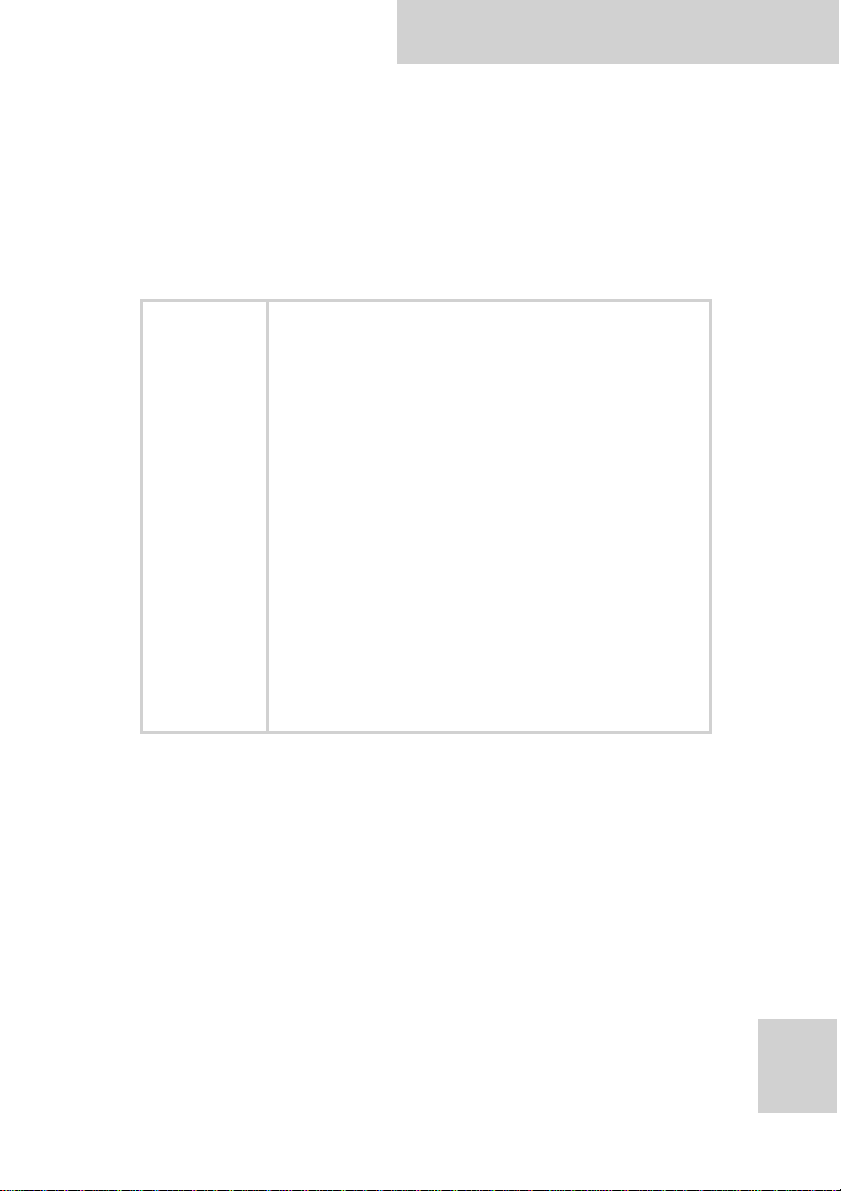
S10A User Manual
FCC Compliance Statement
This device complies with part 15 of the FCC Rules. Operation is
subject to the following two conditions:
1. This device may not cause harmful interference;
2. This device must accept any interference received, includ-
ing interference that may cause undesired operation.
Exposure to Radio Frequency Radiation.
The radiated output of this device is far
below the FCC radio frequency exposure
limits. Nevertheless, the device shall be
used in such a manner that the potential
for human contact during normal operation is minimized. When connecting an
CAUTION!
external antenna to the device, the
antenna shall be placed in such a manner
to minimize the potential for human contact during normal operation. In order to
avoid the possibility of exceeding the FCC
radio frequency exposure limits, human
proximity to the antenna shall not be less
than 20cm (8inches) during normal operation.
This equipment has been tested and found to comply with the
limits for a Class B digital device, pursuant to part 15 of the FCC
Rules. These limits are designed to provide reasonable
protection against harmful interference in a residential
installation. This equipment generates, uses and can radiate
radio frequency energy. If this equipment does cause harmful
interference to radio or television reception, which can be
determined by turning the equipment off and on, the user is
encouraged to try and correct the interference by one or more of
the following measures:
However, there is no guarantee that interference will not occur
in a particular installation. If this equipment does cause harmful
ii
Page 8
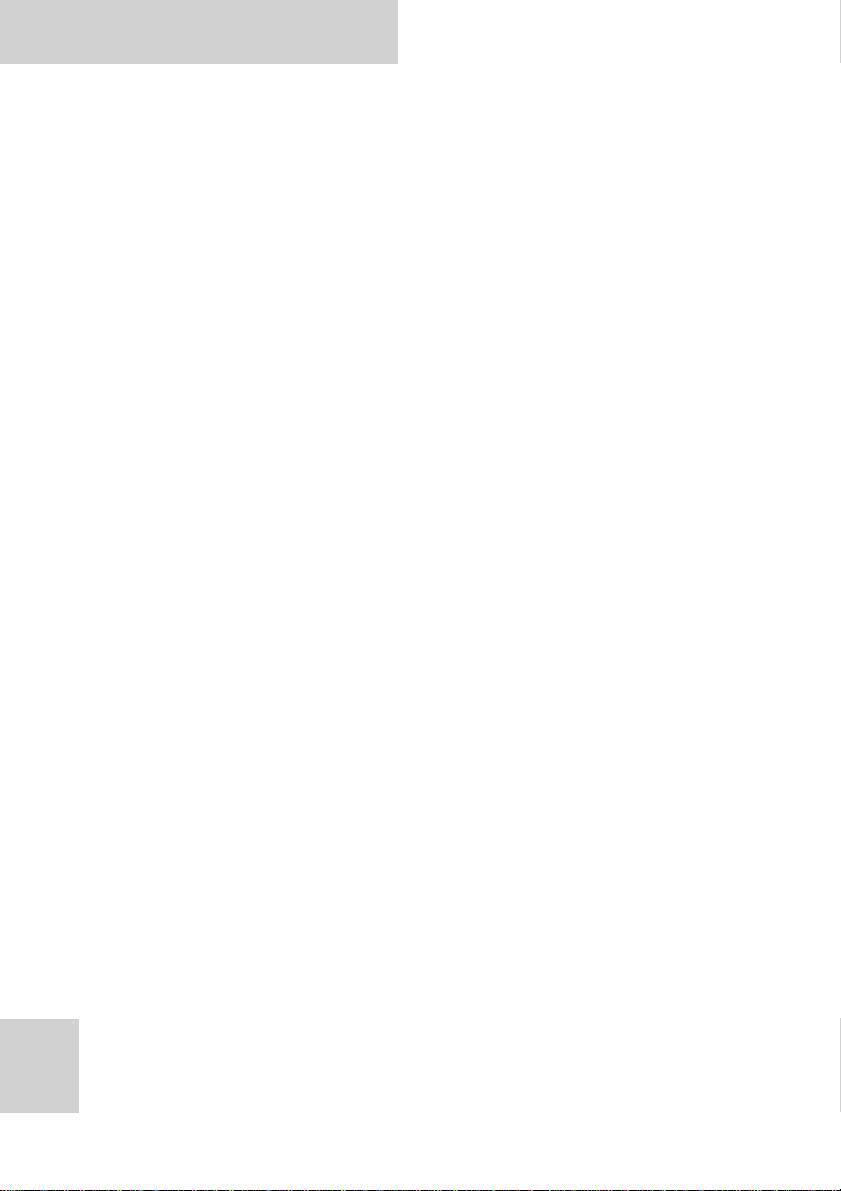
S10A User Manual
interference to radio or television reception, which can be
determined by turning the equipment off and on, the user is
encouraged to try to correct the interference by one or more of
the following measures:
• Reorient or relocate the receiving antenna
• Increase the separation between the equipment and
receiver
• Connect the equipment into an outlet on a circuit different
from that to which the receiver is connected
• Consult the dealer or an experienced computer technician
for help
Copyright Statement
© Copyright 2009 ACA Digital Corporation, All Rights Reserved.
All rights reserved. This manual is protected by copyright and
distributed under licenses restricting its use, copying and
distribution. No part of this manual may be reproduced in any
form, electronic or otherwise, without the express permission of
ACA Digital Corporation.
iii
This product features software manufactured by Advanced
Convergence Alliance, along with other third party software. All
described herein shall not be distributed, modified, reverse
engineered, or reproduced in any manner without the prior
permission of ACA Digital Corporation or of the other third
parties, to whom the software rights belong.
All other product names, trademarks or logos mentioned herein
and are the property of their respective owners.
Page 9
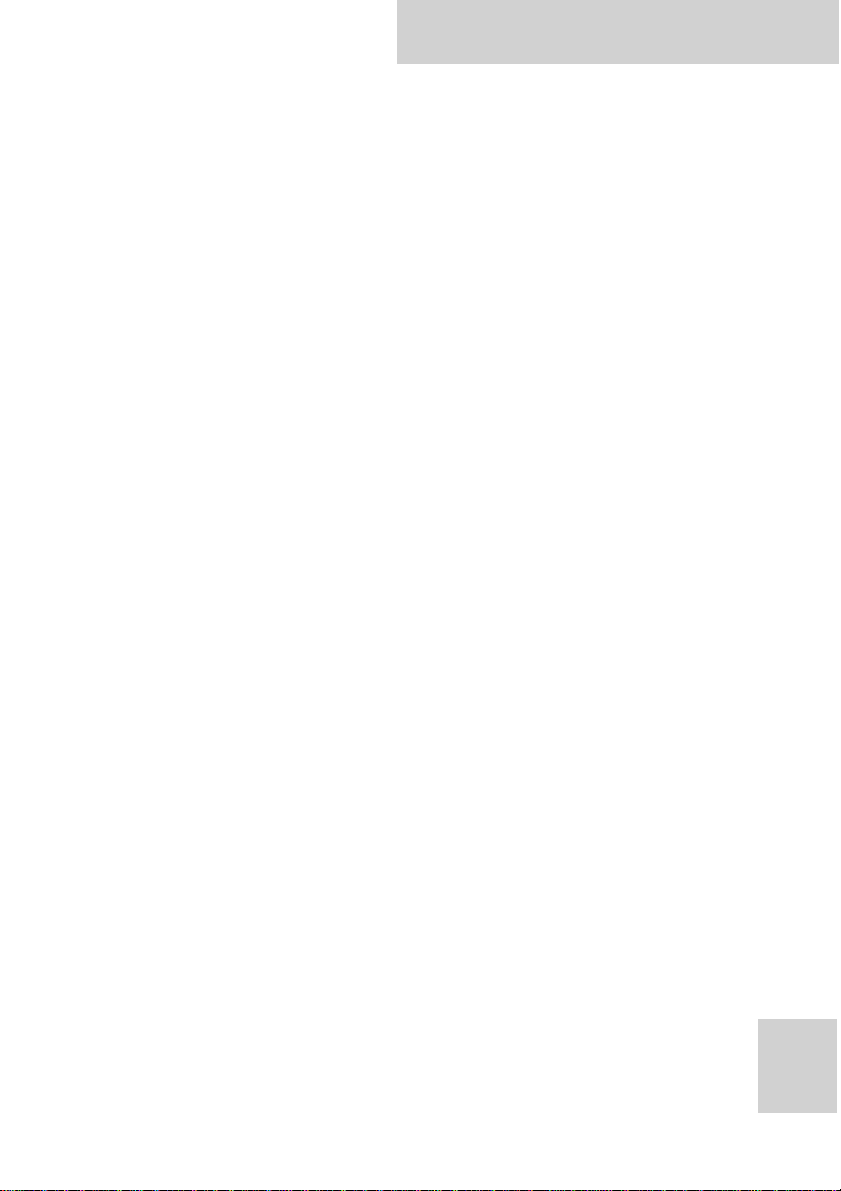
S10A User Manual
Safety Instructions
Use the following safety guidelines to help protect yourself and
S10A.
• Do not attempt to service the S10A yourself. Always follow
installation instructions closely.
• Be sure that nothing rests on the AC adapter's power cable
and that the cable is not located where it can be tripped
over or stepped on.
• Do not cover the AC adaptor with papers or other items
that will reduce cooling; also, do not use the AC adapter
while it is inside a carrying case.
• Use only the AC adapter, power cord, and batteries that are
approved for use with this S10A. Use of another type of
battery or AC adapter may cause risk of fire or explosion.
• If you use an extension cable with the AC adapter, ensure
that the total ampere rating of the products plugged in to
the extension cable does not exceed the ampere rating of
the extension cable.
• When you move the S10A between environments with very
different temperature and/ore humidity ranges,
condensation may form on or within the S10A. To avoid
damaging the S10A, allow sufficient time for the moisture
to evaporate before using the S10A.
• When you disconnect a cable, pull on its connector or on its
strain relief loop, not on the cable itself. As you pull out
the connector, keep it evenly aligned to avoid bending any
connector pins. Also, before you connect a cable make sure
both connectors are correctly oriented and aligned.
CAUTION: To reduce the risk of fire, use only No.26 AWG or larger (e.g., 24
AWG) UL Listed or CSA Certified Telecommunication Line Cord.
iv
Page 10
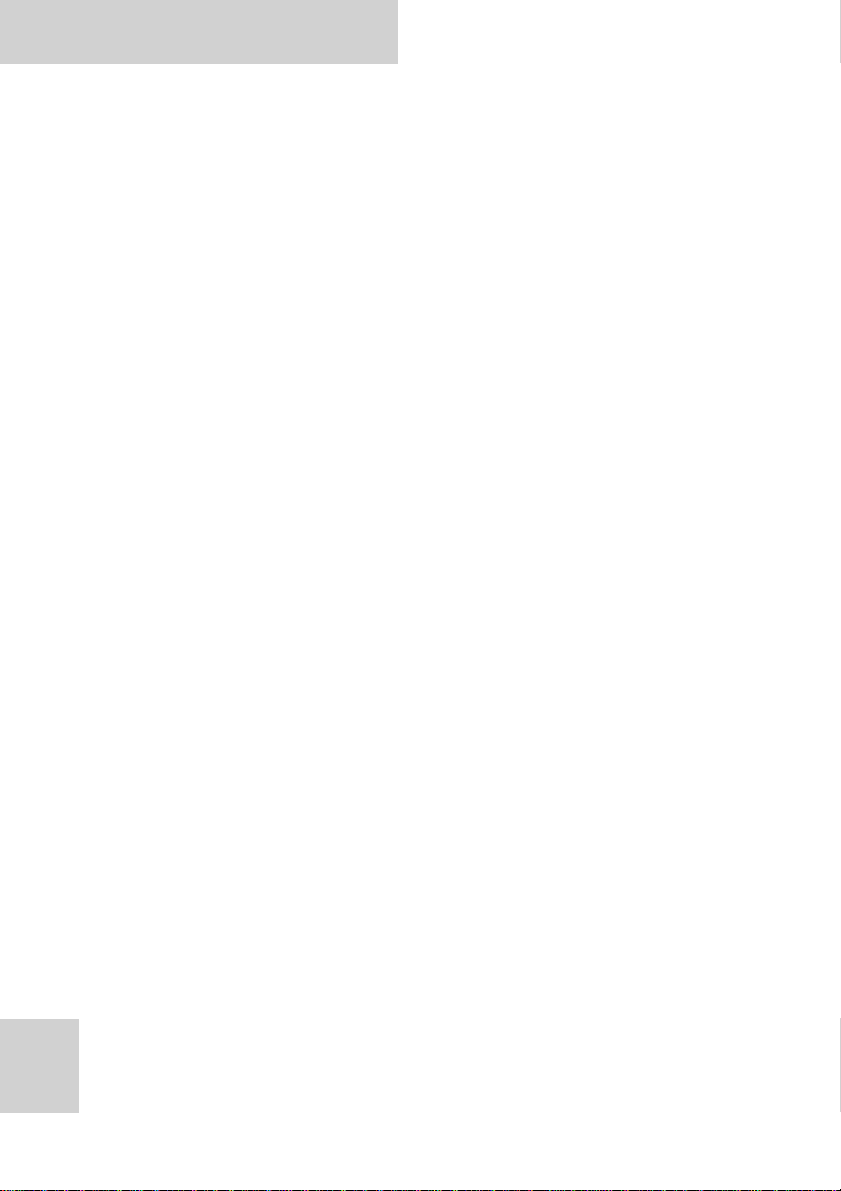
S10A User Manual
Battery Safety
RTC Battery Caution
RISK OF EXPLOSION IF BATTERY IS REPLACED BY AN INCORRECT
TYPE. DISPOSE OF USED BATTERIES ACCORDING TO THE
INSTRUCTIONS.
• Do not place the battery incorrectly as this may cause
danger of explosion.
• Dispose of used batteries according to the manufacturer's
instructions.
• Do not dispose of batteries in a fire. They may explode.
Check with local authorities for disposal instructions.
Battery Pack Caution
• The battery used in this device may present a risk of fire or
chemical burn if mistreated. Do no disassemble, heat above
50°C, or incinerate. Replace internal battery with 4612381-030 Li-ion 11.1V 1900mAh and second battery with
Li-ion 11.1V 3800mA Cell Panasonic SMP only. Use of
another battery may present a risk of fire or explosion.
• Dispose of used batteries according to local disposal
regulations. Keep away from children. Do not disassemble
and do not dispose of in a fire.
Battery Charge Notice
It is important to consider the environment temperature
whenever you are charging the Lithium-Ion battery pack. The
process is more efficient at normal room temperature or slightly
cooler. It is essential that you charge batteries within the stated
range of 0°C to 50°C. Charging batteries outside of the specified
range could damage the batteries and shorten their charging life
cycle.
v
Page 11
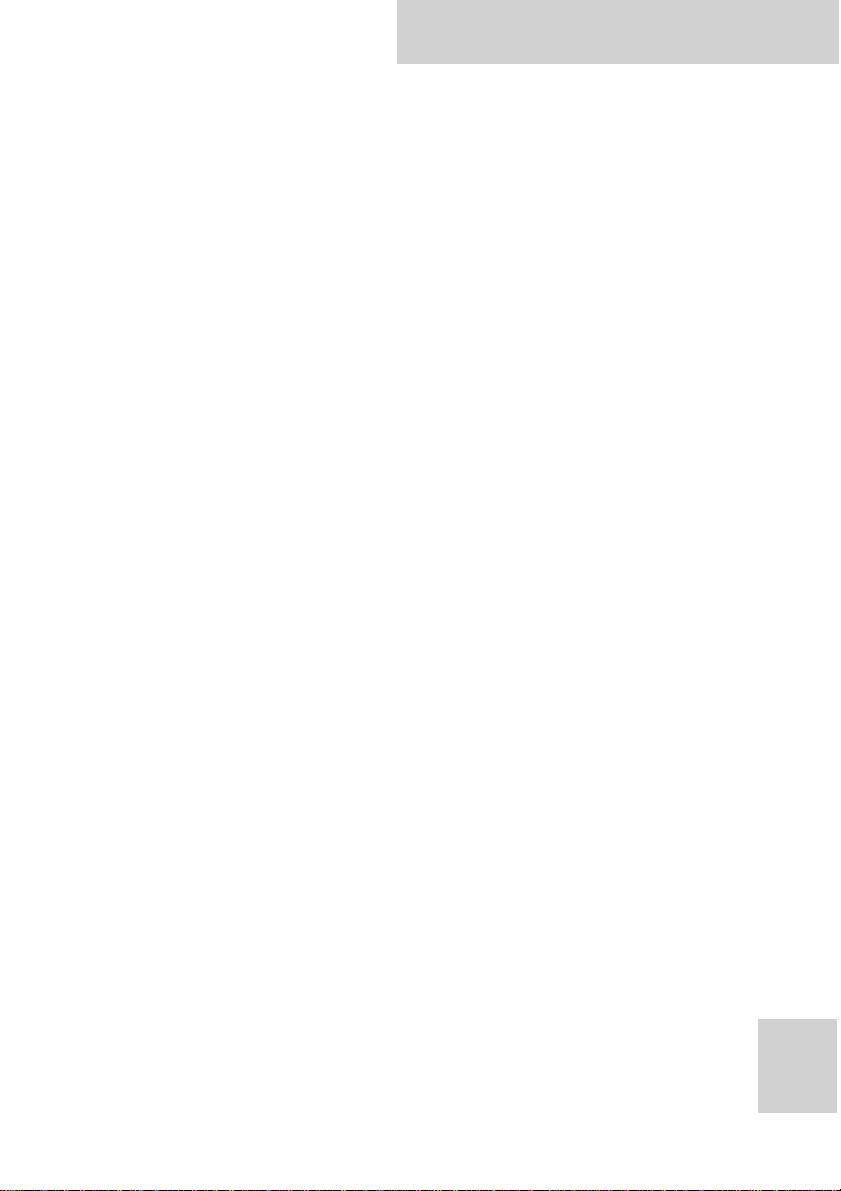
S10A User Manual
Storage and Safety Notice
Although charge Lithium-Ion batteries may be left unused for
several months, their capacity may be depleted due to the build
up of internal resistance. If this happens they will require
recharging prior to use. Lithium-Ion batteries may be stored at
temperatures between -20°C to 50°C, however they may be
depleted more rapidly at the high end of this range. It is
recommended to store batteries within normal room
temperature ranges.
vi
Page 12
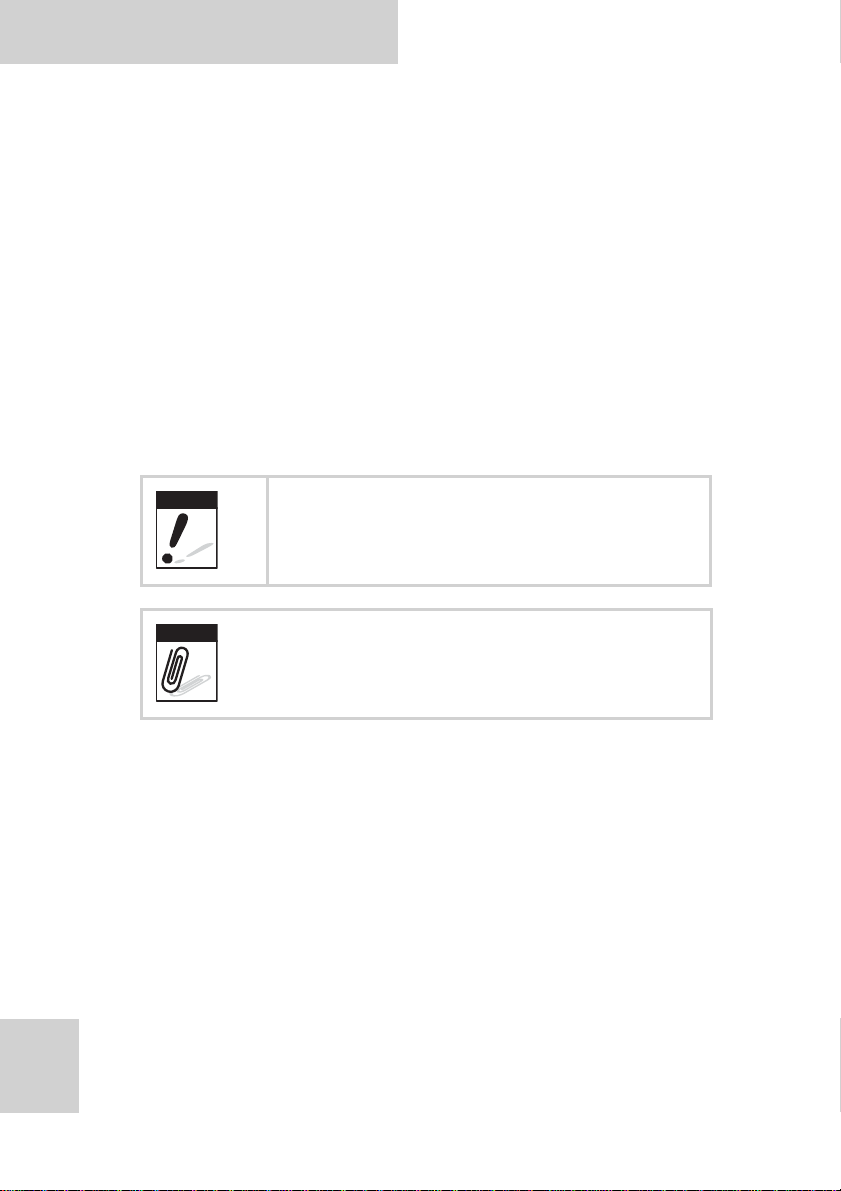
S10A User Manual
Warning
Note
Rugged and Ready to Go
Congratulations on your purchase of the S10A Semi-Rugged
Tablet PC. This product combines rugged design with reliable
performance and powerful functionality to best suit all your
needs, in a wide range of working conditions.
This user manual outlines all you need to know to set up and use
your S10A. If you have any further questions or queries, contact
our technical support team via our website:
www.aca-digital.com.
Symbols Used in this Manual
Denotes information that must be observed.
Failure to do so may result in personal harm or
damage to the product.
1
Denotes useful information that should be
noted to ensure you get the most out of the
product.
Product Features
• Rugged design
®
• High-performance Intel
• Built-in WLAN/Bluetooth functions
• Durable, shock-resistant magnesium alloy housing
• IP54 sealing & built to withstand a 3-foot drop
• 10.4” Sunlight option / XGA TFT LCD
• I/O ports for expansion
• Long battery life
Atom™ processor
Page 13
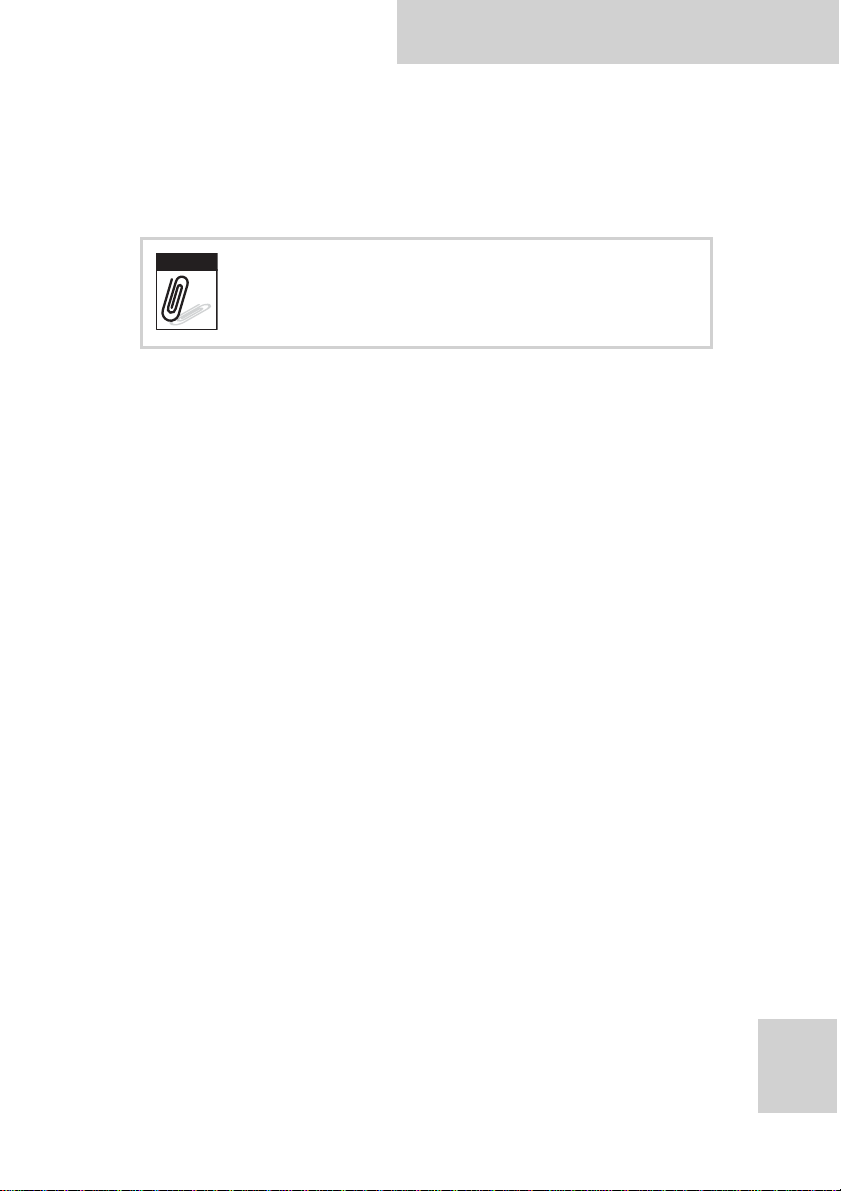
S10A User Manual
Note
Package Contents
Ensure all the following items are present when you receive your
S10A. If any of these items are missing, contact your vendor
immediately.
Screens used in this manual are for illustrative
purposes only. Actual screens may vary
depending on your product version.
• S10A Tablet PC
• AC power adaptor
• Power cord
• Rubber bumpers
• Second battery option
• CD
Optional Accessories
• Desk docking
• External battery
• Handstrap
• Shoulderstrap
• Bumper
• Vesa Mount
Optional Modules
• 1D / 2D barcode scanner
• MSR (1+2+3 track card reader)
• RFID 13.56M
• WWAN GPRS/3G/3.5G
• GPS module
2
Page 14
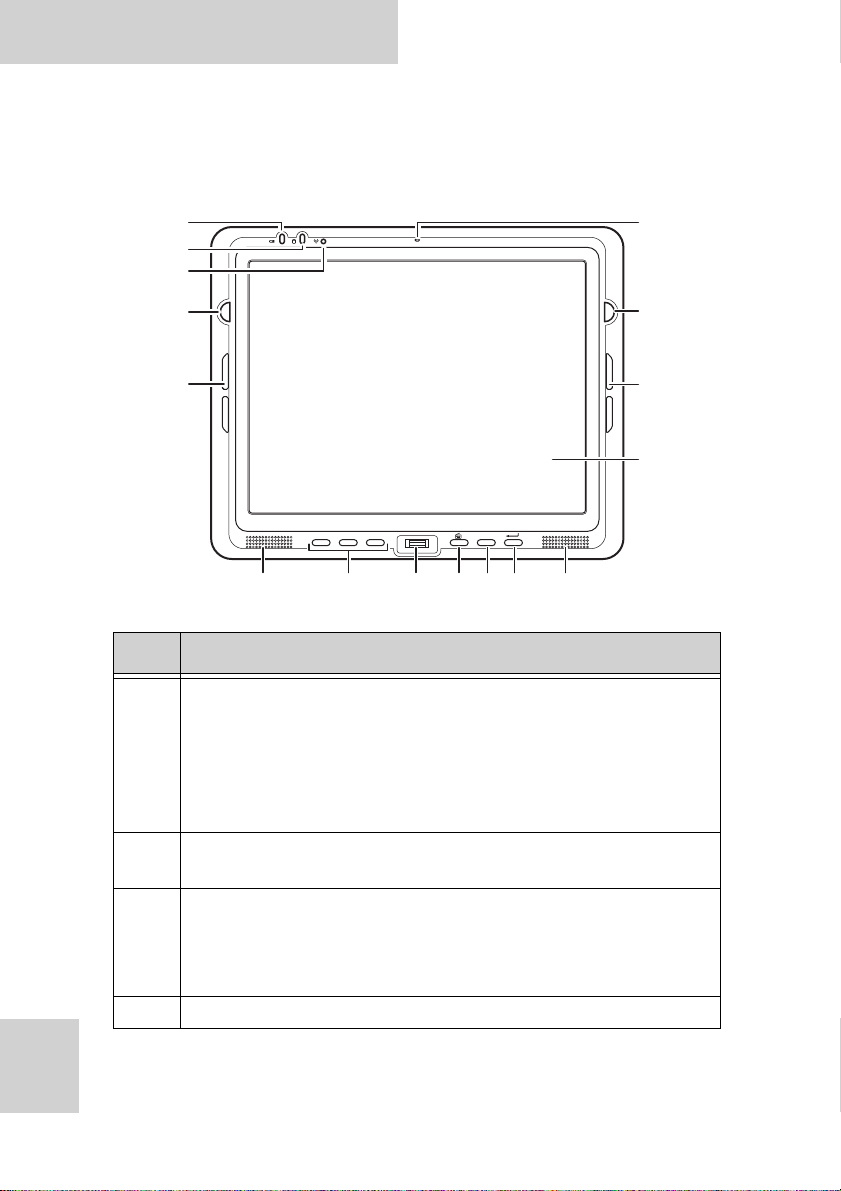
S10A User Manual
Exploring the S10A
Front View
1
2
3
S1 S2
5
7
F1 F2 F3 MODE
9
No. Component
Power LED
• Off: Power off
1
2
3
4Microphone
• Solid green: Power on / When in power off mode,
lights green when charging.
• Blinking green: AC power on and the battery is
charging
HDD LED
• Lights green to indicate hard disk drive activity.
WLAN LED
• Off: No RF signal / No LAN connection
• Solid green: WLAN connected
• Blinking green: TX/RX transmission
4
6
7
8
ENTER
910 11 12 13 14
3
Page 15
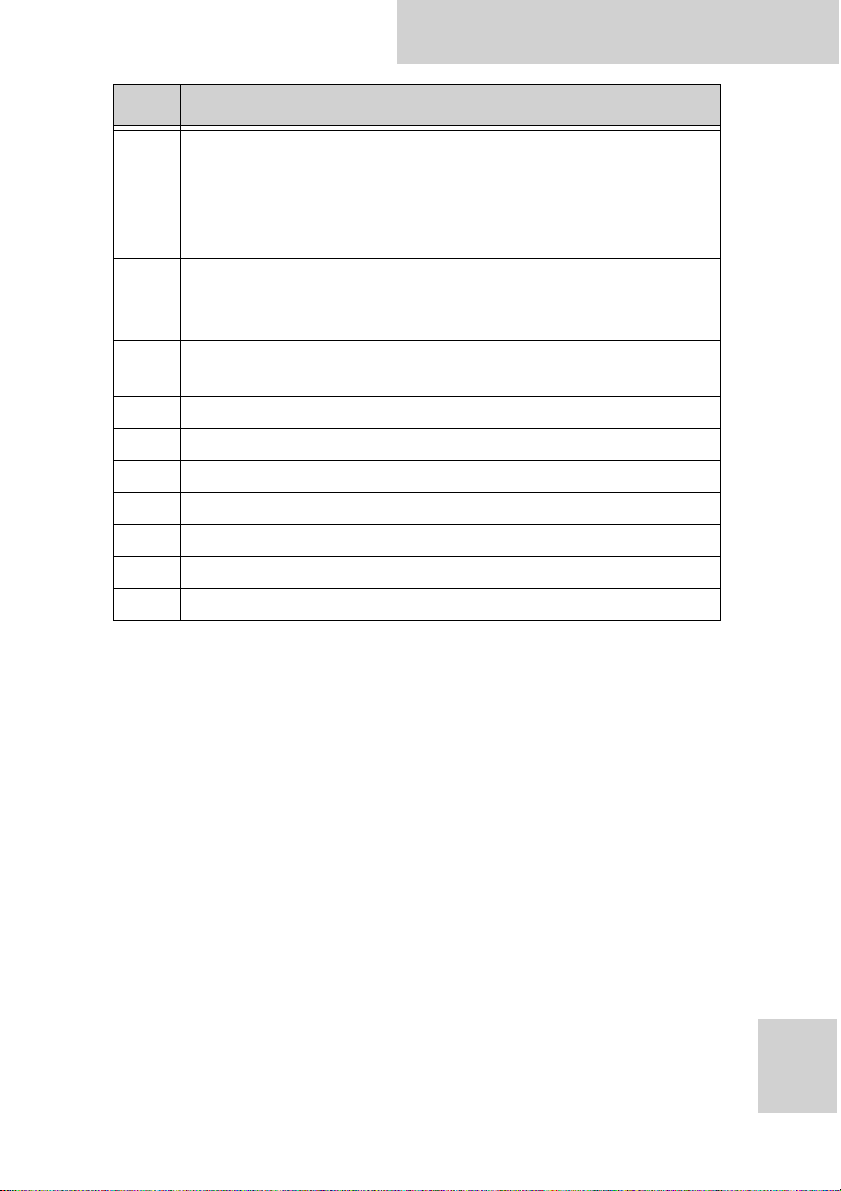
No. Component
S1 / Brightness button
• Functions as a barcode switch key when a barcode
5
6
7
8 Touch-sensitive display
9Speakers
10 Function keys
11 Fingerprint scanner
12 Keyboard button
13 Mode button
14 Enter button
scanner is connected, otherwise, can be assigned as a
function key (F4).
• When mode is enabled, press to decrease brightness.
S2 / Brightness button
• Can be assigned as a function key (F5).
• When mode is enabeld, press to increase brightness.
Rubber bumper indents
• Lock the rubber bumpers
S10A User Manual
4
Page 16
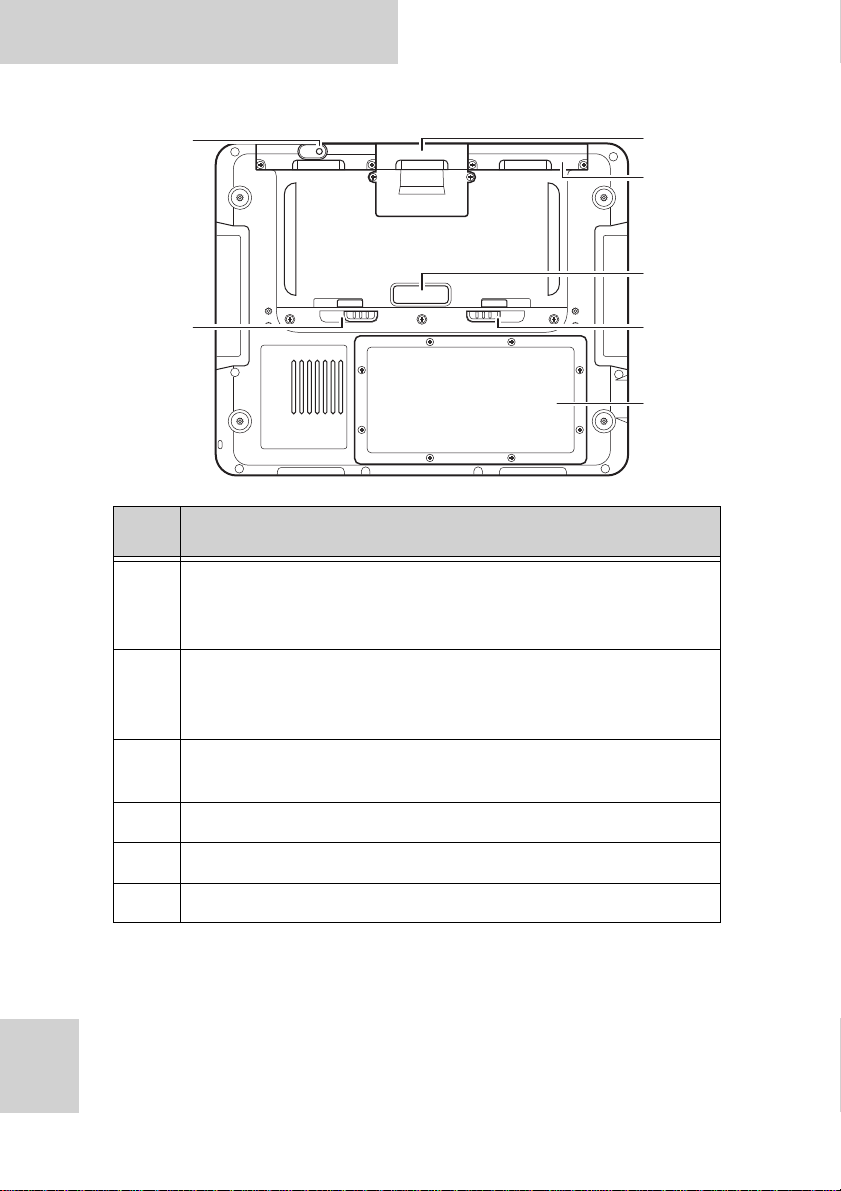
S10A User Manual
2
4
3
5
6
1
5
Rear View
No. Component
Left compartment
1
• Holds the camera and the hard disk drive
• Contains the barcode scanner connectors
Lock Lock
Middle compartment
2
3
4 External battery contacts / Power switch
5 External battery lock
6 Battery / Memory compartment
• GPRS connector
• SIM card slot
Right compartment
• Contains connectors for MSR, RFID, or GPS module
5
Page 17
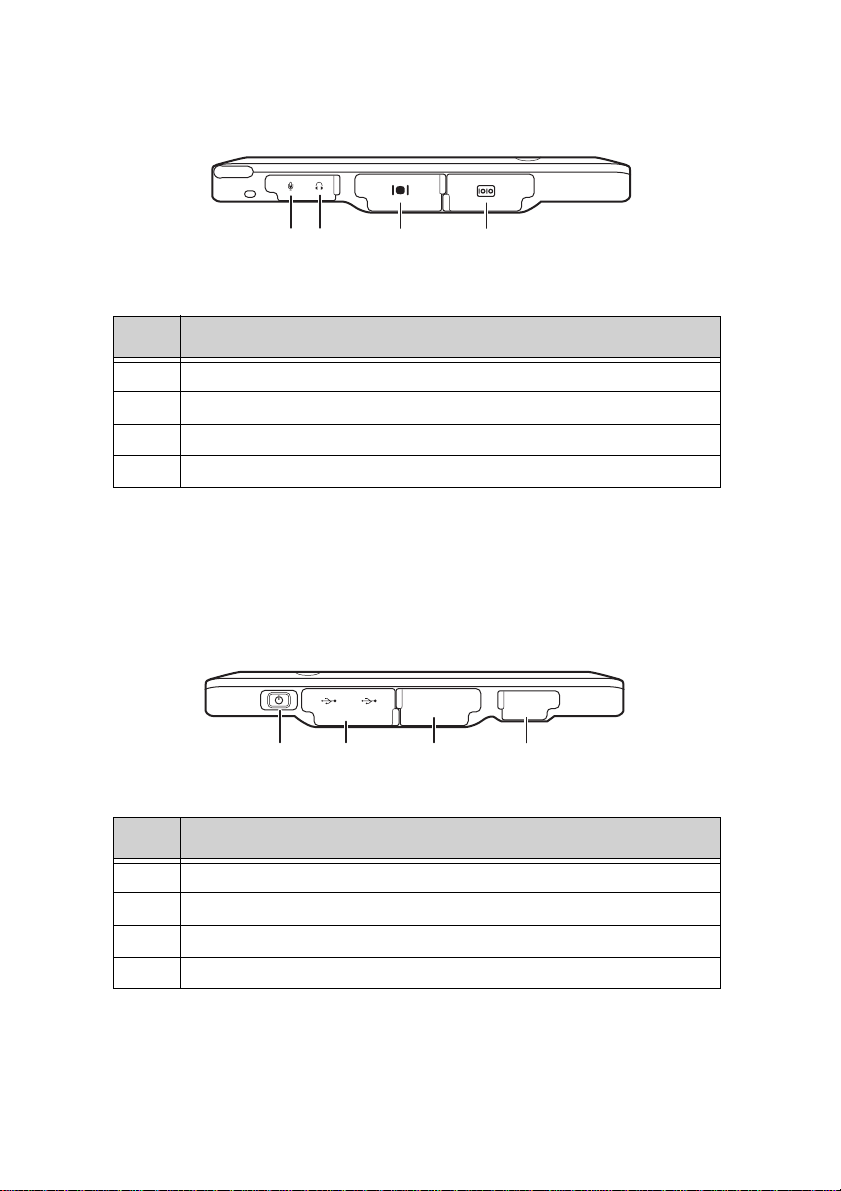
Right View
1 2 3 4
No. Component
1Microphone jack
2 Headphone jack
3VGA port
4Serial port
Left View
SD DC IN
1 2 3 4
No. Component
1 Power button
2USB ports (2)
3SD card slot
4DC-in jack
Page 18
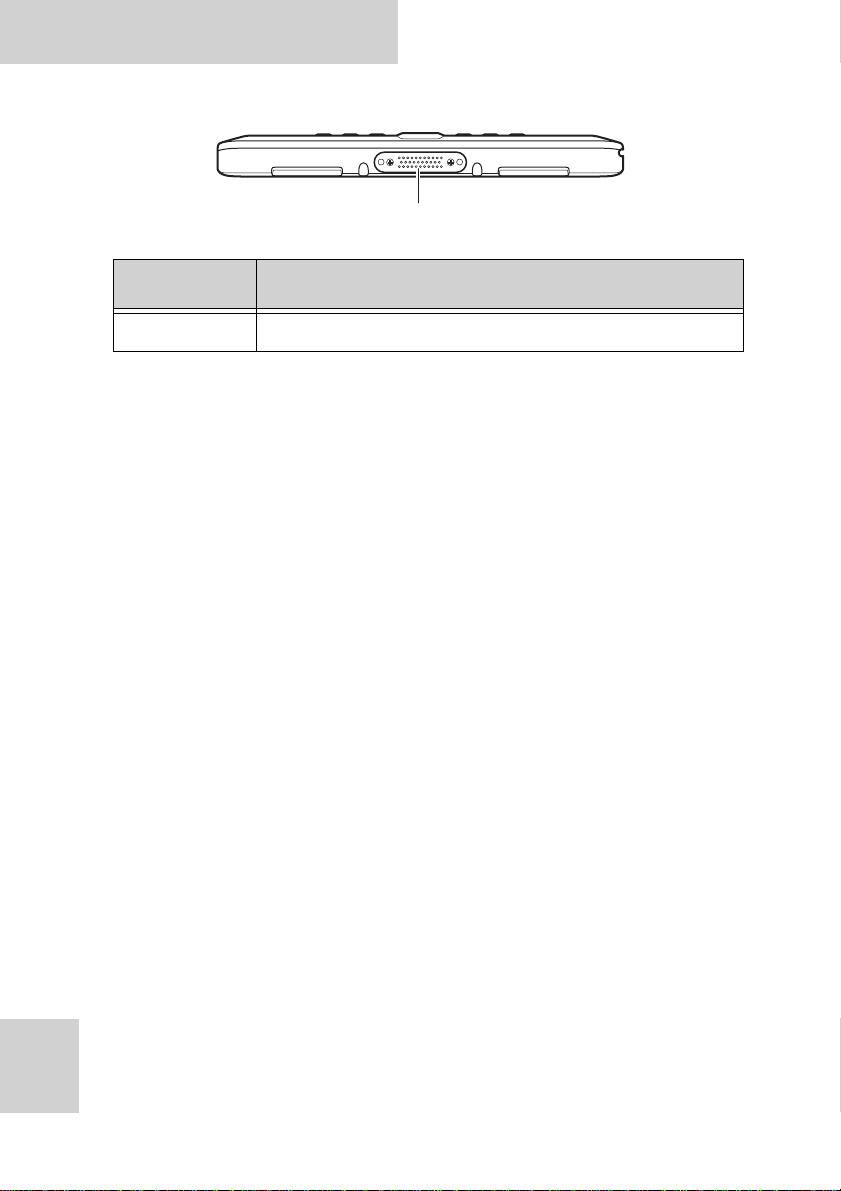
S10A User Manual
1
Bottom View
No. Component
1 Docking connector
7
Page 19
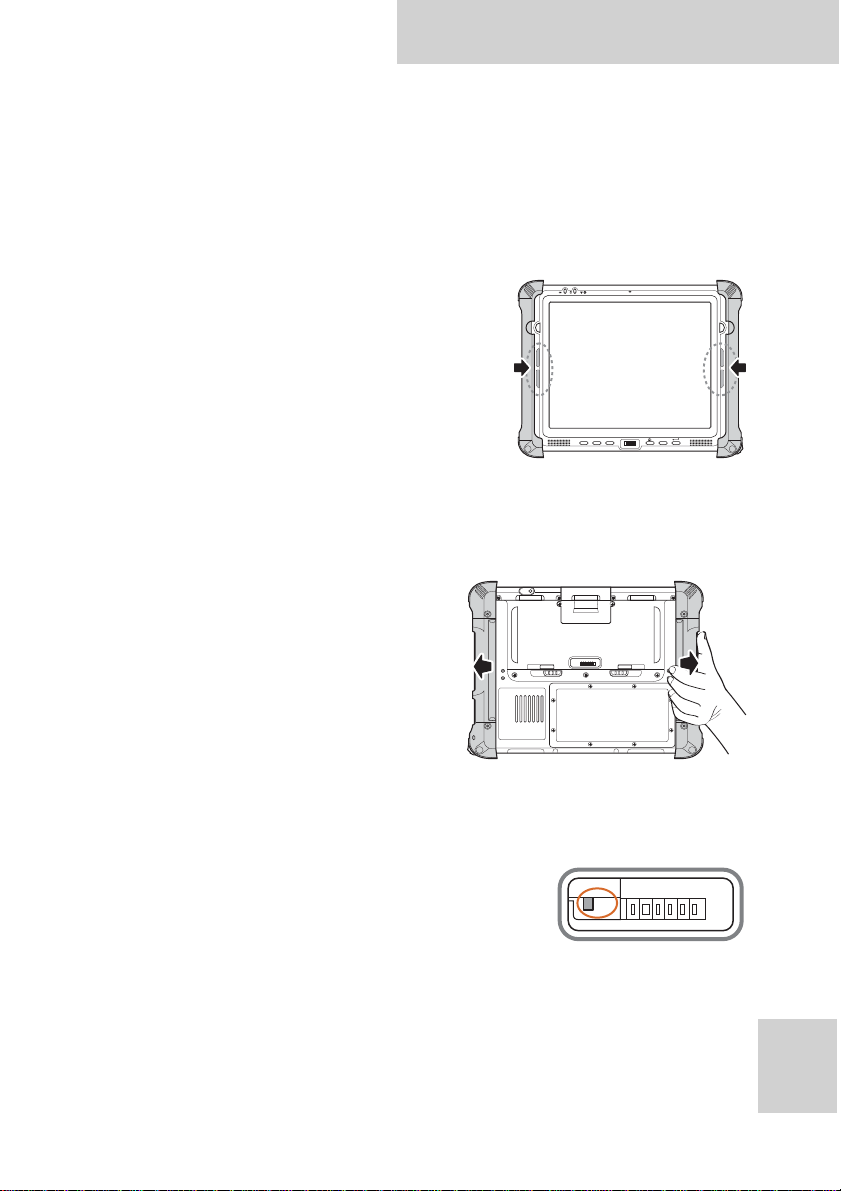
S10A User Manual
S1 S2
F1 F2 F3
MODE
ENTER
Getting Started
Installing the Rubber Bumpers
To protect the housing case of S10A, install the rubber bumpers.
1. Install the rubber bumpers
on the left and right side of
S10A.
2. Make sure the rubber
bumpers are aligned and
locked on the indents.
Removing the Rubber Bumpers
From the rear of the tablet
PC, remove the rubber
bumpers.
Using the Power Switch
The power switch, located next to the
external battery contacts, controls the
flow of power of your S10A. By default,
the power switch is set on the left.
To reveal the power switch, remove the external battery
contacts cover.
• To cut off power flow - switch to the left
• To allow power flow - switch to the right
Lock Lock
SW1
8
Page 20
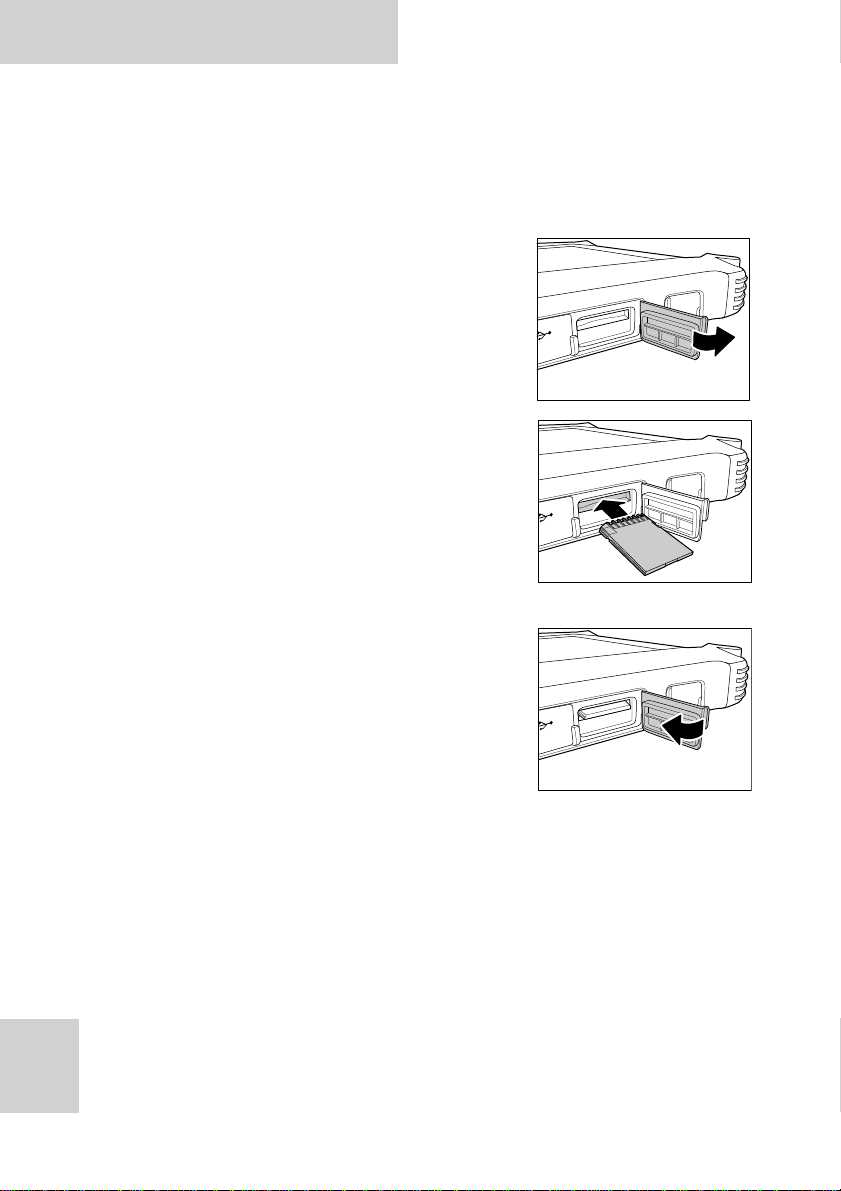
S10A User Manual
DC IN
Inserting a Memory Card
You can insert an SD card to store data, which needs to be later
transferred to another machine, or to simply expand the storage
capacity of the S10A. You can use SD cards up to 8GB in size.
1. Open the SD card compartment
cover.
2. Insert the SD card with the metal
contacts facing upwards, until it
clicks into place.
DC IN
DC IN
9
3. Close the memory card
compartment cover.
Page 21
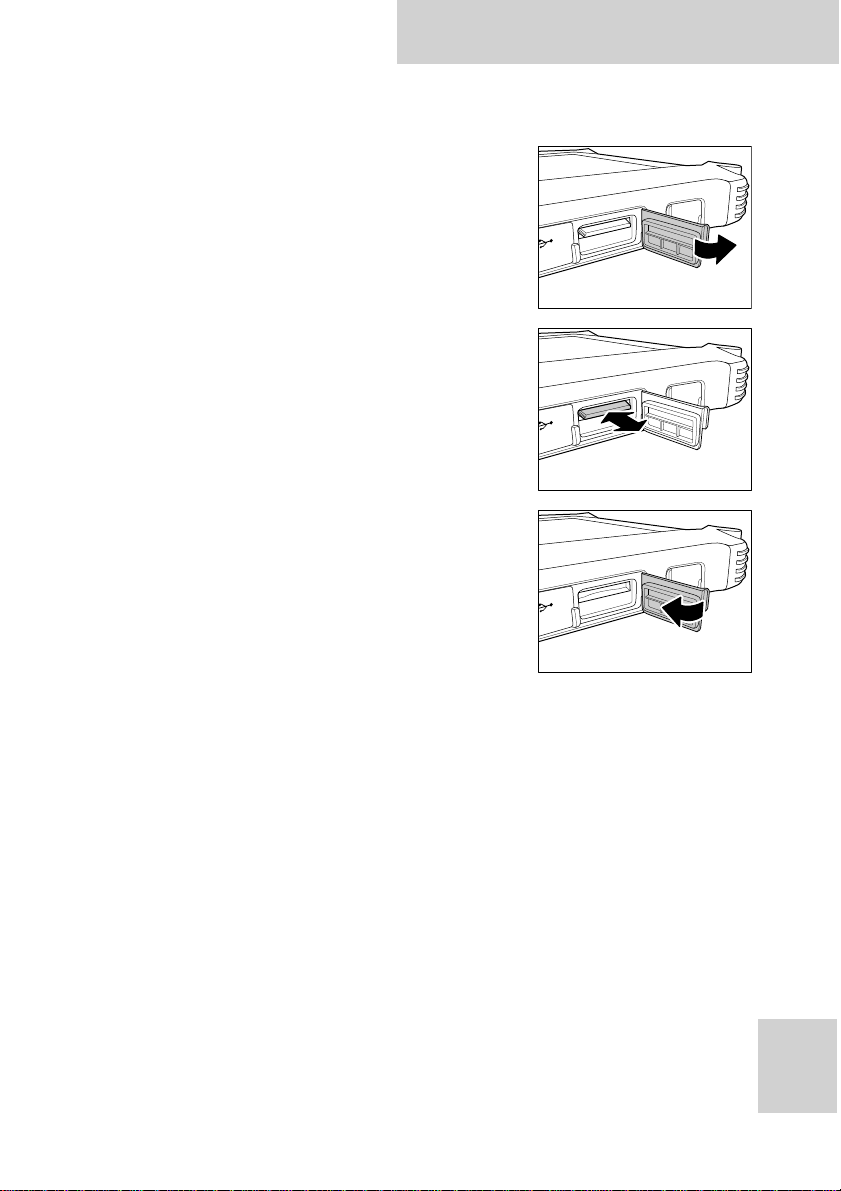
Removing a Memory Card
DC IN
1. Open the SD card compartment
cover.
2. Press the SD card inwards to eject it
from the slot.
3. Remove the card and close the SD
card compartment cover.
S10A User Manual
DC IN
DC IN
10
Page 22

S10A User Manual
Installing a GPRS Module (optional)
1. Make sure the system is turned off.
Unscrew the middle compartment
cover.
2. Align and insert the connector of
the GPRS module with the
connector in the compartment.
3. Remove the adhesive cover of the
antenna.
11
4. Tape the adhesive at the back of
middle compartment cover to secure
the antenna.
5. Screw to secure the GPRS module
inside the compartment.
Page 23
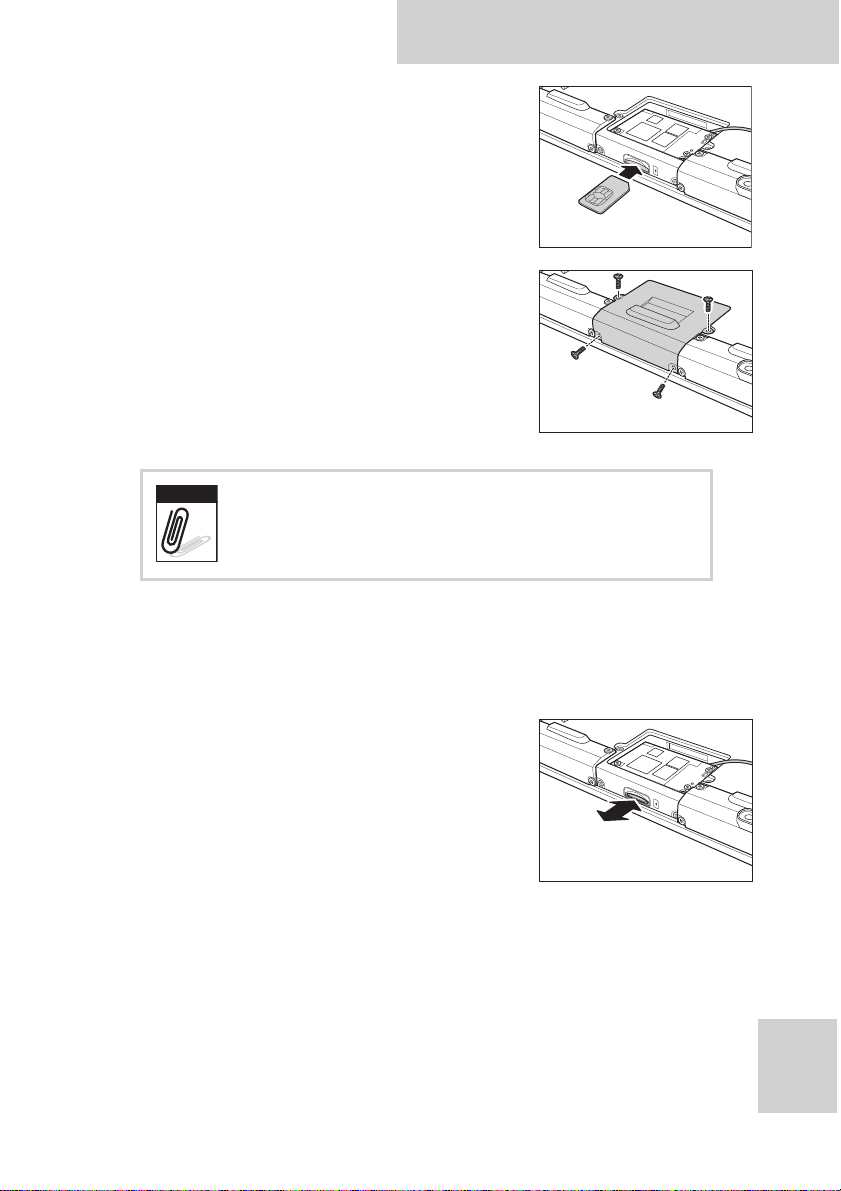
6. Push the SIM card into the slot, with
Note
the metallic part facing up and the
clipped corner facing inward, until
it clicks into place.
7. Screw the middle compartment
cover.
To use the GPRS function, you need to setup
and activate the ethernet adapter. See “GPRS
Connection (optional)” on page 35.
S10A User Manual
Removing 3G SIM Card (optional)
Slightly push the SIM Card inwards to pop
it out.
12
Page 24
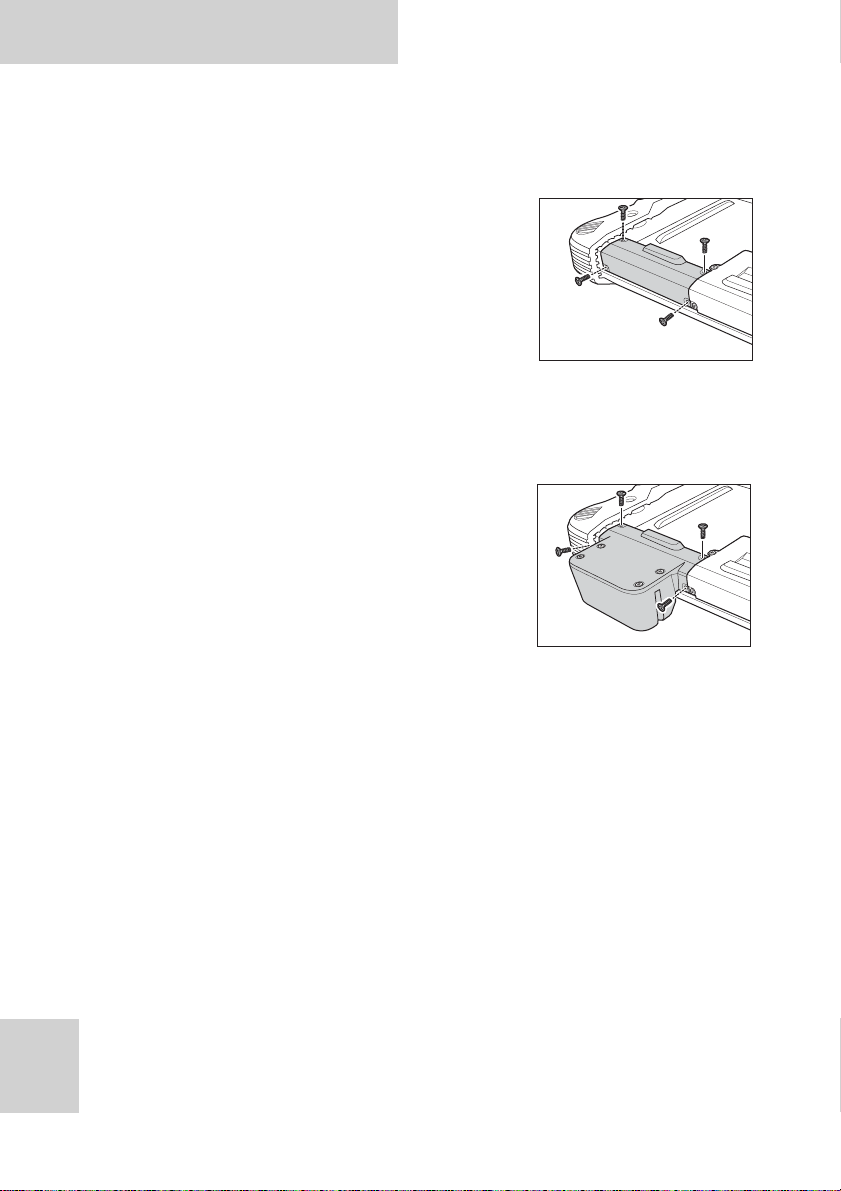
S10A User Manual
Installing an MSR (optional)
1. Make sure the system is turned off.
2. Unscrew the right compartment
cover to remove.
3. Attach the MSR connector to the
connectors inside the
compartment.
4. Screw to secure the MSR module
onto the tablet PC.
13
Page 25
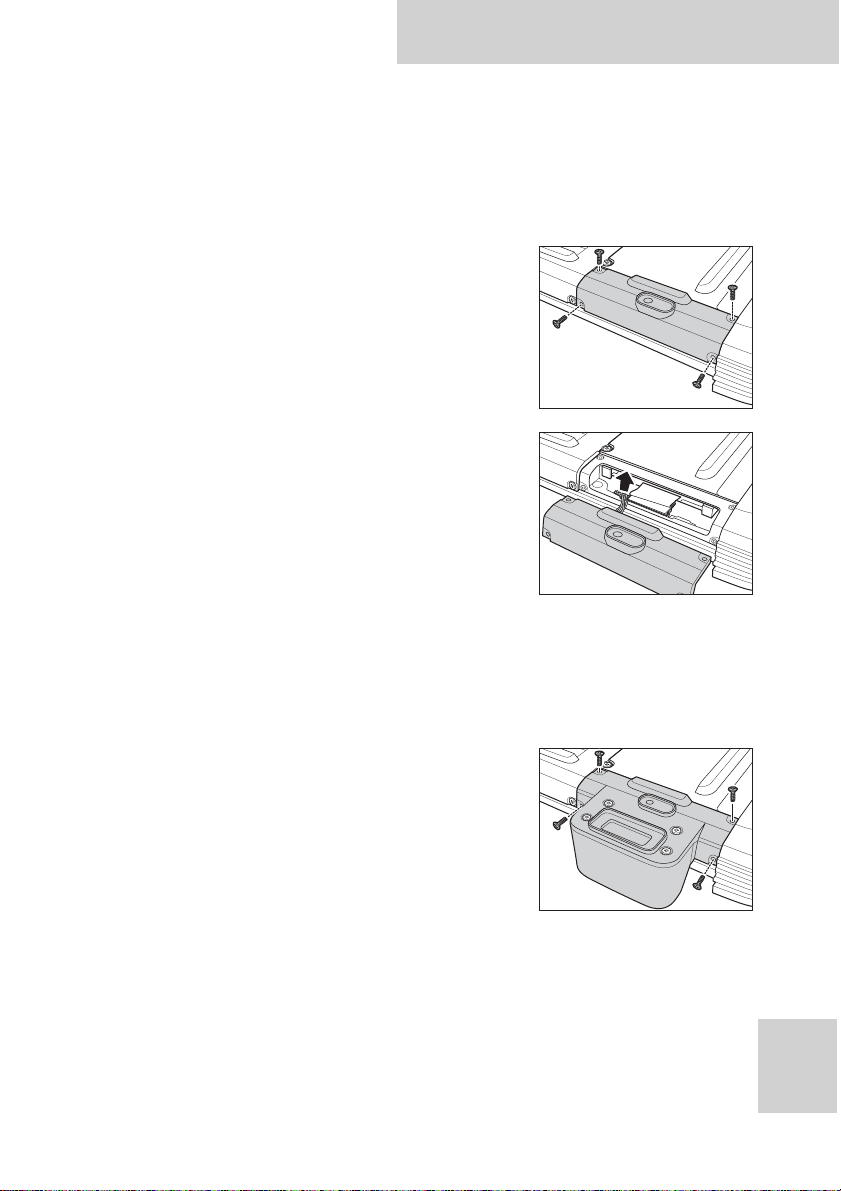
S10A User Manual
Installing a Scanner (optional)
The 1D or 2D barcode scanner module comes with a 2M CCD
camera.
1. Make sure the system is turned off.
2. Unscrew the left compartment
cover.
3. Remove the camera connector.
4. Attach the scanner connector
to the connector inside the
compartment.
5. Screw to secure the scanner
module onto the tablet PC.
14
Page 26
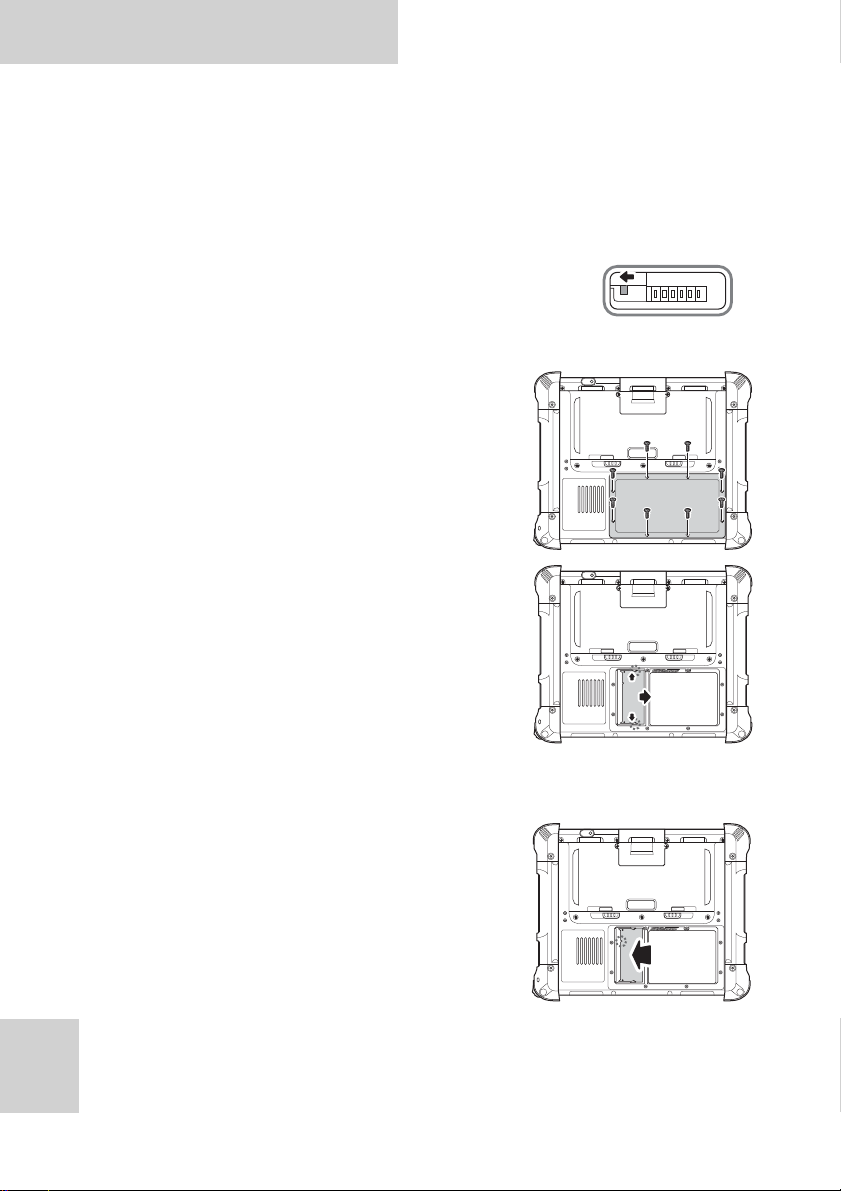
S10A User Manual
Upgrading Components
Removing the Memory
1. Make sure the system is turned off.
2. Move the power switch to the left to
ensure battery power is completely
cut off. See “Using the Power
Switch” on page 8.
3. Unscrew the memory
compartment cover.
4. Release the retaining clips to
eject the memory from the
socket.
SW1
Lock Lock
Lock Lock
15
Replacing the Memory
1. Gently push new memory into
the socket until the retaining
clips click into place.
Lock Lock
Page 27
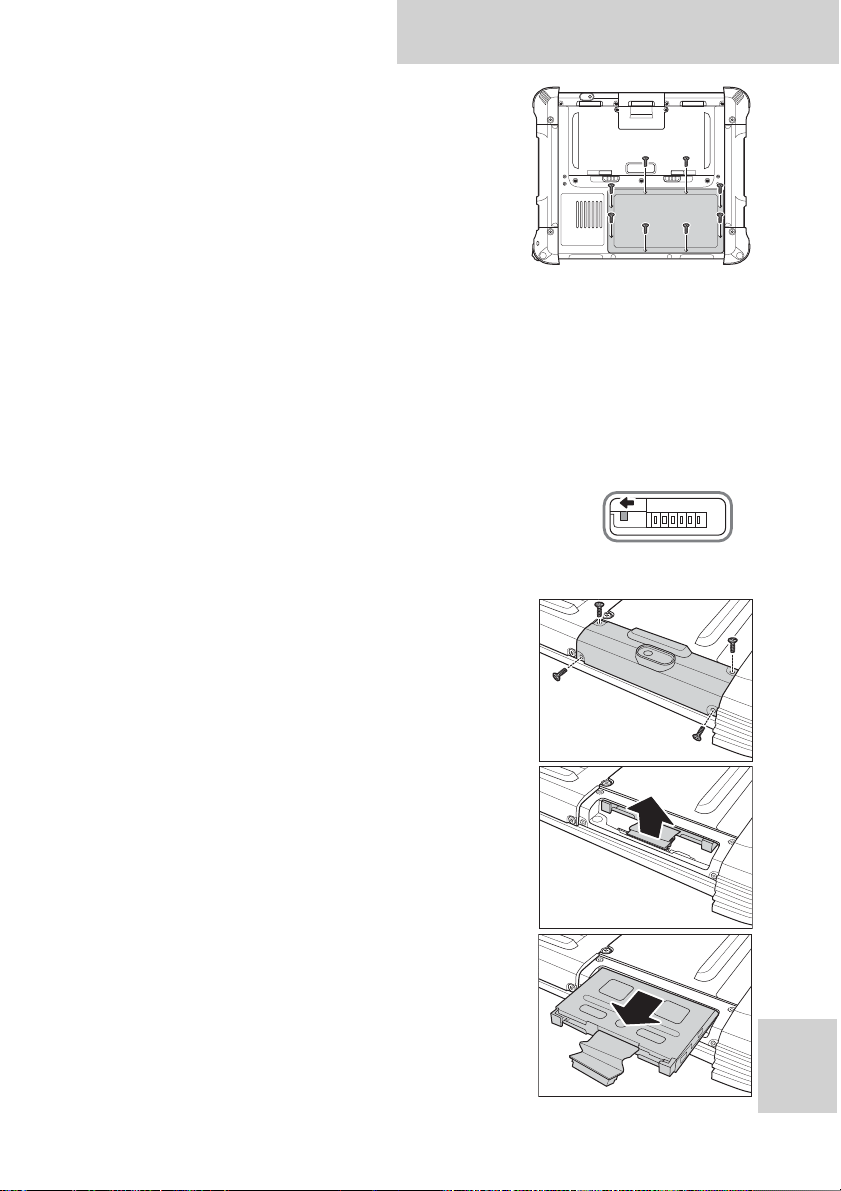
S10A User Manual
Lock Lock
2. Screw the memory compartment
cover back.
Removing the Hard Disk Drive
S10A comes with an 80G PATA hard disk drive. If more space is
required for your application or there is a need to transport the
hard disk content, follow the steps below to remove the hard
disk drive.
1. Make sure the system is turned off.
2. Move the power switch to the left to
ensure battery power is completely
cut off. See “Using the Power Switch”
on page 8.
3. Unscrew the left compartment
cover.
SW1
4. Remove other connectors, such
5. Lift to remove the hard disk
6. Pull out the hard disk drive.
as camera.
drive connector.
16
Page 28

S10A User Manual
Lock Lock
Lock Lock
Replacing the Hard Disk Drive
1. Insert the hard disk into the slot with the connector facing
down.
2. Connect the hard disk connector.
3. Screw the left compartment cover back.
Removing the Battery
1. Make sure the system is turned off.
2. Move the power switch to the left to
ensure battery power is completely
cut off. See “Using the Power
Switch” on page 8.
3. Unscrew the battery
compartment cover.
SW1
17
4. Remove the battery connector.
5. Lift the battery off the
compartment.
Page 29

Replacing the Battery
1. Connect the battery connector
to the connector inside the
compartment.
2. Place the battery inside the
compartment.
3. Screw the battery compartment
cover back.
S10A User Manual
Lock Lock
Lock Lock
18
Page 30

S10A User Manual
Making Connections
Connecting the Power
Before you can use your S10A, you must fully charge the battery.
Connect the power adapter as shown and leave to charge for:
• a minimum of 4 hours when using the internal battery
• a minimum of 8 hours when a second battery is installed
19
Connecting to a Monitor
You can connect the S10A to an external monitor for enhanced
viewing.
Connect one end of a VGA
cable to the VGA port on the
right side of the S10A.
Connect the other end to
the VGA port on the
monitor.
Page 31

Connecting USB Devices
Y ou can connect peripheral
devices, such as a USB
keyboard and mouse, as
well as other wireless
devices using the USB
ports on the left side of
the S10A.
Connecting Headphones
You can connect a pair of
headphones using the
headphone jack on the right
side of the S10A.
S10A User Manual
Connecting a Microphone
The S10A features a built-in microphone, but you can still
connect an external microphone if needed.
Connect the microphone to
the microphone jack on the
right side of the S10A as
shown.
20
Page 32

S10A User Manual
Turning On
1. Move the power switch to the right.
SW1
2. Press and hold the power button to turn on the S10A.
SD DC IN
Turning On for the First Time
(If you are using Windows XP Professional Embedded)
When you first turn on the S10A, the following setup screens will
appear. Follow these instructions to validate your version of
Windows XP and set up your system correctly.
21
1. The Welcome screen
appears. Tap Next to
continue.
2. T a p Y es, I accept to agree to
the terms and conditions.
Tap Next to continue.
Page 33

3. Enter the 25-digit product
key to validate your copy of
Windows. Tap Next to
continue.
4. Enter a name to identify
your S10A. This the name by
which it will be recognized
on all connected networks.
You can also enter a
description if required. Tap
Next to continue.
5. Enter an administrator
password and re-confirm.
Tap Next to continue.
S10A User Manual
6. Choose whether or not to
make the S10A part of a
domain. If so, enter the
domain name (ask your
system administrator for
details). Tap Next to
continue.
22
Page 34

S10A User Manual
7. Choose whether or not to
activate your copy of
Windows immediately or at
a later date (we recommend
you activate the software
immediately). Tap Next to
continue.
8. You can now configure your
internet connection. Tap
Yes, help me connect to
the Internet to run the
Internet Configuration
Wizard. Tap Next to
continue.
9. Enter the names of other
users of your S10A. You can
add up to five users. Tap
Next to continue.
23
10. Tap Finish to complete the
setup.
Page 35

S10A User Manual
Controlling the S10A
Using the Touch Screen
The S10A is equipped with touch screen technology, for ease of
use when you are on the go. Simply tap the screen with your
finger to select icons and run applications.
Using the Tap Function
When you tap on the screen with the a pen or stylus, it emulates
click functions of a regular mouse.
• To emulate a left click single tap the
screen once.
• To emulate a right click tap and hold
the screen.
• To emulate a double click, tap the
screen twice.
Calibrating the Touch Screen
To calibrate the touch screen, tap Start > All Programs >
PenMount Universal Driver > PenMount Control Panel to open
PenMount Control Panel or tap the pointer device icon in the
system tray.
1. Turn on the Advanced
Calibration in Tools >
Advanced Calibration.
From PenMount Control
Panel, highlight PenMount
6000 USB under the
Device tab. and tap
Configure. The Device
configuration screen opens.
24
Page 36

S10A User Manual
2. Tap the Calibrate tab and
you will see two options:
• Standard Calibration: select
this option to start 5 points
Standard Calibration.
• Advanced Calibration: select
this option to use 4, 9, 16, or
25 points to calibrate the
screen. Check Plot
calibration data to enable touch panel linearity comparison
graph. The blue lines show linearity before calibration and
black lines show linearity after calibration.
3. Touch the points as displayed
onscreen using the pen.
25
Page 37

S10A User Manual
F1
F2
F3
S1
S2
Using the Control Panel Buttons
The control panel buttons are located on the front side of S10A.
See below for a description of each button and its function.
Button Name Function
MODE
ENTER
Function Press to access your favorite pro grams.
Keyboard
Press to access the on-screen
keyboard.
Mode Press to enable/disable mode.
Enter Press to emulate the Enter key.
When mode is enabled, press to
decrease brightness setting
S1
When mode is disabled, functions as
the F4 key; press to access your
favorite program.
When mode is enabled, press to
increase brightness setting.
S2
When mode is disabled, press to call
up barcode function if available.
Otherwise, functions as the F5 key.
Using the On-Screen Keyboard
Press to bring up the on-screen keyboard.
Use your finger to tap and enter letters, numbers and symbols as
you would with a regular keyboard. To type capital letters tap
the lock icon on the on-screen keyboard.
26
Page 38

S10A User Manual
S1
S2
S1
S2
S2
Configuring the Function Buttons
The F1, F2, F3, S1 (F4) and S2 (F5) can be configured as shortcuts
to access your favorite or frequently used programs.
1. Press the function button to
which you want to assign a
program shortcut to. The
function button screen
appears.
2. Tap to locate the program
on the hard drive.
3. To remove a configured
program, tap .
4. Tap OK to save all new settings.
Once you have assigned a function to one of the buttons, you can
change it at a later date by tapping on the Mode icon on the
system tray.
27
Select Function Key Setting from the menu and follow the
procedure described above from step 2 to make any changes.
Using the Mode Button
Press to enable or disable mode.
MODE
• When mode is enabled, press and to adjust the
brightness setting.
• When mode is disabled, functions as the F4 key while
functions as the F5 key. If a barcode scanner is installed,
functions as the barcode switch key.
Page 39

Adjusting Screen Brightness
S1
S2
1. Ensure mode is enabled.
S10A User Manual
2. Press
to decrease brightness, or to increase brightness.
Adjusting the Volume
1. Tap the Volume icon on the system tray.
2. Move the slide to adjust volume.
28
Page 40

S10A User Manual
Note
Wireless Connections
WiFi Connection
WiFi access requires a separate purchase of a
service contract with a wireless service
provider. Contact a wireless service provider
for more information.
The S10A comes pre-loaded with WLAN module, you can send
and receive signals to a WiFi network then synchronize files.
A wireless network can be added either when the network is
detected or by manually entering settings information. Before
doing these steps, determine if authentication information is
needed.
1. Right-click the wireless
connection icon in the
notification area. Select View
Available Wireless Networks to
open Wireless Connection
screen.
29
2. Select one of the
wireless connections
and tap Connect.
Page 41

S10A User Manual
3. You are prompted to
enter a WEP key for
secure access. Contact
the network
administrator for this
key.
4. Enter the required WEP key and reenter the key for
confirmation and then tap Connect.
5. The wireless connection is negotiated and you see the
following screen.
The wireless connection icon in the notification area shows a
connected status whenever a wireless connection is present.
30
Page 42

S10A User Manual
Configuring a New Wireless Network
Should you need to configure a set of computers to create a new
wireless network, do the following:
1. Tap the wireless icon in the Windows system tray to open
the Wireless Network Connection Status screen.
2. Tap Set up a wireless network for a home or small office.
The Wireless Network Setup Wizard begins.
3. Tap Next to continue setup.
4. Enter the name of your
network and select whether to
assign a secure network key
automatically or manually (we
recommend you allow the
system to do this
automatically).Tap Next to
continue.
31
5. Select the method by which
you will set up other computers
in your network. Choose to use
a USB Flash drive to copy and
transfer network settings to
other computers, or choose to
do it manually on each
computer in the network (we
recommend you use a USB flash
drive to transfer settings). Tap
Page 43

S10A User Manual
Next to continue. (Skip to step 8 if you decide to configure
each computer manually.)
6. Insert your USB flash drive into
a free USB slot and select the
drive name from the dropdown list.Tap Next to continue.
7. All your current network
settings are copied to your USB
flash disk. Tap Next to
continue.
8. Setup is complete. Tap Print
Network Settings to print a list
of settings if you are
configuring each computer
manually. Tap Finish to
complete the wizard.
9. If you chose to transfer settings
to other computers via your USB
flash disk, select Wireless Network
Setup Wizard from the prompt that
appears when you insert the disk
into other computers. The network
settings are transferred
automatically.
32
Page 44

S10A User Manual
Bluetooth Connections
The S10A comes with built-in Bluetooth functionality that allows
you to connect and communicate with other Bluetooth-enabled
devices.
Setting Up Bluetooth
Follow these instructions to set up a Bluetooth connection.
1. Tap Start > Control Panel and double-tap Bluetooth Device
Properties to open the Bluetooth Devices screen.
33
2. Tap Add to open the Add Bluetooth Device Wizard.
3. Select the My device is set up and ready to be found
checkbox and tap Next.
Page 45

S10A User Manual
Note
4. The Wizard searches for and displays other Bluetooth
devices within range.
5. Tap the device you want to connect to and tap Next. You
are prompted for a passkey.
6. Select your option and tap Next.
7. The Wizard attempts to connect with the other device and
prompts the other device to input the passkey. If the other
device has successfully accepted the passkey, the devices
are connected and the Wizard finishes.
It is recommended that you use a passkey to
prevent unauthorized access to your S10A.
34
Page 46

S10A User Manual
Note
GPRS Connection (optional)
GPRS function is optional with S10A. It allows you to make 3G
connection to the internet. See “Installing a GPRS Module
(optional)” on page 11 for installation instruction.
Before setting up GPRS, obtain the access
point (AP) from your SIM card’s network
service provider.
Setting Up GPRS
1. Tap Start > All Programs
> Siemens > HSDPA USB
Modem > Connection >
Manager to run the
software.
35
2. On Select Device, select
Siemens Wireless Adapter.
Page 47

3. Check APN Name, then enter
Note
the access point name of
your network service
provider on the space. In this
case, “internet” is the AP
name.
4. Tap Connect.
5. When connected, signal
strength is shown on the
lower left corner of the
Connection Manager window.
S10A User Manual
To avoid damage to the SIM card, insert the
SIM card before you turn the power on and
remove the SIM card after you turn the power
off.
36
Page 48

S10A User Manual
GPS Connection (optional)
GPS function comes optional with S10A. It allows you to view
your GPS positions. The following illustration demonstrates how
the GPS viewer operates. It is only an example.
1. From the Com Port
drop down menu
tap COM5 to select
COM5 as your com
port.
2. From the Baudrate
drop down menu
tap 4800 to select
4800 as your
baudrate.
3. Tap Open GPS to
start GPS.
37
4. When satellites are
detected, their
positions are shown
on the map.
Page 49

S10A User Manual
Using the Fingerprint Software
S10A comes with a fingerprint module. Read the following
context to install and use the fingerprint software.
Systems Requirements
• Pentium IV or higher or other 100% compatible machines
• Windows 2000 / XP / Vista
• At least 256 MB of RAM or higher
Installation Wizard
1. Click Next.
2. Read the License
Agreement. Select “I
accept the terms in the
license agreement”, then
click Next.
3. Select the installation path,
then click Next.
38
Page 50

S10A User Manual
4. Enter the required settings.
Check “Use Windows Logon”,
then click OK.
5. To register your fingerprints,
click Next.
6. Click the finger you want to
register. The selected finger
will be highlighted, click
Next to continue.
39
7. Place your finger on the
sensor as shown on the boxed
picture.
Page 51

8. Continue removing and placing
Note
your finger until the Back
button turns into Next, then
click Next.
9. You can continue to register up
to 10 fingers. Click the
Continue to continue to
register another finger.
It is recommended to register at least 2 or
more fingers in case your finger gets hurt.
10. Click Finish to finish the
registation.
S10A User Manual
The icon appears on the
system tray.
40
Page 52

S10A User Manual
How to Open the Fingerprint Software Menu
There is only one way to open the Menu for Fingerprint software.
Verify Your Fingerprint
1. Click the Fingerprint Software tray icon and swipe your
finger to verify your fingerprint. or press click Password to
enter the correct password.
2. Or press Password and enter the correct password.
41
3. If the fingerprint verification
succeeds, the menu for
fingerprint software appears on
screen.
Page 53

S10A User Manual
IE Auto Login
IE Auto Login allows you to automate the entry of username and
password on a web site. At first, you save your username and/or
password for a web site. When you go to the web site, IE Auto
Login fills in the dialog boxes automatically after a successful
fingerprint or password verification. This application is for
Internet Explorer only.
• How to “Save username and password”
• IE Auto Login auto-filling
• Web site login and auto detect
• Auto Login Database Manager
• Sending ID and password automatically
How to “Save Username and Password”
1. Start Internet Explorer and go to
the web site for which you want to
store your username and/or
password.
2. Enter your username and password.
42
Page 54

S10A User Manual
3. Click the icon on the
taskbar of Internet
Explorer and choose
“Save username and
password”.
4. Verify your fingerprint or
password.
5. After verification
succeeds, the username
and/or password is saved.
43
Page 55

S10A User Manual
IE Auto Login Auto-Filling
Method 1:
Start Internet Explorer and go to the web site where you have
saved your username and/or password.
Verify your fingerprint or password when asked.
44
Page 56

S10A User Manual
Method 2:
You can also go to the web
site directly without starting
Internet Explorer via the
menu for Fingerprint Access.
Click IE Auto Login and
choose the web site you want
to go to. Internet Explorer
will automatically start and
show the web site you have
chosen. And your ID and/or
password will automatically
be filled in.
45
Web Site Login and Auto Detect
Go to the web site where you have login your ID and password,
and click login, it will ask “Do you want to save into database?”
Select Yes to save your ID and password, select No for not.
If you visit the web site next time, and change the ID and
password, auto login will ask you again.
Page 57

S10A User Manual
Auto Login Database Manager
You can delete ID and Password, and manage all the URLs you’ve
already registered.
Sending ID and Password Automatically
If you choose the option, when you visit the web site, your ID and
password will automatically be filled and auto login will be done.
Secure Lock
Secure Lock is installed in the Virtual Disk of Fingerprint Access.
• Secure Lock “Lock” / “Unlock”
• Resize
Secure Lock “Lock” / “Unlock Drive”
Open “Menu for Fingerprint
Software > SecureLock >
Unlock Drive”.
46
Page 58

S10A User Manual
Secure Lock “Unlock Drive”:
1. Go to “Secure Lock” and select “Unlock Drive”.
2. When the Secure Lock
is on the condition of
“Unlock”, you can see
the Virtual Disk
Encrypt Disk (P:) in
the Windows Explorer .
Meanwhile, it acts as
a virtual hard drive.
Secure Lock “Lock”:
1. Go to “Secure Lock” and select “Lock”.
2. When the Secure Lock
is on the condition of
“Unmount”, the
Virtual Disk in the
Windows Explorer will
disappear and cannot
be used.
47
Resize
• The Secure Lock has to be on the condition of “Unlock”.
• The maximum is the available storage space shown on the
interface.
Option
1. Open “Menu for
Fingerprint Software”.
2. Select and click Resize,
and you can change the
capacity of the Virtual
Disk.
Page 59

S10A User Manual
3. In the Resize window, there are two ways to change the
capacity of the Virtual Disk.
• One is to drag the scroll
bar to the left/right to
decide the size.
• Another is to enter the
capacity you would like
to change.
4. After completing capacity
change, a message box will pop up to
indicate it is completed.
Fingerprint Security
• Folder Encryption / Decryption
• File Encryption / Decryption
Folder Security
Folder Encryption:
Encrypted folders enable fingerprint security to all files within a
folder.
1. Point the cursor to the
folder you wish to
encrypt and rightclick. Choose “Encrypt
Folder” from the
menu,
2. When authentication
is successful, the
folder (and files inside)
will be encrypted.
Files inside this folder
will also have a lock on
their icons.
48
Page 60

S10A User Manual
3. Moving files into an encrypted folder will cause those files
to be automatically encrypted. When removing files from
an encrypted folder to a non-encrypted area, “Fingerprint
Authentication” dialog will ask you for your fingerprint,
and the file will be decrypted.
Folder Decryption:
To decrypt encrypted files.
1. Right-click on the
encrypted folder, and
choose “Decrypt
Folder” from the
menu.
2. “Fingerprint
Identification” dialog will
ask you for your fingerprint.
49
3. When authentication is
successful, the folder will
be decrypted.
4. The icon of the decrypted
folder will return to its normal appearance.
Files inside the folder
will also be decrypted
and the icons will have
no locks.
Page 61

S10A User Manual
File Security
File Encryption:
Your encrypted files can only be accessed by fingerprint (or
password).
1. Point the cursor to the
file you want to
encrypt and rightclick. Choose
“Encrypt File” from
the menu.
2. When authentication
is successful, the file will be
encrypted. Encrypted files
will have a lock on their
icons.
File Decryption:
To decrypt encrypted files.
1. Point the cursor to
the file you want to
decrypt and rightclick. Choose
“Decrypt File” from
the menu.
2. “Fingerprint
Authentication” dialog will
ask you for your
fingerprint verification.
(This process can only be
executed by typing in your
password.)
50
Page 62

S10A User Manual
3. When authentication is
successful, the file will
be decrypted.
4. The icon of the
decrypted file will
have no lock and will
go back to its normal
appearance.
User Settings
Open “Menu for Fingerprint Software > User Settings”.
51
In “User Settings” dialog, you can set:
• Fingerprint Registration
• Windows Logon Setting
• Screen Saver Lock Setting
• Quick Bar Auto Hiding Setting
Page 63

S10A User Manual
Fingerprint Registration
1. Right-click on the tray icon and select Fingerprint
Registration.
2. In the “Fingerprint Identification” windows, there are two
ways to verify your fingerprint.
Method 1.
• Finger Identification: Verify
your previously registered
fingerprint. The green
fingers show which fingers
have been registered.
Method 2.
• Password: Click the “Password” button and enter your
password if you want to use it instead of your
fingerprint.
Fingerprint Registration Wizard will start. And you may register
or delete your registered fingers.
• Green: Already registered
finger(s).
• Blue: Non-registered
finger(s).
Note: This product may
authenticate the fingerprint,
which is other than what is
registered due to the similarity in
shape of the fingerprint between
them.
52
Page 64

S10A User Manual
Windows Logon Setting
1. Open “Menu for
Fingerprint Software >
User Settings”.
2. Set “Windows Logon
Setting”.
3. Restart Windows, you
must swipe your finger to
logon.
53
4. If the fingerprint
verification succeeds, you
can logon Windows.
Page 65

S10A User Manual
Screen Saver Lock Setting
Introduction
When the “Screen Saver Lock” starts, only an authorized person
can unlock the Screen Saver by verifying his/her fingerprint or
password. The Screen Saver Lock makes your PC more secure.
The main function of “Screen Saver Lock” is to disable the
keyboard and the mouse.
1. Open “Menu for
Fingerprint Software >
User Settings > Screen
Saver Lock Setting”.
2. It will open the “Screen
Saver Lock” dialog.
After you have set the Screen
Saver Lock, the computer
will be in protection.
How to Release “Screen Saver Lock”
When you hit any key in the keyboard or move your mouse, the
“Finger Identification” dialog will appear. V erify your fingerprint
or password, and the Screen Saver will be released.
54
Page 66

S10A User Manual
Quick Bar Auto Hiding Setting
1. Open “Menu for
Fingerprint Software >
User Settings > Quick
Bar Auto Hiding
Setting”.
• Never hide Quick
Bar: If you don’t want to
hide the Quick Bar, please
check this option.
• Second: You can set the
auto hiding time here.
(Example: 5 seconds)
55
Add Another User Account’s Fingerprint(s)
1. Login another user account through original password
entered.
2. Click the fingerprint tray icon .
3. New fingerprint enroll will start.
Page 67

S10A User Manual
Uninstall
There are two ways you can uninstall the software.
• Click Windows Start > All Programs > Fingerprint Software >
Uninstall.
• Click Windows Start > Control Panel > Add or Remove
Programs, choose “R emove Fingerprint Application” then click
“Change/Remove”.
The “Uninstallation Wizard” will start.
1. It will remove all of the files in the Fingerprint Software
folder, click OK.
2. Verify your fingerprint.
Swipe the correct
fingerprint.
56
Page 68

S10A User Manual
3. “Delete Fingerprint Software” and the following messages
will appear. Click Yes to complete the uninstallation.
57
Page 69

S10A User Manual
Advanced Settings
Configuring Touch Screen Function
Tap the pointer device icon in the system tray then select the
Tools tab > or tap Start > All Programs > PenMount Universal
Driver > PenMount Control Panel to access PenMount Control
Panel.
Tap the tabs at the top of the screen to access the settings
screens. The contents in each tab page may vary based upon the
version of the operating system you are using.
58
Page 70

S10A User Manual
Note
Checking Battery Status
As it is likely you will be using your S10A when out and about, it
is important that you monitor the battery status regularly, to
ensure you do not run out of power at a critical moment.
Double tap on the Power icon on the system tray to view
detailed information.
The battery screen appears:
59
Tap on the battery icon for more detailed information.
#1 battery indicates the status of the
internal battery.
#2 battery indicates the status of the
external battery. See “External Battery”
on page 68.
Page 71

S10A User Manual
Note
Power Options
You can configure specific power options to best suit your needs
and to get the most out of your battery. Tap on the Power icon in
the system tray to view the power options menu. See below for
a description of the settings for each power option.
Home/Office
Desk
Portable/
Laptop
Presentation
Always On
Minimal
Power
Management
Max Battery
Monitor
turns off
after
5 minutes 10 minutes 5 minutes 20 minutes
Never Never Never
Never 5 minutes 15 minutes 2 hours
15 minutes 30 minutes Never Never
5 minutes 15 minutes 5 minutes 3 hours
1 minute 3 minutes 2 minutes 1 hour
You can also access further power options
through the Control Panel. Click Start >
Control Panel > Power Options.
Hard disks
turn off
after
System
goes into
standby
mode after
System
goes into
hibernate
mode after
60
Page 72

S10A User Manual
Maintenance
Maintaining the Battery
• Do not expose heat or attempt to disassemble the battery,
and do not place the battery in water or in a fire.
• Do not subject the battery to strong impact, such as a blow
from a hammer, or stepping on or dropping it.
• Do not puncture or disassemble the battery.
• Do not attempt to open or service the battery.
• Replace only with batteries designed specifically for this
product.
• Keep the battery out of reach of children.
• Dispose of used batteries according to local regulations.
Maintaining the LCD Display
• Do not scratch the surface of the screen with any hard
objects.
• Do not spray liquid directly on the screen or allow excess
liquid to drip down inside the device.
• Do not place anything, such as food and drink, on the
screen at any time to prevent damage to the screen.
• Clean the LCD display only with a soft cloth dampened with
denatured alcohol or a proprietary LCD screen cleaner.
61
Cleaning the S10A
1. Turn off the S10A and unplug the power cord.
2. Wipe the screen and exterior with a soft, damp cloth
moistened only with water. Do not use liquid or aerosol
cleaners on the screen, as these will discolor the finish and
damage the screen.
Page 73

S10A User Manual
MOLEX
Esc F1 F2 F3 F4 F5 F6 F7 F8 F9 F10 F11 F12
Print
Screen
Insert
Backspace
Enter
Enter
AltCtrl
Caps Lock
Tab
Alt Ctrl
Page
Up
Page
Down
+
=
_
-
)(
*
*
& ^%$#@1
~
`
_
/
+
Delete
Scroll
Lock
Num
Lock
Home
Home
798
!
1
End
0
23
4
5
6
7
8
9
Q P
{
[
{
[
\
/
WERTYU IO
A
:
;
"
'
SDFGHJKL
ZXCVBNM
<
,
.
>
?
Ins0Del
.
4
PgUp
3
PgDn
End
65
2
ShiftShift
Pause
Break
Num
Lock
Caps
Lock
Scroll
Lock
Troubleshooting
Recovering from a System Crash (Windows XP Professional Embedded)
In the unlikely event that your S10A should crash, do the
following to re-boot your system if you are using Windows XP
Professional Embedded.
1. Connect a USB keyboard to the USB port on your S10A.
2. Press the power button to turn on the S10A. During boot-
3. The recovery software screen appears with the message
Should you have any further problems, contact technical support
for assistance.
up, PRESS UP KEY TO RUN RESTORE... is displayed. Press
the up arrow button.
‘Are you sure you want to recover the partition now?’.
Press Enter to confirm. The recovery operation starts.
62
Page 74

S10A User Manual
Note
Recovering from a System Crash (Windows XP Embedded)
If you are using an SD card for data storage,
your S10A will follow the recovery procedures
to re-boot your system.
If you are using Windows XP Embedded, follow these steps to
perform a recovery procedure using a USB flash drive should your
system crash:
1. Download the FORMATUPD.EXE file to your local drive
(C:\).
2. Connect a USB flash drive to your
computer.
63
3. Click Start > Run and type cmd in
the command box.
4. Type cd\ and press Enter.
5. Type FORMATUFD F: /y
6. Copy the files from the
Windows XPE Recovery
folder on your local drive to the USB flash drive.
7. Connect the USB flash drive and a keyboard to your S10A
and turn on the computer.
8. Press the Del key repeatedly during boot up to enter the
BIOS screen.
9. Highlight Advanced BIOS Features and press Enter.
10.Highlight Hard Disk Boot Priority and press Enter.
11.Highlight your USB flash drive from the list and press + to
move it up until it is at the top of the list.
12.Press F10 to exit the screen.
Page 75

S10A User Manual
13.Highlight Save & Exit Setup and press Enter.
14.Press Y to save and exit when the
confirmation message appears.
15.The system will
now enter
recovery mode.
Click OK twice to
continue.
16. Once the pro-
cess is complete, click Quit, remove
the USB flash drive and the system
will restart automatically.
64
Page 76

S10A User Manual
Appendix
Specifications
Feature Description
Windows XP Embedded/
Operating System
Processor Intel ATOM Z530 1.6G / Z510 1.1G
Chipset US15W
Memory One SO-DIMM DDRI 533 support up to 2GB
Storage Compact Flash (CF) Memory Card (4G/8G)
Display 10.4” XGA TFT LCD
Touch Panel 4-wire resistive touch panel
Windows XP Professional Embedded
Windows Vista Basic
65
One Power button
One software keyboard button
Application Button
Communication
Audio System Realtek ALC662
Main Battery Rechargeable Li-ion smart battery, 1900mA, 3S1P
Power Adapter
One Mode button
One Enter button
Five Function programmable buttons for quick
selection of applications
802.11b/g/n WLAN (miniPCI-E) module
Bluetooth class 2, v2.0+EDR
Modem or Internal GPRS HSDPA (optional)
GPS module (optional)
Universal AC 100V~240V, 50~60Hz input; 19V,
3.16A output, 60W
Page 77

Feature Description
Power LED:
Off: Power off
Solid green: Lit when charging in power off
mode, off when charging is complete
Blinking green: Power on, battery is
charging in power on mode
LED Status
Indicators
Other Components
Solid yellow: Power on, battery low
Blinking yellow: Power on, battery
critically low
HDD LED:
Green when HDD is being accessed
WLAN LED:
Off: No RF signal / No LAN connection
Solid Green: WLAN activated
Blinking Green: TX/RX transmission
CCD Camera 2M
Fingerprint scanner
TMP 1.2
S10A User Manual
I/O Port
Physical
Environment
Rugged Rating
Two USB 2.0 host connector
One RS-232
One VGA output
One 4-in-1 card reader (external memory card)
One PCMCIA slot
Card Slot (optional)
One stereo headphone jack
One microphone jack
One DC-In jack
One docking connector
264 x 213 x 18mm
Approx. 1.2Kg
Operating Temperature: 0ºC to 40ºC
Storage Temperature -20ºC to 60ºC
Operating Humidity 5% ~ 95%
IP54
3ft drop
66
Page 78

S10A User Manual
Feature Description
Certification CE, FCC
Optional
Device /
Accessories
1D / 2D Barcode Scanner
MSR 1+2+3 track
RFID 13.56M
GPS Module
GPRS
Desk Docking
Hand Strap
VESA Mount
External Battery
Holster
67
Page 79

Optional Accessories
SW1
External Battery
You can use an external battery to extend
the power of your tablet PC.
Battery specification: 3800mA 3S2P
Installing the External Battery
1. Remove the external battery
contacts cover from the tablet PC
(A).
S10A User Manual
B
2. Insert the contacts cover on the
external battery (B).
A
3. Align and insert the battery on
the tablet PC (C).
4. Lock to secure the battery in
place (D).
Lock Lock
C
SW1
Removing the External Battery
Repeat the above steps in reverse order to remove the battery.
DD
68
Page 80

S10A User Manual
D
C
1
9
V
Note
Tablet PC Docking
You can use the docking stand to dock the
tablet PC when you are at your home or on
your office desk. When docked, you can
charge both the internal and external
batteries or transfer data from your tablet
PC to another PC.
Attach the S10A to the docking stand as shown.
69
To charge the external battery, attach the battery to the docking
stand as shown below.
k
c
o
L
k
c
o
L
The external battery can also be charged when
installed on the tablet PC.
Page 81

S10A User Manual
Docking Connectors
See below for the rear view of the docking and a description of
all ports and connectors.
DC19V
21 43
No. Component Function
1LAN port
2Serial port
3 USB ports Connect USB connectors to transfer data.
4DC-IN
Connect an RJ-45 cable to access LAN
connection.
Connect a serial cable to connect to another
PC.
Connect the AC adapter to charge the
battery.
Connecting Power to the Docking
Connect the AC power adapter to the docking and the mains as
shown below.
DC19V
70
Page 82

S10A User Manual
Docking Specifications
Feature Description
Product Name S10A Tablet PC Docking
Model Number S10AC
One LAN port
External I/O Interfaces
One RS-232
Two USB 2.0 host connectors
One DC-in
Power Adapter
Physical Size 230 x 154 x 252 mm
Environment
Certification CE, FCC
Universal AC 90V ~ 265V, 47~63Hz input; 19V,
3.16A output
Operating Temperature -20ºC to 60ºC
Storage Temperature -40ºC to 70ºC
Operating Humidity 10% ~ 95%
71
Page 83

Adjustable Stand
You can use the adjustable stand to
provide desk support when you are at
home or in your office.
Attaching the Adjustable Stand
1. Fasten four screws to attach
the two stand brackets to
your Tablet PC.
2. Fasten the four screws to
attach the stand to the
brackets.
3. Pull to adjust the stand to
desirable angle.
S10A User Manual
k
c
o
L
Lock
Lock
Lock
72
Page 84

S10A User Manual
Handstrap and Shoulder Strap
A detachable handstrap and shoulder strap are provided to carry
your Tablet PC securely and safely. You can use the supplied
handstrap and shoulder strap separately or together to carry the
S10A when you are outside your home or office.
Handstrap Shoulder Strap Screws
When using the handstrap and shoulder strap separately:
• Attach the handstrap to the rear of your tablet PC using the
four short screws.
Ensure the straps and the flap are securely attached.
73
Lock Lock
Page 85

S10A User Manual
The handstrap makes it easy to carry the device on one
hand.
Lock Lock
• Attach the shoulder strap to the rear of your tablet PC
using two screws as shown.
Lock Lock
74
Page 86

S10A User Manual
When using the handstrap and shoulder strap together:
• Attach the handstrap to the rear of your tablet PC using the
four screws. Then hook the shoulder strap as shown.
Lock Lock
75
Vesa Mount
Vesa mount can be used with a variety of alternate mounting
solutions such as wall mounts.
• Install the vesa mount by screwing on the screws as shown.
Lock Lock
Page 87

4RF Exposure Information (SAR)
This device meets the government’s requirements for exposure to radio waves.
This device is designed and manufactured not to exceed the emission limits for
exposure to radio frequency (RF) energy set by the Federal Communications
Commission of the U.S. Government.
The exposure standard employs a unit of measurement known as the Specific
Absorption Rate, or SAR. The SAR limit set by the FCC is 1.6W/kg. Tests for
SAR are conducted using standard operating positions accepted by the FCC with the
EUT transmitting at the specified power level in dif ferent channels.
The highest SAR value for the device as reported to the FCC is 0.035 W/kg when
placed next to the body.
The FCC has granted an Equipment Authorization for this device with all reported
SAR levels evaluated as in compliance with the FCC RF exposure guidelines. SAR
information on this device is on file with the FCC and can be found under the Display
Grant section of www.fcc.gov/oet/ea/fccidafter searching on FCC ID: M82-S10AB.
This device is compliance with SAR for general population /uncontrolled exposure
limits in ANSI/IEEE C95.1-1999 and had been tested in accordance with the
measurement methods and procedures specified in OET Bulletin 65 Supplement C.
