Page 1
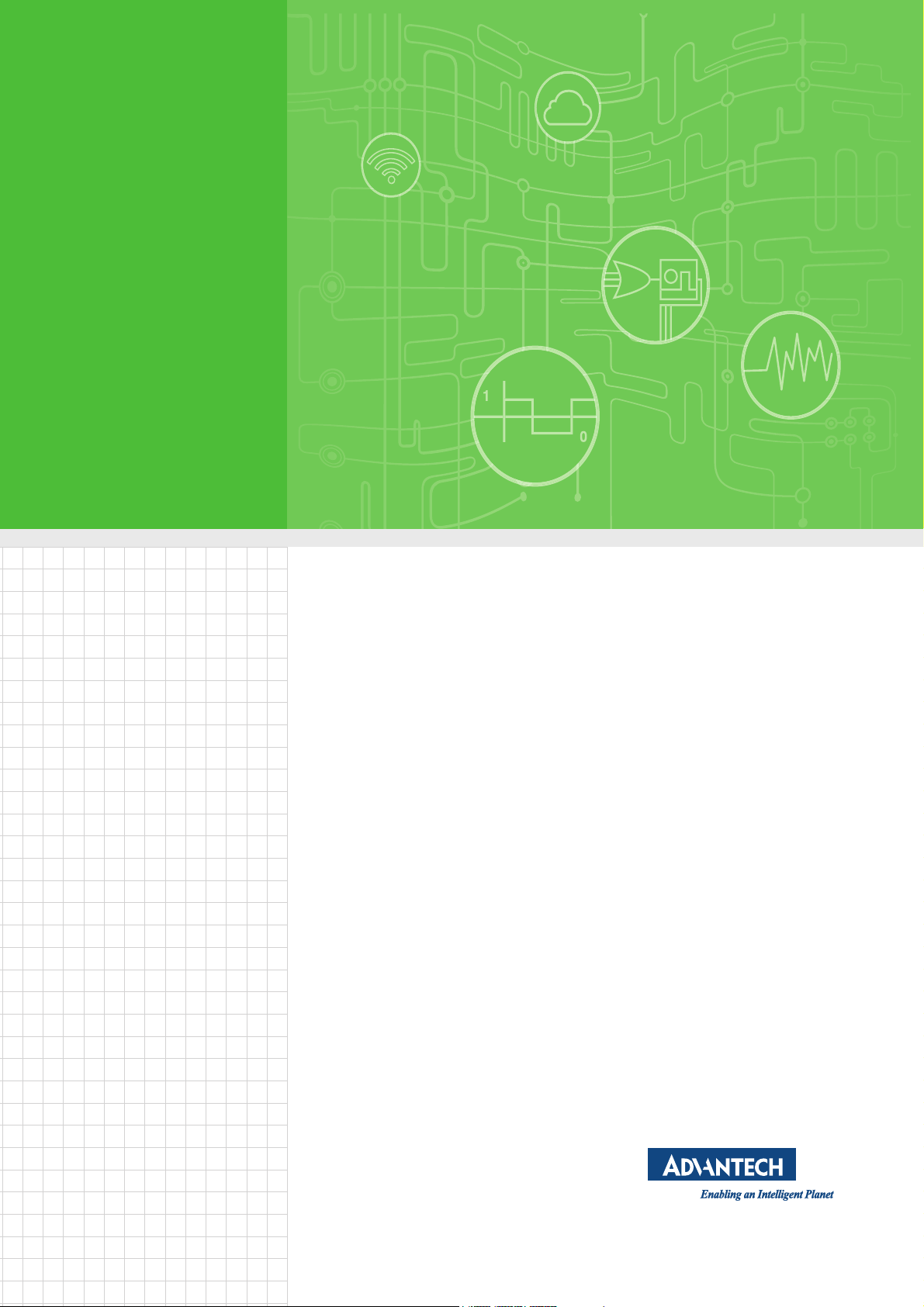
User Manual
AMAX-5580
High Performance DIN-Rail PC
Controller w/ 2xGbE, 1 x mPCIe,
4 x USB, VGA, HDMI
Page 2
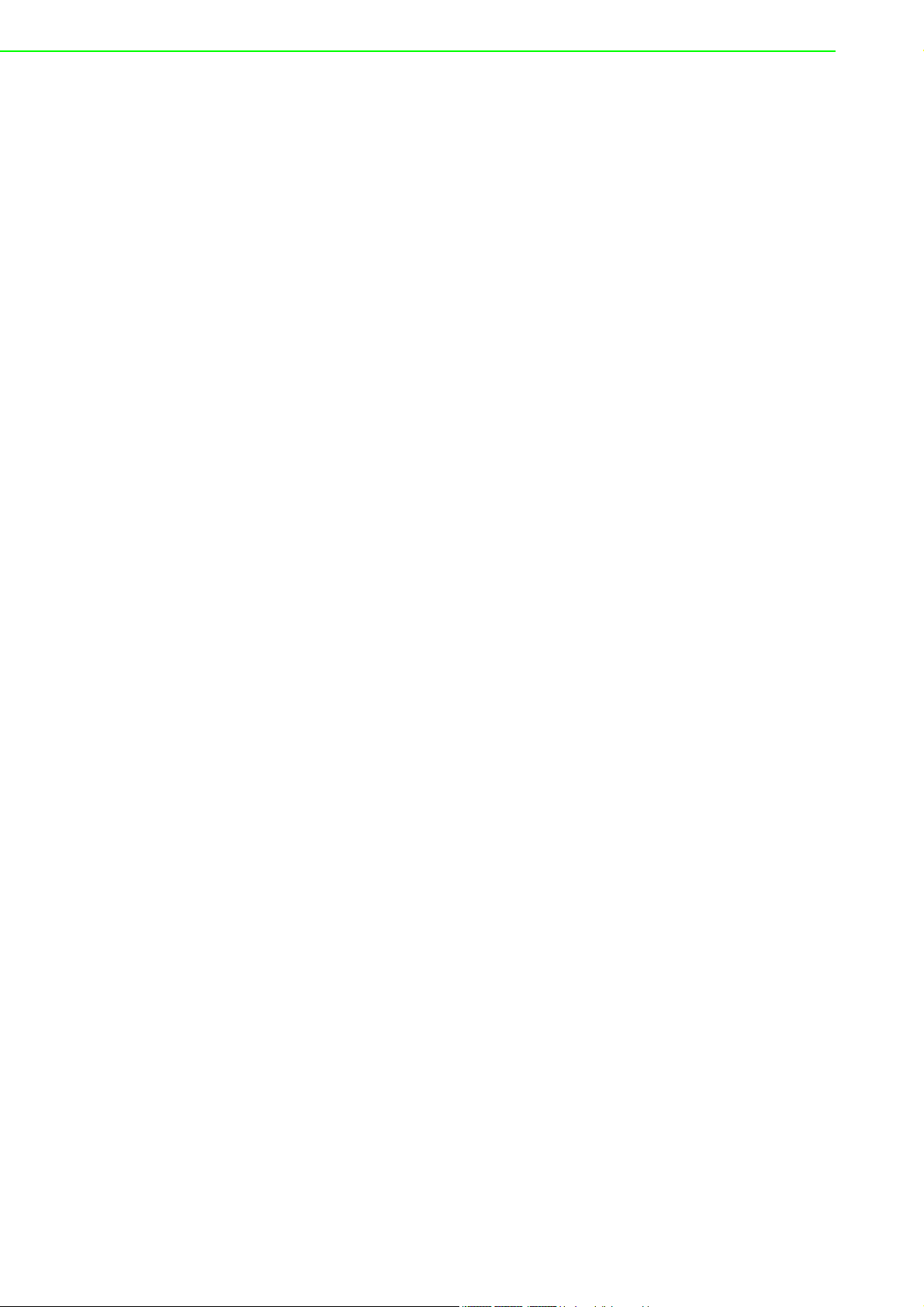
Copyright
Part No. 2003E55800 Edition 1
Printed in Taiwan April 2020
The documentation and the software included with this product are copyrighted 2020
by Advantech Co., Ltd. All rights are reserved. Advantech Co., Ltd. reserves the right
to make improvements in the products described in this manual at any time without
notice. No part of this manual may be reproduced, copied, translated or transmitted
in any form or by any means without the prior written permission of Advantech Co.,
Ltd. Information provided in this manual is intended to be accurate and reliable. However, Advantech Co., Ltd. assumes no responsibility for its use, nor for any infringements of the rights of third parties, which may result from its use.
Acknowledgements
IBM, PC/AT, PS/2 and VGA are trademarks of International Business Machines Corporation.
Intel®, Core™ and Atom™ are the trademarks of Intel Corporation
Microsoft Windows and MS-DOS are registered trademarks of Microsoft Corp.
All other product names or trademarks are properties of their respective owners.
Support
For more information on this and other Advantech products, please visit our websites
at: http://www.advantech.com
For technical support and service, please visit our support website at:
http://support.advantech.com/
AMAX-5580 User Manual ii
Page 3
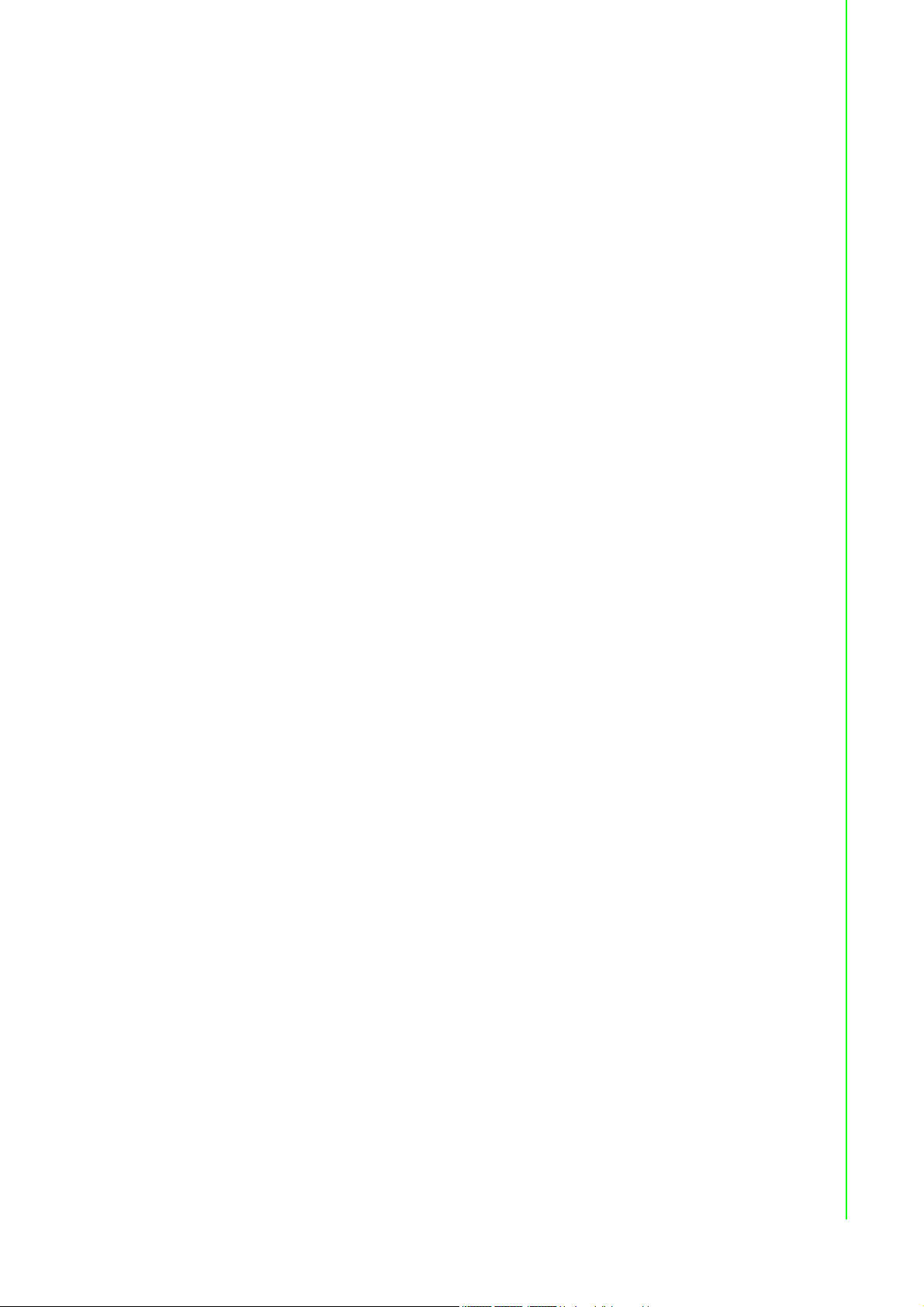
Product Warranty (2 years)
Advantech warrants to you, the original purchaser, that each of its products will be
free from defects in materials and workmanship for two years from the date of purchase.
This warranty does not apply to any products which have been repaired or altered by
persons other than repair personnel authorized by Advantech, or which have been
subject to misuse, abuse, accident or improper installation. Advantech assumes no
liability under the terms of this warranty as a consequence of such events.
Because of Advantech’s high quality-control standards and rigorous testing, most of
our customers never need to use our repair service. If an Advantech product is defective, it will be repaired or replaced at no charge during the warranty period. For outof-warranty repairs, you will be billed according to the cost of replacement materials,
service time and freight. Please consult your dealer for more details.
If you think you have a defective product, follow these steps:
1. Collect all the information about the problem encountered. (For example, CPU
speed, Advantech products used, other hardware and software used, etc.) Note
anything abnormal and list any onscreen messages you get when the problem
occurs.
2. Call your dealer and describe the problem. Please have your manual, product,
and any helpful information readily available.
3. If your product is diagnosed as defective, obtain an RMA (return merchandize
authorization) number from your dealer. This allows us to process your return
more quickly.
4. Carefully pack the defective product, a fully-completed Repair and Replacement
Order Card and a photocopy proof of purchase date (such as your sales receipt)
in a shippable container. A product returned without proof of the purchase date
is not eligible for warranty service.
5. Write the RMA number visibly on the outside of the package and ship it prepaid
to your dealer.
Declaration of Conformity
CE
This product has passed the CE test for environmental specifications when shielded
cables are used for external wiring. We recommend the use of shielded cables. This
kind of cable is available from Advantech. Please contact your local supplier for
ordering information.
FCC Class A
Note: This equipment has been tested and found to comply with the limits for a Class
A digital device, pursuant to part 15 of the FCC Rules. These limits are designed to
provide reasonable protection against harmful interference when the equipment is
operated in a commercial environment. This equipment generates, uses, and can
radiate radio frequency energy and, if not installed and used in accordance with the
instruction manual, may cause harmful interference to radio communications. Operation of this equipment in a residential area is likely to cause harmful interference in
which case the user will be required to correct the interference at his own expense.
iii AMAX-5580 User Manual
Page 4
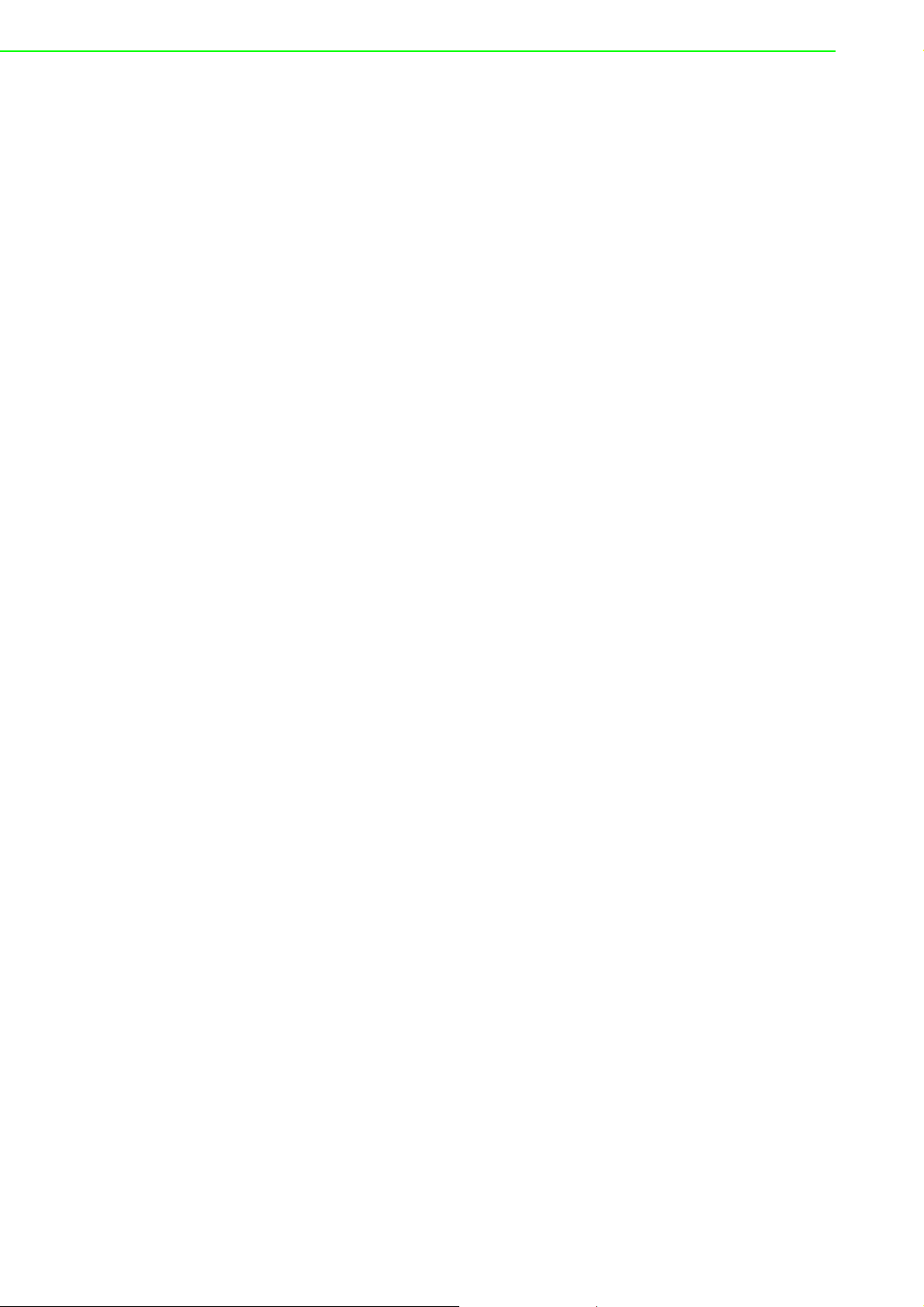
Technical Support and Assistance
1. Visit the Advantech web site at www.advantech.com/support where you can find
the latest information about the product.
2. Contact your distributor, sales representative, or Advantech's customer service
center for technical support if you need additional assistance. Please have the
following information ready before you call:
– Product name and serial number
– Description of your peripheral attachments
– Description of your software (operating system, version, application software,
etc.)
– A complete description of the problem
– The exact wording of any error messages
Safety Precaution - Static Electricity
Follow these simple precautions to protect yourself from harm and the products from
damage.
To avoid electrical shock, always disconnect the power from your PC chassis
before you work on it. Don't touch any components on the CPU card or other
cards while the PC is on.
Disconnect power before making any configuration changes. The sudden rush
of power as you connect a jumper or install a card may damage sensitive electronic components.
AMAX-5580 User Manual iv
Page 5
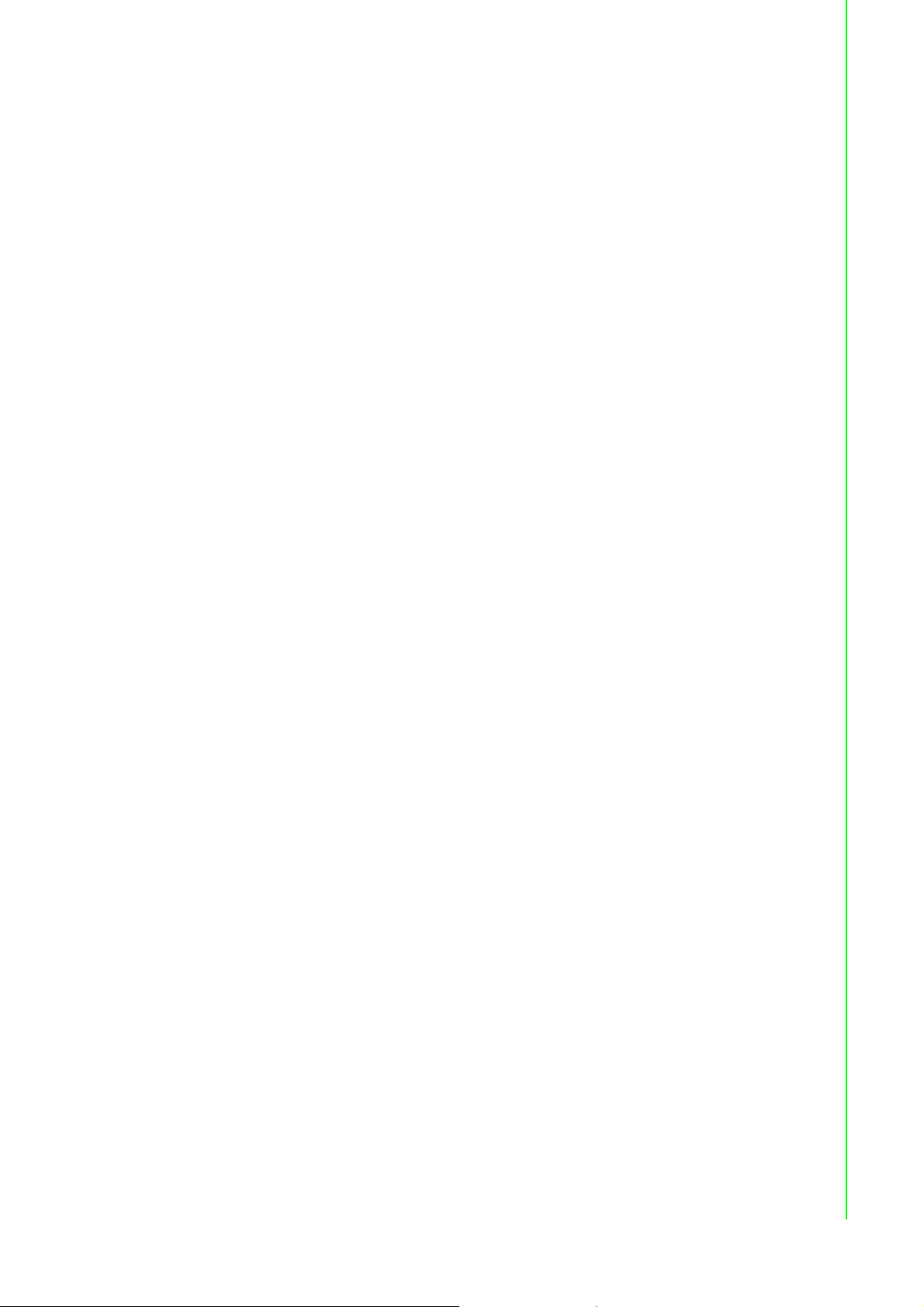
Safety Instructions
1. Read these safety instructions carefully.
2. Keep this User Manual for later reference.
3. Disconnect this equipment from any AC outlet before cleaning. Use a damp
cloth. Do not use liquid or spray detergents for cleaning.
4. For plug-in equipment, the power outlet socket must be located near the equip-
ment and must be easily accessible.
5. Keep this equipment away from humidity.
6. Put this equipment on a reliable surface during installation. Dropping it or letting
it fall may cause damage.
7. The openings on the enclosure are for air convection. Protect the equipment
from overheating. DO NOT COVER THE OPENINGS.
8. Make sure the voltage of the power source is correct before connecting the
equipment to the power outlet.
9. Position the power cord so that people cannot step on it. Do not place anything
over the power cord.
10. All cautions and warnings on the equipment should be noted.
11. If the equipment is not used for a long time, disconnect it from the power source
to avoid damage by transient overvoltage.
12. Never pour any liquid into an opening. This may cause fire or electrical shock.
13. Never open the equipment. For safety reasons, the equipment should be
opened only by qualified service personnel.
14. If one of the following situations arises, get the equipment checked by service
personnel:
The power cord or plug is damaged.
Liquid has penetrated into the equipment.
The equipment has been exposed to moisture.
The equipment does not work well, or you cannot get it to work according to
the user's manual.
The equipment has been dropped and damaged.
The equipment has obvious signs of breakage.
15. DO NOT LEAVE THIS EQUIPMENT IN AN ENVIRONMENT WHERE THE
STORAGE TEMPERATURE MAY GO BELOW -10° C (14° F) OR ABOVE 60° C
(140° F). THIS COULD DAMAGE THE EQUIPMENT. THE EQUIPMENT
SHOULD BE IN A CONTROLLED ENVIRONMENT.
16. CAUTION: DANGER OF EXPLOSION IF BATTERY IS INCORRECTLY
REPLACED. REPLACE ONLY WITH THE SAME OR EQUIVALENT TYPE
RECOMMENDED BY THE MANUFACTURER, DISCARD USED BATTERIES
ACCORDING TO THE MANUFACTURER'S INSTRUCTIONS.
17. ATTENTION: Danger d'explosion si la batterie est mal REMPLACE. REM-
PLACER UNIQUEMENT PAR LE MEME TYPE OU EQUIVALENT RECOMMANDÉ PAR LE FABRICANT, jeter les piles usagées SELON LES
INSTRUCTIONS DU FABRICANT.
18. The sound pressure level at the operator's position according to IEC 704-1:1982
is no more than 70 dB (A).
DISCLAIMER: This set of instructions is given according to IEC 704-1. Advantech
disclaims all responsibility for the accuracy of any statements contained herein.
v AMAX-5580 User Manual
Page 6
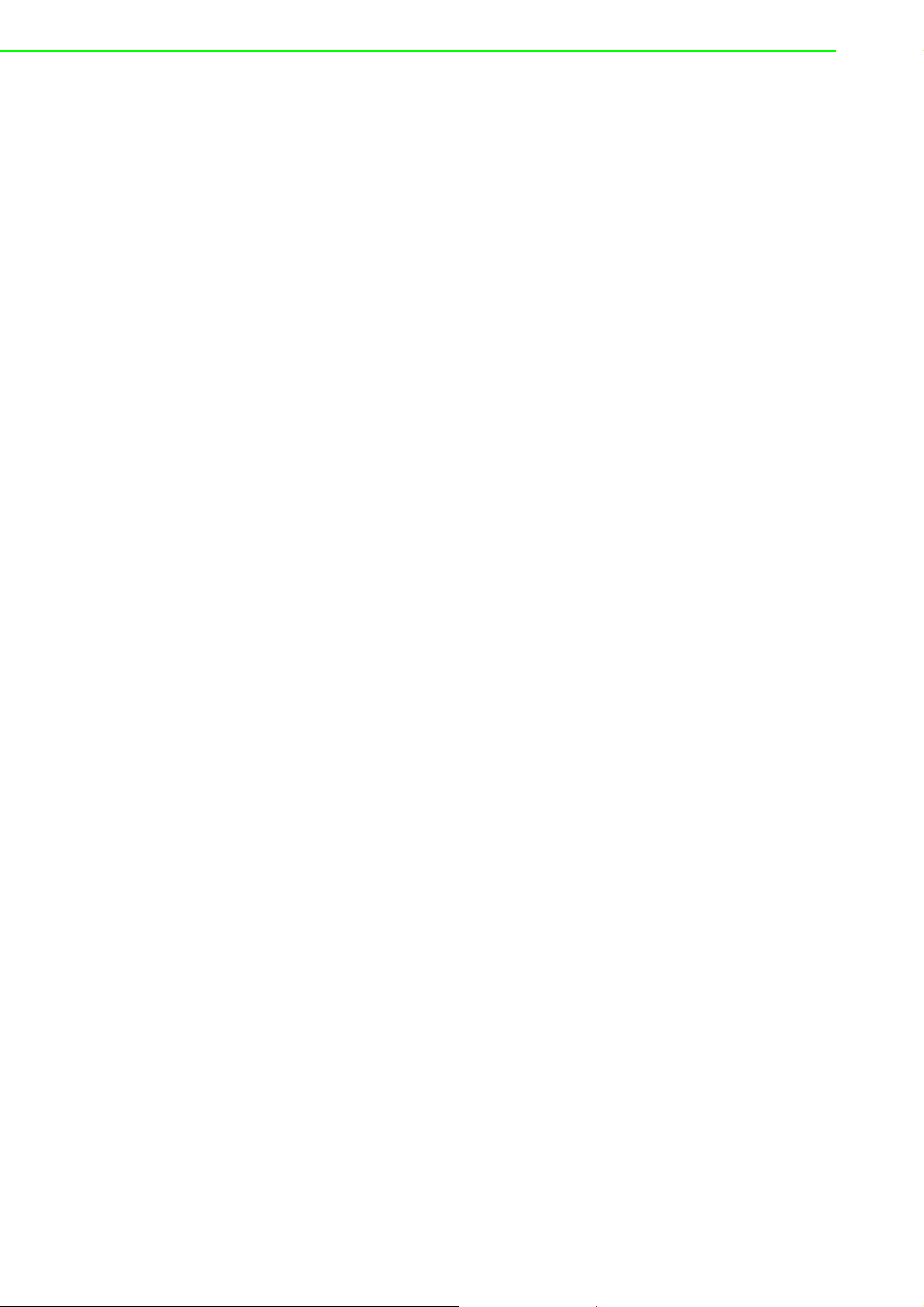
AMAX-5580 User Manual vi
Page 7
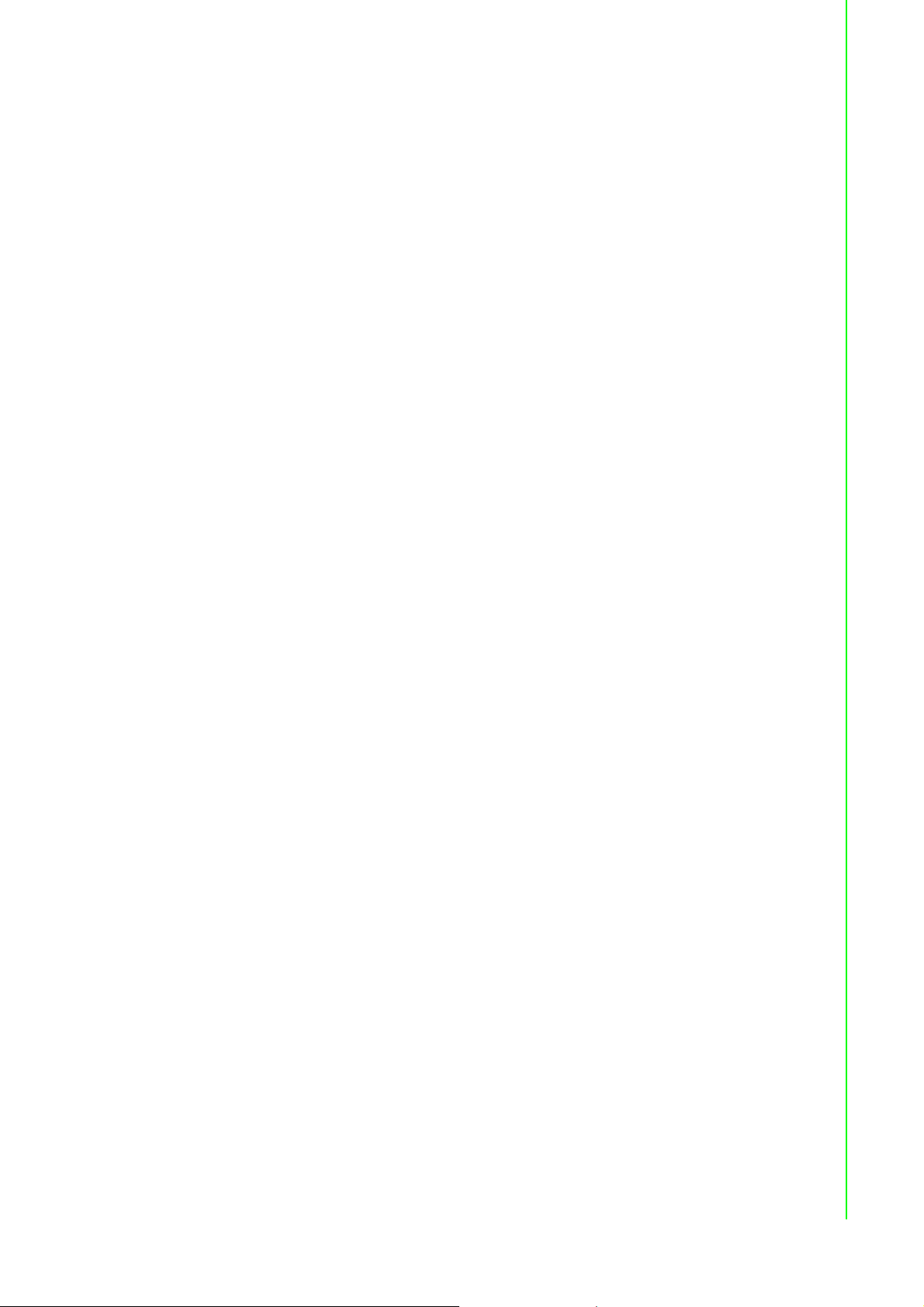
Contents
Chapter 1 Introduction..........................................1
1.1 Introduction ............................................................................................... 2
1.2 Safety Precautions .................................................................................... 2
1.3 Accessories............................................................................................... 3
1.4 Product Specifications...............................................................................3
1.4.1 AMAX-5580 System Specifications ..............................................3
Chapter 2 AMAX-5000 System Overview ............5
Figure 2.1 Product overview of AMAX-5000 product family ........ 6
Figure 2.2 Power System of AMAX-5000 .................................... 7
2.1 Configuration of CPU Module, AMAX-5580 .............................................. 8
Figure 2.3 Front View of AMAX-5580 .......................................... 8
Table 2.1: Legend of configuration of AMAX-5580 CPU module 8
Figure 2.4 Internal configuration under the front cover of AMAX-
5580............................................................................ 9
Table 2.2: Legend of configuration inside AMAX-5580 CPU mod-
ule...............................................................................9
2.2 Module Overview .................................................................................... 10
2.2.1 AMAX-54XX PCIe Expansion Module ........................................ 10
Table 2.3: Table 3: List of AMAX-54XX series extension modules
.................................................................................. 10
2.2.2 AMAX-50XX EtherCAT I/O Modules........................................... 11
Table 2.4: List of AMAX-50XX series extension modules ......... 11
Figure 2.5 AMAX-5000 System Configuration for Motion + Vision
Application ................................................................ 12
Table 2.5: AMAX-5000 System Configuration for Motion + Vision
Application ................................................................ 12
Figure 2.6 AMAX-5000 System Configuration for Big Data Edge
Concentrator............................................................. 13
2.3 CPU Types.............................................................................................. 14
Table 2.6: AMAX-5580 Control IPC Product Offering ............... 14
Table 2.7: AMAX-5580 CODESYS Ready PAC Product Offering
.................................................................................. 14
2.4 CPU architecture..................................................................................... 15
Figure 2.7 System Architecture of AMAX-5580 ......................... 15
Chapter 3 Initial Setup ........................................17
3.1 Selecting the appropriate power supply unit ........................................... 18
Table 3.1: Pin Definition of Power Input Terminal .....................18
3.2 System Configuration and Installation..................................................... 19
3.3 Mounting ................................................................................................. 21
3.3.1 Attaching the AMAX-54XX left-hand-side module (option) ......... 21
3.3.2 Permissible installation positions ................................................ 21
Figure 3.1 Mounting position for AMAX-5580............................ 21
3.3.3 Attaching on the DIN-rail.............................................................22
3.3.4 Install the AMAX-50XX right-hand-side modules........................ 22
Figure 3.2 AMAX-5000 installed in control box.......................... 22
3.4 BIOS Setup ............................................................................................. 23
3.4.1 How to enter the BIOS? .............................................................. 23
3.4.2 BIOS configuration......................................................................24
Figure 3.3 BIOS and processor information .............................. 24
1 AMAX-5580 User Manual
Page 8
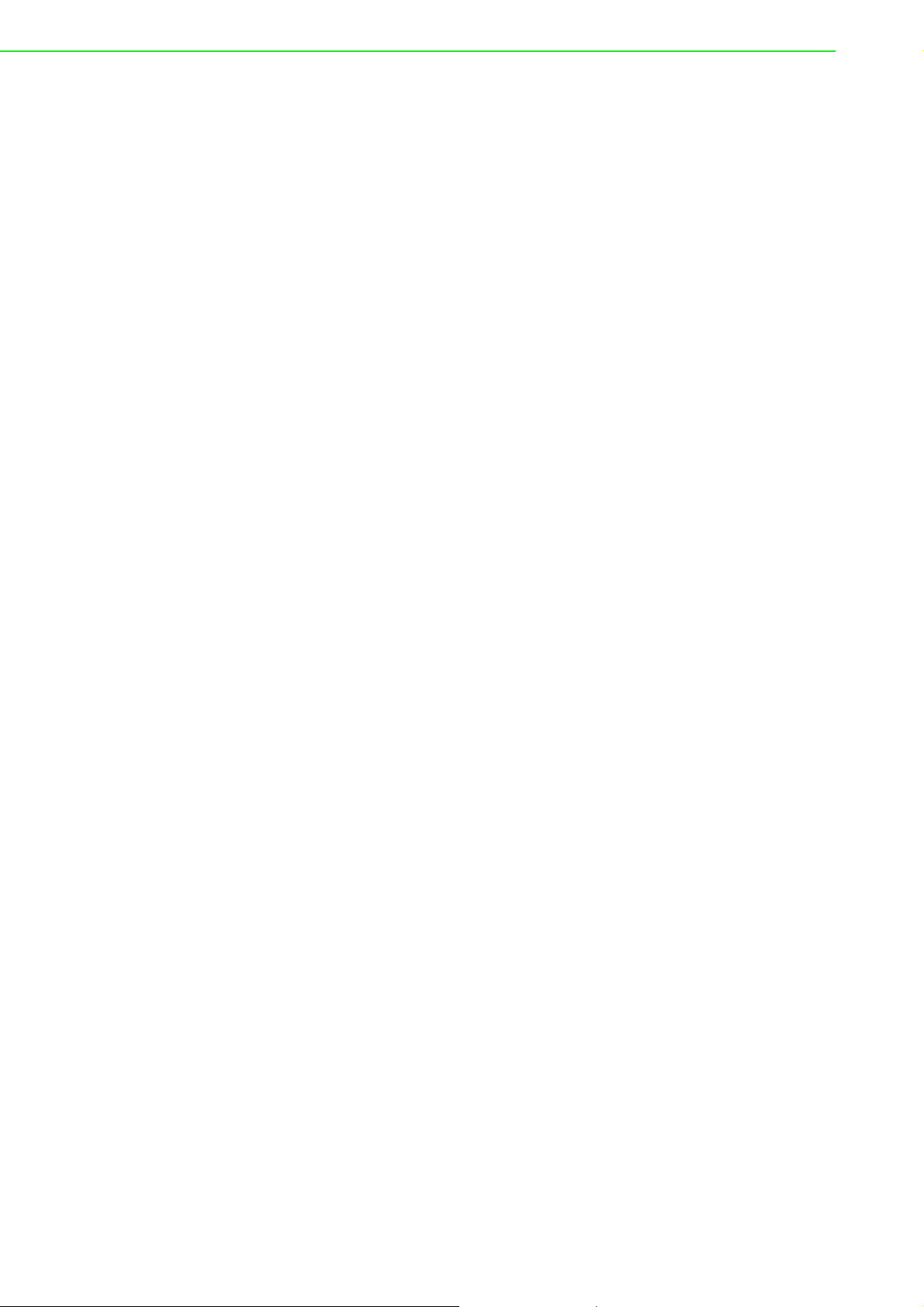
3.4.3 Hardware Monitor ....................................................................... 24
Figure 3.4 Configuration list under Advanced tab in BIOS ........ 24
Figure 3.5 The Hardware Sensors Value showed in BIOS ....... 25
Figure 3.6 The CPU shutdown temperature and over temperature
configuration in BIOS ............................................... 25
Figure 3.7 EC watch dog timer configuration in BIOS .............. 26
3.4.4 Serial port configuration.............................................................. 27
Figure 3.8 Serial port configuration in BIOS .............................. 27
Figure 3.9 Enabling serial port in BIOS .................................... 27
Figure 3.10Configure serial port protocol type in BIOS.............. 28
3.4.5 Save settings and Return to default............................................ 29
Figure 3.11Hotkey to Optimized Defaults and Save & Exit Setup in
BIOS......................................................................... 29
Chapter 4 Software Tools .................................. 31
4.1 Verinfo..................................................................................................... 32
4.2 Susi IOT .................................................................................................. 33
4.3 EAPI........................................................................................................ 34
4.4 AdvWF .................................................................................................... 34
4.5 Advantech Lmsensor .............................................................................. 35
4.6 Advantech Watchdog KMDF Driver ........................................................ 36
Chapter 5 PCIe Expansion Module ................... 37
5.1 AMAX-5424V 4-port USB3.0 Vision Frame Grabber Module ................. 38
Figure 5.1 AMAX-5424V Module............................................... 38
5.1.1 AMAX-5424V Specification......................................................... 38
5.1.2 LED Indicator.............................................................................. 39
Figure 5.2 AMAX5424V Module LED Indicator ......................... 39
5.2 AMAX-5490 2-port Isolated RS-232/422/485 Communication Module...40
Figure 5.3 AMAX-5490 Module ................................................. 40
5.2.1 AMAX-5490 Specification........................................................... 40
5.2.2 LED Indicator.............................................................................. 41
Figure 5.4 AMAX-5490 Module LED Indicator .......................... 41
5.2.3 Jumper Switch ............................................................................ 42
Figure 5.5 Jumper Switch Location ........................................... 42
Figure 5.6 Figure Jumper Switch Definition............................... 42
5.3 AMAX-5410 2-port GigE Vision Frame Grabber Module........................ 43
Figure 5.7 AMAX-5410 Module ................................................. 43
5.3.1 AMAX-5410 Specification........................................................... 44
5.3.2 LED Indicator.............................................................................. 44
Figure 5.8 AMAX-5410 Module LED Indicator .......................... 44
5.4 AMAX-5410P 2-port PoE Vision Frame Grabber Module....................... 45
Figure 5.9 AMAX-5410P Module............................................... 45
5.4.1 AMAX-5410P Specification......................................................... 45
5.4.2 LED Indicator.............................................................................. 46
Figure 5.10AMAX-5410P Module LED Indicator........................ 46
Appendix A Pin Assignments............................... 49
A.1 COM1/COM2 RS-232/422/485 ............................................................... 50
Table A.1: RS-232 Serial Port Pin Assignments........................ 50
Table A.2: RS-422/485 Serial Port Pin Assignments................. 50
A.2 USB Connector ....................................................................................... 51
Table A.3: USB 3.0 Connector Pin Assignments....................... 51
A.3 HDMI Display Connector ........................................................................ 51
Table A.4: HDMI Display Connector.......................................... 51
AMAX-5580 User Manual 2
Page 9
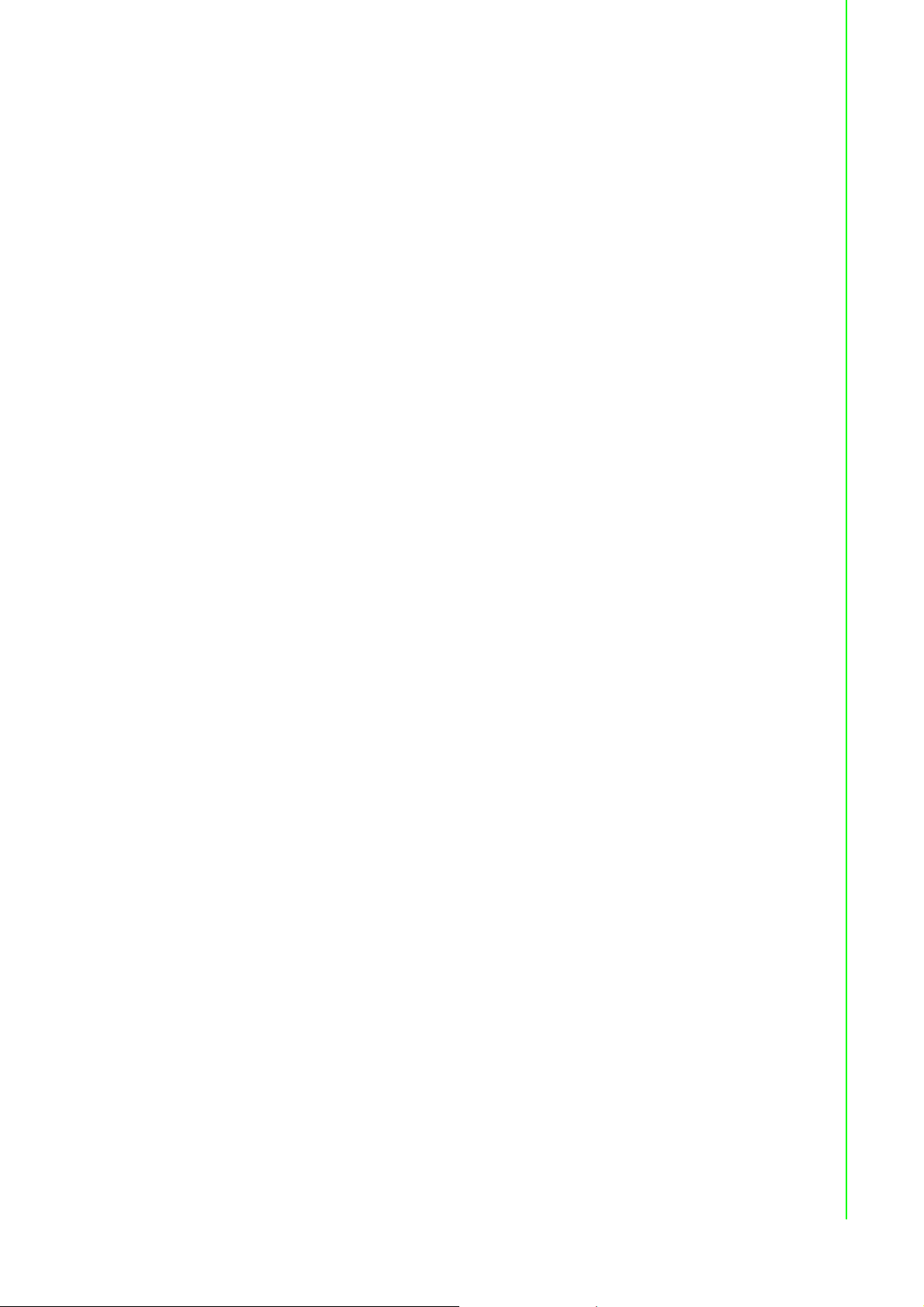
A.4 EtherCAT Connector (Between IO Modules) .......................................... 52
Table A.5: EtherCAT Connector ................................................ 52
A.5 LED Indicators......................................................................................... 53
Table A.6: PWR LED ................................................................. 53
Table A.7: SATA LED ................................................................ 53
Table A.8: RUN LED.................................................................. 53
Table A.9: ERR LED..................................................................53
Table A.10:Over Temp LED........................................................ 53
Table A.11:ERR VOL..................................................................53
Table A.12:BATT LOW ............................................................... 53
3 AMAX-5580 User Manual
Page 10
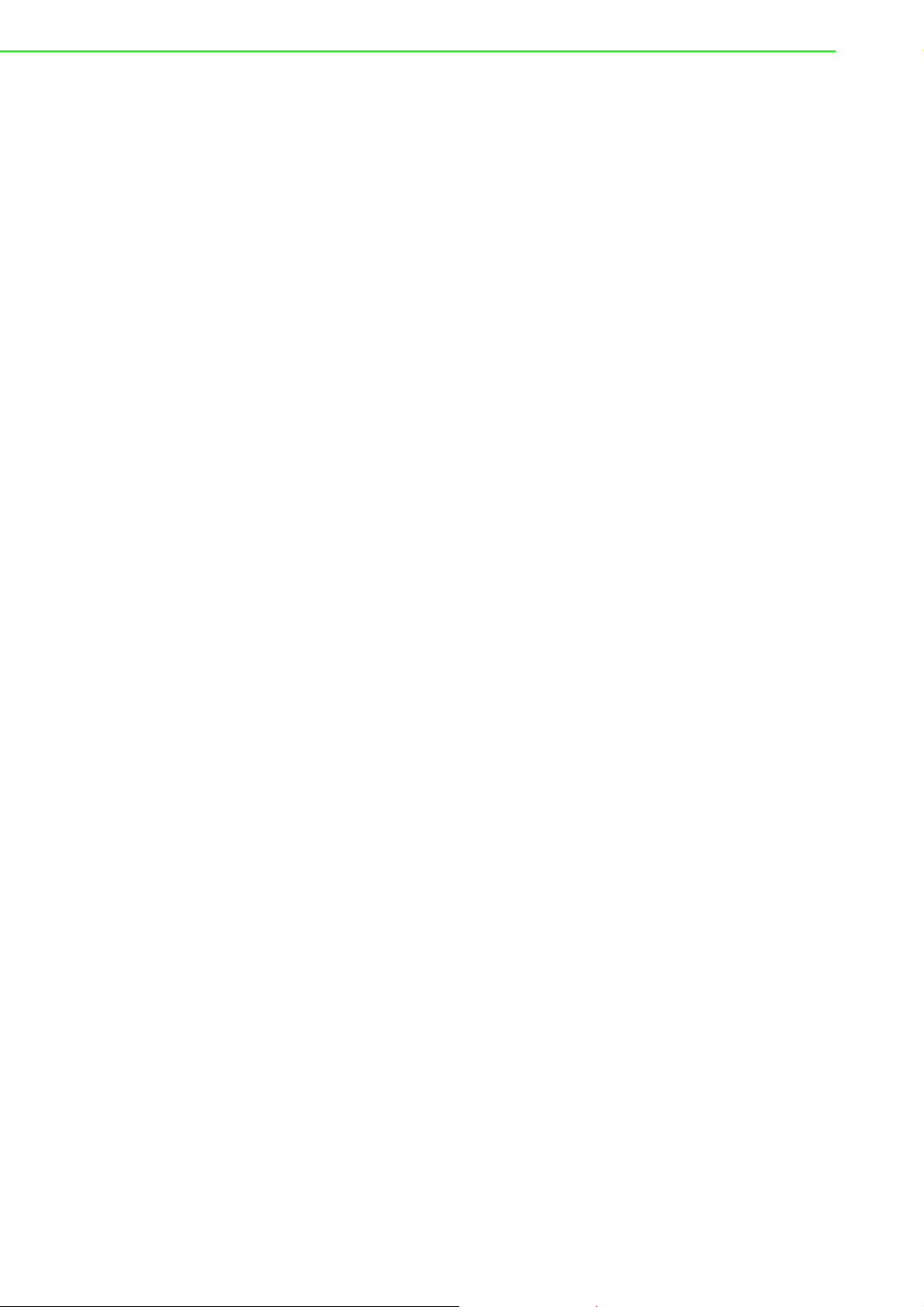
AMAX-5580 User Manual 4
Page 11
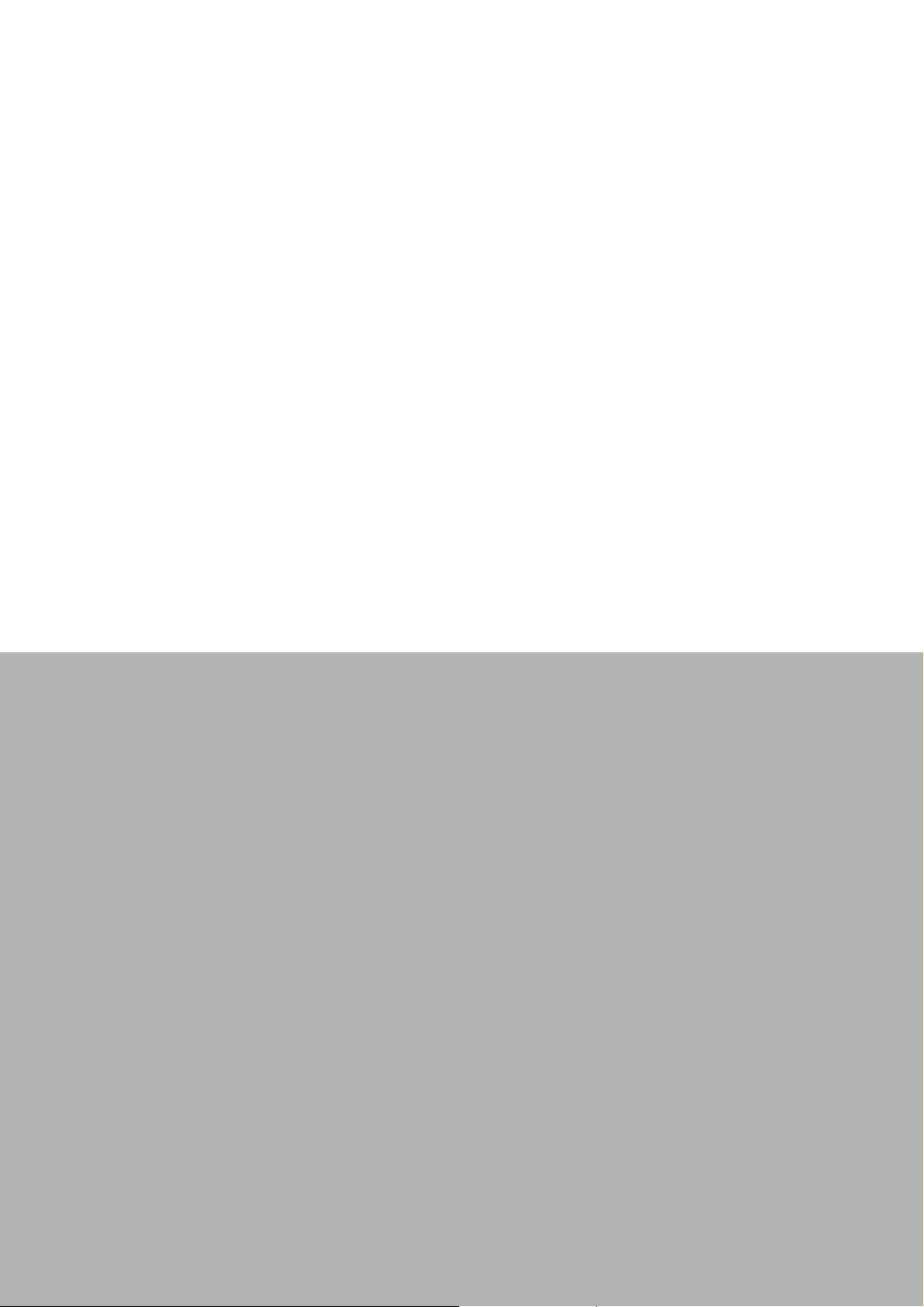
Chapter 1
1 Introduction
Page 12
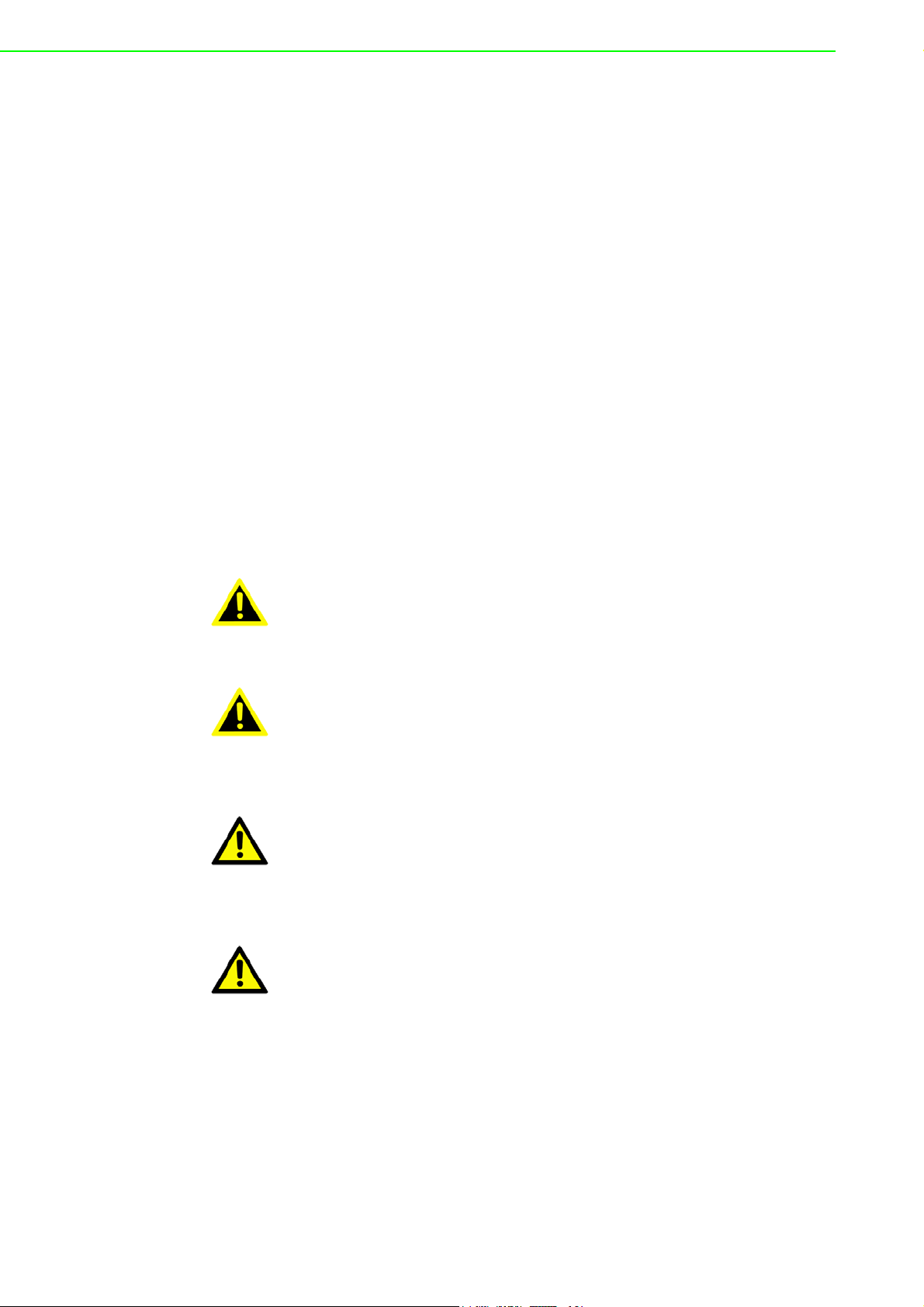
1.1 Introduction
The AMAX-5580 is an embedded Application Ready Platform (ARP) that can shortenyour development time and offers a wide array of networking interfaces to fulfill theextensive needs of different projects. AMAX-5580 includes Intel’s Core i7/i5/Celeron
technology and provides rich interface including 2 x serial port, 2 x GbE LAN, 4 x
USB ports. AMAX-5580 supports dual display VGA and HDMI for various high resolution requirements.
The AMAX-5580 can operate in wide temperature ranges from -10 to 60 °C. The
AMAX-5580 leverage Intel Skylake series Core i CPU structure and support dual
bank DDR4 which can support up to maximum 32GB RAM capability.In the AMAX5580 CPU Unit, it provides expansion including 1 x Mini-PCIe and 1 internal USB
port.
With multiple OS and driver support, such as Windows 7/10, WES7, users can integrate applications easily in an ARP that provides versatile functions for diverse
requirements.
1.2 Safety Precautions
The following sections tell how to make each connection. In most cases, you will simply need to connect to a standard cable.
Warning! Always disconnect the power cord from your chassis whenever you are
working on it. Do not connect while the power is on. A sudden rush of
power can damage sensitive electronic components. Only experienced
electronics personnel should open the chassis.
Warning! Toujours à la terre pour éliminer toute charge d'électricité statique avant
toucher AMAX-5580. Appareils électroniques modernes sont très sensibles à charges d'électricité statique. Utilisez un bracelet antistatique à
tout moment. Placez tous composants électroniques sur une surface
antistatique ou dans un statique-sac blindé.
Caution! Always ground yourself to remove any static electric charge before
touching AMAX-5580. Modern electronic devices are very sensitive to
static electric charges. Use a grounding wrist strap at all times. Place all
electronic components on a static-dissipative surface or in a staticshielded bag.
Caution! Toujours débrancher le cordon d'alimentation de votre boîtier lorsque
vous êtes travailler. Ne branchez pas lorsque l'appareil est allumé. Un
afflux soudain de puissance peut endommager les composants électroniques sensibles. Seulement connu personnel de l'électronique
devraient ouvrir le châssis.
AMAX-5580 User Manual 2
Page 13
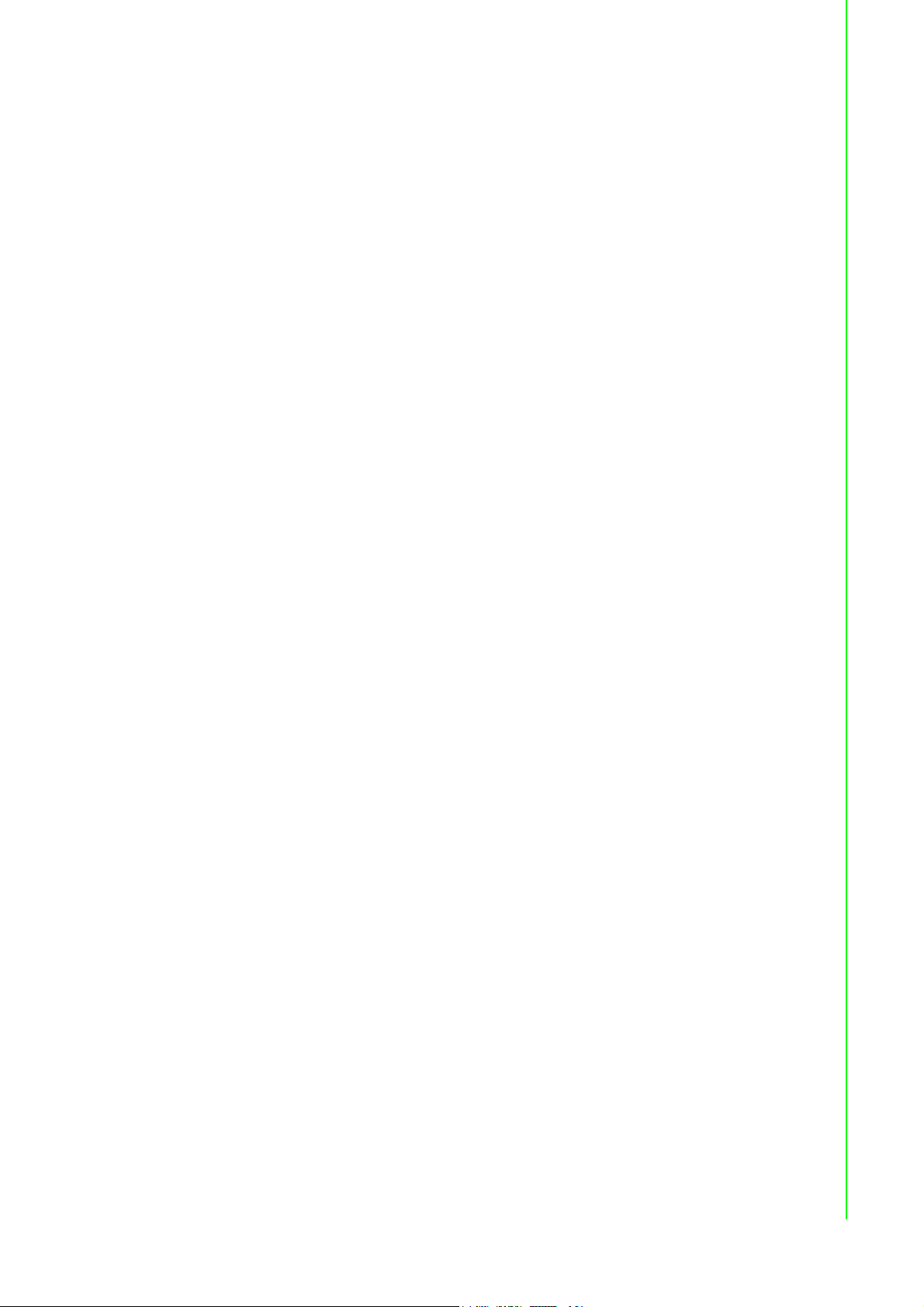
1.3 Accessories
Please refer below for the accessory list:
Power Connector (Advantech P/N: 1652008020-01)
If anything is missing or damaged, contact your distributor or sales representative
immediately.
1.4 Product Specifications
1.4.1 AMAX-5580 System Specifications
General
– Certification: CE, FCC, UL
– Dimensions (W x H x D): 139 x 100 x 80 mm
– Form Factor: Passive Cooling and Front Accessible
– Enclosure: Aluminum housing
– Mounting: DIN-rail
– Weight (Net): 1.3 kg
– Power Requirement: 24 VDC ± 20%
– Power Consumption: 15 W (Typical), 42 W (Max)
– OS Support: Microsoft. Windows 7 32/64 bit, Windows 10 32/64 bit
System Hardware
– BIOS AMI EFI 128Mbit Flash BIOS
– Watchdog Timer: Programmable 256 levels timer interval, from 1 to 255 sec
– Processor :
Intel. Core. i7-6600U 2.6GHz Skylake Dual Core, 4MB L2
Intel. Core. i5-6300U 2.4GHz Skylake Dual Core, 3MB L2
Intel. Celeron 3955U 2.0GHz Skylake Dual Core, 2MB L2
– System Chip: Integrated PCH-LP
– Memory: Windows 10 32/64 bitBuild in 4G for Celeron and 8G for Core i5/i7
– Graphics Engine: Windows 10 32/64 bitIntel. Gen 9 LP GT2
– Ethernet: Intel. i210-IT GbE, 802.1Qav, IEEE1588/802.1AS, 802.3az
– LED Indicators: LEDs for Power, Storage, Program and Abnormal status
– Storage:1 x SATA M.2 SSD, 2280 M-Key
– Expansion:
1x Full-size mPCIe Slot, for wireless module or NVRAM module
AMAX-5400 function modules expansion from left side (max. 4)
AMAX-5000 EtherCAT Slice IO from right side
I/O Interfaces
– Serial Ports: 2 x RS-232/422/485, DB9, 50 ~ 115.2kbps
– LAN Ports: 2 x RJ45, 10/100/1000 Mbps IEEE 802.3u 1000BASE-T Fast
Ethernet
– USB Ports:
4 x USB ports (4 x USB 3.0 compliant )
1 x internal USB
– Display:
1 x VGA, support up to 1920 x 1200 @ 60Hz 24bpp
1 x HDMI, support up to 4096 x 2160 @ 24Hz 24bpp
– Power Connector: Dual power input with alarm output
– Grounding Protection: Chassis grounding
Chapter 1 Introduction
3 AMAX-5580 User Manual
Page 14
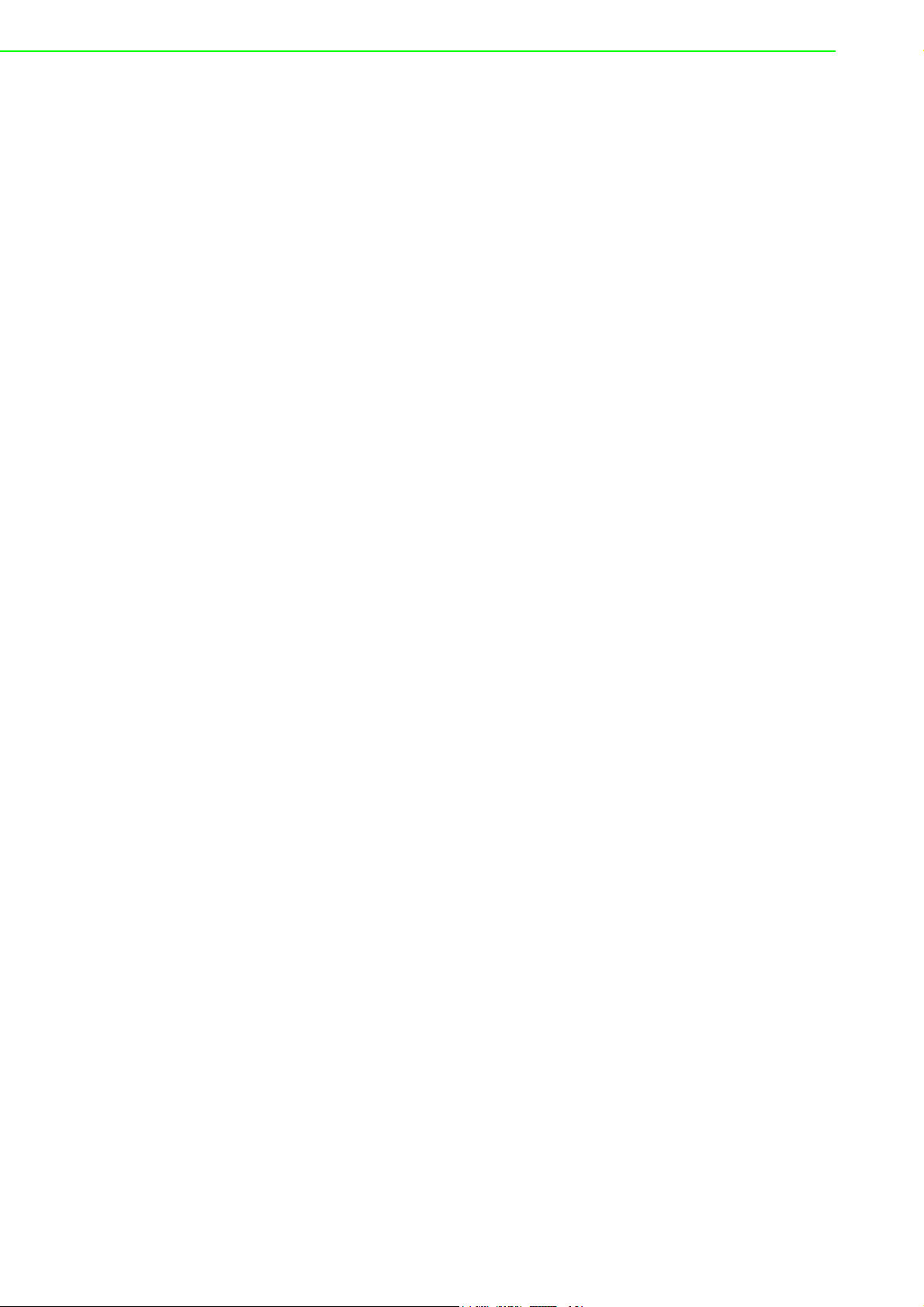
Environment
– Operating Temperature: -10 ~ 60°C (-4 ~ 140°F) @ 5 ~ 85% RH with 0.7m/s
airflow
– Storage Temperature: -40 ~ 85°C (-40 ~ 185°F)
– Relative Humidity: 10 ~ 95% RH @ 40°C, non-condensing
– Shock Protection: Operating, IEC 60068-2-27, 10G, half sine, 11 ms
– Vibration Protection: Operating, IEC 60068-2-64, 1 Grms, random, 5 ~ 500
Hz, 1hr/axis (M.2)
AMAX-5580 User Manual 4
Page 15
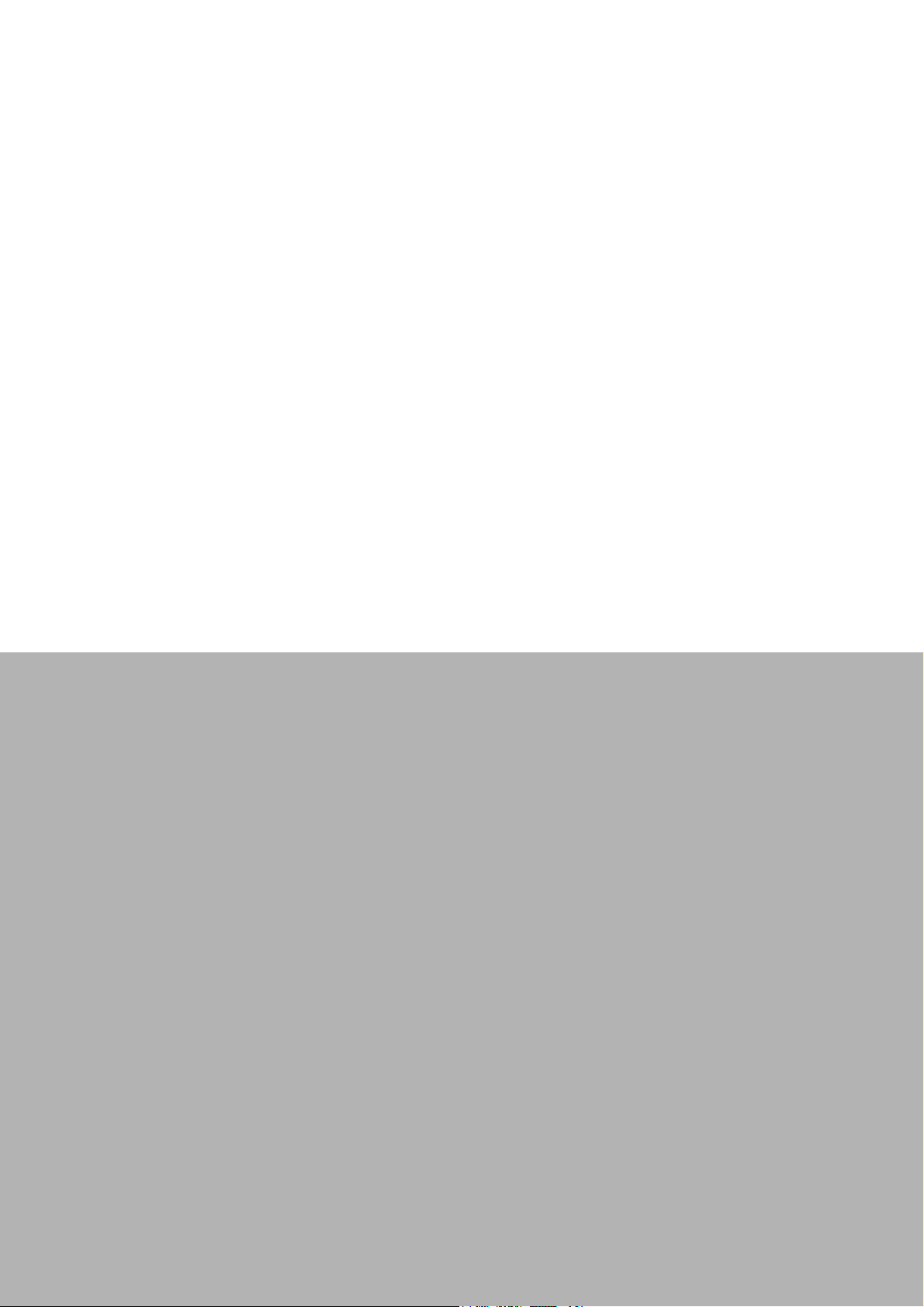
Chapter 2
2 AMAX-5000 System
Overview
Page 16
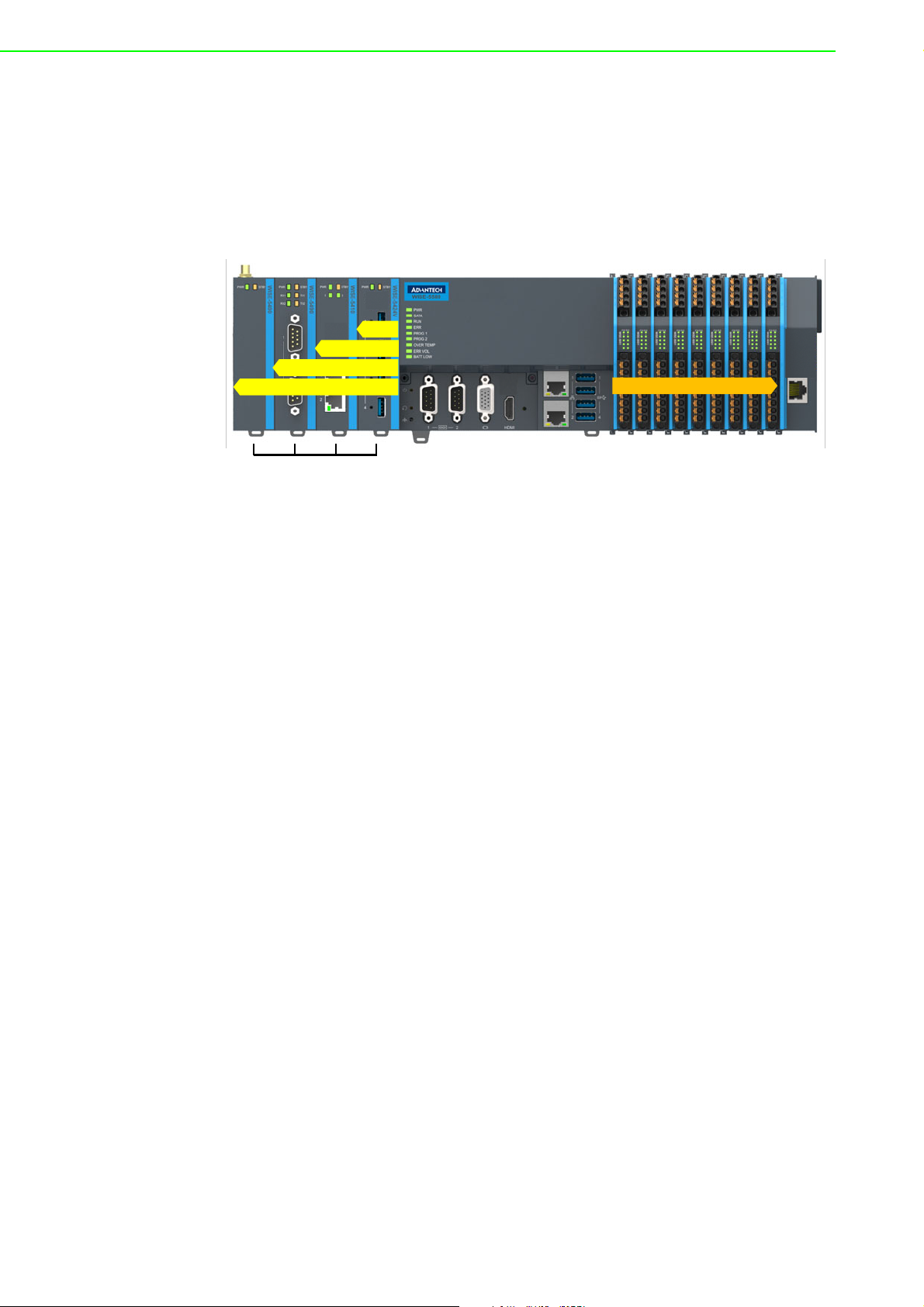
AMAX-5000 product family consist of CPU and each function modules, which can be
Extension Modules (max. 4)
CPU Module
EtherCAT Slice IO Modules
PCIe x1
PCIe x4
PCIe x1
PCIe x1
EtherCAT
constructed to fulfill different application requirement.
The AMAX-5000 product family includes:
1. AMAX-5580 series: Basic CPU module
2. AMAX-54XX series: Left hand side extension modules, PCIe backbone.
3. AMAX-50XX series: Right hand side, slice IO modules, EtherCAT backbone.
Figure 2.1 Product overview of AMAX-5000 product family
Basic CPU module
The AMAX-5580 Basic CPU module is a fully functional Embedded IPC without fan
and internal cable, and includes:
Two independent GbE interfaces
Four USB 3.0 interfaces
VGA and HDMI dual display
Two serial COM port (RS-232/RS-485/RS-422)
The AMAX-5580 Basic CPU module equips with 4 PCIe lanes for left hand side function extension, first attached module can use the PCIe x4 resource and the other 3
use PCIe x1 resource. The supported functions include USB 3.0, PoE, GbE, RS-232/
422/485, Flash Disk and Wireless Interface.
The Right hand side is the EtherCAT slice IO extension, which can be centralized
and distributed through EtherCAT network topology. The supported IO function
included Digital Input/Output, Voltage/Current Analogue Input and Output, Thermal
couple, RTD, Counter/Encoder.
Operation system is installed on the reliable industrial grade M.2 SSD. And the OS is
suitable to be Microsoft Windows Embedded 7 32/64 bit and Microsoft Windows 10
Enterprise LTSB (Long Term Support Branch). These two OS could be pre-installed
in factory before shipment.
The 2MB MRAM (NVRAM, Non-Volatile) is an option to the AMAX-5580 Basic CPU
module. It can be installed in the internal PCIe-mini card slot. In the event of a power
failure, the data in the MRAM will be kept and available again after CPU restart.
AMAX-5580 User Manual 6
Page 17
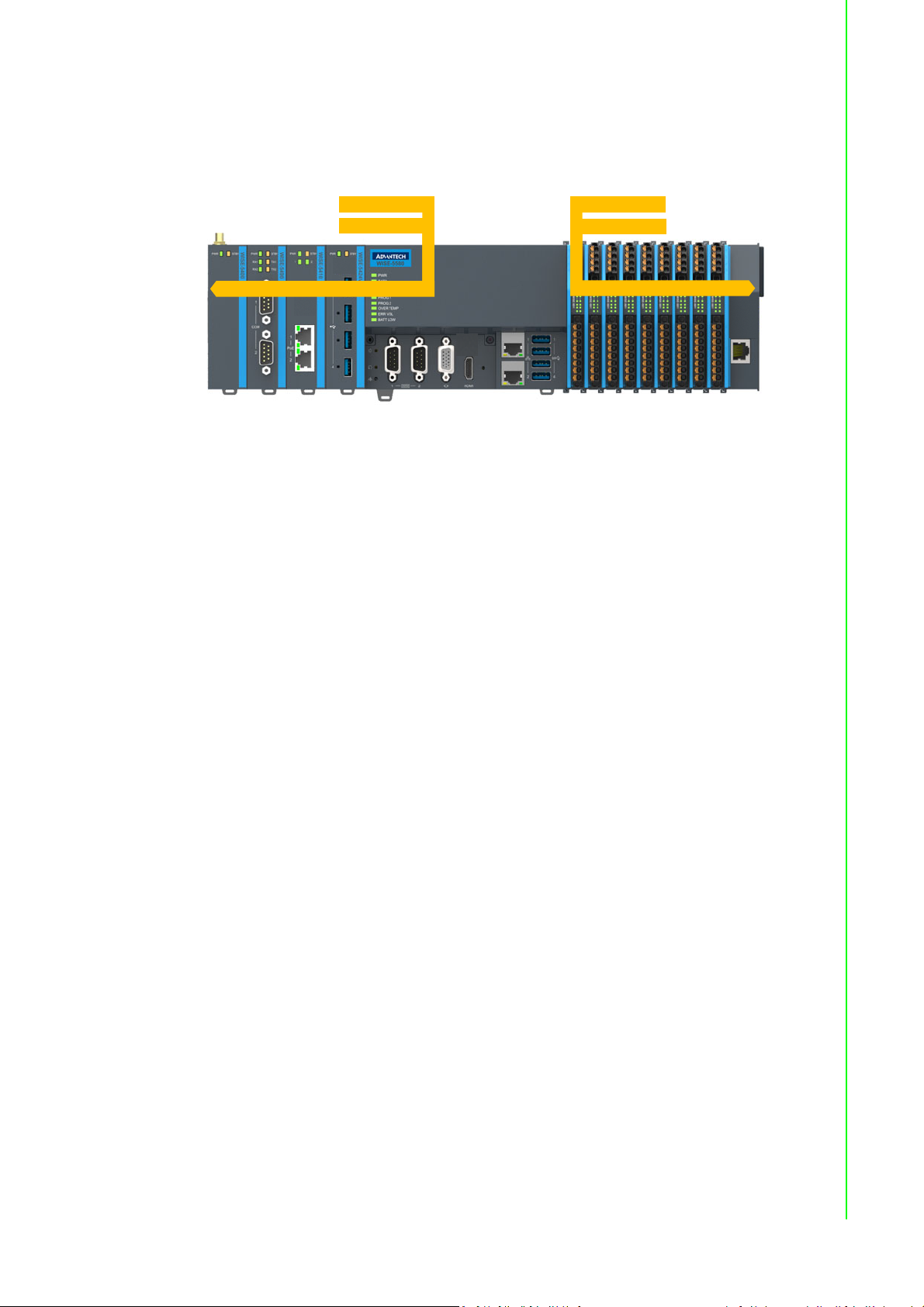
Power System
24VDC
MainPo werInput
BackupPowerInput
BackupPowerInput
MainPo werInput
24VDC
AMAX-5000 Series support 24VDC power input. Please use external adapter if the
power source in the control cabinet is not 24VDC.
Figure 2.2 Power System of AMAX-5000
There are 2 independent power systems for AMAX-5000; one is from CPU module
and supply left hand side extension modules. The other is for right hand side slice IO
only. Both power system is 24 VDC with +/- 20% variation tolerance, also both support dual power input for main and backup power input. Once main power fail, the
backup power can supply power to system to work and a hardware alarm will be triggered to report the situation.
Software Architecture
AMAX-5000 integrates with 3S CODESYS become a powerful IEC-61131-3 Controller. With the EtherCAT support in CODESYS, AMAX-5000 is possible to implement
very fast control processes in microsecond range. It is also possible to execute
Motion Control tasks with potentially up to 256 axis. Depending on the required cycle
time, different number of servo axis can be controlled. Even special functions such as
flying saw, electronic gearbox and cam plate can be realized easily through the drag
and drop function block diagram.
Without IEC-61131-3 Softlogic, AMAX-5000 is also a powerful embedded IPC for big
data collection /analytics, or even vision inspection integration. With full function support of SDK/API in C/C++ and C# .NET environment, user can implement the algorithm easily and communicate the data with other node or cloud service with
efficiency.
Chapter 2 AMAX-5000 System Overview
7 AMAX-5580 User Manual
Page 18
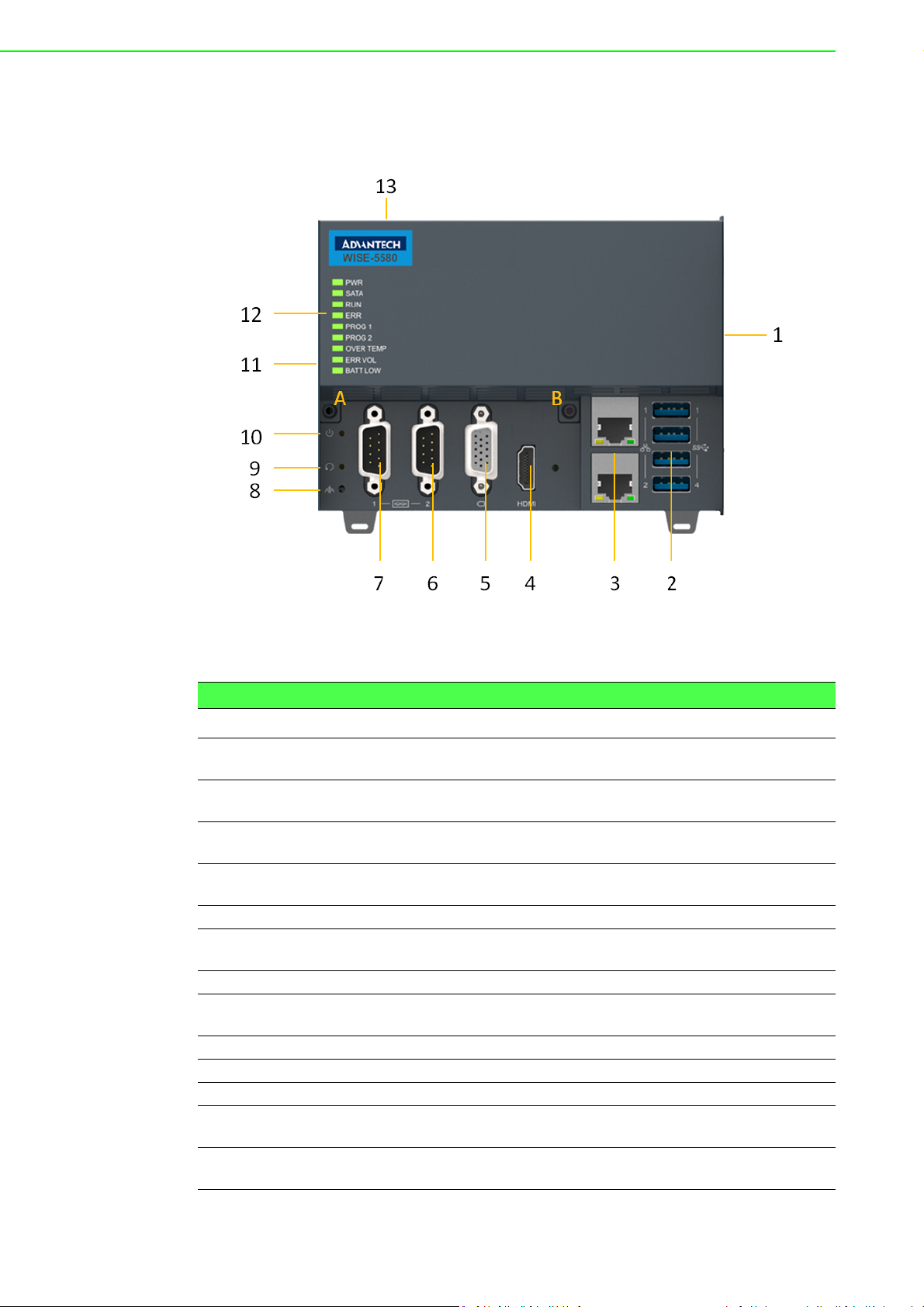
2.1 Configuration of CPU Module, AMAX-5580
Figure 2.3 Front View of AMAX-5580
Table 2.1: Legend of configuration of AMAX-5580 CPU module
No. Component Description
1 EtherCAT Slice Connection
2 USB Interface
3 RJ45 Ethernet Interface
4 HDMI Interface
5 VGA Interface Analogue interface for a monitor or panel
6 & 7 DB9 Interface
8 Shielding Ground Connection Screw to fix the shielding ground connection
9 Reset Button
10 Power Button Hidden button for PC power function
11 Multi-function Connection Connection for PCIe extension modules
12 Diagnostic LEDs Diagnostic LEDs for CPU module
13 Power Input Wiring Terminal
A & B Screws
Connection for EtherCAT Slice IO extension
modules.
Interfaces for peripherals such as mouse,
keyboard or USB memory.
For connecting to local networks, internet or
EtherCAT.
Digital interface for a monitor or panel with
audio output
Interface for serial communication (RS-232/
422/485 selectable in BIOS)
Hidden button for PC hardware reset function
7-pin terminal for dual 24VDC power input
wiring and alarm output
Screws to open the front cover for internal
configuration
AMAX-5580 User Manual 8
Page 19
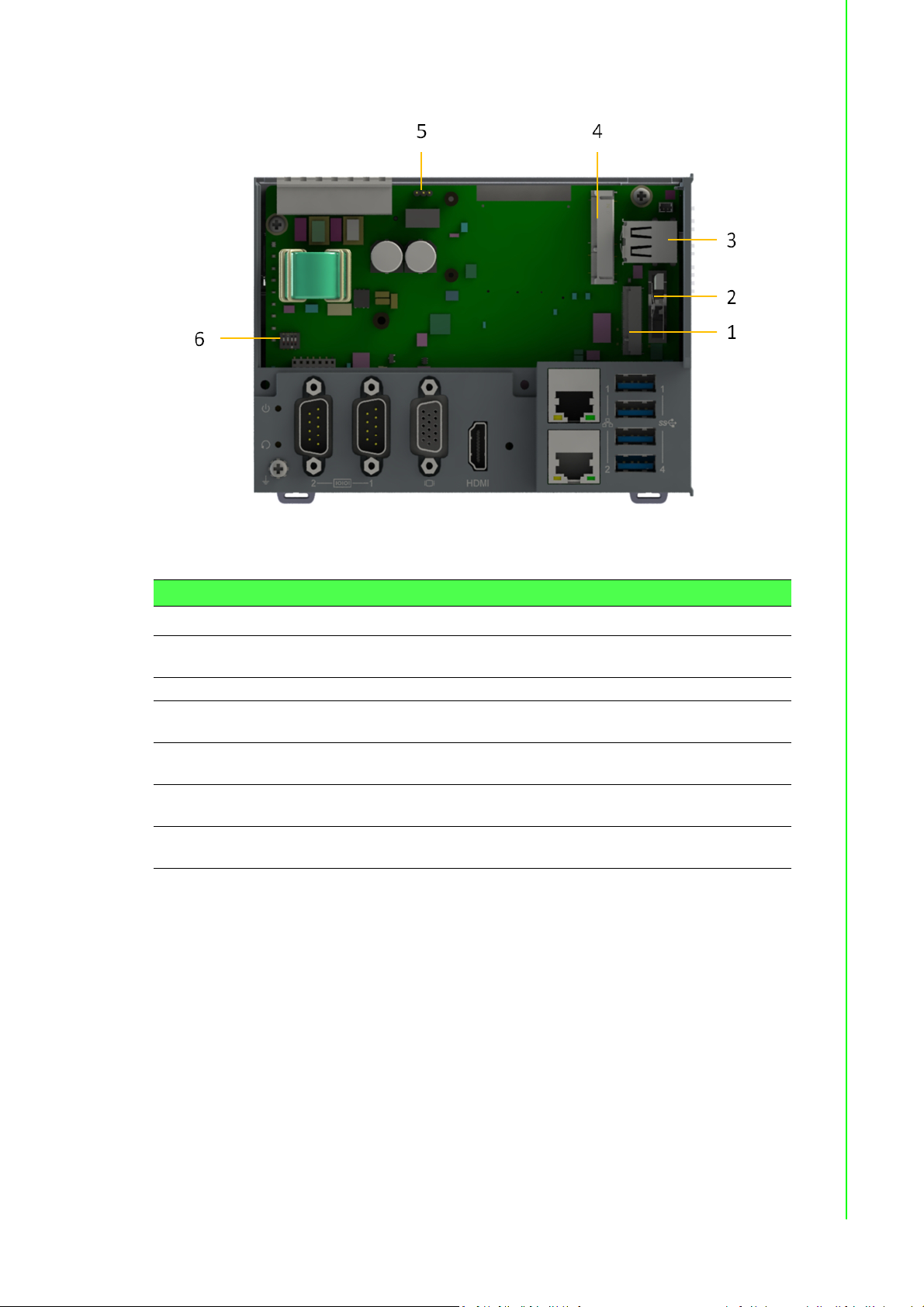
Chapter 2 AMAX-5000 System Overview
Figure 2.4 Internal configuration under the front cover of AMAX-5580
Table 2.2: Legend of configuration inside AMAX-5580 CPU module
No. Component Description
1 M.2 Connector (M Key)
2 RTC Battery Battery to keep RTC and BIOS settings
3 Internal USB Interface
4 PCIe-mini card slot
5Jumpers
6 DIP Switch
To install M.2 SSD for operation system
installation.
Interfaces for peripherals such as USB memory or USB dongle key.
Slot for PCIe-mini cards, such as NVRAM
card or Embedded Wireless Module (EWM)
Jumpers for power alarm output (NO/NC)
(Refer to p.20 ERR-LOGIC1)
For VGA, USB, AT power setting. (Refer to
p.20 ERR-LOGIC1)
9 AMAX-5580 User Manual
Page 20
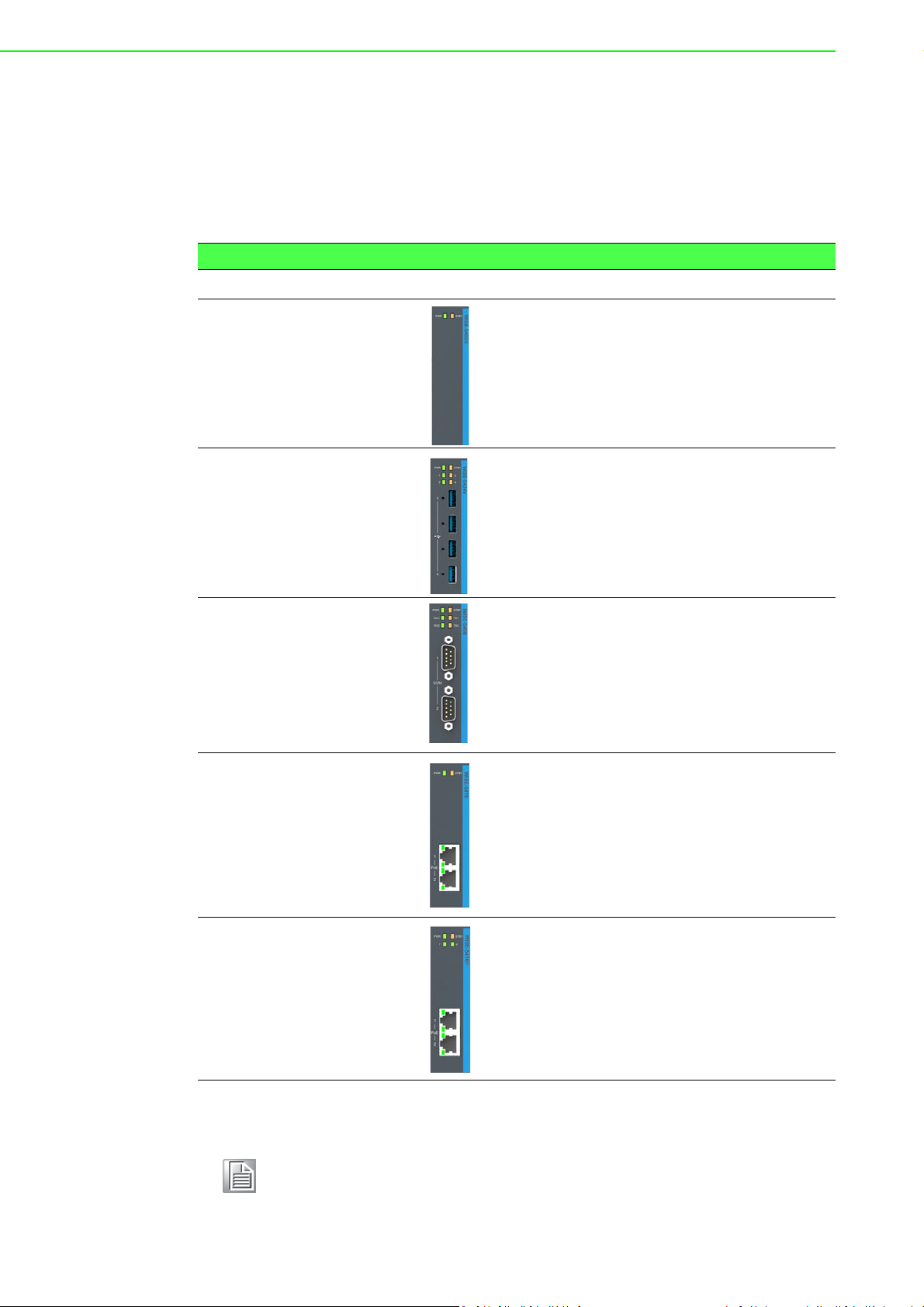
2.2 Module Overview
2.2.1 AMAX-54XX PCIe Expansion Module
AMAX-5580 provide PCIe extension interface from the left-hand side, and there are
following modules available:
Table 2.3: Table 3: List of AMAX-54XX series extension modules
No. Model Front View Description
Wireless Expansion Module
-PCIe-mini Card Slot (full-size) inside for
1 AMAX-5400E
2 AMAX-5424V
Advantech EWM module installation.
-With nano-SIM card slot for telecom service.
USB 3.0 Interface Module
-4x USB 3.0 with full bandwidth*
*Full USB 3.0 bandwidth only work in the
first slot which is with PCIex4 resource.
3 AMAX-5490
4 AMAX-5410
5 AMAX-5410P
Serial Communication Module
-2x RS-232/422/485 with DB9 connector
-2500VDC isolation
GigE Communication Module
-2x GigE with RJ45
-Speed 10/100/1000Mbps
-With Intel i350-AM2 NIC
PoE Communication Module
-2x GigE with RJ45
-Speed 10/100/1000Mbps
-With Intel i350-AM2 NIC
-PoE power 48VDC with max 20W per
module
Note! EtherCAT supports up to 65535 slave device in one network. However
more devices would need longer cycle time to have all real-time data
back to master.
AMAX-5580 User Manual 10
Page 21

2.2.2 AMAX-50XX EtherCAT I/O Modules
Right-hand side of AMAX-5580 is the interface for the EtherCAT Slice IO modules,
below is the table for the current supported IO modules:
Table 2.4: List of AMAX-50XX series extension modules
No. Model Description
1 AMAX-5001
2 AMAX-5015
3 AMAX-5017V
4 AMAX-5017C
5 AMAX-5018
6 AMAX-5024
7 AMAX-5051
8 AMAX-5052
9 AMAX-5056
10 AMAX-5056SO
11 AMAX-5057
Chapter 2 AMAX-5000 System Overview
Power Input Module with 4-ch Digital
Input
-24VDC power input for Slice IO*
-Abnormal Voltage detection
-4DI / Wet Contact
*This should be the first module to start
the right hand side slice IO after AMAX-
5580. It can also be added between
AMAX-50XX modules to provide extra
power.
4-Ch RTD input module
-2 or 3 wire RTD sensor
-Pt100, Pt1000, Balco500, Ni518
-100Hz sample rate per channel
6-Ch Voltage Input Module
-Voltage Input
-16-bit resolution
-100Hz sample rate per channel
6-Ch Current Input Module
-Current Input
-16-bit resolution
-100Hz sample rate per channel
-Support wire burn-out detection
6-Ch Thermocouple Input Module
-Type J/K/T/E/R/S/B
-16-bit resolution
-100Hz sample rate per channel
-Support wire burn-out detection
4-Ch Analogue Output Module
-Voltage and Current
-16-bit resolution
-Fail-safe value output
8-Ch Isolated Digital Input Module
-DI Voltage: 10~30VDC
-Filter : 3ms
16-Ch Isolated Digital Input Module
-DI Voltage: 10~30VDC
-Filter : 3ms
8-Ch Isolated Digital Output Module
-Sink Type
-DO Voltage: 10~30VDC
8-Ch Isolated Digital Output Module
-Source Type
-DO Voltage: 10~30VDC
16-Ch Isolated Digital Output Module
-Sink Type
-DO Voltage: 10~30VDC
11 AMAX-5580 User Manual
Page 22

Table 2.4: List of AMAX-50XX series extension modules
USB3.0x4
(Fullbandwidth)
EventInput/LimitSwitch /Lightening
EtherCATDriver
1
2
3 4
5 6
16-Ch Isolated Digital Output Module
12 AMAX-5057SO
13 AMAX-5080
14 AMAX-5074
15 AMAX-5079
With the PCIe and EtherCAT interface, AMAX-5580 can optionally equip some function module to fulfill application requirements.
Below are examples:
Vision + Motion Controller
-Source Type
-DO Voltage: 10~30VDC
2-Ch Counter/Encoder Input Module
-Counter Range : 32-bit
-Mode : Frequency, Counter
-Counter Mode : up/down, bi-direction, A/
B Phase
EtherCAT Bus Coupler
-24VDC power input
-2xRJ45
-Abnormal Voltage detection
*This module is with power input, no need
AMAX-5001 on the right side
EtherCAT Bus Extender
-Extend EtherCAT by RJ45
Figure 2.5 AMAX-5000 System Configuration for Motion + Vision Application
Table 2.5: AMAX-5000 System Configuration for Motion + Vision Application
No. Part Number Description
1 AMAX-5580 CPU Module to integrate Motion and Vision application
2 AMAX-5424V USB 3.0 x4 expansion for camera
2a AMAX-5410 (option) GibE x2 expansion for camera
2b AMAX-5410P (option) PoE x2 expansion for camera
3 AMAX-5001
4 AMAX-5079 Extend EtherCAT to next station
AMAX-5580 User Manual 12
24VDC Power input module for AMAX-5000 Slice IO,
include 4DI
Page 23

Table 2.5: AMAX-5000 System Configuration for Motion + Vision Application
WirelessOption
1 5 6
7 8
3
4
2
RTD
Thermocouple
5 AMAX-5074 EtherCAT bus coupler
6 AMAX-50XX
AMAX-5000 Slice IO to fulfill the IO requirement of the station
Data Concentrator
Chapter 2 AMAX-5000 System Overview
Figure 2.6 AMAX-5000 System Configuration for Big Data Edge Concentrator
No. Part Number Description
1 AMAX-5580
2 AMAX-5400
3 AMAX-5490
4 AMAX-5001
5 AMAX-50XX
6 AMAX-5079 Extend EtherCAT to next station
7 AMAX-5074 EtherCAT bus coupler
8 AMAX-50XX
CPU Module to handle Big Data applications
Wireless expansion option for Wi-Fi/ 3G/
LTE
2x Isolation COM port expansion, RS-232/
422/485
24VDC Power input module for AMAX5000 Slice IO, include 4DI
AMAX-5000 Slice IO to fulfill the IO
requirement of the station
AMAX-5000 Slice IO to fulfill the IO
requirement of the station
13 AMAX-5580 User Manual
Page 24

2.3 CPU Types
Control IPC Barebone
AMAX-5580 provides product offering as Control IPC Barebone for user to do the
system configuration according to the application. User can install the supported OS
and get the driver support from Advantech website. However, we suggest user to
order embedded OS from Advantech which is optimized OS image with best performance.
CODESYS Ready PAC
AMAX-5580 can well integrate IEC-61131-3 softlogic software CODESYS, and
become a PAC (Programmable Automation Controller) with optimized performance.
CODESYS provide 3 level of software runtime engine for different application scenarios, and also provides HMI function for data visualization.
Table 2.6: AMAX-5580 Control IPC Product Offering
Category Control IPC Barebone
P/N AMAX-5580-C3000A AMAX-5580-54000A AMAX-5580-74000A
CPU Celeron 3955U 2.0GHz Core™ i5-6300U 2.4GHz Core™ i7-6600U 2.6GHz
RAM 4G DDR4 8G DDR4 8G DDR4
Table 2.7: AMAX-5580 CODESYS Ready PAC Product Offering
Category CODESYS Ready PAC
P/N ESRP-SCS-W5580-CR0 ESRP-SCS-W5580-5M1 ESRP-SCS-W5580-7C1
CPU Celeron 3955U 2.0GHz Core™ i5-6300U 2.4GHz Core™ i7-6600U 2.6GHz
RAM 4G DDR4 8G DDR4 8G DDR4
Storage
(M.2)
OS WES7P 32-bit WES7P 64-bit WES7P 64-bit
NVRAM 2MB 2MB 2MB
SW
64GB 64GB 64GB
CODESYS V3 Pure
Control
CODESYS V3 P2P
Motion w/ HMI
CODESYS V3 Advanced
Motion w/ HMI
(CNC/Robotics)
AMAX-5580 User Manual 14
Page 25

2.4 CPU architecture
Intel
i210AT
PCIex1
EtherCAT
SliceIO
DDI
Port1
DDI
Port2
HDMIVGA
PCIe
Switch
4xUSB3.0
SuperIO
LPC
COM1/2
SATA(P2)
M.2
(KeyM)
LAN USB3.0
DualMemory
Bus
2xSATA
1xPCIex4+
3xPCIex1
4xUSB2.0
GoldenFinger
(HighSpeedSlot)
USB2.0
InternalUSB2.0
PCIe‐miniCardSlot
(NVRAMinstalled)
IntelSkylakeUCPU:
Celeron3955U
Corei56300U
Corei76600U
DDR4MemoryBank
DDR4MemoryBank
Intel
i210AT
USB2.0
PCIex1
PCIex1
Intel
i210AT
Chapter 2 AMAX-5000 System Overview
Figure 2.7 System Architecture of AMAX-5580
Note! LAN2 and PCIe-mini Card share resource
15 AMAX-5580 User Manual
Page 26

AMAX-5580 User Manual 16
Page 27

Chapter 3
3 Initial Setup
Page 28

3.1 Selecting the appropriate power supply unit
The AMAX-5580 need external 24VDC power input from the screw terminal on the
top. And this power input will supply power to the main CPU module (AMAX-5580)
and left-hand-side PCIe expansion modules (AMAX-54XX) .The pin definition is as
below:
Table 3.1: Pin Definition of Power Input Terminal
No Name Function
1 FG Field Ground Connection
2V1+
3V14V2+
5V26 RL+ Power Abnormal Relay Output (Normal Close/Open
7RL-
Power Input 1
Power Input 2
changeable)
* Refer to p.20 ERR-LOGIC1
To keep the system work properly, user has to calculate the system power consumption to select the proper power supply unit. The selected power supply should provide
more power than the max power consumption of the system.
For example:
Item Model Function Max Power
Consumption
1 AMAX-5580 Main CPU Module 42W
2 AMAX-5424V 4x USB 15W
3 AMAX-5490 2x Serial Port 2W
Sub-total 59W
Suggest adding tolerance on the total power consumption and also considering the
power de-rating effect in your application environment.
Below is the suggestion list of verified power supply unit:
Item Part Number Description
1 PSD-A60W24 DIN Rail AC to DC 100-240V 60W 24V
2 PSD-A120W24 DIN Rail AC to DC 100-240V 120W 24V
3 96PSD-A240W24-MN DIN Rail AC to DC 100-240V 240W 24V
AMAX-5580 User Manual 18
Page 29

The default power mode is AT mode, the system will boot as long as one valid power
input from 1 or 2. Please check below LED to make sure the system is well powered.
Model LED Status Definition
AMAX-5580 PWR
AMAX-54XX
NOTE: Please do not assemble or disassemble the system while the PWR /STBY
LED is on. Please make sure power is completely removed and every LED is off
before changing hardware configuration.
To enhance the system availability, AMAX-5580 provides dual power input function to
support main power input and backup power input. Either power input encounter
trouble will trigger below alarms:
1. The LED "ERR VOL" turns "On"
2. The RL+ /RL- on the Power Input Terminal changes(Refer to p.20 ERR-
LOGIC1)
3. The system tag change and can be access remotely
PWR Green System Power OK
STBY Orange System Standby
Green System Power OK
Orange System Standby
3.2 System Configuration and Installation
Chapter 3 Initial Setup
Please refer to section 1.1, table 2 to do the necessary configuration or maintenance.
Please follow below step to open the front cover to do access the internal system
components:
Step1: Remove the 7 pins Power Input Wiring Terminal on the top of the device
Step2: Remove the USB/HDMI fix kit from the front cover (Option)
Step3: Remove 2 screws on the lower side of the front cover
Step4: Move the cover upward slightly and move forward.
User can do the following access:
Install the M.2 SSD storage
This is the storage for the operating system, and suggests using industrial grade
SSD to ensure the system reliability. Please refer to datasheet to check the
parts which has been verified to work well with the system.
After insert the SSD, please fix the SSD in the slot by the provided screw.
Install the PCIe-mini card module
User can install PCIe-mini card module in the PCIe-mini card slot. For example:
– NVRAM module: PCM-2300MR-AE
It provides the non-volatile memory for the system. This function is usually
necessary for running a softlogic system.
– Advantech EWM wireless module
Include Wi-Fi, 3G, LTE, GPS function available for optional expansion, there
is one hole reserve for antenna SMA connector on the top cover.
– Other 3rd party PCIe-mini card module
This PCIe-mini card is with PCIex1 signal and USB2.0 signal, please check
the signal compatibility and driver availability first.
After insert the PCIe-mini card module, please fix it by the provided screw.
And also install the related driver in the operating system to enable the functionality.
Change the Battery
The Battery is to keep BIOS setting and CMOS. Please change the battery
while the "BATT LOW" LED is on. The specification is as below
19 AMAX-5580 User Manual
Page 30

Type Lithium Carbon-Monoflouride
Size BR2032
Operation Temperature -40 °C to +85 °C
Advantech Part Number 1750199011
Install USB device in the internal USB2.0 port
AMAX-5580 reserves one port inside the chassis for important USB device. This
design can keep user's important property inside the chassis and it would be not
as easy to remove as it is outside the chassis. The USB device could be:
– USB dongle key for software
– Extra USB storage for data
Jumper/DIP switch settings for special functions
Below is the SW5 function
DIP Function Status
1
2
3 VGA force output
4 Power AT mode
Power for USB1&2
in standby mode
Power for USB3&4
in standby mode
ON : USB supply 5V
OFF : None (default)
ON : USB supply 5V
OFF : None (default)
ON : No output load
OFF : Simulate output load (default)
ON : Hardware AT mode
OFF : Simulated AT mode (default)
Jumper ERR_LOGIC1
This jumper is to set the relay for power alarm output
Position of Jumper Status
PIN 1-2 short Normal Open
PIN 2-3 short Normal Close
AMAX-5580 User Manual 20
Page 31

3.3 Mounting
Toward
Ground
5cm
5cm
3.3.1 Attaching the AMAX-54XX left-hand-side module (option)
Left-hand-side PCIe module should be assembly before mount on the DIN-rail.
Please follow below steps and diagram to install.
Step1: Use the guide pin to direct the module in the right position.
Step2: Push the golden finger into the slot
Step3: Screw in the screws to make sure the combination is tight,
Step4: Follow the same step to stack 2nd and next AMAX-54XX module
3.3.2 Permissible installation positions
Note: The CPU module may overheat if the installation position is incorrect or minimum distances are not adhered.
AMAX-5580 is with passive cooling system, and need correct mounting position to
ensure optimum heat dissipation.
Note the below requirements for the control cabinet:
1. Please make sure the temperature of control cabinet is within the operation tem-
perature of AMAX-5580, which is -10~60 °C
2. Please adhere to the minimum clearance of 50 mm above and below the CPU
module, in order to ensure proper ventilation
3. Additional equipment or select suitable control cabinet enclosure to ensure the
heat can be dissipated from the control cabinet
Chapter 3 Initial Setup
Figure 3.1 Mounting position for AMAX-5580
21 AMAX-5580 User Manual
Page 32

3.3.3 Attaching on the DIN-rail
PowerSupply
PowerSupply
RemoteI/O
Controller
Please follow below steps to secure AMAX-5580 on the DIN-rail:
Step1: Unlock the latches at the bottom of AMAX-5580 and AMAX-54XX
Step2: Place the AMAX-5580 on the DIN-rail, hang the device on the top side of the
DIN-rail. And push the lower side of the device onto the DIN-rail.
Step3: Lock the latches
3.3.4 Install the AMAX-50XX right-hand-side modules
Note: The AMAX-50XX on the right-hand-side has independent power system.
AMAX-5001, smart power input terminal should be the first module to supply the
power to the right side AMAX-50XX modules.
Please follow below steps to slice in the module one by one:
Step1: Unlock the latched at the bottom of AMAX-50XX
Step2: Remove the protection cover on the right-side of AMAX-5580, and slice in the
module on the side of the AMAX-5580
Step3: Touch the orange part on the lower side to release the latch to lock the module
on the DIN-rail
Figure 3.2 AMAX-5000 installed in control box
AMAX-5580 User Manual 22
Page 33

3.4 BIOS Setup
3.4.1 How to enter the BIOS?
First, plug-in the 24VDC input power to boot the AMAX-5580 or reboot it if it is running.
Second, press "Delete" key while the AMAX-5580 is performing the power-on selftest (POST).
If you can hear the "beep" sound from your AMAX-5580 controller, you are successfully accessing the BIOS.
Chapter 3 Initial Setup
23 AMAX-5580 User Manual
Page 34

3.4.2 BIOS configuration
When you enter the BIOS, the "Main" tab list overall information to the AMAX-5580
controller; you may see BIOS information and Processor Information on this
page.
Figure 3.3 BIOS and processor information
3.4.3 Hardware Monitor
The "Hardware Monitor" option under "Advanced" tab shows all hardware monitor
sensors real-time value.
Figure 3.4 Configuration list under Advanced tab in BIOS
AMAX-5580 User Manual 24
Page 35

Figure 3.5 The Hardware Sensors Value showed in BIOS
Chapter 3 Initial Setup
3.4.3.1 CPU Over Temperature and CPU Shutdown Temperature
There are many factors that may lead to CPU temperature overheat, such as
improper system installation, ambient temperature too high or poor ventilation.
You may set the "CPU Over Temperature" value in BIOS configuration, the LED indicator (OVER TEMP) on the front panel will be turned on when the CPU temperature
abnormal.
In order to protect your system from overheat damage; you may also set the "CPU
Shutdown Temperature" value. When the CPU overheats, the system will shut down
automatically.
Figure 3.6 The CPU shutdown temperature and over temperature configuration
in BIOS
25 AMAX-5580 User Manual
Page 36

3.4.3.2 EC Watch Dog Function
EC Watch Dog Timer can be easily configured under Hardware Monitor page. Like
the figure below, users can choose a certain time interval to reboot the system if the
computer fails to reset the watchdog.
Furthermore, AMAX-5580 also supports numerous Watch Dog Timer API to allow
users to build their own applications. For more details, please refer to Chapter 3.6
Advantech Watchdog KMDF Driver.
Figure 3.7 EC watch dog timer configuration in BIOS
AMAX-5580 User Manual 26
Page 37

3.4.4 Serial port configuration
In order to configure the two DB9 serial ports at the front panel into the same protocol
you're connecting, you may enter the "Advanced" tab and select "Serial Port Con-
figuration" to enable the serial port and select the protocol type.
Chapter 3 Initial Setup
Figure 3.8 Serial port configuration in BIOS
Figure 3.9 Enabling serial port in BIOS
27 AMAX-5580 User Manual
Page 38

Figure 3.10 Configure serial port protocol type in BIOS
AMAX-5580 User Manual 28
Page 39

3.4.5 Save settings and Return to default
After configuring the BIOS, please press "F4" key to save the settings and exit the
BIOS.
If you want to return the setting to default, please press "F3" key to return the optimized default setting.
Chapter 3 Initial Setup
Figure 3.11 Hotkey to Optimized Defaults and Save & Exit Setup in BIOS
29 AMAX-5580 User Manual
Page 40

AMAX-5580 User Manual 30
Page 41

Chapter 4
4 Software Tools
Page 42

AMAX-5580 controller also support with useful utilities and drivers to help you monitor your device easily or build up your own applications for advanced uses.
All the utilities and drivers are bundled in OS image which has already been preinstalled in your AMAX-5580.
4.1 Verinfo
The Advantech Verinfo utility provides an easy way to list all system information of
the AMAX-5580 you're using, which includes: Hardware info, System info, Image
Version, Build Number, Release Date, and Updated Packages for WES OS.
You can find the utility by the following path in AMAX-5580:
C:\Program Files\Advantech\VerInfo\VerInfo.exe
AMAX-5580 User Manual 32
Page 43

4.2 Susi IOT
Advantech Susi IOT provides an interface to have an overview for all system information on your AMAX-5580 platform.
Chapter 4 Software Tools
You can find the utility by the following path in AMAX-5580:
C:\Program Files\Advantech\SusiIoT\Applications\SusiIoT Demo
33 AMAX-5580 User Manual
Page 44

4.3 EAPI
Embedded API (EAPI) follows PICMG EAPI to specify functions for industrial application and provide a common programming interface. The target is to avoid software
modifications when changing device modules. EAPI will cover all interfaces in the
device to unify the software control:
You can find developer guide and sample codes by the following path in AMAX-5580:
C:\Program Files\Advantech\PlatFormSDK
4.4 AdvWF
Advantech AdvWF utility provides two key Windows XP Embedded's Embedded
Enabling Features (EEFs), Enhanced Write Filter (EWF) and File-Based Write Filter
(FBWF) features, please find details in Advantech EWF&FBWF User Guide.
You can find user guide and utility by the following path in AMAX-5580: C:\Program
Files\Advantech \Utility
AMAX-5580 User Manual 34
Page 45

4.5 Advantech Lmsensor
The Advantech Lmsensor device driver provides functions to maximize the hardware's performance.
The driver allows you to easily perform versatile Lmsensor operations in programs
developed with tools like Microsoft Visual C++, Embedded Visual C++, and other programming languages in different Windows system platforms. This driver also provides sample application. You can modify sample application to meet your needs.
Chapter 4 Software Tools
You can find examples and user manual by the following path in AMAX-5580: C:\
Program Files (x86)\Advantech\Lmsensor
35 AMAX-5580 User Manual
Page 46

4.6 Advantech Watchdog KMDF Driver
Advantech Watchdog KMDF Driver contains a set of functions and related structures
that can be used in various application programs for interfacing with KMDF Drivers.
The APIs support Microsoft Visual C++, Microsoft Visual Basic, and Microsoft C#
development environments. You can directly write applications with windows API.
Examples of VC, VC.NET, VB.NET, and C#.NET are supplied in the package, providing a reference for you to develop applications. When developing work is completed,
you can use test tools to verify if functions of the application are correct.
You can find examples and user manual by the following path in AMAX-5580: C:\
Program Files (x86)\Advantech\Watchdog
AMAX-5580 User Manual 36
Page 47

Chapter 5
5 PCIe Expansion
Module
Page 48

5.1 AMAX-5424V 4-port USB3.0 Vision Frame
Grabber Module
The AMAX-5424V provides four extra USB3.0 ports to the AMAX-5580 controller.
Figure 5.1 AMAX-5424V Module
5.1.1 AMAX-5424V Specification
General:
Certification CE, FCC class A
Connector 4 x USB 3.0 Type A
Enclosure Aluminum housing
Power Consumption 2.5W@24VDC
Bus Interface PCIe x4 (1st slot on the left side of AMAX-5580)
LED Indicator PWR, Standby
USB Port:
Host Bus
Controller
Max. current 1500 mA maximum per port
Data Transfer Rate
4-lane Gen 2.0 PCIe interface, compliant with PCI Express Base
Specification, Revision 2.0
Host Controller - Fresco FL1100
Compliant with USB 3.0 Specification and Intel® xHCI Specification, Revision 1.0
Super Speed (5.0 Gbps);
High Speed (480.0 Mbps);
Full Speed (12.0 Mbps);
Low Speed (1.5 Mbps)
AMAX-5580 User Manual 38
Page 49

Protection:
ESD Protection 8KV (air), 4KV (contact)
Isolation Protection 2,500 VDC (between USB port and backplane)
Environment:
Operation Temperature -10~60°C (vertical mounted)
Storage Temperature -40~85°C
Relative Humidity 5~95% (non-condense)
5.1.2 LED Indicator
Chapter 5 PCIe Expansion Module
Figure 5.2 AMAX-5424V Module LED Indicator
LED Color Indication Behavior
PWR Green ON Controller Power on
STBY Yellow ON
Controller Standby
Connected to DC power
39 AMAX-5580 User Manual
Page 50

5.2 AMAX-5490 2-port Isolated RS-232/422/485
Communication Module
The AMAX-5490 integrates two extra serial RS-232/422/485 COM port to the AMAX5580 controller. The integrated system is an intelligent standalone system and can
connect and issue commands to control devices such as printers and PLCs in remote
factory location.
Figure 5.3 AMAX-5490 Module
5.2.1 AMAX-5490 Specification
General:
Certification CE, FCC class A
Connector 2 x DB9
Enclosure Aluminum housing
Power Consumption 2W@24VDC
Bus Interface PCIe x1
LED Indicator PWR, Standby, TX/RX
Serial Communication:
Data Bits 5, 6, 7, 8
Stop Bits 1, 1.5, 2
Parity None, even, odd
Baud Rate 300 bps ~ 256 kbps
RS-232: TXD, RXD, GND
Data Signals
FIFO 256 bytes
Flow Control Xon/Xoff
RS-422: TX+, TX-, RX+, RXRS-485: Data+, Data-
AMAX-5580 User Manual 40
Page 51

Protection:
ESD Protection 8KV (air), 4KV (contact)
EFT Protection 2,000 VDC (Power Line)
Isolation Protection 2,500 VDC (between COM port and backplane)
Environment:
Operation Temperature -10~60°C (vertical mounted)
Storage Temperature -40~85°C
Relative Humidity 5~95% (non-condense)
5.2.2 LED Indicator
Chapter 5 PCIe Expansion Module
Figure 5.4 AMAX-5490 Module LED Indicator
LED Color Indication Behavior
PWR Green ON Controller Power on
STBY Yellow ON
TX1 Yellow Blink Data is Transmitting
RX1 Green Blink Data is Receiving
TX2 Yellow Blink Data is Transmitting
RX2 Green Blink Data is Receiving
Controller Standby
Connected to DC power
41 AMAX-5580 User Manual
Page 52

5.2.3 Jumper Switch
In order to switch RS232/422/485 mode and settings, please use the jumpers and
switch to select different mode.
Figure 5.5 Jumper Switch Location
Figure 5.6 Figure Jumper Switch Definition
SW3:
PIN MODE
1,2,3,4 ON
COM1
5,6,7,8 OFF
1,2,3,4 OFF
5,6,7,8 ON
SW4:
PIN MODE
1,2,3,4 ON
COM2
AMAX-5580 User Manual 42
5,6,7,8 OFF
1,2,3,4 OFF
5,6,7,8 ON
RS-232
RS-485/422
RS-232
RS-485/422
Page 53

SW5:
PIN Function
RS-485/422
terminal resistance 120Ω
RS-485/422
no terminal resistance
COM1&COM2
SW6:
COM1&COM2
1,2,3,4 ON
1,2,3,4 OFF
PIN MODE
1 ON COM1 RS-422 Master
2 ON COM2 RS-422 Master
1 OFF COM1 RS-485/422 Slave
2 OFF COM2 RS-485/422 Slave
5.3 AMAX-5410 2-port GigE Vision Frame Grabber
Module
The AMAX-5410 provides two extra GigE interface to the AMAX-5580 controller.
Chapter 5 PCIe Expansion Module
Figure 5.7 AMAX-5410 Module
43 AMAX-5580 User Manual
Page 54

5.3.1 AMAX-5410 Specification
General:
Certification CE, FCC class A
Connector 2 x RJ45
Enclosure Aluminum housing
Power Consumption 2.5W@24VDC
Bus Interface PCIe x1
LED Indicator PWR, Standby
Ethernet:
Compatibility IEEE802.3, IEEE802.3u, IEEE802.3ab, IEEE802.3x, IEEE802.3af
Speed 10/100/1000 Mbps
No. of Ports
Input Voltage 24 VDC direct from AMAX-5000 CPU module
Protection:
ESD Protection 8KV (air), 4KV (contact)
EFT Protection 2,000 VDC
Isolation Protection 2,500 VDC
2 Gigabit Ethernet Media Access Control (MAC) and physical layer
(PHY) ports.
Environment:
Operation Temperature -10~60°C (vertical mounted)
Storage Temperature -40~85°C
Relative Humidity 5~95% (non-condense)
5.3.2 LED Indicator
Figure 5.8 AMAX-5410 Module LED Indicator
LED Color Indication Behavior
PWR Green ON Controller Power on
STBY Yellow ON
AMAX-5580 User Manual 44
Controller Standby
Connected to DC power
Page 55

5.4 AMAX-5410P 2-port PoE Vision Frame Grabber
Module
The AMAX-5410P provides two extra ports of GigE interface with PoE interface to
the AMAX-5580 controller. The maximum power is 15W per port; and maximum 20W
for entire module DC output to the external PoE devices. The power comes from the
internal PCIe bus, so no external power is needed.
Chapter 5 PCIe Expansion Module
Figure 5.9 AMAX-5410P Module
5.4.1 AMAX-5410P Specification
General:
Certification CE, FCC class A
Connector 2 x RJ45
Enclosure Aluminum housing
Power Consumption 2.5W@24VDC
Bus Interface PCIe x1
LED Indicator PWR, Standby
Ethernet:
Compatibility IEEE802.3, IEEE802.3u, IEEE802.3ab, IEEE802.3x, IEEE802.3af
Speed 10/100/1000 Mbps
No. of Ports
Input Voltage 24 VDC direct from AMAX-5000 CPU module
Output PoE Power
2 Gigabit Ethernet Media Access Control (MAC) and physical
layer (PHY) ports.
48 VDC PoE Power output, 15W per port, total Max.20W (AMAX5410P only)
45 AMAX-5580 User Manual
Page 56

Protection:
ESD Protection 8KV (air), 4KV (contact)
EFT Protection 2,000 VDC
Isolation Protection 2,500 VDC
Environment:
Operation Temperature -10~60°C (vertical mounted)
Storage Temperature -40~85°C
Relative Humidity 5~95% (non-condense)
5.4.2 LED Indicator
Figure 5.10 AMAX-5410P Module LED Indicator
LED Color Indication Behavior
PWR Green ON Controller Power on
STBY Yellow ON
1 Green ON Port1 is connected
2 Green ON Port2 is connected
Controller Standby
Connected to DC power
AMAX-5580 User Manual 46
Page 57

5.5 AMAX-5400E PCIe mini card expansion module
The AMAX-5400E module provides additional PCIe mini card and SIM card slot to
the AMAX-5580 controller. It can be also installed an antenna on the top of the module to enhance the wireless signal.
Chapter 5 PCIe Expansion Module
Figure 5.11 AMAX-5400E Module
5.5.1 AMAX-5400E Specification
General:
Certification CE, FCC class A
Enclosure Aluminum housing
Power Consumption 0.5W@24VDC
Bus Interface PCIe x1
LED Indicator PWR, Standby
Expansion Function:
Interface Full size mini PCI express 2.0
SIM card slot Mini SIM card
Antenna 1x SMA hole on the top
Environment:
Operation Temperature -10~60°C (vertical mounted)
Storage Temperature -40~85°C
Relative Humidity 5~95% (non-condense)
47 AMAX-5580 User Manual
Page 58

5.5.2 LED Indicator
Figure 5.12 AMAX-5400E Module LED Indicator
LED Color Indication Behavior
PWR Green ON Controller Power on
STBY Yellow ON
5.5.3 PCIe Mini Card Installation Guide
Controller Standby
Connected to DC power
In order to install PCIe mini card and Antenna (if needed), please remove side cover,
the PCIe mini card slot and mounting hole's position is shown as below figure.
Figure 5.13 AMAX-5400E PCIe mini card installation guide
AMAX-5580 User Manual 48
Page 59

Appendix A
A Pin Assignments
Page 60

A.1 COM1/COM2 RS-232/422/485
15
9
6
324
78
Table A.1: RS-232 Serial Port Pin Assignments
Pin Pin Name
1 DCD
2RxD
3TxD
4DTR
5GND
6DSR
7RTS
8CTS
9 RI
Table A.2: RS-422/485 Serial Port Pin Assignments
Pin RS-422 RS-485
1 TX- Data2 TX+ Data+
3 RX+ NC
4 RX- NC
5 GND GND
6 NC NC
7 NC NC
8 NC NC
9 NC NC
Please setup the serial port in the BIOS.
AMAX-5580 User Manual 50
Page 61

A.2 USB Connector
Table A.3: USB 3.0 Connector Pin Assignments
Pin Signal Name Description
1 VBUS Power
2D3D+
4 GND Ground for power return
5 StdA_SSRX6 StdA_SSRX+
7 GND_DRIAN Ground for signal return
8 StdA_SSTX9 StdA_SSTX+
Appendix A Pin Assignments
USB2.0 differential pair
SuperSpeed receiver differential pair
SuperSpeed transmitter differential pair
A.3 HDMI Display Connector
Table A.4: HDMI Display Connector
Pin Signal Pin Signal
1 TMDS Data2+ 2 TMDS Data2 Shield
3 TMDS Data2- 4 TMDS Data1+
5 TMDS Data1 Shield 6 TMDS Data17 TMDS Data0+ 8 TMDS Data0 Shield
9 TMDS Data0- 10 TMDS Clock+
11 TMDS Clock Shield 12 TMDS Clock13 CEC 14 Reserved
15 SCL 16 SDA
17 DDC/CEC/HEC Ground 18 +5 V Power (max 50 mA)
19 Hot Plug Detect
51 AMAX-5580 User Manual
Page 62

A.4 EtherCAT Connector (Between IO Modules)
Table A.5: EtherCAT Connector
Pin Signal Name (Input) Signal Name (Input)
1FG FG
2GND GND
3GND GND
424V 24V
524V 24V
6TX+ RX+
7TX- RX8RX+ TX+
9RX- TX-
AMAX-5580 User Manual 52
Page 63

A.5 LED Indicators
Table A.6: PWR LED
Description ACPI Status
OFF Shutdown
LED Status
Table A.7: SATA LED
Green S0
Flashing Green S3
Orange S5
Appendix A Pin Assignments
Description
LED Status
OFF Not working
Orange Read and Write
SATAReadandWrite
Table A.8: RUN LED
Description User Defined
LED Status
OFF User Defined
Green User Defined
Table A.9: ERR LED
Description User Defined
LED Status
OFF User Defined
Red User Defined
Table A.10: Over Temp LED
Description User Defined
Setting BIOS
OFF Normal
LED Status
Red Over temp
Green OS Recovery
Table A.11: ERR VOL
Description
Setting BIOS
LED Status
DetectAC1andAC2powerhighandlowlimitvoltage
OFF Safety
Red Abnormal*
Green OS Recovery
*Duetotheresolutionofthechipset,thereallowerlimitationwillbearound19.3V
(2LSB)
Table A.12: BATT LOW
Description Detect battery voltage
Setting BIOS
LED Status
OFF Normal
Red Battery Low
53 AMAX-5580 User Manual
Page 64

www.advantech.com
Please verify specifications before quoting. This guide is intended for reference
purposes only.
All product specifications are subject to change without notice.
No part of this publication may be reproduced in any form or by any means,
electronic, photocopying, recording or otherwise, without prior written permission of the publisher.
All brand and product names are trademarks or registered trademarks of their
respective companies.
© Advantech Co., Ltd. 2020
