Page 1
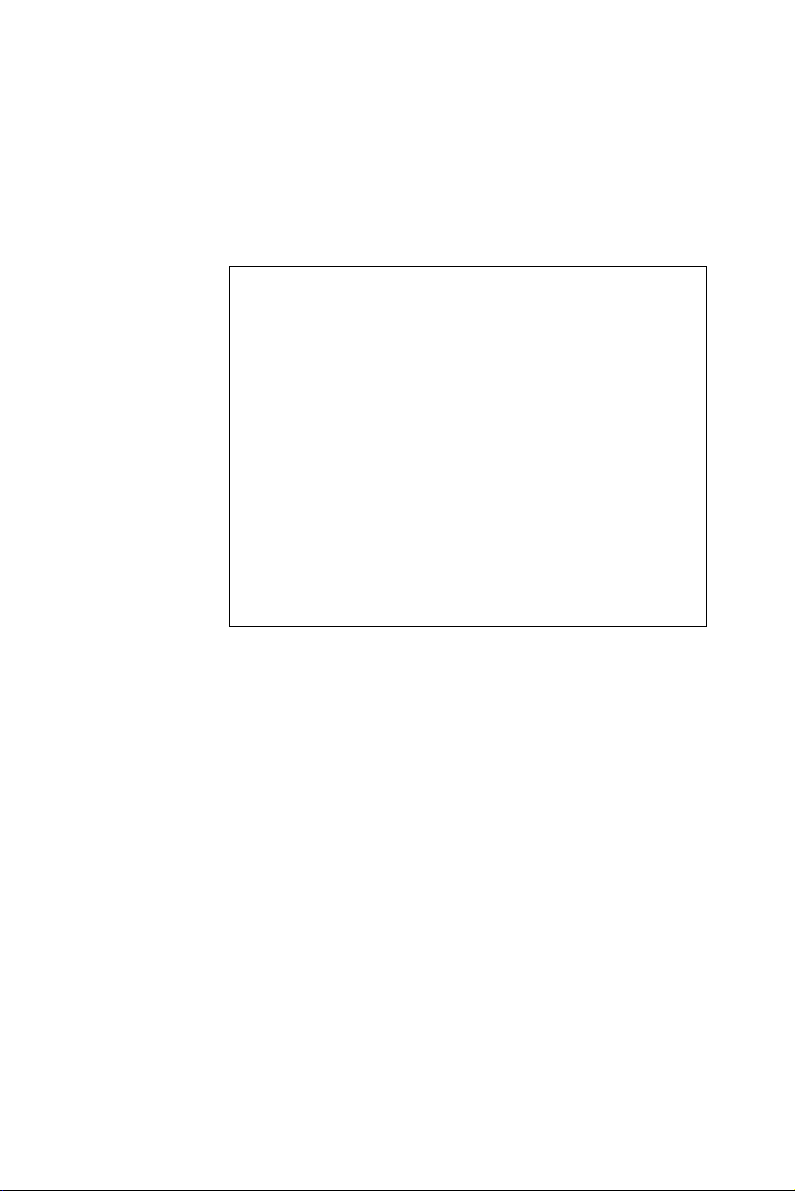
AIMB-760
Socket LGA 775
Intel® Pentium® 4 / Celeron® D
800 MHz FSB
Industrial ATX Motherboard
with PCI-E/DDR2/Dual GbE
User Manual
Page 2
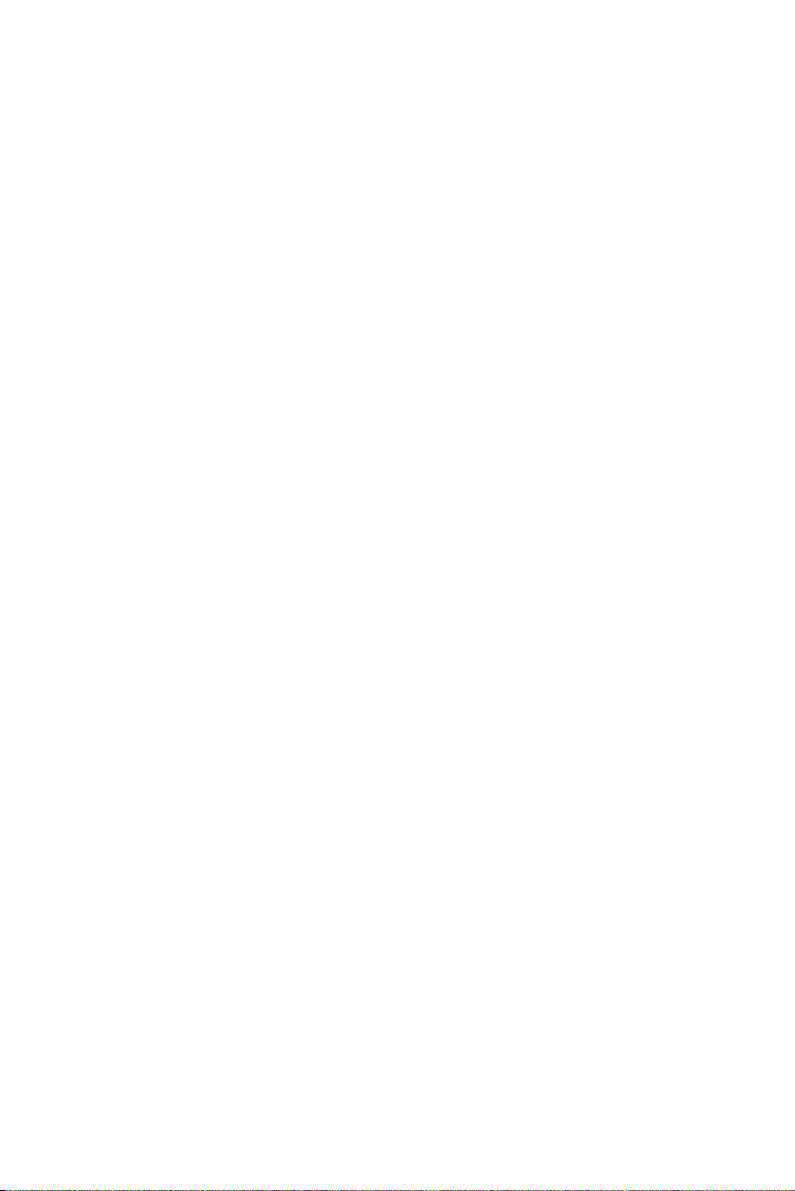
Copyright
This document is copyrighted, 2006, by Advantech Co., Ltd. All rights
are reserved. Advantech Co., Ltd. reserves the right to make improvements to the products described in this manual at any time without notice.
No part of this manual may be reproduced, copied, translated or transmitted in any form or by any means without the prior written permission of
Advantech Co., Ltd. Information provided in this manual is intended to
be accurate and reliable. However, Advantech Co., Ltd. assumes no
responsibility for its use, nor for any infringements upon the rights of
third parties which may result from its use.
Acknowledgements
• AWARD is a trademark of Phoenix Technologies Ltd.
• IBM and PC are trademarks of International Business Machines Corporation.
• Intel®, Pentium® 4, and Celeron® D are trademarks of Intel Corporation.
• WinBond is a trademark of Winbond Corporation.
• All other product names or trademarks are the properties of their
respective owners.
Part No. 2002076001 2nd Edition
Printed in Taiwan February 2006
AIMB-760 User Manual ii
Page 3
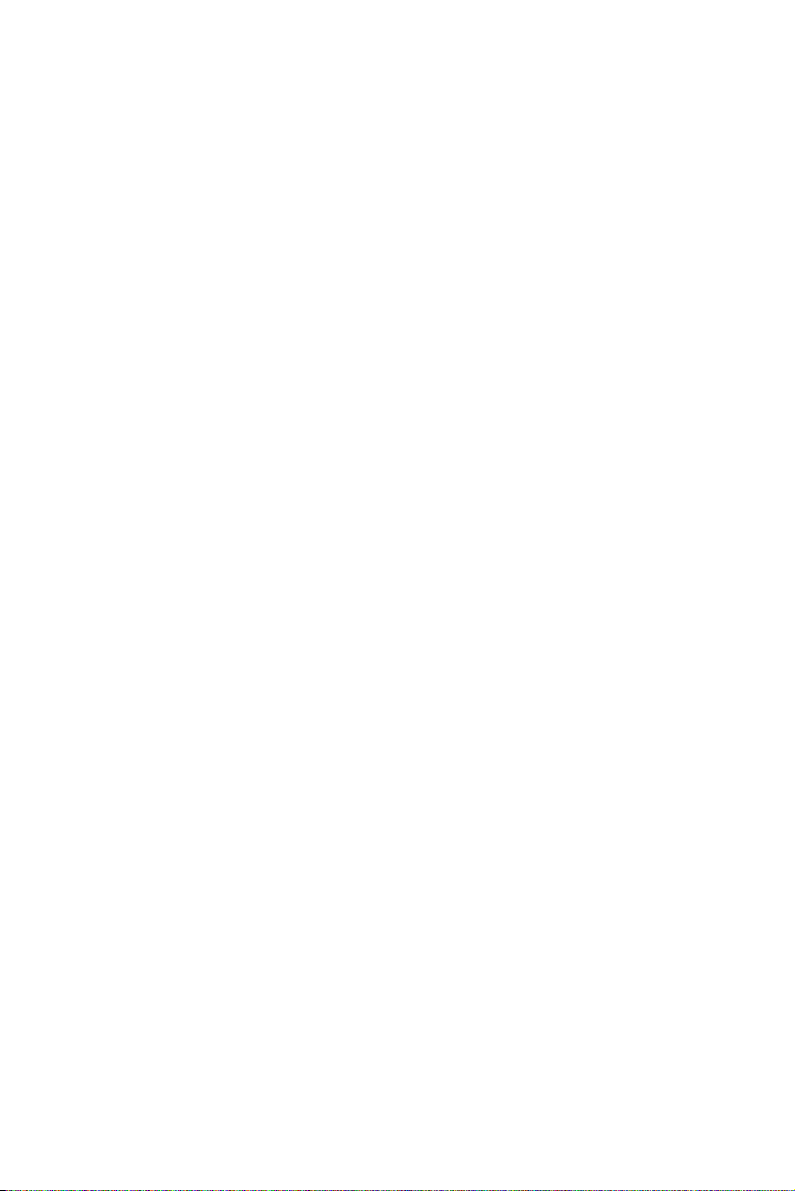
A Message to the Customer
Advantech Customer Services
Each and every Advantech product is built to the most exacting specifications to ensure reliable performance in the harsh and demanding conditions typical of industrial environments. Whether your new Advantech
equipment is destined for the laboratory or the factory floor, you can be
assured that your product will provide the reliability and ease of operation
for which the name Advantech has come to be known.
Your satisfaction is our primary concern. Here is a guide to Advantech’s
customer services. To ensure you get the full benefit of our services,
please follow the instructions below carefully.
Technical Support
We want you to get the maximum performance from your products. So if
you run into technical difficulties, we are here to help. For the most frequently asked questions, you can easily find answers in your product documentation. These answers are normally a lot more detailed than the ones
we can give over the phone.
So please consult this manual first. If you still cannot find the answer,
gather all the information or questions that apply to your problem, and
with the product close at hand, call your dealer. Our dealers are well
trained and ready to give you the support you need to get the most from
your Advantech products. In fact, most problems reported are minor and
are able to be easily solved over the phone.
In addition, free technical support is available from Advantech engineers
every business day. We are always ready to give advice on application
requirements or specific information on the installation and operation of
any of our products.
iii
Page 4
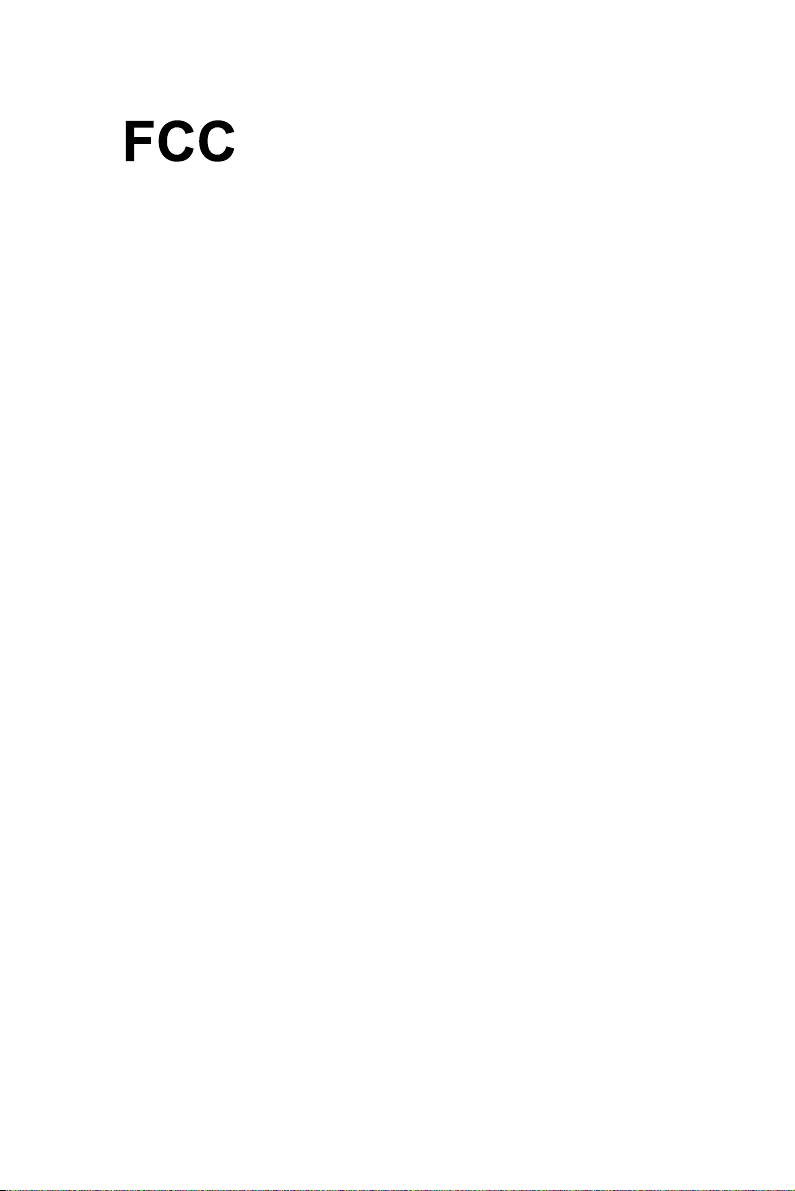
Certifications
This device complies with the requirements in part 15 of the FCC rules:
Operation is subject to the following two conditions:
• This device may not cause harmful interference
• This device must accept any interference received, including interference that may cause undesired operation
This equipment has been tested and found to comply with the limits for a
Class A digital device, pursuant to Part 15 of the FCC Rules. These limits
are designed to provide reasonable protection against harmful interference when the equipment is operated in a commercial environment. This
equipment generates, uses, and can radiate radio frequency energy and, if
not installed and used in accordance with the instruction manual, may
cause harmful interference to radio communications. Operation of this
device in a residential area is likely to cause harmful interference in
which case the user will be required to correct the interference at his/her
own expense. The user is advised that any equipment changes or modifications not expressly approved by the party responsible for compliance
would void the compliance to FCC regulations and therefore, the user's
authority to operate the equipment.
Caution! There is a danger of a new battery exploding if
it is incorrectly installed. Do not attempt to
recharge, force open, or heat the battery.
Replace the battery only with the same or
equivalent type recommended by the manufacturer. Discard used batteries according to the
manufacturer’s instructions.
AIMB-760 User Manual iv
Page 5
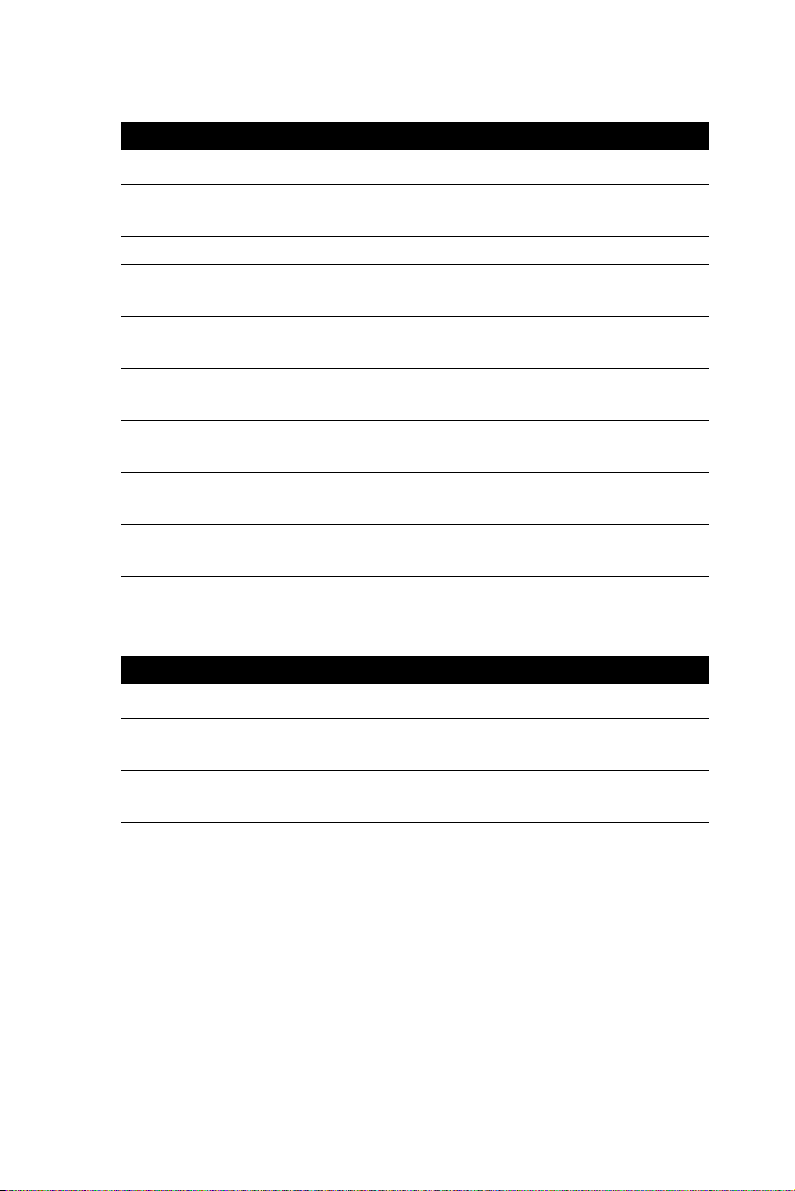
Memory Compatibility
Table 1.1: AIMB-760 Memory Tested for Compatibility
Brand Size Speed Type Memory
Apacer 1 GB DDR2 533 DDR2 SAMSUNG
K4T51083QB-ZKD5
UG 512 MB DDR2 400 DDR2 4WB42 D9CHL
1 GB DDR2 400 DDR2 ELPIDA
E5108AB-5C-E
Transcend 256 MB DDR2 533 DDR2 SAMSUNG
443 K4T56083QF-GC05
512 MB DDR2 533 DDR2 ELPIDA
E5108AB-5C-E
1 GB DDR2 533 DDR2 ELPIDA
E5108AB-5C-E
DSL 512 MB DDR2 533 DDR2 HYB18T512 800AF37
FSS43331 0440
1 GB DDR2 533 DDR2 ELPIDA
E5108AE-5C-E
Network Feature Comparison
Table 1.2: AIMB-760 comparison table
LAN/Model AIMB-760G2-00A1 AIMB-760G2-00A1
LAN1: Broadcom
Ye s Ye s
BCM5721
LAN2: Broadcom
Ye s N o
BCM5721
v
Page 6
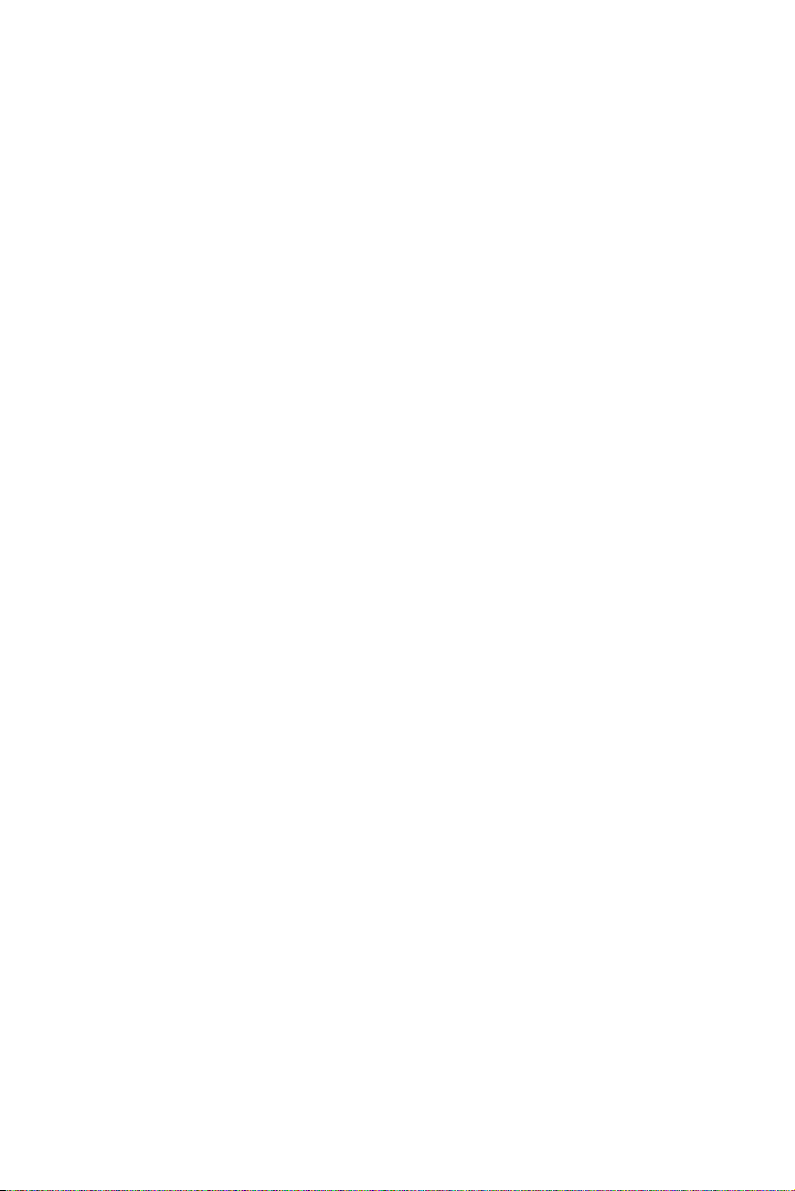
Product warranty
Advantech warrants to you, the original purchaser, that each of its products will be free from defects in materials and workmanship for two years
from the date of purchase.
This warranty does not apply to any products which have been repaired or
altered by persons other than repair personnel authorized by Advantech,
or which have been subject to misuse, abuse, accident or improper installation. Advantech assumes no liability under the terms of this warranty as
a consequence of such events.
If an Advantech product is defective, it will be repaired or replaced at no
charge during the warranty period. For out-of-warranty repairs, you will
be billed according to the cost of replacement materials, service time and
freight. Please consult your dealer for more details.
If you think you have a defective product, follow these steps:
1. Collect all the information about the problem encountered. (For
example, type of PC, CPU speed, Advantech products used, other
hardware and software used, etc.) Note anything abnormal and list
any on-screen messages you get when the problem occurs.
2. Call your dealer and describe the problem. Please have your man-
ual, product, and any helpful information readily available.
3. If your product is diagnosed as defective, obtain an RMA (return
material authorization) number from your dealer. This allows us to
process your return more quickly.
4. Carefully pack the defective product, a fully-completed Repair and
Replacement Order Card and a photocopy proof of purchase date
(such as your sales receipt) in a shippable container. A product
returned without proof of the purchase date is not eligible for warranty service.
5. Write the RMA number visibly on the outside of the package and
ship it prepaid to your dealer.
AIMB-760 User Manual vi
Page 7
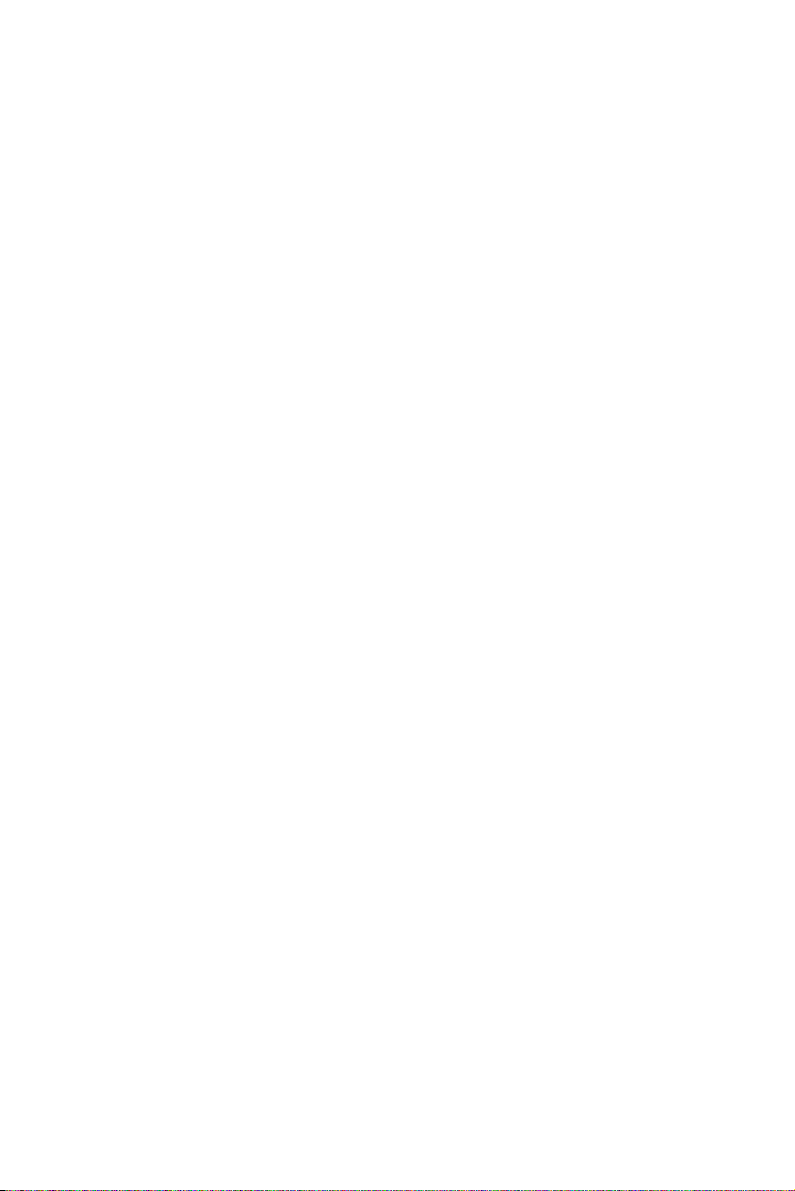
Initial Inspection
Before you begin installing your motherboard, please make sure that the
following materials have been shipped:
• AIMB-760 Pentium® 4 / Celeron® D
processor based industrial motherboard
• 1 AIMB-760 startup manual
• 1 CD with driver utility and manual
• 1 FDD cable P/N: 1700340640
• 1 Ultra ATA 66/100 HDD cable P/N: 1701400452
• 2 Serial ATA HDD data cable P/N: 1700071000
• 2 Serial ATA HDD power cable P/N: 1703150102
• 1 ATX 12V power converter cable P/N: 170304015K
• 1 COM port cable kit P/N: 1701090401
• 1 I/O port bracket P/N: 1960004027
• 1 jumper package P/N: 9689000068
• 1 warranty card P/N: 2190000902
If any of these items are missing or damaged, contact your distributor or
sales representative immediately. We have carefully inspected the AIMB760 mechanically and electrically before shipment. It should be free of
marks and scratches and in perfect working order upon receipt. As you
unpack the AIMB-760, check it for signs of shipping damage. (For example, damaged box, scratches, dents, etc.) If it is damaged or it fails to meet
the specifications, notify our service department or your local sales representative immediately. Also notify the carrier. Retain the shipping carton
and packing material for inspection by the carrier. After inspection, we
will make arrangements to repair or replace the unit.
vii
Page 8
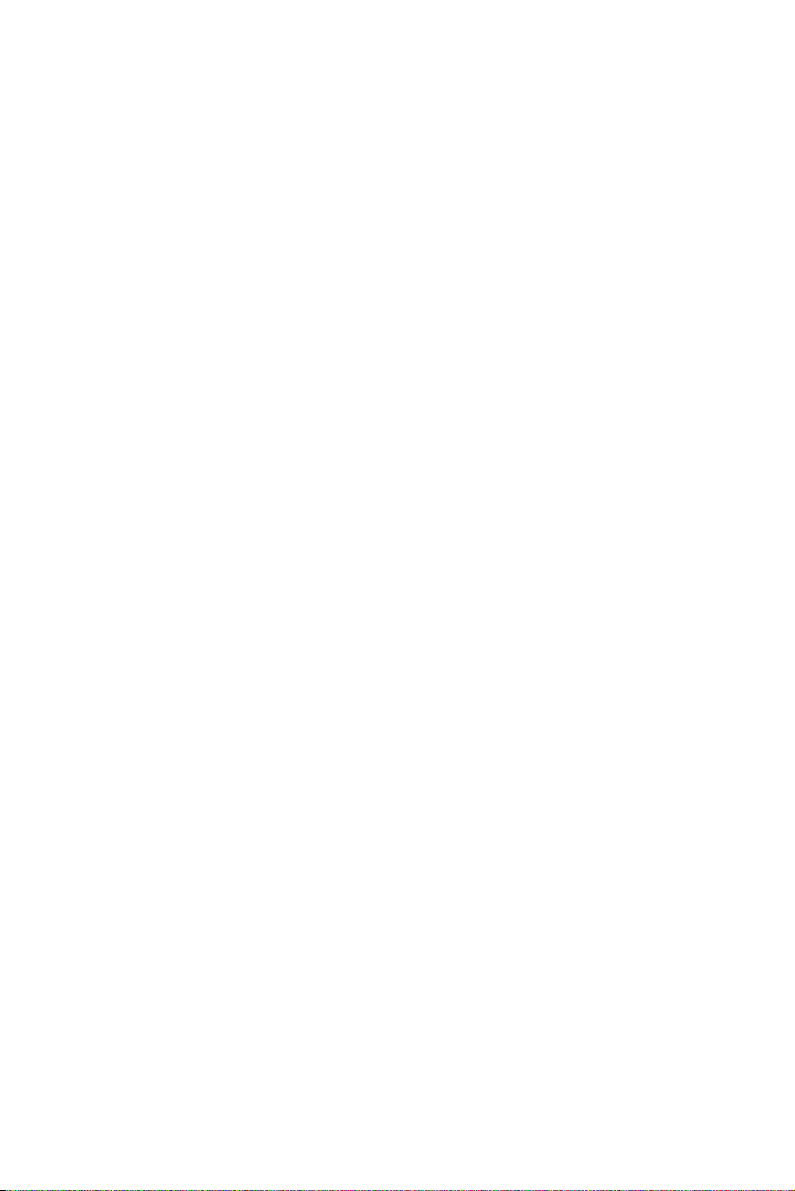
AIMB-760 User Manual viii
Page 9
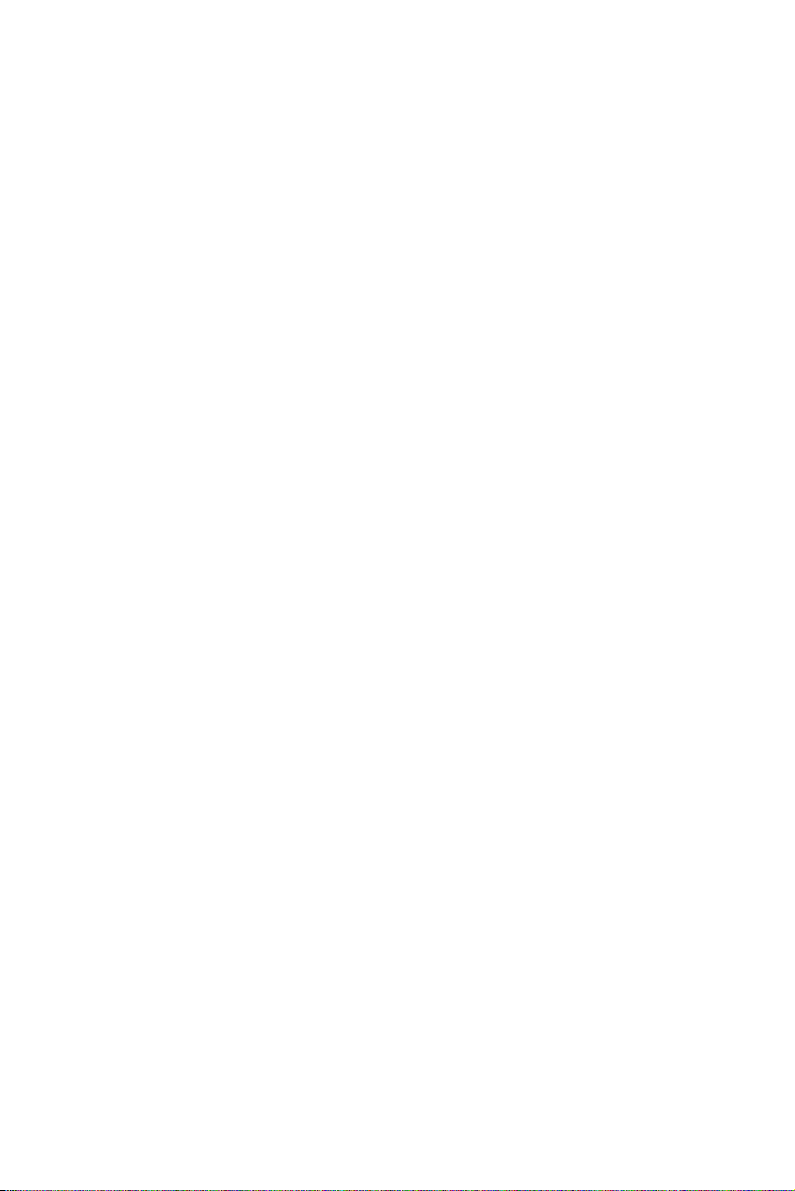
Contents
Chapter 1 Hardware Configuration .................................2
1.1 Introduction ....................................................................... 2
1.2 Features ............................................................................. 3
1.3 Specifications .................................................................... 3
1.3.1 System............................................................................. 3
1.3.2 Memory........................................................................... 4
1.3.3 Input/Output.................................................................... 4
1.3.4 Ethernet LAN.................................................................. 5
1.3.5 Industrial features ........................................................... 5
1.3.6 Mechanical and environmental specifications ................ 5
1.4 Jumpers and Connectors.................................................... 6
Table 1.1:Jumpers ........................................................... 6
Table 1.2:Connectors...................................................... 6
1.5 Board Layout: Jumper and Connector Locations.............. 8
Figure 1.1:Jumper and Connector locations ................... 8
Figure 1.2:I/O Connectors .............................................. 9
1.6 AIMB-760 Block Diagram.............................................. 10
Figure 1.3:AIMB-760 Block Diagram.......................... 10
1.7 Safety Precautions .......................................................... 11
1.8 Jumper Settings ............................................................... 12
1.8.1 How to set jumpers ....................................................... 12
1.8.2 CMOS clear (J1) ........................................................... 12
Table 1.3:CMOS (J1).................................................... 12
1.8.3 Watchdog timer output (J2) .......................................... 13
Table 1.4:Watchdog timer output (J2).......................... 13
Table 1.5:ATX/AT Mode selector (J12)....................... 13
1.9 System Memory .............................................................. 14
1.9.1 CPU FSB and memory speed ....................................... 14
1.10 Memory Installation Procedures ..................................... 14
1.11 Cache Memory ................................................................ 14
1.12 Processor Installation ...................................................... 15
1.13 PCI Bus Routing Table ................................................... 16
Table 1.6:PCI Bus Routing Table................................. 16
Table 1.7:1U PCI Riser Card PCI Bus Routing Table . 16
Table 1.8:2U PCI Riser Card PCI Bus Routing Table . 16
Chapter 2 Connecting Peripherals .................................18
2.1 Introduction ..................................................................... 18
2.2 Primary (CN1) IDE Connector ....................................... 18
2.3 Floppy Drive Connector (CN3)....................................... 19
2.4 Parallel Port (CN4).......................................................... 20
ix
Page 10
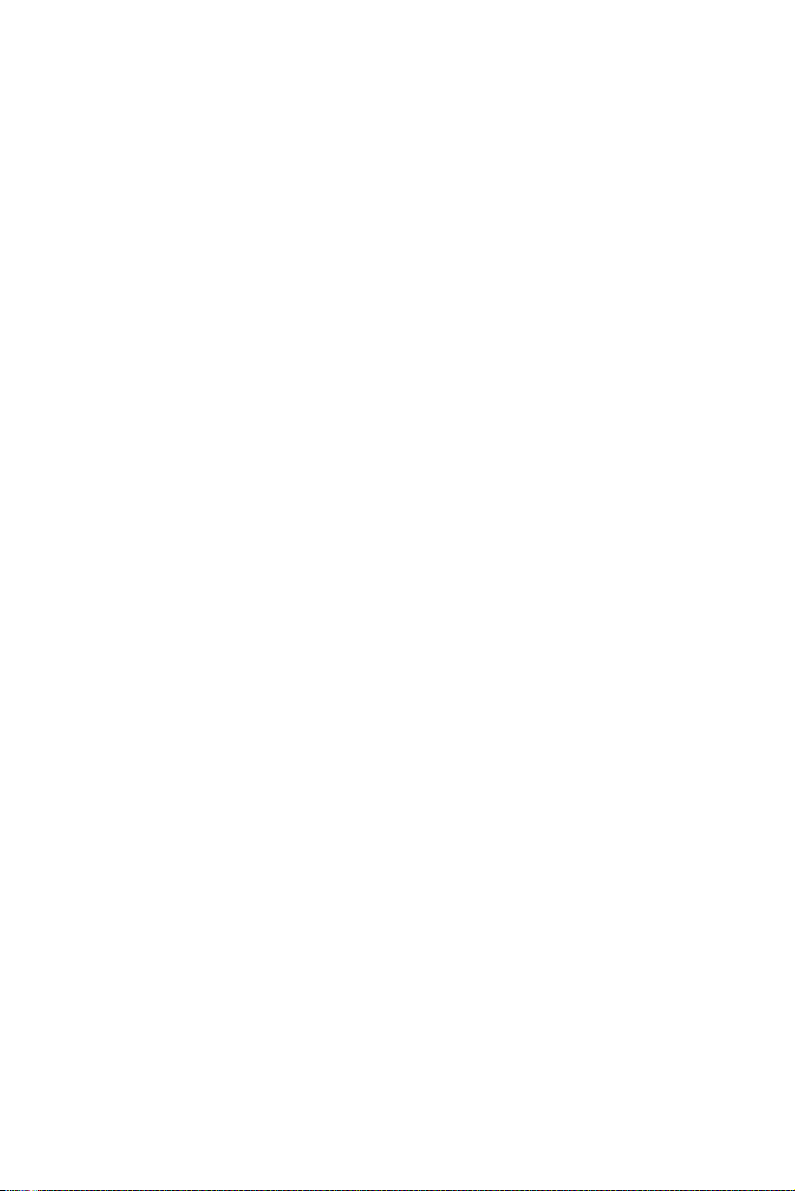
2.5 USB Ports (CN6, CN63, CN31, CN32).......................... 20
Figure 2.1:USB Ports .................................................... 20
2.6 VGA Connector (CN7) ................................................... 21
2.7 Serial Ports (COM1:CN9; COM2:CN10)....................... 21
2.8 PS/2 Keyboard and Mouse Connector (CN11) ............... 22
2.9 External Keyboard & Mouse (CN12) ............................. 23
2.10 CPU Fan Connector (CN14) ........................................... 23
2.11 System FAN Connector (CN15 and CN37).................... 24
2.12 Front Panel Connectors (CN16, 17, 18, 19, 21&29)....... 24
2.12.1 Power LED and Keyboard Lock (CN16) ..................... 25
Table 2.1:PS/2 or ATX power supply LED status........ 25
2.12.2 External Speaker (CN17).............................................. 25
2.12.3 Reset Connector (CN18)............................................... 25
2.12.4 HDD LED Connector (CN19) ...................................... 25
2.12.5 ATX Soft Power Switch (CN21) .................................. 26
2.12.6 SM Bus Connector (CN29)........................................... 26
2.13 H/W Monitor Alarm (CN22)........................................... 26
2.14 USB and LAN ports (CN31 and CN32).......................... 27
2.15 Line Out, Mic In Connector (CN55)............................... 28
2.16 Audio Input from CD-ROM (CD IN; CN56).................. 28
2.17 Aux Line-In Connector (AUX IN; CN57) ...................... 29
2.18 Front Panel Audio Connector (FP AUDIO; CN59) ........ 29
2.19 8-pin Alarm Board Connector (CN62)............................ 30
2.20 Case Open Connector (CN64)......................................... 30
2.21 Front Panel LAN Indicator Connector ............................ 31
Table 2.2:Front Panel LAN Indicator Connector ......... 31
2.22 Serial ATA Interface (SA0, SA1, SA2, SA3) ................. 32
2.23 PCI Slots (PCI 1 ~ PCI 5) ............................................... 33
2.24 Connecting to SNMP-1000 Remote Manager ................ 33
2.25 Auxiliary 4-pin power connector (ATX1) ...................... 34
Chapter 3 Award BIOS Setup.........................................36
3.1 Introduction ..................................................................... 36
3.1.1 CMOS RAM Auto-backup and Restore ....................... 36
3.2 Entering Setup................................................................. 36
Figure 3.1:Award BIOS Setup initial screen ................ 37
3.3 Standard CMOS Setup .................................................... 37
3.3.1 Date ............................................................................... 37
3.3.2 Time .............................................................................. 37
3.3.3 IDE channel 0/1 Master/Slave ...................................... 37
3.3.4 Drive A / Drive B.......................................................... 38
3.3.5 Halt On.......................................................................... 38
3.3.6 Memory......................................................................... 38
Figure 3.2:Standard CMOS Features Screen ................ 38
AIMB-760 User Manual x
Page 11
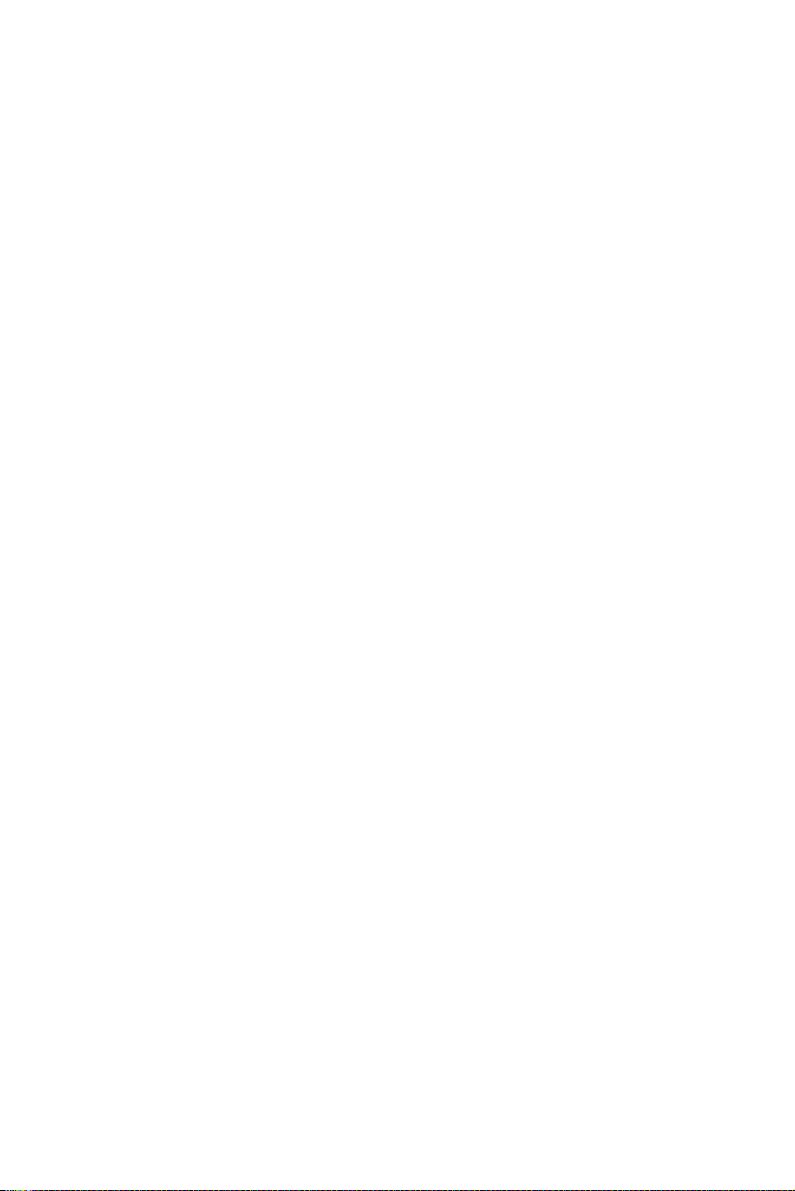
3.4 Advanced BIOS Features................................................ 39
Figure 3.3:Advanced BIOS features screen.................. 39
3.4.1 CPU Features ................................................................ 39
3.4.2 Hard Disk Boot Priority ................................................ 40
3.4.3 Virus Warning............................................................... 40
3.4.4 CPU L1 & L2 Cache..................................................... 40
3.4.5 Hyper-Threading Technology....................................... 40
3.4.6 Quick Power On Self Test ............................................ 40
3.4.7 First/Second/Third Boot Device ................................... 40
3.4.8 Boot Other Device ........................................................ 40
3.4.9 Swap Floppy Drive ....................................................... 40
3.4.10 Boot Up Floppy Seek.................................................... 40
3.4.11 Boot Up NumLock Status............................................. 40
3.4.12 Gate A20 Option ........................................................... 40
3.4.13 Typematic Rate Setting................................................. 41
3.4.14 Typematic Rate (Chars/Sec) ......................................... 41
3.4.15 Typematic Delay (msec) ............................................... 41
3.4.16 Security Option ............................................................. 41
3.4.17 APIC Mode ................................................................... 41
3.5 Advanced Chipset Features............................................. 42
Figure 3.4:Advanced chipset features screen ............... 42
3.5.1 DRAM Timing Selectable ............................................ 42
3.5.2 CAS Latency Time ....................................................... 43
3.5.3 DRAM RAS# to CAS# Delay ...................................... 43
3.5.4 DRAM RAS# Precharge............................................... 43
3.5.5 Precharge Delay (t RAS) .............................................. 43
3.5.6 System Memory Frequency .......................................... 43
3.5.7 System BIOS Cacheable ............................................... 43
3.5.8 Video BIOS Cacheable ................................................. 43
3.5.9 Memory Hole At 15M-16M ......................................... 44
3.5.10 PCI-Express Root Port Func ......................................... 44
3.5.11 On-Chip Video Memory Size ....................................... 44
3.5.12 On-Chip Frame Buffer Size .......................................... 44
3.5.13 FIXED Memory Size .................................................... 44
3.5.14 DVMT Memory Size .................................................... 44
3.5.15 Init Display First ........................................................... 44
3.6 Integrated Peripherals...................................................... 45
Figure 3.5:Integrated peripherals .................................. 45
Figure 3.6:On-Chip IDE Device ................................... 45
3.6.1 IDE HDD Block Mode ................................................. 45
3.6.2 IDE DMA Transfer Access........................................... 45
3.6.3 On-Chip IDE Device .................................................... 46
3.6.4 SATA Mode.................................................................. 46
3.6.5 On-Chip Serial ATA ..................................................... 46
3.6.6 PATA IDE Mode .......................................................... 46
xi
Page 12
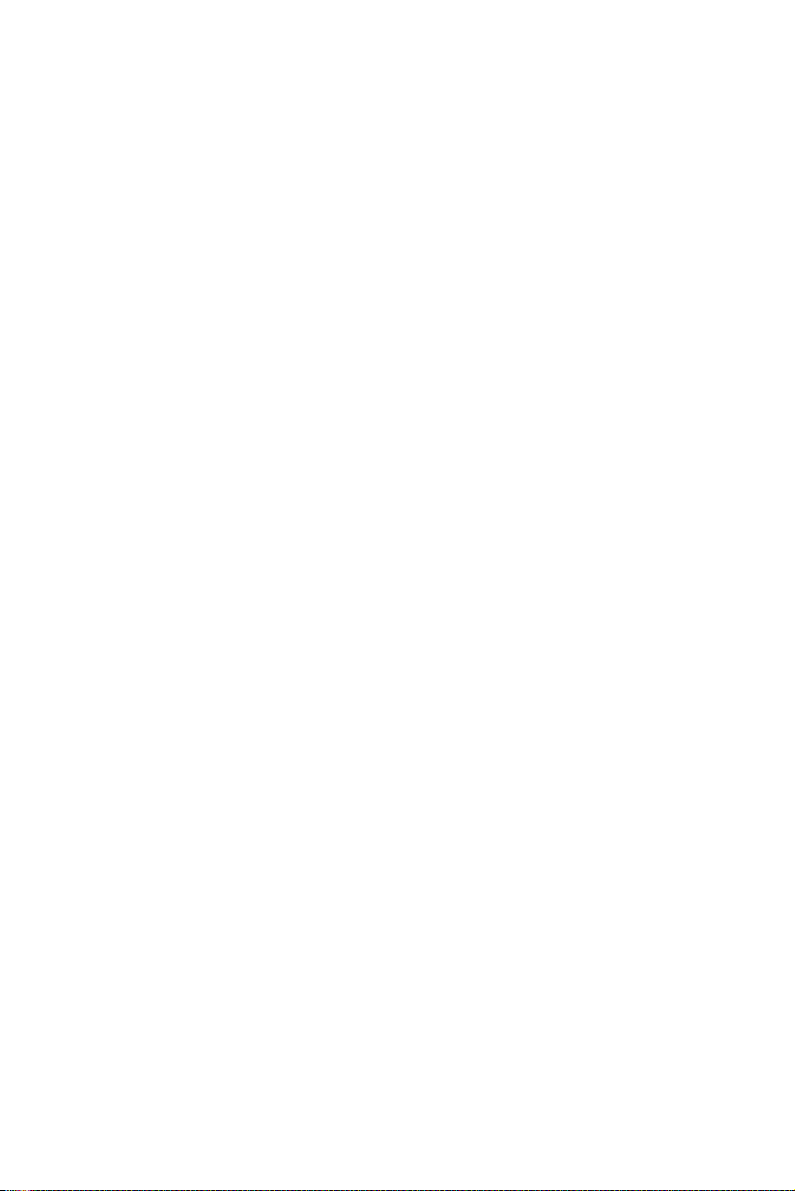
3.6.7 SATA Port .................................................................... 46
Figure 3.7:Onboard Device........................................... 47
3.6.8 USB Controller ............................................................. 47
3.6.9 USB 2.0 Controller ....................................................... 47
3.6.10 USB Keyboard/Mouse Support .................................... 47
3.6.11 AC97 Audio .................................................................. 47
3.6.12 Onboard LAN1 Control ................................................ 47
3.6.13 Onboard LAN2 Control ................................................ 47
Figure 3.8:Super I/O Device ......................................... 48
3.6.14 KBC Input Clock .......................................................... 48
3.6.15 Onboard FDC Controller .............................................. 48
3.6.16 Onboard Serial Port 1 ................................................... 48
3.6.17 Onboard Serial Port 2 ................................................... 48
3.6.18 UART Mode Select ...................................................... 48
3.6.19 RxD, TxD Active .......................................................... 48
3.6.20 IR Transmission Delay ................................................. 49
3.6.21 UR2 Duplex Mode........................................................ 49
3.6.22 Use IR Pins ................................................................... 49
3.6.23 Onboard Parallel Port.................................................... 49
3.6.24 Parallel Port Mode ........................................................ 49
3.6.25 EPP Mode Select .......................................................... 49
3.6.26 ECP Mode Use DMA ................................................... 49
3.7 Power Management Setup............................................... 50
Figure 3.9:Power management setup screen (1)........... 50
3.7.1 Power Supply Type....................................................... 50
3.7.2 ACPI Function .............................................................. 50
3.7.3 Power Management ...................................................... 51
Table 3.1:Power Saving ................................................ 51
3.7.4 Video Off Method......................................................... 51
3.7.5 Video Off In Suspend ................................................... 51
3.7.6 Suspend Type................................................................ 51
3.7.7 Modem Use IRQ ........................................................... 51
3.7.8 Suspend Mode............................................................... 51
3.7.9 Soft-Off by PWR-BTTN .............................................. 52
3.7.10 CPU THRM-Throttling................................................. 52
3.7.11 PowerOn by Modem ..................................................... 52
3.7.12 PowerOn by LAN ......................................................... 52
3.7.13 PowerOn by Alarm ....................................................... 52
3.7.14 Primary IDE 0 (1) and Secondary IDE 0 (1) ................ 52
3.7.15 FDD, COM, LPT PORT ............................................... 52
3.7.16 PCI PIRQ [A-D]# ......................................................... 52
3.7.17 PWRON After PWR-Fail ............................................. 52
3.8 PnP/PCI Configurations .................................................. 53
Figure 3.10:PnP/PCI configurations screen.................. 53
3.8.1 Reset Configuration Data.............................................. 53
AIMB-760 User Manual xii
Page 13
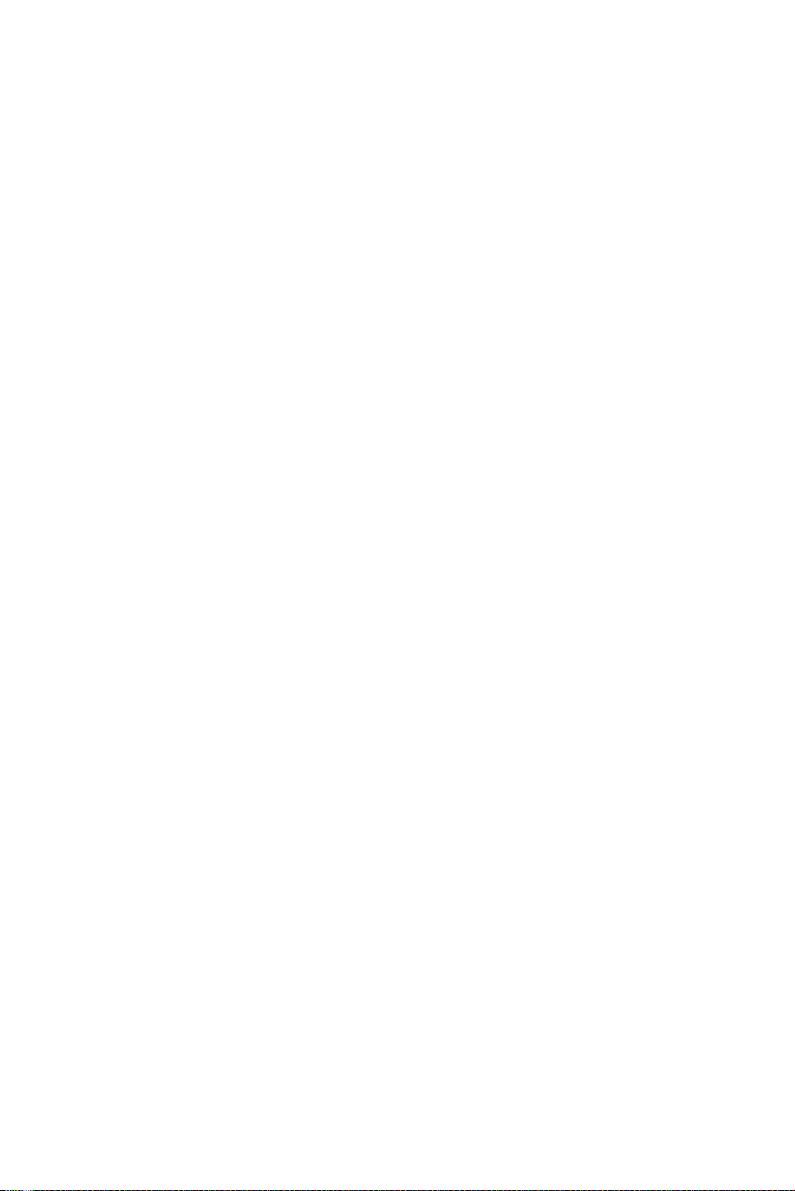
3.8.2 Resources Controlled By .............................................. 53
3.8.3 PCI/VGA Palette Snoop ............................................... 53
3.8.4 Maximum Payload Size ................................................ 53
3.9 PC Health Status.............................................................. 54
Figure 3.11:PC Health Status Screen............................ 54
3.9.1 Case Open Warning ...................................................... 54
3.9.2 CPU Warning Temperature .......................................... 54
3.9.3 Current System Temperature ........................................ 54
3.9.4 Current CPU Temperature ............................................ 54
3.9.5 CPU FAN Speed ........................................................... 54
3.9.6 System FAN Speed ....................................................... 54
3.9.7 VCORE and Other Voltages ......................................... 54
3.9.8 Shutdown Temperature................................................. 55
3.10 Frequency / Voltage Control........................................... 55
Figure 3.12:Spread Spectrum Control screen ............... 55
3.10.1 CPU Clock Ratio .......................................................... 55
3.10.2 Spread Spectrum ........................................................... 55
3.11 Password Setting ............................................................. 56
3.12 Save & Exit Setup ........................................................... 56
3.13 Exit Without Saving ........................................................ 56
Chapter 4 Chipset Software Install Utility.....................58
4.1 Before you begin ............................................................. 58
4.2 Introduction ..................................................................... 58
4.3 Windows XP Driver Setup.............................................. 59
Chapter 5 VGA Setup ......................................................64
5.1 Introduction ..................................................................... 64
5.2 Windows XP Driver Setup.............................................. 65
Chapter 6 Onboard Security Setup ................................70
6.1 Introduction ..................................................................... 70
6.2 Windows XP Driver Setup.............................................. 70
6.3 Using the OBS Hardware Doctor Utility ........................ 73
Chapter 7 LAN Configuration ........................................76
7.1 Introduction ..................................................................... 76
7.2 Features ........................................................................... 76
7.3 Installation....................................................................... 76
7.4 Win XP Driver Setup (Broadcom BCM5721) ................ 77
Appendix A Watchdog Timer.............................................82
A.1 Programming the Watchdog Timer................................. 82
A.1.1 Watchdog timer overview............................................. 82
A.1.2 Reset/Interrupt selection ............................................... 82
A.1.3 Programming the Watchdog Timer .............................. 82
Table A.1:Watchdog timer registers ............................. 84
xiii
Page 14
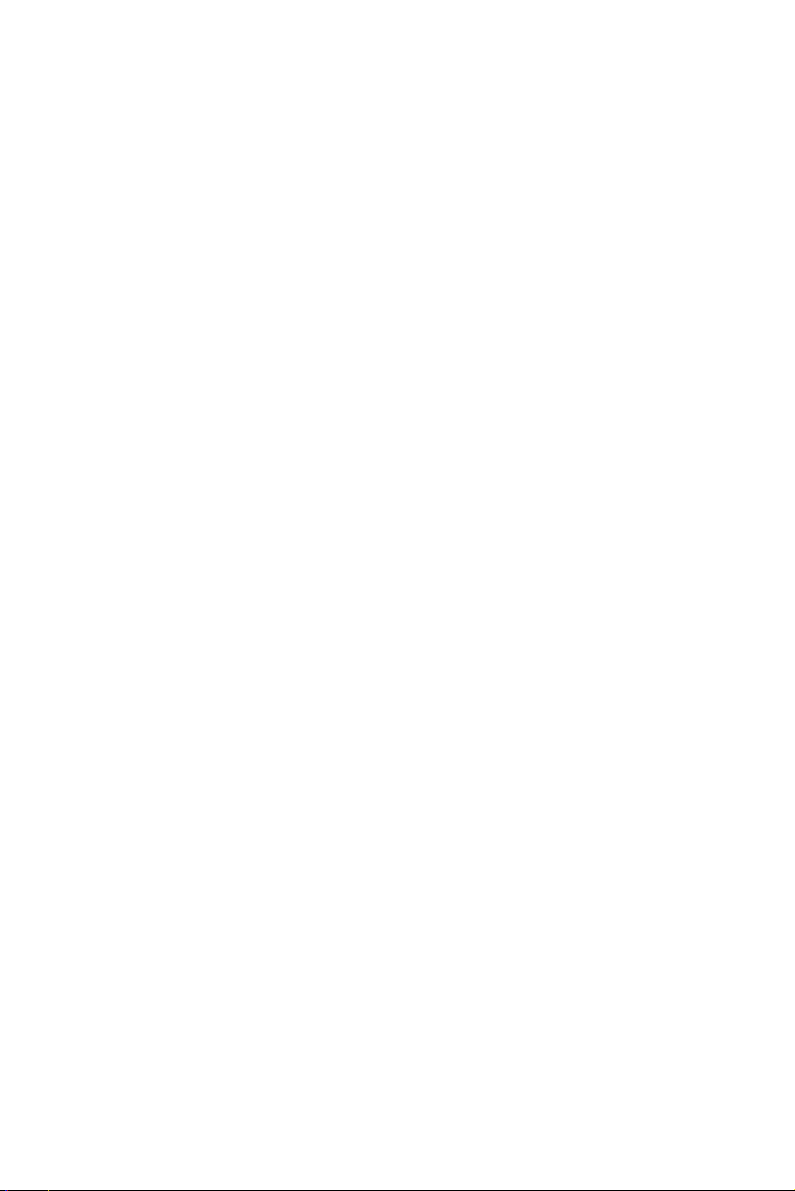
A.1.4 Example Program ......................................................... 85
Appendix B Pin Assignments .............................................92
B.1 IDE Hard Drive Connector (CN1) .................................. 92
B.2 Floppy Drive Connector (CN3)....................................... 93
B.3 Parallel Port (CN4).......................................................... 94
B.4 USB Header (CN6/CN63)............................................... 95
B.5 VGA Connector (CN7) ................................................... 96
B.6 RS-232 Interface (CN9/10) ............................................. 97
B.7 PS/2 Keyboard and Mouse Connector (CN11) ............... 98
B.8 External Keyboard Connector (CN12)............................ 99
B.9 Infrared (IR) connector (CN13) ...................................... 99
B.10 CPU/System Fan Power Connector (CN14/15/37)....... 100
B.11 Power LED and Keyboard Lock (CN16)...................... 100
B.12 External Speaker Connector (CN17)............................. 101
B.13 Reset Connector (CN18) ............................................... 101
B.14 HDD LED Connector (CN19)....................................... 102
B.15 ATX Soft Power Switch (CN21) .................................. 102
B.16 H/W Monitor Alarm (CN22)......................................... 102
B.17 SM Bus Connector (CN29) ........................................... 103
B.18 USB/LAN ports (CN31 and CN32) .............................. 104
B.19 Line Out, Mic IN Connector (CN55) ............................ 104
B.20 Audio Input from CD-ROM (CD IN; CN56)................ 105
B.21 Aux Line-In Connector (CN57) .................................... 105
B.22 Front Panel Audio Connector (FP AUDIO; CN59 ....... 106
B.23 8-pin Alarm Board Connector (CN62).......................... 106
B.24 Case Open Connector (CN64........................................ 107
B.25 Front Panel LAN LED Connector (CN65) ................... 107
B.26 System I/O Ports............................................................ 108
B.27 DMA Channel Assignments.......................................... 109
B.28 Interrupt Assignments ................................................... 110
B.29 1st MB Memory Map.................................................... 110
AIMB-760 User Manual xiv
Page 15
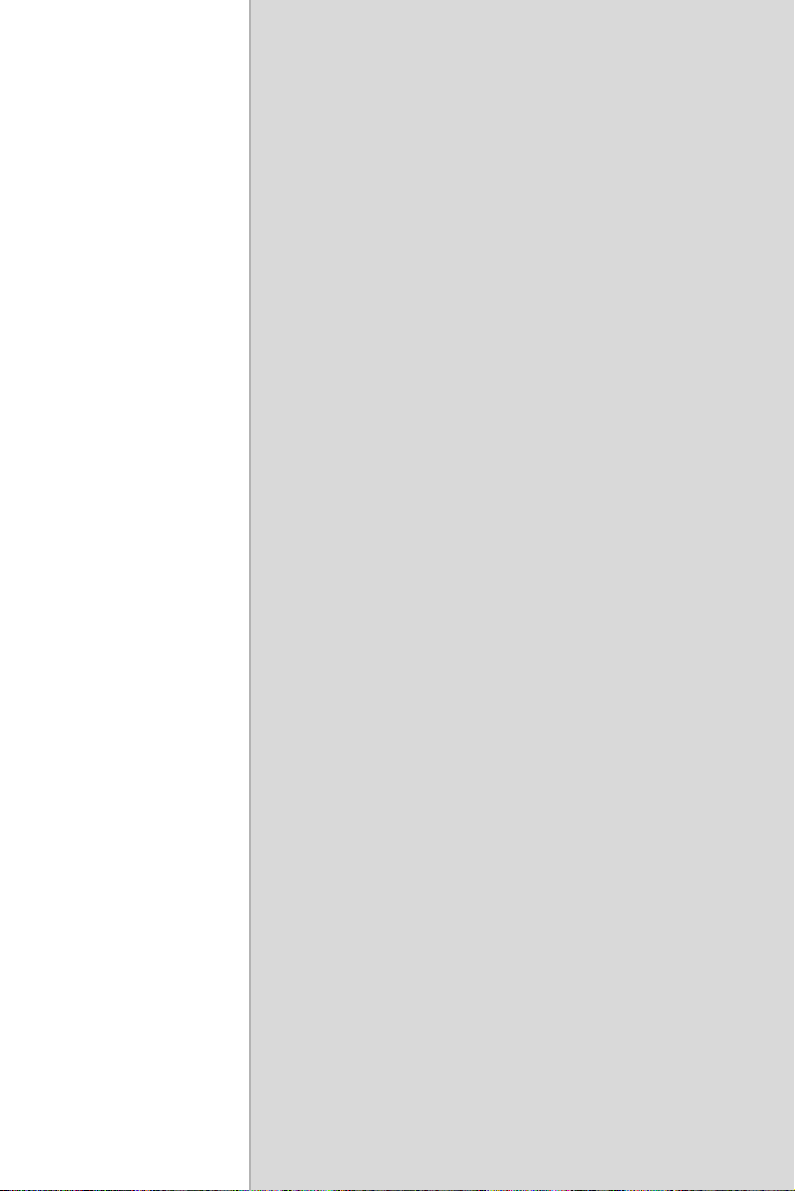
CHAPTER
General Information
1
1
Page 16
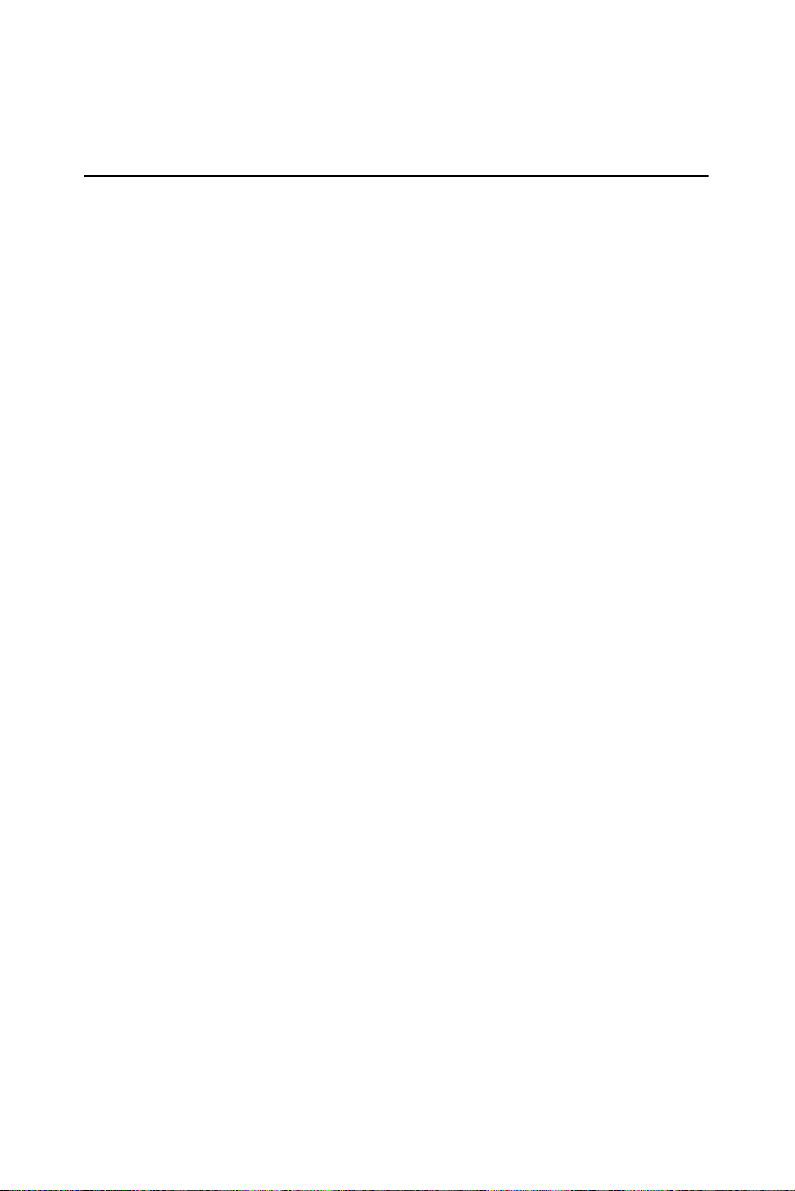
Chapter 1 Hardware Configuration
1.1 Introduction
Advantech's AIMB-760 is designed with the Intel 915GV and ICH6 PCI
Express chipset in an ATX form factor. Not only does it boast commercial PC performance but it also has industrial features such as reliability,
longevity, revision control and scalability. This product is ideal for customers who are using off-the-shelf commercial motherboards but need
industrial features. Designed with standardization and compatibility in
mind, the AIMB-760 can be installed in a variety of Advantech industrial
chassis or normal commercial chassis for various applications.
With the Intel 915GV and ICH6 chipset architecture, AIMB-760 has an
800 MHz front-side bus, supporting Intel Pentium 4 / Celeron D CPUs up
to 3.8/3.06 GHz and uses up to 4 GB of dual-channel 400/533 MHz
DDRII SDRAM. The integrated VGA controller dynamically shares system memory up to 128 MB, providing a low-cost but high-performance
graphic function. With a south-bridge north-bridge channel Direct Media
Interface (DMI) which provides a data rate up to 2 GB/s, AIMB-760
eliminates the bottleneck between the chipsets and can be equipped with
high-performance network connection ports and I/O functions. The dual/
single Gigabit LAN port(s) and PCI-Express x1 bus which have a data
throughput of up to 500 MB/s make AIMB-760 suitable for intense
industrial network applications. There are 2 PCI-Express x1 slots (one for
the riser card) and 5 32-bit/33MHz PCI slots on the AIMB-760, providing
good expansion capability. The 4 on-board SATA connectors not only
provide a faster data transmission rate of up to 150 MB/s but also higher
read/write efficiency by supporting Advanced Host Controller Interface
(AHCI) technology. The thin, long SATA cable also ease cabling and
thermal design inside the chassis. The 8 USB ports (4 rear I/O ports, 4 onboard headers) provide flexibility and convenience when using USB
devices.
A backup of CMOS data is stored in the Flash memory, which protects
BIOS setup data even after a battery failure. Also included is a 255-level
watchdog timer, which resets the CPU or generates an interrupt if a program cannot be executed normally. This enables reliable operation in
unattended environments.
The remote management interface enables the AIMB-760 to be managed
through Ethernet when it is connected to the SNMP-1000 Remote HTTP/
SNMP System Manager.
AIMB-760 User Manual 2
Page 17
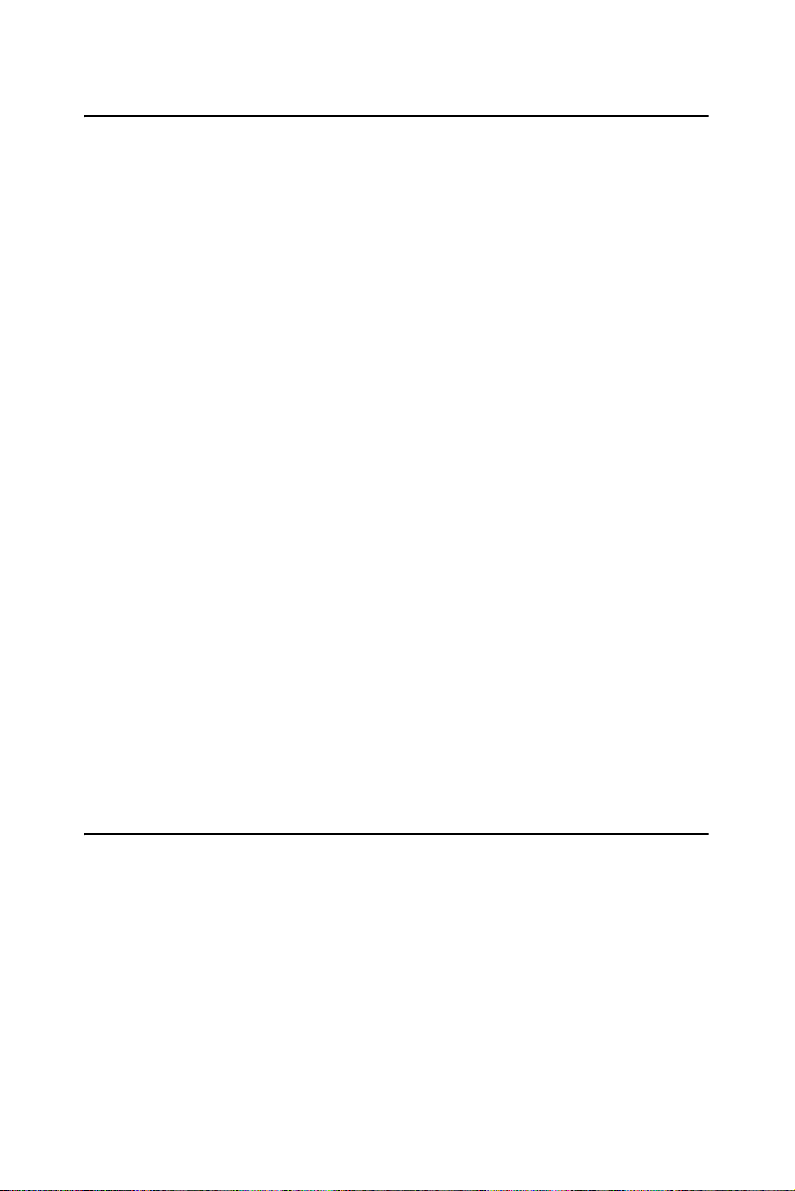
1.2 Features
• PCI Express architecture: Designed with the Intel 915GV and ICH6
PCI-Express chipset, the AIMB-760 has dual/single Gigabit LAN via
PCI-E x1 bus and 2 PCI-E x1 slots (one for riser card).
• High Performance I/O Capability: Dual/single Gigabit LAN via PCIE x1 bus, 2 PCI-E x1 slots (one for riser card), 5 PCI 32-bit/33MHz
PCI slots, 4 SATA connectors and 8 USB 2.0 ports.
• Standard ATX form factor with industrial features: AIMB-760 pro-
vides industrial features like long product life, reliable operation under
wide temperature range, watchdog timer, CMOS backup functions, etc.
• Healthy status monitoring and remote management: System voltage
levels, fan speed, CPU temperature are monitored to ensure stable
operation. The remote management interface allows the system to be
managed through Ethernet when it is connected to the SNMP-1000
Remote HTTP/SNMP System Manager.
• BIOS CMOS backup and restore: When BIOS CMOS setup has been
completed, data in the CMOS RAM is automatically backed up to the
Flash ROM. This is particularly useful in harsh environments which
may cause setup data loss such as battery failure. Upon such an error
occurring, BIOS will check the data, and automatically restore the
original data for booting.
• Automatically power on after power failure: It is often required to
have an unattended system come back to operation when power
resumes after a power failure. Advantech's industrial motherboard
allows users to set the system to power on automatically without pushing the power on button.
1.3 Specifications
1.3.1 System
• CPU: Intel® LGA 775 Pentium 4, Celeron D up to 3.8/3.06 GHz, FSB
533/800 MHz. Advantech also certifies several high-performance CPU
coolers as optional parts for customers who use high-speed CPUs in
2U chassis or in a high-temperature environment.
3
Page 18
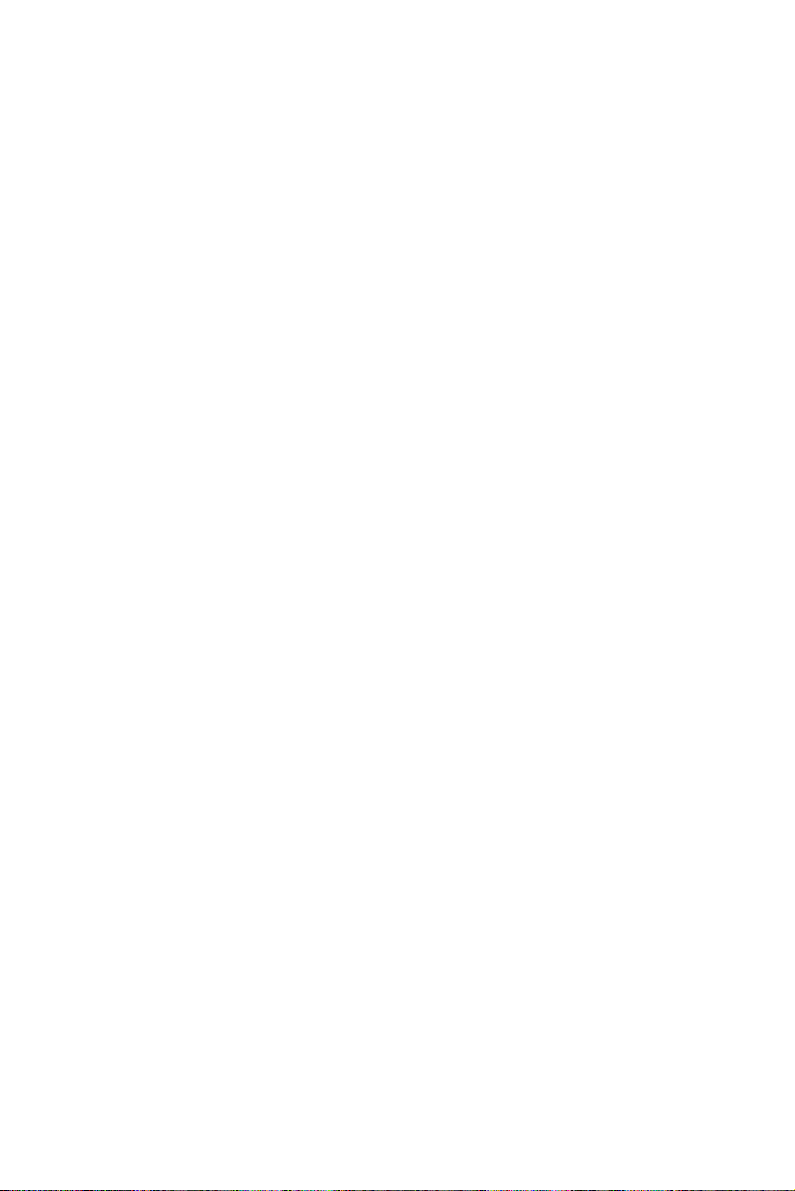
.
Note: Advantech certified two LGA775 CPU cooler
solutions for the customer, both of them are
capable of keeping 115W-thermal-spec CPU
temperature not over-spec under the environment temperature of 55º C without chassis or
40º C with chassis.
1750000334: LGA 775 CPU cooler up to 3.8
GHz (115 W), 4U, 5U and 7U chassis
1750000332: LGA 775 CPU cooler up to 3.8
GHz (115 W), 2U, 4U, 5U and 7U chassis
• L2 Cache: CPU has built-in 1024KB/2048KB KB full-speed L2 cache
(for Pentium 4 CPU) / 256/512 KB (For Celeron D CPU)
• BIOS: Award Flash BIOS (4Mb Flash Memory)
• System Chipset: Intel 915GV with ICH6
• SATA/EIDE hard disk drive interface: Four on-board Serial ATA
connectors with data transmission rate up to 150 MB/s and supporting
Advanced Host controller interface (AHCI) technology. One on-board
IDE connector supporting up to two
PIO mode 4 (16.67MB/s data transfer rate) and ATA 33/66/100 (33/66/
100MB/s data transfer rate.) BIOS enabled/disabled.
• Floppy disk drive interface: Supports one floppy disk drive, 5¼" (360
KB and 1.2 MB) or 3½" (720 KB, 1.44 MB). BIOS enable/disable
enhanced IDE devices. Supports
1.3.2 Memory
• RAM:
Note: Note: Due to limitations of the PC architecture,
Up to 4 GB in four 240-pin DIMM sockets. Supports dual-chan-
nel DDRII 400/533 SDRAM.
the system can NOT fully detect 4 GB of RAM
when 4 GB of RAM is installed.
1.3.3 Input/Output
• PCI Express x1 Bus: 1 PCI-E slot, 500 MB/s data transmission rate
• PCI Bus: 5 PCI slots, 32-bit, 33 MHz PCI 2.2 compliant
AIMB-760 User Manual 4
Page 19
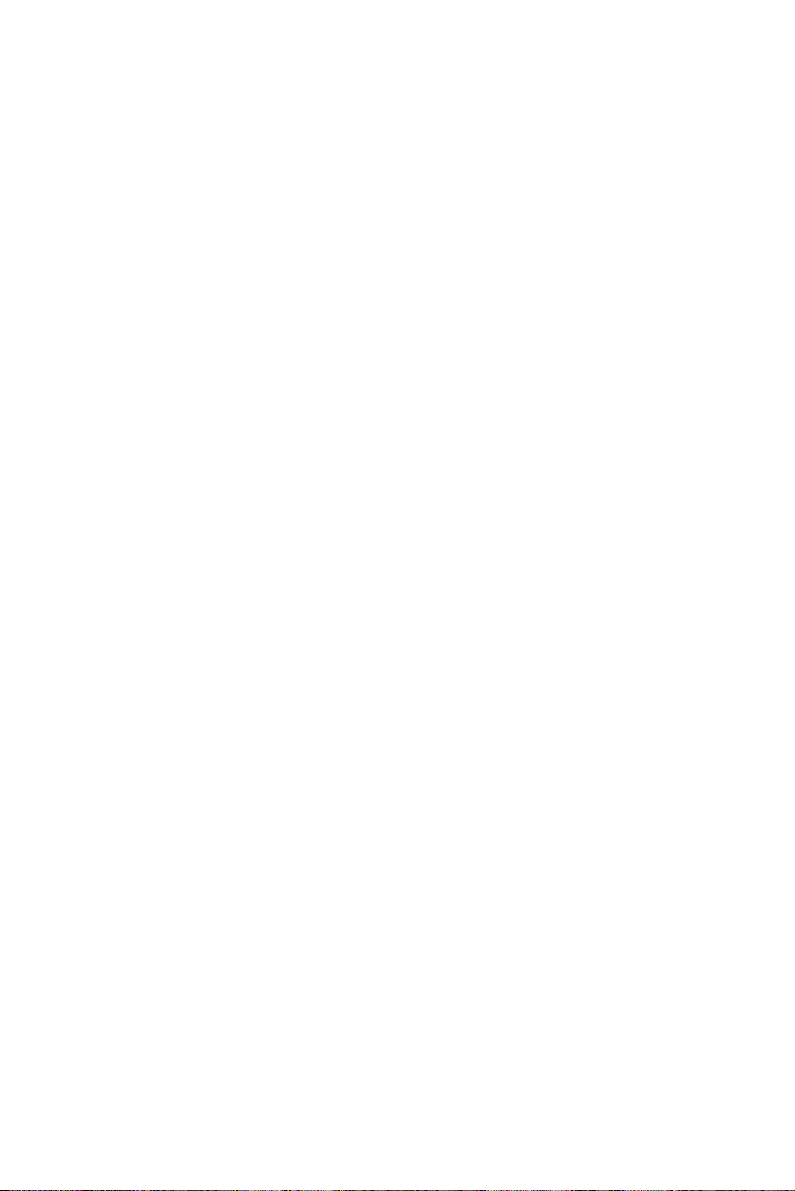
• Enhanced parallel port: Configured to LPT1, LPT2, LPT3, or disabled. Standard DB-25 female connector provided. Supports EPP/SPP/
ECP
• Serial ports: Two RS-232 ports with one DB-9 connector and one onboard pin header for extension. Supporting speeds up to 115.2 Kbps.
Ports can be individually configured to COM1, COM2, or disabled
• Keyboard and PS/2 mouse connector:
tors are located on the mounting bracket for easy connection to a PS/2
keyboard and mouse.
• USB port: Supports up to eight USB 2.0 ports with transmission rate
up to 480Mbps.
Two 6-pin mini-DIN connec-
1.3.4 Ethernet LAN
• Supporting single/dual 10/100/1000Base-T Ethernet port(s) via PCI
Express x1 bus which provides 500 MB/s data transmission rate.
• Controller:
LAN 1: Broadcom BCM5721 (G2 version or VG version)
LAN 2: Broadcom BCM5721 (G2 Version)
Note: The Speed & Duplex mode default setting is full
duplex mode and can NOT be changed.
1.3.5 Industrial features
• Watchdog timer: Can generate a system reset or IRQ11. The watchdog timer is programmable, with each unit equal to one second or one
minute (255 levels)
1.3.6 Mechanical and environmental specifications
• Operating temperature: 0 ~ 60° C (32 ~ 140° F, Depending on CPU)
• Storage temperature: -20 ~ 70° C (-4 ~ 158° F)
• Humidity: 20 ~ 95% non-condensing
• Power supply voltage: +3.3V, ±5 V, ±12 V
• Power consumption: Maximum: +5 V at 6.64 A, +12 V at 12.59 A
(Intel Pentium 4 3.4 GHz with 800 MHz FSB, 2 X 256 MB, 2 X 512
MB DDRII 533 SDRAM)
• Board size: 304.8 x 228.6 mm (12" x 9.6")
• Board weight: 0.7 kg (1.68 lb)
5
Page 20
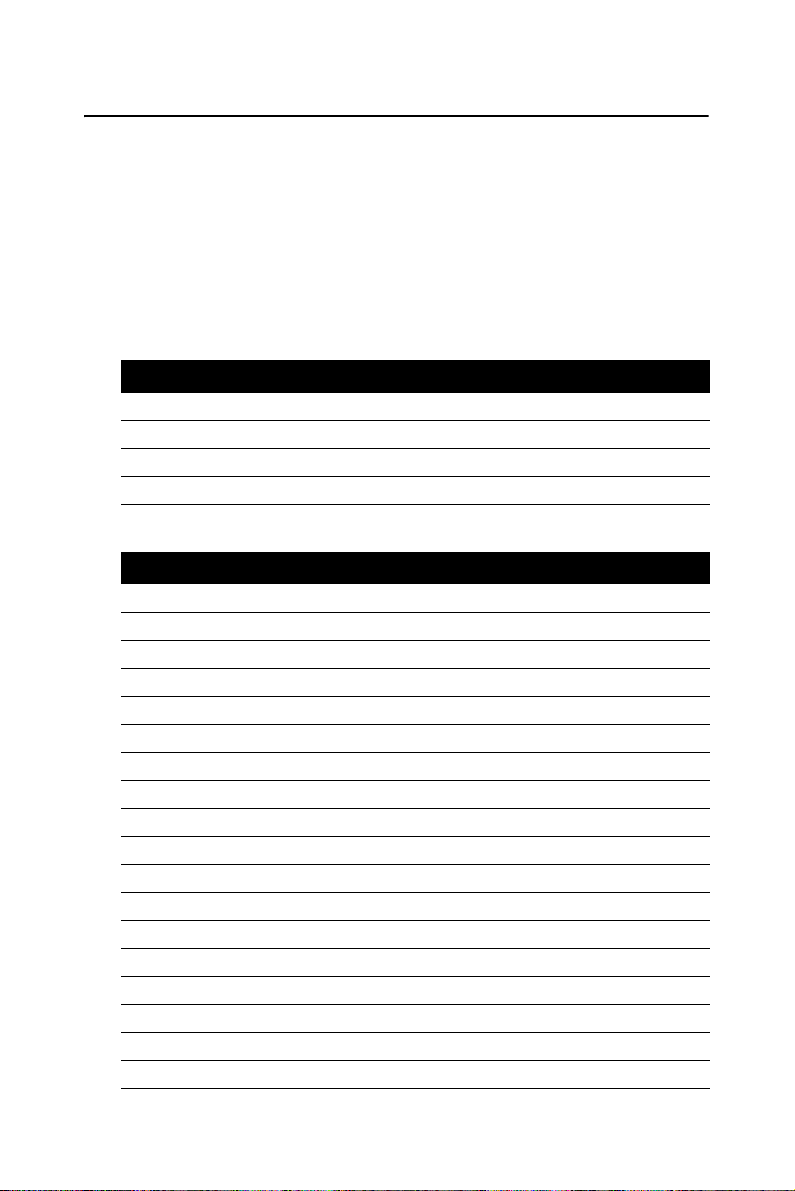
1.4 Jumpers and Connectors
Connectors on the AIMB-760 motherboard link it to external devices
such as hard disk drives and a keyboard. In addition, the board has a number of jumpers used to configure your system for your application.
The tables below list the function of each of the board jumpers and connectors. Later sections in this chapter give instructions on setting jumpers. Chapter 2 gives instructions for connecting external devices to your
motherboard.
Table 1.1: Jumpers
Label Function
J1 CMOS Clear
J2 Watchdog timer output selection
J12 ATX, AT mode selector
Table 1.2: Connectors
Label Function
CN1 Primary IDE connector
CN3 Floppy Drive Connector
CN4 Parallel port
CN6 USB Port 4, 5
CN7 VGA connector
CN9 Serial port: COM1
CN10 Serial port: COM2
CN11 PS/2 keyboard and mouse connector
CN12 External keyboard connector
CN13 Infrared connector
CN14 CPU FAN connector
CN15 System FAN connector 1
CN16 Power LED and Keyboard Lock
CN17 External speaker
CN18 Reset connector
CN19 HDD LED connector
CN21 ATX soft power switch (PS_ON)
AIMB-760 User Manual 6
Page 21
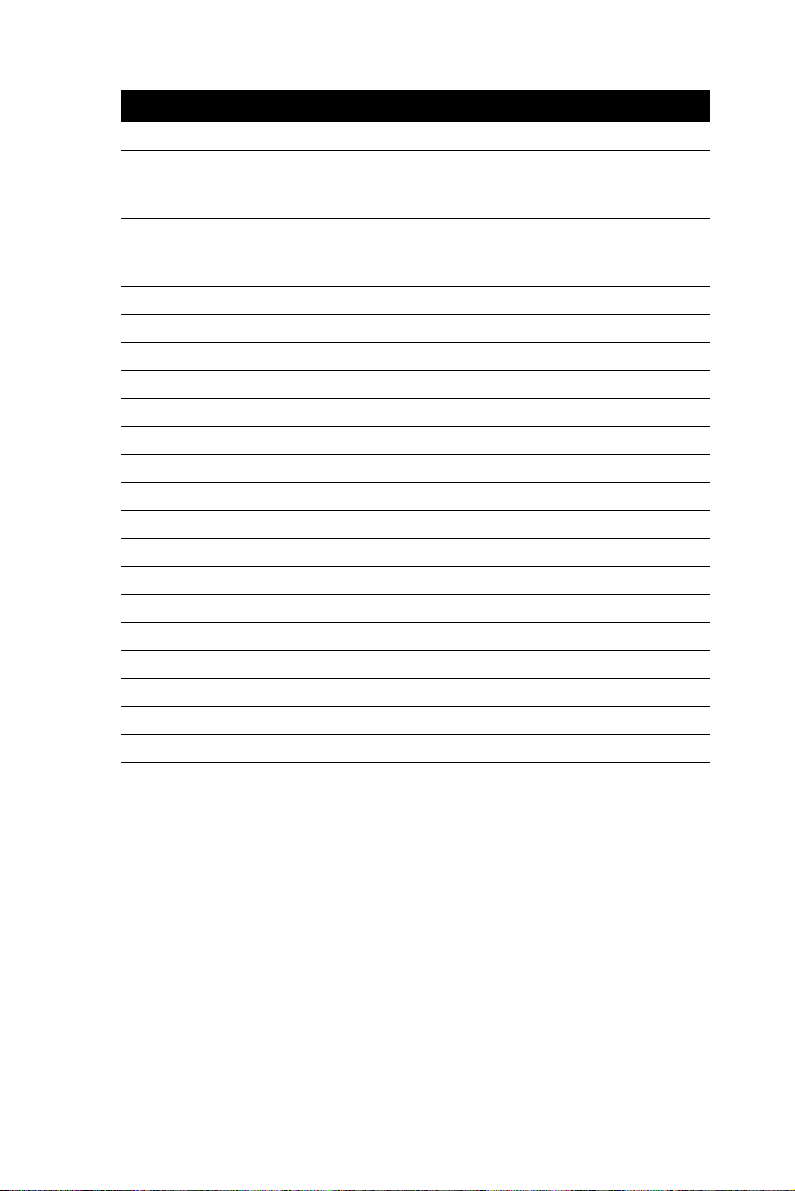
Table 1.2: Connectors
Label Function
CN22 HW Monitor Alarm
Close: Enable OBS Alarm
Open: Disable OBS Alarm
CN29 SM BUS Connector
PIN1: SMB_DATA
PIN2: SMB_CLOCK
CN31 USB port 0, 1 & LAN1
CN32 USB port 2, 3 & LAN2
CN37 System FAN connector 2
CN55 Line Out, Mic IN connector
CN56 CD IN (Audio input from CD-ROM)
CN57 AUX IN connector
CN59 Front panel audio connector
CN62 8-pin Alarm board connector
CN63 USB ports 6, 7
CN64 Case Open Connector
CN65 Front Panel LAN LED Connector
SA0 Serial ATA 0
SA1 Serial ATA 1
SA2 Serial ATA 2
SA3 Serial ATA 3
ATX1 ATX 12V Auxiliary power connector
ATX3 24-pin ATX power connector
7
Page 22
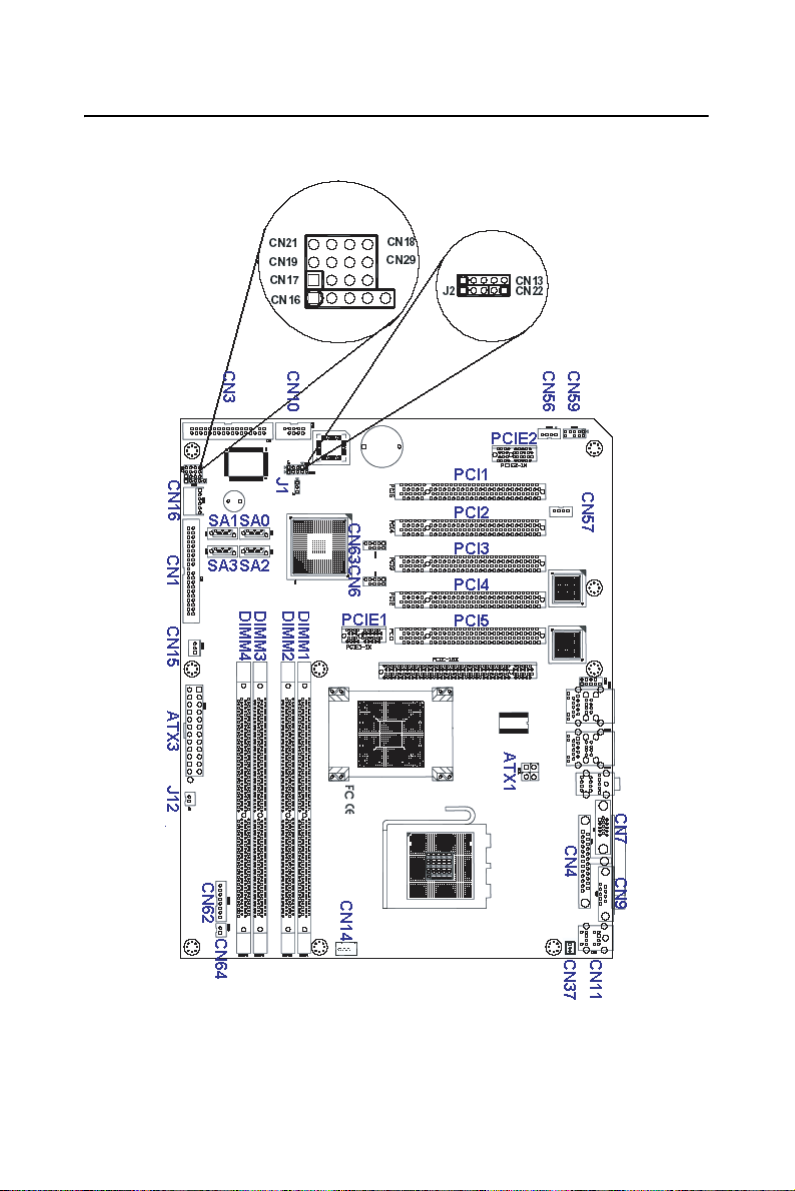
1.5 Board Layout: Jumper and Connector Locations
Figure 1.1: Jumper and Connector locations
AIMB-760 User Manual 8
Page 23
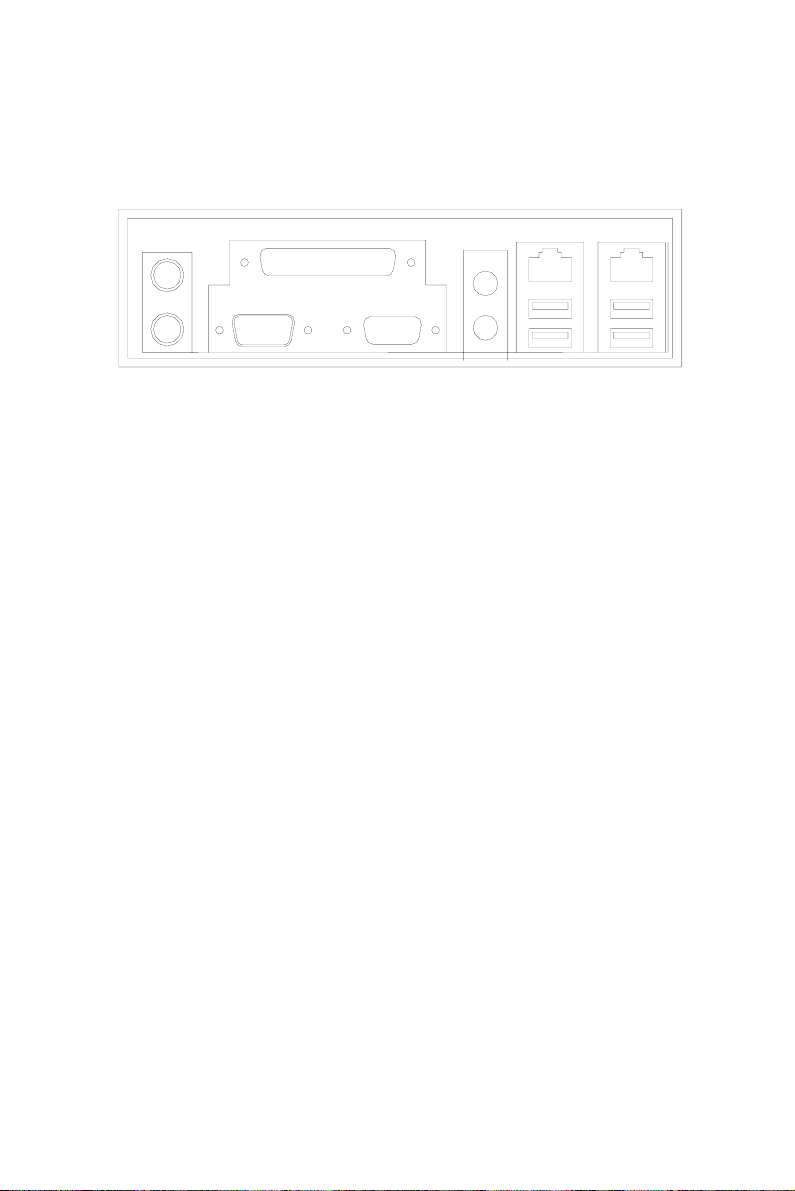
CN11
CN4
CN55
CN31 CN32
CN9
CN7
Figure 1.2: I/O Connectors
9
Page 24
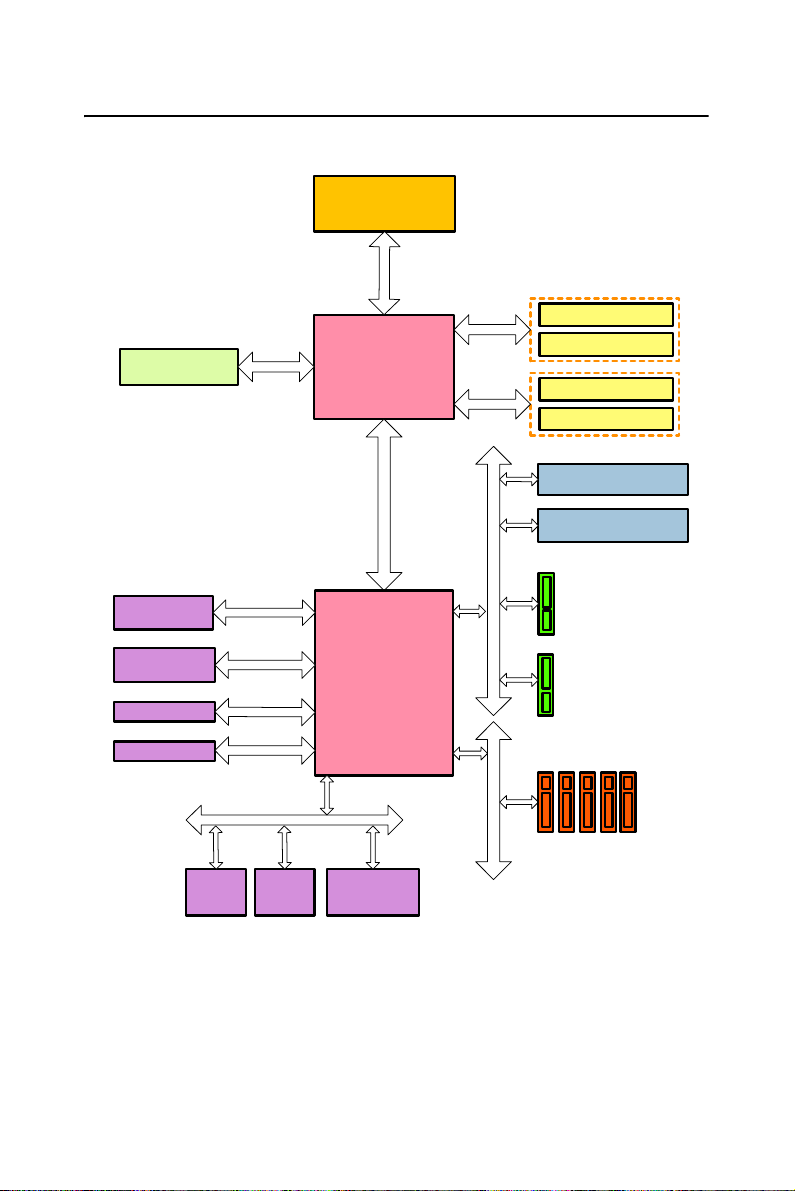
1.6 AIMB-760 Block Diagram
LGA775 Processor
B
S
F
z
H
M
0
0
8
/
3
3
5
CRT
1 ATA 100
port
4 SATA ports
8 USB Ports
DMA 33/66/100
150MB/s
U
B
S
/
0
.
2
1
1
.
915GV
GMCH
Direct Me dia Interfa ce
ICH6
2GB/s bandw idth
Channel A
Channel B
PCI-Express x1
DDRII 400/533
DDRII 400/533
DDRII 400/533
DDRII 400/533
G-LAN1 : Broadcom
BCM5721
G-LAN2 : Broadcom
BCM5721
Express x1
Connector
Edge
PCI-
Express x1
Connector
Edge
PCI-
TPM
AC-97
LPC Bus
BIOS
Super IO
Winbond
W83627HF
Audio Codec
Figure 1.3: AIMB-760 Block Diagram
AIMB-760 User Manual 10
PCI1~5 Edge
Connector
32bit/33MHz PCI Bus
Page 25
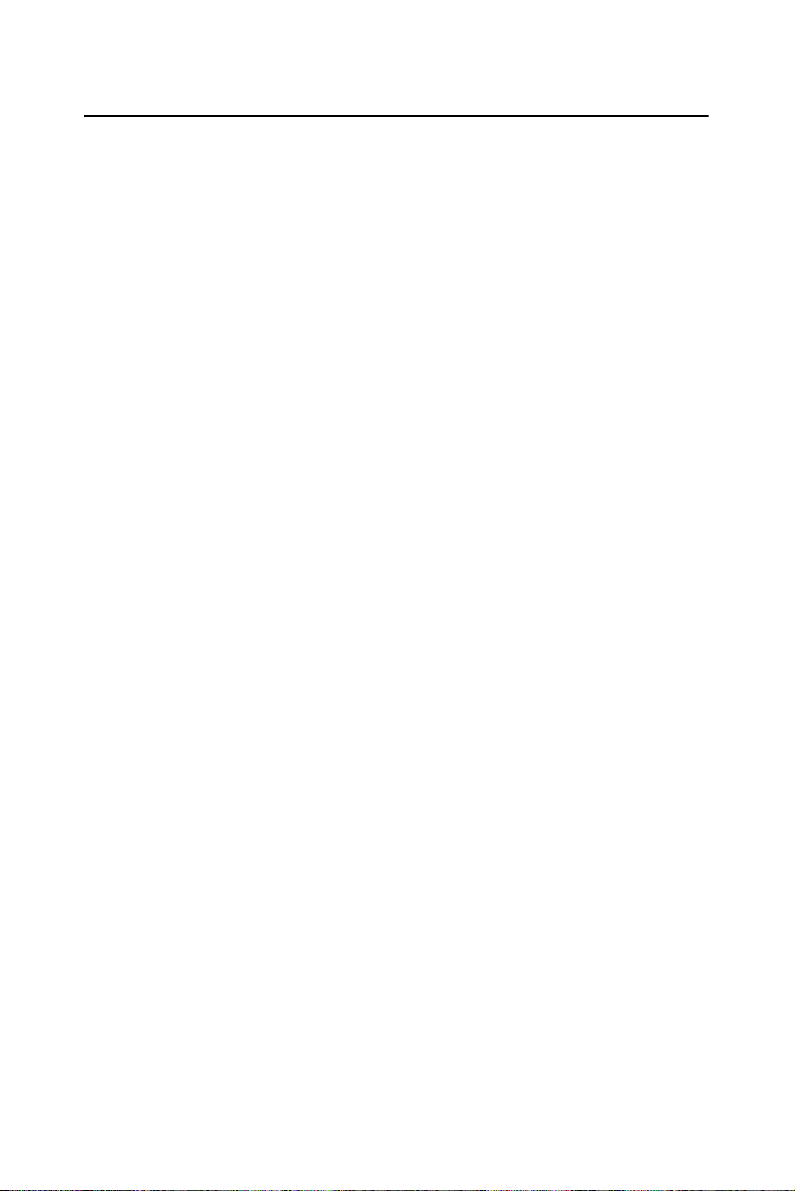
1.7 Safety Precautions
Warning!
Caution! Always ground yourself to remove any static
Caution! The computer is provided with a battery-pow-
Always completely disconnect the power cord
from your chassis whenever you work with the
hardware. Do not make connections while the
power is on. Sensitive electronic components
can be damaged by sudden power surges. Only
experienced electronics personnel should open
the PC chassis.
charge before touching the motherboard. Modern electronic devices are very sensitive to
static electric charges. As a safety precaution,
use a grounding wrist strap at all times. Place
all electronic components on a static-dissipative
surface or in a static-shielded bag when they
are not in the chassis.
ered Real-time Clock circuit. There is a danger
of explosion if battery is incorrectly replaced.
Replace only with same or equivalent type recommended by the manufacturer. Discard used
batteries according to manufacturer's instructions.
Caution! There is a danger of a new battery exploding if
it is incorrectly installed. Do not attempt to
recharge, force open, or heat the battery.
Replace the battery only with the same or
equivalent type recommended by the manufacturer. Discard used batteries according to the
manufacturer’s instructions.
11
Page 26
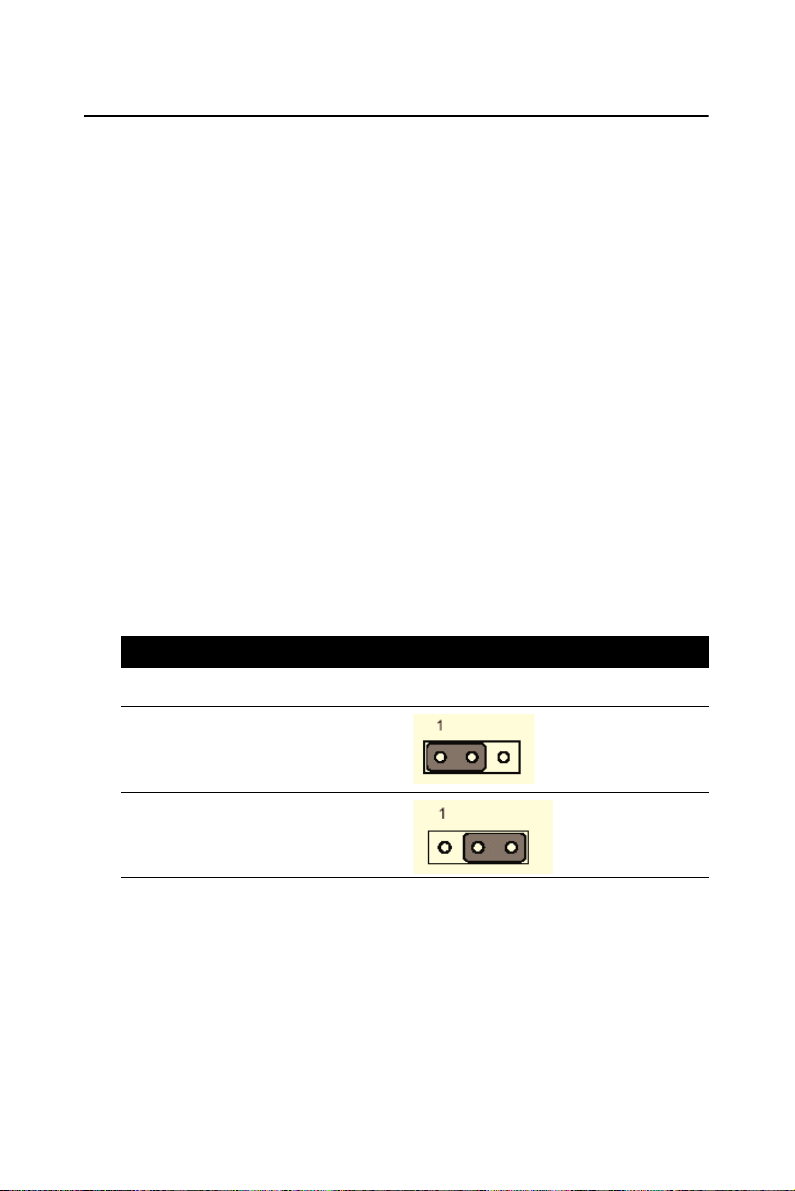
1.8 Jumper Settings
This section provides instructions on how to configure your motherboard
by setting the jumpers. It also includes the motherboards's default settings
and your options for each jumper.
1.8.1 How to set jumpers
You can configure your motherboard to match the needs of your application by setting the jumpers. A jumper is a metal bridge that closes an electrical circuit. It consists of two metal pins and a small metal clip (often
protected by a plastic cover) that slides over the pins to connect them. To
“close” (or turn ON) a jumper, you connect the pins with the clip. To
“open” (or turn OFF) a jumper, you remove the clip. Sometimes a jumper
consists of a set of three pins, labeled 1, 2, and 3. In this case you connect
either pins 1 and 2, or 2 and 3. A pair of needle-nose pliers may be useful
when setting jumpers.
1.8.2 CMOS clear (J1)
The AIMB-760 motherboard contains a jumper that can erase CMOS
data and reset the system BIOS information. Normally this jumper should
be set with pins 1-2 closed. If you want to reset the CMOS data, set J1 to
2-3 closed for just a few seconds, and then move the jumper back to 1-2
closed. This procedure will reset the CMOS to its default setting.
Table 1.3: CMOS (J1)
Function Jumper Setting
* Keep CMOS data
Clear CMOS data
* default setting
AIMB-760 User Manual 12
1-2 closed
2-3 closed
Page 27
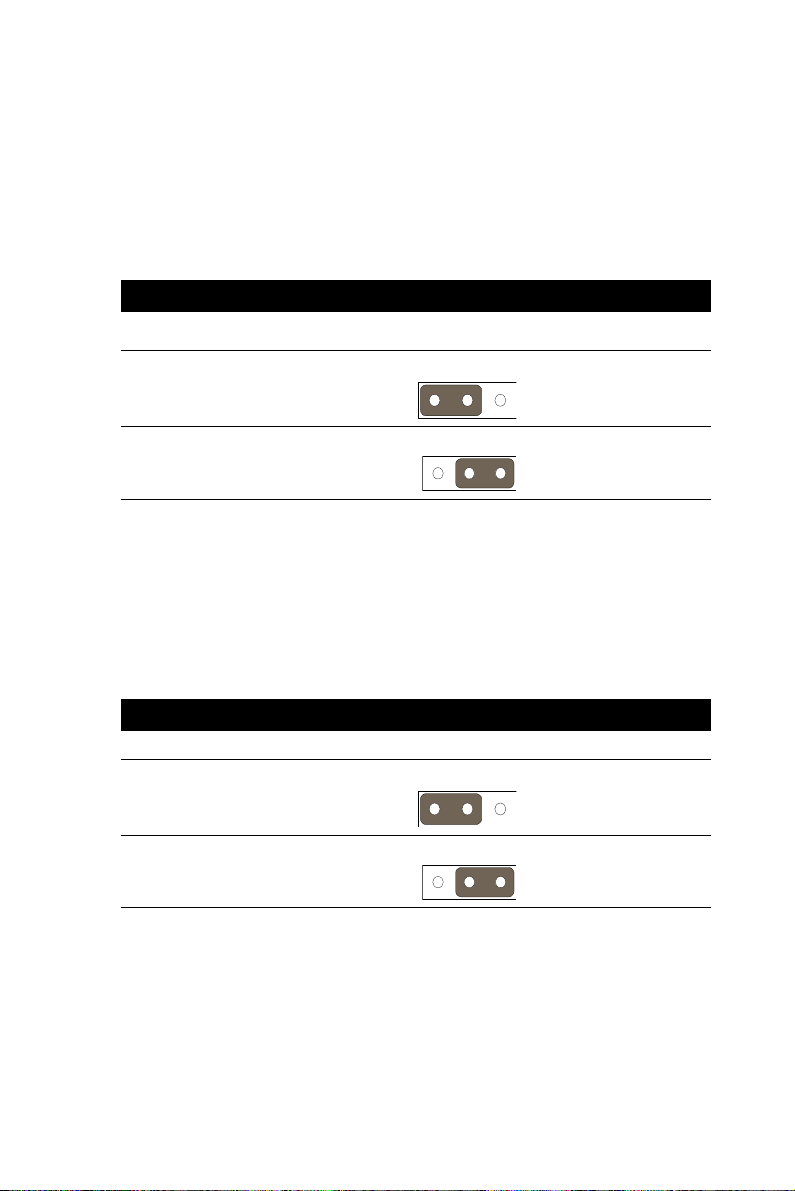
1.8.3 Watchdog timer output (J2)
The AIMB-760 contains a watchdog timer that will reset the CPU or send
a signal to IRQ11 in the event the CPU stops processing. This feature
means the AIMB-760 will recover from a software failure or an EMI
problem. The J2 jumper settings control the outcome of what the computer will do in the event the watchdog timer is tripped.
Table 1.4: Watchdog timer output (J2)
Function
IRQ11
Jumper Setting
1
1-2 closed
* Reset
*default setting
1
2-3 closed
Note: The interrupt output of the watchdog timer is a
low level signal. It will be held low until the
watchdog timer is reset.
Table 1.5: ATX/AT Mode selector (J12)
Function Jumper Setting
AT Mode
ATX Mode
1
1-2 closed
1
2-3 closed
13
Page 28
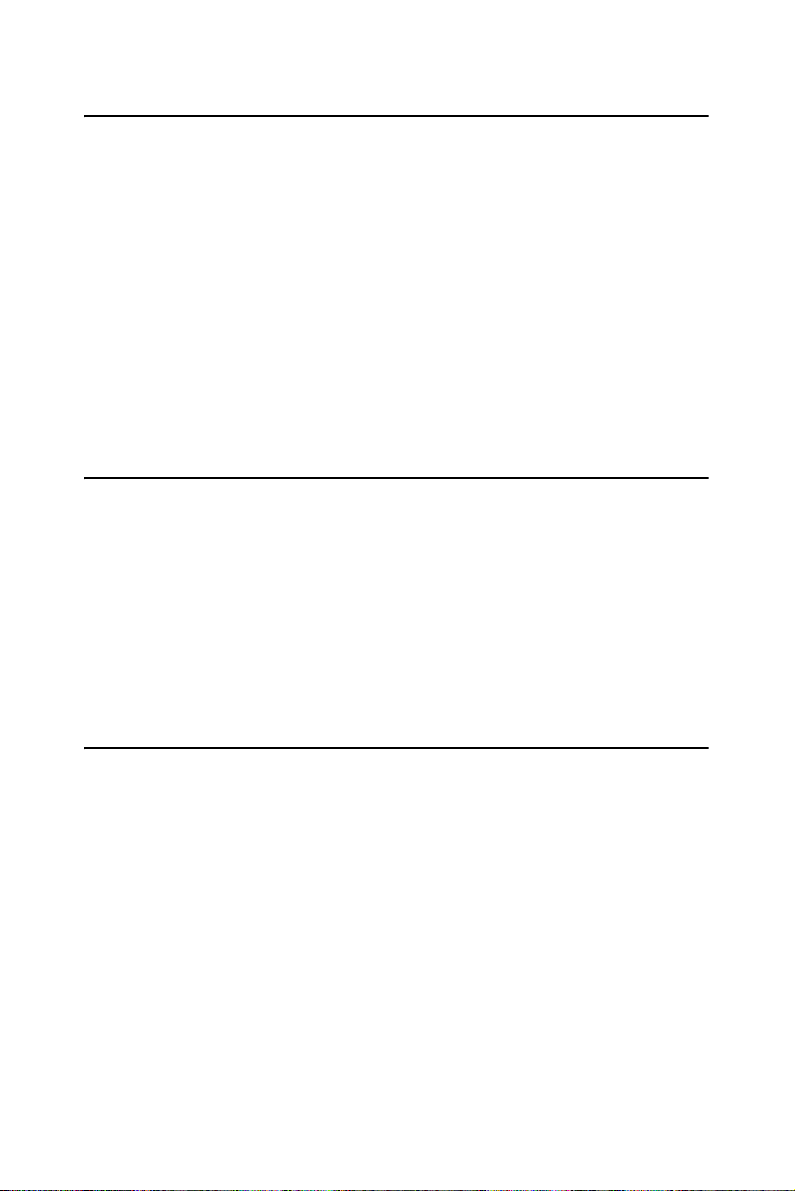
1.9 System Memory
The AIMB-760 has four sockets for 240-pin dual inline memory modules
(DIMMs) in two memory channels.
All these sockets use 1.8 V unbuffered double data rate synchronous
DRAMs (DDR SDRAM). They are available in capacities of 256, 512
and 1024 MB. The sockets can be filled in any combination with DIMMs
of any size, giving a total memory size between 256 MB and 4 GB.
1.9.1 CPU FSB and memory speed
The AIMB-760 can accept DDR2 SDRAM memory chips without parity.
Also note: The AIMB-760 accepts DDR2 400MHz SDRAM, and DDR2
533 MHz SDRAM. The AIMB-760 does NOT support ECC (error checking and correction).
1.10 Memory Installation Procedures
To install DIMMs, first make sure the two handles of the DIMM socket
are in the “open” position. i.e. The handles lean outward. Slowly slide the
DIMM module along the plastic guides on both ends of the socket. Then
press the DIMM module right down into the socket, until you hear a
click. This is when the two handles have automatically locked the memory module into the correct position of the DIMM socket. To remove the
memory module, just push both handles outward, and the memory module will be ejected by the mechanism in the socket.
1.11 Cache Memory
Since the second-level (L2) cache has been embedded into the Intel®
LGA-775-socket Pentium® 4 / Celeron® D processor. The built-in second-level cache in the processor yields much higher performance than the
external cache memories. The cache size in the Intel® Pentium® 4 processor is 1024/2048 KB. In the Celeron D CPU, the cache size is 256 KB.
AIMB-760 User Manual 14
Page 29

1.12 Processor Installation
The AIMB-760 is designed for Intel Pentium® 4 processor / Celeron® D
(LGA 775 socket) up to 3.8/3.06 GHz.
Step 1: Pull the bar besides the CPU socket outward and lift it.
Step 2: Align the triangular marking on the processor with the cut edge of
the socket.
15
Page 30
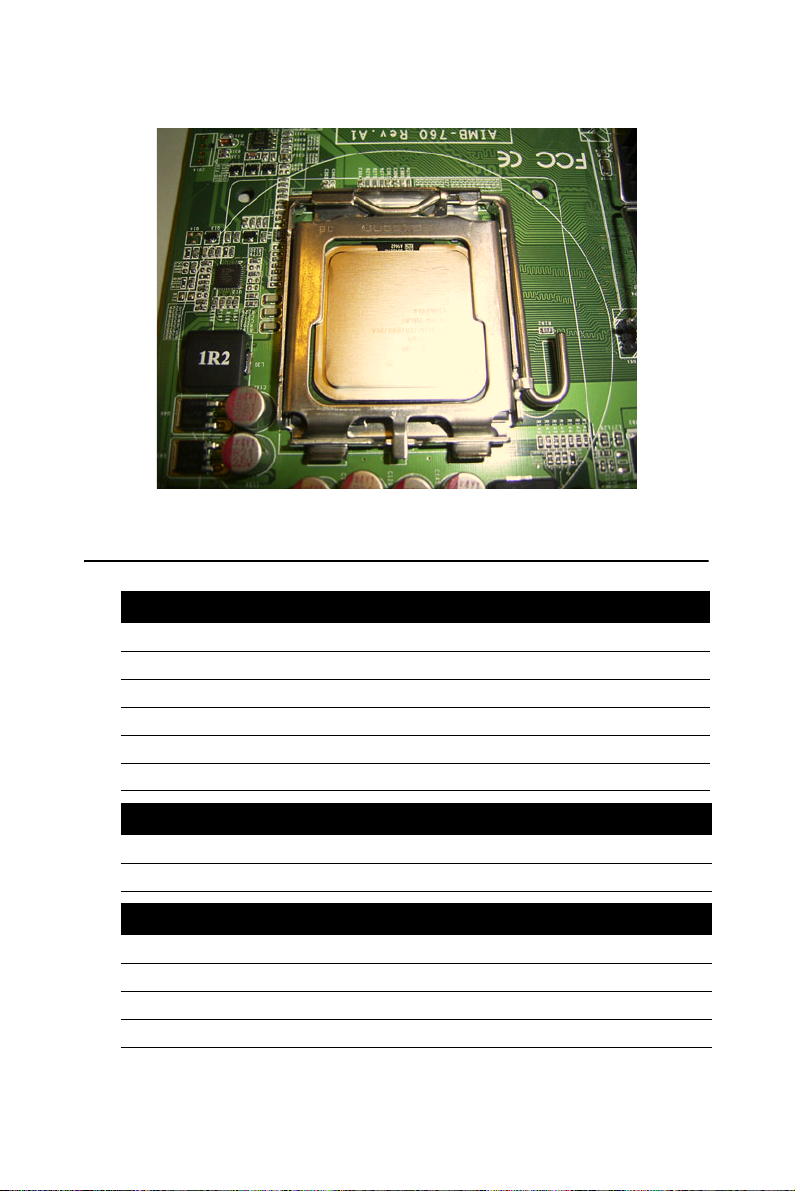
Step 3: Put back the socket cap and press down the bar to fix it.
1.13 PCI Bus Routing Table
Table 1.6: PCI Bus Routing Table
PCI Slot ID SEL PCI Interrupt
PCI1 AD31 INT B, C, D, A
PCI2 AD30 INT C, D, A, B
PCI3 AD29 INT D, A, B, C
PCI4 AD28 INT A, B, C, D
PCI5 AD27 INT B, C, D, A
Table 1.7: 1U PCI Riser Card PCI Bus Routing Table
PCI Slot ID SEL PCI Interrupt
PCI1 AD31 INT B, C, D, A
Table 1.8: 2U PCI Riser Card PCI Bus Routing Table
PCI Slot ID SEL PCI Interrupt
PCI1 AD31 INT B, C, D, A
PCI2 AD30 INT C, D, A, B
PCI3 AD29 INT D, A, B, C
AIMB-760 User Manual 16
Page 31

CHAPTER
Connecting
Peripherals
2
17 Chapter 2
Page 32

Chapter 2 Connecting Peripherals
2.1 Introduction
You can access most of the connectors from the top of the board while it
is installed in the chassis. If you have a number of cards installed or have
a packed chassis, you may need to partially remove the card to make all
the connections.
2.2 Primary (CN1) IDE Connector
You can attach up to four IDE (Integrated Drive Electronics) drives to the
AIMB-760’s built-in controller. The primary (CN1) connector can each
accommodate two drives.
Wire number 1 on the cable is red or blue and the other wires are gray.
Connect one end to connector CN1 on the motherboard. Make sure that
the red/blue wire corresponds to pin 1 on the connector (in the upper right
hand corner). See Chapter 1 for help finding the connector.
Unlike floppy drives, IDE hard drives can connect in either position on
the cable. If you install two drives to a single connector, you will need to
set one as the master and the other as the slave. You do this by setting the
jumpers on the drives. If you use just one drive on the connector, you
should set the drive as the master. See the documentation that came with
your drive for more information.
Connect the first hard drive to the other end of the cable. Wire 1 on the
cable should also connect to pin 1 on the hard drive connector, which is
AIMB-760 User Manual 18
Page 33

labeled on the drive circuit board. Check the documentation that came
with the drive for more information.
2.3 Floppy Drive Connector (CN3)
You can attach up to two floppy disk drives to the AIMB-760's onboard
controller. You can use 3.5" (720 KB, 1.44 MB) drives.
The motherboard comes with a 34-pin daisy-chain drive connector cable.
On one end of the cable is a 34-pin flat-cable connector. On the other end
are two sets of 34-pin flat-cable connector (usually used for 3.5" drives).
The set on the end (after the twist in the cable) connects to the A: floppy
drive. The set in the middle connects to the B: floppy drive.
19 Chapter 2
Page 34

2.4 Parallel Port (CN4)
The parallel port is normally used to connect the motherboard to a printer.
The AIMB-760 includes an onboard parallel port, accessed through a 26pin flat-cable connector, CN4.
2.5 USB Ports (CN6, CN63, CN31, CN32)
The AIMB-760 provides up to eight ports of USB (Universal Serial Bus)
interface which gives complete Plug & Play and hot swapping for up to
127 external devices. The USB interface complies with USB Specification Rev. 2.0 supporting transmission rate up to 480 Mbps and is fuseprotected. The USB interface can be disabled in the system BIOS setup.
Figure 2.1: USB Ports
AIMB-760 User Manual 20
Page 35

2.6 VGA Connector (CN7)
The AIMB-760 includes a VGA interface that can drive conventional
CRT displays. CN7 is a standard 15-pin D-SUB connector commonly
used for VGA. Pin assignments for CRT connector CN7 are detailed in
Appendix B.
2.7 Serial Ports (COM1:CN9; COM2:CN10)
The AIMB-760 offers one serial port and one onboard connector, CN9 as
COM1, CN10 as COM2. These ports can connect to serial devices, such
as a mouse or a printer, or to a communications network.
The IRQ and address ranges for both ports are fixed. However, if you
want to disable the port or change these parameters later, you can do this
in the system BIOS setup.
21 Chapter 2
Page 36

Different devices implement the RS-232 standard in different ways. If
you are having problems with a serial device, be sure to check the pin
assignments for the connector.
2.8 PS/2 Keyboard and Mouse Connector (CN11)
Two 6-pin mini-DIN connectors (CN11) on the motherboard provide
connection to a PS/2 keyboard and a PS/2 mouse, respectively.
AIMB-760 User Manual 22
Page 37

2.9 External Keyboard & Mouse (CN12)
In addition to the PS/2 mouse/keyboard connector on the AIMB-760's rear
plate, there is also an extra onboard external keyboard and mouse connector.
This gives system integrators greater flexibility in designing their systems.
2.10 CPU Fan Connector (CN14)
If fan is used, this connector supports cooling fans of 500 mA (6W) or less.
23 Chapter 2
Page 38

2.11 System FAN Connector (CN15 and CN37)
If fan is used, this connector supports cooling fans of 500 mA (6W) or less.
2.12 Front Panel Connectors (CN16, 17, 18, 19, 21&29)
There are several external switches to monitor and control the AIMB-
760.
AIMB-760 User Manual 24
Page 39

2.12.1 Power LED and Keyboard Lock (CN16)
CN16 is a 5-pin connector for the power LED. Refer to Appendix B for
detailed information on the pin assignments. If a PS/2 or ATX power supply is used, the system's power LED status will be as indicated below:
Table 2.1: PS/2 or ATX power supply LED status
Power mode LED (PS/2 power) LED (ATX power)
System On On On
System Suspend Fast flashes Fast flashes
System Off Off Slow flashes
2.12.2 External Speaker (CN17)
CN17 is a 4-pin connector for an external speaker. If there is no external
speaker, the AIMB-760 provides an onboard buzzer as an alternative. To
enable the buzzer, set pins 3-4 as closed.
2.12.3 Reset Connector (CN18)
Many computer cases offer the convenience of a reset button. Connect the
wire from the reset button
1
2.12.4 HDD LED Connector (CN19)
You can connect an LED to connector CN19 to indicate when the HDD is
active.
1
25 Chapter 2
Page 40

2.12.5 ATX Soft Power Switch (CN21)
If your computer case is equipped with an ATX power supply, you should
connect the power on/off button on your computer case to CN21. This
connection enables you to turn your computer on and off.
2.12.6 SM Bus Connector (CN29)
This connector is reserved for Advantech's SNMP-1000 HTTP/SNMP
Remote System Manager. The SNMP-1000 allows users to monitor the
internal voltages, temperature and fans from a remote computer through
an Ethernet network.
CN29 can be connected to CN19 of SNMP-1000. Please be careful about
the pin assignments, pin 1 must be connected to pin 1 and pin 2 to pin 2
on both ends of cable.
2.13 H/W Monitor Alarm (CN22)
Close: Enable OBS Alarm
Open: Disable OBS Alarm
AIMB-760 User Manual 26
Page 41

2.14 USB and LAN ports (CN31 and CN32)
The AIMB-760 provides up to eight USB (Universal Serial Bus) ports,
which gives complete Plug & Play and hot swapping for up to 127 external devices.The USB interface complies with USB Specification Rev. 2.0
support transmission rate up to 480 Mbps and is fuse-protected. The USB
interface can be disabled in the system BIOS setup.
The AIMB-760 is equipped with one or two high-performance 1000
Mbps Ethernet LANs. They are supported by all major network operating
systems. The RJ-45 jacks on the rear plate provide convenient or 1000
Base-T operation.
27 Chapter 2
Page 42

2.15 Line Out, Mic In Connector (CN55)
The Line Out is to output the audio signal to external audio device, like
speakers or headphones. The Mic In is for the audio signal input via
microphones.
2.16 Audio Input from CD-ROM (CD IN; CN56)
CD IN is connected the CD-ROM audio output.
AIMB-760 User Manual 28
Page 43

2.17 Aux Line-In Connector (AUX IN; CN57)
The connector is for audio devices with a Line-in connector.
2.18 Front Panel Audio Connector (FP AUDIO; CN59)
The FPAUDIO is a front panel audio connector compliant with Intel®
Front Panel I/O Connectivity Design Guide. To direct the audio signal
output to the rear audio ports, the 5 and 6 pins, 9 and 10 pins must be
shorted by jumper to activate the rear panel audio function.
29 Chapter 2
Page 44

2.19 8-pin Alarm Board Connector (CN62)
The 8-pin alarm board connector is for Advantech chassis with alarm
board, which gives warnings if the power supply or fan fails; if the chassis overheats; or if the backplane malfunctions.
2.20 Case Open Connector (CN64)
The 2-pin case open connector is for chassis with a case open sensor.
While opening the case, the buzzer on motherboard will ring.
AIMB-760 User Manual 30
Page 45

2.21 Front Panel LAN Indicator Connector
Table 2.2: Front Panel LAN Indicator Connector
LAN Mode Indicator
G-LAN Link ON Green ON
G-LAN Active Green Flash
G-LAN Link Off Green OFF
31 Chapter 2
Page 46

2.22 Serial ATA Interface (SA0, SA1, SA2, SA3)
In addition to the EIDE interface (up to two devices), the AIMB-760 features a high performance serial ATA interface (up to 150 MB/s) which
eases cabling to hard drives with thin and long cables.
AIMB-760 User Manual 32
Page 47

2.23 PCI Slots (PCI 1 ~ PCI 5)
The AIMB-760 provides 5 32-bit / 33 MHz PCI slots.
Note: 64-bit PCI or PCI-X expansion cards installed in
the PCI 3 and PCI 4 slots will not fit because of
the south bridge heat sink. If you want to use 64bit PCI or PCI-X expansion cards, please install
them in the PCI 2 or PCI 5 slot.
2.24 Connecting to SNMP-1000 Remote Manager
Use the 6-pin to 8-pin cable to connect the motherboard to SNMP-1000.
This cable comes with the SNMP-1000.
PIN 1
PIN 1
(red)
33 Chapter 2
(red)
Page 48

2.25 Auxiliary 4-pin power connector (ATX1)
To ensure the enough power is supplied to the motherboard, one auxiliary
4 pin power connector is available on the AIMB-760. ATX1 must be used
to provide sufficient 12 V power to ensure the stable operation of the system.
AIMB-760 User Manual 34
Page 49

Award BIOS Setup
CHAPTER
3
35 Chapter 3
Page 50

Chapter 3 Award BIOS Setup
3.1 Introduction
Award’s BIOS ROM has a built-in setup program that allows users to
modify the basic system configuration. This type of information is stored
in battery backed-up memory (CMOS RAM) so that it retains the setup
information when the power is turned off.
3.1.1 CMOS RAM Auto-backup and Restore
The CMOS RAM is powered by an onboard button cell battery. When
you finish BIOS setup, the data in CMOS RAM will be automatically
backed up to Flash ROM. If operation in harsh industrial environments
causes a soft error, BIOS will recheck the data in CMOS RAM and automatically restore the original data in Flash ROM to CMOS RAM for
booting.
Note: If you intend to change the CMOS setting with-
out restoring the previous backup, you have to
click on “DEL” within two seconds of the
“CMOS checksum error...” display screen message appearing. Then enter the “Setup” screen
to modify the data. If the “CMOS checksum
error...” message appears again and again,
please check to see if you need to replace the
battery in your system.
3.2 Entering Setup
Turn on the computer and press <Del> to enter the BIOS setup.
AIMB-760 User Manual 36
Page 51

Figure 3.1: Award BIOS Setup initial screen
3.3 Standard CMOS Setup
3.3.1 Date
The date format is <week>, <month>, <day>, <year>.
3.3.2 Time
The time format is <hour> <minute> <second>, based on the 24-hour
clock.
3.3.3 IDE channel 0/1 Master/Slave
• IDE HDD Auto-Detection: Press “Enter” to select this option for
automatic device detection.
• IDE Device Setup:
Auto: Automatically detects IDE devices during POST
None: Select this when no IDE device is used. The system will skip the
auto-detection step to make system start up faster.
Manual: User can manually input the correct settings.
• Access Mode: The options are CHS/LBA/Large/Auto
• Capacity: Capacity of currently installed hard disk.
• Cylinder: Number of cylinders
• Head: Number of heads
• Precomp: Write precomp
37 Chapter 3
Page 52

• Landing Zone: Landing zone
• Sector: Number of sectors
3.3.4 Drive A / Drive B
This category identifies the types of floppy disk drives installed in the
system. The options are: None/360K, 5.25"/1.2M, 5.25"/720K, 3.5"/
1.44M, 3.5"/2.88M, 3.5".
3.3.5 Halt On
This category determines whether system start-up will halt or not when
an error is detected during power up.
The options are: No Errors/All Errors/All, But Keyboard/All, But Diskette/All, But Disk/Key
3.3.6 Memory
This category displays base memory, extended memory, and total memory detected during POST (Power On Self Test).
Figure 3.2: Standard CMOS Features Screen
AIMB-760 User Manual 38
Page 53

3.4 Advanced BIOS Features
The “Advanced BIOS Features” screen appears when choosing the
“Advanced BIOS Features” item from the “Initial Setup Screen” menu. It
allows the user to configure the AIMB-760 according to his particular
requirements. Below are some major items that are provided in the
Advanced BIOS Features screen. A quick booting function is provided
for your convenience. Simply enable the Quick Booting item to save
yourself valuable time.
Figure 3.3: Advanced BIOS features screen
3.4.1 CPU Features
Delay Prior to thermal
This feature controls the activation of the Thermal Monitor's automatic
mode. It allows you to determine when the Pentium 4's Thermal Monitor
should be activated in automatic mode after the system boots. For example, with the default value of 16 Minutes, the BIOS activates the Thermal
Monitor in automatic mode 16 minutes after the system starts booting up.
The choices are 4 Min, 8 Min, 16 Min, and 32 Min.
Limit CPUID MaxVal
Set Limit CPUID MaxVa1 to 3. This should be disabled for WinXP.
Execute Disable Bit
When disabled, forces the XD feature flag to always return 0.
39 Chapter 3
Page 54

3.4.2 Hard Disk Boot Priority
Set hard disk boot device priority.
3.4.3 Virus Warning
Enables or disables the virus warning.
3.4.4 CPU L1 & L2 Cache
Enabling this feature speeds up memory access. The commands are
“Enabled” or “Disabled.”
3.4.5 Hyper-Threading Technology
While using a CPU with Hyper-Threading technology, you can select
“Enabled” to enable Hyper-Threading Technology in an OS which supports Hyper-Threading Technology or select “Disabled” for other OSs
which do not support Hyper-Threading technology.
3.4.6 Quick Power On Self Test
This allows the system to skip certain tests to speed up the boot-up procedure.
3.4.7 First/Second/Third Boot Device
The BIOS tries to load the OS from the devices in the sequence set here.
The options are: “Floppy”, “LS120”, “HDD-0”, “SCSI”, “CDROM”,
“HDD-1”, “HDD-2”, “HDD-3”, “ZIP100”, “USB-FDD”, “USB-ZIP”,
“USBCDROM”, “USB-HDD”, “LAN”, and “Disabled”.
3.4.8 Boot Other Device
Use this to boot another device. The options are “Enabled” and “Disabled”.
3.4.9 Swap Floppy Drive
If the system has two floppy drives, choose “Enabled” to assign physical
drive B to logical drive A and vice-versa. The commands are “Enabled”
or “Disabled”.
3.4.10 Boot Up Floppy Seek
Selection of the command “Disabled” will speed the boot up. Selection of
“Enabled” searches disk drives during boot up.
3.4.11 Boot Up NumLock Status
Sets the boot up status Num Lock. The options are “On” and “Off”.
3.4.12 Gate A20 Option
“Normal”: A pin in the keyboard controller controls GateA20. Fast
(Default) lets chipset control GateA20.
AIMB-760 User Manual 40
Page 55

3.4.13 Typematic Rate Setting
The typematic rate is the rate key strokes repeat as determined by the keyboard controller. The commands are “Enabled” or “Disabled”. Enabling
allows the typematic rate and delay to be selected.
3.4.14 Typematic Rate (Chars/Sec)
The BIOS accepts the following input values (characters/second) for
typematic rate: 6, 8, 10, 12, 15, 20, 24, and 30.
3.4.15 Typematic Delay (msec)
Typematic delay is the time interval between the appearances of two consecutive characters, when the key is continuously depressed. The input
values for this category are: 250, 500, 750, and 1000 (ms).
3.4.16 Security Option
This category determines whether the password is required when the system boots up or only when entering setup. The options are:
• System: The system will not boot, and access to Setup will be also
denied unless the correct password is entered at the prompt.
• Setup: The system will boot, but access to Setup will be denied unless
the correct password is entered at the prompt.
Note: To disable security, select PASSWORD SET-
TING in the main menu. Then, you will be asked
to enter a password. Simply press <Enter> to
disable security. When security is disabled, the
system will boot and you can enter Setup freely.
3.4.17 APIC Mode
This setting allows you to enable the APIC mode. The choices are “Disabled” or “Enabled.”
41 Chapter 3
Page 56

3.5 Advanced Chipset Features
By choosing the “Advanced Chipset Features” option from the “Initial
Setup Screen” menu, the screen below will be displayed. This sample
screen contains the manufacturer’s default values for the AIMB-760, as
shown in Figure 3-4:
Figure 3.4: Advanced chipset features screen
Note: DRAM default timings have been carefully cho-
sen and should ONLY be changed if data is
being lost. Please first contact technical support.
3.5.1 DRAM Timing Selectable
This item allows you to control the DRAM speed. The selections are
“Manual” or “By SPD”.
AIMB-760 User Manual 42
Page 57

3.5.2 CAS Latency Time
When DRAM Timing Selectable is set to [Manual], this field is adjustable. This controls the CAS latency, which determines the time interval
between SDRAM starting a read command and receiving it. The options
are [3T], [4T], [5T], and [Auto].
3.5.3 DRAM RAS# to CAS# Delay
When DRAM Timing selectable is set to [Manual], this field is adjustable. When DRAM is refreshed, the rows and columns are addressed separately. This setup item allows user to determine the timing of the
transition from RAS (row address strobe) to CAS (column address
strobe). The less the clock cycles are, the faster the DRAM speed is. Setting options are [2T] to [5T], and [Auto].
3.5.4 DRAM RAS# Precharge
When the DRAM Timing Selectable is set to [Manual], this field is
adjustable. This setting controls the number of cycles for Row Address
Strobe (RAS) to be allowed to precharge. If no sufficient time is allowed
for the RAS to accumulate its charge before DRAM refresh, refreshing
may be incomplete and DRAM may fail to retain data. This item applies
only when synchronous DRAM is installed in the system. Setting options
are [2T] to [5T], and [Auto].
3.5.5 Precharge Delay (t RAS)
This item allows you to select the value in this field, depending on
whether the board has paged DRAMs or EDO (extended data output)
DRAMs. The choices are: “4” to “15” and “Auto”.
3.5.6 System Memory Frequency
To adjust the frequency of memory. The choices are: “333MHz”,
“400MHz”, “533MHz” and “Auto”.
3.5.7 System BIOS Cacheable
Selecting “Enabled” allows caching of the system BIOS ROM at F0000hFFFFFh, resulting in better system performance. However, if any program writes data to this memory area, a system error may occur. The
Choices are “Enabled”, and “Disabled”.
3.5.8 Video BIOS Cacheable
Selecting “Enabled” allows caching of the video BIOS, resulting in better
system performance. However, if any program writes to this memory
area, a system error may occur. The choices are “Enabled”, and “Disabled”.
43 Chapter 3
Page 58

3.5.9 Memory Hole At 15M-16M
Enabling this feature reserves 15 MB to 16 MB memory address space
for ISA expansion cards that specifically require this setting. This makes
memory from 15 MB and up unavailable to the system. Expansion cards
can only access memory up to 16 MB. The default setting is “Disabled”.
3.5.10 PCI-Express Root Port Func
PCI Express Port 1/2/3/4
The default setting is “Auto.” The choices are “Enabled,” “Disabled,” and
“Auto.”
PCI-E Compliancy Mode
This allows the user to select the PCI-E compliant mode. The options are
[v1.0], and [v1.0a].
3.5.11 On-Chip Video Memory Size
Use this field to select the On-Chip Frame Buffer Size, Fixed Memory
Size and DVMT Memory Size. The total graphics memory can be up to
128 MB.
3.5.12 On-Chip Frame Buffer Size
The On-Chip Frame Buffer Size can be set to 1 MB or 8 MB. This memory is shared with the system memory.
3.5.13 FIXED Memory Size
Specify the size of system memory to allocate for video memory.
3.5.14 DVMT Memory Size
Specify the size of DVMT memory to allocate for video memory.
3.5.15 Init Display First
Choose the first display interface to initiate while booting. The choice is
“PCI Slot” or “Onboard”.
AIMB-760 User Manual 44
Page 59

3.6 Integrated Peripherals
Figure 3.5: Integrated peripherals
Figure 3.6: On-Chip IDE Device
3.6.1 IDE HDD Block Mode
If your IDE hard drive supports block mode select Enabled for automatic
detection of the optimal number of block read/writes per sector the drive
can support.
3.6.2 IDE DMA Transfer Access
Use this field to enable or disable IDE DMA transfer access.
45 Chapter 3
Page 60

3.6.3 On-Chip IDE Device
IDE Primary Master/Slave PIO/UDMA Mode (Auto). The channel has
both a master and a slave, making four IDE devices possible. Because
two IDE devices may have a different Mode timing (0, 1, 2, 3, 4), it is
necessary for these to be independent. The default setting “Auto” will
allow auto detection to ensure optimal performance.
3.6.4 SATA Mode
The setting choices for the SATA Mode are IDE, RAID and AHCI Mode.
Select [IDE] if you want to have SATA function as IDE. Select [AHCI]
for Advanced Host Controller Interface (AHCI) feature, with improved
SATA performance and native command queuing. Select [RAID] to use
SATA for RAID. RAID is only supported on the board if it uses ICH6R.
3.6.5 On-Chip Serial ATA
Choose the status of serial ATA. The default setting is “Auto” which lets
the system arrange all parallel and serial ATA resources automatically.
The “Disabled” setting disables the SATA controller. The “Combined
Mode” combines PATA and SATA, and maximum of 2 IDE drives in
each channel. The “Enhanced Mode” enables both SATA and PATA, and
a maximum of 6 IDE drives are supported. The “SATA Only” setting
means SATA is operating in legacy mode.
3.6.6 PATA IDE Mode
This item allows you to select the parallel ATA channel. Setting options
are Primary and Secondary.
3.6.7 SATA Port
This feature allows users to view the SATA port as primary or secondary
channel. If PATA IDE Mode is set to “Primary”, it will display “P1, P3
Secondary” which means that SATA1 and SATA3 are secondary. If
PATA IDE Mode is set to “Secondary,” it will display “P0, P2 Secondary” which means that SATA0 and SATA2 are secondary.
AIMB-760 User Manual 46
Page 61

Figure 3.7: Onboard Device
3.6.8 USB Controller
Select Enabled if your system contains a Universal Serial Bus (USB) controller and you have USB peripherals. The choices are “Enabled” and
“Disabled”.
3.6.9 USB 2.0 Controller
This entry is to disable/enable the USB 2.0 controller only. The BIOS
itself may/may not have high-speed USB support. If the BIOS has high
speed USB support built in, the support will automatically turn on when a
high speed device is attached. The choices are “Enabled” or “Disabled”.
3.6.10 USB Keyboard/Mouse Support
Select Enabled if you plan to use an USB keyboard. The choices are
“Enabled” and “Disabled”.
3.6.11 AC97 Audio
Select “Disable” if you do not want to use AC-97 audio. Options are
“Auto”, and “Disabled”.
3.6.12 Onboard LAN1 Control
Options are “Enabled” and “Disabled”. Select “Disabled” if you don’t
want to use onboard LAN controller1.
3.6.13 Onboard LAN2 Control
Options are “Enabled” and “Disabled”. Select Disabled if you don’t want
to use the onboard LAN controller2.
47 Chapter 3
Page 62

.
Figure 3.8: Super I/O Device
3.6.14 KBC Input Clock
This BIOS feature allows you to adjust the keyboard interface clock for a
better response or to fix a keyboard problem. It is recommended that you
select the 16 MHz option for a better keyboard response. But if the keyboard performs erratically or fails to initialize, try a lower clock speed.
3.6.15 Onboard FDC Controller
When enabled, this field allows you to connect your floppy disk drives to
the onboard floppy disk drive connector instead of a separate controller
card. If you want to use a different controller card to connect the floppy
disk drives, set this field to Disabled.
3.6.16 Onboard Serial Port 1
The settings are “3F8/IRQ4”, “2F8/IRQ3”, “3E8/IRQ4”, “2E8/IRQ3”,
and “Disabled” for the on-board serial connector.
3.6.17 Onboard Serial Port 2
The settings are “3F8/IRQ4”, “2F8/IRQ3”, “3E8/IRQ4”, “2E8/IRQ3”,
and “Disabled” for the on-board serial connector.
3.6.18 UART Mode Select
This item allows you to select UART mode. The choices: “IrDA”,
“ASKIR”, and “Normal”.
3.6.19 RxD, TxD Active
This item allows you to determine the active level of the RxD and TxD
serial lines. The Choices: “Hi, Hi”, “Lo, Lo”, “Lo, Hi”, and “Hi, Lo”.
AIMB-760 User Manual 48
Page 63

3.6.20 IR Transmission Delay
This item allows you to enable/disable IR transmission delay. The
choices are “Enabled” and “Disabled”.
3.6.21 UR2 Duplex Mode
This item allows you to select the IR half/full duplex function. The
choices are “Half” and “Full”.
3.6.22 Use IR Pins
The choices are “RxD2, TxD2” and “IR-Rx2Tx2”.
3.6.23 Onboard Parallel Port
This field sets the address of the on-board parallel port connector. You
can select “378/IRQ7”, “278/IRQ5”, “3BC/IRQ7”, or “Disabled”. If you
install an I/O card with a parallel port, make sure there is no conflict in
the address assignments. The single board computer can support up to
three parallel ports.
3.6.24 Parallel Port Mode
This field allows you to set the operation mode of the parallel port. The
setting “Normal” allows normal speed operation, but in one direction
only. “EPP” allows bidirectional parallel port operation at maximum
speed. “ECP” allows the parallel port to operate in bidirectional mode and
at a speed faster than the maximum data transfer rate. “ECP + EPP”
allows normal speed operation in a two-way mode.
3.6.25 EPP Mode Select
This field allows you to select EPP port type 1.7 or 1.9. The choices are
“EPP1.9” and “EPP1.7”.
3.6.26 ECP Mode Use DMA
This selection is available only if you select “ECP” or “ECP + EPP” in
the Parallel Port Mode field. In ECP Mode, you can select DMA channel
1 or DMA channel 3. Leave this field on the default setting.
49 Chapter 3
Page 64

3.7 Power Management Setup
The power management setup controls the single board computer's
“green” features to save power. The following screen shows the manufacturer’s defaults.
Figure 3.9: Power management setup screen (1)
3.7.1 Power Supply Type
AIMB-760 can support both “ATX” and “AT” power supplies. Customers can choose the PSU type through this selection. The choices are
“ATX” and “AT”. Selecting “AT” disables the ACPI function automatically.
3.7.2 ACPI Function
The choices are: “Enabled” and “Disabled”.
AIMB-760 User Manual 50
Page 65

3.7.3 Power Management
This category allows you to select the type (or degree) of power saving
and is directly related to the following modes:
• HDD Power Down
• Suspend Mode
There are three selections for Power Management, and they have fixed
mode settings.
Table 3.1: Power Saving
Saving Mode Function
Min Saving Minimum power management., Suspend Mode = 1
hr., and HDD Power Down = 15 min.
Max Saving Maximum power management., Suspend Mode = 1
min., and HDD Power Down = 1 min.
User Defined
(Default)
Allows you to set each mode individually. When not
disabled, each of the ranges are from 1 min. to 1 hr.
except for HDD Power Down which ranges from 1
min. to 15 min., and disabled.
3.7.4 Video Off Method
Use this to select the method to turn off the video. The choices are “Blank
Screen”, “V/H SYNC+ Blank”, and “DPMS”.
3.7.5 Video Off In Suspend
When the system is in suspend mode, the video will turn off. The choices
are “No” and “Yes”.
3.7.6 Suspend Type
The choices are “Stop Grant” and “PwrOn Suspend”.
3.7.7 Modem Use IRQ
This determines the IRQ that the MODEM can use.The choices are “3”,
“4”, “5”, “7”, “9”, “10”, “11”, and “NA”.
3.7.8 Suspend Mode
Please refer to 3.7.3
51 Chapter 3
Page 66

3.7.9 Soft-Off by PWR-BTTN
If you choose “Instant-Off”, then pushing the ATX soft power switch button once will switch the system to “system off” power mode. You can
choose “Delay 4 sec”. If you do, then pushing the button for more than 4
seconds will turn off the system, whereas pushing the button momentarily
(for less than 4 seconds) will switch the system to “suspend” mode.
3.7.10 CPU THRM-Throttling
This field allows you to select the CPU THRM-Throttling rate. The
choices: “75.0%”, “50.0%”, and “25.0%”.
3.7.11 PowerOn by Modem
To enabled or disable the function to power on the system via a Modem
connection from a remote host. The choice “Enabled” and “Disabled”.
3.7.12 PowerOn by LAN
This item allows you to power on the system by LAN. The choices are
“Enabled” and “Disabled”.
3.7.13 PowerOn by Alarm
The choices are “Enabled” and “Disabled”.
3.7.14 Primary IDE 0 (1) and Secondary IDE 0 (1)
When Enabled, the system will resume from suspend mode if Primary
IDE 0 (1) or Secondary IDE 0 (1) becomes active. The choices are
“Enabled” and “Disabled”.
3.7.15 FDD, COM, LPT PORT
When Enabled, the system will resume from suspend mode if the FDD,
interface, COM port, or LPT port is active. The choices are “Enabled”
and “Disabled”.
3.7.16 PCI PIRQ [A-D]#
When Enabled, the system resumes from suspend mode if an interrupt
occurs. The choices are “Enabled” and “Disabled”.
3.7.17 PWRON After PWR-Fail
Use this to set up the system after power failure. The “Off” setting keeps
the system powered off after power failure, the “On” setting boots up the
system after failure, and the “Former-Sts” returns the system to the status
before power failure.
AIMB-760 User Manual 52
Page 67

3.8 PnP/PCI Configurations
Figure 3.10: PnP/PCI configurations screen
3.8.1 Reset Configuration Data
The default is Disabled. Select Enabled to reset Extended System Configuration Data (ESCD) if you have installed a new add-on card, and system
configuration is in such a state that the OS cannot boot.
3.8.2 Resources Controlled By
The commands here are “Auto(ESCD)” or “Manual”. Choosing “Manual” requires you to choose resources from the following sub-menu.
“Auto(ESCD)” automatically configures all of the boot and Plug and Play
devices, but you must be using Windows 95 or above.
3.8.3 PCI/VGA Palette Snoop
This is set to “Disabled” by default.
3.8.4 Maximum Payload Size
This allows you to set the maximum TLP payload size for PCI Express
devices. The options are [128 bytes], [256 bytes], [512 bytes], [1024
bytes], [2048 bytes], and [4096 bytes].
53 Chapter 3
Page 68

3.9 PC Health Status
Figure 3.11: PC Health Status Screen
3.9.1 Case Open Warning
Enable this to detect if the case is open or closed.
3.9.2 CPU Warning Temperature
This item will prevent the CPU from overheating. The choices are “Disabled”, “60C/140F”, “63C/145F”, “66C/151F”, “70C/158F”, “75C/
167F”, “80C/176F”, “85C/185F”, “90C/194F”, and “95C/205F”.
3.9.3 Current System Temperature
This shows you the current temperature of system.
3.9.4 Current CPU Temperature
This shows the current CPU temperature.
3.9.5 CPU FAN Speed
This shows the current CPU FAN operating speed.
3.9.6 System FAN Speed
This shows the current System FAN operating speed.
3.9.7 VCORE and Other Voltages
This shows the voltage of VCORE, +1.5V, VCC3, +5V, +12V, -12V, 5V, VBAT(V), and 5VSB(V).
AIMB-760 User Manual 54
Page 69

3.9.8 Shutdown Temperature
The system will shut down automatically when the CPU temperature is
over the selected setting. This function can prevent CPU damage caused
by overheating.
3.10 Frequency / Voltage Control
Figure 3.12: Spread Spectrum Control screen
3.10.1 CPU Clock Ratio
Type a DEC number to set up the CPU Clock Ratio (Min=14; Max=17).
This item only shows up in special situations.
3.10.2 Spread Spectrum
This setting allows you to reduce EMI by modulating the signals the CPU
generates so that the spikes are reduced to flatter curves. This is achieved
by varying the frequency slightly so that the signal does not use any particular frequency for more than a moment. The choices are “Disabled”
and “Enabled”.
55 Chapter 3
Page 70

3.11 Password Setting
Follow these steps to change the password.
1. Choose the “Set Password” option from the “Initial Setup Screen”
menu and press <Enter>. The screen displays the following message:
Please Enter Your Password
2. Press <Enter>.
3. If the CMOS is good and this option has been used to change the
default password, the user is asked for the password stored in the
CMOS. The screen displays the following message:
Please Confirm Your Password
4. Type the current password and press <Enter>.
5. After pressing <Enter> (ROM password) or the current password
(user-defined), you can change the password stored in the CMOS.
The password must be no longer than eight (8) characters.
Remember, to enable the password setting feature, you must first select
either “Setup” or “System” from the “Advanced BIOS Features” menu.
3.12 Save & Exit Setup
If you select this and press <Enter>, the values entered in the setup utilities will be recorded in the CMOS memory of the chipset. The processor
will check this every time you turn your system on and compare this to
what it finds as it checks the system. This record is required for the system to operate.
3.13 Exit Without Saving
Selecting this option and pressing <Enter> lets you exit the setup program
without recording any new values or changing old ones.
AIMB-760 User Manual 56
Page 71

4
CHAPTER
Chipset Software
Installation Utility
57 Chapter 4
Page 72

Chapter 4 Chipset Software Install Utility
4.1 Before you begin
To facilitate the installation of the enhanced display drivers and utility
software, read the instructions in this chapter carefully. The drivers for
the AIMB-760 are located on the software installation CD. The auto-run
function of the driver CD will guide and link you to the utilities and drivers under a Windows system. The Intel® Chipset Software Installation
Utility is not required on any systems running Windows NT 4.0. Updates
are provided via Service Packs from Microsoft*.
Note: The files on the software installation CD are
compressed. Do not attempt to install the drivers by copying the files manually. You must use
the supplied SETUP program to install the drivers.
Before you begin, it is important to note that most display drivers need to
have the relevant software application already installed in the system
prior to installing the enhanced display drivers. In addition, many of the
installation procedures assume that you are familiar with both the relevant software applications and operating system commands. Review the
relevant operating system commands and the pertinent sections of your
application software’s user manual before performing the installation.
4.2 Introduction
The Intel® Chipset Software Installation (CSI) utility installs the Windows INF files that outline to the operating system how the chipset components will be configured. This is needed for the proper functioning of
the following features:
• Core PCI PnP services
• IDE Ultra ATA 100/66/33 and Serial ATA interface support
• USB 1.1/2.0 support (USB 2.0 driver needs to be installed separately
for Win98)
• Identification of Intel® chipset components in the Device Manager
AIMB-760 User Manual 58
Page 73

• Integrates superior video features. These include filtered sealing of 720
pixel DVD content, and MPEG-2 motion compensation for software
DVD
Note: This utility is used for the following versions of
Windows system, and it has to be installed
before installing all the other drivers:
• Windows 2000
• Windows XP
4.3 Windows XP Driver Setup
1. Insert the driver CD into your system's CD-ROM drive. In a few
seconds, the software installation main menu appears. Move the
mouse cursor over the “Auto” button under the “CSI UTILITY”
heading. A message pops up telling you to install the CSI utility
before other device drivers, as shown in the following figure. Click
on this button. To take Windows XP as example.
59 Chapter 4
Page 74

2. Click “Next” when you see the following message.
3. Click “Yes” when you see the following message.
AIMB-760 User Manual 60
Page 75

4. Click “Next” when you see the following message.
5. When the following message appears, click “Finish” to complete
the installation and restart Windows.
61 Chapter 4
Page 76

AIMB-760 User Manual 62
Page 77

VGA Setup
CHAPTER
5
63 Chapter 5
Page 78

Chapter 5 VGA Setup
5.1 Introduction
The Intel 915GV integrated graphics controller provides an analog display port and DVI interface through SDVO ports. You need to install the
VGA driver to enable the function.
The Intel 915GV integrated graphics controller includes the following
features.
• Intel Graphics Media Accelerator 900: Incorporating the latest
Microsoft* DirectX*9 support capabilities, it allows software developers to create lifelike environments and characters. Dual independent
display, enhanced display modes for widescreen flat panels, and optimized 3D support deliver an intense and realistic visual experience
without requiring a separate graphics card.
• Intel Serial Digital Video Output (SDVO): The AIMB-760 provides
DVI interface through SDVO ports. It supports CRTs via a VGA connector with a maximum pixel lock of 400 MHz (up to 2048x1536 resolution @ 85 Hz refresh rate)
AIMB-760 User Manual 64
Page 79

5.2 Windows XP Driver Setup
Note: Before installing this driver, make sure the CSI
utility has been installed in your system. See
Chapter 4 for information on installing the CSI
utility.
Insert the driver CD into your system's CD-ROM drive. In a few seconds,
the software installation main menu appears, as shown in the following
figure.
The following installation procedure is for Windows XP. For other operating systems, please do a manual installation.
65 Chapter 5
Page 80

1. Click “Next” to continue the installation.
2. You will see a welcome window. Please click “Yes” to continue the
installation.
.
AIMB-760 User Manual 66
Page 81

3. Click “Finish” to complete the installation and restart the computer
now or later.
67 Chapter 5
Page 82

AIMB-760 User Manual 68
Page 83

Onboard Security
Setup
CHAPTER
6
69 Chapter 6
Page 84

Chapter 6 Onboard Security Setup
6.1 Introduction
The AIMB-760's hardware monitor is based on the Winbond W83627HF
chip. Onboard security (OBS) functions monitor key hardware to help
you maintain system stability and durability. The AIMB-760 can monitor
five sets of positive system voltages, two sets of system negative voltages, CPU cooling fan speed, and CPU temperature. The positive system
voltage sets that can be monitored include:
• CPU core voltage: 1.3 ~ 3.3 V, according to Intel specifications.
• Transmission voltage from CPU to chipset: typically 1.8 V.
• Chipset voltage: typically 3.3 V.
• Main voltage: +5 V, +12 V.
The negative system voltage sets which can be monitored include:
• Main voltage: -5 V, -12 V.
6.2 Windows XP Driver Setup
1. Insert the driver CD into your system's CD-ROM drive. In a few
seconds, the software installation main menu appears, as shown in
the following figure. Click on the “Install” button under the “OB
DRIVERS” heading.
AIMB-760 User Manual 70
Page 85

2. Click “Next” when you see the following message.
3. Click “Next” when you see the following message.
71 Chapter 6
Page 86

4. Click “Next” when you see the following message.
5. Click “Next” to continue.
AIMB-760 User Manual 72
Page 87

6. Click “Finish” when you see the following message.
6.3 Using the OBS Hardware Doctor Utility
After completing the setup, all the OBS functions are permanently
enabled. When a monitored reading exceeds safe limits, a warning message will be displayed and an error beep will sound to attract your attention.
OBS Hardware Doctor will show an icon on the right side of the bottom
window bar. This icon is the “Terminate and Stay Resident” (TSR) icon.
It will permanently remain in the bottom window bar, and will activate
warning signals when triggered by the onboard security system.
You can view or change values for various OBS settings by following
these steps.
From the desktop of Windows, click on “Start” and select “Programs”,
select “Winbond HWDoctor” and click “HWDOCTOR”. It is recommended that you load the default values for all the OBS settings. However, if desired, you can establish new conditions for voltage, fan speed,
and temperature.
73 Chapter 6
Page 88

AIMB-760 User Manual 74 75 Chapter 7
Page 89

7
CHAPTER
LAN Configuration
Page 90

Chapter 7 LAN Configuration
7.1 Introduction
The AIMB-760 features a single/dual Gigabit Ethernet network interface.
With the Broadcom BCM5721 GbE controller built in, AIMB-760 uses
the PCI Express host interface (PCI-E X1) for LAN connectivity with a
maximum throughput of 2 Gbps for heavy-duty industrial network applications.
7.2 Features
• Integrated 10/100/100 BASE-T transceiver
• 10/100/1000 BASE-T triple-speed MAC
• High-speed RISC core with 24-KB cache
• On-chip voltage regulation
• Wake-on-LAN (WOL) support
• PCI Express X1 host interface
7.3 Installation
Note: Before installing the LAN drivers, make sure the
CSI utility has been installed on your system.
See Chapter 4 for information on installing the
CSI utility.
The AIMB-760 Broadcom BCM5721 Gigabit integrated controller supports all major network operating systems. However, the installation procedure varies with different operating systems. In the following sections,
refer to the one that provides the driver setup procedure for the operating
system you are using.
AIMB-760 User Manual 76
Page 91

7.4 Win XP Driver Setup (Broadcom BCM5721)
1. Insert the driver CD into your system's CD-ROM drive. In a few
seconds, the software installation main menu appears, as shown in
the following figure. Under the “LAN Drivers” heading, click on
the “Manual” to open file manager, then click “SETUP.EXE” to
run the installation procedure.
2. Click “Next” to continue the installation.
77 Chapter 7
Page 92

3. The license agreement appears. Click “Next” to continue the instal-
lation.
4. Click “Install” to continue.
AIMB-760 User Manual 78
Page 93

5. Click “Finish” to complete the installation.
79 Chapter 7
Page 94

AIMB-760 User Manual 80
Page 95

Programming the
Watchdog Timer
Appendix
A
81 Appendix A
Page 96

Appendix A Watchdog Timer
A.1 Programming the Watchdog Timer
The AIMB-760's watchdog timer can be used to monitor system software
operation and take corrective action if the software fails to function
within the programmed period. This section describes the operation of the
watchdog timer and how to program it.
A.1.1 Watchdog timer overview
The watchdog timer is built in to the super I/O controller W83627HF. It
provides the following functions for user programming:
• Can be enabled and disabled by user's program
• Timer can be set from 1 to 255 seconds or 1 to 255 minutes
• Generates an interrupt or resets signal if the software fails to reset the
timer before time-out
A.1.2 Reset/Interrupt selection
The J2 jumper is used to select reset or interrupt (IRQ 11) in the event the
watchdog timer is tripped. See Chapter 1 for detailed jumper settings.
Note: The interrupt output of the watchdog timer is a
low level signal. It will be held low until the
watchdog timer is reset.
A.1.3 Programming the Watchdog Timer
The I/O port address of the watchdog timer is 2E(hex) and 2F(hex).
2E (hex) is the address port. 2F(hex) is the data port. You must first
assign the address of register by writing an address value into address
port 2E (hex), then write/read data to/from the assigned register through
data port 2F (hex).
AIMB-760 User Manual 82
Page 97

Unlock W83627HF
Select register of
watchdog timer
Enable the function of
the watchdog timer
Use the function of
the watchdog timer
Lock W83627HF
83 Appendix A
Page 98

Table A.1: Watchdog timer registers
Address of
register (2E)
Read/Write Value (2F)
87 (hex) ----- Write this address to I/O address
07 (hex) write Write 08 (hex) to select register of
30 (hex) write Write 01 (hex) to enable the func-
F5 (hex) write Set seconds or minutes as units for
Write 0 to bit 3: set
second as counting unit. [default]
Write 1 to bit 3: set
minutes as counting unit
F6 (hex) write 0: stop timer [default]
F7 (hex) read/write Bit 6: Write 1 to enable keyboard to
AA (hex) ----- Write this address to I/O port 2E
Attribute
&
description
port 2E (hex) twice to unlock the
W83627HF
watchdog timer.
tion of the watchdog timer. Disabled
is set as default.
the timer.
01~FF (hex): The amount of the
count, in seconds or minutes,
depends on the value set in register
F5 (hex). This number decides how
long the watchdog timer waits for
strobe before generating an interrupt or reset signal. Writing a new
value to this register can reset the
timer to count with the new value.
reset the timer, 0 to disable.[default]
Bit 5: Write 1 to generate a timeout
signal immediately and automatically return to 0. [default=0]
Bit 4: Read status of watchdog
timer, 1 means timer is “timeout”.
(hex) to lock the watchdog timer 2.
AIMB-760 User Manual 84
Page 99

A.1.4 Example Program
1. Enable watchdog timer and set 10 sec. as timeout interval
;-----------------------------------------------------------
Mov dx,2eh ; Unlock W83627HF
Mov al,87h
Out dx,al
Out dx,al
;-----------------------------------------------------------
Mov al,07h ; Select registers of watchdog timer
Out dx,al
Inc dx
Mov al,08h
Out dx,al
;-----------------------------------------------------------
Dec dx ; Enable the function of watchdog timer
Mov al,30h
Out dx,al
Inc dx
Mov al,01h
Out dx,al
;-----------------------------------------------------------
Dec dx ; Set second as counting unit
Mov al,0f5h
Out dx,al
Inc dx
In al,dx
And al,not 08h
Out dx,al
;-----------------------------------------------------------
Dec dx ; Set timeout interval as 10 seconds and start counting
Mov al,0f6h
Out dx,al
85 Appendix A
Page 100

Inc dx
Mov al,10
Out dx,al
;-----------------------------------------------------------
Dec dx ; lock W83627HF
Mov al,0aah
Out dx,al
2. Enable watchdog timer and set 5 minutes as timeout interval
;-----------------------------------------------------------
Mov dx,2eh ; unlock W83627HF
Mov al,87h
Out dx,al
Out dx,al
;-----------------------------------------------------------
Mov al,07h ; Select registers of watchdog timer
Out dx,al
Inc dx
Mov al,08h
Out dx,al
;-----------------------------------------------------------
Dec dx ; Enable the function of watchdog timer
Mov al,30h
Out dx,al
Inc dx
Mov al,01h
Out dx,al
;-----------------------------------------------------------
Dec dx ; Set minute as counting unit
Mov al,0f5h
Out dx,al
Inc dx
AIMB-760 User Manual 86
