Page 1
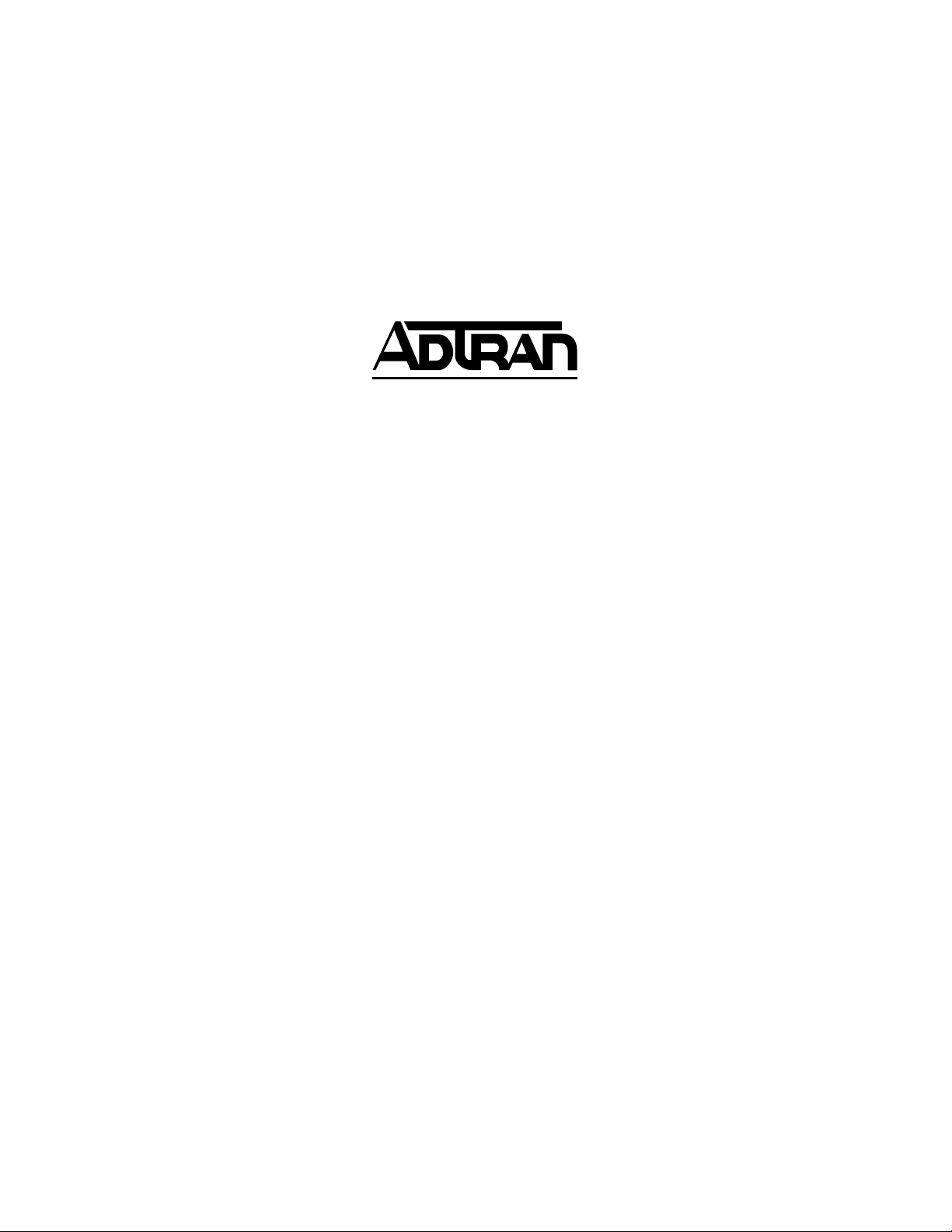
TOTAL ACCESS 600R
User Interface Guide (UIG)
64200600L1#T-31A
April 2002
Page 2
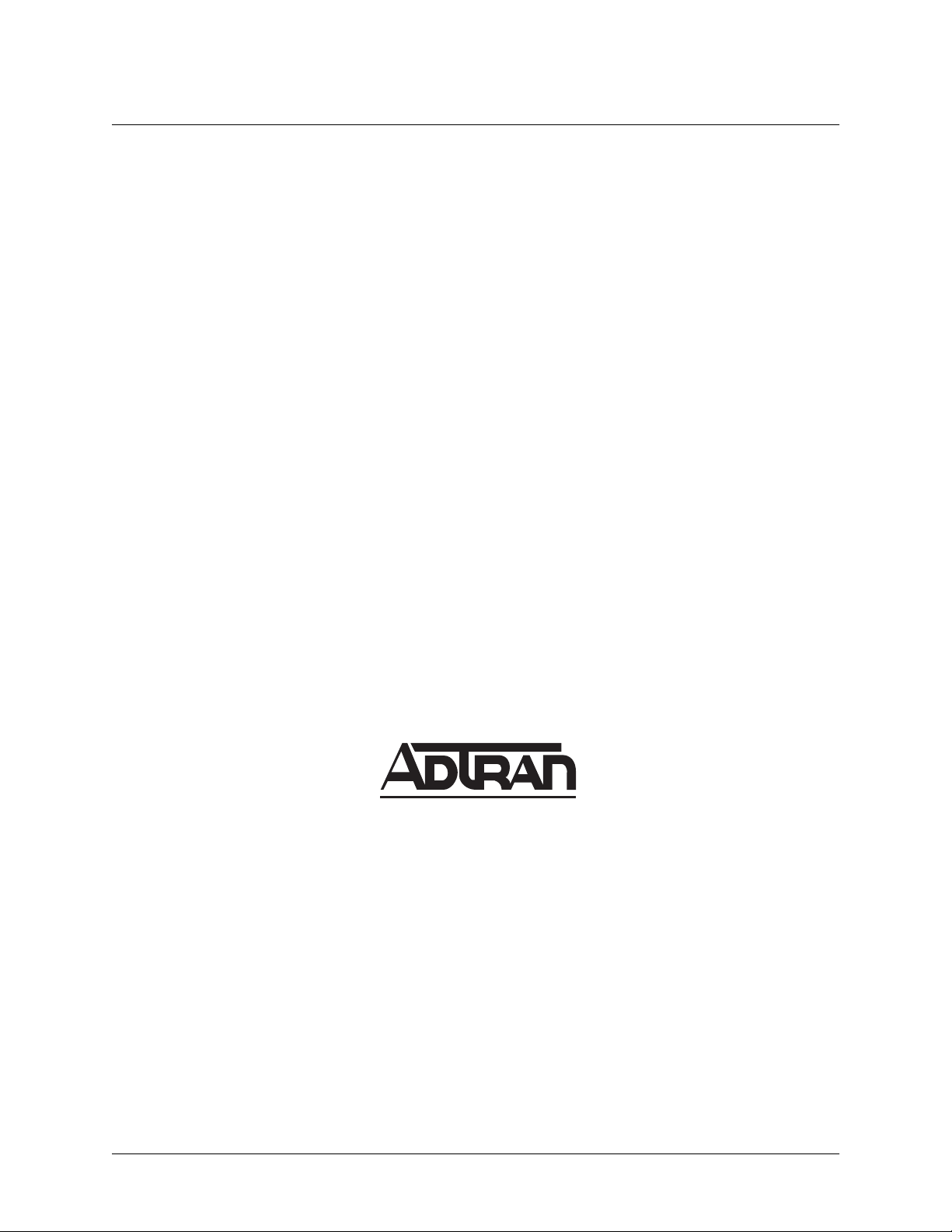
Total Access 600R User Interface Guide (UIG)
Trademarks
Any brand names and product names included in this manual are trademarks, registered trademarks, or trade
names of their respective holders.
To the Holder of the Manual
The contents of this manual are current as of the date of publication. ADTRAN reserves the right to change
the contents without prior notice.
In no event will ADTRAN be liable for any special, incidental, or consequential damages or for commercial
losses even if ADTRAN has been advised thereof as a result of issue of this publication.
901 Explorer Boulevard
P.O. Box 140000
Huntsville, AL 35814-4000
(256) 963-8000
©2002 ADTRAN, Inc.
All Rights Reserved.
Printed in U.S.A.
Page 2 © 2002, ADTRAN, Inc. 64200600L1#T-31A
Page 3
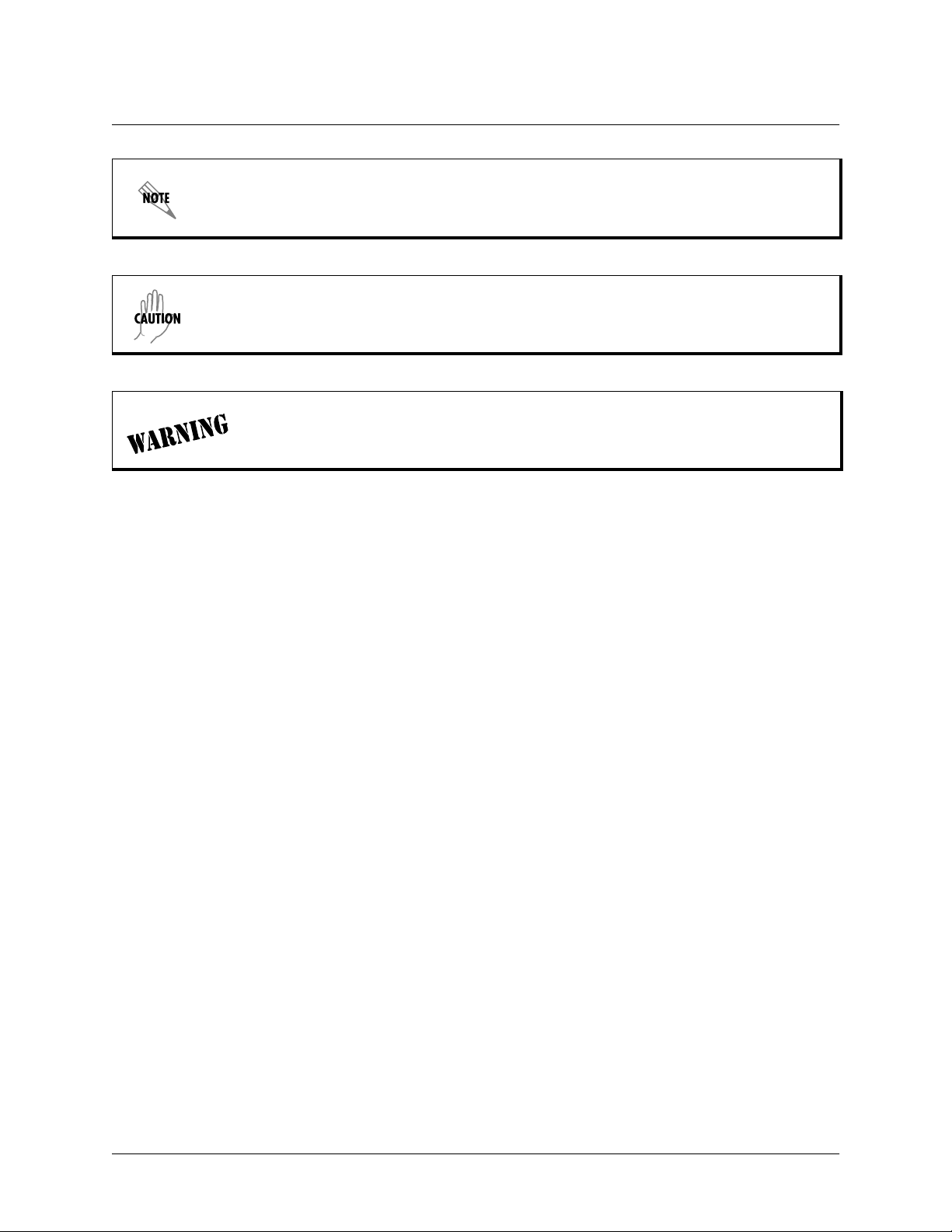
Notes provide additional useful information.
Caution signify information that could prevent service interruption.
Warnings provide information that could prevent damage to the equipment or
endangerment to human life.
Safety Instructions
When using your telephone equipment, please follow these basic safety precautions to reduce the risk of fire,
electrical shock, or personal injury:
Total Access 600R User Interface Guide (UIG)
1. Do not use this product near water, such as a bathtub, wash bowl, kitchen sink,
laundry tub, in a wet basement, or near a swimming pool.
2. Avoid using a telephone (other than a cordless-type) during an electrical storm.
There is a remote risk of shock from lightning.
3. Do not use the telephone to report a gas leak in the vicinity of the leak.
4. Use only the power cord, power supply, and/or batteries indicated in the manual. Do not dispose of batteries in a fire. They may explode. Check with local
codes for special disposal instructions.
Save These Important Safety Instructions
64200600L1#T-31A © 2002, ADTRAN, Inc. Page 3
Page 4
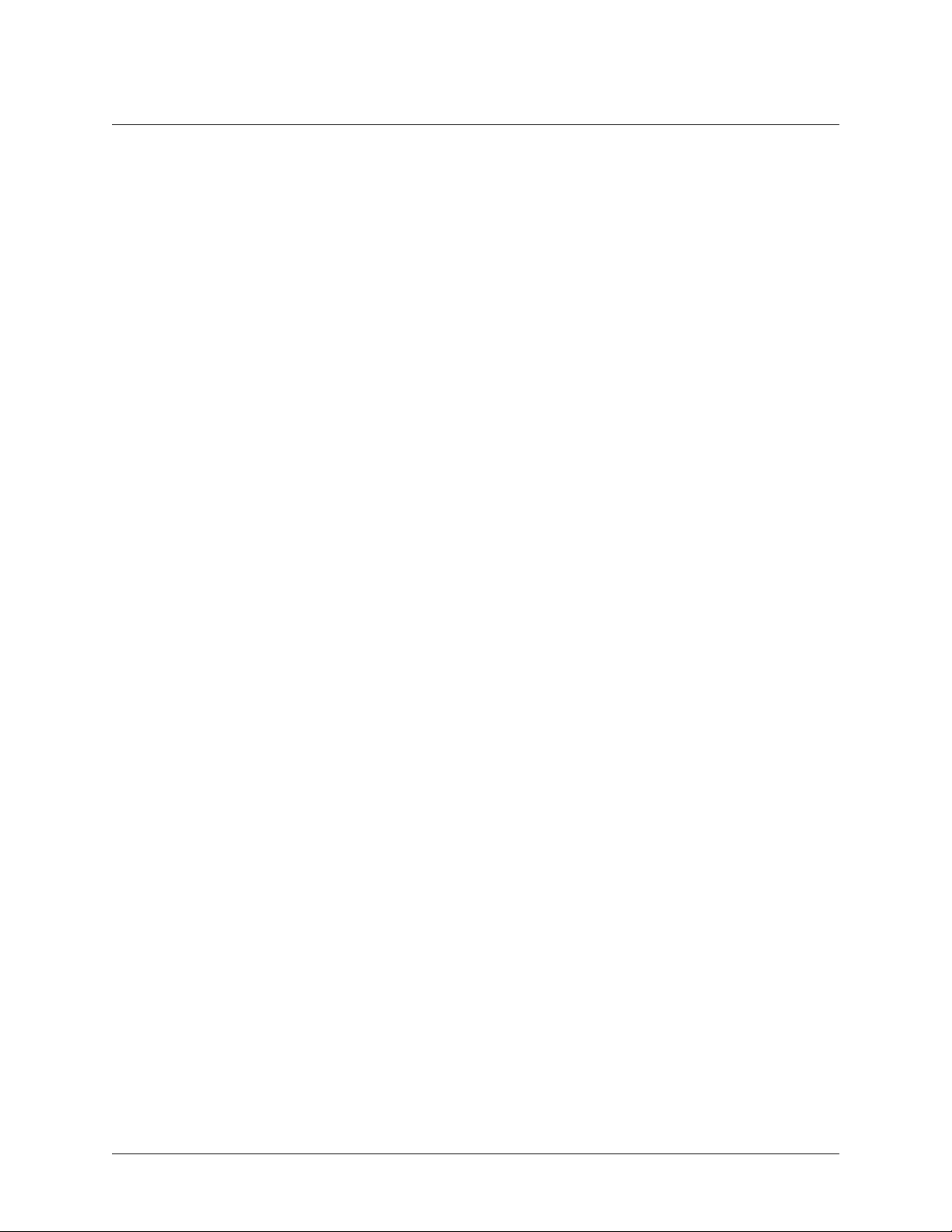
Total Access 600R User Interface Guide (UIG)
FCC regulations require that the following information be provided in this manual
to the customer:
1. This equipment complies with Part 68 of the FCC rules. On the side of the bottom of this equipment is a label that contains, among other information, the
FCC Registration Number and Ringer Equivalence Number (REN), if applicable, for this equipment. If required, this information must be given to the telephone company.
2. An FCC-compliant telephone cord and modular plug is provided with this
equipment. This equipment is designed to be connected to the telephone network or premises wiring using a compatible modular jack which is Part 68compliant. See installation instructions for details.
3. If your telephone equipment (Total Access 600R) causes harm to the telephone
network, the telephone company may discontinue your service temporarily. If
possible, they will notify you in advance. But if advance notice isn’t practical,
you will be notified as soon as possible. You will be advised of your right to
file a complaint with the FCC.
4. Your telephone company may make changes in its facilities, equipment, operations, or procedures that could affect the proper operation of your equipment. If
they do, you will be given advance notice to give you an opportunity to maintain uninterrupted service.
5. If you experience trouble with this equipment (Total Access 600R), please contact ADTRAN for repair/warranty information. The telephone company may
ask you to disconnect this equipment from the network until the problem has
been corrected or until you are sure the equipment is not malfunctioning.
6. This unit contains no user-serviceable parts.
7. The FCC recommends that the AC outlet to which equipment requiring AC
power is to be installed is provided with an AC surge arrester.
8. The REN is used to determine the quantity of devices which may be connected
to the telephone line. Excessive RENs on the telephone line may result in the
devices not ringing in response to an incoming call. In most, but not all areas,
the sum of RENs should not exceed five (5.0). To be certain of the number of
devices that may be connected to a line, as determined by the total RENs, contact the local telephone company.
9. The following information may be required when applying to your local telephone company for leased line facilities.
Service Type REN/SOC FIC USOC
1.544 Mbps - ESF and B8ZS 6.0N 04DU9-1SN RJ-48C
Page 4 © 2002, ADTRAN, Inc. 64200600L1#T-31A
Page 5
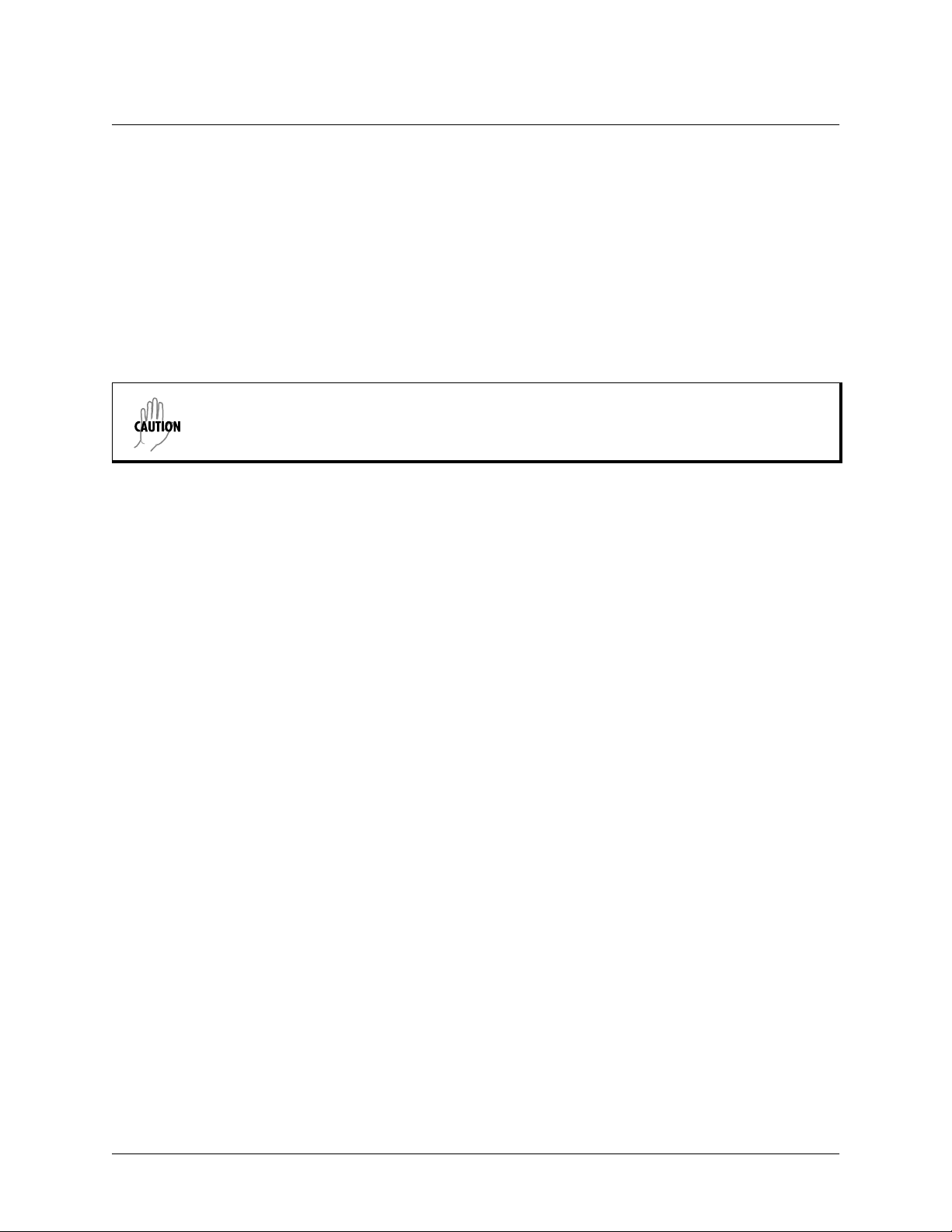
Total Access 600R User Interface Guide (UIG)
Federal Communications Commission (FCC) Statement
This equipment has been tested and found to comply with the limits for a Class A digital device,
pursuant to Part 15 of the FCC Rules. These limits are designed to provide reasonable protection
against harmful interference when the equipment is operated in a commercial environment. This
equipment generates, uses, and can radiate radio frequency energy and, if not installed and used in
accordance with the instruction manual, may cause harmful interference to radio frequencies.
Operation of this equipment in a residential area is likely to cause harmful interference in which
case the user will be required to correct the interference at his own expense.
Change or modifications to this unit not expressly approved by the party
responsible for compliance could void the user’s authority to operate the
equipment.
64200600L1#T-31A © 2002, ADTRAN, Inc. Page 5
Page 6
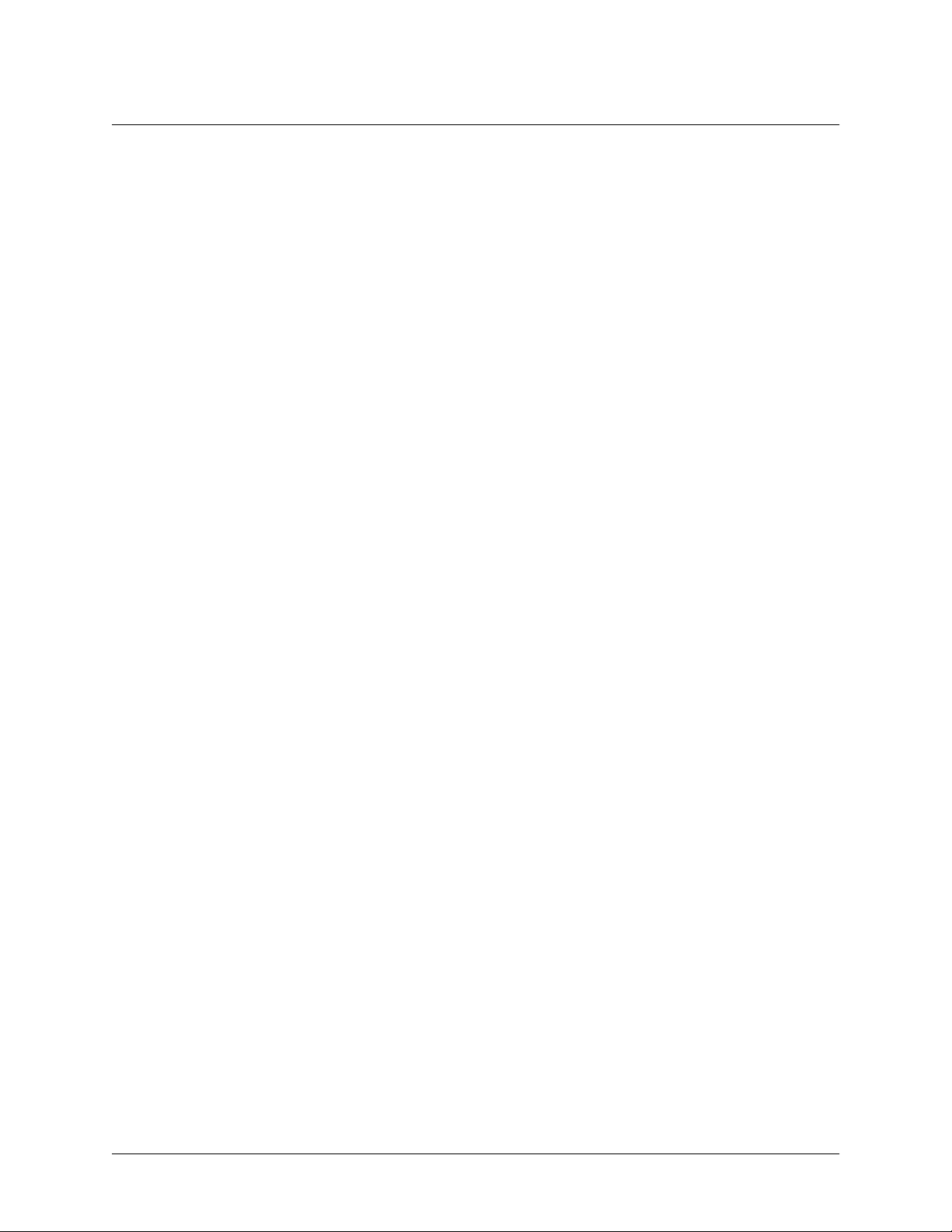
Total Access 600R User Interface Guide (UIG)
Industry Canada Compliance Information
Notice: The Industry Canada label applied to the product (identified by the Industry Canada logo or the
“IC:” in front of the certification/registration number) signifies that the Industry Canada technical
specifications were met.
Notice: The Ringer Equivalence Number (REN) for this terminal equipment is supplied in the
documentation or on the product labeling/markings. The REN assigned to each terminal device indicates
the maximum number of terminals that can be connected to a telephone interface. The termination on an
interface may consist of any combination of devices subject only to the requirement that the sum of the
RENs of all the devices should not exceed five (5).
Canadian Emissions Requirements
This digital apparatus does not exceed the Class A limits for radio noise emissions from digital apparatus
as set out in the interference-causing equipment standard entitled “Digital Apparatus,” ICES-003 of the
Department of Communications.
Cet appareil numérique respecte les limites de bruits radioelectriques applicables aux appareils numériques
de Class A prescrites dans la norme sur le materiel brouilleur: “Appareils Numériques,” NMB-003 edictee
par le ministre des Communications.
Page 6 © 2002, ADTRAN, Inc. 64200600L1#T-31A
Page 7
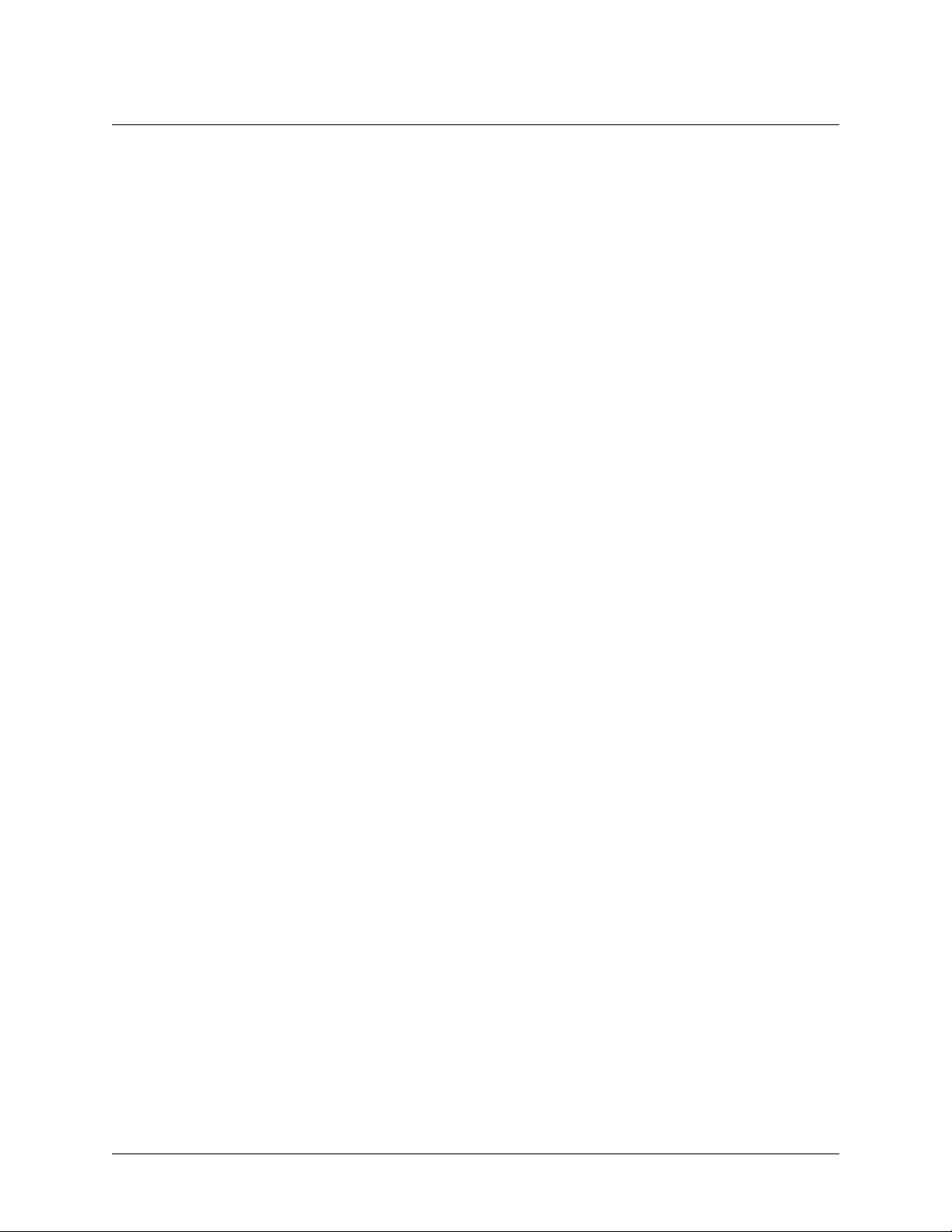
Total Access 600R User Interface Guide (UIG)
Affidavit Requirements for Connection to Digital Services
• An affidavit is required to be given to the telephone company whenever digital terminal
equipment without encoded analog content and billing protection is used to transmit digital
signals containing encoded analog content which are intended for eventual conversion into
voiceband analog signals and transmitted on the network.
• The affidavit shall affirm that either no encoded analog content or billing information is being
transmitted or that the output of the device meets Part 68 encoded analog content or billing
protection specifications.
• End user/customer will be responsible for filing an affidavit with the local exchange carrier
when connecting unprotected customer premise equipment (CPE) to 1.544 Mbps or subrate
digital services.
• Until such time as subrate digital terminal equipment is registered for voice applications, the
affidavit requirement for subrate services is waived.
64200600L1#T-31A © 2002, ADTRAN, Inc. Page 7
Page 8
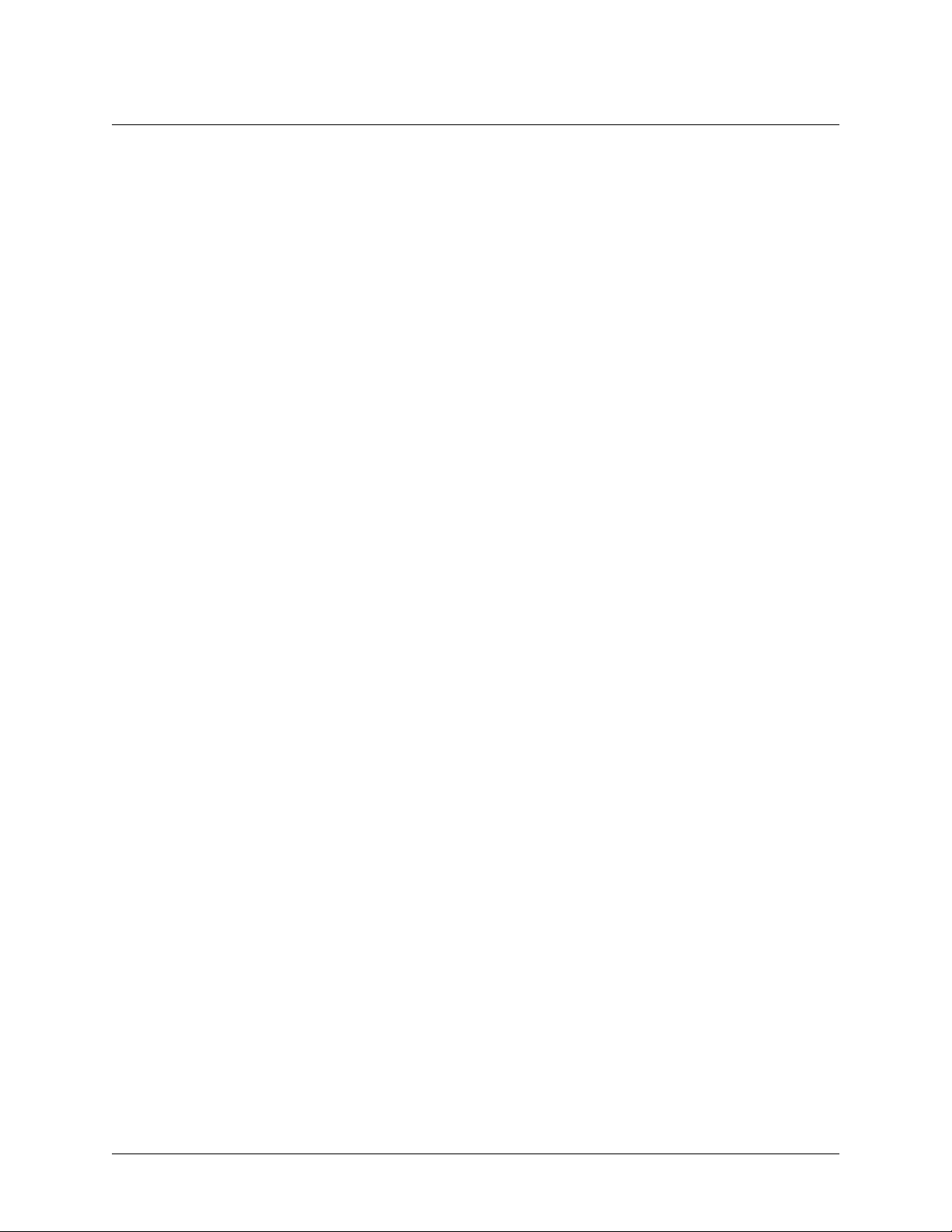
Total Access 600R User Interface Guide (UIG)
Affidavit for Connection of Customer Premises Equipment
to 1.544 Mbps and/or Subrate Digital Services
For the work to be performed in the certified territory of ___________________(telco name)
State of ________________
County of ________________
I, _______________________ (name), _____________________________(business address),
____________________ (telephone number) being duly sworn, state:
I have responsibility for the operation and maintenance of the terminal equipment to be
connected to 1.544 Mbps and/or ________ subrate digital services. The terminal equipment
to be connected complies with Part 68 of the FCC rules except for the encoded analog
content and billing protection specifications. With respect to encoded analog content and
billing protection:
( ) I attest that all operations associated with the establishment, maintenance, and adjustment of
the digital CPE with respect to analog content and encoded billing protection information continuously complies with Part 68 of the FCC Rules and Regulations.
( ) The digital CPE does not transmit digital signals containing encoded analog content or billing
information which is intended to be decoded within the telecommunications network.
( ) The encoded analog content and billing protection is factory set and is not under the control of
the customer.
I attest that the operator(s)/maintainer(s) of the digital CPE responsible for the establishment, maintenance, and adjustment of the encoded analog content and billing information
has (have) been trained to perform these functions by successfully having completed one of
the following (check appropriate blocks):
( ) A. A training course provided by the manufacturer/grantee of the equipment used to encode
analog signals; or
( ) B. A training course provided by the customer or authorized representative, using training
materials and instructions provided by the manufacturer/grantee of the equipment used to
encode analog signals; or
( ) C. An independent training course (e.g., trade school or technical institution) recognized by
the manufacturer/grantee of the equipment used to encode analog signals; or
( ) D. In lieu of the preceding training requirements, the operator(s)/maintainer(s) is (are) under
the control of a supervisor trained in accordance with _________ (circle one) above.
Page 8 © 2002, ADTRAN, Inc. 64200600L1#T-31A
Page 9
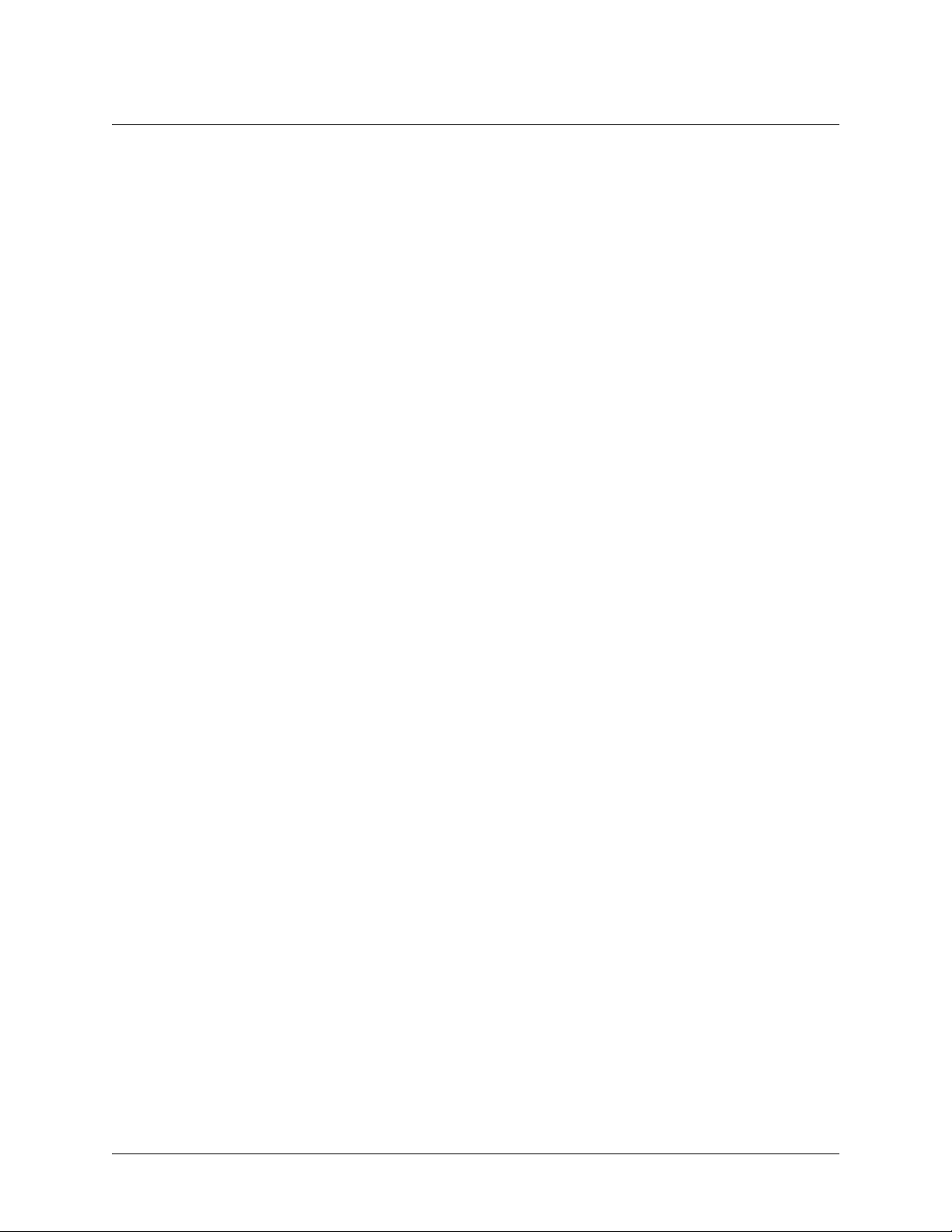
Total Access 600R User Interface Guide (UIG)
I agree to provide ______________________ (telco’s name) with proper documentation to
demonstrate compliance with the information as provided in the preceding paragraph, if so
requested.
_________________________________Signature
_________________________________Title
_________________________________ Date
Transcribed and sworn to before me
This ________ day of _______________, 20____
_________________________________
Notary Public
My commission expires:
_________________________________
64200600L1#T-31A © 2002, ADTRAN, Inc. Page 9
Page 10
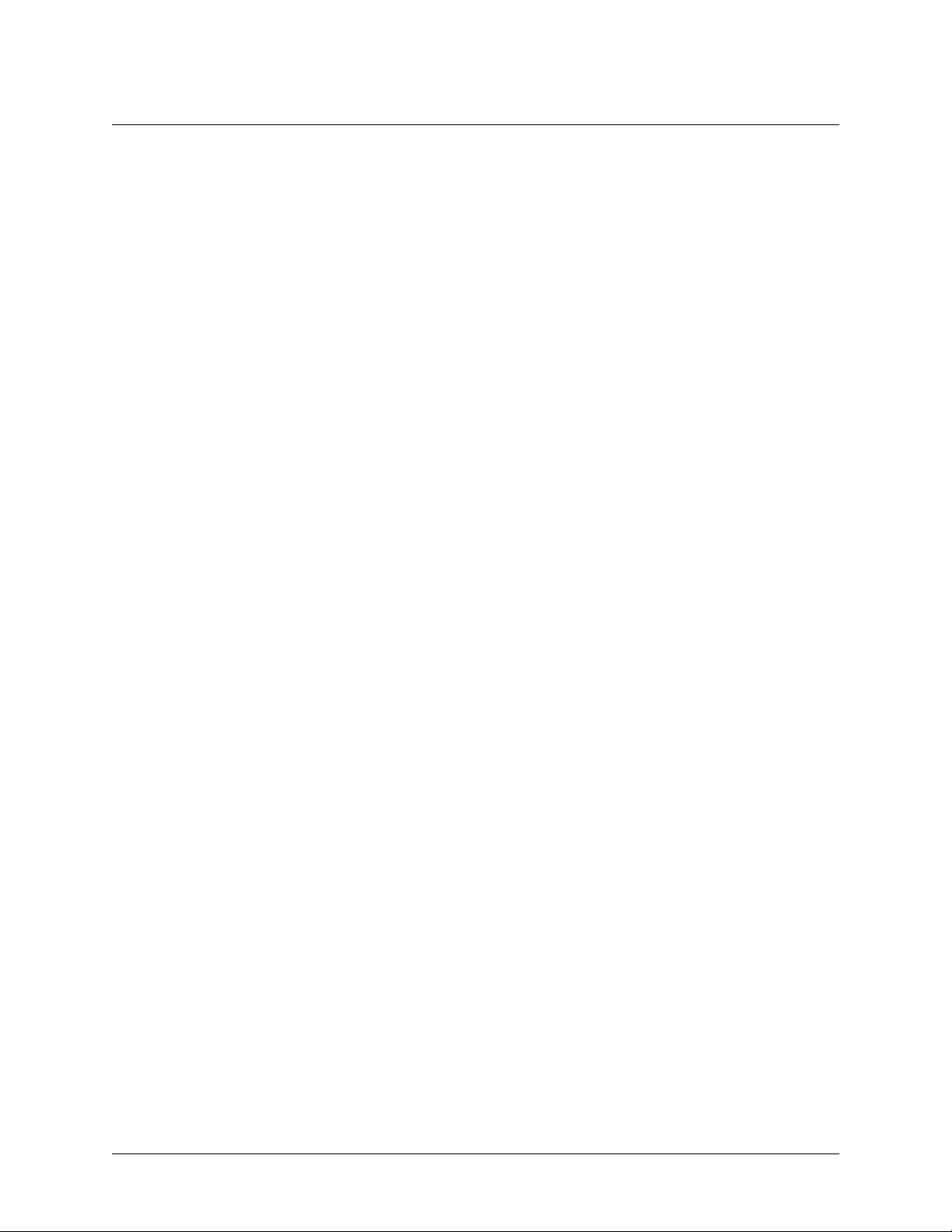
Total Access 600R User Interface Guide (UIG)
Warranty and Customer Service
ADTRAN will repair and return this product within ten years from the date of shipment if it does not meet
its published specifications or fails while in service. For detailed warranty, repair, and return information
refer to the ADTRAN Equipment Warranty and Repair and Return Policy Procedure.
Return Material Authorization (RMA) is required prior to returning equipment to ADTRAN.
For service, RMA requests, or further information, contact one of the numbers listed at the end of this
section.
LIMITED PRODUCT WARRANTY
ADTRAN warrants that for ten years from the date of shipment to Customer, all products manufactured by
ADTRAN will be free from defects in materials and workmanship. ADTRAN also warrants that products
will conform to the applicable specifications and drawings for such products, as contained in the Product
Manual or in ADTRAN's internal specifications and drawings for such products (which may or may not be
reflected in the Product Manual). This warranty only applies if Customer gives ADTRAN written notice of
defects during the warranty period. Upon such notice, ADTRAN will, at its option, either repair or replace
the defective item. If ADTRAN is unable, in a reasonable time, to repair or replace any equipment to a
condition as warranted, Customer is entitled to a full refund of the purchase price upon return of the
equipment to ADTRAN. This warranty applies only to the original purchaser and is not transferable
without ADTRAN's express written permission. This warranty becomes null and void if Customer
modifies or alters the equipment in any way, other than as specifically authorized by ADTRAN.
EXCEPT FOR THE LIMITED WARRANTY DESCRIBED ABOVE, THE FOREGOING
CONSTITUTES THE SOLE AND EXCLUSIVE REMEDY OF THE CUSTOMER AND THE
EXCLUSIVE LIABILITY OF ADTRAN AND IS IN LIEU OF ANY AND ALL OTHER WARRANTIES
(EXPRESSED OR IMPLIED). ADTRAN SPECIFICALLY DISCLAIMS ALL OTHER WARRANTIES,
INCLUDING (WITHOUT LIMITATION), ALL WARRANTIES OF MERCHANTABILITY AND
FITNESS FOR A PARTICULAR PURPOSE. SOME STATES DO NOT ALLOW THE EXCLUSION
OF IMPLIED WARRANTIES, SO THIS EXCLUSION MAY NOT APPLY TO CUSTOMER.
In no event will ADTRAN or its suppliers be liable to Customer for any incidental, special, punitive,
exemplary or consequential damages experienced by either Customer or a third party (including, but not
limited to, loss of data or information, loss of profits, or loss of use). ADTRAN is not liable for damages
for any cause whatsoever (whether based in contract, tort, or otherwise) in excess of the amount paid for
the item. Some states do not allow the limitation or exclusion of liability for incidental or consequential
damages, so the above limitation or exclusion may not apply to Customer.
Page 10 © 2002, ADTRAN, Inc. 64200600L1#T-31A
Page 11
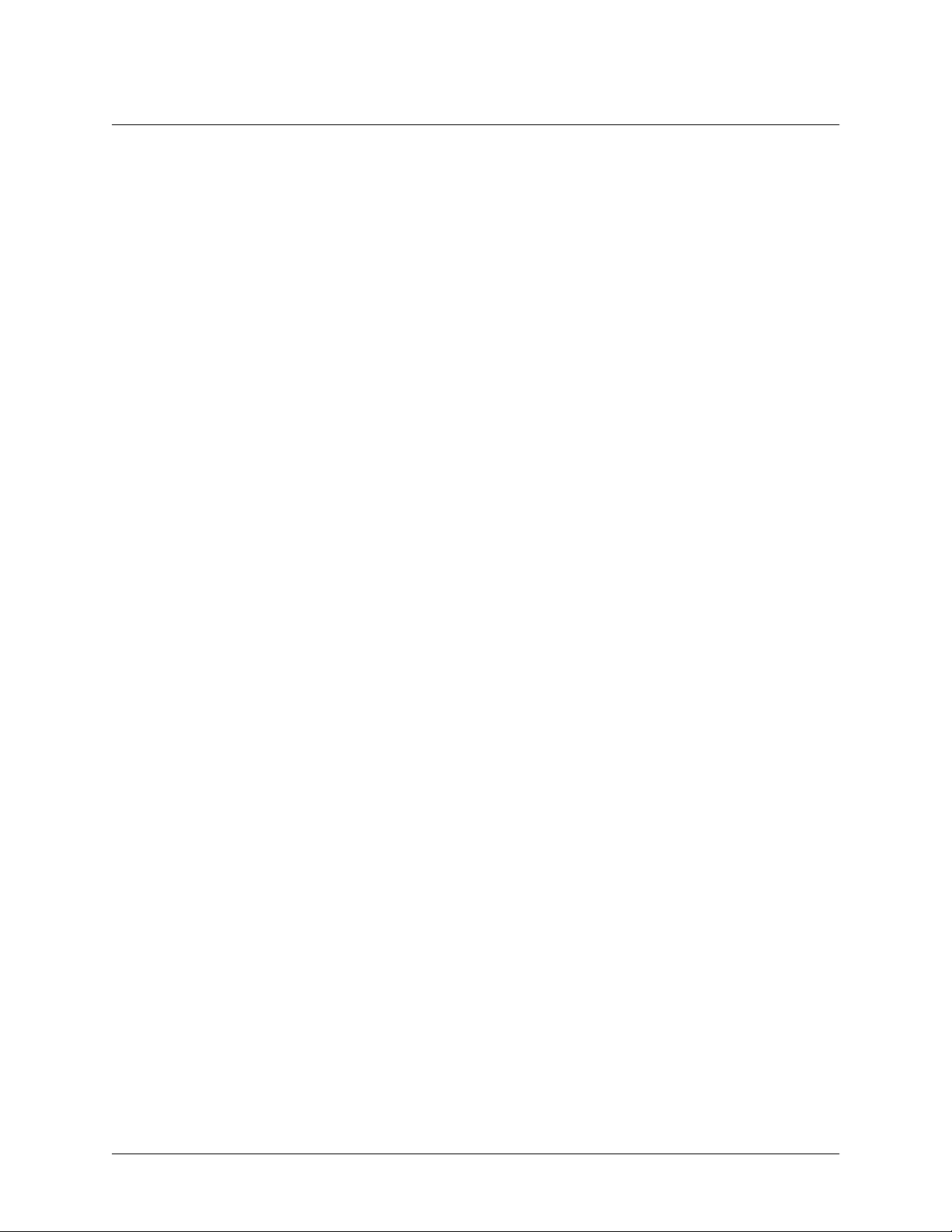
Total Access 600R User Interface Guide (UIG)
Customer Service, Product Support Information, and Training
ADTRAN will repair and return this product if within ten years from the date of shipment the product does
not meet its published specification or the product fails while in service.
A return material authorization (RMA) is required prior to returning equipment to ADTRAN. For service,
RMA requests, training, or more information, use the contact information given below.
Repair and Return
If you determine that a repair is needed, please contact our Customer and Product Service (CAPS)
department to have an RMA number issued. CAPS should also be contacted to obtain information
regarding equipment currently in house or possible fees associated with repair.
CAPS Department (256) 963-8722
Identify the RMA number clearly on the package (below address), and return to the following address:
ADTRAN Customer and Product Service
901 Explorer Blvd. (East Tower)
Huntsville, Alabama 35806
RMA # _____________
Pre-Sales Inquiries and Applications Support
Your reseller should serve as the first point of contact for support. If additional pre-sales support is needed,
the ADTRAN Support web site provides a variety of support services such as a searchable knowledge
base, latest product documentation, application briefs, case studies, and a link to submit a question to an
Applications Engineer. All of this, and more, is available at:
http://support.adtran.com
When needed, further pre-sales assistance is available by calling our Applications Engineering
Department.
Applications Engineering (800) 615-1176
64200600L1#T-31A © 2002, ADTRAN, Inc. Page 11
Page 12
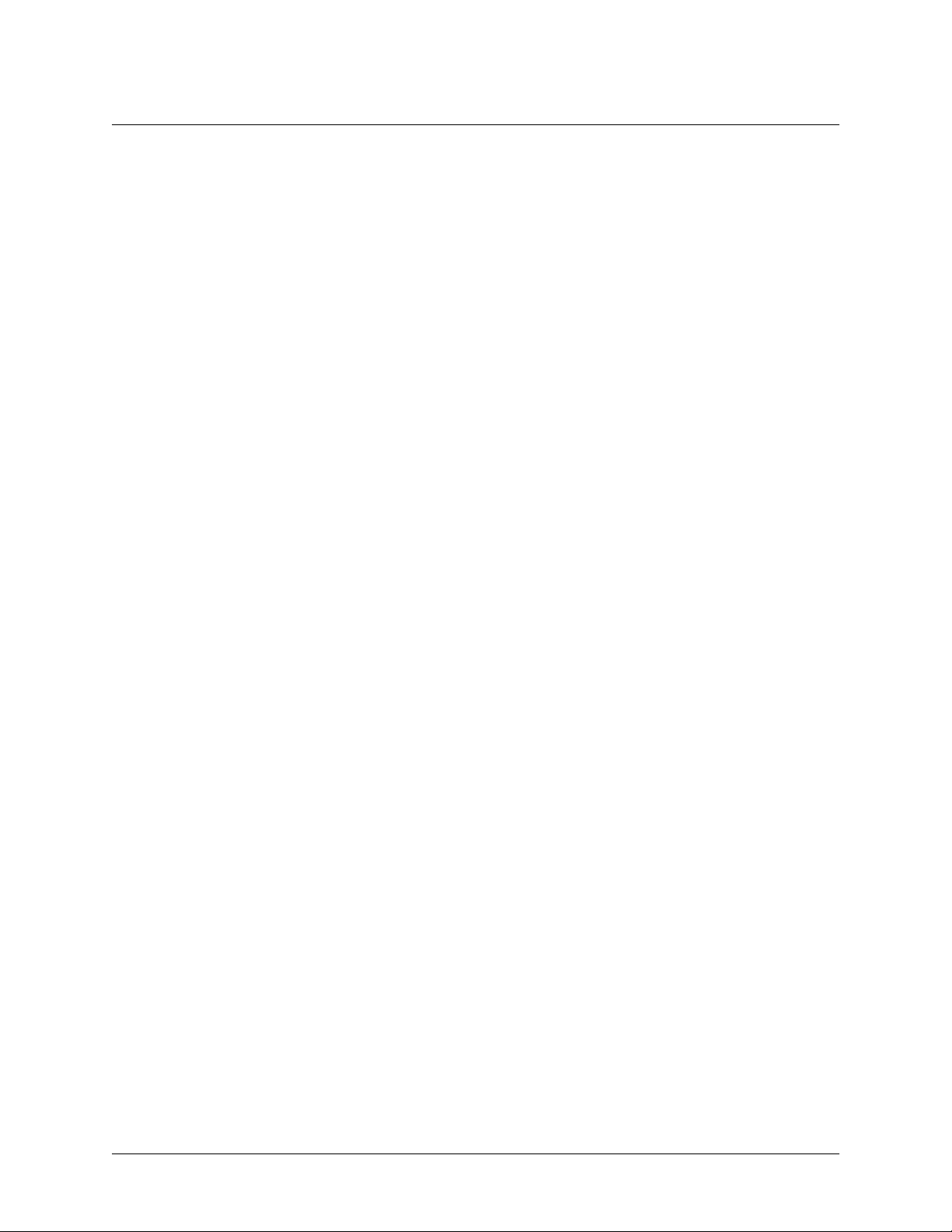
Total Access 600R User Interface Guide (UIG)
Post-Sale Support
Your reseller should serve as the first point of contact for support. If additional support is needed, the
ADTRAN Support web site provides a variety of support services such as a searchable knowledge base,
updated firmware releases, latest product documentation, service request ticket generation and troubleshooting tools. All of this, and more, is available at:
http://support.adtran.com
When needed, further post-sales assistance is available by calling our Technical Support Center. Please
have your unit serial number available when you call.
Technical Support (888) 4ADTRAN
Installation and Maintenance Support
The ADTRAN Custom Extended Services (ACES) program offers multiple types and levels of installation
and maintenance services which allow you to choose the kind of assistance you need. This support is
available at:
http://www.adtran.com/aces
For questions, call the ACES Help Desk.
ACES Help Desk (888) 874-ACES (2237)
Training
The Enterprise Network (EN) Technical Training Department offers training on our most popular products.
These courses include overviews on product features and functions while covering applications of
ADTRAN's product lines. ADTRAN provides a variety of training options, including customized training
and courses taught at our facilities or at your site. For more information about training, please contact your
Territory Manager or the Enterprise Training Coordinator.
Training Phone (800) 615-1176, ext. 7500
Training Fax (256) 963-6700
Training Email training@adtran.com
Page 12 © 2002, ADTRAN, Inc. 64200600L1#T-31A
Page 13
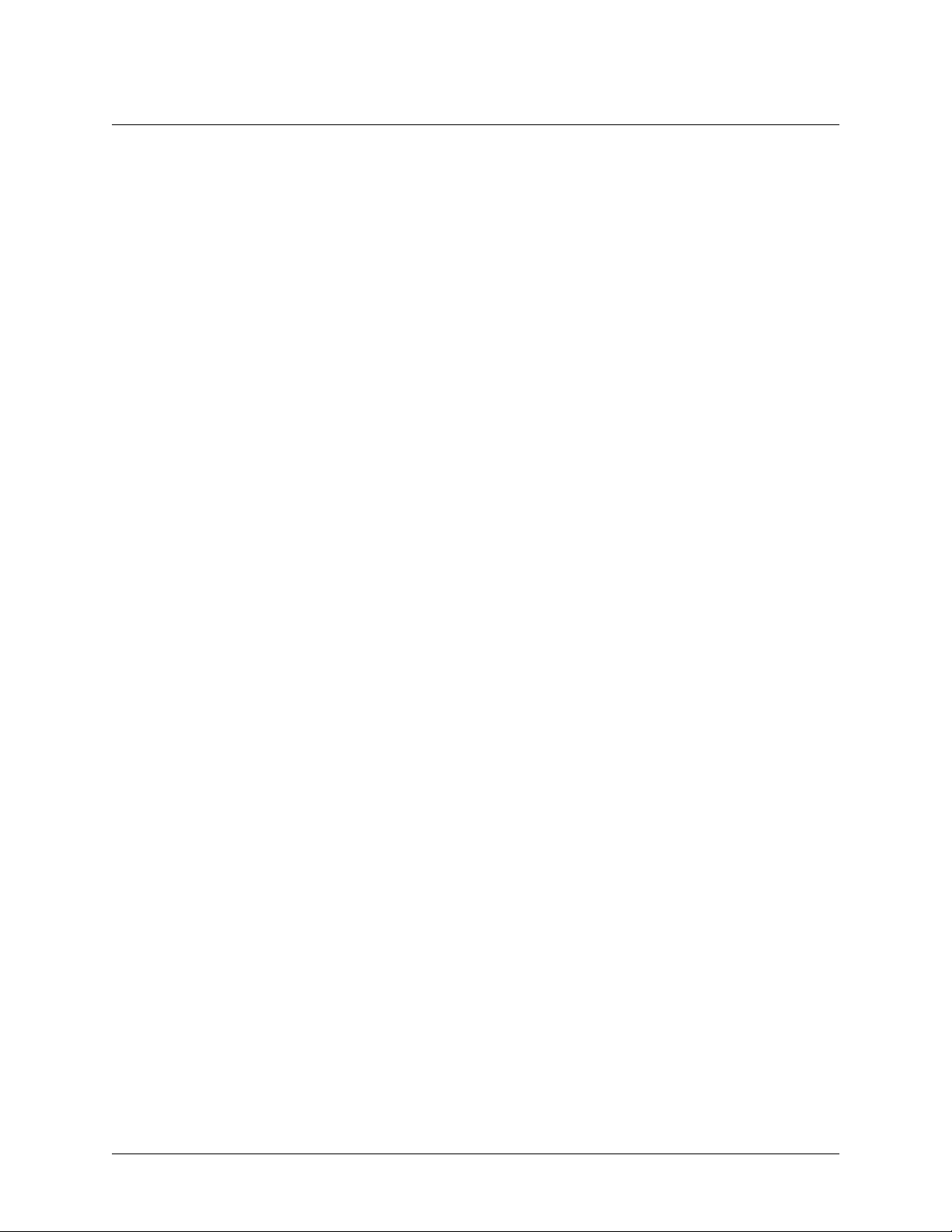
Total Access 600R User Interface Guide (UIG)
TOTAL ACCESS 600R USER INTERFACE GUIDE
This User Interface Guide is designed for use by network administrators and others who will configure and provision
the system. It contains information about navigating the VT 100 user interface, configuration information, and menu
descriptions.
TABLE OF CONTENTS
Navigating the Terminal Menu . . . . . . . . . . . . . . . . . . . . . . . . . . . . . . . . . . . . . . . . . . . . . . . . . . . . . 15
Terminal Menu Window . . . . . . . . . . . . . . . . . . . . . . . . . . . . . . . . . . . . . . . . . . . . . . . . . . . . . . . 15
Navigating using the Keyboard Keys . . . . . . . . . . . . . . . . . . . . . . . . . . . . . . . . . . . . . . . . . . . . . 17
Terminal Menu and System Control . . . . . . . . . . . . . . . . . . . . . . . . . . . . . . . . . . . . . . . . . . . . . . . .20
Selecting the Appropriate Menu . . . . . . . . . . . . . . . . . . . . . . . . . . . . . . . . . . . . . . . . . . . . . . . . . 20
Security Levels . . . . . . . . . . . . . . . . . . . . . . . . . . . . . . . . . . . . . . . . . . . . . . . . . . . . . . . . . . . . . . 20
Configuring the Total Access 600R . . . . . . . . . . . . . . . . . . . . . . . . . . . . . . . . . . . . . . . . . . . . . . . . . 21
System Info . . . . . . . . . . . . . . . . . . . . . . . . . . . . . . . . . . . . . . . . . . . . . . . . . . . . . . . . . . . . . . . . . . 21
System Info>System Name . . . . . . . . . . . . . . . . . . . . . . . . . . . . . . . . . . . . . . . . . . . . . . . . . . . . .21
System Info>System Location . . . . . . . . . . . . . . . . . . . . . . . . . . . . . . . . . . . . . . . . . . . . . . . . . . .21
System Info>System Contact . . . . . . . . . . . . . . . . . . . . . . . . . . . . . . . . . . . . . . . . . . . . . . . . . . . . 21
System Info>Unit Name . . . . . . . . . . . . . . . . . . . . . . . . . . . . . . . . . . . . . . . . . . . . . . . . . . . . . . . . 21
System Info>Part Number. . . . . . . . . . . . . . . . . . . . . . . . . . . . . . . . . . . . . . . . . . . . . . . . . . . . . . . 22
System Info>Serial Number . . . . . . . . . . . . . . . . . . . . . . . . . . . . . . . . . . . . . . . . . . . . . . . . . . . . . 22
System Info>Firmware Revision . . . . . . . . . . . . . . . . . . . . . . . . . . . . . . . . . . . . . . . . . . . . . . . . . .22
System Info>Bootcode Revision . . . . . . . . . . . . . . . . . . . . . . . . . . . . . . . . . . . . . . . . . . . . . . . . . .22
System Info>System Uptime. . . . . . . . . . . . . . . . . . . . . . . . . . . . . . . . . . . . . . . . . . . . . . . . . . . . . 22
System Info>Date/Time . . . . . . . . . . . . . . . . . . . . . . . . . . . . . . . . . . . . . . . . . . . . . . . . . . . . . . . . 22
System Config. . . . . . . . . . . . . . . . . . . . . . . . . . . . . . . . . . . . . . . . . . . . . . . . . . . . . . . . . . . . . . . . 23
System Config>Operating Mode. . . . . . . . . . . . . . . . . . . . . . . . . . . . . . . . . . . . . . . . . . . . . . . . . . 23
System Config>T1 Timing Mode. . . . . . . . . . . . . . . . . . . . . . . . . . . . . . . . . . . . . . . . . . . . . . . . . . 23
System Config>Telnet Access . . . . . . . . . . . . . . . . . . . . . . . . . . . . . . . . . . . . . . . . . . . . . . . . . . .23
System Config>Telnet User List . . . . . . . . . . . . . . . . . . . . . . . . . . . . . . . . . . . . . . . . . . . . . . . . . .23
System Config>Telnet IP Access List . . . . . . . . . . . . . . . . . . . . . . . . . . . . . . . . . . . . . . . . . . . . . . 24
System Config>SNMP Menu . . . . . . . . . . . . . . . . . . . . . . . . . . . . . . . . . . . . . . . . . . . . . . . . . . . . 25
System Config>Maint Port Menu . . . . . . . . . . . . . . . . . . . . . . . . . . . . . . . . . . . . . . . . . . . . . . . . . 26
System Config>Network Time . . . . . . . . . . . . . . . . . . . . . . . . . . . . . . . . . . . . . . . . . . . . . . . . . . .27
System Utility . . . . . . . . . . . . . . . . . . . . . . . . . . . . . . . . . . . . . . . . . . . . . . . . . . . . . . . . . . . . . . . . 28
System Utility>Upgrade Firmware . . . . . . . . . . . . . . . . . . . . . . . . . . . . . . . . . . . . . . . . . . . . . . . . 29
System Utility>Config Transfer . . . . . . . . . . . . . . . . . . . . . . . . . . . . . . . . . . . . . . . . . . . . . . . . . . . 29
System Utility>Ping . . . . . . . . . . . . . . . . . . . . . . . . . . . . . . . . . . . . . . . . . . . . . . . . . . . . . . . . . . . . 31
System Utility>Terminal Mode . . . . . . . . . . . . . . . . . . . . . . . . . . . . . . . . . . . . . . . . . . . . . . . . . . . 31
Router Menus . . . . . . . . . . . . . . . . . . . . . . . . . . . . . . . . . . . . . . . . . . . . . . . . . . . . . . . . . . . . . . . . 32
Router>Config . . . . . . . . . . . . . . . . . . . . . . . . . . . . . . . . . . . . . . . . . . . . . . . . . . . . . . . . . . . . . . . . 32
Router>Status . . . . . . . . . . . . . . . . . . . . . . . . . . . . . . . . . . . . . . . . . . . . . . . . . . . . . . . . . . . . . . . . 54
Router>Logs . . . . . . . . . . . . . . . . . . . . . . . . . . . . . . . . . . . . . . . . . . . . . . . . . . . . . . . . . . . . . . . . . 59
Modules Menus. . . . . . . . . . . . . . . . . . . . . . . . . . . . . . . . . . . . . . . . . . . . . . . . . . . . . . . . . . . . . . . 61
Modules>Modules . . . . . . . . . . . . . . . . . . . . . . . . . . . . . . . . . . . . . . . . . . . . . . . . . . . . . . . . . . . . . 61
Modules>DS0 Maps . . . . . . . . . . . . . . . . . . . . . . . . . . . . . . . . . . . . . . . . . . . . . . . . . . . . . . . . . . . 64
Initial Setup . . . . . . . . . . . . . . . . . . . . . . . . . . . . . . . . . . . . . . . . . . . . . . . . . . . . . . . . . . . . . . . . . 66
Setting up Routing Options . . . . . . . . . . . . . . . . . . . . . . . . . . . . . . . . . . . . . . . . . . . . . . . . . . . . . 67
64200600L1#T-31A © 2002, ADTRAN, Inc. Page 13
Page 14
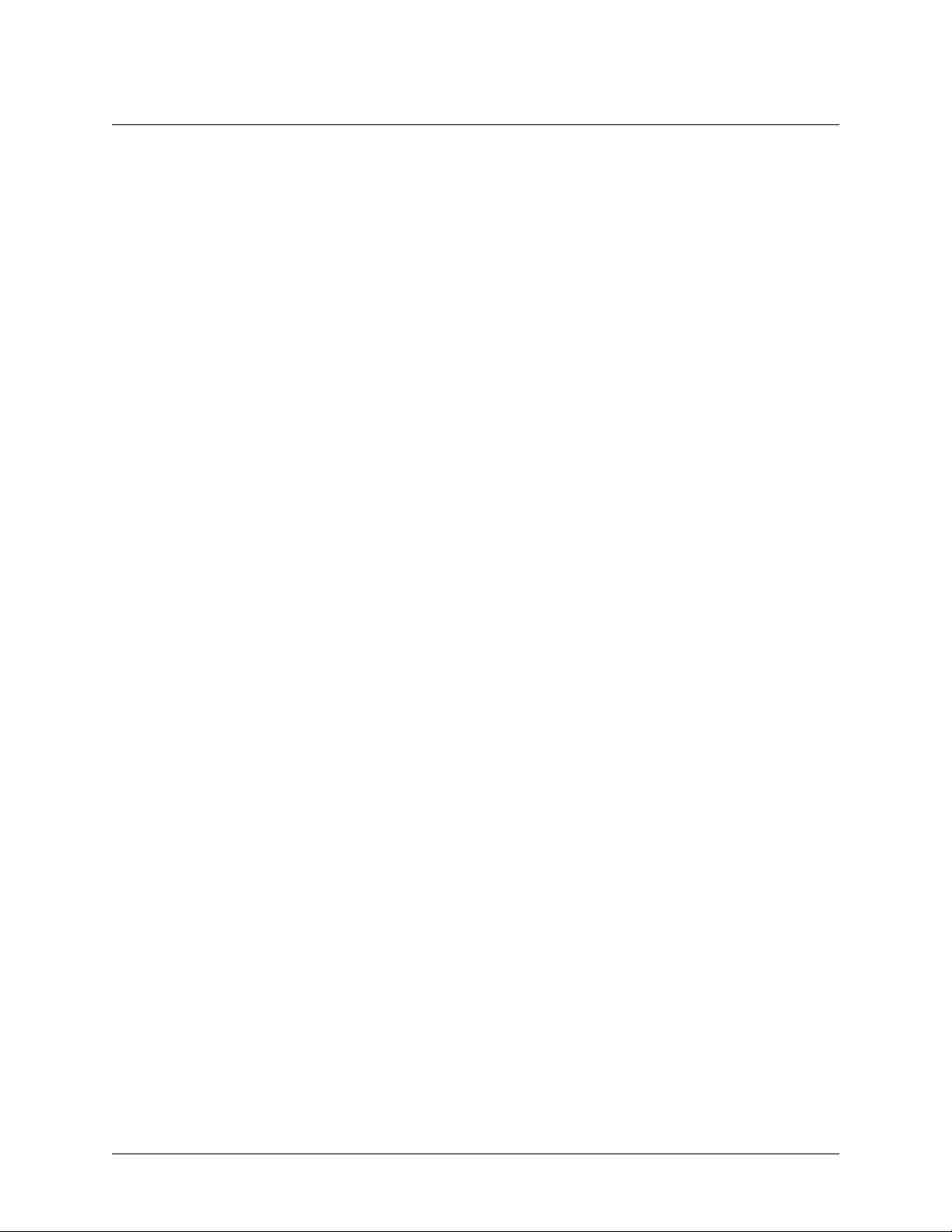
Total Access 600R User Interface Guide (UIG)
Initial Setup . . . . . . . . . . . . . . . . . . . . . . . . . . . . . . . . . . . . . . . . . . . . . . . . . . . . . . . . . . . . . . . . . 72
Setting up Bridging Options . . . . . . . . . . . . . . . . . . . . . . . . . . . . . . . . . . . . . . . . . . . . . . . . . . . . 72
FIGURES
Figure 1. Top-Level Terminal Menu Window . . . . . . . . . . . . . . . . . . . . . . . . . . . . . . . . . . . . . . . . 15
Figure 2. Alternate Menu View . . . . . . . . . . . . . . . . . . . . . . . . . . . . . . . . . . . . . . . . . . . . . . . . . . . 16
Figure 3. System Information Menu . . . . . . . . . . . . . . . . . . . . . . . . . . . . . . . . . . . . . . . . . . . . . . . 21
Figure 4. System Config Menu . . . . . . . . . . . . . . . . . . . . . . . . . . . . . . . . . . . . . . . . . . . . . . . . . . . 23
Figure 5. System Utility Menu . . . . . . . . . . . . . . . . . . . . . . . . . . . . . . . . . . . . . . . . . . . . . . . . . . . . 28
Figure 6. Router/Configuration Menu . . . . . . . . . . . . . . . . . . . . . . . . . . . . . . . . . . . . . . . . . . . . . . 32
Figure 7. Global Menu. . . . . . . . . . . . . . . . . . . . . . . . . . . . . . . . . . . . . . . . . . . . . . . . . . . . . . . . . . 32
Figure 8. Ethernet Menu . . . . . . . . . . . . . . . . . . . . . . . . . . . . . . . . . . . . . . . . . . . . . . . . . . . . . . . . 38
Figure 9. WAN Menu. . . . . . . . . . . . . . . . . . . . . . . . . . . . . . . . . . . . . . . . . . . . . . . . . . . . . . . . . . . 40
Figure 10. Router/Status Menu. . . . . . . . . . . . . . . . . . . . . . . . . . . . . . . . . . . . . . . . . . . . . . . . . . . . 54
Figure 11. Router/Logs Menu . . . . . . . . . . . . . . . . . . . . . . . . . . . . . . . . . . . . . . . . . . . . . . . . . . . . . 60
Figure 12. Modules Menu . . . . . . . . . . . . . . . . . . . . . . . . . . . . . . . . . . . . . . . . . . . . . . . . . . . . . . . . 61
Page 14 © 2002, ADTRAN, Inc. 64200600L1#T-31A
Page 15
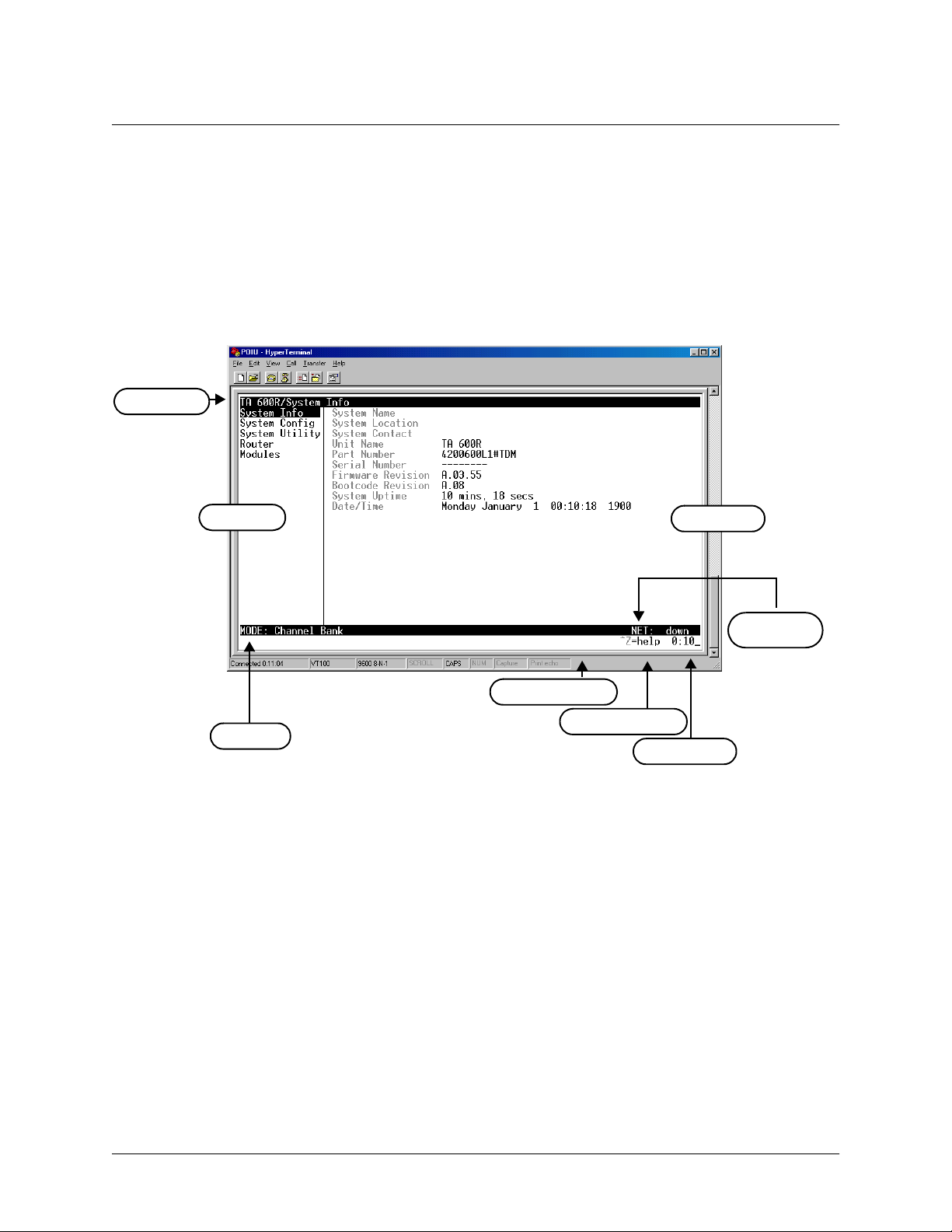
Total Access 600R User Interface Guide (UIG)
1. NAVIGATING THE TERMINAL MENU
Terminal Menu Window
The Total Access 600R uses a multi-level menu structure that contains both menu items and data fields. All menu items
and data fields display in the terminal menu window (see Figure 1), through which you have complete control of the
Total Access 600R.
Menu Path
Left Pane
^A=more
Extended Help
Navigation Help
Tool Tip
Right Pane
Network
Status
System Time
Figure 1. Top-Level Terminal Menu Window
Menu Path
The first line of the terminal menu window (the menu path) shows the session’s current position (path) in the menu
I
submenu; therefore,
structure. For example, Figure 1 shows the top-level menu with the cursor on the SYSTEM
the menu path reads TA 600R/S
YSTEM INFO
.
NFO
64200600L1#T-31A © 2002, ADTRAN, Inc. Page 15
Page 16
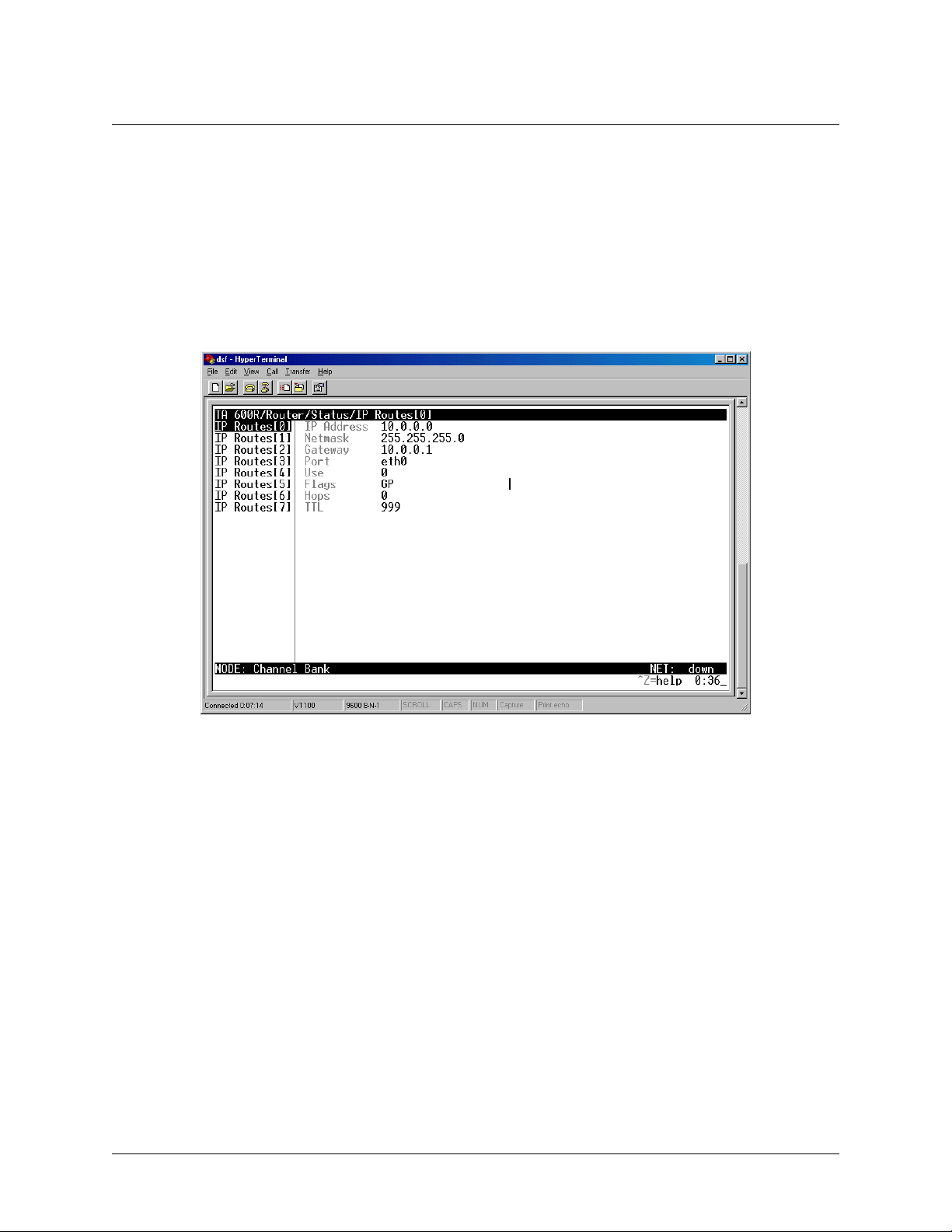
Total Access 600R User Interface Guide (UIG)
Window Panes
When you first start a terminal menu session, the terminal menu window is divided into left and right panes. The left
pane shows the list of available submenus, while the right pane shows the contents of the currently selected submenu.
You can view the terminal windows in two ways: with fields and submenus displaying horizontally across the right
pane, or with fields and submenus displaying vertically down the right pane. Viewing submenus vertically rather than
horizontally allows you to see information at a glance rather than scrolling horizontally across the window. To change
the view, move your cursor to an index number and press <Enter>. Figure 2 shows this alternate view. Fields and submenu names may vary slightly in this view.
Figure 2. Alternate Menu View
Page 16 © 2002, ADTRAN, Inc. 64200600L1#T-31A
Page 17
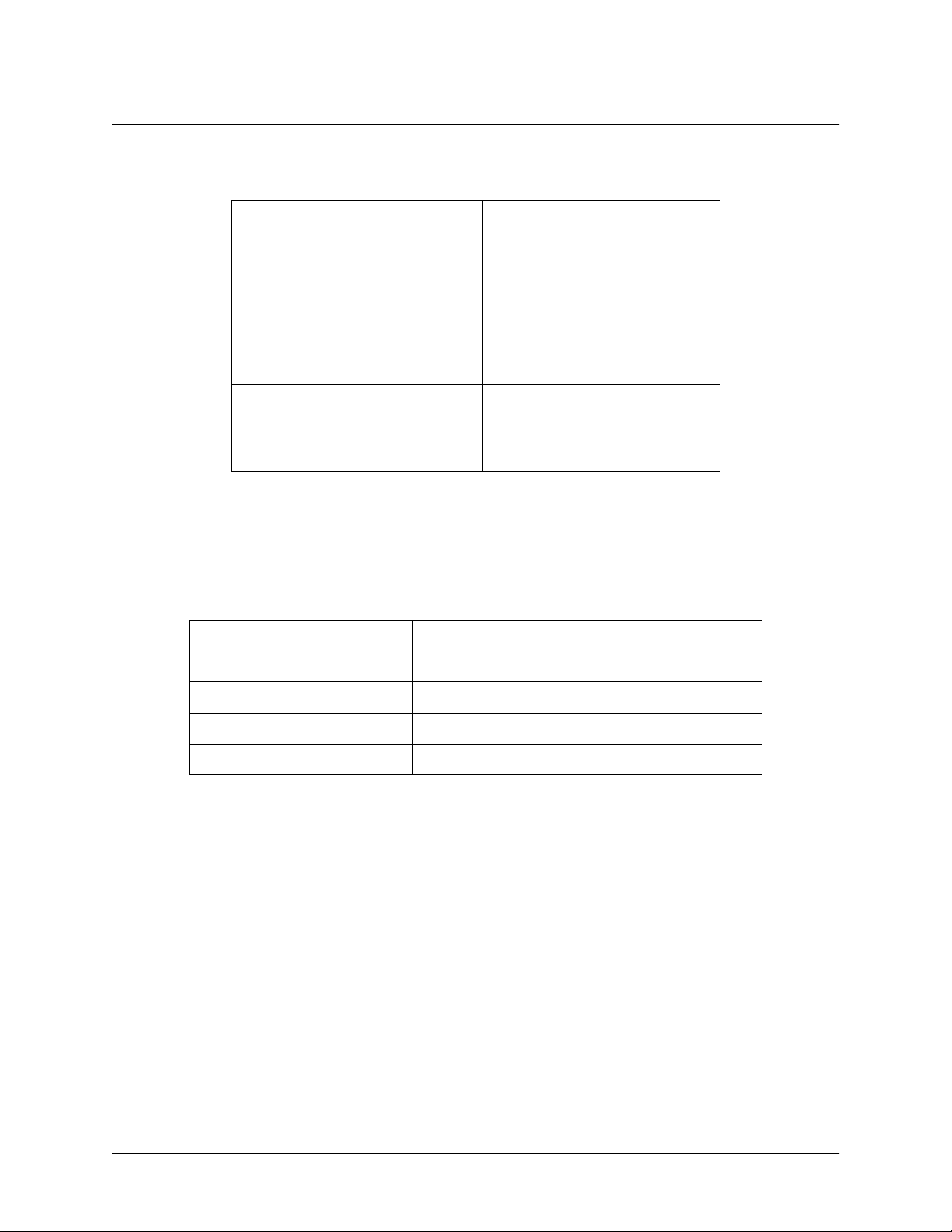
Total Access 600R User Interface Guide (UIG)
Window Pane Navigation
Use the following chart to assist you in moving between and within the two window panes.
To do this... Press this key...
Move from left pane to right pane Tab
Enter
Right arrow
Move from right pane to left pane Tab
Escape
Left arrow
Backspace
Move within each pane Up arrow
Down arrow
Left arrow
Right arrow
Right Window Pane Notation
The right window pane shows the contents of the currently selected menu. These contents can include both
submenu items and data fields. Some submenus contain additional submenus and some data fields contain
additional data fields. The following chart explains the notation used to identify these additional items.
This notation... Means that...
[+] More items are available when selected
<+> An action is to be taken, such as activating a test
Highlighted menu item You can enter data in this field
Underlined field The field contains read-only information
Additional Terminal Menu Window Features
• Tool Tip - provides a brief description of the currently selected mode
• Network Status - displays network status information, Up or Down
• Extended Help - displays information about selected commands (CTRL+A)
• Navigation Help - lists characters used for navigating the terminal menu and session management (CTRL+Z)
• System Time - displays current time
Navigating using the Keyboard Keys
You can use various keystrokes to move through the terminal menu, to manage a terminal menu session, and to configure the system. Press <CTRL+Z> to activate a pop-up screen listing the navigation keystrokes.
64200600L1#T-31A © 2002, ADTRAN, Inc. Page 17
Page 18
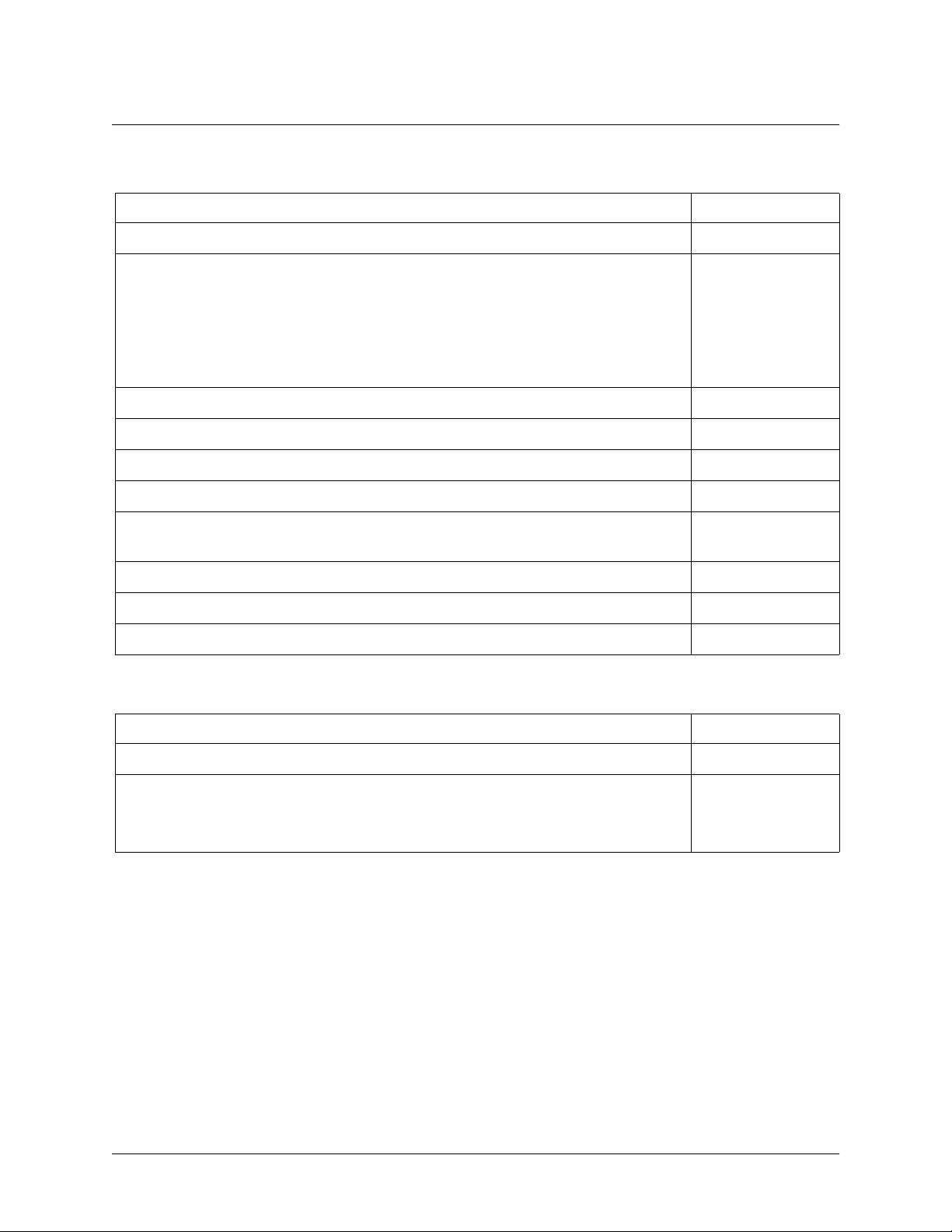
Total Access 600R User Interface Guide (UIG)
Moving through the Menus
To do this... Press this key...
Return to the home screen H
Jump between two menu items
Press <J> while the cursor is located on a menu item, and you jump back to the main screen.
Go to another menu item, press <J>, and you jump back to the screen that was displayed the
first time you pressed <J>.
Press <J> anytime you want to jump between these items.
Select items Arrows
Edit a selected menu item Enter
Cancel an edit Escape
Close pop-up help screen Escape
Move between the left and right panes Tab
Move to the top of a screen A
Move to the bottom of a screen Z
Ascend one menu level Backspace
J
Arrows
Session Management Keystrokes
To do this... Press this key...
Log out of a session CTRL+L
Refresh the screen
To save time, only the portion of the screen that has changed is refreshed. This option should
only be necessary if the display picks up incorrect characters.
Page 18 © 2002, ADTRAN, Inc. 64200600L1#T-31A
CTRL+R
Page 19
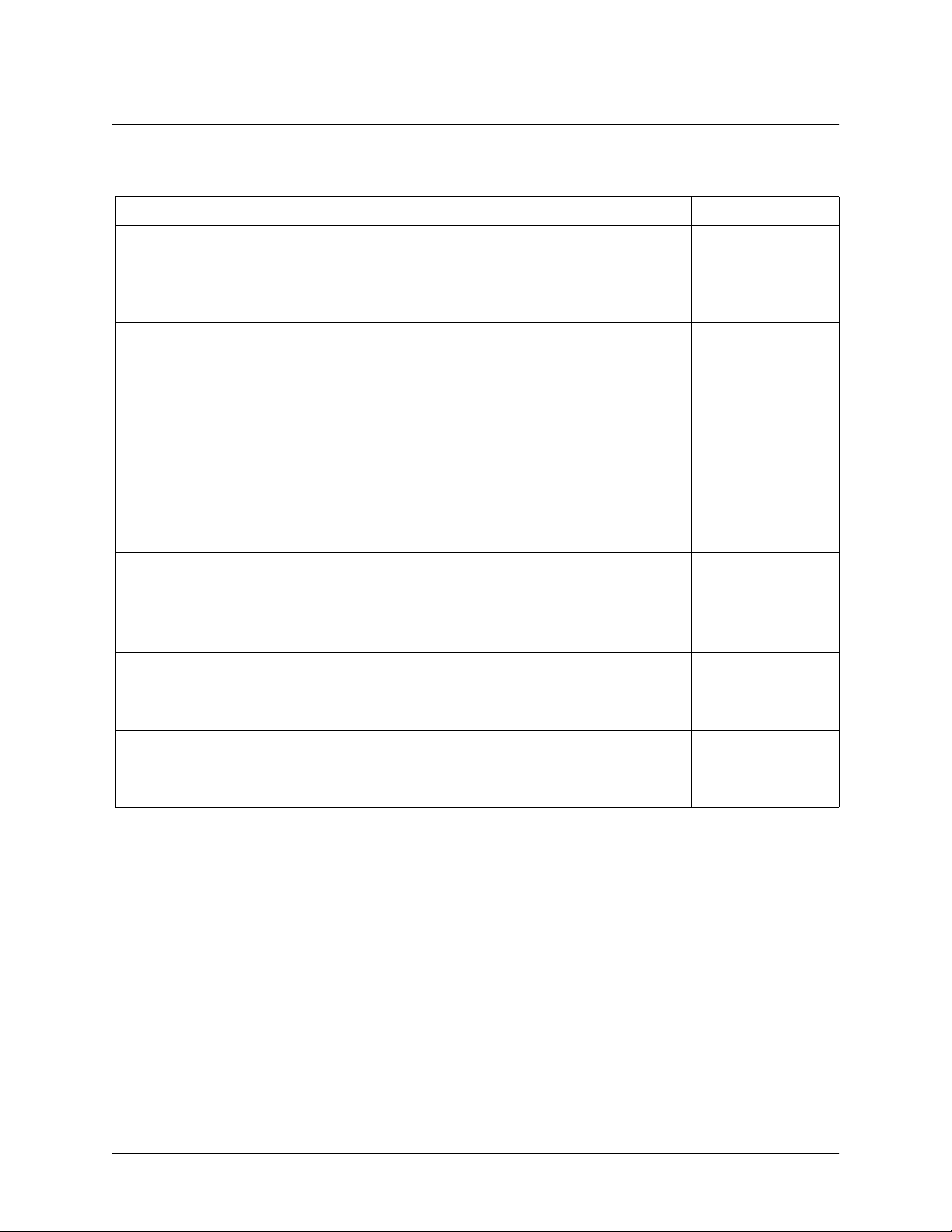
Total Access 600R User Interface Guide (UIG)
Configuration Keystrokes
To do this... Press this key...
Restore factory default settings.
This setting restores the factory defaults based on the location of the cursor. If the cursor is
on a module line (in the M
ODULES
menu), then only the selected module is updated to fac-
tory defaults.
Copy selected items to the clipboard.
The amount of information you can copy depends on the cursor location when you press
<C>:
If the cursor is over an editable field, only that item is copied.
If the cursor is over the index number of a list, then all of the items in the row of the list are
copied. For example, if the cursor is over the DS0 field in the M
1 screen, all of the in-
AP
formation associated with the DS0 is copied.
Paste the item stored in the clipboard, if the information is compatible.
You must confirm all pastes - except those to a single editable field.
Increment the value of certain types of fields by one when you paste information into those
fields.
Decrement the value of certain types of fields by one when you paste information into those
fields.
Insert a new list item.
F
C
P
>
<
I
For example, add a new item to the T
ELNET USER LIST
connection list by pressing <I> while
the cursor is over the index number.
Delete a list item.
For example, delete an item from the T
ELNET USER LIST
connection list by pressing <D>
D
while the index number is active.
Getting Help
The bottom line of the terminal menu window contains context-sensitive help information. When the cursor is positioned over a set of configuration items, a help message displays (when available) providing a description of the item.
When more detailed help is available for a particular item, ^A displays at the bottom of the window. At this point, if
you press <CTRL+A>, a pop-up help screen displays with information about the item.
Press <CTRL+Z> to activate a help screen that displays the available keystrokes you can use to navigate the terminal
menu.
Press <ESC> to cancel these pop up windows.
64200600L1#T-31A © 2002, ADTRAN, Inc. Page 19
Page 20
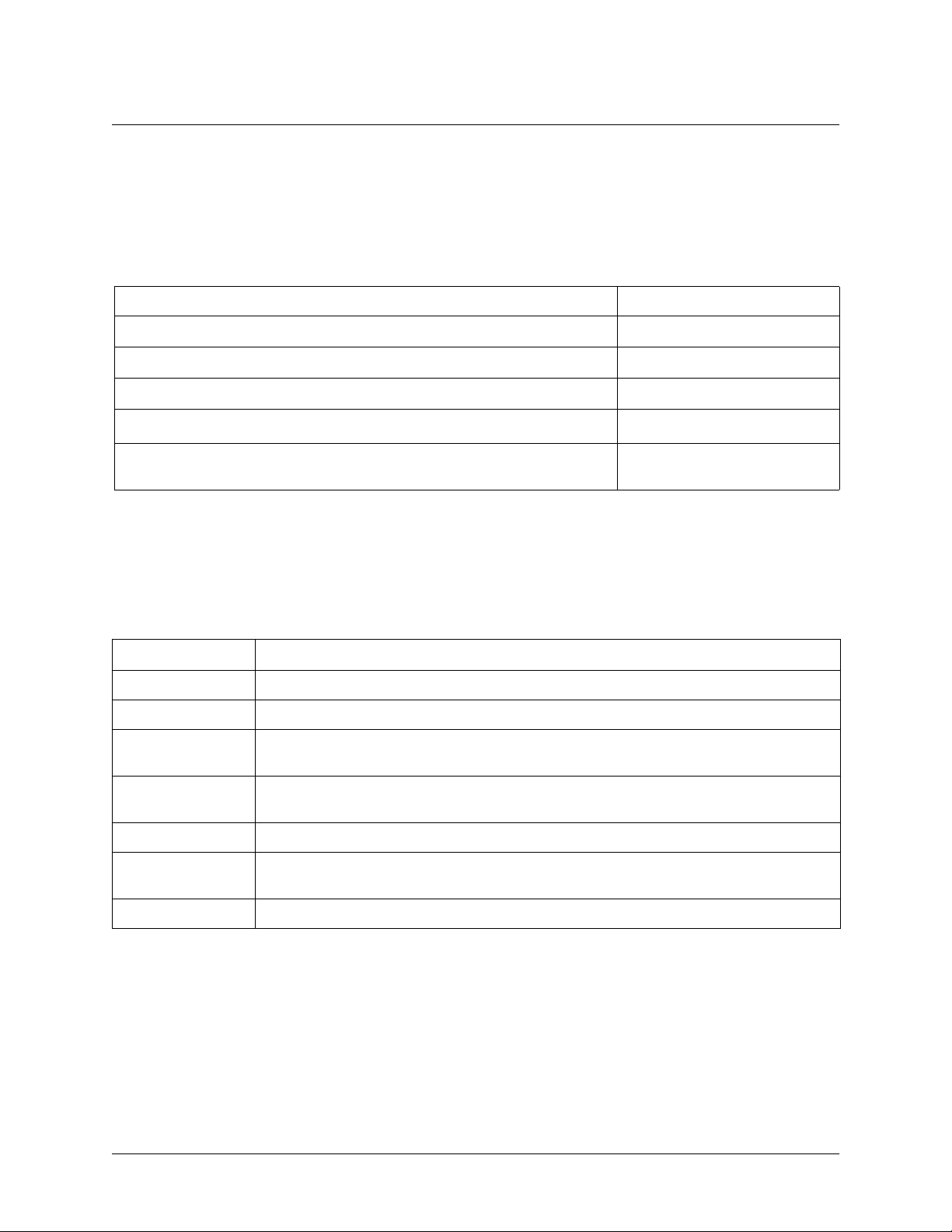
Total Access 600R User Interface Guide (UIG)
2. TERMINAL MENU AND SYSTEM CONTROL
Selecting the Appropriate Menu
The terminal menu is the access point to all other operations. Each terminal menu item has several functions and submenus that identify and provide access to specific operations and parameters. Use the chart below to help select the
appropriate terminal menu.
To do this... Go to this menu...
Review and monitor general system information for the Total Access 600R
Set up the operational configuration for the Total Access 600R
Upgrade firmware, do config transfers, ping, and access terminal mode
Define, configure, and monitor all Total Access 600R Router functions
Review and configure settings for the network interface and configure the DS0
maps
S
YSTEM INFO
S
YSTEM CONFIG
S
YSTEM UTILITY
R
OUTER
M
ODULES
Security Levels
To edit terminal menu items, you must have a password and the appropriate security level. Table 1 describes the security levels.
Table 1. Password Security Level
Security Level Description
5 Read-only permission for all menu items - minimum rights
4 Read permission for all menu items and permission to use test commands
3 Access to all commands except passwords, flash download, authentication methods,
interface configurations, and telnet security levels
2 Access to all commands except passwords, flash download, authentication methods, and
telnet security levels
1 Access to all commands except passwords and telnet security levels
0 Permission to edit every menu item, including creating and editing passwords - maximum
rights
Router Only Read access to all menus and write access to only the router menu
Page 20 © 2002, ADTRAN, Inc. 64200600L1#T-31A
Page 21
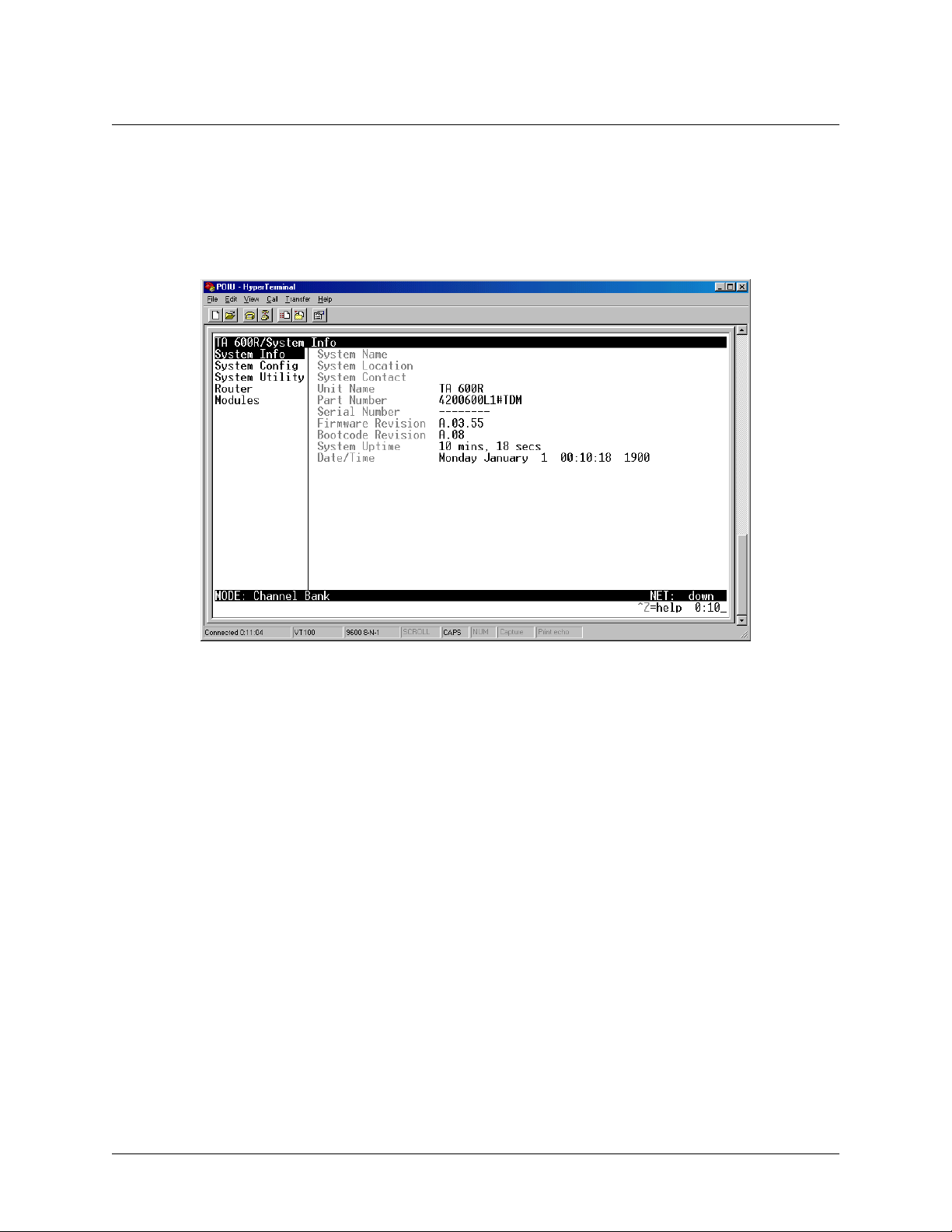
3. CONFIGURING THE TOTAL ACCESS 600R
SYSTEM INFO
Total Access 600R User Interface Guide (UIG)
The S
YSTEM INFO
3 displays the submenus that are available when you select this menu item.
menu provides basic information about the unit as well as data fields for editing information. Figure
Figure 3. System Information Menu
SYSTEM INFO>SYSTEM NAME
Provides a user-configurable text string for the name of the Total Access 600R. This name can help you distinguish
between different installations. You can enter up to 31 alpha-numeric characters in this field, including spaces and special characters (such as an underscore). This name will appear on the top line of all screens. The factory default is to
have no entry in the system name field.
SYSTEM INFO>SYSTEM LOCATION
Provides a user-configurable text string for the location of the Total Access 600R. This field is to help you keep track
of the actual physical location of the unit. You can enter up to 31 alphanumeric characters in this field, including spaces
and special characters (such as an underscore). The factory default is to have no entry in the system location field.
SYSTEM INFO>SYSTEM CONTACT
Provides a user-configurable text string for a contact name. You can use this field to enter the name, phone number,
or email address of a person responsible for the Total Access 600R system. You can enter up to 31 alpha-numeric characters in this field, including spaces and special characters (such as an underscore). The factory default is to have no
entry in the system contact field.
SYSTEM INFO>UNIT NAME
Product-specific name.
64200600L1#T-31A © 2002, ADTRAN, Inc. Page 21
Page 22
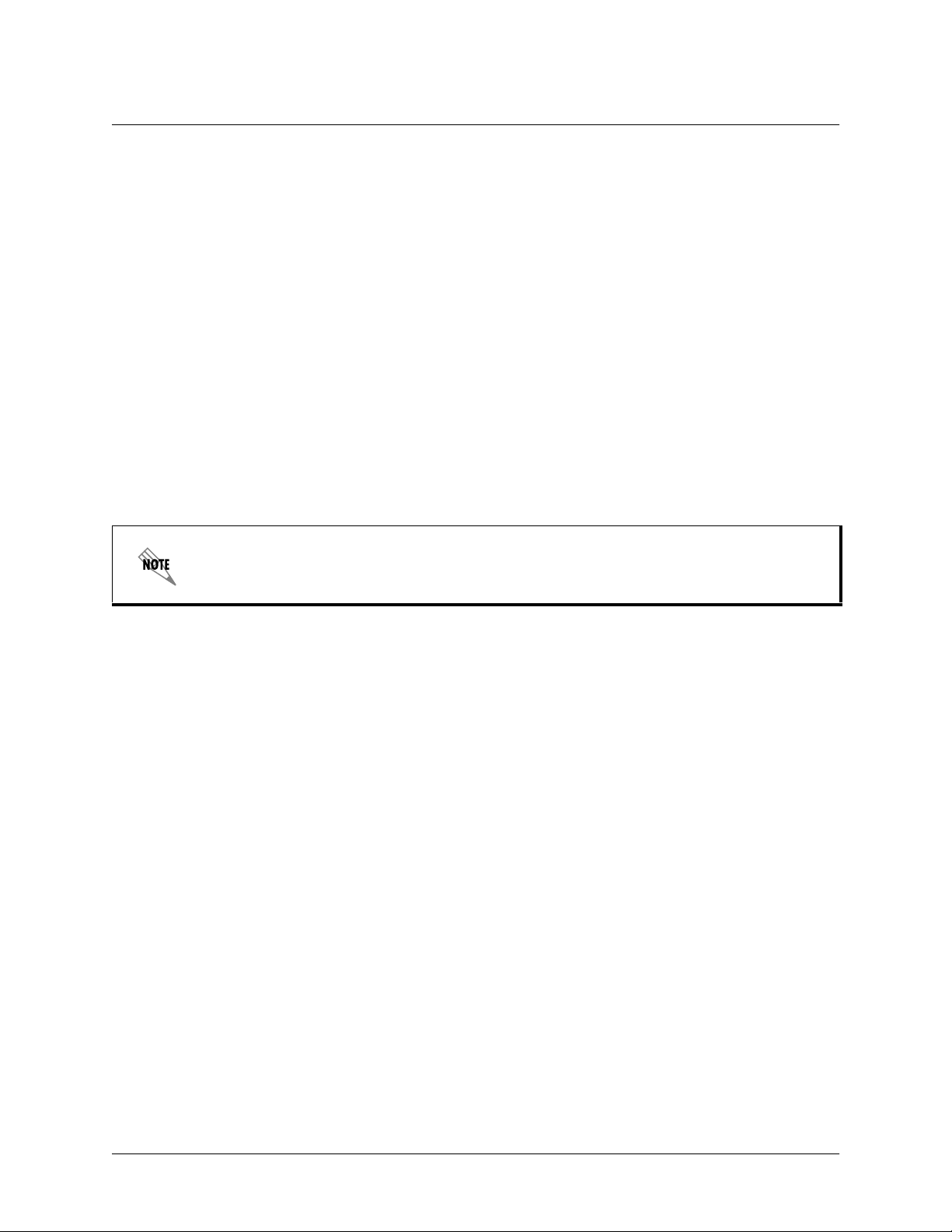
Total Access 600R User Interface Guide (UIG)
SYSTEM INFO>PART NUMBER
ADTRAN part number for the Total Access 600R.
SYSTEM INFO>SERIAL NUMBER
Serial number of the Total Access 600R.
SYSTEM INFO>FIRMWARE REVISION
Displays the current firmware revision level of the Total Access 600R.
SYSTEM INFO>BOOTCODE REVISION
Displays the bootcode revision.
SYSTEM INFO>SYSTEM UPTIME
Displays the length of time since the last Total Access 600R system reboot.
Each time you reset the system, this value resets to 0 days, 0 hours, 0 min and 0 secs.
SYSTEM INFO>DATE/TIME
Displays the current date and time, including seconds. This field can be edited. Enter the time in 24-hour format (such
as 23:00:00 for 11:00 pm). Enter the date in mm-dd-yyyy format (for example, 10-30-1998).
Page 22 © 2002, ADTRAN, Inc. 64200600L1#T-31A
Page 23
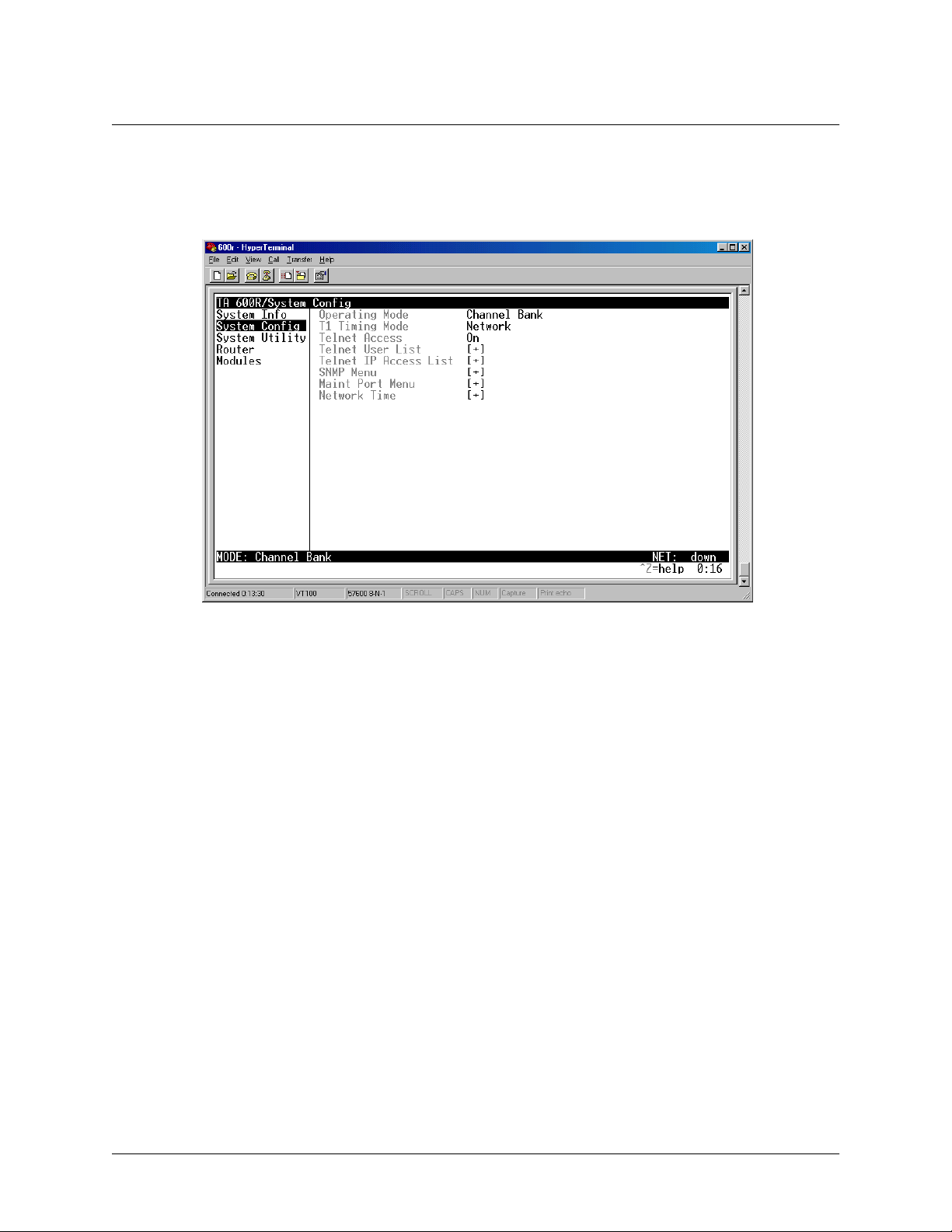
SYSTEM CONFIG
Total Access 600R User Interface Guide (UIG)
Set up the Total Access 600R operational configuration from the S
included in this menu.
Figure 4. System Config Menu
YSTEM CONFIG
menu. Figure 4 shows the items
SYSTEM CONFIG>OPERATING MODE
For the T1 TDM application, the mode will be displayed as Channel Bank.
SYSTEM CONFIG>T1 TIMING MODE
T1 T
The
IMING MODE
T1 line. Select
N
ETWORK
.
NTERNAL
I
choices are
if there is no timing on the T1 circuit and the 600R will have to provide the clock. Default is
N
ETWORK
and
I
NTERNAL
.
Select
ETWORK
N
if the TELCO is providing clocking on the
SYSTEM CONFIG>TELNET ACCESS
Sets Telnet access to
N
O
FF
or
. The factory default value for this parameter is
O
N
.
O
SYSTEM CONFIG>TELNET USER LIST
SYSTEM CONFIG>TELNET USER LIST>NAME
Up to four users can be configured for access to the 600R. Each user can be assigned a security level and time out.
The name is a text string of the user name for this session. You can enter up to 15 characters in this field. The factory
N
default is no entry in the
AME
field
.
64200600L1#T-31A © 2002, ADTRAN, Inc. Page 23
Page 24

Total Access 600R User Interface Guide (UIG)
SYSTEM CONFIG>TELNET USER LIST>AUTHEN METHOD
The user can be authenticated by selecting:
The factory default is
password.
P
ASSWORD
RADIUS
The Password field is used to authenticate the user.
The Radius client is used for authenticating the user.
SYSTEM CONFIG>TELNET USER LIST>PASSWORD
When the authenticating method is password, this text string is used for the password. You can enter up to 15 characters
in this field. The factory default is no entry in this field
.
SYSTEM CONFIG>TELNET USER LIST>IDLE TIME (MINS)
This sets the amount of time in minutes you can be idle before you are automatically logged off. The factory default
10 MINUTES
is
.
The range is
1-255 MINUTES
.
SYSTEM CONFIG>TELNET USER LIST>LEVEL
This is the security level granted to the user. The table below gives a brief description of each level. The factory default
0.
is
Select level... If you want the user to....
5 Have read-only permission for all menu items - minimum rights
4 Have read permission for all menu items and permission to use test commands
3
Have access to all commands except passwords, flash download,
authentication methods, interface configurations, and telnet security levels.
2
Have access to all commands except passwords, flash download,
authentication methods, and telnet security levels.
1 Have access to all commands except passwords and telnet security levels.
0
Have permission to edit every menu item, including creating and editing
passwords -- maximum rights
Router Only Have read access to all menu items and write access to only the router menu.
SYSTEM CONFIG>TELNET IP ACCESS LIST
SYSTEM CONFIG>TELNET IP ACCESS LIST>NETWORK ADDRESS AND MASK
This is a list of allowed telnet managers. Enter a network address and subnet mask from which telnet access to the
Total Access 600R is allowed. When a remote unit requests telnet access to the Total Access 600R, if the access list
is empty or the remote’s IP address matches a list entry, remote access is granted. A subnet mask of 0.0.0.0 will allow
any host telnet access, regardless of the network address. A network address of 0.0.0.0 with a corresponding netmask
of 255.255.255.255 will disallow any host telnet access.
The factory default is 0.0.0.0 for both parameters, which will allow all users telnet IP access.
Page 24 © 2002, ADTRAN, Inc. 64200600L1#T-31A
Page 25

Total Access 600R User Interface Guide (UIG)
SYSTEM CONFIG>SNMP MENU
SYSTEM CONFIG>SNMP MENU>ACCESS
The Total Access 600R is an SNMP agent. The SNMP Menu parameters set up the manager, communities, and levels.
O
When set to
FF
, SNMP access is denied. When set to
configuration. The factory default is
O
N
.
O
N
, the 600R will respond to SNMP managers based on the
SYSTEM CONFIG>SNMP MENU>COMMUNITIES
SYSTEM CONFIG>SNMP MENU>COMMUNITIES>NAME
This list is used to set up to 60 SNMP communities names that the 600R will allow. This is a text string
for the community name. You can enter up to 31 characters in this field. The factory default is no entry
in the name parameter.
SYSTEM CONFIG>SNMP MENU>COMMUNITIES>PRIVILEGE
N
ONE
The access for this manager can be assigned three levels. The factory default is
N
ONE
GET
GET/SET
No access is allowed for this community or manager.
Manager can only read items.
Manager can read and set items.
.
SYSTEM CONFIG>SNMP MENU>COMMUNITIES>MANAGER IP
This is the IP address of the SNMP manager. If set to 0.0.0.0, any SNMP manager can access the Total
Access 600R for this community. The factory default is
SYSTEM CONFIG>SNMP MENU>TRAPS
SYSTEM CONFIG>SNMP MENU>TRAPS>MANAGER NAME
The 600R can generate SNMP traps. This list allows up to four managers to be listed to receive traps.
M
ANAGER NAME
is the text string describing the name of the entry. It is intended for easy reference and
has no bearing on the SNMP trap function. You can enter up to 31 characters in this field. The factory
default is no entry in the manager name field.
SYSTEM CONFIG>SNMP MENU>TRAPS>MANAGER IP
This is the IP address of the manager that is to receive the traps. The factory default is
SYSTEM CONFIG>SNMP MENU>FDL
SYSTEM CONFIG>SNMP MENU>FDL>MODE
This enables the FDL (only in ESF mode) to be used for management. Learning mode can also be
enabled so the Total Access 600R can “learn” its IP configuration to be used for its FDL management.
Once it learns this information from, for example a Total Access 4303, the configuration items populate.
The factory default is
O
N
.
SYSTEM CONFIG>SNMP MENU>FDL>LINK IP ADDRESS
This is the local IP address used for the FDL management. The FDL uses a separate IP network for
communication, distinct from the customer data configured under the
0.0.0.0
default is
.
0.0.0.0
.
0.0.0.0
.
R
OUTER
menus. The factory
64200600L1#T-31A © 2002, ADTRAN, Inc. Page 25
Page 26

Total Access 600R User Interface Guide (UIG)
SYSTEM CONFIG>SNMP MENU>FDL>FAR END IP ADDRESS
This is the far-end IP address used for FDL management. The FDL is a separate IP network from the
customer data that is configured under the
SYSTEM CONFIG>SNMP MENU>FDL>IP NETMASK
This is the subnet mask defining the IP network used for FDL management. The factory default is
0.0.0.0
.
SYSTEM CONFIG>SNMP MENU>FDL>LEARN ADDRESS
O
When set to
N
, the destination address on each received packet is assumed to be the FDL interface
address. A 255.255.255.252 netmask is used, which determines the far-side address as well (since there
can be only two addresses on a subnet with that netmask). When set to
address assigned to the FDL interface. Default is
SYSTEM CONFIG>SNMP MENU>FDL>ACCEPT ALL SNMP
When set to ON, SNMP gets/sets received over the FDL link are always accepted regardless of the community table. When set to
OFF
, the community table is searched for valid manager IP addresses and the
SNMP traffic is rejected if a match is not found. Default is
SYSTEM CONFIG>MAINT PORT MENU
R
OUTER
menus. The factory default is
O
FF
, the user must input the IP
O
N
.
ON
.
0.0.0.0
.
SYSTEM CONFIG>MAINT PORT MENU>PASSWORD PROTECT
is set to
CRAFT
port can be accessed through a RJ-48 connector located on the rear of the
N
O
, the maintenance port is not password protected. When
Y
ES
(def), the 600R will
The Total Access 600R’s VT 100
unit. The setup for this port is under this menu.
P
When
ASSWORD PROTECT
prompt for a password upon startup.
SYSTEM CONFIG>MAINT PORT MENU>PASSWORD
This is the text string that is used for comparison when password protecting the maintenance port. By default, no password is entered. You can enter up to 15 characters in this field.
The security level for the maintenance port is always set to 0. This gives full access to all menus.
Passwords are case-sensitive.
Page 26 © 2002, ADTRAN, Inc. 64200600L1#T-31A
Page 27

Total Access 600R User Interface Guide (UIG)
Instructions for Changing Passwords
Step Action
1 Select the PASSWORD
2 Type the new password in the E
3
Type the new password again in the
field—a new P
NTER
ASSWORD
field.
C
ONFIRM
field displays.
field.
The password can contain up to 15 alphanumeric characters. You
can also use spaces and special characters in the password.
SYSTEM CONFIG>MAINT PORT MENU>BAUD RATE
This is the asynchronous rate that the maintenance port will run. The possible values are
19200, 38400
, and
57600
. The default value is
9600
.
300, 1200, 2400, 4800, 9600
SYSTEM CONFIG>MAINT PORT MENU>DATA BITS
This is the asynchronous bit rate that the maintenance port will run. The possible values are
SYSTEM CONFIG>MAINT PORT MENU>PARITY
This is the asynchronous parity that the maintenance port will run. The possible values are
SYSTEM CONFIG>MAINT PORT MENU>STOP BITS
1
This is the number of stop bits used for the maintenance port. The possible values are
(def),
N
7
or
ONE
1.5
8
(def) bits.
(def),
2
or
.
,
O
DD
, or
E
VEN
.
SYSTEM CONFIG>NETWORK TIME
SYSTEM CONFIG>NETWORK TIME>SERVER TYPE
S
The Total Access 600R unit time can be entered manually from the
N
from an NTP/SNTP server. The
ETWORK TIME
menu includes all parameters relating to how the unit communicates
YSTEM INFO
menu, or the unit can receive time
with the time server.
The server type defines the port on which the Total Access 600R will listen to receive timing information from the
time server. The choices are
an NT server running SNTP software on its TIME port. When set to
an SNTP server. The factory default is
NT T
IME
and
SNTP.
SNTP.
When set to
NT T
IME
,
the Total Access 600R will receive time from
SNTP,
the 600R will receive time directly from
SYSTEM CONFIG>NETWORK TIME>ACTIVE
This network timing feature can be turned on and off. It determines whether the unit will request and receive time from
a time server. The choices are
Y
ES
and
N
O
. The factory default is
N
O
.
SYSTEM CONFIG>NETWORK TIME>TIME ZONE
There are several time zones available for which the time may be displayed. All time zones are based off of Greenwich
Mean Time (GMT). The choices are
GMT -6 (C
ENTRAL
), GMT -5 (E
ASTERN
GMT -10 (H
),
GMT
and
), GMT -9 (A
AWAII
LASKA
. The factory default is
), GMT -8 (P
GMT-6 (C
ACIFIC
ENTRAL
), GMT -7 (M
).
OUNTAIN
),
64200600L1#T-31A © 2002, ADTRAN, Inc. Page 27
Page 28

Total Access 600R User Interface Guide (UIG)
SYSTEM CONFIG>NETWORK TIME>ADJUST FOR DAYLIGHT SAVING
Since some areas of the world use Daylight Savings Time, the Total Access 600R is designed to adjust the time on the
Y
first Sunday in April and the last Sunday in October accordingly if this option is turned on. The choices are
NO
.
The factory default is
YES
.
ES
and
SYSTEM CONFIG>NETWORK TIME>HOST ADDRESS
This is the IP address of the time server that the Total Access 600R will request and receive time from. The factory
default is no entry in the host address field.
SYSTEM CONFIG>NETWORK TIME>REFRESH
This is the interval of time between each request the Total Access 600R sends out to the time server. A smaller refresh
time guarantees that the unit receives the correct time from the server and corrects possible errors more quickly. This
may be more taxing on the machine. A range of refresh times is available for the user to decide which is best for their
5
unit. The choices are
60 MINS.
and
The factory default is
MINS
, 10
MINS
, 15
60 MINS
MINS
.
, 20
MINS
, 25
MINS
, 30
MINS
, 35
MINS
, 40
MINS
, 45
MINS
, 50
MINS
, 55
MINS
SYSTEM CONFIG>NETWORK TIME>STATUS
This displays the current status of the time negotiation process. If an error is displayed, check all connections and configurations to try to resolve the problem.
,
SYSTEM UTILITY
Use the
SYSTEM UTILITY
menu to view and set the system parameters shown in Figure 5.
Figure 5. System Utility Menu
Page 28 © 2002, ADTRAN, Inc. 64200600L1#T-31A
Page 29

Total Access 600R User Interface Guide (UIG)
SYSTEM UTILITY>UPGRADE FIRMWARE
SYSTEM UTILITY>UPGRADE FIRMWARE>TRANSFER METHOD
Updates firmware when Total Access 600R enhancements are released. Two transfer methods are available for use in
updating the Total Access 600R.
The two methods for upgrading are
XMODEM
Total Access 600R starts a TFTP client function which gets the upgrade code from the TFTP server. Selecting
DEM
will load the upgrade code through the
The factory default is
TFTP.
and
CRAFT
TFTP. TFTP
requires a TFTP server running on the network. The
XMO-
port using any PC terminal emulator with xmodem capability.
SYSTEM UTILITY>UPGRADE FIRMWARE>TFTP SERVER ADDRESS
This is required when the transfer method is TFTP. It is the IP address or domain name (if DNS is configured) of the
TFTP server. The factory default is no entry in the
TFTP S
ERVER ADDRESS
field
.
SYSTEM UTILITY>UPGRADE FIRMWARE>TFTP SERVER FILENAME
This is required when the transfer method is TFTP. It is the case-sensitive file name which contains the upgrade code.
The factory default is no entry in the
TFTP S
ERVER FILENAME
field.
SYSTEM UTILITY>UPGRADE FIRMWARE>TRANSFER STATUS
This appears when TFTP is used. It displays the status of the transfer as it happens. Any error or success message will
be displayed here.
SYSTEM UTILITY>UPGRADE FIRMWARE>START TRANSFER
This activator is used when the configurable items in this menu are complete.
S
Before using
and default gateway (if required).
TART TRANSFER
, the Total Access 600R should have a valid IP address, subnet mask,
SYSTEM UTILITY>UPGRADE FIRMWARE>ABORT TRANSFER
Use this activator to cancel any TFTP transfer in progress.
SYSTEM UTILITY>CONFIG TRANSFER
SYSTEM UTILITY>CONFIG TRANSFER>TRANSFER METHOD
Sends a file containing the Total Access 600R configuration to a PC connected to the
protocol or to a file on a TFTP server using the TFTP protocol.
C
ONFIG TRANSFER
configuration with multiple Total Access 600R units. In addition,
also lets you save the Total Access 600R configuration as a backup file, so you can use the same
C
ONFIG TRANSFER
from a TFTP server.
64200600L1#T-31A © 2002, ADTRAN, Inc. Page 29
CRAFT
port using XMODEM
can retrieve a configuration file
Page 30

Total Access 600R User Interface Guide (UIG)
To support these transfers, ADTRAN delivers a TFTP program with the Total Access 600R called TFTP Server. You
can configure any PC running Microsoft Windows with this software, and store a configuration file.
C
Before using the TFTP method for
ONFIG TRANSFER
, the Total Access 600R should have a valid IP
address, subnet mask, and default gateway (if required).
Only one configuration transfer session (upload or download) can be active at a time.
Displays the method used to transfer the configuration file to or from a server.
XMODEM
and
TFTP
are supported.
SYSTEM UTILITY>CONFIG TRANSFER>TRANSFER TYPE
B
INARY
Only
transfers are currently supported from this menu.
SYSTEM UTILITY>CONFIG TRANSFER>TFTP SERVER IP ADDRESS
Specifies the IP address of the TFTP server. Get this number from your system administrator. If using the ADTRAN
Utilities TFTP server, this number appears in the TFTP server status window. The factory default value is
0.0.0.0.
SYSTEM UTILITY>CONFIG TRANSFER>TFTP SERVER FILENAME
Defines the name of the configuration file that you transfer to or retrieve from the TFTP server. The default name is
ta600.cfg
, but you can edit this name.
SYSTEM UTILITY>CONFIG TRANSFER>CURRENT TRANSFER STATUS
Indicates the current status of the update.
SYSTEM UTILITY>CONFIG TRANSFER>PREVIOUS TRANSFER STATUS
Indicates the status of the previous update.
SYSTEM UTILITY>CONFIG TRANSFER>LOAD AND USE CONFIG
Retrieves the configuration file specified in the
Y
enter
to begin or enter N to cancel.
TFTP S
ERVER FILENAME
field from the server. To start this command,
If you execute this command, the Total Access 600R retrieves the configuration file, reboots, then
restarts using the new configuration.
SYSTEM UTILITY>CONFIG TRANSFER>SAVE CONFIG REMOTELY
Saves the configuration file specified in
To start this command, enter
Y
to begin or enter N to cancel.
TFTP S
ERVER FILENAME
to the server identified in
Before using this command, you must have identified a valid TFTP server in
Page 30 © 2002, ADTRAN, Inc. 64200600L1#T-31A
TFTP S
TFTP S
ERVER
ERVER
IP A
IP A
DDRESS
DDRESS
.
.
Page 31

Total Access 600R User Interface Guide (UIG)
SYSTEM UTILITY>PING
SYSTEM UTILITY>PING>START/STOP
Activator to start and cancel a ping test.
Only one ping session can be active at a time.
SYSTEM UTILITY>PING>HOST ADDRESS
IP address or domain name (if DNS is configured) of device to receive the ping. The factory default is no entry in the
host address field.
SYSTEM UTILITY>PING>SOURCE ADDRESS
Selects whether the ping packet should use the interface address or the NAPT (if that interface uses NAT) as the source
address of the ping packet. This is the address that is used for ICMP requests. Interface means it will use the IP address
associated with the WAN for outgoing packets and the Ethernet IP address for ICMP requests made on the LAN.
NAPT address will replace the WAN IP address with the NAPT address for outgoing ICMP requests. Default is
I
NTERFACE
.
SYSTEM UTILITY>PING>SIZE (40-1500)
Total size of the ping to send. Range is 40 to 1500 bytes. The default is
64.
SYSTEM UTILITY>PING># OF PACKETS
Total packets to send every 2 seconds. Setting this to 0 allows the client to ping continuously. The default is
1.
SYSTEM UTILITY>PING># TRANSMITS
Total packets sent (read only).
SYSTEM UTILITY>PING># RECEIVES
Total packets received (read only).
SYSTEM UTILITY>PING>%LOSS
Percentage loss based on ping returned from host (read only).
SYSTEM UTILITY>TERMINAL MODE
The terminal mode gives the user a command-line prompt. From this prompt, you can:
• Perform a reset with the command “reset”
• Perform a factory restore with the command “factory_reset”
• Configure the unit. The Total Access 600R has the ability to download a text file which contains the configuration
of the entire unit. This configuration may then be altered in a text editor, and then uploaded to that same or any
other Total Access 600R.
• Debug and troubleshooting. This function would be carried out with the assistance of ADTRAN Technical
Support.
64200600L1#T-31A © 2002, ADTRAN, Inc. Page 31
Page 32

Total Access 600R User Interface Guide (UIG)
ROUTER MENUS
R
Use the
OUTER/CONFIGURATION
menu (Figure 6) to access the
G
LOBAL
E
THERNET
,
, and
W
AN
menus.
ROUTER>CONFIG
ROUTER>CONFIG>GLOBAL
G
Use the
LOBAL
menu (Figure 7) to set up general router functions.
Figure 6. Router/Configuration Menu
Figure 7. Global Menu
Page 32 © 2002, ADTRAN, Inc. 64200600L1#T-31A
Page 33

Total Access 600R User Interface Guide (UIG)
ROUTER>CONFIG>GLOBAL>IP
This parameter is used for general IP configuration.
Mode
G
LOBAL
This item controls the
option for IP routing. The choices are
Static Routes
Use this menu to enter static routes to other networks
.
A
CTIVE
Adds this static route entry to the IP routing table when set to
removes it (if it was previously added) if set to
IP ADDRESS
S
UBNET MASK
The IP address of the host or network address of the device being routed
to. Default is
Determines the bits in the previous IP address that are used. If this is to be
0.0.0.0
.
a host route, it must be set to all ones (255.255.255.255). Default is
G
ATEWAY
HOPS
The IP address of the router to receive the forwarded IP packet. Default is
0.0.0.0
.
The number of router hops required to get to the network or host.
Maximum distance is 16 hops. Default is 1.
PRIVATE
When set to
Y
ES
to
N
O
, the 600R will advertise this static route using RIP. Setting
means that the route is kept private. Default is
O
N
and
N
O
. Default is
OFF.
The default is
Y
Y
N
O
.
ES
ES
and
.
0.0.0.0
O
N
.
.
DHCP Server
Use this menu to set up the DHCP server.
DHCP M
ODE
When set to
O
N
, the 600R acts as a DHCP server and will dynamically
assign IP, network mask, default gateway, and DNS addresses to any
device which transmits a broadcast DHCP request. The addresses assigned are based on the 600R’s own IP address and will be within the
DHCP R
(
HOURS
ENEWAL TIME
)
same network. Default is
The number of hours that the DHCP server should allow the device
before it is required to send a new DHCP request. The range is
The default is
15
hours, and 0 represents an infinite lease.
O
FF
.
DNS
Enter the 600R's domain name and the DNS servers in this menu.
D
OMAIN NAME
Text string used to represent the domain name used by the
Total Access 600R.
S
S
ERVER
ERVER
1
2
First server to which domain name requests are sent. Default is
Server used as a backup, in case the primary address does not respond
to the request. Default is
0.0.0.0
.
0-255
0.0.0.0
.
.
64200600L1#T-31A © 2002, ADTRAN, Inc. Page 33
Page 34

Total Access 600R User Interface Guide (UIG)
UDP Relay
This menu configures the 600R to act as a UDP relay agent for applications requiring a response from
UDP hosts that are not on the same network segment as their clients.
MODE
UDP R
ELAY LIST
R
ELAY ADDRESS
UDP PORT TYPE
When this option is set to
O
Default is
FF
.
Up to four relay destination servers can be specified in this list.
This is the IP address of the server that will receive the relay packet.
Default is
The choices are
0.0.0.0
S
TANDARD
O
N
, the 600R will act as a relay agent.
S
(def) and
PECIFIED
. The following
standard UDP protocols are relayed when set: DHCP, TFTP, DNS,
NTP (Network Time Protocol, port 123), NBNS (NetBios Name
Server, port 137), NBDG (NetBIOS Datagram, port 138), and
BootP. When
S
PECIFIED
is set, the UDP port (1 to 65535) can be
specified in the UDP Port columns (up to three per server).
UDP P
ORT
1, 2, 3
Used for specifying UDP ports to be relayed. These fields only
apply when
UDP P
ORT TYPE
is set to
S
PECIFIED
. Default is 0.
ROUTER>CONFIG>GLOBAL>BRIDGE
B
RIDGE
The
Media Access Control (MAC) level which allows any protocol packets that run over Ethernet to be forwarded. Bridging can run concurrently with IP. However, when IP routing is active, IP packets (which
include ARP packets) are not bridged.
menu is used to set up the bridge parameters for the 600R. The bridging function runs at the
Mode
O
This is used to enable the bridge function. Default is
FF
.
Address Table
The 600R automatically maintains a table of MAC addresses detected and associates those addresses
with the LAN or WAN port from which they were received.
AGING (0-65535)
The maximum time an idle MAC address remains in the table before
being removed. The value is in minutes. Range is
0 - 65535
. Default
is 5.
F
ORWARD POLICY
When this parameter is set to
U
NKNOWN
(def), any bridge packet with
a destination MAC address that is not in the bridge table is forwarded
K
to all other ports (LAN and WAN). When set to
NOWN
, the packet
with the unknown destination MAC address is dropped and is not forwarded.
ROUTER>CONFIG>GLOBAL>SECURITY
Authentication
The method used for authenticating the PPP peer is selected here. The possible values are listed below.
N
ONE
(default) No attempt is made to authenticate the PPP peer.
R
ADIUS
PPP
Page 34 © 2002, ADTRAN, Inc. 64200600L1#T-31A
The 600R will act as a RADIUS client and authenticate the PPP peer
using the RADIUS server. The Radius server parameters must be set up
properly for this to work.
The PPP profile is used to authenticate the PPP peer.
Page 35

Total Access 600R User Interface Guide (UIG)
Radius Server
The parameters for the RADIUS server are configured in this menu. The RADIUS server can be used
for authenticating a PPP peer (if defined under
ECURITY/AUTHENTICATION
) and for Telnet server ses-
S
sions.
P
RIMARY SERVER
This is the IP address of the first RADIUS server that the
Total Access 600R should attempt to communicate with when
0.0.0.0
.
S
ECONDARY SERVER
authenticating a PPP peer. Default is
This is the IP address of the back-up RADIUS server that the 600R
should attempt to communicate with when the primary server does
0.0.0.0
.
1645
, which is the commonly
UDP PORT
not respond. Default is
This is the UDP port that the 600R should use when communicating
with the RADIUS server. The default is
used port.
S
ECRET
The RADIUS server and 600R share this text string. It is used by the
RADIUS sever to authenticate the 600R, the RADIUS client. The
factory default is not to use a secret.
R
ETRY COUNT
(1-10)
This is the number of times the 600R should send a request packet to
the RADIUS server without a response before giving up. If the
number of attempts to communicate with the primary server is equal
to the retry count, the secondary server (if defined) is tried. If the
secondary server does not respond within the retry count, the PPP
peer (or Telnet session) is not authenticated and is dropped. The
default is
5
.
PPP
The PPP peer can be authenticated using three standard methods: PAP (Password Authentication Protocol), CHAP (Challenge Handshake Protocol) and EAP (Extensible Authentication Protocol). The
strength of the authentication is determined in the order EAP, CHAP, followed by PAP, where EAP is
the strongest and PAP is the weakest. PAP is a clear-text protocol, which means it is sent over the PPP
link in a readable format. Care must be taken not to allow highly sensitive passwords to become compromised using this method. CHAP and EAP use a one-way hashing algorithm which makes it virtually
impossible to determine the password. EAP has other capabilities which allow more flexibility than
CHAP. The following selections are possible:
PAP, C
HAP, OR EAP
The 600R will ask for EAP during the first PPP LCP negotiation and
allow the PPP peer to negotiate down to CHAP or PAP.
C
HAP OR EAP (DEF
)
The 600R will ask for EAP during the first PPP LCP negotiation and
allow the PPP peer to negotiate down to CHAP but not PAP.
E
AP
The 600R will only allow EAP to be negotiated. If the PPP peer is not
capable of doing EAP, then the connection will not succeed.
64200600L1#T-31A © 2002, ADTRAN, Inc. Page 35
Page 36

Total Access 600R User Interface Guide (UIG)
Filter Defines
The 600R can filter packets based on certain parameters within the packet. The method used by the
600R allows the highest flexibility for defining filters and assigning them to a PVC or PPP link. The filters are set up in two steps: (1) defining the filter types, and (2) applying them to a list under the PVC or
PPP configuration. This menu is used to define the individual filter defines based on packet type.
F
ILTER DEFINES
The
MAC FILTER DEFINES
option applies to both Frame Relay and PPP applications.
The MAC filter is applied to bridge packets only. Bridge packets which are forwarded by the bridge
functionality of the Total Access 600R are defined here. Up to 32 MAC defines can be specified.
N
AME
SRC A
DDR
SRC MASK
D
EST ADDR
D
EST MASK
TYPE
T
YPE MASK
Identifies the filter entry. Default is no
entry in name field.
48-bit MAC source address used for comparison. (hexadecimal format) Default is
00:00:00:00:00:00
.
Bits in the MAC source address which are
compared. (hexadecimal format) Default
00:00:00:00:00:00
is
.
48-bit MAC destination address used for
comparison. (hexadecimal format) Default
00:00:00:00:00:00
is
.
Bits in the MAC destination address used
for comparison. (hexadecimal format)
Default is
00:00:00:00:00:00
.
16-bit type field used for comparison.
00:00
(hexadecimal format) Default is
.
Bits in the type field used for comparison.
00:00
(hexadecimal format) Default is
.
ATTERN FILTER DEFINES
P
The pattern filter is applied to bridge packets only. That is any packet which is forwarded by the
bridge functionality of the Total Access 600R. Up to 32 pattern defines can be specified.
N
AME
O
FFSET
Identifies the filter entry. Default is no entry in name field.
Offset from beginning of packet of where to start the pattern
comparison. Default is 0.
P
ATTERN
M
ASK
Page 36 © 2002, ADTRAN, Inc. 64200600L1#T-31A
64 bits used for comparison. (hexadecimal format) Default is
00:00:00:00:00:00:00:00
.
Bits in the pattern to be compared. (hexadecimal format)
Default is
00:00:00:00:00:00:00:00
.
Page 37

Total Access 600R User Interface Guide (UIG)
ILTER DEFINES
IP F
The IP filter defines apply to any IP packet, whether it is routed or bridged. Up to 32 IP defines can
be specified.
N
AME
SRC A
DDR
S
RC MASK
D
EST ADDRESS
D
EST MASK
S
RC PORT
Identifies the filter entry. Default is no entry in name field.
IP address compared to the source address (dotted decimal
format) Default is
0.0.0.0.
Bits which are used in the source comparison. (dotted decimal format) Default is
0.0.0.0.
IP address compared to the destination address (dotted decimal format). Default is
0.0.0.0.
Bits which are used in the destination comparison. (dotted
decimal format) Default is
0.0.0.0.
IP source port number used for comparison Range: 0 to
65535. (decimal format) Default is
0.
SRC PORT COMP
D
EST PORT
D
EST PORT COMP
P
ROTO PORT
P
ROTO PORT COMP
Type of comparison that is performed. Default is none.
= means ports equal to
not = means port not equal to
> means port greater than
< means port less than
None - means the source port is not compared
IP destination port number used for comparison Range: 0
to 65535. (decimal format) Default is
0.
Type of comparison that is performed. Default is none.
= means ports equal to
not = means port not equal to
> means port greater than
< means port less than
None - means the destination port is not compared
Protocol used for comparison. Range: 0 to 255. (decimal
format) Default is
0.
Type of comparison that is performed. Default is none.
= means protocols equal to
not = means protocols not equal to
> means protocols greater than
< means protocols less than
None means the protocol is not compared
64200600L1#T-31A © 2002, ADTRAN, Inc. Page 37
Page 38

Total Access 600R User Interface Guide (UIG)
TCP ESTAB
ROUTER>CONFIG>ETHERNET
Use the E
THERNET
menu (Figure 8) to configure the Ethernet port on the 600R.
Ye s - only when TCP established
No - only when TCP not established
Ignore - ignore TCP flags (default)
Figure 8. Ethernet Menu
ROUTER>CONFIG>ETHERNET>PRIMARY IP
This is used to setup the IP address for the LAN on the 600R.
IP Address
The IP address assigned to the 600R's Ethernet port is set here. This address must be unique within the
network. Default is
10.0.0.1
Subnet Mask
This is the IP network mask that is to be applied to the 600R's Ethernet port. Default is
Default Gateway
The default gateway is used by the 600R to send IP packets whose destination address is not found in
the route table. Default is
RIP
Use this menu to enable RIP on the LAN interface.
Page 38 © 2002, ADTRAN, Inc. 64200600L1#T-31A
.
0.0.0.0
255.255.255.0
.
.
Page 39

M
ODE
P
ROTOCOL
METHOD
D
IRECTION
V2 S
ECRET
N
ONE
S
PLIT HORIZON
POISON REVERSE
)
DEF
(
TX
AND
TX O
NLY
RX ONLY
RX (
DEF
Total Access 600R User Interface Guide (UIG)
Enables or disables RIP. Default is O
FF
.
Specifies the RIP protocol. Choices are V1 (RIP version 1) or
V2
(RIP version 2). Default is
V1.
Specifies the way the RIP protocol sends out its advertisements. Choices are given below.
All routes in the router table are advertised with no
modification of the metrics.
Only routes not learned from this circuit are advertised.
All routes are advertised, but the routes learned
from this port are “poisoned” with an infinite metric.
Allows the direction at which RIP advertisements are sent and
listened to be specified.
)
RIP advertisements are periodically transmitted and
are listened to on this port.
RIP advertisements are periodically transmitted but
are not listened to on this port.
RIP advertisements are listened to on this port, but
are not transmitted on this port.
Enter the secret used by RIP version 2 here.
Proxy ARP
This feature allows the network portion of a group of addresses to be shared among several physical
network segments. The ARP protocol provides a way for devices to create a mapping between physical
addresses and logical IP addresses. Proxy ARP makes use of this mapping feature by instructing a
router to answer ARP requests as a “proxy” for the IP addresses behind one of its ports. The device
which sent the ARP request will then correctly assume that it can reach the requested IP address by
sending packets to the physical address that was returned. This technique effectively hides the fact that
, when an ARP request is received on
a network has been (further) subnetted. If this option is set to Y
ES
the Ethernet port the address is looked up in the IP routing table. If the forwarding port is not on the
Ethernet port and the route is not the default route, the Total Access 600R will answer the request with
its own hardware address. Default is Y
ES
.
ROUTER>CONFIG>ETHERNET>SECONDARY IPS
This allows the Total Access 600R to specify additional IP addresses and networks on its Ethernet. The maximum number of entries is 10.
IP Address
0.0.0.0
This is the second IP address the 600R will respond to on the Ethernet. Default is
.
Subnet Mask
This is the mask for the network. Default is
255.255.255.0
.
ROUTER>CONFIG>ETHERNET>MAC ADDRESS
This is a read-only field which displays the unique MAC address programmed at ADTRAN.
ROUTER>CONFIG>WAN
Use the WAN menu (Figure 9) to configure WAN settings on the 600R.
64200600L1#T-31A © 2002, ADTRAN, Inc. Page 39
Page 40

Total Access 600R User Interface Guide (UIG)
Figure 9. WAN Menu
ROUTER>CONFIG>WAN>L2 PROTOCOL
Displays the current L2 protocol. Choices are
R
ELAY
.
PPP, F
RAME RELAY
, and
A
UTO DETECT
. Default is
F
RAME
ROUTER>CONFIG>WAN>PPP PROFILE
The Total Access 600R uses the WAN/PPP profile to specify the profile used when connected using PPP.
Authentication
The authentication menu contains the required parameters for the authentication of the PPP peer and for
being authenticated by the PPP peer. Authentication is applied between the Total Access 600R and the
PPP peer as follows:
TX METHOD
This parameter specifies how the Total Access 600R is to be authenticated by the PPP peer. There are
four possible selections. Default is
N
ONE
PAP, C
HAP, OR EAP
The connection will not allow the PPP peer to authenticate it.
The Total Access 600R will ask for EAP during the first PPP LCP
negotiation and allow the PPP peer to negotiate down to CHAP or
PAP.
C
HAP OR EAP
The Total Access 600R will ask for EAP during the first PPP LCP
negotiation and allow the PPP peer to negotiate down to CHAP but
not PAP.
E
AP
The Total Access 600R will only allow EAP to be negotiated. If the
PPP peer is not capable of doing EAP, then the connection will not
succeed.
PAP, CHAP
, or
EAP
.
Page 40 © 2002, ADTRAN, Inc. 64200600L1#T-31A
Page 41

Total Access 600R User Interface Guide (UIG)
SERNAME
TX U
This is the username that is used when being authenticated by the PPP peer. You can enter up to 31
characters in this field. Default is no entry in the TX username field.
TX PASSWORD
This is the password or secret that is used when being authenticated by the PPP peer. You can enter
up to 15 characters in this field. Default is no password.
SERNAME
RX U
This is the username used to authenticate the PPP peer. You can enter up to 31 characters in this field.
Default is no entry in the RX username field.
ASSWORD
RX P
This is the password or secret that is used to authenticate the PPP peer. You can enter up to 15 characters in this field. Default is no password.
IP
The IP menu contains the parameters for exchanging IP data with the PPP peer.
ODE
M
Setting to O
peer for routing of IP packets. Choices are O
(def) will permit this connection profile to negotiate PPP IPCP with the PPP
N
and O
FF
.
N
NAT
The Total Access 600R can perform Network Address Translation. This feature is most widely used
when connecting to the Internet. The Ethernet network can consist of private network numbers.
When this profile is connected, all IP addresses on the Ethernet side are translated into the one real IP
address negotiated with the PPP peer (ISP). Multiple stations on the Ethernet side can access the
Internet simultaneously.
.
P
ORT TRANSLATION
By enabling port translation, IP packets are modified as they pass
through this interface. During transmission, private addresses are
translated into a single public (NAPT) IP address. Incoming
packets are translated from the public to private address based on
the protocol port numbers. Once enabled, you must set up NAT
for use. Default is D
ISABLED
. When disabled, the unit will route
across the connection normally.
P
UBLIC
M
ODE
IP A
DDRESS
This option is only available when
NAT P
ORT TRANSLATION
abled. The port translation requires at least a single real IP ad-
is en-
dress for translating. This value can use the IP assigned to the
interface (or assigned via layer 2 protocol like PPP), obtained using DHCP client, or statically specified on this menu. If the address cannot be learned, then it must be specified in order for the
P
IP A
UBLIC
T
RANSLATION TABLE
DDRESS
translation to work. Choices are I
DHCP C
This is the specified address used for NAT. This option is only
available when
P
IP A
UBLIC
. Default is I
LIENT
NAT P
DDRESS MODE
ORT TRANSLATION
This option is only available when
NTERFACE
NTERFACE
is set to S
PECIFIED
NAT P
, S
PECIFIED
.
is enabled and the
. Default is 0.0.0.0.
ORT TRANSLATION
, and
is enabled. Add translation entries to “fine tune” special protocols or
specify private addresses.
64200600L1#T-31A © 2002, ADTRAN, Inc. Page 41
Page 42

Total Access 600R User Interface Guide (UIG)
P
UBLIC
DDRESS MODE
A
PUBLIC
DDRESS
A
P
ROTOCOL
M
ODE
P
ROTOCOL
PROTOCOL TYPE
P
UBLIC PORT
M
ODE
This option is only available when
LATION
is enabled. The public IP address used for this
NAT P
ORT TRANS
-
translation entry can be the NAPT IP address assigned
to the link or can be specified. You specify an address
to direct packets with certain protocols to different
servers. Choices are NAPT A
Default is NAPT A
DDR
.
This option is only available when
LATION
is enabled and the
to S
PECIFIED
. Default is 0.0.0.0.
P
This option is only available when
LATION
is enabled. The upper layer protocol that is to
and S
DDR
UBLIC ADDRESS MODE
NAT P
NAT P
PECIFIED
ORT TRANS
ORT TRANS
.
-
is set
-
be monitored for translation. For TCP and UDP, a port
number must also be specified. Choices are TCP;
UDP; ICMP; A
S
PECIFIED
; and N
This option is only available when
LATION
is enabled and
. Default is 0 (decimal).
FIED
This option is only available when
LATION
is enabled and
. This is a read-only field.
FIED
This option is only available when
LATION
is enabled and
(TCP, UDP, OR ICMP); ALL;
NY
. Default is N
ONE
ONE
.
NAT PORT TRANS-
PROTOCOL MODE
is set to S
NAT PORT TRANS-
PROTOCOL MODE
P
ROTOCOL MODE
is set to S
NAT P
ORT TRANS
is set to either
PECI
PECI
-
TCP or UDP.
-
-
P
UBLIC PORT
P
UBLIC PORT
YPE
T
The public destination port associated with this entry
can be specified to add more control over certain types
of traffic. Choices are S
default, A
NY PORT
PECIFIED
, covers all port types.
This option is only available when
LATION
is enabled and
S
PECIFIED
COL MODE
ICMP); A
. However, it will not be available if
is set to ICMP; A
; S
LL
P
PECIFIED
UBLIC PORT MODE
; or N
and ANY P
NAT P
ORT TRANS
is set to
(TCP, UDP, OR
NY
. Default is 0 (dec-
ONE
ORT
. The
P
ROTO
-
-
imal).
This option is only available when
LATION
is enabled and
S
PECIFIED
COL MODE
ICMP); A
. However, it will not be available if
is set to ICMP; A
; S
LL
P
PECIFIED
UBLIC PORT MODE
; or N
NAT P
ORT TRANS
is set to
(TCP, UDP, OR
NY
. This is a read-
ONE
P
ROTO
-
-
only field.
Page 42 © 2002, ADTRAN, Inc. 64200600L1#T-31A
Page 43

Total Access 600R User Interface Guide (UIG)
NAT V
PRIVATE
DDRESS
A
M
ODE
P
RIVATE
A
DDRESS
P
RIVATE
ORT MODE
P
P
RIVATE
ORT
P
T
RANSLATE
ODY
B
IEW
P
RIV ADDR
PUB A
S
ERV ADDR
P
ROTO
P
RIV PORT
S
POOF PORT
DDR
This option is only available when
LATION
is enabled. The private IP address can be speci-
NAT P
fied to steer certain protocols and ports to specific
servers in the private network. Likewise, internal hosts
can be steered to certain servers on the public network.
A new request from the public network matching this
entry’s public parameters will be dropped if this mode
is set to A
A
NY INTERNAL
This option is only available when
LATION
S
PECIFIED
This option is only available when
LATION
P
ROTOCOL MODE
OR
NY INTERNAL
. Default is ANY I
is enabled and
. Default is 0.0.0.0.
is enabled. However, it will not be available if
ICMP); ALL; S
. Choices are S
P
RIVATE ADDRESS MODE
is set to ICMP; A
PECIFIED
or N
NTERNAL
NAT P
NAT P
(TCP, UDP,
NY
.
ONE
The private destination port associated with this entry
can be specified to add more control over certain types
of traffic. Leave as A
Choices are A
A
NY PORT
This option is only available when
LATION
S
PECIFIED
COL MODE
ICMP); A
.
is enabled and the
. However, it will not be available if
is set to ICMP; A
; S
LL
NY PORT
NY PORT
PECIFIED
to cover all port types.
and S
PECIFIED
NAT P
P
RIVATE PORT MODE
(TCP, UDP, OR
NY
or N
. Default is 0 (deci-
ONE
mal).
This option is only available when
LATION
is enabled. When set to
NAT P
Y
ES
, the application
payload in the packet is scanned for occurrences of the
private/public IP address in binary or ASCII form. Set
this to
No
(default) for applications where this will
cause problems.
Shows the protocols that are actively being translated.
NAT P
This option is only available when
ORT TRANSLATION
abled. This shows the private address of the host that the entry is
used for.
NAT P
This option is only available when
ORT TRANSLATION
abled. This shows the public address this entry is using for its
NAPT.
NAT P
This option is only available when
ORT TRANSLATION
abled. This is the destination of the packet.
NAT P
This option is only available when
abled. This shows the protocol used (
This option is only available when
ORT TRANSLATION
TCP, UDP, ICMP
NAT P
ORT TRANSLATION
abled. This is the private port used for the entry.
NAT P
This option is only available when
ORT TRANSLATION
abled. If the same private port is already used in the table, it will
spoof a different port for the entry.
ORT TRANS
PECIFIED
and
.
ORT TRANS
is set to
ORT TRANS
. Default is
ORT TRANS
is set to
P
ORT TRANS
, etc.).
-
-
-
-
ROTO
-
is en-
is en-
is en-
is en-
is en-
is en-
-
64200600L1#T-31A © 2002, ADTRAN, Inc. Page 43
Page 44

Total Access 600R User Interface Guide (UIG)
S
ERVER PORT
This option is only available when
enabled. This is the port used on the public side.
TIME
This option is only available when
enabled. This is the time since the entry was last used.
IN C
NT
This option is only available when
enabled. This is the number of packets that came in.
OUT C
NT
This option is only available when
enabled. This is the number of packets sent out.
NAPT ADDRESS
This option is only available when
enabled. Represents the public address that is being used as the
NAPT address. Read-only.
E
NTRY COUNT
This option is only available when
enabled. The number of entries in the NAT table. Maximum is
1500.
E
NTRY OVERFLOW
OUNT
C
This option is only available when
enabled. A count of the dropped entries due to entry count being
1500 or greater; i.e., the NAT table is full.
OUTE
R
The IP parameters are configured in this menu. For unnumbered interfaces, the Total Access 600R
will automatically discover the PPP peer’s networks using PPP IPCP and/or RIP.
FAR-END IP/NET
The PPP peer’s IP address or network can be set here, if known.
Leaving this at 0.0.0.0 means that the Total Access 600R will determine the PPP peer’s IP and network (if unnumbered) using
the PPP IPCP. Default is
N
ETMASK
This network mask is applied to the IP/NET address for
determining the PPP peer’s network. If left as 0.0.0.0, a
standard network mask is used. Default is 0.0.0.0.
S
TATIC ROUTE
Selecting Y
the route table. Default is Y
PRIVATE
Selecting Y
tised. Default is N
H
(1-16)
OPS
This value is the metric or number of hops that RIP will
use in advertising the static route. The range is 1 to 16,
where 1 is the default. The value 16 is considered an infinite distance in RIP and is, in effect, poisoning the route.
F
IP
ORCE
When set to Y
the IP address in the IP/Net for this profile as its WAN IP
address. Normally this is set in the N
N
O
L
IP
OCAL
This is the IP address that is assigned to the PPP link when
using numbered links. By default, no address is assigned
and the PPP link is unnumbered. Default is 0.0.0.0.
NAT P
ORT TRANSLATION
NAT PORT TRANSLATION
NAT P
ORT TRANSLATION
NAT PORT TRANSLATION
NAT P
ORT TRANSLATION
NAT P
ORT TRANSLATION
NAT PORT TRANSLATION
0.0.0.0
.
will add a static route to the remote peer to
ES
.
ES
will prevent this route from being adver-
ES
.
O
, the 600R will force the PPP peer to use
ES
position. Default is
O
is
is
is
is
is
is
is
.
RIP
Use this menu to enable RIP on the WAN interface.
Page 44 © 2002, ADTRAN, Inc. 64200600L1#T-31A
Page 45

M
ODE
P
ROTOCOL
METHOD
D
IRECTION
T
RIGGERED
R
ETAIN
N
ONE
S
PLIT HORIZON
DEF)
(
POISON REVERSE
TX
AND
TX O
NLY
RX ONLY
RX (
DEF
Total Access 600R User Interface Guide (UIG)
Enables or disables RIP. Default is O
FF
.
Specifies the RIP protocol. Choices are V1 (RIP version 1)
V2
or
(RIP version 2). The default is V1.
Specifies the way the RIP protocol sends out its advertisements. Choices are given below.
All routes in the router table are advertised with no
modification of the metrics.
Only routes not learned from this circuit are advertised.
All routes are advertised, but the routes learned
from this port are “poisoned” with an infinite metric.
Allows the direction at which RIP advertisements are sent
and listened to be specified.
)
RIP advertisements are periodically transmitted
and are listened to on this port.
RIP advertisements are periodically transmitted
but are not listened to on this port.
RIP advertisements are not transmitted on this
port, but are listened.
When set to Y
, only IP RIP updates are sent when the
ES
routing table has changed and learned routes are not “aged.”
When set to N
(def), updates are sent periodically.
O
When this Connection List entry is disconnected and this pa-
rameter is set to Y
, all routes learned from this WAN con-
ES
nection are retained and their routing interface is set to idle.
This permits dial-on-demand to occur using this profile for
any IP network that might have been advertised by the particular PPP peer. The idle routes can be flushed or “zombies”
from the routing table if a manual hangup is performed when
this WAN connection is not active. When this Connection
List entry is disconnected and this parameter is set to N
(def), routes learned from this session are “zombies” and are
not retained.
O
Bridge
The Bridge menu contains the parameters needed for exchanging bridged packets with the PPP peer.
ODE
M
When set to O
, the Total Access 600R will attempt to negotiate PPP BCP with the PPP peer. Bridg-
N
ing can be used even in route mode only if the PPP peer cannot support certain PPP protocols for that
particular routing protocol. Default is
OFF.
PPP
The Total Access 600R supports the IETF standards for the Point-to-Point Protocol. The PPP state
machine running in the 600R can be fine-tuned to support many applications that can be employed. The
configurable items under this menu can be changed from their default values for special cases.
64200600L1#T-31A © 2002, ADTRAN, Inc. Page 45
Page 46

Total Access 600R User Interface Guide (UIG)
OMPRESSION
VJ C
When this item is set to O
, the Total Access 600R will perform TCP/IP header compression known
N
as Van Jacobson Compression to the PPP peer. Default is O
ONFIG
MAX C
This value is the number of unanswered configuration requests that should be transmitted before giv-
ing up on a connection. Choices are 5, 10, 15, and 20. Default is 20.
IMER (SEC
MAX T
)
This value is the number of seconds to wait between unanswered configuration requests. Choices are
1, 2, 3, 5, and 10. Default is 3.
AILURE
MAX F
Due to the nature of PPP, configuration options may not be agreed upon between two PPP peers. This
value is the number of configuration-NAKS that should occur before an option is configuration-
rejected. This allows a connection to succeed that might otherwise fail. Choices are 5, 10, 15, and
20. Default is 5.
Filters
The 600R can block packets in and out of a WAN port by use of the filters. They are set up in two steps:
1) define the types of packets that would be of interest in the C
D
menu, and 2) set up the filter type and combination of defines that will cause a packet block.
EFINES
.
FF
ONFIGURATION/SECURITY/FILTER
WAN -TO-LAN (IN)
The packets which come into the Total Access 600R can be filtered in three ways:
DISABLE (DEF)
BLOCK ALL
FORWARD ALL
IN EXCEPTIONS
Turns off packet input filtering. No incoming packets are blocked.
All incoming packets from the WAN are blocked except as defined
in the F
ILTERS/IN EXCEPTIONS
list.
All incoming packets from the WAN are not blocked except as de-
fined in the F
ILTERS/IN EXCEPTIONS
list.
This is a list of up to 32 filter entries which can be combined using the operations field. The operations are performed in the order they appear on the list.
ACTIVE
T
YPE
MAC
P
IP
F
ILTER LIST NAME
ATTERN
Turns this entry active when set to YES. Default is N
.
O
Selects the filter define list to reference (default is MAC):
from the C
F
ILTER DEFINES
from the C
TERN FILTER DEFINES
from the C
TER DEFINES
ONFIGURATION/SECURITY/FILTER DEFINES
list.
ONFIGURATION/SECURITY/FILTER DEFINES/PAT
ONFIGURATION/SECURITY/FILTER DEFINES
list.
list.
/MAC
-
/IP FIL-
Selects between filters defined in the list. Default is no entry in
filter list name.
N
EXT OPER
END
AND
OR
The next operation to use to combine with the next filter in the
list (default is E
ND
):
the last filter to combination.
logically AND this filter with the next filter in the list.
logically OR this filter with the next filter in the list.
Page 46 © 2002, ADTRAN, Inc. 64200600L1#T-31A
Page 47

Total Access 600R User Interface Guide (UIG)
LAN-TO-WAN (OUT)
The packets which come out toward the WAN from the 600R can be filtered in three ways:
D
B
F
OUT EXCEPTIONS
This is a list of up to 32 filter entries. The setup is exactly the same as the F
(DEF)
ISABLE
LOCK ALL
ORWARD ALL
Turns off packet output filtering. No outgoing packets are blocked.
All outgoing packets to the WAN are blocked except as defined in
ILTERS/OUT EXCEPTIONS
the F
list.
All outgoing packets to the WAN are not blocked except as de-
fined in the F
ILTERS/OUT EXCEPTIONS
list.
ILTER/IN EXCEPTIONS
list.
ROUTER>CONFIG>WAN>FRAME RELAY
Frame Relay is a connection-oriented service requiring circuits to be configured by your carrier to
establish a physical link between two or more locations. Multiple virtual circuits (which appear as virtual point-to-point links) can be run through the same physical connection.
There are two types of virtual circuits supported in Frame Relay: Permanent Virtual Circuits (PVC) and
Switched Virtual Circuit (SVC). PVCs are like dedicated point-to-point private lines. Since the physical
connection is always there in the form of a leased line, call setup and tear down is done by a carrier via
a network management system. SVCs require setup and tear down and are generally not available from
Frame Relay carriers. Virtually all Frame Relay communications are implemented using PVCs. The
Total Access 600R supports PVCs only.
A number called the Data Link Connection Identifier (DLCI) identifies each virtual circuit within a
shared physical channel.
Maintenance Protocol
The Frame Relay maintenance protocol is used on the WAN port. The maintenance protocol is used to
send link status and virtual circuit information between Frame Relay switches and other devices (such
as routers) that communicate with them. Possible choices are listed below.
A
D (
NNEX
DEF
)
This is an ANSI standard and is the most commonly used standard
in the US.
A
A
NNEX
LMI
This is the CCITT European standard.
This was developed by a vendor consortium and is also known as
the “consortium” management interface specification. It is still
used by some carriers in the U.S.
S
TATIC
This should be selected when there is no Frame Relay switch in the
circuit. The DLCIs are assigned in the DLCI Mapping and must be
the same for the device it will communicate with.
Polling Frequency (5-30)
This parameter is the interval that the Total Access 600R polls the Frame Relay switch using the maintenance protocol selected above. The Total Access 600R is required to poll the Frame Relay switch periodically to determine whether the link is active. The value is in seconds and ranges from 5 to 30 seconds
with a default of 10 seconds.
64200600L1#T-31A © 2002, ADTRAN, Inc. Page 47
Page 48

Total Access 600R User Interface Guide (UIG)
DLCI Mapping
This menu allows each DLCI to be mapped to a particular Frame Relay maintenance protocol. Each
protocol parameter can be individually configured for each DLCI. By factory default, the DLCI map is
empty.
When empty and a maintenance protocol other than static is used, the Total Access 600R will poll the
switch to determine which DLCIs are active. These active DLCIs will attempt to determine the IP
addresses on the other end of the virtual circuit using Inverse ARP (IARP). If there is a response, the
network learned will be added to the router tables and the virtual circuit will be treated as an unnumbered interface. Bridge connections are made using bridge group 1.
When more than one DLCI mapping is listed, the 600R will try to match the DLCIs learned from the
Frame Relay switch with the DLCI values in the map. If there is a match, the protocols specified in the
map are used. However, if an active DLCI is not in the list, it looks for an entry that has 0 in the DLCI
field. This entry is considered the default entry to use when no match occurs. If this default entry is not
present, the Total Access 600R falls back to using IARP (as discussed in the previous paragraph) to
determine the protocols to use with that particular virtual circuit. If a static maintenance protocol is
used, at least one DLCI mapping must be specified.
To insert a new profile, press the
I
key when over the Num column. A new inserted profile will
always be set up with the default parameters. To copy parameters from an old profile to this newly
inserted profile, use the copy (
C
) and paste (P) keys. Entire configuration trees can be copied with
this method.
To delete an unused profile, use the
D
key when the cursor is over the number in the Num column.
Once deleted, the profile is gone permanently as soon as the DLCI Mapping is saved. Items may be
deleted when DEL appears below the status bar.
ACTIVE
When this parameter is set to Yes (def), the mapping is used to determine the protocols used. If set to
No, the Total Access 600R will ignore the virtual circuit with this DLCI.
DLCI
This is the DLCI associated with this virtual circuit. This value can range from 16 to 1007. Default is
0.
AP
IP M
This menu represents the IP protocol mapping that is to take place for this DLCI.
A
CTIVE
When this is set to Yes (def), the Total Access 600R will
attempt to route IP packets for this DLCI. A setting of No
means that no IP traffic will be routed.
Page 48 © 2002, ADTRAN, Inc. 64200600L1#T-31A
Page 49

Total Access 600R User Interface Guide (UIG)
IARP
When this is set to Yes, the Total Access 600R will send In-
verse ARP packets to determine the IP address on the other
end of the virtual circuit. If the IARP is responded to, a route
is placed in the IP route table. A setting of No (default)
means that the route address is to be assigned statically using
the IP M
AP/FAR-END
IP A
DDRESS
parameter. The Total
Access 600R will always respond to Inverse ARP requests.
FAR-END IP A
DDRESS
This is the IP address of the device on the other end of the virtual circuit. When this DLCI becomes active, the Total Access 600R will add a route in the IP routing table. Default is
0.0.0.0.
IP N
ETMASK
LOCAL IP ADDRESS
The IP network mask to apply to the F
and L
INK
IP A
DDRESS
is specified here. Default is 0.0.0.0.
AR-END
IP A
DDRESS
The virtual circuit may require an IP address to be specified
at this DLCI interface. This is called a numbered interface.
This address is used by the Total Access 600R to respond to
Inverse ARP requests. If this IP address is left as 0.0.0.0, the
link is treated as unnumbered and the 600R responds to the
Inverse ARP with its Ethernet IP address. Default is 0.0.0.0.
NAT
The Total Access 600R can perform Network Address Translation. This feature is most widely used
when connecting to the Internet. The Ethernet network can consist of private network numbers.
When this profile is connected, all IP addresses on the Ethernet side are translated into the one real IP
address. Multiple stations on the Ethernet side can access the Internet simultaneously.
.
P
ORT TRANSLATION
By enabling port translation, IP packets are modified as they pass
through this interface. During transmission, private addresses are
translated into a single public (NAPT) IP address. Incoming
packets are translated from the public to private address based on
the protocol port numbers. Once enabled, you must set up NAT
for use. Default is D
ISABLED
. When disabled, the unit will route
across the connection normally.
P
UBLIC
M
IP A
ODE
DDRESS
This option is only available when
NAT P
ORT TRANSLATION
abled. The port translation requires at least a single real IP ad-
is en-
dress for translating. This value can use the IP assigned to the
interface (or assigned via layer 2 protocol like PPP), obtained
using DHCP client, or statically specified on this menu. If the address cannot be learned, then it must be specified in order for the
P
UBLIC
IP A
DDRESS
translation to work. Choices are I
DHCP C
This is the specified address used for the NAT. This option is only
available when
IP A
DDRESS MODE
LIENT
. Default is I
NAT P
ORT TRANSLATION
is set to S
NTERFACE
NTERFACE
PECIFIED
, S
PECIFIED
.
is enabled and the
. Default is
0.0.0.0
, and
P
UBLIC
.
64200600L1#T-31A © 2002, ADTRAN, Inc. Page 49
Page 50

Total Access 600R User Interface Guide (UIG)
T
RANSLATION TABLE
This option is only available when
abled. Add translation entries to “fine tune” special protocols or
specify private addresses.
PUBLIC
DDRESS
A
M
P
UBLIC
A
DDRESS
P
ROTOCOL
M
PROTOCOL
P
ROTOCOL
T
YPE
P
UBLIC PORT
M
ODE
ODE
ODE
NAT P
ORT TRANSLATION
This option is only available when
TION
is enabled. The public IP address used for this
NAT P
ORT TRANSLA
is en-
translation entry can be the NAPT IP address assigned
to the link or can be specified. You specify an address
to direct packets with certain protocols to different
servers. Choices are NAPT A
Default is NAPT A
DDR
.
This option is only available when
TION
is enabled and the
S
PECIFIED
. Default is 0.0.0.0.
P
UBLIC ADDRESS MODE
This option is only available when
TION
is enabled. The upper layer protocol that is to be
and S
DDR
NAT P
PECIFIED
ORT TRANSLA
NAT PORT TRANSLA-
.
is set to
monitored for translation. For TCP and UDP, a port
number must also be specified. Choices are TCP;
UDP; ICMP; A
S
PECIFIED
; and N
This option is only available when
TION
is enabled and
. Default is 0 (decimal).
FIED
This option is only available when
TION
is enabled and
. Read-only.
FIED
This option is only available when
TION
is enabled and
(TCP, UDP, OR ICMP); ALL;
NY
. Default is N
ONE
ONE
.
NAT PORT TRANSLA-
PROTOCOL MODE
P
ROTOCOL MODE
P
ROTOCOL MODE
is set to S
NAT P
ORT TRANSLA
is set to S
NAT P
ORT TRANSLA
is set to either
PECI
PECI
-
-
TCP or UDP.
-
-
-
-
PUBLIC PORT
P
UBLIC PORT
T
YPE
The public destination port associated with this entry
can be specified to add more control over certain types
of traffic. Choices are S
default, A
NY PORT
PECIFIED
, covers all port types.
This option is only available when
TION
is enabled and
. However, it will not be available if
FIED
M
ODE
is set to ICMP; A
A
; S
LL
PECIFIED
This option is only available when
TION
is enabled and
. However, it will not be available if
FIED
M
ODE
is set to ICMP; A
A
; S
LL
PECIFIED
P
UBLIC PORT MODE
NY
N
ONE
; or
P
UBLIC PORT MODE
NY
N
ONE
; or
and ANY P
NAT P
ORT TRANSLA
is set to S
P
. The
ORT
PECI
ROTOCOL
(TCP, UDP, OR ICMP);
. Default is 0 (decimal).
NAT P
ORT TRANSLA
is set to S
P
PECI
ROTOCOL
(TCP, UDP, OR ICMP);
. Read-only.
-
-
-
-
Page 50 © 2002, ADTRAN, Inc. 64200600L1#T-31A
Page 51

Total Access 600R User Interface Guide (UIG)
NAT V
PRIVATE
DDRESS
A
M
ODE
P
RIVATE
A
DDRESS
P
RIVATE
ORT MODE
P
P
RIVATE
ORT
P
T
RANSLATE
ODY
B
IEW
P
RIV ADDR
PUB A
S
ERV ADDR
P
ROTO
P
RIV PORT
S
POOF PORT
DDR
This option is only available when
TION
is enabled. The private IP address can be specified
NAT P
to steer certain protocols and ports to specific servers in
the private network. Likewise, internal hosts can be
steered to certain servers on the public network. A new
request from the public network matching this entry’s
public parameters will be dropped if this mode is set to
A
NY INTERNAL
I
NTERNAL
This option is only available when
TION
is enabled and
S
PECIFIED
This option is only available when
TION
is enabled. However, it will not be available if
P
ROTOCOL MODE
ICMP); A
. Choices are S
. Default is ANY I
P
RIVATE ADDRESS MODE
. Default is 0.0.0.0.
is set to ICMP; A
LL
; S
PECIFIED
; or N
PECIFIED
NTERNAL
NAT P
NAT P
NY
ONE
and ANY
.
(TCP, UDP, OR
.
The private destination port associated with this entry
can be specified to add more control over certain types
of traffic. Leave as A
Choices are A
P
.
ORT
NY PORT
NY PORT
This option is only available when
TION
is enabled and
. However, it will not be available if
IFIED
M
ODE
is set to ICMP; A
A
; S
LL
PECIFIED
This option is only available when
TION
is enabled. When set to
P
RIVATE PORT MODE
N
ONE
; or
to cover all port types.
and S
PECIFIED
(TCP, UDP, OR ICMP);
NY
. Default is ANY
NAT P
is set to S
. Default is 0 (decimal).
NAT P
Y
ES
, the application payload in the packet is scanned for occurrences of the
private/public IP address in binary or ASCII form. Set
this to
No
(default) for applications where this will
cause problems.
Shows the protocols that are actively being translated.
NAT P
This option is only available when
ORT TRANSLATION
abled. This shows the private address of the host that the entry is
used for.
NAT P
This option is only available when
ORT TRANSLATION
abled. This shows the public address this entry is using for its
NAPT.
NAT P
This option is only available when
ORT TRANSLATION
abled. This is the destination of the packet.
NAT P
This option is only available when
abled. This shows the protocol used (
This option is only available when
ORT TRANSLATION
TCP, UDP, ICMP
NAT P
ORT TRANSLATION
abled. This is the private port used for the entry.
NAT P
This option is only available when
ORT TRANSLATION
abled. If the same private port is already used in the table, it will
spoof a different port for the entry.
ORT TRANSLA
ORT TRANSLA
is set to
ORT TRANSLA
ORT TRANSLA
PEC
P
ROTOCOL
ORT TRANSLA
is en-
is en-
is en-
is en-
, etc.).
is en-
is en-
-
-
-
-
-
-
64200600L1#T-31A © 2002, ADTRAN, Inc. Page 51
Page 52

Total Access 600R User Interface Guide (UIG)
S
ERVER PORT
This option is only available when
enabled. This is the port used on the public side.
TIME
This option is only available when
enabled. This is the time since the entry was last used.
IN C
NT
This option is only available when
enabled. This is the number of packets that came in.
OUT C
NT
This option is only available when
enabled. This is the number of packets sent out.
NAPT ADDRESS
This option is only available when
enabled. Represents the public address that is being used as the
NAPT address. Read-only.
E
NTRY COUNT
This option is only available when
enabled. The number of entries in the NAT table. Maximum is
1500.
E
NTRY OVERFLOW
OUNT
C
This option is only available when
enabled. A count of the dropped entries due to entry count being
1500 or greater; i.e., the NAT table is full.
RIP
ERSION
V
M
ETHOD
NONE (DEF)
SPLIT HORIZON
POISON REVERSE
D
IRECTION
TX
AND RX (DEF
TX O
NLY
RX O
NLY
)
NAT P
ORT TRANSLATION
NAT PORT TRANSLATION
NAT P
ORT TRANSLATION
NAT PORT TRANSLATION
NAT P
ORT TRANSLATION
NAT P
ORT TRANSLATION
NAT PORT TRANSLATION
is
is
is
is
is
is
is
The RIP protocol can be specified per DLCI. The possible
selections are Off (default) (meaning no RIP packets are listened to or sent), V1 (RIP version 1) or V2 (which is RIP
version 2).
This specifies the way the RIP protocol sends out its advertisements.
All routes in the router table are advertised out this virtual
circuit with no modification of the metrics.
Only routes not learned from this particular virtual circuit
are advertised.
All routes are advertised, but the routes learned from this
port are “poisoned” with an infinite metric.
This parameter specifies the direction at which RIP advertisements are sent and listened.
RIP advertisements are periodically transmitted and are listened to on this virtual circuit.
RIP advertisements are periodically transmitted but are not
listened to on this virtual circuit.
RIP is not transmitted on this virtual circuit but they are listened to.
Bridge Map
This menu is used to permit bridging of packets over this DLCI. Each DLCI or virtual circuit must be
assigned a bridge group. The bridge group treats all virtual circuits as one circuit. Bridge packets destined to be transmitted out a particular bridge group are copied and transmitted individually out each
DLCI in the bridge group. However, incoming bridge packets received from one DLCI are not retrans-
Page 52 © 2002, ADTRAN, Inc. 64200600L1#T-31A
Page 53

Total Access 600R User Interface Guide (UIG)
mitted out the other DLCIs in the same bridge group. Any device in the bridge group must transmit to
each DLCI. This requires a fully meshed circuit, meaning each device has a virtual circuit to each other.
CTIVE
A
When this is set to Yes, the 600R will bridge packets to and from this DLCI. Bridge packets are any
packets that are not IP packets except when the router is turned off, in which case that particular
router’s protocol packets are bridged. A setting of No (def) means that no bridging will occur.
RIDGE GROUP
B
The bridge group that this DLCI is part of is specified here as Group 1 (def) or Group 2. These
groups correspond to the spanning tree protocols Bridge Group 1 and Bridge Group 2.
Filter
The 600R can block packets in and out of a PVC port by use of the filters. They are set up in two steps:
1) define the types of packets that would be of interest in the C
D
menu, and 2) set up the filter type and combination of defines that will cause a packet block.
EFINES
FROM
IN
PVC
ONFIGURATION/SECURITY/FILTER
The packets which come into the Total Access 600R via this PVC can be filtered in three ways:
DISABLE (DEF)
Turns off packet input filtering. No incoming packets from this
PVC are blocked.
BLOCK ALL
F
ORWARD ALL
IN EXCEPTIONS
All incoming packets from this PVC are blocked except as defined
in the F
ILTERS/IN EXCEPTIONS
list.
All incoming packets from this PVC are not blocked except as de-
fined in the F
ILTERS/IN EXCEPTIONS
list.
This is a list of up to 32 filter entries which can be combined using the operations field. The operations are performed in the order they appear on the list.
A
CTIVE
T
YPE
MAC (DEF)
P
IP
F
ILTER LIST NAME
N
EXT OPER
ATTERN
Turns this entry active when set to Yes. Default is No.
Selects the filter define list to reference.
from the C
F
ILTER DEFINES
from the C
TERN FILTER DEFINES
from the C
TER DEFINES
ONFIGURATION/SECURITY/FILTER DEFINES
list.
ONFIGURATION/SECURITY/FILTER DEFINES/PAT
ONFIGURATION/SECURITY/FILTER DEFINES
list.
list.
/MAC
-
/IP FIL-
Selects between filters defined in the list.
The next operation to use to combine with the next filter in the
list:
END (DEF)
AND
OR
the last filter to combination.
logically AND this filter with the next filter in the list
logically OR this filter with the next filter in the list.
64200600L1#T-31A © 2002, ADTRAN, Inc. Page 53
Page 54

Total Access 600R User Interface Guide (UIG)
OUT TO PVC
The packets which transmit out this PVC from the Total Access 600R can be filtered in three ways:
OUT E
This is a list of up to 32 filter entries. The setup is exactly the same as the F
list.
Maintenance DLCI
The Total Access 600R can be configured from the WAN without having to preset a DLCI mapping or
IP address. This value is the DLCI number used to open an IP session by the Total Access 600R. Any IP
packet arriving from the PVC is assumed to be for the Total Access 600R’s IP stack. The destination
address in the packet is assigned as the PVC’s local IP address. The source address is used to add a host
route in the routing table. The default is 901, but any legal DLCI number can be used.
BECN Timeout (msec)
This value is expressed in milliseconds and represents the amount of time the Total Access 600R will
stop transmitting over a PVC which received a packet with the BECN bit set. The default is 1.5 seconds.
ROUTER>STATUS
D
ISABLE
B
LOCK ALL
F
ORWARD ALL
XCEPTIONS
(DEF)
Turns off packet output filtering. No outgoing packets to this
PVC are blocked.
All outgoing packets to this PVC are blocked except as defined
in the F
ILTERS/OUT EXCEPTIONS
list.
All outgoing packets to this PVC are not blocked except as de-
fined in the F
ILTERS/OUT EXCEPTIONS
list.
ILTER/IN EXCEPTIONS
Use the R
OUTER/STATUS
menu to view and set the parameters shown in Figure 10. The R
give the user useful information for debugging the current routes in the 600R.
Figure 10. Router/Status Menu
OUTER/STATUS
screens
Page 54 © 2002, ADTRAN, Inc. 64200600L1#T-31A
Page 55

Total Access 600R User Interface Guide (UIG)
ROUTER>STATUS>SESSION
This menu contains the current status of all sessions and spanning tree ports.
ROUTER>STATUS>SESSION>PPP SESSION
This menu reflects the results of PPP negotiations, user name, time connected, and data rates for the session.
LCP
BCP
IPCP
UP T
IME
TX P
KTS
RX P
KTS
TX BYTES
RX BYTES
Link Control Protocol. Reflects LCP layer active
Shows UP if PPP Bridge Control Protocol has negotiated successfully
Shows UP if PPP IP Control Protocol has negotiated successfully
Displays how long the PPP session has been connected
Number of packets transmitted
Number of packets received
Number of bytes transmitted
Number of bytes received
ROUTER>STATUS>SESSION>FRAME RELAY
Port
Shows Frame Relay statistics for the WAN port.
P
ORT INDEX
S
IGNAL STATE
TX F
RAMES
RX F
RAMES
TX B
YTES
RX B
YTES
S
IGNAL TX FRAMES
S
IGNAL RX FRAMES
D
ROP UNKNOWN
D
ROP INVALID
DLCI
DLCI
Integer used for identifying DLCIs on an interface. A single
DLCI will always be port index 0. Subsequent DLCIs will
have incrementing port index values.
Displays “up” when the Total Access 600R is communicating
with the Frame Relay switch; otherwise displays “down”
Total packets transmitted out
Total packets received from port
Total bytes transmitted out port
Total bytes received from port
Number of Frame Relay signaling packets transmitted out port
Number of Frame Relay signaling packets received from port
Number of frames received that were not associated with any
known PVC
Number of frames received that had illegal DLCIs
64200600L1#T-31A © 2002, ADTRAN, Inc. Page 55
Page 56

Total Access 600R User Interface Guide (UIG)
PVC’s
The status of all virtual circuits is displayed here.
DLCI
STATE
TX FRAMES
RX FRAMES
TX BYTES
RX BYTES
IP SUBIFC
BRIDGE GROUP
TX T
HROUGHPUT
RX THROUGHPUT
DE COUNT
CR COUNT
BECN COUNT
FECN COUNT
UNKNOWN FRAME
X
R
The DLCI that is associated with this virtual circuit.
The state of the virtual circuit:
Inactive - means the circuit exists but has been deactivated by the
Frame Relay switch.
Exists - means the circuit exists at this point and should be activated soon.
Active - means the circuit is fully active.
Off - means the circuit has been turned off by the DLCI mapping
active selection.
Number of Frame Relay packets that have been transmitted via
this DLCI.
Number of Frame Relay packets that have been received via this
DLCI.
Number of Frame Relay bytes that have been transmitted via this
DLCI.
Number of Frame Relay bytes that have been received via this DLCI.
The IP router port assigned for this DLCI. Possible ports are fr0,
fr1, … , fr9. None means that this DLCI is not used for routing IP.
The bridge group that this DLCI belongs to (Group 1 or Group 2).
None means that this DLCI is not used for bridging.
Current transmit rate of this DLCI
Current receive rate of this DLCI
Number of packets received on this DLCI with the DE bit set
Number of packets received on this DLCI with the CR bit set
B
F
ECN
ECN
bit set
bit set
Number of packets received on this DLCI with the
Number of packets received on this DLCI with the
Status indicating the number of frames that have been received
that the Total Access 600R does not know where to route. The
router does not know where to send these frames.
ROUTER>STATUS>ARP CACHE
This lists the contents of the Total Access 600R’s ARP table. All resolved cache entries time out after 20 minutes. Unresolved entries time out in 3 minutes. The ARP cache can be cleared by pressing “f” while on the menu or by pressing
“d” on the individual number for that entry.
ROUTER>STATUS>ARP CACHE>IP ADDRESS
IP address used for resolving MAC address
ROUTER>STATUS>ARP CACHE>MAC ADDRESS
Ethernet address resolved (0=no resolution)
Page 56 © 2002, ADTRAN, Inc. 64200600L1#T-31A
Page 57

ROUTER>STATUS>ARP CACHE>TIME
Minutes since entry was first entered
ROUTER>STATUS>BRIDGE TABLE
This lists the contents of the Total Access 600R’s bridge table.
ROUTER>STATUS>BRIDGE TABLE>MAC ADDRESS
Ethernet address for device learned
ROUTER>STATUS>BRIDGE TABLE>PORT
This shows whether the packet is forwarded across the link (LAN or WAN). This populates after receiving a
packet from a device, either from the Ethernet or the WAN connection.
ROUTER>STATUS>BRIDGE TABLE>TTL
Seconds until address is removed from table.
ROUTER>STATUS>IP ROUTES
This lists the contents of the Total Access 600R’s IP router table.
ROUTER>STATUS>IP ROUTES>IP ADDRESS
Network or host destination address
Total Access 600R User Interface Guide (UIG)
ROUTER>STATUS>IP ROUTES>NETMASK
Network mask applied to the destination address
ROUTER>STATUS>IP ROUTES>GATEWAY
Host or router to receive this packet
ROUTER>STATUS>IP ROUTES>PORT
Port gateway is located on:
LOCAL
0
ETH
0
WAN
0 . . . FR 9
FR
Sent directly to the Total Access 600R router
Total Access 600R’s ethernet port
Total Access 600R’s first PPP bundle
Total Access 600R is connected up to 10 DLCIs
ROUTER>STATUS>IP ROUTES>USE
Number of times the Total Access 600R has referenced the route
64200600L1#T-31A © 2002, ADTRAN, Inc. Page 57
Page 58

Total Access 600R User Interface Guide (UIG)
ROUTER>STATUS>IP ROUTES>FLAGS
Important tags associated with this route entry
H
route is a host route
G
route is a gateway route
D
route learned dynamically from RIP
I
route learned from an ICMP redirect
P
route is private and is not advertised with RIP
T
route is to a triggered port (updates only when table changes)
ROUTER>STATUS>IP ROUTES>HOPS
Number of routers that must go through to get to destination. Ranges from 0-15 or 16 for infinite (can’t get
there from here).
ROUTER>STATUS>IP ROUTES>TTL
Seconds until address is removed from table. Value of 999 means route is static.
ROUTER>STATUS>WAN STATS
This shows traffic over the WAN interface and contains generic WAN statistics on the HDLC hardware port.
TX B
YTES
RX B
YTES
RX CRC
C
S
LEAR COUNTS
total number of raw bytes sent out HDLC
total number of raw bytes received in HDLC
total number of CRC errors detected on HDLC
when activated, clears all WAN stat counts
ROUTER>STATUS>LAN STATS
This shows traffic over the LAN interface and contains statistics for the Ethernet port.
TX PACKETS
RX PACKETS
TX ERRORS
SINGLE COLLISIONS
M
ULTIPLE COLLISIONS
E
XCESSIVE COLLISIONS
D
EFERRED TRANSMISSIONS
C
ARRIER SENSE ERRORS
RX E
RRORS
CRC
G
IANTS
R
UNTS
RX C
C
LEAR COUNTS
S
OLLISIONS
packets transmitted out the Ethernet port
packets received from the Ethernet port
total transmit errors encountered on Ethernet port
total single collisions before successful transmission
total multiple collisions before successful transmission
total collisions that resulted in packet being dropped
total packets deferred due to collisions
total carrier sense errors encountered (no link integrity)
Total packets received in error and dropped
total packets detected with CRC errors
total packets received that were greater than 1518
bytes
total packets received that were less than 64 bytes
total collisions that occurred during reception
When activated, clears all LAN Stat counts.
Page 58 © 2002, ADTRAN, Inc. 64200600L1#T-31A
Page 59

Total Access 600R User Interface Guide (UIG)
ROUTER>STATUS>IP STATS
This menu contains IP statistics that can be useful when diagnosing problems. All are taken from the SNMP MIB-2
variables.
TCP FAILED ATTEMPTS IP DATAGRAMS SENT
TCP P
ASSIVE CONNECTIONS
TCP C
URRENT CONNECTIONS
TCP SEGMENTS SENT IP REASSEMBLY TIMEOUT
TCP S
EGMENTS RECEIVED
T
TCP R
OTAL
ESETS
ACTIVE TCP CONNECTIONS FAILED FRAGMENTS
T
TCP R
OTAL
UDP D
ETRANSMITS
ATAGRAMS SENT
NO APPLICATION AT DEST PORT ERROR FREE DISCARDS
UDP D
ATAGRAMS RECEIVED
UDP BAD PACKETS DEFAULT TTL
ICMP R
ICMP P
EDIRECTED MESSAGES
ACKET ERRORS
ICMP TIMEOUTS RECEIVED BAD HEADER PACKETS
ICMP M
ICMP M
ICMP S
IP D
ESSAGES SENT
ESSAGES RECEIVED
PECIFIC ERRORS
ATAGRAMS REASSEMBLED
IP D
ATAGRAMS RECEIVED
T
OTAL FORWARDED DATAGRAMS
D
ISCARDED ROUTING ENTRIES
T
IP F
OTAL
IP R
D
ISASSEMBLED FRAGMENTS
R
OUTELESS DISCARDS
BAD IP A
S
UCCESSFUL FRAGMENTS
S
ENT DATAGRAMS TO UPPER LAYERS
D
ATAGRAMS DISCARDED
BAD P
C
LEAR COUNTS
RAGMENTS
EASSEMBLY FAILURES
DDRESS
ROTOCOL DISCARDS
ROUTER>LOGS
The Logs menu (Figure 11 on page 60) contains logs displaying important information about the running condition of
the Total Access 600R. The logs can be set to capture diagnostics of error conditions only by way of a log level. The
levels are divided up as follows:
level 0 - Fatal event (causes reset)
level 1 - Critical event
level 2 - Error event
level 3 - Warning event
level 4 - Notify event
level 5 - Informational event
level 6 - Debugging event
64200600L1#T-31A © 2002, ADTRAN, Inc. Page 59
Page 60

Total Access 600R User Interface Guide (UIG)
Figure 11. Router/Logs Menu
ROUTER>LOGS>SYSLOG HOST
Set this to the IP address or domain name (if DNS configured) of the syslog host device. All log events are sent to this
device.
ROUTER>LOGS>PPP LOG
Information pertaining to the PPP negotiation and authentication is logged in the PPP log.
The PPP log contains the following elements.
Active
When set to Y
Wrap
When set to Y
will stop when the log is full and set to N
Level
In order to log events, they must be at or below this level. Range is 0 to 6. The default is 3.
View
This menu displays the log list. The fields are as follows:
(def), PPP events below or equal the log level are logged into the log.
ES
(def), new PPP events will overwrite old PPP events when the log is full. All logging
ES
.
O
D
ATE/TIME
Date and time event occurred.
L
EVEL
M
ESSAGE
Level associated with this event (0-6).
Text message for this event. If message is too long to fit on the line, another
event appears below it continuing the message.
Page 60 © 2002, ADTRAN, Inc. 64200600L1#T-31A
Page 61

Clear
This clears the log when activated.
MODULES MENUS
MODULES>MODULES
The M
ODULES/MODULES
12 shows the M
ODULES/MODULES
Total Access 600R User Interface Guide (UIG)
menu provides options that allow you to configure and control the network interface. Figure
menu.
Figure 12. Modules Menu
To view the menus for the network interface via the terminal menu, use the arrow keys to scroll to the appropriate
menu; then press Enter.
The table contains T
YPE
M
ENU
, A
LARM
, T
EST
, and S
indicators/menus. This document describes these menus
TATUS
,
for the Net (T1) interface.
MODULES>MODULES>SLT
Identifies the slot number. Slot 0 refers to the Total Access 600R. This is a read-only field.
MODULES>MODULES>TYPE
T
is displayed as
YPE
NET (T1)
indicating the network interface. This is a read-only field.
MODULES>MODULES>MENU
PRT identifies the port number. One is the port number of the network T1 interface.
MODULES>MODULES>MENU>DESC
Displays the name of the T1 interface being configured: NET (network).
64200600L1#T-31A © 2002, ADTRAN, Inc. Page 61
Page 62

Total Access 600R User Interface Guide (UIG)
MODULES>MODULES>MENU>FORMAT
This sets the frame format for the T1 interface. The setting must match the frame format of the circuit to
which the interface is connected. Choices are ESF, SF, SLC96 A
E
XTENDED SUPERFRAME
(ESF) provides a nondisruptive means of full-time monitoring on the facility
datelined (FDL). Default is ESF.
SF is equivalent to the D4 frame format.
MODULES>MODULES>MENU>LINE CODE
This sets the line code for the T1 interface. The setting must match the line code of the circuit to which the
interface is connected. Choices are B8ZS (bipolar with 8-zero substitution) and AMI (alternate mark inversion). Default is B8ZS.
MODULES>MODULES>MENU>EQUALIZATION
Select the line build out for the T1 interface. The setting of this field depends on whether the circuit is provi-
sioned for DS1 by the telephone company. The choices are 0 dB, -7.5 dB, -15 dB, -22 dB. Default is 0
dB.
-16, and SLC96 A
LARM
LARM
-13.
MODULES>MODULES>MENU>CSU LPBK
Choices are E
not respond to CSU loop up commands.
NABLE
, D
ISABLE
, and D
ISABLE ALL
. Default is E
. This allows us to either respond or
NABLE
MODULES>MODULES>ALARM
Indicates whether there is an alarm condition on a T1 interface. An asterisk in a field indicates that an alarm is active.
Press
E
NTER
P
L
(LOS)
RED A
(RED)
Y
(YELLOW)
B
(BLUE)
to access the
RT
OSS OF SIGNAL
LARM
ELLOW ALARM
LUE ALARM
A
LARM
menu.
Displays the port number.
No signal detected on port interface.
Not able to frame data received on the port. Alternately referred to as Out
of Frame (OOF).
Remote alarm indicator (RAI) being received on port.
Receiving unframed all ones from the port alarm indicator signal (AIS).
Page 62 © 2002, ADTRAN, Inc. 64200600L1#T-31A
Page 63

Total Access 600R User Interface Guide (UIG)
MODULES>MODULES>TEST
These options are used to initiate local and remote loopback tests and display the test status.
MODULES>MODULES>TEST>LOC LB
Loopback of the local unit. Choices are N
ONE
, L
INE
, and P
AYLOAD
received data back toward the network. The transmitted data is the identical line code that was received,
including any bipolar violations. P
AYLOAD LOOPBACK
is similar to line loopback except that the framing is
extracted from the received data and then regenerated for the transmitted data. N
test. Default is N
ONE
.
. L
INE LOOPBACK
ONE
MODULES>MODULES>TEST>REM LB
Loopback of remote unit. Choices are N
received data back toward the network. The transmitted data is the identical line code that was received,
including any bipolar violations. P
AYLOAD LOOPBACK
extracted from the received data and then regenerated for the transmitted data. N
test. Default is N
ONE
.
ONE
, L
INE
, and P
AYLOAD
. L
INE LOOPBACK
is similar to line loopback except that the framing is
ONE
MODULES>MODULES>TEST>TEST STATUS
Indicates whether a test is in progress.
loops all of the
disables the loopback
loops all of the
disables the loopback
MODULES>MODULES>STATUS
Displays T1 performance data.
MODULES>MODULES>STATUS>TIME FRAME
Choices are C
, 15 MIN, or 24 H
RENT
URRENT
AT&T TR 54016 for the T1 port. When C
window is shown.
, 15 MIN, and 24 H
. -- provide status on key performance measures as specified in ANSI T1.403 and
R
MODULES>MODULES>STATUS>CLEAR
Clears information for the T1 port. Press
MODULES>MODULES>STATUS>ES
Errored Seconds. An ES is a second with one or more error events or one or more Out Of Frame events or
one or more Controlled Slips.
MODULES>MODULES>STATUS>SES
Severely Errored Seconds. An SES is a second with 320 or more error events or one or more Out Of Frame
events.
MODULES>MODULES>STATUS>SEF
Severely Errored Frames.
. Default is C
R
URRENT
Enter
when the cursor is over this field to clear the data.
URRENT
is chosen, the performance data for the current 15 minute
. The performance fields -- either CUR-
MODULES>MODULES>STATUS>FS
Frame Sync Errors.
64200600L1#T-31A © 2002, ADTRAN, Inc. Page 63
Page 64

Total Access 600R User Interface Guide (UIG)
MODULES>MODULES>STATUS>LCV
Line Code Violations.
MODULES>MODULES>STATUS>SLP
Slip Error Events.
MODULES>MODULES>STATUS>UAS
Unavailable seconds.
MODULES>DS0 MAPS
The
M
ODULES
/DS0 M
APS
menu allows you to map network T1 time slots to the internal router. You can edit one of two
maps stored in nonvolatile memory and make one of the maps the currently active map.
MODULES>DS0 MAPS>ACTIVE MAP
Activates one of the two dedicated maps (M
1 or MAP 2). Default is MAP 1.
AP
MODULES>DS0 MAPS>APPLY TEMPLATE TO MAP 1
Choices are C
the entire map.
URRENT MAP
1, C
URRENT MAP
2, and C
LEAR MAP
. Default is C
URRENT MAP
1. C
LEAR MAP
MODULES>DS0 MAPS>MAP 1
Uses the currently defined map 1. The map 1 allows the user to assign slots and ports to individual DS0s 1-24.
MODULES>DS0 MAPS>MAP 1>DS0
Displays the network T1 time slot to be assigned.
MODULES>DS0 MAPS>MAP 1>SLOT
O
The first option is
PEN
, which unassigns the slot if selected. Use
the router. Pick the appropriate slot and press <Enter>. Default is
P
MODULES>DS0 MAPS>MAP 1>
ORT
The selection list shows only the remaining ports available to be assigned. It may be necessary to unassign a
port in order to reassign it elsewhere. For the
and
R
OUTER
64K
. Default is
N/A
.
RCU:TA 600
, the port choices are
RCU:TA 600
O
PEN
.
to map network timeslots to
U
NASSIGNED
,
R
OUTER
clears
56K
,
MODULES>DS0 MAPS>MAP 1>RBS
N/A
Robbed Bit Signaling is
.
MODULES>DS0 MAPS>APPLY TEMPLATE TO MAP 2
Choices are C
the entire map.
URRENT MAP
1, C
URRENT MAP
2, and C
LEAR MAP
. Default is C
URRENT MAP
2. C
LEAR MAP
clears
MODULES>DS0 MAPS>MAP 2
Define map 2. The map 2 allows the user to assign slots and ports to individual DS0s 1-24.
Page 64 © 2002, ADTRAN, Inc. 64200600L1#T-31A
Page 65

Total Access 600R User Interface Guide (UIG)
MODULES>DS0 MAPS>MAP 2>DS0
Displays the network T1 time slot to be assigned.
MODULES>DS0 MAPS>MAP 2>SLOT
O
The first option is
PEN
, which unassigns the slot if selected. Use
the router. Pick the appropriate slot and press <Enter>. Default is
P
MODULES>DS0 MAPS>MAP 2>
ORT
The selection list shows only the remaining ports available to be assigned. It may be necessary to unassign a
port in order to reassign it elsewhere. For the
and
R
OUTER
64K
. Default is
N/A
.
RCU:TA 600
RCU:TA 600
O
PEN
.
, the port choices are
to map network timeslots to
U
NASSIGNED
,
R
OUTER
56K
MODULES>DS0 MAPS>MAP 2>RBS
Robbed Bit Signaling is
N/A
.
,
64200600L1#T-31A © 2002, ADTRAN, Inc. Page 65
Page 66

Total Access 600R User Interface Guide (UIG)
Appendix A. Configuring the Total Access 600R for Routing
Initial Setup
Before the Total Access 600R can be configured for routing, DS0s must be mapped. (See DS0 Mapping below.)
DS0 Mapping
DS0 Mapping Instructions
Step Action
1 From the Main menu, select C
CTIVE MAP
Verify that the
A
HANNEL BANK
is set to either
and then select DS0 M
MAP 1
or
MAP 2
map that is actively running on the Total Access 600R. The unit has the
ability to store two maps.
• To edit the current map, press
2
(If Map 1 is the Active Map)
• To edit the standby map, press
Enter
Enter
on
on
AP
M
[+] to view the map.
M
2
AP
[+] to view the map.
1
(If Map 1 is the Active Map)
The T1 line entering the Total Access 600R is broken up into 24 DS0s
or channels. At least one DS0 needs to be mapped to the router in
order to use the unit for routing purposes.
Scroll down to the DS0 that will be mapped. (Any DS0 can be mapped
3
to the router.)
S
Set the
4
Set the
5
ER
Map all the DS0s as desired, and exit this menu by pressing the left ar-
6
row button. Your changes will automatically save when exiting the map.
Make sure the
7
running) before exiting the
LOT
number of the DS0 that you are mapping to
P
ORT
of the DS0 that you are mapping to
56K, depending on the line speed.
A
CTIVE MAP
is set to the correct map (the map you want
ODULES
M
/DS0 M
APS
R
OUTER
menu.
. This is the
RCU:TA600
64K
or
R
APS
OUT
.
.
-
Page 66 © 2002, ADTRAN, Inc. 64200600L1#T-31A
Page 67

Total Access 600R User Interface Guide (UIG)
Setting up Routing Options
The Total Access 600R can support IP routing and bridging.These procedures are described on the pages that follow.
IP Routing
There are three steps required for the Total Access 600R to be used for IP Routing: (1) Global IP Setup, (2) Ethernet
IP Setup, and (3) WAN IP Setup. All of these procedures are described in the pages that follow.
Global IP Setup
For basic IP routing, use all of the default values from the
Global IP Setup Instructions
Step Action
From the Main Menu, select
1
2 Press Enter on the IP [+] option.
3
4
5
6 Set the DHCP M
7
LOBAL
G
Set the
Press Enter on the S
.
M
O
ODE
to
N
.
TATIC ROUTES
ing table.
Press Enter on DHCP S
ERVER
serve IP addresses to Ethernet devices.
ODE
to ON. It is OFF by default.
To place DNS information in the Total Access 600R, press Enter on
DNS [+]. Enter Server IP addresses in the server fields.
G
R
LOBAL
OUTER
configuration menu.
C
, select
ONFIG
, and then select
[+] to place static routes in the rout-
[+] if the Total Access 600R needs to
64200600L1#T-31A © 2002, ADTRAN, Inc. Page 67
Page 68

Total Access 600R User Interface Guide (UIG)
Ethernet IP Setup
Ethernet IP Setup Instructions
Step Action
From the Main Menu, select R
1
2
THERNET
E
Enter
Press
figuration.
.
on the
RIMARY
P
OUTER
, select C
IP [+]
option to enter primary ethernet con-
ONFIG
, and then select
3 Set the IP ADDRESS of the Ethernet port.
4 Set the S
5 Set the D
RIP
6
press Enter on RIP [+]
UBNET MASK
EFAULT GATEWAY
of the Ethernet port.
of the Ethernet port if needed.
on the Ethernet is disabled by default. If
RIP
needs to be enabled,
7 Press the left arrow key to return to the main Ethernet menu.
If the Total Access 600R needs additional secondary IP addresses,
Enter
press
to 10 additional LAN segments.
8
on
S
ECONDARY
IPS
[+].The Total Access 600R supports up
Enter each additional secondary IP address and subnet mask. Press "I"
to insert additional entries.
Page 68 © 2002, ADTRAN, Inc. 64200600L1#T-31A
Page 69

Total Access 600R User Interface Guide (UIG)
WAN IP Setup
For WAN IP setup, choose either PPP IP Setup or Frame Relay IP Setup. Both of these procedures are described on
the pages that follow.
WAN IP Setup - PPP IP Setup Instructions
Step Action
OUTER
From the Main Menu, select R
1
WAN
.
2
Set the
3 Press Enter on the PPP P
Press
4
options related to how the link is established. Default is T
PAP, CHAP,
Press the left arrow key to return to the WAN/PPP P
5
then press
6 Arrow down to R
L2 P
Enter
ROTOCOL
on the
EAP.
OR
Enter
OUTE
PPP.
to
ROFILE [+] option.
A
UTHENTICATION
IP [+]
on the
[+] to enter WAN IP information.
, select C
[+]
option. Verify that
ONFIG
, and then select
option if you wish to change
ROFILE
M
ODE
Enter WAN information:
• Far-End IP Address The far-end WAN IP address from the
Total Access 600R.
• Subnet Mask The subnet mask for this WAN link
7
• Local IP The local WAN IP address for the Total
Access 600R.
The other config items can be left at the defaults.
Use the <Esc> key to return to the top level Total Access 600R menu.
8
Confirm any necessary changes.
X METHOD
menu, and
O
N
is
=
9 For NAT configuration, please see IP Routing with NAT.
64200600L1#T-31A © 2002, ADTRAN, Inc. Page 69
Page 70

Total Access 600R User Interface Guide (UIG)
WAN IP Setup - Frame Relay IP Setup Instructions
(required if the Total Access 600R is to be used for Frame Relay IP Routing on the
WAN interface)
Step Action
OUTER
From the Main Menu, select R
1
WAN.
2 Set the L2 P
ROTOCOL
3 Press Enter on the F
4
Set the M
TATIC
S
The M
AINTENANCE PROTOCOL
.
AINTENANCE PROTOCOL
RAME RELAY.
to F
RAME RELAY
, select C
[+] option.
to A
NNEX
should be set based on the Frame
Relay switch.
WAN IP Setup-Frame Relay IP Setup - Map DLCIs
Step Action
From the Main Menu, select R
1
2
3
4
on the
F
RAME RELAY
[+]
Press Enter on DLCI M
entry.
Set
Set
A
CTIVE
DLCI
Y
ES
to
.
to the DLCI number.
5 Press Enter on the IP M
6
Set
A
CTIVE
to
Y
ES
.
OUTER
, select C
option.
[+]. Right arrow one time to create an
APPING
[+].
AP
D, A
ONFIG
, and then select
A, LMI, OR
NNEX
ONFIG
, and press Enter
7
Set
IARP
to
N
O
.
Configure WAN IP information
• Far-End IP Address The far-end WAN IP address from the
Total Access 600R.
• Subnet Mask The subnet mask for this WAN link
8
• Local IP The local WAN IP address for the Total
Access 600R.
The other config items can be left at the defaults.
9 For NAT configuration, please see IP Routing with NAT.
10
Page 70 © 2002, ADTRAN, Inc. 64200600L1#T-31A
Press <Esc> to return to main menu. Confirm all changes by pressing
"y" when prompted.
Page 71

Total Access 600R User Interface Guide (UIG)
WAN IP Setup - IP Routing with NAT
Step Action
Depending on whether you are doing PPP or Frame Relay, the NAT menu is found
R
under
R
1
pressing <Ctrl><N>. The <Ctrl> <N> command will take you to the F
OUTER/CONFIG
ELAY/DLCI MAPPING/IP MAP/NAT. The NAT menu can be easily accessed by
menu if the L2 P
you to the PPP NAT menu if the L2 P
/WAN/PPP P
ROTOCOL
is set to F
/IP/NAT
ROFILE
RAME RELAY
ROTOCOL is set to PPP.
R
OUTER/CONFIG
or
/WAN/F
RAME RELAY
RAME
NAT
. The <Ctrl> <N> command will take
From the
2
enable translation and populate the corresponding NAT menu options.)
Set
•
•
3
NAT
menu, set
P
I
NTERFACE is the default and will use the WAN IP address for the NAPT address.
S
IP A
UBLIC
PECIFIED allows you to enter another public address for private addresses to be
DDRESS MODE to either INTERFACE or SPECIFIED.
N
ETWORK ADDRESS TRANSLATION to ENABLED. (This will
translated into.
For basic NAT, this is all of the configuration that needs to be done.
For specific port translations or 1:1 mapping, you can enter
4
From the
enter the table.
T
RANSLATION TABLE menu, create a new entry by using the right arrow to
Create specific NAT translations based on your application.
UBLIC ADDRESS MODE
P
NAPT A
DDR
(Address) or
NAPT address or specifying a different public address to
be used for this translation.
P
ROTOCOL
P
UBLIC PORT MODE
Protocol for this translation.
S
PECIFIED
the P
UBLIC PORT
or
ANY P
and P
ORT
. Choosing
UBLIC PORT TYPE
settings.
P
UBLIC PORT
Numeric Public Port number to be translated (i.e., 23,
80).
P
5
UBLIC PORT TYPE
P
RIVATE ADDRESS MODE
P
RIVATE PORT MODE
P
RIVATE PORT
Read-only port type chosen by the user setting of the
S
S
P
UBLIC PORT
PECIFIED
up the P
PECIFIED
the P
option.
NY INTERNAL
or A
RIVATE ADDRESS
NY PORT
or A
RIVATE PORT
option.
. Choosing S
option.
Numeric Private Port number to be translated to (i.e. 23,
80).
T
RANSLATE BODY
YES or N
O
. If set to
Y
ES, this will translate the body of the
data packet and replace the private address with the
NAPT address. Default is
applications.
T
RANSLATION TABLE [+].
S
PECIFIED
. Choice of using the
S
PECIFIED
brings up
(read-only)
. Choosing S
N
O, which is used for most
PECIFIED
PECIFIED
brings up
brings
64200600L1#T-31A © 2002, ADTRAN, Inc. Page 71
Page 72

Total Access 600R User Interface Guide (UIG)
Appendix B. Configuring the Total Access 600R for Bridging
Initial Setup
Before the Total Access 600R can be configured for bridging, DS0s must be mapped. (See DS0 Mapping on page 66).
Setting up Bridging Options
If the Total Access 600R will be used for bridging, continue with the steps below.
Bridging
There are two steps required for the Total Access 600R to be used for Bridging: (1) Global Bridging Setup and (2)
WAN Bridging Setup. Both of these procedures are described on the pages that follow.
Global Bridging Setup
Global Bridging Setup Instructions
Step Action
From the Main Menu, select
1
G
LOBAL
.
2
3 Set the M
Press
Enter
ODE
OUTER
on the
RIDGE [+]
B
R
, select
option.
to ON. Return to the main G
C
ONFIG
LOBAL
, and then select
menu.
4 Press Enter on the IP [+] option.
5 Set the M
Return to the main menu. Confirm all configuration changes with “y” for
6
yes.
ODE to OFF
.
WAN Bridging Setup
Choose one of the following options: PPP Bridge Setup or Frame Relay Bridge Setup. Both of these procedures are
described on the pages that follow.
WAN Bridging - PPP Bridge Setup Instructions
Step Action
From the Main Menu, select R
1
WAN.
2 Set the L2 P
ROTOCOL
to PPP.
OUTER
, select C
ONFIG
, and then select
[+] option.
RIDGE
ROFILE
[+] option.
ROFILE
[+] menu.
3 Press Enter on the PPP P
4 Press Enter on the B
5 Set the M
ODE
to ON.
6 Return to the main PPP P
Page 72 © 2002, ADTRAN, Inc. 64200600L1#T-31A
Page 73

Total Access 600R User Interface Guide (UIG)
WAN Bridging - PPP Bridge Setup Instructions (Continued)
7 Press Enter on the IP [+] option.
8 Set the M
Press <Esc> to return to the main menu. Confirm all configuration
9
changes with “y” for yes.
ODE to OFF
.
WAN Bridging - Frame Relay Bridge Setup Instructions
Step Action
From the Main Menu, select R
1
WAN
.
2 Set the L2 PROTOCOL
3 Press Enter on the F
4
Set the M
TATIC
S
The M
AINTENANCE PROTOCOL
.
AINTENANCE PROTOCOL
OUTER
, select C
RAME RELAY
to F
RAME RELAY [+] option.
to A
NNEX
should be set based on the Frame
ONFIG
.
D, A
NNEX
Relay switch.
WAN Bridging - Frame Relay Bridge Setup - Map DLCIs
, and then select
A, LMI, OR
Step Action
OUTER
From the Main Menu, select R
1
press Enter on the F
2 Press Enter on DLCI M
Press Enter on the B
3
bridging.
4 Set A
5 Set the B
CTIVE
to YES.
RIDGE GROUP
RAME RELAY
APPING
RIDGE MAP
.
6 Return to the DLCI list.
7
8 Set A
9
Enter
Press
CTIVE
on the
to N
IP MAP [+
O
.
Return to the main menu. Confirm all configuration changes with “y” for
yes.
, select C
[+] option.
[+].
[+] of each DLCI you wish to set up for
]
option.
ONFIG
, select WAN , and
64200600L1#T-31A © 2002, ADTRAN, Inc. Page 73
Page 74

Total Access 600R User Interface Guide (UIG)
Page 74 © 2002, ADTRAN, Inc. 64200600L1#T-31A
